Samsung SCHU440 Users Manual

* Some of the contents of this manual may differ from your phone,
depending on the software installed or your service provider.
World Wide Web
http://www.samsungmobile.com
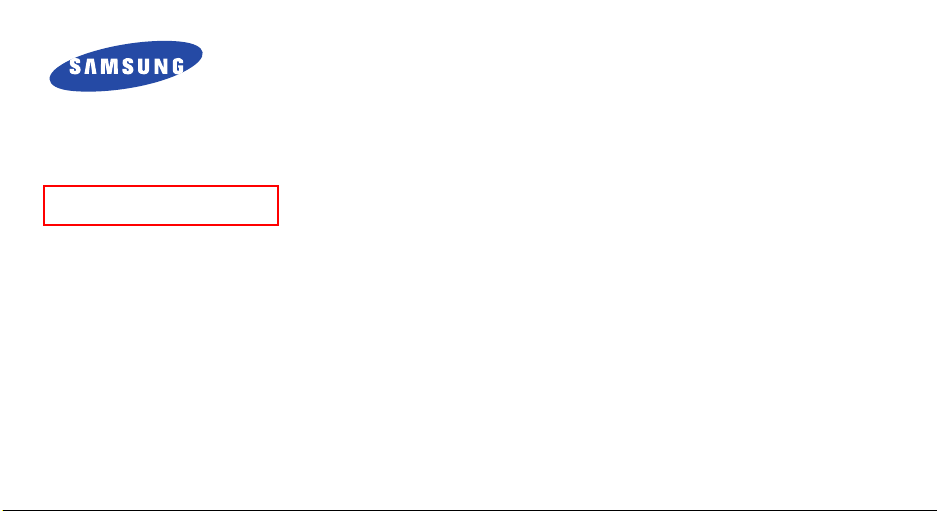
Draft
SCH-U440
User’s Guide
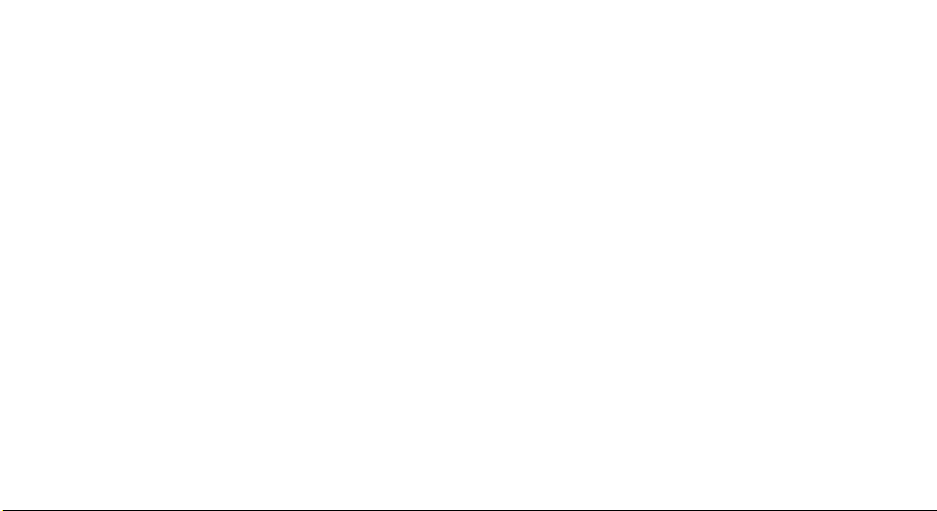
Intellectual Property
All Intellectual Property, as defined below, owned by or
which is otherwise the property of Samsung or its
respective suppliers relating to the SAMSUNG Phone,
including but not limited to, accessories, parts, or
software relating there to (the “Phone System”), is
proprietary to Samsung and protected under federal
laws, state laws, and international treaty provisions.
Intellectual Property includes, but is not limited to,
inventions (patentable or unpatentable), patents, trade
secrets, copyrights, software, computer programs, and
related documentation and other works of authorship.
You may not infringe or otherwise violate the rights
secured by the Intellectual Property. Moreover, you
agree that you will not (and will not attempt to) modify,
prepare derivative works of, reverse engineer,
decompile, disassemble, or otherwise attempt to create
source code from the software. No title to or ownership
in the Intellectual Property is transferred to you. All
applicable rights of the Intellectual Property shall
remain with SAMSUNG and its suppliers.
Samsung Telecommunications
America (STA), Inc.
Headquarters:
1301 East Lookout Drive Suite 150 Richardson,
TX 75082
Tel: 972.761.7000
Customer Care Center:
1601 E. Plano Parkway, Suite 150 Plano, TX 75074
Toll Free Tel: 1.888.987.HELP (4357)
Fax: 972.801.6065
Internet Address: http://www.samsungusa.com
©2004 Samsung Telecommunications America, Inc. is a
registered trademark of Samsung Electronics America,
Inc. and its related entities.
Licensed by Qualcomm Incorporated under one or more of
the following patents: U.S. Patent No. 4, 901, 307; 5, 056,
109; 5, 099, 204; 5,101, 501; 5, 103, 459; 5, 107, 225;
5, 109, 390.
Openwave® is a registered Trademark of Openwave, Inc.
RSA® is a registered TrademarSk RSA Security, Inc.
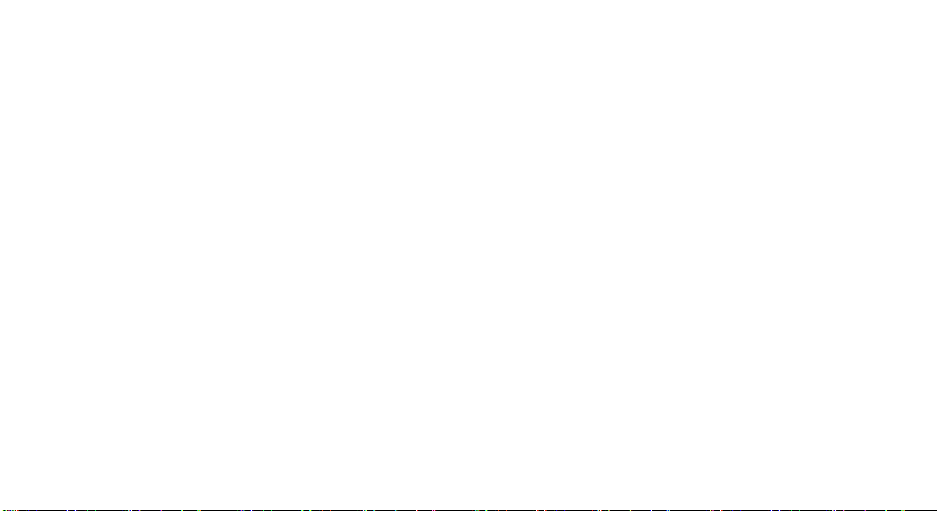
Disclaimer of Warranties; Exclusion of Liability
EXCEPT AS SET FORTH IN THE EXPRESS WARRANTY
CONTAINED ON THE WARRANTY PAGE ENCLOSED
WITH THE PRODUCT, THE PURCHASER TAKES THE
PRODUCT "AS IS", AND SAMSUNG MAKES NO EXPRESS
OR IMPLIED WARRANTY OF ANY KIND WHATSOEVER
WITH RESPECT TO THE PRODUCT, INCLUDING BUT
NOT LIMITED TO THE MERCHANTABILITY OF THE
PRODUCT OR ITS FITNESS FOR ANY PARTICULAR
PURPOSE OR USE; THE DESIGN, CONDITION OR
QUALITY OF THE PRODUCT; THE PERFORMANCE OF
THE PRODUCT; THE WORKMANSHIP OF THE PRODUCT
OR THE COMPONENTS CONTAINED THEREIN; OR
COMPLIANCE OF THE PRODUCT WITH THE
REQUIREMENTS OF ANY LAW, RULE, SPECIFICATION
OR CONTRACT PERTAINING THERETO. NOTHING
CONTAINED IN THE INSTRUCTION MANUAL SHALL BE
CONSTRUED TO CREATE AN EXPRESS OR IMPLIED
WARRANTY OF ANY KIND WHATSOEVER WITH
RESPECT TO THE PRODUCT. IN ADDITION, SAMSUNG
SHALL NOT BE LIABLE FOR ANY DAMAGES OF ANY
KIND RESULTING FROM THE PURCHASE OR USE OF
THE PRODUCT OR ARISING FROM THE BREACH OF THE
EXPRESS WARRANTY, INCLUDING INCIDENTAL,
SPECIAL OR CONSEQUENTIAL DAMAGES, OR LOSS OF
ANTICIPATED PROFITS OR BENEFITS.
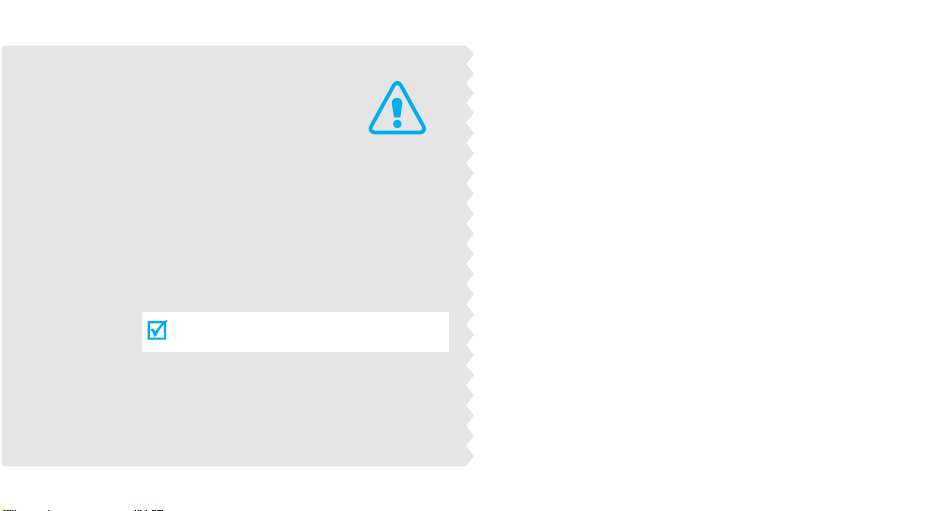
Important
safety
precautions
Failure to comply with the following
precautions may be dangerous or illegal.
Use road safety at all times
Do not use a hand-held phone while driving. Park
the vehicle first.
Switch off the phone when refuelling
Do not use the phone at a refuelling point (service
station) or near fuels or chemicals.
Switch off in an aircraft
Wireless phones can cause interference. Using them
in an aircraft is both illegal and dangerous.
Switch off the phone near all medical
equipment
Hospitals or health care facilities may be using
equipment that could be sensitive to external radio
frequency energy. Follow any regulations or rules in
force.
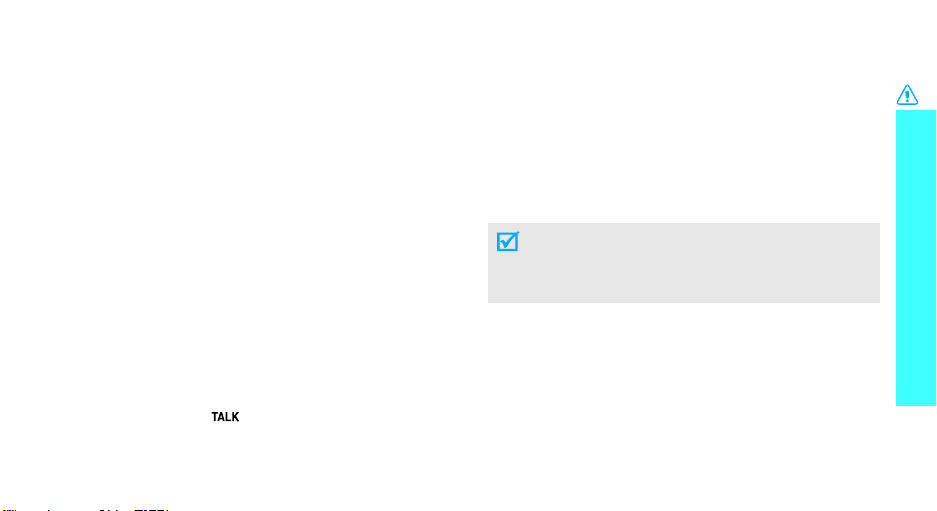
Interference
All wireless phones may be subject to interference,
which could affect their performance.
Be aware of special regulations
Meet any special regulations in force in any area and
always switch off your phone whenever it is forbidden
to use it, or when it may cause interference or danger.
Water resistance
Your phone is not water-resistant. Keep it dry.
Sensible use
Use only in the normal position (held to the ear). Avoid
unnecessary contact with the antenna when the phone
is switched on.
Emergency call
Key in the emergency number for your present
location, then press [ ].
Keep your phone away from small children
Keep the phone and all its parts, including accessories,
out of the reach of small children.
Accessories and batteries
Use only Samsung-approved accessories and
batteries. Use of any unauthorized accessories could
damage your phone and may be dangerous.
• The phone could explode if the battery is
replaced with an incorrect type.
• Dispose used batteries according to the
manufacturer’s instructions.
Qualified service
Only qualified service personnel may repair your
phone.
For more detailed safety information, see "Health and
safety information" on page 17.
Important safety precautions
1
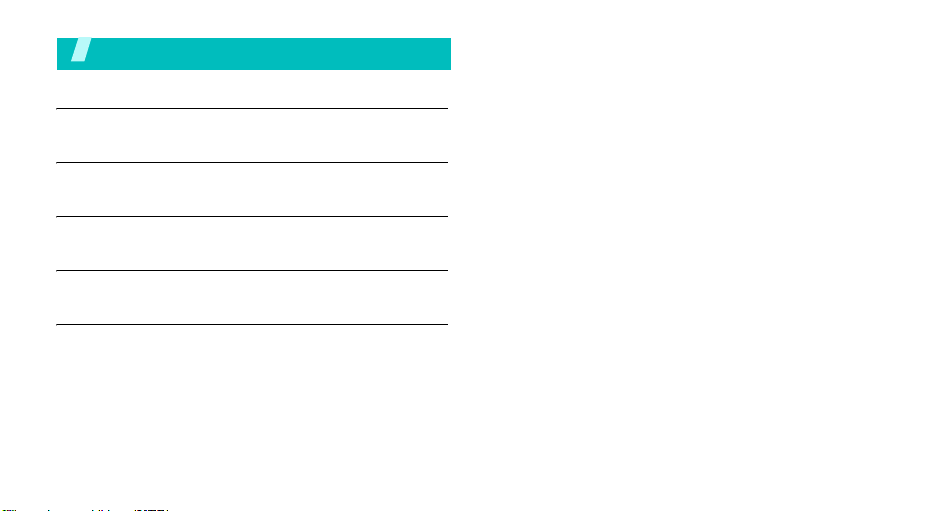
Contents
Unpack 3
Make sure you have each item
Get started 4
First steps to operate your phone
Menu functions 8
All menu options listed
Solve problems 17
Help and personal needs
Health and safety information 19
2
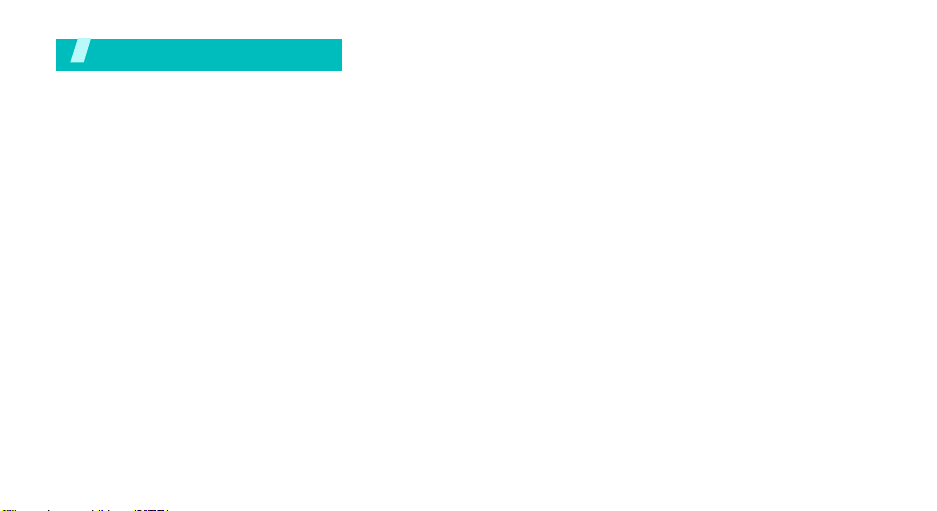
Unpack
Make sure you have each item
Phone Travel adapter
Battery User’s manual
You can obtain the additional accessories
for your phone from your local Samsung
dealer.
3
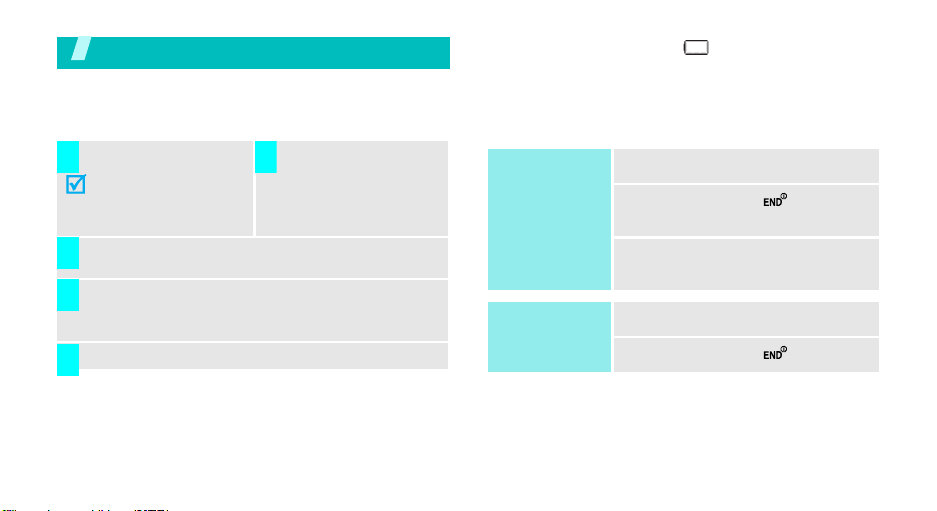
Get started
First steps to operate your phone
Install and charge the phone
Install the battery:
1 2
To remove the battery,
slide the battery catch
toward the top of the
phone and hold it.
Plug the adapter into a standard AC wall outlet.
3
When the phone is completely charged (the
4
battery icon stops blinking), unplug the adapter
from the power outlet.
Remove the adapter from the phone.
5
Low battery indicator
When the battery is low:
• a warning tone sounds,
• the battery low message displays, and
4
Plug the adapter into
the phone.
• the empty battery icon blinks.
If the battery level becomes too low, the phone
automatically turns off. Recharge your battery.
Power on or off
Power on
Do not turn on
the phone when
mobile phone
use is prohibited.
Power off
1. Open the phone.
2. Press and hold
the phone.
3. If necessary, enter the PIN and
press <OK>
1. Open the phone.
2. Press and hold
[]
to turn on
[]
.
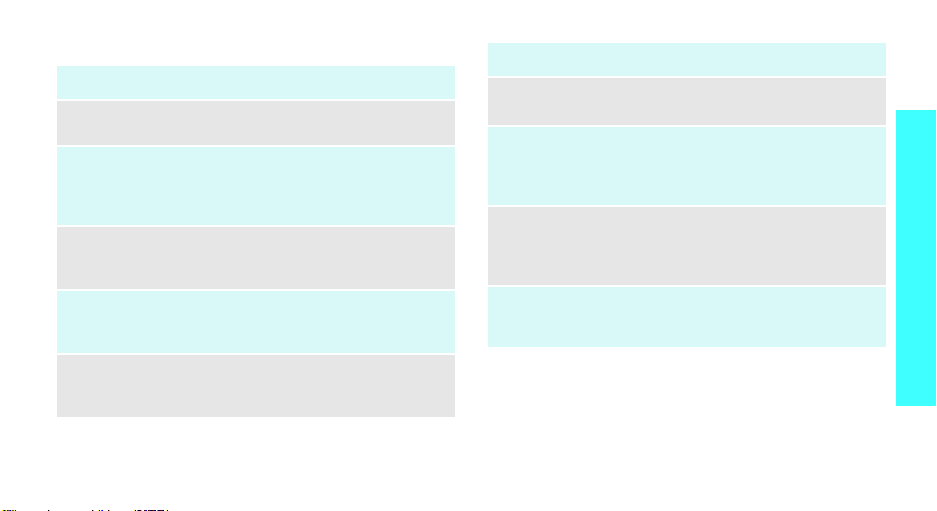
Keys and display
Key(s) Description
Softkeys
Navigation
keys
OK key
SEND key
CLR key
Perform the function indicated on the bottom
line of the display.
In Standby mode, access menu options
directly.
In Menu mode, scroll through the menu
options.
In Idle mode, enters Menu mode.
In Menu mode, selects the highlighted menu
option.
Sends or answers a call.
In Standby mode, retrieves the last number
dialed, missed, or received.
Deletes characters from the display.
In Menu mode, returns to the previous menu
level.
Key(s) Description
Speaker
Turns on the external speaker during a call.
phone key
END key
Numeric
keys
*/# keys
Ends a call. Hold down to switch the phone
on and off.
In Menu mode, cancels input and returns the
phone to Idle mode.
Enter numbers, letters, and some special
characters.
In Standby mode, hold
your voicemail.
Enter special characters.
Use for some special functions.
[1]
down to access
Get started
5
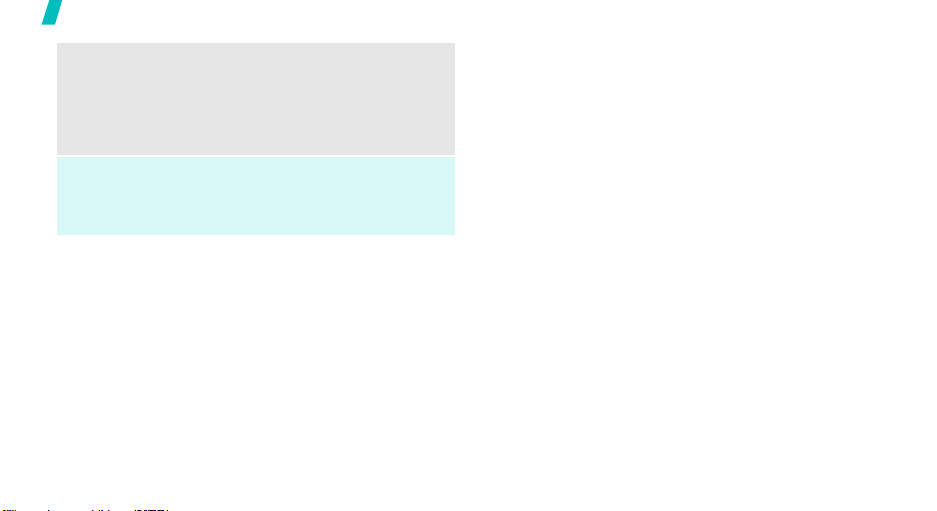
Get started
Volume
keys
(on the left)
Camera key
6
Adjusts the phone volume.
In Standby mode, with the phone open,
adjusts the master volume. With the phone
closed, hold down to turn on the display.
In Menu mode, scrolls through the menu
options.
In Standby mode, with the phone open, turns
on the camera. With the phone closed, hold
down to turn on the camera.
In Capture mode, takes a photo.
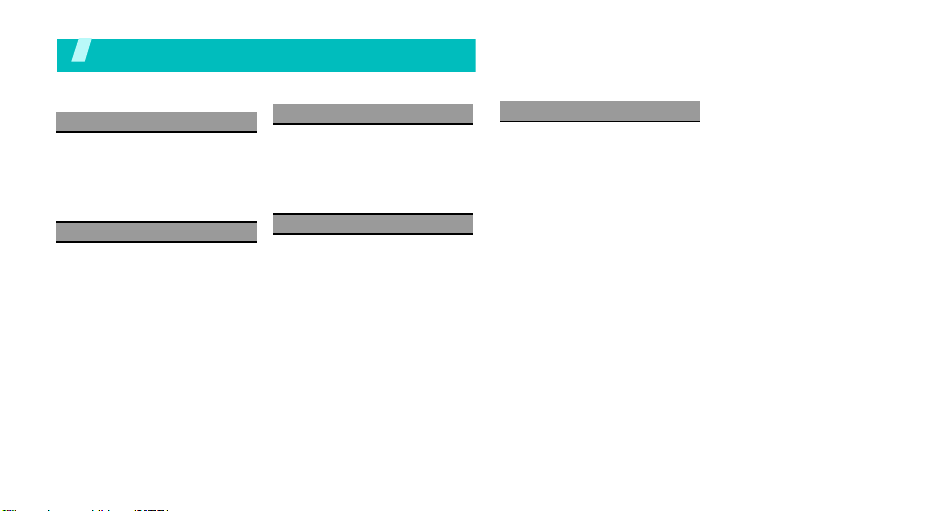
Overview of menu functions
To access Menu mode, press [OK] in Standby mode.
1 Media Center
1 Music & tones
2 Pictures
3 Games
4 Mobile web
5 Browser & download
6 Extras
2 Messaging
1 New message
2 Inbox
3 Sent
4 Drafts
5 Voicemail
6 Mobile IM
7 Mobile Email
8 Chat
3 Contacts
1 New contact
2 Contact list
3 Groups
4 Speed dials
5 In case of emergency
6 My name card
4 Recent calls
1 Missed
2 Received
3 Dialed
4 All
5 View timers
5 Settings & tools
1 My account
2 Tools
3 Bluetooth menu
4 Sounds settings
5 Display settings
6 Phone settings
7 Call settings
8 Memoty
9 Phone info
7
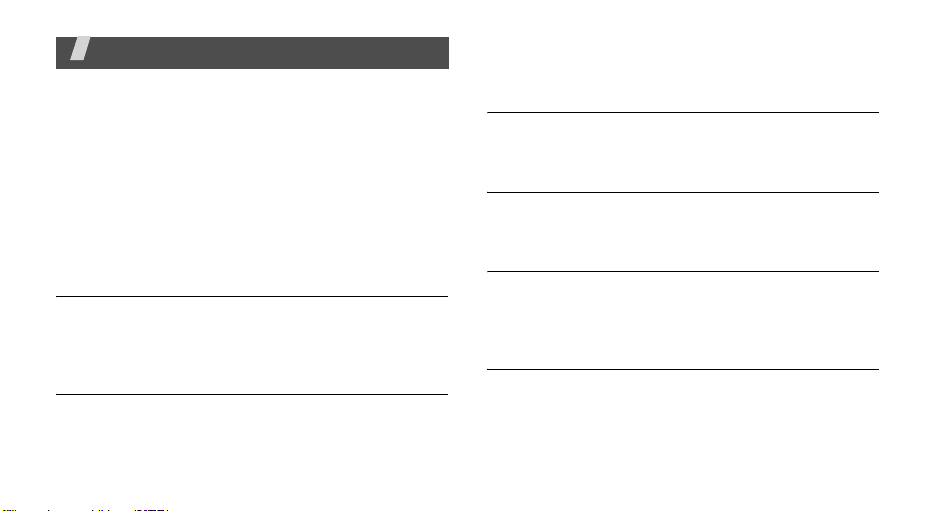
Menu functions
All menu options listed
Media center
With
Media center
applications over the air including games, personalized
ring tones, pictures, videos. You can also browse the
web to catch up on all the latest news and information.
To access this menu, press [
select
Media center
Music & tones
Use this menu to download your favorite ring tones
and set them as your ring tone. You can record voice
memos in this menu as well.
Pictures
Use this menu to take photos and manage photo
separately. You can furthermore upload your pictures
8
, you can download full featured
OK
.
] in Standby mode and
through the wireless web, and get Pix/Flix services
provided by your service provider.
Games
Use this menu to download a broad category of games
that you can play on your phone.
Mobile web
Use this menu to view the latest news and a variety of
updated information by your service provider.
Browser & download
Use this menu to download applications that keep you
in touch with the world, keep you organized, and help
you find the coolest spots.
Extras
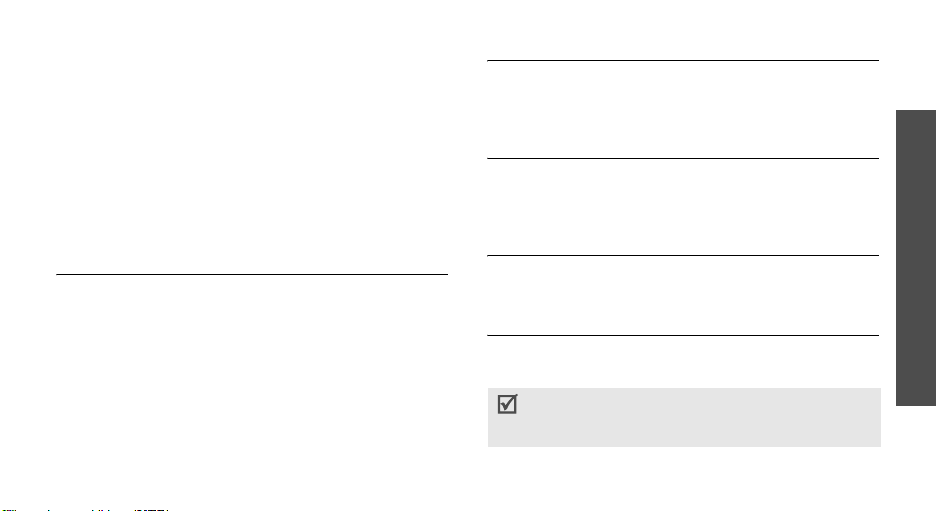
Messaging
Use the
Messaging
text messages to and from other mobile phones. In
addition, your phone supports the Enhanced
Messaging Service (EMS), which enables you to
include simple pictures, melodies, and animated
images in your messages. You can also use the voice
mail feature.
To access this menu, press [
select
Messaging
New message
In this menu, you can create and send new text
messages and multimedia messages using various
images and sounds (pix message) and video clips (flix
message).
menu to send and receive short
OK
.
] in Standby mode and
Inbox
You can view the messages you have received in this
message box. When you access this menu, a list of
messages displays.
Sent
You can view the messages you have sent in this
message box. When you access this menu, a list of
messages displays.
Drafts
You can view the messages you have saved in this
message box while creating a message.
Voicemail
Use this menu to store the number of the voice mail
server and access your voice mails.
You must enter the voice server number before you
can access your voice mails. Your service provider
can give the voice server number.
Menu functions
9
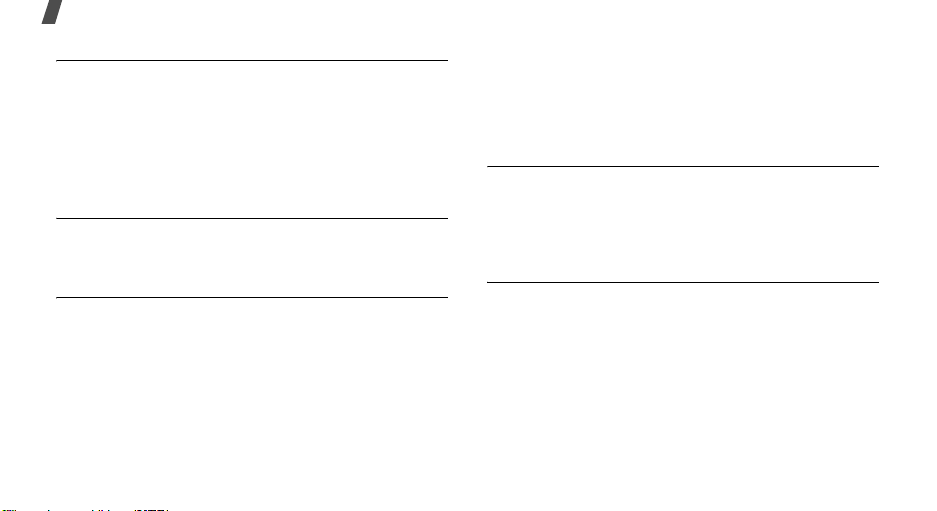
Menu functions
Mobile IM
With
Mobile IM,
that are delivered immediately to users online at that
moment.
Before using this feature, you need to subscribe to a
messenger service. For further details, contact your
service provider.
you can send short, simple messages
Mobile Email
You can view the received e-mails that include text,
audio, and images in this menu.
Chat
Use this menu to have a conversation with your
friends, family, or co-workers by sending and receiving
instant messages.
10
Contacts
You can store phone numbers in your phone.
OK
To access this menu, press [
select
Contacts
.
New contact
This menu allows you to add a new entry to your
Contacts. A name can contain up to 7 numbers in
different categories; Mobile 1/2, Home, Work, Email
1/2, and Fax.
Contact list
This menu allows you to find an entry by scrolling
through the Contact list or by entering the entry name
you want.
] in Standby mode and
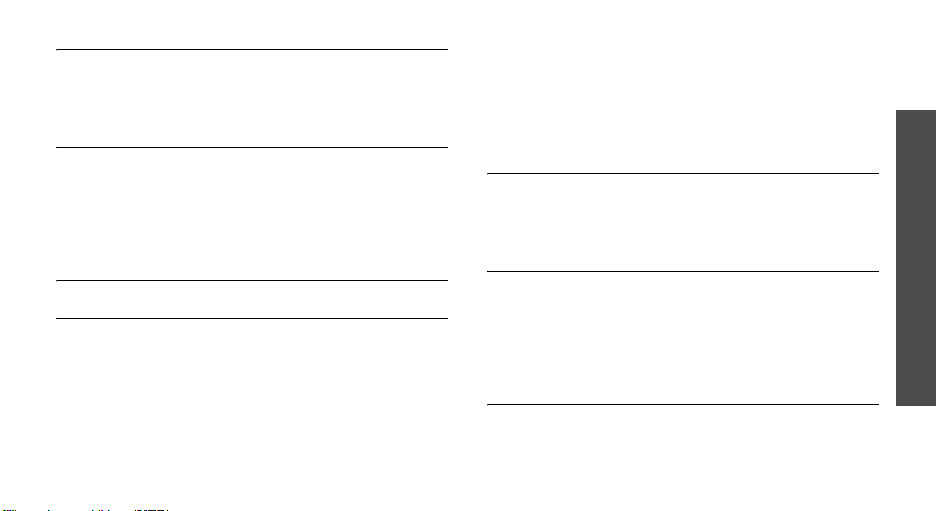
Groups
Use this menu to add new groups or manage the
existing groups in your Contacts. You can also send
text or multimedia messages to the selected group.
Speed dials
Once you have stored phone numbers in Contacts, you
can set up to 500 speed-dial entries and then dial
them easily whenever you want, simply by pressing
and holding the associated number key(s) in Standby
mode.
In case of emergency
My name card
Use this menu to create a name card and send it to
other people.
Recent calls
Use this menu to view the calls you have dialed,
received, or missed, and the length of your calls.
OK
To access this menu, press [
select
Recent calls
.
Missed
The phone stores the most recent numbers you have
failed to answer. When you access this menu, a list of
the missed calls displays.
Received
This menu lets you view the most recent calls you
have received if you are a subscribe to the Caller Line
Identification service. Contact your service provider
for further details about this service. When you access
this menu, a list of the incoming calls displays.
Dialed
If Caller Line Identification is available, your phone
keeps a list of the most recent outgoing calls that you
have made. Contact your service provider for the
availability.
] in Standby mode and
Menu functions
11
