Samsung SCH-U320 User Manual
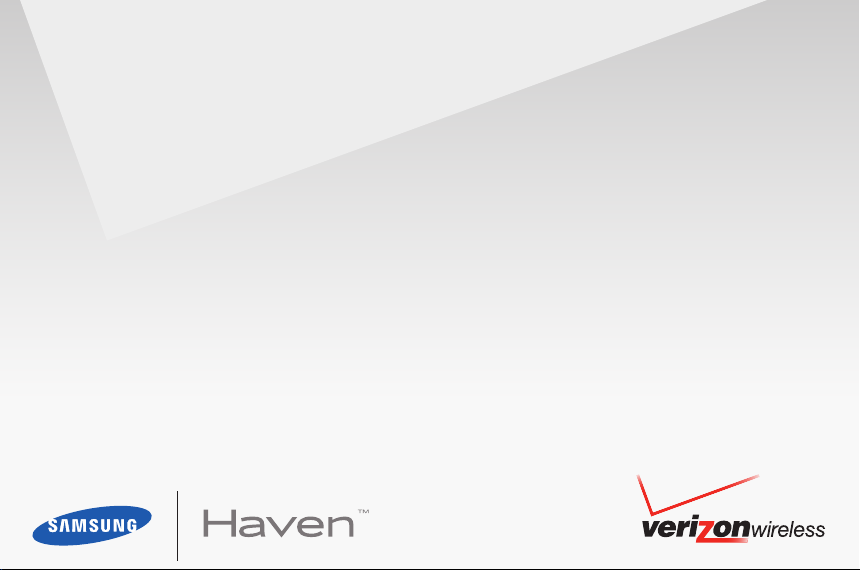
User Manual
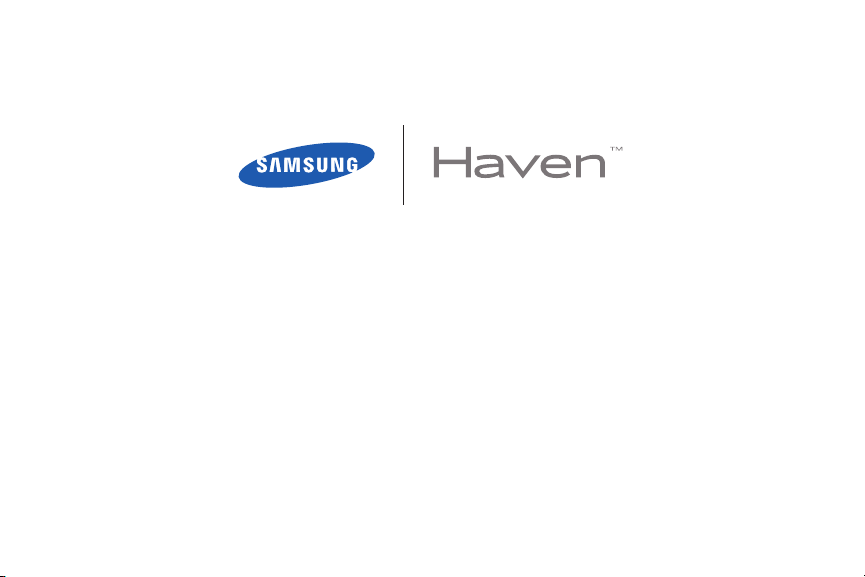
PORTABLE ALL DIGITAL
MOBILE PHONE
User Manual
Please read this manual before operating your
phone, and keep it for future reference.
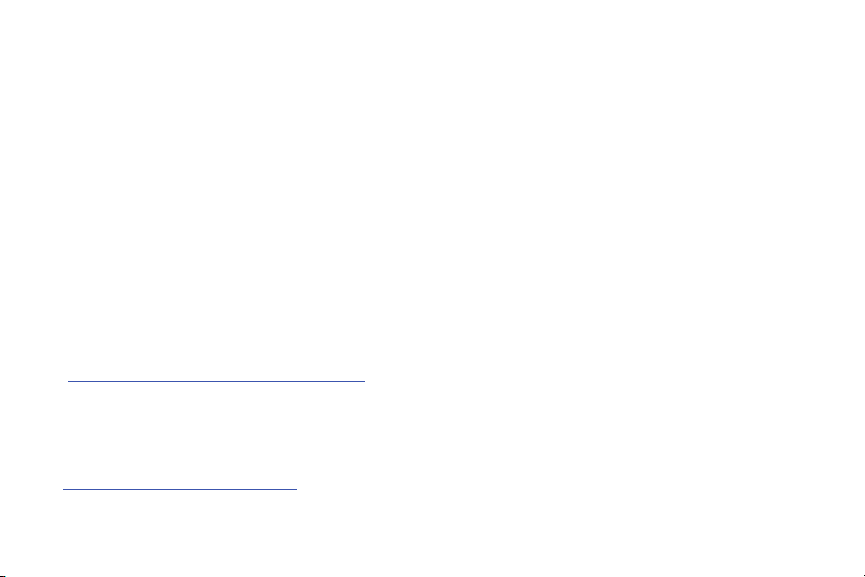
Intellectual Property
All Intellectual Property, as defined below, owned by or which is otherwise the property of Samsung or its respective suppliers
relating to the SAMSUNG Phone, including but not limited to, accessories, parts, or software relating there to (the “Phone
System”), is proprietary to Samsung and protected under federal laws, state laws, and international treaty provisions. Intellectual
Property includes, but is not limited to, inventions (patentable or unpatentable), patents, trade secrets, copyrights, software,
computer programs, and related documentation and other works of authorship. You may not infringe or otherwise violate the
rights secured by the Intellectual Property. Moreover, you agree that you will not (and will not attempt to) modify, prepare
derivative works of, reverse engineer, decompile, disassemble, or otherwise attempt to create source code from the software. No
title to or ownership in the Intellectual Property is transferred to you. All applicable rights of the Intellectual Property shall remain
with SAMSUNG and its suppliers.
Samsung Telecommunications America (STA), LLC
Headquarters: Customer Care Center:
1301 E. Lookout Drive 1000 Klein Rd.
Richardson, TX 75082 Plano, TX 75074
Toll Free Tel: 1.888.987.HELP (4357)
Internet Address: http://www.samsungusa.com
©
2010 Samsung Telecommunications America, LLC is a registered trademark of Samsung Electronics America, Inc. and its
related entities.
Do you have questions about your Samsung Mobile Phone?
For 24 hour information and assistance, we offer a new FAQ/ARS System (Automated Response System) at:
www.samsungwireless.com/support
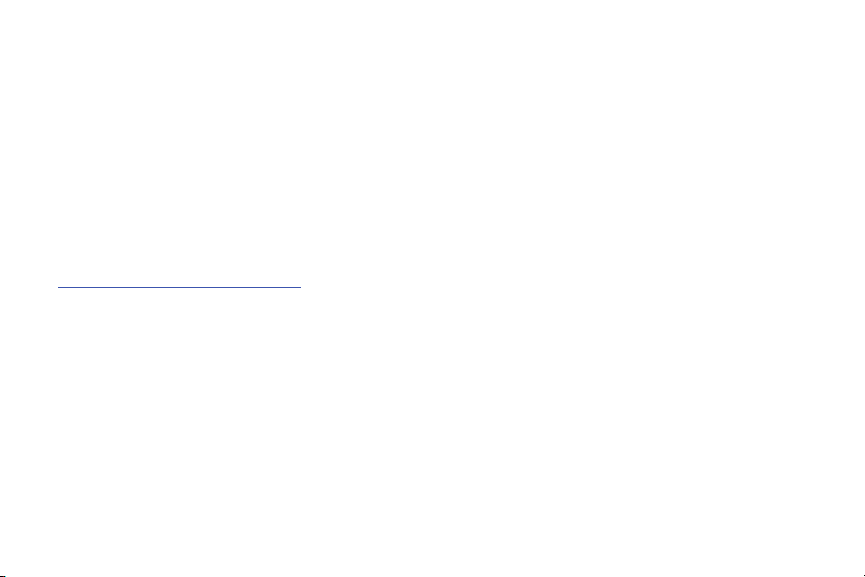
GH68-27689A
Printed in Korea
HavenTM is a trademark of Verizon Wireless.
Nuance®, VSuiteTM, T9® Text Input, and the Nuance logo are trademarks or registered trademarks of Nuance Communications, Inc., or its
affiliates in the United States or other countries.
®
Openwave
RSA® is a registered trademark of RSA Security, Inc.
is a registered trademark of Openwave, Inc.
Open Source Software
Some software components of this product incorporate source code covered under GNU General Public License (GPL), GNU Lesser General
Public License (LGPL), OpenSSL License, BSD License and other open source licenses. To obtain the source code covered under the open
source licenses, please visit:
http://opensource.samsungmobile.com/index.jsp
.
Disclaimer of Warranties; Exclusion of Liability
EXCEPT AS SET FORTH IN THE EXPRESS WARRANTY CONTAINED ON THE WARRANTY PAGE ENCLOSED WITH THE PRODUCT, THE
PURCHASER TAKES THE PRODUCT "AS IS", AND SAMSUNG MAKES NO EXPRESS OR IMPLIED WARRANTY OF ANY KIND WHATSOEVER
WITH RESPECT TO THE PRODUCT, INCLUDING BUT NOT LIMITED TO THE MERCHANTABILITY OF THE PRODUCT OR ITS FITNESS FOR ANY
PARTICULAR PURPOSE OR USE; THE DESIGN, CONDITION OR QUALITY OF THE PRODUCT; THE PERFORMANCE OF THE PRODUCT; THE
WORKMANSHIP OF THE PRODUCT OR THE COMPONENTS CONTAINED THEREIN; OR COMPLIANCE OF THE PRODUCT WITH THE
REQUIREMENTS OF ANY LAW, RULE, SPECIFICATION OR CONTRACT PERTAINING THERETO. NOTHING CONTAINED IN THE INSTRUCTION
MANUAL SHALL BE CONSTRUED TO CREATE AN EXPRESS OR IMPLIED WARRANTY OF ANY KIND WHATSOEVER WITH RESPECT TO THE
PRODUCT. IN ADDITION, SAMSUNG SHALL NOT BE LIABLE FOR ANY DAMAGES OF ANY KIND RESULTING FROM THE PURCHASE OR USE OF
THE PRODUCT OR ARISING FROM THE BREACH OF THE EXPRESS WARRANTY, INCLUDING INCIDENTAL, SPECIAL OR CONSEQUENTIAL
DAMAGES, OR LOSS OF ANTICIPATED PROFITS OR BENEFITS.
VZW_SCH-U320_Haven_English_UM_DC13_TE_040910_F12
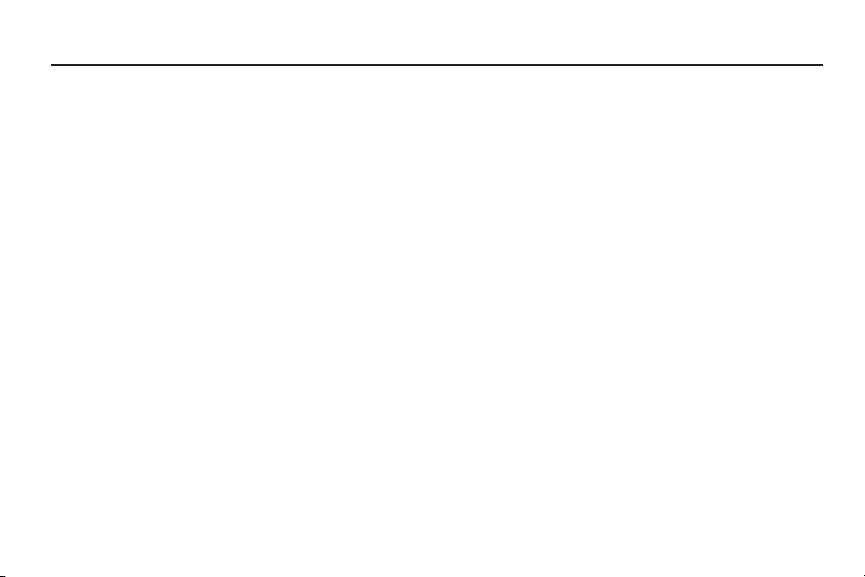
Table of Contents
Section 1: Getting Started ............................4
Understanding this User Manual . . . . . . . . .4
Using the Battery . . . . . . . . . . . . . . . . . . . .5
Turning Your Phone On and Off . . . . . . . . .12
Set-up Wizard . . . . . . . . . . . . . . . . . . . . . .13
Finding My Phone Number . . . . . . . . . . . .13
Voicemail . . . . . . . . . . . . . . . . . . . . . . . . .13
Section 2: Understanding Your Phone ......16
Features of Your Phone . . . . . . . . . . . . . . .16
Open View of Your Phone . . . . . . . . . . . . .17
Closed View of Your Phone . . . . . . . . . . . .19
Feature Keys . . . . . . . . . . . . . . . . . . . . . . .20
Command Keys . . . . . . . . . . . . . . . . . . . . .21
Understanding the Display . . . . . . . . . . . .24
Section 3: Menu Navigation ......................28
Menu Navigation . . . . . . . . . . . . . . . . . . . .28
Menu Outline . . . . . . . . . . . . . . . . . . . . . .29
1
Section 4: Call Functions ...........................34
Making a Call . . . . . . . . . . . . . . . . . . . . . .34
Answering a Call . . . . . . . . . . . . . . . . . . . . 34
Recent Calls . . . . . . . . . . . . . . . . . . . . . . .36
Voice Commands . . . . . . . . . . . . . . . . . . .40
Section 5: Entering Text ............................45
Changing the Text Entry Mode . . . . . . . . .45
Entering Text Using Word or Palabra Mode 46
Entering Text using Abc/ABC/abc Mode . .47
Entering Symbols . . . . . . . . . . . . . . . . . . . 48
Entering Numbers . . . . . . . . . . . . . . . . . . .48
Section 6: Understanding Your Contacts .. 49
Accessing Contacts . . . . . . . . . . . . . . . . .49
Contacts Fields . . . . . . . . . . . . . . . . . . . . . 49
Adding and Editing Contacts . . . . . . . . . . .50
Deleting Contacts . . . . . . . . . . . . . . . . . . .55
Finding Contacts . . . . . . . . . . . . . . . . . . . .56
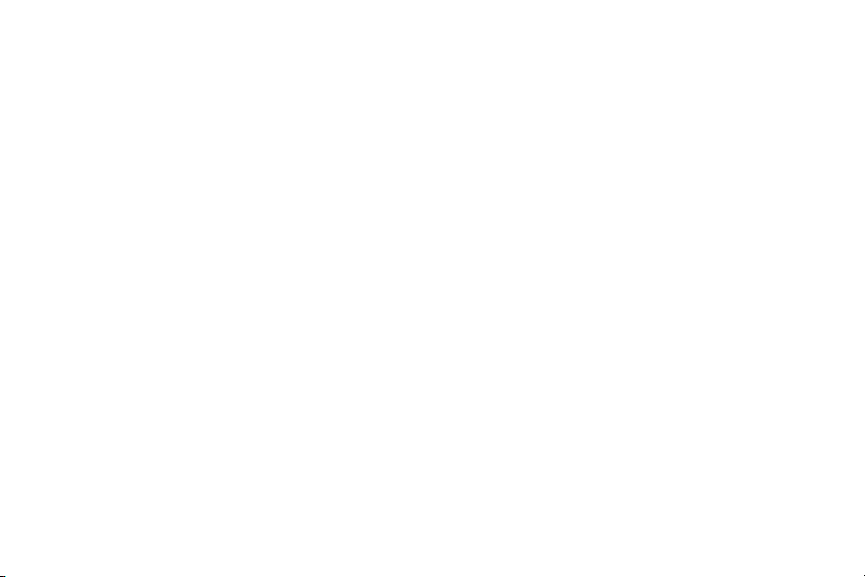
Speed Dial . . . . . . . . . . . . . . . . . . . . . . . . 56
Making Calls Using Contacts . . . . . . . . . . 58
Emergency Contacts . . . . . . . . . . . . . . . . 58
Making an Emergency Call . . . . . . . . . . . 61
My Name Card . . . . . . . . . . . . . . . . . . . . 61
Section 7: Messaging ............................... 62
Creating and Sending Text Messages . . . 62
Message Folders . . . . . . . . . . . . . . . . . . . 65
Changing Message Settings . . . . . . . . . . 71
Section 8: Pictures & Sounds .................... 73
My Pictures . . . . . . . . . . . . . . . . . . . . . . . 73
My Sounds . . . . . . . . . . . . . . . . . . . . . . . 74
Section 9: Tools ......................................... 75
Calendar . . . . . . . . . . . . . . . . . . . . . . . . . 75
Alarm Clock . . . . . . . . . . . . . . . . . . . . . . . 79
Calculator . . . . . . . . . . . . . . . . . . . . . . . . 81
World Clock . . . . . . . . . . . . . . . . . . . . . . . 83
Stop Watch . . . . . . . . . . . . . . . . . . . . . . . 84
Section 10: Changing Your Settings ..........85
Sound Settings . . . . . . . . . . . . . . . . . . . . .85
Phone Settings . . . . . . . . . . . . . . . . . . . . .89
Key Tutorial . . . . . . . . . . . . . . . . . . . . . . . .97
Set-up Wizard . . . . . . . . . . . . . . . . . . . . . .98
Section 11: Phone Info ...............................99
My Number . . . . . . . . . . . . . . . . . . . . . . . .99
Phone Status . . . . . . . . . . . . . . . . . . . . . . .99
Icon List . . . . . . . . . . . . . . . . . . . . . . . . . .99
Software Version . . . . . . . . . . . . . . . . . . . .99
Section 12: Wellbeing & Health ...............100
Reminder . . . . . . . . . . . . . . . . . . . . . . . .100
Fitness Trainer . . . . . . . . . . . . . . . . . . . .101
Healing Music . . . . . . . . . . . . . . . . . . . . .102
Medical Info . . . . . . . . . . . . . . . . . . . . . .103
Section 13: My Verizon ............................104
2
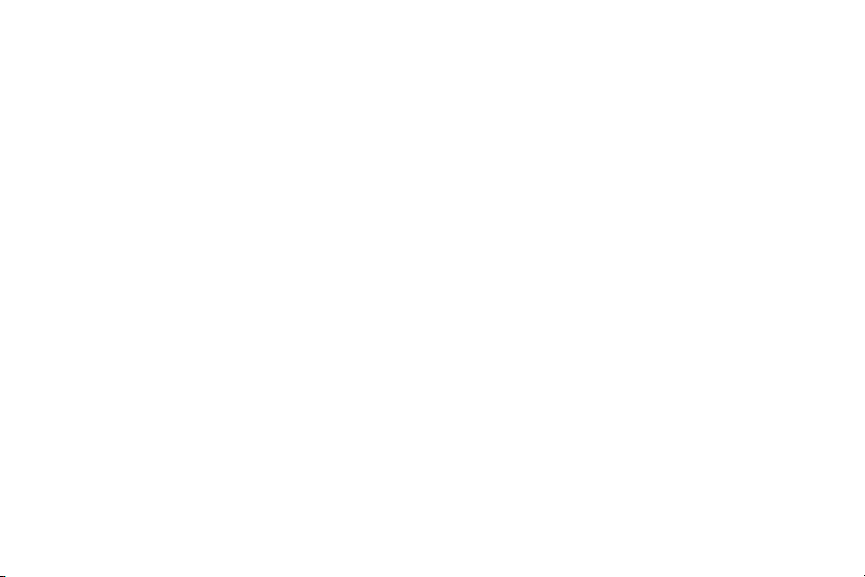
Section 14: Health and Safety Information ...
105
Health and Safety Information . . . . . . . . .105
Please Note the Following
Information When Using Your Handset .108
Samsung Mobile Products
and Recycling . . . . . . . . . . . . . . . . . . .109
UL Certified Travel Adapter . . . . . . . . . . .109
Consumer Information on
Wireless Phones . . . . . . . . . . . . . . . . .110
Road Safety . . . . . . . . . . . . . . . . . . . . . .123
Responsible Listening . . . . . . . . . . . . . . .126
Operating Environment . . . . . . . . . . . . . .129
Using Your Phone Near Other
Electronic Devices . . . . . . . . . . . . . . . .130
FCC Hearing-Aid Compatibility (HAC)
Regulations for Wireless Devices . . . . .131
Potentially Explosive Environments . . . . .135
Emergency Calls . . . . . . . . . . . . . . . . . . .136
3
FCC Notice and Cautions . . . . . . . . . . . . .137
Other Important Safety Information . . . . .138
Product Performance . . . . . . . . . . . . . . . 139
Availability of Various Features/
Ring Tones . . . . . . . . . . . . . . . . . . . . .141
Battery Standby and Talk Time . . . . . . . .142
Battery Precautions . . . . . . . . . . . . . . . .142
Care and Maintenance . . . . . . . . . . . . . .145
Section 15: Warranty Information ........... 148
Standard Limited Warranty . . . . . . . . . . .148
End User License Agreement
for Software . . . . . . . . . . . . . . . . . . . . .155
Index ..........................................................165
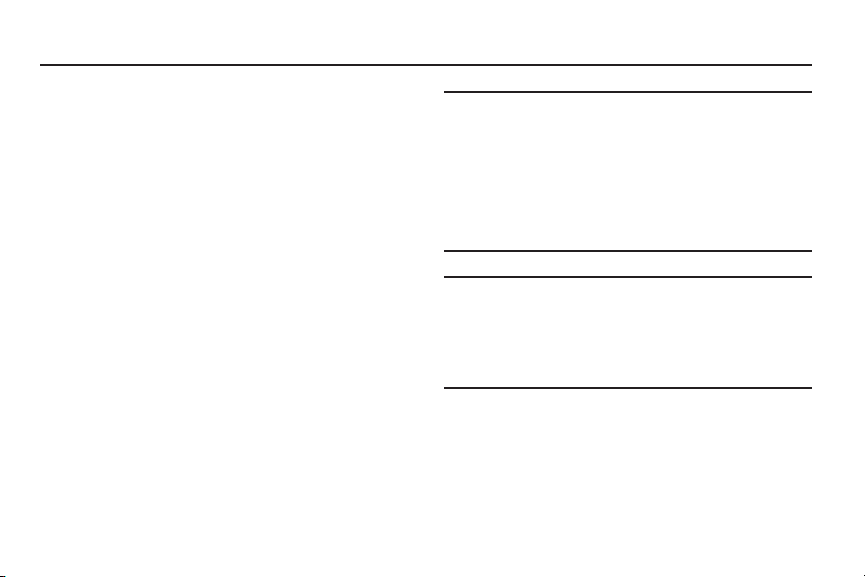
Section 1: Getting Started
This section helps you to start using your
phone by activating your service, setting
up your voicemail, contacting customer
support, and getting an understanding of
how this manual is put together.
Understanding this User Manual
The chapters of this manual generally
follow the order of your phone’s menus.
You can find a robust index on page 165.
Also included is important safety
information that you should know before
using your phone. Most of this
information is near the back of the
manual, beginning on page 105.
Note:
All screen images in this manual
are simulated. Actual displays may
vary. Instructions to perform tasks
in this manual may change
depending on the software version
on your phone.
Note:
Unless otherwise specified, all
instructions in this manual assume
that you are starting from the Home
screen, with the flip open.
Getting Started 4
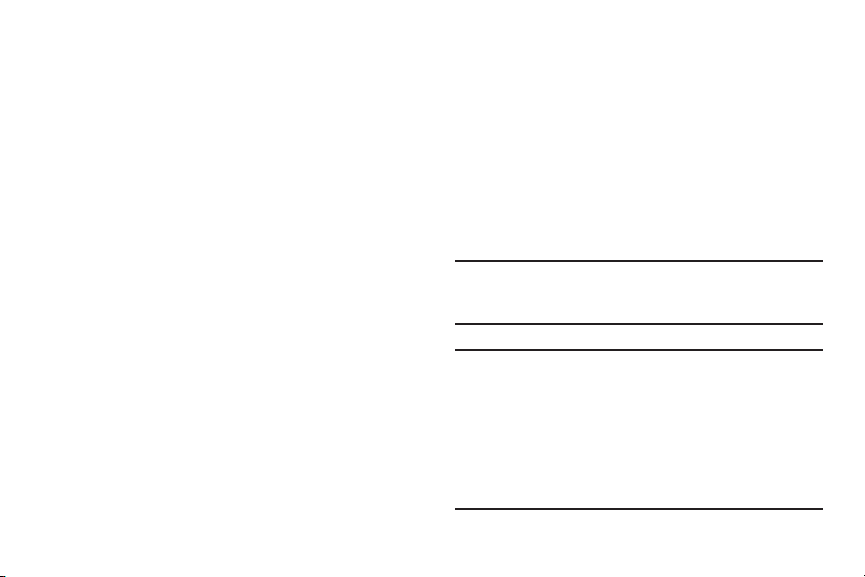
Notes and Tips
Using the Battery
Throughout this manual you will find text
set apart from the rest, to identify key
information. The definitions for these
methods are as follows:
• Note
: Provides additional information about
the current feature, menu, or action.
• Tip
: Explains quick or innovative methods
related to the current subject.
• Important
: Points out information about the
current topic that could affect performance,
or even damage your phone.
5
Your phone comes packaged with a
partially-charged rechargeable Li-ion
battery, a wall charger and a cradle
charger.
You must fully charge the battery before
using your phone for the first time.
Note:
A fully discharged battery requires
up to 4 hours of charge time.
Important!:
Although the phone can be
used while the battery is
charging, the battery must be
fully charged before first use,
otherwise you could damage
the battery.
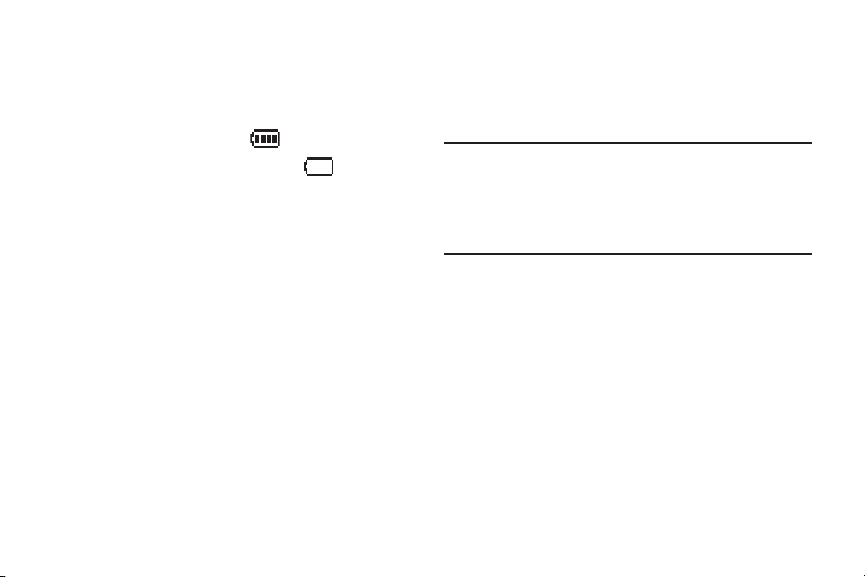
Battery Indicator
Non-Supported Batteries
The battery indicator in the upper-right
corner of the display indicates battery
power level. Four bars means a full
charge, while an empty icon means
an almost-empty battery. Two to three
minutes before the battery becomes too
low to operate, the empty battery icon
blinks, a tone sounds, and “
LOW
” appears on the display. If you
BATTERY
continue to operate the phone without
charging, it will shut down.
Samsung handsets do not support the
use of a non-supported battery.
Important!:
Using a non-supported
battery may cause damage to
your phone. Use a Samsung
supported battery only.
When using a non-supported battery you
will hear a series of beeps and you will
see a warning message that indicates
“
NON SUPPORTED BATTERY. SEE USER
MANUAL
” If you receive this warning,
battery charging has been disabled.
Getting Started 6
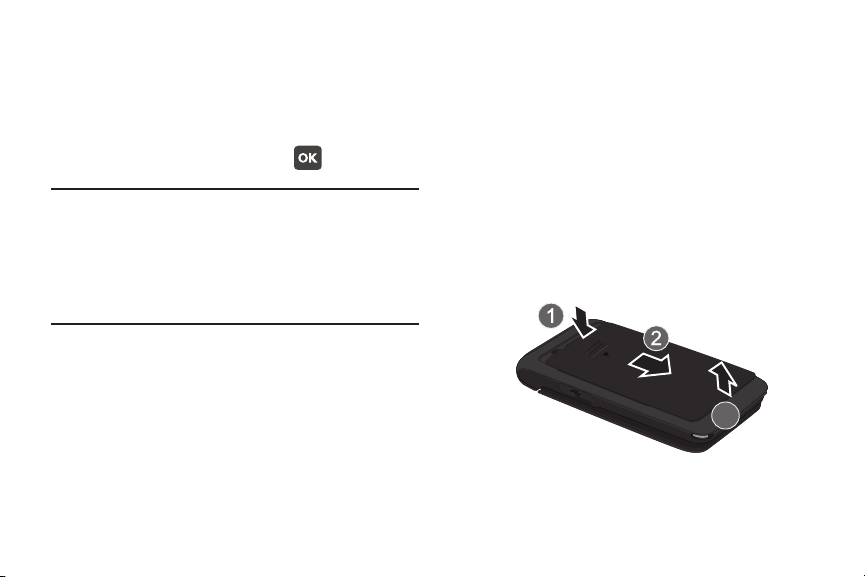
Samsung charging accessories (wall
Model:SCH-U320
Date :2009 -11-16 Phase:
MEID:A00000177FB58F
MEID
(Dec)
:268435458308369551
charger, charging cradle and cigarette
lighter adapter) will only charge a
Samsung approved battery. To continue
using your handset, press .
Note:
When using a non-supported
battery, the handset can only be
used for the duration of the life of
the battery and cannot be
recharged.
Battery Cover
The battery is located under the battery
cover on the back of the phone
Removing the Battery Cover
䊳
Press down on the arrow while sliding
back, then lift the cover up and off the
phone.
7

Replacing the Battery Cover
䊳
Press and slide the cover down and up
until it snaps onto the phone.
Model:SCH-U320
Date :2009 -11-16 Phase:
MEID:A00000177FB58F
MEID
(Dec)
:268435458308369551
Installing the Battery
1.
Remove the battery cover. See
“Removing the Battery Cover” on
page 7.
2.
Insert the end of the battery into the
phone (1), aligning the gold contacts
on the battery with the contacts on
the phone. Push the bottom of the
battery down until it snaps into
place (2).
Model:SCH-U320
Date :2009 -11-16 Phase:
MEID:A00000177FB58F
MEID (Dec):268435458308369551
3.
Replace the battery cover as shown
at left.
Getting Started 8
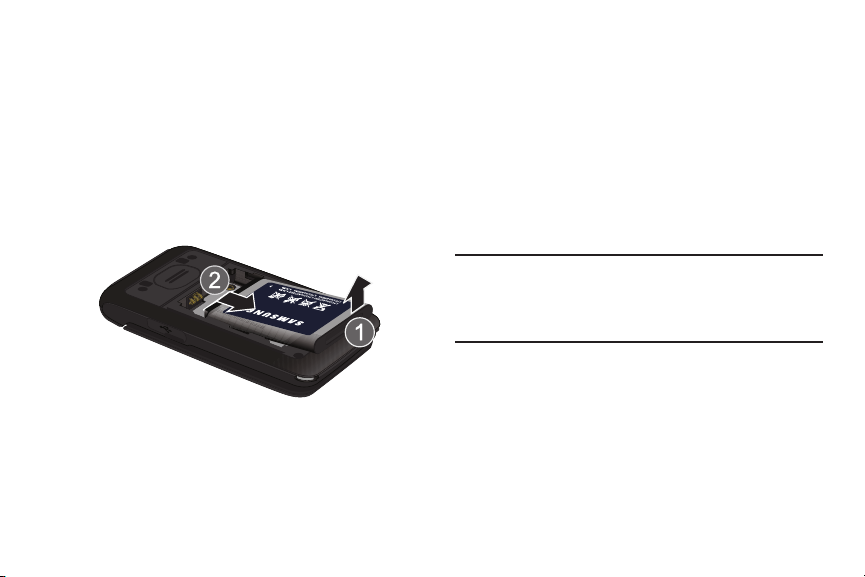
Removing the Battery
1.
Remove the battery cover. See
“Removing the Battery Cover” on
page 7.
2.
Lift the battery from the bottom
end (1), pulling it up and out of the
phone (2).
Model:SCH-U320
Date :2009 -11-16 Phase:
MEID:A00000177FB58F
MEID (Dec):268435458308369551
3.
Replace the battery cover. See
“Replacing the Battery Cover” on
page 8.
9
Charging the Battery
Use only Samsung-approved charging
devices and accessories with your
Samsung phone. Samsung accessories
are designed to maximize battery life.
Using other accessories may invalidate
your warranty and may cause damage.
Note:
You can use the phone while
charging, but the battery will
charge faster if the phone is off.

Wall Charger
Incorrect
Correct
The convenient light-weight wall charger
rapidly charges your battery from any
120/ 220 VAC outlet.
1.
Pull the connector cover out and turn
to expose the connector. Insert the
wall charger adapter end, with the
arrow up, into the connector.
2.
Plug the wall charger into a standard
AC wall outlet.
3.
When the phone is completely
charged (the battery icon is still),
unplug the charger from the power
outlet. Remove the adapter from the
connector and replace the connector
cover.
Getting Started 10
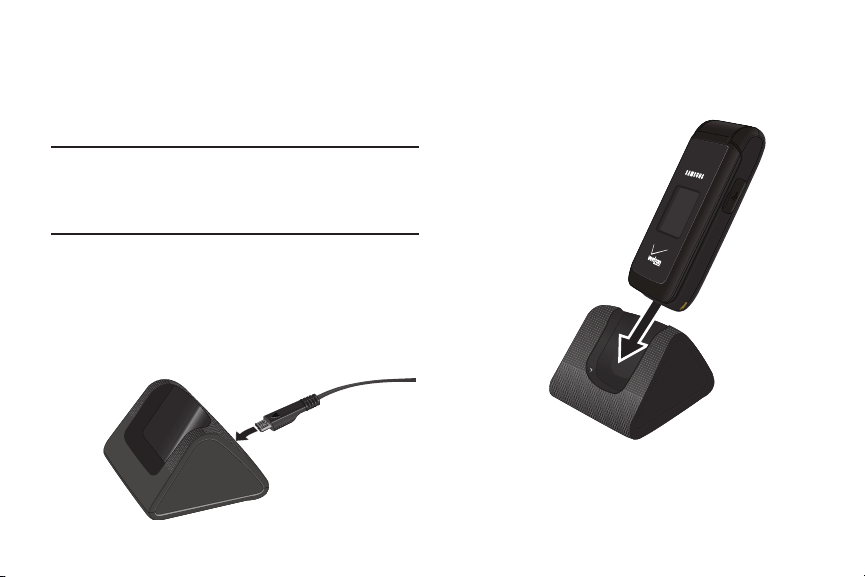
Cradle Charger
The cradle charger rapidly charges your
phone from any 120/ 220 VAC outlet.
Note:
The cradle charger must be
connected to a 120/220 VAC outlet
to charge the phone.
1.
Plug the wall charger into a standard
AC wall outlet.
2.
Insert the other end of the wall
charger into the cradle charger.
11
3.
Insert the phone into the cradle
charger until it seats at the bottom
contacts.
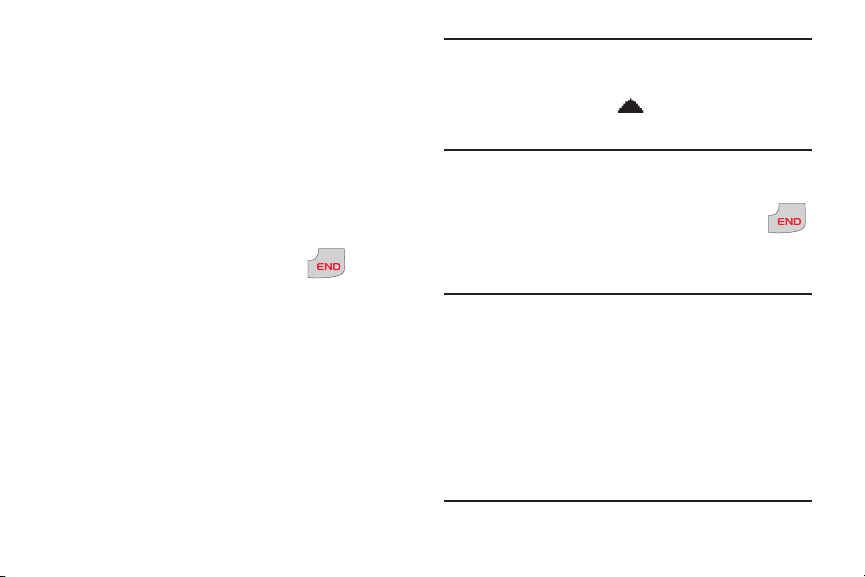
4.
POWER
/
When the battery is completely
charged (the battery icon is still),
unplug the charger from the power
outlet and remove the phone from
the cradle.
Turning Your Phone On and Off
Turning Your Phone On
POWER
1.
Open the flip, then press .
/
The phone turns on.
2.
Once the phone finds a signal, the
time, day, and date appear in the
display. You’re now ready to place
and receive calls.
Note:
If the phone is outside the Verizon
Wireless coverage area, the
roaming icon appears at the top
of the display.
Turning Your Phone Off
䊳
Open the flip, then press and hold
for two seconds. The phone turns off.
Note:
Your phone has an internal antenna,
located on the bottom back of the
phone. As with any other radiotransmitting device, touching the
internal antenna affects call quality
and may cause the phone to
operate at a higher power level
than is necessary.
Getting Started 12
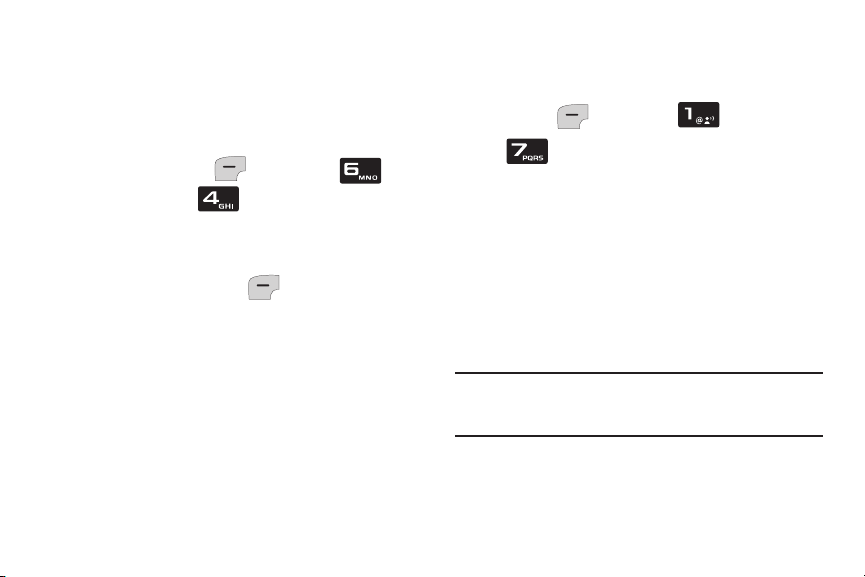
Set-up Wizard
Use the Set-up Wizard to personalize
your phone.
1.
From the home screen, press the
Left Soft Key
Settings
2.
At the prompt “
➔
personalize your phone now?
the Left Soft Key
Menu
➔
Set-up Wizard
Do you want to
Yes
, then
”,
follow the prompts to set:
•Font Size
•Wallpaper
•Ringer Volume
•Ringtone
13
.
press
Finding My Phone Number
䊳
From the home screen, press the Left
Soft Key
➔
Menu
➔
My Name Card
Contacts
.
Voicemail
Voicemail allows callers to leave voice
messages. Since all unanswered calls
are sent to voicemail, you’ll want to set
up your voicemail as soon as you
activate your phone.
Note:
Calling minutes do not apply when
setting up or listening to Voicemail.
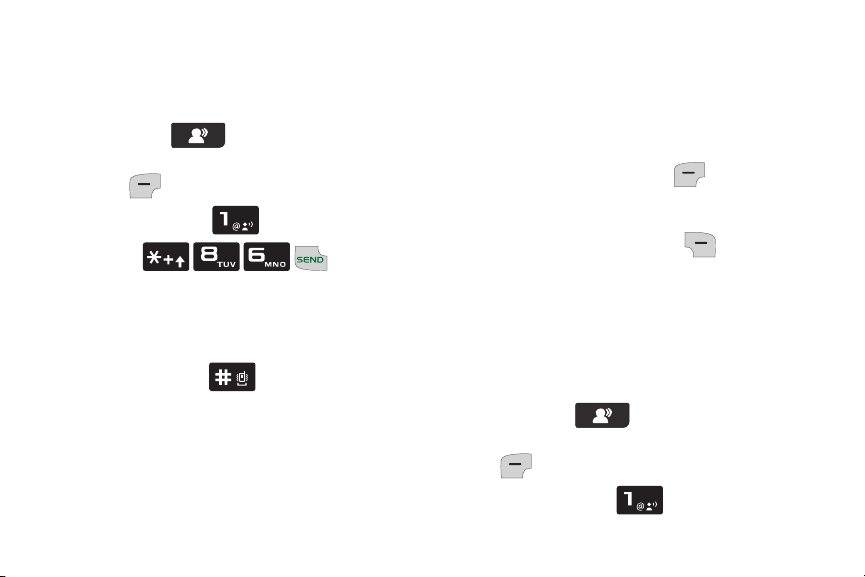
Setting up Voicemail
1.
To access Voicemail, use one of
these methods:
•
Press the
Voicemail Key
the main display), then press the Left Soft
Key
Call
.
•
Press and hold .
•
Press .
•
Dial your mobile phone number from any
touch-tone phone.
2.
When the recorded announcement
begins, press to interrupt (if
applicable). Follow the instructions
in the setup tutorial to create a
password and record a greeting.
(below
Voicemail Alerts
When you receive a new voicemail
message, your phone plays a tone and
displays an alert on the screen.
䊳
Press the Left Soft Key
dial
Voicemail
to listen to voicemail, or
press the Right Soft Key
Listen
Later
to
to
dismiss the alert.
Listening to Voicemail
1.
To access Voicemail, use one of
these methods:
•
Press the
Voicemail Key
(below
the main display) ➔ the Left Soft Key
Call
.
•
Press and hold .
Getting Started 14
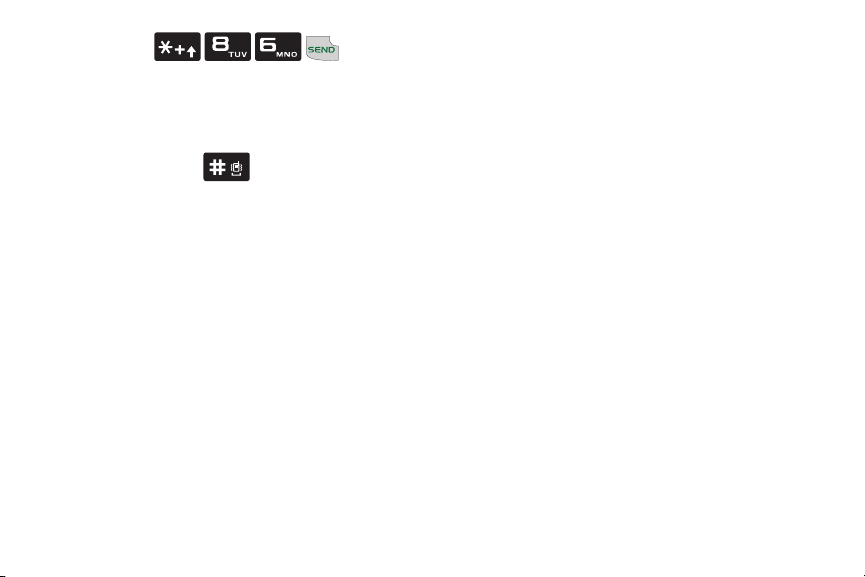
•
Press .
•
Dial your wireless phone number from any
touch-tone phone.
2.
At the prompt, enter your password
followed by . Follow the
prompts to listen to messages,
change administrative options, etc.
15
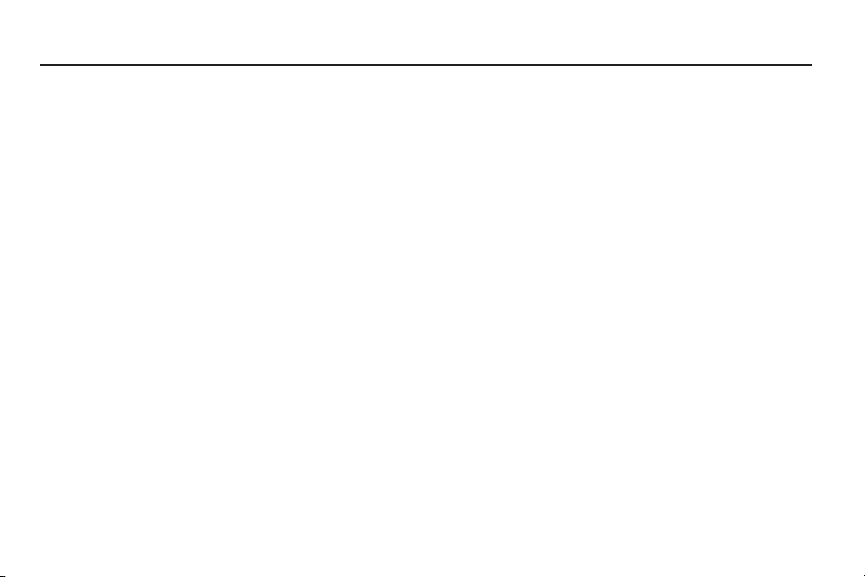
Section 2: Understanding Your Phone
This section outlines features of your
phone, as well as screens and icons that
display when the phone is in use.
Features of Your Phone
•
All Digital CDMA 1x Technology
•
Global Positioning (GPS) Technology
•
Text Mes sag ing
•
Voice Commands Advanced Speech
Recognition
•
Dedicated Feature Keys:
–
911
–
In Case of Emergency (ICE)
–
Speakerphone
–
Voice Commands
–
Picture Gallery
–
Voicemail
•
Personal Organization Tools:
–
Calendar
–
Alarm Clock
–
Calculator
–
Tip Calculator
–
World Clock
–
Stop Watch
•
Wellbeing & Health
–
Reminder
–
Fitness Trainer
–
Healing Music
–
Medical Info
Understanding Your Phone 16
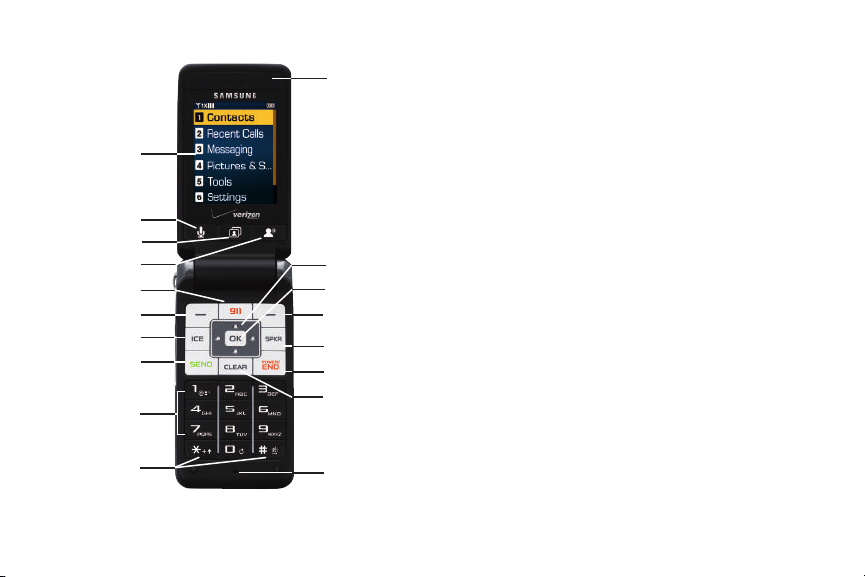
Open View of Your Phone
1
2
3
4
5
6
7
8
9
10
11
12
13
14
15
16
17
18
Features
1. Internal LCD
: Displays information
needed to operate your phone.
2. Voice Commands Key
activate Voice Commands.
3. My Pictures Key
17
Pictures.
4. Voicemail Key
5. 911 Key
6. Left Soft Key
: Press for voicemail.
: Press to call 911.
: Press to select the
choice on the lower left corner of the
display.
7. ICE (In Case of Emergency) Key
to open the ICE contacts screen.
: Press to
: Press to open My
: Press
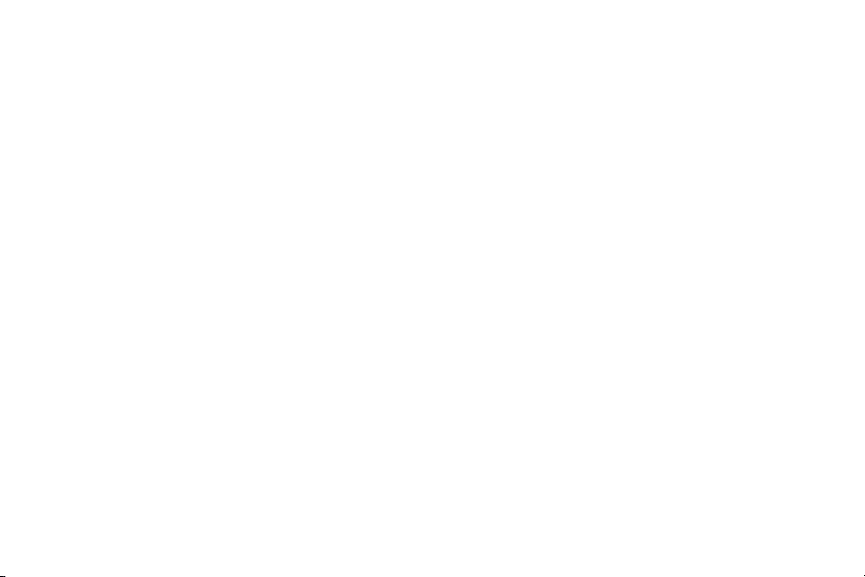
8. Send Key
: Press to place or answer a
call. From the home screen, press
once to open the All Calls log, or
twice to call the last number.
9. Alphanumeric Keypad
: Press to enter
numbers, letters and characters.
10. Special Function Keys
: Press to enter
special characters or perform
various functions.
11. Microphone
: Picks up your voice so
the other caller can hear you clearly
when you are speaking to them.
12. Clear Key
: Press to delete characters
when you entering text. Press to
return to the previous menu or
screen when navigating.
13. Power/End Key
: Press to end a call.
Press to turn the phone On. Press
and hold to turn the phone Off. Press
to send incoming call to voicemail.
14. Speakerphone Key
: Press to turn the
speakerphone On or Off.
15. Right Soft Key
: Press to select the
choice on the lower right corner of
the display.
16. OK Key
: Press to accept the
highlighted choice in a menu, or
perform an action in a feature.
17. Navigation Key
: Press to scroll
through menus or features.
18. Earpiece
: Listen to callers or
prompts.
Understanding Your Phone 18

Closed View of Your Phone
1
2
3
Features (Closed view)
1. Strap Holder
: Attach a carrying strap.
(Strap not included.)
2. 2.5mm Headset Jack
: Plug in an
optional headset for safe, convenient
conversations.
19
3. Volume Key
: Adjust the master
volume, or voice volume during a
6
call. Press to mute the ringer for an
incoming call. Press and hold to turn
Sound Off mode Off or On.
5
4
4. External LCD
: Shows signal strength,
battery strength and time. Also
displays incoming calls or new
message notifications.
5. Power/Accessory Connector
: Connect
charging accessories.
6. Speaker
(on back of phone): When
Speakerphone is active, listen to
callers or prompts.
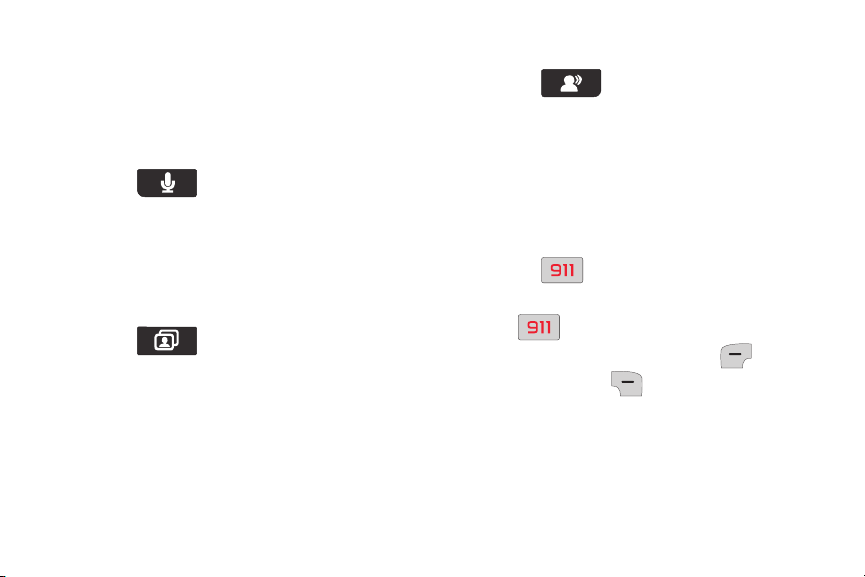
Feature Keys
Voicemail Key
Feature keys provide one-touch access
to your phone’s important features.
Voice Commands Key
Press the
(below the main display) to launch
Commands
. For more information, see
Voice Commands Key
Voice
“Voice Commands” on page 40.
My Pictures Key
Press the
(below the main display)
Pictures
. For more information, see “My
My Pictures Key
to open
My
Pictures” on page 73.
Press the
(below the main display)
Voicemail Key
to call
Voicemail
For information about setting up and
listening to Voicemail, see “Voicemail”
on page 13.
911 Key
Press the
911 Key
to make an
emergency call to 911.
•
Press
displays, press the Left Soft Key
.
The prompt “
CALL 911?
”
Yes
the Right Soft Key No, to cancel.
Understanding Your Phone 20
.
or
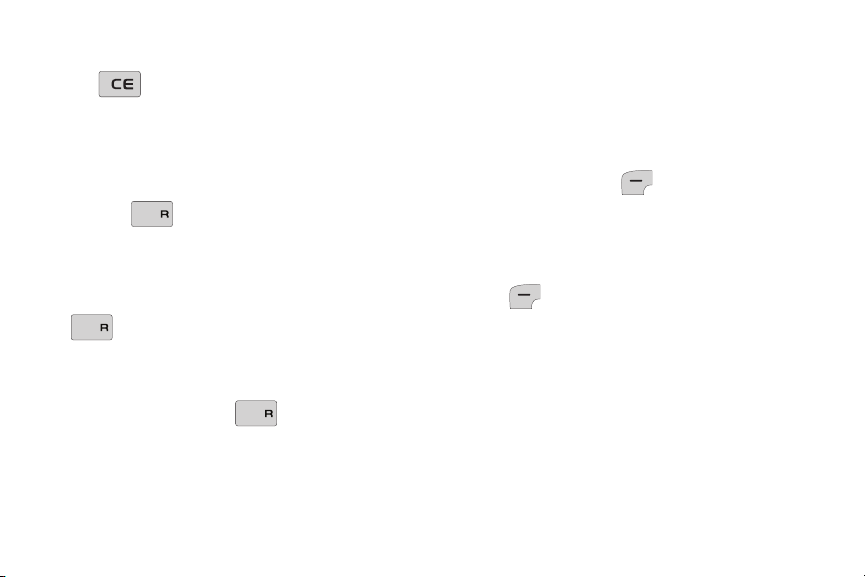
ICE Key
I
SPSP
K
SPSP
K
SP
K
The
Emergency
ICE Key
opens the
screen to display your list of
emergency contacts and Medical Info.
Speakerphone Key
Use the
Speakerphone Key
switch between the earpiece and the
speakerphone before or during a call.
•
To turn speakerphone on or off, press
Speakerphone
. Use the volume keys
(on the left side of the phone) to adjust the
volume.
•
During a call, press
SP
at any time to turn the speakerphone on or
off.
21
In Case of
to
Speakerphone
•
When you end the call, the speakerphone
turns off automatically.
Command Keys
Left Soft Key
The Left Soft Key activates the
function in the bottom left corner of the
display, including:
•
From the home screen, press the Left Soft
Key
•
In menus, some Left Soft Key functions are:
View, Set, Save
•
When creating Text messages, some Left
Soft Key functions are:
Send
.
Menu
to open the
and
Select
Edit, Next
Menu
.
.
and
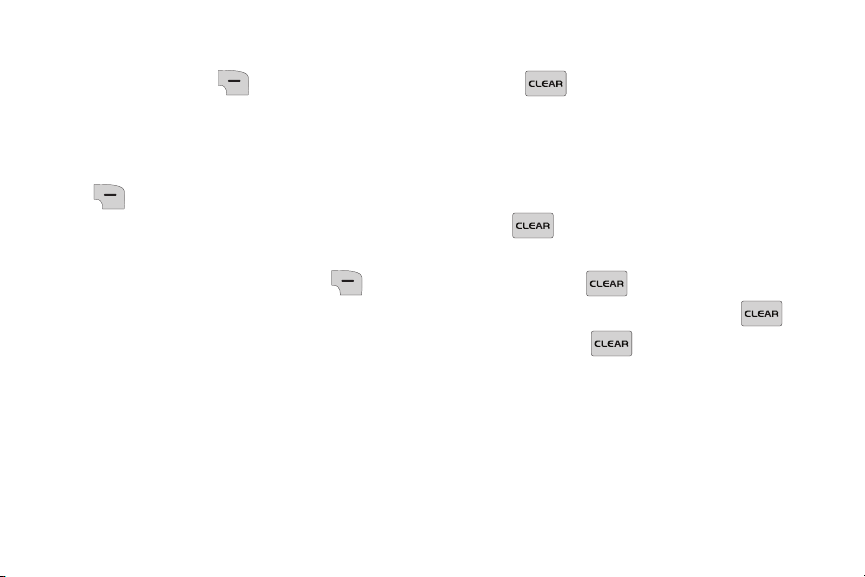
Right Soft Key
Clear Key
The Right Soft Key activates the
function in the bottom right corner of the
display, including:
•
From the home screen, press the Right Soft
Key Contacts
to open your
Contacts
list.
•
When the Right Soft Key function is
Options
Options
, press the Right Soft Key
to view more options for the
current menu.
Use the
CLEAR Key
to erase or
clear numbers, text, or symbols from the
display, or to return to a previous menu
or screen.
•
If you enter an incorrect character, briefly
press to delete the character.
•
To erase the previous word in a sentence,
press and hold .
•
To back up one menu level, press .
•
Press and hold to return to the home
screen.
Understanding Your Phone 22
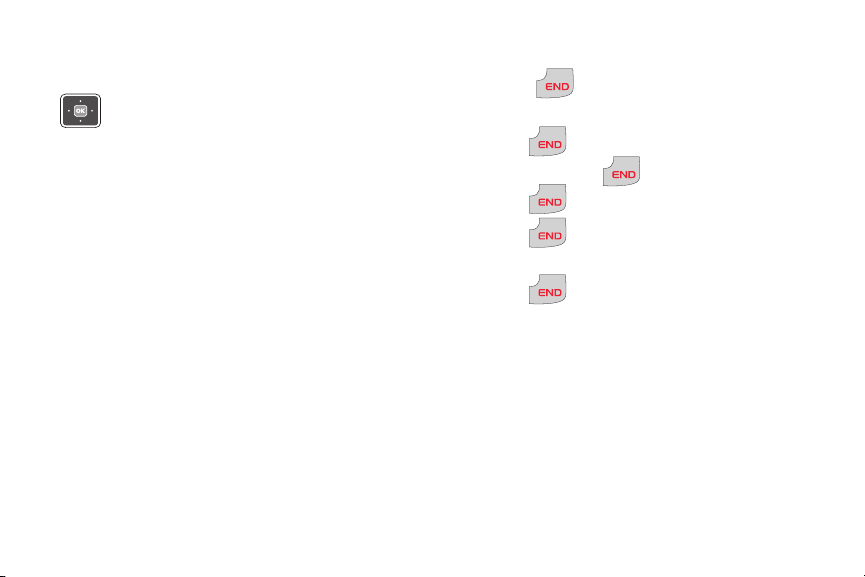
Navigation Key
POWER
/
Use the Up,
Down, Left
Navigation Keys
and
to browse menus
and lists. From the home screen, each
key also acts as a shortcut to launch
applications:
• Up
: My Verizon
• Down
• Left
• Right
23
: Calendar
: Inbox
: Alarm Clock
Right
Power/End Key
POWER
Use the
/
Power/End Key
for call
functions, or to navigate menus or tools.
POWER
POWER
POWER
/
/
/
•
Press to turn the phone On.
•
Press and hold to turn the phone Off.
•
Press to end a call.
•
Press to return to the home screen
from any menu, or to cancel the last input.
POWER
•
Press to send an incoming call
/
directly to Voicemail.
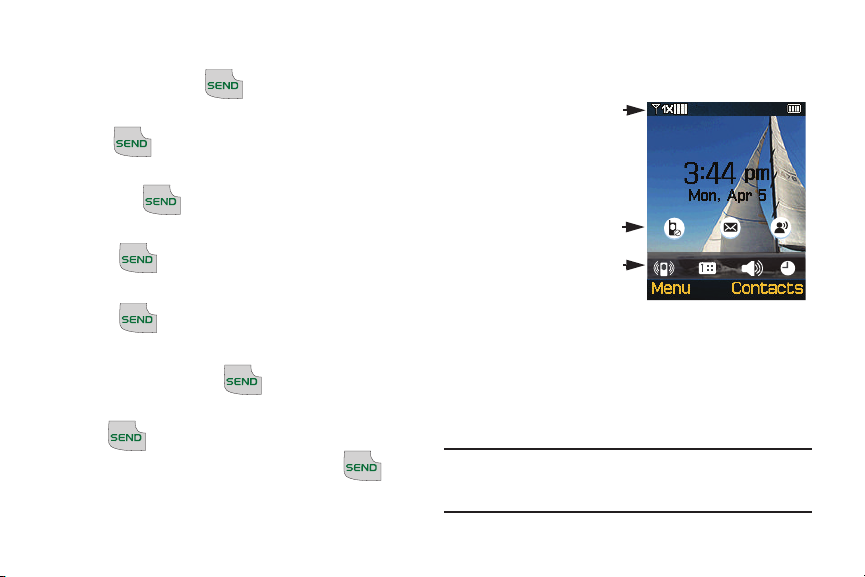
Send Key
Verizon Wireless
Default Home Screen
Understanding the Display
Use the
Send Key
for call functions,
and to send messages.
•
Press to answer calls.
•
To make a call, enter the phone number
and press .
•
From the home screen:
–
Press to display a list of all calls to
and from your phone.
–
Press twice to call the last dialed,
received, or missed number.
•
During a call, press to answer a
waiting call. To switch back to the first call,
press again.
•
After composing a message, press to
send the message.
The top line of
your phone’s
display contains
icons to indicate
network status,
battery power,
signal strength,
and connection
type. The middle
area displays missed calls, new
messages and voicemail alerts. The
bottom line of the home screen shows
status icons.
Note:
This default home screen image is
simulated. Actual display may vary.
Understanding Your Phone 24
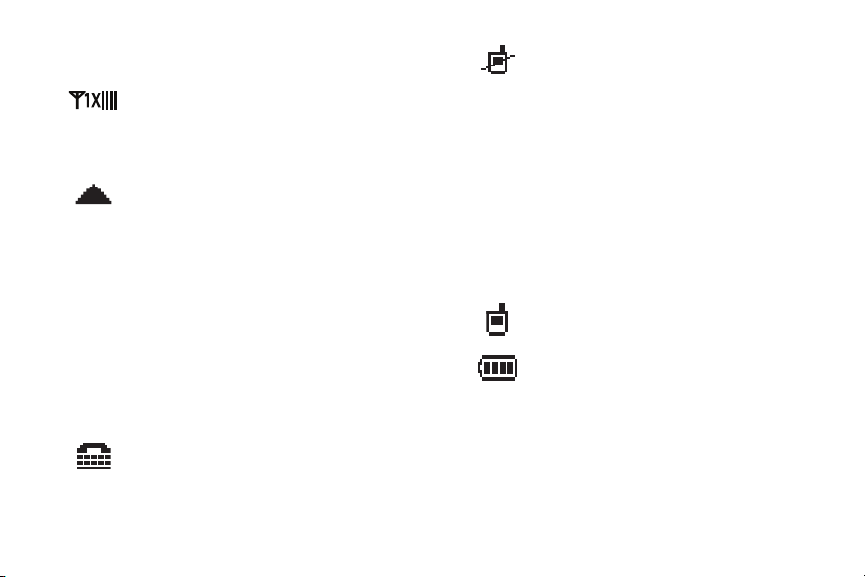
Top Line icons
Signal strength
strength. More bars indicate a
stronger signal.
Roaming
your home network area. While
roaming, another wireless
provider may be handling your
call. The service rate for the call
may be higher than those made
from within your home area.
Please refer to Verizon Wireless
for roaming rates.
TTY
: The TTY feature is active.
25
: Current signal
: Your phone is outside
No service
: Your phone cannot
find a signal because you’re
outside a service area. You
cannot make or receive calls.
Wait for a signal or move to
another area to find a signal. May
appear when you first turn on
your phone and disappear when
your phone finds service.
Voice Call
Battery Level
: A call is in progress.
: More bars indicate
a greater charge. When the
battery is low, an empty battery
icon flashes and the phone
sounds an alert, which indicates
your phone is about to shut down.
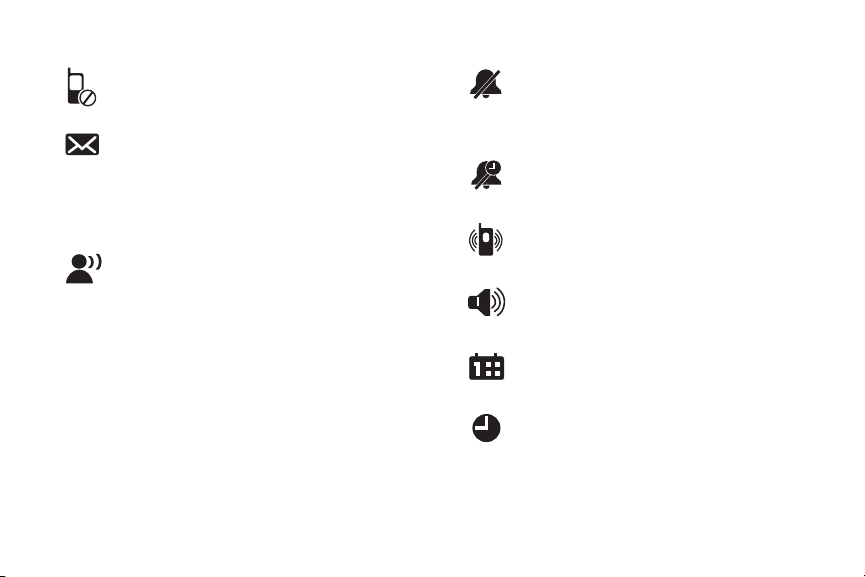
Middle Display Icons Bottom Display Icons
Missed Calls
call(s).
New Msgs
message(s). You’re also notified
of a new message by animations
and sound.
Voicemail
unread voicemail messages in
your voicemail box. (Only
applicable on the Verizon
Wireless Network.)
: You have missed
: You have new
: You have one or more
All Sounds Off
: The ringer is
silenced for all alerts, and
incoming calls and messages.
Alarm Only
: Your phone will only
ring when the set alarm sounds.
Vibrate Only
: Your phone will
vibrate when you receive a call.
Speakerphone
: Speakerphone is
in use.
Calendar Appt
: A calendar
appointment is scheduled.
Alarm On
: An alarm is set.
Understanding Your Phone 26
