Samsung SCHU209 Users Manual

Some of the contents in this manual may differ from your device depending
on the software of the device or your service provider.
Printed in Korea
World Wide Web
http://www.samsungmobile.com
Code No.:GH68-xxxxxA
English. 01/2009. Rev. 1.0

SCH-U209
user manual
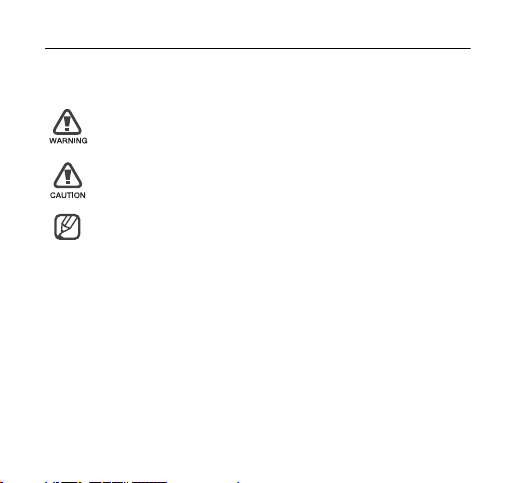
Instructional icons
Before you start, familiarise yourself with the icons you will see in this
manual:
Warning
—situations that could cause injury to yourself or
others
Caution
—situations that could cause damage to your
device or other equipment
Note
—notes, usage tips, or additional information
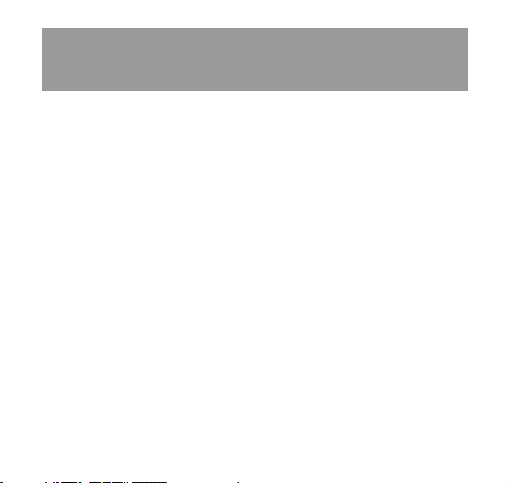
contents
safety and usage information 4
Safety warnings ............................................................................ 4
Safety precautions ........................................................................ 6
Important usage information ......................................................... 9
introducing your dongle 10
Unpack ...................................................................................... 10
Dongle layout ............................................................................. 11
Insert a memory card (optional) .................................................. 12
Connect the dongle to your PC .................................................. 13
Install the USB driver and connection manager program ............ 15
using functions 17
Run the connection manager program ....................................... 17
Use the tray icon ........................................................................ 18
Connect to the Internet ............................................................... 18
1
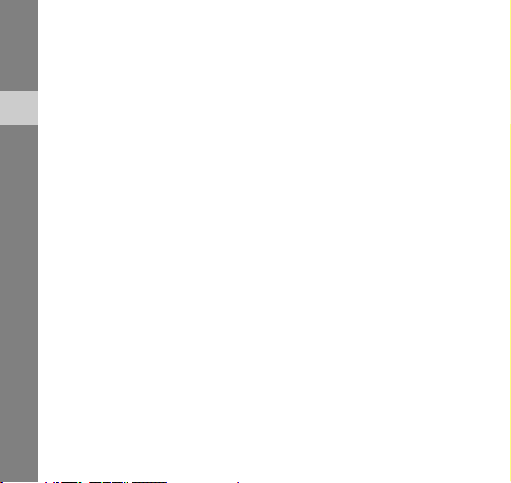
Use message functions .............................................................. 19
Create and send a text message ............................................ 19
Set junk message options ...................................................... 20
Check messages ................................................................... 20
Create a new folder ................................................................ 21
Use Phonebook functions .......................................................... 22
contents
Add a new contact ................................................................. 22
Find a contact ........................................................................ 22
Create a new group ............................................................... 23
Export or import contacts ...................................................... 23
Synchronise Phonebook with Microsoft Outlook .................... 24
Use Messenger .......................................................................... 25
Use a removable disk ................................................................. 25
customising your dongle 26
Customise the settings ............................................................... 26
Set general settings ............................................................... 26
Change the network ............................................................... 26
Set initialization settings ......................................................... 28
Change the language ............................................................. 28
View the online help .................................................................... 28
troubleshooting 29
2
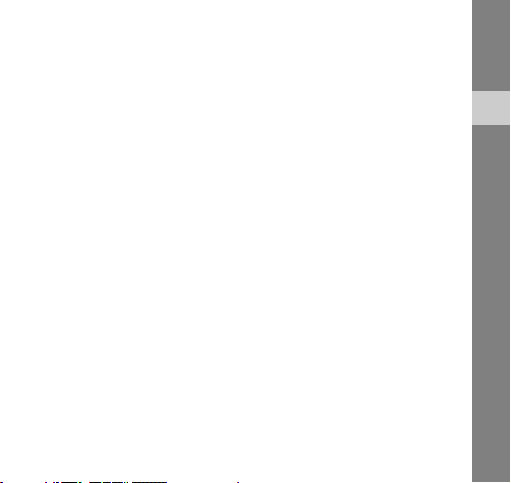
Frequently asked questions ........................................................ 29
About the device and services ............................................... 29
About the connection manager program ................................ 30
Warranty and parts replacement ................................................. 31
contents
3
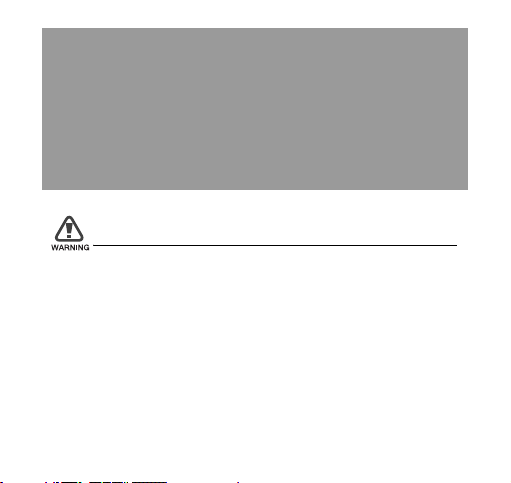
safety and usage
information
Comply with the following precautions to avoid dangerous or illegal situations
and ensure peak performance of your device.
Safety warnings
Keep your device away from small children and pets
Keep your device and all accessories out of the reach of small children
or animals. Small parts may cause choking or serious injury if
swallowed.
4
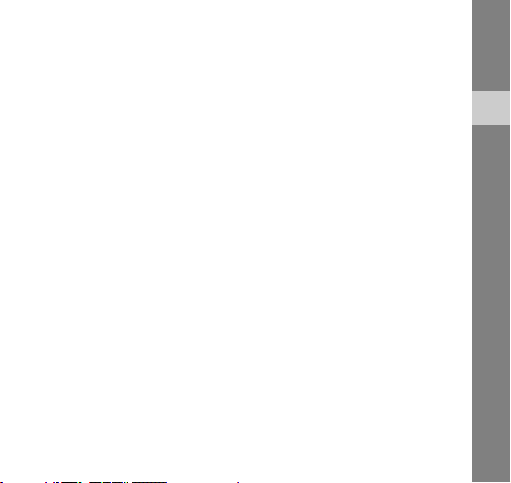
Handle and dispose of devices with care
• Never dispose of the device in a fire. Follow all local regulations
when disposing used devices.
• Never place your device on or in heating devices, such as
microwave ovens, stoves, or radiators. Devices may explode when
overheated.
• Never crush or puncture the device. Avoid exposing the device to
high external pressure, which can lead to an internal short circuit
and overheating.
Turn off the device in potentially explosive
environments
Do not use your device at refuelling points (service stations) or near
fuels or chemicals. Turn off your device whenever directed by warning
signs or instructions. The device could cause explosions or fire in and
around fuel or chemical storage and transfer areas or blasting areas.
Do not store or carry flammable liquids, gases, or explosive materials in
the same compartment as the device, its parts, or accessories.
safety and usage information
5
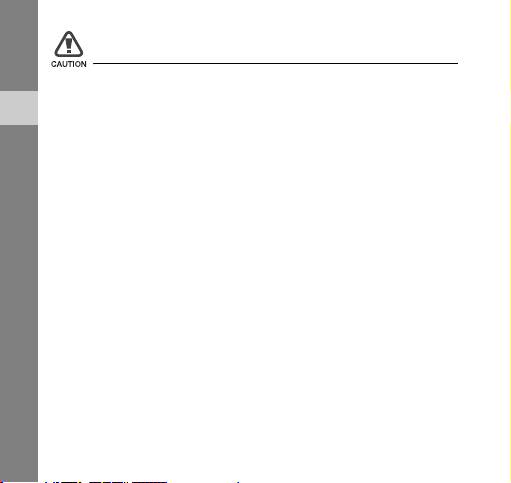
Safety precautions
Drive safely at all times
Avoid using your device while driving and obey all regulations that
restrict the use of devices while driving.
safety and usage information
Follow all safety warnings and regulations
Comply with any regulations that restrict the use of a device in a certain
area.
Use only Samsung-approved accessories
Using incompatible accessories may damage your device or cause
injury.
Turn off the device near medical equipment
Your device can interfere with medical equipment in hospitals or health
care facilities. Follow all regulations, posted warnings, and directions
from medical personnel.
6
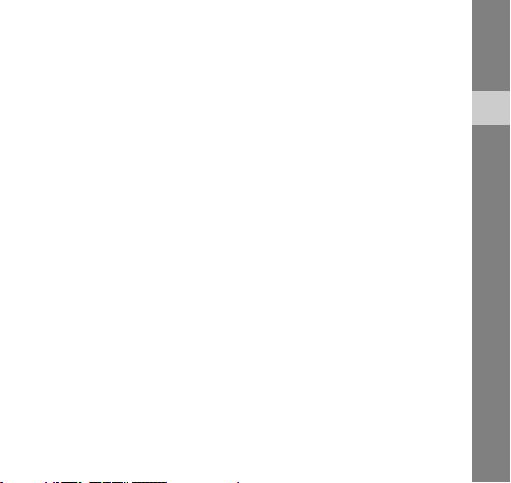
Turn off the device or disable the wireless functions
when in an aircraft
Your device can cause interference with aircraft equipment. Follow all
airline regulations and turn off your device or switch to a mode that
disables the wireless functions when directed by airline personnel.
Protect the device from damage
Avoid exposing devices to very cold or very hot temperatures (below
0° C/32° F or above 45° C/113° F). Extreme temperatures can reduce
the charging capacity and life of your devices.
Handle your device carefully and sensibly
• Do not allow your device to get wet—liquids can cause serious
damage. Do not handle your device with wet hands. Water damage
to your device can void your manufacturer’s warranty.
• Avoid using or storing your device in dusty, dirty areas to prevent
damage to moving parts.
• Your device is a complex electronic device—protect it from impacts
and rough handling to avoid serious damage.
• Do not paint your device, as paint can clog moving parts and
prevent proper operation.
safety and usage information
7
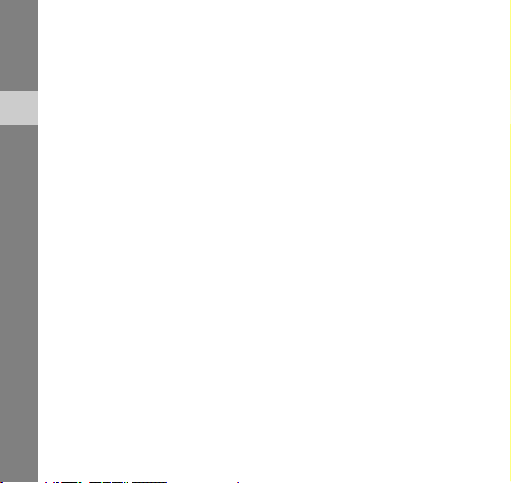
• Your device and memory cards may be damaged by exposure to
magnetic fields. Do not use carrying cases or accessories with
magnetic closures or allow your device to come in contact with
magnetic fields for extended periods of time.
Avoid interference with other electronic devices
safety and usage information
Your device emits radio frequency (RF) signals that may interfere with
unshielded or improperly shielded electronic equipment, such as
pacemakers, hearing aids, medical devices, and other electronic
devices in homes or vehicles. Consult the manufacturers of your
electronic devices to solve any interference problems you experience.
8
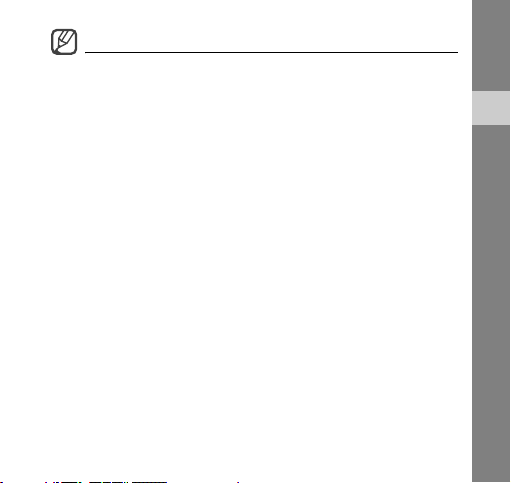
Important usage information
Allow only qualified personnel to service your device
Allowing unqualified personnel to service your device may result in
damage to your device and will void your warranty.
Handle memory cards with care
• Do not remove a card while the device is transferring or accessing
information, as this could result in loss of data and/or damage to the
card or device.
• Protect cards from strong shocks, static electricity, and electrical
noise from other devices.
• Frequent writing and erasing will shorten the life span of memory
cards.
• Do not touch gold-colored contacts or terminals with your fingers or
metal objects. If dirty, wipe the card with a soft cloth.
safety and usage information
9
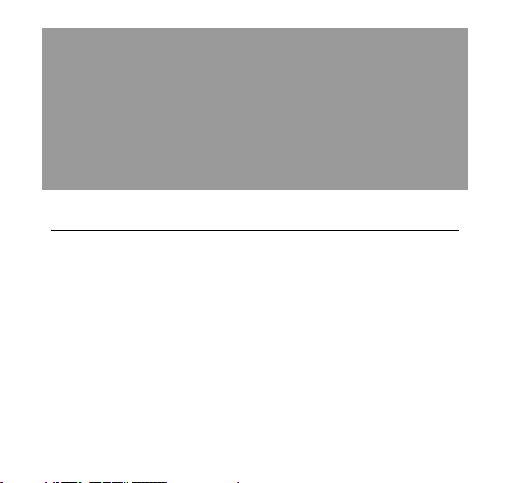
introducing your
dongle
Learn about your dongle’s layout and get started by assembling and setting
up your dongle for its first use.
Unpack
Check your product box for the following items:
•USB dongle
•User manual
•Y-cable
•Pouch
10
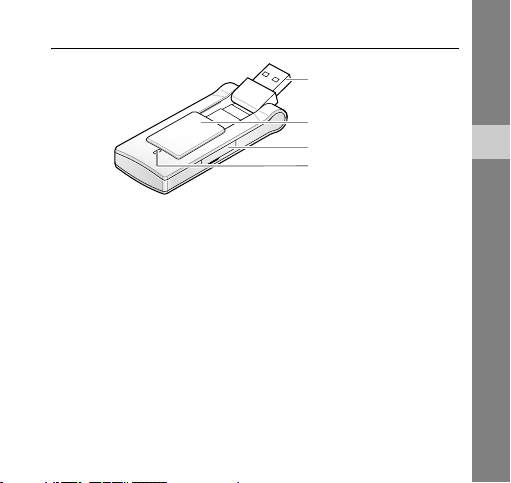
Dongle layout
USB connector
Front cover
Memory card slot
Status light
introducing your dongle
11
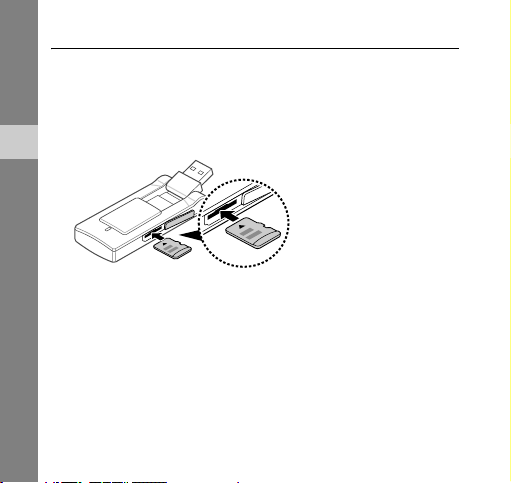
Insert a memory card (optional)
To store additional multimedia files, you must insert a memory card.
Your dongle accepts microSD™ memory cards up to 4 GB
(depending on memory card manufacturer and type).
1. Open the cover to the memory card slot on the side of the dongle.
2. Insert a memory card with the label side facing up.
introducing your dongle
3. Push the memory card in the memory card slot until it locks in
place.
To remove to memory card, push it gently until it disengages from the
dongle, and then pull the memory card out of the memory card slot.
12
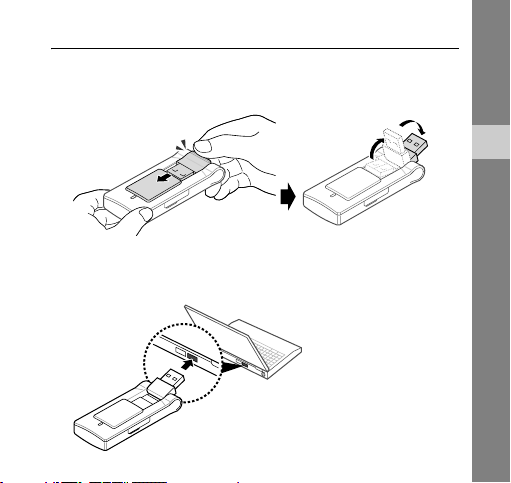
Connect the dongle to your PC
1. Slide open the front cover until it locks in place and rotate the USB
connector.
2. Connect the dongle to a USB port on a PC.
The status light becomes solid blue. Now the dongle is ready to be
used.
introducing your dongle
13
