Samsung SCH - T300 User Manual
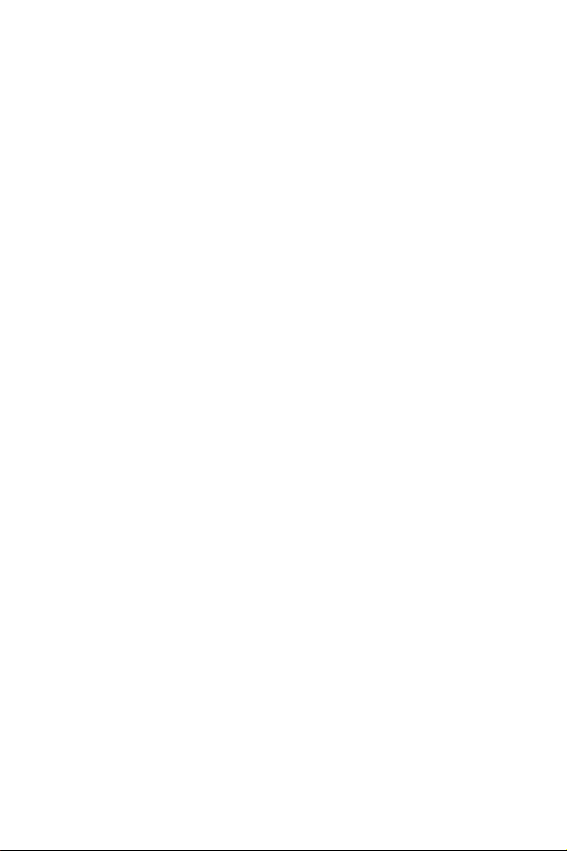
SCH - T300
PORTABLE
CELLULAR
TELEPHONE
User’s Guide
Please read this manual before operating your
phone, and keep it for future reference.
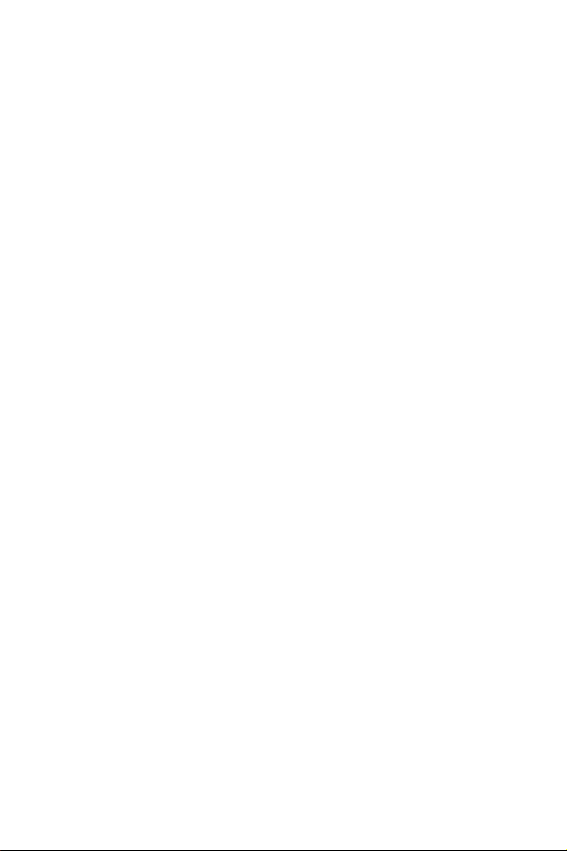
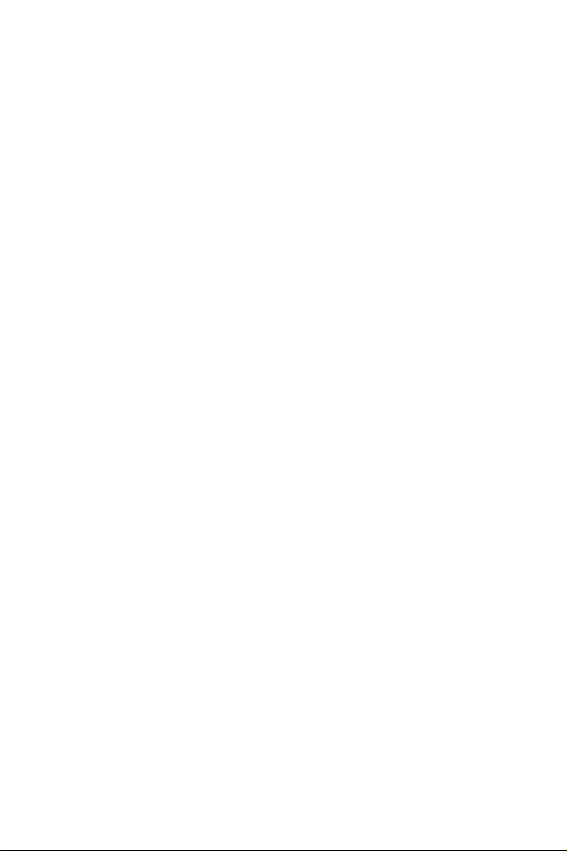
Intellectual Property
All Intellectual Property, as defined below, owned by or which is otherwise the property
of Samsung or its respective suppliers relating to the SAMSUNG Phone, including but not
limited to, accessories, parts, or software relating thereto (the “Phone System”), is
proprietary to Samsung and protected under federal laws, state laws, and international
treaty provisions. Intellectual Property includes, but is not limited to, inventions
(patentable or unpatentable), patents, trade secrets, copyrights, software, computer
programs, and related documentation and other works of authorship. You may not
infringe or otherwise violate the rights secured by the Intellectual Property. Moreover,
you agree that you will not (and will not attempt to) modify, prepare derivative works of,
reverse engineer, decompile, disassemble, or otherwise attempt to create source code
from the software. No title to or ownership in the Intellectual Property is transferred to
you. All applicable rights of the Intellectual Property shall remain with SAMSUNG and its
suppliers.
Samsung Telecommunications America (STA),
Inc.
Headquarters: Customer Care Center:
1130 E. Arapaho Road 1601 E. Plano Parkway, Suite 150
Richardson, TX 75081 Plano, TX 75074
Tel: 972.761.7000 Toll Free Tel: 1.888.987.HELP (4357)
Fax: 972.761.7001 Fax: 972.761.7501
Internet Address: http://www.samsungusa.com
©2001 Samsung Telecommunications America, Inc. All rights reserved. No
reproduction in whole or in part allowed without prior written approval. Samsung
Telecommunications America, Inc. is a trademark of Samsung Electronics Corporation,
Ltd.
Licensed by Qualcomm Incorporated under one or more of the following patents: U.S.
Patent No. 4, 901, 307; 5, 056, 109; 5, 099, 204; 5, 101, 501; 5, 103, 459; 5, 107, 225;
5, 109, 390.
Openwave® is a registered Trademark of Openwave, Inc.
RSA® is a registered Trademark RSA Security, Inc.
English: 2001:1:31. Version A
Printed in South Korea
User Guide GH68-01704A
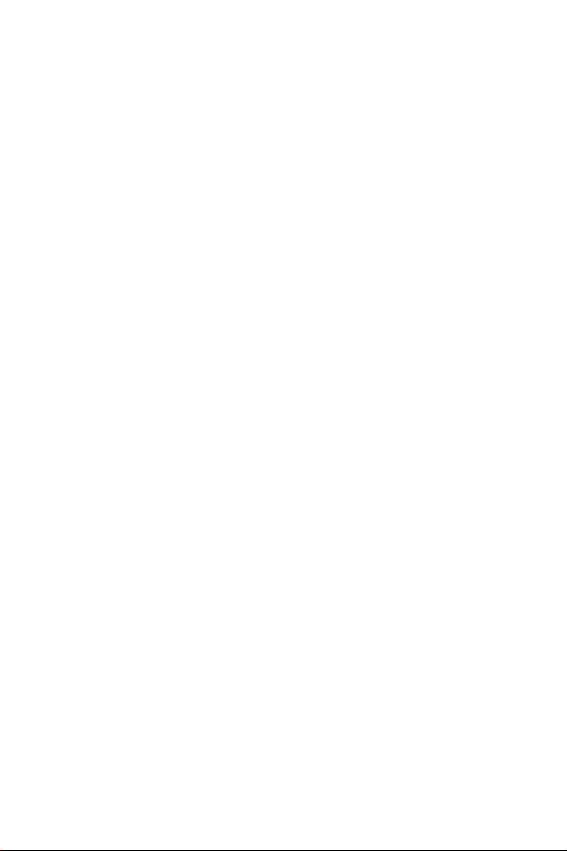
DISCLAIMER OF WARRANTIES;
EXCLUSION OF LIABILITY
EXCEPT AS SET FORTH IN THE EXPRESS WARRANTY CONTAINED ON THE WARRANTY PAGE
ENCLOSED WITH THE PRODUCT, THE PURCHASER TAKES THE PRODUCT “AS IS”, AND
SAMSUNG MAKES NO EXPRESS OR IMPLIED WARRANTY OF ANY KIND WHATSOEVER WITH
RESPECT TO THE PRODUCT, INCLUDING BUT NOT LIMITED TO THE MERCHANTABILITY OF
THE PRODUCT OR ITS FITNESS FOR ANY PARTICULAR PURPOSE OR USE; THE DESIGN,
CONDITION OR QUALITY OF THE PRODUCT; THE PERFORMANCE OF THE PRODUCT; THE
WORKMANSHIP OF THE PRODUCT OR THE COMPONENTS CONTAINED THEREIN; OR
COMPLIANCE OF THE PRODUCT WITH THE REQUIREMENTS OF ANY LAW, RULE,
SPECIFICATION OR CONTRACT PERTAINING THERETO. NOTHING CONTAINED IN THE
INSTRUCTION MANUAL SHALL BE CONSTRUED TO CREATE AN EXPRESS OR IMPLIED
WARRANTY OF ANY KIND WHATSOEVER WITH RESPECT TO THE PRODUCT. IN ADDITION,
SAMSUNG SHALL NOT BE LIABLE FOR ANY DAMAGES OF ANY KIND RESULTING FROM THE
PURCHASE OR USE OF THE PRODUCT OR ARISING FROM THE BREACH OF THE EXPRESS
WARRANTY, INCLUDING INCIDENTAL, SPECIAL OR CONSEQUENTIAL DAMAGES, OR LOSS OF
ANTICIPATED PROFITS OR BENEFITS.
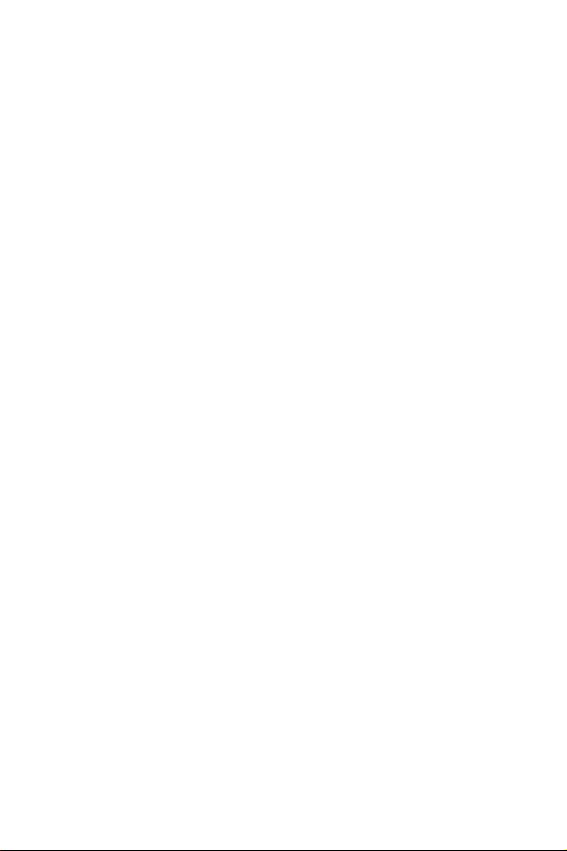
Introduction To Your Samsung T300 Series
Phone
Congratulations on the purchase of your Samsung T300 Series Phone. Using
the latest digital technology, the Samsung T300 Series Phone operates similar
to other wireless phones, while providing superior resonance and tone quality.
Your Samsung T300 Tri-Mode phone is packed with productive
features that are easy to use. Here are some of them:
¨ Operates in 1900 MHz digital CDMA, 800 MHz digital CDMA, and 800
MHz analog networks.
¨ Voice Dialing – 20 Locations
¨ Answer or hang up calls just by opening and closing the flip on the
phone.
¨ User friendly display with dedicated icons for signal strength, service,
roaming, messages, vibrator, and battery
¨ 9 Ring Types, 24 Melody Tones, 10 downloadable ring tones via PC
Link Kit, and Vibrator Alert
¨ Distinctive ringer types for voice, message, and alarm calls
¨ Distinctive ringer volumes for voice, message, and alarm calls
¨ Phone Book Memory – 500 Locations
¨ Call Logs – 10 Locations each for outgoing, incoming, and missed
calls. These 30 numbers are all easy to redial.
¨ 2 way Short Message Services (SMS) and Voicemail notification
¨ Internet MiniBrowser
¨ Pause Dialing for tele-services
¨ Fast Ringer Mute during Incoming Call
¨ Alarm with three programmable alarms
¨ Last number redial – last 10 Numbers
¨ One-touch Turbo dialing – 9 Locations
¨ Two-touch Turbo dialing – 90 Locations
¨ Three-Touch Turbo dialing - 401 Locations
¨ Easily mute the microphone during conversation
¨ Security features including Call Restriction, Secret Number capability,
and Lock mode
¨ Voice Memo recorder - up to 4 minutes
¨ Fax and Data capability
¨ Easily change from English to Spanish user interface
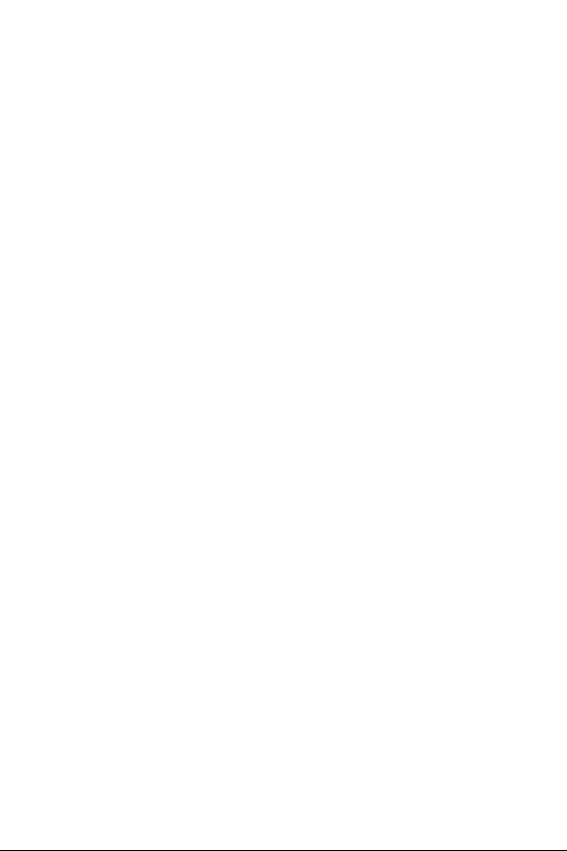
How To Use This Manual
This user guide explains your Samsung T300 phone operations
through easy-to-follow instructions and illustrations. Check out
“Getting to know your phone” on page 17 to get started understanding
the functions of your phone. You’ll find much of what you need to
know about using your new Samsung T300 Series Phone right here.
We’ve included some important safety and usage information that you
should know before using your phone. You’ll find this information in
“Usage guidelines: all about performance and safety” on page 153.
If you still have questions, we’ll be happy to answer them. Just call our
Samsung Customer Care Center toll-free at 1.888.987.HELP (4357).
We hope you enjoy using your new Samsung T300 Series Phone, and
thanks for choosing Samsung.
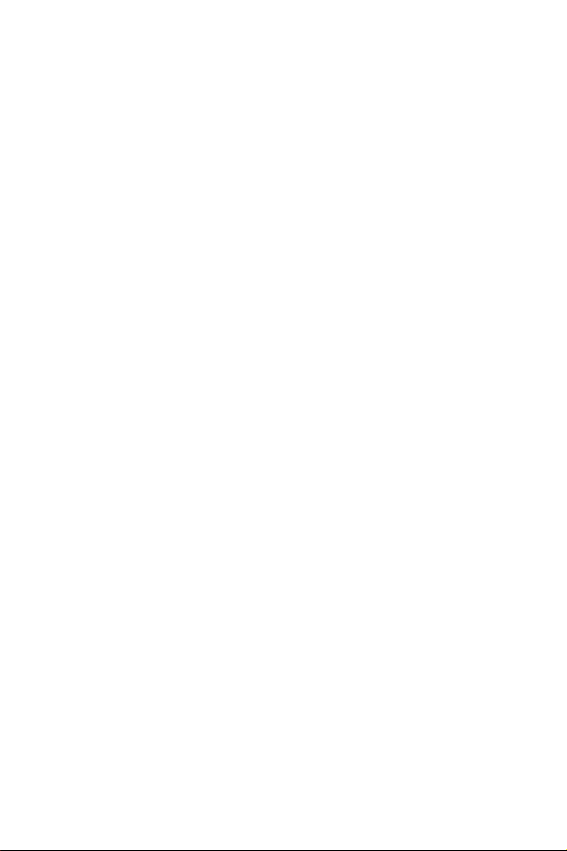
Table of Contents
Your Consumer Package..........................................15
Front View of the Samsung T300..............................16
Getting to know your phone.....................................17
Antenna............................................................................... 17
Backlight Features............................................................... 17
CLR (Clear) Key .................................................................. 17
Display Screen .................................................................... 17
End (power On/Off Key) ..................................................... 18
Front Flip............................................................................ 18
Headset Connector.............................................................. 18
Internet/Web Button............................................................ 18
LED Indicator...................................................................... 18
Menu Key ............................................................................ 19
Microphone ........................................................................ 19
Numeric Key Functions........................................................ 19
Receiver.............................................................................. 19
Send Key ............................................................................. 19
OK/Navigation Key ............................................................... 19
Voice Memo Button............................................................. 20
Voice Privacy Icon............................................................... 20
Volume/Scroll Buttons ........................................................ 20
Interface (IF) Adapter ......................................................... 21
Getting Started.........................................................22
Getting Connected ............................................................... 22
Turning your Phone On....................................................... 22
Turning your Phone Off....................................................... 23
vii
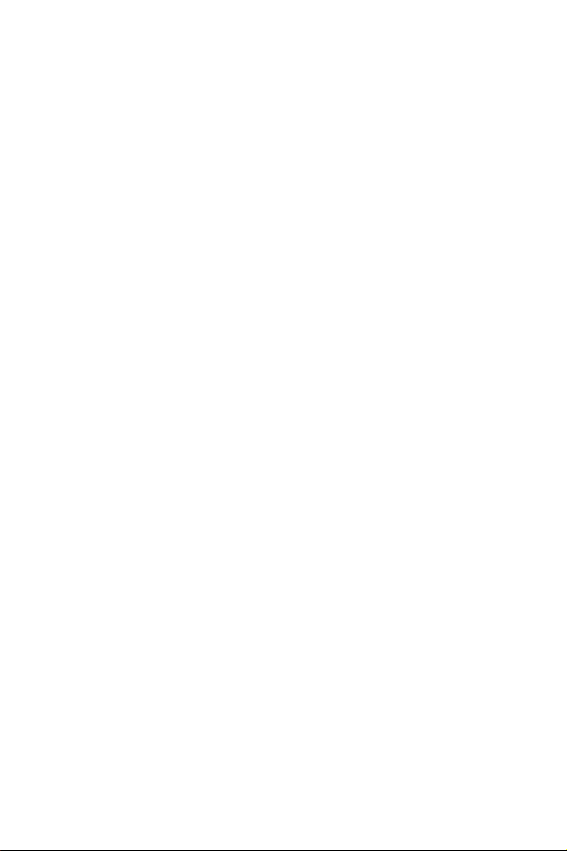
List of Menu Functions............................................. 24
Using your Phone’s Menus.......................................29
Accessing Menus by Scrolling ..............................................29
Returning to the Previous Menu ...........................................30
Accessing Menus by using their Short Cut Number...............30
Your phone’s modes................................................31
Lock Mode...........................................................................31
Power Save Mode.................................................................31
Standby Mode ......................................................................31
Conversation/Talk Mode ......................................................32
Silent Mode..........................................................................32
The Top Line of the Display Screen.......................... 33
Using the Battery......................................................35
Installing the battery.............................................................35
Removing the Battery ...........................................................36
Charging the Battery.............................................................36
Low Battery Indicator...........................................................37
The Empty Battery Icon ........................................................37
Charging with a Travel Charger ............................................37
Caring for the Battery ..............................................39
Protecting your battery.........................................................39
Disposal of Lithium Ion batteries .........................................39
Calls ........................................................................ 40
Outgoing ..............................................................................40
Incoming .............................................................................40
Missed .................................................................................41
Three Way Calling ................................................................42
viii
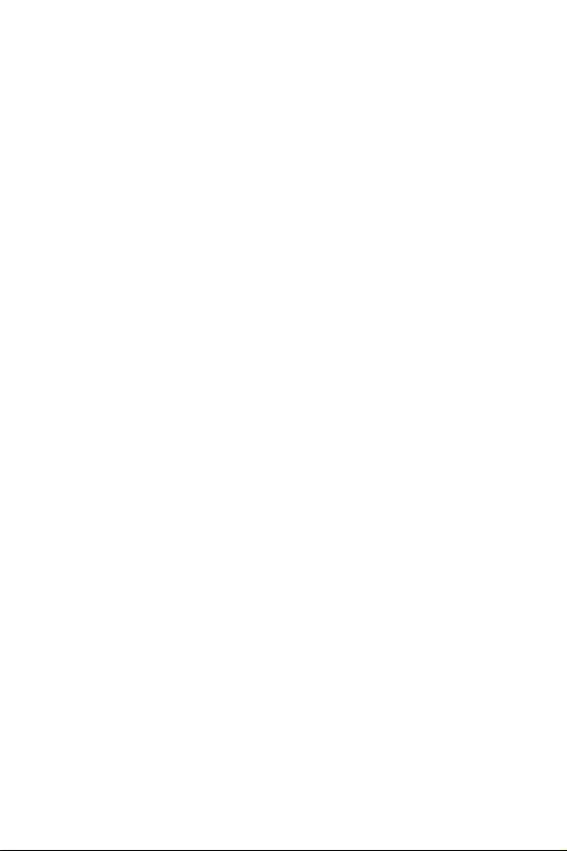
Erase logs ........................................................................... 43
Keeping track of call logs..........................................................43
Reviewing outgoing, incoming, or missed calls .........................44
Air Time.............................................................................. 45
Last Call .............................................................................. 45
Total ................................................................................... 46
Erase Total.......................................................................... 47
Lifetime ............................................................................... 48
Phone Book .............................................................49
Answering a Call.................................................................. 50
Find Name........................................................................... 51
Add Entry ............................................................................ 52
Assigning a Specific Memory Address.................................. 53
Pause Dialing ...................................................................... 54
Storing Pauses in a Phone Book Entry................................. 54
Pause dialing from a stored phone book entry .................... 55
Manual pause dialing ................................................................56
Editing phone book numbers .................................................... 56
Prepending a phone Number ....................................................57
Erasing phone book entries....................................................... 58
Adding a name ringer................................................................58
E-mail address..........................................................................59
Finding an Entry.................................................................. 60
Relation Search................................................................... 61
Secret phone book numbers .....................................................61
To add a new phone number to the Phone Book.......................61
Setting speed dial......................................................................62
Storing phone numbers at the end of a call ............................... 63
Shortcuts to Storing Phone Numbers................................... 63
Dialing numbers from the phone book.................... 64
ix
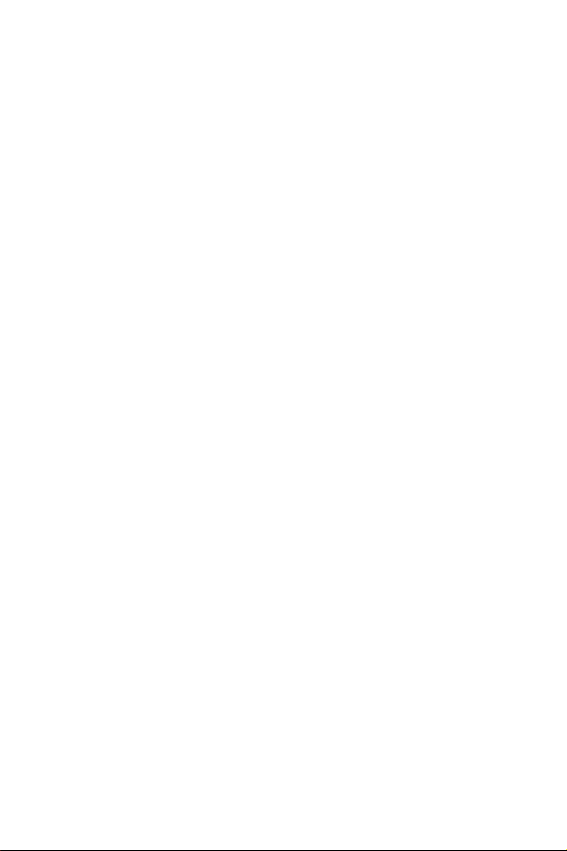
Shortcuts to Memory Dialing................................................64
Web/MiniBrowser ....................................................66
Launching the Minibrowser .................................................66
Exiting the Web/Minibrowser ...............................................67
The MiniBrowser Start and End Prompts .............................67
The MiniBrowser Soft Keys...................................................68
Navigating the Web...............................................................69
How the Keys Work in the MiniBrowser ...............................70
Entering Text, Numbers, or Symbols ....................................71
Alphabetical Text Entry.........................................................72
Number Entry.......................................................................72
Symbol Entry........................................................................73
T9 Word Text Entry..............................................................74
Scheduler ................................................................ 75
Today...................................................................................75
How to schedule an event:.........................................................75
View Month..........................................................................76
How to view an event:................................................................77
Calendar ...................................................................................78
Date .....................................................................................79
Jump to date.............................................................................79
Using jump to date....................................................................79
To Do List ............................................................................80
How to create a to do list..........................................................80
To view, edit, add, or erase to do list items...............................80
Countdown...........................................................................81
Creating a Countdown item ....................................................... 81
Adding, editing, and erasing a countdown item......................... 82
World Time..........................................................................83
Checking the Current Time in Another City or Country .............. 83
x
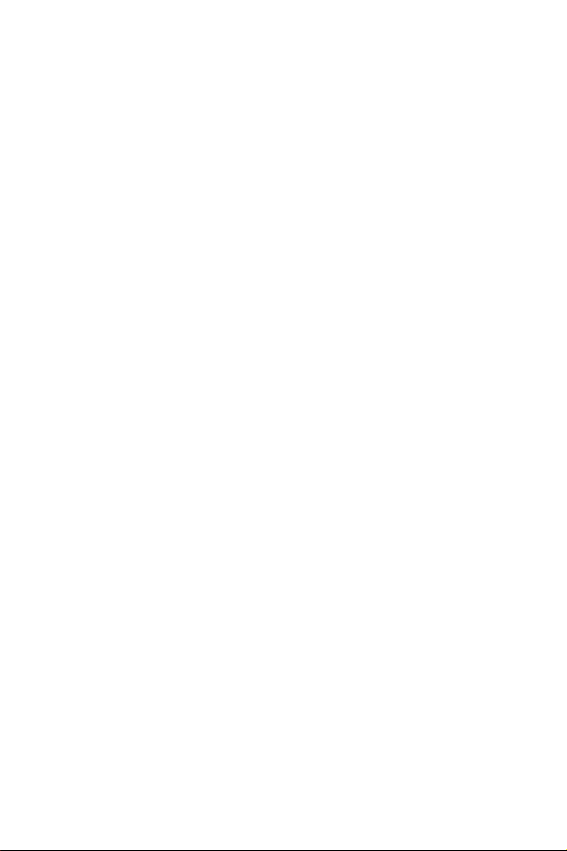
Calculate............................................................................. 83
Performing a calculation...........................................................83
Alarm .................................................................................. 85
Alarm set...................................................................................85
To edit a programmed alarm ....................................................85
Sounds.....................................................................86
Ringer Options.................................................................... 86
Adjusting Ringer Volume (Quickly)..................................... 86
Adjusting Voice Volume during a Call.................................. 86
Ringer Volume .................................................................... 86
Ringer Type......................................................................... 87
Voice Calls.................................................................................88
Messages................................................................................... 88
Browser MSG ...................................................................... 90
Viewing Browser Messages........................................................90
Key Beep ............................................................................. 90
Alerts .................................................................................. 90
Minute beep..............................................................................91
Service ......................................................................................91
Connect.....................................................................................92
Disconnect................................................................................92
Fade..........................................................................................93
Roam ........................................................................................94
Privacy ......................................................................................94
Voice Volume ...................................................................... 95
Roam Ringer ....................................................................... 96
Power On/Off ...................................................................... 97
Display.....................................................................98
Display Options................................................................... 98
Backlight............................................................................. 98
xi
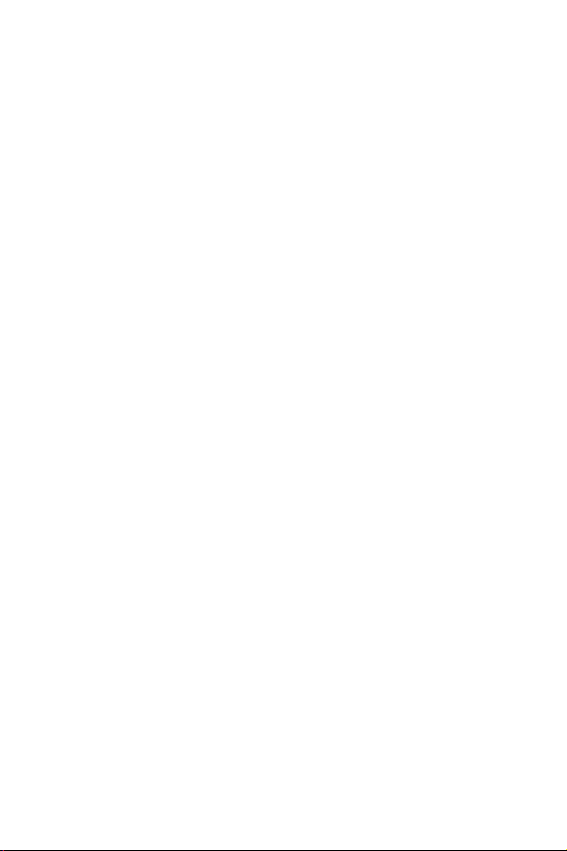
Banner.................................................................................99
Animation ..........................................................................100
My Phone Number .............................................................101
To display my phone number:.................................................101
To view your phone number during a conversation:................102
Language............................................................................102
Set Time.............................................................................103
Auto Hyphen......................................................................103
LCD Contrast......................................................................104
Version ..............................................................................104
Voice dial...............................................................105
Voice Dialing......................................................................105
Tips on Recording Names ..................................................105
Record...............................................................................106
Play/Erase ..........................................................................107
To play voice dialing entries:...................................................107
To erase all voice dialing entries:............................................107
Set Active............................................................................108
Training.............................................................................108
Undo Train.........................................................................109
Voice memo...........................................................110
Voice Memo............................................................... 110
Play/Erase...............................................................................111
Call Answer............................................................ 112
On/Off................................................................................112
Default Greeting.................................................................113
Call Screen.........................................................................113
Wait Time...........................................................................114
Inbox.................................................................................115
xii
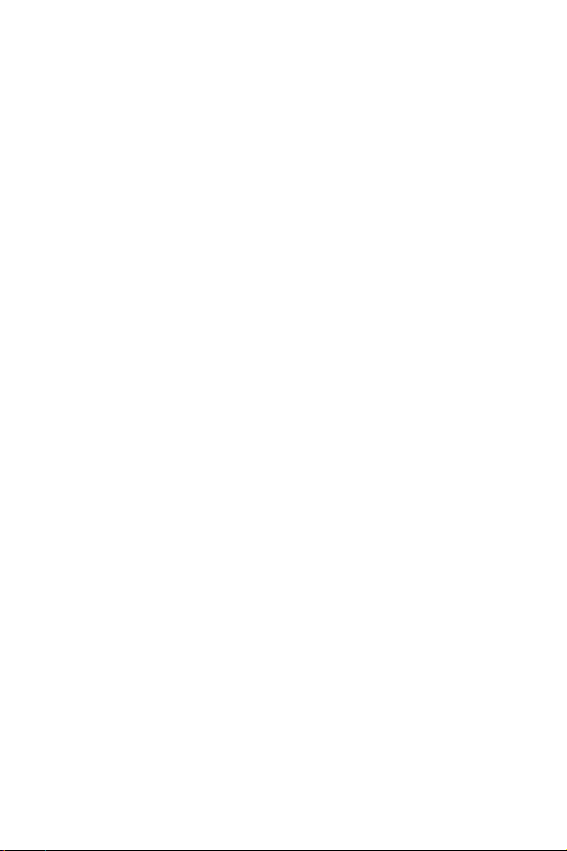
Games....................................................................116
Game Menu....................................................................... 116
Push Push......................................................................... 116
Object .....................................................................................116
Key Commands........................................................................117
Fly Ribon........................................................................... 117
Object .....................................................................................117
Puzzle World..................................................................... 118
Object .....................................................................................118
Spider Hunter ................................................................... 119
Object .....................................................................................119
Setup .....................................................................120
Auto Retry......................................................................... 120
Auto Answer ...................................................................... 121
Answer Mode.................................................................... 122
Tone Length ...................................................................... 122
Set NAM ............................................................................ 123
Roam Option..................................................................... 124
Data/Fax............................................................................ 124
Receiving a fax........................................................................126
Changing your phone back to voice calling ............................. 127
Ending a fax or data call..........................................................127
Sending a fax or data file.........................................................127
Set Network....................................................................... 128
Mail Kit..................................................................129
Mobile Originating (MO) SMS Text Messaging .................. 129
Creating a New SMS Message...................................................129
Multiple Addressing.................................................................132
Options Menu..........................................................................132
Replying to a Message .............................................................133
xiii
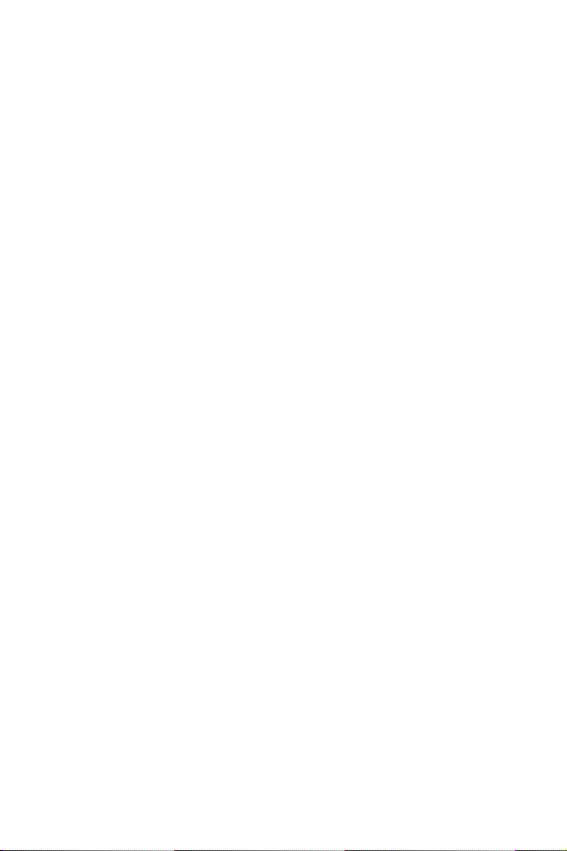
Viewing Messages.................................................................... 134
New Messages....................................................................134
Inbox.................................................................................136
Receiving a message in standby mode ..................................... 136
Receiving a message while on a call ........................................ 136
Receiving a Message in Standby Mode..................................... 136
Reviewing numeric pages, text messages, and
browser messages...................................................................136
Outbox...............................................................................137
Sent.........................................................................................137
Stored.....................................................................................138
Delivery Acknowlegment....................................................138
MSG Setup..........................................................................139
Canned Messages .................................................................... 139
Message options.................................................................139
Message Ringing................................................................140
Message Time ....................................................................141
Creating a New Message: ....................................................141
Message Memory Capacity .................................................142
Messages and Lock Mode ..................................................142
Voicemail...........................................................................142
Listening to your Messages...................................................... 143
Security..................................................................144
Security Features................................................................144
Lock Mode.........................................................................144
Locking the phone..................................................................144
Unlocking the phone...............................................................145
Dialing in lock mode...............................................................145
To place an outgoing call in lock mode:.................................. 145
Restrict ..............................................................................146
Lock Code..........................................................................146
xiv
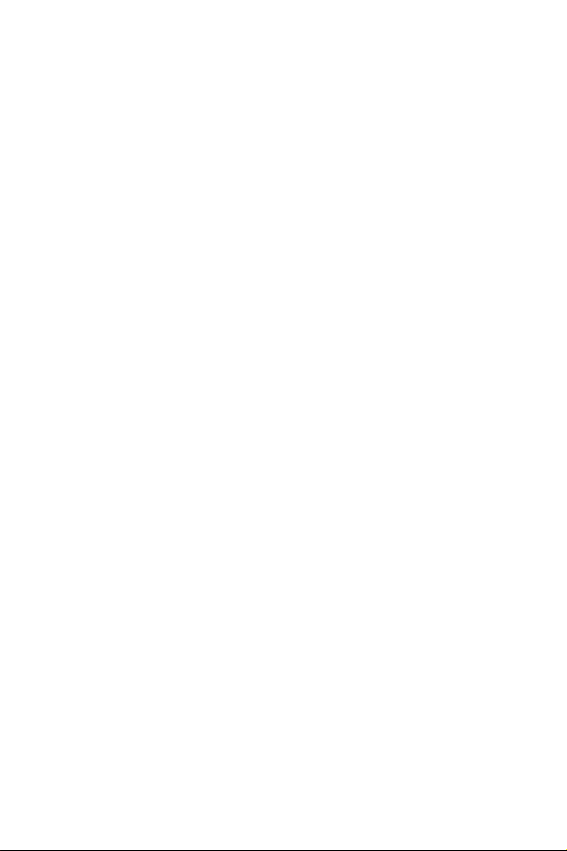
Emergency #..................................................................... 147
Storing numbers......................................................................148
Send PIN........................................................................... 148
Clearing the Memory ......................................................... 149
Resetting the Phone........................................................... 150
Privacy.............................................................................. 150
InUse Menu............................................................152
Usage guidelines:
all about performance and safety...........................153
Understanding Signal Strength........................................... 153
Understanding the Power Save Mode................................. 153
Understanding how Your Phone Operates ......................... 153
Specifications are Subject to Change ................................. 153
Exposure To Radio Frequency Signals ............................... 154
Antenna Care..................................................................... 154
Phone Operation............................................................... 154
Tips on Efficient Operation......................................................155
How to Order Accessories ................................................. 155
Operating a Motor Vehicle ................................................ 156
Electronic Devices............................................................. 156
Pacemakers.............................................................................156
Other Medical Devices ............................................................157
TTY Access ..............................................................................157
Vehicles...................................................................................157
Posted Facilities.......................................................................157
Aircraft.............................................................................. 157
Blasting Areas ................................................................... 158
Potentially Explosive Atmospheres..................................... 158
For Vehicles Equipped with an Air bag.............................. 158
xv
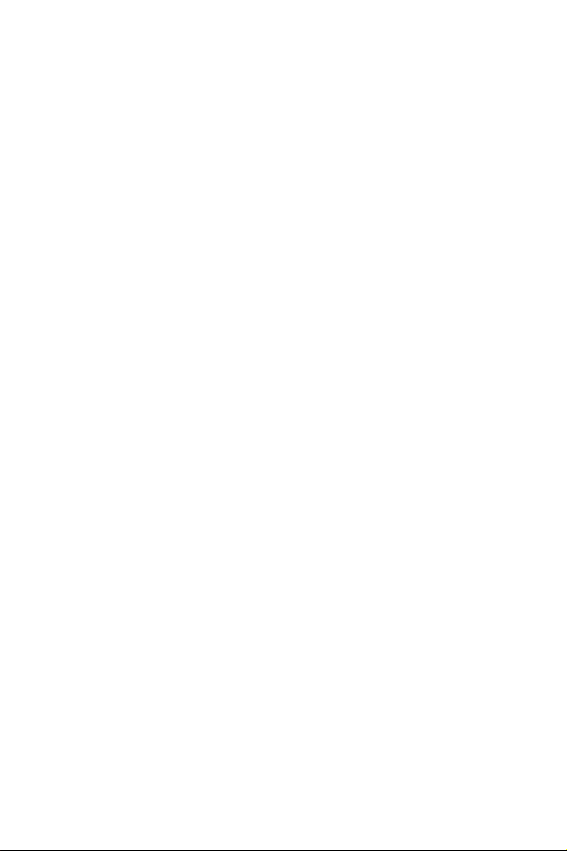
Storing your phone ............................................................158
Cautions.............................................................................159
Voice Memo.......................................................................159
Your Phone as a Network Device ........................... 160
Acknowledging Special Precautions
and the FCC and Industry Canada Notice................161
Cautions.............................................................................161
FCC Compliance Information .............................................161
Information to User............................................................161
Samsung Phone and Battery Specifications.........................162
Samsung Phone with Standard Battery ...............................162
Samsung T-300 Phone with Extended Battery.....................163
Owner's Record.................................................................163
User Guide Proprietary Notice............................................163
Limited Warranty...................................................169
xvi

Your Consumer Package
Your consumer package contains the following items:
¨ Samsung SCH-T300 phone
¨ Samsung standard Li-ion battery
¨ Samsung travel charger
¨ User guide
with hand strap
15
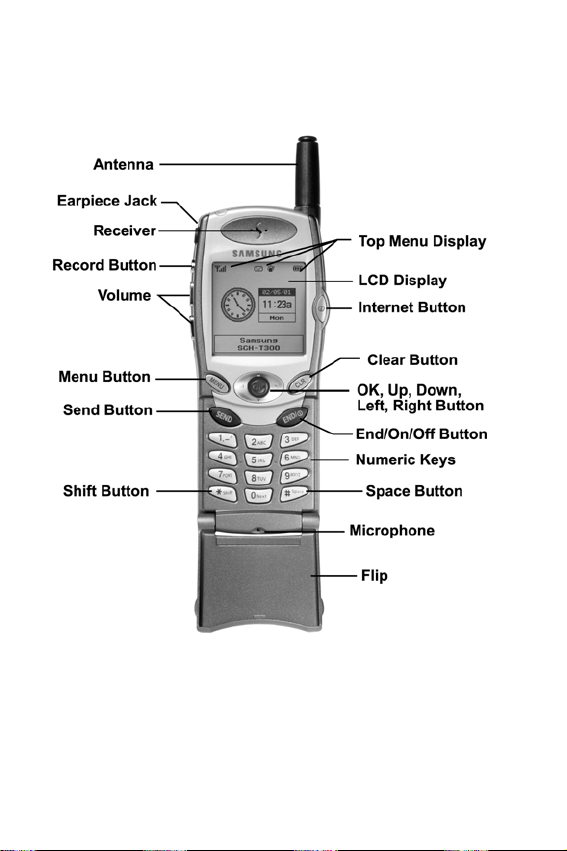
Front View of the Samsung T300
16
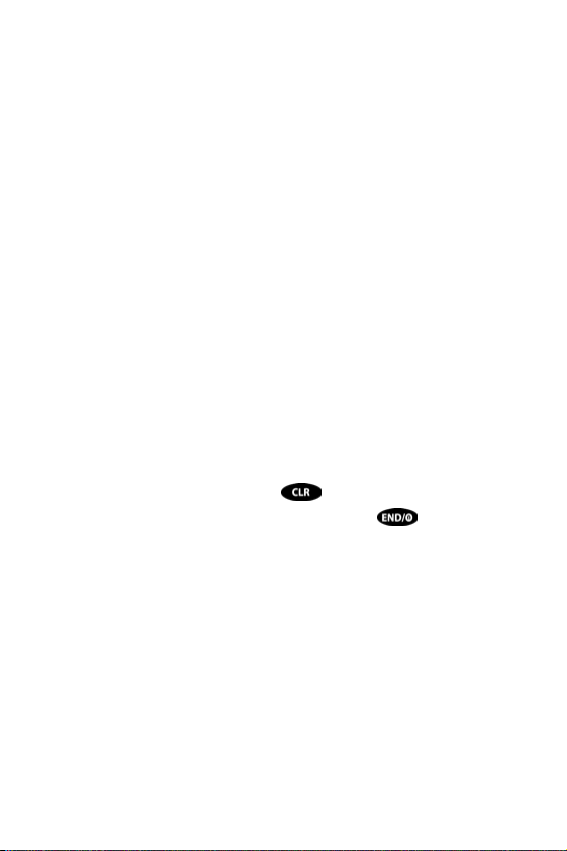
Getting to know your phone
Antenna
A device for transmitting or receiving signals. An antenna makes the
call sound clearer when fully extended. Use only in the normal position
and do not touch the antenna excessively when the phone is active.
Backlight Features
Your keypad has backlighting for easy visibility. For further information
on this feature see “Backlight” on page 98.
CLR (Clear) Key
The clear key is used to erase numbers or characters that have been
entered incorrectly, or it can be used to return to a previous screen in
the menu.
¨ If an incorrect number or character has been entered on the display
screen, press the CLR key once briefly, to erase it.
¨ To erase all digits or characters from the display screen, press this key
for one second.
¨ To back up one menu level, press once, briefly.
¨ To return to standby mode from any menu, press .
Display Screen
The display has two areas, an upper line of stationary icons, and the
lower text and graphic area.
¨ The top line of icons shown on the LCD (liquid crystal display), are
displayed according to the phone’s operating mode. For further
information see “Turning your Phone On” on page 22.
¨ The lower area of the LCD displays the InUse information, for example (if
available), the calling party’s name and number, the call timer, mute and
call waiting, as well as menus, sub menus etc.
17
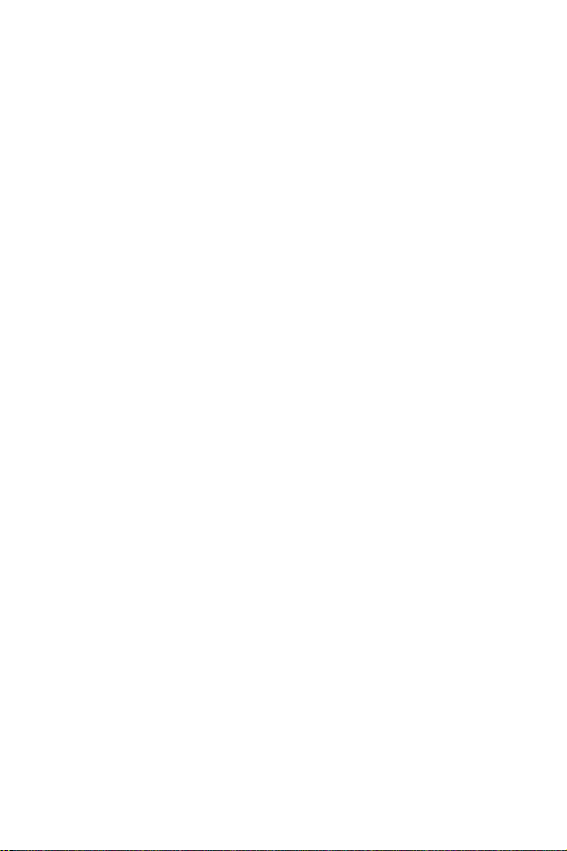
End (power On/Off Key)
This key is utilized several ways:
¨ Press and hold to turn on your phone.
¨ Press and hold to turn off your phone.
¨ Press once to disconnect a call or to return to standby mode and cancel
your input.
Front Flip
Closing your phone’s flip ends a call. There are several options that can
be set when you open the phone’s flip:
¨ Answer an incoming call: To set this option, and for further information
see “Answer Mode” on page 122
¨ Voice dial an individual: To set this option, and for further information
see “Voice Dialing” on page 105.
¨ Control the backlight: To set this option, and for further information see
“Backlight” on page 98.
Headset Connector
This is where the optional headset connects to the phone. The headset
includes an earpiece and microphone in a convenient, lightweight unit
so you can converse without using your hands.
Internet/Web Button
This button allows you to access instant information such as stock
quotes and weather via the Internet. Browsing the web via the phone is
not the same as using your computer. Site providers have selected only
the critical aspects of their site to present to wireless phone users, and
have removed most graphics.
LED Indicator
Flashes to indicate an incoming call or message. When the phone is
closed and the ringer is set to off, the LED indicator will notify you that
there is an incoming call or message.
18
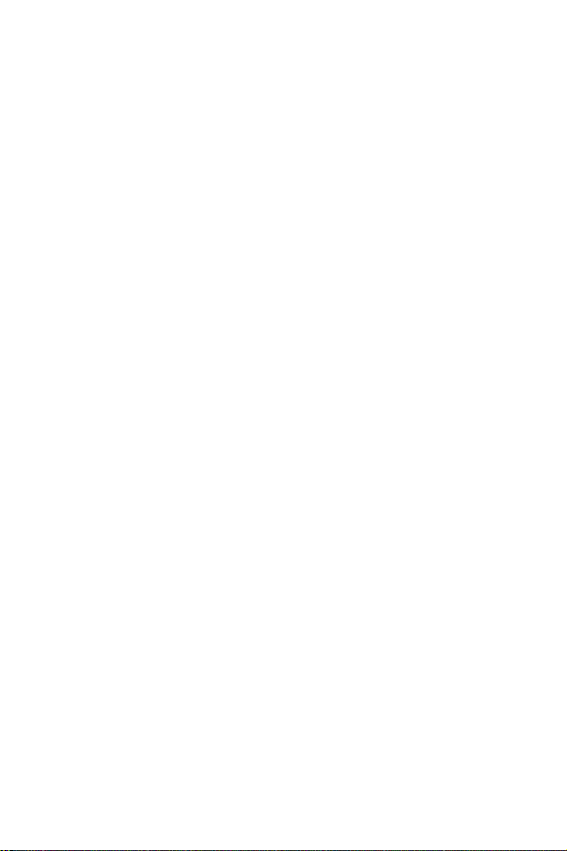
¨ Lights up when you turn on the phone.
Menu Key
Press to enter the menu facility.
Microphone
A typical microphone used for conversation, but this microphone also
accepts voice commands for voice dialing and voice memos.
Numeric Key Functions
Numeric keys can be used to enter text, numbers and special
characters.
Receiver
Is for listening to voice conversations.
Send Key
This key performs several useful functions:
¨ Press to answer calls.
¨ Dial a number and press to connect.
¨ Press it twice in when in standby mode to redial the last outgoing
number.
OK/Navigation Key
When in the menu facility this key allows you to scroll through the
menu options using your thumb. It also stores information that you
have entered and acts as an “OK” button when you press it in the
center. When in standby mode, it functions as a hot key when it is
pressed or clicked in any of the four directions.
Pushing the OK/Navigation key to the left or right displays different
screen savers loaded into the phone. Pushing it up/down displays the
Phone Book.
19
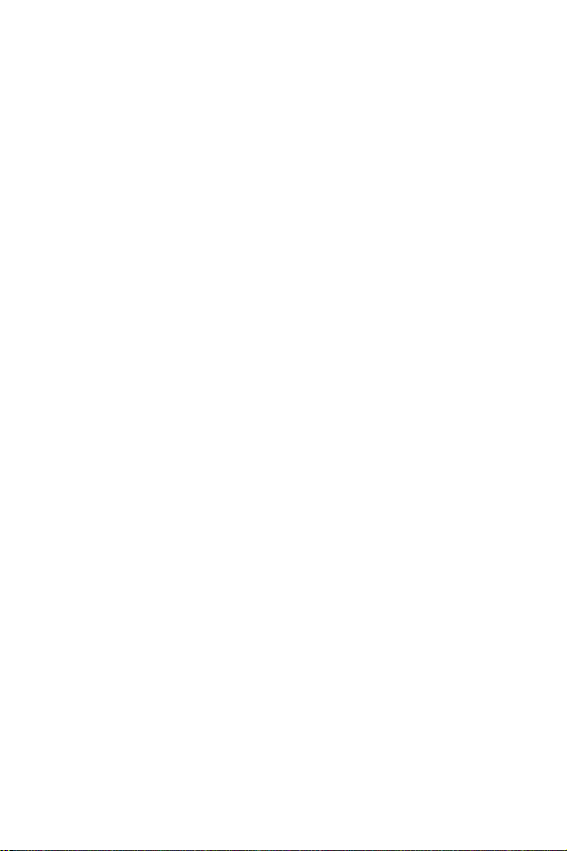
Voice Memo Button
Located on the left side of the phone.
¨ Press and hold this button to record up to 240 seconds of audio.
¨ A total of four minutes of audio can be recorded. These voice memos can
be stored indefinitely or erased as desired.
¨ From the menu in standby mode, press the voice memo button briefly to
view the voice memo menu.
¨ Can record audio during a conversation.
Voice Privacy Icon
The Voice Privacy icon is cycled between “P” and “D” since the phone
is set to enhanced privacy by default. The privacy icon indicates that the
phone is ready to use the privacy option is available in the network. For
more information on the privacy feature, see “Privacy” on page 94.
Volume/Scroll Buttons
These buttons (one up/one down) on the side of the phone are used to
set audio volume levels.
Press the volume/scroll buttons to:
¨ Scroll up/down or through the menu functions.
¨ Adjust the headphone volume during conversation.
¨ Adjust the ringer (8 levels) volume in standby mode. (No bars indicate
that the ringer is turned off.)
¨ Turn on/off Vibrate mode.
¨ Mute ringer during an incoming call.
20
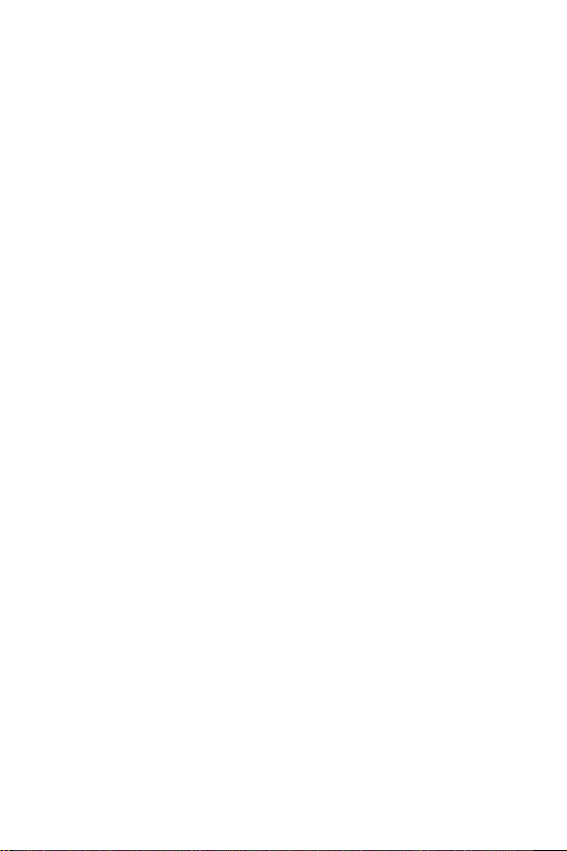
Interface (IF) Adapter
Located at the bottom of the phone.
¨ Before using, gently pry the cover from the phone to expose the IF
adapter.
¨ This plug is used to connect additional phone accessories such as the
travel charger and data cable.
21
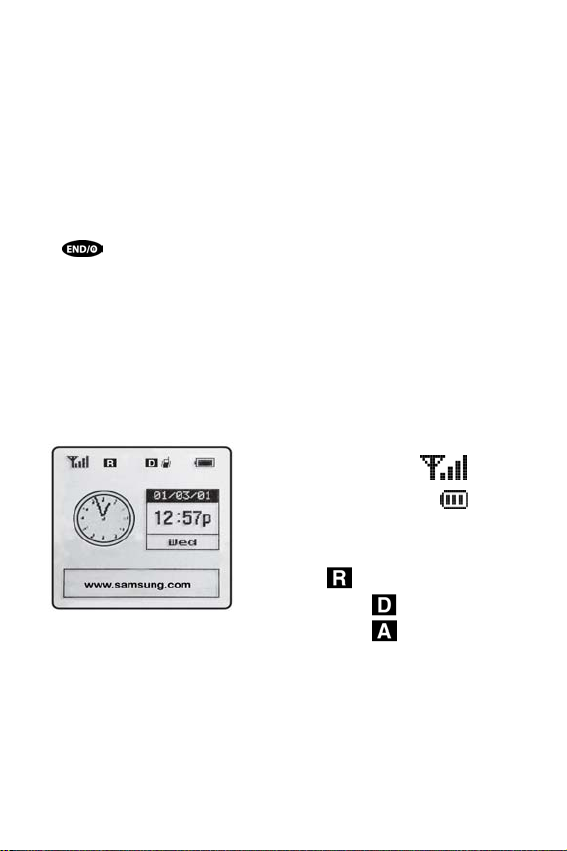
Getting Started
Getting Connected
You must contact your service provider to obtain service for your
Samsung T300 phone. It is suggested that you read this user guide to
fully understand the features that your phone supports.
Turning your Phone On
To turn your phone on, open the phone’s flip cover and press
the
on:
The service light in the top left of the phone flashes, and an alert
sounds. The phone begins searching for a network signal. When a
signal is found, the date, time and day is displayed, and the phone
enters standby mode. You can now send and receive calls. The standby
mode screen is shown below:
key. Hold down the key for a few seconds to turn the phone
¨ Signal strength icon .
¨ Battery strength icon
¨ Time and date.
¨ Day
¨ Roam
¨ Digital Mode
¨ Analog Mode
22
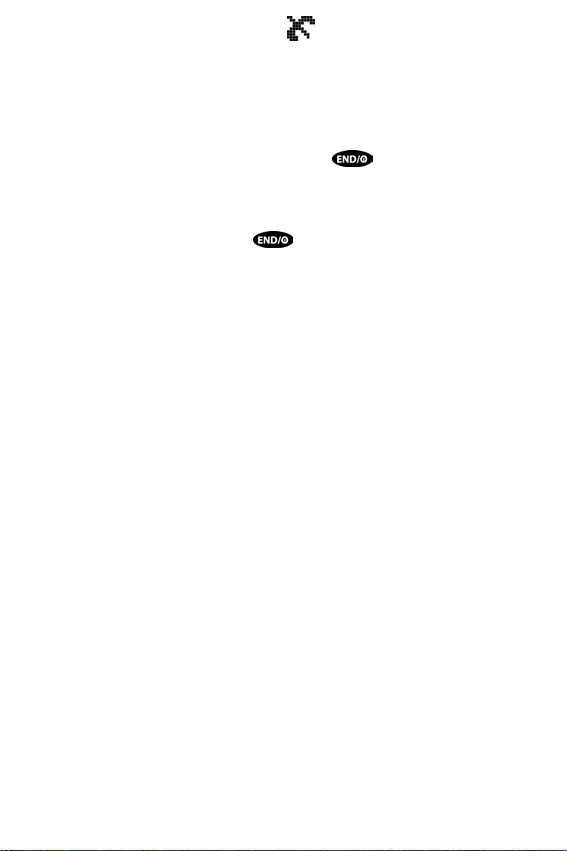
Note: If the phone is out-of-service the icon displays. If this happens
you cannot place or receive calls. You can try later when service becomes
available. For further information see “The Top Line of the Display Screen” on
page 33
Turning your Phone Off
To turn your phone off, press and hold the key for more than 2
seconds. Notice that when the phone is turned off, both the display
screen and backlight are off.
Note: If your phone is on and the key is selected for less than one
second, the phone will not turn off. This feature stops your phone from being
turned off accidentally.
23
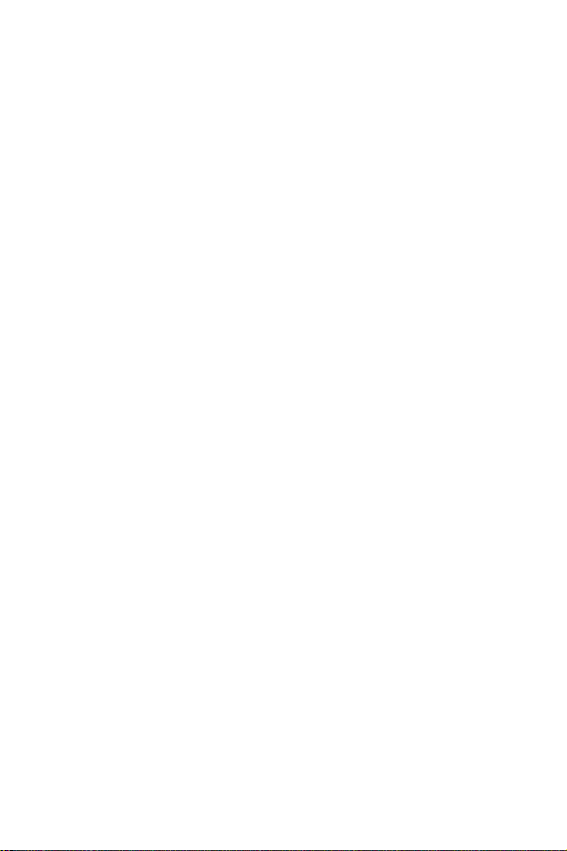
List of Menu Functions
This list displays the menu structure and indicates the number
assigned to each option.
1. Calls
1: Outgoing
2: Incoming
3: Missed
4: Erase Logs
1: Outgoing
2: Incoming
3: Missed
4: All
5: Air Time
1: Last Call
2: Total
3: Erase Total
4: Lifetime
2. Phone Book
3. Web
4. Scheduler
24
1: Find Name
2: Add Entry
3: Find Entry
4: RelationSrch
5: Add email
1: Get in Web
2: Prompt
1: Today
2: View Month
3: Date
4: To Do List
5: Countdown
6: World Time
7: Calculator
8: Alarm Set
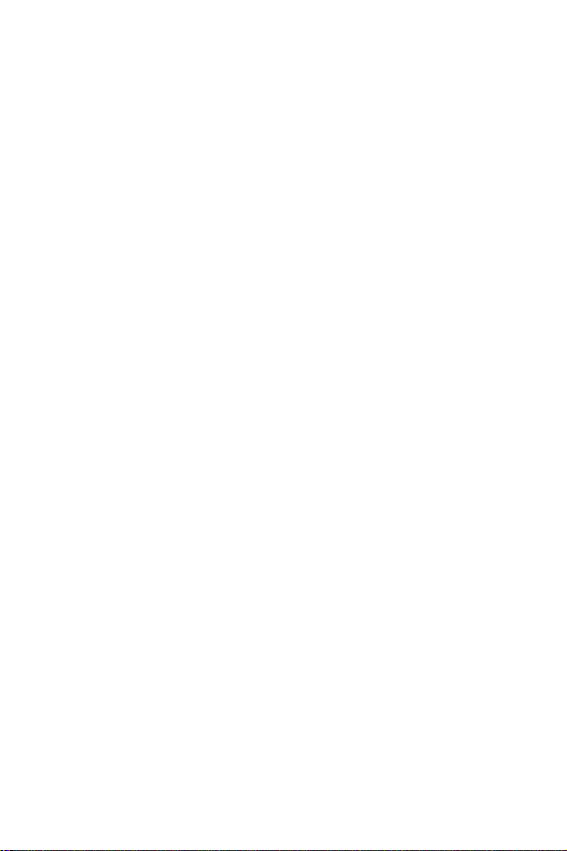
5. Sounds
1: Ringer Vol
1: Calls
2: Messages
3: Alarm
2: Ringer Type
1: Voice Calls
2: Messages
3: Alarm
4: Data/Fax In
5: Schedule
3: Key Beep
4: Alerts
1: Minute Beep
2: Service
3: Connect
4: Disconnect
5: Fade
6: Roam
7: Privacy
5: Voice Volume
6: Roam Ringer
7: Power On/Off
1: Voice Mail
2: Text
3: Web MSG
25
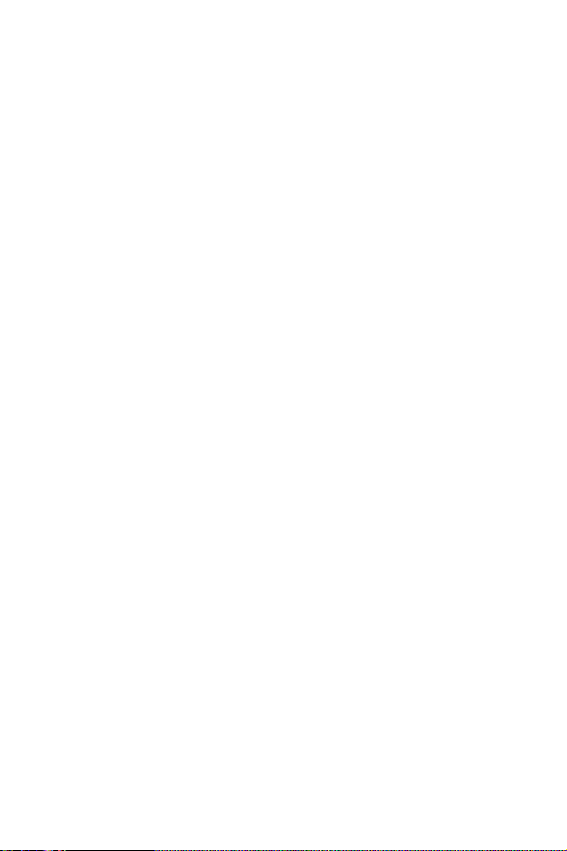
6. Display
1: Backlight
2: Banner
3: Animation
1: Power On
2: Power Off
3: Idle 1
4: Idle 2
4: My Phone #
5: Language
6: Set Time
7: Auto Hyphen
8: LCD Contrast
9: Version
7. Voice Dial
8. Voice Record
26
1: Record
2: Play/Erase
3: Set Active
4: Training
5: Undo Train
1: Voice Memo
1: Record
2: Play/Erase
2: Call Answer
1: On/Off
2: Config
1: Screening
2: Wait Time
3: Inbox

9. Games
1: Push Push
2: Fly Ribon
3: Puzzle World
4: Spider Hunter
*. Setup
0. Mail Kit
1: Auto Retry
2: Auto Answer
3: Answer Mode
4: Tone Length
5: Set NAM
6: Roam Option
7: Data/Fax
8: Set Network
1: New Message
2: Inbox
1: Voice
2: Text
3: Web
3: Outbox
1: Sent
2: Stored
4: Delivery
5: MSG Setup
1: General
1: Scroll Timer
2: Msg. Remind
2: New Message
1: Call Back #
2: Save Message
3: Entry Method
4: Delivery Ack
5: Canned Msg.
3: Erase
1: Voice Notif.
2: Received
3: Sent
4: Stored
5: All
27
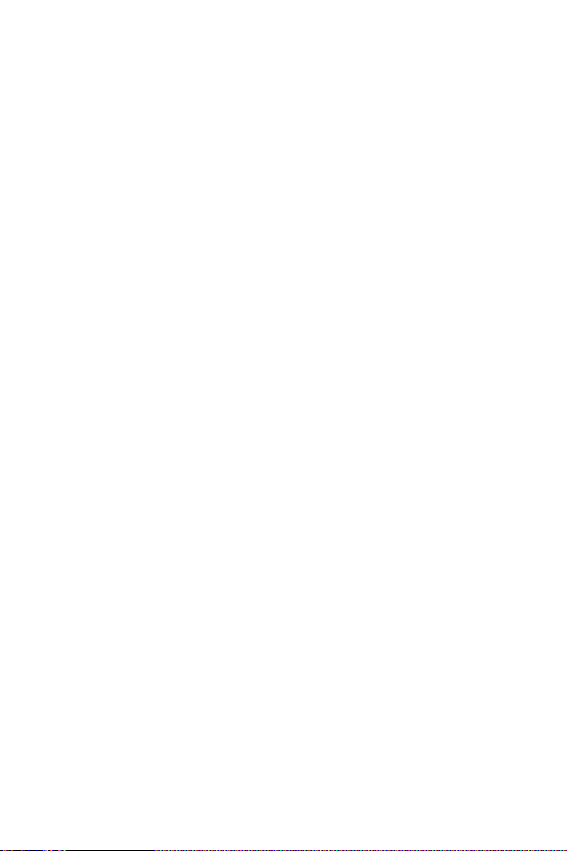
#. Security
InUse Menu
1: Lock Mode
2: Restrict
3: Lock Code
4: Emergency #
5: Send Pin
6: Clear MEM
7: Reset Phone
8: Privacy
1: Mute/Quit
2: Calls
1: Outgoing
2: Incoming
3: Missed
4: Erase Logs
1: Outgoing
2: Incoming
3: Missed
4: All
5: Air Time
1: Last Call
2: Total
3: Erase Total
4: Lifetime
28
3: PhoneBook
1: Find Name
2: Add Entry
3: Find Entry
4: RelationSrch
5: Add email
4: Silent/Quit
5: Send Tel#
6: My Phone#
7: Version
8: Privacy
