Samsung SCH-S968C User Manual

MOBILE PHONE
User Manual
Please read this manual before operating your
phone and keep it for future reference.
GH68-39270B Print 1.1 Printed in Korea

Warning!
This product contains chemicals known to the State of
California to cause cancer and reproductive toxicity.
Intellectual Property
All Intellectual Property, as defined below, owned by or which is
otherwise the property of Samsung or its respective suppliers
relating to the SAMSUNG Phone, including but not limited to,
accessories, parts, or software relating there to (the “Phone
System”), is proprietary to Samsung and protected under federal
laws, state laws, and international treaty provisions. Intellectual
Property includes, but is not limited to, inventions (patentable or
unpatentable), patents, trade secrets, copyrights, software,
computer programs, and related documentation and other works of
authorship. You may not infringe or otherwise violate the rights
secured by the Intellectual Property. Moreover, you agree that you
will not (and will not attempt to) modify, prepare derivative works of,
reverse engineer, decompile, disassemble, or otherwise attempt to
create source code from the software. No title to or ownership in the
Intellectual Property is transferred to you. All applicable rights of the
Intellectual Property shall remain with SAMSUNG and its suppliers.
Open Source Software
Some software components of this product incorporate source code
covered under GNU General Public License (GPL), GNU Lesser
General Public License (LGPL), OpenSSL License, BSD License and
other open source licenses. To obtain the source code covered under
the open source licenses, please visit:
http://opensource.samsung.com
.
TF_S968C_UM_English_MG3_121613_F5

Disclaimer of Warranties; Exclusion of
Liability
EXCEPT AS SET FORTH IN THE EXPRESS WARRANTY CONTAINED ON
THE WARRANTY PAGE ENCLOSED WITH THE PRODUCT, THE
PURCHASER TAKES THE PRODUCT "AS IS", AND SAMSUNG MAKES
NO EXPRESS OR IMPLIED WARRANTY OF ANY KIND WHATSOEVER
WITH RESPECT TO THE PRODUCT, INCLUDING BUT NOT LIMITED TO
THE MERCHANTABILITY OF THE PRODUCT OR ITS FITNESS FOR ANY
PARTICULAR PURPOSE OR USE; THE DESIGN, CONDITION OR
QUALITY OF THE PRODUCT; THE PERFORMANCE OF THE PRODUCT;
THE WORKMANSHIP OF THE PRODUCT OR THE COMPONENTS
CONTAINED THEREIN; OR COMPLIANCE OF THE PRODUCT WITH THE
REQUIREMENTS OF ANY LAW, RULE, SPECIFICATION OR CONTRACT
PERTAINING THERETO. NOTHING CONTAINED IN THE INSTRUCTION
MANUAL SHALL BE CONSTRUED TO CREATE AN EXPRESS OR
IMPLIED WARRANTY OF ANY KIND WHATSOEVER WITH RESPECT TO
THE PRODUCT. IN ADDITION, SAMSUNG SHALL NOT BE LIABLE FOR
ANY DAMAGES OF ANY KIND RESULTING FROM THE PURCHASE OR
USE OF THE PRODUCT OR ARISING FROM THE BREACH OF THE
EXPRESS WARRANTY, INCLUDING INCIDENTAL, SPECIAL OR
CONSEQUENTIAL DAMAGES, OR LOSS OF ANTICIPATED PROFITS OR
BENEFITS.
Modification of Software
SAMSUNG IS NOT LIABLE FOR PERFORMANCE ISSUES OR
INCOMPATIBILITIES CAUSED BY YOUR EDITING OF REGISTRY
SETTINGS, OR YOUR MODIFICATION OF OPERATING SYSTEM
SOFTWARE.
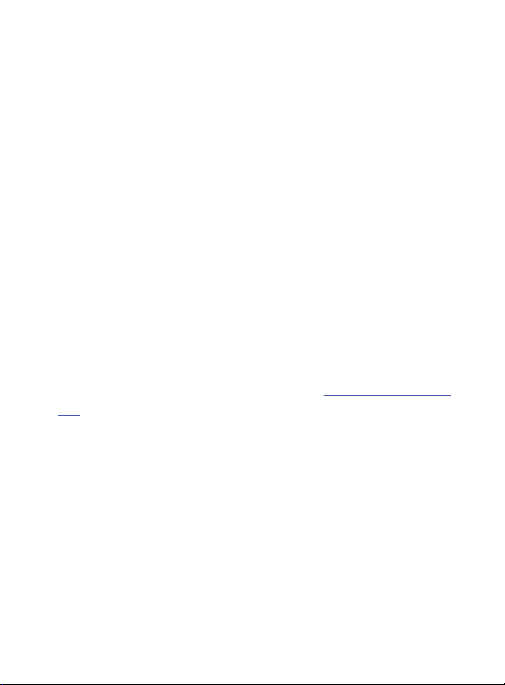
USING CUSTOM OPERATING SYSTEM SOFTWARE MAY CAUSE YOUR
DEVICE AND APPLICATIONS TO WORK IMPROPERLY. YOUR CARRIER
MAY NOT PERMIT USERS TO DOWNLOAD CERTAIN SOFTWARE,
SUCH AS CUSTOM OS.
SAFE™ (Samsung Approved For Enterprise)
SAFE™: "SAFE™" (Samsung for Enterprise) is a mark for a
Samsung device which has been tested against Samsung's own
internal criteria for interoperability with certain third party
security-related solutions for MDM and VPN. The testing includes
field testing with local network connection and menu tree testing
which tests functionality of the solutions in conjunction with the
Samsung device. During the testing, the device is tested with the
security solutions to see if the solutions work with the device as
described by the third party security solution providers. The testing,
for example, includes field testing with local network connection and
menu tree testing which tests functionality of the solutions in
conjunction with the Samsung device. For more information about
Samsung's SAFE™ program, please refer to
safe
.
Disclaimer of Warranties: EXCEPT AS OTHERWISE PROVIDED IN
THEIR STANDARD END USER LICENSE AND WARRANTY, TO THE FULL
EXTENT PERMITTED BY LAW SAMSUNG ELECTRONICS CO., LTD.,
SAMSUNG TELECOMMUNICATIONS AMERICA, LLC, AND THEIR
AFFILIATES (COLLECTIVELY REFERRED TO HEREIN AS THE
"SAMSUNG ENTITIES") EXPRESSLY DISCLAIM ANY AND ALL
WARRANTIES, EXPRESS OR IMPLIED, INCLUDING ANY WARRANTY OF
MERCHANTABILITY, FITNESS FOR A PARTICULAR PURPOSE,
INTEROPERABILITY OR NON-INFRINGEMENT, WITH RESPECT TO
INFORMATION TECHNOLOGY SECURITY PROTECTION, SAFE™
www.samsung.com/us/

DEVICES AND APPLICATIONS TESTED WITH SAFE™ DEVICES. IN NO
EVENT SHALL THE SAMSUNG ENTITIES BE LIABLE FOR ANY DIRECT,
INDIRECT, INCIDENTAL, PUNITIVE, OR CONSEQUENTIAL DAMAGES OF
ANY KIND WHATSOEVER WITH RESPECT TO INFORMATION
TECHNOLOGY SECURITY PROTECTION, SAFE™ DEVICES OR
APPLICATIONS TESTED WITH SAFE™ DEVICES. In addition,
information technology security protection will be affected by
features or functionality associated with, among other things the email platform, master data management, and virtual private network
solutions selected by the software provider, solution provider or user.
Choice of an e-mail, master data management, and virtual private
network solution is at the sole discretion of the software provider,
solution provider or user and any associated effect on information
technology security protection is solely the responsibility of the
software provider, solution provider or user. For complete statement
of limited warranty, please refer to
available on the web and where Samsung smartphone and Galaxy
Tab™ devices are sold. [101212]
www.samsung.com/us/safe
,
Samsung Telecommunications America
(STA), LLC
Headquarters:
1301 E. Lookout Drive
Richardson, TX 75082
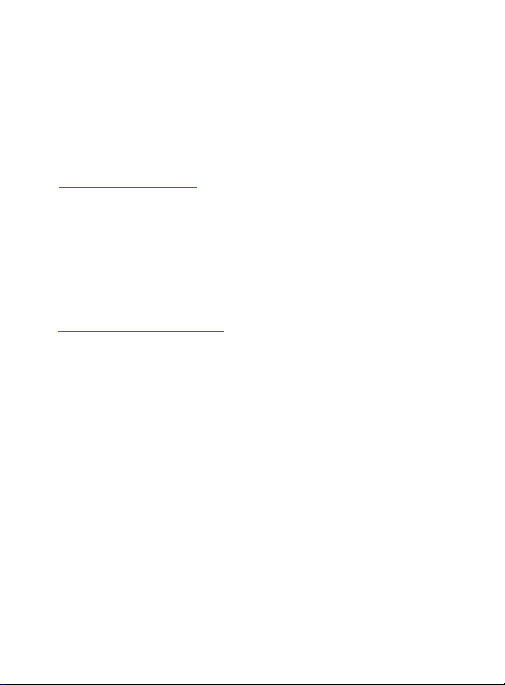
Customer Care Center:
1000 Klein Rd.
Plano, TX 75074
Toll Free Tel: 1.888.987.HELP (4357)
Internet Address:
http://www.samsung.com
©
2013 Samsung Telecommunications America, LLC. Samsung is a
registered trademark of Samsung Electronics Co., Ltd.
Do you have questions about your Samsung Device?
For 24 hour information and assistance, we offer a new FAQ/ARS
System (Automated Response System) at:
www.samsung.com/us/support
The actual available capacity of the internal memory is less than the
specified capacity because the operating system and default
applications occupy part of the memory. The available capacity may
change when you upgrade the device.
®
, VSuite™, T9® Text Input, and the Nuance logo are
Nuance
trademarks or registered trademarks of Nuance Communications,
Inc., or its affiliates in the United States and/or other countries.
®
and NetFront™ are trademarks or registered trademarks
ACCESS
of ACCESS Co., Ltd. in Japan and other countries.
®
The Bluetooth
word mark, figure mark (stylized “B Design”), and
combination mark (Bluetooth word mark and “B Design”) are
registered trademarks and are wholly owned by the Bluetooth SIG.
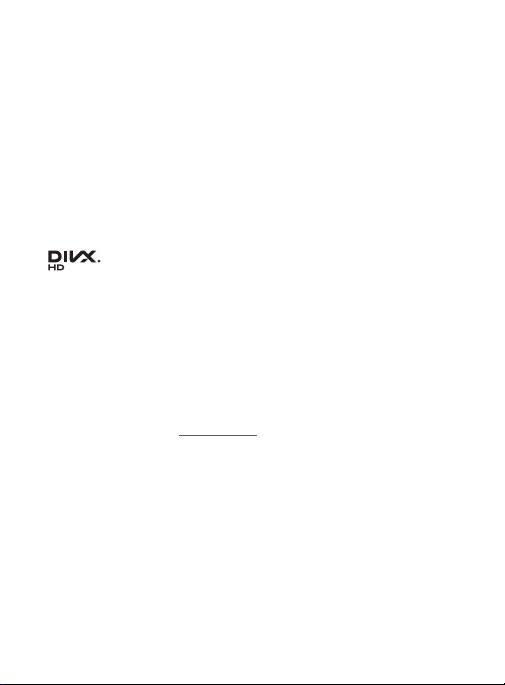
microSD™ and the microSD logo are Trademarks of the SD Card
Association.
®
Openwave
is a registered Trademark of Openwave, Inc.
Google, the Google logo, Android, the Android logo, Google Play,
Gmail, Google Mail, Google Maps, Google Music, Google Talk,
Hangouts, Picasa, YouTube and other marks are trademarks of
Google Inc.
Wi-Fi is a registered trademark of the Wireless Fidelity Alliance, Inc.
©
Swype and the Swype logos are trademarks of Swype, Inc.
2010
Swype, Inc. All rights reserved.
®
, DivX Certified® and associated logos are
, DivX
trademarks of Rovi Corporation or its subsidiaries and are used
under license.
®
DivX Certified
to play DivX® video up to HD 720p, including
premium content.
®
ABOUT DIVX VIDEO: DivX
LLC, a subsidiary of Rovi Corporation. This is an official DivX
®
device that has passed rigorous testing to verify that it
Certified
plays DivX video. Visit
is a digital video format created by DivX,
www.divx.com
for more information and
software tools to convert your files into DivX videos.

ABOUT DIVX VIDEO-ON-DEMAND: This DivX Certified® device must
be registered in order to play purchased DivX Video-on-Demand
(VOD) movies. To obtain your registration code, locate the DivX VOD
section in your device setup menu (tap
device > Legal information > License settings > DivX® VOD >
). Go to
Register
complete your registration.
vod.divx.com
for more information on how to
Apps > Settings > About
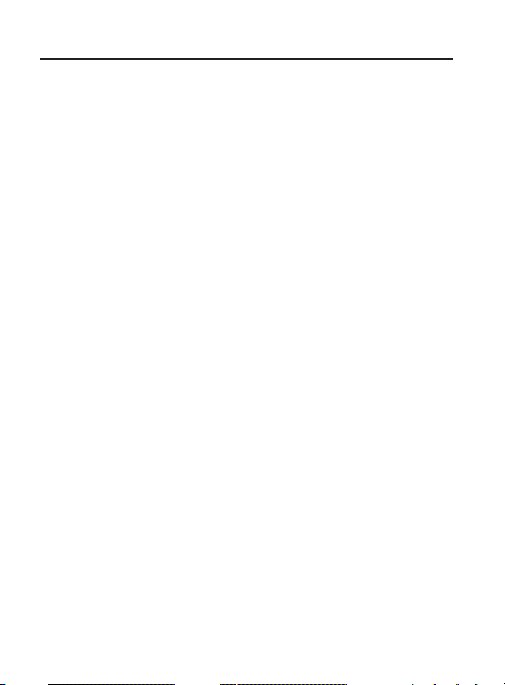
Table of Contents
Section 1: Getting Started ....................................................8
Understanding this User Manual . . . . . . . . . . . . . . . . . . . . . . . . . . . 8
Battery Cover . . . . . . . . . . . . . . . . . . . . . . . . . . . . . . . . . . . . . . . . 10
Battery . . . . . . . . . . . . . . . . . . . . . . . . . . . . . . . . . . . . . . . . . . . . . 13
Extending Your Battery Life . . . . . . . . . . . . . . . . . . . . . . . . . . . . . 18
Initial Device Configuration . . . . . . . . . . . . . . . . . . . . . . . . . . . . . . 19
Switching the Device On or Off . . . . . . . . . . . . . . . . . . . . . . . . . . . 21
Restarting the Device . . . . . . . . . . . . . . . . . . . . . . . . . . . . . . . . . . 21
Locking and Unlocking the Device . . . . . . . . . . . . . . . . . . . . . . . . 22
Creating a New Google Account . . . . . . . . . . . . . . . . . . . . . . . . . . 22
Signing into Your Google Account . . . . . . . . . . . . . . . . . . . . . . . . . 23
Retrieving your Google Account Password . . . . . . . . . . . . . . . . . . 23
Confirming the Default Image and Video Storage Location . . . . . . 24
Creating a Samsung Account . . . . . . . . . . . . . . . . . . . . . . . . . . . . 25
Voicemail . . . . . . . . . . . . . . . . . . . . . . . . . . . . . . . . . . . . . . . . . . . 26
Task Manager . . . . . . . . . . . . . . . . . . . . . . . . . . . . . . . . . . . . . . . 28
Google Now . . . . . . . . . . . . . . . . . . . . . . . . . . . . . . . . . . . . . . . . . 29
Section 2: Understanding Your Device ..............................31
Features of Your Device . . . . . . . . . . . . . . . . . . . . . . . . . . . . . . . . 31
Front View . . . . . . . . . . . . . . . . . . . . . . . . . . . . . . . . . . . . . . . . . . 34
Back View . . . . . . . . . . . . . . . . . . . . . . . . . . . . . . . . . . . . . . . . . . 37
Side Views . . . . . . . . . . . . . . . . . . . . . . . . . . . . . . . . . . . . . . . . . . 38
Device Display . . . . . . . . . . . . . . . . . . . . . . . . . . . . . . . . . . . . . . . 39
Status Bar . . . . . . . . . . . . . . . . . . . . . . . . . . . . . . . . . . . . . . . . . . 39
Function Keys . . . . . . . . . . . . . . . . . . . . . . . . . . . . . . . . . . . . . . . 49
Home Screen . . . . . . . . . . . . . . . . . . . . . . . . . . . . . . . . . . . . . . . . 50
Applications . . . . . . . . . . . . . . . . . . . . . . . . . . . . . . . . . . . . . . . . . 54
Screen Navigation . . . . . . . . . . . . . . . . . . . . . . . . . . . . . . . . . . . . 55
Using Gestures . . . . . . . . . . . . . . . . . . . . . . . . . . . . . . . . . . . . . . . 58
Using the Multi Window . . . . . . . . . . . . . . . . . . . . . . . . . . . . . . . . 61
1
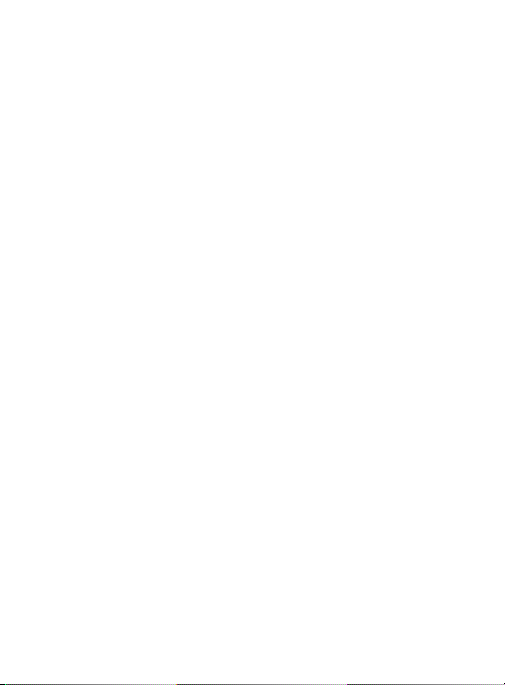
Menu Navigation . . . . . . . . . . . . . . . . . . . . . . . . . . . . . . . . . . . . . . 68
Customizing the Screens . . . . . . . . . . . . . . . . . . . . . . . . . . . . . . . 71
Section 3: Call Functions and Contacts List ......................79
Displaying Your Phone Number . . . . . . . . . . . . . . . . . . . . . . . . . . . 79
Making a Call . . . . . . . . . . . . . . . . . . . . . . . . . . . . . . . . . . . . . . . . 79
Ending a Call . . . . . . . . . . . . . . . . . . . . . . . . . . . . . . . . . . . . . . . . 81
Making Emergency Calls . . . . . . . . . . . . . . . . . . . . . . . . . . . . . . . . 82
Dialing Options . . . . . . . . . . . . . . . . . . . . . . . . . . . . . . . . . . . . . . . 83
Answering a Call . . . . . . . . . . . . . . . . . . . . . . . . . . . . . . . . . . . . . . 84
Managing Reject Calls . . . . . . . . . . . . . . . . . . . . . . . . . . . . . . . . . 85
International Calls . . . . . . . . . . . . . . . . . . . . . . . . . . . . . . . . . . . . . 87
Pause Dialing . . . . . . . . . . . . . . . . . . . . . . . . . . . . . . . . . . . . . . . . 87
Wait Dialing . . . . . . . . . . . . . . . . . . . . . . . . . . . . . . . . . . . . . . . . . 88
Redialing the Last Number . . . . . . . . . . . . . . . . . . . . . . . . . . . . . . 88
Speed Dialing . . . . . . . . . . . . . . . . . . . . . . . . . . . . . . . . . . . . . . . . 89
Using S Voice . . . . . . . . . . . . . . . . . . . . . . . . . . . . . . . . . . . . . . . . 91
In Call Options . . . . . . . . . . . . . . . . . . . . . . . . . . . . . . . . . . . . . . . 93
Logs Tab . . . . . . . . . . . . . . . . . . . . . . . . . . . . . . . . . . . . . . . . . . . 99
Section 4: Entering Text ...................................................104
Text Input Methods . . . . . . . . . . . . . . . . . . . . . . . . . . . . . . . . . . . 104
Selecting the Text Input Method . . . . . . . . . . . . . . . . . . . . . . . . . 105
Entering Text Using Swype . . . . . . . . . . . . . . . . . . . . . . . . . . . . . 105
Using the Samsung Keyboard . . . . . . . . . . . . . . . . . . . . . . . . . . . 111
Using the Google Voice Typing . . . . . . . . . . . . . . . . . . . . . . . . . . 117
Section 5: Contacts ..........................................................119
Accounts . . . . . . . . . . . . . . . . . . . . . . . . . . . . . . . . . . . . . . . . . . 119
Contacts List . . . . . . . . . . . . . . . . . . . . . . . . . . . . . . . . . . . . . . . . 120
Finding a Contact . . . . . . . . . . . . . . . . . . . . . . . . . . . . . . . . . . . . 125
Contact List Options . . . . . . . . . . . . . . . . . . . . . . . . . . . . . . . . . . 130
Contact Menu Options . . . . . . . . . . . . . . . . . . . . . . . . . . . . . . . . 131
Contact Entry Options . . . . . . . . . . . . . . . . . . . . . . . . . . . . . . . . . 132
Joining Contact Information . . . . . . . . . . . . . . . . . . . . . . . . . . . . 133
2
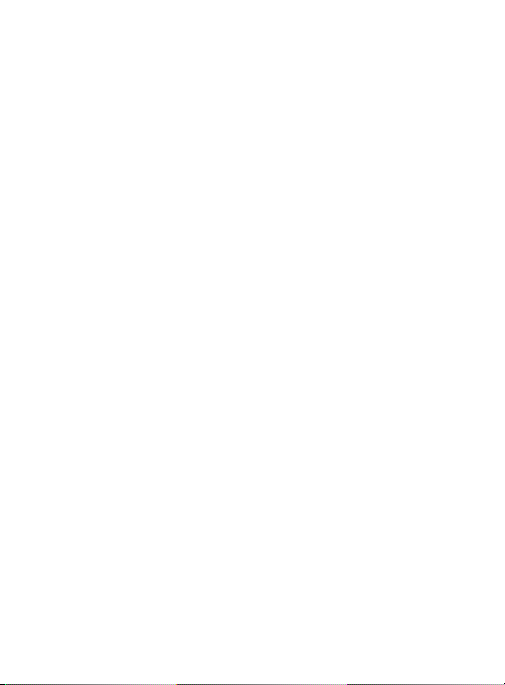
Sending a Namecard . . . . . . . . . . . . . . . . . . . . . . . . . . . . . . . . . 136
Copying Contact Information . . . . . . . . . . . . . . . . . . . . . . . . . . . 138
Synchronizing Contacts . . . . . . . . . . . . . . . . . . . . . . . . . . . . . . . 139
Display Options . . . . . . . . . . . . . . . . . . . . . . . . . . . . . . . . . . . . . 140
Adding more Contacts via Accounts and Sync . . . . . . . . . . . . . . 141
Additional Contact Options . . . . . . . . . . . . . . . . . . . . . . . . . . . . . 144
Groups . . . . . . . . . . . . . . . . . . . . . . . . . . . . . . . . . . . . . . . . . . . . 146
The Favorites Tab . . . . . . . . . . . . . . . . . . . . . . . . . . . . . . . . . . . . 149
Section 6: Messages ........................................................150
Types of Messages . . . . . . . . . . . . . . . . . . . . . . . . . . . . . . . . . . 150
Creating and Sending Messages . . . . . . . . . . . . . . . . . . . . . . . . 151
Message Options . . . . . . . . . . . . . . . . . . . . . . . . . . . . . . . . . . . . 153
Viewing Newly Received Messages . . . . . . . . . . . . . . . . . . . . . . 157
Deleting Messages . . . . . . . . . . . . . . . . . . . . . . . . . . . . . . . . . . . 160
Message Search . . . . . . . . . . . . . . . . . . . . . . . . . . . . . . . . . . . . 161
Messaging Settings . . . . . . . . . . . . . . . . . . . . . . . . . . . . . . . . . . 161
Text Templates . . . . . . . . . . . . . . . . . . . . . . . . . . . . . . . . . . . . . 165
Using Email . . . . . . . . . . . . . . . . . . . . . . . . . . . . . . . . . . . . . . . . 166
Microsoft Exchange Email (Outlook) . . . . . . . . . . . . . . . . . . . . . . 172
Using Google Mail . . . . . . . . . . . . . . . . . . . . . . . . . . . . . . . . . . . 179
Hangouts . . . . . . . . . . . . . . . . . . . . . . . . . . . . . . . . . . . . . . . . . . 182
Google + . . . . . . . . . . . . . . . . . . . . . . . . . . . . . . . . . . . . . . . . . . 183
Messenger . . . . . . . . . . . . . . . . . . . . . . . . . . . . . . . . . . . . . . . . . 183
Section 7: Multimedia ......................................................185
Assigning the Default Storage Location . . . . . . . . . . . . . . . . . . . 185
Using the Camera . . . . . . . . . . . . . . . . . . . . . . . . . . . . . . . . . . . . 186
Camera Options . . . . . . . . . . . . . . . . . . . . . . . . . . . . . . . . . . . . . 188
Sharing Pictures . . . . . . . . . . . . . . . . . . . . . . . . . . . . . . . . . . . . . 197
Using the Camcorder . . . . . . . . . . . . . . . . . . . . . . . . . . . . . . . . . 209
The Gallery . . . . . . . . . . . . . . . . . . . . . . . . . . . . . . . . . . . . . . . . . 216
Using the Video Player . . . . . . . . . . . . . . . . . . . . . . . . . . . . . . . . 217
Play Movies & TV . . . . . . . . . . . . . . . . . . . . . . . . . . . . . . . . . . . . 222
Play Music . . . . . . . . . . . . . . . . . . . . . . . . . . . . . . . . . . . . . . . . . 223
3
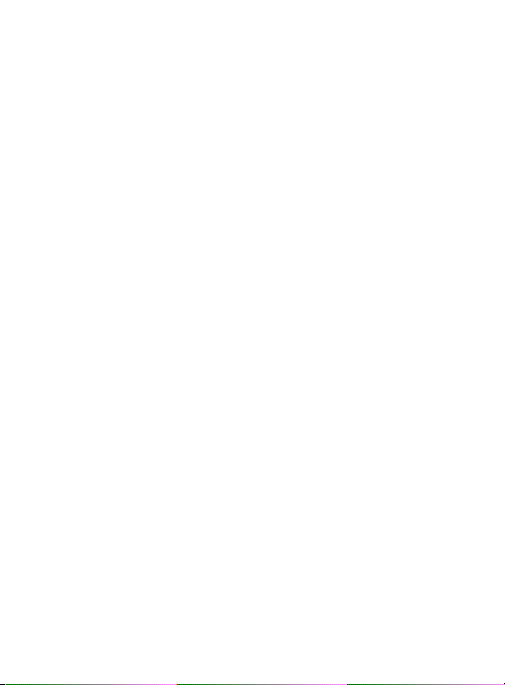
Music Player . . . . . . . . . . . . . . . . . . . . . . . . . . . . . . . . . . . . . . . . 232
Using Playlists . . . . . . . . . . . . . . . . . . . . . . . . . . . . . . . . . . . . . . 235
Creating a Playlist . . . . . . . . . . . . . . . . . . . . . . . . . . . . . . . . . . . . 235
Transferring Music Files . . . . . . . . . . . . . . . . . . . . . . . . . . . . . . . 236
Removing Music Files . . . . . . . . . . . . . . . . . . . . . . . . . . . . . . . . . 237
Samsung Link . . . . . . . . . . . . . . . . . . . . . . . . . . . . . . . . . . . . . . . 237
AllShare Cast Hub . . . . . . . . . . . . . . . . . . . . . . . . . . . . . . . . . . . . 243
YouTube . . . . . . . . . . . . . . . . . . . . . . . . . . . . . . . . . . . . . . . . . . . 247
Section 8: Applications and Development .......................248
Applications . . . . . . . . . . . . . . . . . . . . . . . . . . . . . . . . . . . . . . . . 249
Calculator . . . . . . . . . . . . . . . . . . . . . . . . . . . . . . . . . . . . . . . . . . 249
Calendar . . . . . . . . . . . . . . . . . . . . . . . . . . . . . . . . . . . . . . . . . . . 250
Camera . . . . . . . . . . . . . . . . . . . . . . . . . . . . . . . . . . . . . . . . . . . 253
Chrome . . . . . . . . . . . . . . . . . . . . . . . . . . . . . . . . . . . . . . . . . . . 253
Clock . . . . . . . . . . . . . . . . . . . . . . . . . . . . . . . . . . . . . . . . . . . . . 254
Contacts . . . . . . . . . . . . . . . . . . . . . . . . . . . . . . . . . . . . . . . . . . . 258
Downloads . . . . . . . . . . . . . . . . . . . . . . . . . . . . . . . . . . . . . . . . . 258
Email . . . . . . . . . . . . . . . . . . . . . . . . . . . . . . . . . . . . . . . . . . . . . 258
Gallery . . . . . . . . . . . . . . . . . . . . . . . . . . . . . . . . . . . . . . . . . . . . 259
Gmail . . . . . . . . . . . . . . . . . . . . . . . . . . . . . . . . . . . . . . . . . . . . . 259
Google . . . . . . . . . . . . . . . . . . . . . . . . . . . . . . . . . . . . . . . . . . . . 259
Google Settings . . . . . . . . . . . . . . . . . . . . . . . . . . . . . . . . . . . . . 260
Google + . . . . . . . . . . . . . . . . . . . . . . . . . . . . . . . . . . . . . . . . . . 260
Group Play . . . . . . . . . . . . . . . . . . . . . . . . . . . . . . . . . . . . . . . . . 261
Hangouts . . . . . . . . . . . . . . . . . . . . . . . . . . . . . . . . . . . . . . . . . . 262
Help . . . . . . . . . . . . . . . . . . . . . . . . . . . . . . . . . . . . . . . . . . . . . . 262
Internet . . . . . . . . . . . . . . . . . . . . . . . . . . . . . . . . . . . . . . . . . . . . 262
Local . . . . . . . . . . . . . . . . . . . . . . . . . . . . . . . . . . . . . . . . . . . . . 263
Maps . . . . . . . . . . . . . . . . . . . . . . . . . . . . . . . . . . . . . . . . . . . . . 264
Messaging . . . . . . . . . . . . . . . . . . . . . . . . . . . . . . . . . . . . . . . . . 268
Messenger . . . . . . . . . . . . . . . . . . . . . . . . . . . . . . . . . . . . . . . . . 268
Music Player . . . . . . . . . . . . . . . . . . . . . . . . . . . . . . . . . . . . . . . . 268
My Account Downloader . . . . . . . . . . . . . . . . . . . . . . . . . . . . . . . 269
4

My Files . . . . . . . . . . . . . . . . . . . . . . . . . . . . . . . . . . . . . . . . . . . 269
Navigation . . . . . . . . . . . . . . . . . . . . . . . . . . . . . . . . . . . . . . . . . 271
Phone . . . . . . . . . . . . . . . . . . . . . . . . . . . . . . . . . . . . . . . . . . . . 274
Play Books . . . . . . . . . . . . . . . . . . . . . . . . . . . . . . . . . . . . . . . . . 275
Play Magazines . . . . . . . . . . . . . . . . . . . . . . . . . . . . . . . . . . . . . 276
Play Movies & TV . . . . . . . . . . . . . . . . . . . . . . . . . . . . . . . . . . . . 277
Play Music . . . . . . . . . . . . . . . . . . . . . . . . . . . . . . . . . . . . . . . . . 277
Play Store . . . . . . . . . . . . . . . . . . . . . . . . . . . . . . . . . . . . . . . . . 278
Downloading a New Google Application . . . . . . . . . . . . . . . . . . . 278
Launching an Installed Google Application . . . . . . . . . . . . . . . . . 280
S Memo . . . . . . . . . . . . . . . . . . . . . . . . . . . . . . . . . . . . . . . . . . . 282
S Voice . . . . . . . . . . . . . . . . . . . . . . . . . . . . . . . . . . . . . . . . . . . . 284
Samsung Link . . . . . . . . . . . . . . . . . . . . . . . . . . . . . . . . . . . . . . 285
Settings . . . . . . . . . . . . . . . . . . . . . . . . . . . . . . . . . . . . . . . . . . . 287
Video Player . . . . . . . . . . . . . . . . . . . . . . . . . . . . . . . . . . . . . . . . 287
Voice Recorder . . . . . . . . . . . . . . . . . . . . . . . . . . . . . . . . . . . . . . 288
Voice Search . . . . . . . . . . . . . . . . . . . . . . . . . . . . . . . . . . . . . . . 289
VPN Client . . . . . . . . . . . . . . . . . . . . . . . . . . . . . . . . . . . . . . . . . 290
YouTube . . . . . . . . . . . . . . . . . . . . . . . . . . . . . . . . . . . . . . . . . . . 290
Section 9: Connections .....................................................293
Internet . . . . . . . . . . . . . . . . . . . . . . . . . . . . . . . . . . . . . . . . . . . 293
Bluetooth . . . . . . . . . . . . . . . . . . . . . . . . . . . . . . . . . . . . . . . . . . 307
Enable Downloading for Web Applications . . . . . . . . . . . . . . . . . 314
PC Connections . . . . . . . . . . . . . . . . . . . . . . . . . . . . . . . . . . . . . 315
Wi-Fi . . . . . . . . . . . . . . . . . . . . . . . . . . . . . . . . . . . . . . . . . . . . . 317
Section 10: Changing Your Settings ................................321
Accessing Settings . . . . . . . . . . . . . . . . . . . . . . . . . . . . . . . . . . . 321
Wi-Fi Settings . . . . . . . . . . . . . . . . . . . . . . . . . . . . . . . . . . . . . . 321
Bluetooth settings . . . . . . . . . . . . . . . . . . . . . . . . . . . . . . . . . . . 327
Data Usage . . . . . . . . . . . . . . . . . . . . . . . . . . . . . . . . . . . . . . . . 329
More Settings . . . . . . . . . . . . . . . . . . . . . . . . . . . . . . . . . . . . . . . 330
Call Settings . . . . . . . . . . . . . . . . . . . . . . . . . . . . . . . . . . . . . . . . 337
Home Screen Mode . . . . . . . . . . . . . . . . . . . . . . . . . . . . . . . . . . 346
5
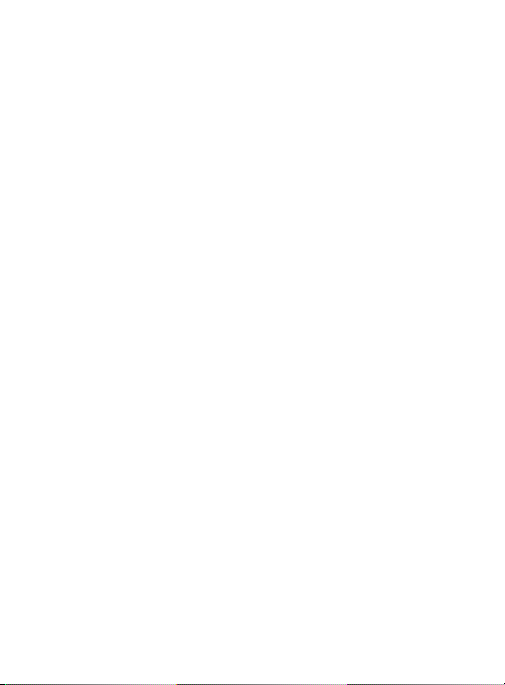
Sound Settings . . . . . . . . . . . . . . . . . . . . . . . . . . . . . . . . . . . . . . 347
Display Settings . . . . . . . . . . . . . . . . . . . . . . . . . . . . . . . . . . . . . 351
SD Card & Device Storage . . . . . . . . . . . . . . . . . . . . . . . . . . . . . 354
Power Saving Mode . . . . . . . . . . . . . . . . . . . . . . . . . . . . . . . . . . 356
Battery Usage . . . . . . . . . . . . . . . . . . . . . . . . . . . . . . . . . . . . . . . 357
Application Manager . . . . . . . . . . . . . . . . . . . . . . . . . . . . . . . . . . 358
Location Services . . . . . . . . . . . . . . . . . . . . . . . . . . . . . . . . . . . . 360
Lock Screen . . . . . . . . . . . . . . . . . . . . . . . . . . . . . . . . . . . . . . . . 361
Security . . . . . . . . . . . . . . . . . . . . . . . . . . . . . . . . . . . . . . . . . . . 371
Language and Input Settings . . . . . . . . . . . . . . . . . . . . . . . . . . . 373
Back up and Reset . . . . . . . . . . . . . . . . . . . . . . . . . . . . . . . . . . . 383
Add Account . . . . . . . . . . . . . . . . . . . . . . . . . . . . . . . . . . . . . . . . 385
Motion Settings . . . . . . . . . . . . . . . . . . . . . . . . . . . . . . . . . . . . . 386
Accessory . . . . . . . . . . . . . . . . . . . . . . . . . . . . . . . . . . . . . . . . . . 389
Date and Time . . . . . . . . . . . . . . . . . . . . . . . . . . . . . . . . . . . . . . 390
Accessibility Settings . . . . . . . . . . . . . . . . . . . . . . . . . . . . . . . . . 391
Developer Options . . . . . . . . . . . . . . . . . . . . . . . . . . . . . . . . . . . 393
About Device . . . . . . . . . . . . . . . . . . . . . . . . . . . . . . . . . . . . . . . 397
System Updates . . . . . . . . . . . . . . . . . . . . . . . . . . . . . . . . . . . . . 398
Section 11: Health and Safety Information ......................400
Exposure to Radio Frequency (RF) Signals . . . . . . . . . . . . . . . . . . 400
Specific Absorption Rate (SAR) Certification Information . . . . . . . 407
FCC Part 15 Information to User . . . . . . . . . . . . . . . . . . . . . . . . . 410
Commercial Mobile Alerting System (CMAS) . . . . . . . . . . . . . . . . 411
Smart Practices While Driving . . . . . . . . . . . . . . . . . . . . . . . . . . . 411
Battery Use and Safety . . . . . . . . . . . . . . . . . . . . . . . . . . . . . . . . 413
Samsung Mobile Products and Recycling . . . . . . . . . . . . . . . . . . 415
UL Certified Travel Charger . . . . . . . . . . . . . . . . . . . . . . . . . . . . . 417
Display / Touch-Screen . . . . . . . . . . . . . . . . . . . . . . . . . . . . . . . . 417
GPS & AGPS . . . . . . . . . . . . . . . . . . . . . . . . . . . . . . . . . . . . . . . . 418
Emergency Calls . . . . . . . . . . . . . . . . . . . . . . . . . . . . . . . . . . . . . 420
Care and Maintenance . . . . . . . . . . . . . . . . . . . . . . . . . . . . . . . . 421
Responsible Listening . . . . . . . . . . . . . . . . . . . . . . . . . . . . . . . . . 422
6

Operating Environment . . . . . . . . . . . . . . . . . . . . . . . . . . . . . . . . 425
FCC Hearing Aid Compatibility (HAC) Regulations for
Wireless Devices . . . . . . . . . . . . . . . . . . . . . . . . . . . . . . . . . . 428
Restricting Children's Access to Your Mobile Device . . . . . . . . . . 431
FCC Notice and Cautions . . . . . . . . . . . . . . . . . . . . . . . . . . . . . . 431
Other Important Safety Information . . . . . . . . . . . . . . . . . . . . . . . 432
End User License Agreement for Software . . . . . . . . . . . . . . . . . 433
Index ..................................................................................444
7

Section 1: Getting Started
This section explains how to get started with your phone by installing
and charging the battery, installing the micro SIM card and optional
memory card, and setting up your voicemail.
Before using your device for the first time, you’ll need to install and
charge the battery and install the micro SIM card.
The micro SIM card is loaded with your subscription details, such as
your PIN, available optional services, and many other features. If
desired, you can also install an SD card to store media for use with
your phone.
Important!
microSIM card support is dependant on your service
provider.
Understanding this User Manual
The sections of this manual generally follow the features of your
phone.
Also included is important safety information that you should know
before using your phone. This information is available near the back
of the online user manual.
This manual provides navigation instructions according to the default
display settings. If you select other settings, navigation may be
different.
Unless otherwise specified, all instructions in this manual assume
you are starting from the Home screen and using the available keys.
8

Note:
Instructions in this manual are based on default settings, and
may vary from your device, depending on the software version
on your device, and any changes to the device’s Settings.
Unless stated otherwise, instructions in this User Manual start
with the device unlocked, at the Home screen.
All screen images in this manual are simulated. Actual displays
may vary, depending on the software version of your device and
any changes to the device’s Settings.
Special Text
Throughout this manual, you’ll find text that is set apart from the
rest. These are intended to point out important information, share
quick methods for activating features, to define terms, and more.
The definitions for these methods are as follows:
•
Notes
: Presents alternative options for the current feature, menu, or sub-
menu.
•
Tips
: Provides quick or innovative methods, or useful shortcuts.
•
Important
: Points out important information about the current feature that
could affect performance.
•
Warning
: Brings to your attention important information to prevent loss of
data or functionality, or even prevent damage to your phone.
Getting Started 9

Text Conventions
This manual provides condensed information about how to use your
phone. To make this possible, the following text conventions are
used to represent often-used steps:
➔
Example:
Arrows are used to represent the sequence of
selecting successive options in longer, or
repetitive, procedures.
From the Home screen, press (
Bluetooth
.
Menu
) ➔
Settings
➔
Battery Cover
The battery, micro SIM card and SD card are installed under the
battery cover.
Important!
Caution!
Before removing or replacing the battery cover, make sure
the device is switched off. To turn the device off, hold
down the key until the power-off image displays,
then tap
Power off
.
Do not bend or twist the back cover excessively during
installation or removal. Doing so may damage the cover.
10

To remove the battery cover:
Release Latch
1. Hold the device firmly and locate the cover release latch.
2. Place your fingernail in the opening and firmly “pop” the cover
off the device (similar to a soda can).
To replace the battery cover:
Position the battery cover over the battery compartment and
press down until you hear a click.
Getting Started 11
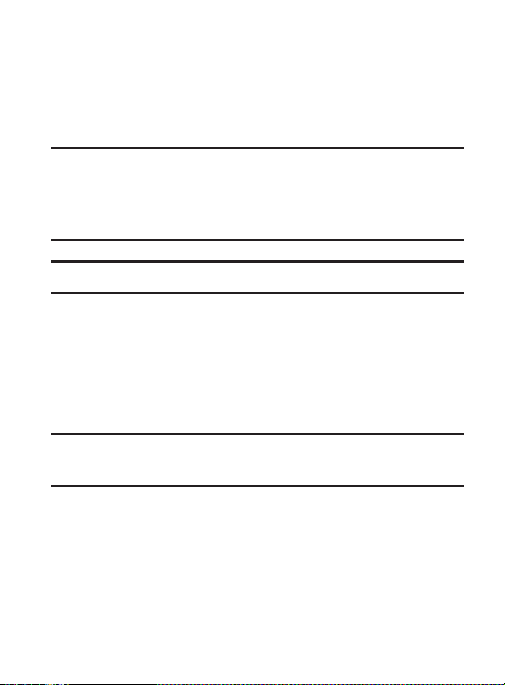
Installing the microSD Memory Card
Your device supports an optional (external) microSD™ memory
cards for storage of media such as music, pictures, video and other
files. The SD card is designed for use with this mobile device and
other devices.
Note:
microSD memory cards include capacities of up to 4GB.
microSDHC™ memory card types can range from 4GB to up to
32GB. microSDXC™ memory card types can include capacities
greater than 32GB.
Note:
This device supports a memory card of up to a 64GB.
1. Remove the battery cover.
2. Locate the microSD card slot on the inside of the device.
3. Orient the card with the gold strips facing down.
4. Carefully slide the microSD card into the card socket until it
clicks into place.
Important!
12
Be sure to align the gold contact pins on the card with the
phone’s contact pins.
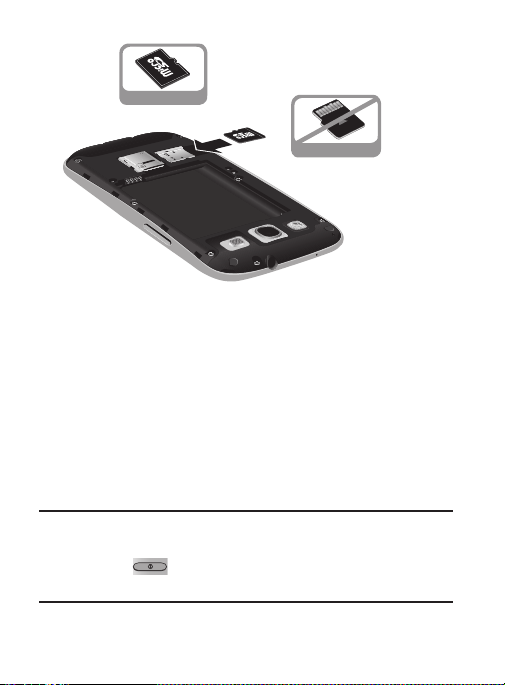
Removing the microSD Memory Card
S
IM
C
a
r
d
Correct
Incorrect
1. Remove the battery cover.
2. Firmly press the card into the slot and release it. The card
should pop partially out of the slot.
3. Remove the card from the slot.
4. Replace the battery cover.
Battery
Before using your device for the first time, install the battery and
charge it fully.
Important!
Before removing or replacing the battery, make sure the
device is switched off. To turn the device off, hold down
the key until the power-off image displays, then
tap
Power off
.
Getting Started 13

Installing the Battery
S
IM
C
a
r
d
S
IM
C
a
r
d
Installing Battery
Removing Battery
1. Slide the battery into the compartment (1) so that the tabs on
the end align with the slots at the bottom of the phone, making
sure the connectors align.
2. Gently press down to secure the battery (2).
Removing the Battery
Grip the battery at the top end (3) and lift it up and out of the
battery compartment (4).
14

Charging the Battery
Correct
Incorrect
Charging Head
USB Cable
Your device is powered by a rechargeable Li-ion battery. A wall
charger, which is used for charging the battery, is included with your
device. Use only approved batteries and chargers. Ask your local
Samsung dealer for further details.
Before using your device for the first time, you must fully charge the
battery. A discharged battery recharges fully in approximately 4
hours.
Note:
Verify that the battery is installed prior to connecting the wall
charger. If both the wall charger is connected and the battery is
not installed, the handset will power cycle continuously and
prevent proper operation. Failure to unplug the wall charger
before you remove the battery, can cause the device to become
damaged.
Getting Started 15
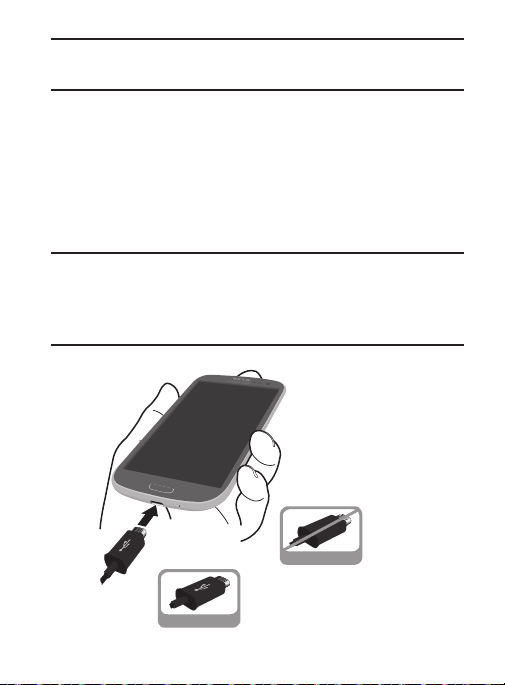
Important!
It is recommended you fully charge the battery before
using your device for the first time.
1. Connect the USB cable to the charging head.
2. Locate the Charger/Accessory jack.
3. Insert the USB cable into the device’s Charger/Accessory jack.
4. Plug the charging head into a standard AC power outlet. The
device turns on with the screen locked and indicates both its
charge state and percent of charge.
Warning!
While the device is charging, if the touch screen does not
function due to an unstable power supply unplug the USB
power adapter from the power outlet or unplug the USB
cable from the device.
Incorrect
Correct
16

Note:
This illustration displays both the
orientation for connecting the charger. If the charger is
incorrectly connected, damage to the accessory port will occur
therefore voiding the phone’s warranty.
5. When charging is finished, first unplug the charger’s power
plug from the AC wall outlet, then disconnect the charger’s
connector from the phone.
correct
and incorrect
Important!
If your handset has a touch screen display, please note that
a touch screen responds best to a light touch from the pad
of your finger or a non-metallic stylus. Using excessive
force or a metallic object when pressing on the touch
screen may damage the tempered glass surface and void
the warranty.
Low Battery Indicator
When the battery level is low and only a few minutes of talk time
remain (~15% charge), a warning tone sounds and the
“Battery low” message repeats at regular intervals on the display. In
this condition, your device conserves its remaining battery power, by
dimming the backlight.
When the battery level becomes too low, the device automatically
turns off.
The on-screen battery charge is represented (by default) as a
colored battery icon. You can also choose to display a percentage
value. Having a percentage value on-screen can provide a better
idea of the remaining charge on the battery.
Getting Started 17

From the Home screen, press and then tap
Display ➔ Display battery percentage
For more information, refer to “Display Settings” on page 351.
.
Settings
Extending Your Battery Life
Active applications, light levels, Bluetooth usage, and GPS
functionality all act to drain your battery. The following is a list of
helpful tips that can help conserve your battery power:
•
Reduce your backlight on time.
•
Turn Bluetooth off when not in use.
•
Turn Wi-Fi off when not in use.
•
Deactivate the GPS when not needed. Most applications using this
function will periodically query the GPS satellites for your current location;
each query drains your battery.
•
Do not wait until your battery is completely depleted before charging your
device. Repeating this process of a complete discharge and recharge can
over time reduce the storage capacity of any battery.
•
Turn off Automatic application sync.
•
Use the Power Saving feature to deactivate some hardware and interface
functions.
•
Check the Battery use screen to review what features or functions have
been consuming your battery resources.
•
Check the Running Services and close any unnecessary applications.
➔
18
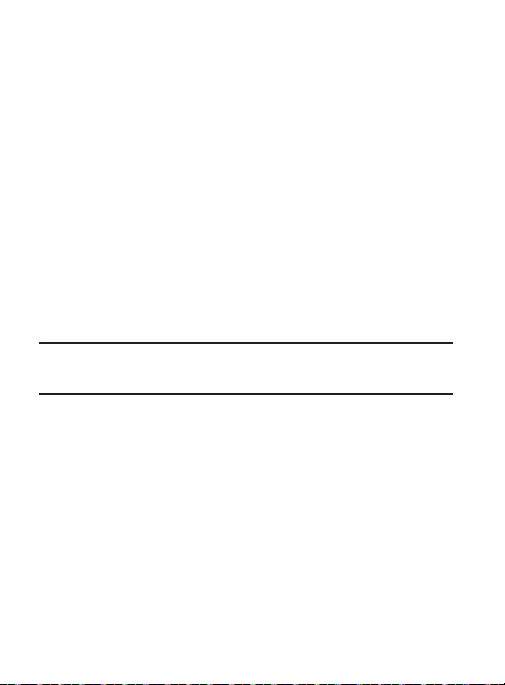
•
Use the Task Manager feature to end/shutdown background applications
that are still running. These minimized applications can, over time, cause
your device to “slow down”.
•
Turn off any streaming services after use (see Running Services).
•
Animated wallpapers use processing power, memory, and more power.
Change your Live Wallpaper to a non-animated Wallpaper gallery or
Gallery image.
Initial Device Configuration
1. Select a language from the associated field. English is the
default language.
Start
2. Tap
3. At the
Note:
You may be prompted with a notification that your activation is
completed.
.
Activate your phone
activation process.
screen, tap
Activate
to initiate the
4. At the
5. If prompted, connect to an active Wi-Fi Access point.
Activate mobile data servcie
initiate the data activation process.
screen, tap
Getting Started 19
Activate
to

6. At the
7. If you indicated that you did not have a current Google
8. Select/deselect the desired Google location services and tap
Note:
9. If prompted, enter a
10. Read the on-screen Google services disclaimer and then tap
11. Tap
12. Go through the on-screen tutorial.
Got Google?
existing Google account or
•
If you selected
Email and Password information and tap ( )
•
Tap OK to agree to the Google legal agreements.
•
If prompted to enable purchases, tap
credit card information and click
•
Click
Skip
account, then at the
an account
Next
(
Enabling Google location services can drain battery power.
This will help to identify this as your device.
Next
(
Finish
screen, choose either
No
to continue.
Ye s
, on the Sign in screen, enter your current Google
Save
to continue without entering this information.
Make it Google
to create a new account or
).
First
and
Last
). This will help to identify this as your device.
to complete the setup process.
Yes
to log into your
Next
.
Set up credit card
.
screen, choose either
Not now
name then tap (
and enter your
to continue.
Get
Next
).
20
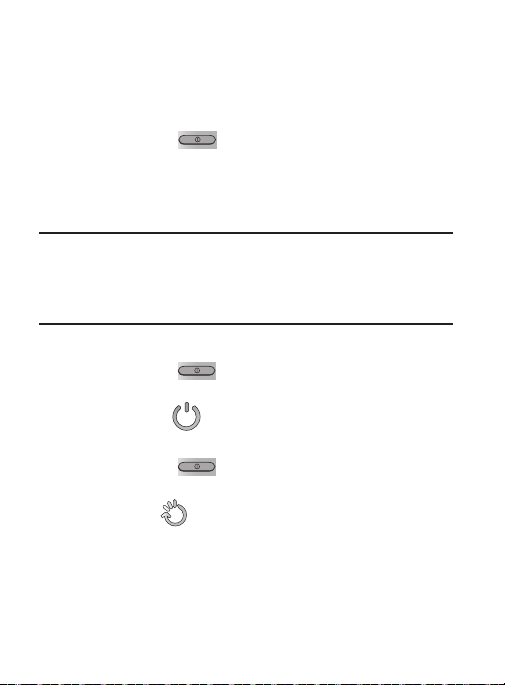
Switching the Device On or Off
Once the device has been configured, you will not be prompted with
setup screens again.
To turn the device on:
Press and hold (
on.
The device searches for your network and after finding it, you
can make or receive calls.
Note:
The display language is preset to English at the factory. To
change the language, use the Language menu. For more
information, refer to “Language and Input Settings” on
page 373.
To turn the device off:
1. Press and hold (
screen appears.
Power off
2. Tap
() ➔ OK.
Power/End
Power/End
) until the device switches
) until the Device options
Restarting the Device
1. Press and hold (
screen appears.
Restart
2. Tap
() ➔ OK.
Power/End
) until the Device options
Getting Started 21

Locking and Unlocking the Device
By default, the device screen locks when the backlight turns off.
Place your finger on the screen and swipe the glass in any of
the directions shown unlock the device.
Note:
You can choose to configure lock settings to prevent
unauthorized use of your device. For more information, refer to
“Security” on page 371.
Creating a New Google Account
You should create a Google™ account when you first use your
device in order to fully utilize available functionality. This account
provides access to several device features such as Gmail™,
Google+™, Hangouts™, and Google Play™ Store applications.
Before you can access Google applications, you must enter your
account information. These applications sync between your device
and your online Google account.
To create a new Google Account from your device:
1. From the Home screen, tap (
2. Read the introduction and tap
3. Follow the on-screen instructions to create a Google Account.
– or –
If this is not the first time you are starting the device,
tap ➔ (
Note:
If you already have a Google account, you only need to sign in.
Gmail
Play Store
).
New
to begin.
).
22
