Samsung SCHS369 Users Manual

* Depending on the software installed or your service provider or country, some of the descriptions in this guide
may not match your phone exactly.
* Depending on your country, your phone and accessories may appear different from the illustrations in this guide.
World Wide Web
http://www.samsungmobile.com
Printed in Korea
Code No.:GH68-XXXXXA
English. 10/2007. Rev. 1.0
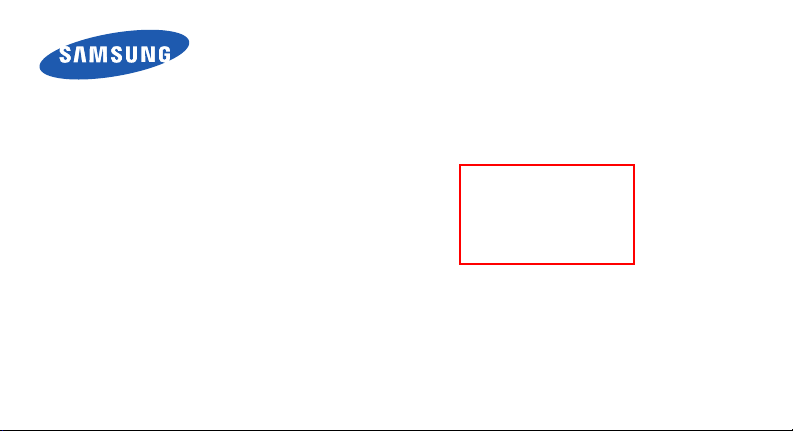
SCH-S369
User’s Guide
Draft 01
2007. 10. 9
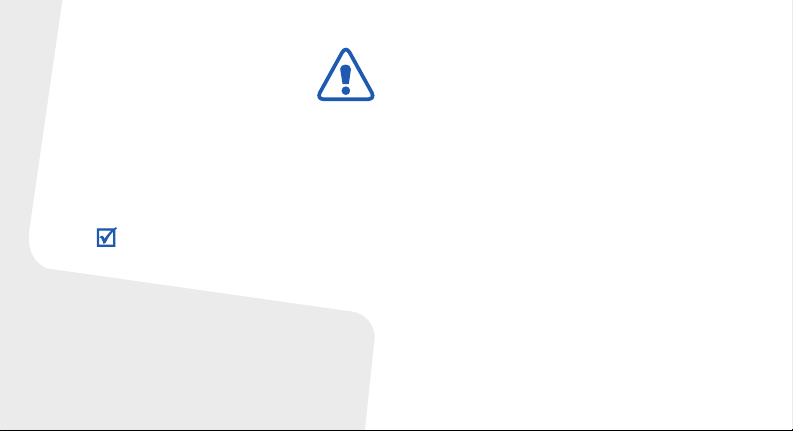
Important safety
precautions
Failure to comply with the following
precautions may be dangerous or illegal.
Drive safely at all times
Do not use a hand-held phone while driving. Park
your vehicle first.
Switch off the phone when refuelling
Do not use the phone at a refuelling point (service
station) or near fuels or chemicals.
Switch off in an aircraft
Wireless phones can cause interference. Using
them in an aircraft is both illegal and dangerous.
Switch off the phone near all medical
equipment
Hospitals or health care facilities may be using
equipment that could be sensitive to external radio
frequency energy. Follow any regulations or rules in
force.
Interference
All wireless phones may be subject to interference,
which could affect their performance.
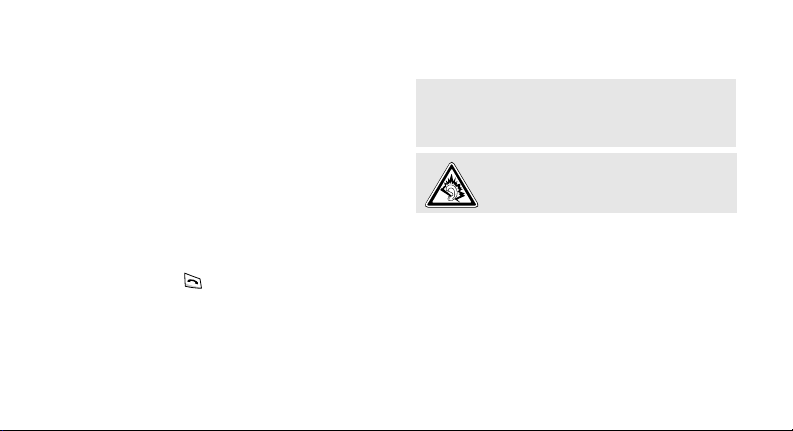
Be aware of special regulations
Meet any special regulations in force in any area
and always switch off your phone whenever it is
forbidden to use it, or when it may cause
interference or danger.
Water resistance
Your phone is not water-resistant. Keep it dry.
Sensible use
Use only in the normal position (held to your ear).
Avoid unnecessary contact with the antenna when
the phone is switched on.
Emergency calls
Key in the emergency number for your present
location, then press .
Keep your phone away from small children
Keep the phone and all its parts, including
accessories, out of the reach of small children.
Accessories and batteries
Use only Samsung-approved batteries and
accessories, such as headsets and PC data cables.
Use of any unauthorised accessories could damage
you or your phone and may be dangerous.
• The phone could explode if the battery is
replaced with an incorrect type.
• Dispose of used batteries according to the
manufacturer’s instructions.
At very high volumes, prolonged listening
to a headset can damage your hearing.
Use of authorised software
Use only Samsung-authorised software. The use of
any unauthorised software could damage your
phone.
Qualified service
Only qualified service personnel may repair your
phone.
For more detailed safety information, see "Health
and safety information" on page 35.
1
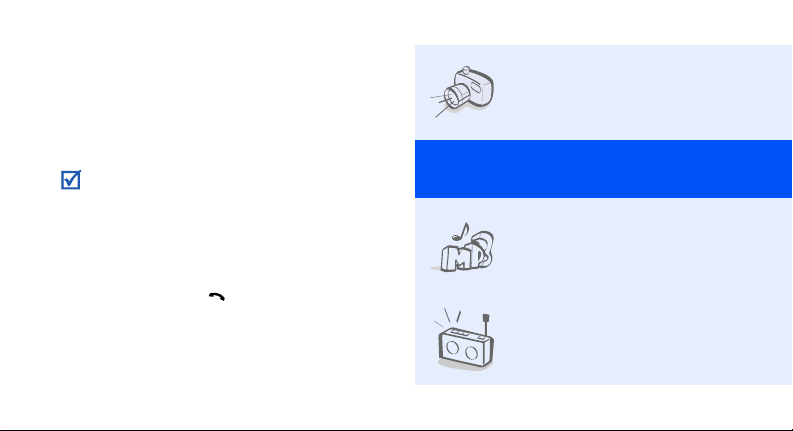
About this Guide
This User’s Guide provides you with condensed
information about how to use your phone.
In this guide, the following instruction icons
appear:
Indicates that you need to pay careful
attention to the subsequent information
regarding safety or phone features.
→
Indicates that you need to press the
Navigation keys to scroll to the specified
option and then select it.
[ ] Indicates a key on the phone.
For example, [ ]
< > Indicates a soft key, whose function is
displayed on the phone screen. For
example, <
2
Menu
>
• Camera and camcorder
Special
•MP3 player
•FM radio
Use the camera module on
your phone to take a photo or
record a video.
features of your phone
Play music files using your
phone as an MP3 player.
Listen to your favourite radio
stations anytime, anywhere.
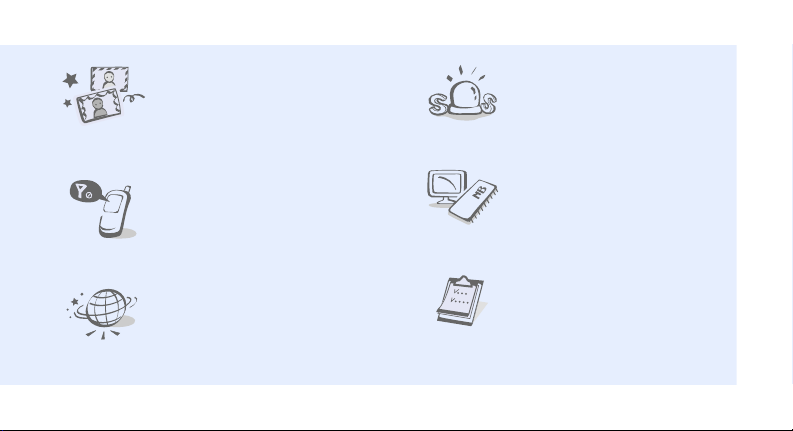
• Photo studio
Add a frame or apply special
effects to decorate your
photos.
•SOS message
Send SOS messages to your
family or friends for help in an
emergency.
• Flight mode
Switch your phone to Flight
mode to use its non-wireless
functions while on an airplane.
•Web browser
Access the wireless web to get
up-to-the-minute information
and a wide variety of media
content.
•Memory disk
Connect your phone to a PC to
copy files directly to and from
it.
•Calendar
Keep track of your daily,
weekly, and monthly schedule.
3
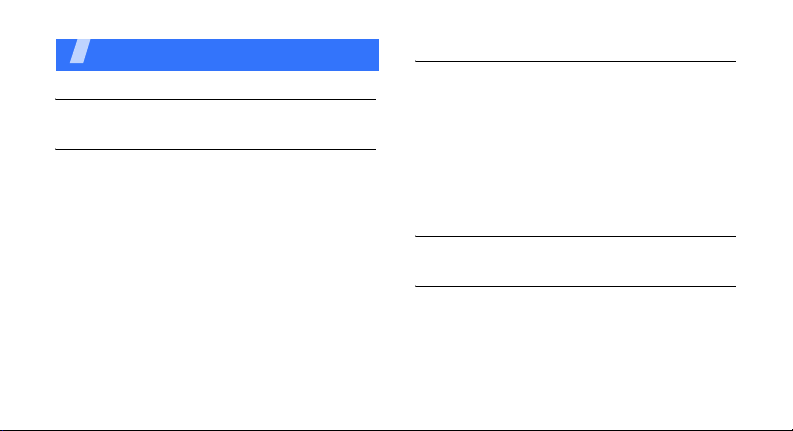
Contents
Unpack 6
Make sure you have each item
Get started 6
First steps to operating your phone
Assemble and charge the phone ...................... 6
Power on or off.............................................. 7
Phone layout ................................................. 7
Keys and icons .............................................. 8
Access menu functions .................................. 11
Enter text .................................................... 11
Customise your phone................................... 15
Use an optional memory card ......................... 17
4
Step outside the phone 18
Begin with call functions, camera, MP3 player, web
browser, and other special features
Make or answer calls..................................... 18
Use the camera............................................ 19
Play music................................................... 20
Listen to the FM radio ................................... 22
Browse the web ........................................... 23
Use Contacts ............................................... 24
Send or view messages................................. 25
Menu functions 26
All menu options listed
Health and safety information 35
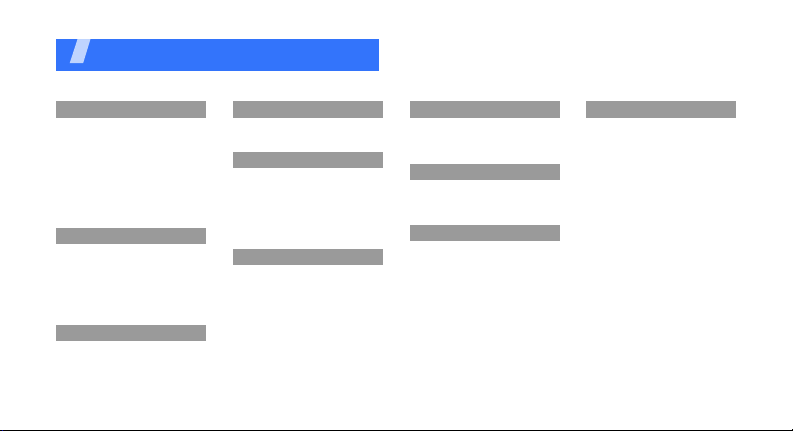
Overview of menu functions
To access Menu mode, press <
1 Calls
1 Missed
2 Incoming
3 Outgoing
4 Air time
5 Call forward
6 Call waiting
7 Area code
8 Call reject
9 Int’l call prefix
2 Contacts
1 Find
2 Add
3 Group settings
4 Speed dial
5 My phone #
6 Memory info
3 Camera
1 Take photo
2 My album
Menu
3 Camera
4 Photo studio
5 Settings
4 Display
1 Animation
2 Banner
3 Backlight
4 Set time
5 Contrast
6 Dialing font
5 Message
1 New message
2 Inbox
3 Outbox
4 Drafts
5 Settings
6 SOS message
7 Memory info
> in Idle mode.
6 Sounds
1 Ringer
2 Ringer Vol./Type
3 Function alert
7 Entertainment
1 FM radio
2 Games
3 Voice memo
8 Utilities
1 View month
2 Date
3 Alarm
4 User memory
5 Calculator
6 Today
7 Task list
8 Memo pad
9 Countdown
0 World time
9 Settings
1 Auto key lock
2 Answer mode
3 Flight mode
4 Security
5 Entry method
6 Thai/Language
7 Contents status
8 Domain preset
5
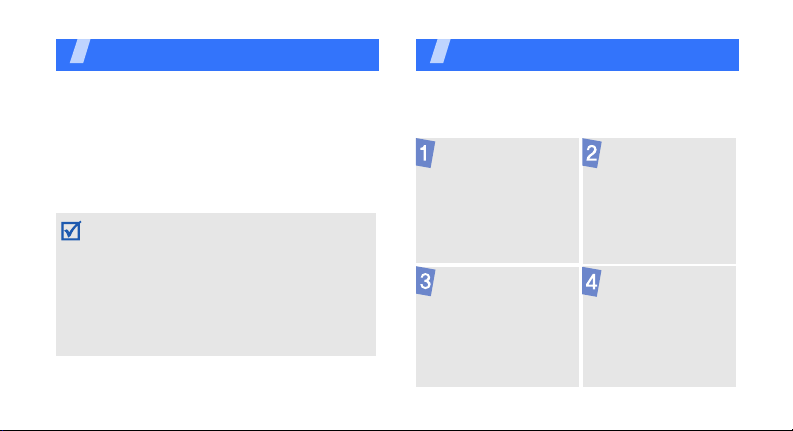
Unpack
Make sure you have each item
• Phone
•Travel adapter
•Battery
•User’s Guide
You can obtain various accessories from your
local Samsung dealer.
• The items supplied with your phone and the
accessories available at your Samsung dealer
may vary, depending on your country or
service provider.
• Use the purchased accessories with only
Samsung-authorised devices. The use of
these accessories with other devices could
cause problems and any repair costs would
not be covered by the warranty.
6
Get started
First steps to operating your phone
Assemble and charge the phone
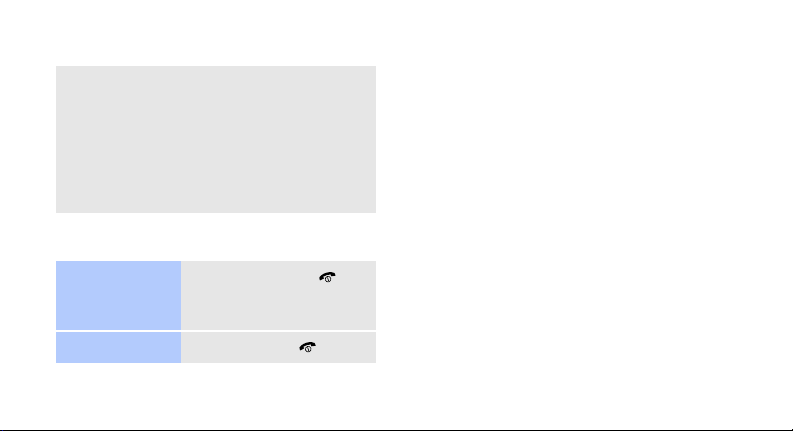
Removing the battery cover
Power on or off
Switch on
Switch off
1. Press and hold [ ].
2. If necessary, enter the
PIN and press <
Press and hold [ ].
OK
Phone layout
Front view
>.
7
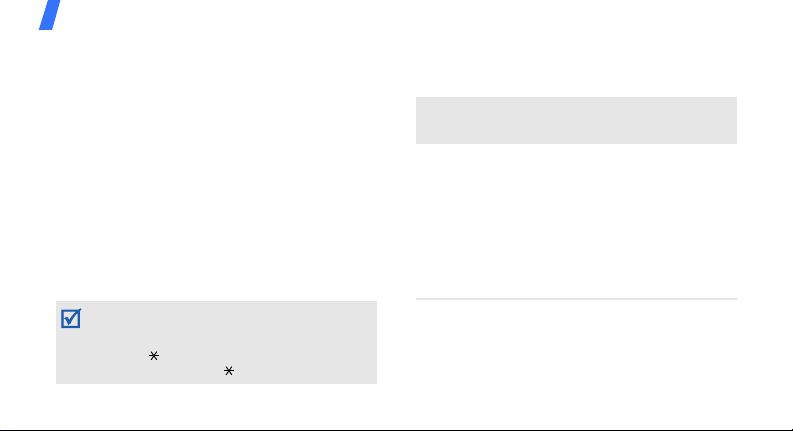
Get started
Rear view
You can lock the keypad to prevent any
unwanted phone operations from accidentally
pressing any of the keys. In Idle mode, press
and hold [ ]. To unlock the keypad, press the
left soft key and then [ ].
8
Keys and icons
Keys
Soft
keys
Navigat
ion
keys
Perform the function indicated on
the bottom line of the display.
In Idle mode, access the following
menus:
FM radio
•Up:
•Down:
•Left:
Message
• Right: your favourite menus
In Menu mode, scroll through menu
options.
Magic
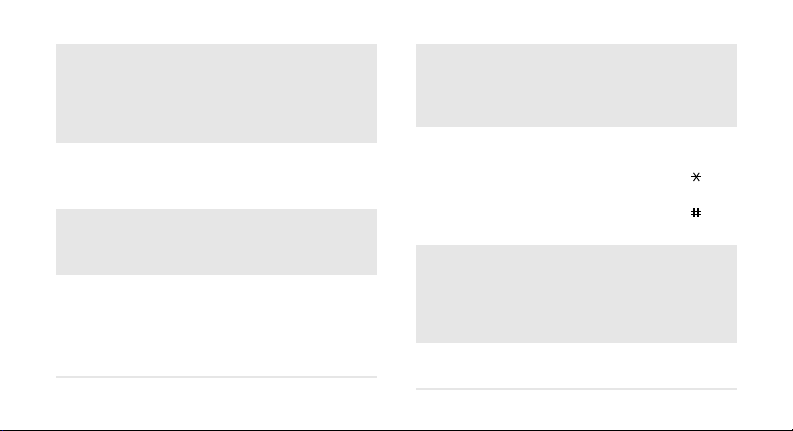
Wap
key
Send
key
C(Clear
)
key
End
key
In Idle mode, launch the web
browser.
In Menu mode, perform the
functions indicated on the bottom
line of the display.
Make or answer a call.
In Idle mode, retrieve the numbers
recently dialled, missed, or received.
Delete characters from the display.
In Menu mode, return the display to
the previous menu level.
Press and hold to switch the phone
on or off.
End a call.
In Menu mode, cancel input and
return the phone to Idle mode.
Numeri
c keys
Special
key
Camera
key
Volu me
key
Enter numbers, letters, and some
special characters.
0
In Idle mode, press and hold [
enter an international call prefix.
] to
Enter special characters or perform
special functions.
In Idle mode, press and hold [ ] to
lock the keypad.
In Idle mode, press and hold [ ] to
activate or deactivate Silent mode.
In Idle mode, enter the
menu. Press and hold to turn on the
camera.
In Camera mode, take a photo or
record a video.
Multimedia
Adjust the phone volume.
9
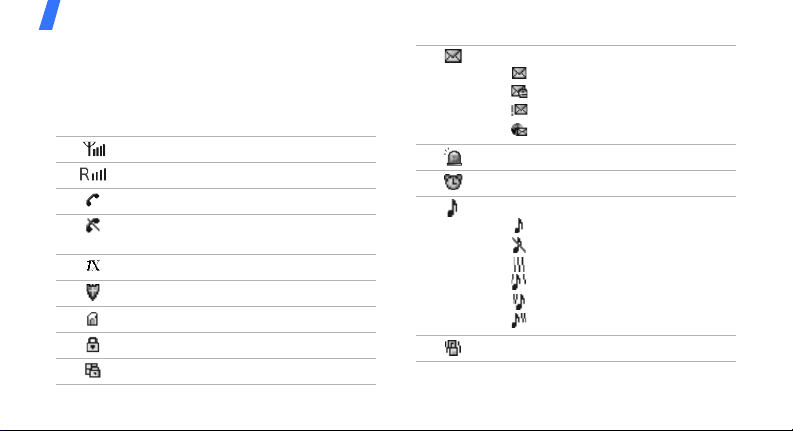
Get started
Icons
The following icons may appear on the top line
of the screen to indicate your phone’s status.
Depending on your country or service provider,
the icons shown on the display may vary.
Signal strength
Roaming ne twork
Call in progress
Out of your service area or Flight
mode
Transferring data in 1X network
Connected to a secured web page
Memory card inserted
Lock mode
Keys locked
10
New message:
•: Text message
•: Email in Inbox
• : Urgent text message
•: Web alert
SOS message feature active
Alarm status
Ringer type:
•: Ringer only
• : Silent
•: Vibration
•: Vib. & ringer
• : Vib. then ringer
• : Ringer then vib.
Silent mode
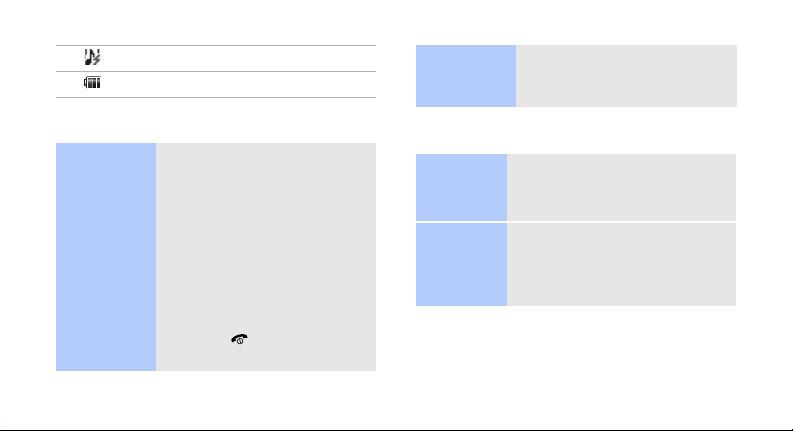
SSR (Simple Smart Ringtone) mode
Battery power level
Use menu
numbers
Press the number key
corresponding to the option
you want.
Access menu functions
Select an
option
1. Press a desired soft key.
2. Press the Navigation keys
to move to the next or
previous option.
3. Press <
4. Press [
Select
to confirm the function
displayed or option
highlighted.
C
] to move up one
level.
Press [ ] to return to Idle
mode.
>, <
Save
>
Enter text
Change the
text input
mode
ABC mode
1. In the text entry screen,
press the right soft key.
2. Select the mode you want.
To en t e r a w o r d:
Press the appropriate key until
the character you want appears
on the display.
11
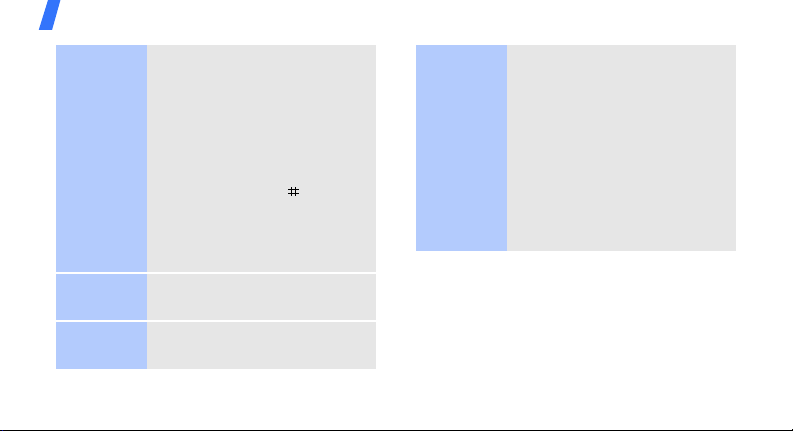
Get started
English
word mode
Number
mode
Symbol
mode
12
To enter a word:
2
1. Press [
2. Enter the whole word before
3. When the word displays
Press the keys corresponding to
the digits you want.
Press the corresponding number
key to select a symbol.
] to [9] to start
entering a word.
editing or deleting
characters.
correctly, press [ ] to insert
a space.
Otherwise, press [
display alternative word
choices.
0
] to
Copy and
paste text
1. In a text input field, press
Options
<
Copy/Paste → Manual
copy
To copy the whole text,
select
> and select
.
Full copy
.
2. Highlight the text you want
Select
and press <
3. Press <
Options
Copy/Paste → Paste
>.
> and select
to
paste the copied text.
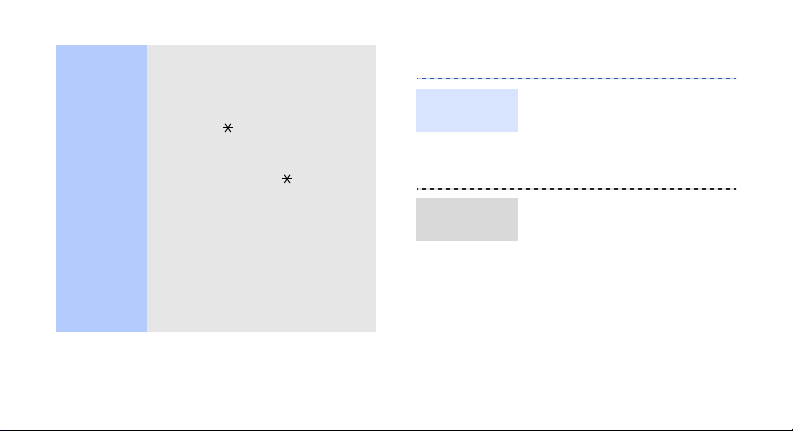
Other
operations
•Press [1] to enter
punctuation marks or special
characters in ABC mode and
English word mode.
• Press [ ] to change case in
ABC mode and English word
mode.
• Press and hold [ ] to quickly
switch to Symbol mode.
• Press the Navigation keys to
move the cursor.
C
•Press [
] to delete
characters one by one.
•Press and hold [
the characters on the left
C
] to clear
side of the cursor.
Customise your phone
Display
language
Call ringer
melody
1. In Idle mode, press
Menu
> and select
<
Settings → Thai/
Language
2. Select a language.
1. In Idle mode, press
Menu
> and select
<
Sounds → Ringer
2. Press [Left] or [Right] to
select an item type.
3. Press [Down] and then
Press [Left] or [Right] to
select a ringtone category.
.
.
13
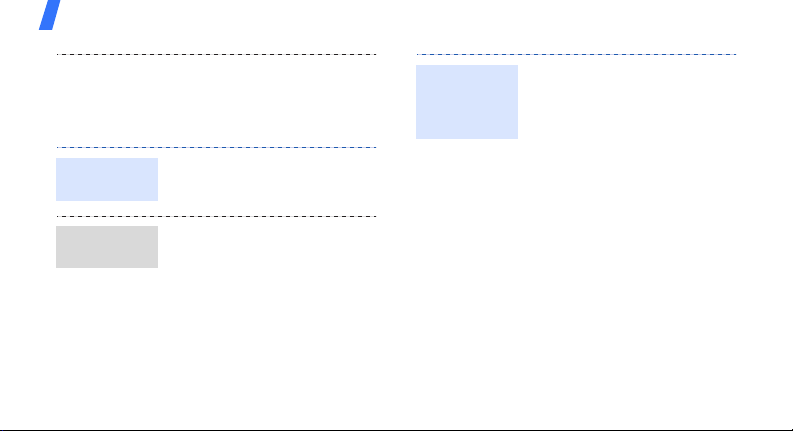
Get started
Key tone
volume
Idle mode
wallpaper
14
4. Scroll to a ringtone and
5. Press <
In Idle mode, press [Volume]
to adjust the key tone volume.
press <
melody.
Play
> to listen to a
Save
>.
1. In Idle mode, press
<
Menu
> and select
Display → Screen saver →
.
Image
2. Select a category.
3. Press [Left] or [Right] to
select an image.
4. Press <
Save
> or <
Select
>.
Shortcuts for
your
favourite
menus
To set a shortcut:
1. In Idle mode, press [Right].
2. Scroll to an empty location.
Options
3. Press <
select
Register
> and
.
4. Select a menu to be
assigned to the key and
Regist
press <
>.
5. Select an icon for the
menu.
To access a menu:
In Idle mode, press [Right]
and select the menu icon you
want.
