Samsung SCHS129 Users Manual

* Depending on the software installed or your service provider or country,
some of the descriptions in this guide may not match your phone exactly.
* Depending on your country, your phone and accessories may appear
different from the illustrations in this guide.
World Wide Web
http://www.samsungmobile.com
Printed in Korea
Code No.:GH68-XXXXXA
English. 05/2006. Rev 1.0
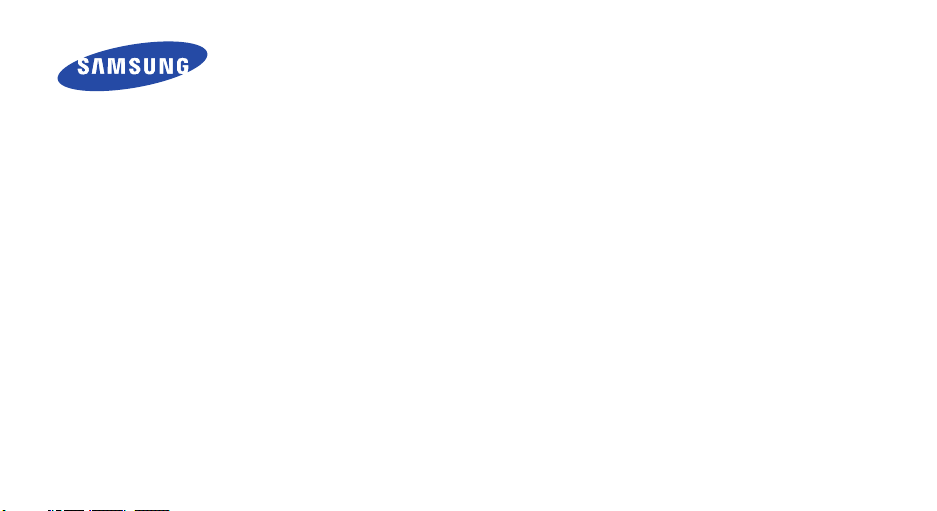
SCH-S129
User’s Guide
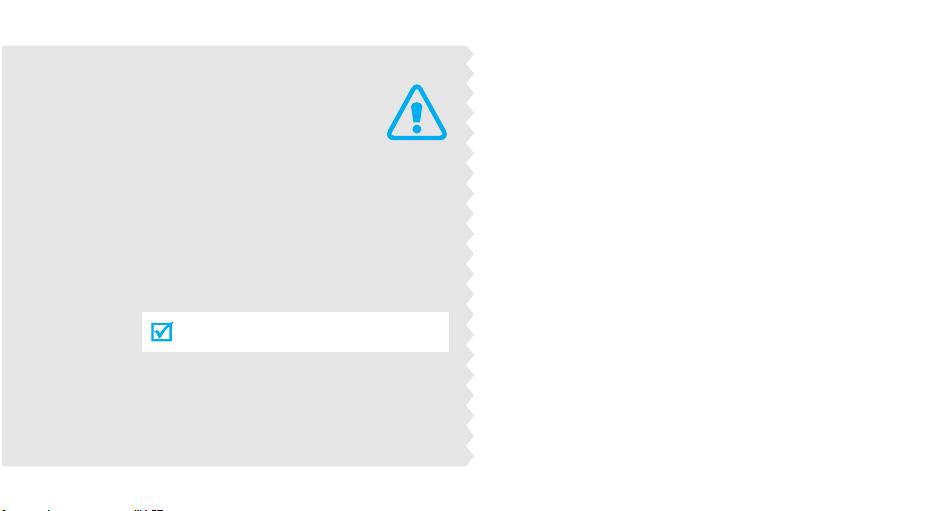
Important
safety
precautions
Failure to comply with the following
precautions may be dangerous or illegal.
Drive safely at all times
Do not use a hand-held phone while driving. Park
the vehicle first.
Switch off the phone when refuelling
Do not use the phone at a refuelling point (service
station) or near fuels or chemicals.
Switch off in an aircraft
Wireless phones can cause interference. Using them
in an aircraft is both illegal and dangerous.
Switch off the phone near all medical
equipment
Hospitals or health care facilities may be using
equipment that could be sensitive to external radio
frequency energy. Follow any regulations or rules in
force.
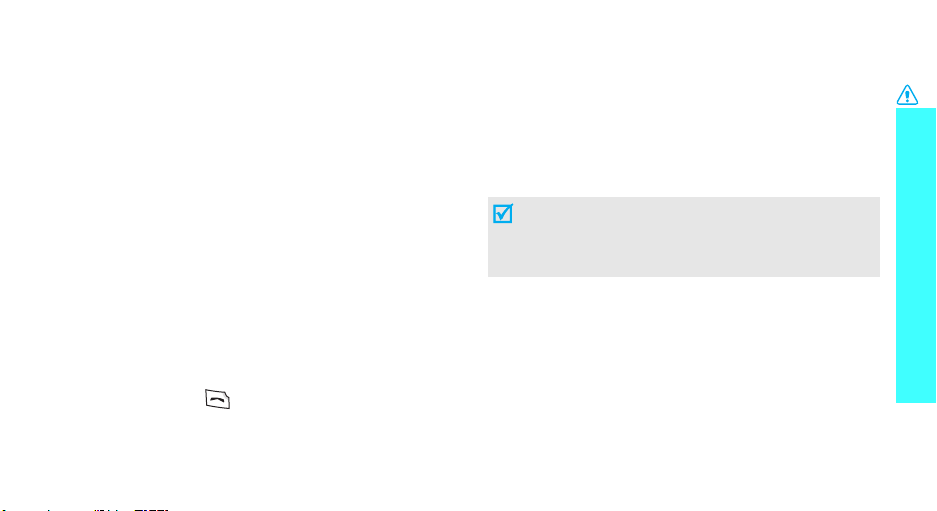
Interference
All wireless phones may be subject to interference,
which could affect their performance.
Be aware of special regulations
Meet any special regulations in force in any area and
always switch off your phone whenever it is forbidden
to use it, or when it may cause interference or danger.
Water resistance
Your phone is not water-resistant. Keep it dry.
Sensible use
Use only in the normal position (held to the ear). Avoid
unnecessary contact with the antenna when the phone
is switched on.
Emergency calls
Key in the emergency number for your present
location, then press .
Keep your phone away from small children
Keep the phone and all its parts, including accessories,
out of the reach of small children.
Accessories and batteries
Use only Samsung-approved accessories and
batteries. Use of any unauthorised accessories could
damage your phone and may be dangerous.
• The phone could explode if the battery is
replaced with an incorrect type.
• Dispose of used batteries according to the
manufacturer’s instructions.
Qualified service
Only qualified service personnel may repair your
phone.
For more detailed safety information, see "Health and
safety information" on page 47.
Important safety precautions
1
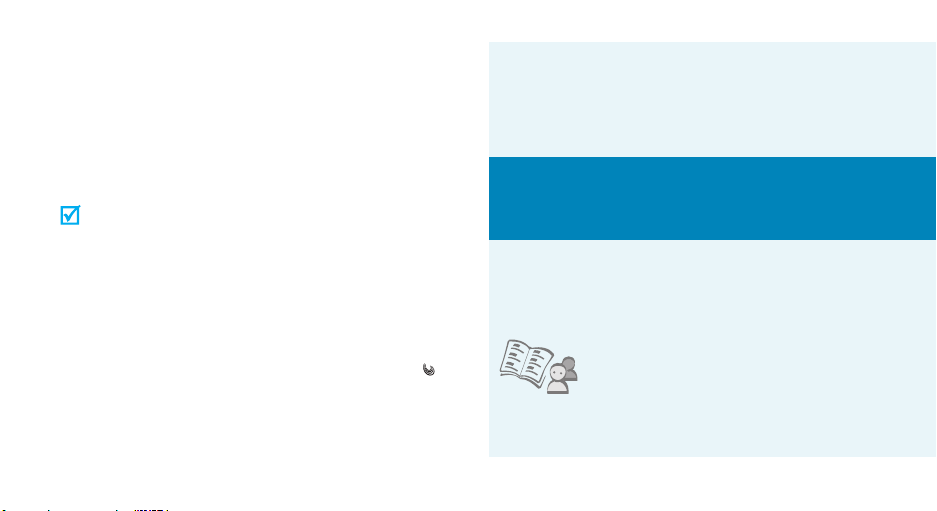
About this Guide
This User’s Guide provides you with condensed
information about how to use your phone. To quickly
learn the basics for your phone, please refer to “Get
started” and “Step outside the phone.”
In this guide, the following instruction icons appear:
Indicates that you need to pay careful attention
to the subsequent information regarding safety
or phone features.
[ ]
< >
2
Indicates that you can get more information on
the referenced page.
Indicates that you need to press the Navigation
→
keys to scroll to the specified option and then
select it.
Indicates a key on the phone. For example,
Indicates a soft key, whose function is displayed
on the phone screen. For example, <
Menu
[]
>
• Simple, sleek design with Intenna
Samsung’s powerful intenna technology allows
the best call quality without an annoying external
antenna.
Special
• Short message service (SMS)
Chat and share interest with your friends, family,
or co-workers by SMS messages.
features of your phone
• Phonebook
Store home, office, or cellular
phone numbers for your entries.
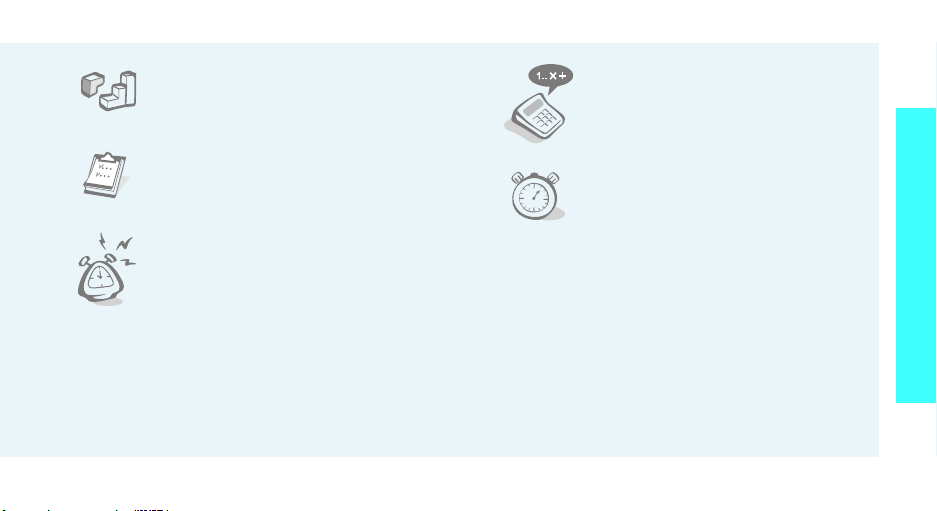
•Game
Enjoy embedded games on your
phone.
•Calendar
Keep track of your daily and
monthly schedule.
•Alarm
Use your phone as an alarm clock
to wake you up in the morning or
notify you of an impending event.
•Calculator
Perform basic calculations and do
currency conversions.
•Countdown
Set your special events and count
down to the events.
Special features of your phone
3
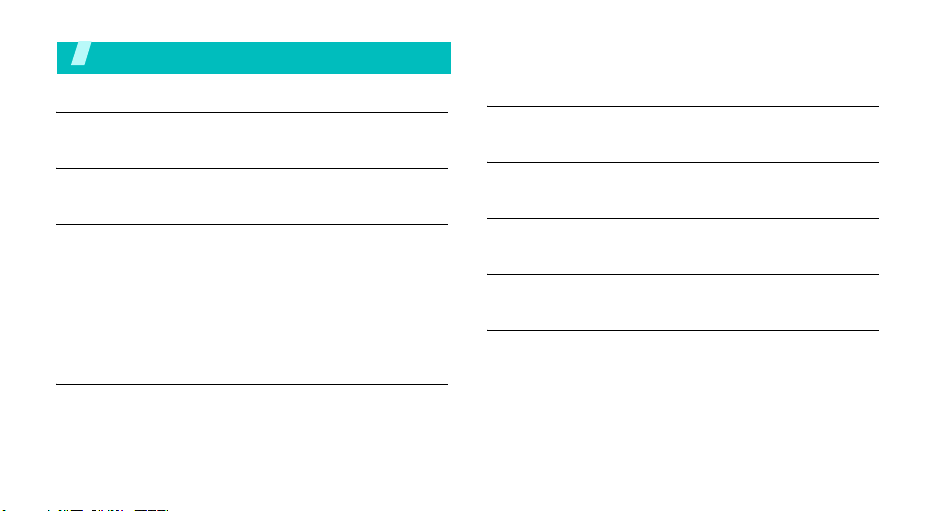
Contents
Unpack 6
Make sure you have each item
Your phone 6
Buttons, features, and locations
Get started 7
First steps to operating your phone
Install and charge the phone ..................................... 7
Power on or off........................................................ 8
Keys and display ..................................................... 8
Access menu functions ............................................ 10
Customise your phone............................................. 11
Make/Answer calls .................................................. 13
Step outside the phone 14
Begin with Phonebook, messages, and other features
Use Phonebook....................................................... 14
Send/View messages .............................................. 15
4
Use the alarm clock ................................................ 16
Manage schedule.................................................... 17
Enter text 18
Pinyin, Stroke, ABC, T9 Word, 123, and Symbol mode
Call functions 22
Advanced calling features
Menu functions 25
All menu options listed
Solve problems 45
Help and personal needs
Health and safety information 47
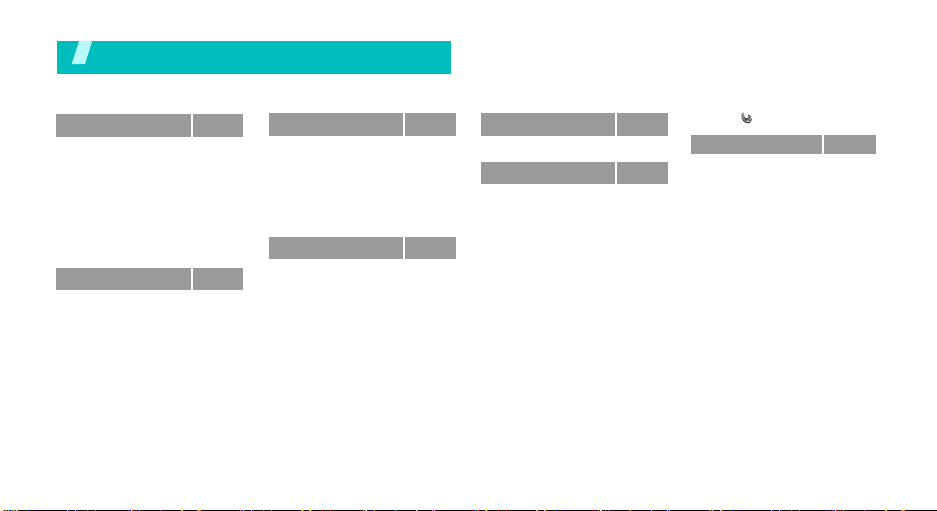
Overview of menu functions
To access Menu mode, press <
1 Calls
1 Missed
2 Incoming
3 Outgoing
4 Air time
5 Call forward
6 Call waiting
7 Call reject
8 Int’l call prefix
2 Phonebook
1 Find
2 Add
3 Group settings
4 My phone #
p.26
p.26
p.26
p.26
p.26
p.27
p.27
p.27
p.28
p.28
p.28
p.29
p.30
p.31
Menu
> in Idle mode.
3 Message
1 New message
2 Inbox
3 Outbox
4 Settings
5 SOS message
6 Memory info
4 Scheduler
1 View month
2 Jump to date
3 Alarm set
4 Calculator
5 Today
6 To do list
7 Memo pad
8 Countdown
9 World time
Press
[]
p.31
p.31
p.31
p.32
p.33
p.34
p.34
p.34
p.34
p.36
p.36
p.36
p.36
p.37
p.37
p.38
p.38
5 Games
6 Settings
1 Sounds
2 Display
3 Auto key lock
4 Answer mode
5 Security
6 Entry method
7 语言/Language
p.39
Uni
p.39
p.39
p.40
p.42
p.42
p.42
p.45
p.45
UNI-INFO
* Shows only if supported by your
UIM card.
in Idle mode.
*
p.25
p.25
5
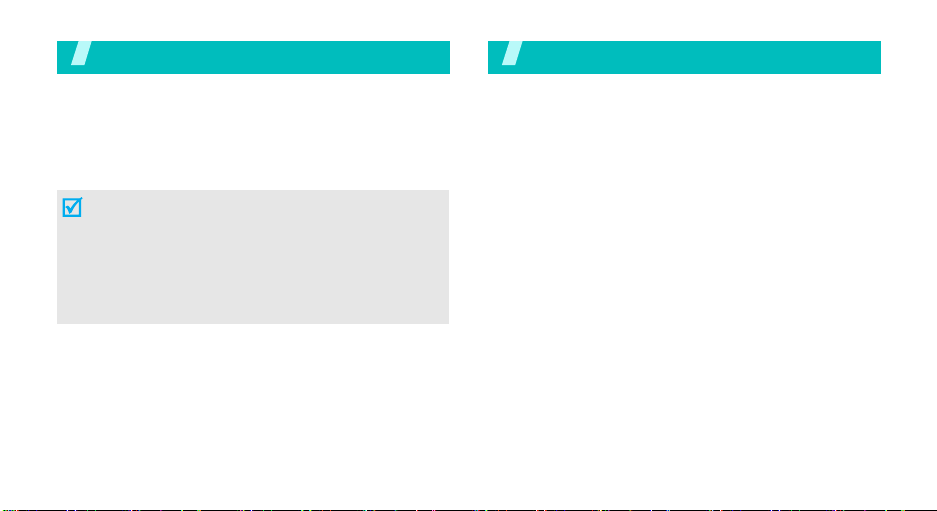
Unpack
Make sure you have each item
Phone Travel Adapter
Battery User’s Guide
You can obtain various accessories from your local
Samsung dealer.
• The items supplied with your phone and the
accessories available at your Samsung dealer may
vary, depending on your country or service provider.
• Use the purchased accessories with only Samsung authorised devices.
• The use of these accessories with other devices could
cause problems and any repair costs would not be
covered by the warranty.
6
Your phone
Buttons, features, and locations
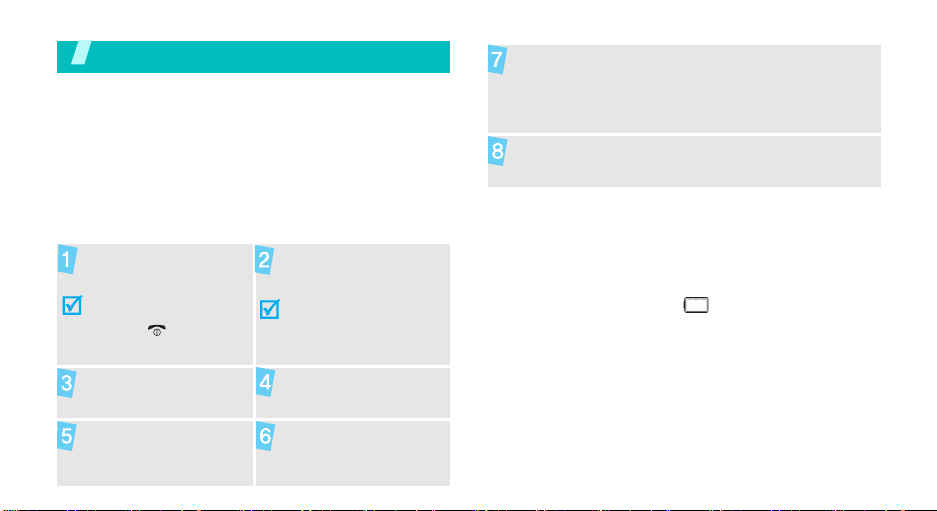
Get started
First steps to operating your phone
UIM card information
When you subscribe to a cellular network, you receive
a plug-in UIM (User Identification Module) card loaded
with your subscription details, such as your PIN, and
available optional services.
Install and charge the phone
Remove the battery
cover.
If the
phone is already
on, first turn it off by
holding [ ].
Install the battery. Replace the cover.
Insert the UIM card.
Make sure that the
gold-coloured contacts
on the card face down
into the phone.
When the phone is completely charged (the
battery icon becomes still), unplug the adapter
from the power outlet.
Remove the adapter from the phone.
Low battery indicator
When the battery is low:
• a warning tone sounds,
• the battery low message displays, and
• the empty battery icon blinks.
If the battery level becomes too low, the phone
automatically turns off. Recharge your battery.
Plug the travel adapter
into the phone.
Plug the adapter into
a standard AC wall
outlet.
7

Get started
Power on or off Keys and display
Power on
Do not turn on the
phone when
mobile phone use
is prohibited.
Power off
8
1. Press and hold [ ] to turn on
the phone.
2. If necessary, enter the PIN and
press <OK>.
Press and hold [ ].
Keys
Soft keys
Navigation
keys
uni key
Send key
Perform the functions indicated on the
bottom line of the display.
In Idle mode, access the following menus
directly.
•[Left]:
•[Right]:
In Idle mode, press [Up] or [Down] to adjust
the keypad tone volume.
In Menu mode, scroll through the menu
options.
In Idle mode, access the
Make or answer a call.
In Idle mode, retrieve the last number
dialled, missed, or received.
Message
View month
Uni
menu.
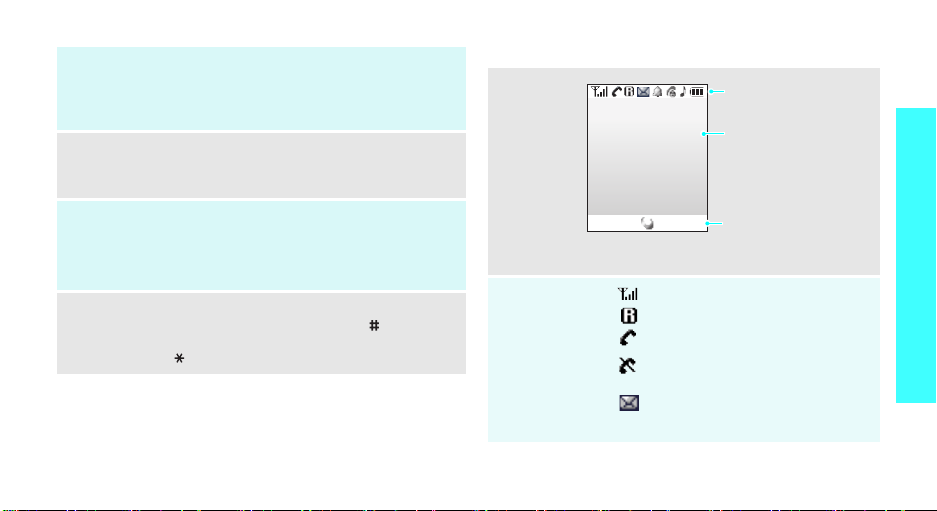
End key
C(Clear)
key
Numeric
keys
Special key
End a call.
Press and hold to switch the phone on or off.
In Menu mode, cancel input and return the
phone to Idle mode.
Delete characters from the display.
In Menu mode, return to the previous menu
level.
Enter numbers, letters, and some special
characters.
In Idle mode, press and hold [
international call prefix.
0
] to enter an
Enter special characters.
In Idle mode, press and hold [
or deactivate Silent mode. Press and hold
[ ] to lock the keypad.
]
to activate
Display
Layout
Icons
Menu Find
Received signal strength
Roaming
Call in progress
Out of your service area; you
cannot make or receive calls
New SMS message or New Voice
mail or urgent message (blinking)
Icons
display various icon.
Text and graphics
display messages,
instructions, and
information you enter.
Soft key function
indicators
show the current
functions assigned to the
two soft keys.
Get started
9
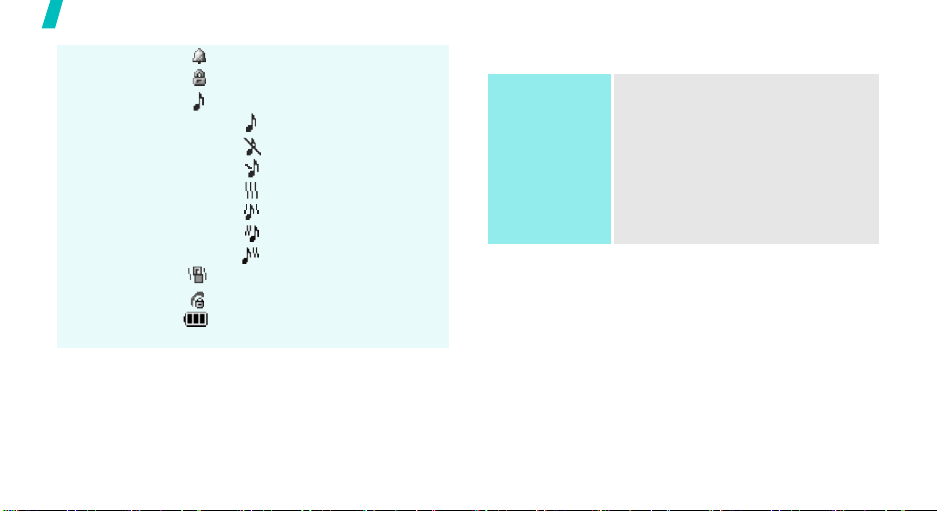
Get started
Icons
(continued)
10
Alarm set
Lock mode
Ringer type setting
p. 39
•: Ringer only
• : Silent
• : 1 beep
•: Vibration
•: Vib. & Ringer
• : Vib. then ringer
• : Ringer then vib.
Silent mode
p. 12
Restriction on
Battery power level
Access menu functions
Use the soft
keys
The roles of the soft keys vary
depending on the function you
have selected. The bottom line of
the display indicates their current
role.
Press the left soft
key to access
Menu mode.
Press the right soft
key to access
in the
menu.
Find
Phonebook
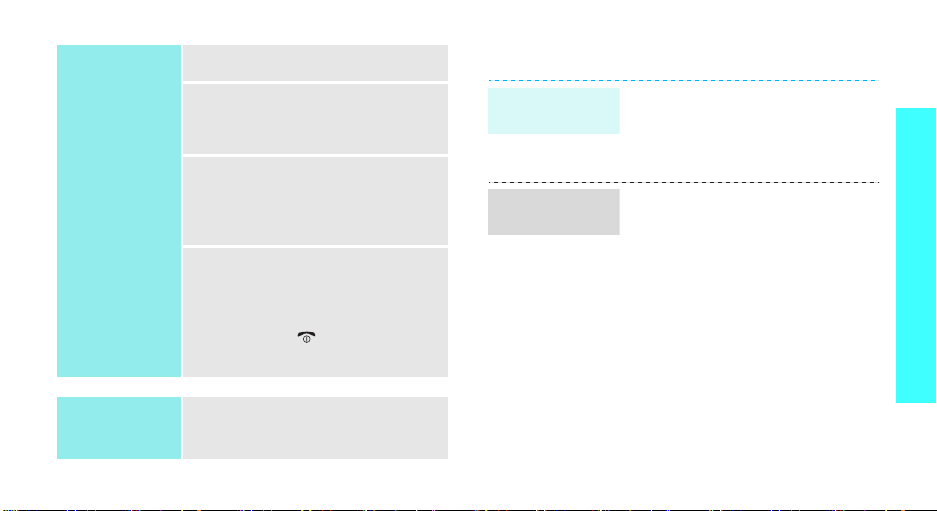
Select an
option
Use shortcuts
1. Press the appropriate soft key.
2. Press the Navigation keys to
move to the next or previous
option.
3. Press <
4. To exit, choose either of the
Press the number key
corresponding to the option you
want.
Select
<
Save
function displayed or option
highlighted.
following methods:
• Press [C] to move up one
level.
• Press [ ] to return to Idle
mode.
>, <OK>, or
> to confirm the
Customise your phone
Display
language
Call ringer
melody
1. In Idle mode, press <
and select
语言 /
Language
2. Select a language.
1. In Idle mode, press <
and select
Ringer →
2. Press [Down].
3. Press [Left] or [Right] to scroll
to a ringer category.
4. Press [Up] or [Down] to scroll
to a ringer melody.
Press <Play> to listen to a
melody.
5. When you find the melody you
want, press <OK>.
Setup →
Setup →
Voice calls
Display →
.
Sounds →
Menu
Menu
.
>
>
Get started
11

Get started
Idle mode
wallpaper
Idle mode
banner
12
You can set wallpaper for the idle
screen on the display.
1. In Idle mode, press <
and select
Animation → Wallpaper
2. Press the Navigation keys to
scroll to the image you want.
3. Press <
1. In Idle mode, press <
and select
Banner
2. Press and [C] to clear the
default banner.
3. Enter a new banner.
4. Press <OK>.
Setup →
Select
Setup →
.
>.
Menu
Display →
.
Menu
>
Display →
>
Silent mode
Keypad lock
You can switch the phone to Silent
mode to avoid disturbing other
people.
Press and hold [ ] in Idle mode.
You can lock the keypad to prevent
accidental key presses from
affecting phone operations.
To l o c k th e ke y pa d :
In Idle mode, press and hold [ ].
To unlock the keypad:
Press <
Unlock
[].
•
When the keypad is manually
locked, it automatically unlocks
after a call or message comes in
or the time for an alarm comes.
> and then press
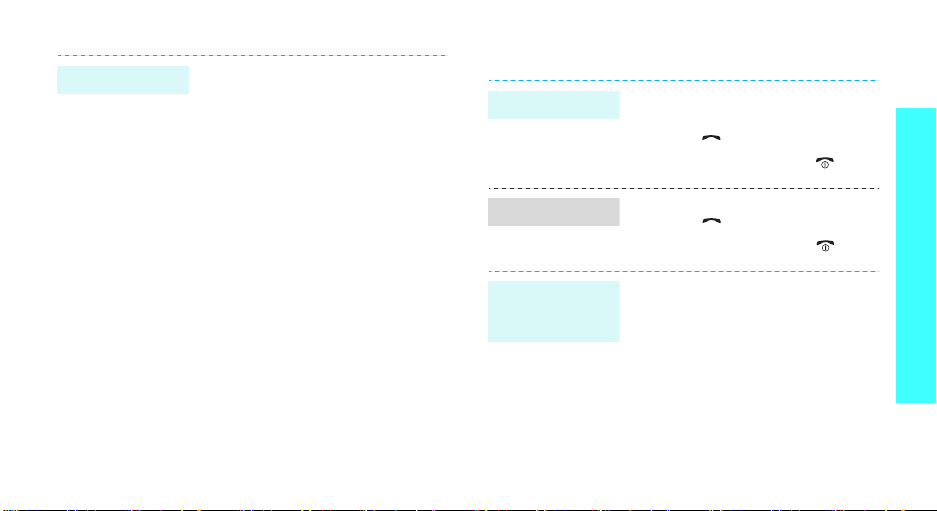
Phone lock
You can protect the phone against
unauthorised use with a phone
password.
1. In Idle mode, press <
and select
2. Enter the default password,
00000000
3. Select
4. Enter a new 4- to 8- digit
password and press <OK>.
5. Enter the new password again
and press <OK>.
6. Select
7. Select
Setup → Security
.
Change lock
Phone lock
Once
or On.
.
Menu
.
>
Make/Answer calls
Make a call
.
Answer a call
Adjust the
volume during
a call
1. Enter an area code and phone
number.
2. Press [ ].
3. To end the call, press
1. When the phone is ringing,
press [ ].
2. To end the call, press
Press [Up] or [Down].
[]
.
[]
.
Get started
13
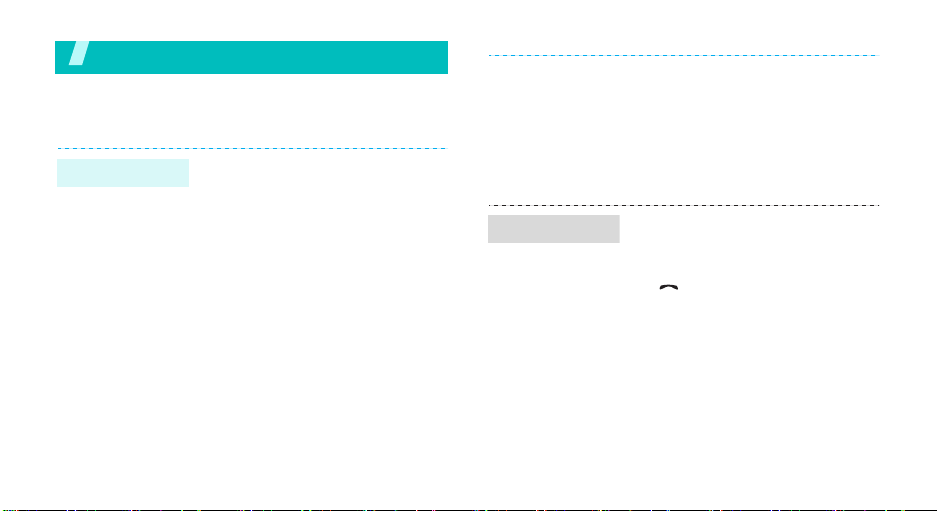
Step outside the phone
Begin with Phonebook, messages, and other features
Use Phonebook
Add an entry
14
To the phone’s memory:
1. In Idle mode, enter a phone
number and press <
2. Enter a name and press <OK>.
3. Press [Down] to move to the
Storage field.
4. Press <
5. Specify entry information:
6. Press <Save> to save the
Phone
number type.
Location number, Home, Office,
Mobile, Pager, Fax, E-Mail1,
E-Mail2, URL, ETC, Default
number, Group, and Ringer.
entry.
> and select a
Save
>.
Find an entry
To t h e U I M c ar d :
1. In Idle mode, enter a phone
number and press <
2. Enter a name and press <OK>.
3. Press <Save> to save the
entry.
1. In Idle mode, press <
2. Select an entry.
3. Scroll to a number and press
[ ] to dial, or press <
to access options.
Save
Find
>.
>.
Menu
>
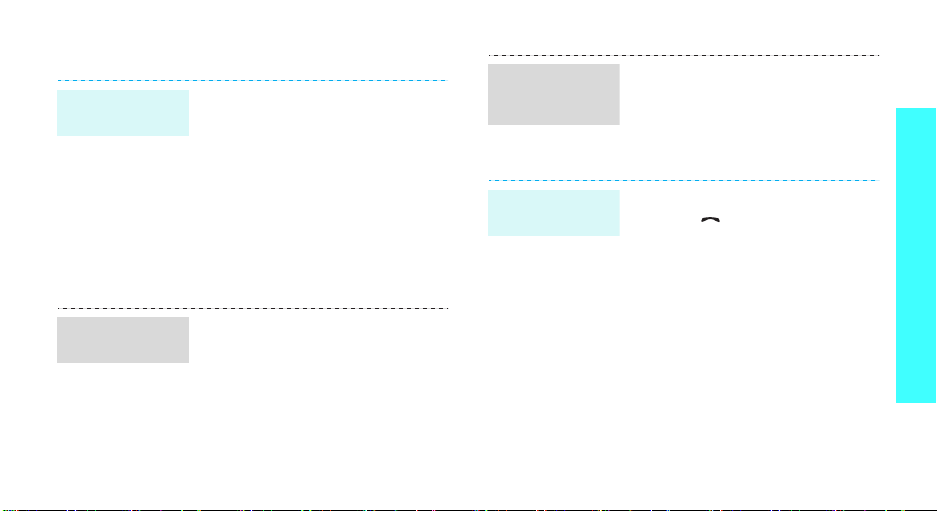
Send/View messages
Send a text
message
View a text
message
1. In Idle mode, press <
and select
message
2. Enter the message text and
press <OK>.
3. Select
4. Enter destination numbers.
5. Press <OK> to send the
When a notification appears:
Press <
displays.
Save & Send
only or Save only
message.
Select
.
Menu
or
Send
Message → New
.
>. The message
>
View a text
message
(continued)
Access a
voicemail
From the Inbox:
1. In Idle mode, press <
and select
→ Phone
2. Select a message.
When a notification appears:
1. Press [ ]. The phone dials the
voicemail centre.
2. Follow the instructions from the
system.
From the Inbox:
1. In Idle mode, press <
and select
→ Voice mail
2. Follow the instructions from the
system.
Message → Inbox
or
Card
Message → Inbox
Menu
>
.
Menu
>
.
Step outside the phone
15
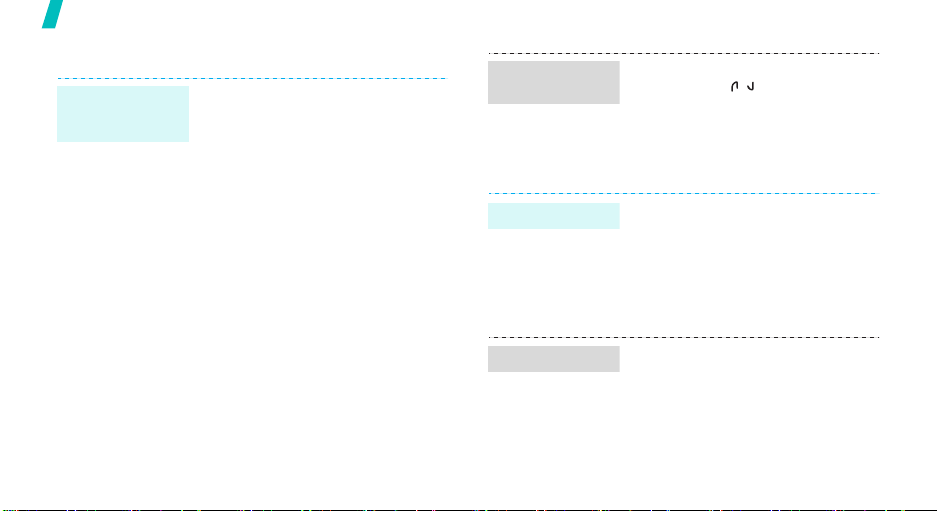
Step outside the phone
Send SOS messages
Setting the SOS
message
feature
16
1. In Idle mode, press [Left] and
2. Select On to activate the SOS
3. Move to the
4. Enter the phone numbers to
5. Move to the
6. Select the number of times the
7. When you have finished, tap or
select
SOS message
message feature.
>.
line.
Save
Recipients
Number of
>.
and tap or press <
which you want to send SOS
messages and tap or press
<
Save
sending
phone will repeat sending SOS
messages.
press <
Add
.
line
>.
Send SOS
messages
In Idle mode, with the phone
closed, press [ / ] 4 times.
The phone will send SOS
messages.
Use the alarm clock
Set an alarm
Stop an alarm
1. In Idle mode, press <
and select
set
2. Select
3. Enter the alarm time and press
<
Save
When the alarm rings, press any
key.
Scheduler → Alarm
.
Once
or
>.
Daily
Menu
.
>
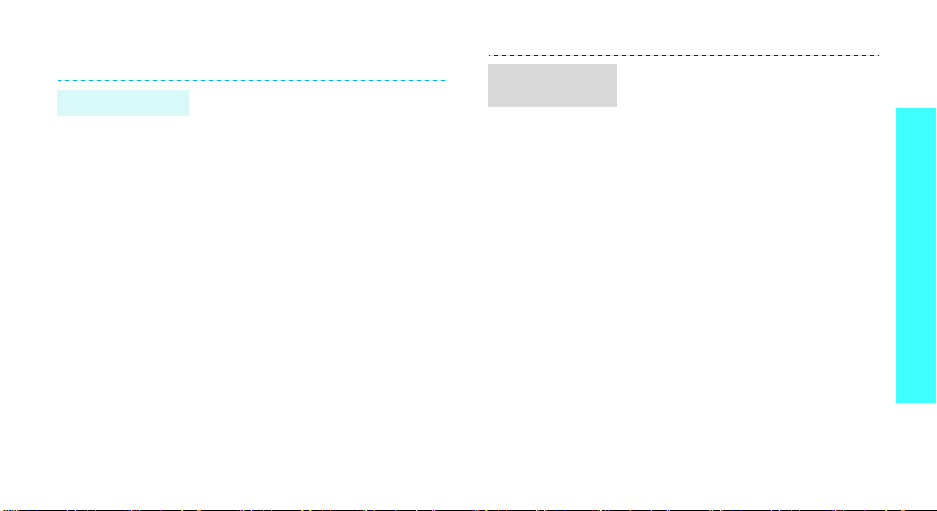
Manage schedule
Enter an event
1. In Idle mode, press <
and select
month
2. Scroll to a day from the
calendar.
3. Press <
new
4. Enter event information and
press <OK>.
5. Enter the starting time and date
for the event.
6. Press [Down] and enter the
ending time and date.
7. Press [Down].
8. Press [Left] or [Right] to
change the alarm setting.
9. Press <
Scheduler → View
.
Menu
Save
> and select
>.
.
Menu
>
Add
View today’s
schedule
1. In Idle mode, press <
and select
Today
2. Press [Left] or [Right] to view
today’s events.
3. Press [Down] to check the
ending time and date for an
event.
Scheduler →
.
Menu
>
Step outside the phone
17
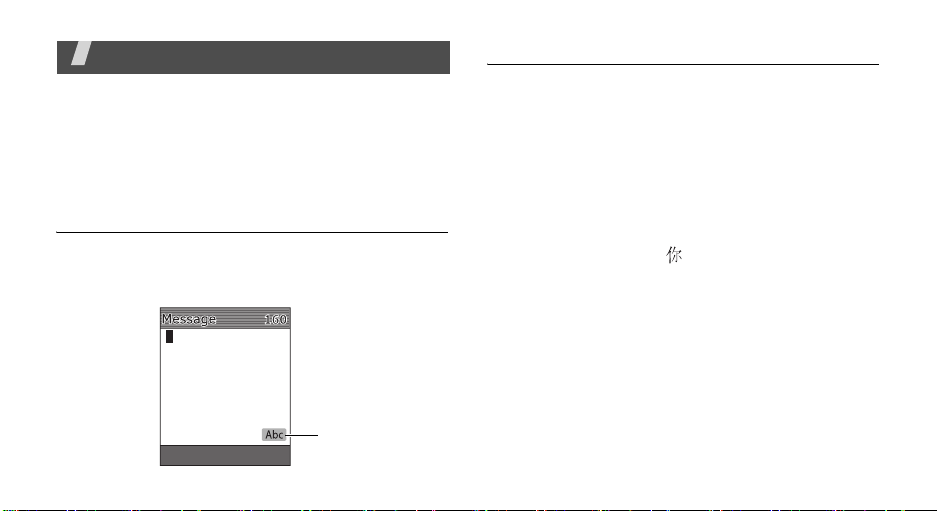
Enter text
Pinyin, Stroke, ABC, T9 Word, 123, and Symbol mode
You can enter text for some features such as
messaging, Phonebook, or Calendar, using Pinyin and
Stroke modes for Chinese, and T9 Word and ABC
mode for English. You can also use 123 mode and
Symbol mode.
Changing the text input mode
Example:
1. In the text entry screen, press <
2. Select the mode you want.
18
Writing a text message
Mode OK
Mode
>.
Text input mode
indicator
Using Chinese Pinyin mode
Pinyin is a system to enter Chinese words by spelling
them phonetically (how they sound) using the Latin
alphabet. With the Pinyin input method, you can enter
Chinese characters by keying in the Pinyin string using
the phone’s keypad.
Entering characters in Pinyin mode
1. Press the keys corresponding to the phonetic
spelling, referring to the letters printed on the
keys.
Example
enter “ni.”
2. Press [Left] or [Right] to select alternative pinyins
for the keys you have pressed.
3. If you cannot find the character you want from the
display, press [Up] or [Down] to scroll through the
word choices.
4. Press [1] to activate the character selection field. A
number, from 1 to 6, is added to each character.
5. Press the number key corresponding to the
character you want.
: To enter “ ,” press [6] and [4] to
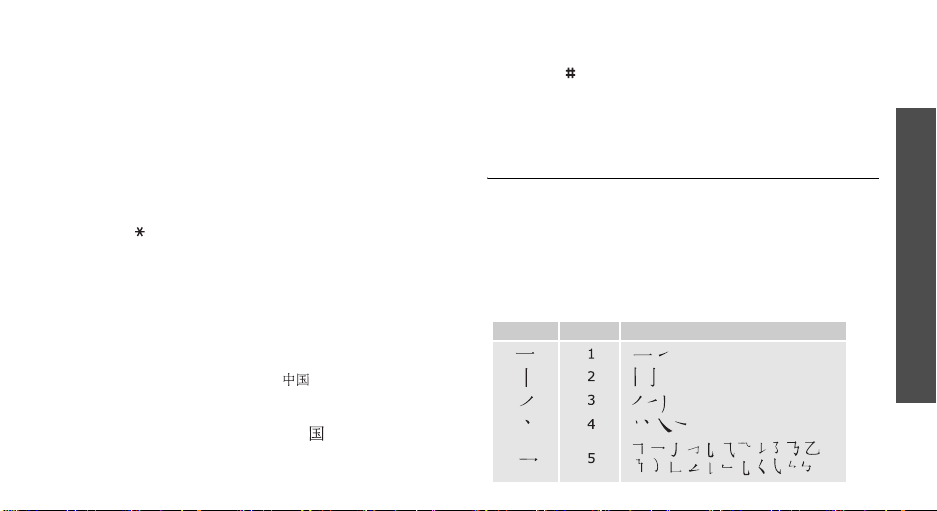
Using the tones
You can enter another character by assigning a tone
for the selected pinyin. Entering a tone for a character
is optional, but it is especially useful if the pinyin
spelling is similar for several characters.
1. Press the keys corresponding to the pinyin of the
letter you need.
2. If necessary, press [Left] or [Right] to select the
pinyin.
3. Press [ ] for four tones.
4. If you cannot find the character you want from the
display, press [Up] or [Down] to scroll through
word choices.
5. Press a key, [1] to [6], corresponding to the
character.
Rapid character entry
To enter the word “zhong guo ( )”, enter the first
character using the following keystrokes; [9], [4],
[6], [6], [1], and [1]. You do not have to complete
the Pinyin spelling to include “guo ( ).” The character
displays automatically.
Tips for using Pinyin mode
• Press [ ] to insert a space between characters.
• Press the Navigation keys to move the cursor.
• Press [C] to clear letters one by one. Press and
hold [C] to clear the entire display.
Using Chinese Stroke mode
This mode allows you to enter individual Chinese
strokes, in written order, from top to bottom, and from
left to right.
The Chinese strokes are classified into five basic
categories; heng, shu, pie, dian, and zhe. The basic
strokes are printed on keys [1] to [5] on the keypad.
Refer to the following table:
Category Keys Strokes represented in each category
Enter text
19
