Samsung SCHS109 Users Manual

* Depending on the software installed or your service provider or country,
some of the descriptions in this guide may not match your phone exactly.
* Depending on your country, your phone and accessories may appear
different from the illustrations in this guide.
World Wide Web
http://www.samsungmobile.com
Printed in Korea
Code No.:GH68-XXXXXA
English. 03/2006. Rev.1.0
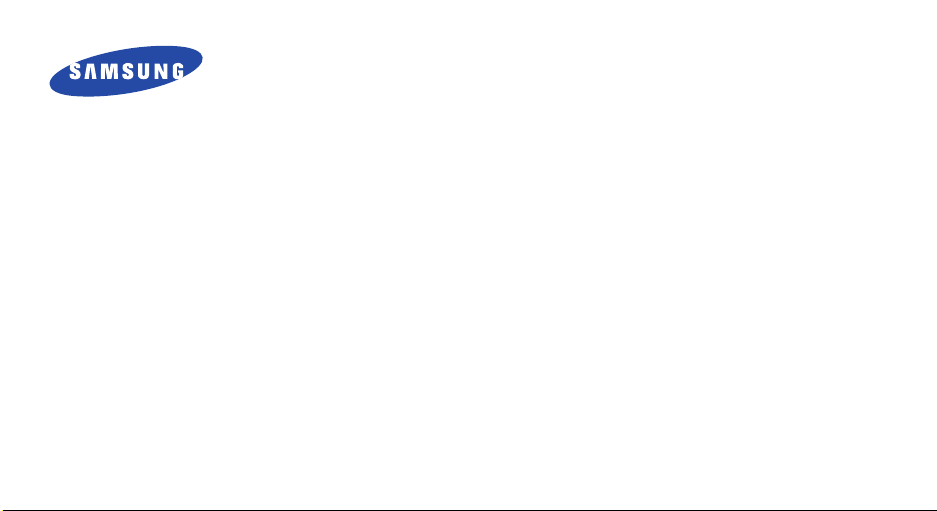
SCH-S109
User’s Guide
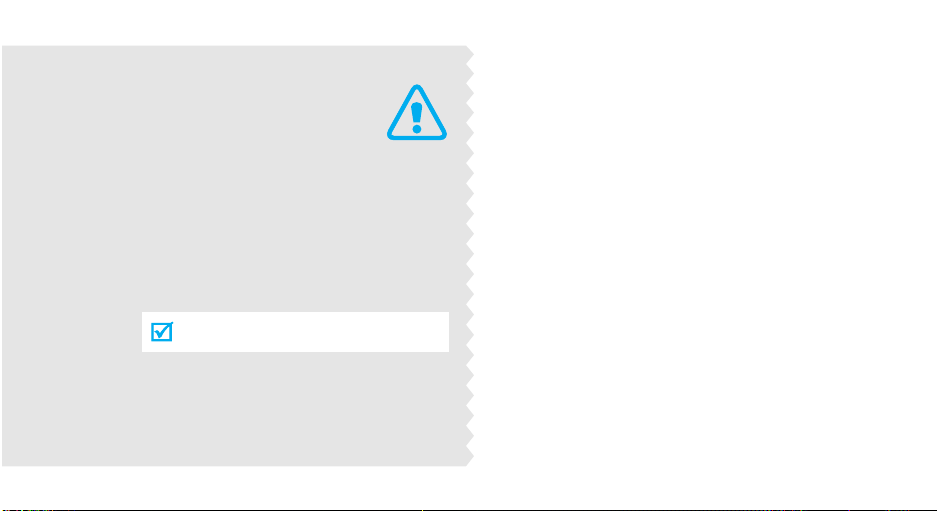
Important
safety
precautions
Failure to comply with the following
precautions may be dangerous or illegal.
Drive safely at all times
Do not use a hand-held phone while driving. Park
the vehicle first.
Switch off the phone when refuelling
Do not use the phone at a refuelling point (service
station) or near fuels or chemicals.
Switch off in an aircraft
Wireless phones can cause interference. Using them
in an aircraft is both illegal and dangerous.
Switch off the phone near all medical
equipment
Hospitals or health care facilities may be using
equipment that could be sensitive to external radio
frequency energy. Follow any regulations or rules in
force.
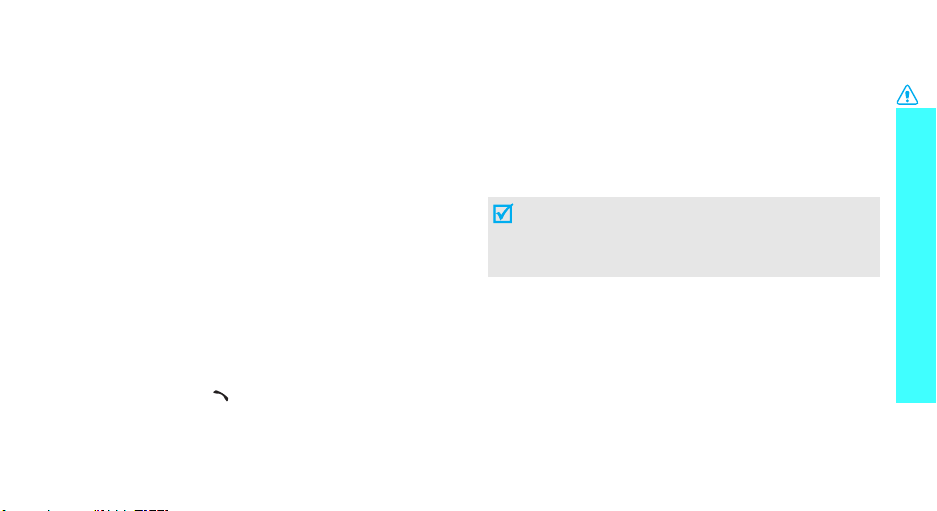
Interference
All wireless phones may be subject to interference,
which could affect their performance.
Be aware of special regulations
Meet any special regulations in force in any area and
always switch off your phone whenever it is forbidden
to use it, or when it may cause interference or danger.
Water resistance
Your phone is not water-resistant. Keep it dry.
Sensible use
Use only in the normal position (held to the ear). Avoid
unnecessary contact with the antenna when the phone
is switched on.
Emergency calls
Key in the emergency number for your present
location, then press [ ].
Keep your phone away from small children
Keep the phone and all its parts, including accessories,
out of the reach of small children.
Accessories and batteries
Use only Samsung-approved accessories and
batteries. Use of any unauthorised accessories could
damage your phone and may be dangerous.
• The phone could explode if the battery is
replaced with an incorrect type.
• Dispose of used batteries according to the
manufacturer’s instructions.
Use of authorised software
Use only Samsung-authorised software. The use of
any unauthorised software could damage your phone.
Qualified service
Only qualified service personnel may repair your
phone.
For more detailed safety information, see "Health and
safety information" on page 47
Important safety precautions
1
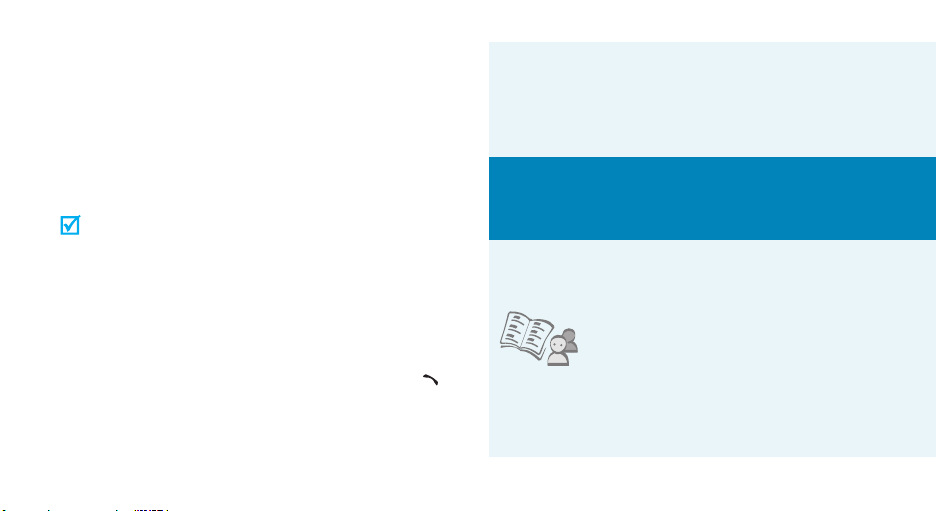
About this Guide
This User’s Guide provides you with condensed
information about how to use your phone. To quickly
learn the basics for your phone, please refer to “Step
outside the phone.”
In this guide, the following instruction icons appear:
Indicates that you need to pay careful attention
to the subsequent information regarding safety
or phone features.
[ ]
< >
2
Indicates that you can get more information on
the referenced page.
Indicates that you need to press the Navigation
→
keys to scroll to the specified option and then
select it.
Indicates a key on the phone. For example,
Indicates a soft key, whose function is displayed
on the phone screen. For example, <
Menu
[]
>
• Simple, sleek design with Intenna
Samsung’s powerful intenna technology allows
the best call quality without an annoying external
antenna.
Special
features of your phone
• Phonebook
Store home, office, or cellular
phone numbers for your contacts.
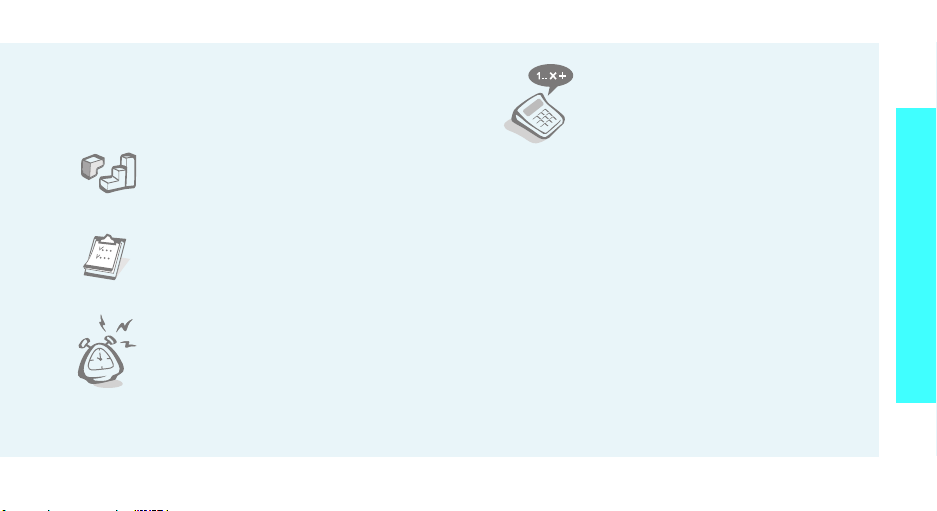
• Short message service (SMS)
Chat and share interest with your friends, family,
or co-workers by SMS messages.
•Game
Enjoy embedded games on your
phone..
•Calendar
Keep track of your daily and
monthly schedule.
•Alarm
Use your phone as an alarm clock
to wake you up in the morning or
notify you of an impending event.
•Calculator
Perform basic calculations and do
currency conversions.
Special features of your phone
3

Contents
Unpack 6
Make sure you have each item
Your phone 6
Buttons, features, and locations
Get started 7
First steps to operating your phone
Install and charge the phone ..................................... 7
Power on or off........................................................ 8
Keys and display ..................................................... 9
Access menu functions ............................................ 11
Customise your phone............................................. 12
Make/Answer calls .................................................. 13
Step outside the phone 14
Begin with Phonebook, messages, and other features
Use Phonebook....................................................... 14
Send/View messages .............................................. 15
4
Use the alarm clock ................................................ 16
Manage schedule.................................................... 16
Enter text 18
ABC, T9 Word, 123, and Symbol mode
Call functions 22
Advanced calling features
Menu functions 25
All menu options listed
Solve problems 46
Help and personal needs
Health and safety information 48
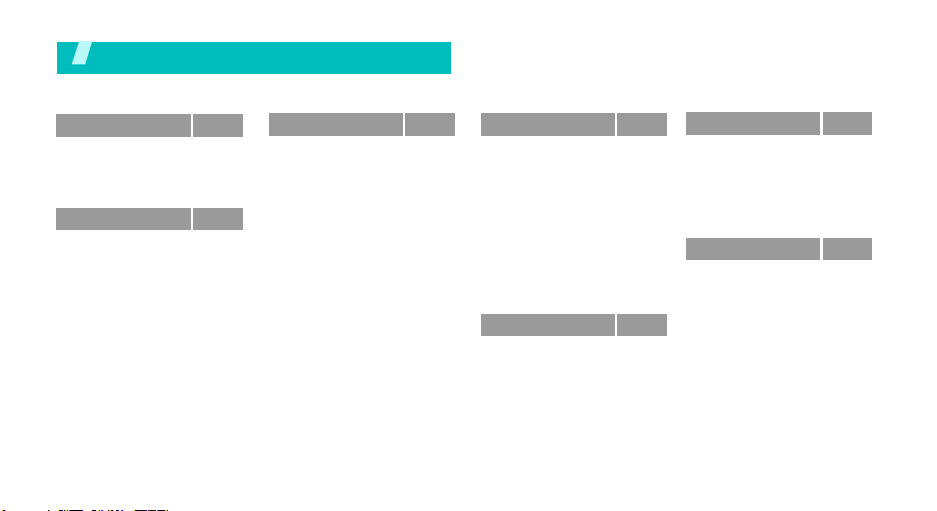
Overview of menu functions
To access Menu mode, press <
1 Calls
1 Missed
2 Incoming
3 Outgoing
4 Air time
2 Phonebook
1 Find
2 Add
3 Group settings
4 My phone #
5 Memory status
p.23
p.23
p.23
p.23
p.23
p.25
p.25
p.26
p.28
p.28
p.28
Menu
> in Idle mode.
3 Message
1 Write
2 Inbox
3 Outbox
4 Draft
5 Voice mail
6 Erase
7 Settings
8 Memory status
9 SMS groups
0 SOS message
p.28
4 Scheduler
p.28
p.29
p.30
p.31
p.32
p.32
p.32
p.33
p.33
p.33
1 Today
2 View month
3 Jump to date
4 Alarm
5 Calculator
6 To do list
7 Memo pad
8 Countdown
9 World time
0 Unit converter
* Stopwatch
5 Games
p.33
p.33
p.35
p.35
p.35
p.35
p.36
p.36
p.37
p.37
p.37
p.37
p.38
6 Setup
1 Sounds
2 Display
3 Calls
4 Phone
5 Security
6 My Menu
7 do mOre
1 TATAT Zon e
2 SMS service
p.38
p.38
p.39
p.41
p.41
p.44
p.44
p.44
p.44
p.44
5
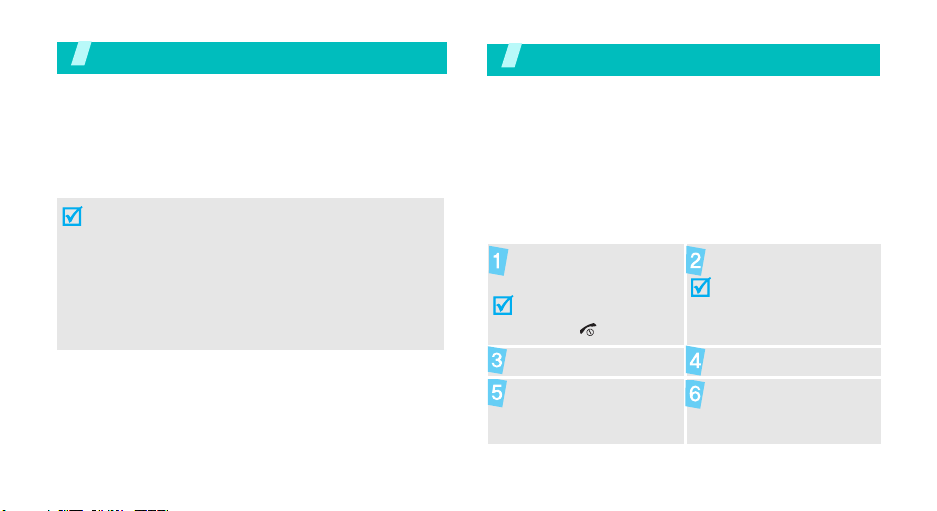
Unpack
Make sure you have each item
Phone Travel Adapter
Battery User’s Guide
You can obtain various accessories from your local
Samsung dealer.
• The items supplied with your phone and the
accessories available at your Samsung dealer may
vary, depending on your country or service provider.
• Use the purchased accessories with only Samsung authorised devices.
• The use of these accessories with other devices
could
cause problems and any repair costs would not be
covered by the warranty.
6
Your phone
First steps to operating your phone
UIM card information
When you subscribe to a cellular network, you receive
a plug-in UIM (User Identification Module) card loaded
with your subscription details, such as your PIN, and
available optional services.
Install and charge the phone
Remove the battery
cover.
If the
phone is already
on, first turn it off by
holding [ ].
Install the battery. Replace the cover.
Plug the travel adapter
into the phone.
Insert the UIM card.
Make sure that the
gold-coloured contacts
on the card face down
into the phone.
Plug the adapter into
a standard AC wall
outlet.
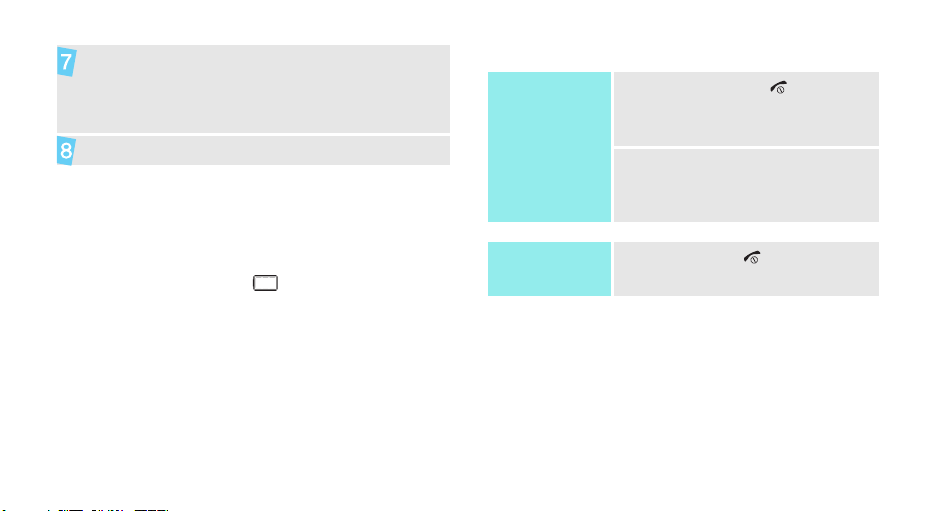
When the phone is completely charged (the
battery icon becomes still), unplug the adapter
from the power outlet.
Power on or off
Power on
1. Press and hold [ ] to turn on
the phone.
Remove the adapter from the phone.
Low battery indicator
When the battery is low:
• a warning tone sounds,
• the battery low message displays, and
• the empty battery icon blinks.
If the battery level becomes too low, the phone
automatically turns off. Recharge your battery.
Do not turn on the
phone when
mobile phone use
is prohibited.
Power off
2. If necessary, enter the PIN and
press <OK>.
Press and hold [ ].
7
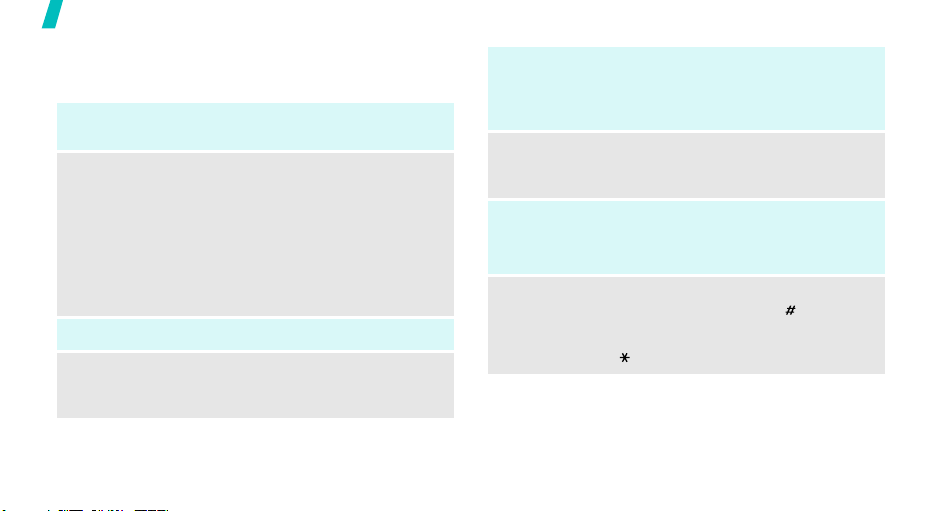
Your ph o n e
Keys and display
Keys
Soft keys
Navigation
keys
i key
Send key
8
Perform the functions indicated on the bottom
line of the display.
In Idle mode, access the following menus
directly.
• [Up]:
pressed and held.
• [Down]:
• [Left]:
•[Right]:
In Menu mode, scroll through the menu
options.
In Idle mode, access the
Make or answer a call.
In Idle mode, retrieve the last number
dialled, missed, or received.
Message;Voice Message
Game
View month
Sound
R-Menu
when
menu.
End key
C(Clear)
key
Numeric
keys
Special
key
End a call.
Press and hold to switch the phone on or off.
In Menu mode, cancel input and return the
phone to Idle mode.
Delete characters from the display.
In Menu mode, return to the previous menu
level.
Enter numbers, letters, and some special
characters.
Enter special characters.
In Idle mode, press and hold [
or deactivate Silent mode. In Standby mode,
enters the
held [ ].
Ringer
menu when pressed and
]
to activate
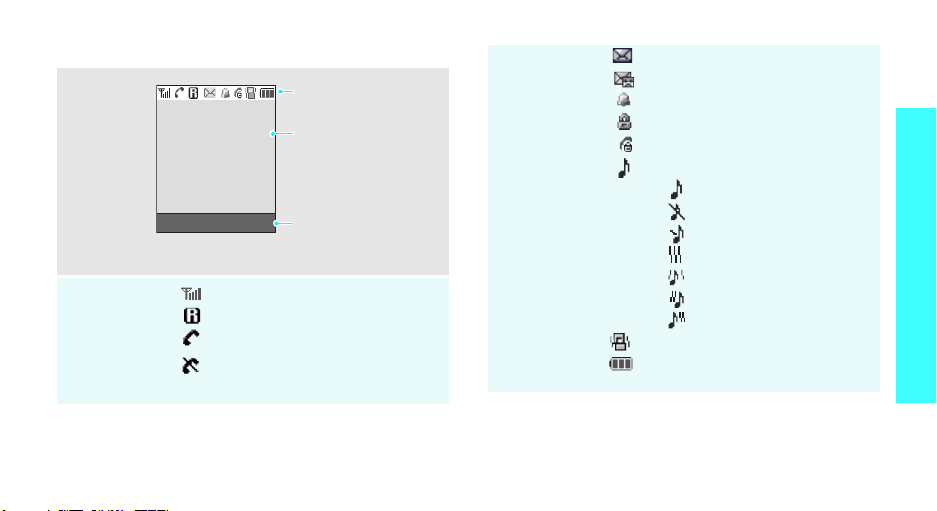
Display
Layout
Icons
Menu Find
Received signal strength
Roaming
Call in progress
Out of your service area; you
cannot make or receive calls
Icons
displays various icon.
Text and graphics
displays messages,
instructions, and
information you enter.
Soft key function
indicators
show the current
functions assigned to the
two soft keys.
Icons
(continued)
New SMS message
New voicemail
Alarm set
Lock mode
Restriction on
Ringer type setting
p. 38
•: Ringer only
• : Silent
• : 1 beep
•: Vibration
•: Vib. & Ringer
• : Vib. then ringer
• : Ringer then vib.
Silent mode
p. 12
Battery power level
Your p h o n e
9
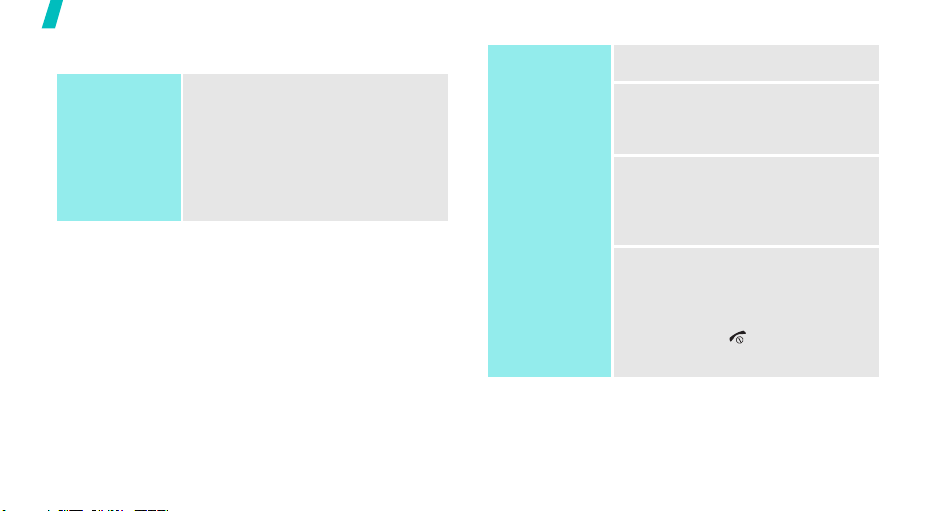
Your ph o n e
Access menu functions
Use the soft
keys
10
The roles of the soft keys vary
depending on the function you have
selected. The bottom line of the
display indicates their current role.
Press the left soft
key to access
Menu mode.
Press the right soft
key to access
in the
menu.
Find
Phonebook
Select an
1. Press the appropriate soft key.
option
2. Press the Navigation keys to
move to the next or previous
option.
3. Press <
Select
<
Save
>, <OK>, or
> to confirm the
function displayed or option
highlighted.
4. To exit, choose either of the
following methods:
•Press [C] to move up one
level.
• Press [ ] to return to Idle
mode.
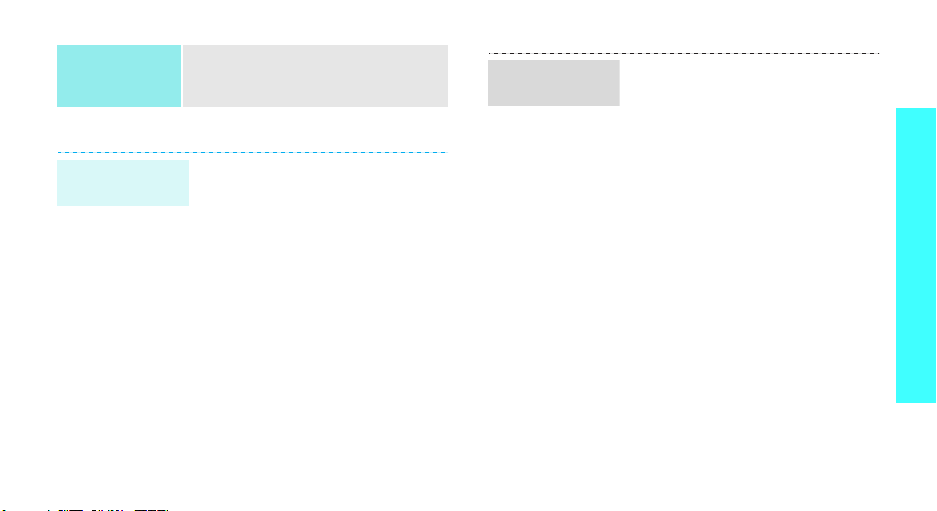
Use shortcuts
Press the number key
corresponding to the option you
want.
Customise your phone
Display
language
1. In Idle mode, press <
and select
Language
2. Select a language.
Setup →
.
Menu
>
Display →
Call ringer
melody
1. In Idle mode, press <
and select
Ringer →
2. Press [Down].
3. Press [Left] or [Right] to scroll
to a ringer category.
4. Press [Up] or [Down] to scroll
to a ringer melody.
Press <
melody.
5. When you find the melody you
want, press <OK>.
Setup →
Voice calls
Play
> to listen to a
Menu
>
Sounds →
.
Your p h o n e
11

Your ph o n e
Idle mode
wallpaper
Idle mode
banner
12
You can set wallpaper for the idle
screen on the display.
1. In Idle mode, press <
and select
Animation → Wallpaper
2. Press the Navigation keys to
scroll to the image you want.
3. Press <
1. In Idle mode, press <
and select
Banner
2. Press and [C] to clear the
default banner.
3. Enter a new banner.
4. Press <OK>.
Setup →
Select
Setup →
.
>.
Menu
>
Display →
.
Menu
Display →
>
Silent mode
You can switch the phone to Silent
mode to avoid disturbing other
people.
Press and hold [ ] in Idle mode.
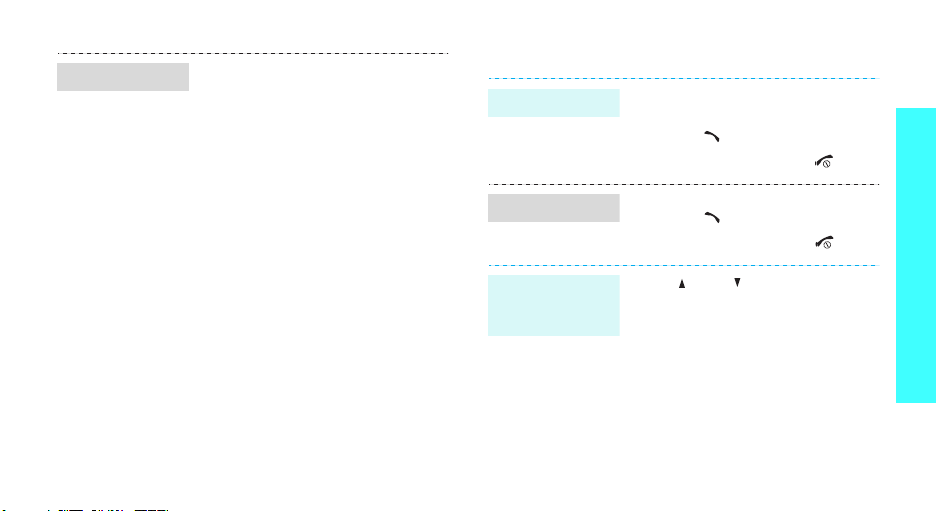
Phone lock
You can protect the phone against
unauthorised use with a phone
password. The phone will require
the password on power-up.
1. In Idle mode, press <
and select
2. Enter the default password,
00000000
3. Select
4. Enter a new 4- to 8- digit
password and press <OK>.
5. Enter the new password again
and press <OK>.
6. Select
7. Select
Setup → Security
and press <OK>.
Change lock
Phone lock
Once
or On.
.
Menu
.
>
Make/Answer calls
Make a call
.
Answer a call
Adjust the
volume during
a call
1. Enter an area code and phone
number.
2. Press [ ].
3. To end the call, press
1. When the phone is ringing,
press [ ].
2. To end the call, press
Press [ ] or [ ].
[]
.
[]
.
Your p h o n e
13
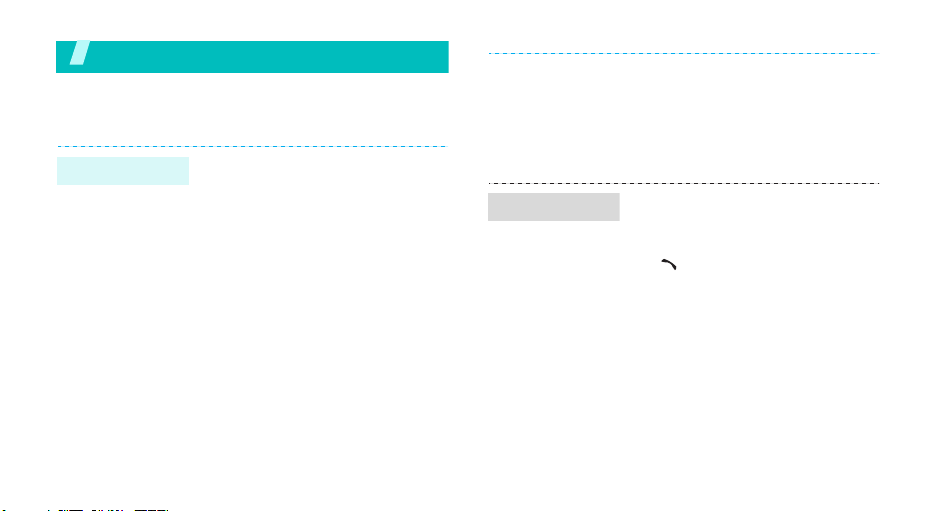
Step outside the phone
Begin with Phonebook, messages, and other features
Use Phonebook
Add an entry
14
To the phone’s memory:
1. In Idle mode, enter a phone
number and press <
2. Enter a name and press <OK>.
3. Press <
4. Specify the contact information:
5. Press <Save> to save the entry.
Phone
number type.
Location number, Home, Office,
Mobile, Pager, Fax, E-Mail1,
E-Mail2, URL, ETC, Default
number, Group, and Ringer.
> and select a
Save
>.
Find an entry
To t h e U IM c ar d:
1. In Idle mode, enter a phone
number and press <
2. Enter a name and press <OK>.
3. Press <Save> to save the entry.
1. In Idle mode, press <
2. Select an entry.
3. Scroll to a number and press
[] to dial, or <
access options.
Save
Find
Options
>.
>.
> to
