Samsung SCH-LC11 User Manual
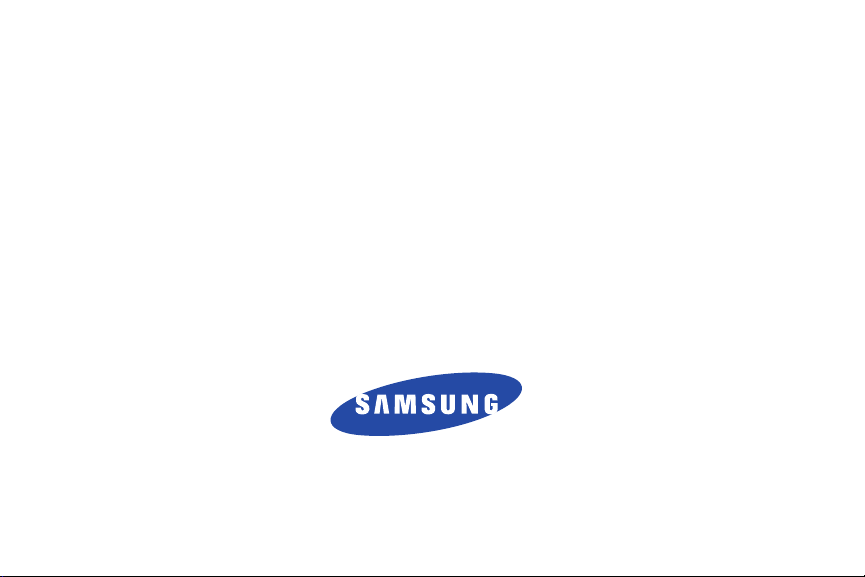
SCH-LC11
PORTABLE MOBILE HOTSPOT
User Manual
Please read this manual before operating your
Mobile Hotspot and keep it for future reference.
GH68_3XXXXA
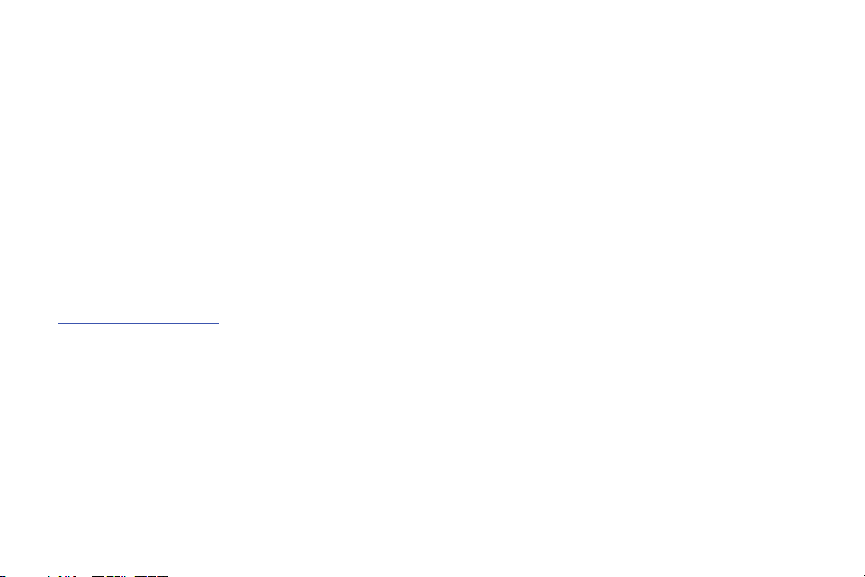
Intellectual Property
All Intellectual Property, as defined below, owned by or which is otherwise the property of Samsung or its respective suppliers relating to
the SAMSUNG Mobile Hotspot, including but not limited to, accessories, parts, or software relating there to (the “Mobile Hotspot device”),
is proprietary to Samsung and protected under federal laws, state laws, and international treaty provisions. Intellectual Property includes,
but is not limited to, inventions (patentable or unpatentable), patents, trade secrets, copyrights, software, computer programs, and related
documentation and other works of authorship. You may not infringe or otherwise violate the rights secured by the Intellectual Property.
Moreover, you agree that you will not (and will not attempt to) modify, prepare derivative works of, reverse engineer, decompile,
disassemble, or otherwise attempt to create source code from the software. No title to or ownership in the Intellectual Property is
transferred to you. All applicable rights of the Intellectual Property shall remain with SAMSUNG and its suppliers.
Open Source Software
Some software components of this product incorporate source code covered under GNU General Public License (GPL), GNU Lesser General
Public License (LGPL), OpenSSL License, BSD License and other open source licenses. To obtain the source code covered under the open
source licenses, please visit:
http://opensource.samsung.com
.
Disclaimer of Warranties; Exclusion of Liability
EXCEPT AS SET FORTH IN THE EXPRESS WARRANTY CONTAINED ON THE WARRANTY PAGE ENCLOSED WITH THE PRODUCT, THE
PURCHASER TAKES THE PRODUCT "AS IS", AND SAMSUNG MAKES NO EXPRESS OR IMPLIED WARRANTY OF ANY KIND WHATSOEVER
WITH RESPECT TO THE PRODUCT, INCLUDING BUT NOT LIMITED TO THE MERCHANTABILITY OF THE PRODUCT OR ITS FITNESS FOR ANY
PARTICULAR PURPOSE OR USE; THE DESIGN, CONDITION OR QUALITY OF THE PRODUCT; THE PERFORMANCE OF THE PRODUCT; THE
WORKMANSHIP OF THE PRODUCT OR THE COMPONENTS CONTAINED THEREIN; OR COMPLIANCE OF THE PRODUCT WITH THE
REQUIREMENTS OF ANY LAW, RULE, SPECIFICATION OR CONTRACT PERTAINING THERETO. NOTHING CONTAINED IN THE INSTRUCTION
MANUAL SHALL BE CONSTRUED TO CREATE AN EXPRESS OR IMPLIED WARRANTY OF ANY KIND WHATSOEVER WITH RESPECT TO THE
PRODUCT. IN ADDITION, SAMSUNG SHALL NOT BE LIABLE FOR ANY DAMAGES OF ANY KIND RESULTING FROM THE PURCHASE OR USE OF
SCH-LC11_UM_Eng_FD04_CB_050412_F6

THE PRODUCT OR ARISING FROM THE BREACH OF THE EXPRESS WARRANTY, INCLUDING INCIDENTAL, SPECIAL OR CONSEQUENTIAL
DAMAGES, OR LOSS OF ANTICIPATED PROFITS OR BENEFITS.
SAMSUNG IS NOT LIABLE FOR PERFORMANCE ISSUES OR INCOMPATIBILITIES CAUSED BY YOUR EDITING OF REGISTRY SETTINGS, OR
YOUR MODIFICATION OF OPERATING SYSTEM SOFTWARE.
USING CUSTOM OPERATING SYSTEM SOFTWARE MAY CAUSE YOUR DEVICE AND APPLICATIONS TO WORK IMPROPERLY.
Samsung Telecommunications America (STA), LLC
Headquarters:
1301 E. Lookout Drive
Richardson, TX 75082
Customer Care Center:
1000 Klein Rd.
Plano, TX 75074
Toll Free Tel: 1.888.987.HELP (4357)
Internet Address:
http://www.samsung.com
©2012 Samsung Telecommunications America, LLC. Samsung is a registered trademark of Samsung Electronics Co., Ltd.
Do you have questions about your Samsung Mobile Device?
For 24 hour information and assistance, we offer a new FAQ/ARS System (Automated Response System) at:
www.samsung.com/us/support

4G LTE service provided through King Street Wireless, a partner of U.S. Cellular. 4G LTE used in connection with the Samsung SCH-LC11
product refers to the fact that the LC11 is capable of operating on U.S. Cellular’s 4G LTE network. LTE is a trademark of ETSI.
Samsung® and SCH-LC11™ are both trademarks of Samsung Electronics America, Inc. and/or its related entities.

Table of Contents
Section 1: Getting Started ..............................................3
Understanding this User Manual . . . . . . . . . . . . . . . . . . . . . . . . 3
4G LTE SIM Card . . . . . . . . . . . . . . . . . . . . . . . . . . . . . . . . . . . 3
Battery . . . . . . . . . . . . . . . . . . . . . . . . . . . . . . . . . . . . . . . . . . . 5
Turning Your Device On and Off . . . . . . . . . . . . . . . . . . . . . . . . 7
Section 2: Understanding Your Device ..........................9
Features . . . . . . . . . . . . . . . . . . . . . . . . . . . . . . . . . . . . . . . . . 9
Indicators . . . . . . . . . . . . . . . . . . . . . . . . . . . . . . . . . . . . . . . . 10
Section 3: Connecting Your Device .............................11
System Requirements . . . . . . . . . . . . . . . . . . . . . . . . . . . . . . 11
Connecting to Your Device . . . . . . . . . . . . . . . . . . . . . . . . . . . 11
Section 4: Home Page ..................................................13
Accessing the Mobile Hotspot Web Portal . . . . . . . . . . . . . . . . 13
Mobile Hotspot Home Page . . . . . . . . . . . . . . . . . . . . . . . . . . 14
Section 5: Network Page ..............................................15
LAN . . . . . . . . . . . . . . . . . . . . . . . . . . . . . . . . . . . . . . . . . . . . 15
Wi-Fi . . . . . . . . . . . . . . . . . . . . . . . . . . . . . . . . . . . . . . . . . . . 17
Section 6: Securing Your Device .................................19
Security Page . . . . . . . . . . . . . . . . . . . . . . . . . . . . . . . . . . . . . 19
Password Panel . . . . . . . . . . . . . . . . . . . . . . . . . . . . . . . . . . . 19
MAC Filtering Panel . . . . . . . . . . . . . . . . . . . . . . . . . . . . . . . . 20
Port Filtering Panel . . . . . . . . . . . . . . . . . . . . . . . . . . . . . . . . . 22
Section 7: Configuring Your Device ............................. 24
Configuration Page . . . . . . . . . . . . . . . . . . . . . . . . . . . . . . . . 24
Settings Panel . . . . . . . . . . . . . . . . . . . . . . . . . . . . . . . . . . . . 24
Config File Panel . . . . . . . . . . . . . . . . . . . . . . . . . . . . . . . . . . 26
Diagnostics Panel . . . . . . . . . . . . . . . . . . . . . . . . . . . . . . . . . 27
Port Forwarding Panel . . . . . . . . . . . . . . . . . . . . . . . . . . . . . . 30
Power Panel . . . . . . . . . . . . . . . . . . . . . . . . . . . . . . . . . . . . . 32
Section 8: Health and Safety Information ................... 33
Exposure to Radio Frequency (RF) Signals . . . . . . . . . . . . . . . 33
Specific Absorption Rate (SAR) Certification Information . . . . 33
FCC Part 15 Information to User . . . . . . . . . . . . . . . . . . . . . . . 34
Radio Frequency (RF) Energy . . . . . . . . . . . . . . . . . . . . . . . . . 35
Knowing Radio Frequency Safety . . . . . . . . . . . . . . . . . . . . . . 35
FCC Radio Frequency Emission . . . . . . . . . . . . . . . . . . . . . . . 35
Samsung Mobile Products and Recycling . . . . . . . . . . . . . . . . 35
UL Certified Travel Charger . . . . . . . . . . . . . . . . . . . . . . . . . . 36
Battery Use and Safety . . . . . . . . . . . . . . . . . . . . . . . . . . . . . 37
Care and Maintenance . . . . . . . . . . . . . . . . . . . . . . . . . . . . . . 38
Operating Environment . . . . . . . . . . . . . . . . . . . . . . . . . . . . . 39
Restricting Children's Access to Your
Wireless Mobile Device . . . . . . . . . . . . . . . . . . . . . . . . . . . 41
FCC Notice and Cautions . . . . . . . . . . . . . . . . . . . . . . . . . . . . 41
Other Important Safety Information . . . . . . . . . . . . . . . . . . . . 41
1

Section 9: Warranty Information .................................43
Standard Limited Warranty . . . . . . . . . . . . . . . . . . . . . . . . . . . 43
End User License Agreement for Software . . . . . . . . . . . . . . . 47
Index ..............................................................................53
2
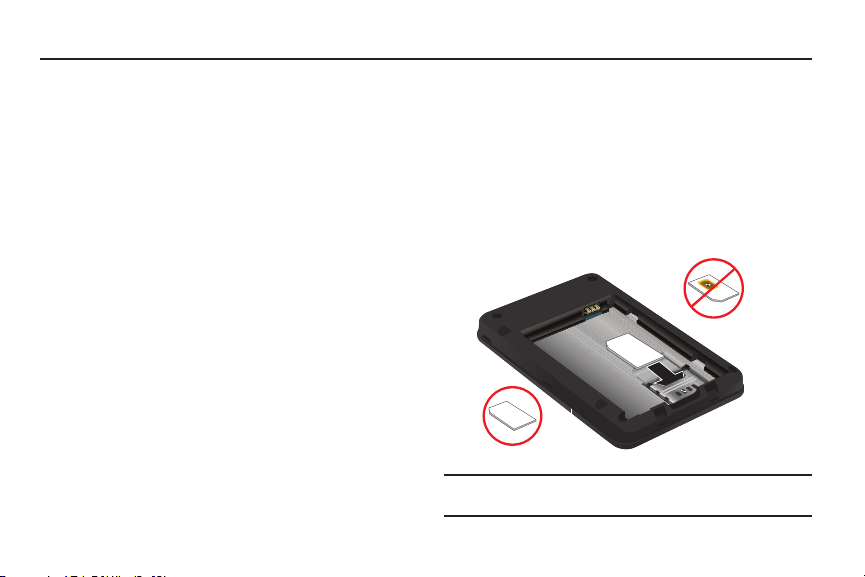
Section 1: Getting Started
Correct
Incorrect
Understanding this User Manual
The sections of this manual generally follow the features of your
device.
A robust index for features begins on page 53.
Also included is important safety information, beginning on
page 33, that you should know before using your device.
This manual gives navigation instructions according to the
default display settings.
4G LTE SIM Card
The 4G LTE SIM (Subscriber Identitfication Module) card, is a
smart card that stores data for SCH-LC11 Mobile Hotspot
subscribers.
Installing the 4G LTE SIM Card
1. Remove the battery cover and the battery, if installed.
2. Carefully insert 4G LTE SIM Card into the slot (as shown)
with the label side facing up.
Important!:
The 4G LTE SIM Card MUST remain in the SCH-LC11 Mobile
Hotspot when in use.
Getting Started 3
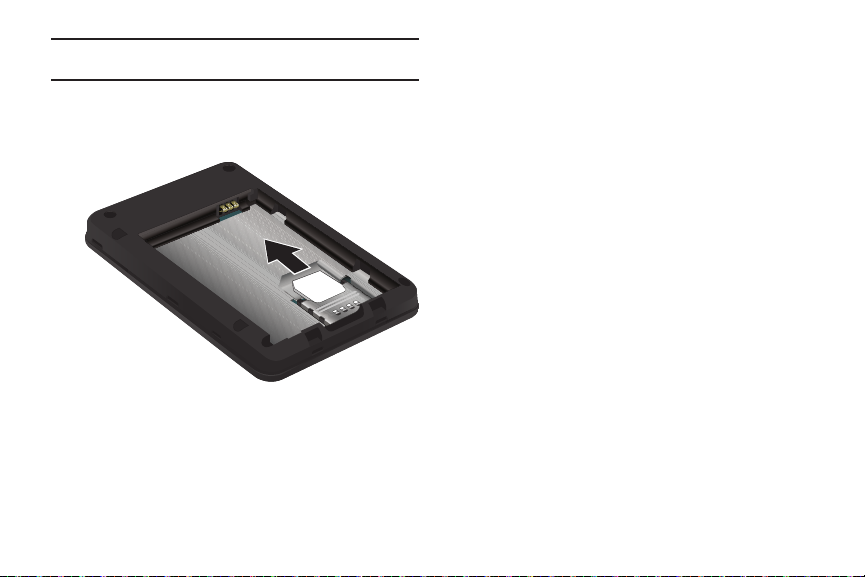
Caution!:
Do not bend or scratch your 4G LTE SIM Card. Avoid exposing your
4G LTE SIM Card to static electricity, water, or dirt.
Removing the 4G LTE SIM Card
䊳
To remove the 4G LTE SIM card, carefully slide the 4G LTE
SIM card out of the SIM card socket.
If your SIM card is ever separated from the device or damaged,
your device will not function. If you experience any issues with
your device, contact Customer Service at 888-944-9400 or visit
your nearest U.S. Cellular® retail location.
4
SIM Card Limited Warranty
Subject to the exclusions contained below, United States Cellular
Corporation (“U.S. Cellular”) warrants to the original purchaser
(“You” or “Your”) of the handset with which the SIM card was
provided that the SIM card will be free from defects in material
and workmanship for a period of one (1) year from the date You
purchased the handset (the “Warranty Period”). This warranty is
not transferable. Should a defect appear during the Warranty
Period, U.S. Cellular will send a replacement SIM card to Your
address within the United States without charge provided that
you request the replacement SIM card during or within thirty (30)
days following the Warranty Period by calling U.S. Cellular
Customer Service at 1-888-944-9400 (or dialing 611 on Your
U.S. Cellular handset) or by visiting a U.S. Cellular retail store.
REPLACEMENT OF THE SIM CARD AS PROVIDED HEREIN IS YOUR
EXCLUSIVE REMEDY UNDER THIS LIMITED WARRANTY, AND IS IN
LIEU OF ALL OTHER WARRANTIES, EXPRESS OR IMPLIED
INCLUDING, WITHOUT LIMITATION, ANY WARRANTIES OF TITLE,
FITNESS FOR A PARTICULAR PURPOSE, MERCHANTABILITY, NONINFRINGEMENT OR ARISING FROM COURSE OF DEALING OR
USAGE OF TRADE. NEITHER U.S. CELLULAR NOR ANY OF ITS
AFFILIATES OR RETAILERS SHALL BE LIABLE TO YOU FOR ANY
DIRECT, INDIRECT, INCIDENTAL, SPECIAL, ECONOMIC,
EXEMPLARY, PUNITIVE OR CONSEQUENTIAL DAMAGES
(INCLUDING, WITHOUT LIMITATION, LOSS OF DATA, LOSS OF
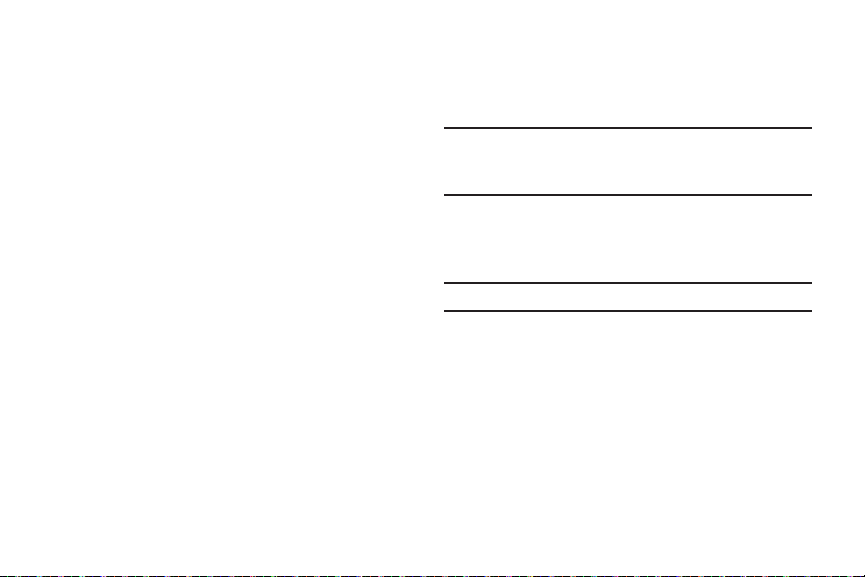
REVENUE OR PROFITS, DAMAGE TO PROPERTY OR LOSS OF
USE). IN NO EVENT SHALL U.S. CELLULAR’S, ITS AFFILIATES’ OR
RETAILERS’ LIABILITY TO YOU OR ANY THIRD PARTY WITH
RESPECT TO THE SIM CARD EXCEED THE COST OF REPLACING
THE SIM CARD.
THIS LIMITED WARRANTY SHALL BE CONSTRUED UNDER THE
LAWS OF THE STATE OF ILLINOIS, EXCLUDING ITS CONFLICTS OF
LAW PROVISIONS. SOME STATES AND JURISDICTIONS DO NOT
ALLOW LIMITATIONS ON HOW LONG AN IMPLIED WARRANTY
LASTS, OR THE DISCLAIMER OR LIMITATION OF INCIDENTAL OR
CONSEQUENTIAL DAMAGES, SO THE ABOVE LIMITATIONS AND
DISCLAIMERS MAY NOT APPLY TO YOU.
No agent, employee, dealer, retailer, representative or reseller is
authorized to modify or extend the terms of this Limited Warranty.
Battery
Your device is powered by a rechargeable, standard Li-Ion
battery. A Wall/USB Charger (Charging Head and USB cable) are
included with the device, for charging the battery.
Note:
The battery comes partially charged. You must fully charge the battery
before using your device for the first time.
After the first charge, you can use the device while charging.
Battery Power
Battery Power allows your device to automatically power off after
idle for a specified period.
Note:
By default the device is set to turn off after being idle for 30 minutes.
For information on setting the idle time period, see “Power
Panel” on page 32.
Getting Started 5
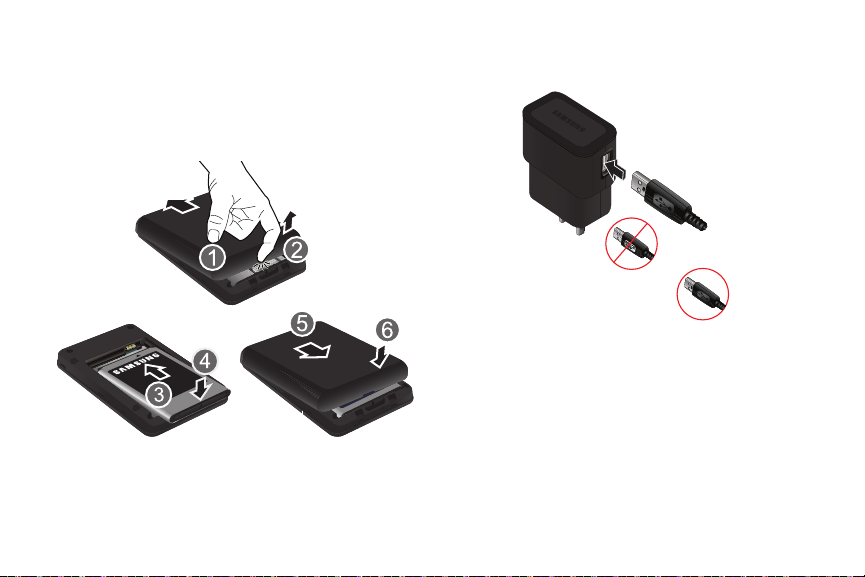
Installing the Battery
Remove the cover by placing your fingernail in the opening and
firmly pop the cover from the device (1 and 2). Insert the battery
into the phone housing, align both sets of gold contacts and
press down (3 and 4). Press down on the corners of the battery
cover to snap into place (5 and 6).
6
Charging the Battery
1. Connect the USB cable to the Charging Head.
Charging Head
USB Cable
Incorrect
Correct
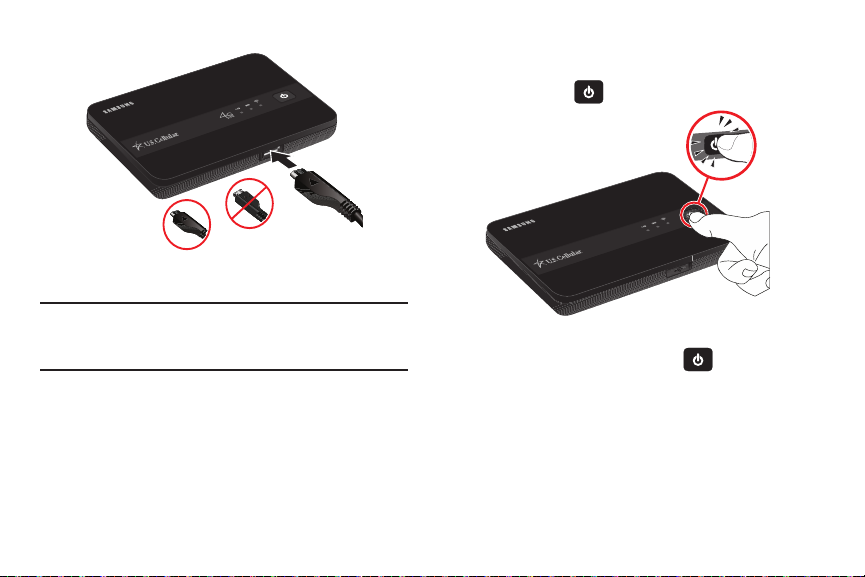
Insert the USB cable into the Charger/Accessory Port.
Correct
Incorrect
2.
3. Plug the charging head into a standard AC power outlet.
Warning!:
Please only use an approved charging accessory to charge your
device. Improper handling of the Charging/Accessory Port, as well
as the use of an incompatible charger, may cause damage to your
device and void the warranty.
Turning Your Device On and Off
Turning Your Device On
䊳
Press and hold
Power
to turn the device on.
Turning Your Device Off
䊳
With the device on, press and hold
seconds to turn the device off.
Power
for three
Getting Started 7
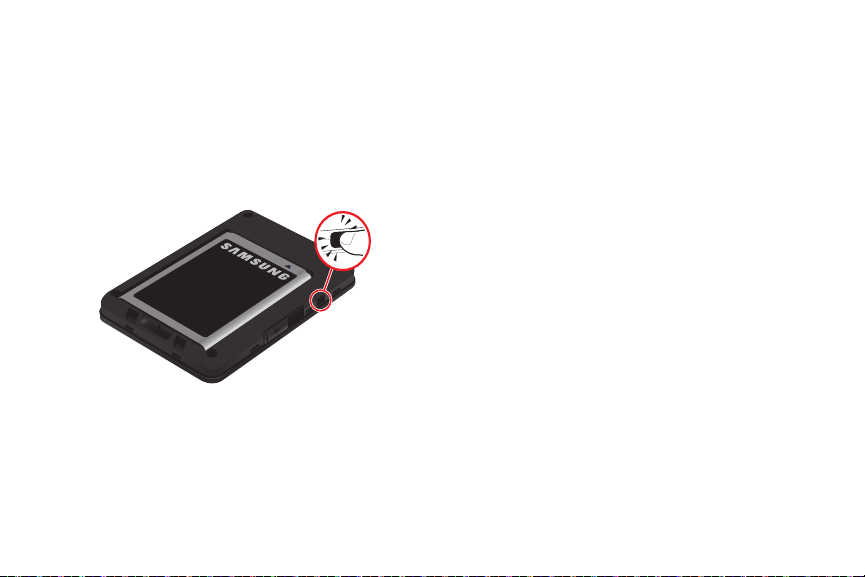
Resetting Your Device
Resetting your device restores all factory defaults. You may need
to reset your device if you cannot connect device(s) to your
SCH-LC11 Mobile Hotspot.
䊳
Remove the battery cover, press and hold the
on the left side of the device for 10 seconds. Hold the
Reset
button
Reset
button until all LEDs turns white to return device to default
setting.
8

Section 2: Understanding Your Device
1
6
5
4
3
2
Features
1.
4G LTE Network LED
• Solid green
• Solid yellow
2.
Reset Button
held, returns device to default settings.
3.
Charging Port
: Displays one of the following:
: Strong signal
: Weak signal
(under the battery cover): When pressed and
: Plug in the USB data cable for charging.
4.
3G Network Status LED
• Solid green
• Solid yellow
• Solid red
• Interchanging colors
5.
Power Button
6.
Wi-Fi Status LED
• Solid blue
• Blinking blue
• Solid green
• Blinking green
: Strong signal
: Weak signal
: No signal
: Press and hold to turn the device on or off.
: Displays one of the following:
: Wi-Fi connected
: Transferring data
: Wi-Fi standby
: Device is starting up, or Wi-Fi profile has been
changed. (For more information, refer to
: Displays one of the following:
: Roaming
“Wi-Fi”
on page 17.)
Understanding Your Device 9
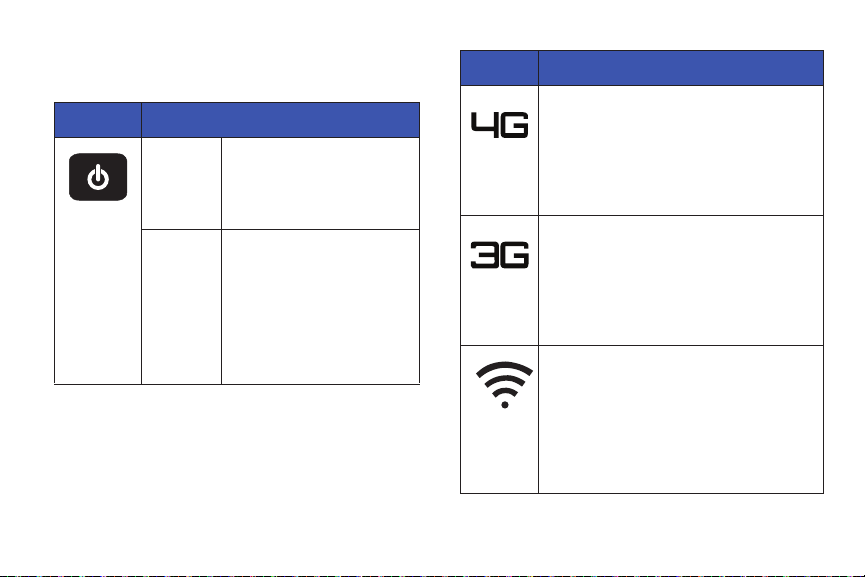
Indicators
LED Service Status Indicator
ICON STATUS
POWER
Tra ve l
adapter
not
connected
Tra ve l
adapter
connected
Solid green
Solid yellow
Solid red
Solid green
Solid red
Blinking white
interruption
• temperature related
Blinking red
10
: Battery 100–20%
: Battery 19–6%
: Battery 5–1%
: Fully charged
: Charging
: Charging
: Charging error
ICON STATUS
Solid green
: Strong Signal
Solid yellow
No light
: Weak Signal
: No signal
Network
Status
Solid green
: Strong Signal
Network
Solid yellow
Solid red
Interchanging colors
: Weak Signal
: No signal
: Roaming
Status
Solid blue
: Wi-Fi connected
Wi-Fi
Blinking blue
Solid green
Blinking green
: Transferring data
: Wi-Fi standby
: Device is starting up, or Wi-Fi profile
has been changed. (For more information, refer to
“Wi-Fi” on page 17.

Section 3: Connecting Your Device
With your new SCH-LC11 Mobile Hotspot and your computer, a
wireless Internet connection can always be at your fingertips.
System Requirements
•
Wi-Fi 802.11b/g/n connectivity
If you choose to connect with a USB cable, your computer will
need the following minimum system requirements:
•
One Type-A USB Port
Note: The USB Data cable is for charging only
The SCH-LC11 Mobile Hotspot does not support USB cable
connections for use as a modem (USB Tethering).
.
Connecting to Your Device
Note:
It is recommended the battery be fully charged in order to use your
device via Wi-Fi for the first time, or connect your device to the AC wall
charger for power.
The following should occur once you press
•
Your device is powered as soon as you press
Power
Power
:
and the
Power LED lights up solid green (if there is more than a 20% charge.)
•
Once your device is powered and has been activated, it automatically
connects to the Internet provided that your Wireless Provider’s
broadband service is available and one or more Wi-Fi devices are
connected with your device.
•
The 3G or 4G LTE Status LED indicator on the device lights solid green
to indicate the device is in service and ready to connect.
Connecting Your Device 11

Secure Connecting to Your Device
SSID :
USCC SCH-LC11 1A2B
Password : 55551234
1. Use your normal Wi-Fi application on your mobile device
(such as a laptop, tablet, smartphone, and so on) to
establish a connection to your Mobile Hotspot.
2. Look for the network (SSID) named “
secure.
” The XXXX is unique to your device following the
USCC SCH-LC11 XXXX
network (SSID) name displayed. The XXXX is the last 4
digits of your device’s MAC address.
12
Note:
The default password is the 7th through the 14th digits of your device’s
IMEI number.
78901234
For example: If the IMEI number is “123456
is “78901234”.
3. Click or touch
Connect
and enter the default password
”, the password
located under the battery cover.
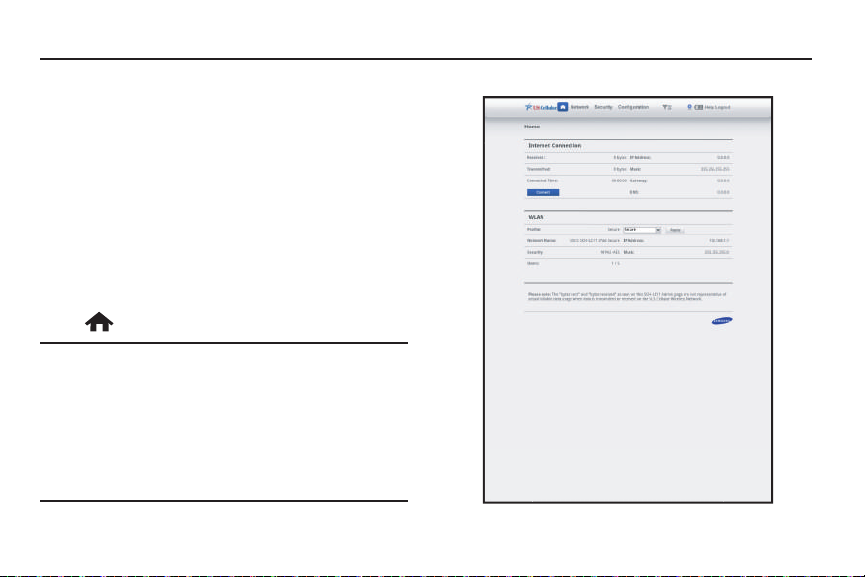
Section 4: Home Page
When powered on, your SCH-LC11 Mobile Hotspot provides a
Web Portal for you to configure and secure the device.
Accessing the Mobile Hotspot Web Portal
1. Using a Wi-Fi-compatible device (such as a personal
computer or tablet) connected to Mobile Hotspot, launch
the device’s web browser and enter
The Mobile Hotspot
2. Enter your Mobile Hotspot’s Password and click or touch
Apply
.
The Mobile Hotspot’s
3. To access the
Login
page appears.
Home
Home
page from other pages, touch or click
.
Note:
The default password is the 7th through the 14th digits of your device’s
IMEI number.
For example: If the IMEI number is “123456
is “78901234”.
The password is printed on a label attached to the back of your
Mobile Hotspot and located under the battery cover.
The IMEI is printed on a separate label attached to your Mobile Hotspot
and located under the battery itself.
http://192.168.1.1
page appears.
78901234
”, the password
Home Page 13
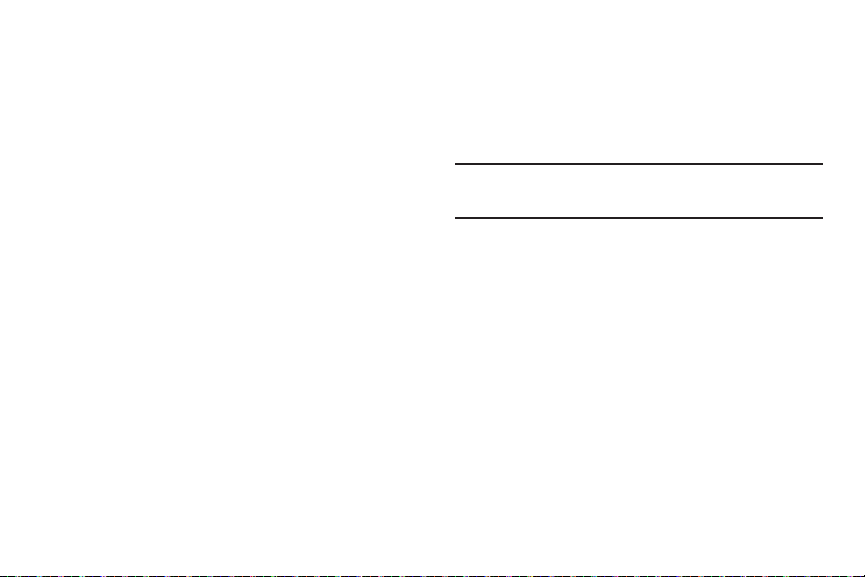
Mobile Hotspot Home Page
The Mobile Hotspot web portal
Home
page lists the following
basic status information and options:
Internet Connection
•
Received
: For the current Internet connection, the amount of data
received from your Wireless Provider’s network.
•
IP Address
: Internet Protocol address assigned to your Mobile
Hotspot.
•
Transmitted
: For the current Internet connection, the amount of data
sent to your Wireless Provider’s network.
•
Mask
: The network mask associated with the
•
Connected Time
: For the current Internet connection, the period of
IP address
.
time which has elapsed since the connection was established.
•
Gateway
: The gateway IP address associated with the IP address
above.
•
Connect/Disconnect button
Wireless Provider’s mobile data network. Shows
: Changes connection state with your
Disconnect
Mobile Hotspot is connected to your Wireless Provider’s mobile data
network. Shows
Connect
if your Wireless Provider’s mobile data
network is available but the Mobile Hotspot is not connected to it.
•
DNS
: The Domain Name Server currently used by your Mobile Hotspot.
14
when the
WLAN
•
Profile
: The Wi-Fi (802.11) profile currently in use. (The default Profile
is Secure.) You can change this setting by selecting a different profile,
and clicking the
•
Apply button
Apply
button next to the profile list.
: Click or touch to save any change to the current WLAN
Profile. Select the desired profile, then click or touch this button.
Note:
Changing the current profile will disconnect all the current Wi-Fi
clients, including yours. You will need to reconnect using the Wi-Fi
settings for the new profile.
•
Network Name
•
IP Address
: The SSID (network name) used by the current profile.
: The IP address of this device, as seen by devices on the
WLAN (802.11 wireless network).
•
Security
: The security method used by the current profile.
•
Mask
: The network mask associated with the IP address above.
•
Users
: The number of users (wireless clients) connected to this device,
and the number of wireless clients allowed. This is presented in the
form
number connected /number allowed
.
