
* Depending on the software installed or your service provider, some of the descriptions in
this manual may not match from your phone.
* Depending on your country, your phone and accessories may appear different from the
illustrations in this manual.
World Wide Web
http://www.samsungmobile.com
Printed in Korea
Code No.:GH68-xxxxA
English. 05/2006. Rev 1.0
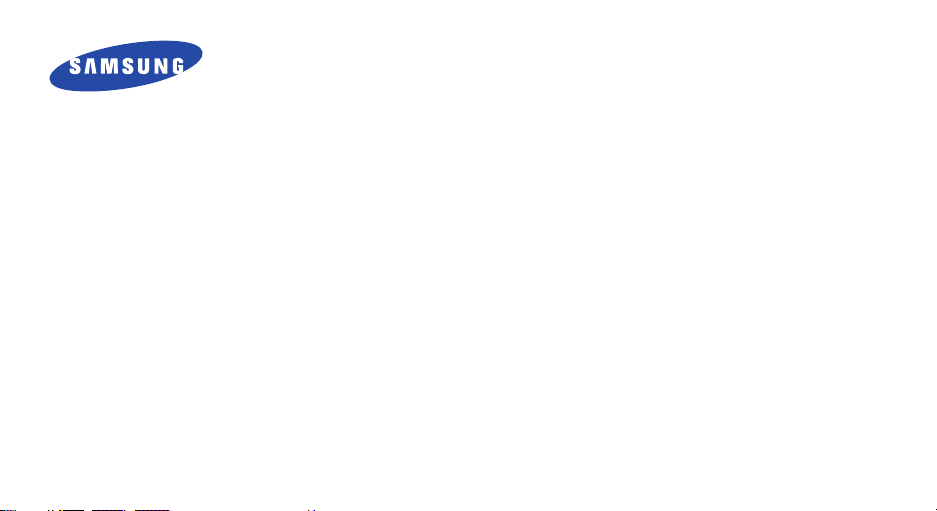
SCH-L310
User’s Guide
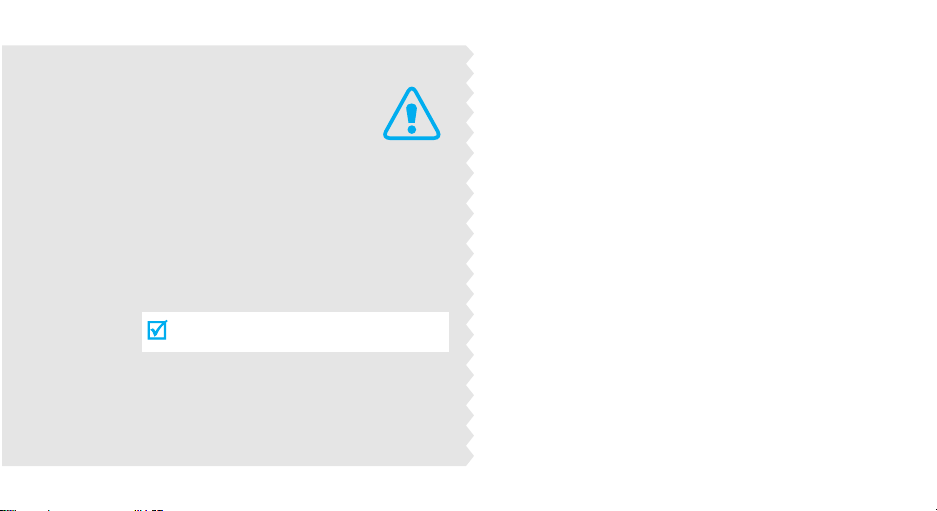
Important
safety
precautions
Failure to comply with the following
precautions may be dangerous or illegal.
Use road safety at all times
Do not use a hand-held phone while driving. Park
the vehicle first.
Switch off the phone when refuelling
Do not use the phone at a refuelling point (service
station) or near fuels or chemicals.
Switch off in an aircraft
Wireless phones can cause interference. Using them
in an aircraft is both illegal and dangerous.
Switch off the phone near all medical
equipment
Hospitals or health care facilities may be using
equipment that could be sensitive to external radio
frequency energy. Follow any regulations or rules in
force.
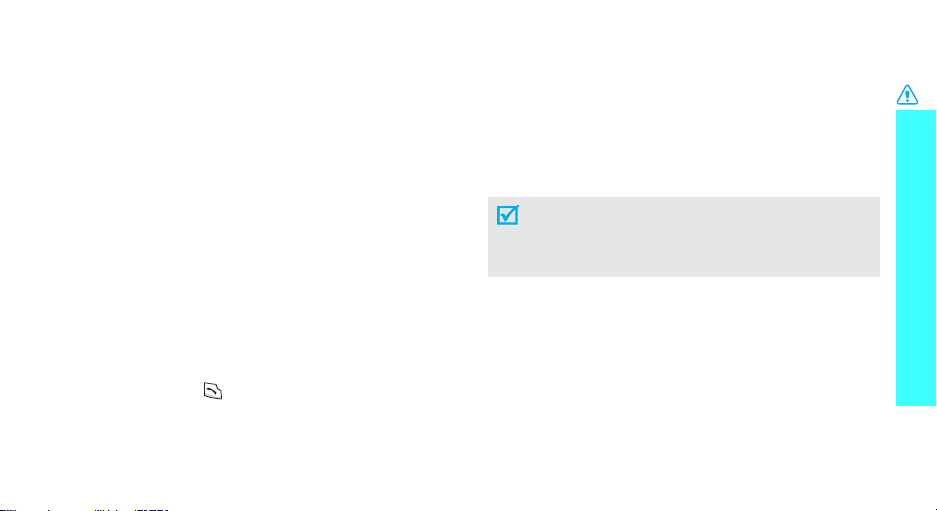
Interference
All wireless phones may be subject to interference,
which could affect their performance.
Be aware of special regulations
Meet any special regulations in force in any area and
always switch off your phone whenever it is forbidden
to use it, or when it may cause interference or danger.
Water resistance
Your phone is not water-resistant. Keep it dry.
Sensible use
Use only in the normal position (held to the ear). Avoid
unnecessary contact with the antenna when the phone
is switched on.
Emergency call
Key in the emergency number for your present
location, then press .
Keep your phone away from small children
Keep the phone and all its parts, including accessories,
out of the reach of small children.
Accessories and batteries
Use only Samsung-approved accessories and
batteries. Use of any unauthorized accessories could
damage your phone and may be dangerous.
• The phone could explode if the battery is
replaced with an incorrect type.
• Dispose of used batteries according to the
manufacturer’s instructions.
Qualified service
Only qualified service personnel may repair your
phone.
For more detailed safety information, see "Health and
safety information" on page 57.
Important safety precautions
1
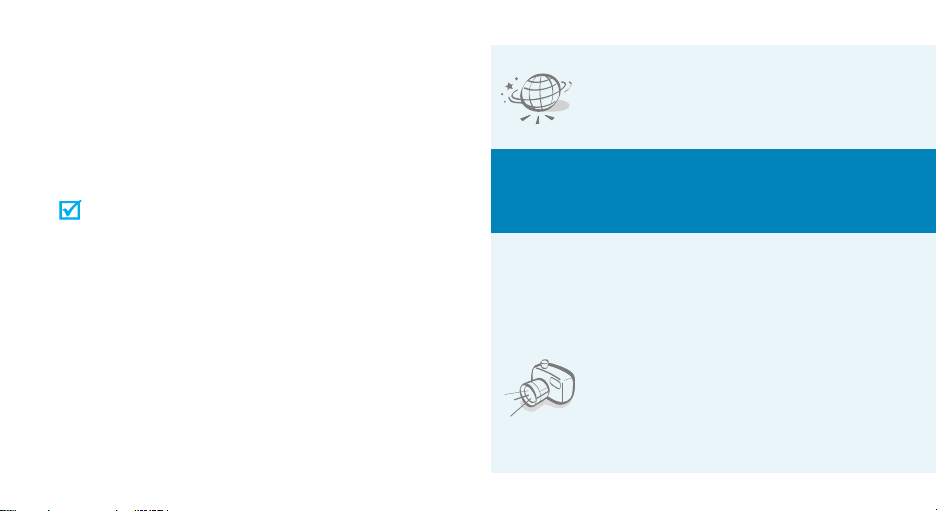
About this Guide
This User’s Guide provides you with condensed
information about how to use your phone. To quickly
learn the basics for your phone, please refer to “Get
started” and “Step outside the phone.”
In this guide, the following instruction icons appear:
Indicates that you need to pay careful
attention to the subsequent information
regarding safety or phone features.
[ ] Indicates a key on the phone. For example,
< > Indicates a soft key, whose function is
2
Indicates that you can get more information
on the referenced page.
→
Indicates that you need to press the
Navigation keys to scroll to the specified
option and then select it.
[OK]
displayed on the phone screen. For example,
<
ao VIVO
>
•WAP browser
Access the wireless web and access
various services and current
information.
Special
• Simple, sleek design with Intenna
Samsung’s powerful intenna technology allows
the best call quality without an annoying external
antenna.
features of your phone
• Camera
Use the camera module on your
phone to take a photo.
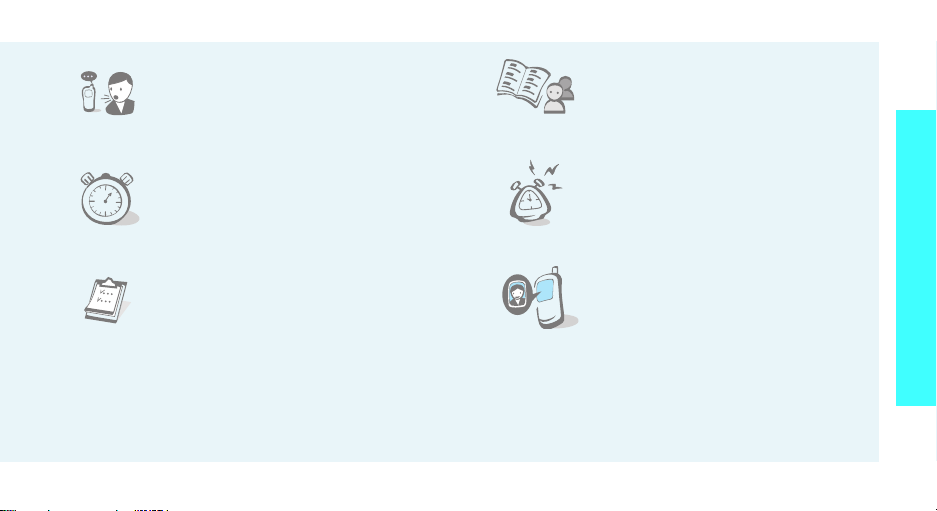
• Voice recognition
Dial a number or access features
with voice commands.
•Countdown
Use your phone as a countdown
timer for an important event.
• Phonebook
Store up to 500 home, work, or
mobile phone numbers for your
phonebook.
•Alarm
Use your phone as an alarm clock
to wake you up in the morning or
notify you to an event.
Special features of your phone
•Calendar
Keep track of your daily, weekly,
and monthly schedule.
• Get personal with photo caller
ID
See who’s calling you when their
very own photo displays.
3
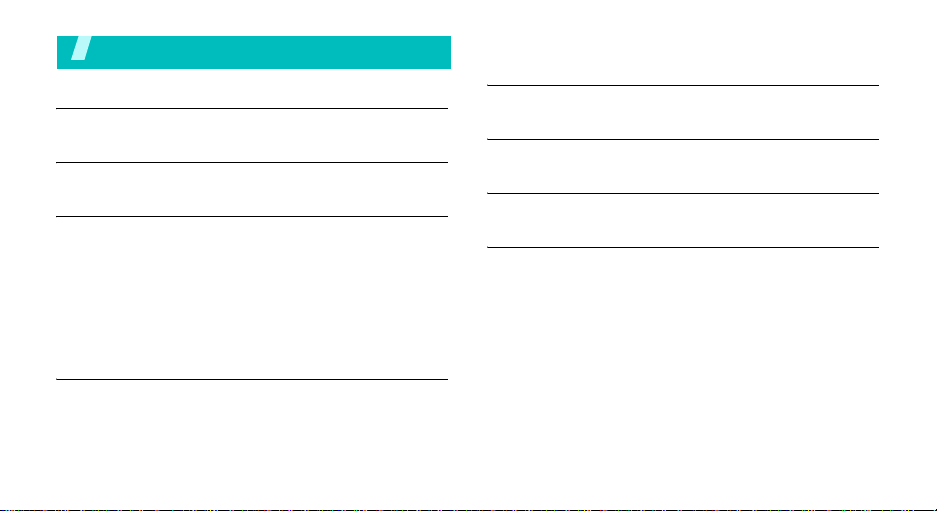
Contents
Unpack 6
Make sure you have each item
Your phone 6
Buttons, features, and locations
Get started 7
First steps to operate your phone
Install and charge the phone ................................... 7
Power on or off ...................................................... 8
Keys and display .................................................... 8
Access menu functions.......................................... 11
Customize your phone .......................................... 12
Make/answer calls ................................................ 13
Step outside the phone 14
Use camera ......................................................... 14
Use Phonebook .................................................... 14
Browse the wap ................................................... 15
Send messages.................................................... 16
View messages .................................................... 17
4
Use voice recognition ............................................ 18
Enter text 19
T9 English, Alphabet, Number, and Symbols mode
Call functions 21
Advanced calling features
Menu functions 25
All menu options listed
Health and safety information 58
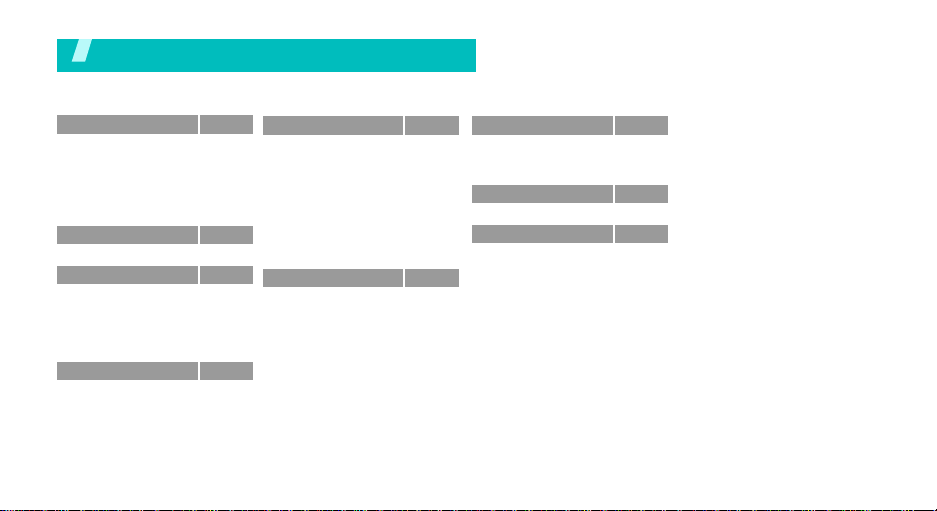
Overview of menu functions
To access Menu mode, press <
ao VIVO
> in Idle mode.
1 Calls
1 All
2 Outgoing
3 Incoming
4 Missed
5 Erase history
6 Calls time
2 Downloads
3 My Vivo
1 Main menu
2 Main keys
3 Sounds
4 Display
5 Idioma/Language
4 Tones and Imagesp.34
1 Photos/Images
2 Tones
3 Memory info
p.28
p.28
p.28
p.29
p.29
p.29
p.29
p.29
p.30
p.30
p.31
p.31
p.32
p.34
p.34
p.34
p.34
5 Phonebook
1 Find
2 Voice Mail
3 Vivo Agenda
4 Add new entry
5 Speed dial
6 Group settings
7 My phone#
8 vCard
9 Memory info
6 Messages
1 New Msg
2 Receiv.
3 Sent
4 Voice Mail
5 Messenger
6 Vivo Chat
7 E-mail
8 Templates
9 Saved
10 Drafts
11 WAP Alert
12 Erase Msg
13 Message settings
14 Memory info
p.34
p.35
p.35
p.35
p.35
p.36
p.36
p.37
p.37
p.37
p.37
p.37
p.39
p.40
p.40
p.41
p.41
p.41
p.41
p.41
p.41
p.42
p.42
p.44
7 Entertainment
1 Games
2 Voice Portal
3 Vivo Informa
8 WAP
9 More
1 Tools
2 Help
3 Voice tools
4 Settings
p.44
p.44
p.44
p.44
p.44
p.46
p.46
p.49
p.50
p.52
5
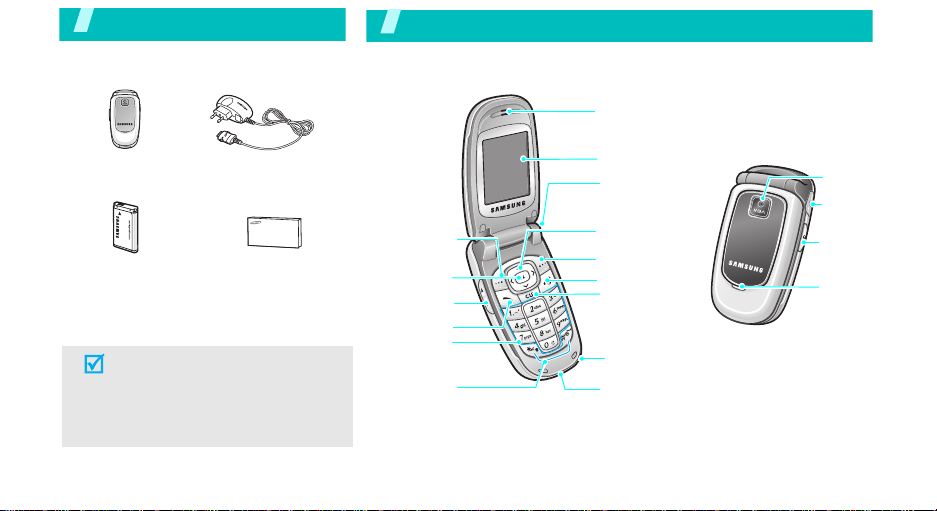
Unpack
Make sure you have each item
Your phone
Buttons, features, and locations
Earpiece
Phone
Battery
Travel Adapter
User’s Guide
You can obtain various accessories from
your local Samsung dealer.
• The items supplied with your
phone and the accessories at your
Samsung dealer may vary,
depending on your country or
service provider.
6
Soft key (left)
OK key
Volume keys
SEND key
Alphanumeric
keys
Special
function keys
Display
Headset jack
Navigation keys
(Up/Down/Left/
Right)
Soft key (right)
Power on/off/
Menu exit key
Cancel/clear key
Microphone
Interface connector
Camera
lens
Headset
jack
Camera
key
Service
light
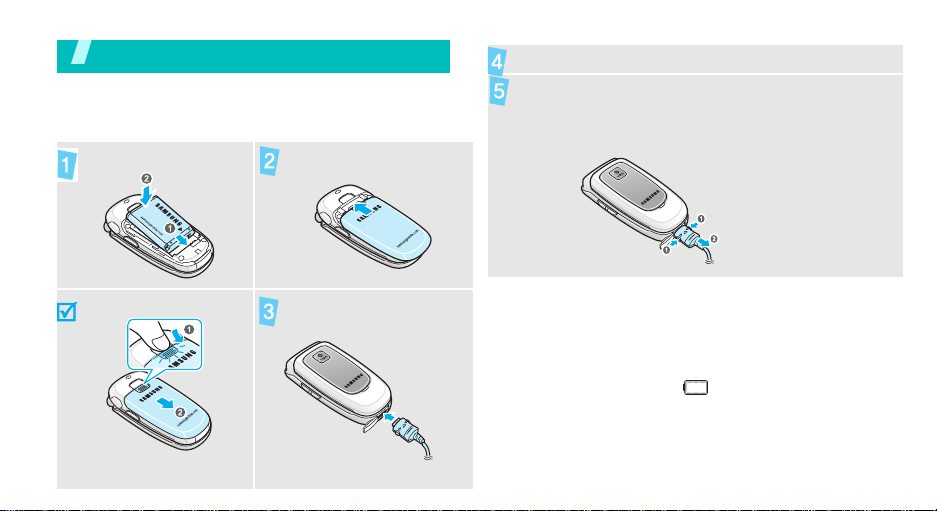
Get started
First steps to operate your phone
Install and charge the phone
To install the battery. Replace the battery case.
Plug the adapter into a standard AC wall outlet.
When the phone is completely charged (the battery
icon stops blinking), unplug the adapter from the
power outlet.
To remove the battery. Plug the travel adapter
into the phone.
Low battery indicator
When the battery is low:
• a warning tone sounds,
• the battery low message displays, and
• the empty battery icon blinks.
If the battery level becomes too low, the phone
automatically turns off. Recharge your battery.
7
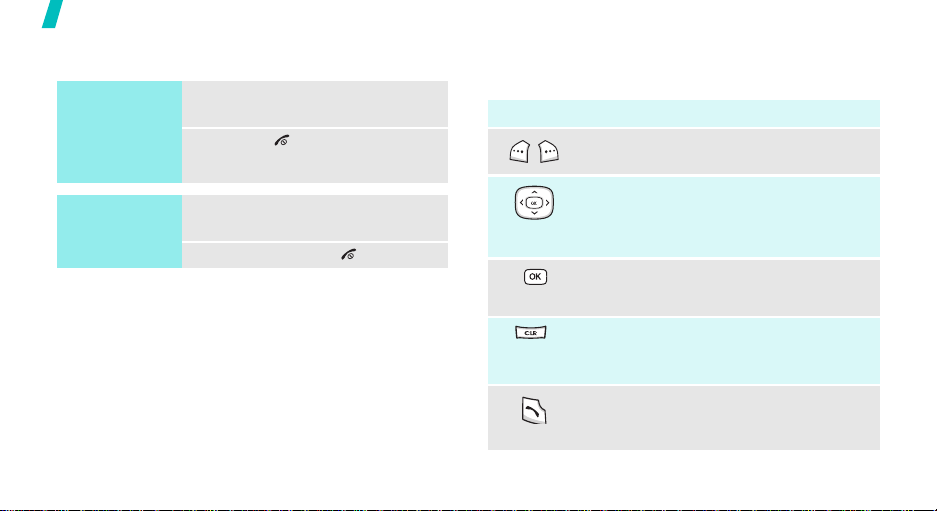
Get started
Power on or off Keys and display
Switch on
Do not turn on
the phone when
mobile phone
use is prohibited.
Switch off
8
1. Open the phone.
2. Press [] to turn on the
phone.
1. Open the phone.
2. Press and hold [].
Keys
Key(s) Description
Perform the function indicated on the
bottom line of the display.
In Idle mode, access your favorite menus
directly.
In Menu mode, scroll through the menu
options.
In Menu mode, selects the highlighted
menu option.
Delete characters from the display.
In Menu mode, returns the display to
the previous menu level.
Send or answer a call.
In Idle mode, retrieve the recent numbers
dialled, missed, or received.
p. 31
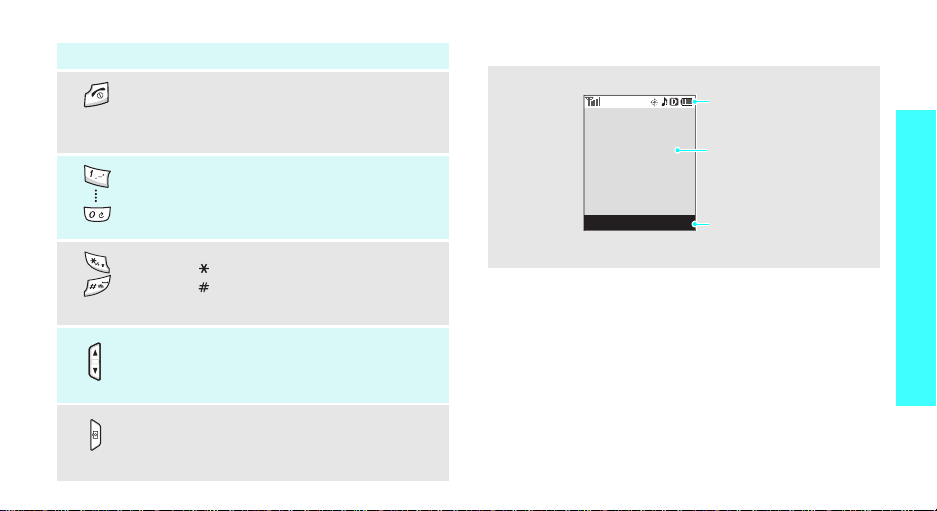
Key(s) Description
End a call.
Hold down to switch the phone on and off.
In Menu mode, cancel input and return the
phone to Idle mode.
Enter numbers, letters, and some special
characters.
Enter special characters.
Hold [ ] down to begin voice dialing.
Hold [
silent mode.
During a call, adjust the voice volume.
In Idle mode, adjust the keypad tone
volume.
(on the left)
In idle mode, access the Camera menu:
hold down to turn the camera on.
In camera mode, take a photo.
(on the right)
]
down to activate or deactivate
Display
Layout
ao VIVO WAP
Icons
display various icons.
Text and graphics
display messages,
instructions, and
information you enter.
Soft key function indicators
show the current functions
assigned to the two soft
keys.
Get started
9
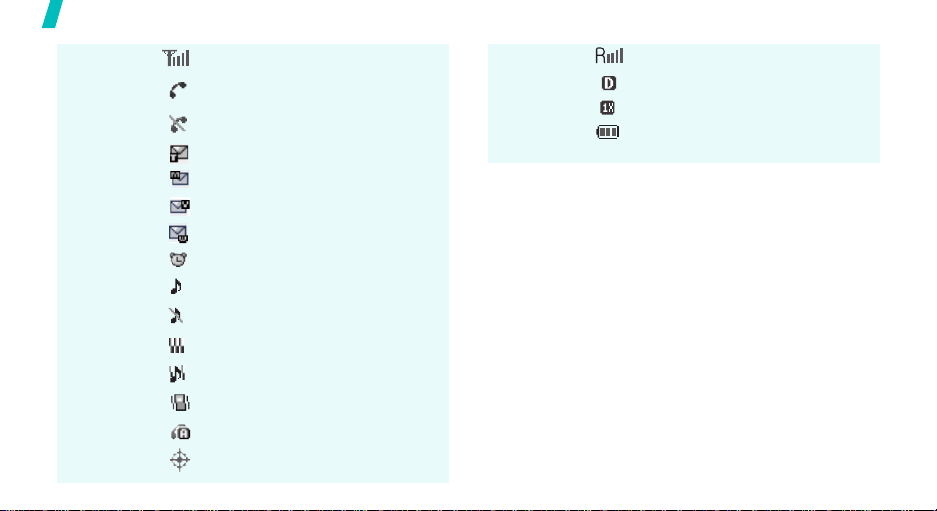
Get started
Icons
10
Received signal strength
Call in progress
Out of your service area; you cannot
send or receive calls
New SMS message
New MMS message
New voicemail message
New WAP message
Alarm set
Ringer/1-Beep on
Ringer off
Vibration mode is active
Lev.1~8+Vib mode is active
Silent mode
Auto answer mode is active
Location is active
Icons
(continued)
Roaming network
Digital mode is active
1x RTT mode is active
Battery power level
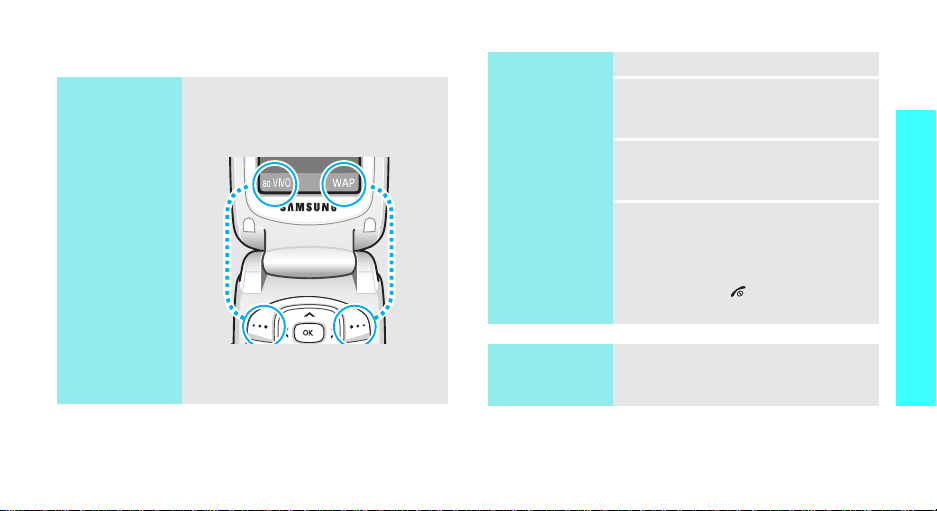
Access menu functions
Use the soft
keys
The roles of the soft keys vary
depending on the function you are
using. The bottom line of the
display indicates their current role.
Select an
option
1. Press the appropriate soft key.
2. Press the Navigation keys to
move to the next or previous
option.
3. Press [OK] to confirm the
function displayed or option
highlighted.
4. To exit, choose either of the
following methods.
•Press <
Back
> or [
CLR
] to
move up one level.
• Press [ ] to return to Idle
mode.
Get started
Press the left soft
key to access
ao VIVO
mode.
Press the right soft
key to access
menu.
WAP
Use shortcuts
Press the number key
corresponding to the option you
want.
11
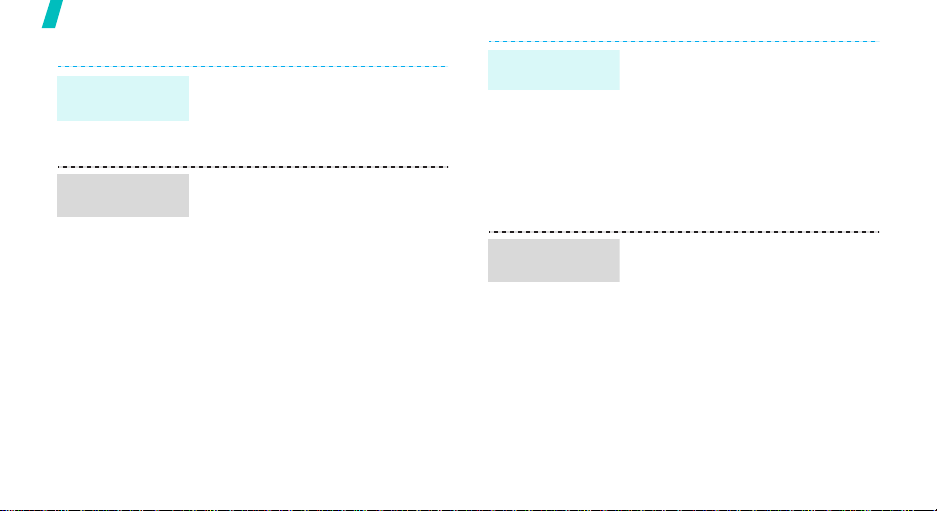
Get started
Customize your phone
Display
language
Call ringer
melody
12
1. In Idle mode, press <
and select
Language
2. Select a language.
1. In Idle mode, press <
and select
→ Ringer type → Call
2. Select a ringer category.
3. Select a ringer melody.
4. Press <
My Vivo → Idioma/
.
My Vivo → Sounds
Save
>.
ao VIVO
ao VIVO
.
>
>
Idle mode
wallpaper
Display
Banner
You can set a wallpaper for the
display.
1. In Idle mode, press <
and select
→
Wallpaper
2. Select an image category.
3. Select an image.
4. Press [OK] or <
You can change the banner on the
display.
1. In Idle mode, press <
and select
→
Banner
2. Enter your banner.
3. Press [OK] or <
My Vivo → Display
My Vivo → Display
.
.
Save
Save
ao VIVO
>.
ao VIVO
>.
>
>
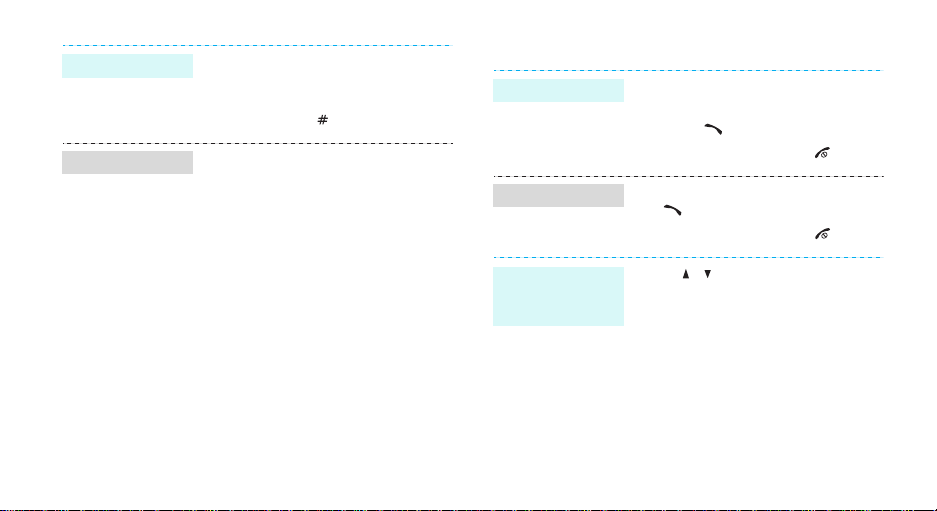
Silent mode
Phone lock
You can switch to silent mode to
avoid disturbing other people with
your phone sound.
Press and hold
You can protect the phone against
unauthorized use with a phone
password.
1. In Idle mode, press <
and select
Security
2. Enter the default password,
“0000”.
3. Select
4. Enter a new password and press
[OK].
5. Enter the new password again
and press [OK].
6. Select
7. Select
now
[
]
in Idle mode.
More → Settings →
.
Change lock
Lock phone
On power-up
.
ao VIVO
.
.
or
Lock
Make/answer calls
Make a call
Answer a call
>
Adjust the
volume during
a call
1. Enter an area code and phone
number.
2. Press
3. To end the call, press
1. When the phone is ringing, press
2. To end the call, press
Press [ / ].
[]
[]
.
.
[]
.
[]
.
13
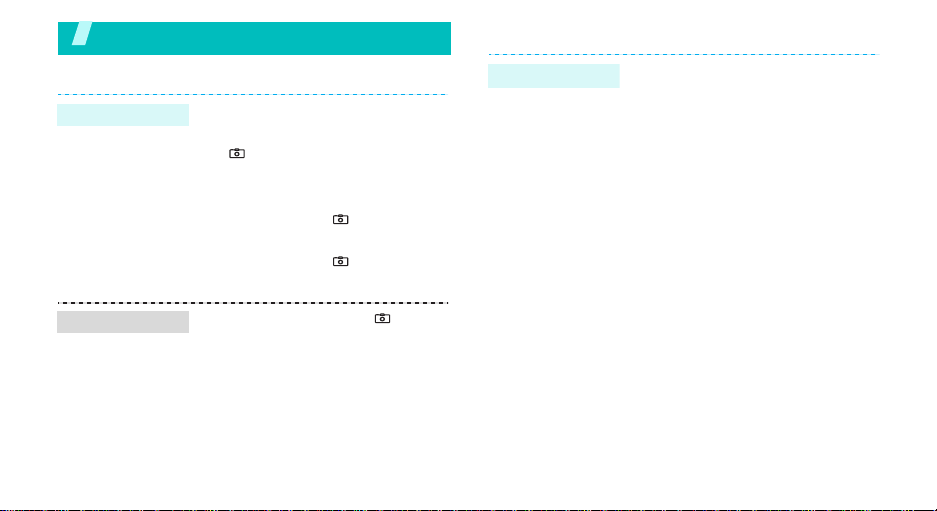
Step outside the phone
Use Phonebook
Use camera
Take a photo
View a photo
14
1. Open the phone.
2. In Idle mode, press and hold
[ ] to turn on the camera.
3. Aim the lens at the subject and
adjust the image.
4. Press [OK] or [ ] to take a
photo.
5. Press [OK] or [ ] to save the
photo.
1. In Idle mode, press [ ] and
select
Photo album
2. Scroll to a photo you want and
press [OK].
.
Add an entry
As a new entry
1. In Idle mode, enter a phone
number and press <
[OK] .
2. Select
3. Specify the contact information:
4. Press [OK].
5. Press <
New Entry →
type.
Name, Mobile, Work, Home,
Pager, Fax, E-mail, URL, Group,
Caller Ringer, Birthday, and
Image.
Save
entry.
Save
a category
> to save the
> or
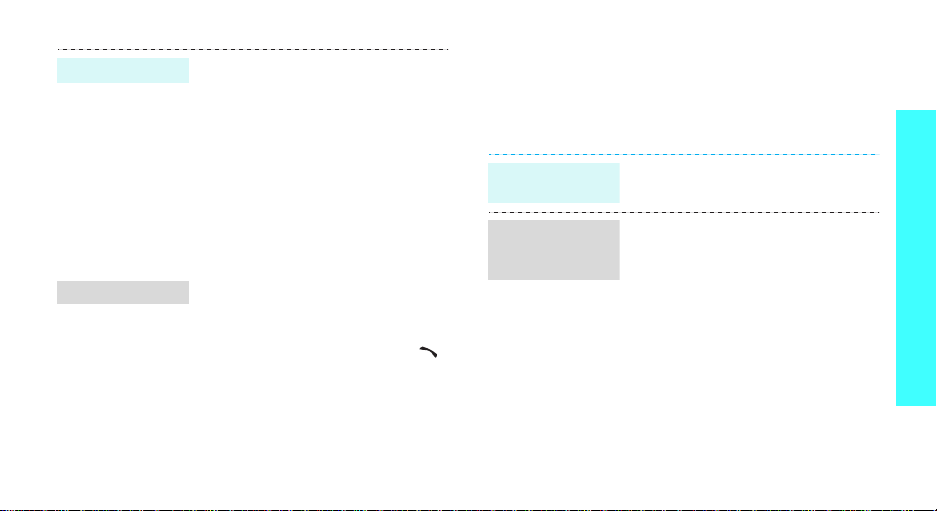
Add an entry
Find an entry
To an existing entry
1. In Idle mode, enter a phone
number and press <
[OK].
2. Press [Down].
3. Enter the first few letters of the
name you want.
4. Select a contact a number type.
5. Press [OK] and select Yes to
save the contact.
1. In Idle mode, press [Down] and
select
Find
.
2. Select an entry.
3. Select a number and press [ ]
to dial, or press [OK] to access
options.
4.
Save
> or
Browse the wap
Using a built-in WAP (Wireless Application Protocol)
browser, you can get easy access to the wireless web
to get a variety of up-to-date services and information
and to enjoy download of web content.
Launch the
browser
Navigate with
the WAP
browser
In Idle mode, press <
press <
ao VIVO
• To access browser options,
press and hold <
• To scroll through browser items,
press the Navigation keys.
• To select an item, press <OK>.
• To return to the previous page,
press [
CLR
• To return to the home page,
press and hold [
WAP
> and select
WAP
].
CLR
> or
WAP
>.
].
Step outside the phone
.
15
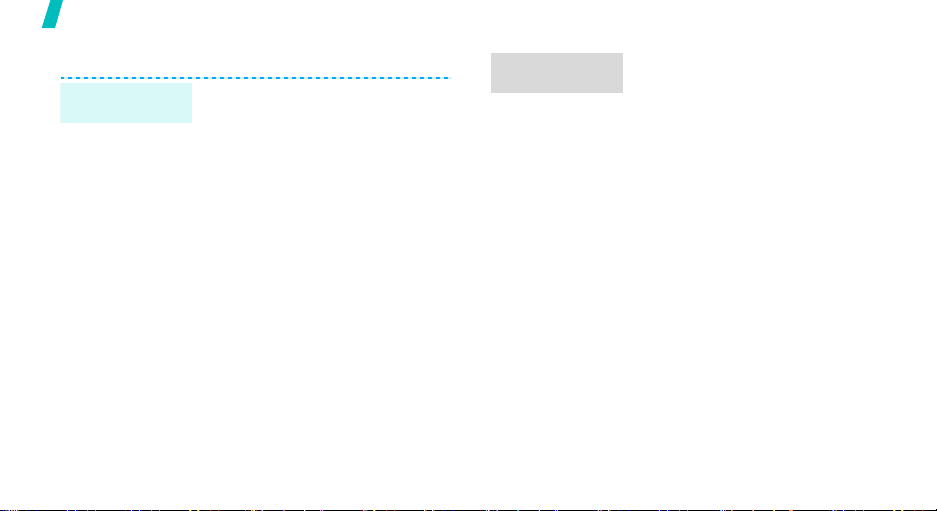
Step outside the phone
Send messages
Send a text
message (SMS)
16
1. In Idle mode, press <
and select
Msg → SMS Message
2. Enter destination numbers and
press <
3. Enter the message text and
press <
4. Press <
Messages → New
Next
Next
Send
ao VIVO
.
>.
>.
>.
>
Send a picture
message
1. In Idle mode, press <
and select
Msg → MMS Message
2. Select
subject.
3. Select
add a picture/image.
4. Select
add a sound.
5. Select
and enter the message text.
6. Select
name card or a Phonebook
as a name card.
7. Press <
destination numbers or
addresses
8. Press [OK] and <
send the message.
Messages → New
Subject
Picture
Sound
Message,
vCard
and enter the
, press [OK], and
, press [OK], and
press [OK]
and attach your
Send
> and enter
Send
ao VIVO
.
entry
> to
>
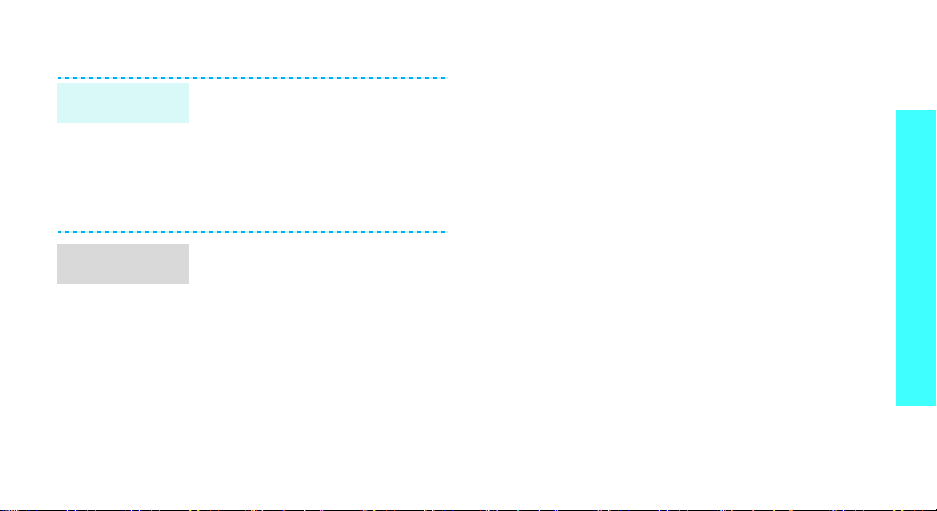
View messages
View a text
message
View a picture
message
When a notification appears:
Press [OK]. The message displays.
From the Inbox:
1. In Idle mode, press <
and select
2. Select a message.
When a notification appears:
1. Press [OK]. The message will be
downloaded from the server and
display
From the Inbox:
1. In Idle mode, press <
and select
2. Select a message.
Messages →
.
Messages →
ao VIVO
Receiv.
ao VIVO
Receiv.
>
>
Step outside the phone
.
.
17
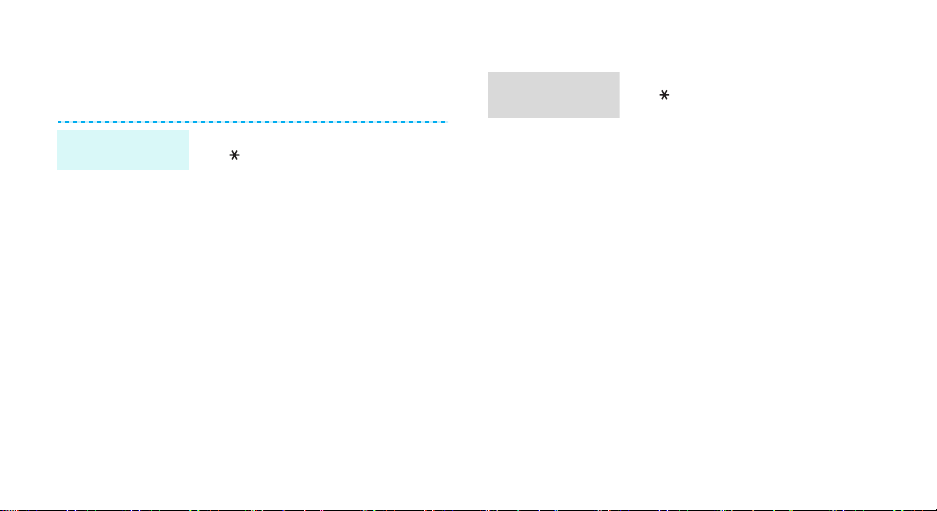
Use voice recognition
Your phone can recognize specific voice commands in
order to dial a number or access features.
Voice dialing
18
1. In Idle mode, press and hold
[].
2. Say “Voice dial.”
3. Say a name or phone number.
4. If the name you hear is not
what you want, say “No.”
5. Say “Yes” when you hear what
you want.
If the name has more than one
number, select the number type
you want.
Access
features
1. In Idle mode, press and hold
[].
2. Say one of the following
commands.
•
Voice Dial
dialing.
•
Contacts
Phonebook list.
•
Voice Notes
voice memo.
•
Voice Mail
Voice Mail number.
•
Voice Portal
Voice Portal number.
: begin voice
: open the
: record a
: access the
: access the
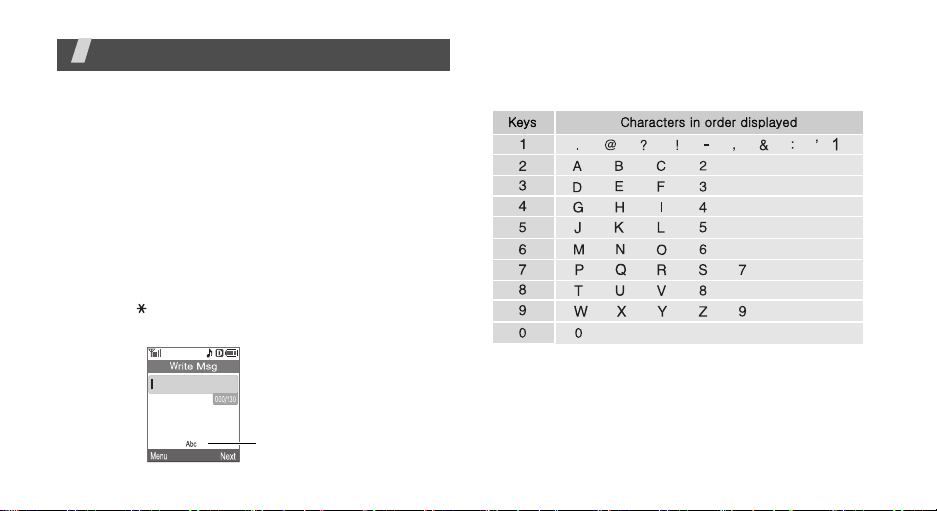
Enter text
T9 English, Alphabet, Number, and Symbols mode
You can enter text for some features such as
messages, Phonebook, or Tools, using T9 English
mode, Alphabet mode, Number mode, and Symbols
mode.
Changing the text input mode
The text input mode indicator appears when the cursor
is in a text field.
• Press <
• Press [ ] to change case.
Example:
Menu
Number, and Symbol modes.
> to change to T9 English, Alphabet,
Writing a text message
Text input mode
indicator
Using Alphabet mode
Press the appropriate key until the character you want
appears on the screen.
Tips for using Alphabet mode
• To enter the same letter twice or to enter a
different letter on the same key, wait for the cursor
to move to the right automatically or press [Right].
Then, enter the next letter.
19
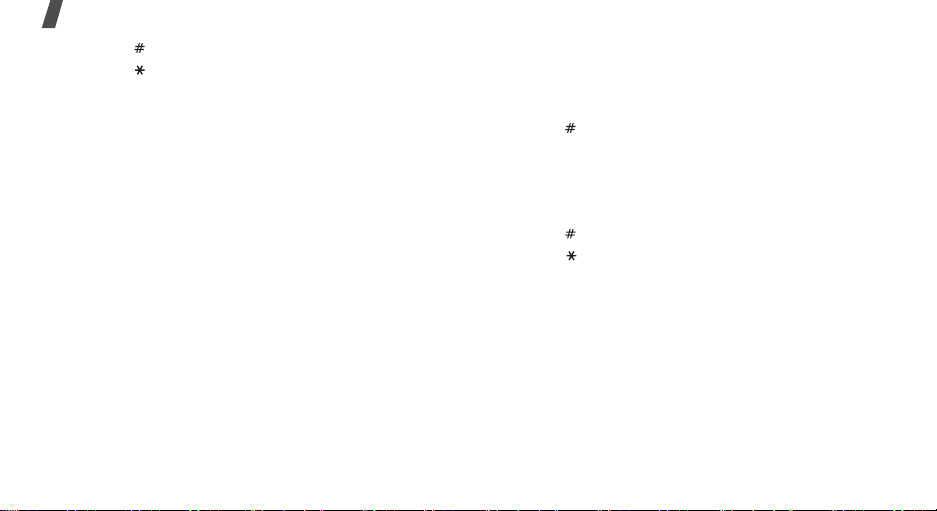
Enter text
• Press [ ] to insert a space.
• Press [ ] to change case. Lower case (abc), Initial
capital (Abc), and Capital lock (ABC) are available.
• Press [Left] or [Right] to move the cursor.
•Press [
CLR
and hold [
] to delete characters one by one. Press
CLR
] to clear the display.
Using T9 English mode
T9 is a predictive text input mode that allows you to
key in any character using single keystrokes.
Entering a word in T9 English mode
1. Press [2] to [9] to start entering a word. Press
each key once for each letter.
For example, press [4], [3], [5], [5], and [6] to
enter Hello in T9 English mode.
T9 predicts the word that you are typing, and it
may change with each key that you press.
2. Enter the whole word before editing or deleting
characters.
20
3. When the word displays correctly, go to step 4.
Otherwise, press [0] to display alternative word
choices for the keys that you have pressed.
For example, Of and Me use [6] and [3].
4. Press [ ] to insert a space and enter the next
word.
Tips for using T9 English mode
• Press [1] to enter periods or apostrophes
automatically.
• Press [ ] to insert a space.
• Press [ ] to change case. Lower case (T9 word),
Initial capital (T9 Word), and Capital lock (T9
WORD) are available.
• Press [Left] or [Right] to move the cursor.
• Press [
• To type words not found in T9 English mode,
CLR
and hold [
change the text input mode to Alpha mode.
] to delete characters one by one. Press
CLR
] to clear the display.
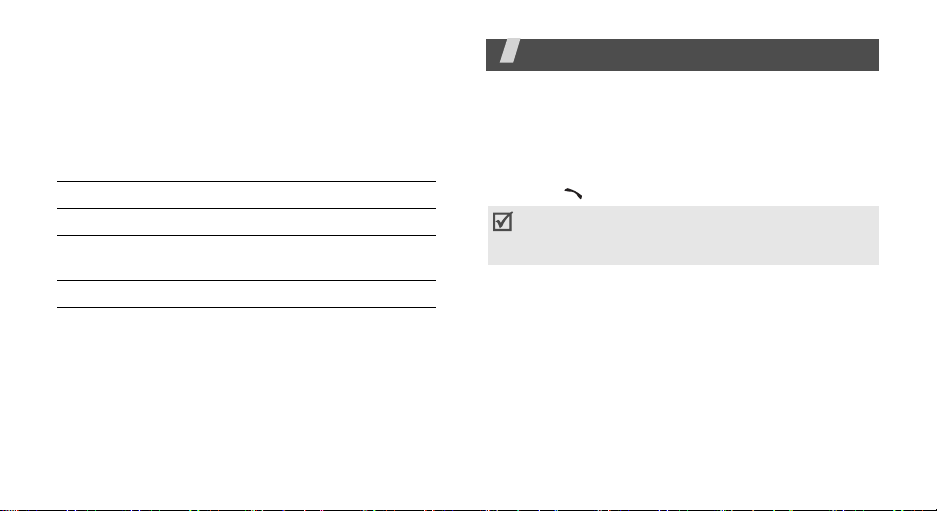
Using Number mode
Number mode enables you to enter numbers.
Press the keys corresponding to the digits you want.
Using Symbol mode
Symbol mode enables you to insert symbols.
To Press
display more symbols [Left] or [Right].
select a symbol the corresponding
clear the symbol(s) [
number key.
CLR
].
Call functions
Advanced calling features
Making a call
1. In Idle mode, enter the area code and phone
number.
2. Press [ ].
Do not turn on the phone when mobile phone use is
prohibited. Press [CLR] to clear the last digit or
press and hold [CLR] to clear the whole display.
Using the dialing options
While entering a number, press <
following options:
•
4-digit Dial
This option is only available when you enter four
digit.
•
Speed Dial
option is only available when you enter a number
corresponding to a Phonebook location.
•
Talk
: use the four digit dialing feature.
: use the speed dialing feature. This
: place a call to the number.
Menu
> to access the
21
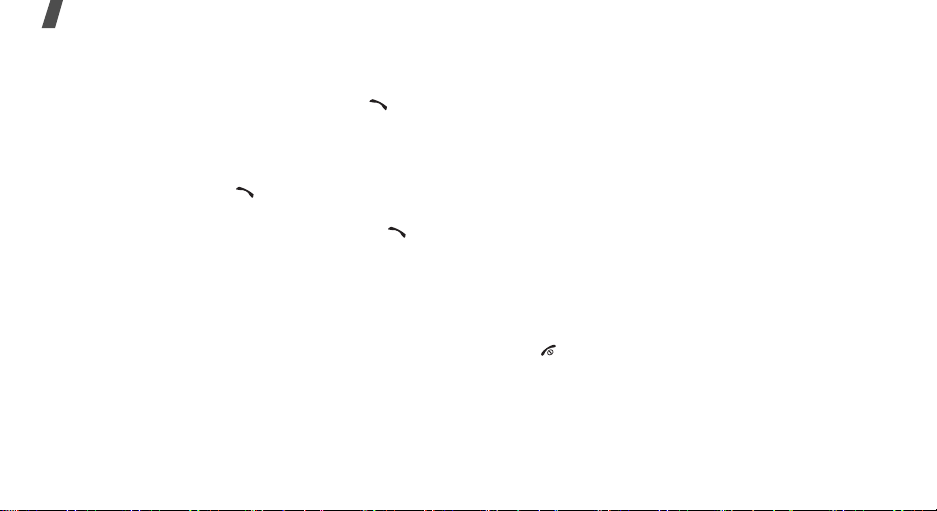
Call functions
•
Save
: save the number to Phonebook.
•
Find
: find the number from Phonebook.
•
Hard Pause
the pause will be sent when you press [ ].
•
2sec Pause
after the pause will be sent automatically.
Redialing recent numbers
1. In Idle mode, press [ ] to display the list of
recent numbers.
2. Scroll to the number you want and press [ ].
Making a call from Phonebook
Once you have stored a number in Phonebook, you
can dial the number by selecting it from
Phonebook.p. 34
You can also use the speed dial feature to assign your
most frequently called phone numbers to specific
numbers. You can quickly dial them by pressing the
associated number keys.
22
: insert a hard pause. Numbers after
: insert a 2-second pause. Numbers
p. 36
Making an emergency call
You can make calls to standard emergency numbers,
such as 190, 192, or 193 on the Emergency # list,
even if your phone is locked or all outgoing calls are
restricted.
p. 55
Speed dialing
When you store a number in Phonebook, a location
number is assigned to the number so that you can dial
it by entering its location number.
• For 1-digit locations, hold down the corresponding
number key.
• For other locations, press the first number key and
hold down the last number key.
Ending a call
Press [ ]
.
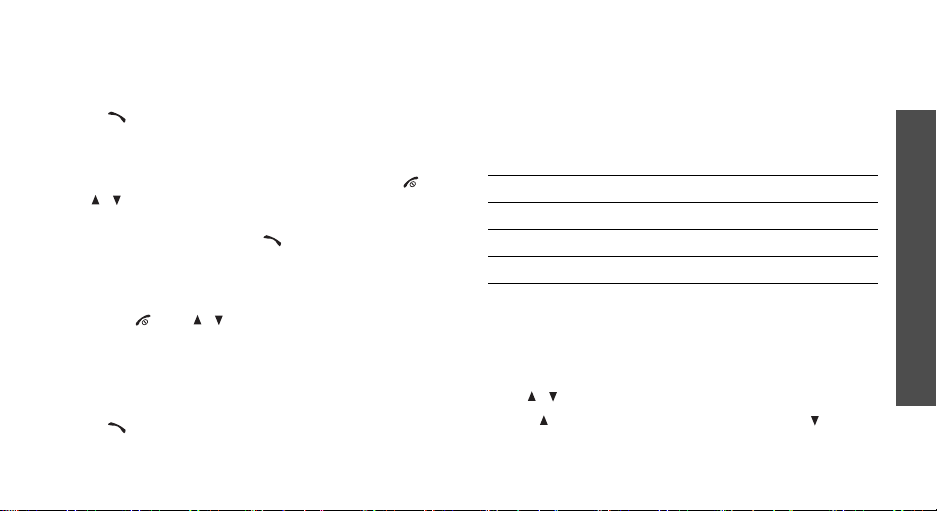
Answering a call
When you receive an incoming call, the phone rings
and displays the incoming call image.
Press [ ] to answer the call.
Tips for answering a call
• When
• When
• When
• Press [ ] or [ / ] to silence a call.
Any key
selected, you can press any key except for [ ],
[/], and <
Send key
selected, you can press [ ] or <
p. 52
Folder open
selected, you can simply open the phone.p. 52
in the
Ignore
in the
Call answer
>.p. 52
Call answer
in the
Call Answer
menu is
menu is
Answer
menu is
>.
Viewing missed calls
If you have missed calls, the screen displays how
many calls you have missed.
Press [ ] to dial the last number.
Using the headset
Use the headset to make or answer calls without
holding the phone.
Connect the headset to the jack on the right side of
the phone.
The buttons on the headset work as listed below:
To Press
redial the last call the button twice.
answer a call the button.
end a call the button.
Options during a call
You can access a number of functions during a call.
Adjusting the volume during a call
Use [ / ] to adjust the earpiece volume during a call.
Press [ ] to increase the volume level and [ ] to
decrease the volume level.
Call functions
23
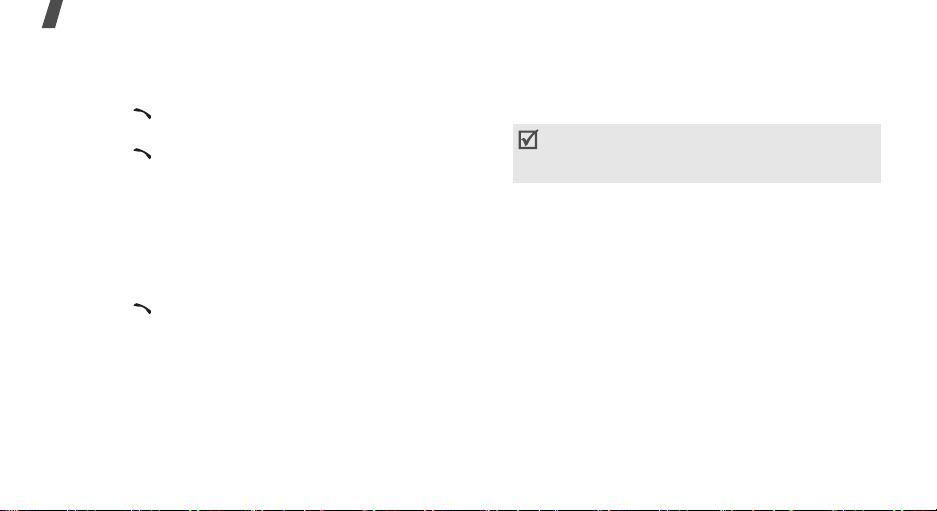
Call functions
Answering a second call
You can answer an incoming call while already on the
phone, if your network supports it.
1. Press [ ] to answer the call. The first call is
automatically put on hold.
2. Press [ ] to switch between the calls.
Making a three-way call
If you have activated the three-way calling service,
you can have conversation with two people
simultaneously.
1. During a call, make another call. The first caller is
placed on hold.
2. Press [ ] to begin with the three-way call.
Using the In-call menu options
During a call, press <
options:
•
Phonebook
locate or store entries.p. 34
24
Menu
: access the
> to access the following
Phonebook
menu to
•
Mute/Quit
so that the other person cannot hear you.
•
Silent/Quit
Frequency) tones of the keys.
•Send Tel#
tones.
•
Calls
•
Messages
•
Tools
•
Voice privacy
•
Voice Notes
: switch off your phone’s microphone,
: mute the DTMF (Dual-Tone Multi-
To communicate with answering machines or
computerized telephone systems, key tones
must be turned on.
: send your phone number as DTMF
: access the
p. 37
: access the
p. 54
p. 50
Calls
: access the
Tools
: access the
: access the
menu.p. 28
Messages
menu. p. 46
Voice privacy
Voice Notes
menu.
menu.
menu.
