Page 1
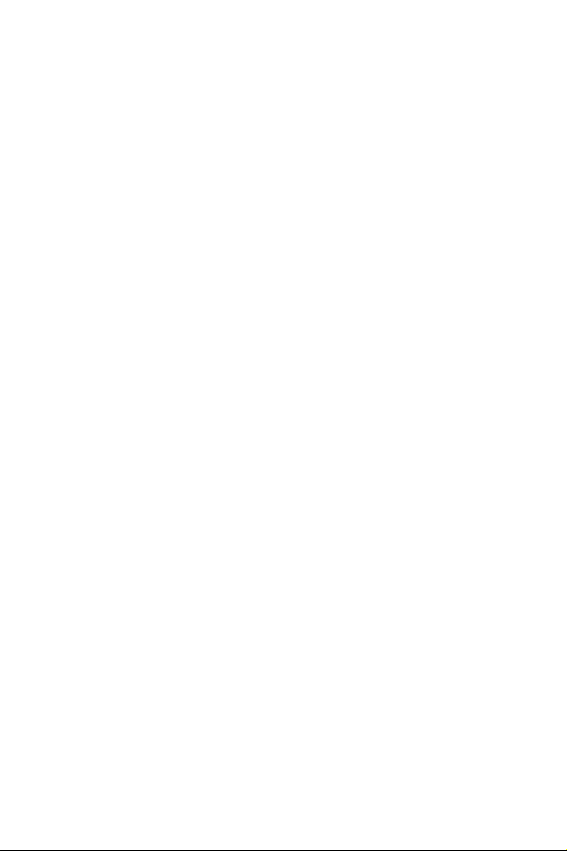
SCH-i700 Series
Portable Digital Dual Band
Telephone
User’s Guide
Please read this manual before operating your phone, and
keep it for future reference.
LMi700_091203_D11
Page 2
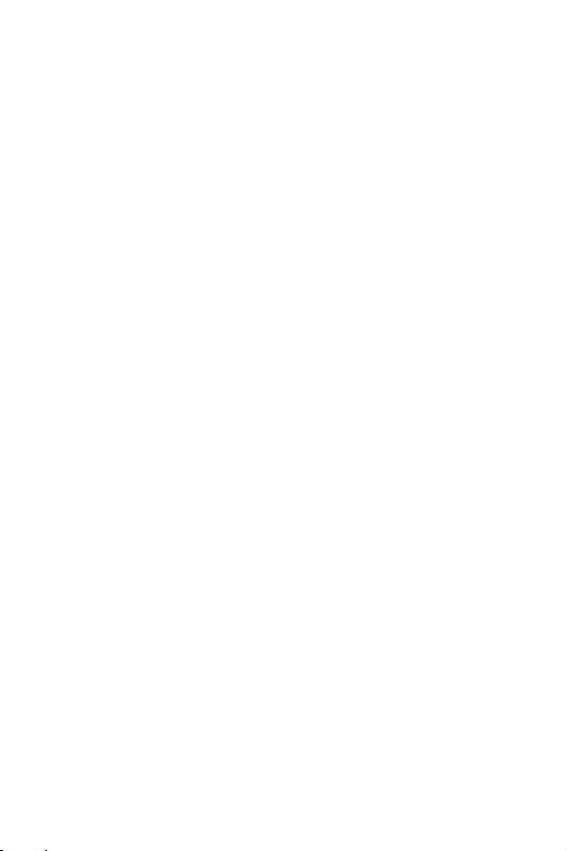
Intellectual Property
All Intellectual Property, as defined below, owned by or
which is otherwise the property of Samsung or its
respective suppliers relating to the SAMSUNG Phone,
including but not limited to, accessories, parts, or
software relating thereto (the “Phone System”), is
proprietary to Samsung and protected under federal
laws, state laws, and international treaty provisions.
Intellectual Property includes, but is not limited to,
inventions (patentable or unpatentable), patents, trade
secrets, copyrights, software, computer programs, and
related documentation and other works of authorship.
You may not infringe or otherwise violate the rights
secured by the Intellectual Property. Moreover, you
agree that you will not (and will not attempt to) modify,
prepare derivative works of, reverse engineer,
decompile, disassemble, or otherwise attempt to create
source code from the software. No title to or ownership
in the Intellectual Property is transferred to you. All
applicable rights of the Intellectual Property shall
remain with SAMSUNG and its suppliers.
2
Page 3
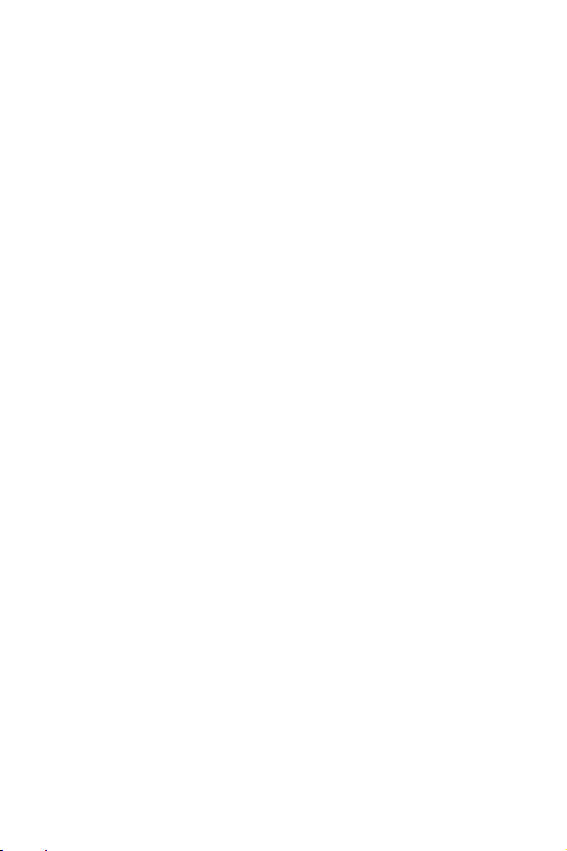
Samsung Telecommunications America (STA), Inc.
Headquarters:
1130 E. Arapaho Road
Richardson, TX 75081
Tel: 972-761-7000
Fax: 972-761-7001
Customer Care Center:
1601 E. Plano Parkway
Suite 150
Plano, TX 75047
Tel: 888-987-HELP (4357)
Fax: 972-761-7501
Internet Address:
©2002-2003 Samsung Telecommunications America.
All rights reserved. No reproduction in whole or in part
allowed without prior written approval. Samsung is a
registered trademark of Samsung Electronics America,
Inc. and its related entities.
Printed in South Korea
http://www.samsung.ca
3
Page 4

4
Page 5
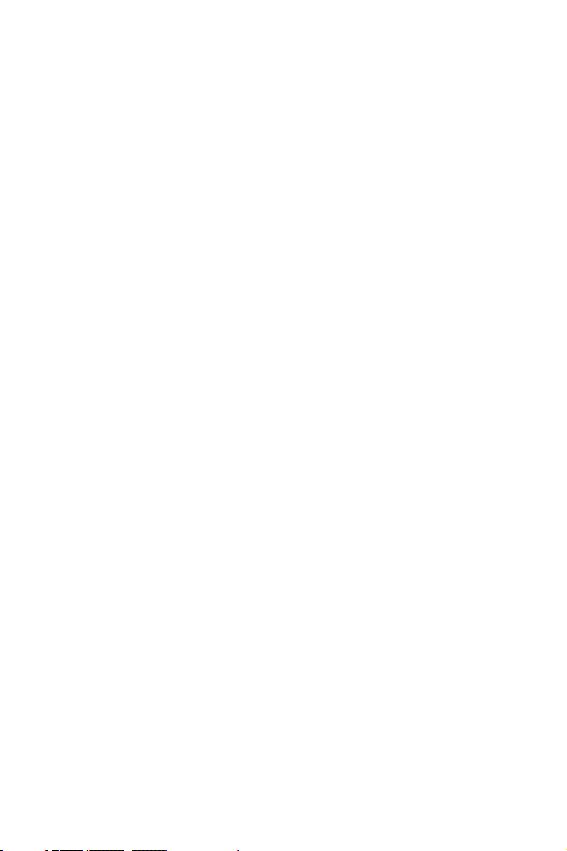
Table of Contents
Chapter 1 - Getting Started .......................... 13
Turning the i700 On ...................................................................... 14
Entering the Owners Information .....................................................14
Setting up Voicemail ..................................................................... 15
Contacting Customer Care ............................................................ 15
Chapter 2 - Understanding your Phone ............ 17
Front View of the I700 ................................................................... 18
Viewing the Phone Screen Icons ................................................... 19
Features of the i700 ...................................................................... 21
Battery and Charger Accessories .................................................. 22
Battery Capacity ...............................................................................22
Installing the Battery ........................................................................23
Removing the Battery .......................................................................24
Charging the Battery ........................................................................25
Displaying your Phone Number .................................................... 26
Making and Answering Calls ......................................................... 26
Making Calls .....................................................................................26
One Handed Dialing ..........................................................................27
Answering Calls ...............................................................................27
Chapter 3 - Personal Settings ....................... 29
Personal Settings .......................................................................... 30
Buttons ............................................................................................30
Input ................................................................................................32
Menus ..............................................................................................37
Password .........................................................................................38
Phone ...............................................................................................40
5
Page 6
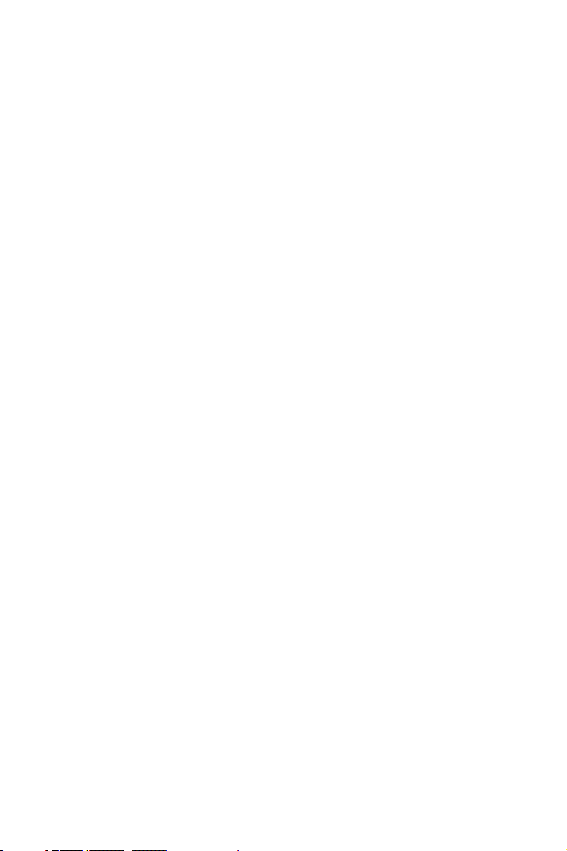
Chapter 4 - Windows Applications and Text Entry 47
Navigating your PDA ..................................................................... 48
Start Menu .......................................................................................48
Shortcuts ...................................................................................... 49
New Command .................................................................................49
Time & Appointments ......................................................................49
Chapter 5 - Phone Settings .......................... 51
Setting the Volume Levels ............................................................. 52
Voice Volume ...................................................................................52
Record Volume ................................................................................53
Ring Volume ....................................................................................53
System Volume ................................................................................54
Setting the Tone Length ................................................................ 55
Alert Sounds & Notifications ......................................................... 56
Selecting a Ringer for Incoming, Missed Calls, or Voice Mail ..........56
Turning the Ringer Off .....................................................................58
Chapter 6 - Security Settings ........................ 59
Accessing the Security Options ..................................................... 60
Special Numbers ..............................................................................60
Locking the i700 ..............................................................................60
Unlocking the i700 ...........................................................................61
Chapter 7 - Understanding Roaming ............... 63
Roaming ....................................................................................... 64
Roaming Options .............................................................................64
Chapter 8 - Messaging ............................... 65
Message Types ............................................................................. 66
6
Page 7
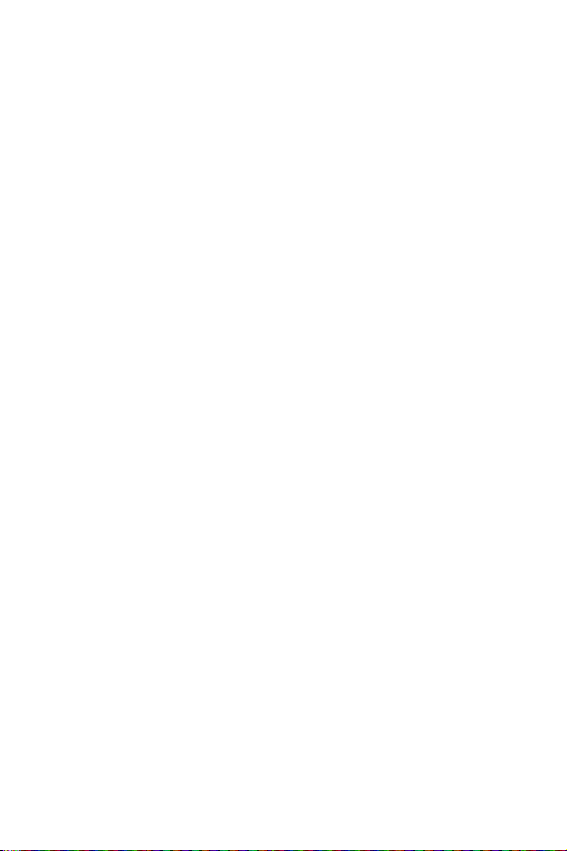
Voicemail .........................................................................................66
Text Messaging ................................................................................67
E-mail Messages ..............................................................................69
Message Options .............................................................................70
My Text Messages ...........................................................................70
Editing My Text Messages ...............................................................71
Performing a Spell Check .................................................................71
Language .........................................................................................71
Cancel a Message ............................................................................72
SMS Message ............................................................................... 72
SMS Inbox .......................................................................................72
SMS Outbox .....................................................................................72
SMS Sent Items ...............................................................................73
SMS Drafts .......................................................................................73
SMS Deleted Items ..........................................................................73
ActiveSync Mail ............................................................................. 74
ActiveSync Inbox .............................................................................74
ActiveSync Outbox ...........................................................................74
ActiveSync Sent Items .....................................................................75
ActiveSync Drafts .............................................................................75
ActiveSync Deleted Items .................................................................76
Inbox Tools ................................................................................... 77
Options ............................................................................................78
Chapter 9 - Call Logs ................................. 81
Call Logs ....................................................................................... 82
Making a Call from the Call Log .......................................................82
Call Log Options ...............................................................................82
Creating a New Contact from the Call Log ........................................83
Deleting Call Log Entries ..................................................................83
Sending a SMS Message from a Call Log Entry ...............................84
7
Page 8
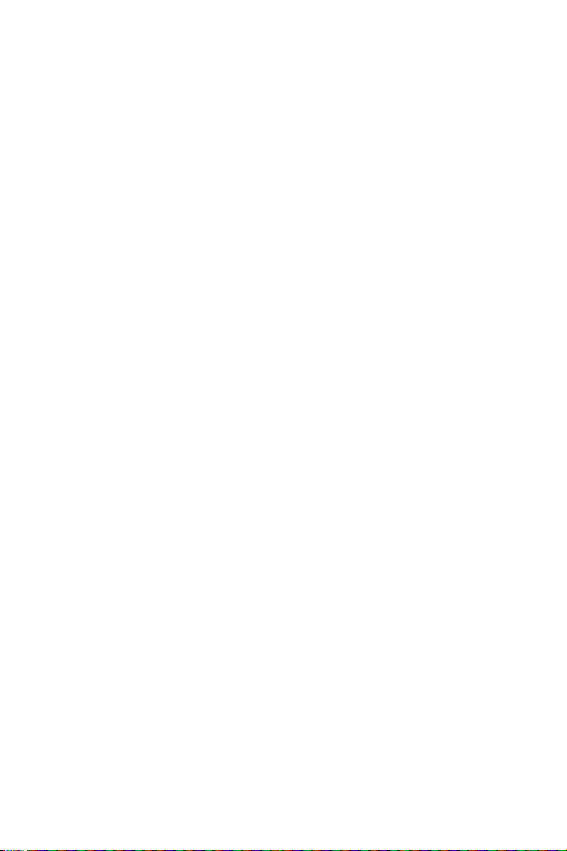
Chapter 10 - Call Features ........................... 85
Caller ID ...........................................................................................85
Call Waiting ......................................................................................86
Call Forwarding ................................................................................86
Three Way Calling ............................................................................87
Chapter 11 - Contacts ................................. 89
Contacts ........................................................................................ 90
Adding a New Contact ......................................................................91
Finding a Contact .............................................................................91
Editing a Contact ..............................................................................92
Deleting a Contact ............................................................................92
Adding a Note ..................................................................................92
Deleting a Note .................................................................................93
Making a Call from Contacts ............................................................93
Speed Dialing ...................................................................................94
Beaming Contacts ............................................................................95
Chapter 12 - Calendar ................................ 97
Today ............................................................................................98
Date and Time Settings ....................................................................98
Scheduling an Alarm ........................................................................99
Owner Information ...........................................................................99
Data Call State ................................................................................100
Calendar ...................................................................................... 101
Scheduling an Appointment ...........................................................101
Scheduling a Timed Appointment ..................................................102
Changing the Calendar View ...........................................................103
Calendar Options ............................................................................104
Tasks .......................................................................................... 105
Creating a new Task .......................................................................105
Marking a Task Complete ...............................................................106
8
Page 9

Task Options ..................................................................................106
Task Entry Bar ................................................................................107
Editing a Task .................................................................................107
Beaming a Task ..............................................................................108
Adding a Note to a Task .................................................................108
Deleting a Task ...............................................................................109
Chapter 13 - Notes ...................................111
Notes .......................................................................................... 112
Recording a Note ...........................................................................112
Recording During a Call .................................................................112
Recording a Personal Note .............................................................113
Writing a new Note .........................................................................113
Deleting a Note ...............................................................................114
Note Options ..................................................................................114
Chapter 14 - ActiveSync .............................117
ActiveSync .................................................................................. 118
Installing the ActiveSync Software .................................................118
Creating a New Partnership ............................................................119
Performing ActiveSync using IR ....................................................120
Scheduling an ActiveSync ..............................................................121
Chapter 15 - Microsoft Pocket Applications ...... 123
Pocket Word ............................................................................... 124
Creating a New Document ..............................................................124
Pocket Word Options .....................................................................125
Attaching a Recording ....................................................................126
Deleting a Document ......................................................................126
Beaming a Document .....................................................................127
Pocket Excel ................................................................................ 128
9
Page 10
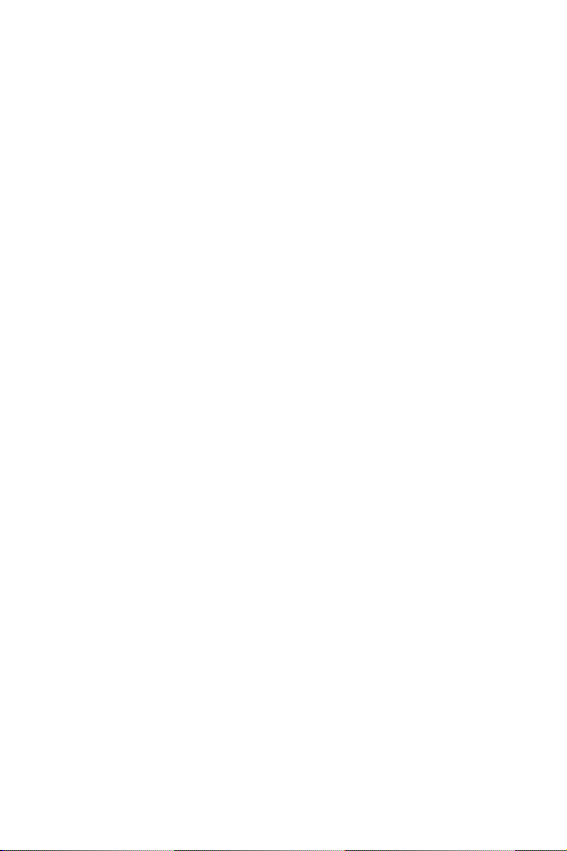
Creating a new Workbook ..............................................................128
Deleting a Workbook ......................................................................129
Beaming a Workbook .....................................................................129
Chapter 16 - Other Applications ....................131
Program Application ................................................................... 132
File Explorer ...................................................................................133
Microsoft Reader ...........................................................................133
MSN Messenger .............................................................................134
Terminal Services Client .................................................................135
Games ............................................................................................135
Calculator .......................................................................................136
Infrared Receive .............................................................................137
Find ................................................................................................138
Help ................................................................................................139
Chapter 17 - Managing Applications ..............141
Application Management ............................................................. 142
Installing New Applications ............................................................142
Deleting an Application ..................................................................143
Memory Allocation .........................................................................143
Chapter 18 - Internet Explorer ...................... 145
Pocket Internet Explorer .............................................................. 146
Launching Internet Explorer ...........................................................146
Saving Favorites .............................................................................146
Internet Pass Through ....................................................................147
10
Page 11
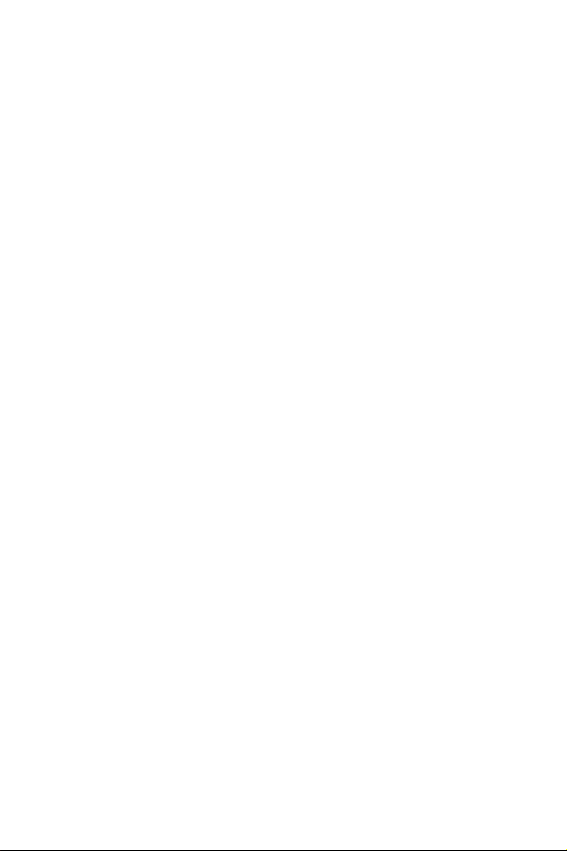
Chapter 19 - Camera ................................. 149
Camera ........................................................................................ 150
Launching the Camera Application .................................................150
Camera Settings .............................................................................151
Sleep Mode ....................................................................................152
Timer ..............................................................................................152
Viewing Pictures ............................................................................153
Still View Navigation ......................................................................153
Thumbnail View .............................................................................157
Adaptive Sensitivity (AS Mode) ......................................................161
Beaming Pictures ...........................................................................163
Continuous Picture Mode ...............................................................163
Chapter 20 - Windows Media Player .............. 165
Media Player ............................................................................... 166
Launching the Media Player ...........................................................166
Media Player Controls ....................................................................166
Loading Media Player Files .............................................................167
Playlist ...........................................................................................167
Chapter 21 - Troubleshooting, Safety, and
Warranty ...............................................169
Troubleshooting ..........................................................................170
Resetting Your Handheld ...............................................................170
Safety Information ...................................................................... 172
Warranty ..................................................................................... 181
STANDARD LIMITED WARRANTY .................................................181
11
Page 12
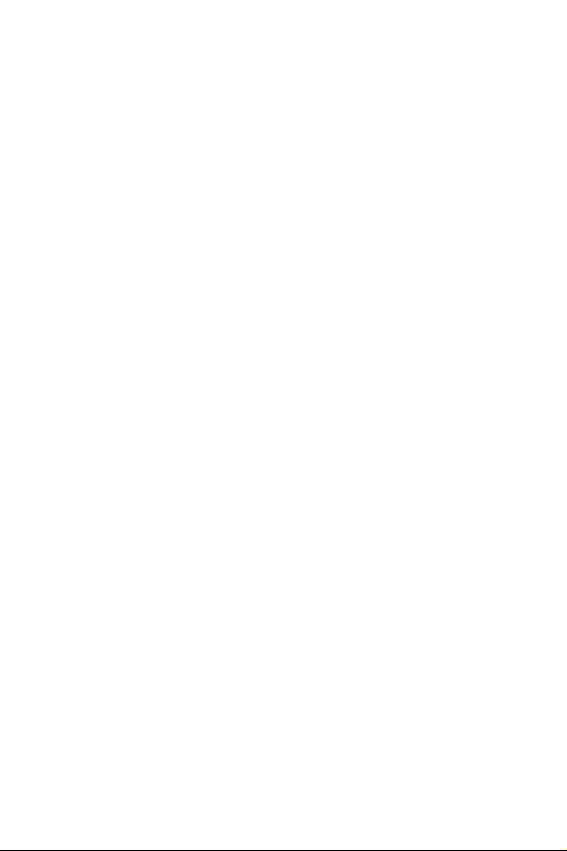
12
Page 13
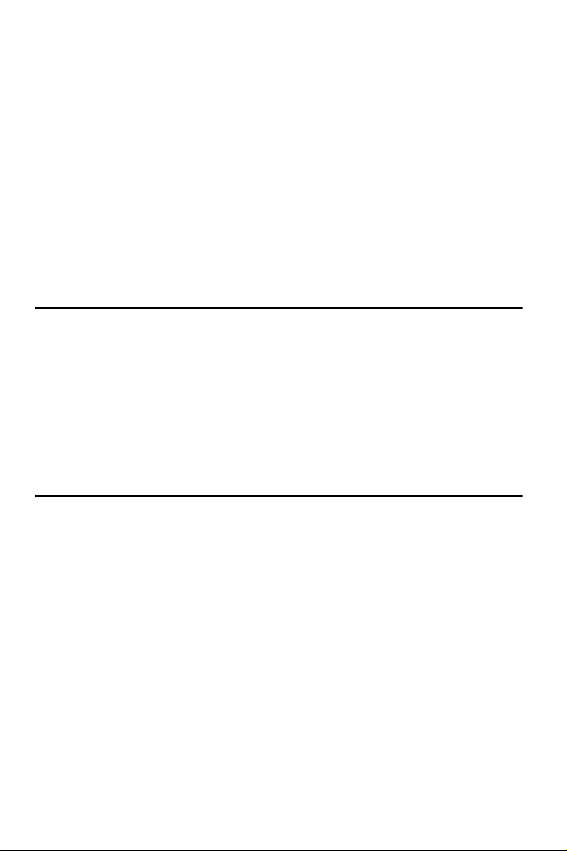
Chapter 1 - Getting Started
The following topics are discussed in this Chapter:
• Turning the Phone On
• Entering the Owner Information
• Setting up Voicemail
• Contacting Customer Care
Page 14
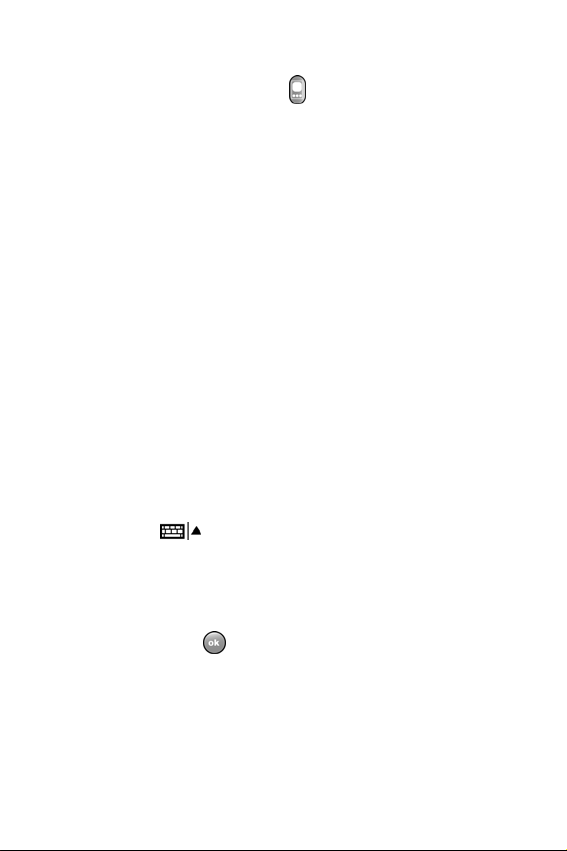
Turning the i700 On
To power up the i700, press located on the upper
right side of the phone. Follow the steps on the display
screen to align or calibrate the device. This procedure
insures that when you press the screen using the
stylus, the desired action occurs properly.
Entering the Owners Information
The owners information identifies the owner or user of
the device. Name, company, address, phone number,
email address, and note information fields are
available. To enter the owners information:
1. From the Today screen, use the stylus and tap on
Owner.
2. Tap the Name box in the Owner Information screen.
3. Use the stylus to tap the correct letters and spaces using
the on-screen keyboard. (To select the keyboard, tap the
up arrow located in the lower right corner of the screen
and select .)
4. Tap the other desired information boxes and enter the
information using the stylus and on-screen keyboard.
5. When you are finished entering all the desired
information, tap in the upper right corner of the
screen.
Chapter 1 - Getting Started
14
Page 15
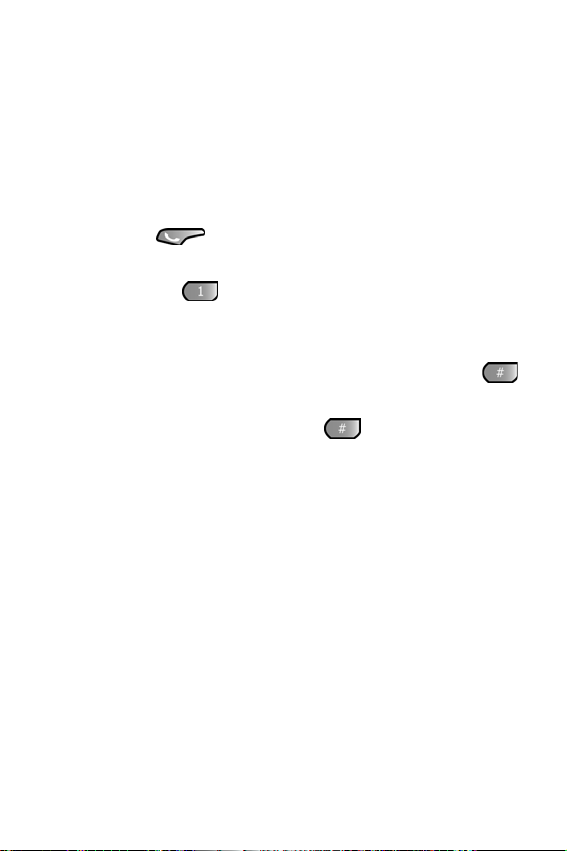
Setting up Voicemail
All unanswered calls to your phone are sent to
voicemail, even if your phone is in use or turned off.
Therefore, you will want to set up your voicemail and
personal greeting as soon as your phone is activated.
To set up voicemail:
1. Press the button located on the bottom front of
the phone to display the phone screen.
2. Tap and hold to dial the voicemail system.
Note: One has been automatically reserved in speed dial for your
voicemail. To dial voicemail without using speed dial, simply dial
your own phone number and when the system answers, press
and enter your password.
3. When the system answers, tap and enter your
password.
4. Follow the system prompts to setup your voicemail.
Contacting Customer Care
If you are having problems with your new phone, call
the Customer Care Center at (888) 987-4357. Please
call using a phone other than your i700 in case any
troubleshooting needs to be performed.
Chapter 1 - Getting Started
15
Page 16
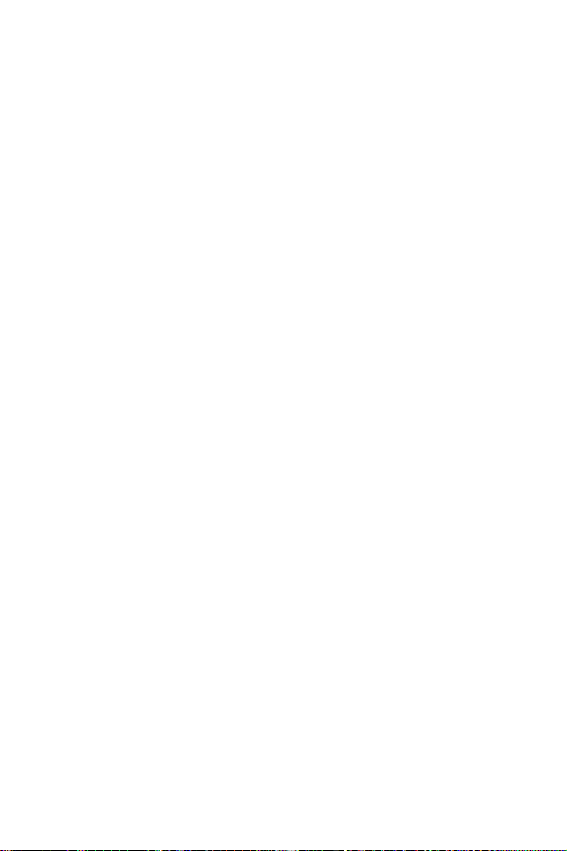
Chapter 1 - Getting Started
16
Page 17
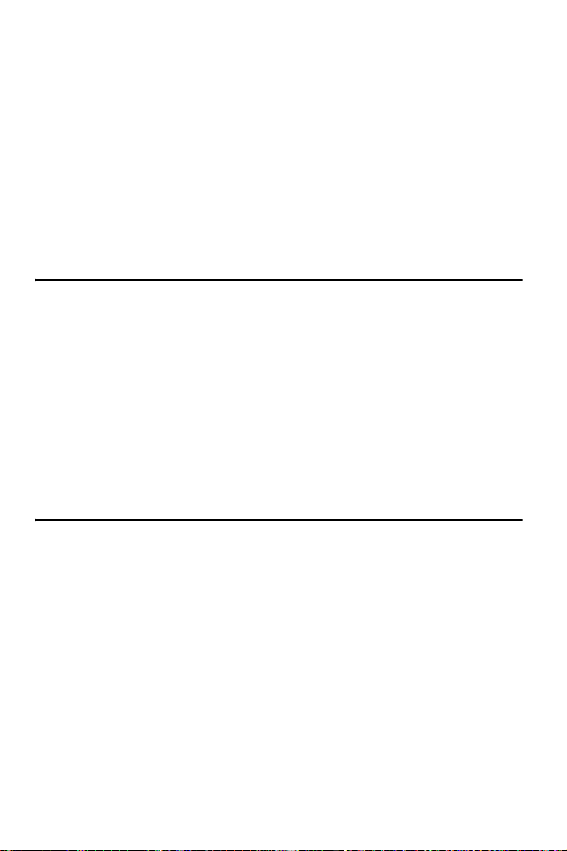
Chapter 2 - Understanding your
Phone
The following topics are discussed in this Chapter:
• Front View of the i700
• Viewing the Phone Screen Icons
• Features of the i700
• Battery and Charger Accessories
• Displaying your Phone Number
• Making/Answering Calls
Page 18
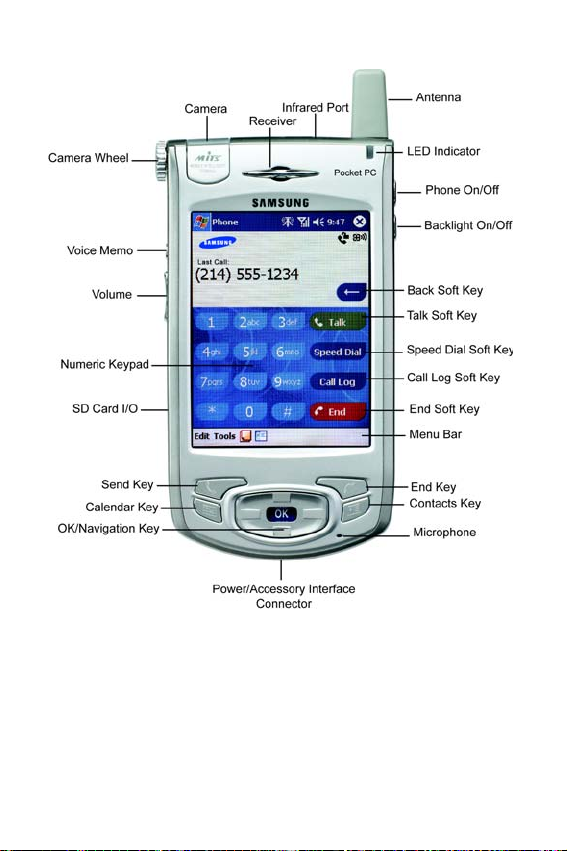
Front View of the I700
Chapter 2 - Understanding your Phone
18
Page 19
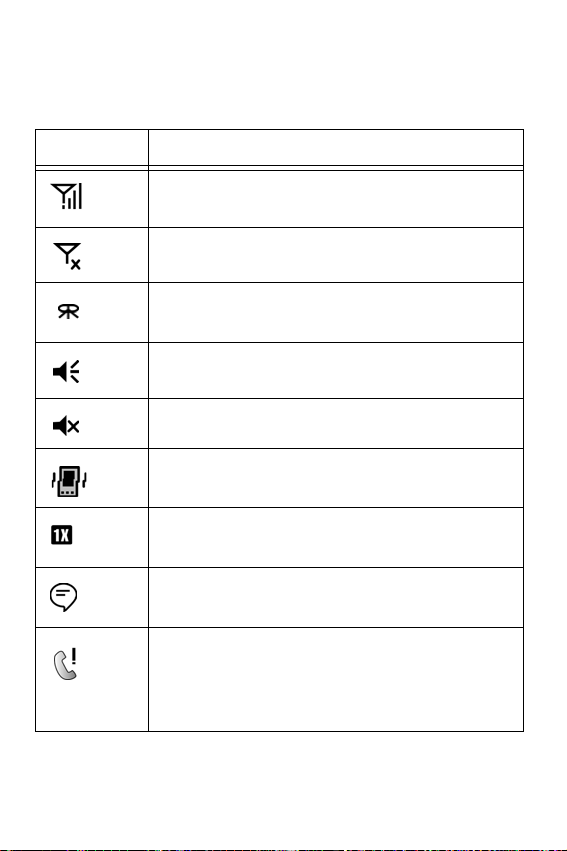
Viewing the Phone Screen Icons
Icon Definition
This icon represents the signal strength. The
more bars displayed, the better the signal.
This icon is displayed when the phone is Off.
Indicates that initial programing is required
before operating your new phone.
Indicates that the ringer is On.
Indicates that the ringer is Off.
Indicates that the vibrate function is turned On.
Indicates that the i700 supports the 1X high
speed data transfer protocol.
This icon displays when two or more message
icons are being displayed.
Indicates missed calls. If you tap the icon a
window is displayed indicating the amount of call
missed. It also gives you the ability to view the
missed call information.
Chapter 2 - Understanding your Phone
19
Page 20
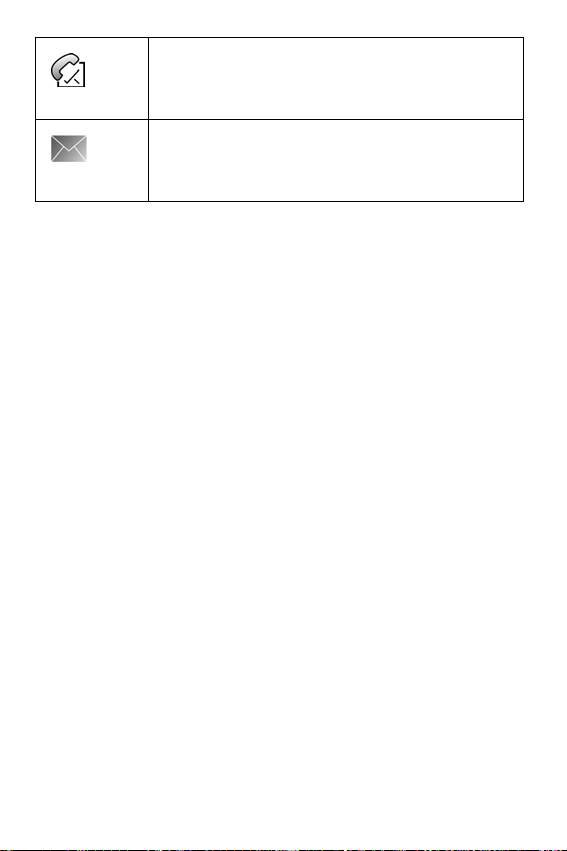
Indicates that a new voicemail messages. If you
tap this icon a window is displayed that allows
you to listen to new voicemail messages.
Indicates that a new SMS text message is
available. If you tap this icon, a window is
displayed that allows you to access the Inbox.
Chapter 2 - Understanding your Phone
20
Page 21
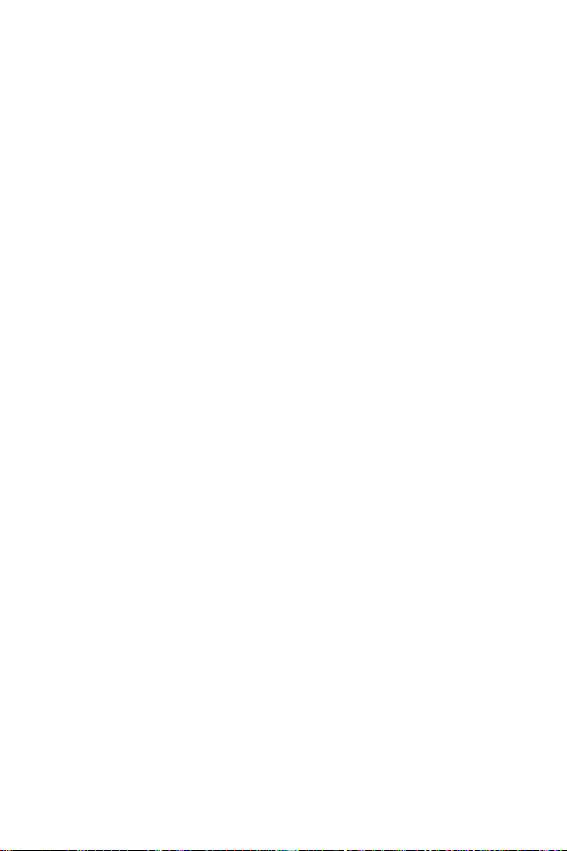
Features of the i700
The i700 uses the Microsoft Pocket PC operating
system, which supports thousands of applications.
Using the ActiveSync operation, you can keep your PC
and your i700 synchronized at all times. Some of the
i700 features are:
• Large 240x320 pixel, 65k color Transflective TFT screen
• Built in Camera
• CDMA 2000 1X Technology
• Microsoft Pocket PC 2002 Phone Edition Software
• 2 way SMS Messaging
• Voice Dialing
• Voice Memo
• Wireless Internet Capability
• Multi Media Card (MMC) / Secure Digital (SD) Expansion Card
Capability
• 16 Polyphonic Ringers.
Chapter 2 - Understanding your Phone
21
Page 22
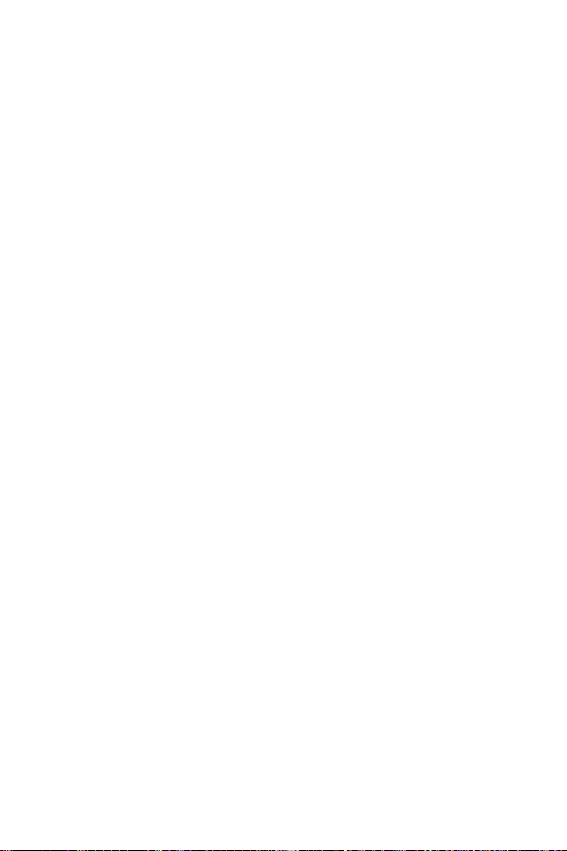
Battery and Charger Accessories
Your i700 comes with a standard battery, charger, and
headset. It is very important to use only Samsung
approved accessories to avoid damage to your phone.
Battery Capacity
Your phone is equipped with a standard rechargeable
battery. The battery can be recharged before it is fully
drained without causing battery damage.
When the battery becomes low, a warning window is
displayed and the unit automatically turns off the LCD.
When there are approximately two minutes of talk time
left, the phone sounds an audible alert every 30
seconds and then powers down.
Note: Long backlight settings, searching for service, vibrate mode
and browser use affect the battery’s talk and standby times.
Chapter 2 - Understanding your Phone
22
Page 23
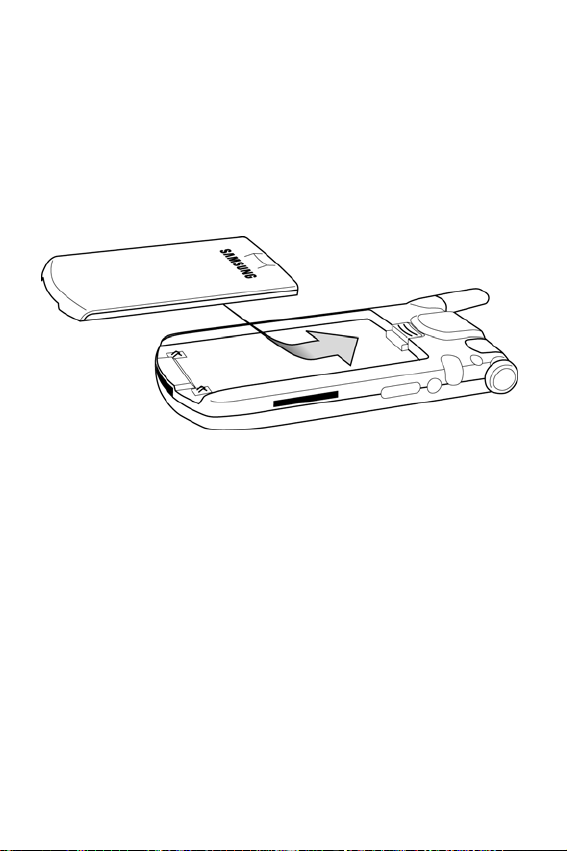
Installing the Battery
1. Place the battery on the back of the phone, making sure
that the plastic tabs are aligned with the corresponding
holes in the phone.
2. Gently push the battery up until it snaps into place.
Chapter 2 - Understanding your Phone
23
Page 24
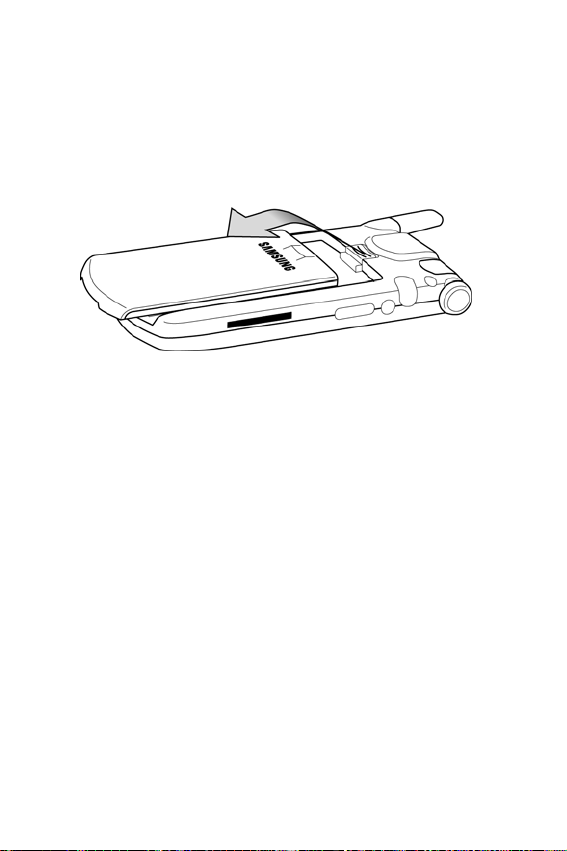
Removing the Battery
1. Push the battery release latch and slide the battery down
from the phone.
Chapter 2 - Understanding your Phone
24
Page 25
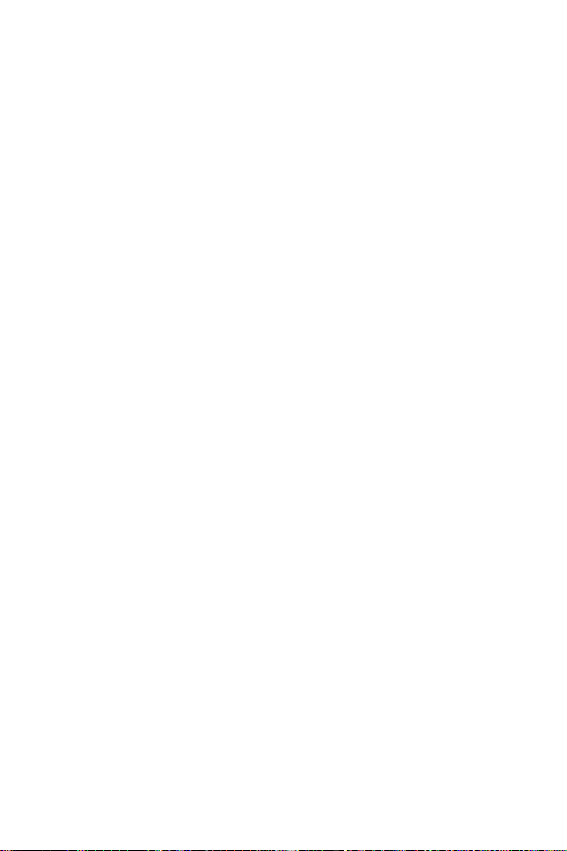
Charging the Battery
Your cellular Phone comes with a rechargeable battery.
You should charge the battery as soon as possible so
you can begin using your phone.
Keeping track of your battery’s charge is important. If
your battery level becomes too low, your phone
automatically turns off and you’ll lose everything you
were just working on. For a quick check of your phone’s
battery level, tap the time located in the upper right
corner of the screen. A battery icon is displayed in the
Time and Next Appointment window.
To perform a battery check using the drop down menu:
1. Tap Start located in the upper left corner of the screen.
2. Tap Settings.
3. Tap
4. Tap Power.
There is also an internal backup battery that saves all
the settings in the phone when the regular battery is
discharged. An internal backup battery needs to be
charged initially for 24 hours.
System.
The internal battery will maintain data for about 4 hours.
You should perform ActiveSync operations or a backup
utility frequently to avoid loosing any information if the
battery is fully discharged. For more information see
“Scheduling an ActiveSync” on page 121.
Chapter 2 - Understanding your Phone
25
Page 26
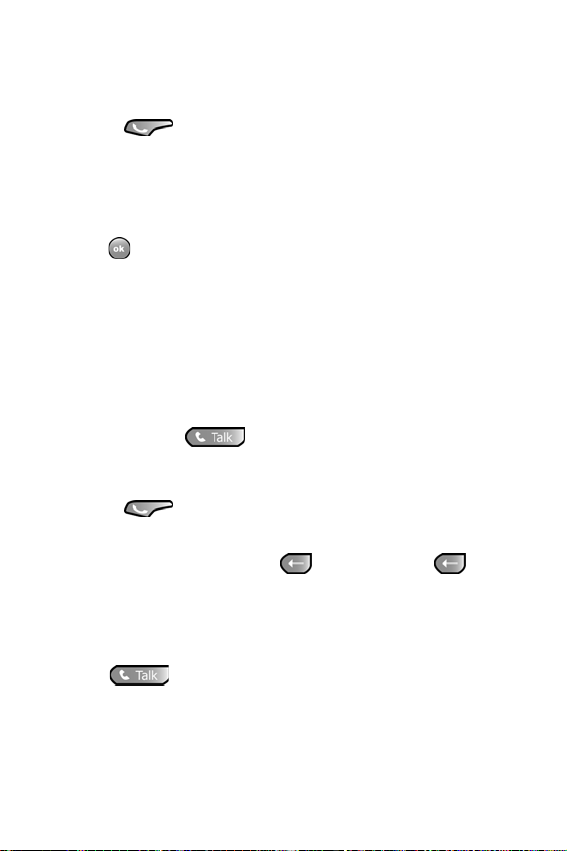
Displaying your Phone Number
To display your phone number:
1. Press to display the phone screen.
2. Tap Tools and select Options.
3. The Settings screen is displayed. Your phone number is
displayed at the top of the screen.
4. Tap to exit.
Making and Answering Calls
Making Calls
There are several different options that allow you to
make calls on your new i700. You can use speed dial,
voice dial, call history, or simply enter the desired
number and tap .
Making a Call using the Keypad
1. Press to display the phone screen.
2. Tap the desired number using the stylus. If you make a
mistake while dialing, tap . Tap and hold to
clear all the digits and start over.
Note: Always use the stylus when touching the screen to avoid
scratching or damage caused by other instruments.
3. Tap
.
Chapter 2 - Understanding your Phone
26
Page 27
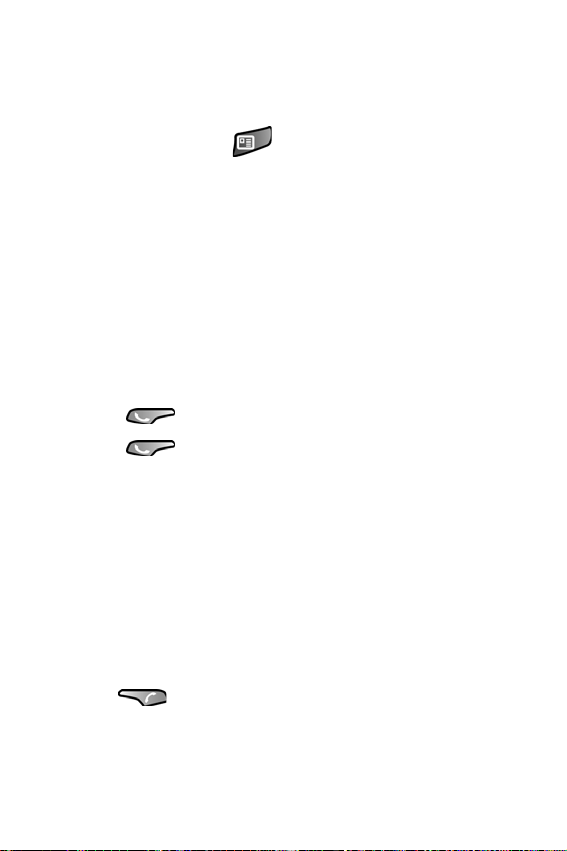
One Handed Dialing
One handed dialing allows you to make a call while
using just one hand. To make a call:
1. Press the Contacts button.
2. Press the OK/Navigation key up or down to select the
desired address book entry.
Note: If you press and hold the OK/Navigation key down, letters are
displayed that will automatically display the first entry beginning with
that letter.
3. Press the OK/Navigation key to display the entry
information and phone number.
Note: To return to the Contacts screen, press the OK/Navigation
button while the entry is displayed.
4. Press to display the number in the phone screen.
5. Press again to dial the number.
Answering Calls
1. Make sure that the phone is turned On.
2. When you receive an incoming call, the Phone Incoming
screen is displayed. Tap
Answer to answer the call or
Ignore to silence the ringer and let the call go to
voicemail.
Note: When you receive an incoming call, you can silence the ringer
by tapping .
Chapter 2 - Understanding your Phone
27
Page 28
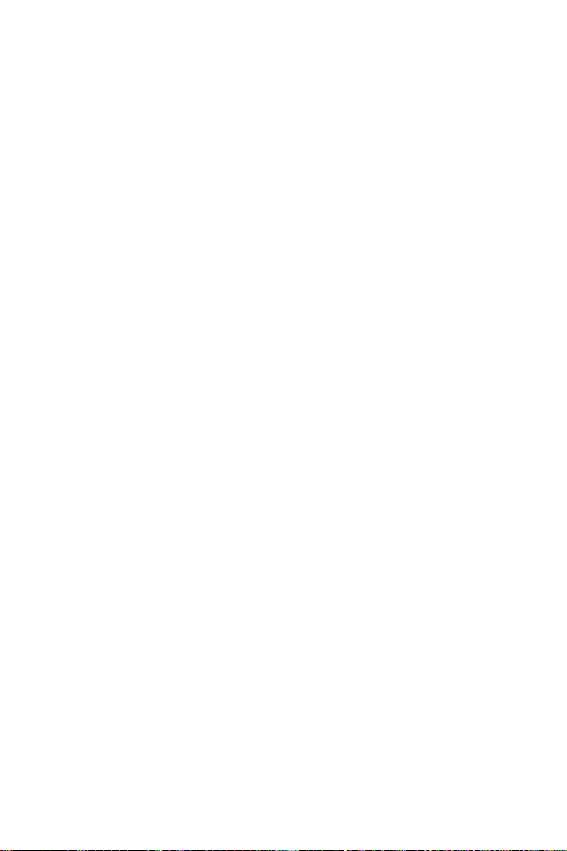
Chapter 2 - Understanding your Phone
28
Page 29
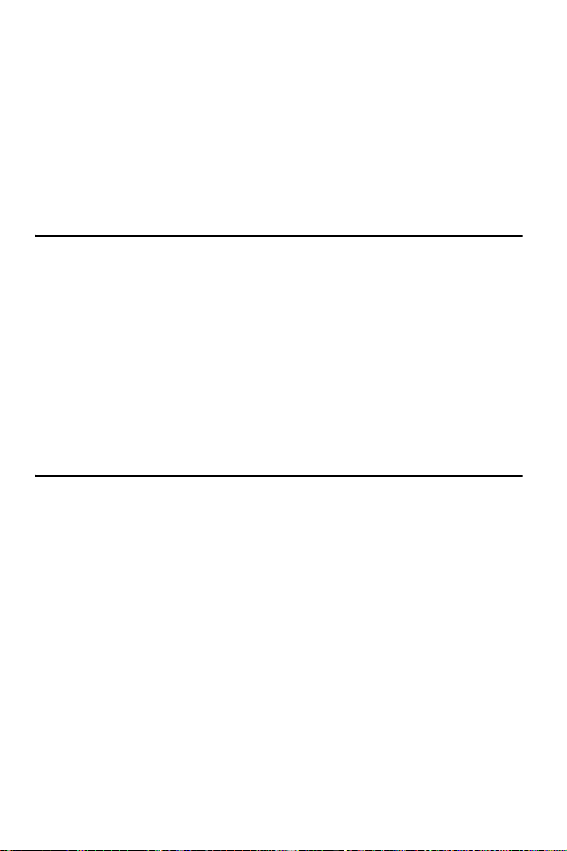
Chapter 3 - Personal Settings
The following topics are discussed in this Chapter:
• Buttons
• Input
• Menus
• Password
• Phone
• Sounds & Notifications
Page 30
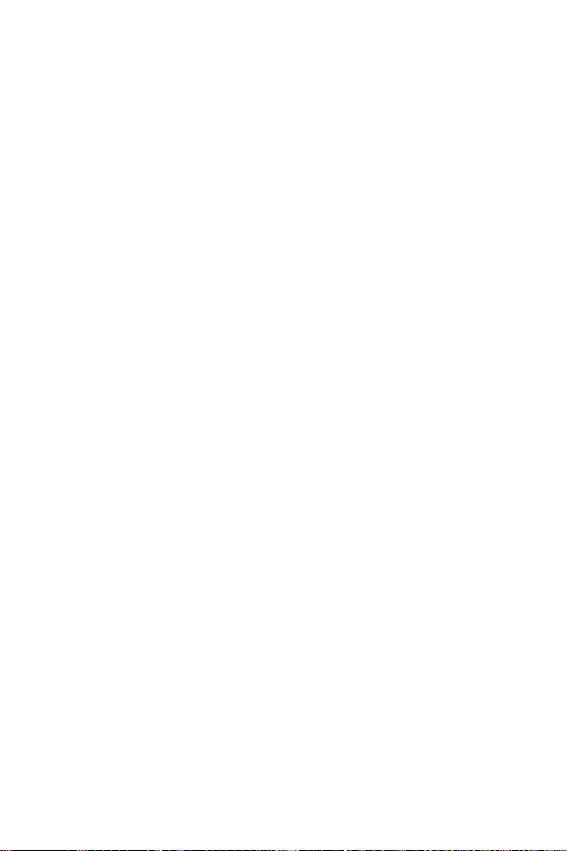
Personal Settings
The personal settings allow you to set the following
options on your i700:
• Buttons
• Input
• Menus
• Password
• Phone
• Sounds and Notifications
• Today
• Owner Information
These settings allow you to control the look and feel of
the i700.
To access the Personal Settings:
1. Tap Start located in the upper left corner of the screen.
2. Tap Settings.
3. Tap the
Buttons
The Buttons setting allows you to configure which
application launches when the record, contacts, or
calendar buttons are pressed. The following table gives
you the default settings and available applications for
each button:
Personal tab.
To access the Button settings:
Chapter 3 - Personal Settings
30
Page 31

1. Tap Start located in the upper left corner of the screen.
2. Tap Settings.
3. Tap the
Personal tab.
4. Tap the Buttons icon.
Button Applications
Input Panel
None
Scroll Down
Scroll Left
Scroll Right
Scroll Up
Start Menu
Tod ay
ActiveSync
Calculator
Calendar
Camera
Contacts
File Explorer
Inbox
(Same list as above) Contacts (default)
(Same list as above) Calendar (default)
Infrared Receive
Internet Explorer
Microsoft Reader
MSN Messenger
Notes
Phone
Pocket Excel
Pocket Word
Record (default)
Solitaire
Tas ks
Terminal Services Client
Windows Media
Chapter 3 - Personal Settings
31
Page 32

Input
There are four different character input methods
available. They are:
• Block Recognizer
• Keyboard
• Letter Recognizer
• Transcriber
Each of these methods allow you to input alphanumeric
characters and symbols into the i700. In addition to the
input methods, there is Word Completion and other
options associated with the input selected.
To access the Input settings:
1. Tap Start located in the upper left corner of the screen.
2. Tap
3. Tap the Personal tab.
4. Tap the Input icon.
Settings.
Chapter 3 - Personal Settings
32
Page 33

Block Recognizer
This input method uses the traditional writing area box
split in the middle. The left side is used to write letters
and the right side is for number entry. Symbols and
common functions are located in other smaller boxes
located to the right of the writing box area. There are no
options associated with this type of input method.
Keyboard
This input method displays an on-screen keyboard that
can be used to input characters by tapping the screen
using the stylus. The keyboard entry method has the
following options:
• Large Keys
• Small Keys
• Use Gestures to Remove Keys from the Keyboard
To select larger or smaller keys, simply tap the button
next to the desired option.
The gestures feature allows you to replace keys used
on the keyboard for space, backspace, shift+key, and
enter by drawing a gesture or motion. The large key
option must be selected for this option to be available.
Chapter 3 - Personal Settings
33
Page 34

Letter Recognizer
This option allows you to enter text using your own
handwriting. The screen is divided into three different
areas. A capitol letter area, small letter area, and a
number area. Characters are entered by printing letters
in each area. The character is then analyzed and typed
on the screen automatically. The following options are
associated with this method:
• Quick Stroke
• Right to Left Crossbar
• Allow Accented Characters
Transcriber
The transcriber option is similar to the letter recognizer,
except instead of entering characters into a designated
area, you can enter entire words and sentences using
your own handwriting. Transcriber supports both
printing and cursive writing styles and then
automatically types the information on the screen. The
following general options are associated with this
method:
• Sound On - Turns the sound On or Off.
• Show intro screen - Displays the help or introduction screen
whenever the transcriber option is selected.
• Show iconbar - Displays the iconbar.
• Inking Color - Allows you to select the color and size of the
stroke line.
Chapter 3 - Personal Settings
34
Page 35

There are also some transcriber recognizer options.
They are:
• Add space after - Automatically adds a space after each
writing.
• Separate letters mode
• Speed of recognition vs Quality - Determines the speed at
which the writing sample is analyzed. The faster the setting
the less likely to get all words correct. Better quality is
achieved with longer processing.
• Recognition start time - Allows you to set the time of
recognition between new writings.
Word Completion
The word completion settings determine if words
automatically display after entering a defined number of
characters on the screen. The following options are
available:
• Suggest words when entering text
• Suggest after entering 1-7 letters.
• Suggest 1-4 words.
• Add a space after suggest word.
To select the desired number of letters or words, simply
tap the drop down arrow associated with each option.
Chapter 3 - Personal Settings
35
Page 36

Options
The options settings only apply when writing or
recording is supported. In the options tab, you can
select:
• Voice Recording Format
PCM
8,000 Hz, 8 Bit, Mono (8 KB/s)
8,000 Hz, 8 Bit, Stereo (16 KB/s)
8,000 Hz, 16 Bit, Mono (16 KB/s)
8,000 Hz, 16 Bit, Stereo (31 KB/s)
11,025 Hz, 8 Bit, Mono (11 KB/s)
11,025 Hz, 8 Bit, Stereo (22 KB/s)
11,025 Hz, 16 Bit, Mono (22 KB/s)
11,025 Hz, 16 Bit, Stereo (43 KB/s)
22,050 Hz, 8 Bit, Mono (22 KB/s)
22,050 Hz, 8 Bit, Stereo (43 KB/s)
22,050 Hz, 16 Bit, Mono (43 KB/s)
22,050 Hz, 16 Bit, Stereo (86 KB/s)
44,100 Hz, 8 Bit, Mono (43 KB/s)
44,100 Hz, 8 Bit, Stereo (86 KB/s)
44,100 Hz, 16 Bit, Mono (86 KB/s)
44,100 Hz, 16 Bit, Stereo (172 KB/s)
GSM 6.10
8,000 Hz, Mono (2KB/s)
Chapter 3 - Personal Settings
36
Page 37

• Default zoom level for writing
- 75%
- 100%
- 150%
- 200%
- 300%
• Default zoom level for typing
- 75%
- 100%
- 150%
- 200%
- 300%
• Capitalize the first letter of a sentence
• Scroll upon reaching the last line
Menus
There are two menus available in the i700 menu
options. They are:
• Start Menu
• New Menu
The Start menu options allow you to configure what is
displayed when you tap the Start menu located in the
upper left corner of the screen.
The New menu options allow you to configure what is
displayed when you tap on the New menu located in
the bottom left corner of the screen.
Chapter 3 - Personal Settings
37
Page 38

Start Menu
To access the Start menu:
1. Tap Start located in the upper left corner of the screen.
2. Tap Settings.
3. Tap the
4. Tap the Menus icon.
5. Tap the Start Menu tab.
6. Check the items that you want to be displayed in the
Start menu. Items that are not checked are displayed in
the Programs menu.
7. Press to exit.
Personal tab.
New Menu
To access the New menu options:
1. Tap Start located in the upper left corner of the screen.
2. Tap
3. Tap the Personal tab.
4. Tap the Menus icon.
5. Tap the
Settings.
New Menu tab.
Password
The password option allows you to enable or disable a
password. The available settings are:
• No password - This setting disables the password.
Chapter 3 - Personal Settings
38
Page 39

• Simple 4-digit password - Allows you to set a four digit
password using the on-screen keypad.
• Strong alphanumeric password - Allows you to enter a
password that contains letters, numbers, or both.
When a password is configured, there is a “prompt if
device unused” option that allows a length of time
range from 0 minutes - 24 hours. When this option is
set, you can continue to use the i700 until the screen
turns off due to inactivity. If the device is inactive for a
greater amount of time than specified in the unused
setting, a password must be entered when you turn the
device back on. To set the password:
1. Tap Start located in the upper left corner of the screen.
2. Tap Settings.
3. Tap the
4. Tap the Password icon.
5. Tap the desired password option and enter the
password.
6. If desired, set the “Prompt if device unused” time by
tapping the drop down arrow and selecting the proper
time increment.
7. Tap .
8. Confirm the password setting by tapping
Password dialog box.
Personal tab.
Yes in the
Chapter 3 - Personal Settings
39
Page 40

Phone
The phone options displays all the available options for
the phone. The options are divided into the following
tabs:
• Phone - Allows you to configure a voicemail phone number.
View your existing phone number. Select the desired sounds
associated with the phone. Volume notification settings are
also included.
• Option - Allows you to configure the Roaming, Answer, and
Data/Fax settings.
• Sound - Allows you to turn on or off the minute beep,
connect tone, or disconnect tone.
• Security - Allows you to set special numbers, change the
password, or reset the phone to the factory default settings.
• Etc - Allows you set the time to auto or manual. Displays the
current hardware and software version of the i700.
Phone Tab
These options allow you to configure several different
settings that are specific to the phone including:
• Changing the Voicemail Dialup Number
• System Volume
• Notifications
• System Sounds
Chapter 3 - Personal Settings
40
Page 41

Voicemail settings
To access the voicemail settings:
1. Tap Start located in the upper left corner of the screen.
2. Tap Settings.
3. Tap the
4. Tap the Phone icon.
5. Tap the Phone tab.
6. The number to call your voicemail is displayed in the
Voicemail box. To change the number, tap the box and
enter the desired number.
Note: This number is automatically setup when you receive your
phone. You will probably not need to change it unless otherwise
instructed by your carrier.
Personal tab.
Chapter 3 - Personal Settings
41
Page 42

Option Tab
The option tab allows you to configure the following
settings:
• Answer Options - Allows you to set up how the phone is
answered. The Talk key or Any Key on the keypad can be
used to answer an incoming call.
• Auto (Carkit/Headset) - This option can only be used with the
optional carkit accessory. When using the carkit, the phone
is automatically answered after 3, 5, or 10 seconds. The
setting is independent of the carkit and can be set up before
connecting.
• Data/Fax - The i700 can be used to receive an incoming fax
or data call.
• Roaming - Allows you to select a desired roaming option. For
more information, see “Roaming Options” on page 64.
To access the option settings:
1. Tap Start located in the upper left corner of the screen.
2. Tap Settings.
3. Tap the Personal tab.
4. Tap the
5. Tap the Option tab.
Phone icon.
Chapter 3 - Personal Settings
42
Page 43

Sounds
These options allow you to configure the sounds for the
i700. These include the ring type, ring tone, keypad
sounds, and other sound settings. To access the sound
settings:
1. Tap Start located in the upper left corner of the screen.
2. Tap Settings.
3. Tap the
4. Tap the Phone icon.
5. Tap the Phone tab.
6. Tap the Ring Type drop down arrow and select one of
the following ring types:
7. Tap the
the following ring tones:
Personal tab.
• Ring
• Increasing Ring
• Ring Once
• Vibrate
• Vibrate and ring
• Vibrate then ring
• None
Ring Tone drop down arrow and select one of
• BellDitty
• Chime
• DefaultRing
• Digital
• Guitar
Chapter 3 - Personal Settings
43
Page 44

• OldPhone
• RoaringGuitar
• Tri o
• Welcome
• Hopmix
• Nobeat
• Scratch
• Solo
• SpanishGuitar
• Tec hi e
• Voice
Note: To hear the ring tone, use the player controls located to the
right of the ring tone box. Tap the arrow to play the tone and then tap
the square to stop.
8. Tap the
Keypad drop down arrow and select:
• Short Tones - When the on-screen keypad for the phone is
tapped, a short tone is played.
• Long Tones - When the on-screen keypad for the phone is
tapped, a long tone is played.
• Off - No tones are played when the on-screen keyboard for
the phone is tapped.
9. Tap to exit.
Chapter 3 - Personal Settings
44
Page 45

Other Sound Settings
The other settings box located in the phone tab
contains the settings for volume and notifications. The
volume settings control the system volume and enable
sounds for common functions.
The notification settings allow you to select an
individual event and then add a sound to the function.
You can also select how to be notified when the event
occurs or performs the intended function. To change
the volume and select an event with notification:
1. Tap Start located in the upper left corner of the screen.
2. Tap Settings.
3. Tap the Personal tab.
4. Tap the
5. Tap the Phone tab.
6. Tap the Other Settings box.
7. Tap the
8. Tap the slider and select the desired System volume
between Silent and Loud.
9. Tap the desired check boxes under
Phone icon.
Volume tab.
“Enable sounds
for”.
Note: Some choices are greyed out unless the proper check box is
selected above the item.
10. Tap the
11. Tap the event drop down arrow and select the desired
event.
Notifications tab.
Chapter 3 - Personal Settings
45
Page 46

12. Tap the check box next to Play Sound to designate a
notification sound for that event.
13. Tap the drop down arrow next to the available sounds
and select the desired sound.
Note: Use the player controls to listen to the sounds.
14. Select the other desired choices by tapping the check
boxes. When finished, tap to exit.
Chapter 3 - Personal Settings
46
Page 47

Chapter 4 - Windows
Applications and Text Entry
The following topics are discussed in this Chapter:
• Navigating your PDA
• Shortcuts
Page 48

Navigating your PDA
Your i700 provides the power of a personal computer
with exceptional portability and integration. Unlocking
its power begins with customizing the i700 so that it
becomes an extension of your desktop or laptop
computer.
The i700 is Pocket PC 2002 Windows Powered,
providing the power and familiarity of Windows that you
are used to. Pocket versions of popular Microsoft
applications such as Word, Excel, Windows Media
®
Player
software.
Start Menu
The start menu contains links to all the applications and
settings information, similar to a Windows based PC
system. To access the start menu, simply use the
stylus to tap in the upper left corner of the screen on
the word Start. An immediate menu list is displayed.
From the pull down menu, all applications and settings
can be accessed.
Launching an Application
and Outlook® eliminate the need to learn new
To launch an application:
1. Tap Start located in the upper left corner of the screen.
2. Look for the desired application listed in the Recent
Program list. If it is not found, tap
3. Tap the desired program icon to launch the application.
Chapter 4 - Windows Applications and Text Entry
48
Programs.
Page 49

Shortcuts
New Command
The New command located in the bottom left side of
the screen allows you to create a new:
• Appointment
• Contact
• E-mail Message
• Excel Workbook
• Note
• Tas k
• Word Document
To access the new command:
1. Tap New located in the bottom left corner of the screen.
2. Select any of the choices to launch the application.
Time & Appointments
To view the next upcoming appointment and battery
indicator without launching the calendar or today
screen:
1. Tap the time in the upper right corner of the screen.
2. The Time and Next Appointment screen is displayed.
Chapter 4 - Windows Applications and Text Entry
49
Page 50

Chapter 4 - Windows Applications and Text Entry
50
Page 51

Chapter 5 - Phone Settings
The following topics are discussed in this Chapter:
• Setting the Desired Volume Level
• Tone Length
• Alerts Sounds & Notifications
• Turning the Ringer Off
Page 52

Setting the Volume Levels
There are several different volume levels that can be
configured on the i700. They are:
• Voice Volume
• Record Volume
• Ring Volume
• System Volume
Voice Volume
The voice volume determines the volume setting of the
incoming caller. This setting can be set quickly by
pressing the up or down volume button located on the
side of the phone. To access the voice volume settings
in the phone:
1. Tap Start located in the upper left corner of the screen.
2. Tap Settings.
3. Tap the
4. Tap Volume.
5. Using the stylus, tap the desired level on the slider
located under
Note: You can also press and hold the slider tab and move it back
and forth along the slider using the stylus.
6. Tap to exit.
System tab.
Voice Volume.
Chapter 5 - Phone Settings
52
Page 53

Record Volume
The record volume determines the recording levels for
voice memo’s, notes, or recorded conversations. The
higher the setting, the more sensitive the microphone.
To access the record volume settings:
1. Tap Start located in the upper left corner of the screen.
2. Tap Settings.
3. Tap the System tab.
4. Tap
5. Using the stylus, tap the desired level on the slider
6. Tap to exit.
Volume.
located under
Record Volume.
Ring Volume
The ring volume determines the volume setting for the
ringer associated with the phone. You can also set the
ringer silent if needed to avoid disturbing others in a
quiet setting. To access the ring volume settings:
1. Tap Start located in the upper left corner of the screen.
2. Tap
3. Tap the System tab.
4. Tap Volume.
5. Using the stylus, tap the desired level on the slider
6. Tap to exit.
Settings.
located under
Ring Volume.
Chapter 5 - Phone Settings
53
Page 54

System Volume
The system volume determines the volume settings for
the operating system installed on the i700. A beep or
other sound is heard while navigating through the
menus. To access the system volume setting:
setting. To access the ring volume settings:
1. Tap Start located in the upper left corner of the screen.
2. Tap Settings.
3. Tap the Personal tab.
4. Tap Sounds & Notifications.
5. Using the stylus, tap the desired level on the slider
located under
6. Tap to exit.
System Volume.
Chapter 5 - Phone Settings
54
Page 55

Setting the Tone Length
When dialing a phone number, tones are emitted each
time a key is tapped. These tones can be set up to be
short, long, or turned off. In some cases, longer tone
lengths may be required for accessing automated
systems or voicemail. To set the tone length:
1. Tap Start located in the upper left corner of the screen.
2. Tap Settings.
3. Tap the
4. Tap Phone.
5. Tap the drop down arrow next to Keypad and select
Short Tones, Long Tones, or Off.
6. Tap to exit.
Personal tab.
Chapter 5 - Phone Settings
55
Page 56

Alert Sounds & Notifications
Alert sounds can be configured for the following events:
• ActiveSync: Begin sync
• ActiveSync: End sync
• Beam: Autoreceive
• Inbox: New e-mail message
• Inbox New SMS message
• MSN Messenger: Contact online
• MSN Messenger: New message
• Phone: Incoming call
• Phone: Missed call
• Phone: Voice mail
• Reminders
Selecting a Ringer for Incoming, Missed Calls, or Voice Mail
To select a ringer for incoming calls:
1. Tap Start located in the upper left corner of the screen.
2. Tap Settings.
3. Tap the
4. Tap Phone.
5. Tap Other Settings.
6. Tap the drop down arrow under
select
or Phone: Voice Mail
Personal tab.
Select an event and
Phone: Incoming Calls, Phone: Missed Calls,
.
Chapter 5 - Phone Settings
56
Page 57

7. If you selected Phone: Incoming Calls, tap the drop down
arrow next to
• Ring
• Increasing Ring
• Ring Once
• Vibrate
• Vibrate and ring
• Vibrate then ring
• None
8. If you selected Ring, Increasing ring, or Ring Once, tap
the drop down arrow next to
desired ringer.
Note: To play the selected ringer, tap the play button arrow located
under the ring tone box.
9. Tap to exit.
Note: If you save .wav files in the windows/rings directory, the file
can be selected as a Ring Tone.
Ring Type and select one of the following:
Ring Tone and select the
Chapter 5 - Phone Settings
57
Page 58

Turning the Ringer Off
In some cases, it may be necessary to turn off the
ringer to avoid causing a problem for those around you.
To turn off the ringer or set it to vibrate:
1. Tap Start located in the upper left corner of the screen.
2. Tap Settings.
3. Tap the Personal tab.
4. Tap
5. Tap the drop down arrow next to Ring Type and select:
6. Tap to exit.
Note: You can also change the setting quickly by pressing the
volume key up or down when the phone screen is displayed.
Phone.
• Vibrate
• None
Chapter 5 - Phone Settings
58
Page 59

Chapter 6 - Security Settings
The following topics are discussed in this Chapter:
• Accessing the Security Options
• Special Numbers
• Locking the i700
• Unlocking the i700
Page 60

Accessing the Security Options
The i700 has several security options associated with
the phone that help guard against unauthorized usage.
The security options allow you to configure special
numbers, change the password, and reset the phone.
Special Numbers
Special numbers are numbers that can be called when
the phone is placed in lock mode. Up to 10 numbers
can be assigned in the special numbers dialog box. To
set up the special numbers:
1. Tap Start located in the upper left corner of the screen.
2. Tap Settings.
3. Tap the
4. Tap Phone.
5. Tap the Security tab.
6. Tap the
7. Double tap on one of the entries to edit or enter a new
number.
8. Tap to exit.
Personal tab.
Special Number box.
Locking the i700
When you lock your phone, it requires a password to
return to normal operation. When a password is set up,
the phone can be locked immediately or configured to
lock when the screen blanks out. To lock the phone:
Chapter 6 - Security Settings
60
Page 61

1. Tap Start located in the upper left corner of the screen.
2. Tap Settings.
3. Tap the
4. Tap Password.
5. Select one of the following options:
6. Tap the drop down arrow and select the desired unused
time.
7. Enter the password and tap .
8. Tap to confirm.
Personal tab.
• Simple 4 digit password
• Strong alphanumeric password
Unlocking the i700
To unlock your phone:
1. Tap Start located in the upper left corner of the screen.
2. Tap Settings.
3. Tap the
4. Tap Password.
5. Enter your password.
6. Select No Password and tap .
7. Tap
Personal tab.
Yes to confirm.
Chapter 6 - Security Settings
61
Page 62

Chapter 6 - Security Settings
62
Page 63

Chapter 7 - Understanding
Roaming
The following topics are discussed in this Chapter:
• Roaming Overview
• Roaming Options
Page 64

Roaming
Roaming occurs when you travel outside the
designated coverage area. Your phone automatically
switches to roaming and the roaming icon is displayed
on the screen. Your phone can roam on other digital
networks. When you are roaming, extra charges may
apply when making or receiving a call.
When you are roaming, some of the phone’s features
may not be available. When you are roaming, your
phone requires additional power from the battery and
may need to be recharged more frequently.
Roaming Options
The following roaming options are available:
• Home only - Your phone seeks only designated home
systems and will prevent roaming on other systems.
• Automatic - Automatically seeks the most preferred digital
service. When such service is unavailable, it searches for an
alternative system.
Note: Contact your service provider for information regarding
preferred systems.
Chapter 7 - Understanding Roaming
64
Page 65

Chapter 8 - Messaging
The following topics are discussed in this Chapter:
• Message Types
• Voicemail
• Text Messaging
Page 66

Message Types
Your phone can send and receive the following types of
messages:
• Voicemail
• SMS Text Messages
• E-mail messages
• Numeric Pages
Messages are received at all times, even when the
phone is powered off or locked. When a new message
is received, a notification is displayed and a tone is
sounded.
Voicemail
If a new voicemail is received, a notification screen is
displayed alerting you that a new message is available.
If multiple voicemail messages are received, the
notification screen displays the number of new
messages received.
Connecting to the Voicemail System
To connect to voicemail:
1. Tap the alert icon at the top of the screen.
Note: The alert icon is displayed when more than one alert is
available.
2. Tap the voice mail icon .
Note: You can also tap and hold to speed dial voicemail.
3. Tap the Voice Mail button to connect.
Chapter 8 - Messaging
66
Page 67

4. When the voicemail system connects, tap .
5. Enter your password.
6. Press to listen to your messages.
Text Messaging
The i700 allows you to create and send text messages
to other users with SMS capability. Text messaging,
also known as SMS (Short Message Service) allows
short text messages to be received and displayed on
your phone. 2-Way Text Messaging, also known as
MO-SMS (Mobile-Originated Short Message Service,)
allows messages to be sent from your phone.
Messages can be sent from one phone to another by
addressing the message to the recipient's phone
number.
Creating a New Message
1. From the phone screen, tap Too ls and select Send
.
SMS
2. Enter the phone number of the message recipient(s) in
the
To: field.(Up to ten people can be sent the same
SMS message at one time. For multiple numbers, use a
semi-colon).
Note: To select a number from contacts, tap . Tap the icon again
to display the text area.
3. Tap the
4. Tap the message area and enter the desired message
using the desired input method. When finished, tap the
double drop down arrows to the right of the
Subj: field and enter a title for the message.
Subj: field.
Chapter 8 - Messaging
67
Page 68

5. Tap the drop down arrow next to Service and make sure
that
SMS is selected.
6. If you would like a delivery confirmation that the message
was delivered, tap
check box next to
notification
7. Tap
Send to send the message.
Edit and select Options. Tap the
Request SMS text message delivery
.
Chapter 8 - Messaging
68
Page 69

E-mail Messages
E-mail messages can be sent and received using
Microsoft Outlook and ActiveSync. Messages are sent
and received using the desktop/laptop computer during
an ActiveSync operation. To send an e-mail message:
1. From the phone screen, tap Too ls and select Send
.
SMS
2. Enter the e-mail address in the To: field.(Up to ten
people can be sent the same SMS message at one time.
For multiple e-mail addresses, use a semi-colon).
Note: To select an e-mail address from contacts, tap . Tap the
icon again to display the text area.
3. Tap the
4. Tap the message area and enter the desired message
using the desired input method. When finished, tap the
double drop down arrows to the right of the
5. Tap the drop down arrow next to Service and make sure
that
6. Tap Send.
7. Perform an ActiveSync operation to send the e-mail
message. For more information on performing an
ActiveSync operation, see “ActiveSync” on page 118.
Subj: field and enter a title for the message.
Subj: field.
ActiveSync is selected.
Chapter 8 - Messaging
69
Page 70

Message Options
Several options are associated with sending an SMS
message. They are:
• Edit My Text Messages
• Spell Check
• Language
• Cancel Message
My Text Messages
My Text Messages are default text messages that can
be used quickly to send common text (SMS) messages
without having to type the message. A total of 10
messages can be saved. The default messages are:
• Yes.
• No.
• I can’t talk right now.
• I’ll be right there.
• I’m running late.
• Where are you?
• Hi.
• Goodbye.
• Call me later.
• I love my Pocket PC!
Using My Text Messages
1. Create a new SMS Message.
2. Tap My Text and select the desired message from the
list.
Chapter 8 - Messaging
70
Page 71

3. Tap Send to send the message.
Editing My Text Messages
To edit My Text Messages:
1. Open an SMS Message.
2. Tap Edit and select Edit My Text Messages.
3. Select the message that you would like to edit.
4. Delete the old message from the box and enter the new
message.
5. Tap to save and exit.
Performing a Spell Check
To perform a spell check:
1. Create a new SMS Message.
2. Tap Edit and select Spell Check.
3. When the spell check is finished, tap .
4. Tap
Send to send the message.
Language
There are several different languages available when
creating a new message. To select the desired
language:
1. Create a new message from the Inbox.
2. Tap Edit and select Language.
3. Select the desired language from the list.
Chapter 8 - Messaging
71
Page 72

Cancel a Message
To cancel a message:
1. From the new message screen, tap Edit and select
Cancel Message.
SMS Message
SMS Inbox
SMS messages are saved in the SMS Inbox. If the
memory is full, new messages are rejected. Older
messages can be deleted to free up space for the
incoming messages. To access the SMS Inbox:
1. Tap Start located in the upper left corner of the screen.
2. Tap
3. Tap the drop down arrow next to Inbox and select Inbox
Note: The i700 does not support the alert function when a repeated
message is received. If a duplicate message is received, “New
Message” instead of “Duplicate Message” is displayed on screen.
SMS Outbox
When you send a message, it is stored in the SMS
Outbox until sent. Messages are sent using the i700
and the SMS Outbox is cleared.
Inbox.
under the SMS directory.
To access the SMS Outbox:
1. Tap Start located in the upper left corner of the screen.
2. Tap Inbox.
Chapter 8 - Messaging
72
Page 73

3. Tap the drop down arrow next to Inbox and select
Outbox under the SMS directory.
SMS Sent Items
Sent Items keeps a record of all the SMS messages
sent from your phone.
To access sent items:
1. Tap Start located in the upper left corner of the screen.
2. Tap
3. Tap the drop down arrow next to Inbox and select Sent
Inbox.
under the SMS directory.
Items
SMS Drafts
SMS Drafts contain all the SMS messages that were
not completed and saved to send at a later time. These
messages are accessed from the drafts folder in the
SMS Inbox. To access the stored folder:
1. Tap Start located in the upper left corner of the screen.
2. Tap Inbox.
3. Tap the drop down arrow next to
under the SMS directory.
Inbox and select Drafts
SMS Deleted Items
SMS Deleted items keeps a copy of all the messages
that were deleted. Once the messages are removed
from the SMS deleted items folder, they are
permanently erased. To access the SMS deleted
folder:
Chapter 8 - Messaging
73
Page 74

1. Tap Start located in the upper left corner of the screen.
2. Tap Inbox.
3. Tap the drop down arrow next to
Inbox and select
Deleted Items under the SMS directory.
ActiveSync Mail
ActiveSync Inbox
E-mail messages are saved in the ActiveSync Inbox. If
the memory is full, new messages are rejected. Older
messages can be deleted to free up space for the
incoming messages. To access the ActiveSync Inbox:
1. Tap Start located in the upper left corner of the screen.
2. Tap
3. Tap the drop down arrow next to Inbox and select Inbox
ActiveSync Outbox
When you send a message, it is stored in the
ActiveSync Outbox until sent. When an ActiveSync is
performed, the messages are sent using the desktop
machine and the ActiveSync Outbox is cleared.
Inbox.
under the ActiveSync directory.
To access the ActiveSync Outbox:
1. Tap Start located in the upper left corner of the screen.
2. Tap
3. Tap the drop down arrow next to Inbox and select
Inbox.
Outbox under the ActiveSync directory.
Chapter 8 - Messaging
74
Page 75

ActiveSync Sent Items
Sent Items keeps a record of all the messages sent
from your phone.
To access sent items:
1. Tap Start located in the upper left corner of the screen.
2. Tap Inbox.
3. Tap the drop down arrow next to Inbox and select Sent
under the ActiveSync directory.
Items
ActiveSync Drafts
ActiveSync Drafts contain all the e-mail messages that
were not completed and saved to send at a later time.
These messages are accessed from the drafts folder in
the ActiveSync Inbox. To access the stored folder:
1. Tap Start located in the upper left corner of the screen.
2. Tap
3. Tap the drop down arrow next to Inbox and select Drafts
Inbox.
under the ActiveSync directory.
Chapter 8 - Messaging
75
Page 76

ActiveSync Deleted Items
Deleted items keeps a copy of all the messages that
were deleted. Once the messages are removed from
the deleted items folder, they are permanently erased.
To access the deleted folder:
1. Tap Start located in the upper left corner of the screen.
2. Tap Inbox.
3. Tap the drop down arrow next to Inbox and select
Deleted Items under the ActiveSync directory.
Chapter 8 - Messaging
76
Page 77

Inbox Tools
The Inbox Tools menu displays status information and
allows you to manage the Inbox settings. The following
options are available in the Inbox Tools menu:
• Manage Folders - Allows you to organize the folders in the
Inbox.
• Empty Deleted Items - Deletes the messages in the Deleted
Items folder.
• Edit My Text Messages - Edits the canned text messages.
• Status - Displays a list of how many messages sent, copied,
to be copied, or deleted.
• Options - Displays the services, message, address, and
storage options of the phone.
To access the Inbox Tools menu:
1. Tap Start located in the upper left corner of the screen.
2. Tap Inbox.
3. Tap
Tools at the bottom of the display.
Chapter 8 - Messaging
77
Page 78

Options
The options menu allows you to display configuration
settings for:
• Services - Allows you to create a new service of modify the
settings for an existing service.
• Message - Displays the message configuration settings.
• Address - Displays the address options.
• Storage - Allows you to view the amount of space free space
left in memory or on the optional storage card.
Services
The Services tab allows you to create a new service or
configure an exiting one. When creating a new service,
you will need to know the type of email account,
incoming and outgoing servers, and login information
before going through the service set up. To access the
service options:
1. Tap Start located in the upper left corner of the screen.
2. Tap Inbox.
3. Tap
4. Tap the Services tab.
Tools and select Options.
Chapter 8 - Messaging
78
Page 79

Creating a new Service
To create a new Service:
1. Tap Start located in the upper left corner of the screen.
2. Tap Inbox.
3. Tap
4. Tap the Services tab.
5. Tap the New button.
6. Enter e-mail address in the space provided and tap
7. Allow the Auto-Configuration application to attempt to
Tools and select Options.
Next.
automatically configure your e-mail settings and tap
Next.
8. Enter Your Name, User Name, and Password and tap
Next.
Note: Tap the check box next to Save Password to allow you to enter
the e-mail account without having to enter a password each time.
9. Select the service type and enter a name for the service.
Ta p
Next.
10. Enter the Incoming and Outgoing server information.
Enter the Domain name and tap
Finish.
Chapter 8 - Messaging
79
Page 80

Message Options
To access the message options:
1. Tap Start located in the upper left corner of the screen.
2. Tap Inbox.
3. Tap
4. Tap the Message tab.
Tools and select Options.
Address Options
To access the message options:
1. Tap Start located in the upper left corner of the screen.
2. Tap
3. Tap Tools and select Options.
4. Tap the Address tab.
Inbox.
Storage Options
To access the message options:
1. Tap Start located in the upper left corner of the screen.
2. Tap Inbox.
3. Tap
4. Tap the Storage tab.
Tools and select Options.
Chapter 8 - Messaging
80
Page 81

Chapter 9 - Call Logs
The following topics are discussed in this Chapter:
• Call Logs
Page 82

Call Logs
When a call is received, made, or missed a record of
the call is saved with all the available information in a
call log. The call logs are:
• All - Displays all call received, sent, or missed.
Missed - Displays any missed calls.
•
•
Outgoing - Displays all outgoing calls made from your
phone.
Incoming - Displays all incoming calls that were answered.
•
•
By Caller - Allows you to select an entry from the contacts
and then displays any call information related to the contact.
If you tap the entry, the time, date, and duration of the
call is displayed.
Making a Call from the Call Log
To make a call:
1. From the phone screen, tap .
2. Tap the drop down arrow in the upper left corner and
select the desired call log list.
3. Tap the phone icon located to the left of the entry to
make a call.
4. When finished, tap .
Call Log Options
Call log options allows you to view the call times for all
calls and recent calls. You can also set the amount of
Chapter 9 - Call Logs
82
Page 83

time to keep call log items before they are deleted. To
access the call log options:
1. From the phone screen, tap .
2. Tap Tools and select Options.
3. Tap the drop down arrow under
older than
• 1 week
• 1 month
• 2 months
• 3 months
• 6 months
• 1 year
• never
4. Tap to exit.
and select one of the following:
Delete call log items
Creating a New Contact from the Call Log
To create a new contact from a call log entry:
1. From the phone screen, tap .
2. Tap the drop down arrow in the upper left corner and
select the desired call log list.
3. Tap and hold on the desired entry. Select
from the menu.
4. Enter the contact information. When finished, tap .
New Contact
Deleting Call Log Entries
To delete the call log entries:
Chapter 9 - Call Logs
83
Page 84

1. From the phone screen, tap .
2. Tap the drop down arrow in the upper left corner and
select the desired call log list to delete.
Note: To delete all call log entries, select All Calls.
3. Tap
4. Tap Yes to confirm the deletion.
5. Tap to exit.
Tools and select Delete All Calls.
Sending a SMS Message from a Call Log Entry
SMS or Short Messages can be sent to other users that
support SMS capabilities.
Note: Contact your service provider for more information on SMS
messaging services.
To send a new SMS message from a call log entry:
1. From the phone screen, tap .
2. Tap the drop down arrow in the upper left corner and
select the desired call log list.
3. Tap and hold on the desired entry. Select
from the menu.
4. Enter the subject and message in the spaces provided.
When finished, tap .
Note: Make sure that SMS is selected in the Services field or else the
message cannot be sent.
Send SMS
Chapter 9 - Call Logs
84
Page 85

Chapter 10 - Call Features
The following topics are discussed in this Chapter:
• Caller ID
• Call Waiting
• Call Forwarding
• Three-Way Calling
Caller ID
Caller ID alerts you to who’s calling by displaying the
phone number of the person calling when you receive
an incoming call. Similarly, if you call someone who has
this feature, your phone number displays on their
phone. If the caller’s name and number are already
stored in your Internal Phone Book, the corresponding
name appears with the number.
To block caller ID from displaying when you call
another user:
1. Tap and then dial the phone number.
Page 86

Call Waiting
You can answer an incoming call while on an existing
call. If you are on an existing call and another call is
received, a tone is heard and a call waiting message is
displayed on the screen. If the caller is stored in the
address book, their name is also displayed.
Answering a Waiting Call
1. Tap the Answer button. The phone connects to the other
call while placing the existing caller on hold.
2. Tap the button again to switch back over to the
original caller.
Call Forwarding
Call Forwarding allows you to forward all your incoming
calls to another phone number - even when your phone
is turned off. You can still make calls from your phone
with Call Forwarding activated.
To activate call forwarding:
1. Tap .
2. Enter the area code and phone number where the
incoming calls are forwarded.
3. Tap . A confirmation recording confirms the
feature change.
To deactivate call forwarding:
1. Tap
2. A confirmation recording confirms the feature change.
Chapter 10 - Call Features
86
Page 87

Three Way Calling
Three way calling allows you to talk to two different
people at the same time. When using this feature,
normal airtime rates apply for each of the two calls.
To use three way calling:
1. Enter the number you wish to call and tap .
2. During the conversation, tap .
3. Dial the second person and tap .
4. When the person answers, tap again to connect
all three parties.
If one of the people you called hangs up, you and the
remaining caller stay connected. If you initiated the call
and are the first one to hang up, all three calls are
disconnected.
Chapter 10 - Call Features
87
Page 88

Chapter 10 - Call Features
88
Page 89

Chapter 11 - Contacts
The following topics are discussed in this Chapter:
• Contacts
• Notes
• Making calls from Contacts
• Speed Dialing
• Beaming Contacts
Page 90

Contacts
Contacts is used to save important information
regarding your friends, colleagues, or business
acquaintances. The contacts screen allows you to save
the persons:
• Name
• Job Title
• Department
• Company
• Work Number, Fax, & Address
• E-mail
• Mobile Number
• Web Page
• Office Location
• Home Number, Address, & Fax
• Categories
• Other Addresses
• Pager
• Car Telephone
• Birthday
• Anniversary
• Spouse
• Children
• Assistant
• Assistant Telephone
• Radio Telephone
Chapter 11 - Contacts
90
Page 91

In addition to all the information available in the
contacts, you can also record or write a note
associated with the contact. All of this information can
be synchronized with a PC or Laptop using the
Microsoft ActiveSync application. For more information
on ActiveSync, see “ActiveSync” on page 118.
Adding a New Contact
To add a new contact:
1. Tap Start located in the upper left corner of the screen
and select
Note: You can also press the Contacts button located in the
front on the bottom right corner of the i700.
2. Tap
3. Enter the desired information in the spaces provided.
When finished, tap .
Contacts.
New.
Finding a Contact
To locate a specific contact, you can use the find
feature. Find allows you to enter the first few letters of
the contact entry and then have the results displayed
on the screen. The Find box is located in the upper
right corner of the contact screen. To find a contact:
1. Press to open Contacts.
2. Tap the Find box and enter the first few letters of the
desired entry.
3. Tap the entry from the list of possible matches to view
the summary screen
Chapter 11 - Contacts
91
Page 92

4. If the entry is not the one your looking for, tap to
return to the list of possible matches.
Editing a Contact
To edit an existing contact entry:
1. Press to open Contacts.
2. Locate the desired contact using find or scrolling through
the contact list with the navigation key.
3. Tap the desired contact to view the summary screen.
4. Tap
5. Change or update the desired information.
6. Tap to save and exit.
Edit.
Deleting a Contact
To delete a contact:
1. Press to open Contacts.
2. Tap the desired contact from the list.
3. Tap
4. Tap Yes to confirm the deletion.
Tools and select Delete Contact.
Adding a Note
The notes feature allows you to record or write a note
that is attached and saved with the contact entry. When
you view the summary screen on the contact, you can
view or listen to any notes that are associated with the
contact. To access the note for a contact:
Chapter 11 - Contacts
92
Page 93

1. Press to open Contacts.
2. Tap the desired contact from the list.
3. Tap the
4. To record a note, tap record icon located in the
command bar. Tap to begin the voice recording.
Tap when finished.
5. To write a note, tap the pen icon and enter the note
using the desired entry method.
6. To exit and save, tap .
Notes tab.
Deleting a Note
To delete a note:
1. Press to open Contacts.
2. Tap the desired contact from the list.
3. Tap the Notes tab.
4. Tap
5. Tap Edit and select Clear.
Edit and select Select All.
Making a Call from Contacts
To make a call from the contacts screen:
1. Press to open Contacts.
2. Tap the desired contact from the list.
3. From the summary screen, tap the phone number.
4. The call is dialed automatically. To end the call, tap the
End button in the Phone-Connected screen.
Chapter 11 - Contacts
93
Page 94

Note: If you tapped the Hide button, you can display the phone main
screen by tapping the phone signal strength icon located in the top
right of the screen.
Speed Dialing
Speed dial can be used to the dial contacts that you
talk to the most. Speed dial allows you to press either
one or two keys and connect to the contact. Memory
locations 2-99 are available for speed dialing. To speed
dial:
1. Press to open Contacts.
2. Tap the desired contact from the list.
3. Tap
4. Tap the up or down arrows next to Location to select the
5. To save, tap .
6. To exit the contact summary screen, tap again.
Tools and select Add Speed Dial.
desired memory location.
Chapter 11 - Contacts
94
Page 95

Beaming Contacts
Your i700 is equipped with an infrared port (IR) which
allows you to send and receive information wirelessly
between two IR Pocket PC devices. To beam a
contact:
1. Press to open Contacts.
2. Tap the desired contact from the list to view the summary
screen.
3. Tap
4. Align the ports between the two devices.
5. When the contact has been successfully transferred, tap
Tools and select Beam Contact.
to exit.
Chapter 11 - Contacts
95
Page 96

Chapter 11 - Contacts
96
Page 97

Chapter 12 - Calendar
The following topics are discussed in this Chapter:
• Today
• Scheduling an Alarm
• Calendar
• Scheduling an Appointment
• Changing the Calendar View
• Calendar Options
• Tas ks
Page 98

Today
The Today screen is used as a default information
screen on the Pocket PC. When the i700 is powered
on, the Today screen is displayed. Information
displayed relates to the current day. The today screen
displays the following information on the screen:
• Current Date and Time
• Owner Information
• Current Appointments
• Message Status
• Data Call State
• Enhanced Roaming Indicator
• Current Tasks
Date and Time Settings
The clock settings can be accessed from the Today
screen by tapping the clock icon next to the day and
date entry on the screen. The Clock settings allow you
to set the time zone, time, and date for your home or a
visiting location. To access the clock screen:
1. From the Today screen, tap the clock icon .
2. Select either Home or Visiting.
3. Set the time zone using the drop down arrow.
4. Tap the up or down arrow to set the correct time.
Note: You can also tap the clock face and set the desired time.
5. Tap the drop down arrow to set the correct date.
Chapter 12 - Calendar
98
Page 99

6. Tap to save and exit.
Scheduling an Alarm
Your phone has four programable alarm clocks that
can be configured to ring daily at a desired time. To set
up the alarm clock:
1. From the Today screen, tap the clock icon .
2. Tap the
3. Tap the box next to the desired alarm.
4. Tap the day of the week.
5. Tap the time to display the time settings. Tap the up or
down arrows to select the desired time.
Note: Tap the AM or PM to cycle between them.
6. Tap when finished.
7. Tap again to save and exit.
Alarms tab.
Owner Information
The owner information contains the personal
information about the individual that uses the device on
a constant basis. This information should be set up
when you first use your i700. For more information on
setting up the owner information, see “Entering the
Owners Information” on page 14.
Chapter 12 - Calendar
99
Page 100

Data Call State
The data call state indicates the progress of a data
transmission. There are three states associated with
the data call:
• Green - Connecting to the network for transmission.
• Dark Grey with Light On - Dormant state. No activity.
• Dark Grey with Light Off - Disconnected.
There are RX (Receiving) and TX (Transmitting) status
bars located on the Today screen. If you tap on the RX
or TX status bar, you can select the desired USB path.
The available choices are:
• External Data Call
• ActiveSync
Chapter 12 - Calendar
100
