Samsung SCHI600, SCH-I600MSA, SCH-I600MSV, SPH-I600 Quick Reference Manual
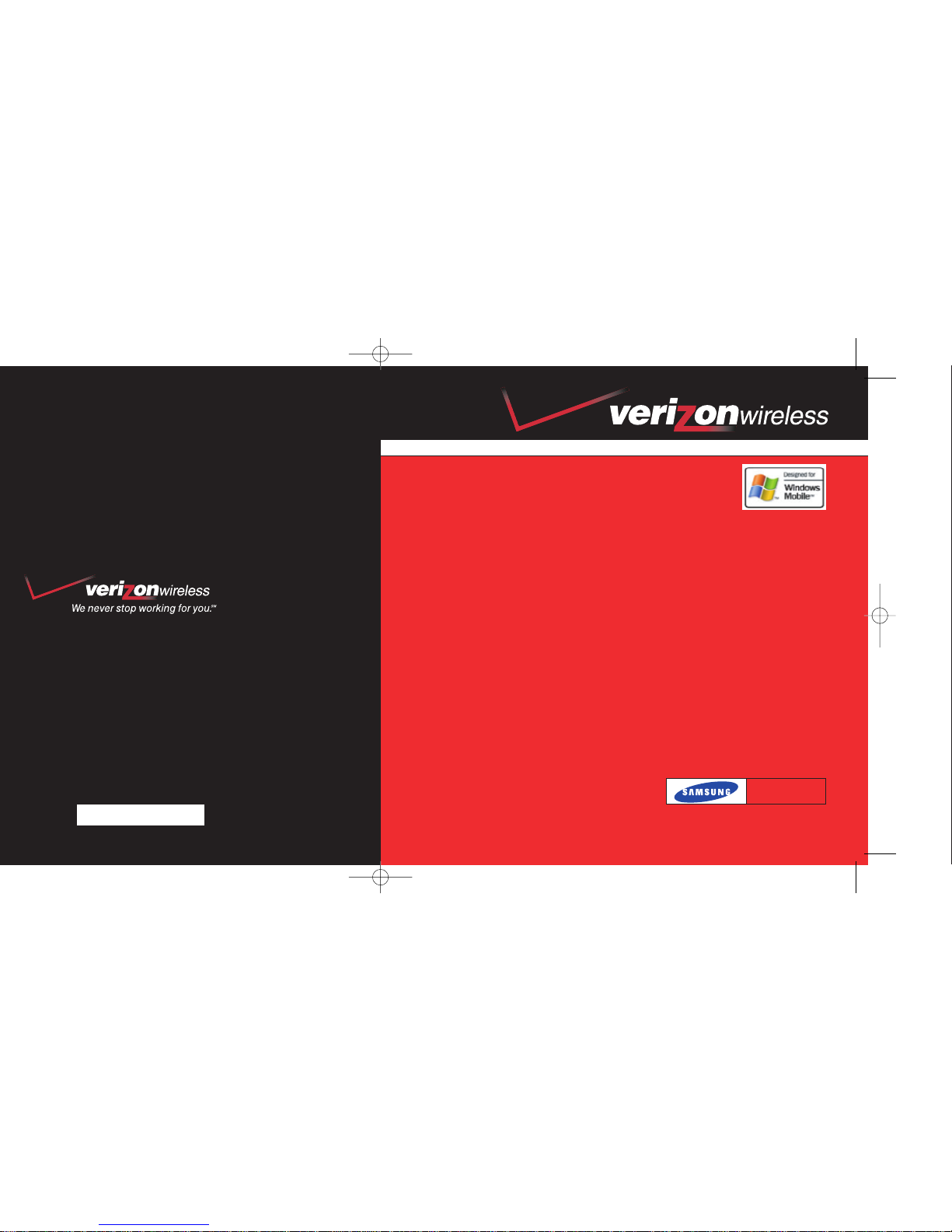
WELCOME TO VERIZON WIRELESS
6801-001224
quick
reference
guide
www.verizonwireless.com
SCHi600
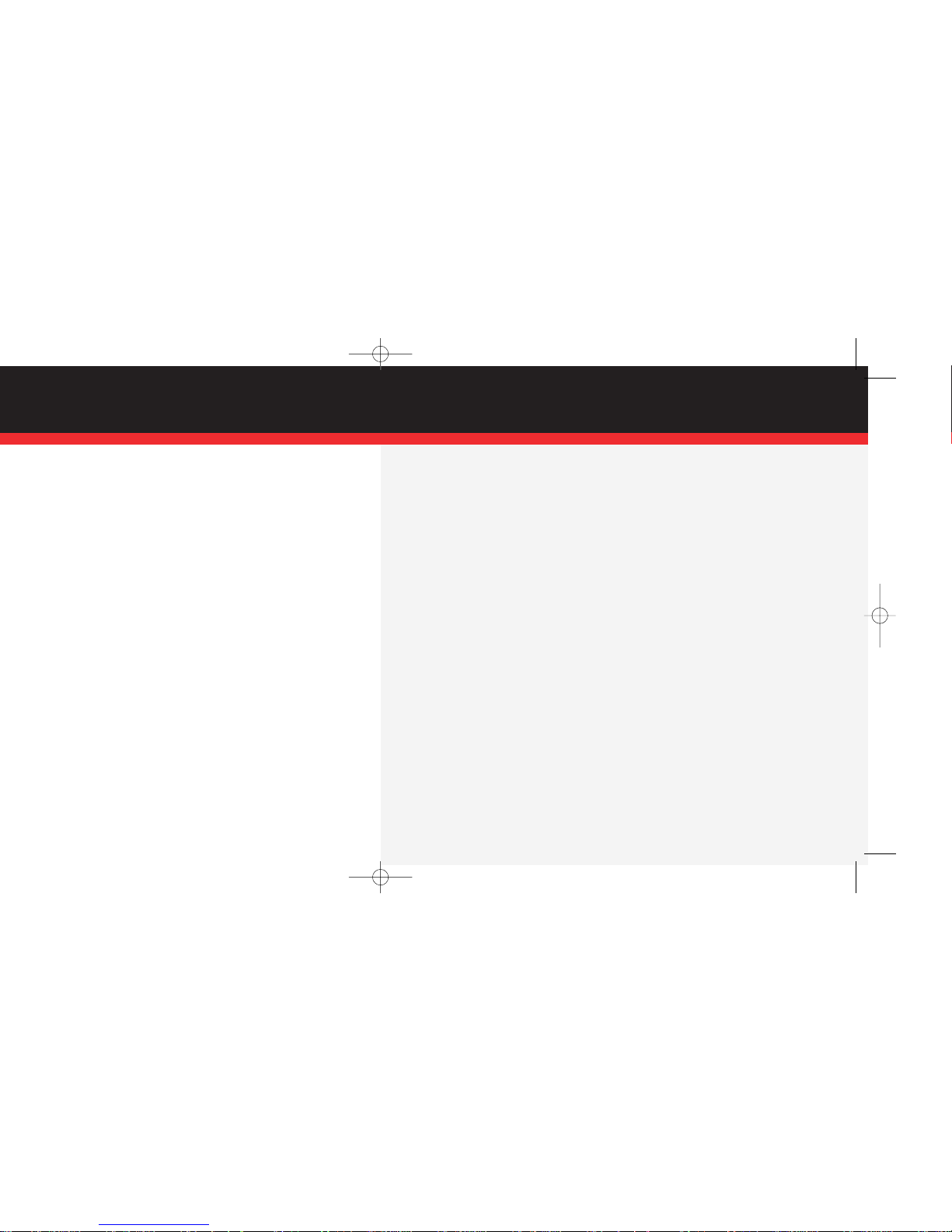
WELCOME
SM
3. If you ever have a problem, it becomes our problem the first time you call. No
runarounds, no hassles. If your issue can’t be resolved during the course of your first
call, we’ll take the responsibility of getting back to you with an answer.
4. With our New Every Two
SM
program, sign up for and maintain two years of service
on a select digital plan of $35 or higher to qualify for a phone (up to $100 value), or
receive $100 toward the purchase of a more expensive phone with a two-year renewal (see New Every TwoSMbrochure for details).
5. Your satisfaction is guaranteed on any equipment you purchase from us. We provide a 15-day satisfaction guarantee on any product you buy from Verizon Wireless.
You pay only for the service you’ve used.
Note: Certain conditions and restrictions apply. See store for details. Annual
Customer Agreement required. Network claim based on industry reports
of carrier-operated covered population, and over 32 million customers.
See the Worry-Free Guarantee brochure and our Return/Exchange Policy
for details.
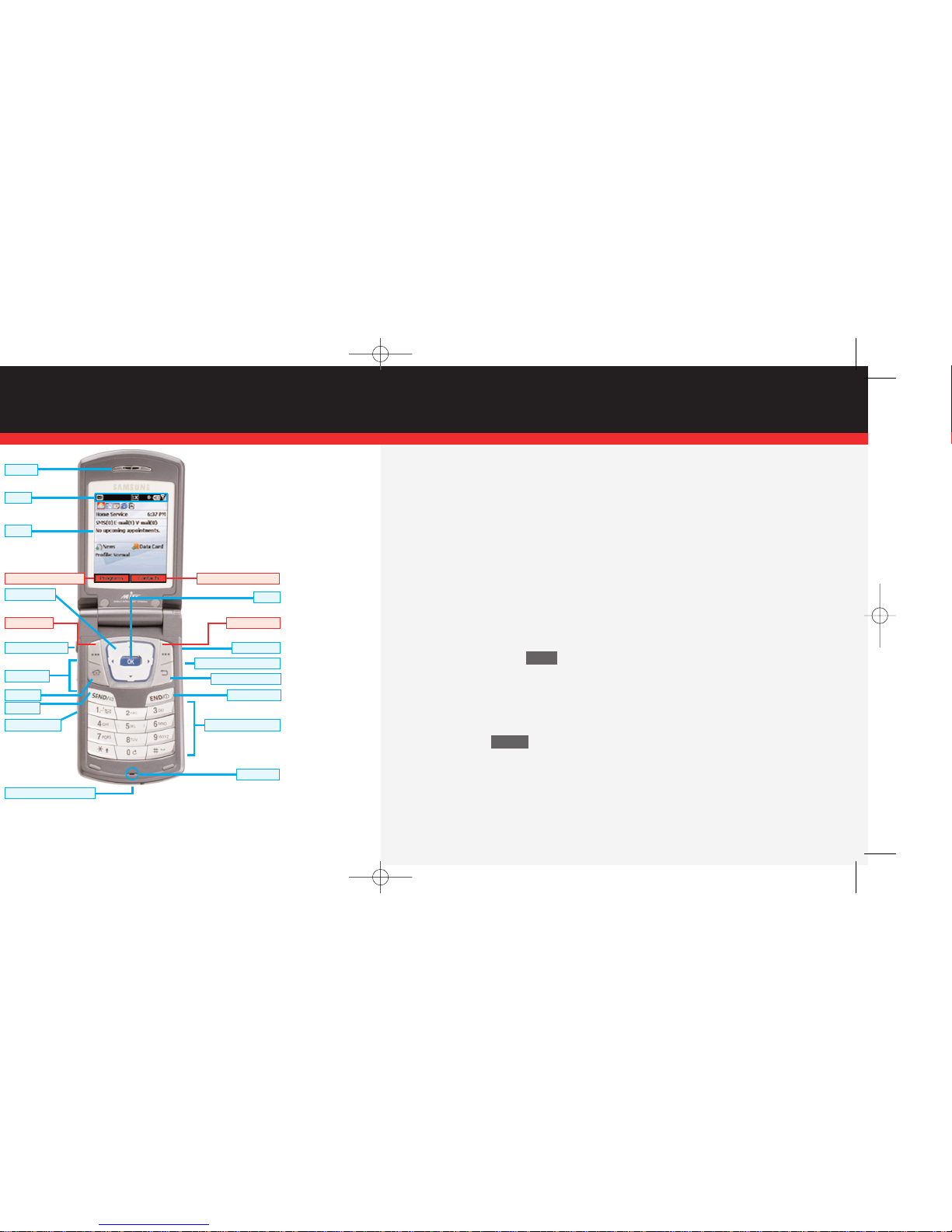
GETTING STARTED
■
Installing the Battery
1.) Line up the battery with the corresponding grooves on the Smartphone.
2.) Gently slide the battery toward the top of the Smartphone until it snaps into place.
■
Charging the battery
1.) Plug the AC module for the power accessory into a 120 or 220 VAC wall outlet.
2.) Remove the rubber plug from the power accessory port in the bottom end of your
Smartphone, if necessary.
3.) Plug the power accessory connector into the bottom end of your Smartphone,
button side facing up.
■
Powering the Smartphone on and off
1.) Press and hold .
PLACING AND RECEIVING CALLS
■
Placing Calls
1.) Enter the number that you wish to call using the keypad.
2.) Press .
■
Receiving Calls
1.) When you receive an incoming call, the Incoming screen appears in
the display.
2.) Press the left soft key Accept to answer the call or press the right soft key Reject
to send the call to voice mail.
SEND
END
SMARTPHONE BASICS
▲
▲
Samsung SCH-i600
Earpiece
*Left Soft Key Function
*Right Soft Key Function
Icons
Display
Microphone
*Right Soft Key
Backspace/Clear Key
END/Power Key
Quick List Key
Browser/Voice Signal Key
Alpha-Numeric Keypad
Navigation Key
*Left Soft Key
Headset Connector
Volume Keys
Home Key
SEND Key
Voice Memo Key
Power/Interface Connector
OK Key
*Functions for the left and
right soft keys are defined by
what appears above each (soft
key) in the display.
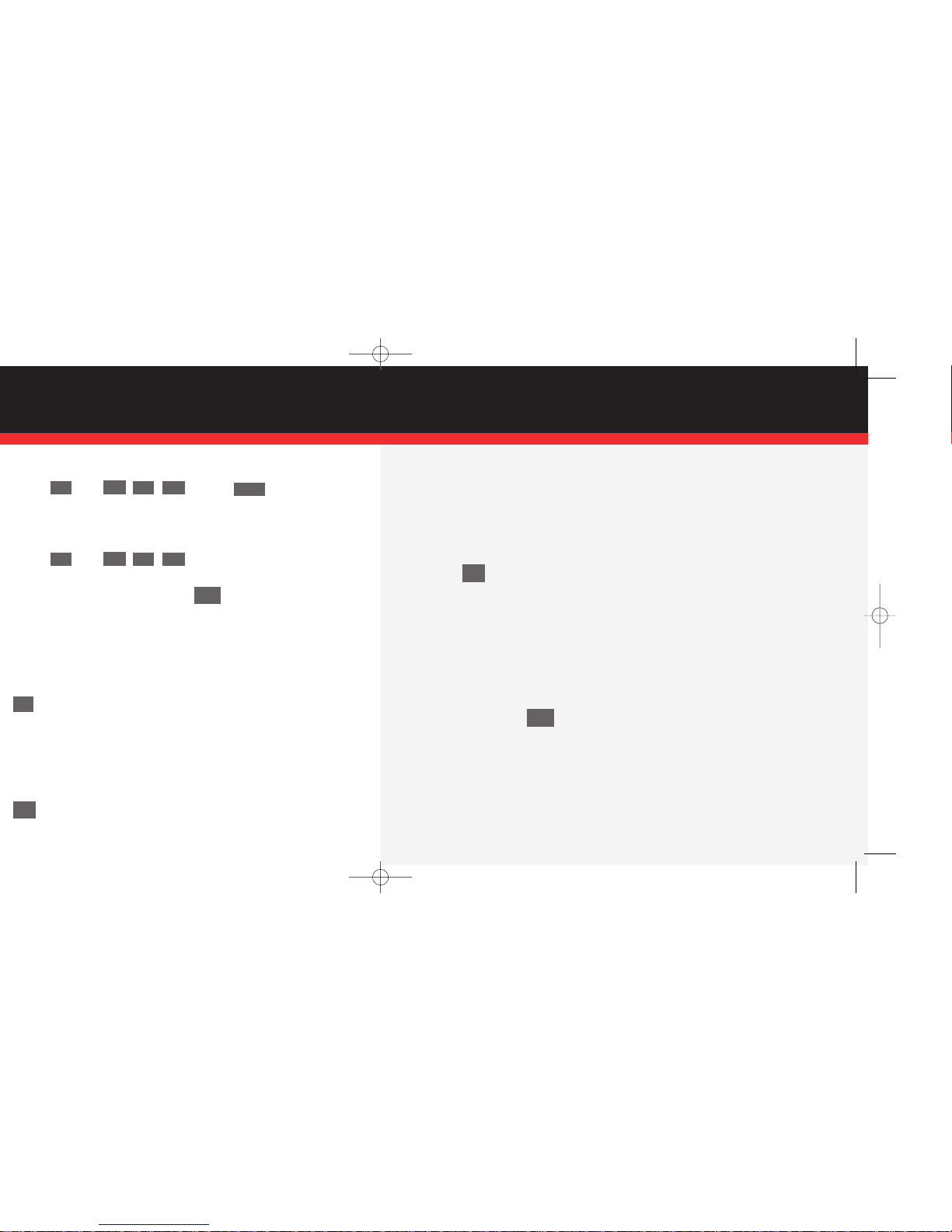
SMARTPHONE BASICS
.
until the desired text entry mode appears in the upper right corner
of the display.
∗ ⇑
OK
# —
6
MNO
8
TUV
*
1
SEND
6
MNO
8
TUV
*
1
6.) Use the navigation key to move the cursor to the message composition field.
7.) Enter the content of your message using the keypad.
8.) Press the left soft key Send. Your message is sent.
■
Entering letters and numbers
You can enter letters and numbers into messages depending on the current mode of
TXT entry.
1.) To change between TXT entry modes: At any TXT entry screen, press and hold
until the desired mode of TXT entry appears in the upper right corner of
the display.
■
In 123 mode, press the corresponding number on the keypad to enter the
desired number.
■
In ABC mode, press the keys containing the letters that you wish to enter into your
message. Press a key repeatedly to cycle between letters. Pause briefly to allow the
displayed letter to be inserted into your message.
■
Entering symbols
1.) To change to symbol mode from any txt entry mode: At any TXTentry screen,
press and hold . The Symbols screen appears in the display.
2.) Use the navigation key to highlight the symbol that you wish to enter into
your message.
3.) Once the desired symbol is highlighted, press the left soft key Done to enter the
symbol into your message.
# —
∗ ⇑
