Samsung SCHF519 Users Manual

* Depending on the software installed or your service provider or country, some of the descriptions in
this guide may not match your phone exactly.
* Depending on your country, your phone and accessories may appear different from the illustrations in
this guide.
Printed in Korea
World Wide Web
http://www.samsungmobile.com
Code No.:GH68-XXXXXA
English. 09/2006. Rev. 1.0
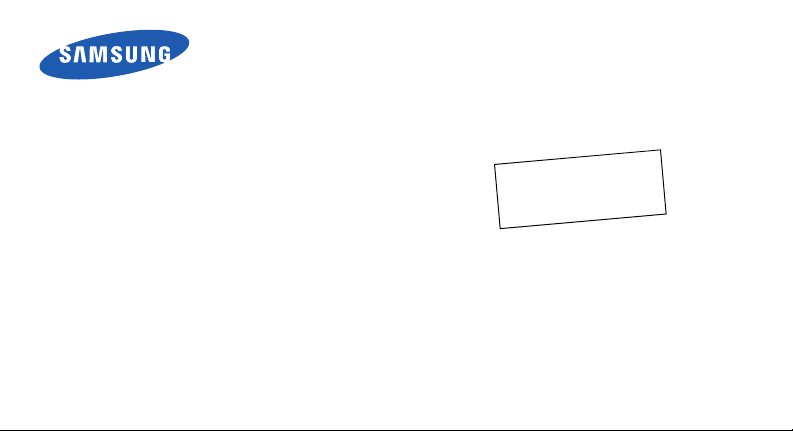
SCH-F519
User’s Guide
I
0
2
4
1
.
9
0
.
6
0
t
f
a
r
D
_
n
a
i
d
n
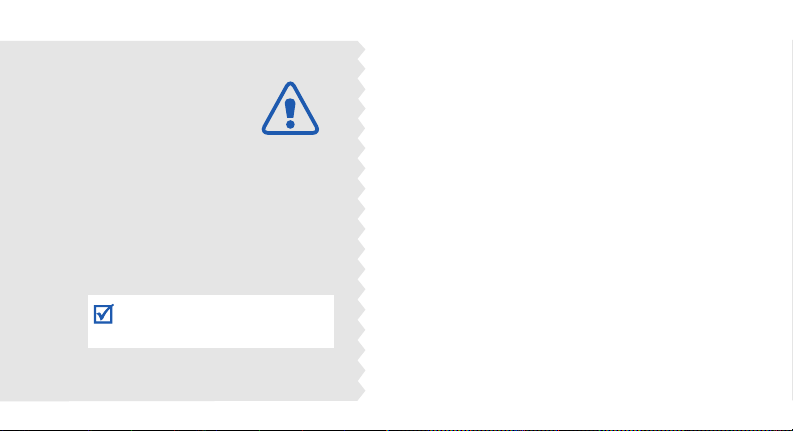
Important
safety
precautions
Failure to comply with the following
precautions may be dangerous or
illegal.
Drive safely at all times
Do not use a hand-held phone while driving. Park the
vehicle first.
Switch off the phone when refuelling
Do not use the phone at a refuelling point (service
station) or near fuels or chemicals.
Switch off in an aircraft
Wireless phones can cause interference. Using them in
an aircraft is both illegal and dangerous.
Switch off the phone near all medical equipment
Hospitals or health care facilities may be using
equipment that could be sensitive to external radio
frequency energy. Follow any regulations or rules in
force.
Interference
All wireless phones may be subject to interference,
which could affect their performance.
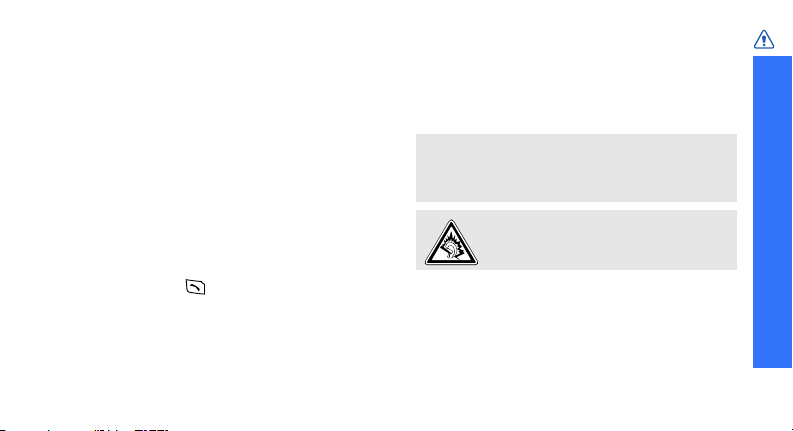
Be aware of special regulations
Meet any special regulations in force in any area
and always switch off your phone whenever it is
forbidden to use it, or when it may cause
interference or danger.
Water resistance
Your phone is not water-resistant. Keep it dry.
Sensible use
Use only in the normal position (held to the ear).
Avoid unnecessary contact with the antenna when
the phone is switched on.
Emergency calls
Key in the emergency number for your present
location, then press .
Keep your phone away from small children
Keep the phone and all its parts, including
accessories, out of the reach of small children.
Accessories and batteries
Use only Samsung-approved batteries and
accessories, such as headsets and PC data cables.
Use of any unauthorised accessories could damage
you and your phone and may be dangerous.
• The phone could explode if the battery is
replaced with an incorrect type.
• Dispose used batteries according to the
manufacturer’s instructions.
At very high volumes, prolonged listening
to a headset can damage your hearing.
Qualified service
Only qualified service personnel may repair your
phone.
For more detailed safety information, see "Health
and safety information" on page 109.
Important safety precautions
1
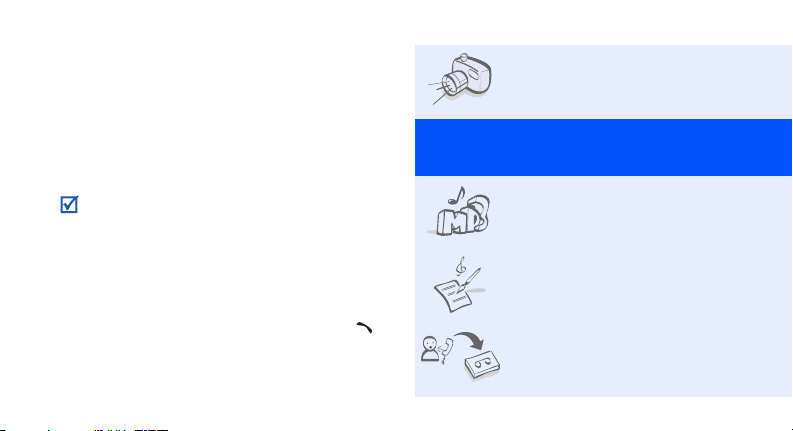
About this Guide
This User’s Guide provides you with condensed
information about how to use your phone. To
quickly learn the basics for your phone, please refer
to “Get started” and “Step outside the phone.”
In this guide, the following instruction icons
appear:
Indicates that you need to pay careful attention
to the subsequent information regarding safety
or phone features.
Indicates that you can get more information on
the referenced page.
Indicates that you need to press the Navigation
→
keys to scroll to the specified option and then
select it.
Indicates a key on the phone. For example, [ ]
[ ]
Indicates a soft key, whose function is displayed
< >
on the phone screen. For example, <
2
Menu
>
• Camera and camcorder
Special
•MP3 player
• Melody composer
• Answering machine
Use the camera module on your
phone to take a photo or record a
video.
features of your phone
Play music files using your phone
as an MP3 player.
Make your own melodies for your
phone.
Record a caller’s message on your
phone when you are unable to
answer an incoming call.
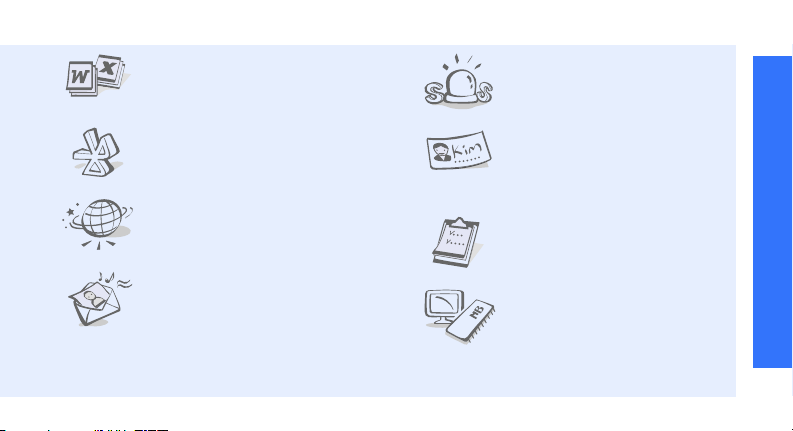
• File viewer
Open documents in various
formats on the phone without
corruption.
•Bluetooth
Connect to a headset or handsfree car kit using wireless
Bluetooth technology.
•WAP browser
Access the wireless web to get upto-the-minute information and a
wide variety of media content.
• Multimedia Message Service
(MMS)
Send and receive MMS messages
with a combination of text,
images, video, and audio.
• SOS message
Send SOS messages to your
family or friends for help in an
emergency.
•Name card
Create name cards with your
number and profile. Whenever
introducing yourself to others, use
this convenient name card.
•Calendar
Keep track of your daily, weekly,
and monthly schedule.
•Memory disk
Connect your phone to a
computer to copy files directly to
and from it.
Special features of your phone
3
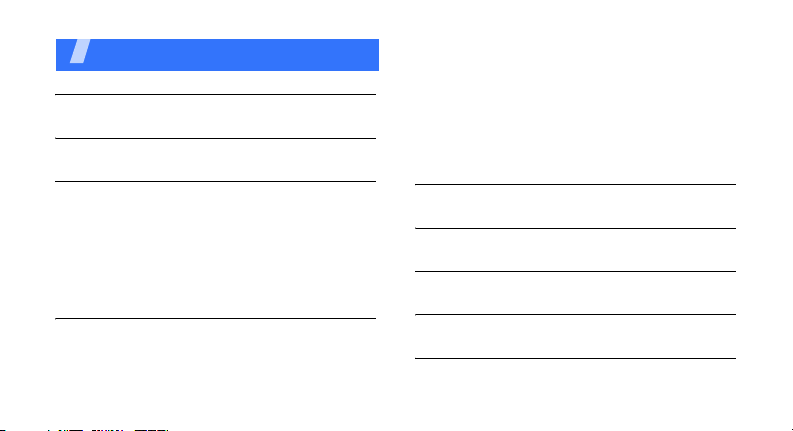
Contents
Unpack 6
Make sure you have each item
Your phone 6
Keys, features, and locations
Get started 7
First steps to operating your phone
Install and charge the phone ........................... 7
Power on or off.............................................. 9
Keys and display........................................... 10
Access menu functions .................................. 13
Customise your phone................................... 14
Make/Answer calls ........................................ 16
Step outside the phone 17
Begin with your camera, the MP3 player, the WAP
browser, and other special features
Use the camera ............................................ 17
Play music ................................................... 18
4
Use melody composer ................................... 19
Browse the WAP........................................... 20
Use Contacts ............................................... 21
Send messages ............................................ 22
View messages ............................................ 23
Send SOS messages ..................................... 24
Use Bluetooth .............................................. 25
Use My Menu ............................................... 26
Enter text 27
T9 English, T9 Hindi, ABC, Hindi, 123, Symbol modes
Call functions 30
Advanced calling features
Menu functions 34
All menu options listed
Solve problems 107
Help and personal needs
Health and safety information 109
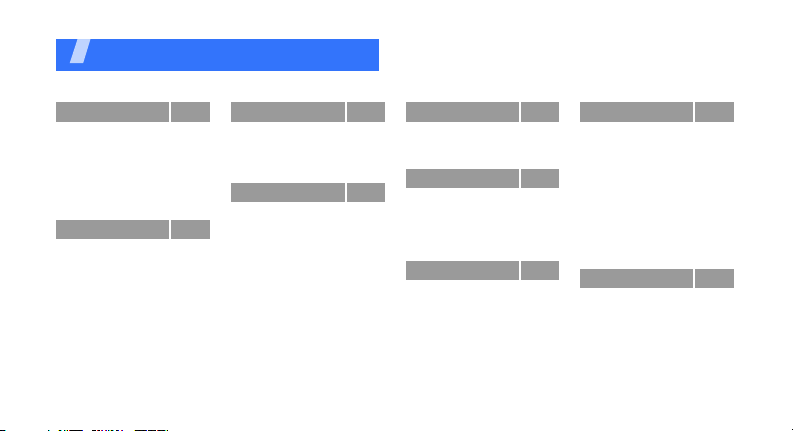
Overview of menu functions
To access Menu mode, press <
1 Calls
1 Missed
2 Incoming
3 Outgoing
4 Rejected
5 Air time
6 International
7 Call reject
2 Contacts
1 Find
2 Add
3 Group settings
4 Speed dial
5 Name card
6 My phone #
7 Memory info
p.34
p.34
p.34
p.34
p.35
p.35
p.35
p.36
p.36
p.37
p.38
p.39
p.40
p.41
p.41
p.42
Menu
3 Multimedia
1 Take photo
2 My album
3 Photo studio
4 Settings
4 Display
1 Wallpaper
2 Banner
3 Functional screen
4 Menu type
5 Power on/off
6 Dialing effect
7 Time setting
8 Backlight
9 Lighting
> in Idle mode.
p.42
p.42
p.48
p.52
p.56
p.56
p.56
p.57
p.57
p.57
p.57
p.57
p.57
p.58
p.58
5 Message
1 Multimedia
message
2 Text message
6 Sounds
1 Ringer
2 Ringer vol./Type
3 Key tone
4 Function alert
5 Hour alert
7 do mOre
1 Games
2 MP3
3 Melody composer
4 VOD
5 TATA Zone
6 Mobile browser
7 SMS Services
p.59
p.59
p.63
p.69
p.69
p.69
p.69
p.70
p.70
p.71
p.71
p.71
p.75
p.78
p.79
p.80
p.83
8 Utilities
1 Today
2 Calendar
3 Task list
4 Alarm
5 User memory
6 Voice tools
7 Memo pad
8 Calculator
9 Countdown
0 Clock
* Bluetooth
9 Settings
1 Security
2 Input method
3 Language setup
4 Call settings
5 Domains preset
6 Contents status
p.83
p.83
p.84
p.87
p.88
p.89
p.92
p.94
p.95
p.96
p.97
p.98
p.100
p.100
p.104
p.104
p.104
p.106
p.106
5
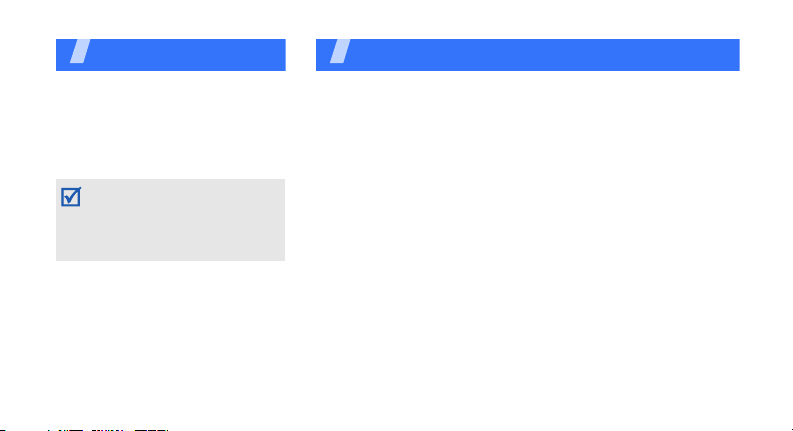
Unpack
Make sure you have each item
• Phone
•Travel Adapter
•Battery
•User’s Guide
The items supplied with your
phone and accessories available
at your Samsung dealer may
vary, depending on your country
or service provider.
6
Your ph on e
Keys, features, and locations
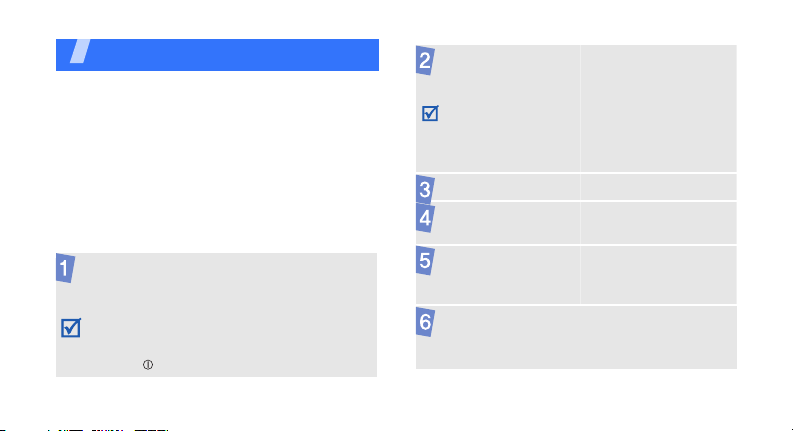
Get started
First steps to operating your phone
UIM card information
When you subscribe to a cellular network, you
receive a plug-in UIM (User Identification
Module) card loaded with your subscription
details, such as your PIN, and available optional
services.
Install and charge the phone
Remove the battery
cover.
If the phone is
already on, first turn
it off by pressing and
holding [ ].
Insert the UIM card.
Make sure that the
gold-coloured
contacts on the card
are face down.
Install the battery.
Reattach the
battery cover.
Plug the travel
adapter into the
phone.
Plug the adapter into a standard AC power
outlet.
7
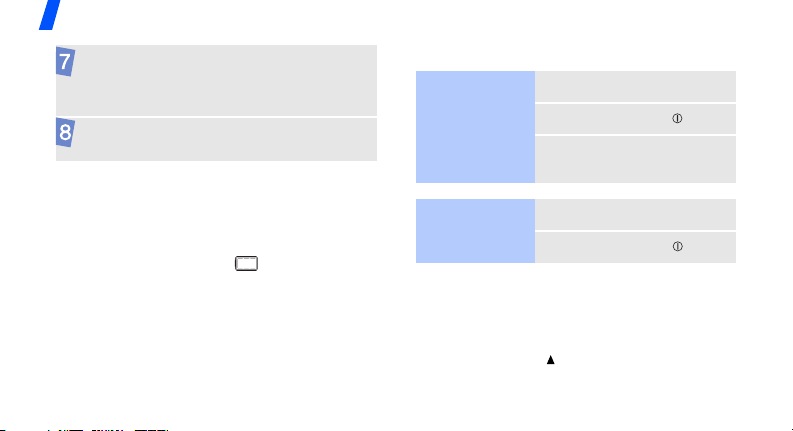
Get started
When the phone is completely charged (the
battery icon becomes still), unplug the
charger from the power outlet.
Remove the adapter
from the phone.
Low battery indicator
When the battery is low:
• a warning tone sounds,
• the battery low message displays, and
• the empty battery icon blinks.
If the battery level becomes too low, the phone
automatically turns off. Recharge your battery.
8
Power on or off
Switch on
Do not turn on
the phone when
mobile phone use
is prohibited.
Switch off
Keypad lock
When you close the phone, the keypad lock
feature locks the exposed keys to avoid
accidental key presses.
1. Press and hold [ ].
1. Open the phone.
2. Press and hold [ ].
3. If necessary, enter the
PIN and press <
1. Open the phone.
2. Press and hold [ ].
OK
>.
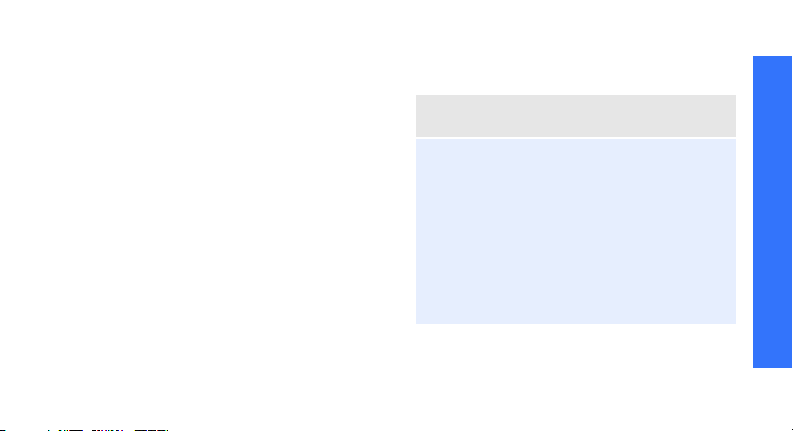
2. Press [Up] to unlock the keys or [Down] to
keep the keys locked.
Airplane mode
You can switch the phone to Airplane mode, in
which the phone functions requiring network
connection are deactivated. This mode is helpful
when you want to use your phone in a place
where you are not allowed to use mobile
devices, such as in an airplane and at a
hospital.
Menu
To switch to Airplane mode, press <
Settings → Call settings → Airplane
select
→ On.
mode
In Airplane mode, you can use non-wireless
functions, such as games, camera, and MP3
player.
> and
Keys and display
Keys
Soft
keys
Naviga
tion
keys
Perform the function indicated on
the bottom line of the display.
In Idle mode, access the following
menus directly:
• Up: My Menu mode
•Down:
•Left:
•Right:
In Menu mode, scroll through menu
options.
Mobile browser
Calendar
Message; New message
in
Text message
down
Get started
when held
9
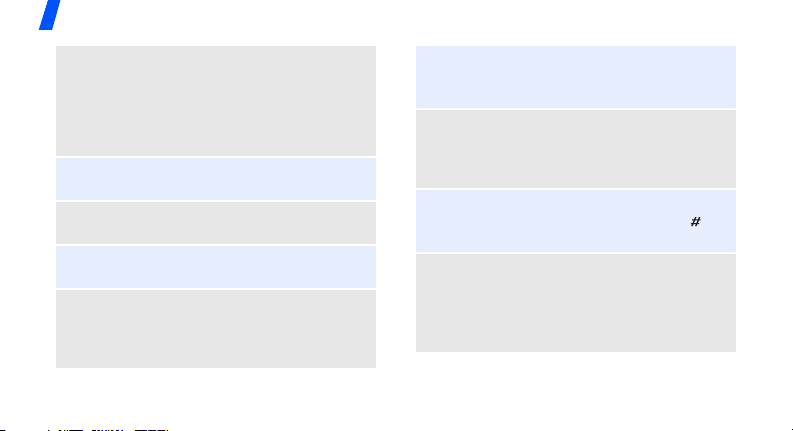
Get started
WAP
key
MP3
key
Send
key
10
In Idle mode, enter the
menu. Press and hold to enter the
TATA Zone
In Menu mode, perform the
functions indicated on the bottom
line of the display.
In the MP3 player, play or pause
music.
Return to the previous file during
music playback.
Skip to the next file during music
playback.
Make or answer a call.
In Idle mode, retrieve numbers
recently dialled, missed, or
received.
menu.
do mOre
End
key
Numeri
c keys
Special
key
End
key
Delete characters from the display.
In Menu mode, return to the
previous menu level.
Enter numbers, letters, and some
special characters.
In Idle mode, press and hold [
enter an international call prefix.
Enter special characters.
In Idle mode, press and hold [ ] to
activate or deactivate Silent mode.
Press and hold to switch the phone
on or off.
End a call.
In Menu mode, cancel input and
return the phone to Idle mode.
0
] to
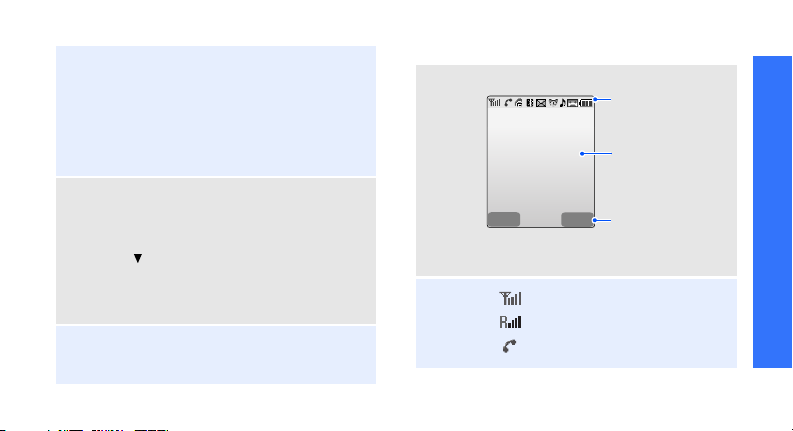
Camer
a key
Volum
e key
MP3
key
In Idle mode, enter the
menu. Press and hold to turn on the
Multimedia
camera.
In Camera mode, take a photo or
record a video.
During a call, press and hold to
record your call conversation.
Adjust the volume.
In Idle mode, with the phone open,
adjust the key tone volume. With
the phone closed, press and hold
[ ] to turn on the flashlight, if
activated.
In Menu mode, scroll through menu
options.
In Idle mode, enter the
Press and hold to launch the MP3
player.
MP3
menu.
Display
Layout
Icons
The display has three areas.
Icons
display various icon.
Text and graphics
display messages,
instructions, and
information you enter.
Menu Find
Soft key function
indicators
show the current
functions assigned to
the soft keys.
Received signal strength
Get started
Roaming
Call in progress
11
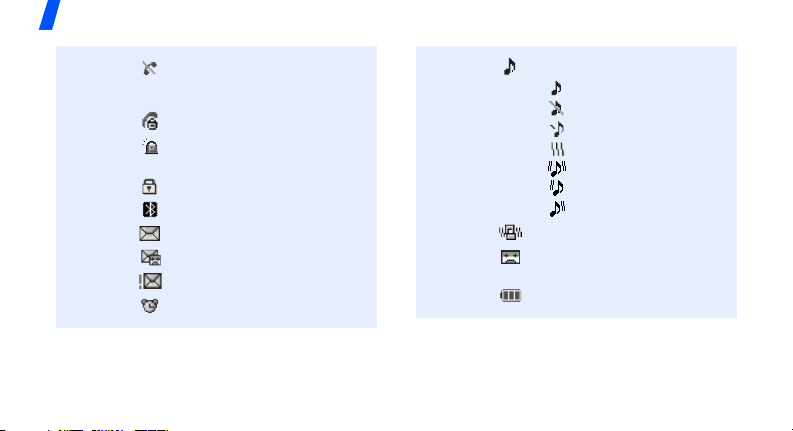
Get started
Out of your service area or
Airplane mode; you cannot
make or receive calls
p. 100
p. 88
p. 102
p. 98
Restriction on
SOS message feature active
p. 68
Lock mode
Bluetooth active
New message
New voicemail
Urgent message
Alarm set
12
Ringer type settingp. 69
• : Ringer only
•: Silent
•: 1 Beep
•: Vibration
•: Vib. & ringer
• : Vib. then ringer
• : Ringer then vib.
Silent mode
Answering machine feature
active
Battery power level
p. 15
p. 93
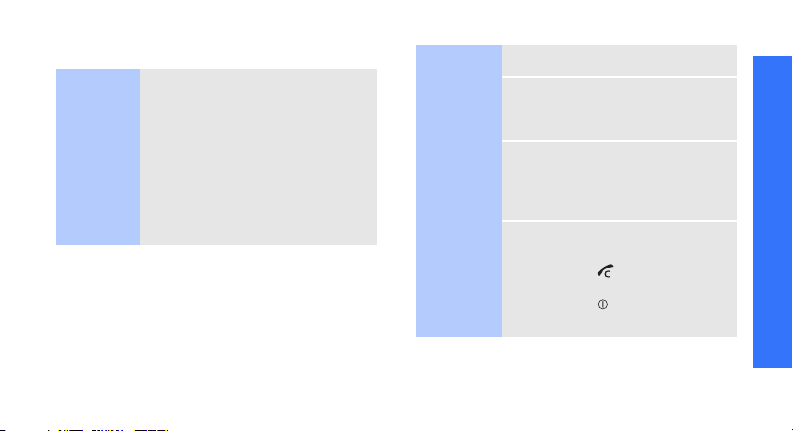
Access menu functions
Use the
soft keys
The roles of the soft keys vary
depending on the function you
have selected. The bottom line of
the display indicates their current
role.
Press the left soft
key to access
Menu mode.
Press the right
soft key to access
Find
in the
Contacts
menu.
Select an
option
1. Press a desired soft key.
2. Press the Navigation keys to
move to the next or previous
option.
3. Press <
Select
Save
<
function displayed or option
>, <Ok>, or
> to confirm the
highlighted.
4. To exit, choose either of the
following methods:
•Press [ ] to move up one
level.
• Press [ ] to return to Idle
mode.
Get started
13
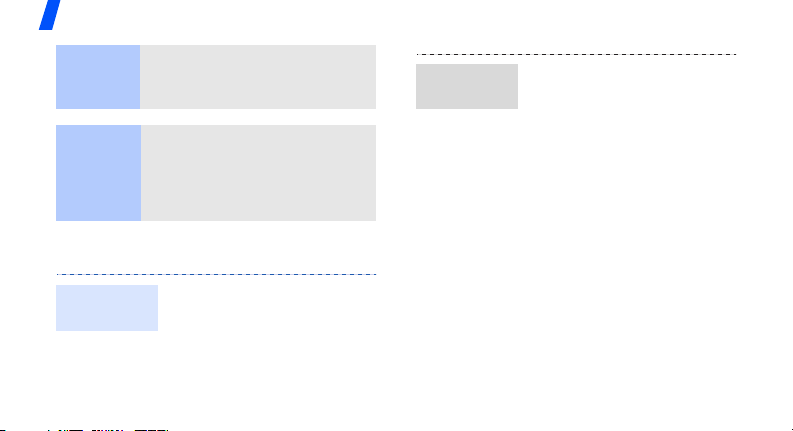
Get started
Use
shortcuts
Use My
Menu
Press the number key
corresponding to the option you
want.
You can set up a menu of your
own using your favourite menu
items, which can then be
accessed by specific number
p. 26
keys.
Customise your phone
Display
language
14
1. In Idle mode, press
Menu
<
Settings → Language
setup
2. Select a language.
> and select
.
Call ringer
melody
1. In Idle mode, press
Menu
> and select
<
Sounds → Ringer
2. Press [Down] and press
[Left] or [Right] to select a
ringtone category.
3. Press [Up] or [Down] to
scroll to a ringtone.
4. Press <
5. When you find the melody
Play
the selected ringtone.
you want, press <
.
> to listen to
Save
>.
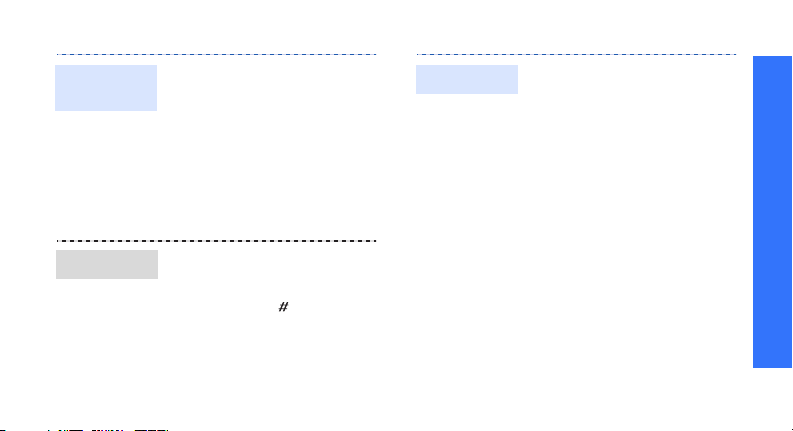
Idle mode
wallpaper
Silent mode
You can set wallpaper for the
idle screen.
1. In Idle mode, press
Menu
> and select
<
Display → Wallpaper
2. Select an image or video
category.
3. Select an image or video
clip.
You can switch the phone to
Silent mode to avoid disturbing
other people.
Press and hold [ ] in Idle
mode.
.
Phone lock
You can protect the phone
against unauthorised use with
a phone password.
1. In Idle mode, press
Menu
> and select
<
Settings → Security
2. Enter the default password,
0000
, and press <Ok>.
3. Select
4. Enter a new 4-digit
5. Enter the new password
6. Select
7. Select
Change password
password and press <
again and press <
Lock mode
Once
or On.
Ok
.
.
>.
Ok
>.
Get started
.
15
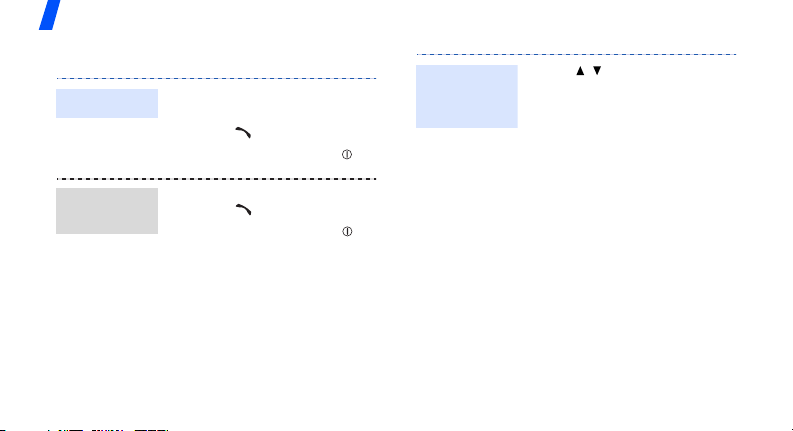
Get started
Make/Answer calls
Make a call
1. Enter an area code and
phone number.
2. Press [ ].
3. To end the call, press
[].
Adjust the
volume
during a call
Press [ / ].
16
Answer
a call
1. When the phone rings,
press [ ].
2. To end the call, press [ ].
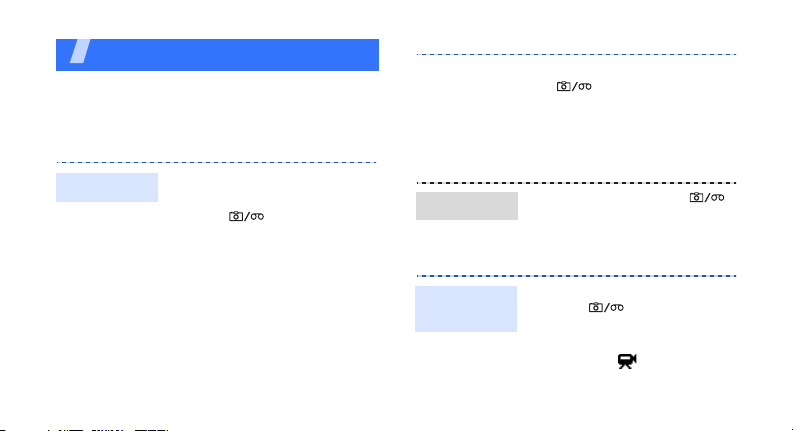
Step outside the phone
Begin with your camera, the MP3 player, the WAP
browser, and other special features
Use the camera
Take a photo
1. Open the phone.
2. In Idle mode, press and
hold [ ] to turn on the
camera.
2
3. Press [
4. Aim the lens at the subject
] and then [1], to
select a camera mode.
and make any desired
adjustments.
View a photo
Record a
video
5. Press <
6. Press <
1. In Idle mode, press [ ]
2. Select a photo.
1. In Idle mode, press and
2. Press [
Capture
[ ] to take a photo.
The phone returns to
Capture mode
automatically.
and select
Gallery
hold [ ] to turn on the
camera.
2
select the icon.
> or
Save
>.
My album →
.
] and then [1], to
17
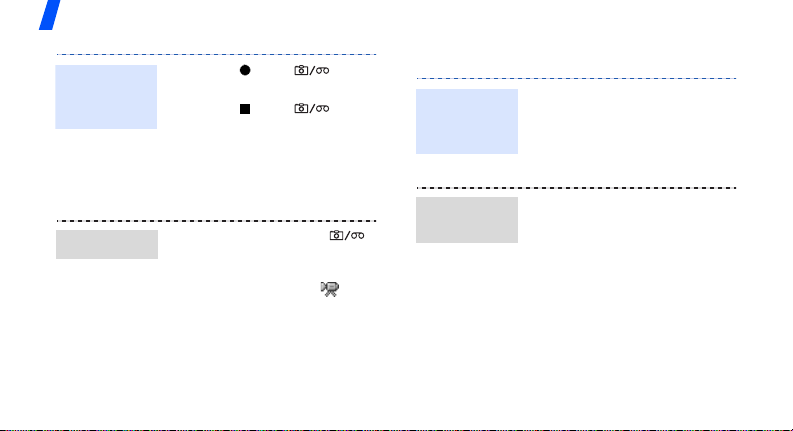
Step outside the phone
Record a
video
(continued)
Play a video
18
3. Press < > or [ ] to
start recording.
4. Press < > or [ ] to
stop recording.
Save
5. Press <
The phone returns to
Camcorder mode
automatically.
1. In Idle mode, press [ ]
and select
Gallery
2. Select a video clip ( ).
3. Press <
>.
My album →
.
Play
>.
Play music
Save MP3
files to the
phone
Create the
play list
Use these methods:
• Download from the wireless
p. 80
web
• Copy directly from a
computer
1. In Idle mode, press [
and
2. Press <
select
3. Press <
the files you want.
4. Press <
5. Press <
playback.
p. 89
MP3 files
.
Options
Check
Add
>.
Play
> and
> to select
> to begin
Add to play list
MP3
.
]

Play music
1. In Idle mode, press and
MP3
hold [
2. Press [ ].
3. During playback, use the
following keys:
• [ ]: pauses or resumes
• [ ]: moves to the
• [ ]: skips to the next
• [ ]: repeats the section
•<
].
playback.
previous file or the
beginning of the file.
Moves backward in a file
when held down.
file. Moves forward in a
file when held down.
of the lyrics.
Options
option list.
>: opens the
•<
List
>: opens the play
list.
• [ / ]: adjusts the
volume.
A-B
>: sets a section in
•<
a file to play the section
repeatedly.
Use melody composer
Create a
melody
1. In Idle mode, press
Menu>
<
→ Melody
mOre
composer
.
melody
2. Move the selection point up
or down.
and select
→
Compose
Step outside the phone
do
19
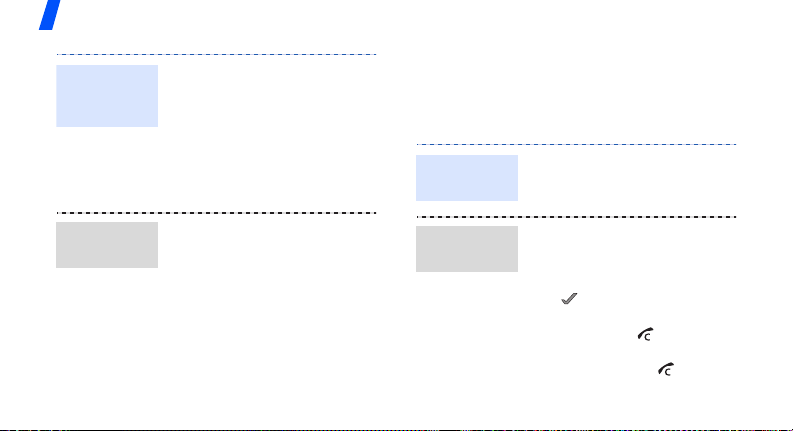
Step outside the phone
Create a
melody
(continued)
3. Press <
4. Select a note or rest.
5. Repeat steps 2 to 4 to add
6. Press <
7. Enter a melody name and
Input
>.
more notes and rests.
Save
>.
Save
press <
>.
Browse the WAP
Using a built-in WAP browser, you can get easy
access to the wireless web to receive a variety
of up-to-the-minute information and services,
and to enjoy downloads of web content.
Launch the
browser
In Idle mode, press <
and select
browser
do mOre → Mobile
.
Menu
>
20
Play a
melody
1. In Idle mode, press
Menu>
Stop
and select
→
Melody
→
.
>.
<
mOre
composer
melodies
2. Scroll to the melody you
want and press <
3. To stop the melody, press
<
My
Play
do
>.
Navigate
the web
• To scroll through browser
items, press the Navigation
keys.
• To select an item, press
<>.
• To return to the previous
page, press [ ].
• To return to the homepage,
press and hold [ ].
