Samsung SCHB139 Users Manual
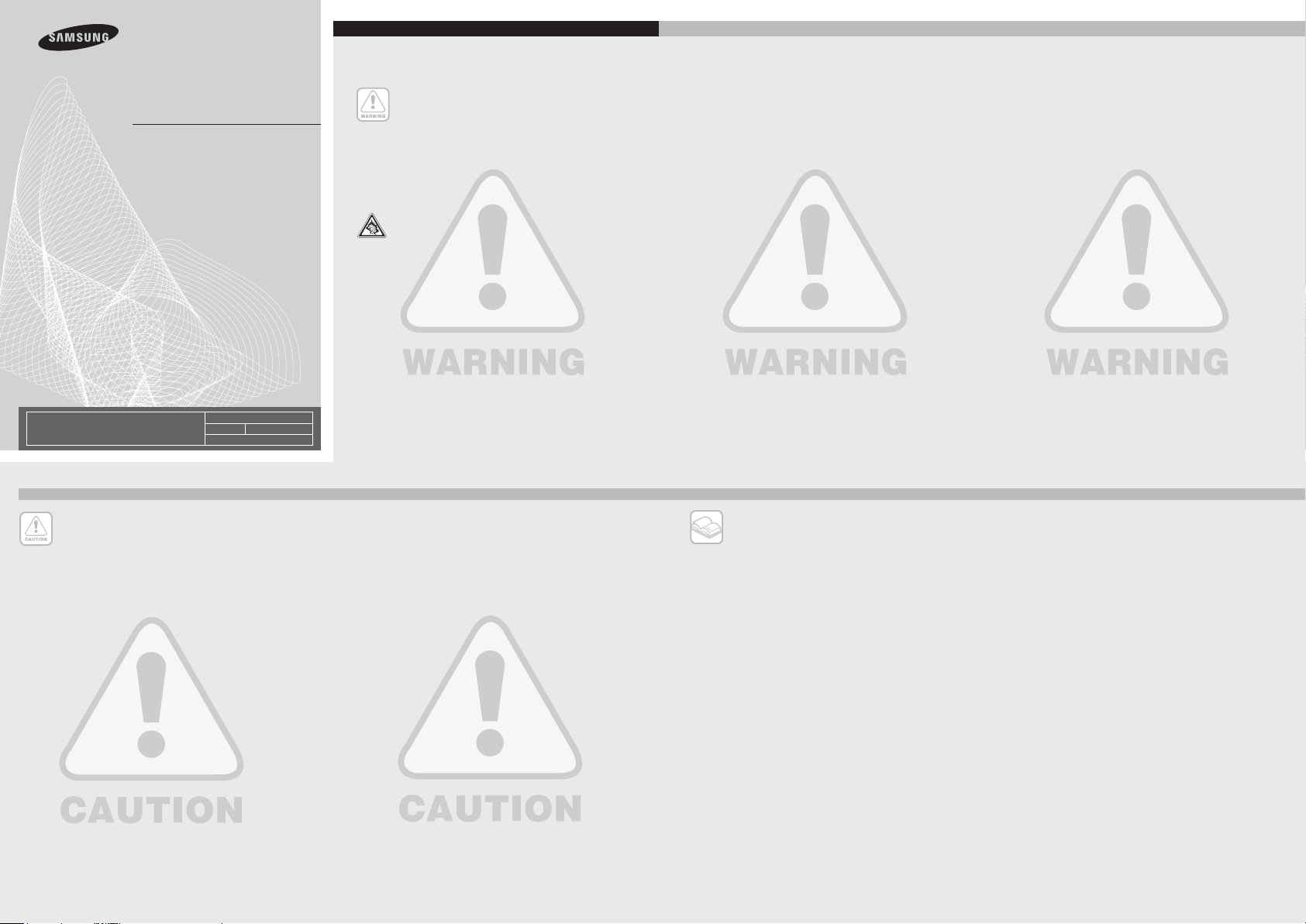
Comply with the following precautions to avoid dangerous or illegal
situations and ensure peak performance of your mobile phone.
Safety warnings
Keep your phone away from small children and pets
Keep your phone and all accessories out of the reach of small
children or animals. Small parts may cause choking or serious injury
if swallowed.
Protect your hearing
Listening to a headset at high volumes can damage your
hearing. Use only the minimum volume setting necessary
to hear your conversation or music.
Install mobile phones and equipment with caution
Ensure that any mobile phones or related equipment installed in
your vehicle are securely mounted. Avoid placing your phone and
accessories near or in an air bag deployment area. Improperly
installed wireless equipment can cause serious injury when air bags
infl ate rapidly.
SCH-B139
User’s Guide
• Some of the contents in this manual may
differ from your phone depending on the
software of the phone or your service
provider.
World Wide Web
http://www.samsungmobile.com
Printed in China
Code No. GH68-20681A
English. 09/2008. Rev.1.0
safety and usage information
Handle and dispose of batteries and chargers with care
• Use only Samsung-approved batteries and chargers speci cally
designed for your phone. Incompatible batteries and chargers can
cause serious injuries or damage to your phone.
• Never dispose of batteries in a re. Follow all local regulations when
disposing used batteries.
• Never place batteries or phones on or in heating devices, such as
microwave ovens, stoves, or radiators. Batteries may explode when
overheated.
• Never crush or puncture the battery. Avoid exposing the battery to
high external pressure, which can lead to an internal short circuit
and overheating.
Avoid interference with pacemakers
Maintain a minimum of 15 cm (6 inches) between mobile phones
and pacemakers to avoid potential interference, as recommended by
manufacturers and the independent research group, Wireless
Technology Research. If you have any reason to suspect that your
phone is interfering with a pacemaker or other medical device, turn
off the phone immediately and contact the manufacturer of the pacemaker or medical device for guidance.
Safety precautions
Drive safely at all times
Avoid using your phone while driving and obey all regulations that
restrict the use of mobile phones while driving. Use hands-free accessories to increase your safety when possible.
Follow all safety warnings and regulations
Comply with any regulations that restrict the use of a mobile phone in
a certain area.
Use only Samsung-approved accessories
Using incompatible accessories may damage your phone or cause
injury.
Turn off the phone near medical equipment
Your phone can interfere with medical equipment in hospitals or
health care facilities. Follow all regulations, posted warnings, and
directions from medical personnel.
Turn off the phone or disable the wireless functions when in an
aircraft
Your phone can cause interference with aircraft equipment. Follow all
airline regulations and turn off your phone or switch to a mode that
disables the wireless functions when directed by airline personnel.
Protect batteries and chargers from damage
• Avoid exposing batteries to very cold or very hot temperatures
(below 0° C/32° F or above 45° C/113° F). Extreme temperatures
can reduce the charging capacity and life of your batteries.
• Prevent batteries from contacting metal objects, as this can create a
connection between the + and - terminals of your batteries and lead
to temporary or permanent battery damage.
• Never use a damaged charger or battery.
Handle your phone carefully and sensibly
• Do not allow your phone to get wet—liquids can cause serious
damage. Do not handle your phone with wet hands. Water damage
to your phone can void your manufacturer’s warranty.
• Avoid using or storing your phone in dusty, dirty areas to prevent
damage to moving parts.
• Your phone is a complex electronic device—protect it from impacts
and rough handling to avoid serious damage.
• Do not paint your phone, as paint can clog moving parts and prevent
proper operation.
• Avoid using the phone’s camera fl ash or light close to the eyes of
children or animals.
• Your phone and memory cards may be damaged by exposure to
magnetic elds. Do not use carrying cases or accessories with
magnetic closures or allow your phone to come in contact with
magnetic elds for extended periods of time.
Avoid interference with other electronic devices
Your phone emits radio frequency (RF) signals that may interfere
with unshielded or improperly shielded electronic equipment, such
as pacemakers, hearing aids, medical devices, and other electronic
devices in homes or vehicles. Consult the manufacturers of your
electronic devices to solve any interference problems you experience.
Important usage information
Use your phone in the normal position
Avoid contact with your phone’s internal antenna.
Allow only qualifi ed personnel to service your phone
Allowing unquali ed personnel to service your phone may result in
damage to your phone and will void your warranty.
Ensure maximum battery and charger life
• Avoid charging batteries for more than a week, as overcharging may
shorten battery life.
• Over time, unused batteries will discharge and must be recharged
before use.
• Disconnect chargers from power sources when not in use.
• Use batteries only for their intended purpose.
Handle UIM cards and memory cards with care
• Do not remove a card while the phone is transferring or accessing
information, as this could result in loss of data and/or damage to the
card or phone.
• Protect cards from strong shocks, static electricity, and electrical noise
from other devices.
• Frequent writing and erasing will shorten the life span of memory
cards.
• Do not touch gold-coloured contacts or terminals with your ngers or
metal objects. If dirty, wipe the card with a soft cloth.
Ensure access to emergency services
Emergency calls from your phone may not be possible in some areas
or circumstances. Before travelling in remote or undeveloped areas,
plan an alternate method of contacting emergency services personnel.
SAR information
Your wireless phone is a radio transmitter and receiver. It is designed
and manufactured not to exceed the emission limits for exposure to
radio frequency (RF) energy set by the European Union (EU) Council.
These limits are part of comprehensive guidelines and establish
permitted levels of RF energy for the general population. The
guidelines are based on the safety standards that were developed by
independent scienti c organisations through periodic and thorough
evaluation of scienti c studies.
The standards include a substantial safety margin designed to assure
the safety of all persons, regardless of age and health.
The exposure standard for wireless phones employs a unit of
measurement
known as Speci c Absorption Rate (SAR). The SAR limit set by the
EU Council is 2.0W/kg.
Turn off the phone in potentially explosive environments
Do not use your phone at refuelling points (service stations) or near
fuels or chemicals. Turn off your phone whenever directed by warning
signs or instructions. Your phone could cause explosions or re in and
around fuel or chemical storage and transfer areas or blasting areas.
Do not store or carry fl ammable liquids, gases, or explosive materials
in the same compartment as the phone, its parts, or accessories.
Reduce the risk of repetitive motion injuries
When sending text messages or playing games on your phone, hold
the phone with a relaxed grip, press the buttons lightly, use special
features that reduce the number of buttons you have to press
(such as templates and predictive text), and take frequent breaks.
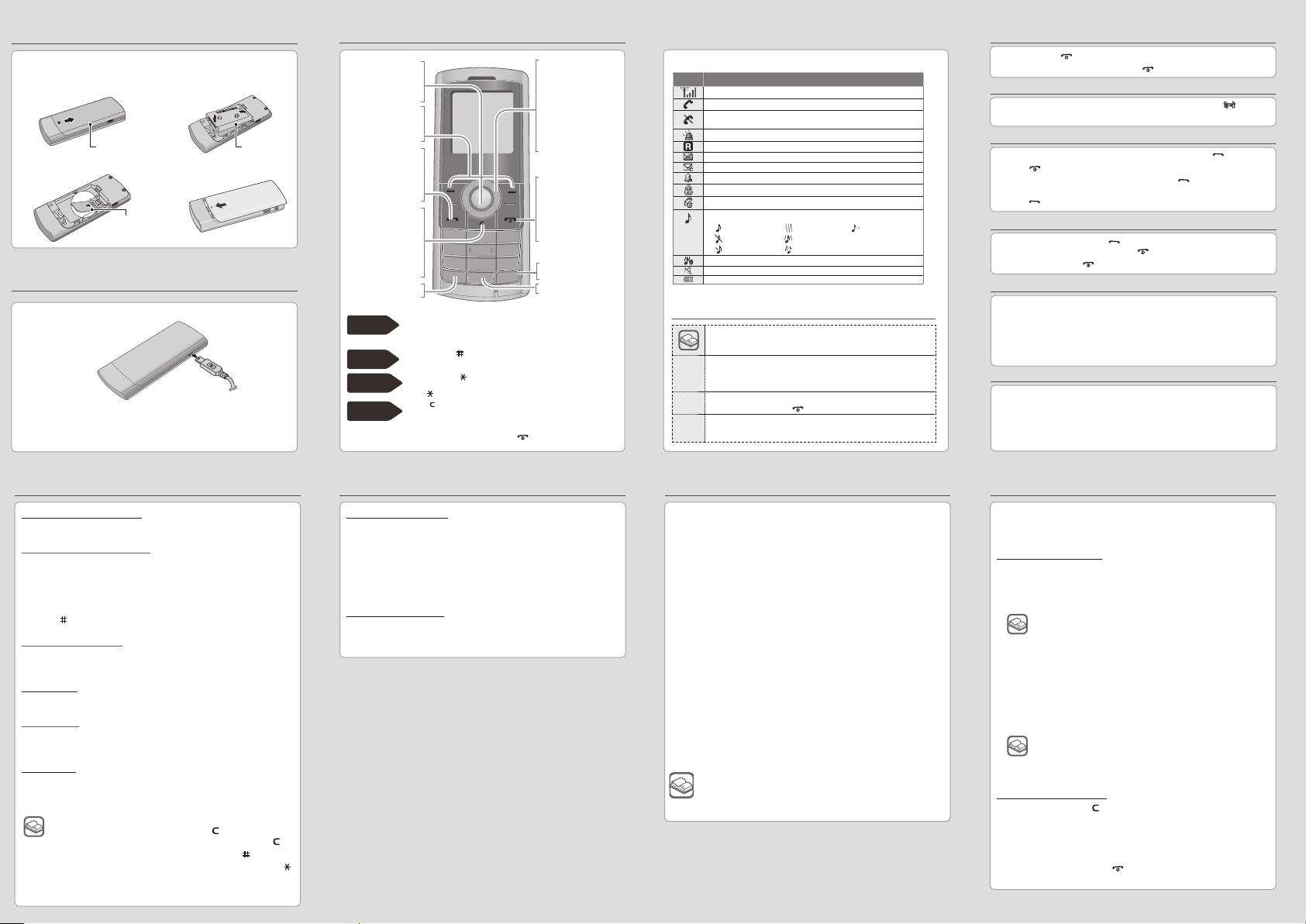
Installing the UIM card and battery
1. Remove the battery cover
and insert the UIM card.
Battery cover Battery
2. Insert the battery and
replace the battery cover.
UIM Card
Charging the battery
1. Plug the supplied travel adapter.
To AC wall outlet
Note
Do not remove the battery from the phone without unplugging
the adapter rst. Otherwise, the phone may be damaged.
Phone layout and keys
Web access key
In Idle mode,
access the BREW
applications.
Soft keys
Perform actions
indicated at the bot-
tom of the display.
Dial key
Make or answer a
call. In Idle mode,
retrieve recently
dialled, missed, or
received numbers.
Cancel/Clear key
Delete characters
from the display.
Return the display to
the previous menu
level. Send an SOS
message when
pressed four times.
► SOS mode
Keypad lock key
► Keypad lock mode
SSR mode
Silent mode
Keypad
lock mode
SOS mode
Press and hold up in Idle mode to activate or deactivate the SSR
(Simple Smart Ringtone) mode. The SSR mode is for alerting you
to incoming calls in noisy places, by simultaneously vibrating and
ringing at its highest volume.
Press and hold [ ] in Idle mode to disable all sounds on the
phone. To exit, press and hold this key again.
Press and hold [ ] in Idle mode to lock the keypad to ignore
accidental key pressing. To unlock, press the left soft key and
then [ ].
Press [ ] four times in Idle mode to send an SOS message to preset
numbers. Once the SOS message is sent, the phone will change to
SOS mode and will receive calls only from the registered recipients.
Upon receiving a call from the SOS message recipients, the phone will
automatically answer the call. Press [ ] to exit SOS mode.
4-way navigation keys
In Menu mode,
scroll through menu
options.
In Idle mode, access
your favourite menus
directly. In Idle mode,
press and hold up to
enter SSR mode.
► SSR mode
Power/End key
Turn the phone on
and off (press and
hold); Ends a call;
In Menu mode, cancel input and return
to Idle mode.
Silent mode key
► Silent mode
Alphanumeric keys
Your phone displays the following status indicators on the top of the screen:
Icon Description
Received signal strength
Call in progress
Out of your service area; you cannot make or receive calls
except for emergency calls
SOS message feature active
Roaming network
Text message
SOS message or urgent text message
Alarm set
Lock mode
Restriction on
Ringer type setting
•
: Ringer only • : Vibration • : Ringer then vib.
•
: Silent • : Vib. & ringer
•
: 1 Beep • : Vib. then ringer
SSR mode
Silent mode
Battery power level
Instructional symbols
Note
notes, usage tips, or additional information
Followed by
the order of options or menus you must select to perform a step; for
→
example: Press <Menu> → Messages → Write (represents Menu,
followed by Messages, followed by Write)
Square brackets
[ ]
phone keys; for example: [ ] (represents the Power/Menu exit key)
Angled brackets
softkeys that control different functions at each screen; for example:
< >
<OK> (represents the OK softkey)
Switching on or off the phone
1. Press and hold [ ] for more than two seconds to switch on the phone.
2. To switch off the phone, press and hold
[ ] for more than two seconds.
Changing the display language
1.
In Idle mode, press < Menu > → Settings → Display → English/ .
2. Select a language.
Making a call
1. I
n Idle mode, enter an area code and phone number, and press [ ].
2. Press [ ] to end the call.
3. To dial the recent numbers you have called, press [
you want to make a call.
4. Press [ ] to make a call.
] and scroll to the number
Answering a call
1. When the phone rings, press [ ] to answer a call.
To reject the call, press < Reject > or [ ].
2. To end the call, press [ ].
Adjusting the volume
1. In Idle mode, press < Menu > → Settings → Sounds → Ringer vol./type →
Voice calls → Volume.
2. Press the Navigation keys to adjust the volume level.
Press < Play > to check the volume level.
3. Press < OK >.
While a call is in progress, press up or down to adjust the earpiece volume.
Changing a ringtone for calls
1. In Idle mode, press < Menu > → Settings → Sounds → Ringer → Voice calls.
2. Press down and press left or right to scroll to a ringer type.
3. Press down to scroll to a ringer melody.
Press < Play > to listen to a melody.
4. Press < OK >.
Entering text
To change the text input mode
In a text input eld, press < Mode > and select the input mode you want.
T9 Word mode or T9 Hindi mode
1. Press keys
2. Press [ ] to insert a space and enter the next word.
ABC mode or Hindi mode
Press the keys labelled with the letter you want once for the rst letter,
twice for the second letter, and so on.
Number mode
Press the number keys corresponding to the digits you want.
Hinglish mode
Press the appropriate alphanumeric key to enter a Hinglish word, which is
made by combining of Hindi and English according to Hindi grammar.
Symbol mode
Press the number keys corresponding to the symbols you want. You can
press left or right to display more symbols.
[ 2 ] to [ 9 ] to start entering a word. Press each key only
once for one letter.
The word you are entering appears on the display. It may change with
each keypress. Finish entering the word before editing or deleting any
keystrokes.
• To move the cursor, press the Navigation keys.
•
To delete characters one by one, press [ ]. To delete
characters on the left side of the cursor, press and hold [ ].
• To insert a space between characters, press [ ].
• To change case in T9 Word mode or ABC mode, press [ ].
• To enter punctuation marks in T9 Word mode or ABC mode,
press [ 1 ].
Sending and viewing messages
To send a text message
1. In Idle mode, press < Menu > → Messages → Write.
2. Enter the text message and press < OK > .
3. Scroll left or right to select Save & send or Send only.
4. Press < OK >.
5. Enter a destination number.
6. Press < OK > to send the message.
To view text messages
1. In Idle mode, press
or Card.
2. Select a text message.
< Menu > → Messages → Inbox → Phone
Activating the mobile tracker
This feature helps track your phone when it is stolen or when
someone tries to use your phone using other UIM card, the phone
will automatically send the preset tracking message to family or
friends. This feature may be unavailable due to certain features
supported by your service provider.
1. In Idle mode, press <
Mobile tracker 2.0.
Settings.
2. Select
3. Enter a new 8-digit password for the mobile tracker and press
<OK>.
4. Enter the new password again and press <
5. Scroll left or right to
6. Scroll down and press <
the recipient list.
Options> → OK to save the recipients.
7. Press <
8. Scroll down and press <
name.
Options> → Save.
9. Press <
By setting the options in Access Remote Phone, you
can delete data on your lost phone, or receive calls to the
phone, or get the phone's contacts or the phone's location
information from the specied phone.
Menu> → Settings → Security →
OK>.
ON.
Options> → Add recipient to enter
Options> → Edit to enter the sender's
Using the SOS message
In an emergency, you can send SOS messages to your family or
friends for help.
To set the SOS message
1. In Idle mode, press
SOS on/off.
2. Scroll down to select On and press < Save >.
The rst time you activate SOS message, you will be
asked to register recipients.
3. Press < Search > to open your contact list.
4. Scroll to a contact and press < OK >.
5. When you nish selecting the contacts, press
the recipient list.
6. Press < OK > to save the recipients.
You will be asked to notify to your SOS message
recipients. Scroll left to select Yes and press < Select >.
If you select No, the SOS message will not be activated.
To send an SOS message
1. In Idle mode, press
preset numbers.
2. The phone switches to SOS mode and sends the preset SOS
message.
3. To exit SOS mode, press [ ].
< Menu > → Messages → SOS message →
<OK > to return to
[ ] four times to send an SOS message to
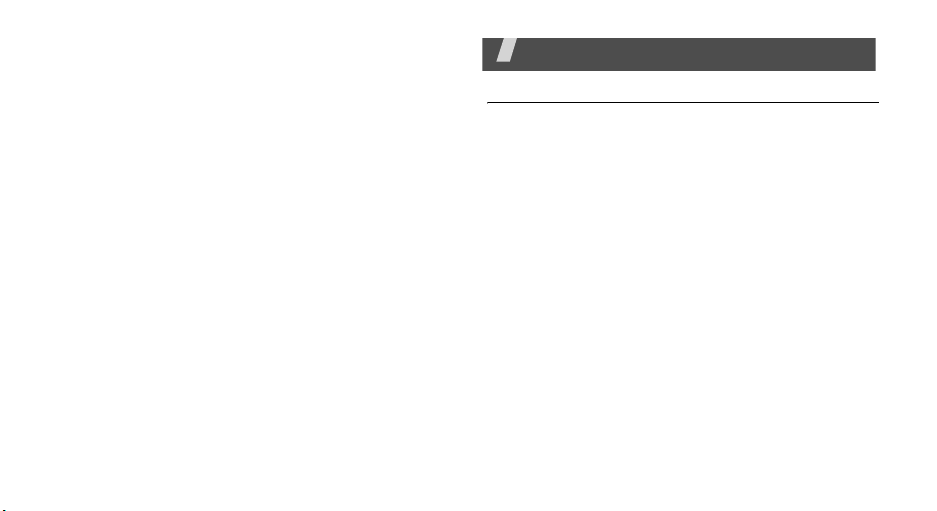
Health and safety information
Exposure to Radio Frequency (RF) Signals
Your wireless phone is a radio transmitter and receiver.
It is designed and manufactured not to exceed the
emission limits for exposure to radio frequency (RF)
energy set by the Federal Communications
Commission (FCC) of the U.S. Government. These
limits are part of comprehensive guidelines and
establish permitted levels of RF energy for the general
population. The guidelines are based on the safety
standards that were developed by independent
scientific organizations through periodic and through
evaluation of scientific studies.
The standards include a substantial safety margin
designed to assure the safety of all persons,
regardless of age and health.
The exposure standard for wireless phones employs a
unit of measurement known as Specific Absorption
Rate (SAR). The SAR limit recommended by the FCC is
1.6W/kg.
*
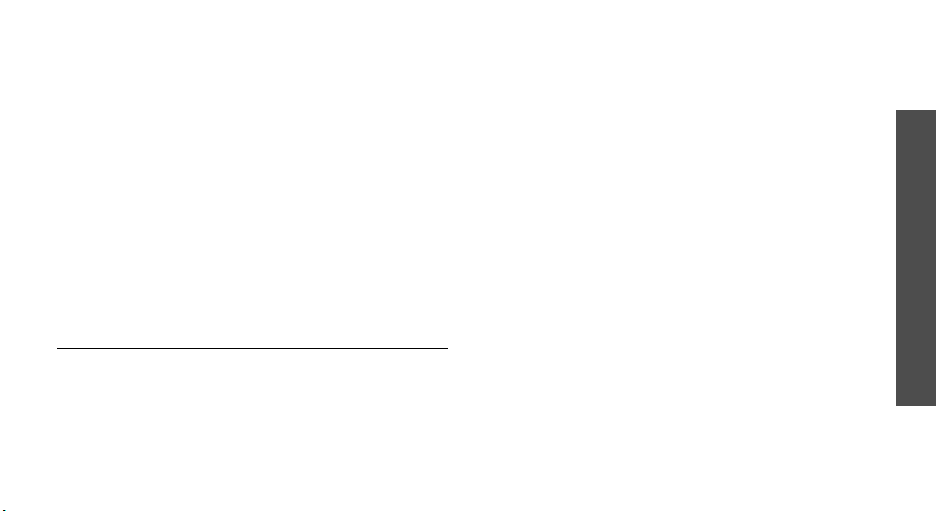
SAR tests are conducted using standard operating
positions specified by the FCC with the phone
transmitting at its highest certified power level in all
tested frequency bands.
Although the SAR is determined at the highest
certified power level, the actual SAR level of the phone
while operating can be well below the maximum value.
This is because the phone is designed to operate at
multiple power levels so as to use only the power
required to reach the network. In general, the closer
you are to a wireless base station antenna, the lower
the power output of the phone.
Before a new model phone is available for sale to the
public, it must be tested and certified to the FCC that
it does not exceed the limit established by the
government adopted requirement for safe exposure.
* In the U.S. and Canada, the SAR limit for mobile phones
used by the public is 1.6 watts/kg (W/kg) averaged
over one gram of tissue. The standard incorporates a
substantial margin of safety to give additional
protection for the public and to account for any
variations in measurements.
The tests are performed in positions and locations
(e.g., at the ear and worn on the body) as required by
the FCC for each model. While there may be
differences between the SAR levels of various phones
and at various positions, they all meet the government
requirement.
The FCC has granted an Equipment Authorization for
this model phone with all reported SAR levels
evaluated as in compliance with the FCC RF exposure
guidelines. SAR information on this model phone is on
file with the FCC and can be found under the Display
Grant section of http://www.fcc.gov/oet/fccid after
searching on FCC ID printed in the label on the phone.
Health and safety information
17
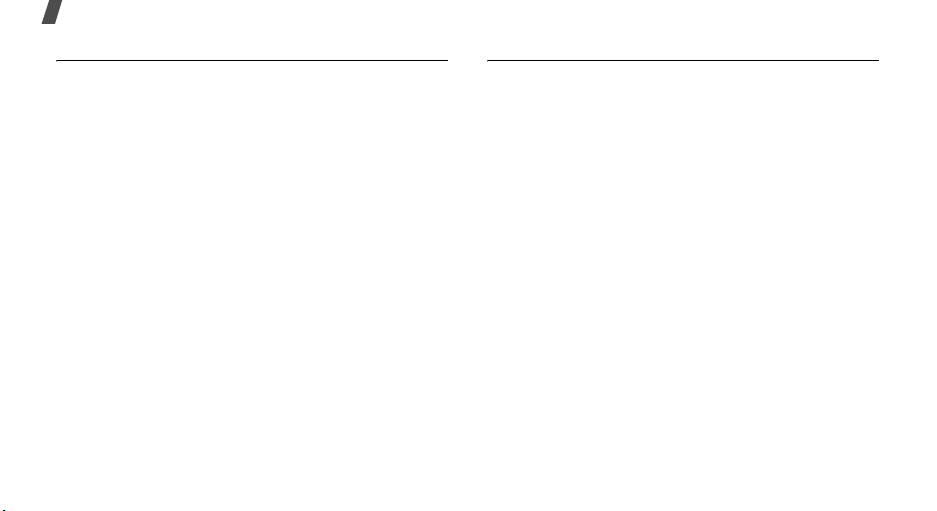
Health and safety information
For body operation
For body worn operation, this model phone has been
tested and meets the FCC RF exposure guidelines
when used with a Samsung-supplied or approved
accessory designated for this product or when used
with and accessory that contains no metal and that
positions the handset a minimum from the body.
The minimum distance for this model phone is written
in the FCC certification information from the body.
None compliance with the above conditions may
violate FCC RF exposure guidelines.
For more Information concerning exposure to radio
frequency signals, see the following websites:
Federal Communications Commission (FCC)
http://www.fcc.gov
Cellular Telecommunications Industry Association
(CTIA):
http://www.wow-com.com
U.S.Food and Drug Administration (FDA)
http://www.fda.gov/cdrh/consumer
World Health Organization (WHO)
http://www.who.int/peh-emf/en
Precautions when using batteries
• Never use any charger or battery that is damaged
in any way.
• Use the battery only for its intended purpose.
• If you use the phone near the network’s base
station, it uses less power; talk and standby time
are greatly affected by the signal strength on the
cellular network and the parameters set by the
network operator.
• Battery charging time depends on the remaining
battery charge, the type of battery and the charger
used. The battery can be charged and discharged
hundreds of times, but it will gradually wear out.
When the operation time (talk time and standby
time) is noticeably shorter than normal, it is time
to buy a new battery.
• If left unused, a fully charged battery will
discharge itself over time.
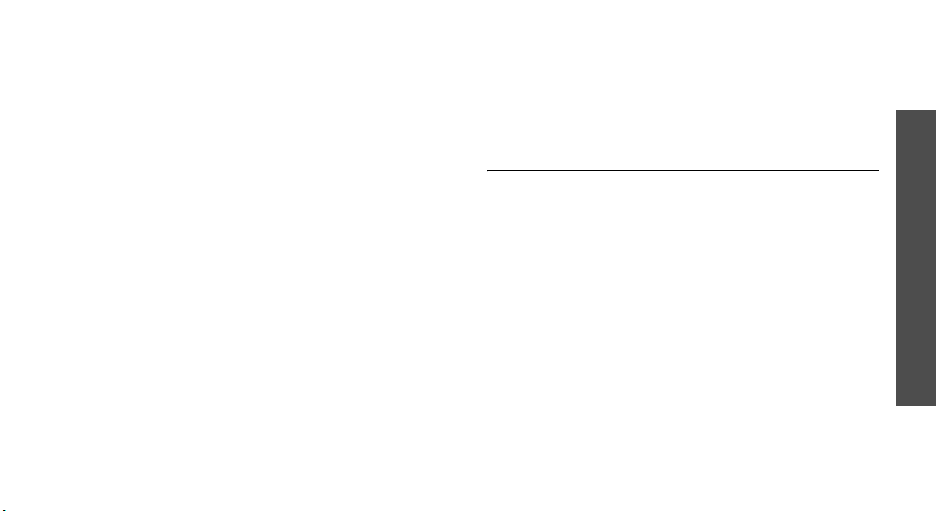
• Use only Samsung-approved batteries and
recharge your battery only with Samsungapproved chargers. When a charger is not in use,
disconnect it from the power source. Do not leave
the battery connected to a charger for more than a
week, since overcharging may shorten its life.
• Extreme temperatures will affect the charging
capacity of your battery: it may require cooling or
warming first.
• Do not leave the battery in hot or cold places, such
as in a car in summer or winter conditions, as you
will reduce the capacity and lifetime of the battery.
Always try to keep the battery at room
temperature. A phone with a hot or cold battery
may temporarily not work, even when the battery
is fully charged. Li-ion batteries are particularly
affected by temperatures below 0 °C (32 °F).
• Do not short-circuit the battery. Accidental shortcircuiting can occur when a metallic object (coin,
clip or pen) causes a direct connection between the
+ and – terminals of the battery (metal strips on
the battery), for example when you carry a spare
battery in a pocket or bag. Short-circuiting the
terminals may damage the battery or the object
causing the short-circuiting.
• Dispose used batteries in accordance with local
regulations. Always recycle. Do not dispose
batteries in a fire.
Road safety
Your wireless phone gives you the powerful ability to
communicate by voice, almost anywhere, anytime.
But an important responsibility accompanies the
benefits of wireless phones, one that every user must
uphold.
When driving a car, driving is your first responsibility.
When using your wireless phone behind the wheel of a
car, practice good common sense and remember the
following tips:
• Get to know your wireless phone and its features,
such as speed dial and redial. If available, these
features help you to place your call without taking
your attention off the road.
• When available, use a hands-free device. If
possible, add an extra layer of convenience and
Health and safety information
19
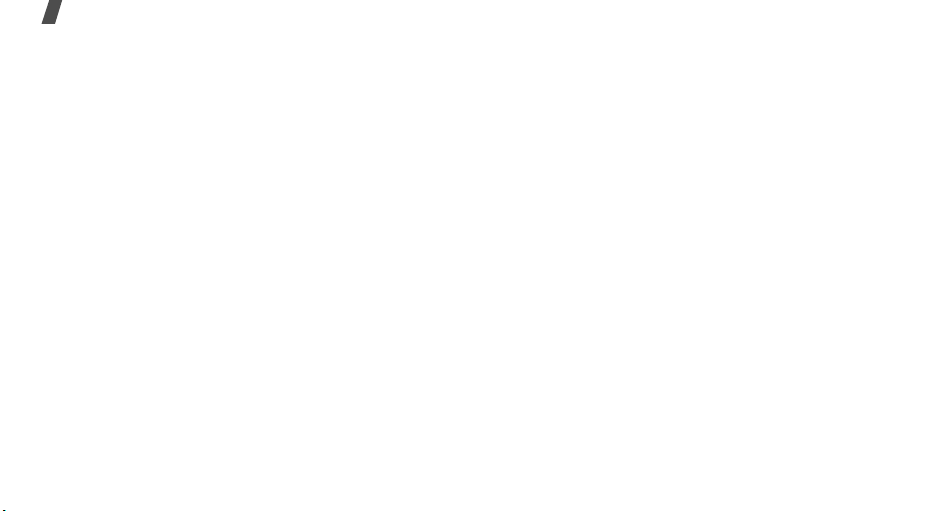
Health and safety information
safety to your wireless phone with one of the many
hands-free accessories available today.
• Position your wireless phone within easy reach. Be
able to access your wireless phone without
removing your eyes from the road. If you get an
incoming call at an inconvenient time, let your
voice mail answer it for you.
• Let the person you are speaking with know you are
driving; if necessary, suspend the call in heavy
traffic or hazardous weather conditions. Rain,
sleet, snow, ice, and even heavy traffic can be
hazardous.
• Do not take notes or look up phone numbers while
driving. Jotting down a To Do list or flipping
through your Address Book takes your attention
away from your primary responsibility, driving
safely.
• Dial sensibly and assess the traffic; if possible,
place calls when you are not moving or before
pulling into traffic. Try to plan calls when your car
will be stationary. If you need to make a call while
moving, dial only a few numbers, check the road
and your mirrors, then continue.
• Do not engage in stressful or emotional
conversations that may be distracting. Make the
people with whom you are talking aware that you
are driving and suspend conversations that have
the potential to divert your attention from the
road.
• Use your wireless phone to call for help. Dial the
emergency number in the case of fire, traffic
accident or medical emergencies. Remember, it is
a free call on your wireless phone!
• Use your wireless phone to help others in
emergencies. If you see a car accident, crime in
progress or other serious emergency where lives
are in danger, call the emergency number, as you
would want others to do for you.
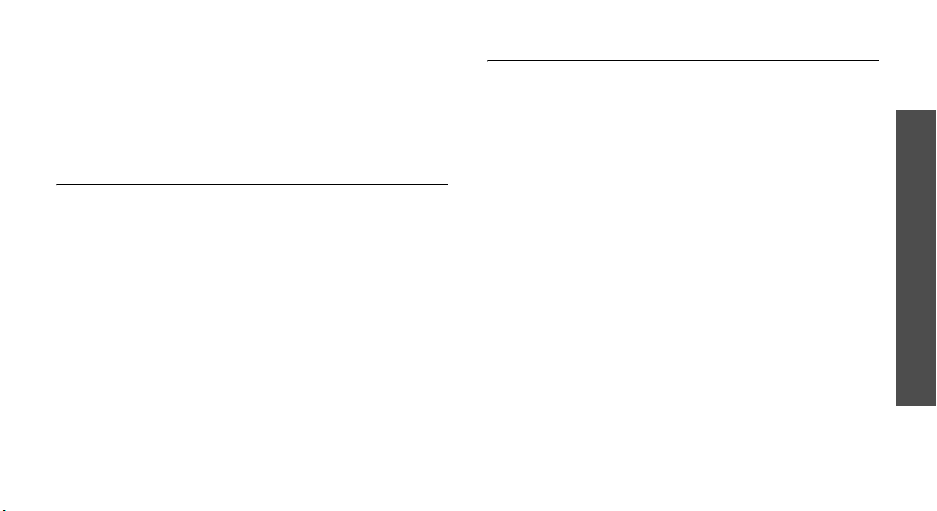
• If you see a broken-down vehicle posing no serious
hazard, a broken traffic signal, a minor traffic
accident where no one appears injured, or a
vehicle you know to be stolen, call roadside
assistance or any other special non-emergency
wireless number.
Operating environment
Remember to follow any special regulations in force in
any area and always switch off your phone whenever it
is forbidden to use it, or when it may cause
interference or danger.
When connecting the phone or any accessory to
another device, read its user’s guide for detailed
safety instructions. Do not connect incompatible
products.
As with other mobile radio transmitting equipment,
users are advised that for the satisfactory operation of
the equipment and for the safety of personnel, it is
recommended that the equipment should only be used
in the normal operating position (held to your ear with
the antenna pointing over your shoulder).
Electronic devices
Most modern electronic equipment is shielded from
radio frequency (RF) signals. However, certain
electronic equipment may not be shielded against the
RF signals from your wireless phone. Consult the
manufacturer to discuss alternatives.
Pacemakers
Pacemaker manufacturers recommend that a
minimum distance of 15 cm (6 inches) be maintained
between a wireless phone and a pacemaker to avoid
potential interference with the pacemaker. These
recommendations are consistent with the independent
research and recommendations of Wireless Technology
Research.
Persons with pacemakers:
• should always keep the phone more than 15 cm (6
inches) from their pacemaker when the phone is
switched on.
• should not carry the phone in a breast pocket.
• should use the ear opposite the pacemaker to
minimize potential interference.
Health and safety information
21
