Samsung SCH a790 User Manual
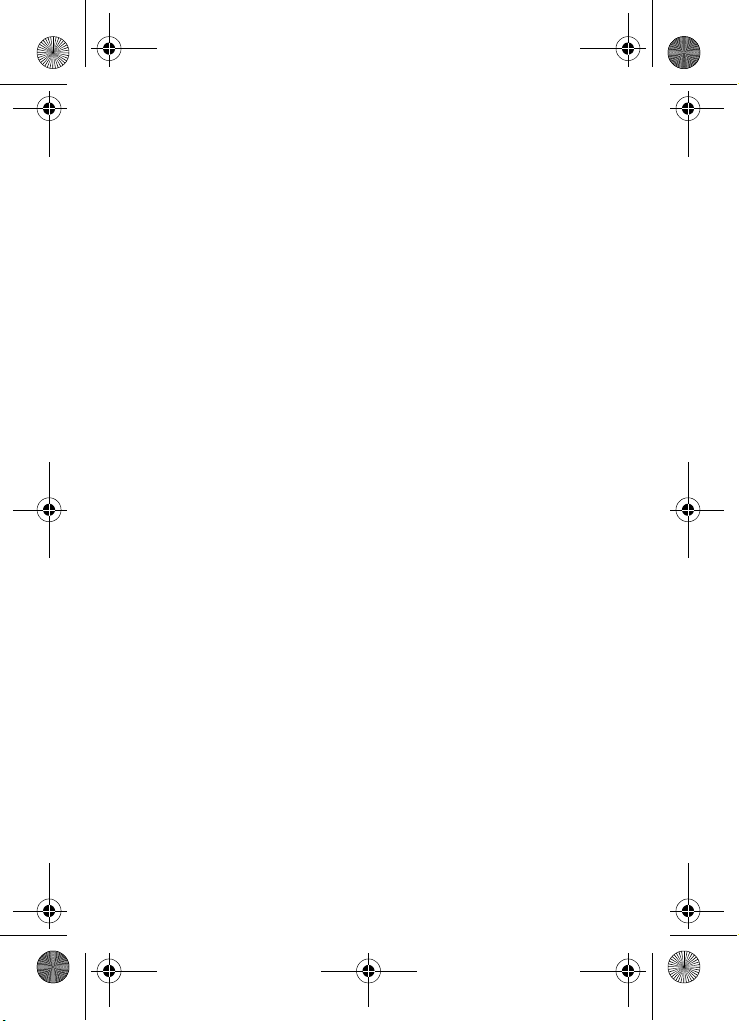
VerizonA790 ver.2.book Page 1 Monday, March 22, 2004 11:20 AM
SCH-A790 Series
All Digital
Mobile Phone
User Guide
Please read this guide before operating your
phone, and keep it for future reference.
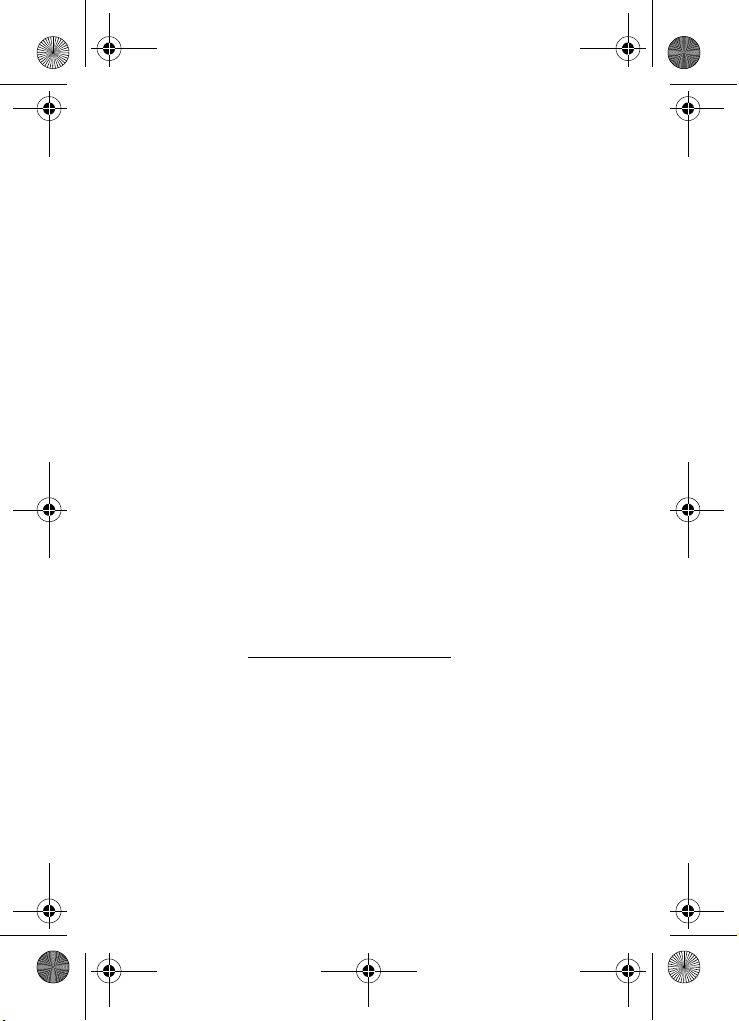
VerizonA790 ver.2.book Page 2 Monday, March 22, 2004 11:20 AM
Intellectual Property
All Intellectual Property, as defined below, owned by or which is
otherwise the property of Samsung or its respective suppliers relating
to the SAMSUNG Phone, including but not limited to, accessories,
parts, or software relating thereto (the “Phone System”), is
proprietary to Samsung and protected under federal laws, state laws,
and international treaty provisions. Intellectual Property includes, but
is not limited to, inventions (patentable or unpatentable), patents,
trade secrets, copyrights, software, computer programs, and related
documentation and other works of authorship. You may not infringe
or otherwise violate the rights secured by the Intellectual Property.
Moreover, you agree that you will not (and will not attempt to) modify,
prepare derivative works of, reverse engineer, decompile,
disassemble, or otherwise attempt to create source code from the
software. No title to or ownership in the Intellectual Property is
transferred to you. All applicable rights of the Intellectual Property
shall remain with SAMSUNG and its suppliers.
Samsung Telecommunications America, L.P.
Headquarters Customer Care Center
1301 E. Lookout Drive 1601 E. Plano Parkway, Suite 150
Richardson, TX 75082 Plano, TX 75074
Tel: 972.761.7000 Toll Free Tel: 1.888.987.HELP (4357)
Fax: 972.761.7001 Fax: 972.761.7001 and 972.761.7501
Internet Address: http://www.samsungusa.com
©2004 Samsung Telecommunications America. Samsung is a
registered trademark of Samsung Electronics America, Inc. and its
related entities.
Licensed by Qualcomm Incorporated under one or more of the
following patents: U.S. Patent No. 4, 901, 307; 5, 056, 109; 5, 099,
204; 5, 101, 501; 5, 103, 459; 5, 107, 225; 5, 109, 390.
Printed in South Korea
Revised March 22, 2004
GH68-04377A
Openwave
®
is a registered Trademark of Openwave, Inc.
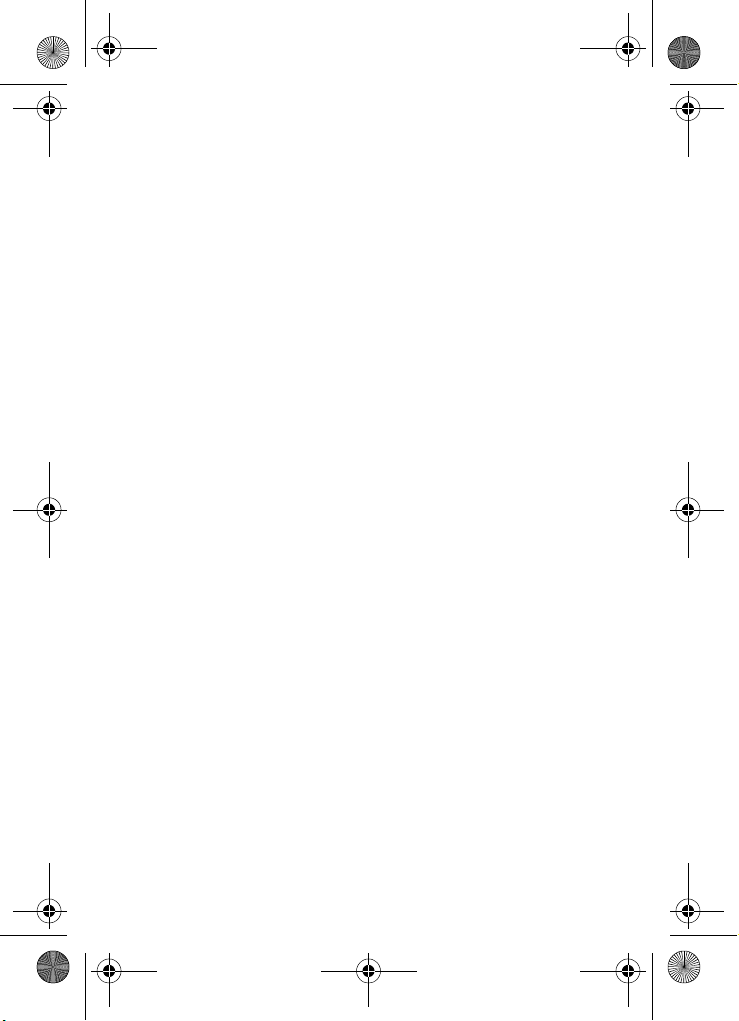
VerizonA790 ver.2.book Page 3 Monday, March 22, 2004 11:20 AM
RSA® is a registered Trademark RSA Security, Inc.
Disclaimer of Warranties;
Exclusion of Liability
EXCEPT AS SET FORTH IN THE EXPRESS WARRANTY
CONTAINED ON THE WARRANTY PAGE ENCLOSED WITH THE
PRODUCT, THE PURCHASER TAKES THE PRODUCT "AS IS",
AND SAMSUNG MAKES NO EXPRESS OR IMPLIED WARRANTY
OF ANY KIND WHATSOEVER WITH RESPECT TO THE
PRODUCT, INCLUDING BUT NOT LIMITED TO THE
MERCHANTABILITY OF THE PRODUCT OR ITS FITNESS FOR
ANY PARTICULAR PURPOSE OR USE; THE DESIGN,
CONDITION OR QUALITY OF THE PRODUCT; THE
PERFORMANCE OF THE PRODUCT; THE WORKMANSHIP OF
THE PRODUCT OR THE COMPONENTS CONTAINED THEREIN;
OR COMPLIANCE OF THE PRODUCT WITH THE
REQUIREMENTS OF ANY LAW, RULE, SPECIFICATION OR
CONTRACT PERTAINING THERETO. NOTHING CONTAINED IN
THE INSTRUCTION MANUAL SHALL BE CONSTRUED TO
CREATE AN EXPRESS OR IMPLIED WARRANTY OF ANY KIND
WHATSOEVER WITH RESPECT TO THE PRODUCT. IN
ADDITION, SAMSUNG SHALL NOT BE LIABLE FOR ANY
DAMAGES OF ANY KIND RESULTING FROM THE PURCHASE
OR USE OF THE PRODUCT OR ARISING FROM THE BREACH
OF THE EXPRESS WARRANTY, INCLUDING INCIDENTAL,
SPECIAL OR CONSEQUENTIAL DAMAGES, OR LOSS OF
ANTICIPATED PROFITS OR BENEFITS.
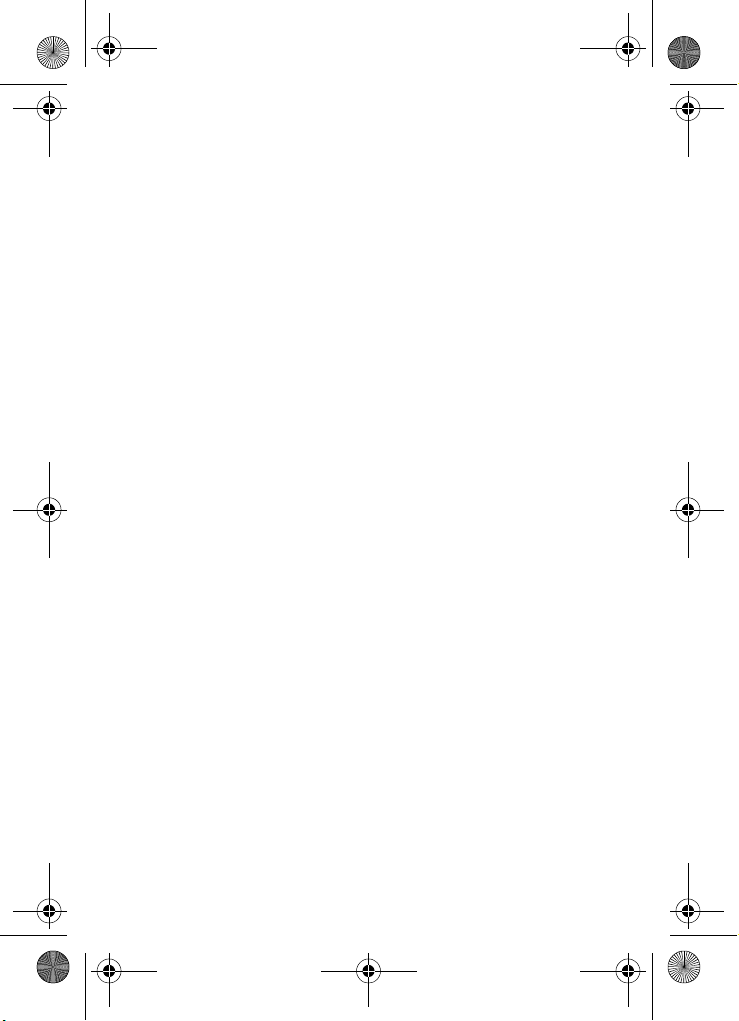
VerizonA790 ver.2.book Page 4 Monday, March 22, 2004 11:20 AM
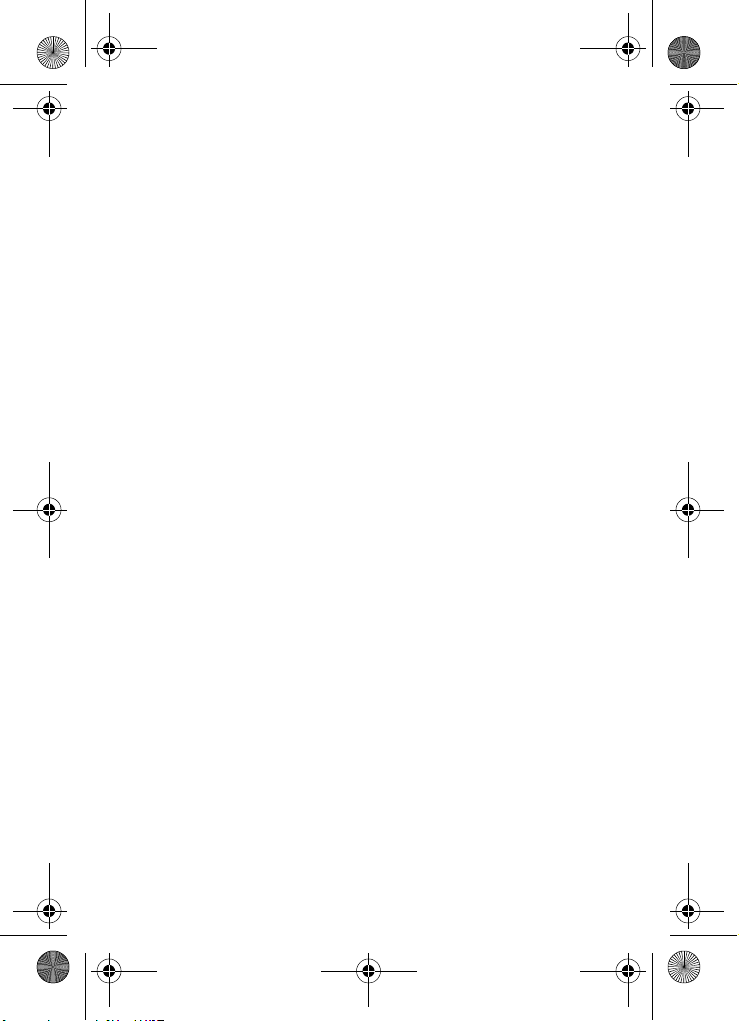
VerizonA790 ver.2.book Page i Monday, March 22, 2004 11:20 AM
Contents
SCH-A790 closed view ......................................................................1
SCH-A790 open view .........................................................................2
Quick Reference.................................................................................3
Introduction ........................................................................................7
Key features of the SCH-A790 .............................................. 7
How to use this guide ............................................................ 7
Install the SIM card................................................................ 9
Remove the SIM card............................................................ 9
Install the battery ................................................................. 10
Remove the battery ............................................................. 10
Charge the battery............................................................... 11
Battery indicator................................................................... 11
List of countries ................................................................... 12
Understand your phone...................................................................18
The antenna ........................................................................ 18
Backlight features ................................................................ 18
Power Save ......................................................................... 19
Soft keys.............................................................................. 20
Clear key ............................................................................. 21
Camera hot key ................................................................... 21
End key................................................................................ 21
Headset connector .............................................................. 22
Service LED......................................................................... 22
Microphone.......................................................................... 23
Alpha-Numeric keypad ........................................................ 23
Earpiece .............................................................................. 23
Speaker ............................................................................... 23
SEND key............................................................................ 23
Navigation key .................................................................... 24
Camera key ......................................................................... 24
External (Sub) LCD ............................................................. 24
Your phone’s display ........................................................... 25
Get Started........................................................................................28
Obtain service for your phone ............................................. 28
Turn your phone on ............................................................. 28
Turn your phone off ............................................................. 29
Switch phone modes ........................................................... 29
i
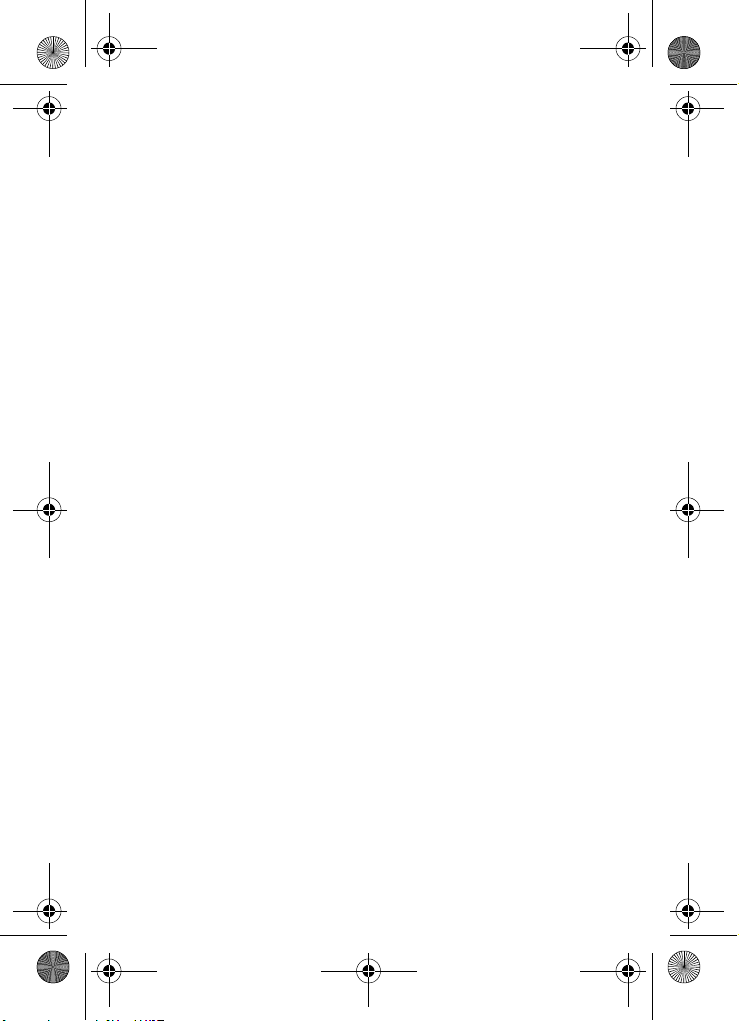
VerizonA790 ver.2.book Page ii Monday, March 22, 2004 11:20 AM
Text entry mode .................................................................. 30
Standby mode ..................................................................... 30
Silent mode ......................................................................... 31
Vibrate mode....................................................................... 31
Ringer volume ..................................................................... 31
Place calls ........................................................................... 32
Dialing emergency numbers................................................ 32
Receive calls ....................................................................... 33
GSM International calls ....................................................... 34
CDMA international calls..................................................... 35
Voice Mail............................................................................ 37
Menu navigation .................................................................. 38
Navigate using shortcuts ..................................................... 39
The In-Use Option ............................................................... 41
Menu Shortcuts................................................................................42
Phonebook .......................................................................................47
Open Contacts .................................................................... 47
Open the Phonebook menu ................................................ 48
Phonebook icons................................................................. 49
Edit a Phonebook entry ....................................................... 50
Pauses (CDMA only)........................................................... 51
Pause dial from the Phonebook (CDMA only)..................... 52
Manual pause calling (CDMA only)..................................... 52
Erase individual Phonebook entries .................................... 53
Speed dialing....................................................................... 53
Assign a speed dial location................................................ 54
Assign speed dial type to an entry ...................................... 55
Assign a picture to a Phonebook entry................................ 56
Store numbers after a call ................................................... 57
Store a number in standby mode ........................................ 57
Manage the SIM Phonebook............................................... 57
Find ..................................................................................... 60
New ..................................................................................... 63
Group .................................................................................. 65
My Name Card .................................................................... 71
Send V-card (CDMA Only) .................................................. 72
My Phone # ......................................................................... 74
Memory Info ........................................................................ 74
Delete All (in CDMA mode) ................................................. 75
ii
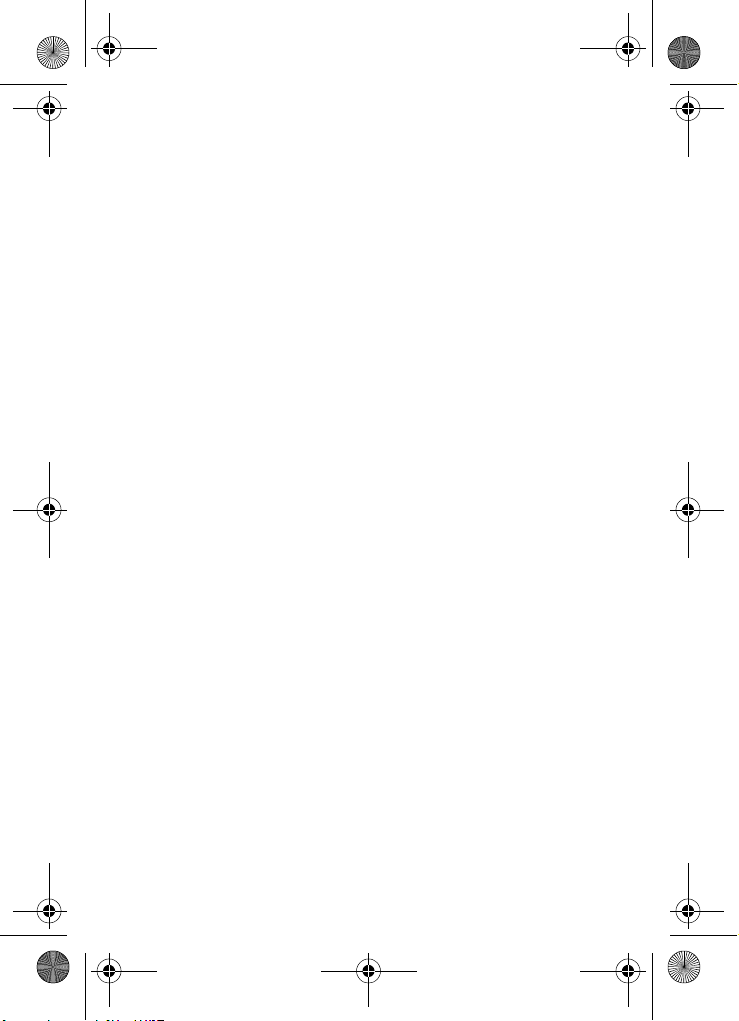
VerizonA790 ver.2.book Page iii Monday, March 22, 2004 11:20 AM
Delete All (in GSM mode).................................................... 75
Recent Calls .....................................................................................77
View Recent Calls ............................................................... 77
Delete Call Logs .................................................................. 78
Call Timers .......................................................................... 79
Messages..........................................................................................80
Text entry modes................................................................. 80
Send text messages............................................................ 84
Receive text messages ....................................................... 87
Receive messages while in a call........................................ 88
Send Pix Msg ...................................................................... 88
Send a Pix Msg in camera mode......................................... 90
Receive a Pix Msg............................................................... 93
Message folders .................................................................. 95
Get It Now .......................................................................................107
Settings.............................................................................. 108
Remove an application ...................................................... 109
VZW with MSN................................................................................110
Launch VZW with MSN ..................................................... 110
Exit VZW with MSN ........................................................... 111
Navigate the web............................................................... 111
VZW with MSN soft keys................................................... 112
Links .................................................................................. 113
Place a call while using VZW with MSN ............................ 114
Multimedia ......................................................................................115
Take pictures ..................................................................... 115
Save pictures..................................................................... 117
Other Camera features...................................................... 118
Image Retouch .................................................................. 119
Camera Settings................................................................ 120
Settings...........................................................................................124
Phone Mode ...................................................................... 124
Profile ................................................................................ 124
Display............................................................................... 126
Security.............................................................................. 132
Call Options....................................................................... 142
Shortcut List....................................................................... 147
Location............................................................................. 147
GSM Services (GSM Only)................................................ 148
Phone Info ......................................................................... 154
iii
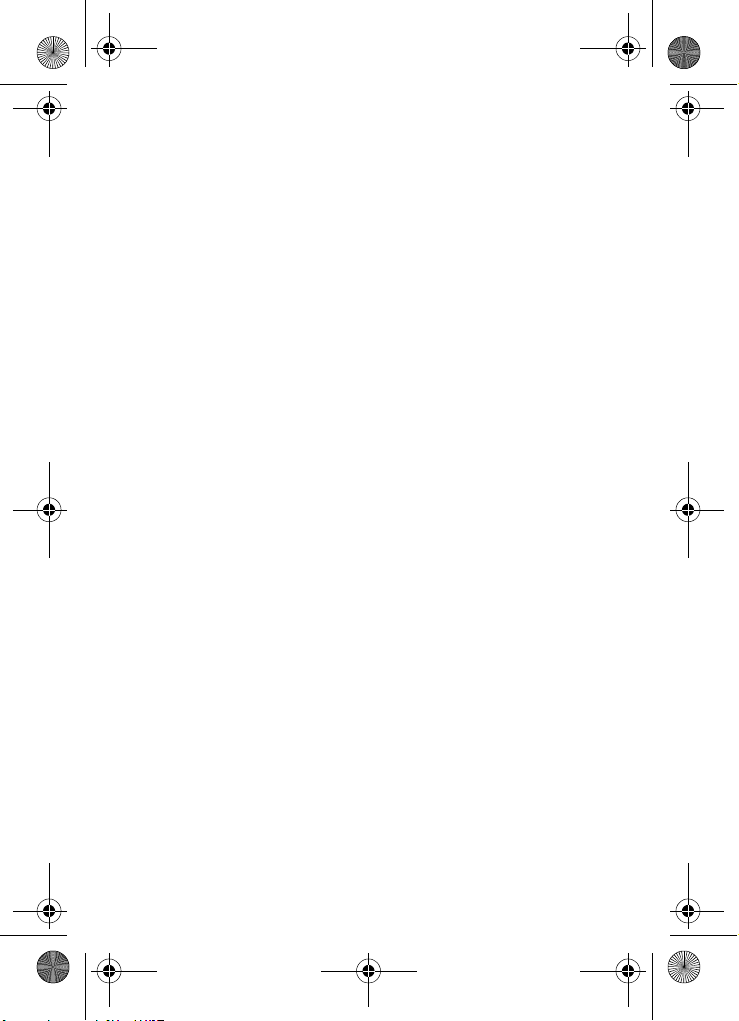
VerizonA790 ver.2.book Page iv Monday, March 22, 2004 11:20 AM
Planner............................................................................................155
Open Planner .................................................................... 155
Calendar............................................................................ 156
To Do List .......................................................................... 158
Alarm Clock....................................................................... 159
Time/Date in CDMA mode ................................................ 162
Time/Date in GSM mode................................................... 162
Memo Pad......................................................................... 163
World Time ........................................................................ 164
Calculator .......................................................................... 165
Voice Kit (CDMA Only) ..................................................................166
The Voice Kit menu (CDMA Only)..................................... 166
Quick Dial (CDMA Only).................................................... 167
Voice Memo (CDMA Only) ................................................ 169
Voice Setting (CDMA Only)............................................... 172
Voice Signal (CDMA Only) ............................................................173
Quick Dial (CDMA Only).................................................... 174
Digit Dial (CDMA Only)...................................................... 174
Voice Memo (CDMA Only) ................................................ 177
Name Dial (CDMA Only) ................................................... 178
Contacts (CDMA Only)...................................................... 179
Browser (CDMA Only)....................................................... 179
Performance and Safety................................................................180
Getting the Most Out of Your Reception ........................... 180
Maintaining Safe Use of and Access to Your Phone......... 182
Caring for the Battery ........................................................ 186
Acknowledging Special Precautions and FCC.................. 188
FDA Consumer Update ..................................................... 191
Owner's record .................................................................. 204
User Guide Proprietary Notice .......................................... 204
Limited Warranty ...........................................................................205
Index ..............................................................................................211
iv
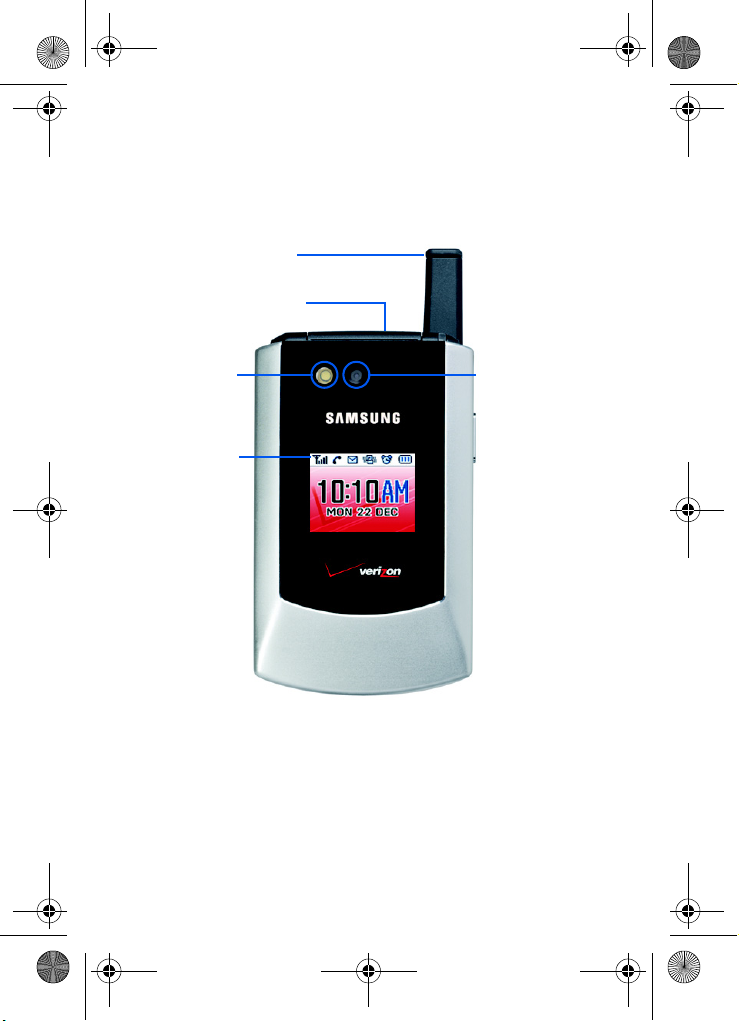
VerizonA790 ver.2.book Page 1 Monday, March 22, 2004 11:20 AM
SCH-A790 closed view
Antenna
Headset Connector
Camera Flash
Display Icons
Camera Lens
SCH-A790 closed view 1
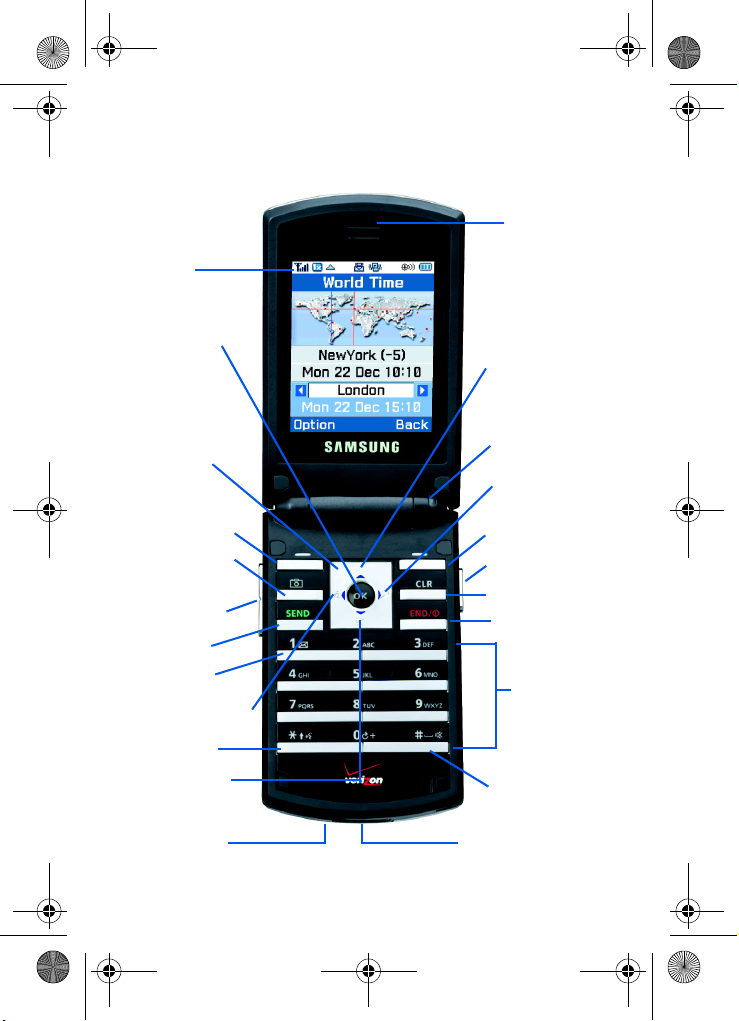
y
V
VerizonA790 ver.2.book Page 2 Monday, March 22, 2004 11:20 AM
SCH-A790 open view
Display
Screen Icons
OK Key
Shortcut Menu
Earpiece
Navigation
Key
Left Soft Key
amera Menu
Key
Volume Key
SEND Key
oice Mail
Key
Mobile Web
Voice Signal
Hot Key
Messages
Menu
Microphone
Service LED
Get It Now
Right Soft Key
Camera Hot Ke
CLR Key
END Key
AlphaNumeric
Keypad
Silent Mode
Hot Key
Power/Accessory
Connector
2
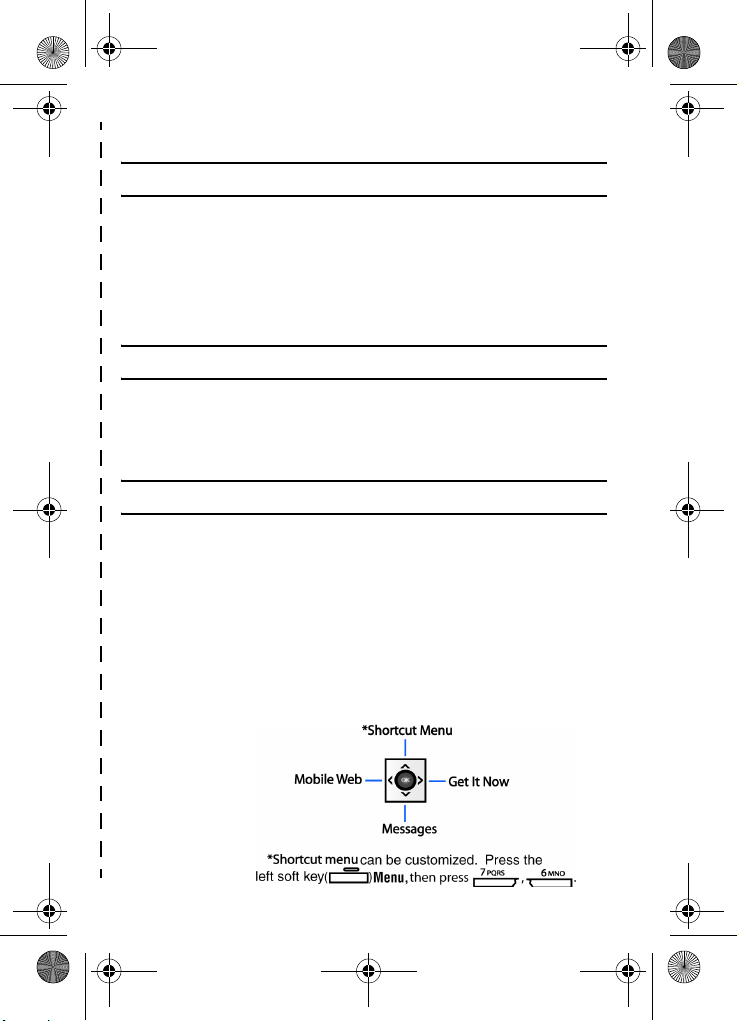
VerizonA790 ver.2.book Page 3 Monday, March 22, 2004 11:20 AM
✂
Quick Reference
1) PHONEBOOK
1) Find
2) New
3) Group
4) My Name Card
5) Send V-card
6) My Phone #
7) Memory Info
8) Delete All
2) RECENT CALLS
1) Received
2) Dialed
3) Missed
4) Delete Call Logs
5) Call Timers
3) MESSAGES
1) New Text Msg
2) New Pix Msg
3) Voicemail
4) Inbox
5) Outbox
6) Saved/Draft
7) Web Alert
8) Msg Setting
9) Memory Info
0) Delete All
✂
Quick Reference 3
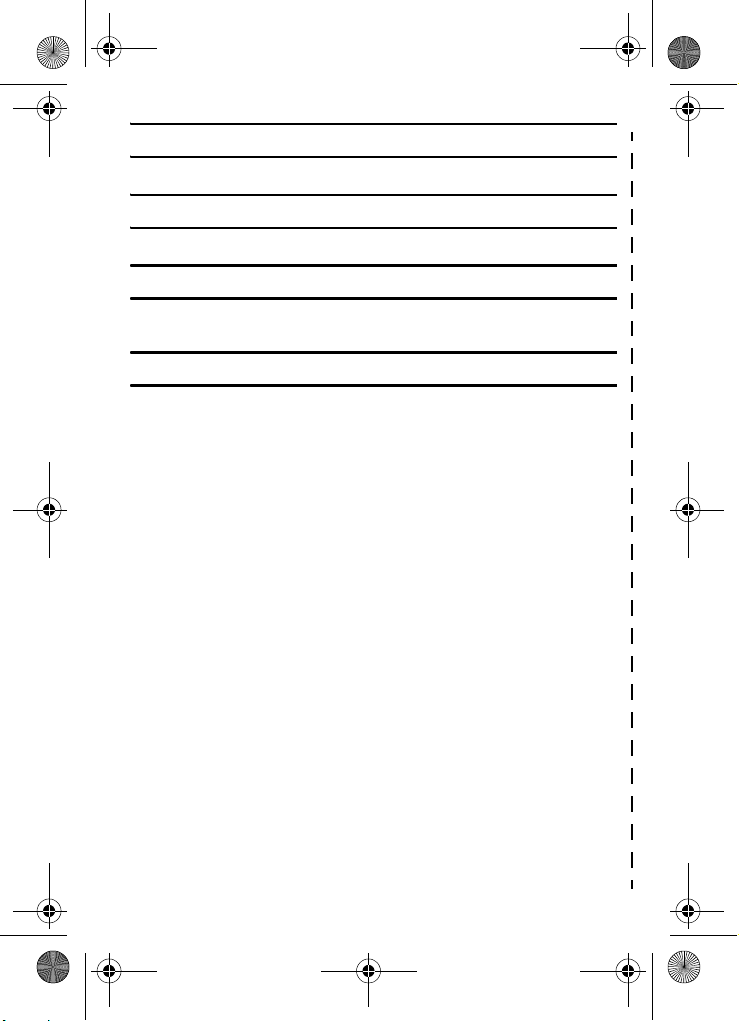
VerizonA790 ver.2.book Page 4 Monday, March 22, 2004 11:20 AM
4) GET IT NOW
1) Launch Now
5) MOBILE WEB
1) Launch Web
6) MULTIMEDIA
1) Camera
2) Media Gallery
7) SETTINGS
1) Phone Mode
2) Profile
3) Display
4) Security
5) Call Options
6) Shortcut List
7) Location
8) GSM Services
9) Phone Info
✂
4
✂
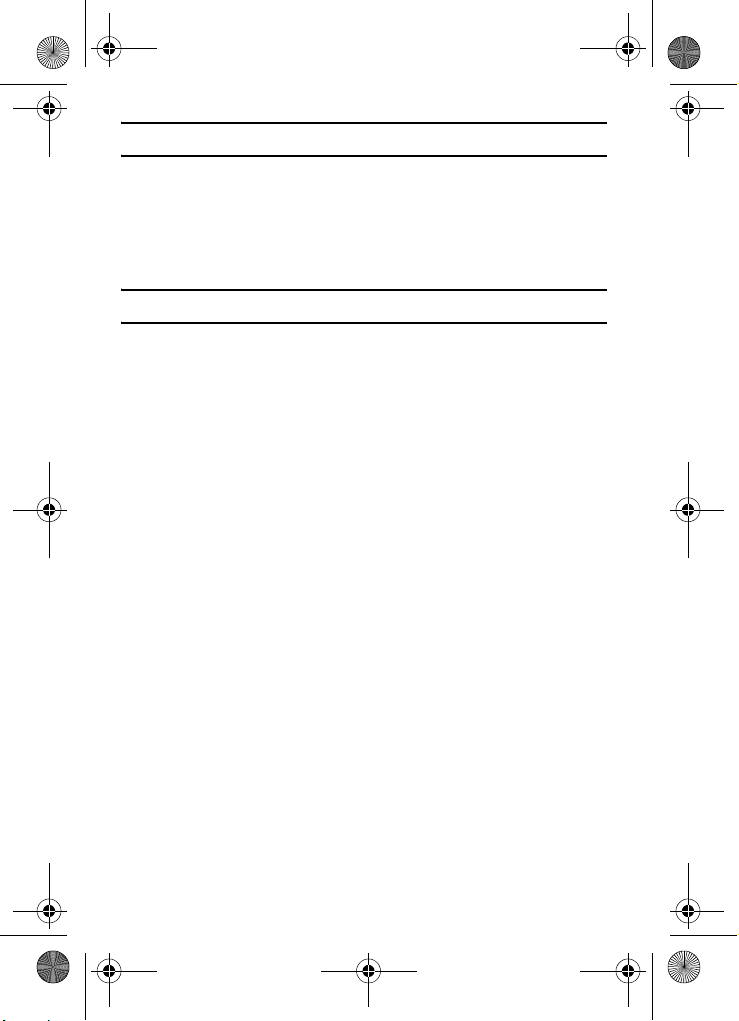
VerizonA790 ver.2.book Page 5 Monday, March 22, 2004 11:20 AM
8) PLANNER
1) Calendar
2) To Do List
3) Alarm Clock
4) Time/Date
5) Memo Pad
6) World Time
7) Calculator
9) VOICE KIT
1) Quick Dial
2) Voice Memo
3) Voice Setting
Quick Reference 5
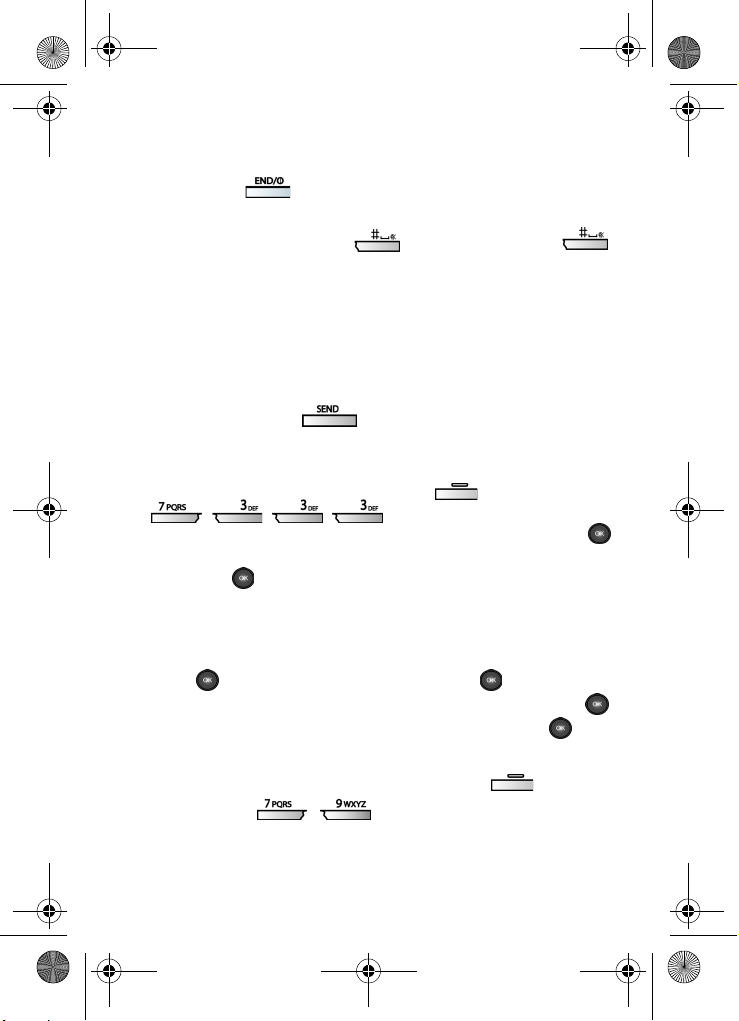
VerizonA790 ver.2.book Page 6 Monday, March 22, 2004 11:20 AM
Quick Reference (continued)
Turn your phone on and off
Press and hold .
Enter/Exit Silent Mode
In standby mode, press and hold . To exit, press and hold . Standby mode is the state of the phone once it has found service and is idle.
Set call ringer volume
1. In standby mode, press the volume key on the left side of the phone.
2. Press the volume key up or down to set call ringer volume as desired.
View recent calls
In standby mode, press . Your recent calls appear in the display.
Change the wallpaper
1. In standby mode, press the left soft key ( ) Menu, then press
, , , .
2. Highlight the LCD (Main or Sub) you wish to change, then press .
3. Use the navigation up/down keys to navigate the wallpaper source,
then press . Repeat this step for sub menus as necessary.
4. Use the navigation left/right keys to select your choice of wallpaper.
Save a number (quickly)
1. In standby mode, enter the number to save using the keypad.
2. Press . With New Entry highlighted, press again.
3. Select the number type using the navigation keys, then press .
4. Enter a name for the entry using the keypad, then press .
View software and hardware information for your phone
• In standby mode, press the left soft key ( ) Menu,
then press , . Software and hardware
information for your phone appears in the display.
6
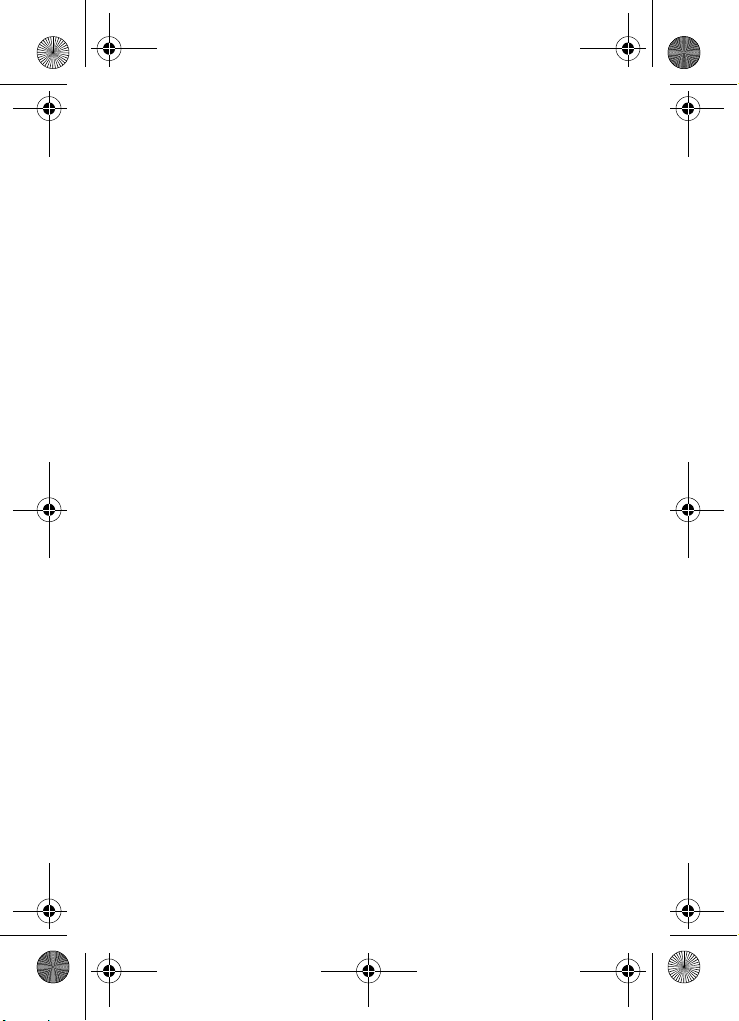
VerizonA790 ver.2.book Page 7 Monday, March 22, 2004 11:20 AM
Introduction
Congratulations on your purchase of the Samsung
SCH-A790 global phone. The SCH-A790 offers features such
as a large, high-resolution display, PIM (Personal Information
Manager) functions, a built-in digital camera, and more.
Please take time to read this guide and become familiar with
your phone’s many features.
Key features of the SCH-A790
• Domestic and international voice and text messaging
service (available on participating networks).
• High speed data (Verizon Wireless CDMA Enhanced
Services Area)
• Global Positioning Technology (Verizon Wireless
CDMA Network)
• Large 176 x 220 pixel color display
• Digital Camera with Flash
• PIM functions (Scheduler, To Do List, etc.)
• Enhanced Message Service (Verizon Wireless
CDMA Network)
• 2-Way Short Message Service (Verizon Wireless
CDMA Network; availability of SMS varies in GSM and
when roaming off the VZW CDMA Network.)
• Pix Messaging - Multimedia Messaging Service (MMS)
(US CDMA)
• Voice Activated Applications (CDMA)
• 64 Polyphonic Ringtones
How to use this guide
The chapters of this guide generally follow the same order as
the menus and sub menus in your phone. A robust index for
quick reference to most features begins on page 211.
Introduction 7
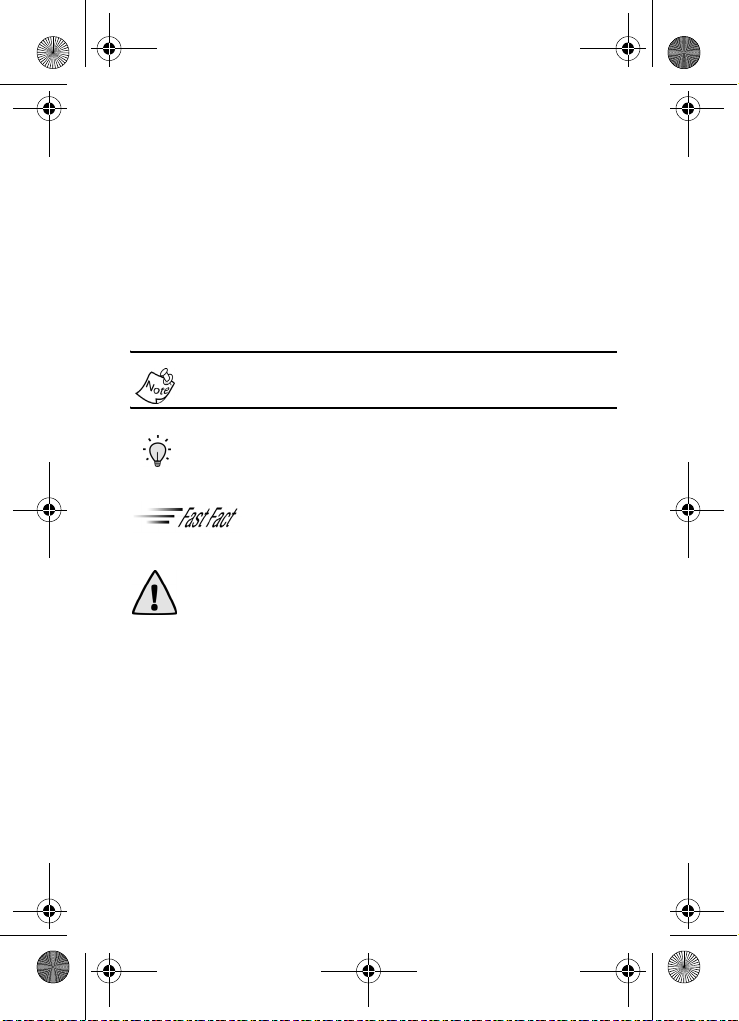
VerizonA790 ver.2.book Page 8 Monday, March 22, 2004 11:20 AM
Also included is important safety information that you should
know before using your phone. Most of this information is
near the back of the guide, beginning on page 180.
Notes and tips
Throughout this guide are icons and text that are set apart
from the rest. These are intended to point out important
information, quick methods for activating features, to define
terms, and more. The definitions for these methods are
as follows:
Notes explain alternative options within the current feature,
menu, or sub menu.
Tip: Tips provide quick or innovative methods for performing functions related to the subject at hand.
Fast Facts are like snippets from the glossary. Fast facts provides definitions in context and proximity to the menu or feature in question.
Important! Points out important information about the current feature that could affect performance, or even damage your phone.
8
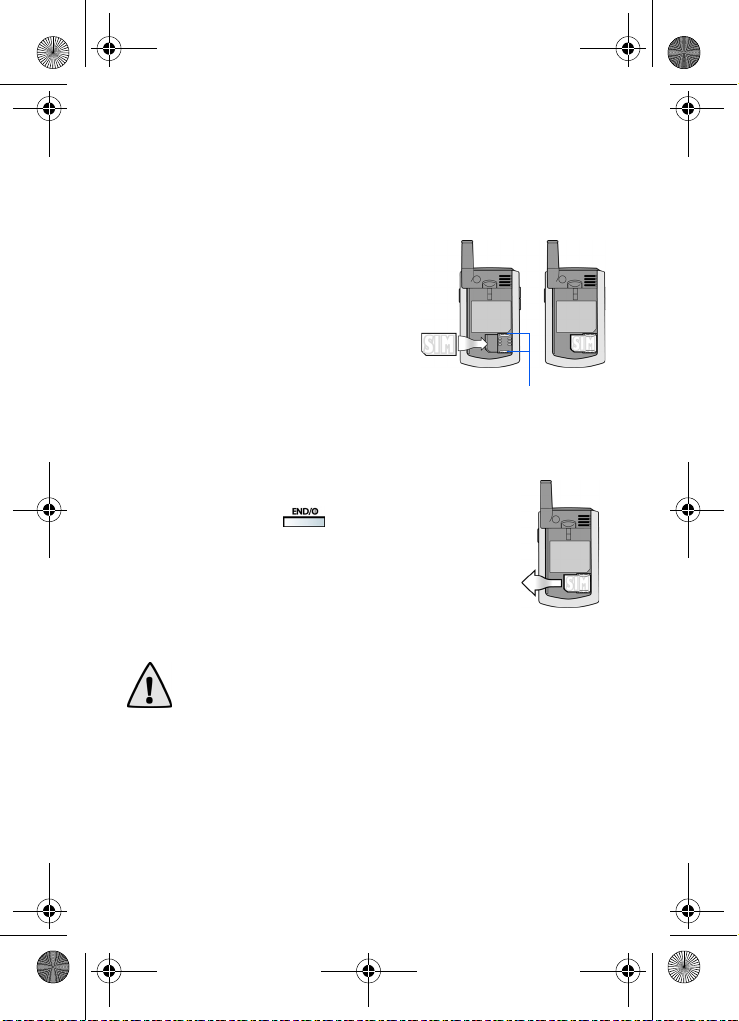
VerizonA790 ver.2.book Page 9 Monday, March 22, 2004 11:20 AM
Install the SIM card
Before you can use the GSM features in your phone, you’ll
need to install a SIM card. SIM cards are provided by
Verizon Wireless.
1. With the battery removed from
the phone, insert the SIM card
face down into the slot provided.
2. Slide the SIM card as far as
possible to the right, beneath the
SIM card retaining brackets.
3. Once the card is secured in the
Sim retaining
brackets
SIM slot, install the battery as outlined in the following
section, then turn the phone on.
Remove the SIM card
1. Press and hold to turn off the phone
(if on).
2. Remove the battery.
3. Slide the SIM card to the left, then lift
to remove.
Important! Please handle the SIM card on its sides. Avoid touching the circuits as this may cause damage to the SIM.
Introduction 9
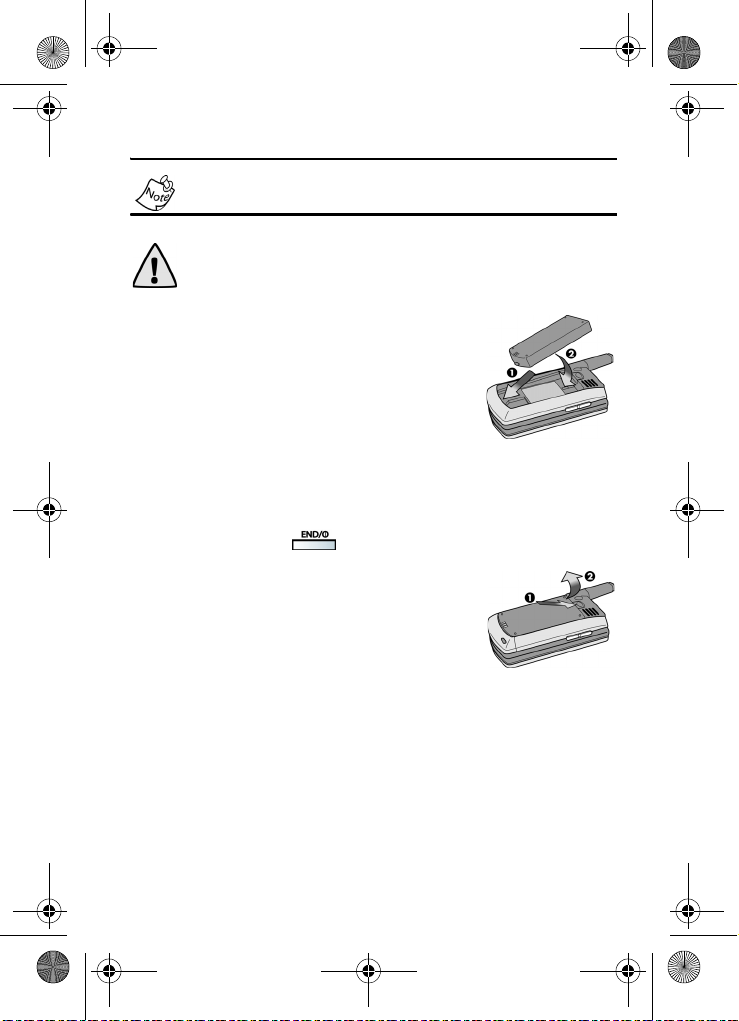
VerizonA790 ver.2.book Page 10 Monday, March 22, 2004 11:20 AM
Install the battery
This phone comes packaged with a partially charged
rechargeable standard Li-Ion battery and desktop charger.
Important! Although the phone can be used while the battery is charging, the battery must be fully charged before first use, otherwise you could damage the battery.
1.
Insert the bottom end of the battery
into the phone housing with the label
side down. The gold contacts on the
end of the battery should match up
with those on the phone.
2. Push the top end of the battery down
until it snaps into place.
Remove the battery
1. Press and hold to turn off the phone (if on).
2. Pull the battery release latch toward
the top of the phone. The top of the
battery should pop up.
3. Use your finger to lift the battery (top
end first) up and away from the phone.
10
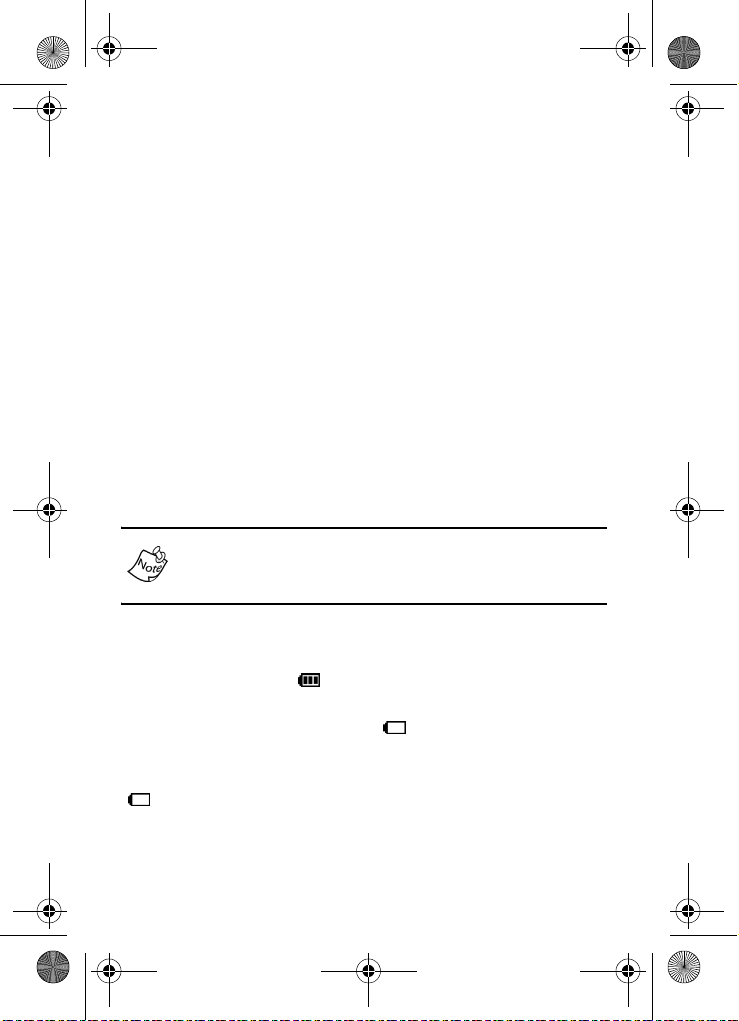
VerizonA790 ver.2.book Page 11 Monday, March 22, 2004 11:20 AM
Charge the battery
Your phone is powered by a rechargeable standard Li-Ion
battery. Only use Samsung-approved charging devices and
batteries. Samsung accessories are designed to maximize
battery life. Using other accessories may invalidate your
warranty and may cause damage.
Use the desktop charger
The desktop charger operates from a 120/220 VAC wall
outlet. It also acts as a cradle to hold your phone in a
convenient, easy-to-use position while charging.
1. Plug the AC plug from the desktop charger into a
standard 120 VAC or 220 VAC wall outlet.
2. Slide your phone, bottom end first, into the desktop
charger. Your phone begins charging and the battery
image appears in the display.
You can use your phone while charging, however, the battery
charges faster if the phone is turned off.
Battery indicator
The battery indicator ( ) in the upper-right corner of the
display indicates battery power level. Three bars indicate a
full charge, while an empty icon ( ) indicates an almost
empty battery. Two to three minutes before the battery
becomes too low to operate, a blinking empty battery icon
( ) appears and a tone sounds. If you continue to operate
the phone without charging, it shuts down.
Introduction 11
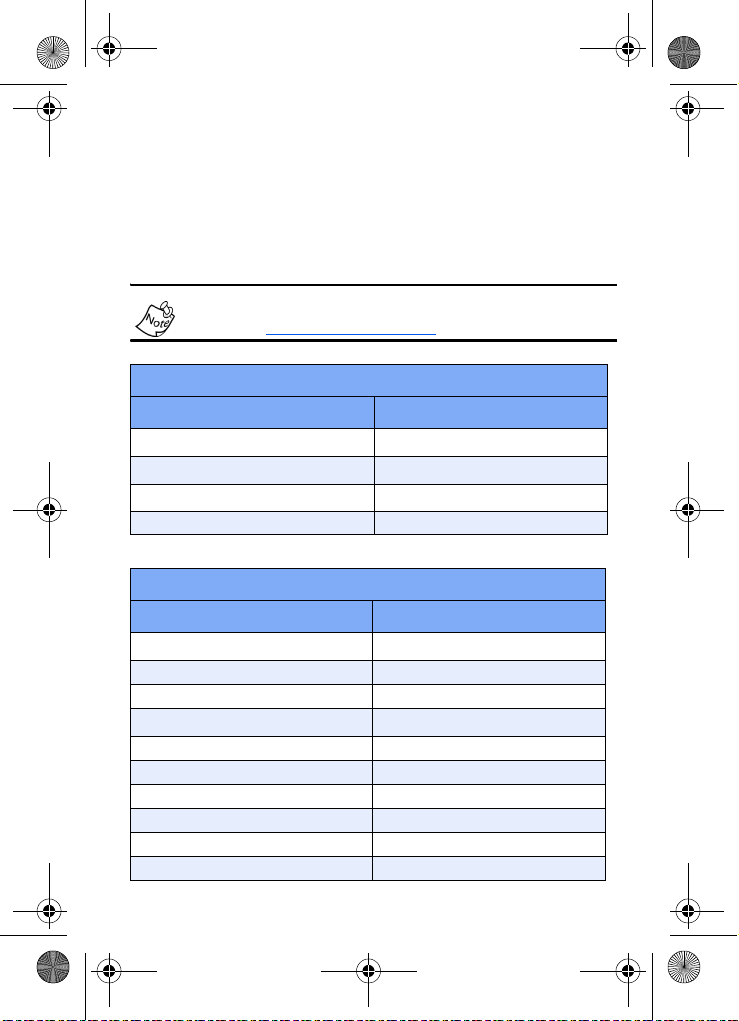
VerizonA790 ver.2.book Page 12 Monday, March 22, 2004 11:20 AM
List of countries
Following is a list of countries (aside from the United States)
that are compatible with this phone’s modes of operation.
Consult this table to determine the correct operational mode
(GSM or CDMA) and country codes. This list is subject
to change.
To view an updated list of countries, visit the Verizon Wireless
web site at www.verizonwireless.com
CDMA Mode
Country Country Code
a
Canada
a
Mexico
Puerto Rico
a
South Korea 82
a.Available with phone in Verizon (CDMA) mode.
GSM Mode - Europe and Former USSR
Country Country Code
a
Albania
Andorra 376
Austria 43
Azerbaizjan
b
Belgium 32
Bosnia 387
Bulgaria 359
Croatia 385
Cyprus 357
Czech Republic 420
1
52
1-787 and 1-939
355
994
12
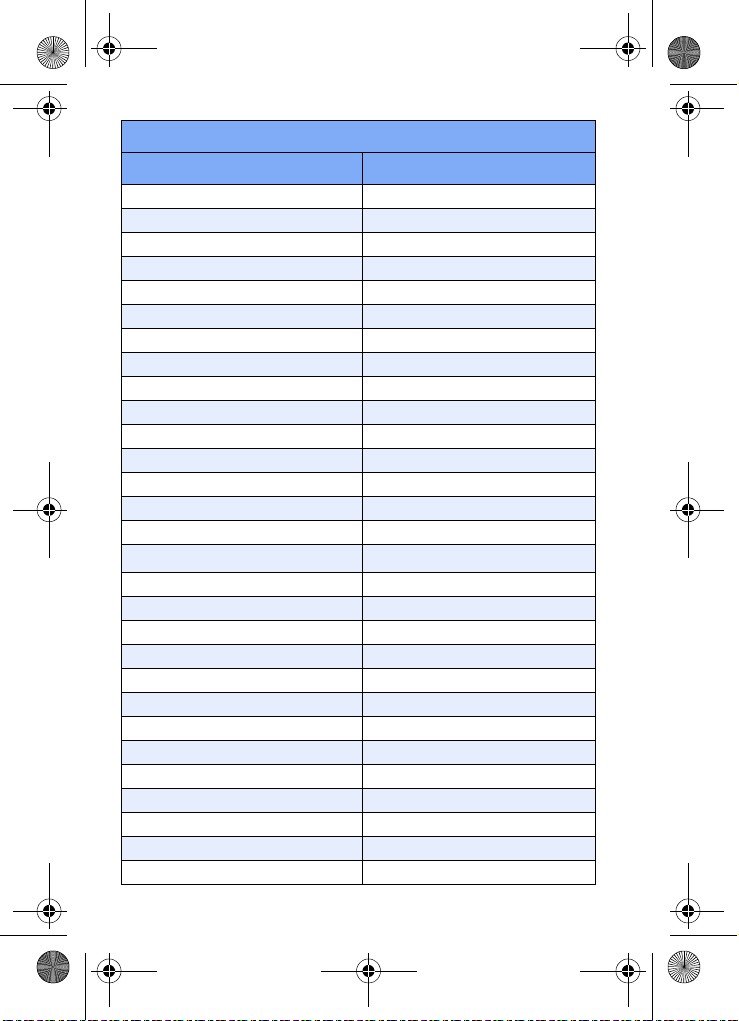
VerizonA790 ver.2.book Page 13 Monday, March 22, 2004 11:20 AM
GSM Mode - Europe and Former USSR
Country Country Code
Denmark 45
Estonia 372
Faroe Islands 298
Finland 358
France 33
Germany 49
Gibraltar 350
Greece 30
Guernsey 44
Hungary 36
Iceland 354
Ireland 353
Isle of Man 44
Italy 39
Jersey 44
Kazakhstan
a b
7
Kosovo 381
Latvia 371
Liechtenstein 423
Lithuania 370
Luxembourg 352
Macedonia 389
Malta 356
Monaco 377
Montenegro 381
Netherlands 31
Norway 47
Poland 48
Portugal 351
Introduction 13
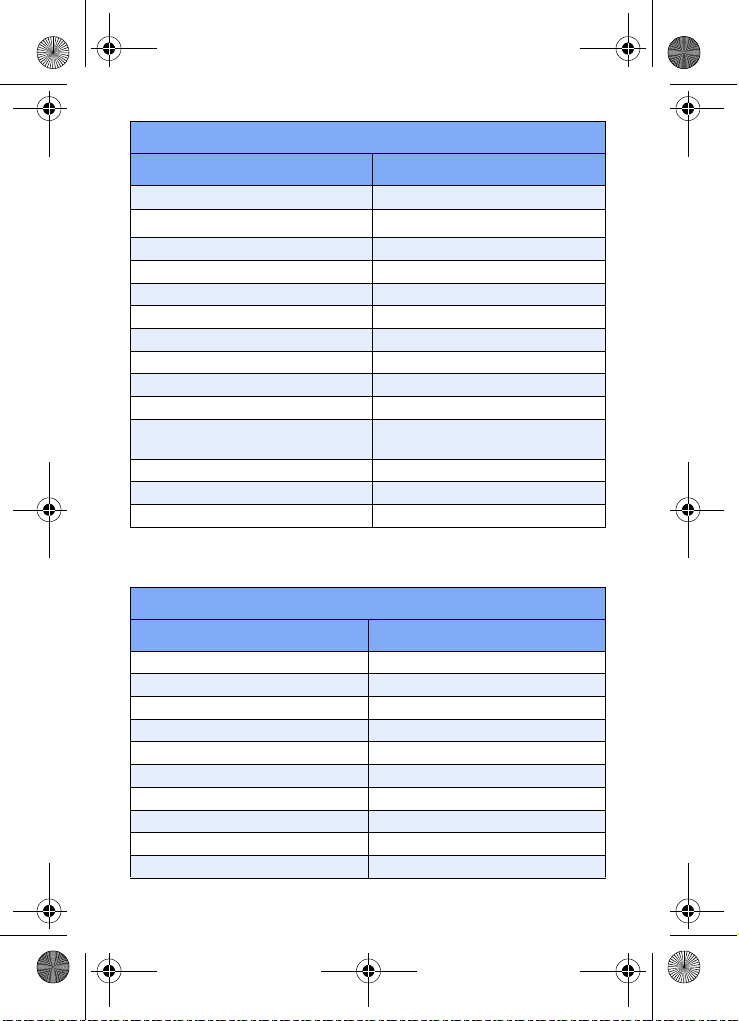
VerizonA790 ver.2.book Page 14 Monday, March 22, 2004 11:20 AM
GSM Mode - Europe and Former USSR
Country Country Code
Romania 40
Russia
a,b
7
San Marino 378
Slovak Republic (Slovakia) 421
Slovenia 386
Spain 34
Sweden 46
Switzerland 41
Turk ey 90
Turk me ni st an
b
United Kingdom (England,
Scotland, Wales, & N. Ireland)
993
44
Uzbekistan 998
Vatican City 39, 379
Yugoslavia/Serbia 381
a.SMS available
b.Partially supported by Global Phone.
GSM Mode - Asia & Middle East
Country Country Code
Bahrain 973
Brunei 673
Cambodia 855
Egypt 20
China 86
Hong Kong 852
Indonesia 62
Jordan 962
Macau 853
Israel 972
14
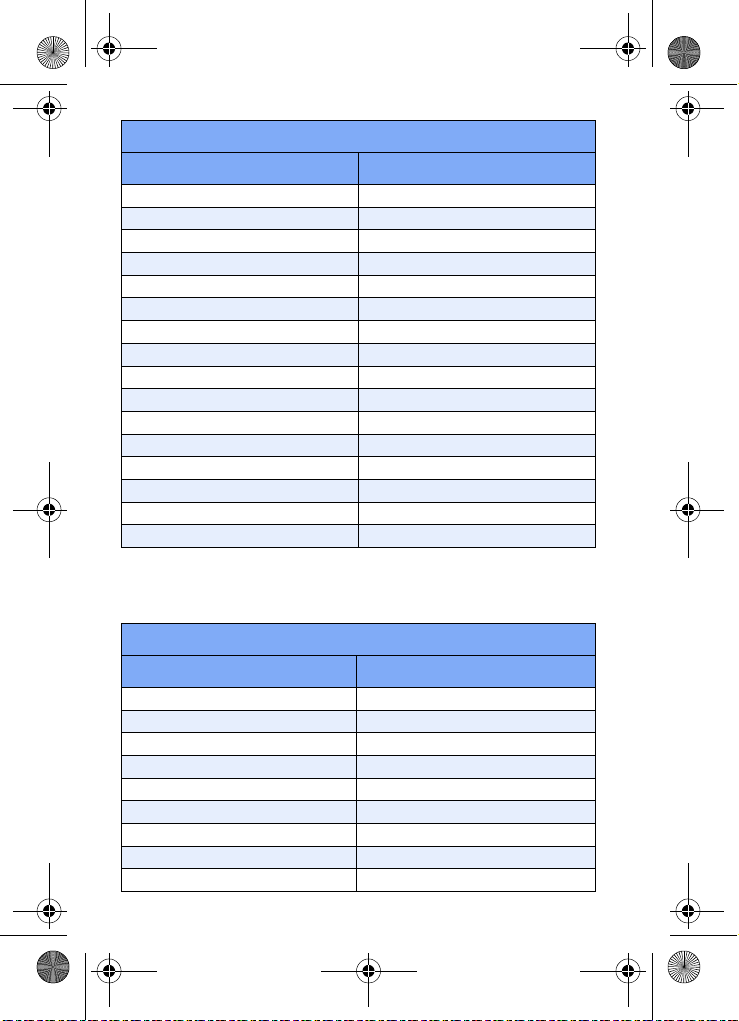
VerizonA790 ver.2.book Page 15 Monday, March 22, 2004 11:20 AM
GSM Mode - Asia & Middle East
Country Country Code
Kuwaita
b
965
Malaysia 60
Maldives 960
Oman 968
Pakistan
a
92
Palestine 970
Phillippines
a
63
Qatar 974
Saudi Arabia
a
966
Singapore 65
Sri Lanka 94
Syria 963
Tai wan 886
Thailand 66
United Arab Emirates 971
Vietnam 84
a.Partially supported by Global Phone.
b.SMS available.
c.Available with phone in Verizon (CDMA) mode.
GSM Mode - Africa
Country Country Code
Botswana 267
Cameroon 237
Kenya 254
La Reunion 262
Madagascar 261
Malawi 265
Mauritius 230
Morocco 212
Mozambique 258
Introduction 15
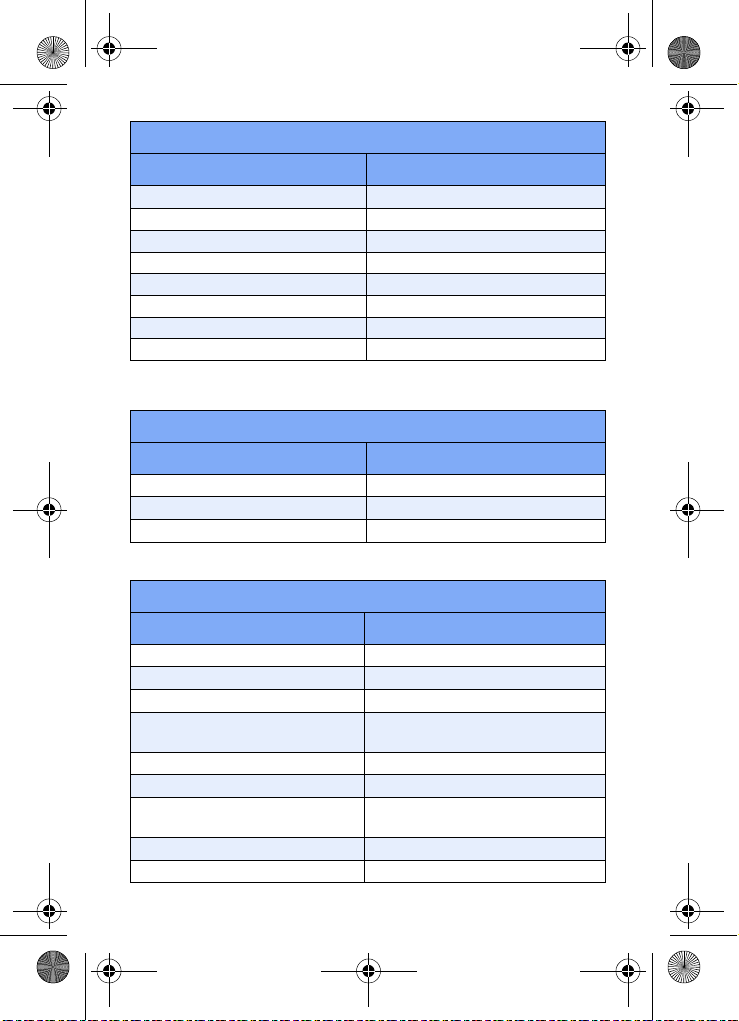
VerizonA790 ver.2.book Page 16 Monday, March 22, 2004 11:20 AM
GSM Mode - Africa
Country Country Code
Namibia 264
Nigeria
a
227
Seychelles 248
South Africa 27
Tanzania 255
Tun isi a 216
Uganda 256
Zambia 260
a.Partially supported by Global Phone.
GSM Mode - Australasia
Country Country Code
Australia 61
Fiji 679
New Zealand 64
GSM Mode - Americas
Country Country Code
Aruba 297
Brazil 55
Curacao (Dutch Antilles) 599
French Antilles (Guadeloupe
& Martinique)
596
French Guiana 594
St. Barth
a
St. Martin (French & Dutch
Antilles)
590
590
Bonaire 599
Suriname 597
16
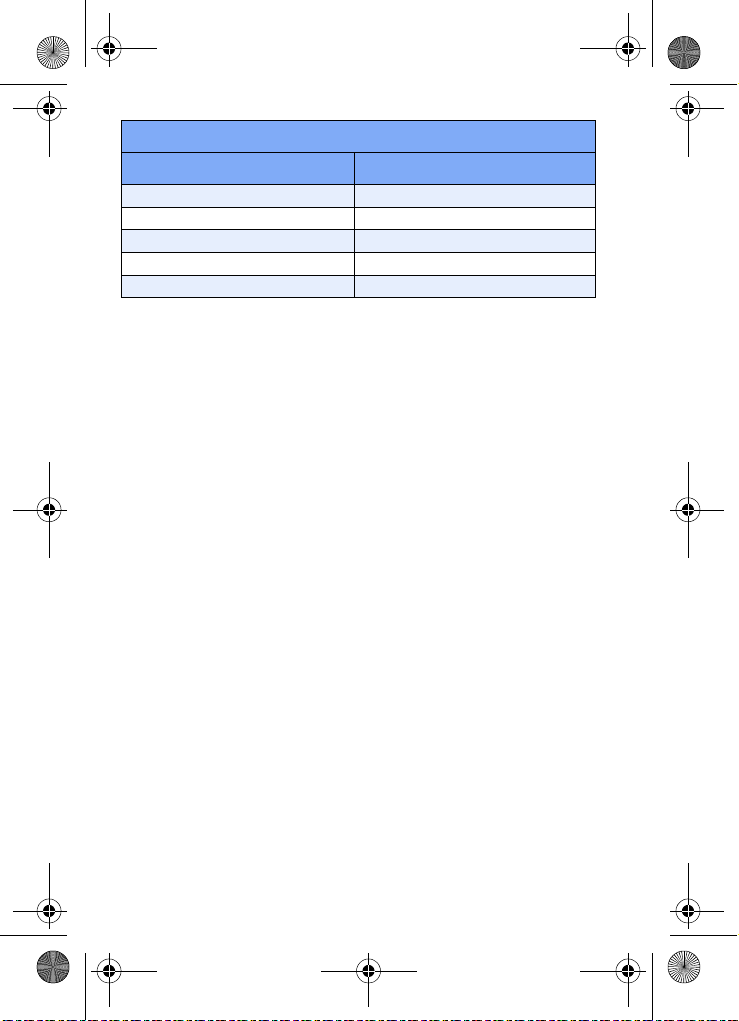
VerizonA790 ver.2.book Page 17 Monday, March 22, 2004 11:20 AM
GSM Mode - Americas
Country Country Code
St. Lucia 1-758
St. Vincent 1-784
Barbados 1-246
Grenada 1-473
Venezuela 58
a.Supported by Global Phone and not International Traveler
Introduction 17
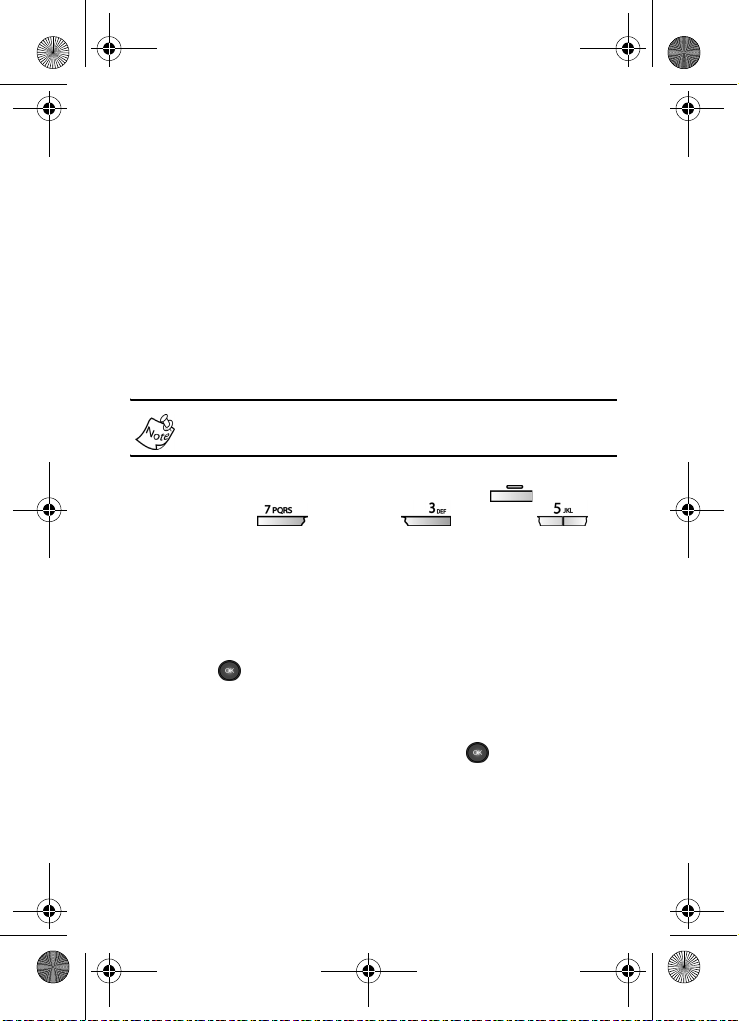
VerizonA790 ver.2.book Page 18 Monday, March 22, 2004 11:20 AM
Understand your phone
The antenna
Avoid touching the antenna while the phone is on. Contact
with the antenna affects call quality and may cause the phone
to operate at a higher power level than necessary.
Backlight features
You can choose the amount of time that the display and
backlight remain illuminated after a period of inactivity. Keep
in mind that increasing these settings reduces battery life.
Folder Open enables the keypad or display backlight to
remain on as long as the folder is open.
In standby mode, press the left soft key ( ) Menu,
1.
then press (
(
Backlight). The following options appear in the display.
LCD
Keypad
Power save
Use the navigation key to highlight LCD or Keypad, then
2.
press .
3. Use the navigation key to highlight the amount of time
that you wish the keypad or display to remain illuminated
after a period of inactivity, then press .
Settings), (Display),
18
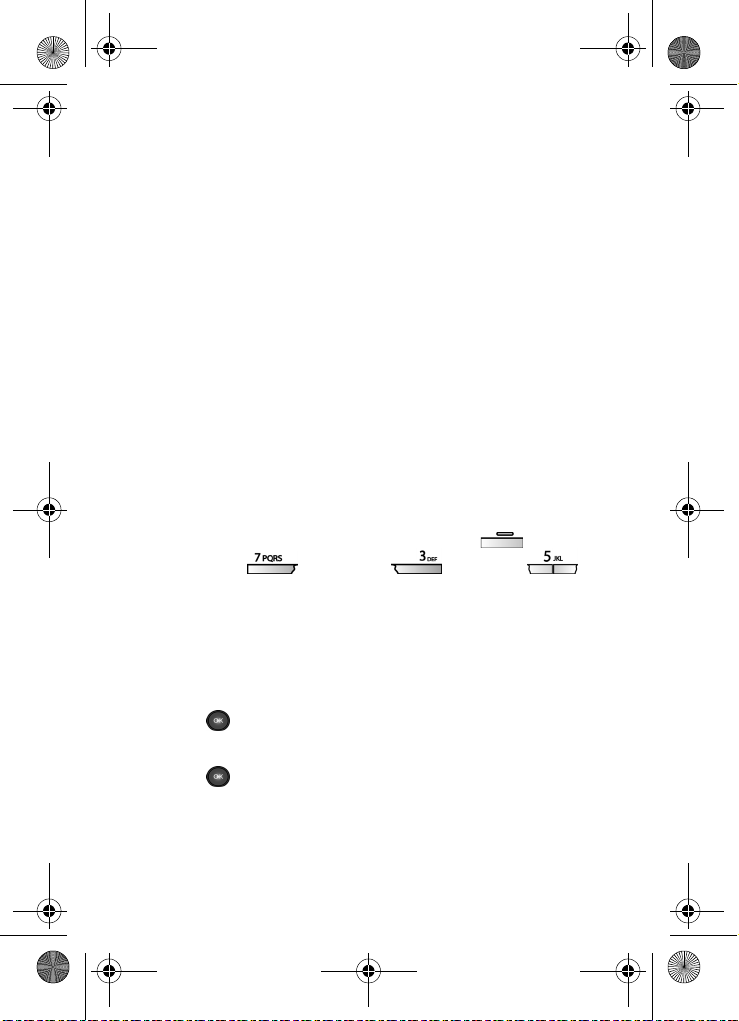
VerizonA790 ver.2.book Page 19 Monday, March 22, 2004 11:20 AM
Power Save
Power Save allows you to affect the brightness/power
settings for the Main LCD and keypad, as well as the
External LCD. The default setting for Power Save is
Main LCD and Keypad
With Power Save On, the main LCD backlight is dim and the
keypad backlight is off. If no buttons are pressed for 60
seconds, Power Save then turns the main LCD backlight off
as well.
External LCD
With Power save On and the flip closed (while not in a call),
the external LCD turns off to conserve power. WIth Power
save
Off and the flip closed (while not in a call), the external
LCD remains on.
T
URN POWER SAVE ON OR OFF
1. In standby mode, press the left soft key ( ) Menu,
then press (
(
Backlight). The following options appear in the display.
LCD
Keypad
Powe r S ave
Use the navigation key to highlight Power Save, then
2.
press .
3. Use the navigation key to highlight Off or On, then
Off and On appear in the display.
press to save your settings.
Settings), (Display),
Off.
Understand your phone 19
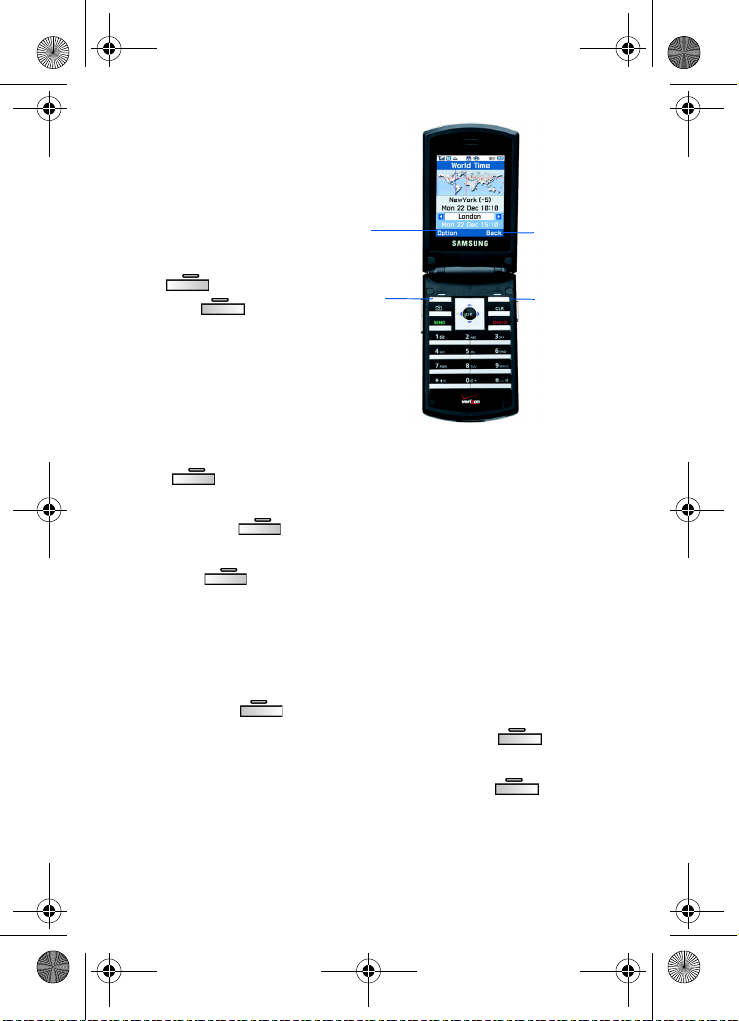
VerizonA790 ver.2.book Page 20 Monday, March 22, 2004 11:20 AM
Soft keys
Functions for the soft
keys are defined by what
appears above each in
the display. There are
two soft keys, the
( ) and the right
key
().
soft key
left soft
Left soft key
Some functions of the left
soft key are as follows.
• When the left soft
key function in the display is
() Menu to open the menu list.
• When the left soft key function is Option, press the left
soft key ( ) Option to view options in some features.
• When the left soft key function is Edit, press the left soft
key ( )
Profile setting.
Right soft key
Some functions of the right soft key are as follows.
Edit to edit a Phonebook contact or
• When the right soft key function is Back, press the right
soft key ( )
• In standby mode, press the right soft key ( )
Contacts to open your Contacts list.
• In camera mode, press the right soft key ( ) Gallery
to view stored pictures.
Left
Soft
Key Function
Left
Soft
Key
Menu, press the left soft key
Back to return to the previous menu.
Right
Soft
Key Function
Right
Soft
Key
20
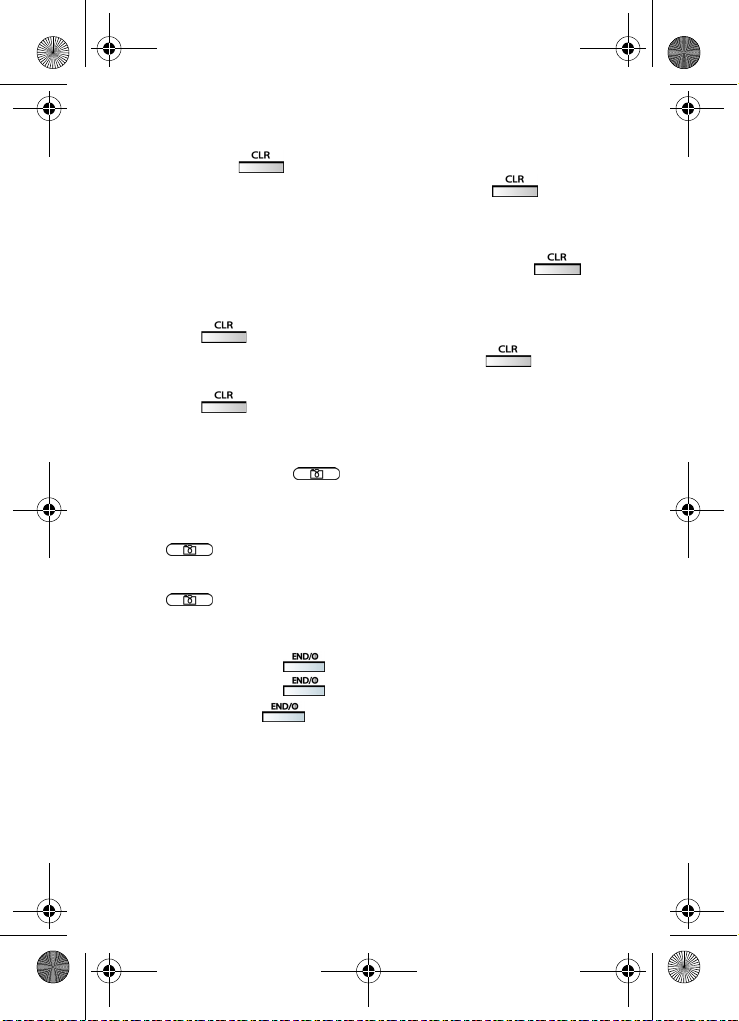
VerizonA790 ver.2.book Page 21 Monday, March 22, 2004 11:20 AM
Clear key
The CLR key ( ) is used to erase or clear numbers, text,
or symbols from the display. You can also use to
return to a previous menu or to return to standby mode
from any menu.
• If you enter an incorrect character, briefly press
backspace (and delete) the character.
to
• To erase the previous word in a sentence, press and
hold .
• To back up one menu level, briefly press .
• To return to standby mode from any menu, press and
hold until you return to standby mode.
Camera hot key
The camera hot key ( ), on the right side of the phone,
activates the camera menu from standby mode.
• With the flip open, briefly press the camera hot key
( ) to open the camera menu.
• With the flip closed, press and hold the camera hot key
( ) to activate the camera.
End key
• Press and hold
• Press and hold
• Briefly press
standby mode from any menu, or cancel the last input.
to turn on your phone.
to turn off your phone.
once to disconnect a call, return to
Understand your phone 21
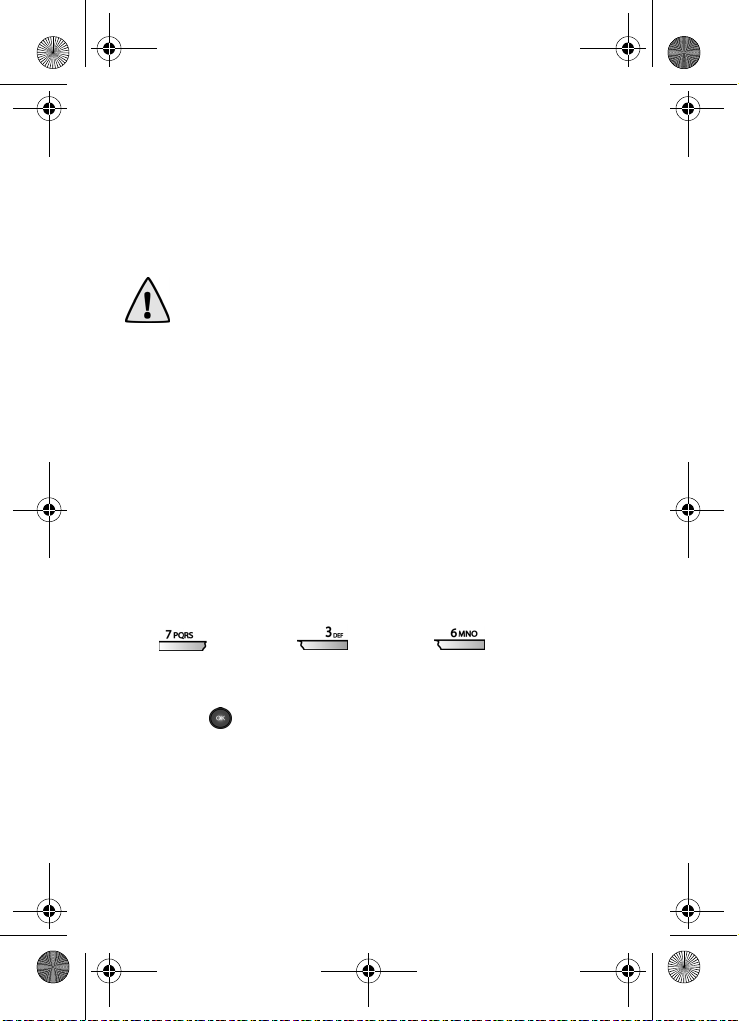
VerizonA790 ver.2.book Page 22 Monday, March 22, 2004 11:20 AM
Headset connector
The headset connector, on top of the phone next to the
antenna, is the input jack for the hands-free headset. The
headset combines an earbud and microphone in a
convenient, lightweight unit so you can talk without using
your hands.
Important! Use only the headset provided with the SCH-A790. This headset should not be used on any other phone.
• Before connecting the headset, gently slide open the
cover for the input jack to expose the connector inside.
Service LED
The Service LED on the front flip has the following functions.
• Flashes to indicate an incoming call or message.
• Lights momentarily when you power up the phone and
flashes red when the phone is in need of a charge.
• Green indicates you are in service in your coverage area.
Turn the Service LED on or off
1. In standby mode, press the left soft key Menu, then press
(
Settings), (Display), (Service LED).
Off and On appear in the display.
2. Use the navigation key to highlight your preference, then
press .
22
