Samsung SCHA225 Users Manual
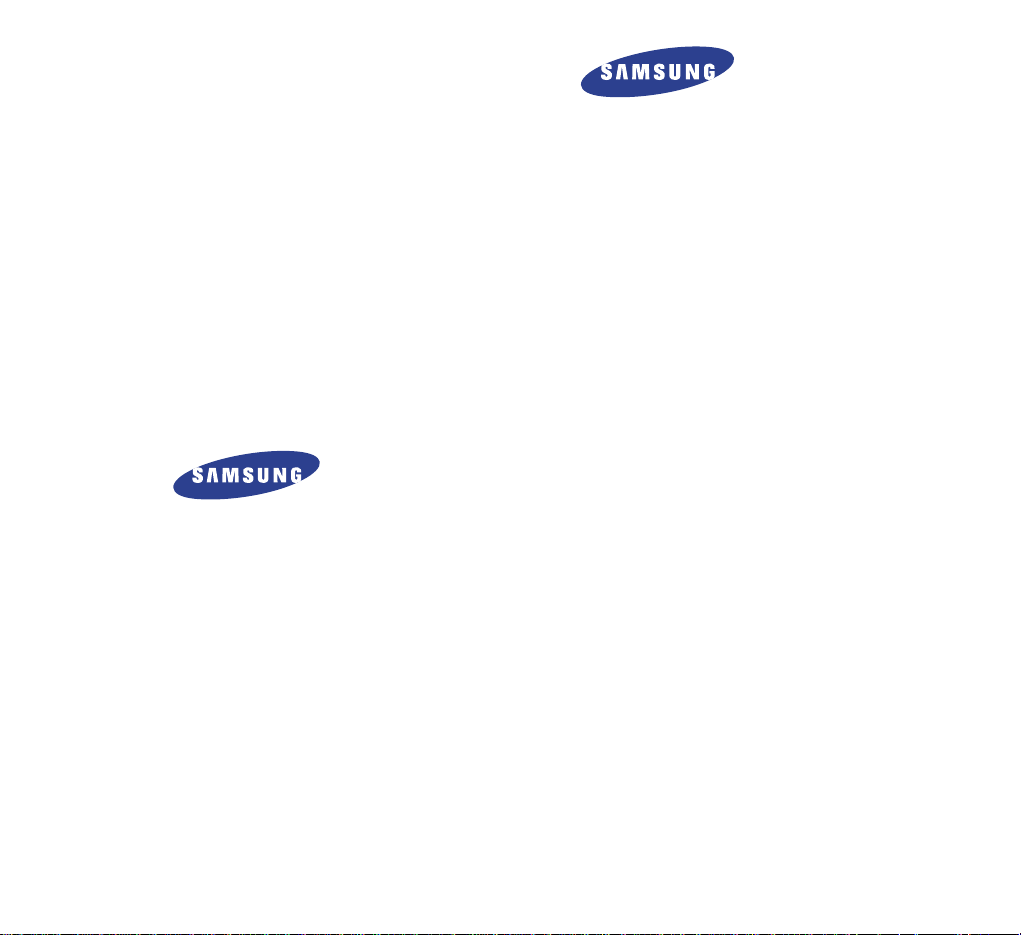
ELECTRONICS
World Wide Web
http://www.samsungmobile.com
SCH-A225
User’s Manual
Printed in Korea
Código No.: GHxx -xxxxxA
English.04/2002.Rev.1.0
Please read this manual before operating your phone, and keep it
for future reference.
* Some contents in this manual may differ from your phone
depending on the software of the phone or your service provider.

FCC RF EXPOSURE INFORMATION
WARNING! Read this information before using your phone
In August 1996 the Federal Communications
Commission (FCC) of the United States with its action
in Report and Order FCC 96-326 adopted an updated
safety standard for human exposure to radio frequency
electromagnetic energy emitted by FCC regulated
transmitters. Those guidelines are consistent with the
safety standard previously set by both U.S. and
international standards bodies. The design of this
phone complies with the FCC guidelines and these
international standards.
Use only the supplied or an approved antenna.
Unauthorized antennas, modifications, or attachments
could impair call quality, damage the phone, or result in
violation of FCC regulations.
Do not use the phone with a damaged antenna. If a
damaged antenna comes into contact with the skin, a
minor burn may result. Please contact your local dealer
for replacement antenna.
Body-worn Operation
This device was tested for typical body-worn operations
with the back of the phone kept 1.5 cm. from the body.
To maintain compliance with FCC RF exposure
requirements, use only belt-clips, holsters or similar
accessories that maintain a 1.5 cm. separation
distance between the user’s body and the back of the
phone, including the antenna, whether extended or
retracted. The use of belt-clips, holsters and similar
accessories should not contain metallic components in
its assembly. The use of accessories that do not
satisfy these requirements may not comply with FCC
RF exposure requirements, and should be avoided.
For more information about RF exposure, please visit the FCC website at www.fcc.gov

3
Safety Quick Guide ..................................................................... 7
Unpacking ..................................................................................... 9
Your Phone
Phone Layout ................................................................................. 10
Display .......................................................................................... 13
Service light ................................................................................... 15
Getting Started
Installing a Battery .......................................................................... 16
Charging a Battery .......................................................................... 17
Switching the Phone On/Off ............................................................ 20
Your Phone’s Mode ......................................................................... 21
Call Functions
Making a Call .................................................................................. 23
Redialing the Last Number................................................................ 24
Emergency Dialing............................................................................ 24
Prepend Dialing................................................................................ 25
Making a Call from the Phonebook ................................................... 25
Speed Dialing ................................................................................... 26
Pause Dialing................................................................................... 27
Voice Dialing.................................................................................... 30
Adjusting the Volume........................................................................ 31
Answering a Call .............................................................................. 32
In-call Options .................................................................................33
Using Caller ID ................................................................................ 34
Viewing Missed Calls ........................................................................34
Three-Way Calling ........................................................................... 35
Call Waiting ..................................................................................... 36
Call Forwarding ............................................................................... 36
Table of Contents

4 5
Entering Text
Changing Text Input Mode ............................................................... 38
T9 Mode .......................................................................................... 39
ABC Mode ....................................................................................... 41
Symbol Mode .................................................................................. 43
123 Mode ....................................................................................... 43
Using the Menus
Accessing q Menu Function by Scrolling ............................................ 44
Accessing a Menu Function by Using its Shortcut ................................ 45
List of Menu Functions ..................................................................... 46
Calls
Outgoing (MENU 1-1) ............................................................... 48
Incoming
(MENU 1-2) ............................................................... 49
Missed
(MENU 1-3).................................................................... 49
Erase History
(MENU 1-4) .......................................................... 49
Air Time
(MENU 1-5) ................................................................. 50
Phone Book
Find (MENU 2-1) ...................................................................... 57
Add
(MENU 2-2) ....................................................................... 52
Group Setting
(MENU 2-3) ........................................................ 55
My Phone #
(MENU 2-4)............................................................ 55
Memory
(MENU 2-5) ................................................................ 55
Messages
New Message (MENU 3-1) .......................................................... 56
Voice
(MENU 3-2) ...................................................................... 59
Inbox
(MENU 3-3) ..................................................................... 59
Outbox
(MENU 3-4)................................................................... 60
Filed Message
(MENU 3-5)......................................................... 61
Web Alert
(MENU 3-6)................................................................ 62
Erase Message
(MENU 3-7) ........................................................ 62
Message Setup
(MENU 3-8) ........................................................ 63
Wireless Web
Get In Web (MENU 4-1)............................................................. 66
Prompt
(MENU 4-2) .................................................................... 69
Planner
Today (MENU 5-1) ................................................................... 70
View Month
(MENU 5-2) ........................................................... 71
Jump To Date
(MENU 5-3) ........................................................ 72
To Do List
(MENU 5-4) .............................................................. 73
Memo Pad
(MENU 5-5) ............................................................ 74
Count Down
(MENU 5-6) .......................................................... 75
Alarm Clock
(MENU 5-7) .......................................................... 76
World Time
(MENU 5-8) ............................................................ 77
Calculator
(MENU 5-9) ............................................................. 78
Voice
Voice Dial (MENU 6-1) .............................................................. 79
Voice Memo
(MENU 6-2) .......................................................... 82
Voice Answer
(MENU 6-3).......................................................... 84
Sounds
Ringer Volume (MENU 7-1) ...................................................... 87
Ringer Type
(MENU 7-2) .......................................................... 88
Tone Length
(MENU 7-3) .......................................................... 89
Alerts
(MENU 7-4) .................................................................... 89
Roam Ringer
(MENU 7-5) .......................................................... 90
DISPLAY
Animation (MENU 8-1) ............................................................. 91
Greeting
(MENU 8-2) ............................................................... 92
Backlight
(MENU 8-3) .............................................................. 92
Contrast
(MENU 8-4) ................................................................ 93
Auto Hyphen
(MENU 8-5) ......................................................... 93
Dual Clock
(MENU 8-6) ............................................................ 94
Games........................................................................................... 95

6 7
Safety Quick Guide
Read these guidelines before using your wireless
phone. Failure to comply with these guidelines may be
dangerous or illegal. For more detailed safety
information, see “Health and Safety Information” on
page xx.
Road safety comes first
Do not use a hand-held phone while driving; park the
vehicle first.
Switch off when refuelling
Do not use the phone at a refuelling point (service
station) or near fuels or chemicals.
Switch off on aircraft
Wireless phones can cause interference. Using them
on aircraft is both illegal and dangerous.
Switch off in hospital
Switch off your phone near medical equipment.
Follow any regulations or rules in force.
Interference
All wireless phones may get interference which could
affect performance.
Respect special regulations
Follow any special regulations in force in any area and
always switch off your phone whenever it is forbidden
to use it, or when it may cause interference or danger
(in a hospital for example).
Setup
Auto Answer (MENU 0-1) .......................................................... 96
Answer Mode
(MENU 0-2) ......................................................... 96
Auto Retry
(MENU 0-3) ............................................................. 97
Language
(MENU 0-4) .............................................................. 97
Set Time
(MENU 0-5) ................................................................ 97
Set NAM
(MENU 0-6) ............................................................... 98
Set System
(MENU 0-7) ............................................................. 98
Data/Fax
(MENU 0-8) .............................................................. 99
Version
(MENU 0-9) ................................................................ 101
Security
(MENU 0-0) ............................................................... 101
HEALTH and Safety information
Precautions When Using Batteries .................................................. 105
Road Safety .................................................................................. 107
Operating Environment................................................................... 109
Electronic Devices .......................................................................... 110
Potentially Explosive Atmospheres.................................................. 112
Emergency Calls ............................................................................ 113
Other Important Safety Information................................................ 114
Care and Maintenance.................................................................... 115
Glossary ........................................................................ 117
Index............................................................................. 120
Quick Reference Card.....................................................123

8
SSaaffeettyy QQuuiicckk GGuuiiddee
9
Use sensibly
Use only in the normal position (to ear). Avoid
unnecessary contact with the antenna when the phone
is switched on.
Accessories and batteries
Use only Samsung-approved accessories and batteries.
Use qualified service
Only qualified service personnel may install or repair
your phone.
Travel Adapter
Handset
Battery
User’s Manual
Hand strap
Unpacking
Your package contains the following items.
In addition, you can obtain the following accessories
for your phone from your local Samsung dealer.
• Ear-microphone
• Cigarette lighter adapter
• Battery charger
• Hands-free car kit
• Extended and standard batteries
• Data cable
• Leather case

1110
YYoouurr PPhhoonnee
Enters the menu facility. Also, scrolls
through the menu options.
In the menu facility, scroll through the
menu options and Phonebook memory.
In Standby mode, enters the Find
menu, enters the Ring Tone menu,
enters the Voice Memo menu and
enters the View Month menu.
Key Functions
Antenna
In the menu facility,selects a menu function
or stores information that you have entered,
such as a name in the phone memory.
In Standby mode, enters the Message
menu.
Microphone
Earpiece
Main Display
Your Phone
Phone Layout
The following illustrations shows the main elements of
your phone.
Service light
External
Display
Ear-microphone
jack
Volume
Keys
Open View
Closed View
Enters the Wireless Web menu.
When held down, quickly launches the Web
Browser.

1312
Display
Layout
The display comprises two areas; an upper line of
fixed icons and the lower text and graphic area.
Icons
Text and
graphic area
Signal Strength: shows the received
signal strength. The greater the number of
bars, the better the signal strength.
Icons
Service: appears when a call is in
progress.
No Service: appears when you are
outside a service area. When it appears,
you cannot make or receive calls.
YYoouurr PPhhoonnee YYoouurr PPhhoonnee
Key Functions (continued...)
Alarm: appears when you set an alarm.
During a call, adjusts the voice volume.
In Standby mode with the phone open,
adjusts the ringer volume for incoming voice
calls.
In the menu facility, scrolls through the
menu options.
Ends a call. Also switches the phone on
and off when pressed and held.
In the menu facility, cancels your input
and returns to Standby mode.
Makes or answers a call.
In Standby mode, enters the Outgoing
call log.
New Message: appears when a new
message has been received.
Enters numbers, letters and some special
characters.
~
In Standby mode, enters and exit Silent
mode when pressed and held.
Also, it is used at various times for
special features.
Deletes characters from the display.
In the menu facility, returns to the
previous menu level.
In Standby mode, initiates a voice dial
calls when pressed and held down.
Also, it is used at various times for
special features.

1514
Backlight
The display and the keys of your phone are illuminated
by a backlight. When you press any key, the backlight
illuminates. It turns off if no key is pressed within a
given period of time, depending on your setting of the
Backlight menu option. The backlight remains on at
all times when the phone is connected to an optional
car kit.
To specify the length of time for which the backlight is
active, set the Backlight menu option (MENU 8-3);
see page xx for further details.
External Display
Your phone has an external display on the cover. It also
shows Signal strength, Vibrator, and Battery Strength
icons. It indicates that you have an incoming call or
message, missed calls and alarms you at the specified
time when you set an alarm.
When you press and hold the one of the volume keys
with the phone closed, the backlight of the external
display illuminates.
Service Light
The service light is at the top right corner of your
phone. It flashes to indicate incoming call or message.
Also, the service light flashes for a few seconds when
you turn the phone on.
Mute Mode: appears when your phone’s
microphone is off.
Roaming: appears when you are out of
your home area and have registered onto a
different network, when travelling in other
countries, for example.
Vibrator: appears when your phone is in
Silent mode or the ringer volume for voice
calls is set to Vibrate. An incoming call
will vibrate the phone rather than ring it.
Digital Mode: indicates that your phone is in
Digital mode.
1X mode: indicates that your phone is in 1X
mode (what is this???).
Analog mode: indicates that your phone is
in Analog mode.
Battery Strength: shows the level of your
battery capacity. The more bars you see,
the more power the battery has.
YYoouurr PPhhoonnee YYoouurr PPhhoonnee

17
GGeettttiinngg SSttaarrtteedd
16
Getting Started
Installing Battery
Your Samsung phone comes packaged with a partially
charged, rechargeable Li-ion battery.
To install the battery:
1. Place the battery on the phone to insert the two
tabs at the bottom of the battery into the
corresponding grooves of the phone.
To remove the battery:
1. If necessary, switch off the phone by holding
down until the Closing animation appears.
2. Push up and hold the catch above the battery and
lift the battery away.
Charging a Battery
The travel adapter allows you to charge your phone’s
battery from any AC standard wall outlet. Using the
travel adapter allows you to make a phone call while
the battery is charging, but this will cause the phone
to charge the battery more slowly.
You must fully charge the battery before using the
phone for the first time. The travel adapter will fully
charge an “empty” standard battery in approximately 4
hours.
2. Push the battery down until it snaps into place.
Make sure that the battery is properly installed
before switching the phone on.

19
GGeettttiinngg SSttaarrtteedd
18
GGeettttiinngg SSttaarrtteedd
Low Battery Indicator
You can easily tell if your battery needs to be
recharged by checking the Battery Strength icon
at the top right corner of your phone’s display. The
presence of all three bars indicates a full charge, two
bars indicates a smaller charge, and one bar indicates
an even smaller charge. No bars (the battery icon is
empty) means that your battery need to be charged.
When the battery charge level gets low, the battery
sensor blinks an empty Battery Strength icon and
sounds a beep. If the battery level gets too low, the
phone will turn off automatically. Unfortunately, if this
happens, you’ll lose whatever you are doing, including
dropping your call. Watch the Battery Strength icon
and make sure your battery is adequately charged.
4. When charging is finished (the light turns green),
disconnect the adapter from the power outlet and
from the phone.
To charge the battery:
1. With the battery in position in the phone, plug the
connector of the adapter into the jack at the bottom
of the phone.
2. Connect the adapter to a wall outlet. The battery
will begin charging immediately, and the service
light will flash and remain red while the Battery
Strength icon animates.
The service light indicates the status of the battery
being charged.
• Red: the battery is being charged.
• Green: the battery is fully charged.
• Yellow: the battery is not plugged in correctly or
operating at a temperature that is too high or too
low. Please check the adapter and/or battery.

21
GGeettttiinngg SSttaarrtteedd
20
GGeettttiinngg SSttaarrtteedd
Switching the Phone On/Off
1. Hold down for more than one seconds to
switch the phone on.
The service light on the phone flashes, and an alert
sounds. When the system locates services, the
greeting message displays along with the current
date and time.You can now place and receive calls.
If the phone is out of service, the No Service icon
appears on the display. In this case, you cannot
make and receive calls. Try again later when service
is available.
Note: You can change the LCD display language. To
change the language, use the Language menu
option (MENU 0-4); for further details, refer to page
xx.
2. When you wish to switch the phone off, hold down
for more than two seconds.
Your Phone’s Mode
Standby Mode
Standby is the most basic state of your phone. The
phone goes into Standby mode soon after you turn it
on or whenever you briefly press . When your
phone is in Standby mode, you will typically see the
greeting message and current date and time. If you
enter a phone number, you can press to dial it or
press to save it in the internal Phonebook.
Press at any time to return to Standby mode. Be
careful; if you are on a call when you press , you
will return to Standby mode, but it also disconnects
the call. Press several times or hold it down to
return to Standby mode without ending the call.
The Main Menu can be accessed when you are in
Standby mode.
WARNING!
Do not switch on the phone when the mobile phone
use is prohibited or when it may cause interference
or danger.
Note: As with any other radio-transmitting device,
do not touch the antenna unnecessarily when the
phone is switched on. Contact with the antenna of
your phone affects call quality and may cause the
phone to operate at a higher power level than
otherwise needed.
10/50am
04/05 Fri
10:55
The image file
is required.

Call Functions
Making a Call
In Standby mode, key in the area code and phone
number and press .
Note: If you have set the Auto Retry menu option
(MENU 0-3) have been enabled (see page xx),
the phone automatically retries to make the call
when the line is busy or the remote person does
not answer you.
While entering a phone number, press to insert a
pause or hyphen between the numbers. For further
information about pause dialing, see page xx.
Correcting the Number
To clear ... Then ....
The last digit displayed Press .
The whole display Hold down for
more than one second.
Ending a Call
When you have finished your call, briefly press
or close the folder.
If you press , the call time, or length of the call
displays briefly and the phone returns to Standby
mode.
2322
GGeettttiinngg SSttaarrtteedd
Talk Mode
You can place and answer calls only when your phone
is turned on. During a call, the phone is in Talk mode.
While you are in Talk mode, pressing gives you a
list of options referred to as “In-call Options.” See
page xx for further information about the options.
Power Save Mode
Your phone comes with a Power Save feature that will
automatically be activated if your phone is unable to
find a signal after 10 minutes of searching. While this
feature is active, the phone’s battery charge will
conserved. The phone will automatically recheck for a
signal periodically. To manually force the phone to
recheck for a signal, press any key. A message on the
display lets you know when your phone is operating in
Power Save Mode.

Prepend Dialing
The Prepend option lets you add digits such as area
codes and network feature activation codes to a phone
number that is in your call log entries.
1. Access the desired phone number in the call log by
pressing and scrolling through the call list.
You can also access the outgoing, incoming or
missed call logs via the Calls menu of the main
menu facility. See page xx.
2. Press to access the Options menu.
3. Press to select Prepend.
4. Enter the area code or feature code.
5. Press to dial the displayed number.
Making a Call from the Phonebook
You can store the frequently-used phone numbers with
a name in memory, called the Phonebook. You then
simply recall the number to dial. For further
information about the Phonebook, refer to page xx.
24
CCaallll FFuunnccttiioonnss
25
CCaallll FFuunnccttiioonnss
Redialing the Last Call
To redial the last call you made, press twice
quickly.
Your phone stores the last 10 outgoing calls. To recall
any of these numbers:
1. If there are any characters on the display, press
to return to Standby mode.
2. Press . The list of the call logs is displayed.
3. Use and to scroll through the list until
you select the required name or number.
4. Press to dial the displayed number.
Emergency Dialing
You can place emergency call from your emergency
number list even if your phone is locked or all outgoing
calls are restricted. For further information about
emergency numbers, refer to page xx.

26
CCaallll FFuunnccttiioonnss
27
CCaallll FFuunnccttiioonnss
Speed Dialing
Once you have stored phone numbers in the
Phonebook memory, you can dial them easily any time
you want.
One-Touch Dial
Memory locations 001 through 009 are special onetouch locations. You can dial the phone numbers
stored in the Phonebook memory from 001 through 009
simply by pressing one button.
Press and hold the third digit of the memory location
number.
For example: Location no. 009
Press and hold .
The number (and name) stored is displayed, then
dialed.
Two-Touch Dial
Memory locations 010 through 099 are special twotouch locations.
Press the second digit briefly and hold down the third
digit of the memory location number.
For example: Location no. 023
Press briefly and hold down .
The number (and name) stored is displayed and then
dialed.
Three-Touch Dial
Memory locations 100 through 500 are special threetouch locations.
Press the first and the second digit briefly, then hold
down the third digit of the memory location number .
For example: Location no. 123
Press and briefly, and hold
down .
The number (and name) stored is displayed and the
dialed.
Note : When several numbers are saved in one
location, only the phone number which is specified
with the Speed Dial tag will be automatically dialed.
For details, see page xx.
Pause Dialing
When you call automated system, like banking
services, you often need to enter a password or
account number. Instead of manually entering the
numbers each time, you can store the numbers in your
Phonebook, separated by special characters called
pauses.

29
CCaallll FFuunnccttiioonnss
28
CCaallll FFuunnccttiioonnss
Storing Pauses in a Phonebook Entry
To store a number in your Phonebook that contains
pauses:
1. Enter the phone number you want to store, such as
the bank’s teleservice phone number.
2. Press . The menu options display.
3. Press or to highlight one of the two
pause menu options.
• P pause: The letter “P” displays, meaning that a
hard pause will occur at that point in the calling
sequence.
• T pause: The letter “T” displays, meaning that a
timed, or 2-second pause will occur at that point in
the calling sequence.
4. Press to select an option.
5. Enter digits that need to follow the pause.
6. Store the number in your Phonebook as you normally
would by pressing and following the screen
prompts.
For further information about storing a number, see
page xx.
Pause Dialing from a Stored Phonebook Entry
1. Dial the number from the Phonebook.
2. If you stored the number using “T” pause, simply
call the number form the Phonebook.
If you stored the number using “P” pause, wait for
the appropriate prompt for the number, such as
credit card number or bank account number.
3. When prompted, press to send the DTMF
number that follows your pause.
Manual Pause Dialing
You can enter pauses manually during the dialing
process.
1. Enter the phone number of the service you want to
connect to, such as a bank’s teleservice phone
number.
2. Press . The pause menu options display.
3. Use and to highlight the one of the
two pause menu options, P pause or T pause.
4. Press to select an option. Continue entering
the number.
5. When entering the number is completed, press
to dial the number.

Adjusting the Volume
During a call, if you want to adjust the voice volume,
use the volume keys on the left side of the phone.
Press to increase and to decrease the volume.
The illustration shows the volume level. The more bars
your see, the louder the volume is.
31
CCaallll FFuunnccttiioonnss
30
CCaallll FFuunnccttiioonnss
Voice Dialing
You can dial a phone number only by speaking a name.
Before using the Voice Dialing feature, you must
program your phone to recognize the name and
number by using the Voice Dial menu. For further
information, see page xx.
Note: The voice Dialing feature does not work when
your phone is in Analog mode.
1. To place a call, press and hold or open the
phone, depending on the Set Active menu option
(MENU 6-1-4). See page xx .
2. At the voice prompt, say the name into the
microphone.
• If the phone recognizes the name, the phone
attempts a connection.
• If the phone does not recognize the name, the
screen prompts for the name again.
• If the phone is unable to recognize the name after
two attempts, the message “Cannot Recognize
Name. Please check name” is displayed. Try the
call again later, or check the recorded name.
3. The phone dials the corresponding number.
In Standby mode, you can adjust the ring volume for
voice calls by using these keys.

In-call Options
Your phone provides a number of functions that you can
use during a call. You may not utilize all of these
functions at all times. Many of the In-call options are
network services.
Press during a call to access the following
In-call options.
Phone Book: allows you to use the Phone Book
menu.
Mute/Quit: allows you to switch your phone’s
microphone off, so that the other party cannot hear you.
Example
: You wish to say something to another person
in the room but do not want the other party to hear you.
Silent/Quit: does not transmit the key tones. It allows
you to press keys without hearing annoying key tones
during a call.
Send Tel #: sends your telephone number to the other
party.
My Phone #: shows your phone number.
SEND: sends DTMF tones of the currently displayed
number. DTMF (Dual Tone Multi Frequency) tones can be
used to control electronic phone services such as bankby-phone or voice mail. During a call, key in the digits
you want to send as DTMF tones, for example, the bank
account number and password. Then, press .
32
CCaallll FFuunnccttiioonnss
33
CCaallll FFuunnccttiioonnss
Answering a Call
When somebody calls you, the phone sounds the
ringer and shows the animated Phone icon in the
middle of the LCD display.
If the caller can be identified, the caller’s phone
number or name (if stored in your Phonebook) also
appears.
1. To answer a call press .
If the Answer Mode menu (MENU 0-2) is set to
By AnyKey, you can answer a call only by pressing
any key except for .
2. End the call by pressing or closing the folder.
Note: You can answer a call while using the
Phonebook or menu features. The current operation
will be interrupted.

34
CCaallll FFuunnccttiioonnss
35
CCaallll FFuunnccttiioonnss
Using Caller ID
This feature tells you who is calling you by displaying
the caller’s number when the phone rings. If a caller’s
name and number are stored in your Phonebook, the
corresponding name is also displayed. If you call
someone who has this feature, your phone number will
be displayed on the their phone.
Note: Contact your service provider to set up the
Caller ID service.
Viewing Missed Calls
Your phone keeps a list of calls that you do not answer
when the phone is on and the caller is identified. The
phone indicates a missed call by displaying a text
notification on the screen. Additionally, if caller
information is available, the screen displays the phone
number of the most recent missed call.
Press to call the displayed number or to
save the number in Phonebook.
Three-Way Calling
This feature enables you to conduct conference calls
with two separate parties at the same time. The phone
records each party into the Outgoing call log. Also, You
are billed airtime for each outgoing call separately.
Note: Contact your service provider to activate ThreeWay Calling.
To place a Three-Way call:
1. During a conversation, press . The phone
places the other party on hold.
2. Enter the phone number for the third party, and then
press . The phone dials the third party.
3. When you are connected to the third party, press
again to begin your three-way call.
If one of the callers not you hangs up, you and
remaining caller stay connected. If the caller who
initiated the three-way call hangs up first, all three
parties are disconnected.

Entering Text
When using your phone, you will need to enter text at
many times; for example, when storing a name in the
Phonebook, creating your personal greeting or
scheduling events in your calendar. You can enter
alphanumeric characters into your phone by using your
phone’s number keypad.
You are provided with the following text input modes.
• T9 Word: This mode allows you to enter words with
only one keypress per letter. Each key on
a keypad has more than one letter - a
single press on could be J, K or L.
The T9 mode automatically compares
your keypresses to an internal linguistic
database to determine the correct word.
The T9 mode requires far fewer
keystrokes than the traditional multi-tap
method, ABC mode.
• ABC: This mode allows you to enter letters by
pressing the key labeled with the desired
letter once, twice, or three times until the
letter appears on the display.
• Symbol: This mode allows you to enter special
characters.
• 123: This mode allows you to enter numbers.
Note: The T9 mode supplies an appropriate language
database as your setting in the Language menu
(MENU 0-4).
3736
CCaallll FFuunnccttiioonnss
Call Waiting
Call Waiting lets you receive a second call during a
conversation. Your phone notifies you of a waiting call
by beeping and displaying “Call Waiting.”
Your phone provides the option of turning the Call
Waiting feature on and off, if you have subscribed to the
service. Call Waiting is on by default in the phone. If you
want to have a undisturbed conversation, simply turn
the feature for the current call off .
Note: Contact your service provider to activate the Call
Waiting service.
To answer a waiting call:
1. To answer the call, press . The phone connects
the calling party, and places the current party on hold.
2. Press again to switch between two parties.
Note: If you do not respond to a Call Waiting
notification, the phone will forward the call to voice mail
or another number that you set up. Contact your service
provider for more information.
Call Forwarding
This feature provides the option of forwarding incoming
calls to another phone, even while your phone is off.
Activating Call Forwarding does not affect outgoing calls
from your phone. Contact your service provider to
activate the Call Forwarding feature.
