Samsung SCH510 Users Manual

SCH-510 English 11/2/98 11:05 AM Page 80
DIGITAL PORTABLE
CELLULAR TELEPHONE
SCH-510
Owner’s Manual
Printed in Korea
Code No.: GH68-xxxxxA
U.S.A 98/11. Rev.1.0
Please read this manual before operating the phone,
and keep it for future reference.

SCH-510 English 11/2/98 11:03 AM Page 1
Introduction
1

SCH-510 English 11/2/98 11:03 AM Page 2
Introduction Table of ContentsPrecautions
Important Information
This manual is based on the production version of the included
portable cellular telephone. Software changes may have
occurred after this printing.
Safety Precaution
For more detailed safety information, see “Safety” on page 64.
• Do not use a phone while driving; park the vehicle first.
•Do not use your phone near medical equipment.
• Do not use your phone at any time while traveling on board
a plane.
• Do not use your phone where a blasting operation is in
progress.
• Do not use your phone at a refueling point.
FCC/IC Notice
This device complies with part 15 of the FCC rules. Operation is
subject to the following two conditions:
(1) This device may not cause harmful interference, and (2)
this device must accept any interference received, including
interference that may cause undesired operation.
Introduction
Getting Started
Features 6
Description of Your Phone 7
Screen Display 8
Key Functions 9
Status Indicators 10
Display Messages 11
Battery 12
Call Quality 15
Basic Operations
Basic Operations of Your Phone 16
Turn On/Off 17
Making Calls 18
Receiving Calls 19
The Menu
Menu Organization 21
Calls Options 24
Sounds Options 26
Display Options 31
Analog Call Option 33
Setup Options 34
Phone Book
Overview of the Phone Book 36
Storing Phone Numbers 37
Viewing Stored Entries 38
2
3

SCH-510 English 11/2/98 11:03 AM Page 4
Displaying Your Phone Number 39
Dialing from the Phone Book 39
Editing Phone Book Entries 40
Erasing Phone Book Entries 41
Storing Secret Numbers 42
Voice Dial
Voice Dialing 43
Training the Phone 43
Checking Recorded Name 44
Activation 45
Using Voice Dialing 46
Voice Memo 48
Security Options
Security Menu 50
Lock Mode 51
Call Restriction 53
Emergency Numbers 54
Other Options 55
Driving 64
Electronic Devices 65
Aircraft 65
Blasting Areas 65
Other Dangerous Areas 66
Accessories
Batteries 67
Dual-Slot Desktop Charger 67
Cigarette Lighter Adapter 67
Travel Charger 67
Hands-Free Car Kit 67
Glossary of Terms 68
Index 71
Message Services
Short Message Services and Voicemail 58
Reviewing Messages 59
Transmitting Messages 62
Safety
Compliance with Safety Standards 64
54

SCH-510 English 11/2/98 11:03 AM Page 6
Getting Started
Features
Congratulations on the purchase of your SAMSUNG Phone.
Using the latest digital technology, the phone operates in a similar manner to other wireless phones, while providing superior
resonance and tone quality.
The following options make your phone both fun and easy to
use:
• Active Flip
• Variable Character Display
• Phone Book Memory-79 Locations
• Voice Dialing - 20 Locations
• Programmable Lock
• Short Message Services (SMS) and Voicemail
• 9 Ring Types, 4 Melody Tones, Vibrator Alert
• Call Logs - 9 Locations Each: Outgoing and Incoming Calls
• Pause Dialing
• Ringer Mute During Incoming Call
• Remind Call
• EVRC
• Voice Memo
Description of Your Phone
Function keys and other controls activate the features of your
phone. The following illustration identifies the function keys,
controls, and indicators:
1
2
3
4
5
6
7
8
9
10
11
16
15
14
13
12
10
(not actual size)
1) Antenna
2) Flip
3) Earpiece
4) Earphone Mic Jack
5) Power On Light
6) Volume Control
7) Record Key
8) Menu Key
6
9) SEND Key
10) Scroll Keys
11) Microphone
12) Clear Key
13) End / Power Key
14)OK (Store) Key
15) Scroll Keys
16) LCD Screen
7

SCH-510 English 11/2/98 11:03 AM Page 8
Screen Display
This phone features dynamic character sizing, which enables
the screen to display 12 characters per line. The five-line
screen includes four text lines and one icon line, which displays
active options and selected menu items.
During conversation, the screen displays the call timer and the
name and number of the other party, if available.
Active in-use options, such as Mute and Call Waiting, also are
displayed during conversation.
The following icons are displayed at pressing power key:
Signal
Strength Roaming Digital
No Service
/In Use Message Vibrator On
Battery
Strength
Key Functions
Press SEND to:
• make a call after dialing the number,
• receive an incoming call,
• initiate Three-way calling,
• access Call Logs.
Press CLR to:
• erase one character at a time while entering
names and numbers,
• go back one menu level at a time while viewing menu options,
• initiate Voice Dialing when the flip is open.
Press and hold CLR to:
• erase all displayed characters while entering
names and numbers,
• return to Standby mode while viewing menu
options.
Press to:
• end a call,
• exit the current menu and return to Standby
mode,
• turn the phone on and off.
Press MENU to:
• display the Main Menu,
• scroll through menus,
• enter a pause while entering numbers.
(not actual size)
Press to:
• save menu option settings,
• access messages.
Press the arrow keys to scan menu options.
98
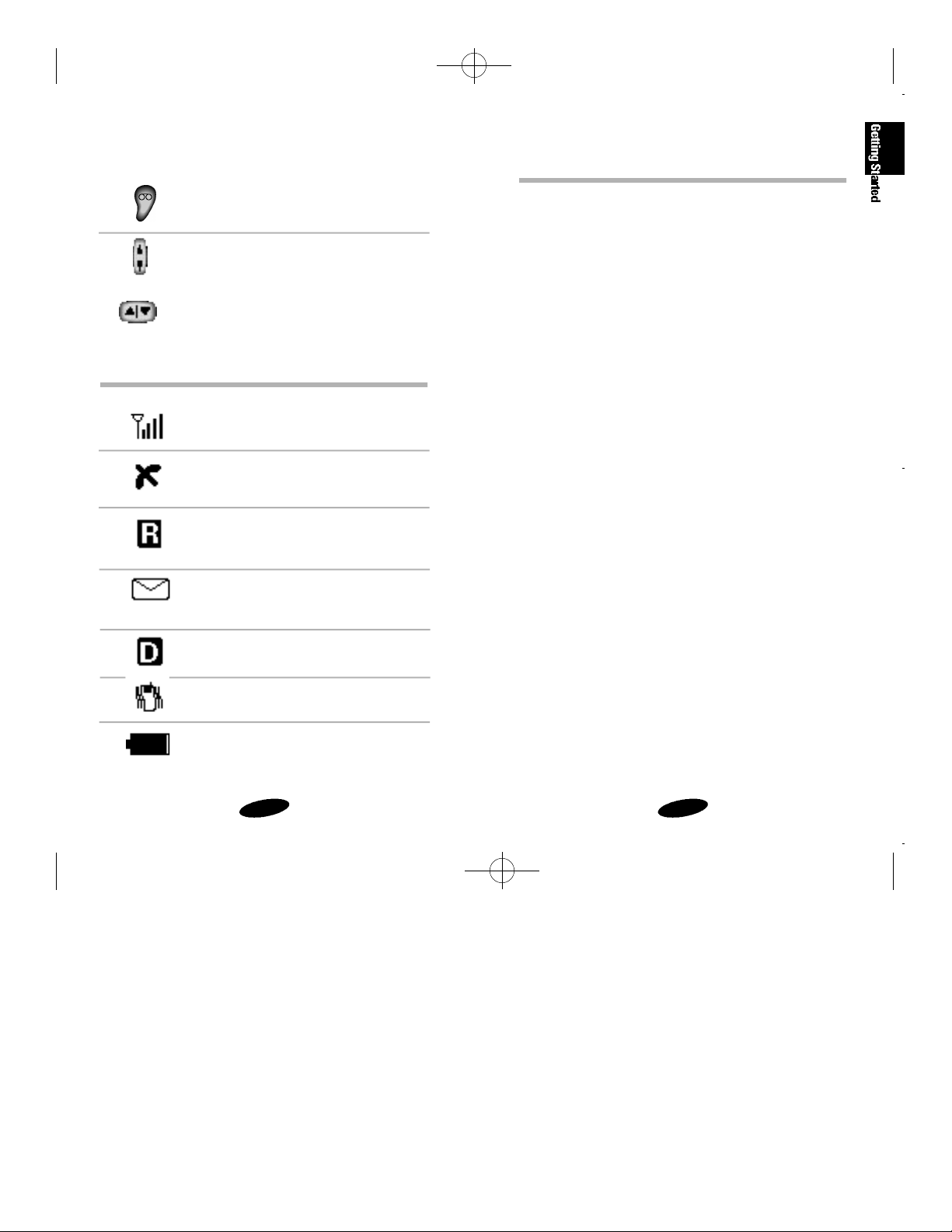
SCH-510 English 11/2/98 11:03 AM Page 10
Press and hold the Voice Memo button to:
• record the voice memo during
conversation or standby mode.
Press the Volume button to:
• adjust voice volume during
conversation.
•adjust key beep volume in Standby mode,
• mute the ringer during an
incoming call,
• scroll Call Logs and Phone Book entries.
Status Indicators
Signal Strength
Indicates a current signal strength.
No Service
Indicates that the phone is outside a service
area and cannot make or receive calls.
Roaming
Is displayed when the phone is outside the
home service area but within the network.
Message
Indicates you have voicemail or text
messages.
Display Messages
MAINTENANCE The phone number is not registered in
REQUIRED the base station.
PHONE BOOK You have tried to access the memory
RESTRICTED while the phone is in the restricted
memory mode.
New Entry will replace A phone number is already stored in selected
OK:Replace memory location.
MATCHING ENTRY The entry you are trying to find does not exist.
NOT FOUND
NO OUTGOING You have not made any outgoing
CALL LOG calls.
NO SERVICE The phone is out of the service area.
IN. CALL IS While the phone is restricted,
RESTRICTED you have tried to answer a call.
OUTGOING CALL IS While the phone is restricted,
RESTRICTED you have tried to make a call.
Digital
Indicates a Digital mode.
Vibrate
Indicates Vibrator is set as a current ring type.
Battery Charge
Indicates a battery charge level.
REDIAL CALL The call cannot be made completely
FAILED even after automatic redialing.
1110

SCH-510 English 11/2/98 11:03 AM Page 12
Battery
Your phone package includes a partially charged rechargeable
battery so that you can use the phone immediately after it is
activated.
Installing the Battery
To attach the battery to your phone:
1. Hold the battery so that the metal contacts on the base of
the battery line up with the metal contacts on the base of
the phone.
2. Place the battery on the back of the phone with the top of
the battery about a quarter of an inch from the latch.
3. Gently slide the battery toward the top of the phone until it
snaps into place.
Removing the Battery
Make sure to turn the power off before removing the battery.
Then press the battery release button while sliding the battery
out of position.
Dual-Slot Desktop Charger
The Dual-Slot Desktop Charger contains:
• Front compartment for charging the battery while attached
to the phone
• Rear compartment for charging the battery alone (not
attached to the phone)
• Red light to indicate that the battery is charging
(A yellow light indicates that the battery is
operating at a temperature that is too high or too low, or
that the battery is not properly inserted in the charger.
Please check the charger and battery.)
• Green light to indicate that the battery is fully charged.
Charging the Battery
To charge the battery using the Dual-Slot Desktop Charger:
1. Plug the power cord of the charger into a wall outlet.
2. Select one of the following options:
• Insert the phone with battery attached into the front
compartment of the charger.
•
Insert a single battery (alone, not attached to the phone) into
the rear compartment of the charger.
When two batteries are in the charger, the batteries charge
simultaneously. If you charge the battery while it is attached to
your phone, the Battery Charge Indicator activates. A green
LED indicates a fully charged battery.
Note: Use only the SAMSUNG-approved Dual-Slot Desktop
Charger with your phone by Samsung. Using the inappropriate
charger could damage the battery.
Battery Charge Indicator
The Battery Charge Indicator is displayed in the upper right corner of the screen and indicates three levels of charge. Three
solid bars indicate a fully charged battery. When the battery
charge level is low or empty, a clear Battery Charge Indicator
(no bars are displayed) appears on the screen.
1312

SCH-510 English 11/2/98 11:03 AM Page 14
Caring for the Battery
Use only SAMSUNG-approved batteries, Desktop and Travel
chargers. These chargers maximize battery life and performance. Using other batteries or chargers may invalidate your
warranty and may damage your phone.
For proper battery care, please follow these guidelines:
• To avoid damage, charge the battery in
temperatures that range from 32˚F to 104˚F
(O˚C to 40˚C).
• Do not use the battery charger in direct sunlight or in high
humidity areas (such as a bathroom).
• Never dispose of the battery by incineration (fire).
• Keep the metal contacts at the battery base clean.
•Do not attempt to disassemble or short-circuit the battery,
as injuries or burns may result.
• Replace the battery when it provides no longer acceptable
performance.
•Do not store the battery in high-temperature areas for a
long time.
•Do not allow metal objects or liquids to contact or
short-circuit the battery terminals, as injuries or burns may
result.
Battery Disposal and Recycling
Please be aware of the following guidelines when disposing of
or recycling the battery:
• Do not dispose of the battery in a fire; the cell may
explode. Check the regulations in your area for special disposal instructions.
• Do not open or puncture the battery; the released electrolyte is corrosive and may cause damage to the eyes and
skin. This substance also can be toxic if swallowed.
• Charge the battery in accordance with the instructions
specified in this manual.
Call Quality
For optimum call quality with your phone, please follow these
guidelines:
• Fully extend the antenna. While it may be possible to
make calls with the antenna retracted, the phone operates
best with the antenna fully extended.
• Hold the phone as you would hold any other telephone
handset. Speak directly into the microphone, and extend
the antenna over your shoulder while talking.
• Do not hold the antenna while using the phone, as this
may affect call quality.
Table 1: Phone and Battery Specifications
Phone Type: Dual Mode CDMA/AMPS 800MHz
Graphic LCD: 5 Lines (4 Text Lines, 1 Icon Line)
Battery Type: Standard: 1000 mAh Li-Ion
Extended: 1600 mAh Li-Ion
Phone with: Standard Battery Extended Battery
Dimensions (H✕W✕D): 112✕52✕21.5 mm 112✕52✕26 mm
Weight: 153g 168g
Talk Time: 100 minutes 250 minutes
or or
Standby Time: 25~27 hours 37~40 shours
1514

SCH-510 English 11/2/98 11:03 AM Page 16
Basic Operations
Basic Operations of Your Phone
Power On/Off Press and hold
Menu Scrolling Press , then /
Make Calls Enter number, and then press .
Correct Mistakes
Redial a Call Press twice.
Speed Dialing Enter memory location, and then press
End a Call Press , or close flip.
Receive a Call Press , or open flip.
Save Numbers Enter phone number, press , and
Outgoing Call Press , , , to review the
Incoming Call Press , , , to review the
Name Search Press , , , to search the
Press .
.
then follow screen prompts.
last 9 outgoing calls.
last 9 incoming calls.
names
.
or
Turn On/Off
Turning On
.
To turn on your phone, press and hold .
The red light flashes, the phone beeps. The display updates to
reflect the following conditions:
• When your phone is located in service area, your phone
number and the greeting message are displayed, along
with the date and time. You can now make and receive
calls.
• If your phone is not located in service area, “No Service” is
displayed. In this case, you cannot make and receive calls.
Turn off your phone, and then try again later when service
is available.
• If your phone is locked, “Locked” is displayed. Enter the
four-digit lock code to release the lock mode.
Turning Off
To turn off your phone, press and hold .
When your phone is turned off, nothing is displayed on the
screen.
Standby Mode
When your phone is turned on but no call is in progress,
the phone is in standby mode.
16
17

SCH-510 English 11/2/98 11:03 AM Page 18
Making Calls
Making a Call
To make a call:
1. Press and hold to turn on your phone. An active
screen display indicates that the phone is turned on.(No
dial tone sounds.)
2. Enter the phone number, up to 32 digits, by pressing the
digit keys. The phone number is displayed on the screen.
3. Press
number.
Emergency Dialing
You can make calls to 911 or one of the three emergency
numbers that are in your emergency number list even if your
phone is locked.
Prepend Dialing
The prepend option enables you to add up to three digits, such
as area codes and network feature activation codes, to a phone
number of up to 10 digits. You can prepend a phone number
before dialing, or prepend an existing entry in the Phone Book
or Call Logs.
To use prepending, select one of the following options:
• Enter the area code or feature activation code, and then
enter the phone number.
•Access a phone number stored in the Phone Book or Call
Logs, and then prepend the number.
You make the call to the entered phone
.
To prepend existing phone numbers in the Phone Book or Call
Logs:
1. Access the phone number entry.
2. When the phone number is displayed, press to display context-specific options.
3. Press .
4. Enter the area code or feature code.
5. Press to call the number.
Correcting a Misdialed Number
To correct a misdialed number:
• Press to erase the digit, and then enter the correct
digit.
• Press and hold to erase the entire entry, and then
enter the correct phone number.
Receiving Calls
Answering a Call
To answer an incoming call, press , or open the flip.
Ending a Call
To end a call, press , or close the flip. The call time is
displayed along with the name/number of the called party (if
available). The phone returns to Standby mode automatically.
1918
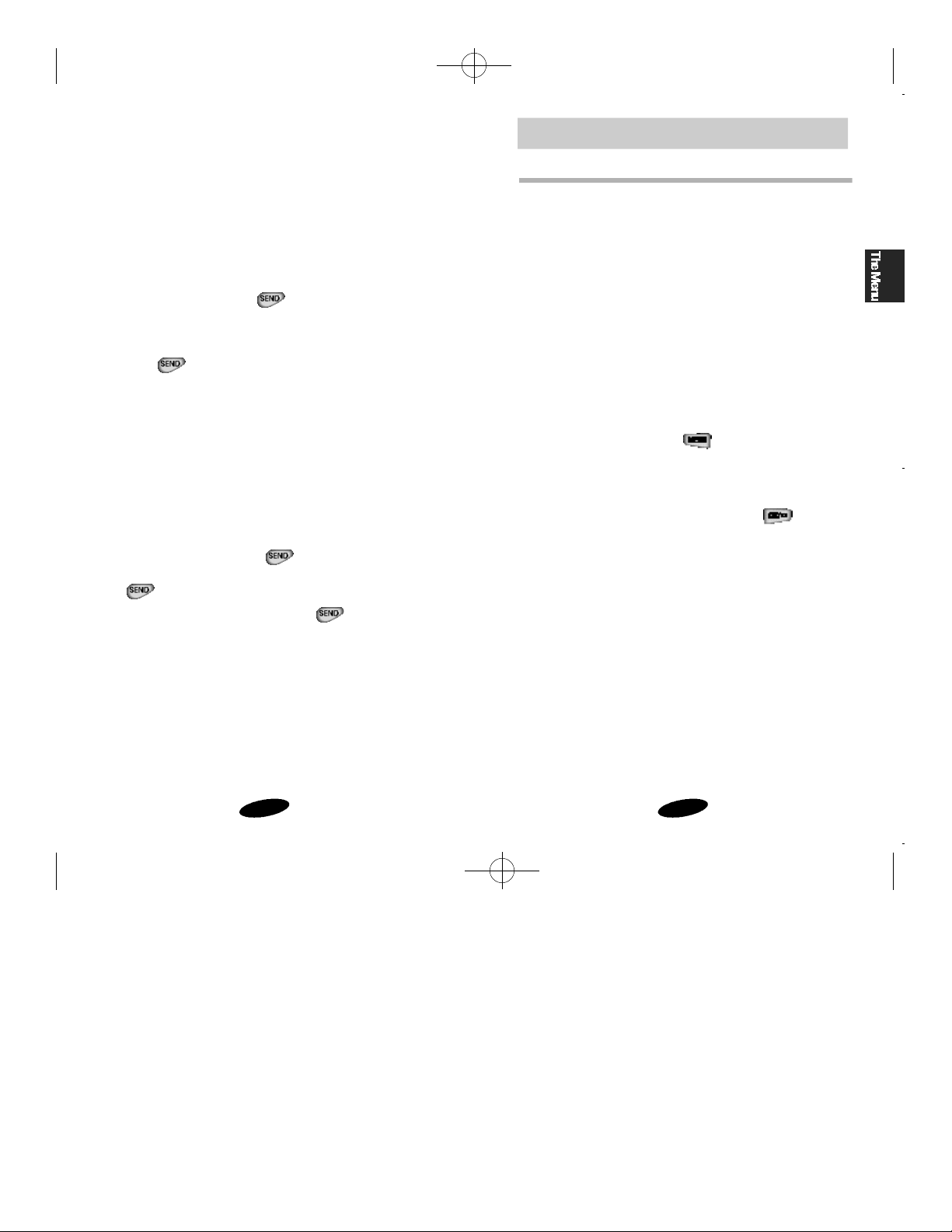
SCH-510 English 11/2/98 11:03 AM Page 20
The Menu
Call Waiting
Call Waiting enables you to receive a second call
during conversation. When a Call Waiting call comes in, the
incoming call alert sounds, when set, and a text notification is
displayed.
Contact your service provider to activate Call Waiting.
To answer a Call Waiting call:
1. To answer the call, press
The phone connects the calling party, and the places
current party on hold.
2. Press again to switch between the two parties.
Three-Way Calling
Three-Way Calling enables you to conduct conference calls with
two separate parties at the same time. The phone records the
outgoing call to both parties as separate entries in the Outgoing
Call Log, and you are billed airtime for each outgoing call
seperately. Contact your service provider to activate Three-Way
Calling.
To make a Three-Way Call:
1. During conversation, press .
Enter the phone number for the third party, and then press
again. The phone makes the other party on hold.
2. When the third party answers, press again to
connect with the original party.
.
Menu Organization
The Main Menu in Standby mode contains 8 primary options,
many of which contain sub-menus with more specific options.
The In Use Menu options are available in Conversation mode:
1. Calls
2. Phone Book
3. Mute/Unmute
4. Silent Key
5. Version
6. Send Tel #
SND: Send DTMF
To access a menu option, press , and then press the associated digit key to select the desired option.
As an alternative to pressing the digit keys, access the menu,
and then press the scroll keys to scan options. Pressing the scroll
keys highlights each option in sequence. Press to select
the highlighted option.
Call Forwarding
This phone provides the option of forwarding incoming calls to
another phone number, even while your phone is turned off.
Activating Call Forwarding does not affect outgoing calls made
from this phone.
Contact your service provider to activate Call Forwarding.
2120

SCH-510 English 11/2/98 11:03 AM Page 22
Table 2: Main Menu Structure
SCH-510 Standby Menu
Main Menu Menu Level 1 Menu Level 2
1. Calls ➪ 1. Outgoing
2. Phone Book ➪ 1. Find Name
3. Sounds➪ 1. Ring ➪ 1. Ring Vol
4. Display ➪ 1. Back Light
2. Incoming
3. Erase Logs ➪ 1. Outgoing
4. Air Time ➪ 1. Last Call
2. My Phone #
3. Add Entry
4. Find Entry
2. Key Beep
3. Alert ➪ 1. Minute Beep
4.
Remind
Call ➪
5. Diff. Ring
2. Greeting
3. Version
➪
2. Incoming
3. All
2. Total
3. Erase Total
2. Ring Type
3. Ring Tone
2. Svc Area
1. Set
2. Release
1. Caller 1
2. Caller 2
3. Caller 3
4. Caller 4
5. Caller 5
SCH-510 Standby Menu (Continued)
Main Menu Menu Level 1 Menu Level 2
5. Analog Call
6. Voice Dial ➪ 1. Record
2. Review
3. Erase All
4. Set Active
7. Setup ➪ 1. Auto Retry
2. Auto Recv
3. Auto Hyphen
4. Anykey Ans
5. Tone Length
6. Tone ➪ 1. Release Tone
2. Connect Tone
7. Set Time
0. Security ➪ 1. Lock Phone
2. Restrict ➪ 1. Phone Book
2. Incoming
3. Outgoing
3. Lock Code
4. Emergncy #
5. Send PIN
6. Clr Memory
7. NAM Mode ➪ 1. Manual NAM
2. Auto NAM
8. Block Own #
9. System Sel ➪ 1. FM
2. CDMA
0. Reset Phone
2322
