samsung S860, S760 Service Manual
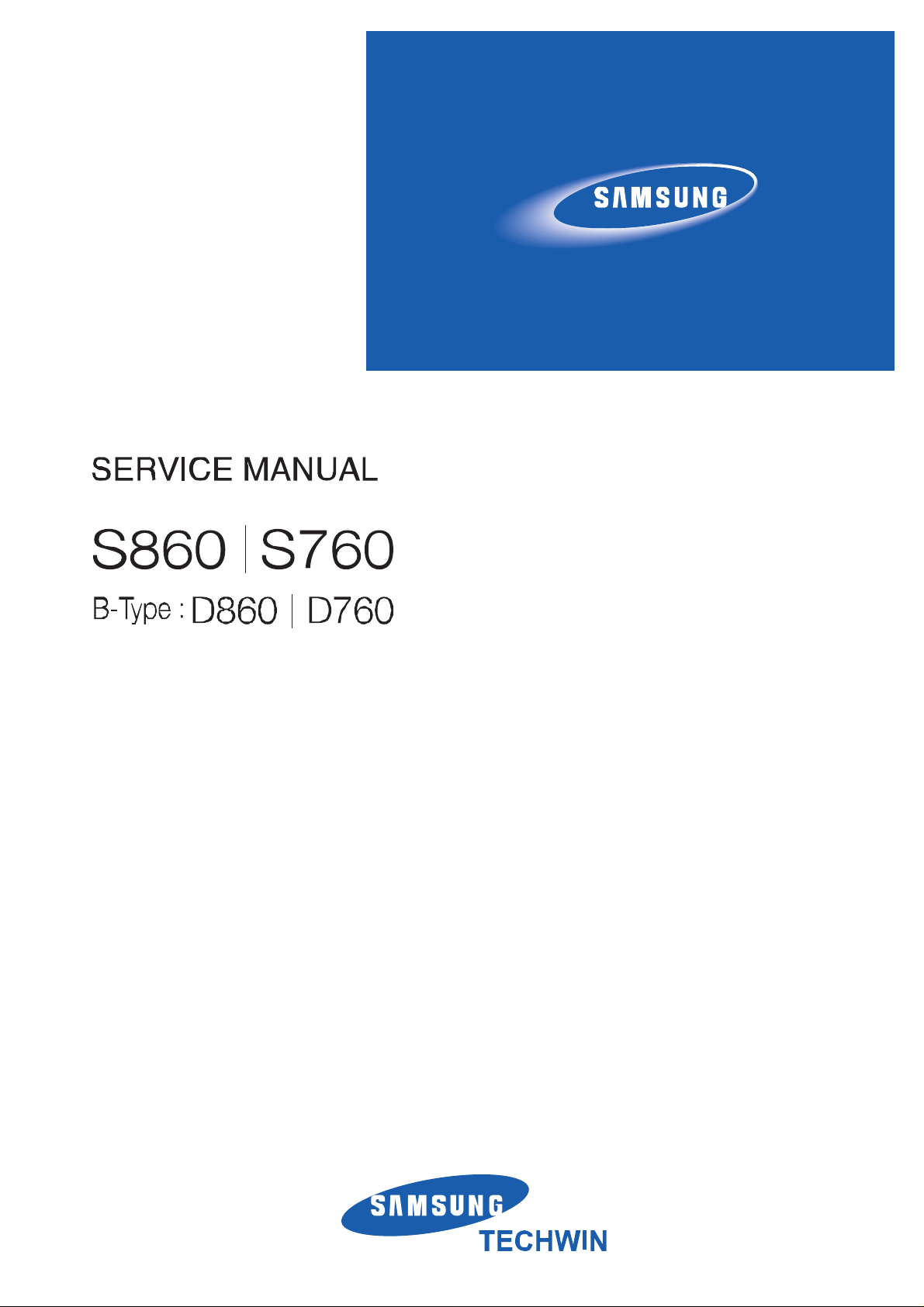
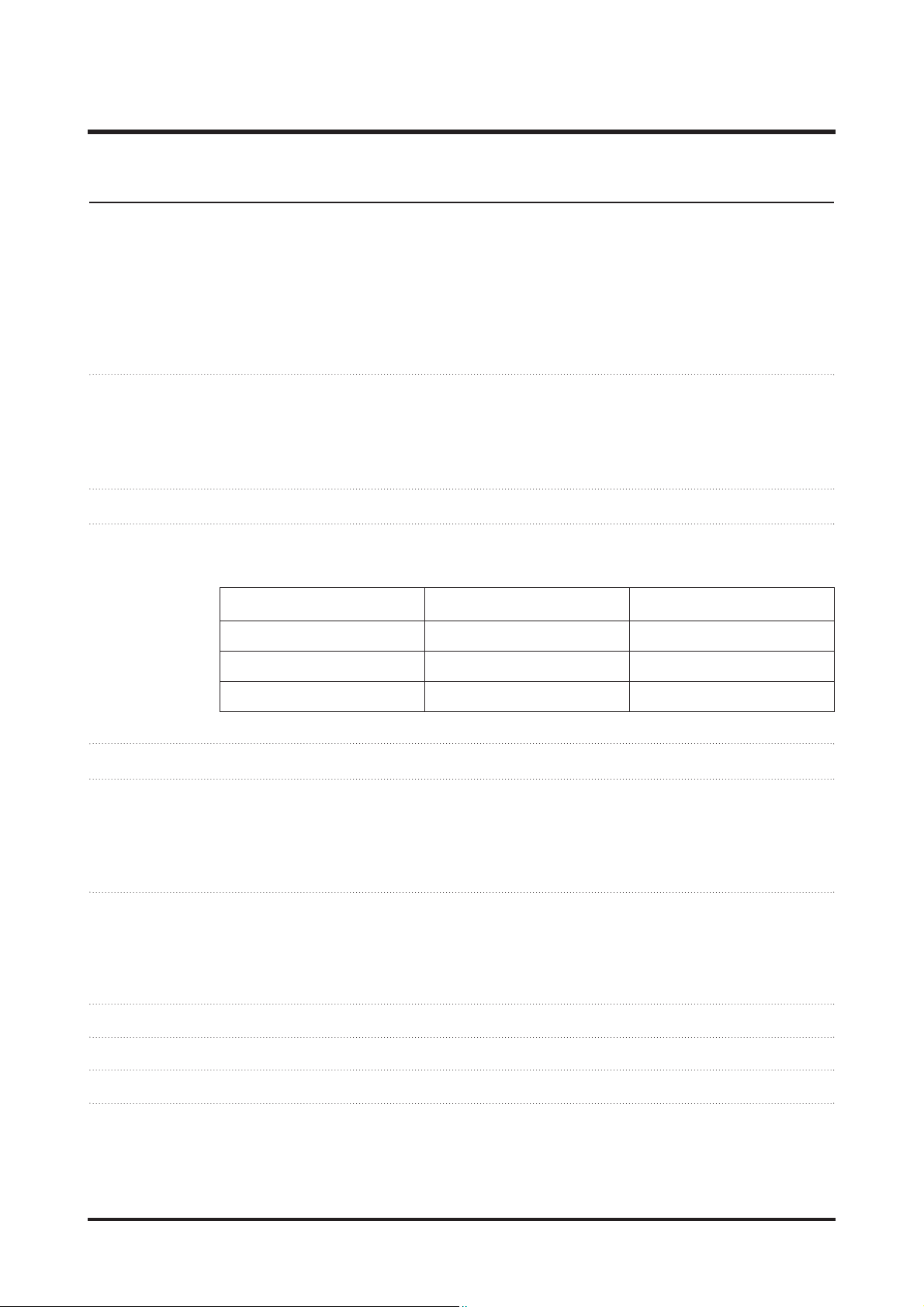
4 - This Document can not be used without Samsung's authorization -
Ⅰ.
SPECIFICATION
Image Sensor - Type : 1/2.5" CCD
- Effective Pixel : ·S860 : Approx. 8.1 Mega-pixel
·S760 : Approx. 7.2 Mega-pixel
- Total Pixel : ·S860 : Approx. 8.3 Mega-pixel
·S760 : Approx. 7.2 Mega-pixel
Lens - Focal Length : SHD Lens f = 6.3 ~ 18.9mm (35mm film equivalent : 38 ~ 114mm)
- F No. : F2.8(W) ~ F5.2(T)
- Digital Zoom :·Still Image mode :1.0X ~ 3.0X
·Play mode : Play mode : 1.0X ~ 12.8X (depends on image size)
LCD Monitor - 2.4" color TFT LCD (230,000 dots)
Focusing - Type : TTL auto focus (Multi AF, Center AF, Face Detection AF)
- Range
Shutter - Speed 1~1/2,000 sec. (Manual / Night : 8~1/2,000 sec., Firework : 4 sec.)
Exposure - Control : Program AE
- Metering : Multi, Spot, Face Detection AE
- Compensation : ±2EV (1/3EV steps)
- ISO : Auto, 80, 100, 200, 400, 800, 1000
Flash - Modes : Auto, Auto & Red-eye reduction, Fill-in flash, Slow sync, Flash off
- Range : Wide : 0.3m ~ 4.0m,
Tele : 0.5m ~ 2.1m
- Recharging Time : Approx. 5.5 sec
Sharpness - Soft+, Soft, Normal, Vivid, Vivid+
Color Effect - Normal, B&W, Sepia, Red, Green, Blue, Negative, Custom Color
White Balance - Auto, Daylight, Cloudy, Fluorescent_H, Fluorescent_L, Tungsten, Custom
Voice Recording
- Voice Recording (max. 10 hours)
- Voice Memo in Still Image (max. 10 sec.)
1. CAMERA SPECIFICATION
Wide(W) Tele(T)
Normal 80cm ~ Infinity 80cm ~ Infinity
Macro 10cm ~ 80cm 50cm ~ 80c
Auto Macro 50cm ~ Infinity 50cm ~ Infinity
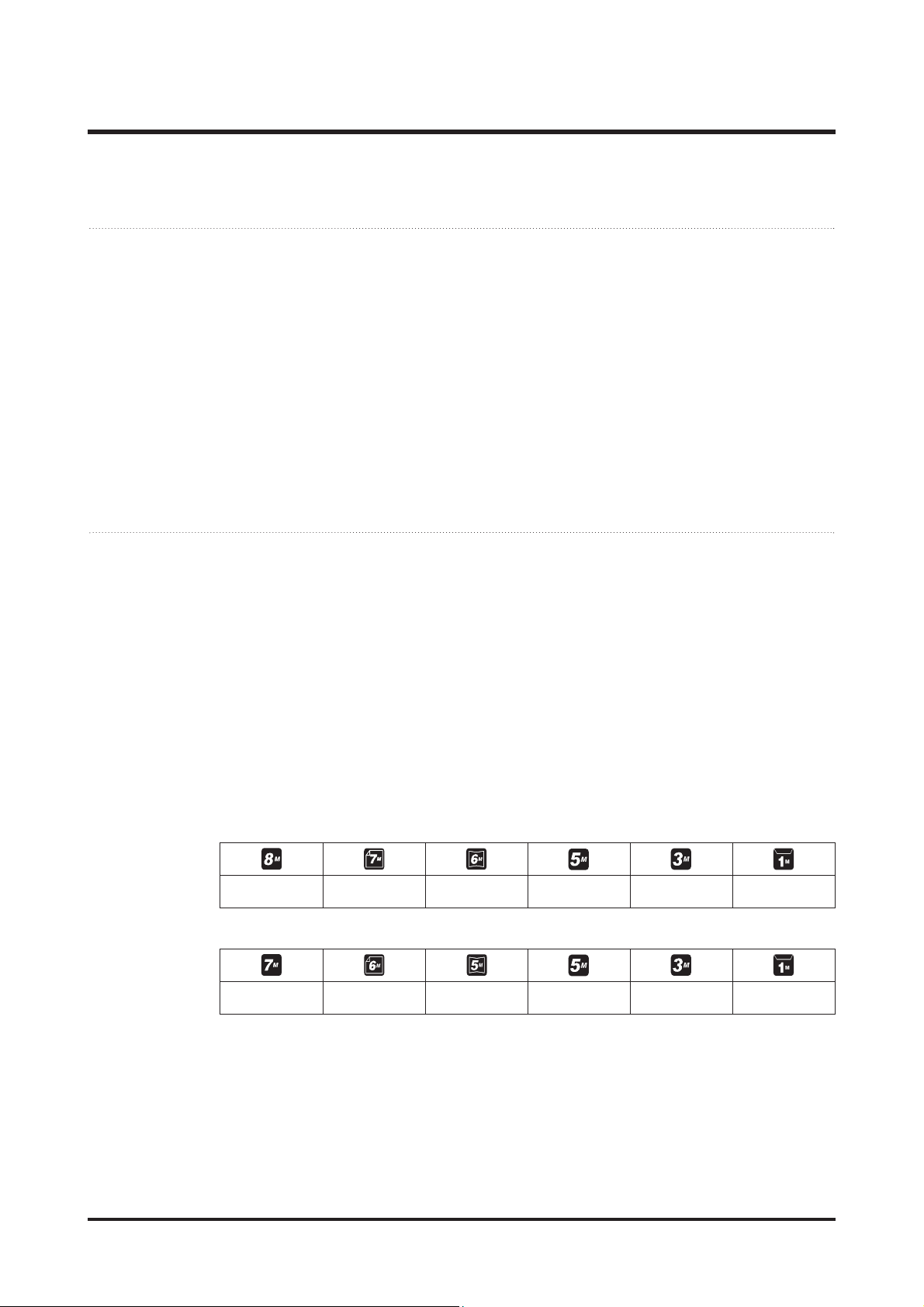
5- This Document can not be used without Samsung's authorization -
Ⅰ. SPECIFICATION
Date Imprinting
- Date, Date & Time, Off (user selectable)
Shooting - Still Image :
·Mode : Auto, Program, Manual, DIS, Photo Help Guide , Portrait, Scene
·Scene : Night, Children, Landscape, Close-up, Text, Sunset, Dawn, Backlight, Firework,
Beach & Snow
·Self-timer : 10 sec., 2 sec., Double, Motion Timer
- Movie Clip :
·With Audio (recording time : memory capacity dependent)
·Size : 640x480, 320x240
·Frame rate : 30 fps, 15 fps
·3X Optical Zoom and Mute in Zooming
·Movie Editing (Embedded) : Pause during recording, Still Image Capture
Storage - Media :
·Internal memory : About 11MB flash memory
·External Memory (Optional) : MMC card (Up to 1GB guaranteed)
SD card (Up to 2GB guaranteed)
SDHC card (Up to 4GB guaranteed)
- File Format :
·Still Image : JPEG (DCF), EXIF 2.2, DPOF 1.1, PictBridge 1.0
·Movie Clip : AVI (MJPEG)
·Audio : WAV
- Image Size
·S860
·S760
3264X2448
3264X2176
3264X1836
2592X1944
2048X1536
1024X768
3072X2304
3072X2048
3072X1728
2592X1944
2048X1536
1024X768
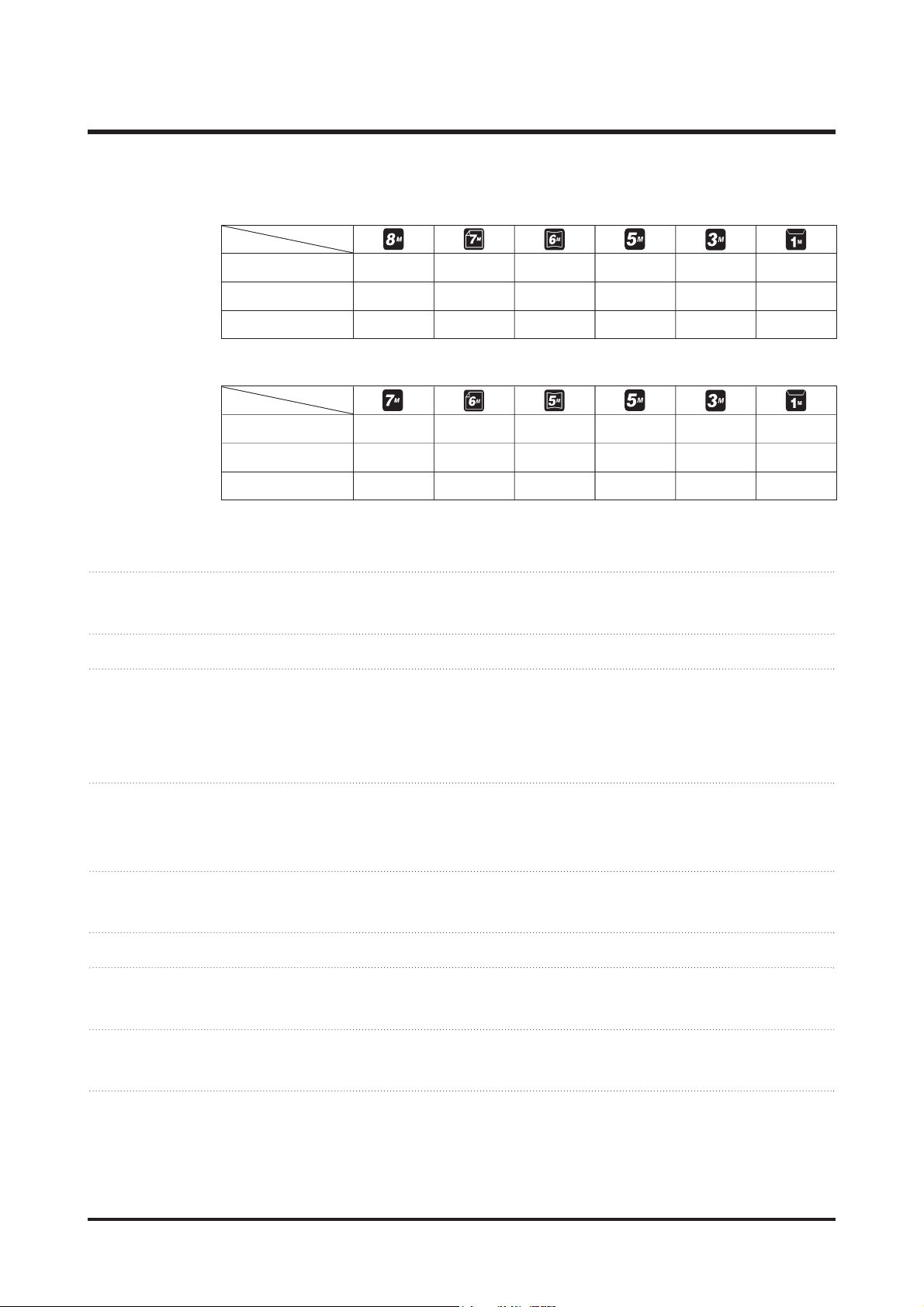
6 - This Document can not be used without Samsung's authorization -
Ⅰ.
SPECIFICATION
- Capacity (256 MB Size)
·S860
·S760
※ These figures are measured under Samsung’s standard conditions and may vary
depending on shooting conditions and camera settings.
“
“E”
Button - Effect : Color
- Editing : Resize, Rotate, Color
Image Play - Type : Single image, Thumbnails, Multi Slide Show, Movie Clip
Interface - Digital output connector : USB 2.0
- Audio : Mono
- Video output : NTSC, PAL (user selectable)
- DC Adapter : 3.3V
Power Source - Primary Battery : 2 X AA Alkaline
- Rechargeable battery (Optional) : SNB-2512B KIT( 2xAA Ni-MH Battery & Charger )
※ Included battery may vary depending on sales region.
Dimensions (WxHxD)
- 93 X 62 X 26.5mm (excluding protrusions)
Weight - Approx. 123g (without batteries and card)
Operating Temperature
- 0 ~ 40°C
Operating Humidity
- 5 ~ 85%
Software - Samsung Master, Adobe Reader
Super Fine About 58 About 64 About 76 About 91 About 140 About 459
Fine About 83 About 132 About 151 About 179 About 269 About 600
Normal About 118 About 186 About 195 About 252 About 372 About 744
Super Fine About 65 About 74 About 88 About 88 About 140 About 538
Fine About 130 About 147 About 173 About 173 About 274 About 710
Normal About 190 About 205 About 248 About 248 About 372 About 744
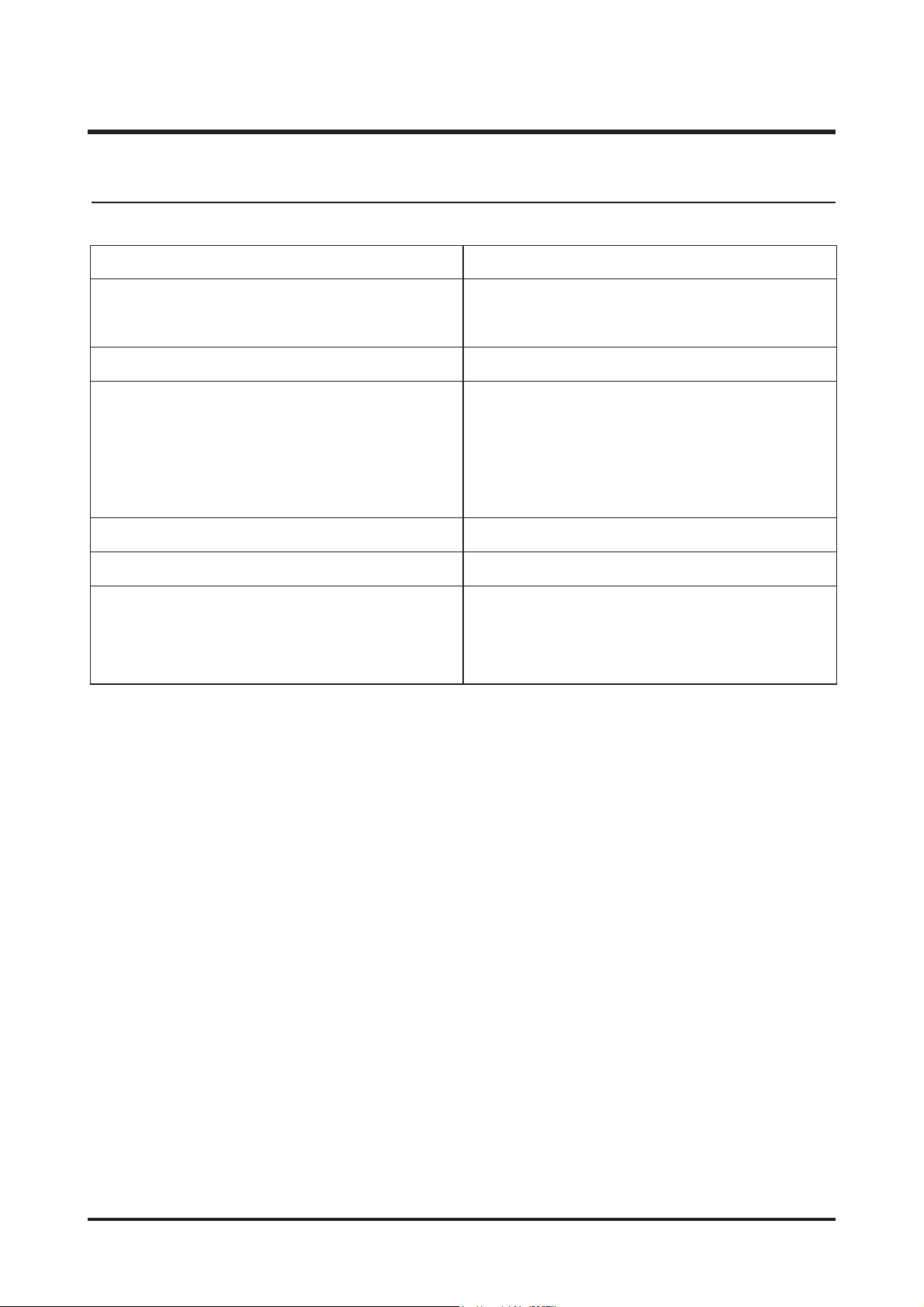
7- This Document can not be used without Samsung's authorization -
Ⅰ. SPECIFICATION
For Windows For Macintosh
2. System Requirements
PC with processor better than Pentium 450MHz
(Pentium 800MHz recommended)
Minimum 128MB RAM
(Over 512MB recommended)
200MB of available hard disk space
(Over 1GB recommend)
Windows 98SE / 2000 / ME / XP/Vista
USB port
CD-ROM drive
1024x768 pixels, 16bit color display compatible
monitor (24bit color display recommended)
MicroSoft DirectX 9.0C
Power Mac G3 or later
Mac OS 9.2 ~ 10.4
Minimum 64MB RAM
(Over 256MB recommended)
110MB of available hard-disk space
USB port
CD-ROM drive
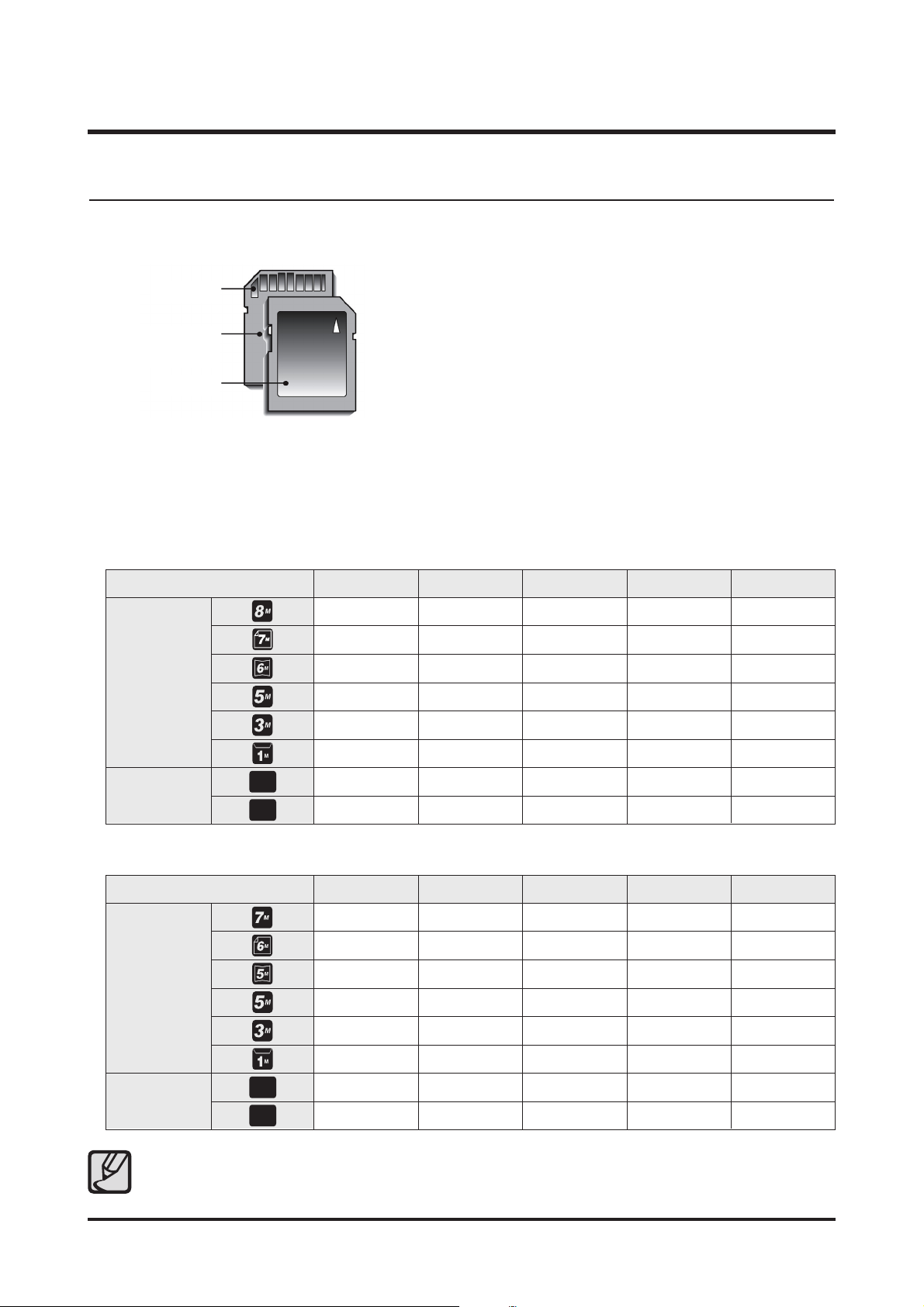
8 - This Document can not be used without Samsung's authorization -
Ⅰ.
SPECIFICATION
3. The capacities of the memory card
The camera can use SD/SDHC Memory Cards and MMC (Multi Media Cards).
●
The SD/SDHC memory card has a write protect switch that
prevents image fi les from being deleted or formatted. By sliding
the switch to the bottom of the SD/SDHC memory card, the data
will be protected. By sliding the switch to the top of the
SD/SDHC memory card, the data protection will be cancelled.
● Slide the switch to the top of the SD/SDHC memory card before
taking a picture.
[SD (Secure Digital) memory card]
When using a 256MB MMC memory, the specifi ed shooting capacity will be as follows. These fi gures are
approximate as image capacities can be affected by variables such as subject matter and memory card type.
- S860
- S760
● The zoom button doesn’t function during the movie recording.
● The recording times can be changed by the zoom operation.
640
320
Recorded image size
Still image
*Movie clip
Super Fine
About 58
About 64
About 76
About 91
About 140
About 459
Fine
About 83
About 132
About 151
About 179
About 269
About 600
Normal
About 118
About 186
About 195
About 252
About 372
About 744
30FPS
About 00:02:03
About 00:07:44
15FPS
About 00:04:07
About 00:13:24
640
320
Recorded image size
Still image
*Movie clip
Super Fine
About 65
About 74
About 88
About 88
About 140
About 538
Fine
About 130
About 147
About 173
About 173
About 274
About 710
Normal
About 190
About 205
About 248
About 248
About 372
About 744
30FPS
About 00:02:03
About 00:07:44
15FPS
About 00:04:07
About 00:13:24
Card pins
Label
Write protect
switch
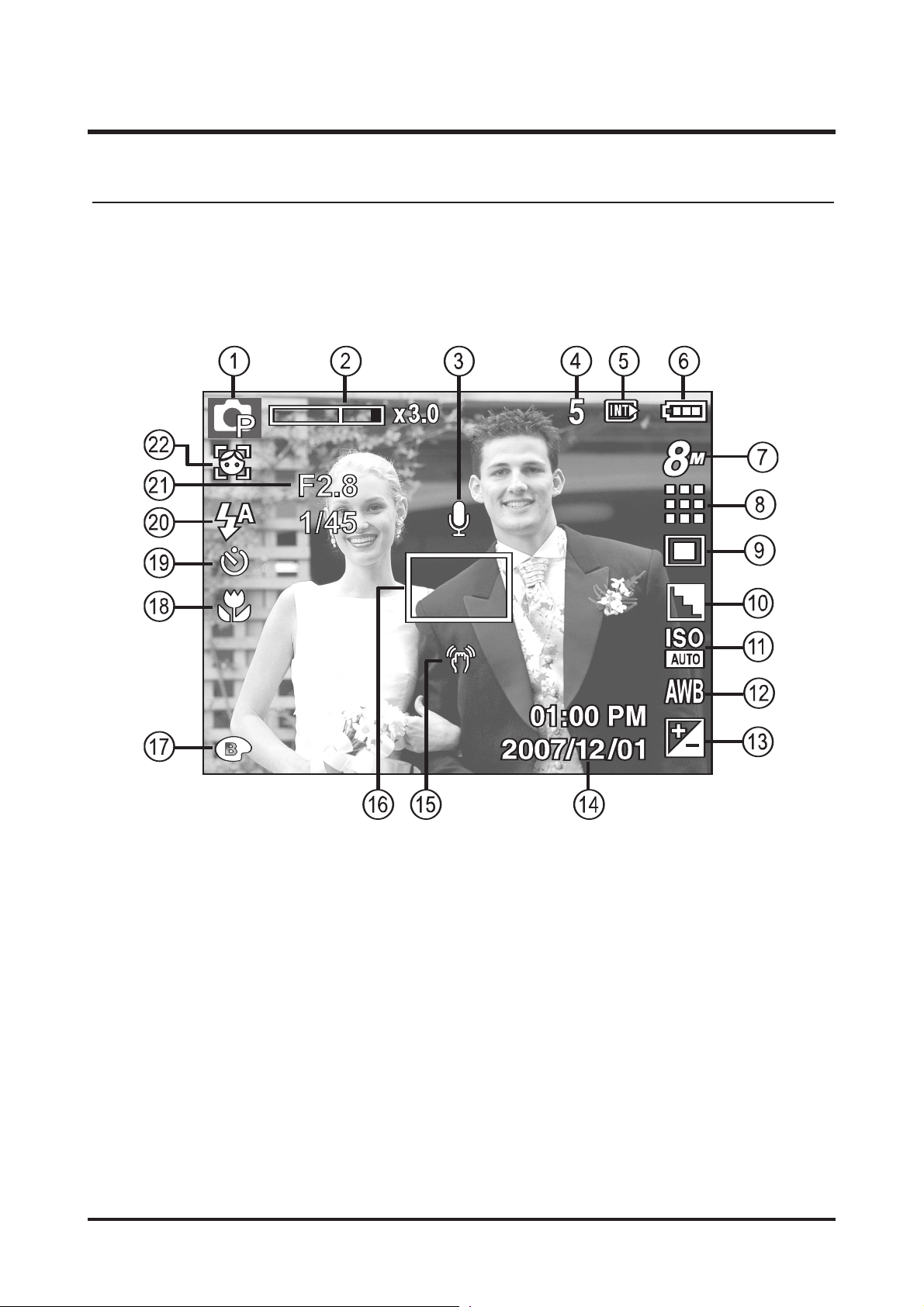
9- This Document can not be used without Samsung's authorization -
Ⅰ. SPECIFICATION
4. LCD monitor indicator
■ Recording mode
[ Image & Full Status ]
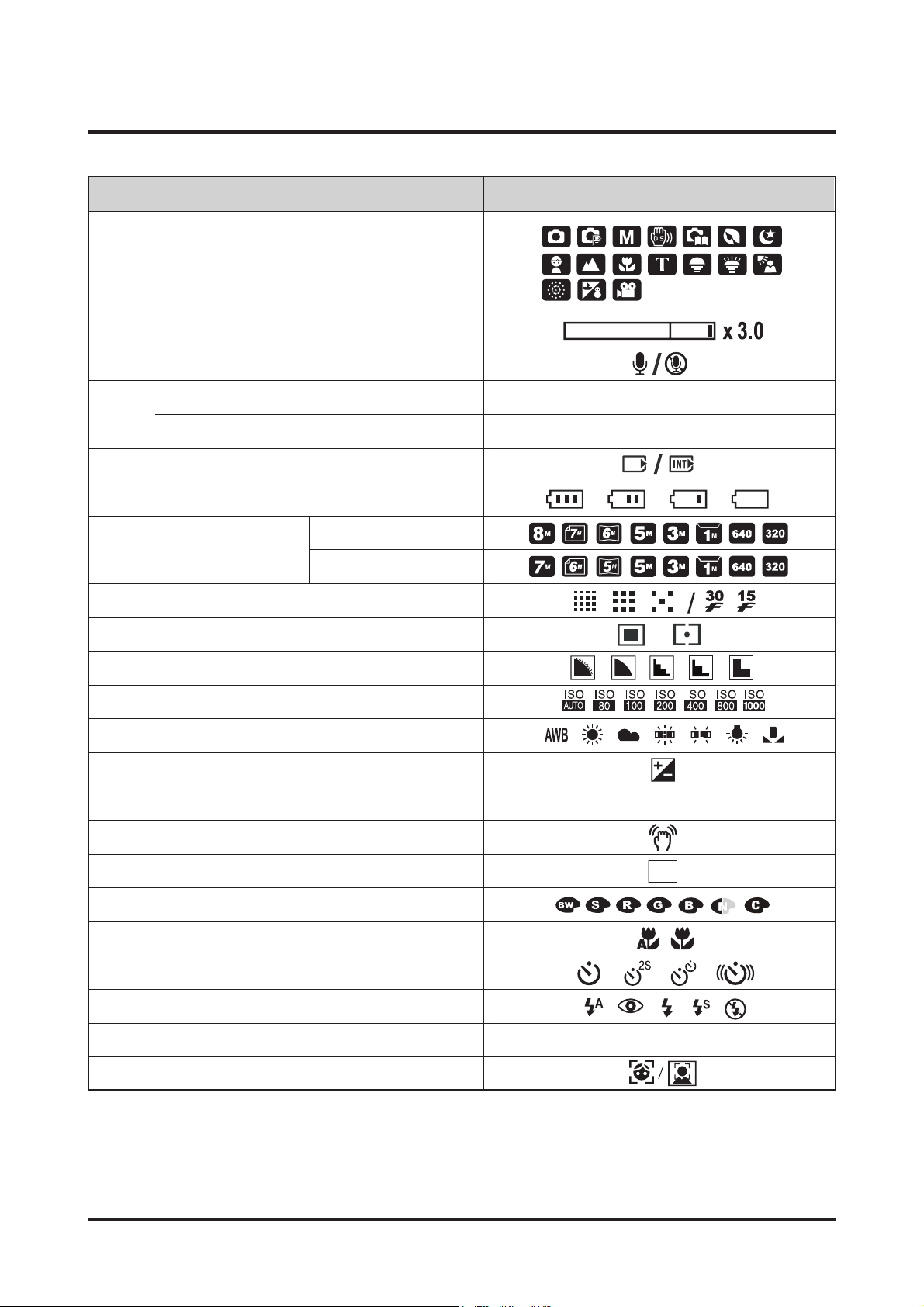
10 - This Document can not be used without Samsung's authorization -
Ⅰ.
SPECIFICATION
No. Description Icons
1 Recording mode
2 Optical/ Digital Zoom bar/ Digital Zoom rate
3Voice memo/ Without Sound
4
Number of available shots remaining 5
Recording time 00:00:00
5 Memory card icon/ Internal memory icon
6 Battery
7
8 Image Quality/ Frame Rate
9 Metering
10 Sharpness
11 ISO
12 White Balance
13 Exposure compensation
14 Date/ Time 2007/12/01 01:00 PM
15 Camera shake warning
16 Auto focus frame
17 Color
18 Macro
19 Self-timer
20 Flash
21 Aperture Value/ Shutter Speed F2.8, 1/45
22 Face Detection/ Self Portrait
Image size
S860
S760
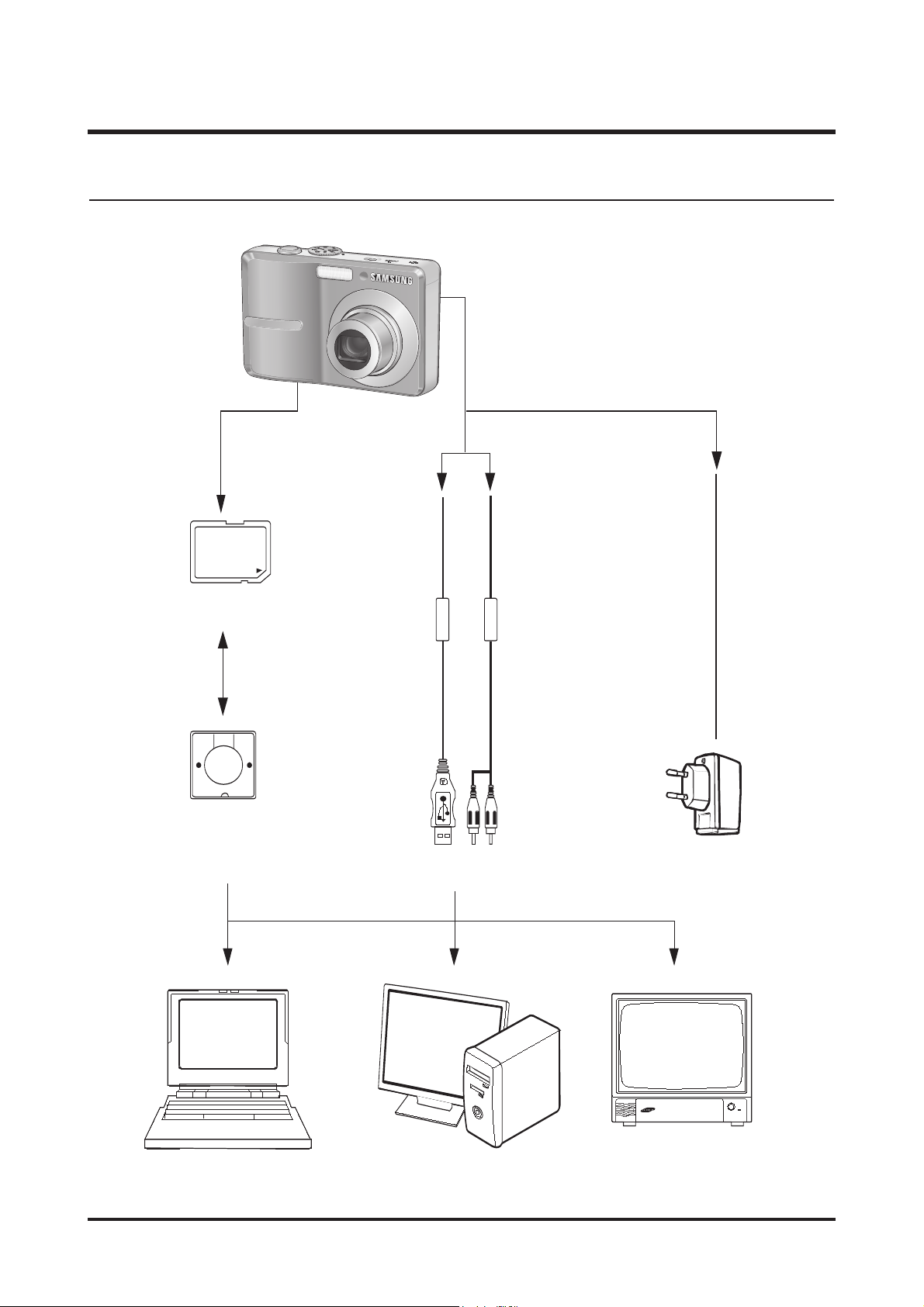
12 - This Document can not be used without Samsung's authorization -
Ⅰ.
SPECIFICATION
Card Reader
SD Card
USB Cable
AV Cable
TV Monitor
IBM / MAC
Lap top
AC Adaptor
5. CONNECTION DIAGRAM
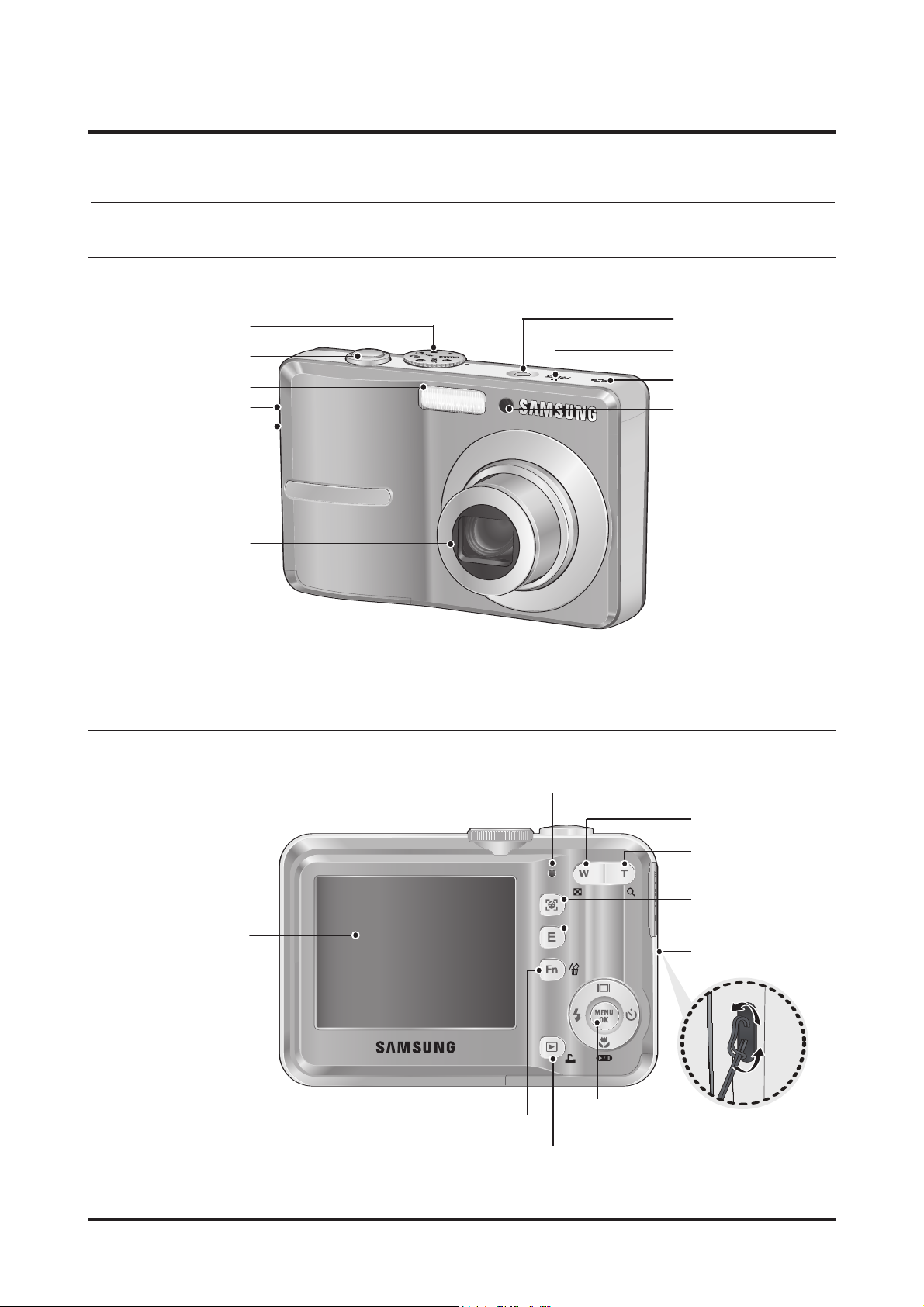
13- This Document can not be used without Samsung's authorization -
Ⅰ. SPECIFICATION
6. IDENTIFICATION OF FEATURES
Strap eyelet
Shutter button
Mode dial
Power button
Microphone
Speaker
Lens / Lens cover
Flash
DC input connection port
USB / AV connection
terminal
Self-timer lamp /
Auto focus lamp
LCD monitor
5 function button
E (Effects) button
Face Detection(FD) button
Play mode / Printer button
Fn / Delete button
Zoom T button
(Digital zoom)
Camera status lamp
Zoom W button
(Thumbnail)
Front & Top
Back & Bottom
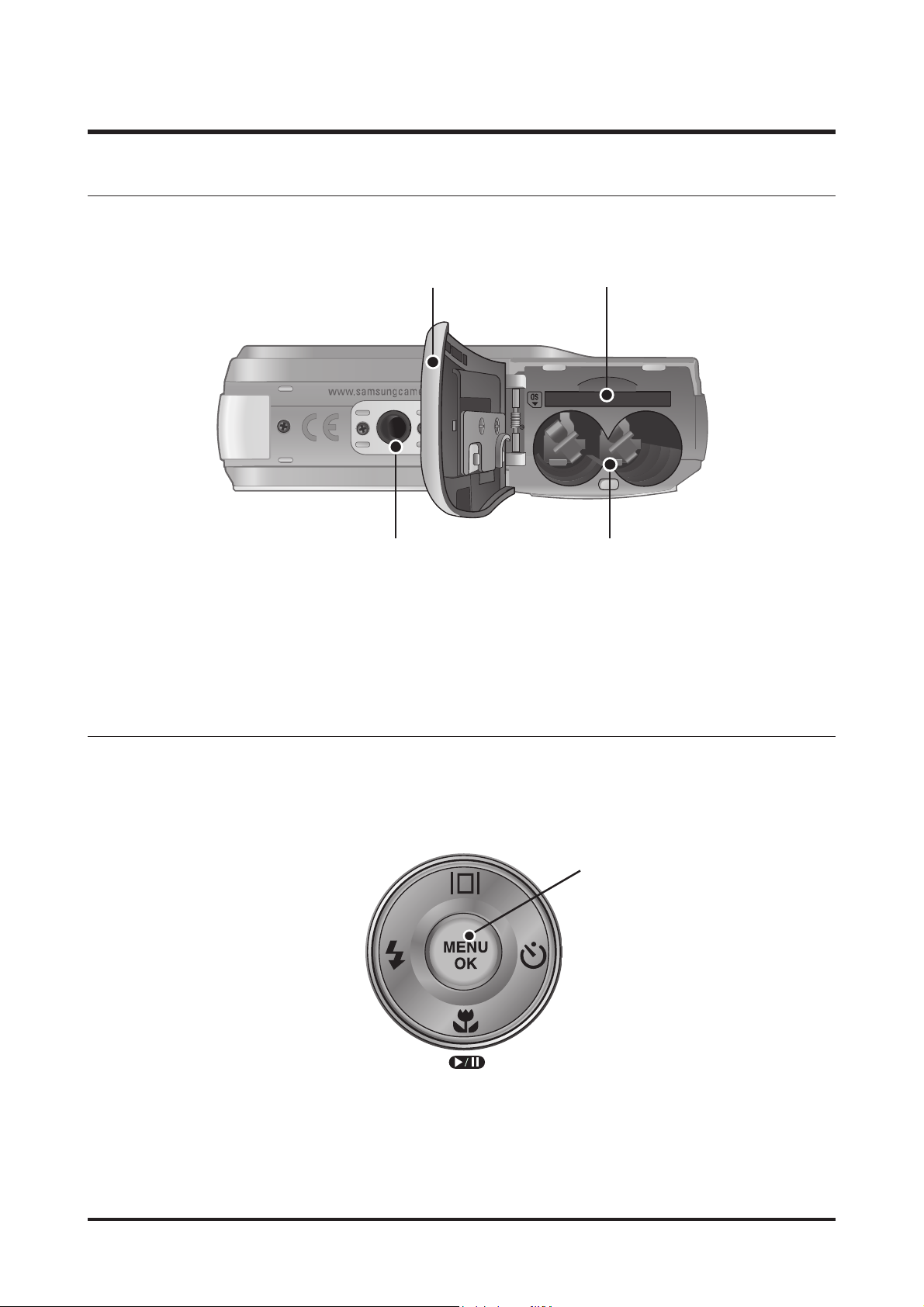
14 - This Document can not be used without Samsung's authorization -
Ⅰ.
SPECIFICATION
Battery chamber
Battery chamber cover
Tripod socket
Memory card slot
Function Description /
Information / Up button
Flash /
Left button
Menu / OK button
Self-timer /
Right button
Macro / Down button
Play & Pause button
Bottom
5-function button
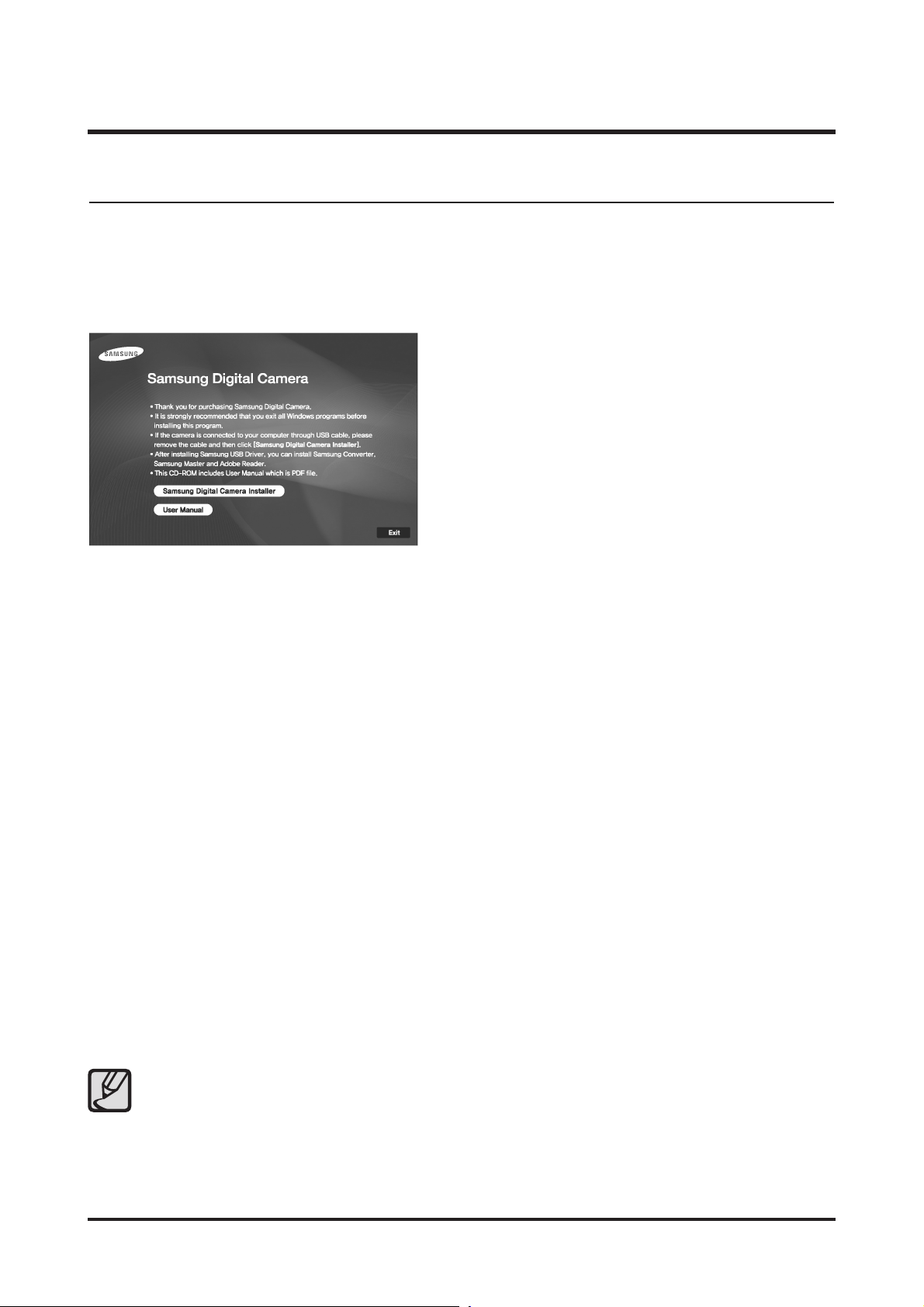
15- This Document can not be used without Samsung's authorization -
Ⅱ. INSTALLATION
1. About the software
After inserting the CD-ROM provided with this camera into the CD-ROM drive, the following window
should automatically run.
■ Camera driver : This enables images to transfer between the camera and PC.
This camera uses the USB Storage Driver as the camera driver. You can use the camera as a USB card
reader. After installing the driver and connecting this camera to the PC, you can find [Removable Disk] in
[Windows Explorer] or [My computer]. A USB Storage Driver is provided only for Windows. A USB Driver
for MAC is not included with the Application CD. You can use the camera with Mac OS 9.2~10.4.
■ Samsung Master : This is the all-in-one multi media software solution.
You can download, view, edit and save your digital images and movie clips with this software. This software
is only compatible with Windows.
Before connecting the camera to the PC, you should
first install the camera driver.
● Be sure to check the system requirements before installing the driver.
● You should allow 5 ~ 10 seconds for running the automatic setup program according to the
capability of your computer. If the frame does not appear, run the [Windows Explorer] and select
[Installer.exe] in the CD-ROM Drive root directory.
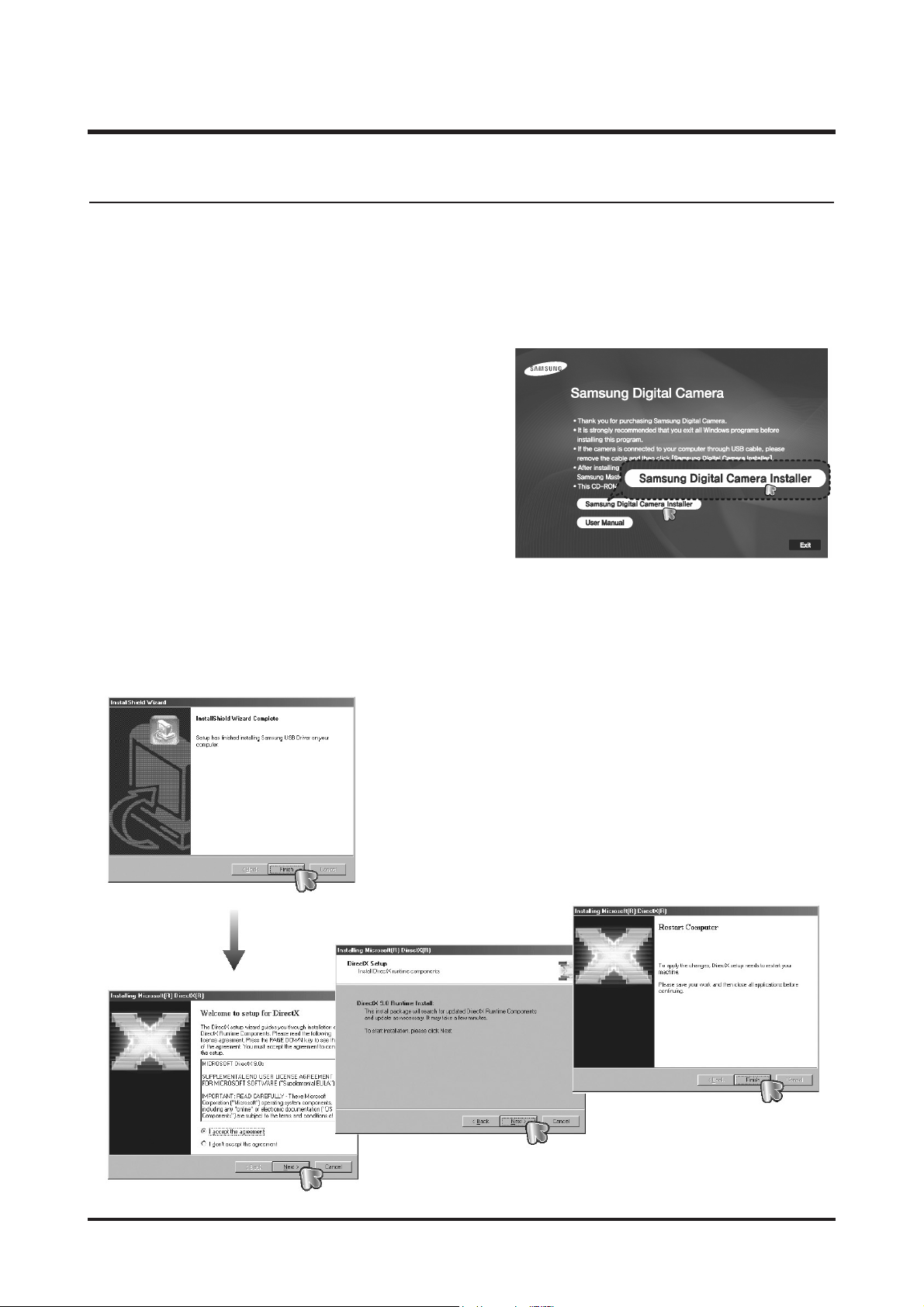
16 - This Document can not be used without Samsung's authorization -
Ⅱ. INSTALLATION
2. Setting up the application software
To use this camera with a PC, install the application software first. After this has been done, the
stored images in the camera can be moved to the PC and can be edited by an image editing
program.
1. The auto run frame will display.
Click the [Samsung Digital Camera Installer]
menu in the Auto run frame.
2. Install the camera driver, DirectX, Samsung Master and Adobe Reader by selecting a button shown on the
monitor. If a recent version of DirectX has been installed on your computer, DirectX may not be installed.
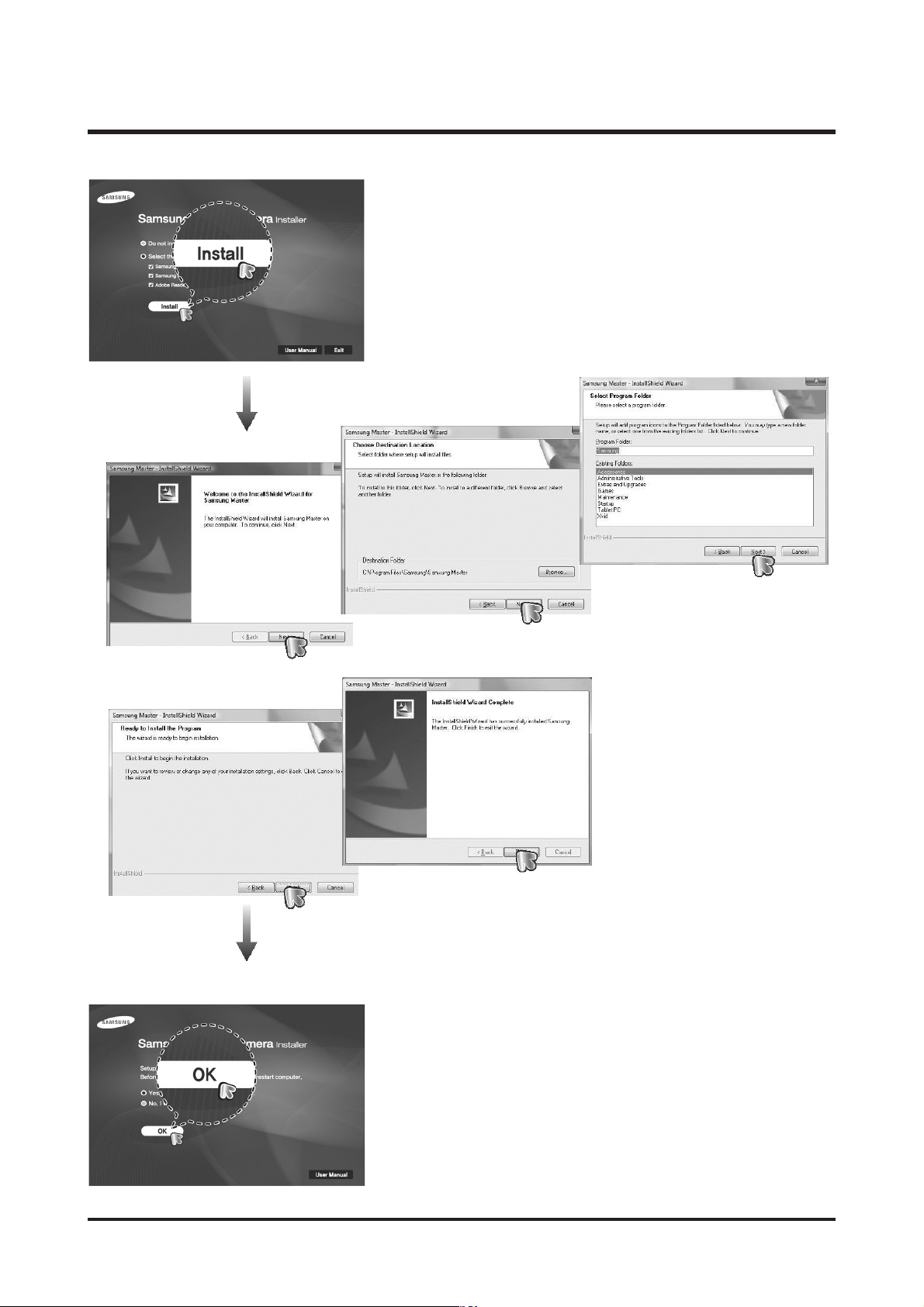
17- This Document can not be used without Samsung's authorization -
Ⅱ. INSTALLATION
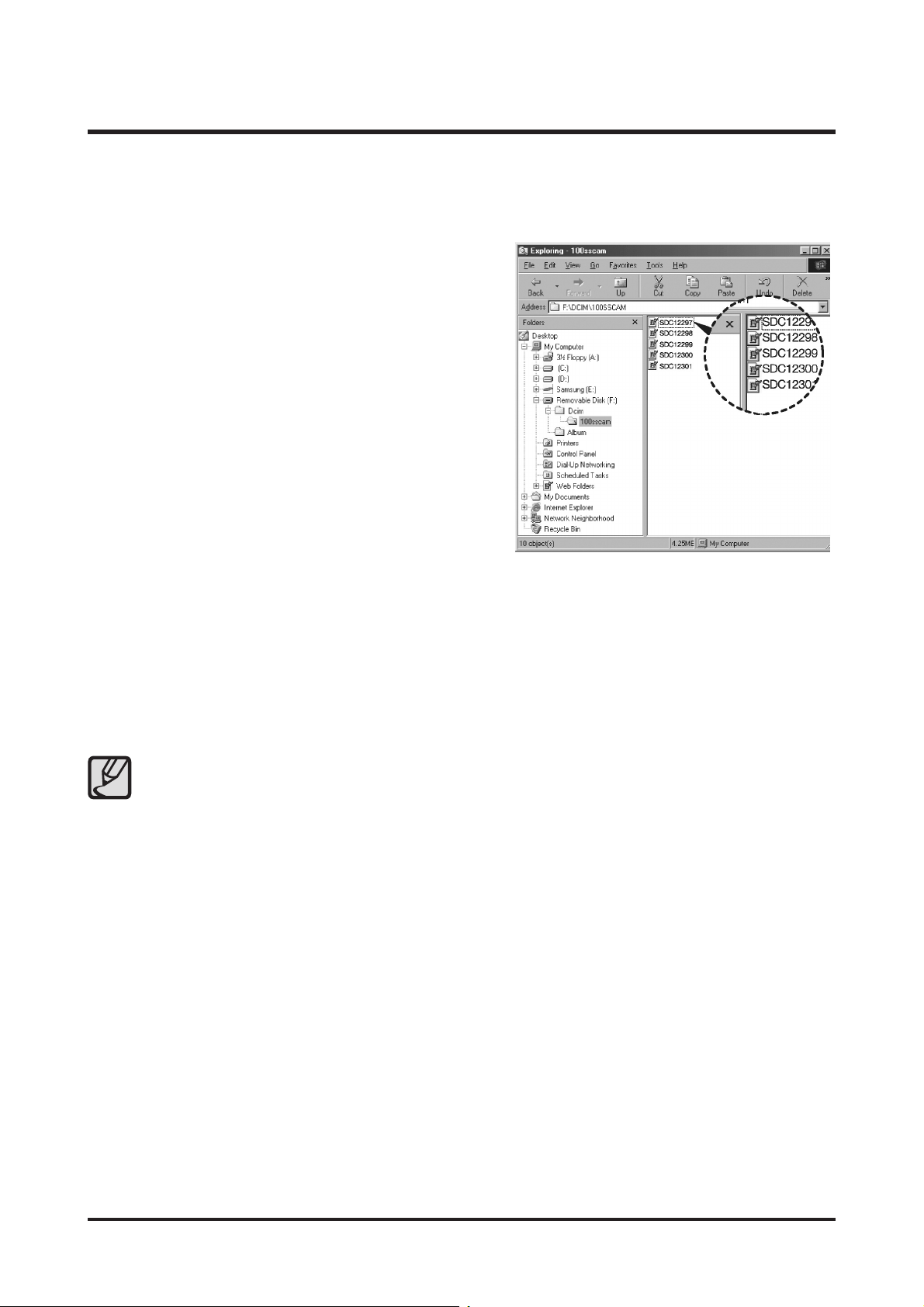
18 - This Document can not be used without Samsung's authorization -
Ⅱ. INSTALLATION
3. After restarting the computer, connect the PC to the camera with the USB cable.
4. Turn the camera power on.
The [Found New Hardware Wizard] will open and
the computer will recognise the camera.
※ If your OS is Windows XP/ Vista, an image viewer
program will open.
If the download window of Samsung Master opens
after starting Samsung Master, the camera driver
was set up successfully.
● If you have installed the camera driver, the [Found New Hardware Wizard] may not open.
● On a Windows 98SE system, the Found New Hardware Wizard dialog box opens and a window
asking you to select a driver file may appear. In this case, specify "USB Driver" in the CD supplied.
● PDF documents of user manual are included in the Software CDROM supplied with this camera.
Search the PDF files with Windows explorer.
Before opening the PDF files, you must install the Adobe Reader included in the Software CDROM.
● To install the Adobe Reader 6.0.1 correctly, Internet Explorer 5.01 or later has to be installed. Visit
"www.microsoft.com" and upgrade the Internet Explorer.
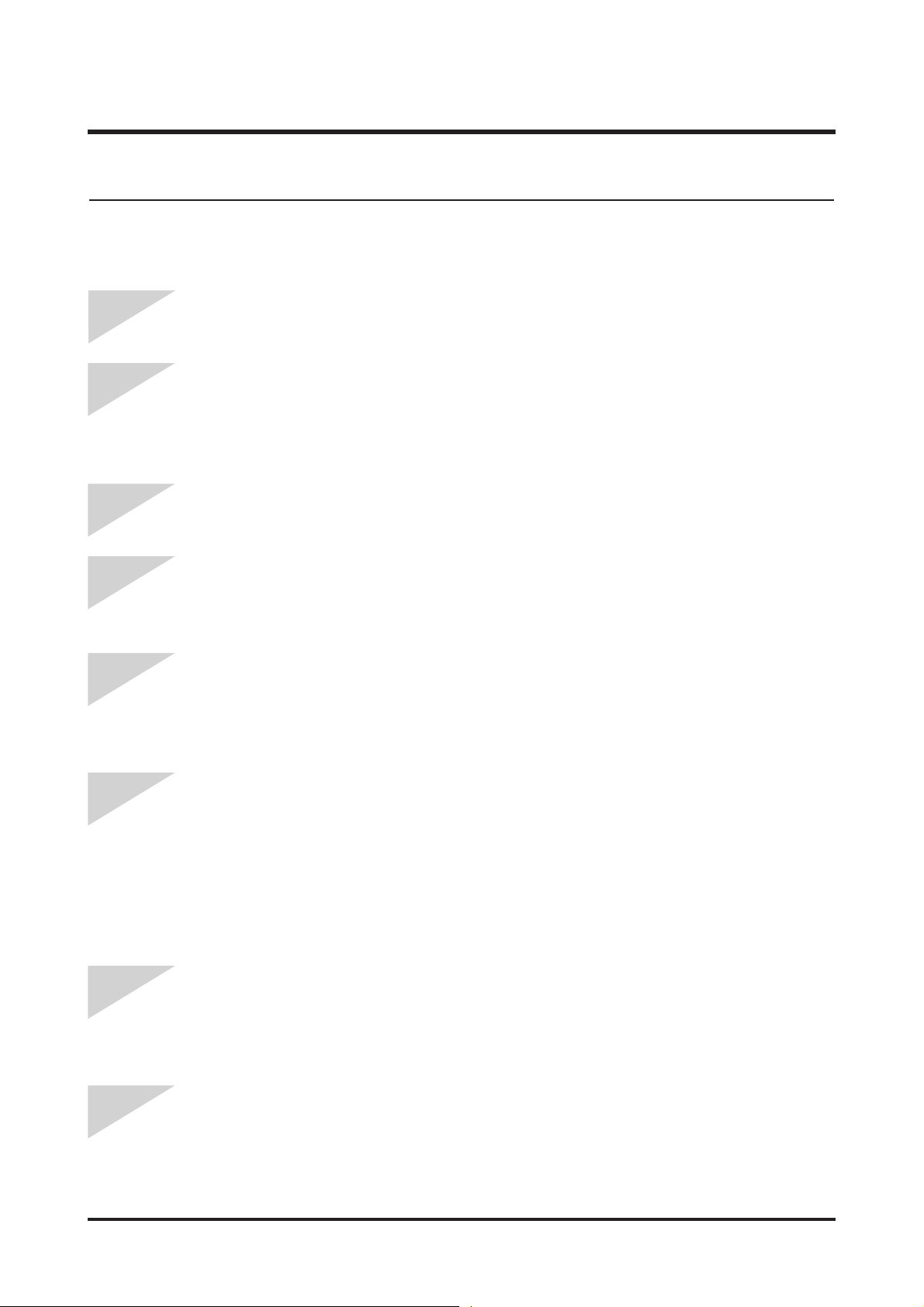
19- This Document can not be used without Samsung's authorization -
Ⅱ. INSTALLATION
3. USB : FAQ
Please check the following if the USB connection malfunctions.
USB cable is not connected or it is not the supplied USB cable.
→ Connect the supplied USB cable.
The camera is not recognised by your PC. Sometimes, the camera may appear under
[Unknown Devices] in Device Manager.
→ Install the camera driver correctly. Turn off the camera, remove the USB cable, plug in the
USB cable again, and then turn on the camera.
There is an unexpected error during file transfer.
→ Turn the camera power off and on again. Transfer the file again.
When using the USB hub.
→ There may be a problem in connecting the camera to the PC through the USB hub if the PC
and the hub are not compatible. Wherever possible, connect the camera to the PC directly.
Are other USB cables connected to the PC?
→ The camera may malfunction when it is connected to the PC at the same time as another
USB cable. In this case, disconnect the other USB cable, and connect only one USB cable to
the camera.
When I open the Device Manager (by clicking Start → (Settings) → Control Panel →
(Performance and Maintenance) → System → (Hardware) → Device Manager), there are
Unknown Devices or Other Devices entries with a yellow question mark(?) beside them or
devices with an exclamation mark(!) beside them.
→ Right-click on the entry with the question (?) or exclamation (!) mark and select "Remove".
Restart the PC and connect the camera again. For Windows 98SE PC, remove the camera
driver also, restart the PC, and then reinstall the camera driver.
In some security programs (Norton Anti Virus, V3, etc.), the computer may not recognise the
camera as a removable disk.
→ Stop the security programs and connect the camera to the computer. Refer to the security
program instructions about how to temporarily disable the program.
The camera is connected to the USB port located on the front of the computer.
→ When the camera is connected to the USB port located on the front of the computer, the
computer may not recognise the camera. Connect the camera to the USB port located on the
back of the computer.
Case 1
Case 2
Case 3
Case 4
Case 5
Case 6
Case 7
Case 8
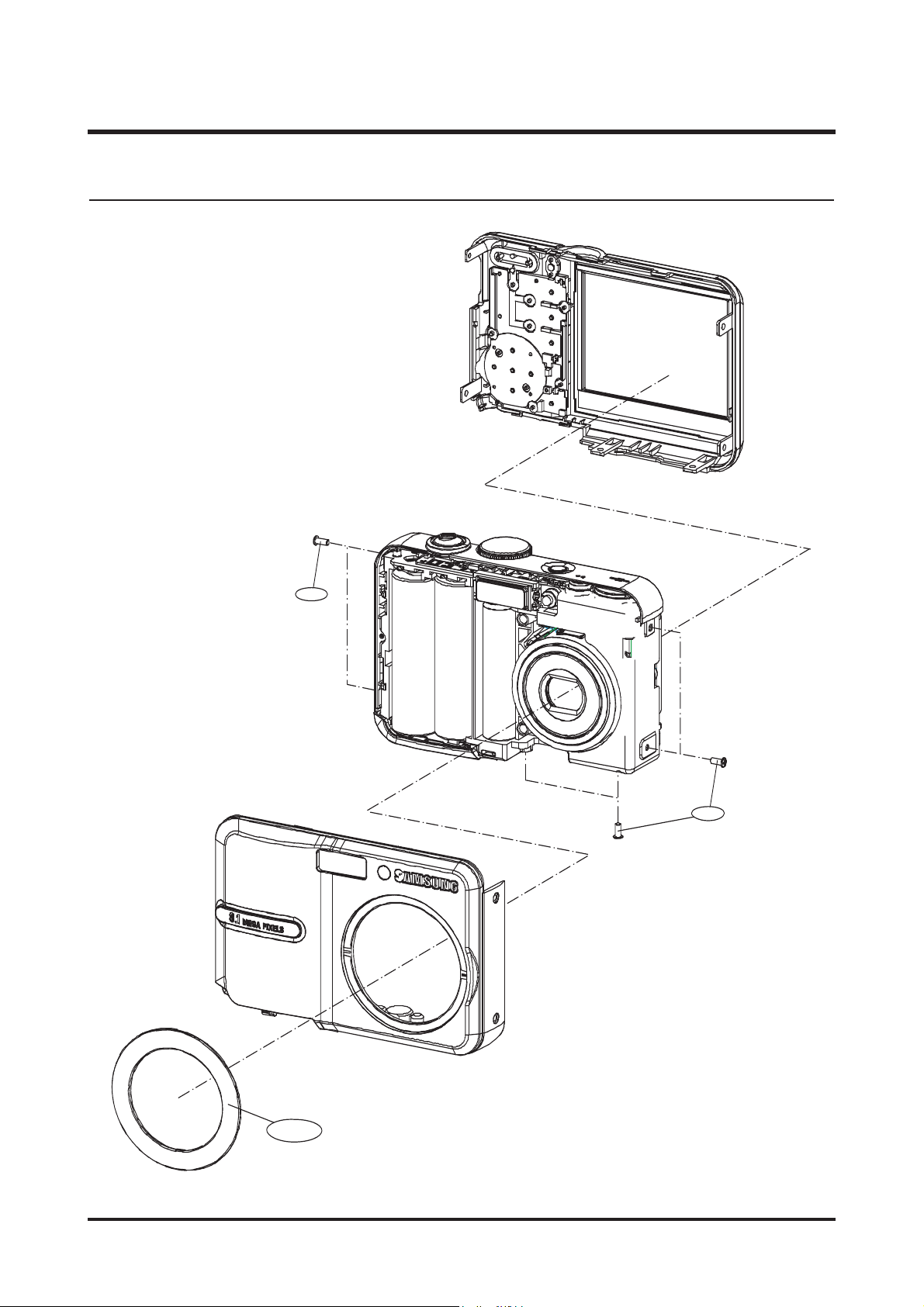
20 - This Document can not be used without Samsung's authorization -
Ⅲ. EXPLODED VIEW AND PART LIST
1-1
1-1
1-2
1. MAIN ASSEMBLY
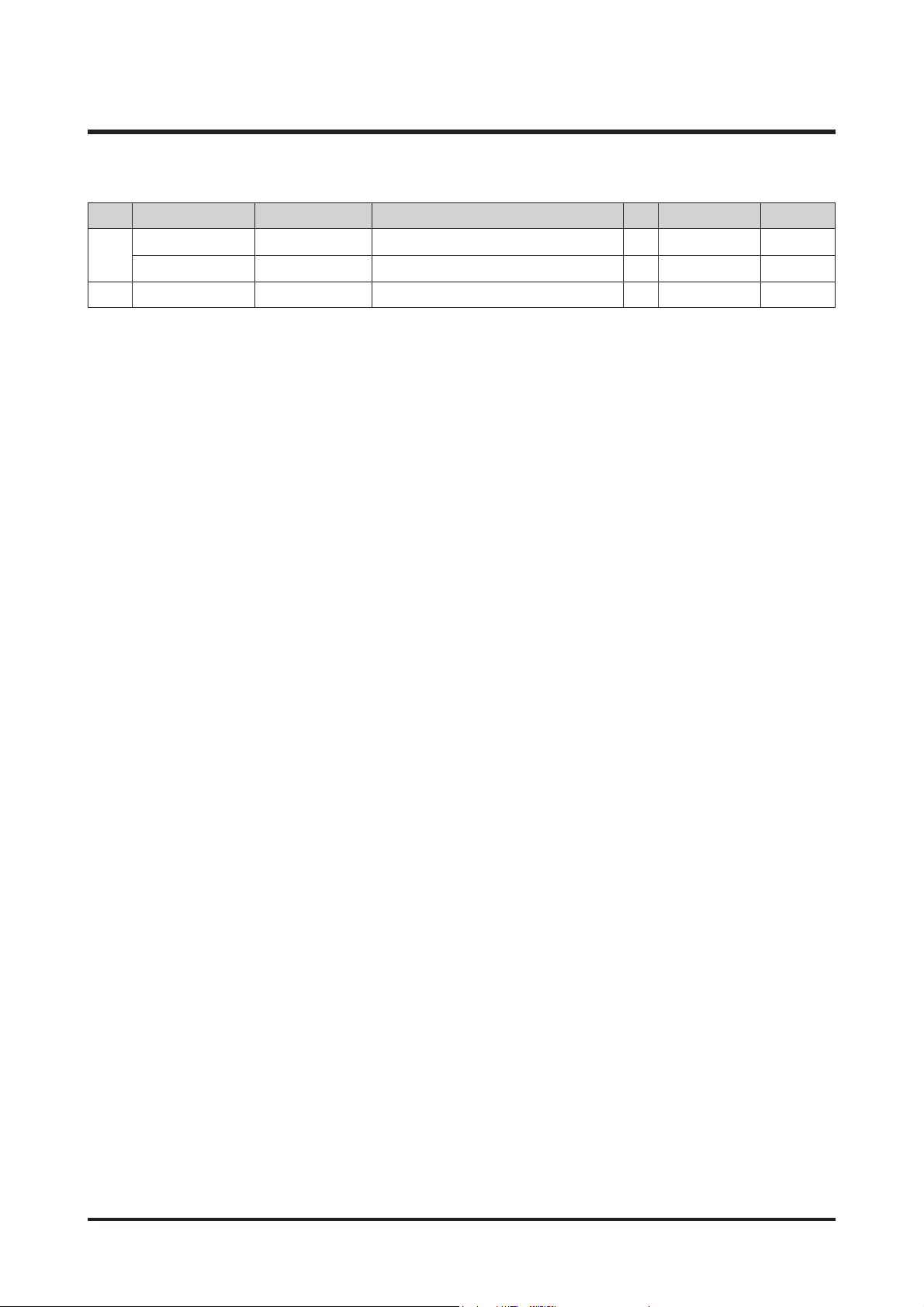
21- This Document can not be used without Samsung's authorization -
Ⅲ. EXPLODED VIEW AND PART LIST
1-1
Q6003003201B 6003-001656 1740 SCREW 6 X
Q6003003201A 6003-001655 1740 SCREW 6 X BLACK
1-2 Q7117018301A AD64-01810A FRONT DECO 1 O
▶
PARTS LIST
Fig.No
Old Parts No. New Parts No. Parts Name Q’ty
Available Parts
Remarks
