Samsung S850 Users Manual
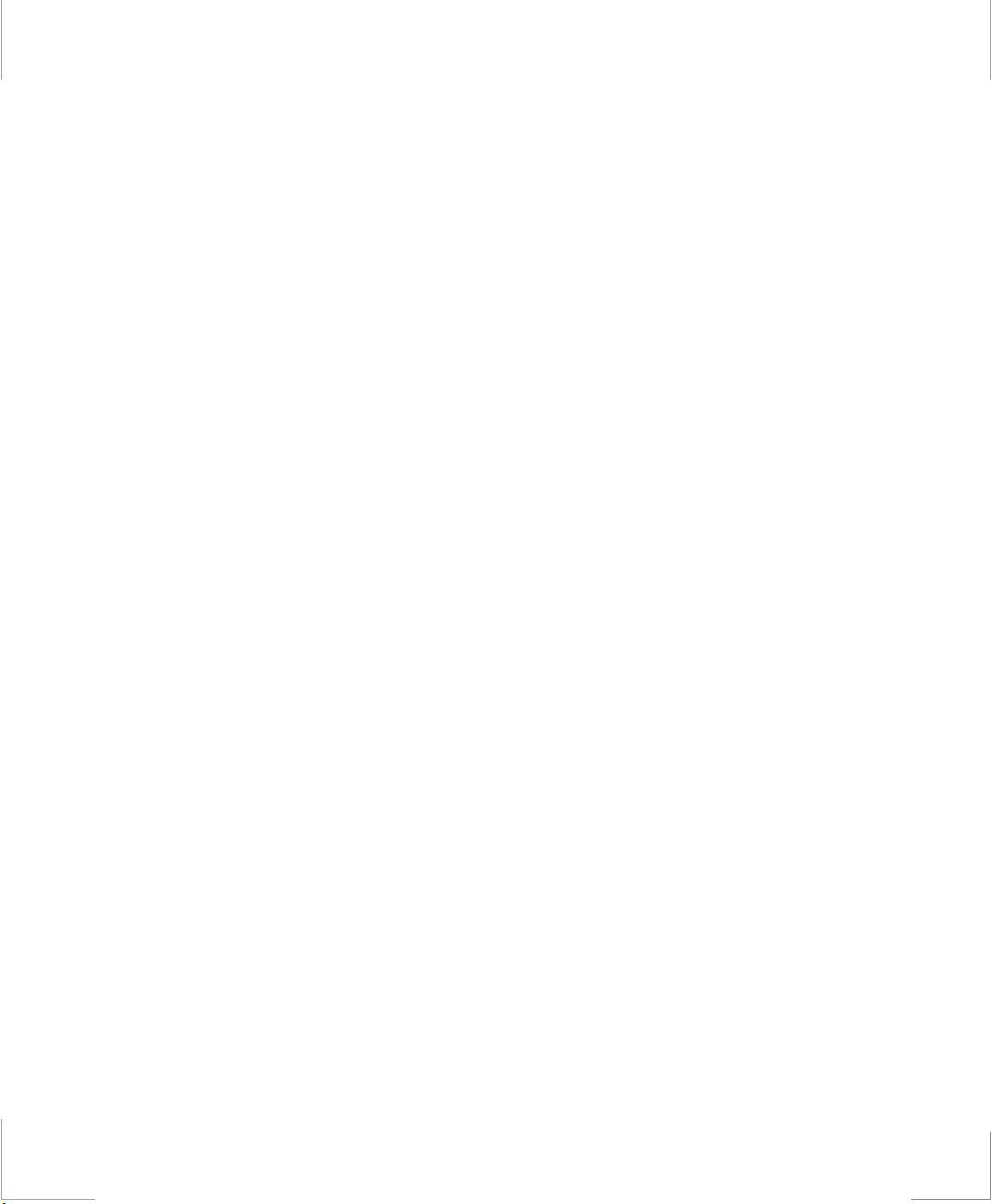
Notice
1998. All rights reserved
The information within this manual is subject to change without notice.
The manufacturer sh all not be held liable for technical or editorial errors or
omissions conta ined herei n; nor for incidental or con sequential damages result ing
from the furnishing, performance or use of this material.
No part of this publication may be reproduced, sto r ed in a retrieval system, or
transmitte d, in any form or by any means, mechanical photocop ying, recording or
otherwise, without the prior written permission of the manufacturer.
Product names mentio ned herei n are for ident ifica tio n purposes onl y , and may be
trademarks and / o r registe red trademarks of their respective co mpanies.
This product incorporates copyright protection technology that is protected by
method claims of certain U.S. patents and other intellectual property rights
owned by Macrovision Corporation and other rights owners.
Use of this copyright protection technology must by autho r ized by Macrovision
Corporation, and is int ended for home and ot her limit ed vi ewing uses only unles s
otherwise authorized by Macrovision Corporation. Reverse e ngineering or
disassembly is prohi bited .
i
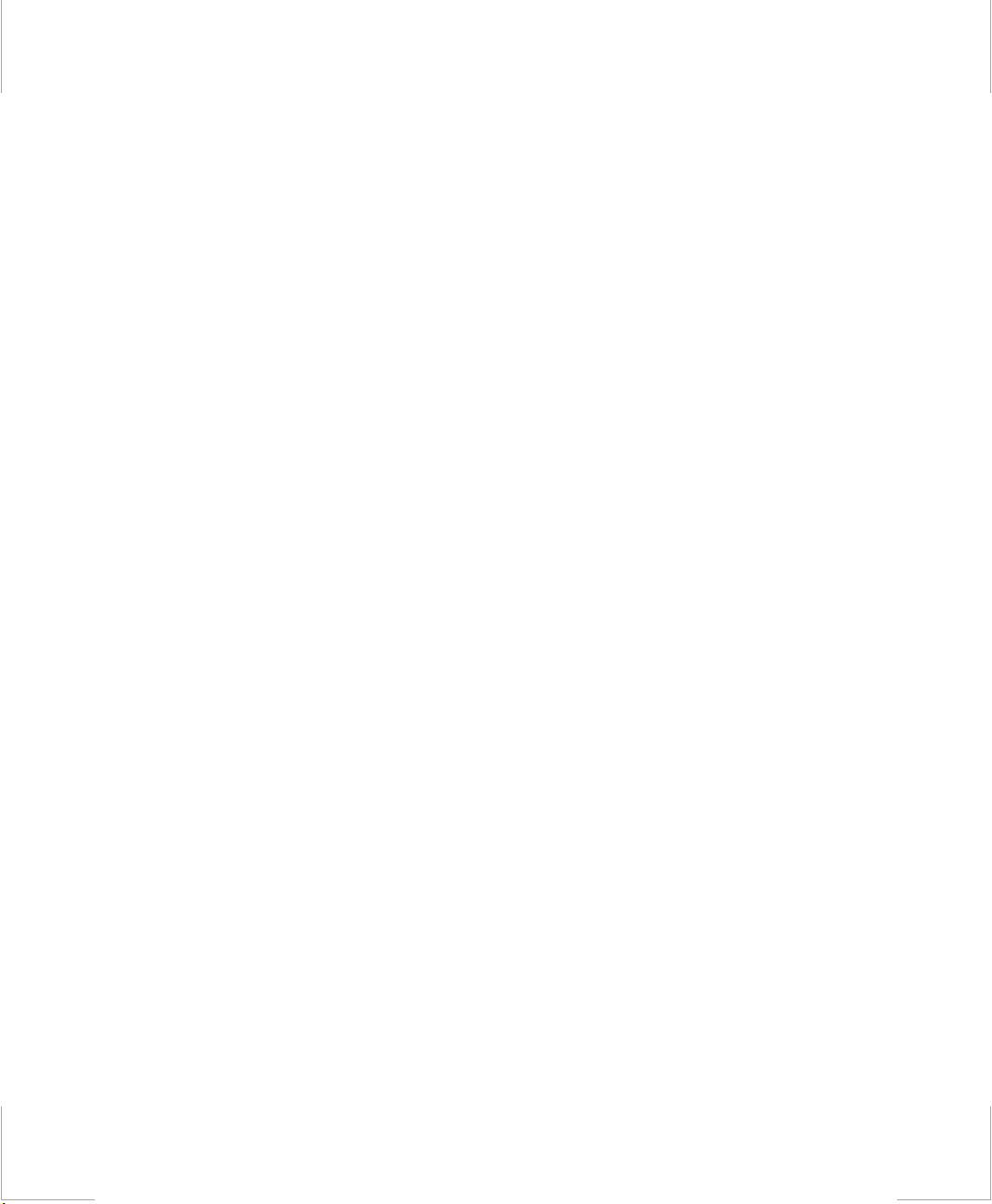
Important Safety Instruction
Read all of these instructions, and save these instructions for later use.
•Follow all warnings and instructions marked on the product.
•Unplug th is product from the wall outlet before cleaning. Do not use liquid
cleaner s o r aer osol cleane r s . Us e a damp cloth for cl ean i n g .
•Do not use this product near water. Never spill liqu id of any kind on the
product.
•Do not place thi s product on an unstable cart, stand, or table.
•Slots and openings in the cabinet are provided for ventilation. To ensure
reliable operat ion of the product on a bed, sofa, rug, or other simi lar
surface. This produc t should never be placed near or over a radiator or
heat register. This product should not be pl aced in a built-in inst allation
unless proper vent ilation is provide d.
•Before connecting this product to a power so urce, check the required
voltage and frequency match the available power source.
•This comput er is powered by an interna l battery pack or by an external AC
power source, Which is supplied with the computer. Use of another
battery pack or AC power source may present risk of fi re or explosion. To
disconnect the AC power cord and remove the battery packs .
•This produ ct is equip ped with a 2-wi re type pl ug. I f you are unab le to ins ert
the plug into the outlet, contact your el ec trician to replace your obs olete
outlet.
•Do not allow anything to rest on the power cord.
•Do not place this product in a location where someone may trip over the
cord.
•If an extensi on cord is used with this prod uct, mak e sure tha t the tot al of the
ampere ratings on the products plugged into the extension cord do not
exceed the exte nsion cord ampere rating. Also, make sure that the total of
all products plugged into the wall outlet does not exceed 15 amperes.
•Never push objects of any kind into th is product through the cabinet slots,
as they may touch dangerous voltage points or short out parts; that could
result in a risk of fire or electric shock.
•Except as e xplain ed els ewhere i n thi s manual, do not att empt t o servi ce this
product yourself.
•Handle battery with care. If dropped, they may damaged.
•Do not allow the bat tery to be exposed to direct sunl ight for extended
periods of time.
ii

•Do not attempt to disassemble the battery. If the battery is disassembled and
the electro des are exposed to outside, the battery may generate eat and
smoke by chemical reac tion.
•Do not expose the battery to moisture or chemicals.
•Charge the battery only as described in this document.
•Do not short circuit the battery terminals as the resulting high currents can
damage the battery.
•The battery s hould not be used to power other products.
•Do not di spose of a us ed bat ter y in a fire or inc inerat or , as a n explo sion m ay
result.
•The battery s hould be recycled.
•Do not subjec t the battery to temper ature should not less than -20 degrees
Centigrade or greater than 50 degrees Centigrade.
•Unplug this product from the wall outlet and refer problems to the service
representative under the following conditions:
- When the power cord or plug is damaged or frayed.
- If liquid has been spilled into product.
- If the product has been exposed to rain or water.
- If the product does not operate normally when the opera ting
instructions are followed, adjust only those controls that are
covered by the operating instructions. Improper adjustment of
other controls may result in damage.
- If the product exhibits a distinct change in performance.
iii
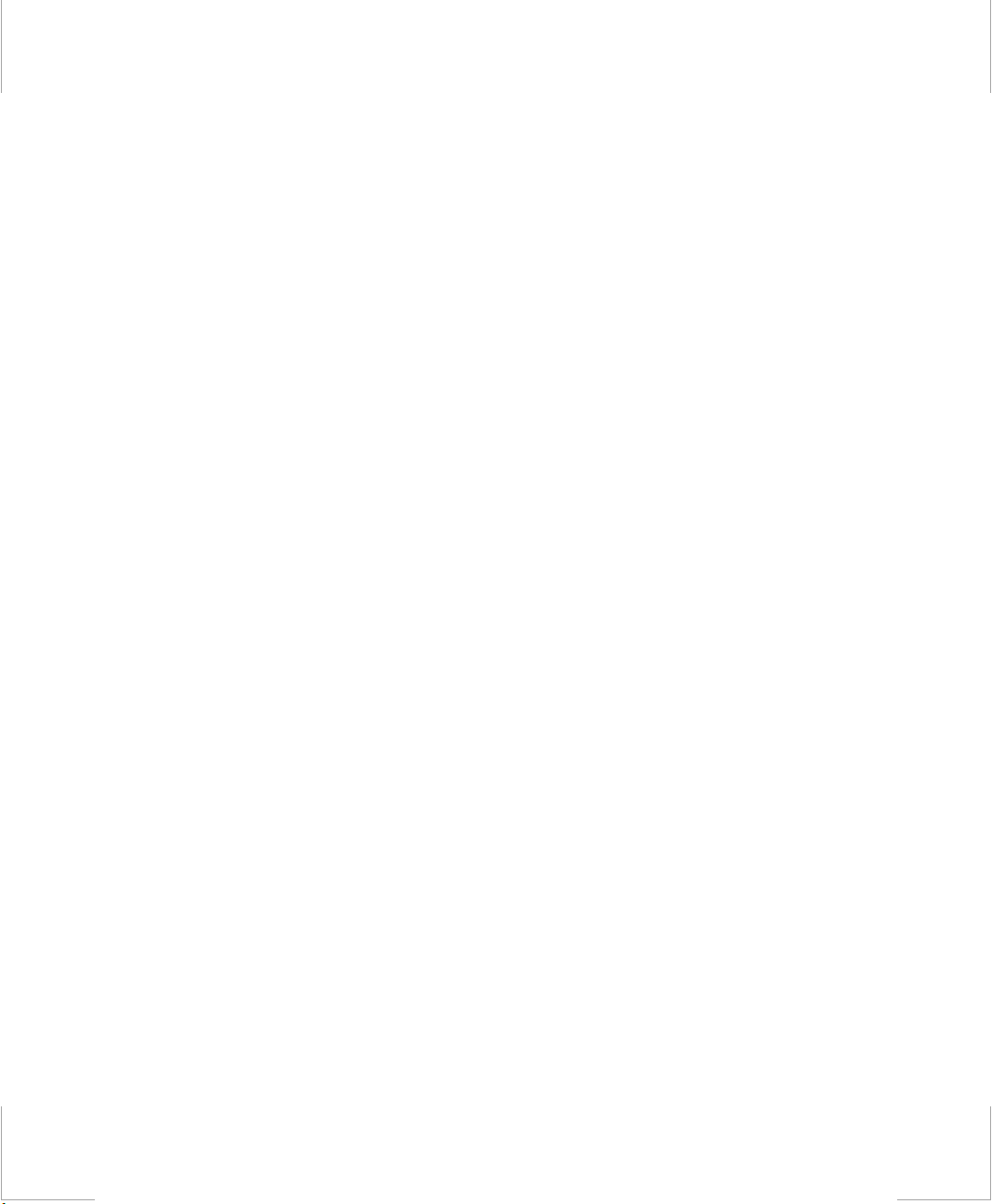
Battery Disposal
Warning : Do not put rechargeable batteries or products powered by nonremovable rechargeable batteries in the garbage.
Contact your customer service representative for information on how to dispose
of batteries that you cannot use or rechar ge any longer.
Follow all local regulations whe n old batteries.
iv
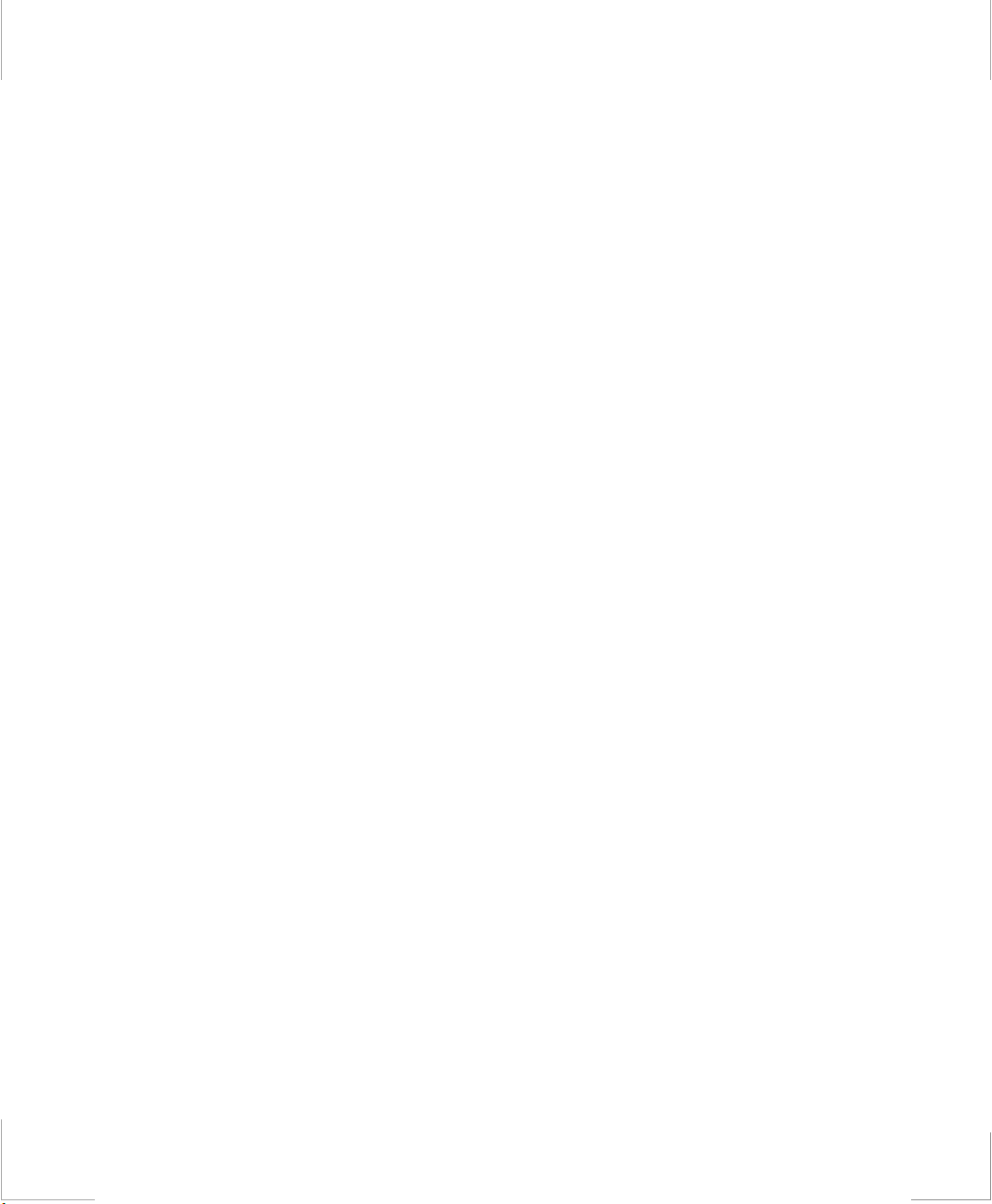
Federal Communications Commission (FCC)
This device complies with Part 15 of the FCC Rules. Operation is subject to the
following two conditions:(1) this devic e may not cause harmful interfe rence, and
(2) this device must accept any interference received, including interference that
may cause undesired operation.
NOTE:
This equipment has been tested and found to comply with the limits for a Class B
digital device pursuant to Part 15 of th e FCC Rules. These limits are designed to
provide reasonable protection against harmful interference in a residential
installati on. This equ ipmen t gener ate us es and c an radi ate ra dio fre quen cy ener gy
and if not installed and used in accordance with the instructions may cause
harmful interference will not occur in a particular installation. If this equipment
does cause harmful interference to radio or television reception, which can be
determined by turning the equipment off and on, the user is encouraged to try to
correct the interference by one or more of the following measures:
•Reorient or relocate the receiving antenna.
•Increase the separation between the equipm ent and receiver.
•Connect the equipment into an outle t on a circuit different from that to
which the receiver is connected.
•Consult the dealer or an experienced radio/TV technician for help.
If necessa ry, the user shoul d consult the d ealer or an experienced radio/t elevision
technicia n for additional suggestions. The user may find the following booklet
helpful: "Something About Interference." This is available at FCC local regional
offices. Our company is not responsible for any radio or television interference
caused by unauthorized modifications of this equipment or the substitution or
attachment of connecting cables and equipment other than those spe cified by our
company. The correction will be the responsibility of the user. Use only shielded
data cables with this system.
v
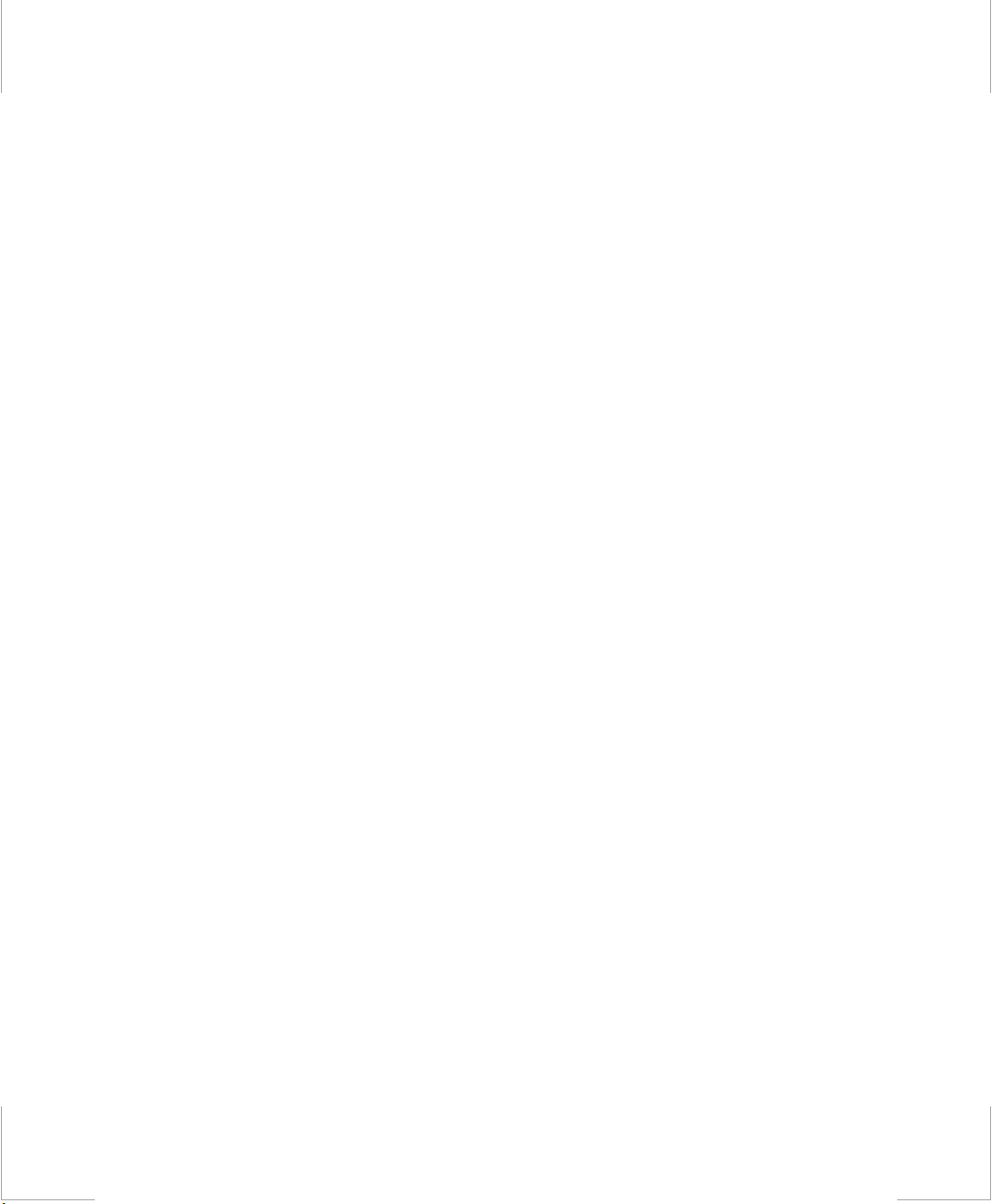
Canadian Radio Interference Regulations
This apparat us doe s not exceed th e c lass B limi ts for radio noi se e missi ons set out
in the radio interference regulations of the Canadian Department of
Communications.
Le présent appareil n’émet pas de bruits radioé lectriques dépassant les limites
applic ab le aux appa re ils de la clas s e B p r escrites p ar le règlem en t d e br o u i ll ag e
radioélectrique dicté par le Ministère des Communictions du Canada.
vi
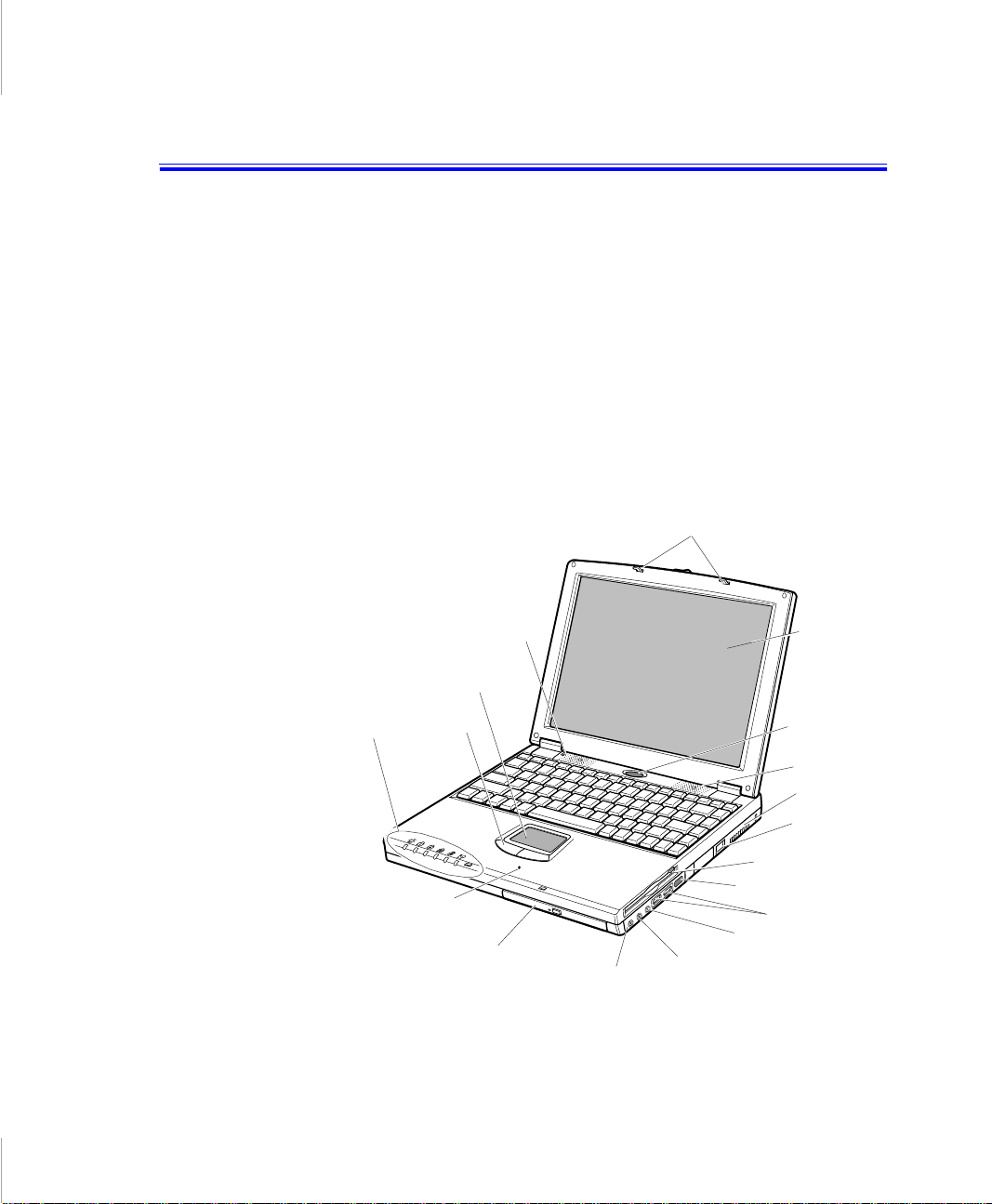
Introducing Your Computer
Your computer is a lightweight portable compute r that includes features to meet
your computing needs at home or on the r oad.
Your computer is one of 3-spindle type computer and 2-s pindle type computer.
These computers are basically same, but the device arrangement is different.
• 3-spindle type computer has CD-ROM drive and floppy drive within the
computer.
• 2-spindle type computer has CD-ROM drive and external floppy dis k drive
with its c onnectable cable. And different Status lights posit ion from 3-spindle
type computer.
Figure 1 through 4 show you the featur es of your computer.
Cover latch
Speaker
Touchpad
Status
lights
Mouse
Buttons
Microphone
CD-ROM drive
Line-in
Floppy drive
Infrared port
External-mic jack
Headph one
jack
Figure 1. Front View of Computer (3-spindle type computer)
Introducing Your Computer 3
LCD
Power button
Speaker
Fan vent
Modem jack
USB ports
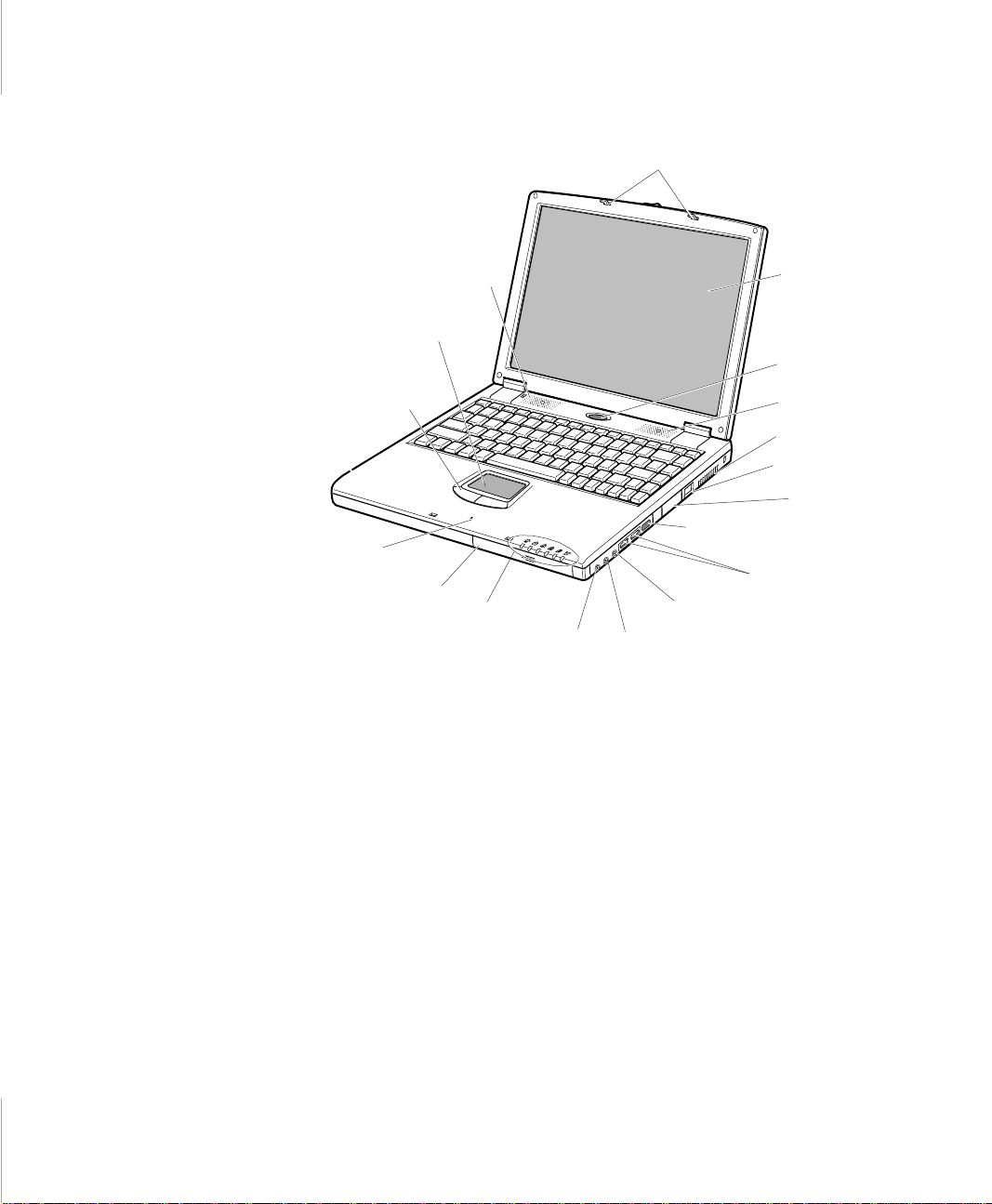
Cover latch
Speaker
Touchpad
Mouse
Buttons
Infrared port
Microphone
CD-ROM drive
Status
lights
Line-in
External-mic jack
Headphone
jack
USB ports
Figure 2. Front View of Computer (2-spindle type computer)
LCD
Power button
Speaker
Fan vent
Modem jack
External
Floppy
Connec tors
4 User’s Manual
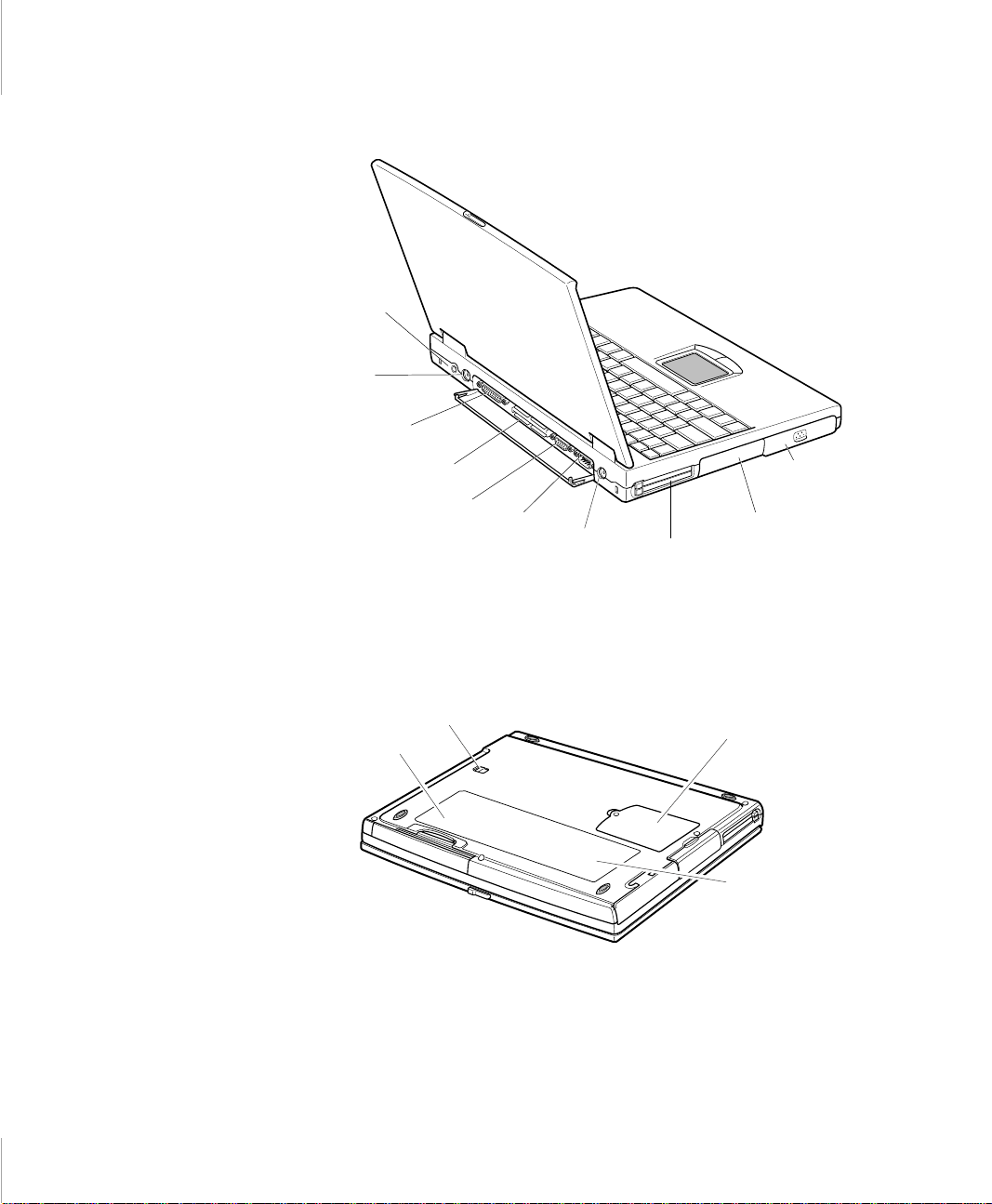
Power Connector
PS/2™
mouse and
keyboard
port
Parallel port
Docking
connector
Video port
Serial
port
TV out
Figure 3. Back View of Computer
PC Card
compartment
Battery
compartment
Hard dr ive
compartment
Drive bay latch
Business card holder
Figure 4. Bottom View of Computer
Memory module
compartment
Label showing
part number and
seri al number
Introducing Your Computer 5
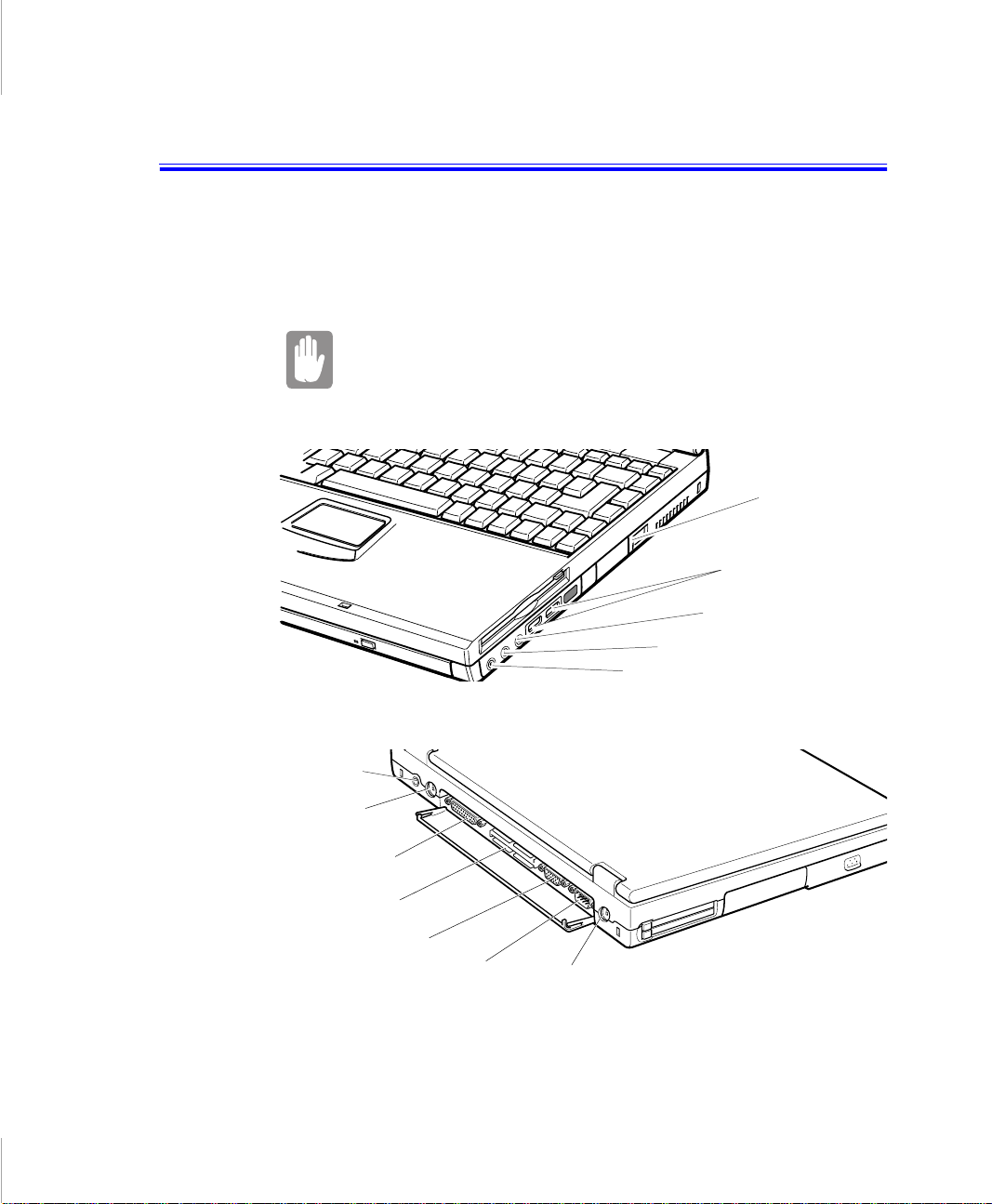
Connecting Peripheral Devices
The connectors on your computer ena ble you to attach peripheral device s to the
computer (Figure 12). The system in Figure 12 is based on 3-spindle type
computer, 2-spi ndle type computer has no internal floppy disk drive, but external
floppy connectors ins tead.
Turn off your computer before you connect a peripheral
device. Connecting a peripheral device with your comp uter
turned on may seriously damage the device or your
computer.
Headphone jack
Line-in jack
Modem
jack
USB ports
Mic-in jack
Power
connector
PS/2 mouse and
keyboa rd port
Parallel port
Docking connector
Video port
Serial port
TV-out port (S-VHS)
Figure 12. Peripheral Connectors
Connecting Peripheral Devices 21
