
User Manual
S22C450F
S22C450DW
S24C450F
The color and the appearance may differ depending on
the product, and the specifications are subject to
change without prior notice to improve the performance.
BN46-00294H-01

Table Of Contents
BEFORE USING THE
PRODUCT
PREPARATIONS 19 Checking the Contents
7 Copyright
7 Icons used in this manual
8 Cleaning
9 Securing the Installation Space
9 Precautions for storage
10 Safety Precautions
10 Symbols
11 Electricity and Safety
12 Installation and Safety
14 Operation and Safety
18 Correct posture to use the product
19 Removing the Packaging
20 Checking the Components
CONNECTING AND USING
A SOURCE DEVICE
21 Parts
21 Frontal Buttons
23 Reverse Side
24 Right Side View
25 Installation
25 Attaching the cradle
26 Adjusting the Product Tilt and Height
26 Rotating the Monitor
27 Installing a Wall-mount Kit or Desktop Stand
28 Anti-theft Lock
29 Before Connecting
29 Pre-connection Checkpoints
30 Connecting and Using a PC
30 Connecting to a PC
Table Of Contents
2

Table Of Contents
33 Connecting the Power
34 Driver Installation
35 Setting Optimum Resolution
36 Changing the Resolution Using a PC
SCREEN SETUP 40 Brightness
40 Configuring Brightness
41 Contrast
41 Configuring Contrast
42 Sharpness
42 Configuring Sharpness
43 SAMSUNG MAGIC Bright
43 Configuring SAMSUNG MAGIC Bright
45 SAMSUNG MAGIC Angle
45 Configuring SAMSUNG MAGIC Angle
46 SAMSUNG MAGIC Upscale
46 Configuring SAMSUNG MAGIC Upscale
47 Image Size
47 Changing the Image Size
49 HDMI Black Level
49 Configuring the HDMI Black Level Settings
50 H-Position & V-Position
50 Configuring H-Position & V-Position
51 Coarse
51 Adjusting Coarse
52 Fine
52 Adjusting Fine
CONFIGURING TINT 53 Red
53 Configuring Red
Table Of Contents
3

Table Of Contents
54 Green
54 Configuring Green
55 Blue
55 Configuring Blue
56 Color Tone
56 Configuring the Color Tone Settings
57 Gamma
57 Configuring Gamma
RESIZING OR
RELOCATING THE
SCREEN
58 Language
58 Configuring Language
59 Menu H-Position & Menu V-Position
59 Configuring Menu H-Position & Menu V-
Position
60 Display Time
60 Configuring Display Time
61 Transparency
61 Changing Transparency
SETUP AND RESET 62 Reset
62 Initializing Settings (Reset)
63 Eco Saving
63 Configuring Eco Saving
64 Off Timer
64 Configuring Off Timer
65 Turn Off After
65 Configuring Turn Off After
66 PC/AV Mode
66 Configuring PC/AV Mode
67 Key Repeat Time
67 Configuring Key Repeat Time
Table Of Contents
4

Table Of Contents
68 Source Detection
68 Configuring Source Detection
69 Customized Key
69 Configuring Customized Key
INFORMATION MENU AND
OTHERS
INSTALLING THE
SOFTWARE
70 INFORMATION
70 Displaying INFORMATION
71 Configuring Brightness and Contrast in
the Initial Screen
72 MagicTune
72 What is "MagicTune"?
72 Installing the Software
73 Removing the Software
74 MultiScreen
74 Installing the Software
75 Removing the Software
76 MagicRotation
76 Installing the Software
78 Removing the Software
TROUBLESHOOTING
GUIDE
SPECIFICATIONS 84 General
79 Requirements Before Contacting
Samsung Customer Service Center
79 Testing the Product
79 Checking the Resolution and Frequency
79 Check the following.
82 Q & A
88 PowerSaver
89 Standard Signal Mode Table
Table Of Contents
5

Table Of Contents
APPENDIX
INDEX
92 Contact SAMSUNG WORLD WIDE
98 Responsibility for the Pay Service (Cost
to Customers)
98 Not a product defect
98 A Product damage caused by customer's fault
98 Others
99 Correct Disposal
99 Correct Disposal of This Product (Waste
Electrical & Electronic Equipment)
100 Terminology
Table Of Contents
6

Copyright
The contents of this manual are subject to change without notice to improve quality.
© 2013 Samsung Electronics
Samsung Electronics owns the copyright for this manual.
Use or reproduction of this manual in parts or entirety without the authorization of Samsung Electronics is
prohibited.
Microsoft, Windows and Windows NT are registered trademarks of Microsoft Corporation.
VESA, DPM and DDC are registered trademarks of the Video Electronics Standards Association.
Before Using the Product
An administration fee may be charged if either
(a) an engineer is called out at your request and there is no defect in the product
(i.e. where you have failed to read this user manual).
(b) you bring the unit to a repair centre and there is no defect in the product
(i.e. where you have failed to read this user manual).
The amount of such administration charge will be advised to you before any work or home visit is
carried out.
Icons used in this manual
The following images are for reference only. Real-life situations may
differ from what is shown in the images.
Before Using the Product
7

Cleaning
!
Before Using the Product
Exercise care when cleaning as the panel and exterior of advanced LCDs are easily scratched.
Take the following steps when cleaning.
1. Power off the monitor and computer.
2. Disconnect the power cord from the monitor.
Hold the power cable by the plug and do not touch the cable with wet
hands. Otherwise, an electric shock may result.
3. Wipe the monitor screen using a clean, soft and dry cloth.
Do not apply a cleaning agent that contains alcohol,
solvent, or surfactant to the monitor.
!
Do not spray water or detergent directly on the product.
4. Wet a soft and dry cloth in water and wring thoroughly to clean the
exterior of the monitor.
5. Connect the power cord to the product after cleaning the product.
6. Power on the monitor and computer.
Before Using the Product
8

Before Using the Product
3.93
inches
(10 cm)
3.93
inches
(10 cm)
3.93 inches(10 cm)
3.93 inches(10 cm)
3.93 inches(10 cm)
Securing the Installation Space
Ensure some space around the product for ventilation. An internal temperature rise may cause fire
and damage the product. Be sure to allow the amount of space as shown below or greater when
installing the product.
The exterior may differ depending on the product.
Precautions for storage
High-glossy models can develop white stains on the surface if an ultrasonic wave humidifier is used
nearby.
Be sure to contact Samsung Customer Service Center (page 92) if the inside of the monitor needs
cleaning. (A service fee will be charged.)
Before Using the Product
9

Before Using the Product
Safety Precautions
Caution: TO REDUCE THE RISK OF ELECTRIC SHOCK, DO NOT REMOVE COVER (OR
BACK). THERE ARE NO USER SERVICEABLE PARTS INSIDE. REFER ALL SERVICING TO
This symbol indicates that high voltage is present inside. It is dangerous to
make any kind of contact with any internal part of this product.
This symbol alerts you that important literature concerning operation and
maintenance has been included with this product.
Caution
RISK OF ELECTRIC SHOCK DO NOT OPEN
QUALIFIED PERSONNEL.
Symbols
Warning
Caution
A serious or fatal injury may result if instructions are not followed.
Personal injury or damage to properties may result if instructions are
not followed.
Activities marked by this symbol are prohibited.
Instructions marked by this symbol must be followed.
Before Using the Product
10

Before Using the Product
!
!
!
Electricity and Safety
The following images are for reference only. Real-life situations may differ from what is shown in the
images.
Warning
Do not use a damaged power cord or plug, or a loose power socket.
An electric shock or fire may result.
Do not plug many products into the same power socket.
Otherwise, the socket may overheat and cause a fire.
Do not touch the power plug with wet hands.
Otherwise, an electric shock may result.
Insert the power plug all the way in so it is not loose.
An unstable connection may cause a fire.
Ensure you connect the power plug to a grounded power socket. (type 1
insulated devices only).
An electric shock or injury may result.
Do not bend or pull the power cord with force. Do not weigh the power cord
down with a heavy object.
A damaged power cord may cause an electric shock or fire.
Do not place the power cord or product near heat sources.
An electric shock or fire may result.
Remove foreign substances such as dust around the plug pins and power socket
with a dry cloth.
Otherwise, a fire may result.
Before Using the Product
11

Before Using the Product
!
!
!
!
Caution
Do not unplug the power cord when the product is in use.
The product may become damaged by an electric shock.
Do not use the power cord for products other than authorized products supplied
by Samsung.
An electric shock or fire may result.
Keep the power socket where the power cord is connected unobstructed.
If any problem occurs in the product, unplug the power cable to completely
cut the power to the product.
Power to the product cannot be completely cut off with the power button.
Hold the plug when disconnecting the power cord from the power socket.
An electric shock or fire may result.
Installation and Safety
Warning
DO NOT PLACE CANDLES, INSECT REPELLANTS OR CIGARETTES ON TOP
OF THE PRODUCT. DO NOT INSTALL THE PRODUCT NEAR HEAT SOURCES.
Otherwise, a fire may result.
Avoid installing the product in a narrow space with bad ventilation, such as a
bookshelf or wall closet.
Otherwise, a fire may result due to an increased internal temperature.
Keep the plastic packaging bag for the product in a place that cannot be reached
by children.
Children may suffocate.
Before Using the Product
12

Before Using the Product
!
!
Do not install the product on an unstable or vibrating surface (insecure shelf,
sloped surface, etc.).
The product may fall and break or cause a personal injury.
Using the product in an area with excess vibration may damage the product
or cause a fire.
Do not install the product in a vehicle or a place exposed to dust, moisture (water
drips, etc.), oil, or smoke.
An electric shock or fire may result.
Do not expose the product to direct sunlight, heat, or a hot object such as a
stove.
Otherwise, the product lifespan may be reduced, or a fire may result.
Caution
Do not install the product within the reach of young children.
The product may fall and injure children.
Edible oil, such as soybean oil, can damage or deform the product. Do not install
the product in a kitchen or near a kitchen counter.
Take care not to drop the product when moving it.
Otherwise, product failure or personal injury may result.
Do not set down the product on its front.
The screen may become damaged.
When installing the product on a cabinet or shelf, make sure that the bottom
edge of the front of the product is not protruding.
The product may fall and break or cause a personal injury.
Install the product only on cabinets or shelves of the right size.
Before Using the Product
13

Before Using the Product
!
SAMSUNG
!
!
!
Put down the product carefully.
The product may fall and break or cause a personal injury.
Installing the product in an unusual place (a place exposed to a lot of fine
particles, chemical substances or extreme temperatures, or an airport or train
station where the product should operate continuously for an extended period of
time) may seriously affect its performance.
Be sure to consult Samsung Customer Service Center (page 92) before
installation if you want to install the product at such a place.
Operation and Safety
Warning
High voltage runs through the product. Do not attempt to disassemble, repair, or
modify the product on your own.
An electric shock or fire may result.
Contact Samsung Customer Service Center (page 92) for repair.
Before moving the product, turn off the power switch and disconnect the power
cable and all other connected cables.
Otherwise, the power cord may be damaged and a fire or electric shock may
result.
If the product generates a strange noise, a burning smell, or smoke, remove the
power cord immediately and contact Samsung Customer Service Center (page
92).
An electric shock or fire may result.
Do not let children hang from the product or climb on top of it.
The product may fall, and your child may become injured or seriously
harmed.
If the product falls or the exterior is damaged, power off the product, remove the
power cord, and contact Samsung Customer Service Center (page 92).
Otherwise, an electric shock or fire may result.
Do not put a heavy object, toy, or sweets on top of the product.
The product or heavy objects may fall as children try to reach for the toy or
sweets resulting in a serious injury.
Before Using the Product
14

Before Using the Product
!
!
!
GAS
!
100
If there is a thunderstorm or lightning strike, turn off the power and disconnect the
power cable.
An electric shock or fire may result.
Do not drop objects on the product or apply impact.
An electric shock or fire may result.
Do not move the product by pulling the power cord or any cable.
Otherwise, the cable may be damaged and product failure, an electric shock
or fire may result.
If a gas leakage is found, do not touch the product or power plug. Also, ventilate
the area immediately.
Sparks can cause an explosion or fire.
Do not lift or move the product by pulling the power cord or any cable.
Otherwise, the cable may be damaged and product failure, an electric shock
or fire may result.
Do not use or keep combustible spray or an inflammable substance near the
product.
An explosion or fire may result.
Ensure the vents are not blocked by tablecloths or curtains.
Otherwise, a fire may result from an increased internal temperature.
Do not insert a metallic object (a chopstick, coin, hair pin, etc.) or inflammable
object (paper, match, etc.) into the vent or ports of the product.
If water or any foreign substance enters the product, be sure to power off the
product, remove the power cord, and contact Samsung Customer Service
Center (page 92).
Product failure, an electric shock or fire may result.
Do not place objects containing liquid (vases, pots, bottles, etc) or metallic
objects on top of the product.
If water or any foreign substance enters the product, be sure to power off the
product, remove the power cord, and contact Samsung Customer Service
Center (page 92).
Product failure, an electric shock or fire may result.
Before Using the Product
15

Before Using the Product
!
-_-
!
!
!
!
!
Caution
Leaving the screen fixed on a stationary image for an extended period of time
may cause afterimage burn-in or defective pixels.
If you are not going to use the product for an extended period of time,
activate power-saving mode or a moving-picture screen saver.
Disconnect the power cord from the power socket if you do not plan on using the
product for an extended period of time (vacation, etc.).
Otherwise, a fire may result from accumulated dust, overheating, an electric
shock, or electric leakage.
Use the product at the recommended resolution and frequency.
Otherwise,Your eyesight may deteriorate.
Looking at the screen too close for an extended period of time can deteriorate
your eyesight.
Do not hold the monitor upside-down or move it by holding the stand.
The product may fall and break or cause a personal injury.
Do not use humidifiers or stoves around the product.
An electric shock or fire may result.
Rest your eyes for more than 5 minutes for every 1 hour of product use.
Eye fatigue will be relieved.
Do not touch the screen when the product has been turned on for an extended
period of time as it will become hot.
Store the small accessories used with the product out of reach of children.
Before Using the Product
16

Before Using the Product
!
Exercise caution when adjusting the product angle or stand height.
Otherwise, children's fingers or hands may become stuck and injured.
Tilting the product excessively may cause it to fall and result in personal
injury.
Do not place heavy objects on the product.
Product failure or personal injure may result.
Before Using the Product
17

Before Using the Product
Correct posture to use the product
Use the product in the correct posture as follows:
Straighten your back.
Allow a distance of 45 to 50cm between your eye and the screen, and look slightly
downward at the screen.
Keep your eyes directly in front of the screen.
Adjust the angle so light does not reflect on the screen.
Keep your forearms perpendicular to your upper arms and level with the back of
your hands.
Keep your elbows at about a right angle.
Adjust the height of the product so you can keep your knees bent at 90 degrees or
more, your heels attached to the floor, and your arms lower than your heart.
Before Using the Product
18

Preparations
1
1.1 Checking the Contents
1.1.1 Removing the Packaging
1 Open the packaging box. Be careful not to damage the product when you open the packaging with
a sharp instrument.
2 Remove the styrofoam from the product.
3 Check the components and remove the styrofoam and plastic bag.
4 Store the box in a dry area so that it can be used when moving the product in the future.
This image is for reference only.
1 Preparations
19

1
Preparations
1.1.2 Checking the Components
Contact the dealer from whom you purchased the product if any item is missing.
The appearance of the components and items sold separately may differ from the image shown.
Components
Quick setup guide Warranty card
(Not available in some
locations)
Power cable D-SUB cable (optional) DVI cable (optional)
DP cable (optional) HDMI cable (optional) USB cable (optional)
User manual
HDMI-DVI cable
(optional)
Components may vary depending on the country.
Stand Stand
(Applicable to the stand
models that have USB ports
only.)
1 Preparations
20

Preparations
SAMSUNG
MAGIC
ANGLE
AUTO
,FZ(VJEF
SAMSUNG
MAGIC
ANGLE
AUTO
MENU
M
M
1
1.2 Parts
1.2.1 Frontal Buttons
The color and shape of parts may differ from what is shown. Specifications are subject to change
without notice to improve quality.
Icons Description
Open or close the onscreen display (OSD) menu, or return to the parent
menu.
OSD control lock: Maintain the current settings, or lock the OSD control to
prevent unintended changes to settings.
Enable: To lock the OSD control, press and hold the [ ] button for 10
seconds.
Disable: To unlock the OSD control, press and hold the [ ] button for
more than 10 seconds.
If the OSD control is locked,
Brightness and Contrast can be adjusted, and INFORMATION
can be viewed.
The
Customized Key
function can be used by pressing the [ ]
button. (The Customized Key is available even when the OSD control is
locked)
ENU
ENU
1 Preparations
21

1
SAMSUNG
MAGIC
SAMSUNG
MAGIC
→
AUTO
AUTO
Preparations
Icons Description
Configure
enabled.
Move to the upper or lower menu or adjust the value for an option on the OSD
menu.
Use this button to control the brightness and contrast of the screen.
Confirm a menu selection.
Pressing the [ ] button when the OSD menu is not displayed will change
the input source (
Analog/DVI/DisplayPort
(
the input source by pressing the [ ] button, a message that shows the
changed input source will appear at the top left corner of the screen.
Press the [ ] button to automatically adjust the screen settings.
Customized Key
Angle
-
To configure
Customized Key
Analog/DVI/HDMI
Changing the resolution in Display Properties will activate the
Auto Adjustment
and press [ ]. The following options will be
Bright
-
Eco Saving -Image Size
Customized Key
and select the mode you want.
)(S22C450DW). If you power on the product or change
function.
, go to
SETUP & RESET
)(S22C450F/S24C450F)
Key Guide
Available only in
Turn the screen on or off.
When a control button on the product is pressed, the Key Guide will be displayed
before the onscreen menu opens. (The guide shows the function of the button
pressed.)
To access the onscreen menu when the guide is displayed, press the
corresponding button again.
The Key guide may vary depending on the function or product model.
Refer to the actual product.
Analog
mode.
1 Preparations
22

1
DVI IN
RGB IN
POWER IN
POWER IN
DVI INRGB INDP IN
HDMI IN
S22C450F/ S24C450F
S22C450DW
Preparations
1.2.2 Reverse Side
The color and shape of parts may differ from what is shown. Specifications are subject to change
without notice to improve quality.
Port About ports
Connect the power cord for your monitor to the [POWER] port on the
back of the product.
Connect to a PC using the D-SUB cable.
Connect to a PC via a DVI cable.
Connect to a source device using an HDMI cable.
Connect to a PC using a DP cable.
Connect to a PC using a USB cable.
This port can connect to a PC only.
1 Preparations
23

1
Preparations
1.2.3 Right Side View
The color and shape of parts may differ from what is shown. Specifications are subject to change
without notice to improve quality.
Port About port
Connect to a source device using a USB cable.
1 Preparations
24

Preparations
1
1.3 Installation
1.3.1 Attaching the cradle
Place a protective cloth or
cushion on a flat surface.
Next, place the product with
the face down on top of the
cloth or cushion.
Fasten the screw tightly
(using a screwdriver or coin)
into the bottom of the stand
base.
Do not remove the fixing pin
until you are finished attaching
the stand.
After installing the stand, place
the product upright.
Insert the stand base into the
stand in the direction of the
arrow.
You can remove the fixing pin
and adjust the stand now.
- Caution
Do not hold the product upside
down only by the stand.
Disassembly is the reverse order of assembly.
The color and shape of parts may differ from what is shown. Specifications are subject to change
without notice to improve quality.
1 Preparations
25

1
0(±5mm) ~
130mm(±5mm)
Preparations
1.3.2 Adjusting the Product Tilt and Height
The color and shape of parts may differ from what is shown. Specifications are subject to change
without notice to improve quality.
To adjust the height, remove the fixing pin.
The monitor tilt and height can be adjusted.
Hold the top center of the product and adjust the height carefully.
1.3.3 Rotating the Monitor
You can rotate your monitor as shown below.
Be sure to fully extend the stand before rotating the monitor.
If you rotate the monitor without fully extending the stand, the corner of the monitor may hit the
floor and get damaged.
Do not rotate the monitor counterclockwise. The monitor may get damaged.
1 Preparations
26

1
1
A
2
3
B
4
A
B
Preparations
1.3.4 Installing a Wall-mount Kit or Desktop Stand
Before Installation
Power the product off and remove the power cable from the power socket.
Place a protective cloth or
cushion on a flat surface.
Next, place the product with
the face down on top of the
cloth or cushion.
Installing a Wall-mount Kit or Desktop Stand
Unfasten the screw from the
back of the product.
Lift and detach the stand.
Attach the wall-mount kit or desktop stand here
Bracket (sold separately)
Align the grooves and tightly fasten the screws on the bracket on the product with the corresponding
parts on the wall-mount kit or desktop stand you want to attach.
Notes
Using a screw longer than the standard length can damage the internal components of the
product.
1 Preparations
27

1
Preparations
The length of screws required for a wall mount that does not comply with the VESA standards may
vary depending on the specifications.
Do not use screws that do not comply with the VESA standards. Do not attach the wall-mount kit
or desktop stand using excessive force. The product may get damaged or fall and cause personal
injury. Samsung shall not be held liable for any damage or injury caused by using improper screws
or attaching the wall-mount kit or desktop stand using excessive force.
Samsung shall not be held liable for any product damage or personal injury caused by using a wall-
mount kit other than the one specified or from an attempt to install the wall-mount kit on your own.
To mount the product on a wall, ensure you purchase a wall-mount kit that can be installed 10cm
or farther away from the wall.
Be sure to use a wall-mount kit that complies with the standards.
To install the monitor using a wall mount, disconnect the stand base from the monitor.
1.3.5 Anti-theft Lock
An anti-theft lock allows you to use the product securely even in public places. The locking device shape
and locking method depend on the manufacturer. Refer to the user guide provided with your anti-theft
locking device for details. The lock device is sold separately.
The color and shape of parts may differ from what is shown. Specifications are subject to change
without notice to improve quality.
To lock an anti-theft locking device:
1 Fix the cable of your anti-theft locking device to a heavy object such as a desk.
2 Put one end of the cable through the loop on the other end.
3 Insert the locking device into the anti-theft lock slot at the back of the product.
4 Lock the locking device.
An anti-theft locking device can be purchased separately.
Refer to the user guide provided with your anti-theft locking device for details.
Anti-theft locking devices can be purchased at electronics retailers or online.
1 Preparations
28

Connecting and Using a Source Device
2
2.1 Before Connecting
2.1.1 Pre-connection Checkpoints
Before connecting a source device, read the user manual provided with it.
The number and locations of ports on source devices may differ from device to device.
Do not connect the power cable until all connections are completed.
Connecting the power cable during connection may damage the product.
Check the types of ports at the back of the product you want to connect.
2 Connecting and Using a Source Device
29

Connecting and Using a Source Device
RGB IN
RGB IN
DVI IN
DVI IN
2
2.2 Connecting and Using a PC
2.2.1 Connecting to a PC
Do not connect the power cable before connecting all other cables.
Ensure you connect a source device first before connecting the power cable.
Select a connection method suitable for your PC.
Connecting parts may differ in different products.
Connection Using the D-SUB Cable (Analog Type)
1 Connect the D-SUB cable to the [RGB IN] port on the back of the product and the RGB port on the
PC.
2 Connect the power cable to the product and power outlet. Turn on the power switch on the PC.
3 Press [ ] to change the input source to Analog.
Connection Using the DVI Cable
1 Connect the DVI cable to the [DVI IN] port on the back of the product and the DVI port on the PC.
2 Connect the power cable to the product and power outlet. Turn on the power switch on the PC.
3 Press [ ] to change the input source to DVI.
2 Connecting and Using a Source Device
30

2
HDMI IN
HDMI IN
HDMI IN
HDMI IN
DP IN
DP IN
Connecting and Using a Source Device
Connection Using the HDMI Cable (S22C450F/S24C450F)
1 Connect the HDMI cable to the [HDMI IN] port on the back of the product and the HDMI port on the
PC.
2 Connect the power cable to the product and power outlet. Turn on the power switch on the PC.
3 Press [ ] to change the input source to HDMI.
Connection Using the HDMI-DVI Cable (S22C450F/S24C450F)
1
Connect the HDMI-DVI cable to the [HDMI IN] port on the back of the product and the DVI port on the PC.
2 Connect the power cable to the product and power outlet. Turn on the power switch on the PC.
3 Press [ ] to change the input source to HDMI.
Connection Using the DP Cable (S22C450DW)
1 Connect the DP cable to the [DP IN] port on the back of the product and the DP port on the PC.
2 Connect the power cable to the product and power outlet. Turn on the power switch on the PC.
3 Press [ ] to change the input source to DisplayPort.
2 Connecting and Using a Source Device
31

2
A
B
USB
B
A
Connecting and Using a Source Device
Connecting USB
Applicable to the stand models that have USB ports only.
You can use a USB device such as a mouse, keyboard, Memory Stick, or external hard disk drive
by connecting them to the [ ] port of the monitor without connecting them to the PC.
The [ ] USB port of the monitor supports High-Speed Certified USB 2.0.
High speed Full speed Low speed
Data Rate 480 Mbps 12 Mbps 1.5 Mbps
Power Consumption 2.5 W(Max., each port) 2.5 W(Max., each port) 2.5 W(Max., each port)
1 Connect the [ ] port of the monitor and the USB port of the computer with the USB cable.
2 Connect the [ ] port of the USB monitor and a USB device with the USB cable.
To use [ ] port, you have to connect the UP (Upstream Cable) to the PC.
Make sure to use the USB cable supplied with this monitor to connect the monitor's [ ]
port and your computer's USB port.
3 The use procedures are as the same as those for using an external device connecting to the PC.
2 Connecting and Using a Source Device
32
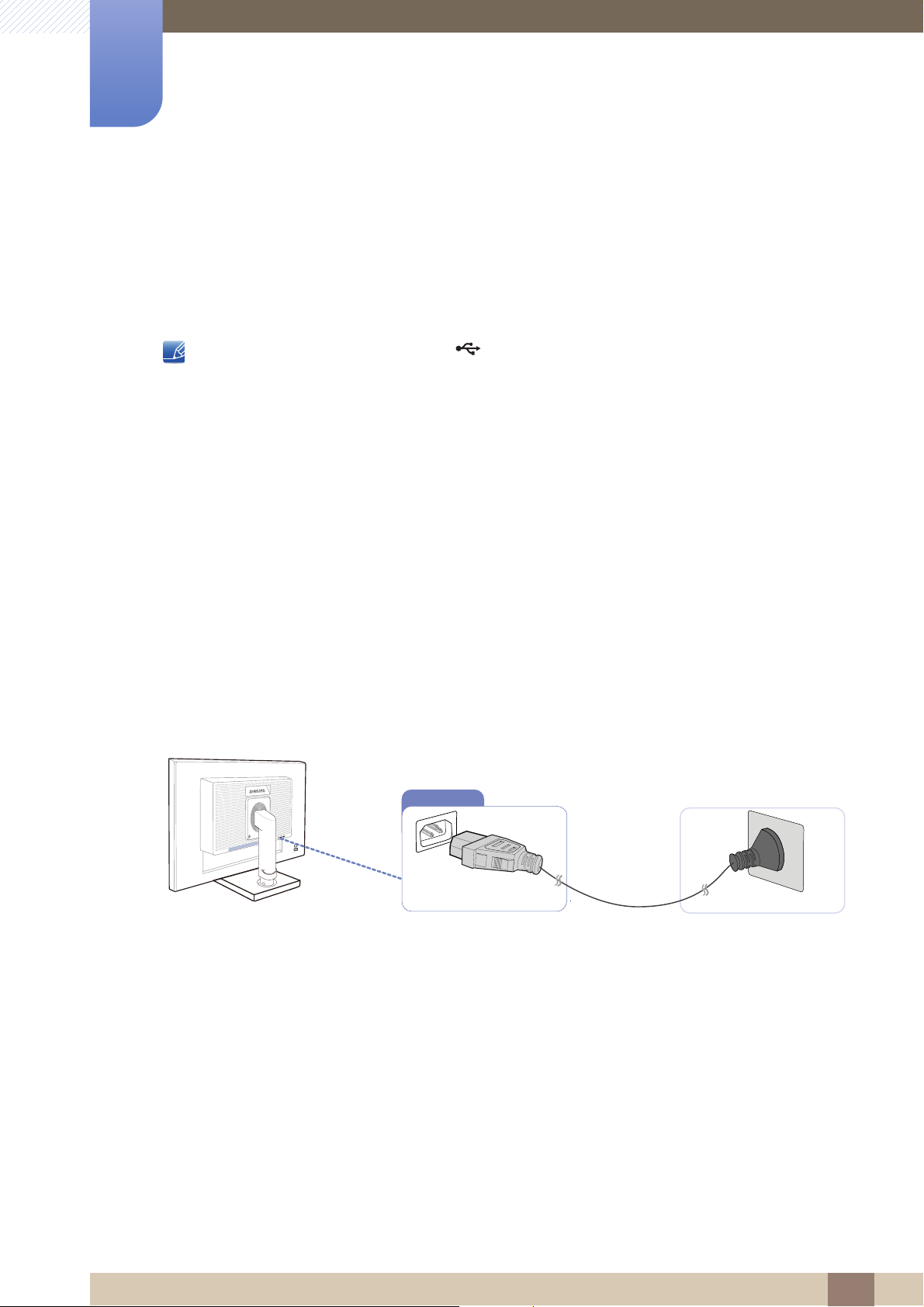
2
POWER IN
Connecting and Using a Source Device
You can connect and use a keyboard and mouse.
You can play a file from a media device. (Examples of media devices: MP3, digital camera, etc.)
You can run, move, copy or delete the files on the storage device. (Examples of storage
devices: external memory, memory card, memory reader, HDD-type MP3 player, etc.)
You can use other USB devices that can be connected to a computer.
When connecting a device to the [ ] port of the monitor, connect the device using a cable
appropriate to the device.
For the purchase of the cable and external devices, ask the service center of the corresponding
product.
The company is not liable for problems or damages to an external device caused by using an
unauthorized cable for the connection.
Some products do not follow the USB standard, and it may cause a malfunction of the device.
If the device malfunctions even if it is connected to the computer, contact the service center of the
device/computer.
2.3 Connecting the Power
To use the product, connect the power cable to a power outlet and the [POWER IN] port on the
product.(The input voltage is switched automatically.)
2 Connecting and Using a Source Device
33
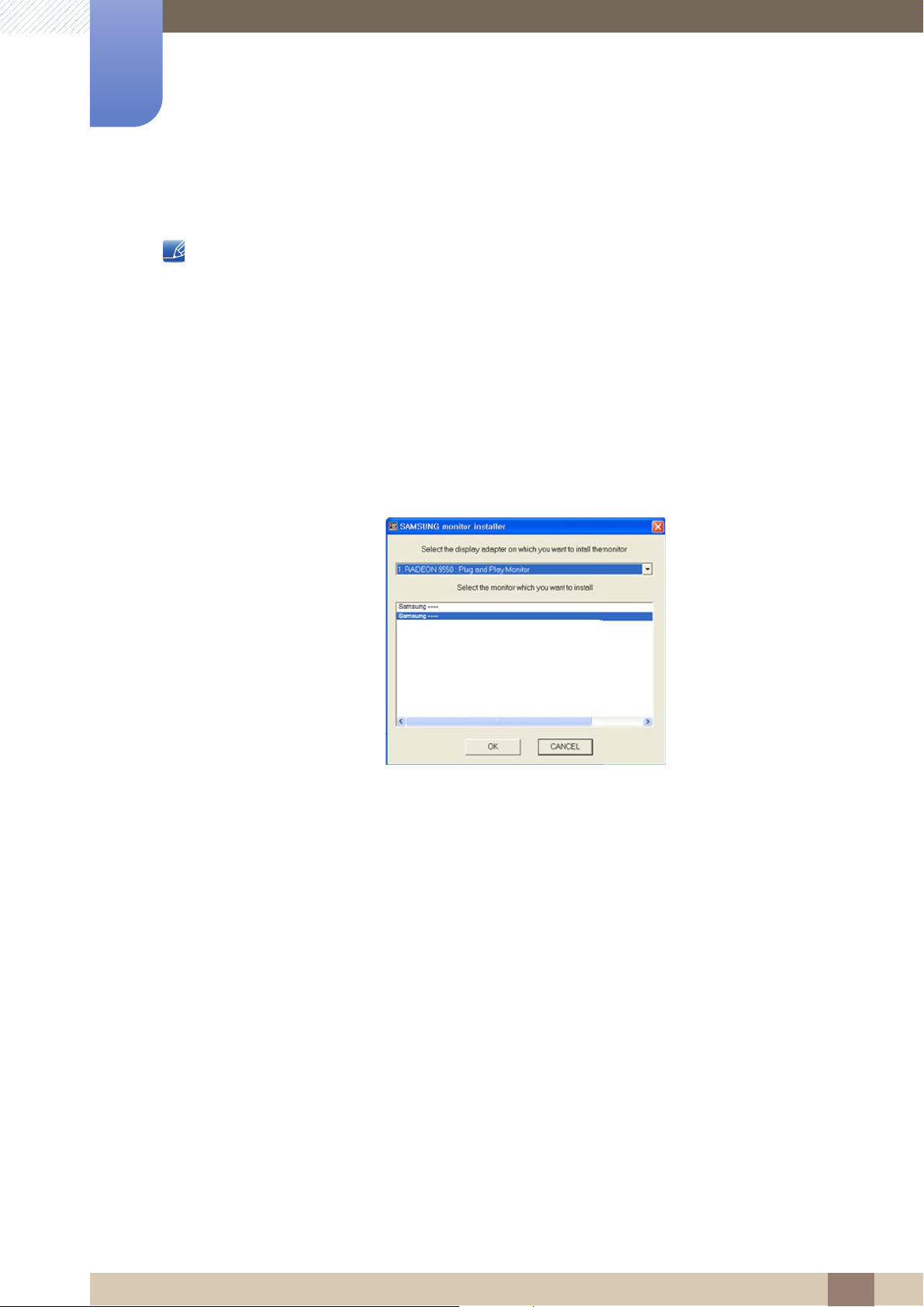
2
Connecting and Using a Source Device
2.3.1 Driver Installation
You can set the optimum resolution and frequency for this product by installing the corresponding
drivers.
An installation driver is contained on the CD supplied with the product.
If the file provided is faulty, visit the Samsung homepage (http://www.samsung.com/) and
download the file.
1 Insert the user manual CD provided with the product into the CD-ROM drive.
2 Click "Windows Driver".
3 Complete the remaining software installation steps according to the instructions displayed on the
screen.
4 Select your product model from the list of models.
5 Go to Display Properties and check that the resolution and refresh rate are appropriate.
Refer to your Windows OS manual for further details.
2 Connecting and Using a Source Device
34
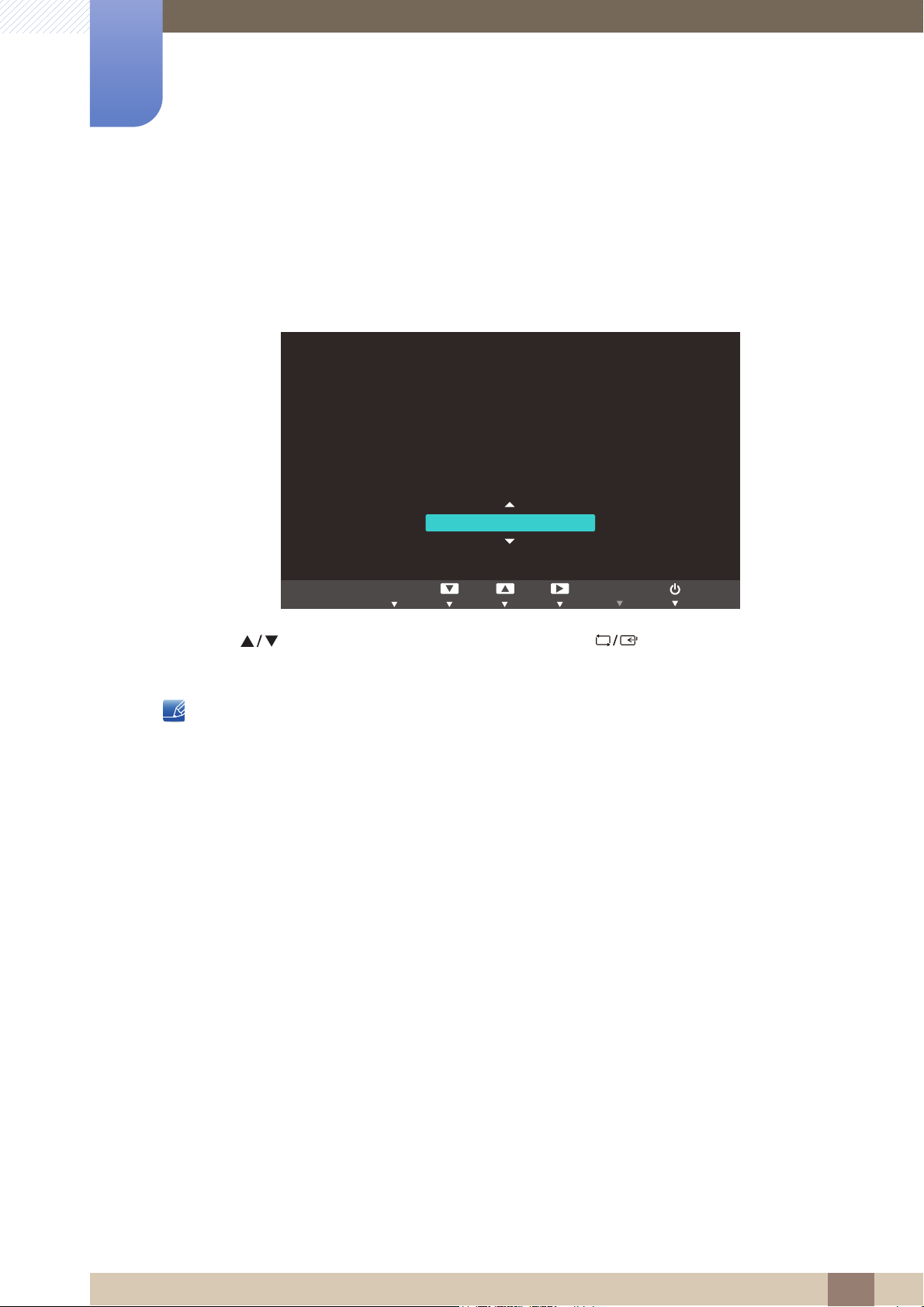
2
The optimal resolution for this monitor is as follows:
**** x **** **Hz
Use the above settings to set the resolution on your PC.
English
֩ЍیԂ ۴࣏ࢽ
AUTOEXIT
MENU
Connecting and Using a Source Device
2.3.2 Setting Optimum Resolution
An information message about setting optimum resolution will appear if you power on the product for the
first time after purchase.
Select a language on the product and change the resolution on your PC to the optimum setting.
1 Press [ ] to move to the language you want and press [ ].
2 To hide the information message, press [ ].
If the optimum resolution is not selected, the message will appear up to three times for a specified
time even when the product is turned off and on again.
The optimum resolution can also be selected in Control Panel on your PC.
2 Connecting and Using a Source Device
35
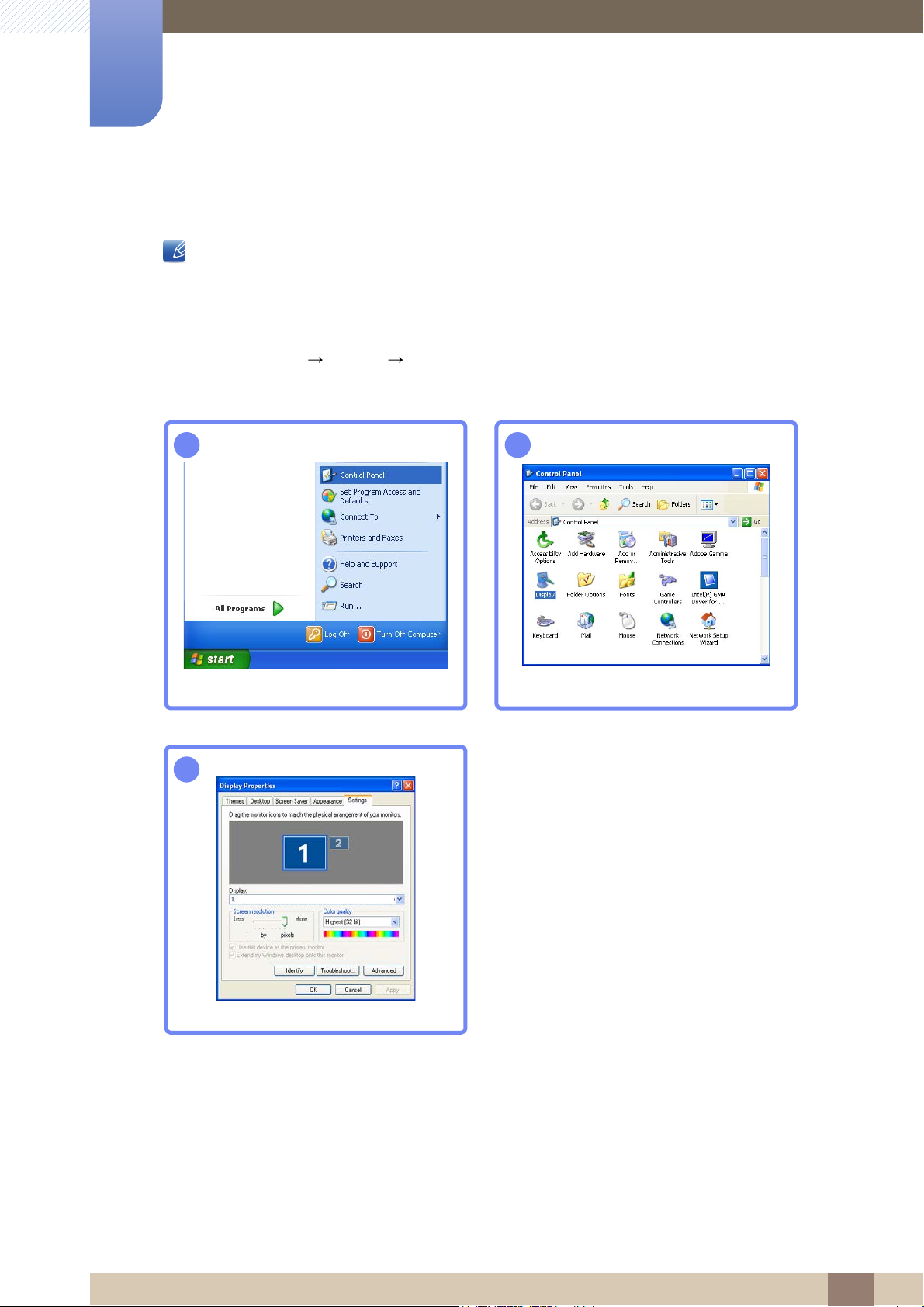
2
12
3
**** ****
**********
Connecting and Using a Source Device
2.3.3 Changing the Resolution Using a PC
Adjust the resolution and refresh rate in Control Panel on your PC to obtain optimum picture
quality.
The picture quality of TFT-LCDs may degrade if the optimum resolution is not selected.
Changing the Resolution on Windows XP
Go to Control Panel Display Settings and change the resolution.
2 Connecting and Using a Source Device
36
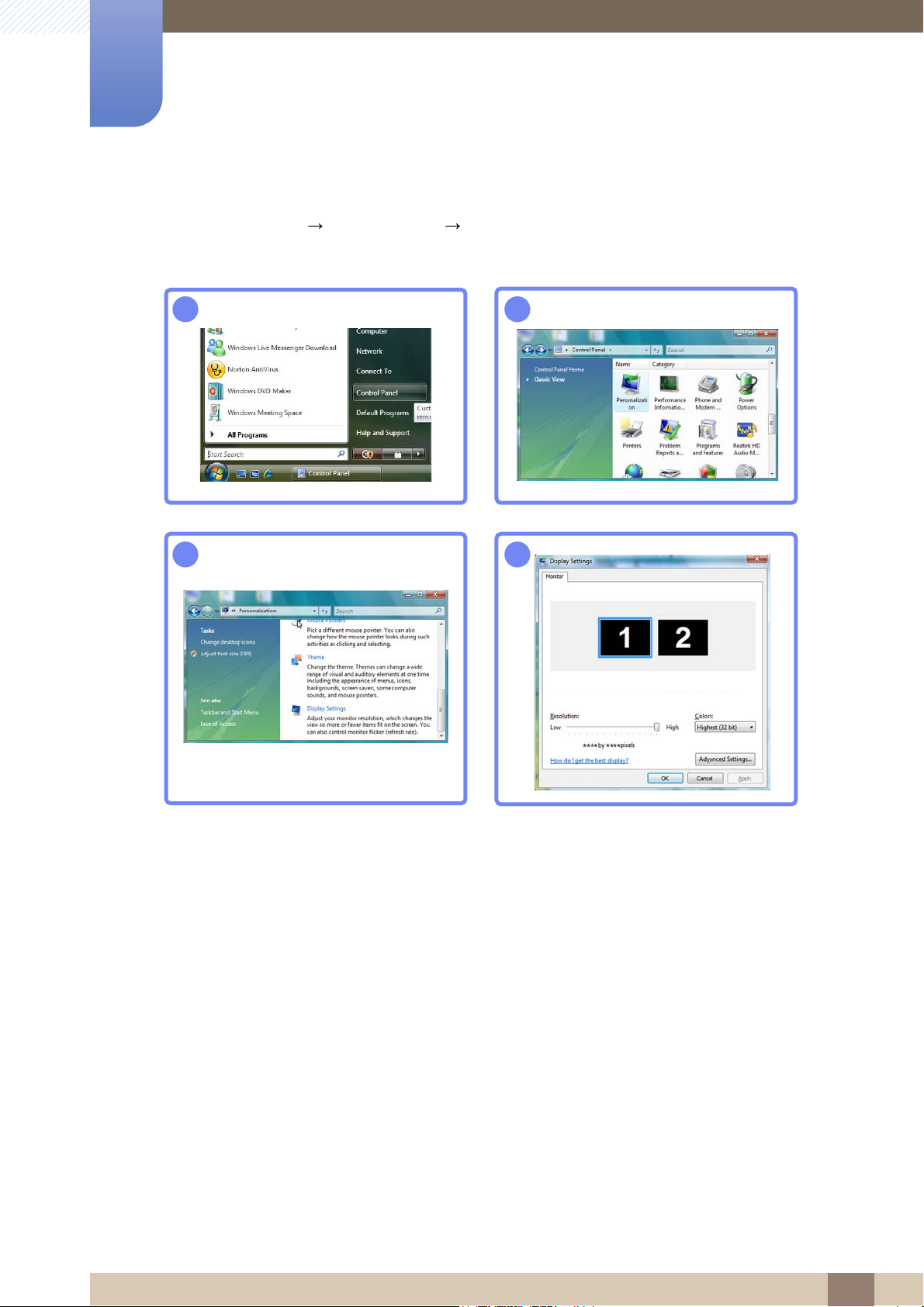
2
12
34
***********
***********
Connecting and Using a Source Device
Changing the Resolution on Windows Vista
Go to Control Panel Personalization Display Settings and change the resolution.
2 Connecting and Using a Source Device
37
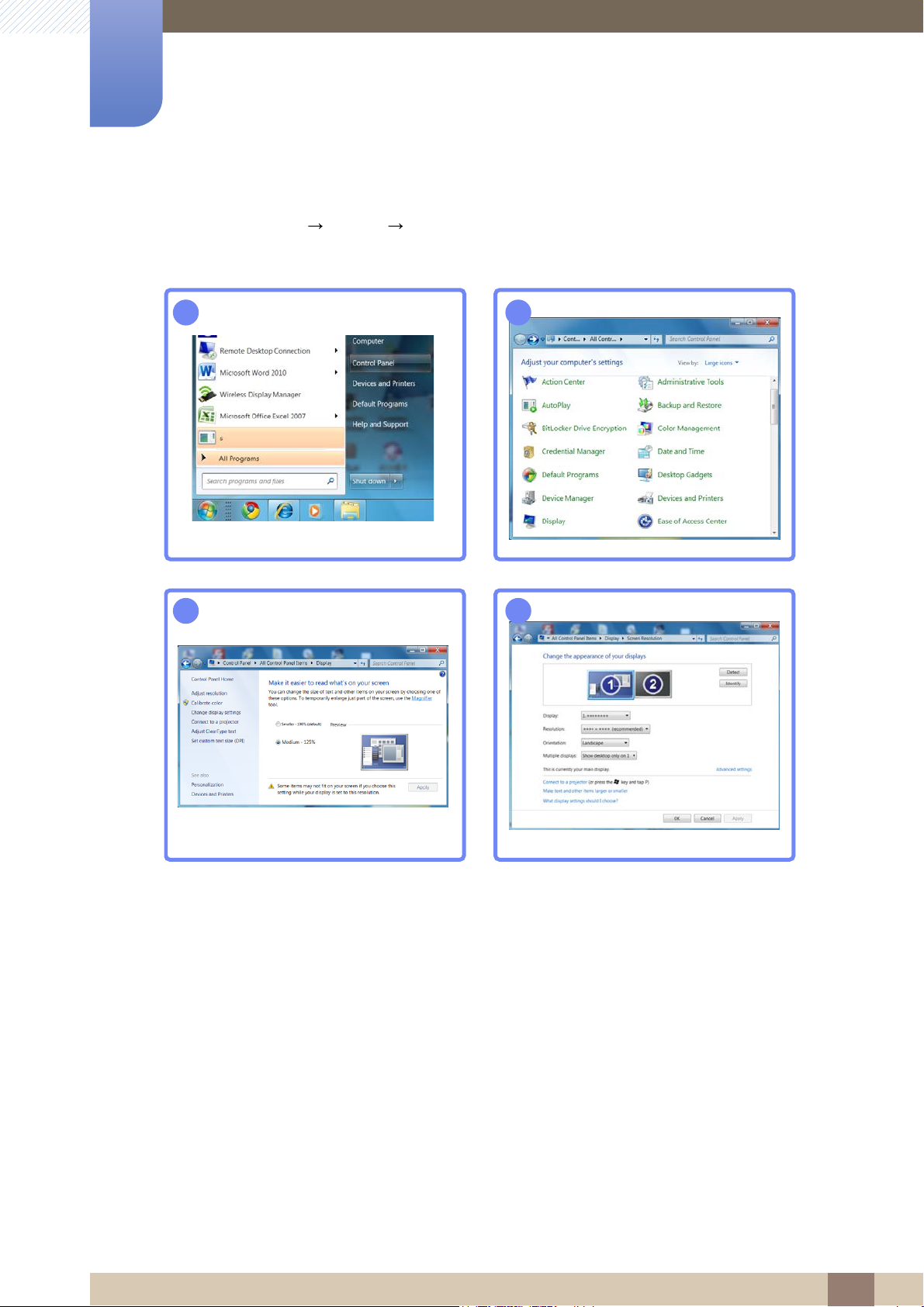
2
12
34
Connecting and Using a Source Device
Changing the Resolution on Windows 7
Go to Control Panel Display Screen Resolution and change the resolution.
2 Connecting and Using a Source Device
38

Connecting and Using a Source Device
12
34
5
2
Changing the Resolution on Windows 8
Go to Settings Control Panel Display Screen Resolution and change the resolution.
2 Connecting and Using a Source Device
39
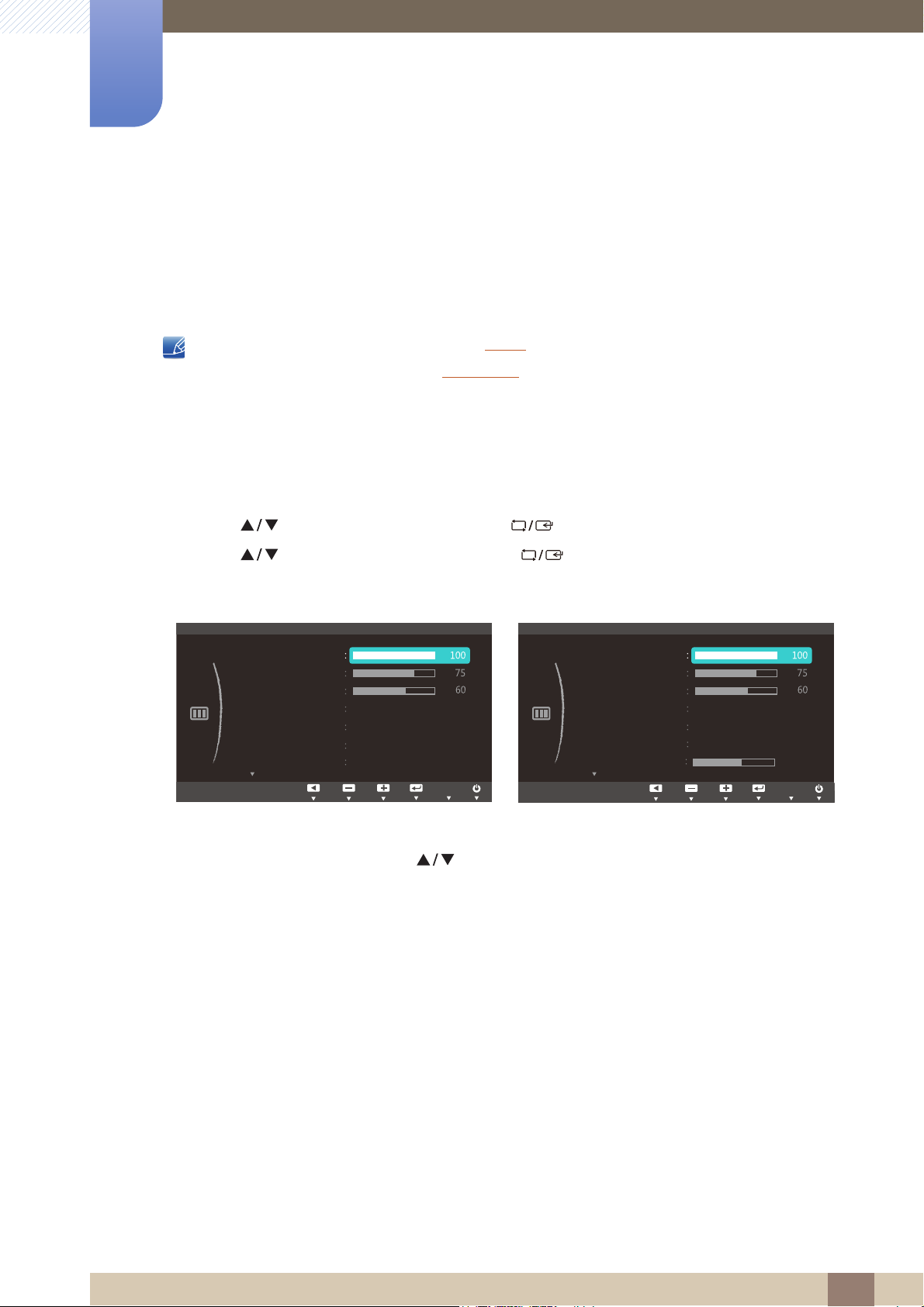
Screen Setup
SAMSUNG
MAGIC
MENU
Off
Wide
PICTURE
Brightness
Contrast
Sharpness
SAMSUNG
MAGIC
Angle
Off
SAMSUNG
MAGIC
Upscale
Custom
SAMSUNG
MAGIC
Bright
Image Size
Adjust EnterReturn
AUTO
AUTO
AUTO
AUTO
Off
Wide
PICTURE
Brightness
Contrast
Sharpness
SAMSUNG
MAGIC
Angle
Custom
SAMSUNG
MAGIC
Bright
Image Size
Adjust EnterReturn
AUTO
AUTO
AUTO
AUTO
AUTO
AUTO
H-Position
50
50
3
Configure the screen settings such as brightness.
3.1 Brightness
You can adjust the general brightness of the picture. (Range: 0~100)
A higher value will make the picture appear brighter.
This menu is not available when Bright is set to Dynamic Contrast mode.
This menu is not available when Eco Saving is enabled.
3.1.1 Configuring Brightness
1 Press any button on the front of the product to display the Key guide. Next, press [ ] to display
the corresponding menu screen.
2 Press [ ] to move to PICTURE and press [ ] on the product.
3 Press [ ] to move to Brightness and press [ ] on the product.
The following screen will appear.
(S22C450F/S24C450F) (S22C450DW)
4 Adjust the Brightness using the [ ] buttons.
3 Screen Setup
40

Screen Setup
SAMSUNG
MAGIC
MENU
Custom
Brightness
Contrast
Sharpness
SAMSUNG
MAGIC
Bright
Adjust EnterReturn
Off
SAMSUNG
MAGIC
Angle
Adjust EnterReturn
AUTO
AUTO
AUTO
Adjust EnterReturn
AUTO
AUTO
AUTO
AUTO
Wide
Off
SAMSUNG
MAGIC
Upscale
Image Size
Custom
Wide
PICTURE
Brightness
Contrast
Sharpness
SAMSUNG
MAGIC
Bright
Adjust EnterReturn
Off
SAMSUNG
MAGIC
Angle
Adjust EnterReturn
AUTO
AUTO
AUTO
AUTO
AUTO
AUTO
Adjust EnterReturn
AUTO
AUTO
AUTO
AUTO
AUTO
AUTO
Image Size
H-Position
50
3
3.2 Contrast
Adjust the contrast between the objects and background. (Range: 0~100)
A higher value will increase the contrast to make the object appear clearer.
This option is not available when Bright is in Cinema or Dynamic Contrast mode.
3.2.1 Configuring Contrast
1 Press any button on the front of the product to display the Key guide. Next, press [ ] to display
the corresponding menu screen.
2 Press [ ] to move to PICTURE and press [ ] on the product.
3 Press [ ] to move to Contrast and press [ ] on the product.
The following screen will appear.
PICTURE
(S22C450F/S24C450F) (S22C450DW)
4 Adjust the Contrast using the [ ] buttons.
3 Screen Setup
41

Screen Setup
SAMSUNG
MAGIC
SAMSUNG
MAGIC
M
Custom
PICTURE
Brightness
Contrast
Sharpness
SAMSUNG
MAGIC
Bright
Adjust EnterReturn
Off
SAMSUNG
MAGIC
Angle
Adjust EnterReturn
AUTO
AUTO
AUTO
Adjust EnterReturn
AUTO
AUTO
AUTO
AUTO
Wide
Off
SAMSUNG
MAGIC
Upscale
Image Size
Custom
Wide
PICTURE
Brightness
Contrast
Sharpness
SAMSUNG
MAGIC
Bright
Image Size
Adjust EnterReturn
Off
SAMSUNG
MAGIC
Angle
Adjust EnterReturn
AUTO
AUTO
AUTO
AUTO
AUTO
AUTO
Adjust EnterReturn
AUTO
AUTO
AUTO
AUTO
AUTO
AUTO
H-Position
50
3
3.3 Sharpness
Make the outline of objects more clear or blurry. (Range: 0~100)
A higher value will make the outline of objects clearer.
This option is not available when Bright is in Cinema or Dynamic Contrast mode.
This option is not available when Upscale is in Mode1 or Mode2.
3.3.1 Configuring Sharpness
1 Press any button on the front of the product to display the Key guide. Next, press [ ] to display
ENU
the corresponding menu screen.
2 Press [ ] to move to PICTURE and press [ ] on the product.
3 Press [ ] to move to Sharpness and press [ ] on the product.
The following screen will appear.
(S22C450F/S24C450F) (S22C450DW)
4 Adjust the Sharpness using the [ ] buttons.
3 Screen Setup
42

Screen Setup
SAMSUNG
MAGIC
M
SAMSUNG
MAGIC
Custom
Off
Auto
Brightness
Contrast
Sharpness
SAMSUNG
MAGIC
Bright
SAMSUNG
MAGIC
Angle
Custom
Standard
Game
Cinema
Dynamic Contrast
Move EnterReturn
Adjust EnterReturn
AUTO
AUTO
AUTO
Wide
SAMSUNG
MAGIC
Upscale
Image Size
Custom
Off
Auto
PICTURE
Brightness
Contrast
Sharpness
SAMSUNG
MAGIC
Bright
SAMSUNG
MAGIC
Angle
Custom
Standard
Game
Image Size
Cinema
Dynamic Contrast
Move EnterReturn
Adjust EnterReturn
AUTO
AUTO
AUTO
AUTO
AUTO
H-Position
50
3
3.4 SAMSUNG MAGIC Bright
This menu provides an optimum picture quality suitable for the environment where the product will be
used.
This menu is not available when Eco Saving is enabled.
This menu is not available when Angle is enabled.
You can customize the brightness to suit your preferences.
3.4.1 Configuring SAMSUNG MAGIC Bright
1 Press any button on the front of the product to display the Key guide. Next, press [ ] to display
ENU
the corresponding menu screen.
2 Press [ ] to move to PICTURE and press [ ] on the product.
3 Press [ ] to move to Bright and press [ ] on the product.
The following screen will appear.
PICTURE
(S22C450F/S24C450F) (S22C450DW)
Custom: Customize the contrast and brightness as required.
Standard: Obtain a picture quality suitable for editing documents or using Internet.
Game: Obtain a picture quality suitable for playing games that involve many graphic effects and
dynamic movements.
Cinema: Obtain the brightness and sharpness of TVs suitable for enjoying video and DVD
content.
Dynamic Contrast: Obtain balanced brightness through automatic contrast adjustment.
3 Screen Setup
43

3
Custom
PICTURE
Brightness
Contrast
Sharpness
SAMSUNG
MAGIC
Bright
Dynamic
Standard
Movie
Custom
Move EnterReturn
SAMSUNG
MAGIC
Angle
Adjust EnterReturn
AUTO
AUTO
AUTO
Wide
SAMSUNG
MAGIC
Upscale
Image Size
SAMSUNG
MAGIC
Screen Setup
(S22C450F/S24C450F)
When the external input is connected through HDMI or DVI(S22C450F/S24C450F) and
PC/AV Mode
is set to AV, Bright has four automatic picture settings (Dynamic, Standard,
Movie and Custom) that are preset at the factory. You can activate either Dynamic, Standard,
Movie or Custom. You can select Custom which automatically recalls your personalized picture
settings.
Dynamic: Select this mode to view a sharper image than in Standard mode.
Standard: Select this mode when the surroundings are bright. This also provides a sharp
image.
Movie: Select this mode when the surroundings are dark. This will save power and reduce eye
fatigue.
Custom: Select this mode when you want to adjust the image according to your preferences.
4 Press [ ] to move to the option you want and press [ ].
5 The selected option will be applied.
3 Screen Setup
44

Screen Setup
SAMSUNG
MAGIC
SAMSUNG
MAGIC
M
SAMSUNG
MAGIC
Custom
PICTURE
Brightness
Contrast
Sharpness
SAMSUNG
MAGIC
Bright
Off
Lean Back Mode 1
Lean Back Mode 2
Standing Mode
Side Mode
Group View
Custom
Move EnterReturn
SAMSUNG
MAGIC
Angle
Adjust EnterReturn
AUTO
AUTO
AUTO
SAMSUNG
MAGIC
Upscale
Image Size
Custom
PICTURE
Brightness
Contrast
Sharpness
H-Position
SAMSUNG
MAGIC
Bright
Off
Lean Back Mode 1
Lean Back Mode 2
Standing Mode
Side Mode
Group View
Custom
Move EnterReturn
SAMSUNG
MAGIC
Angle
Image Size
Adjust EnterReturn
AUTO
AUTO
AUTO
AUTO
AUTO
4
2
3
1
1
5 5
②
③
④
⑤
⑤
3
3.5 SAMSUNG MAGIC Angle
Angle allows you to configure the settings to obtain the optimum picture quality according to your
viewing angle.
This menu is not available when Bright is in Cinema or Dynamic Contrast mode.
You can customize the angle to suit your preferences.
3.5.1 Configuring SAMSUNG MAGIC Angle
1 Press any button on the front of the product to display the Key guide. Next, press [ ] to display
ENU
the corresponding menu screen.
2 Press [ ] to move to PICTURE and press [ ] on the product.
3 Press [ ] to move to Angle and press [ ] on the product. The following screen will
appear.
(S22C450F/S24C450F) (S22C450DW)
Off : Select this option to view directly in front of the product.
Lean Back Mode 1 : Select this option to view from a place slightly lower than the product.
Lean Back Mode 2 : Select this option to view from a place lower than Lean Back Mode 1.
Standing Mode : Select this option to view from a place higher than the product.
Side Mode : Select this option to view from either side of the product.
Group View: Select this option for more than one viewer to view from places , , and .
Custom: Lean Back Mode 1 will be applied by default if Custom is selected.
4 Press [ ] to move to the option you want and press [ ].
5 The selected option will be applied.
①
④
①
3 Screen Setup
45

Screen Setup
SAMSUNG
MAGIC
SAMSUNG
MAGIC
MENU
SAMSUNG
MAGIC
&XVWRP
2II
PICTURE
SAMSUNG
MAGIC
Bright
SAMSUNG
MAGIC
Angle
SAMSUNG
MAGIC
Upscale
%ULJKWQHVV
&RQWUDVW
6KDUSQHVV
,PDJH6L]H
AUTO
2II
0RGH
0RGH
3
3.6 SAMSUNG MAGIC Upscale
Upscale function can enhance the layers of the picture details and the vividness of the picture.
The function has more obvious effects on low-resolution pictures.
This menu is not available when Bright is in Cinema or Dynamic Contrast mode.
3.6.1 Configuring SAMSUNG MAGIC Upscale
1 Press any button on the front of the product to display the Key guide. Next, press [ ] to display
the corresponding menu screen.
2 Press [ ] to move to PICTURE and press [ ] on the product.
3 Press [ ] to move to Upscale and press [ ] on the product. The following screen
will appear.
(S22C450F/S24C450F)
Comparing with Mode1, Mode2 has a stronger effect.
4 Press [ ] to move to the option you want and press [ ].
5 The selected option will be applied.
3 Screen Setup
46

Screen Setup
M
Custom
Off
Brightness
Contrast
Sharpness
SAMSUNG
MAGIC
Bright
Image Size
Off
SAMSUNG
MAGIC
Angle
SAMSUNG
MAGIC
Upscale
Adjust EnterReturn
AUTO
AUTO
AUTO
AUTO
AUTO
Auto
Wide
Custom
Off
Brightness
Contrast
Sharpness
SAMSUNG
MAGIC
Bright
Image Size
Off
SAMSUNG
MAGIC
Angle
Adjust EnterReturn
AUTO
AUTO
AUTO
AUTO
AUTO
Auto
Wide
H-Position
&XVWRP
2II
PICTURE
SAMSUNG
MAGIC
Bright
SAMSUNG
MAGIC
Angle
SAMSUNG
MAGIC
Upscale
%ULJKWQHVV
&RQWUDVW
6KDUSQHVV
,PDJH6L]H
AUTO
6FUHHQ)LW
3
3.7 Image Size
Change the picture size.
3.7.1 Changing the Image Size
1 Press any button on the front of the product to display the Key guide. Next, press [ ] to display
ENU
the corresponding menu screen.
2 Press [ ] to move to PICTURE and press [ ] on the product.
3 Press [ ] to move to Image Size and press [ ] on the product. The following screen will
appear.
PICTURE
Move EnterReturn
(S22C450F/S24C450F) (S22C450DW)
Auto: Display the picture according to the aspect ratio of the input source.
Wide: Display the picture in full screen regardless of the aspect ratio of the input source.
PICTURE
Move EnterReturn
(S22C450F/S24C450F)
4:3: Display the picture with an aspect ratio of 4:3. Suitable for videos and standard broadcasts.
16:9: Display the picture with an aspect ratio of 16:9. Suitable for videos and standard
broadcasts.
Screen Fit: Display the picture with the original aspect ratio without cutting off.
3 Screen Setup
47

3
&XVWRP
2II
PICTURE
SAMSUNG
MAGIC
Bright
SAMSUNG
MAGIC
Angle
%ULJKWQHVV
&RQWUDVW
6KDUSQHVV
,PDJH6L]H
+3RVLWLRQ
AUTO
:LGH
6FUHHQ)LW
Screen Setup
(S22C450DW)
4:3 : This mode is suitable to view the 4:3 aspect ratio picture of video content or standard
broadcasts.
Wide: Display the picture in full screen regardless of the aspect ratio of the input source.
Screen Fit: Display the picture with the original aspect ratio without cutting off.
Changing the screen size is available when the following conditions are satisfied.
A digital output device is connected using the DVI/DP/HDMI cable.
The input signal is 480p, 576p, 720p, or 1080p and monitor can display normally (Not every
model can support all of these signals).
This can only be set when the external input is connected through DVI/DP/HDMI and
PC/AV Mode
is set to AV.
4 Press [ ] to move to the option you want and press [ ].
5 The selected option will be applied.
3 Screen Setup
48
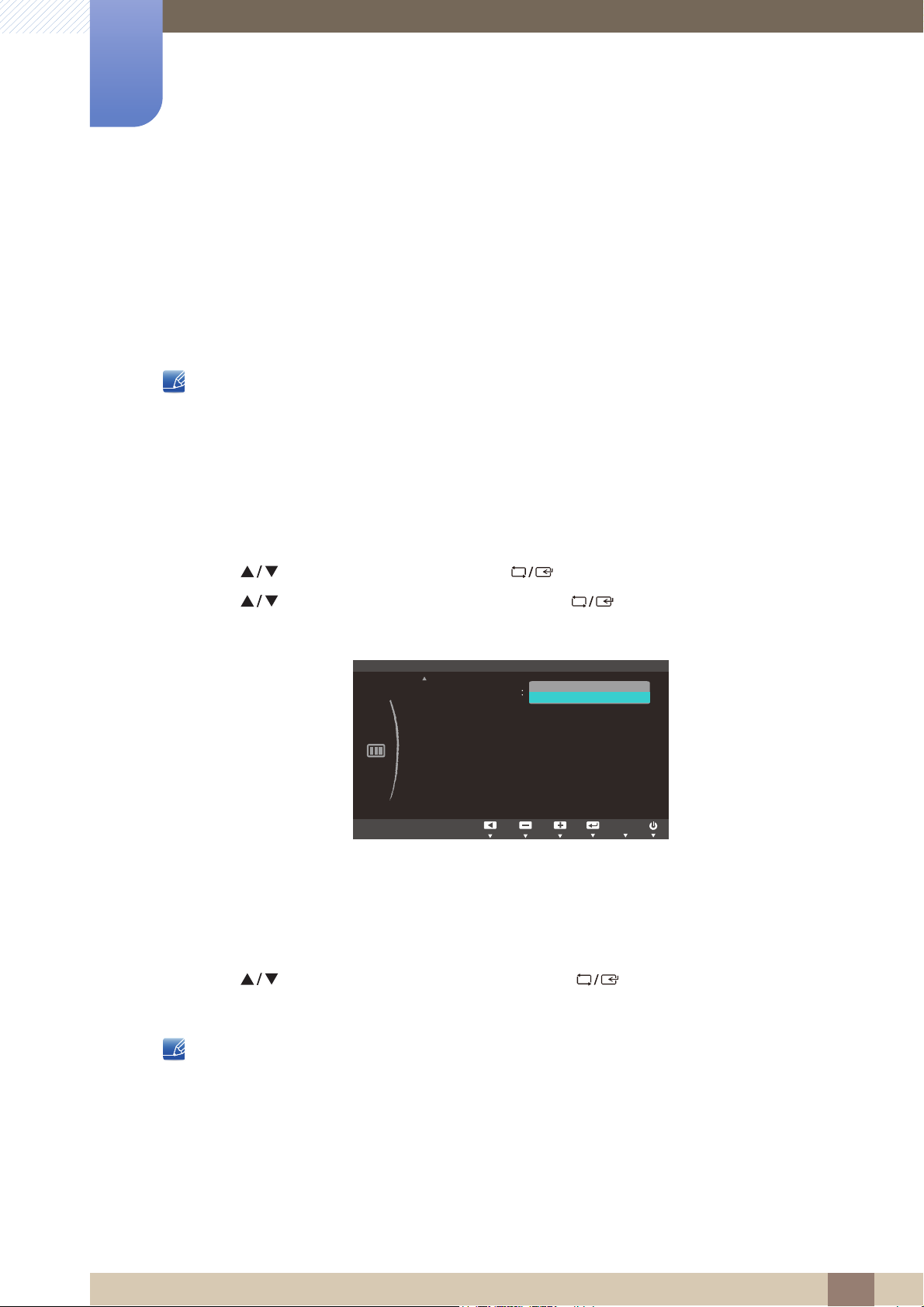
Screen Setup
MENU
H-Position
V-Position
Coarse
Fine
Adjust EnterReturn
Adjust EnterReturn
AUTO
AUTO
AUTO
Adjust EnterReturn
Adjust EnterReturn
AUTO
AUTO
AUTO
Adjust EnterReturn
AUTO
AUTO
HDMI Black Level
Normal
Low
AUTO
3
3.8 HDMI Black Level
If a DVD player or set-top box is connected to the product via HDMI, image quality degradation (contrast/
color degradation, black level, etc.) may occur, depending on the connected source device. In such
case, HDMI Black Level can be used to adjust the image quality. If this is the case, correct the degraded
picture quality using HDMI Black Level.
This function is only available in HDMI mode.
Only applicable to models that support HDMI.
3.8.1 Configuring the HDMI Black Level Settings
1 Press any button on the front of the product to display the Key Guide. Next, press [ ] to display
the corresponding menu screen.
2 Press [ ] to move to PICTURE and press [ ] on the product.
3 Press [ ] to move to HDMI Black Level and press [ ] on the product. The following
screen will appear.
PICTURE
(S22C450F/S24C450F)
Normal: Select this mode when there is no contrast ratio degradation.
Low: Select this mode to reduce the black level and increase the white level when there is a
contrast ratio degradation.
4 Press [ ] to move to the option you want and press [ ].
5 The selected option will be applied.
HDMI Black Level may not be compatible with some source devices.
3 Screen Setup
49

Screen Setup
M
PICTURE
0
H-Position
V-Position
Coarse
Fine
1936
50
50
Adjust EnterReturn
Adjust EnterReturn
AUTO
AUTO
AUTO
Adjust EnterReturn
Adjust EnterReturn
AUTO
AUTO
AUTO
Adjust EnterReturn
AUTO
AUTO
HDMI Black Level
AUTO
AUTO
PICTURE
0
H-Position
V-Position
Coarse
Fine
1936
50
50
Adjust EnterReturn
Adjust EnterReturn
AUTO
AUTO
AUTO
Adjust EnterReturn
Adjust EnterReturn
AUTO
AUTO
AUTO
Adjust EnterReturn
AUTO
AUTO
HDMI Black Level
AUTO
AUTO
Custom
Wide
PICTURE
Brightness
Contrast
Sharpness
H-Position
SAMSUNG
MAGIC
Bright
Image Size
Move EnterReturn
Off
SAMSUNG
MAGIC
Angle
Adjust EnterReturn
AUTO
AUTO
AUTO
AUTO
AUTO
50
93RVLWLRQ
&RDUVH
)LQH
AUTO
PICTURE
3
3.9 H-Position & V-Position
H-Position: Move the screen to the left or right.
V-Position: Move the screen up or down.
This menu is available in Analog mode only.
This menu is only available when Image Size is set to Screen Fit in AV Mode. When a 480P or
576P or 720P or 1080P signal is input in AV mode and the monitor can display normally ,select
Screen Fit to adjust horizontal position in 0-6 levels.
3.9.1 Configuring H-Position & V-Position
1 Press any button on the front of the product to display the Key guide. Next, press [ ] to display
ENU
the corresponding menu screen.
2 Press [ ] to move to PICTURE and press [ ] on the product.
3 Press [ ] to move to H-Position or V-Position, and press [ ].
The following screen will appear.
(S22C450F/S24C450F)
(S22C450DW)
4 Press [ ] to configure H-Position or V-Position.
3 Screen Setup
50

Screen Setup
M
0
H-Position
V-Position
Coarse
Fine
1936
50
50
Adjust EnterReturn
Adjust EnterReturn
AUTO
AUTO
AUTO
Adjust EnterReturn
Adjust EnterReturn
AUTO
AUTO
AUTO
Adjust EnterReturn
AUTO
AUTO
HDMI Black Level
AUTO
AUTO
0
V-Position
Coarse
Fine
1936
50
50
Adjust EnterReturn
Adjust EnterReturn
AUTO
AUTO
AUTO
AUTO
AUTO
Adjust EnterReturn
Adjust EnterReturn
AUTO
AUTO
AUTO
AUTO
AUTO
AUTO
Adjust EnterReturn
AUTO
AUTO
AUTO
AUTO
AUTO
AUTO
3
3.10 Coarse
Adjust the screen frequency.
This menu is available in Analog mode only.
3.10.1 Adjusting Coarse
1 Press any button on the front of the product to display the Key guide. Next, press [ ] to display
ENU
the corresponding menu screen.
2 Press [ ] to move to PICTURE and press [ ] on the product.
3 Press [ ] to move to Coarse and press [ ] on the product.
The following screen will appear.
PICTURE
PICTURE
(S22C450F/S24C450F) (S22C450DW)
4 Adjust the Coarse using the [ ] buttons.
3 Screen Setup
51
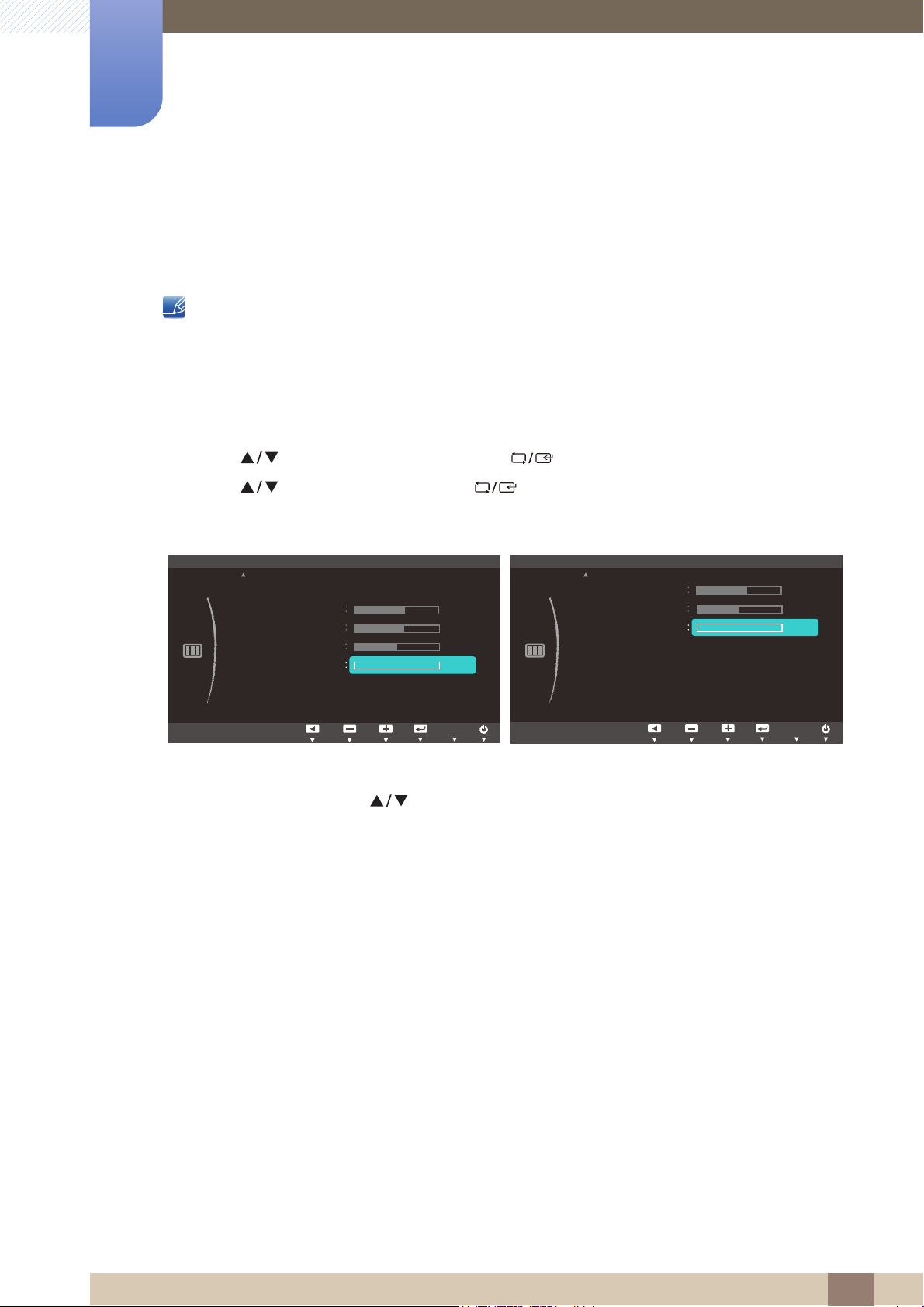
Screen Setup
M
0
H-Position
V-Position
Coarse
Fine
1936
50
50
Adjust EnterReturn
AUTO
AUTO
AUTO
Adjust EnterReturn
Adjust EnterReturn
AUTO
AUTO
AUTO
Adjust EnterReturn
AUTO
AUTO
AUTO
HDMI Black Level
AUTO
0
V-Position
Coarse
Fine
1936
50
50
Adjust EnterReturn
Adjust EnterReturn
AUTO
AUTO
AUTO
AUTO
AUTO
Adjust EnterReturn
Adjust EnterReturn
AUTO
AUTO
AUTO
AUTO
AUTO
AUTO
Adjust EnterReturn
AUTO
AUTO
AUTO
AUTO
AUTO
AUTO
3
3.11 Fine
Fine-adjust the screen to obtain a vivid picture.
3.11.1 Adjusting Fine
This menu is available in Analog mode only.
1 Press any button on the front of the product to display the Key guide. Next, press [ ] to display
ENU
the corresponding menu screen.
2 Press [ ] to move to PICTURE and press [ ] on the product.
3 Press [ ] to move to Fine and press [ ] on the product.
The following screen will appear.
PICTURE
Adjust EnterReturn
PICTURE
(S22C450F/S24C450F) (S22C450DW)
4 Adjust the Fine using the [ ] buttons.
3 Screen Setup
52
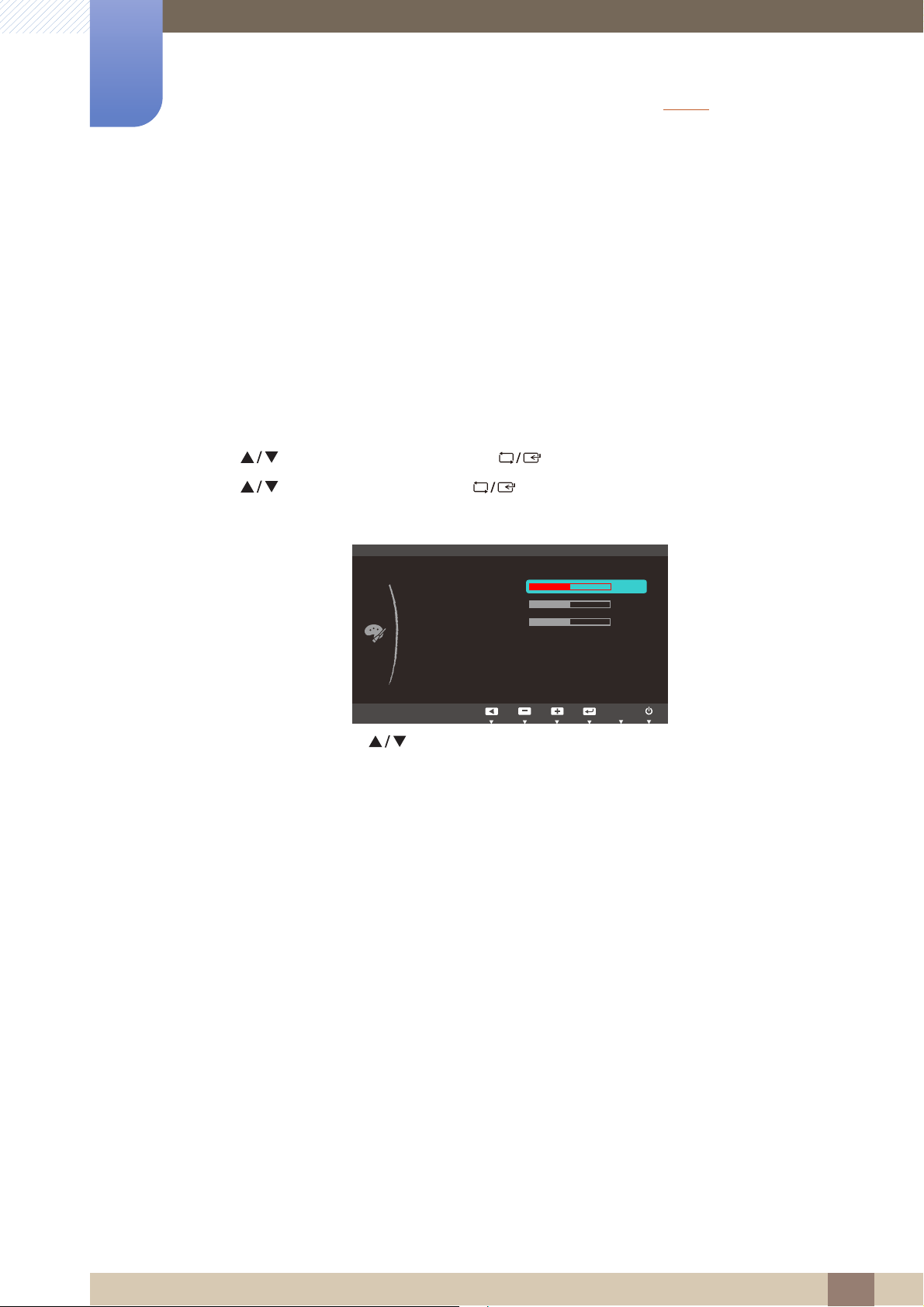
Configuring Tint
SAMSUNG
MAGIC
MENU
COLOR
:
:
:
:
:
5HG
*UHHQ
%OXH
&RORU7RQH
*DPPD
0RGH
1RUPDO
AUTO
4
Adjust the tint of the screen. This menu is not available when Bright is set to Cinema or
Dynamic Contrast mode.
4.1 Red
Adjust the value of the color red in the picture. (Range: 0~100)
A higher value will increase the intensity of the color.
4.1.1 Configuring Red
1 Press any button on the front of the product to display the Key guide. Next, press [ ] to display
the corresponding menu screen.
2 Press [ ] to move to COLOR and press [ ] on the product.
3 Press [ ] to move to Red and press [ ] on the product.
The following screen will appear.
4 Adjust the Red using the [ ] buttons.
4 Configuring Tint
53
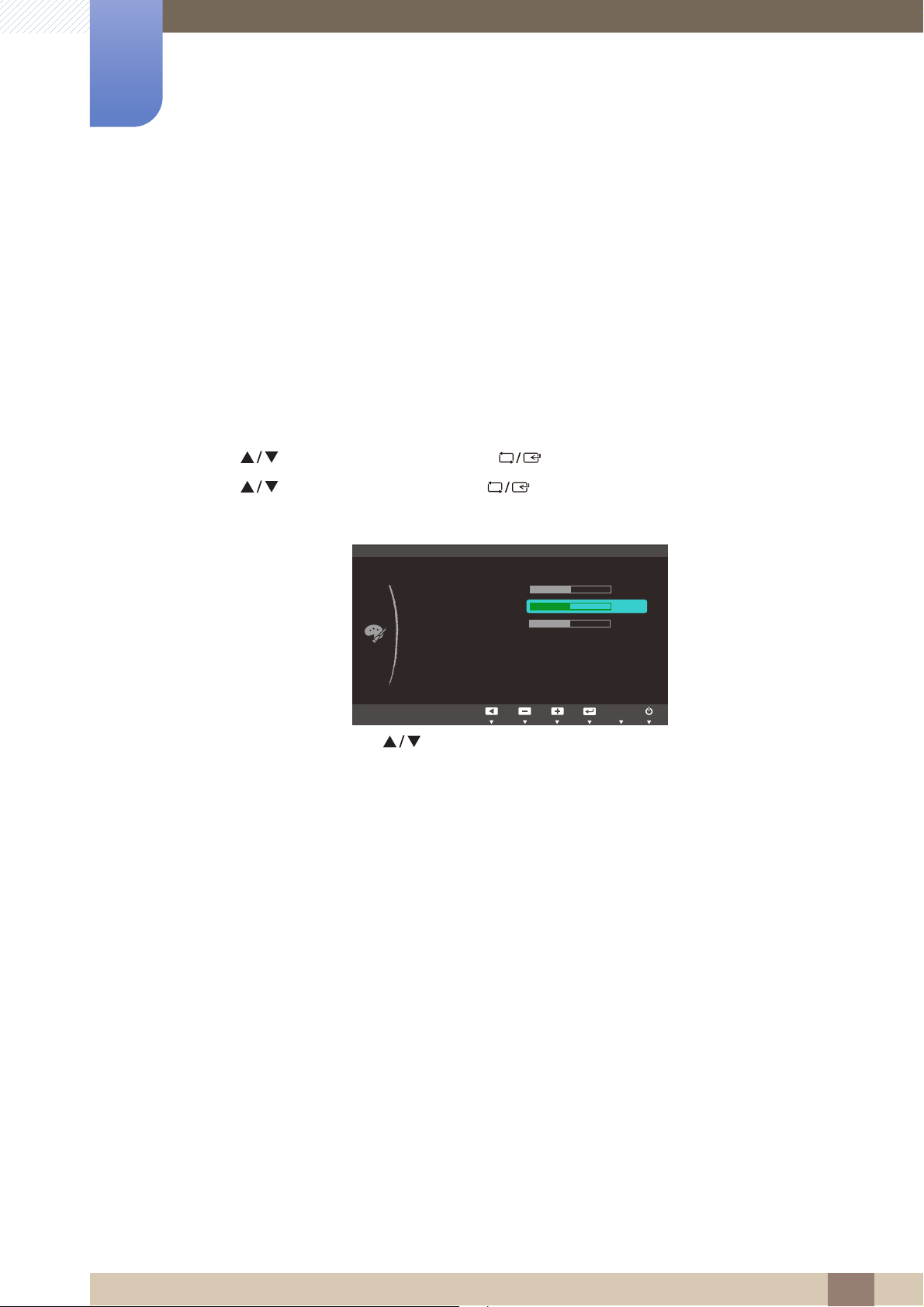
Configuring Tint
M
COLOR
:
:
:
:
:
5HG
*UHHQ
%OXH
&RORU7RQH
*DPPD
0RGH
1RUPDO
AUTO
4
4.2 Green
Adjust the value of the color green in the picture. (Range: 0~100)
A higher value will increase the intensity of the color.
4.2.1 Configuring Green
1 Press any button on the front of the product to display the Key guide. Next, press [ ] to display
the corresponding menu screen.
ENU
2 Press [ ] to move to COLOR and press [ ] on the product.
3 Press [ ] to move to Green and press [ ] on the product.
The following screen will appear.
4 Adjust the Green using the [ ] buttons.
4 Configuring Tint
54

Configuring Tint
M
COLOR
:
:
:
:
:
0RGH
1RUPDO
5HG
*UHHQ
%OXH
&RORU7RQH
*DPPD
AUTO
4
4.3 Blue
Adjust the value of the color blue in the picture. (Range: 0~100)
A higher value will increase the intensity of the color.
4.3.1 Configuring Blue
1 Press any button on the front of the product to display the Key guide. Next, press [ ] to display
the corresponding menu screen.
ENU
2 Press [ ] to move to COLOR and press [ ] on the product.
3 Press [ ] to move to Blue and press [ ] on the product.
The following screen will appear.
4 Adjust the Blue using the [ ] buttons.
4 Configuring Tint
55
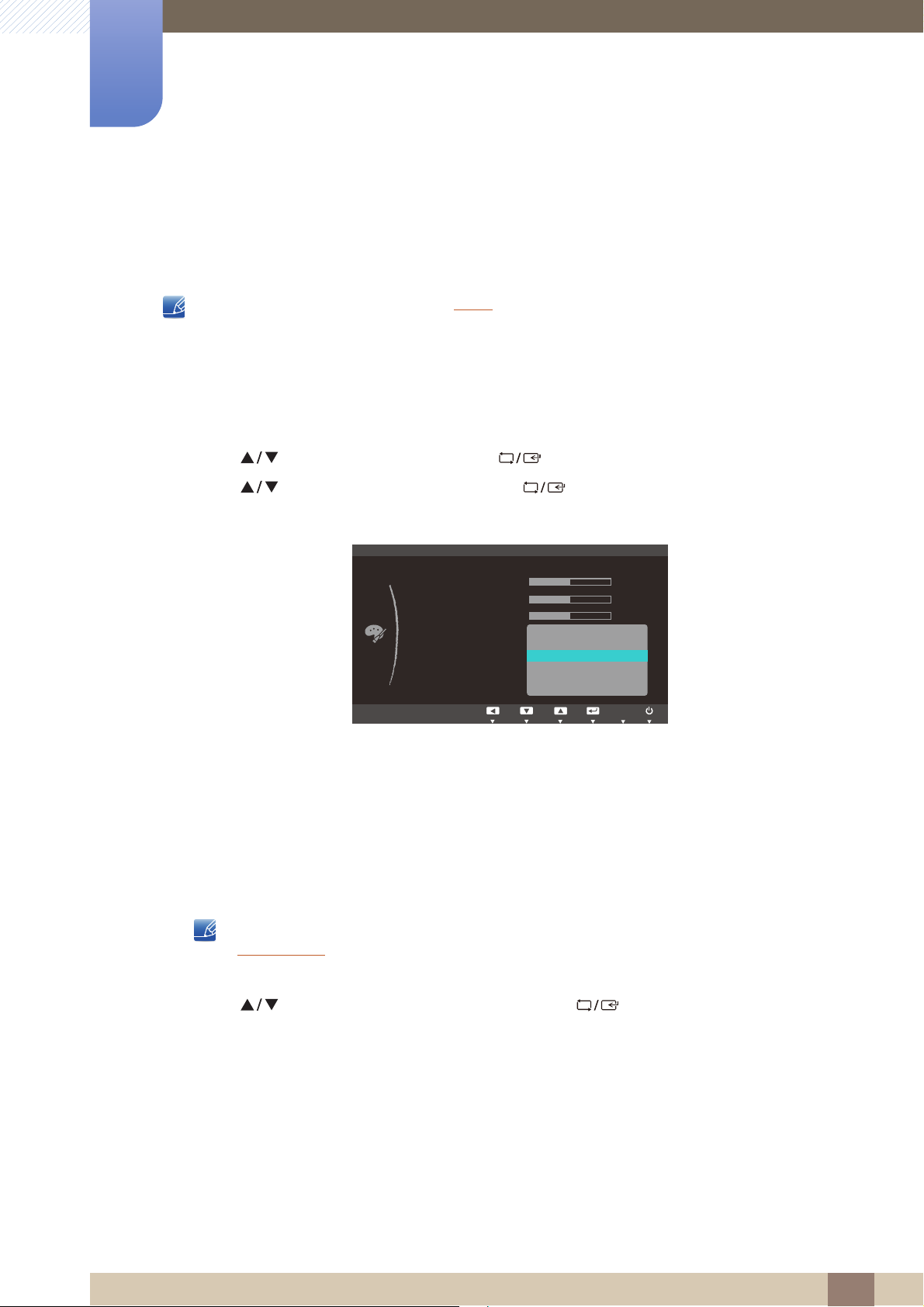
Configuring Tint
SAMSUNG
MAGIC
M
COLOR
:
:
:
:
:
ֻҖ
ࣱ
&RRO
&RRO
1RUPDO
:DUP
:DUP
&XVWRP
5HG
*UHHQ
%OXH
&RORU7RQH
*DPPD
AUTO
4
4.4 Color Tone
Adjust the general color tone of the picture.
This menu is not available when Angle is enabled.
4.4.1 Configuring the Color Tone Settings
1 Press any button on the front of the product to display the Key guide. Next, press [ ] to display
ENU
the corresponding menu screen.
2 Press [ ] to move to COLOR and press [ ] on the product.
3 Press [ ] to move to Color Tone and press [ ] on the product.
The following screen will appear.
Cool 2: Set the color temperature to be cooler than Cool 1.
Cool 1: Set the color temperature to be cooler than Normal mode.
Normal: Display the standard color tone.
Warm 1: Set the color temperature to be warmer than Normal mode.
Warm 2: Set the color temperature to be warmer than Warm 1.
Custom: Customize the color tone.
When the external input is connected through HDMI or DVI (S22C450F/S24C450F) and
PC/AV Mode
is set to AV,Color Tone has four color temperature settings (Cool, Normal, Warm
and Custom).
4 Press [ ] to move to the option you want and press [ ].
5 The selected option will be applied.
4 Configuring Tint
56
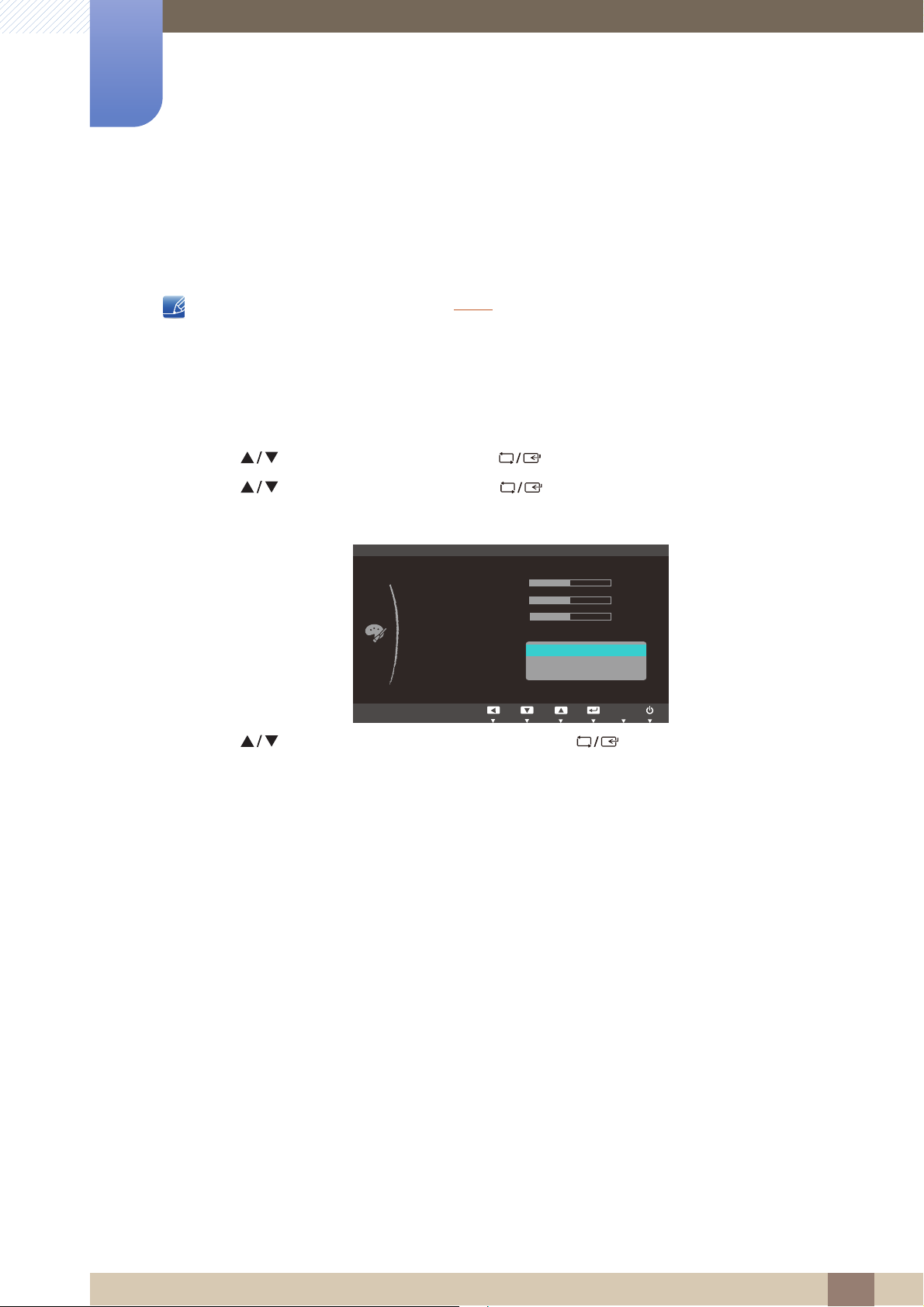
Configuring Tint
SAMSUNG
MAGIC
M
COLOR
:
:
:
:
:
ֻҖ
1RUPDO
0RGH
0RGH
0RGH3
5HG
*UHHQ
%OXH
&RORU7RQH
*DPPD
AUTO
4
4.5 Gamma
Adjust the mid-range brightness (Gamma) of the picture.
This menu is not available when Angle is enabled.
4.5.1 Configuring Gamma
1 Press any button on the front of the product to display the Key guide. Next, press [ ] to display
ENU
the corresponding menu screen.
2 Press [ ] to move to COLOR and press [ ] on the product.
3 Press [ ] to move to Gamma and press [ ] on the product.
The following screen will appear.
4 Press [ ] to move to the option you want and press [ ].
5 The selected option will be applied.
4 Configuring Tint
57

Resizing or Relocating the Screen
M
20 sec
On
MENU SETTINGS
/DQJXDJH
0HQX+3RVLWLRQ
0HQX93RVLWLRQ
'LVSOD\7LPH
7UDQVSDUHQF\
'HXWVFK
(QJOLVK
(VSDxRO
)UDQoDLV
,WDOLDQR
0DJ\DU
3ROVNL
3RUWXJXrV
ƧNJLjLjǁƿǀ
6YHQVND
7UNoH
ଞ˲߭
∝䇁
AUTO
᪥ᮏㄒ
5
5.1 Language
Set the menu language.
A change to the language setting will only be applied to the onscreen menu display.
It will not be applied to other functions on your PC.
5.1.1 Configuring Language
1 Press any button on the front of the product to display the Key guide. Next, press [ ] to display
ENU
the corresponding menu screen.
2 Press [ ] to move to MENU SETTINGS and press [ ].
3 Press [ ] to move to Language and press [ ] on the product.
The following screen will appear.
4 Press [ ] to move to the language you want and press [ ].
5 The selected option will be applied.
5 Resizing or Relocating the Screen
58

Resizing or Relocating the Screen
M
(QJOLVK
VHF
2Q
MENU SETTINGS
AUTO
/DQJXDJH
0HQX+3RVLWLRQ
0HQX93RVLWLRQ
'LVSOD\7LPH
7UDQVSDUHQF\
(QJOLVK
20 VHF
2Q
MENU SETTINGS
/DQJXDJH
0HQX+3RVLWLRQ
0HQX93RVLWLRQ
'LVSOD\7LPH
7UDQVSDUHQF\
AUTO
5
5.2 Menu H-Position & Menu V-Position
Menu H-Position: Move the menu position to the left or right.
Menu V-Position: Move the menu position up or down.
5.2.1 Configuring Menu H-Position & Menu V-Position
1 Press any button on the front of the product to display the Key guide. Next, press [ ] to display
ENU
the corresponding menu screen.
2 Press [ ] to move to MENU SETTINGS and press [ ].
3 Press [ ] to move to Menu H-Position or Menu V-Position, and press [ ]. The following
screen will appear.
4 Press [ ] to configure Menu H-Position or Menu V-Position.
5 Resizing or Relocating the Screen
59

Resizing or Relocating the Screen
M
(QJOLVK
20 sec
On
MENU SETTINGS
/DQJXDJH
0HQX+3RVLWLRQ
0HQX93RVLWLRQ
'LVSOD\7LPH
7UDQVSDUHQF\
AUTO
VHF
VHF
VHF
VHF
5
5.3 Display Time
Set the on-screen display (OSD) menu to automatically disappear if the menu is not used for a specified
period of time.
Display Time can be used to specify the time after which you want the OSD menu to disappear.
5.3.1 Configuring Display Time
1 Press any button on the front of the product to display the Key guide. Next, press [ ] to display
the corresponding menu screen.
ENU
2 Press [ ] to move to MENU SETTINGS and press [ ].
3 Press [ ] to move to Display Time and press [ ] on the product.
The following screen will appear.
4 Press [ ] to move to the language you want and press [ ].
5 The selected option will be applied.
5 Resizing or Relocating the Screen
60

Resizing or Relocating the Screen
M
(QJOLVK
VHF
On
MENU SETTINGS
/DQJXDJH
0HQX+3RVLWLRQ
0HQX93RVLWLRQ
'LVSOD\7LPH
7UDQVSDUHQF\
AUTO
2II
2Q
5
5.4 Transparency
Set the transparency for the menu windows:
5.4.1 Changing Transparency
1 Press any button on the front of the product to display the Key guide. Next, press [ ] to display
the corresponding menu screen.
ENU
2 Press [ ] to move to MENU SETTINGS and press [ ].
3 Press [ ] to move to Transparency and press [ ] on the product.
The following screen will appear.
4 Press [ ] to move to the language you want and press [ ].
5 The selected option will be applied.
5 Resizing or Relocating the Screen
61

Setup and Reset
M
SETUP&RESET
2II
2II
$FFHOHUDWLRQ
0DQXDO
5HVHW
(FR6DYLQJ
2II7LPHU
7XUQ2II$IWHU
3&$90RGH
.H\5HSHDW7LPH
6RXUFH'HWHFWLRQ
AUTO
5HVHWDOOVHWWLQJV"
<HV 1R
EXIT
AUTO
6
6.1 Reset
Return all the settings for the product to the default factory settings.
6.1.1 Initializing Settings (Reset)
1 Press any button on the front of the product to display the Key guide. Next, press [ ] to display
the corresponding menu screen.
ENU
2 Press [ ] to move to SETUP&RESET and press [ ] on the product.
3 Press [ ] to move to Reset and press [ ] on the product.
The following screen will appear.
4 Press [ ] to move to the option you want and press [ ].
5 The selected option will be applied.
6 Setup and Reset
62

Setup and Reset
SAMSUNG
MAGIC
M
SETUP&RESET
Off
Off
$FFHOHUDWLRQ
0DQXDO
5HVHW
(FR6DYLQJ
2II7LPHU
7XUQ2II$IWHU
3&$90RGH
.H\5HSHDW7LPH
6RXUFH'HWHFWLRQ
ଥࢿ
ଥࢿ
2II
AUTO
6
6.2 Eco Saving
The Eco Saving function reduces power consumption by controlling the electric current used by the
monitor panel.
This menu is not available when Bright is in Dynamic Contrast mode.
6.2.1 Configuring Eco Saving
1 Press any button on the front of the product to display the Key guide. Next, press [ ] to display
ENU
the corresponding menu screen.
2 Press [ ] to move to SETUP&RESET and press [ ] on the product.
3 Press [ ] to move to Eco Saving and press [ ] on the product.
The following screen will appear.
75% : Change the monitor power consumption to 75% of the default level.
50% : Change the monitor power consumption to 50% of the default level.
Off: Deactivate the Eco Saving function.
4 Press [ ] to move to the option you want and press [ ].
5 The selected option will be applied.
6 Setup and Reset
63

Setup and Reset
M
SETUP&RESET
2II
$FFHOHUDWLRQ
0DQXDO
5HVHW
(FR6DYLQJ
2II7LPHU
7XUQ2II$IWHU
3&$90RGH
.H\5HSHDW7LPH
6RXUFH'HWHFWLRQ
AUTO
2II
2Q
6
6.3 Off Timer
You can set the product to automatically turn off.
6.3.1 Configuring Off Timer
1 Press any button on the front of the product to display the Key guide. Next, press [ ] to display
the corresponding menu screen.
ENU
2 Press [ ] to move to SETUP&RESET and press [ ] on the product.
3 Press [ ] to move to Off Timer and press [ ] on the product. The following screen will
appear.
Off: Deactivate the off timer so that the product does not power off automatically.
On: Activate the off timer so that the product powers off automatically.
4 Press [ ] to move to the option you want and press [ ].
5 The selected option will be applied.
6 Setup and Reset
64
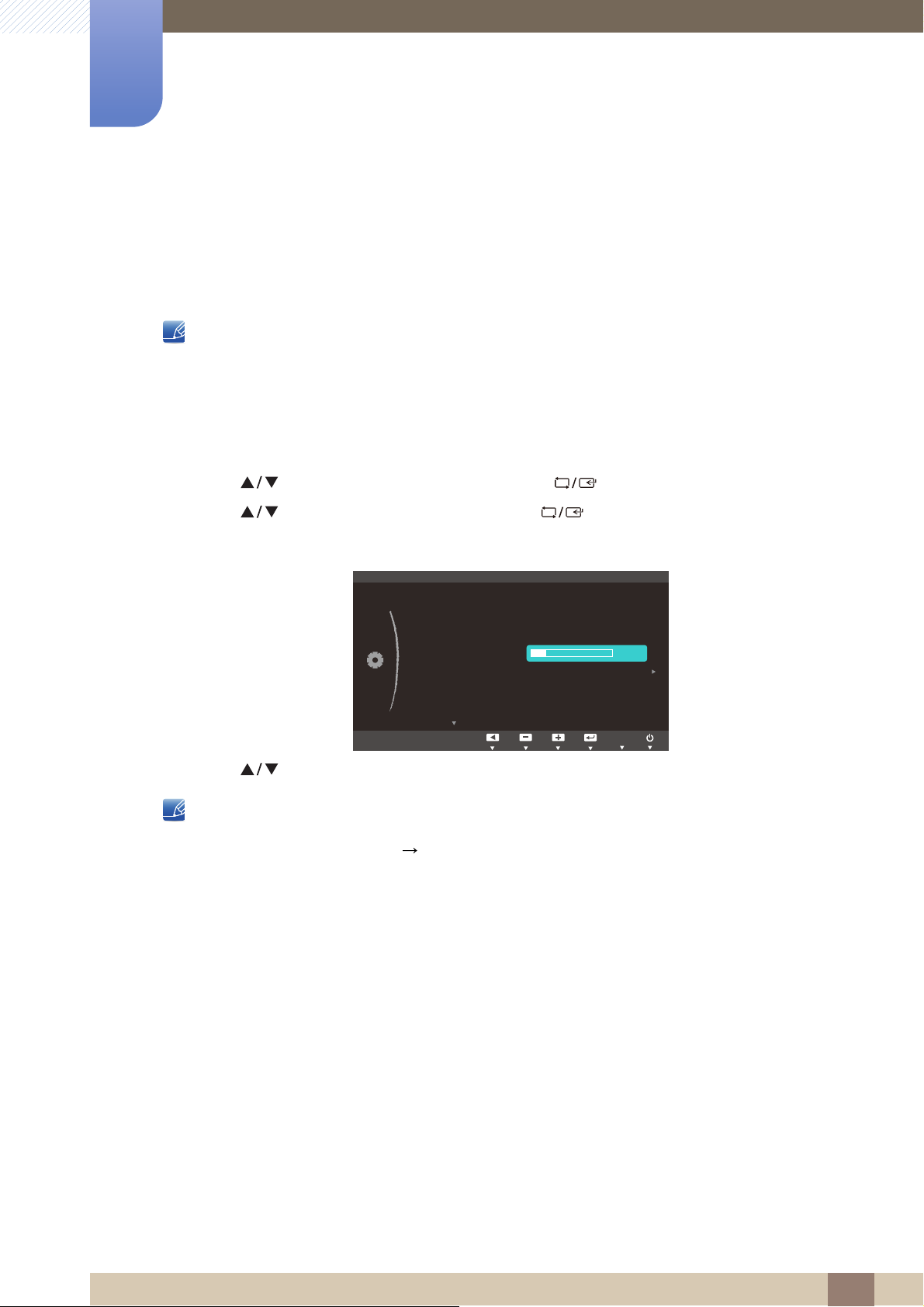
Setup and Reset
M
SETUP&RESET
2II
$FFHOHUDWLRQ
0DQXDO
5HVHW
(FR6DYLQJ
2II7LPHU
7XUQ2II$IWHU
3&$90RGH
.H\5HSHDW7LPH
6RXUFH'HWHFWLRQ
2Q
K
AUTO
6
6.4 Turn Off After
The off timer can be set within a range of 1 to 23 hours. The product will automatically power off after the
specified number of hours.
This option is only available when Off Timer is set to On.
6.4.1 Configuring Turn Off After
1 Press any button on the front of the product to display the Key guide. Next, press [ ] to display
ENU
the corresponding menu screen.
2 Press [ ] to move to SETUP&RESET and press [ ] on the product.
3 Press [ ] to move to Turn Off After and press [ ] on the product.
The following screen will appear.
4 Press [ ] to configure Turn Off After.
For products for the market in Europe, the Off Timer is set to automatically activate 4 hours after the
product powers on. This is done in accordance with power supply regulations. If you do not want the
timer to activate, go to MENU SETUP&RESET and set Off Timer to Off.
6 Setup and Reset
65
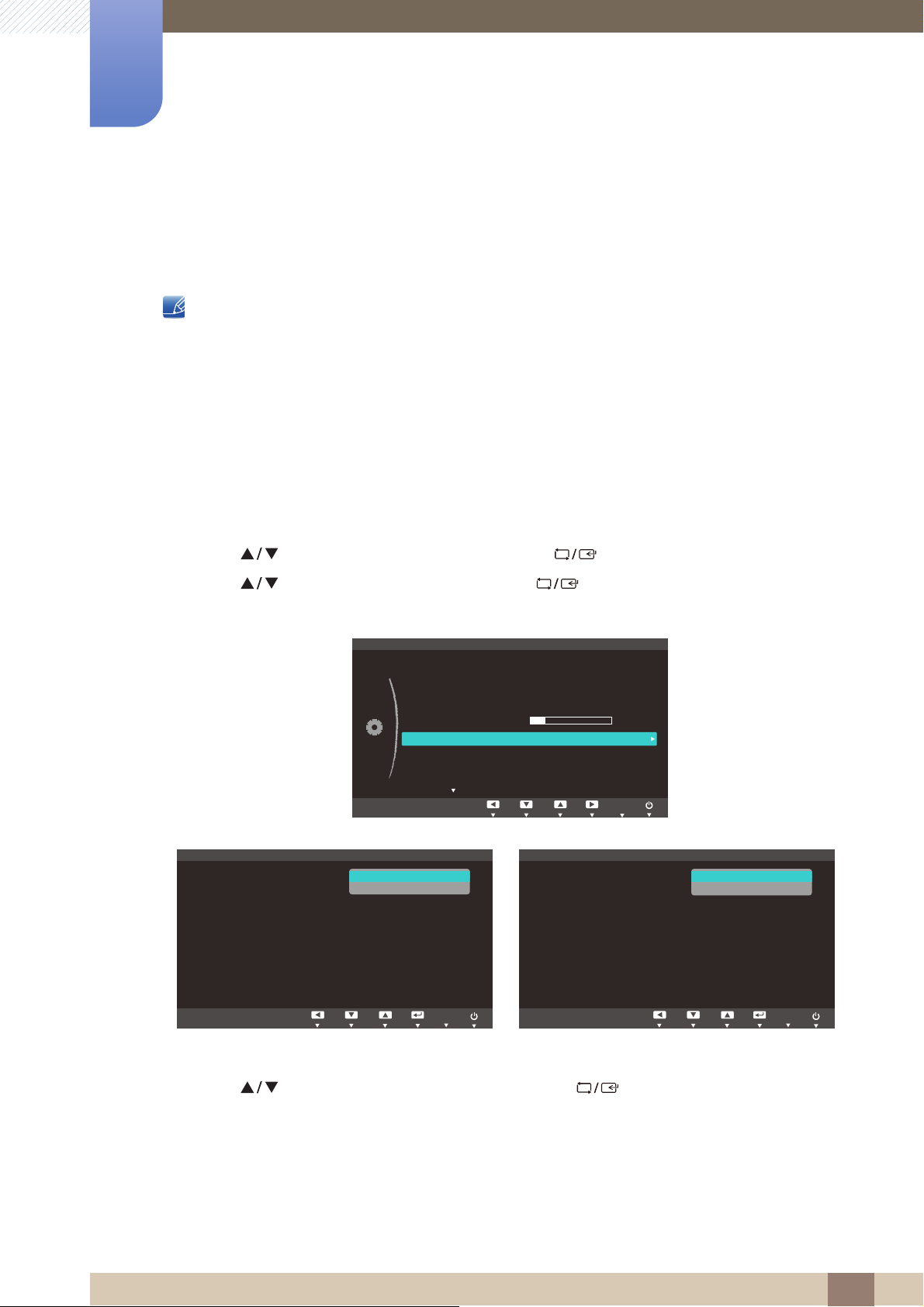
Setup and Reset
MENU
M
SETUP&RESET
2II
$FFHOHUDWLRQ
0DQXDO
5HVHW
(FR6DYLQJ
2II7LPHU
7XUQ2II$IWHU
3&$90RGH
.H\5HSHDW7LPH
6RXUFH'HWHFWLRQ
2Q
K
AUTO
PC/AV Mode
DVI
HDMI
AUTO
PC
AV
PC/AV Mode
DVI
DisplayPort
AUTO
PC
AV
6
6.5 PC/AV Mode
Set PC/AV Mode to AV. The picture size will be enlarged. This option is useful when you view a movie.
This function does not support Analog mode.
Supplied for the wide models only such as 16:9 or 16:10.
If the monitor (when set to DVI) is in power saving mode or is displaying the message Check
Signal Cable, press the [ ] button to display the On Screen Display (OSD). You can select PC
or AV.
6.5.1 Configuring PC/AV Mode
1 Press any button on the front of the product to display the Key guide. Next, press [ ] to display
ENU
the corresponding menu screen.
2 Press [ ] to move to SETUP&RESET and press [ ] on the product.
3 Press [ ] to move to PC/AV Mode and press [ ] on the product.
The following screen will appear.
(S22C450F/S24C450F) (S22C450DW)
4 Press [ ] to move to the option you want and press [ ].
5 The selected option will be applied.
6 Setup and Reset
66

Setup and Reset
M
SETUP&RESET
2II
Acceleration
Manual
5HVHW
(FR6DYLQJ
2II7LPHU
7XUQ2II$IWHU
3&$90RGH
.H\5HSHDW7LPH
6RXUFH'HWHFWLRQ
2Q
4K
$FFHOHUDWLRQ
VHF
VHF
1R5HSHDW
AUTO
6
6.6 Key Repeat Time
Control the response rate of a button when the button is pressed.
6.6.1 Configuring Key Repeat Time
1 Press any button on the front of the product to display the Key guide. Next, press [ ] to display
the corresponding menu screen.
ENU
2 Press [ ] to move to SETUP&RESET and press [ ] on the product.
3 Press [ ] to move to Key Repeat Time and press [ ] on the product.
The following screen will appear.
Acceleration, 1 sec, or 2 sec can be selected. If No Repeat is selected, a command responds
only once when a button is pressed.
4 Press [ ] to move to the option you want and press [ ].
5 The selected option will be applied.
6 Setup and Reset
67
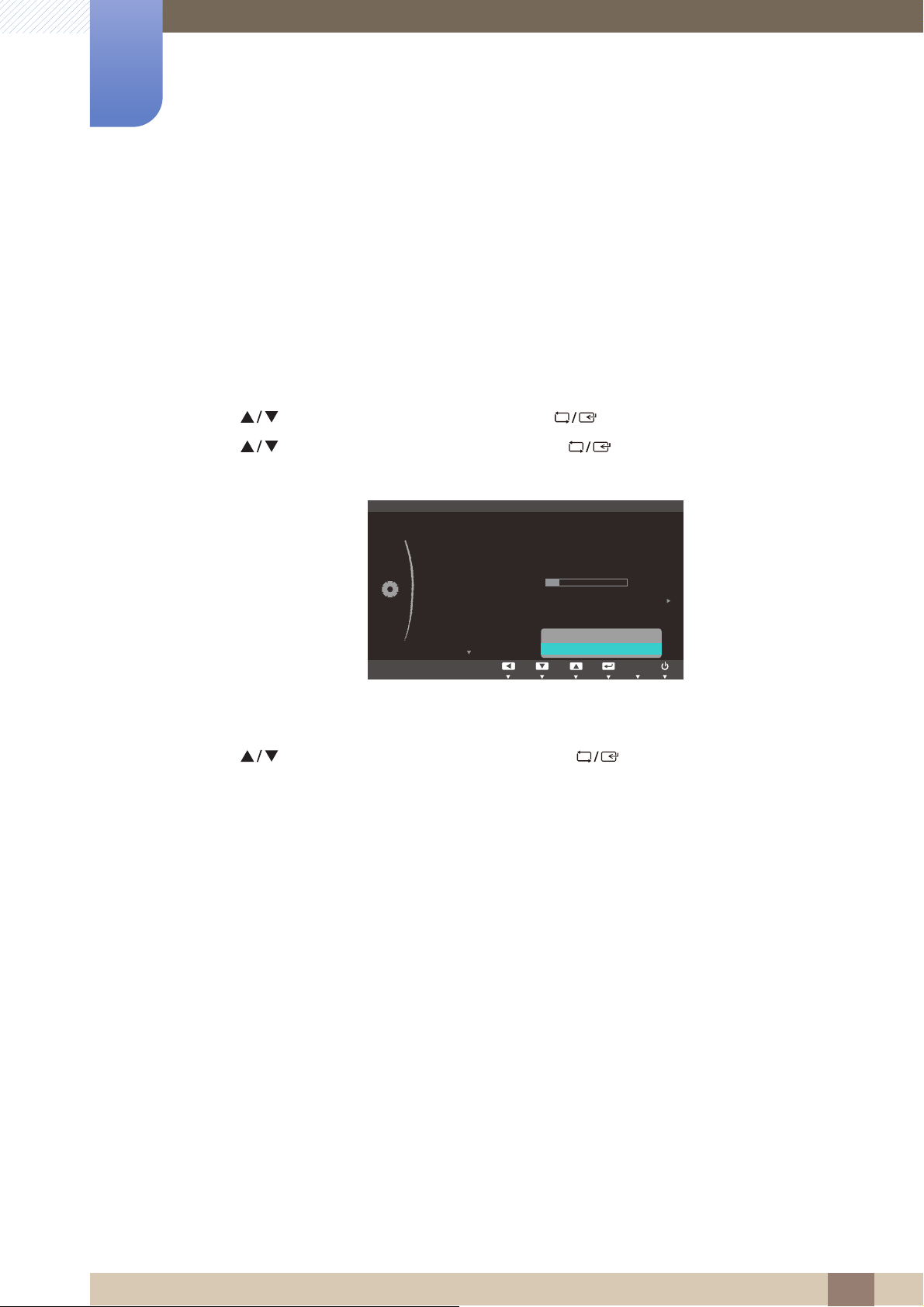
Setup and Reset
M
2II
$FFHOHUDWLRQ
5HVHW
(FR6DYLQJ
2II7LPHU
7XUQ2II$IWHU
3&$90RGH
.H\5HSHDW7LPH
6RXUFH'HWHFWLRQ
2Q
K
AUTO
$XWR
0DQXDO
6
6.7 Source Detection
You can activate Source Detection.
6.7.1 Configuring Source Detection
1 Press any button on the front of the product to display the Key guide. Next, press [ ] to display
the corresponding menu screen.
ENU
2 Press [ ] to move to SETUP&RESET and press [ ] on the product.
3 Press [ ] to move to Source Detection and press [ ].
The following screen will appear.
SETUP&RESET
Auto: The input source is automatically recognized.
Manual: Manually select an input source.
4 Press [ ] to move to the option you want and press [ ].
5 The selected option will be applied.
6 Setup and Reset
68
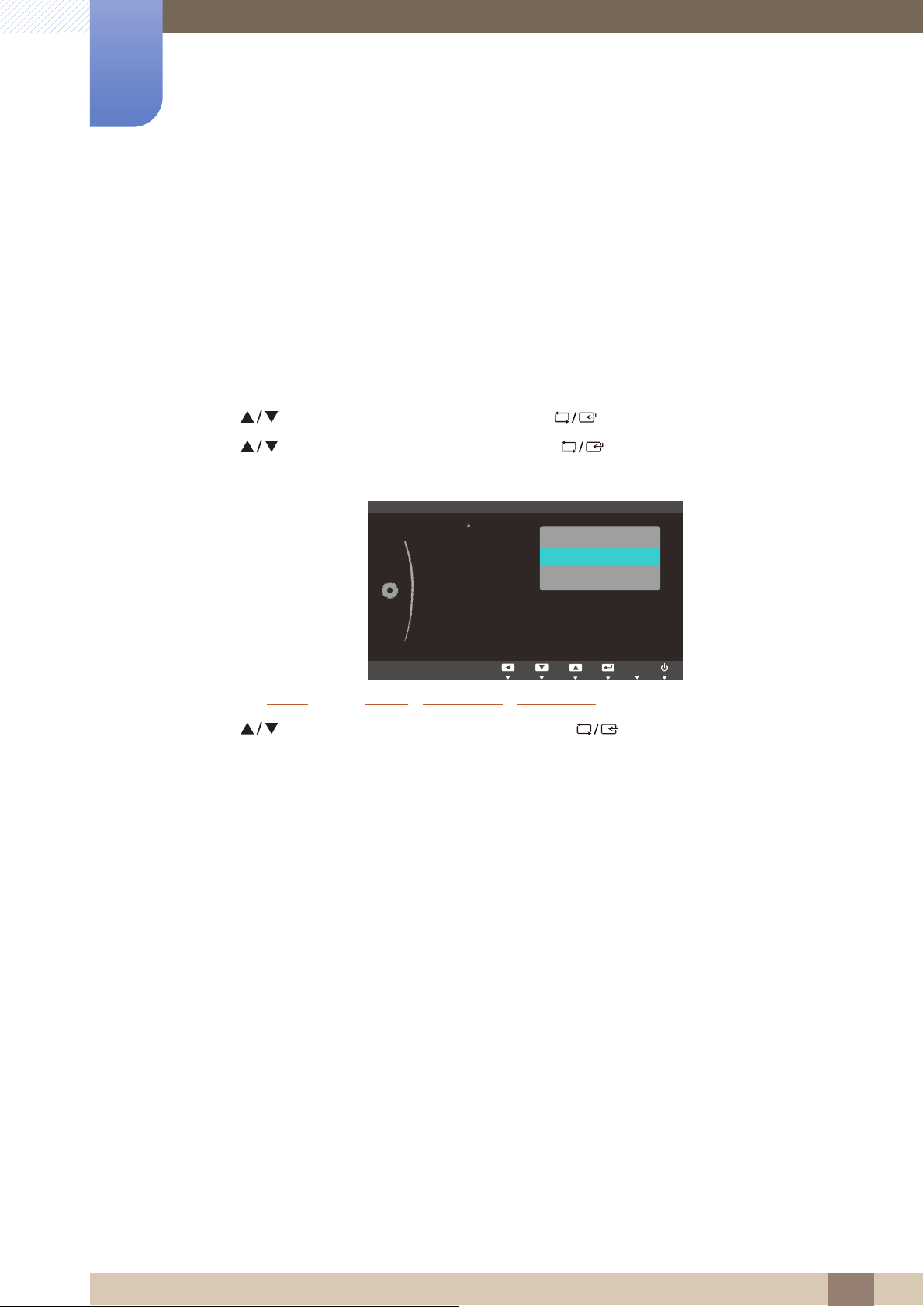
Setup and Reset
M
SETUP&RESET
&XVWRPL]HG.H\
$FFHOHUDWLRQ
2Q
(FR6DYLQJ
,PDJH6L]H
SAMSUNG
MAGIC
Angle
SAMSUNG
MAGIC
Bright
AUTO
SAMSUNG
MAGIC
SAMSUNG
MAGIC
6
6.8 Customized Key
You can customize Customized Key as follows.
6.8.1 Configuring Customized Key
1 Press any button on the front of the product to display the Key guide. Next, press [ ] to display
the corresponding menu screen.
ENU
2 Press [ ] to move to SETUP&RESET and press [ ] on the product.
3 Press [ ] to move to Customized Key and press [ ] on the product.
The following screen will appear.
Angle - Bright - Eco Saving - Image Size
4 Press [ ] to move to the option you want and press [ ].
5 The selected option will be applied.
6 Setup and Reset
69
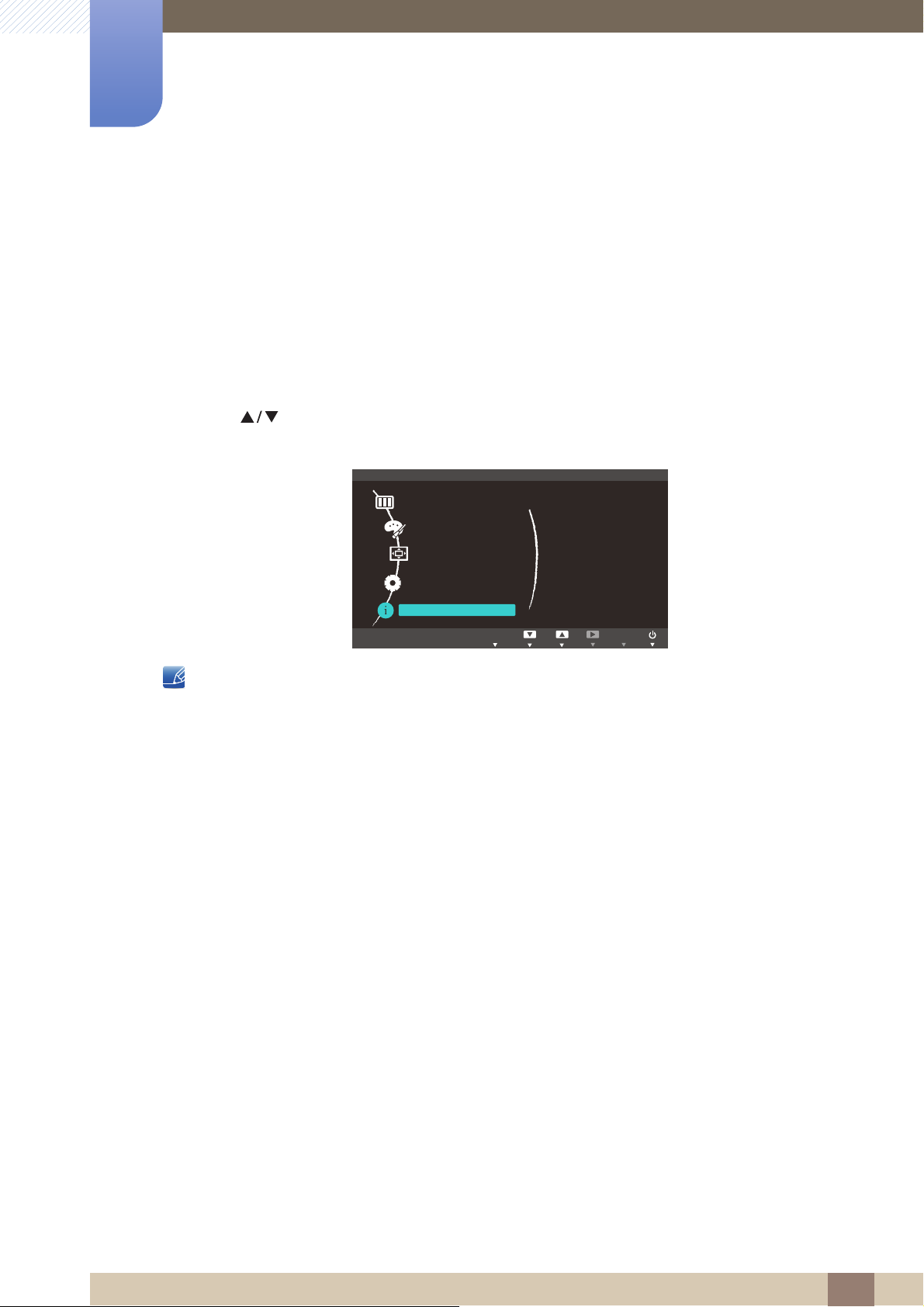
INFORMATION Menu and Others
M
SETUP&RESET
Analog
**kHz **Hz NP
**** x ****
Optimal Mode
**** x **** **Hz
֩ЍیԂ ۴࣏ࢽ
PICTURE
COLOR
MENU SETTINGS
INFORMATION
AUTOEXIT AUTO
EXIT
7
7.1 INFORMATION
View the current input source, frequency and resolution.
7.1.1 Displaying INFORMATION
1 Press any button on the front of the product to display the Key guide. Next, press [ ] to display
the corresponding menu screen.
ENU
2 Press [ ] to move to INFORMATION. The current input source, frequency and resolution will
appear.
The displayed menu items may vary depending on the model.
7 INFORMATION Menu and Others
70
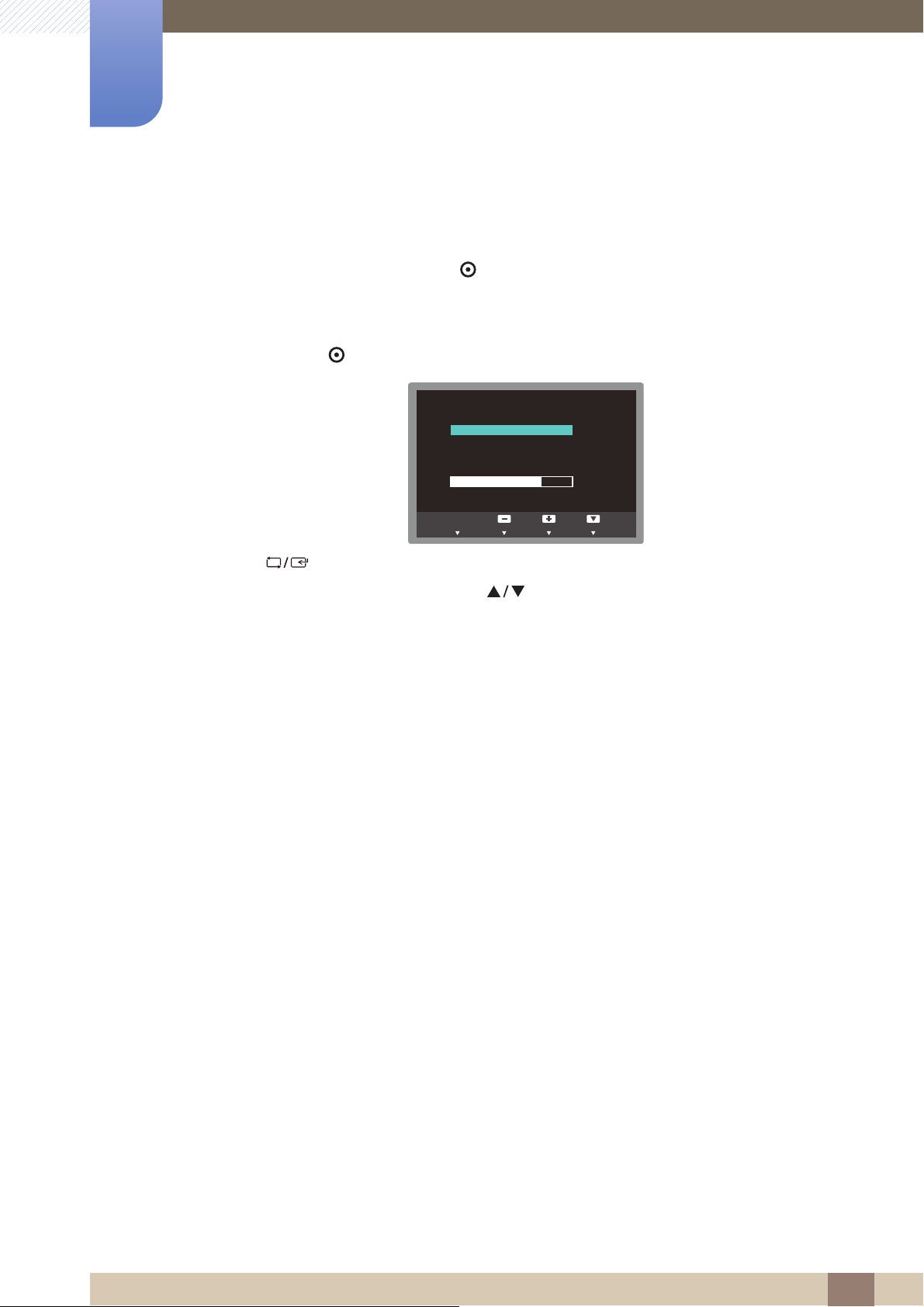
INFORMATION Menu and Others
%ULJKWQHVV
100
&RQWUDVW
75
EXIT
7
7.2 Configuring Brightness and Contrast in the Initial Screen
Adjust the Brightness, Contrast using the [ ] buttons when the initial screen (that displays no menu
screen) is displayed.
1 Press any button on the front of the product (when no menu screen is displayed) to display the Key
guide. Next, press [ ]. The following screen will appear.
2 Press the [ ] button to alternate between the Brightness and Contrast settings.
3 Adjust the Brightness, Contrast using the [ ] buttons.
7 INFORMATION Menu and Others
71
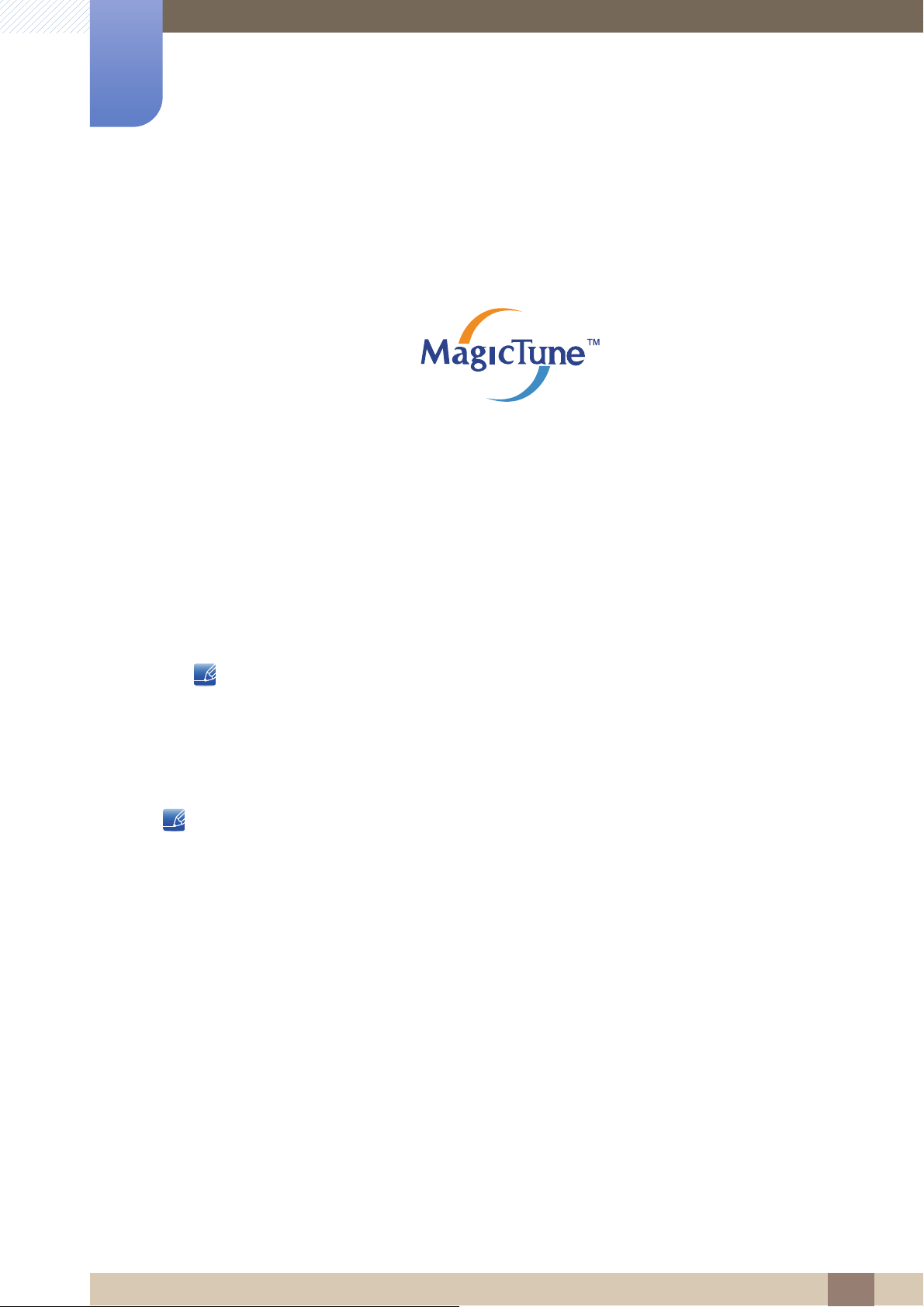
Installing the Software
8
8.1 MagicTune
8.1.1 What is "MagicTune"?
"MagicTune" is a software program that helps with monitor adjustments by providing comprehensive
descriptions of monitor functions and easy-to-understand guidelines.
You can adjust the product with the mouse and the keyboard without using the operating buttons of the
product.
8.1.2 Installing the Software
1 Insert the installation CD into the CD-ROM drive.
2 Select the "MagicTune" setup program.
If the pop-up screen for the software installation does not appear on the main screen, find and
double-click the "MagicTune" setup file on the CD-ROM.
3 Select the installation language and click "Next".
4 Complete the remaining software installation steps according to the instructions displayed on the
screen.
The software may not work properly if you do not restart the computer after the installation.
The "MagicTune" icon may not appear depending on the computer system and the product
specifications.
If the shortcut icon does not appear, press the F5 key.
Restrictions and Problems with the Installation ("MagicTune™")
The installation of "MagicTune™" may be affected by the Graphics Card, Motherboard and the
Networking Environment.
System Requirements
OS
Windows XP, Windows Vista, Windows 7, Windows 8
8 Installing the Software
72
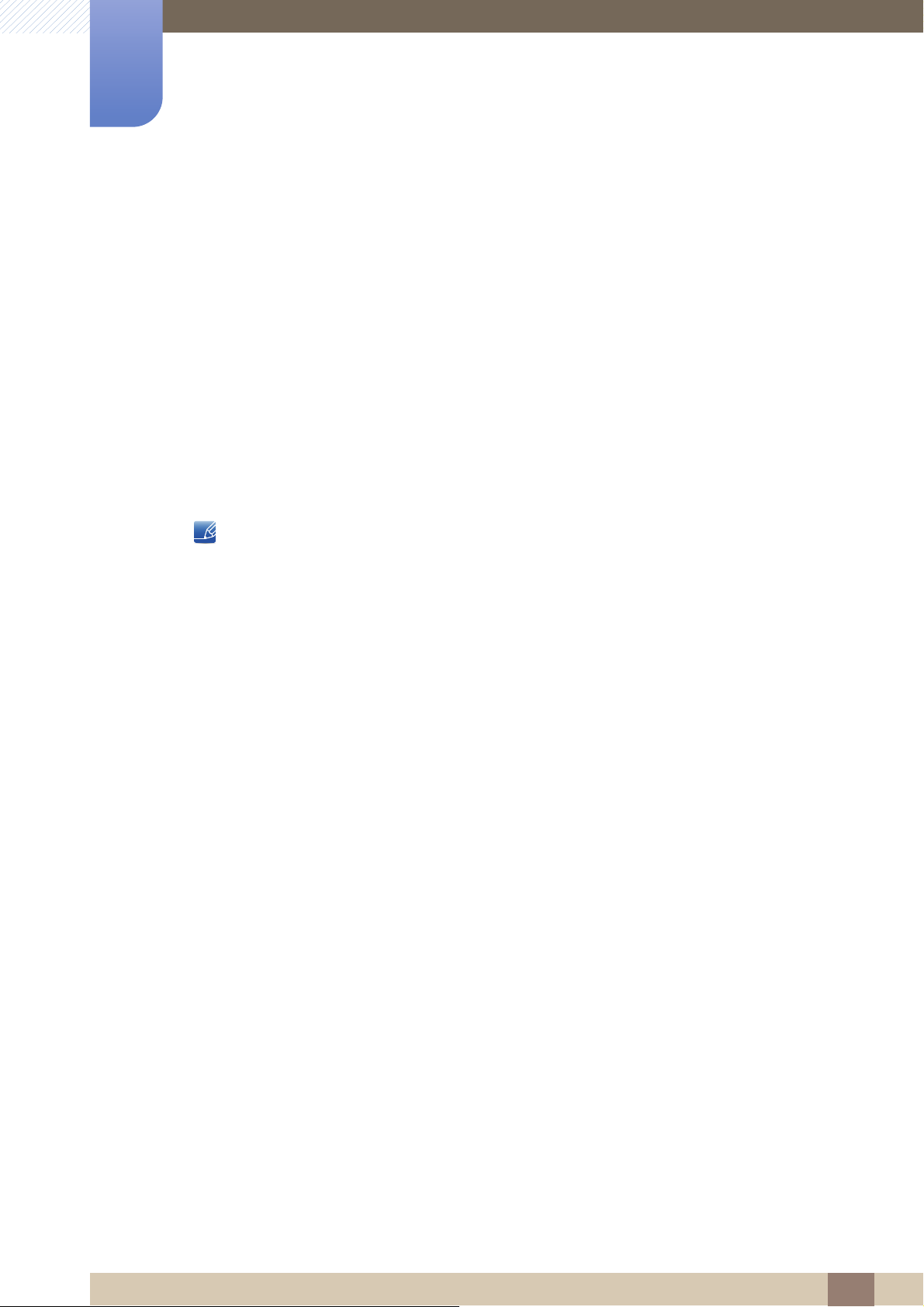
8
Installing the Software
8.1.3 Removing the Software
You can only remove "MagicTune™" through Add or Remove Programs in Windows.
To remove "MagicTune™", complete the following steps.
1 Click Start select Settings, and select Control Panel from the menu.
For Windows XP, click Start, and select Control Panel from the menu.
2 Double-click the Add or Remove Programs icon in the Control Panel.
3 In the Add/Remove window, find and select "MagicTune™" so that it is highlighted.
4 Click Change or Remove Programs to remove the software.
5 Select Yes to start removing "MagicTune™".
6 Wait until a message box appears informing you that the software has been removed completely.
For technical support, the FAQ (frequently asked questions) or information about the software
upgrade for "MagicTune™", please visit our website (http://www.samsung.com/us/consumer/
learningresources/monitor/magetune/pop_intro.html).
8 Installing the Software
73

Installing the Software
MultiScreen
8
8.2 MultiScreen
"MultiScreen" enables users to use the monitor by partitioning multiple sections.
8.2.1 Installing the Software
1 Insert the installation CD into the CD-ROM drive.
2 Select the "MultiScreen" setup program.
3 When the Installation Wizard appears, click "Next".
If the pop-up screen for the software installation does not appear on the main screen, find and
double-click the "MultiScreen" setup file on the CD-ROM.
4 Complete the remaining software installation steps according to the instructions displayed on the
screen.
Restrictions and Problems with the Installation ("MultiScreen")
The "MultiScreen" installation may be affected by the Graphics Card, Motherboard and the Networking
Environment.
System Requirements
OS
Windows™ 2000
Windows XP Home Edition
Windows XP Professional
The software may not work properly if you do not restart the computer after the installation.
The "MultiScreen" icon may not appear depending on the computer system and the product
specifications.
If the shortcut icon does not appear, press the F5 key.
Windows Vista 32Bit
Windows 7 32Bit
Windows 8 32bit
For "MultiScreen", the operating systems Windows 2000 or later is recommended.
8 Installing the Software
74

8
Installing the Software
Hardware
At least 32MB of memory
At least 60MB of free space on the hard disk drive
8.2.2 Removing the Software
Click Start, select Settings/Control Panel, and then double-click Add or Remove Programs.
Select "MultiScreen" from the program list and click the Add/Delete button.
8 Installing the Software
75

Installing the Software
8
8.3 MagicRotation
The "MagicRotation" Software from Samsung Electronics, Inc. provides the user with a rotation feature
(0, 90, 180, 270 orientation) that facilitates the optimum utilization of computer display screen, better
viewing and improved user productivity.
8.3.1 Installing the Software
1 Insert the installation CD into the CD-ROM drive.
2 Select the "MagicRotation" setup program.
If the pop-up screen for the software installation does not appear on the main screen, find and
double-click the "MagicRotation" setup file on the CD-ROM.
3 Select the installation language and click "Next".
4 Complete the remaining software installation steps according to the instructions displayed on the
screen.
Restrictions and Problems with the Installation (MagicRotation)
The software may not work properly if you do not restart the computer after the installation.
The "MagicRotation" icon may not appear depending on the computer system and the
product specifications.
If the shortcut icon does not appear, press the F5 key.
1 The installation of "MagicRotation" may be affected by the Graphics Card, Motherboard and the
Networking Environment.
2 When you want to use both "MagicRotation" and "MagicTune", please install "MagicTune" at first.
Limitation
1 The Display Driver should be properly loaded for the "MagicRotation" to work properly. The installed
Display Driver should be the latest driver supplied by the vendor.
2 If some applications like Windows Media Player, Real Player, etc. are not displaying movie files
properly in 90, 180 and 270 orientations then do the following :
Close the application.
Select the Orientation (90, 180, 270) you want to view the application.
Relaunch the application.
In most cases this should fix the problem.
8 Installing the Software
76

8
Installing the Software
3 User Applications using OpenGL and DirectDraw (3D drawing) will not function as per the orientation
mode selected (90, 180, 270).
(E.g. 3D games)
4 DOS based applications in Full Screen Mode will not function as per the orientation mode selected
(90, 180, 270).
5 Dual is not supported in Windows™ 98, ME, NT 4.0.
6 "MagicRotation" does not provide support for 24 bits per pixel (Bit depth/Color Quality).
7 If you are changing your Graphic Card it is recommended that you uninstall the "MagicRotation"
Software before doing so.
System Requirements
OS
Windows™ 98 SE
Windows™ Me
Windows™ NT 4.0
Windows™ 2000
Windows XP
Windows Vista 32Bit
Windows 7 32Bit
Windows 8 32Bit
For "MagicRotation", Windows 2000 or later is recommended.
Hardware
At least 128MB of memory(recommended)
At least 25MB of free space on the hard disk drive
Service Packs
It is recommended that your System has the latest Service Pack installed.
For Windows™ NT 4.0, it is recommended to install Internet Explorer 5.0 and above with Active
Desktop component.
For more information, refer to the website (http://www.samsung.com/sec/consumer/
learningresources/monitor/magicrotation/download.html).
Windows™ is registered trademark of Microsoft Corporation,Inc.
8 Installing the Software
77

8
Installing the Software
8.3.2 Removing the Software
You can only remove "MagicRotation" through Add or Remove Programs in Windows.
To remove "MagicRotation", complete the following steps.
1 Click Start select Settings, and select Control Panel from the menu.
For Windows XP, click Start, and select Control Panel from the menu.
2 Double-click the Add or Remove Programs icon in the Control Panel.
3 In the Add/Remove window, find and select "MagicRotation" so that it is highlighted.
4 Click Change or Remove Programs to remove the software.
5 Select Yes to start removing "MagicRotation".
6 Wait until a message box appears informing you that the software has been removed completely.
For technical support, the FAQ (frequently asked questions) or information about the software upgrade
for "MagicRotation", please visit our website (http://www.samsung.com/sec/consumer/
learningresources/monitor/magicrotation/download.html).
8 Installing the Software
78

Troubleshooting Guide
9
9.1 Requirements Before Contacting Samsung Customer Service Center
9.1.1 Testing the Product
Before calling Samsung Customer Service Center, test your product as follows. If the problem persists,
contact Samsung Customer Service Center.
Check if your product is operating normally by using the product test function.
If the screen is turned off and the power indicator blinks even though the product is properly connected
to a PC, perform a self-diagnosis test.
1 Power off both the PC and product.
2 Disconnect the cables from the product.
3 Power on the product.
4 If the message Check Signal Cable appears, the product is working normally.
9.1.2 Checking the Resolution and Frequency
For a mode that exceeds the supported resolution (refer to "10.3 Standard Signal Mode Table"), the
message Not Optimum Mode will appear for a short time.
9.1.3 Check the following.
Installation issue (PC mode)
The screen keeps switching on and off. Check the cable connection between the product
If the screen remains blank, check the PC system, video controller and cable.
Issues Solutions
and PC, and ensure the connectors are locked.
(Refer to "2.2 Connecting and Using a PC")
9 Troubleshooting Guide
79
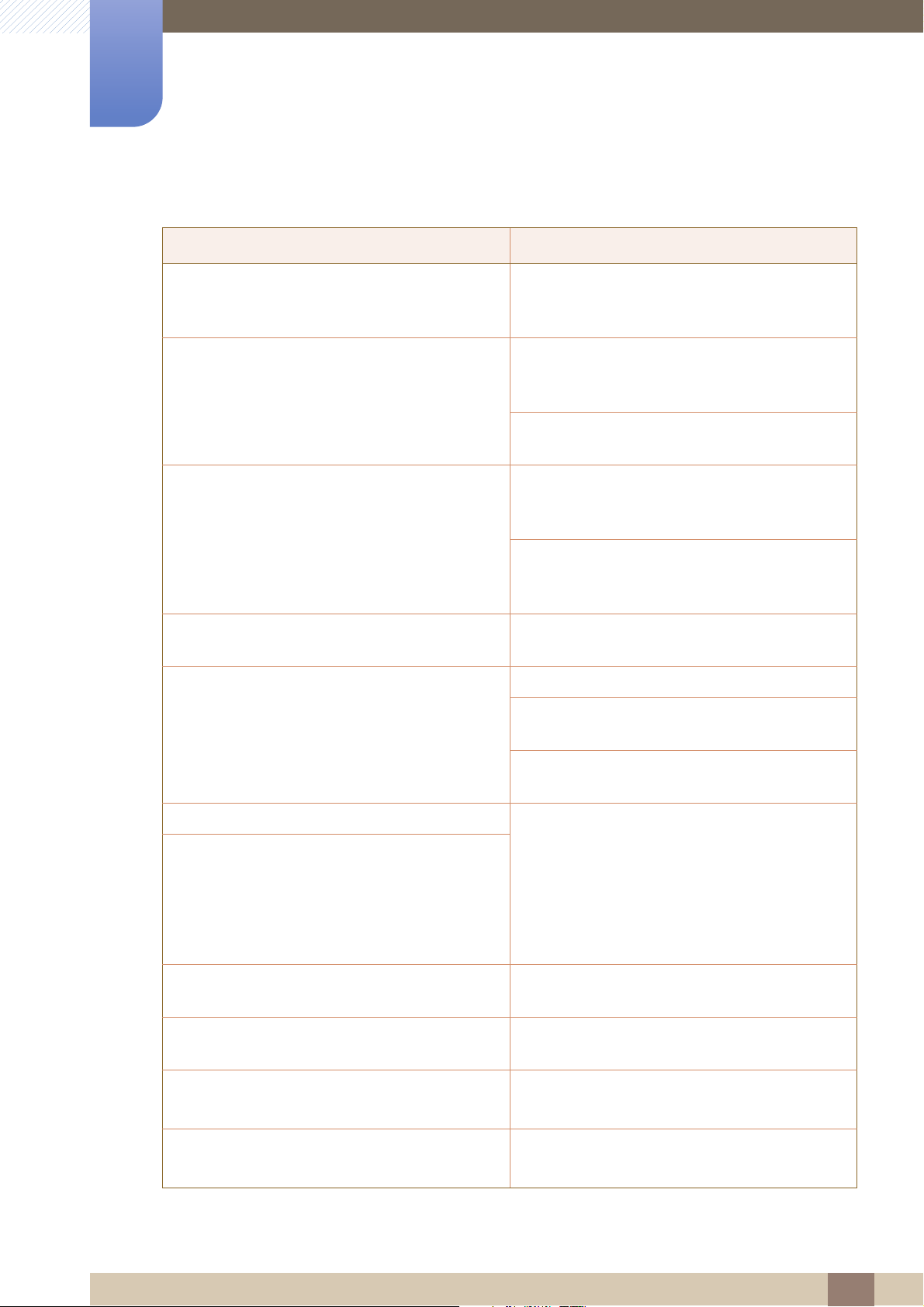
9
Troubleshooting Guide
Screen issue
Issues Solutions
The power LED is off. The screen will not switch
on.
The message Check Signal Cable appears. Check that the cable is properly connected to the
Not Optimum Mode is displayed. This message appears when the signal from the
The images on the screen look distorted. Check the cable connection to the product (Refer
The screen is not clear. The screen is blurry. Adjust Coarse (page 51) and Fine (page 52).
Check that the power cable is connected
properly. (Refer to "2.2 Connecting and Using a
PC")
product. (Refer to "2.2 Connecting and Using a
PC")
Check that the device connected to the product is
powered on.
graphics card exceeds the maximum resolution or
frequency for the product.
Change the maximum resolution and frequency to
suit the product performance, referring to
Standard Signal Mode Table (page 89).
to "2.2 Connecting and Using a PC")
Remove any accessories (video extension cable,
etc.) and try again.
Set the resolution and frequency to the
recommended level. (Refer to "10.1 General")
The screen appears unstable and shaky. Check that the resolution and frequency for the
There are shadows or ghost images left on the
screen.
The screen is too bright. The screen is too dark. Adjust Brightness (page 40) and Contrast
Screen color is inconsistent. Change the COLOR settings.
The colors on the screen have a shadow and are
distorted.
White does not really look white. Change the COLOR settings.
PC are within the range of resolution and
frequency compatible with the product. Next, if
required, change the settings, referring to
Standard Signal Mode Table (page 89) in this
manual and the INFORMATION menu on the
product.
(page 41).
(Refer to " Configuring Tint")
Change the COLOR settings.
(Refer to " Configuring Tint")
(Refer to " Configuring Tint")
9 Troubleshooting Guide
80

9
Troubleshooting Guide
Issues Solutions
There is no image on the screen and the power
LED blinks every 0.5 to 1 second.
Source device issue
Issues Solutions
A beeping sound is heard when my PC is booting. If a beeping sound is heard when your PC is
The product is operating in power-saving mode.
Press any key on the keyboard or move the
mouse to return to normal operating mode.
booting, have your PC serviced.
9 Troubleshooting Guide
81
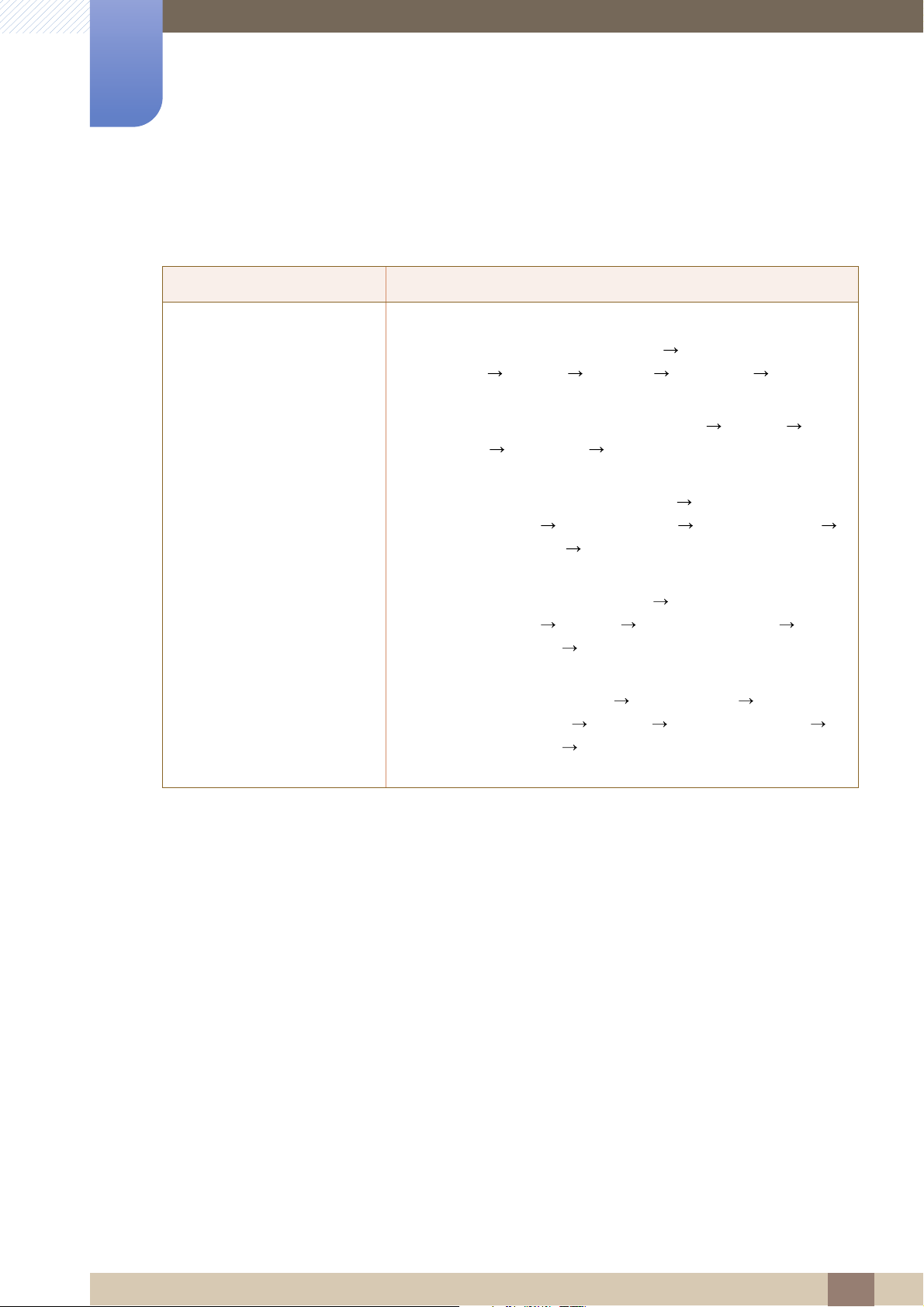
Troubleshooting Guide
9
9.2 Q & A
Question Answer
How can I change the
frequency?
Set the frequency on your graphics card.
Windows XP: Go to Control Panel Appearance and
Themes Display Settings Advanced Monitor,
and adjust Refresh rate under Monitor settings.
Windows ME/2000: Go to Control Panel Display
Settings Advanced Monitor, and adjust Refresh rate
under Monitor settings.
Windows Vista: Go to Control Panel Appearance and
Personalization Personalization Display Settings
Advanced Settings Monitor, and adjust Refresh rate
under Monitor settings.
Windows 7: Go to Control Panel Appearance and
Personalization Display Screen Resolution
Advanced settings Monitor, and adjust Refresh rate under
Monitor settings.
Windows 8: Go to Settings Control Panel Appearance
and Personalization Display Screen Resolution
Advanced settings Monitor, and adjust Refresh rate under
Monitor settings.
9 Troubleshooting Guide
82
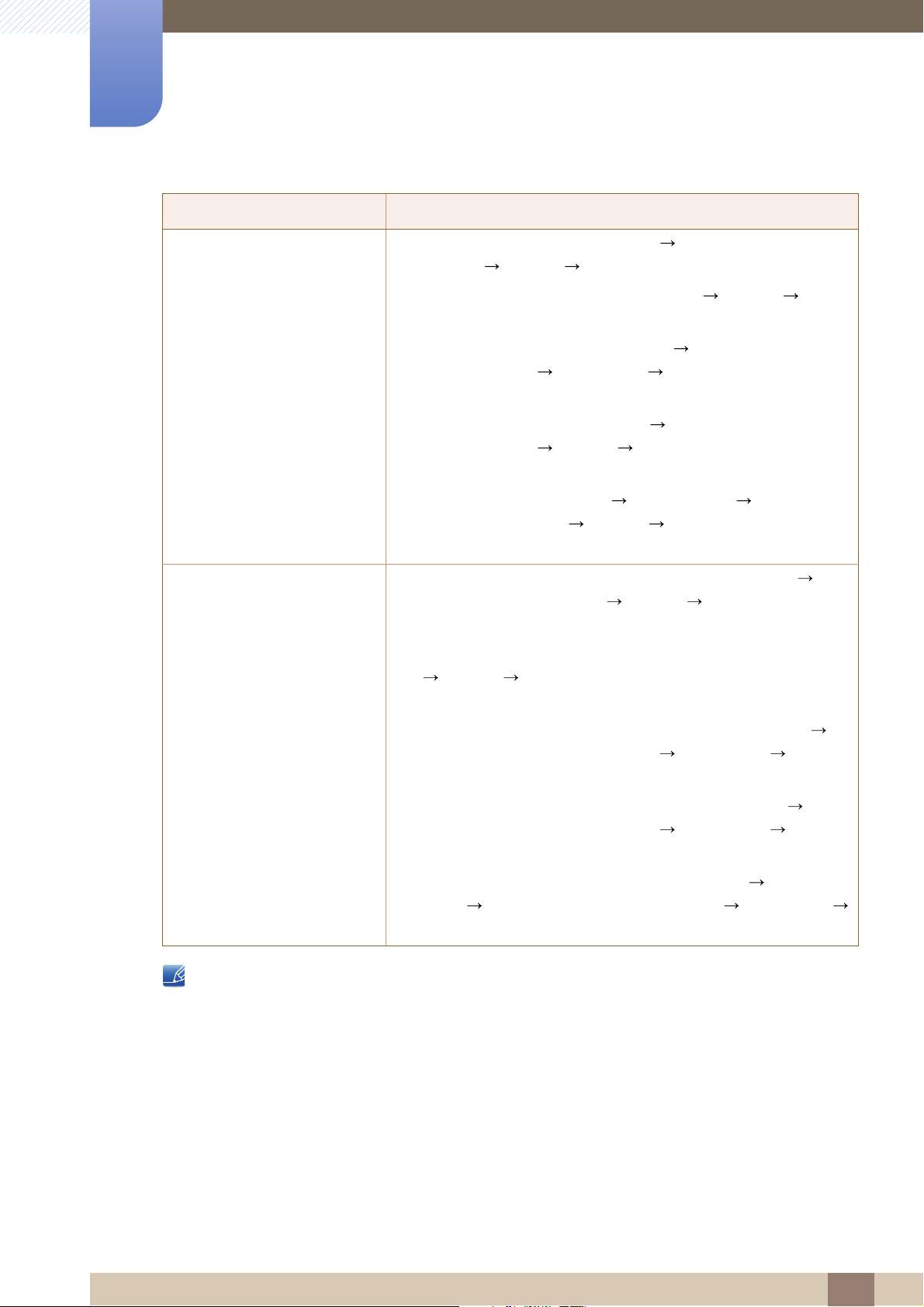
9
Troubleshooting Guide
Question Answer
How can I change the
resolution?
How do I set power-saving
mode?
Windows XP: Go to Control Panel Appearance and
Themes Display Settings, and adjust the resolution.
Windows ME/2000: Go to Control Panel Display
Settings, and adjust the resolution.
Windows Vista: Go to Control Panel Appearance and
Personalization Personalize Display Settings, and
adjust the resolution.
Windows 7: Go to Control Panel Appearance and
Personalization Display Adjust Resolution, and adjust
the resolution.
Windows 8: Go to Settings Control Panel Appearance
and Personalization Display Adjust Resolution, and
adjust the resolution.
Windows XP: Set power-saving mode in Control Panel
Appearance and Themes Display Screen Saver
Settings or BIOS SETUP on the PC.
Windows ME/2000: Set power-saving mode in Control Panel
Display Screen Saver Settings or BIOS SETUP on the
PC.
Windows Vista: Set power-saving mode in Control Panel
Appearance and Personalization Personalize Screen
Saver Settings or BIOS SETUP on the PC.
Windows 7: Set power-saving mode in Control Panel
Appearance and Personalization Personalize Screen
Saver Settings or BIOS SETUP on the PC.
Windows 8: Set power-saving mode in Settings Control
Panel Appearance and Personalization Personalize
Screen Saver Settings or BIOS SETUP on the PC.
Refer to the user manual for your PC or graphics card for further instructions on adjustment.
9 Troubleshooting Guide
83
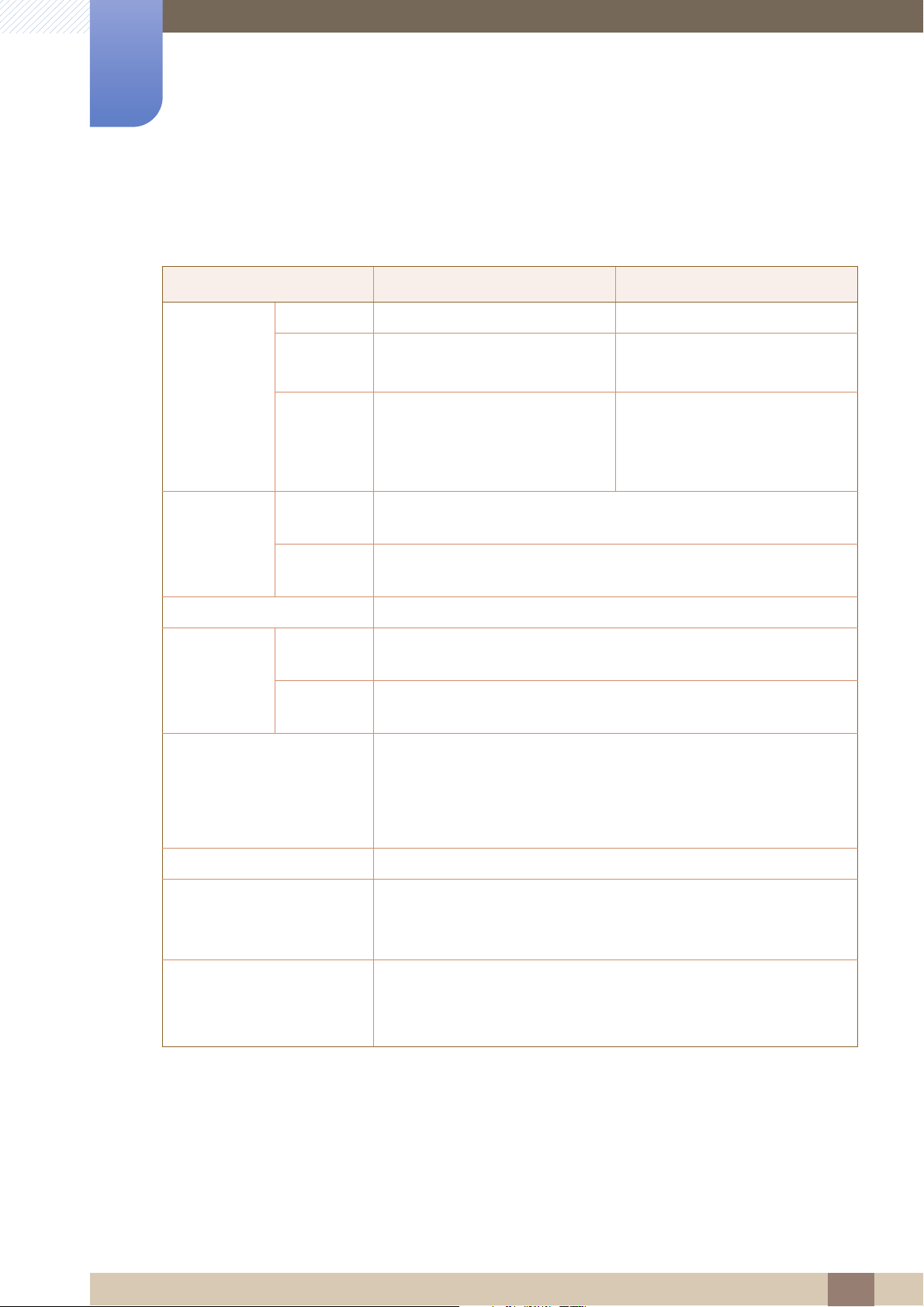
Specifications
10
10.1 General
Model Name S22C450F S24C450F
Size 21.5 Inches (54 cm) 24 Inches (61 cm)
Display area
Panel
Pixel Pitch
Horizontal
Frequency
Synchronization
Vertical
Frequency
Display Color 16.7M
Optimum
Resolution
Resolution
Maximum
Resolution
Input Signal, Terminated RGB Analog, DVI (Digital Visual Interface) Compliant Digital RGB, HDMI
476.64 mm (H) x 268.11 mm (V)
18.77 Inches (H) x 10.56 Inches (V)
0.24825 mm (H) x 0.24825 mm (V)
0.0098 Inches (H) x
0.0098 Inches (V)
30 ~ 81 kHz
56 ~ 75 Hz
1920 x 1080 @ 60Hz
1920 x 1080 @ 60Hz
0.7 Vp-p ± 5%
531.36 mm (H) x 298.89 mm (V)
20.92 Inches (H) x 11.77 Inches (V)
0.27675 mm (H) x
0.27675 mm (V)
0.010896 Inches (H) x
0.010896 Inches (V)
separate H/V sync, Composite, SOG
TTL level (V high ≥ 2.0V, V low ≤ 0.8V)
Maximum Pixel Clock 148 MHz
This product uses 100 to 240V.
Power Supply
Signal connectors
Refer to the label at the back of the product as the standard voltage
can vary in different countries.
D-sub connector
DVI-D connector
HDMI connector
(Analog,Digital)
10 Specifications
84
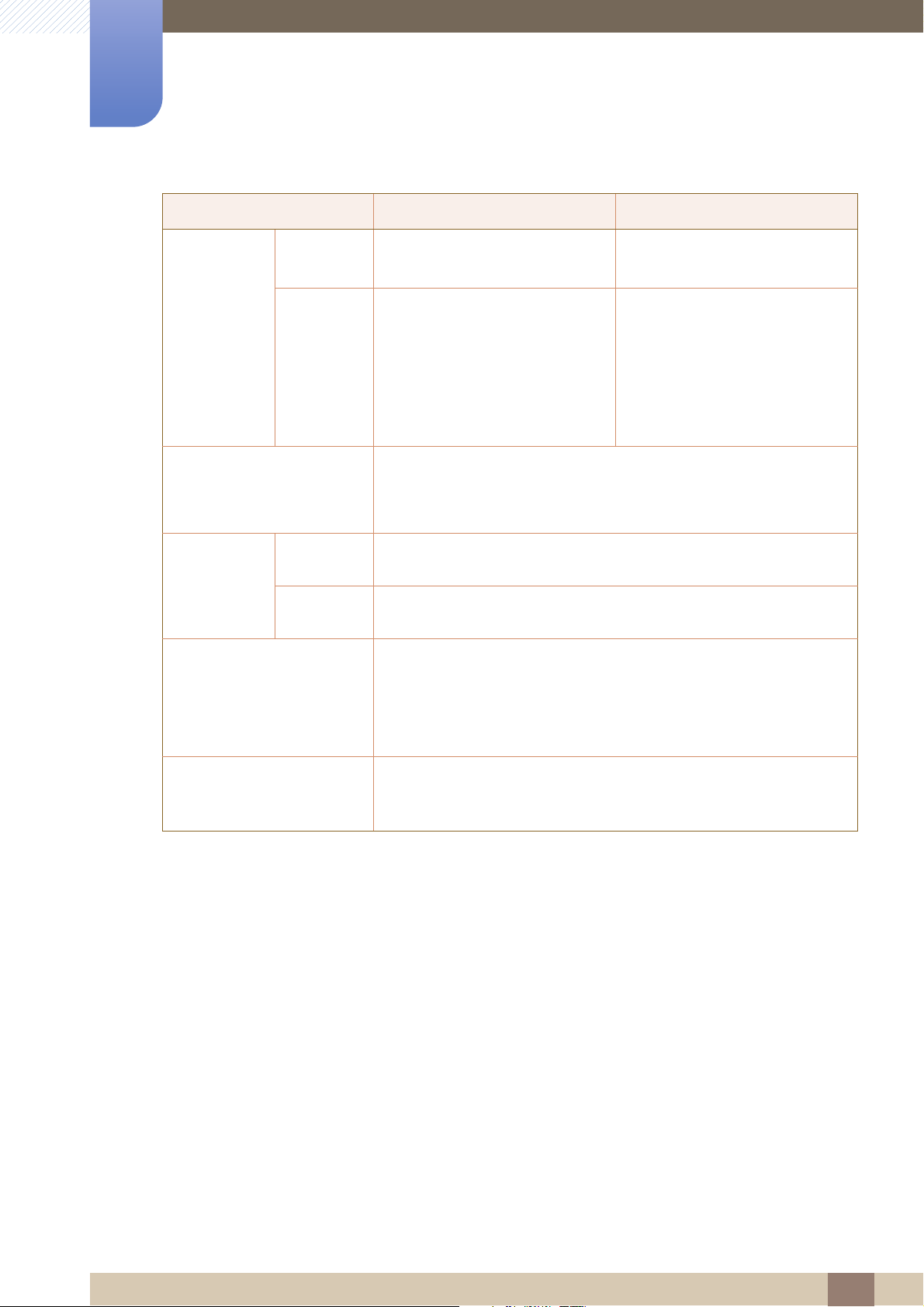
10
Specifications
Model Name S22C450F S24C450F
Without
Stand
Dimensions
(W x H x D) /
Weight
VESA Mounting Interface
Environmental
considerations
Plug-and-Play
With Stand
Operating
Storage
504.3 x 301.9 x 55.45 mm
19.9 x 11.9 x 2.2 Inches
Minimum:
210 mm / 4.84 kg
19.9 x 14.2 x 8.3 Inches / 10.7 lbs
Maximum:
210 mm / 4.84 kg
19.9 x 19.3 x 8.3 Inches / 10.7 lbs
100 mm x 100 mm
3.9 Inches x 3.9 Inches
(For use with Specialty(Arm) Mounting hardware.)
Temperature : 50°F – 104°F (10°C – 40°C)
Humidity : 10 % – 80 %, non-condensing
Temperature : -4°F – 113°F (-20°C – 45°C)
Humidity : 5 % – 95 %, non-condensing
This monitor can be installed and used with any Plug-and-Play
compatible systems. Two-way data exchange between the monitor
and PC system optimizes the monitor settings. Monitor installation
takes place automatically. However, you can customize the installation
settings if desired.
504.3 x 360.35 x
504.3 x 490.35 x
565.4 x 333.2 x 56.7 mm
22.3 x 13.1 x 2.2 Inches
Minimum:
224.0 mm / 5.04 kg
22.3 x 14.2 x 8.8 Inches / 11.1 lbs
Maximum:
224.0 mm / 5.04 kg
22.3 x 19.4 x 8.8 Inches / 11.1 lbs
565.4 x 361.75 x
565.4 x 491.75 x
Panel Dots (Pixels)
Due to the nature of the manufacturing of this product, approximately
1 pixel per million (1ppm) may be brighter or darker on the LCD panel.
This does not affect product performance.
10 Specifications
85
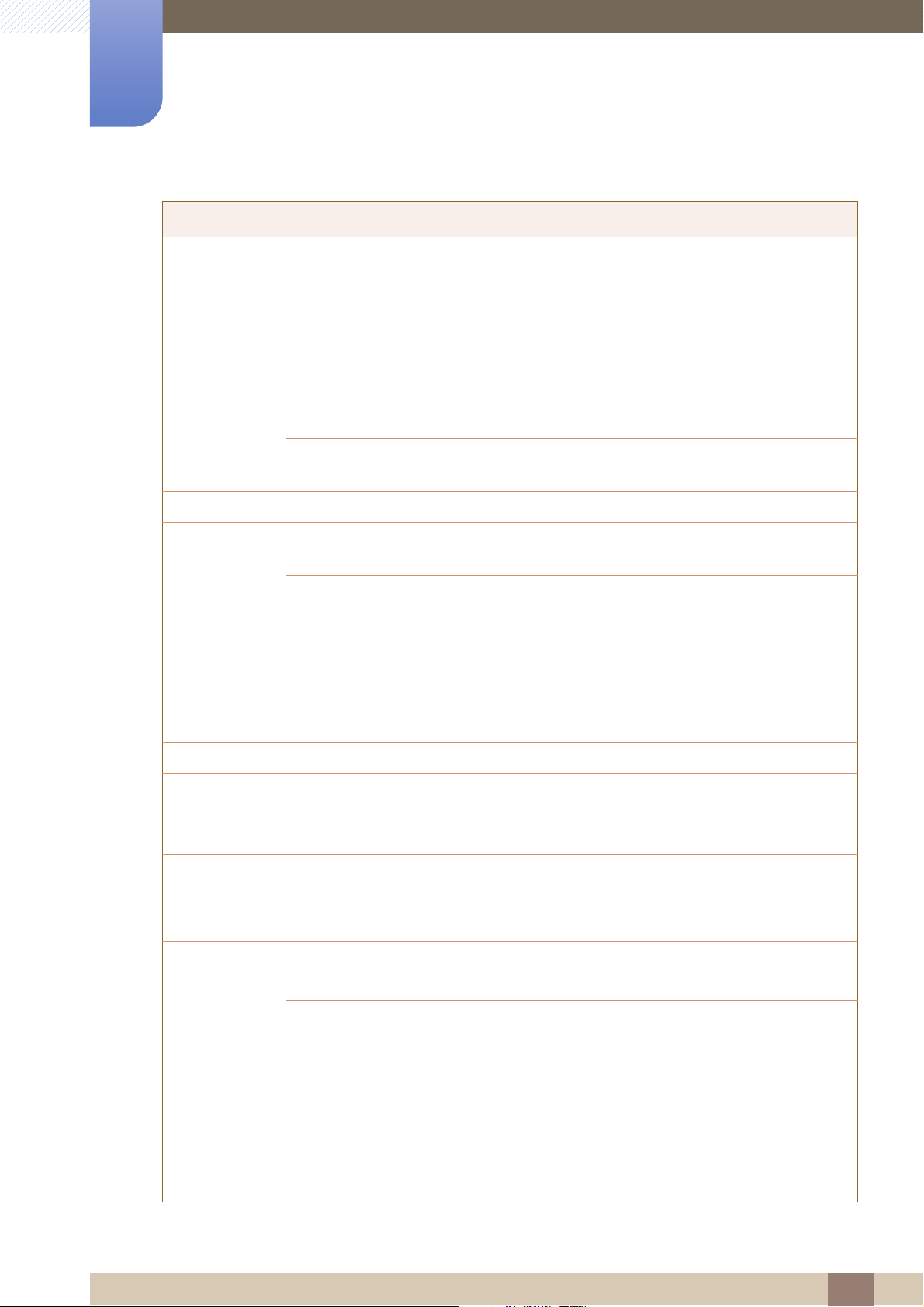
10
Specifications
Model Name S22C450DW
Size 22 Inches (55 cm)
Display
Panel
Synchronization
Display Color 16.7M
Resolution
Input Signal, Terminated RGB Analog, DVI (Digital Visual Interface) Compliant Digital RGB, DP
area
Pixel Pitch
Horizontal
Frequency
Vertical
Frequency
Optimum
Resolution
Maximum
Resolution
473.76 mm (H) x 296.1 mm (V)
18.65 Inches (H) x 11.66 Inches (V)
0.282 mm (H) x 0.282 mm (V)
0.0111 Inches (H) x 0.0111 Inches (V)
30 ~ 81 kHz
56 ~ 75 Hz
1680 x 1050 @ 60Hz
1680 x 1050 @ 60Hz
0.7 Vp-p ± 5%
separate H/V sync, Composite, SOG
TTL level (V high ≥ 2.0V, V low ≤ 0.8V)
Maximum Pixel Clock 146 MHz
This product uses 100 to 240V.
Power Supply
Signal connectors
Without
Stand
Dimensions (W
x H x D) /
Weight
VESA Mounting Interface
With Stand
Refer to the label at the back of the product as the standard voltage
can vary in different countries.
D-sub connector
DVI-D connector
DP connector
502.4 x 329.8 x 55.5 mm
19.8 x 13.0 x 2.2 Inches
Minimum
19.8 x 15.3 x 8.3 Inches / 11.0 lbs
Maximum
19.8 x 20.4 x 8.3 Inches / 11.0 lbs
100 mm x 100 mm
3.9 Inches x 3.9 Inches
(For use with Specialty(Arm) Mounting hardware.)
(Analog,Digital)
: 502.4 x 387.9 x 210 mm / 5.0 kg
: 502.4 x 517.9 x 210 mm / 5.0 kg
10 Specifications
86
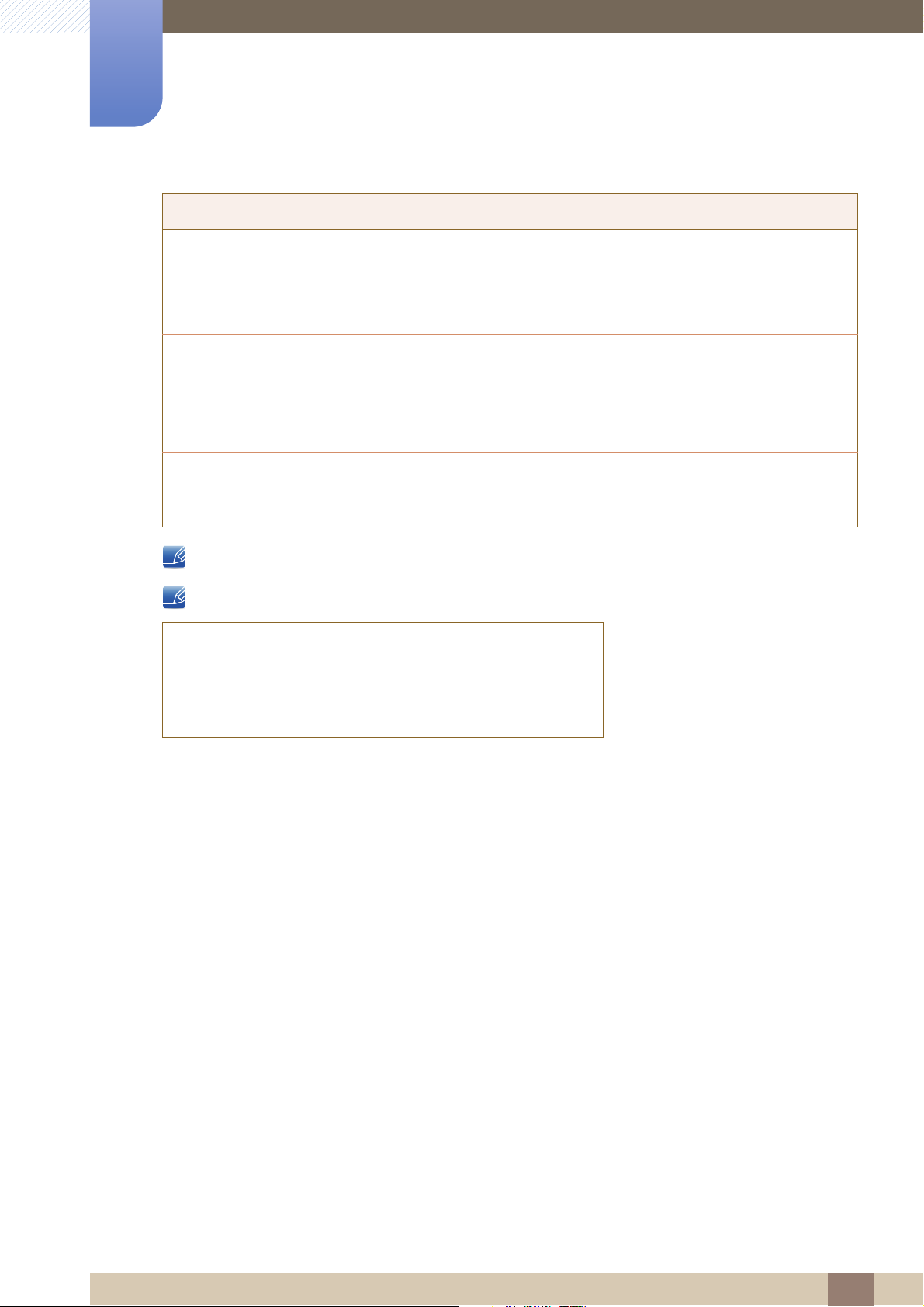
10
Specifications
Model Name S22C450DW
Operating
Environmental
considerations
Storage
Plug-and-Play
Panel Dots (Pixels)
The above specifications are subject to change without notice to improve quality.
This device is a Class B digital apparatus.
(USA only)
Dispose unwanted electronics through an approved recycler.
To find the nearest recycling location, go to our website:
Temperature : 50°F – 104°F (10°C – 40°C)
Humidity : 10 % – 80 %, non-condensing
Temperature : -4°F – 113°F (-20°C – 45°C)
Humidity : 5 % – 95 %, non-condensing
This monitor can be installed and used with any Plug-and-Play
compatible systems. Two-way data exchange between the monitor
and PC system optimizes the monitor settings. Monitor installation
takes place automatically. However, you can customize the
installation settings if desired.
Due to the nature of the manufacturing of this product, approximately
1 pixel per million (1ppm) may be brighter or darker on the LCD panel.
This does not affect product performance.
www.samsung.com/recyclingdirect or call, (877) 278 - 0799
10 Specifications
87
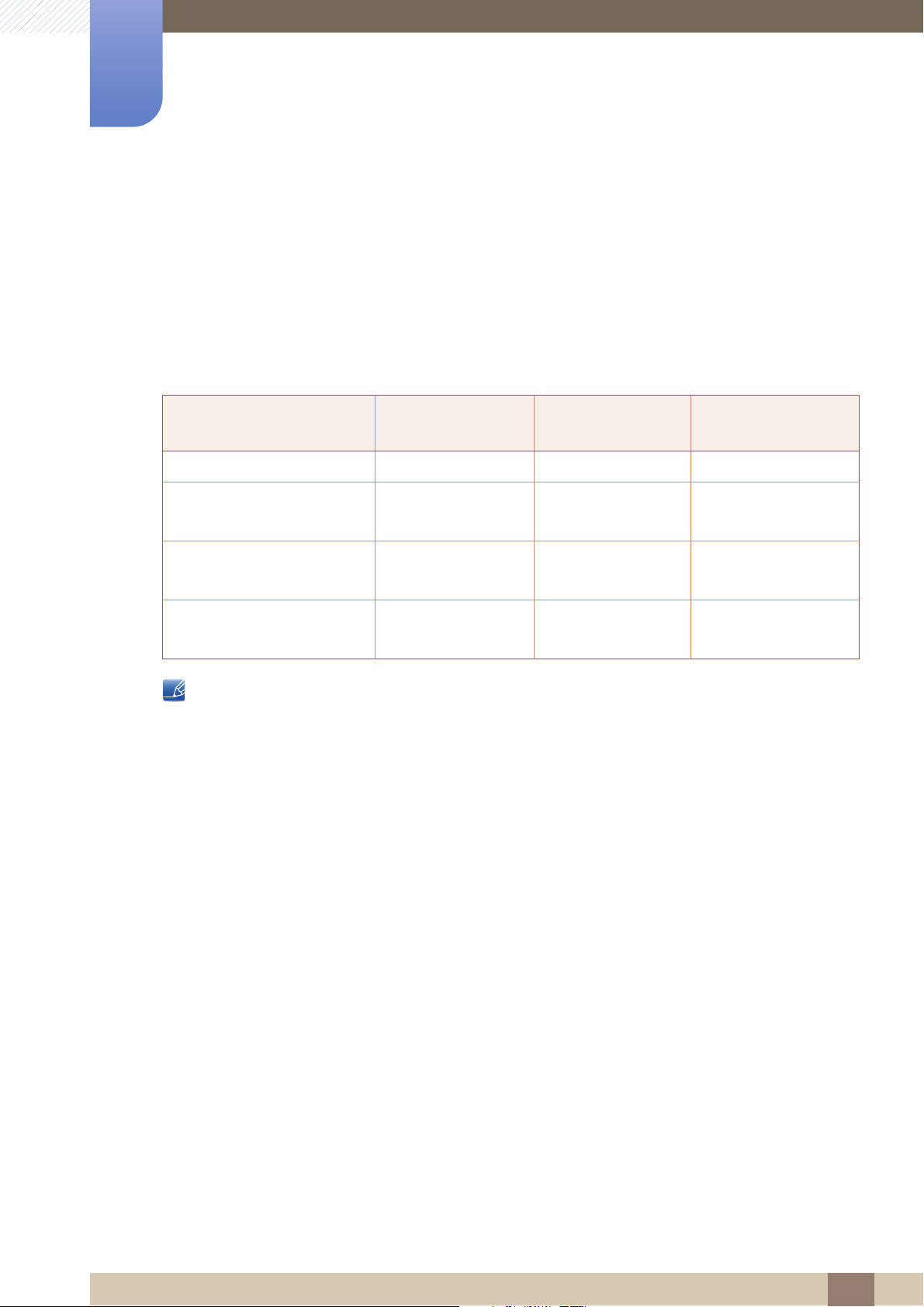
Specifications
10
10.2 PowerSaver
The power-saving function of this product reduces power consumption by switching off the screen and
changing the color of the power LED if the product is not used for a specified period of time. The power
is not turned off in power-saving mode. To switch the screen back on, press any key on the keyboard or
move the mouse. Power-saving mode functions only when the product is connected to a PC that has a
power-saving function.
PowerSaver
Power Indicator On Blinking Off
Power Consumption
(S22C450F)
Power Consumption
(S22C450DW)
Power Consumption
(S24C450F)
The power consumption level can vary in different operating conditions or when settings are
changed. (S**C450F* Model Power saving mode / Power off (Power button) :
Typical: Less than 0.1 watts (Analog Input Condition), Max 0.25 watts, S**C450D* Model Power
saving mode / Power off (Power button) : Max 0.45 watts)
ENERGY STAR
Energy Star power is measured with the test method in the current Energy Star
To reduce the power consumption to 0 watts, turn off the power switch on the back of the product
or disconnect the power cable. Be sure to disconnect the power cable when you will not be using
the product for an extended period of time. To reduce the power consumption to 0 watts when the
power switch is not available, disconnect the power cable.
®
Energy Star Power
Consumption
21 watts
19 watts Typical 0.3 watts Typical 0.3 watts
23 watts
is a US registered mark of the United States Environmental Protection Agency.
Power saving
mode
Typical:
Less than 0.1 watts
Typical:
Less than 0.1 watts
Power off
(Power button)
Typical:
Less than 0.1 watts
Typical:
Less than 0.1 watts
®
Standard.
10 Specifications
88
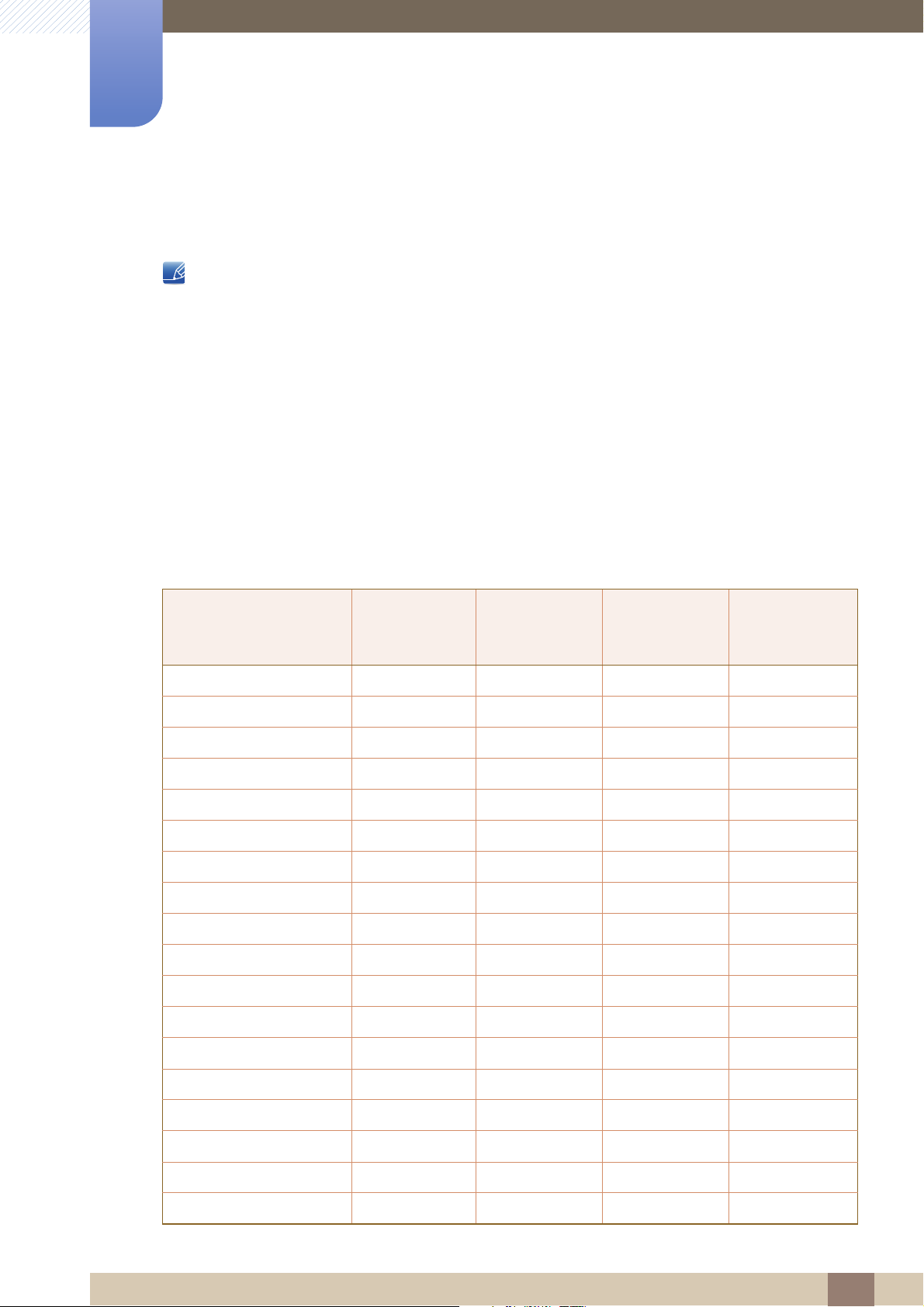
Specifications
10
10.3 Standard Signal Mode Table
This product can be set to only one resolution for each screen size to obtain the optimum picture
quality due to the nature of the panel. Therefore, a resolution other than the specified resolution
may degrade the picture quality. To avoid this, it is recommended that you select the optimum
resolution specified for the screen size of your product.
Check the frequency when you exchange a CDT monitor (connected to a PC) for an LCD monitor.
If the LCD monitor does not support 85Hz, change the vertical frequency to 60Hz using the CDT
monitor before you exchange it with the LCD monitor.
If a signal that belongs to the following standard signal modes is transmitted from your PC, the screen will
automatically be adjusted. If the signal transmitted from the PC does not belong to the standard signal
modes, the screen may be blank even though the power LED turns on. In such a case, change the
settings according to the following table by referring to the graphics card user manual.
S22C450F / S24C450F
Horizontal
Resolution
IBM, 720 x 400 31.469 70.087 28.322 -/+
VESA, 640 x 480 31.469 59.940 25.175 -/-
MAC, 640 x 480 35.000 66.667 30.240 -/-
VESA, 640 x 480 37.861 72.809 31.500 -/-
VESA, 640 x 480 37.500 75.000 31.500 +/+
VESA, 800 x 600 35.156 56.250 36.000 +/+
VESA, 800 x 600 37.879 60.317 40.000 +/+
VESA, 800 x 600 48.077 72.188 50.000 +/+
VESA, 800 x 600 46.875 75.000 49.500 +/+
MAC, 832 x 624 49.726 74.551 57.284 -/-
VESA, 1024 x 768 48.363 60.004 65.000 -/-
Frequency
(kHz)
Vertical
Frequency
(Hz)
Pixel Clock
(MHz)
Sync Polarity
(H/V)
VESA, 1024 x 768 56.476 70.069 75.000 -/-
VESA, 1024 x 768 60.023 75.029 78.750 -/-
VESA, 1152 x 864 67.500 75.000 108.000 +/+
MAC, 1152 x 870 68.681 75.062 100.000 +/+
VESA, 1280 x 720 45.000 60.000 74.250 +/+
VESA, 1280 x 800 49.702 59.810 83.500 -/+
VESA, 1280 x 1024 63.981 60.020 108.000 +/+
10 Specifications
89

10
Specifications
Horizontal
Resolution
VESA, 1280 x 1024 79.976 75.025 135.000 +/+
VESA, 1440 x 900 55.935 59.887 106.500 -/+
VESA, 1600 x 900RB 60.000 60.000 108.000 +/+
VESA, 1680 x 1050 65.290 59.954 146.250 -/+
VESA, 1920 x 1080 67.500 60.000 148.500 +/+
Frequency
(kHz)
Vertical
Frequency
(Hz)
Pixel Clock
(MHz)
Sync Polarity
(H/V)
10 Specifications
90

10
Specifications
S22C450DW
Horizontal
Resolution
IBM, 720 x 400 31.469 70.087 28.322 -/+
VESA, 640 x 480 31.469 59.940 25.175 -/-
MAC, 640 x 480 35.000 66.667 30.240 -/-
VESA, 640 x 480 37.861 72.809 31.500 -/-
VESA, 640 x 480 37.500 75.000 31.500 -/-
VESA, 800 x 600 35.156 56.250 36.000 +/+
VESA, 800 x 600 37.879 60.317 40.000 +/+
VESA, 800 x 600 48.077 72.188 50.000 +/+
VESA, 800 x 600 46.875 75.000 49.500 +/+
MAC, 832 x 624 49.726 74.551 57.284 -/-
VESA, 1024 x 768 48.363 60.004 65.000 -/-
VESA, 1024 x 768 56.476 70.069 75.000 -/-
VESA, 1024 x 768 60.023 75.029 78.750 +/+
Frequency
(kHz)
Vertical
Frequency
(Hz)
Pixel Clock
(MHz)
Sync Polarity
(H/V)
VESA, 1152 x 864 67.500 75.000 108.000 +/+
MAC, 1152 x 870 68.681 75.062 100.000 -/-
VESA, 1280 x 720 45.000 60.000 74.250 +/+
VESA, 1280 x 800 49.702 59.810 83.500 -/+
VESA, 1280 x 1024 63.981 60.020 108.000 +/+
VESA, 1280 x 1024 79.976 75.025 135.000 +/+
VESA, 1440 x 900 55.935 59.887 106.500 -/+
VESA, 1600 x 900RB 60.000 60.000 108.000 +/+
VESA, 1680 x 1050 65.290 59.954 146.250 -/+
Horizontal Frequency
The time required to scan a single line from the left to the right side of the screen is called a
horizontal cycle. The reciprocal number of a horizontal cycle is called horizontal frequency.
Horizontal frequency is measured in kHz.
Vertical Frequency
Repeating the same picture dozens of times per second allows you to view natural pictures. The
repeat frequency is called "vertical frequency" or "refresh rate" and is indicated in Hz.
10 Specifications
91

Appendix
01 8000 112 112
Bogotá 600 12 72
Contact SAMSUNG WORLD WIDE
If you have any questions or comments relating to Samsung products, please contact the SAMSUNG
customer care cent
U.S.A 1-800-SAMSUNG (726-7864) http://www.samsung.com/us
CANADA 1-800-SAMSUNG (726-7864) http://www.samsung.com/ca
er.
NORTH AMERICA
(English)
http://www.samsung.com/ca_fr
(French)
LATIN AMERICA
ARGENTINE 0800 333 3733 http://www.samsung.com.ar
BOLIVIA 800-10-7260 http://www.samsung.com
BRAZIL 0800-124-421(Demais cidades e
regiões)
4004-0000 (Capitais e grandes
centros)
CHILE 800-SAMSUNG (726-7864) http://www.samsung.com/cl
COLOMBIA
COSTA RICA 0-800-507-7267 http://www.samsung.com/latin
DOMINICA 1-800-751-2676 http://www.samsung.com/latin
http://www.samsung.com.br
http://www.samsung.com/co
(Spanish)
http://www.samsung.com/latin_en
(English)
(Spanish)
http://www.samsung.com/latin_en
(English)
ECUADOR 1-800-10-7267 http://www.samsung.com/latin
(Spanish)
http://www.samsung.com/latin_en
(English)
EL SALVADOR 800-6225 http://www.samsung.com/latin
(Spanish)
http://www.samsung.com/latin_en
(English)
Appendix
92

Appendix
LATIN AMERICA
GUATEMALA 1-800-299-0013 http://www.samsung.com/latin
(Spanish)
http://www.samsung.com/latin_en
(English)
HONDURAS 800-27919267 http://www.samsung.com/latin
(Spanish)
http://www.samsung.com/latin_en
(English)
JAMAICA 1-800-234-7267 http://www.samsung.com
NICARAGUA 001-800-5077267 http://www.samsung.com/latin
(Spanish)
http://www.samsung.com/latin_en
(English)
MEXICO 01-800-SAMSUNG (726-7864) http://www.samsung.com
PANAMA 800-7267 http://www.samsung.com/latin
(Spanish)
http://www.samsung.com/latin_en
(English)
PARAGUAY 009 800 542 0001 http://www.samsung.com.py
PERU 0-800-777-08 http://www.samsung.com/pe
PUERTO RICO 1-800-682-3180 http://www.samsung.com
TRINIDAD & TOBAGO 1-800-SAMSUNG (726-7864) http://www.samsung.com
URUGUAY 000 405 437 33 http://www.samsung.com
VENEZUELA 0-800-100-5303 http://www.samsung.com/ve
EUROPE
AUSTRIA 0810 - SAMSUNG
(7267864, € 0.07/min)
http://www.samsung.com
BELGIUM 02-201-24-18 http://www.samsung.com/be
(Dutch)
http://www.samsung.com/be_fr
(French)
BOSNIA 051 331 999 http://www.samsung.com
BULGARIA 07001 33 11 , share cost tariff http://www.samsung.com/bg
CROATIA 062 SAMSUNG (062 726 786) http://www.samsung.com/hr
CYPRUS 8009 4000 only from landline http://www.samsung.com/gr
Appendix
93

Appendix
0 801-172-678*
lub +48 22 607-93-33 **
EUROPE
CZECH 800 - SAMSUNG (800-726786) http://www.samsung.com
Samsung Electronics Czech and Slovak, s.r.o. V Parku 2343/24, 148 00 -
Praha 4
DENMARK 70 70 19 70 http://www.samsung.com
EIRE 0818 717100 http://www.samsung.com
ESTONIA 800-7267 http://www.samsung.com/ee
FINLAND 030-6227 515 http://www.samsung.com
FRANCE 01 48 63 00 00 http://www.samsung.com/fr
GERMANY 0180 6 SAMSUNG bzw. http://www.samsung.com
0180 6 7267864*
(*0,20 €/Anruf aus dem dt. Festnetz, aus dem
Mobilfunk max. 0,60 €/Anruf)
GREECE 80111-SAMSUNG (80111 726
7864) only from land line
(+30) 210 6897691 from mobile
and land line
HUNGARY 06-80-SAMSUNG (726-7864) http://www.samsung.com/hu
ITALIA 800-SAMSUNG (726-7864) http://www.samsung.com
LATVIA 8000-7267 http://www.samsung.com/lv
LITHUANIA 8-800-77777 http://www.samsung.com/lt
LUXEMBURG 261 03 710 http://www.samsung.com
MONTENEGRO 020 405 888 http://www.samsung.com
NETHERLANDS 0900 - SAMSUNG
(0900-7267864) (€ 0,10/Min)
NORWAY 815 56480 http://www.samsung.com
POLAND
http://www.samsung.com/gr
http://www.samsung.com
http://www.samsung.com/pl
PORTUGAL 808 20 - SAMSUNG (808 20 7267) http://www.samsung.com
ROMANIA 08008 SAMSUNG (08008 726
SERBIA 011 321 6899 http://www.samsung.com/rs
7864) TOLL FREE No.
http://www.samsung.com/ro
Appendix
94

Appendix
EUROPE
SLOVAKIA 0800 - SAMSUNG (0800-726 786) http://www.samsung.com
SPAIN 902172678 http://www.samsung.com
SWEDEN 0771 726 7864 (SAMSUNG) http://www.samsung.com
SWITZERLAND 0848-SAMSUNG
(7267864, CHF 0.08/min)
U.K 0330 SAMSUNG (7267864) http://www.samsung.com
CIS
ARMENIA 0-800-05-555 http://www.samsung.com
AZERBAIJAN 088-55-55-555 http://www.samsung.com
BELARUS 810-800-500-55-500 http://www.samsung.com
GEORGIA 0-800-555-555 http://www.samsung.com
KAZAKHSTAN 8-10-800-500-55-500
(GSM: 7799)
KYRGYZSTAN 00-800-500-55-500 http://www.samsung.com
MOLDOVA 0-800-614-40 http://www.samsung.com
MONGOLIA +7-800-555-55-55 http://www.samsung.com
http://www.samsung.com/ch
(German)
http://www.samsung.com/ch_fr
(French)
http://www.samsung.com
RUSSIA 8-800-555-55-55 http://www.samsung.com
TADJIKISTAN 8-10-800-500-55-500 http://www.samsung.com
UKRAINE 0-800-502-000 http://www.samsung.com/ua
(Ukrainian)
http://www.samsung.com/ua_ru
(Russian)
UZBEKISTAN 8-10-800-500-55-500 http://www.samsung.com
ASIA PACIFIC
AUSTRALIA 1300 362 603 http://www.samsung.com/au
CHINA 400-810-5858 http://www.samsung.com
HONG KONG (852) 3698 4698 http://www.samsung.com/hk
(Chinese)
http://www.samsung.com/hk_en
(English)
Appendix
95
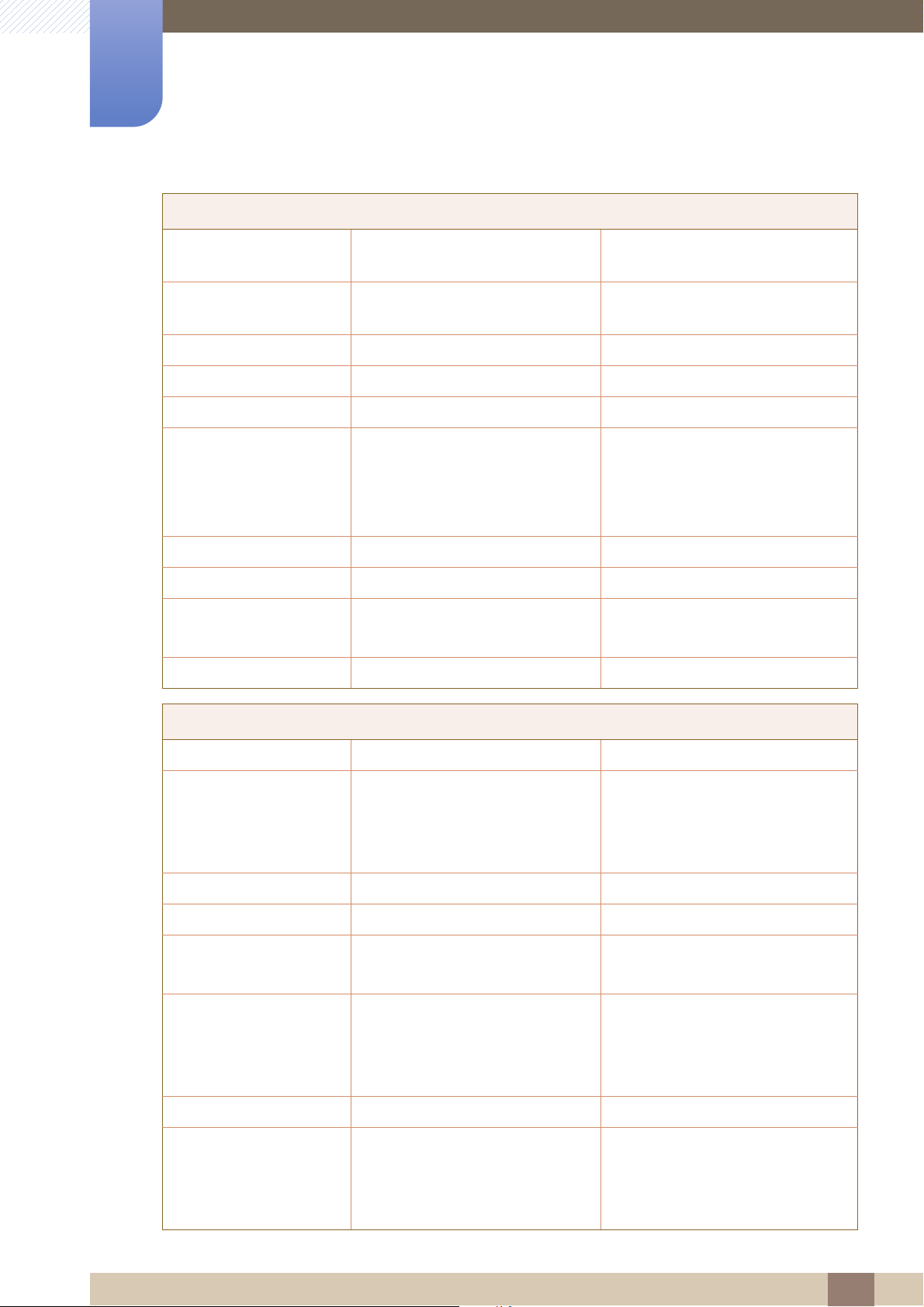
Appendix
ASIA PACIFIC
INDIA 1800 3000 8282
1800 266 8282
INDONESIA 0800-112-8888 (Toll Free)
(021) 56997777
JAPAN 0120-327-527 http://www.samsung.com
MALAYSIA 1800-88-9999 http://www.samsung.com/my
NEW ZEALAND 0800 SAMSUNG (0800 726 786) http://www.samsung.com/nz
PHILIPPINES 1-800-10-7267864 [PLDT]
1-800-8-7267864 [Globe landline
and Mobile]
02-4222111 [Other landline]
SINGAPORE 1800-SAMSUNG (726-7864) http://www.samsung.com/sg
TAIWAN 0800-32-9999 http://www.samsung.com/tw
THAILAND 0-2689-3232,
1800-29-3232
VIETNAM 1800 588 889 http://www.samsung.com
http://www.samsung.com/in
http://www.samsung.com/id
http://www.samsung.com/ph
http://www.samsung.com/th
MENA
ALGERIA 0800 100 100 http://www.samsung.com/n_africa
BAHRAIN 8000-4726 http://www.samsung.com/ae
(English)
http://www.samsung.com/ae_ar
(Arabic)
EGYPT 08000-726786 http://www.samsung.com
IRAN 021-8255 http://www.samsung.com
JORDAN 0800-22273
06 5777444
KUWAIT 183-2255 (183-CALL) http://www.samsung.com/ae
MOROCCO 080 100 2255 http://www.samsung.com
OMAN 800-SAMSUNG (726-7864) http://www.samsung.com/ae
http://www.samsung.com/Levant
(English)
(English)
http://www.samsung.com/ae_ar
(Arabic)
(English)
http://www.samsung.com/ae_ar
(Arabic)
Appendix
96
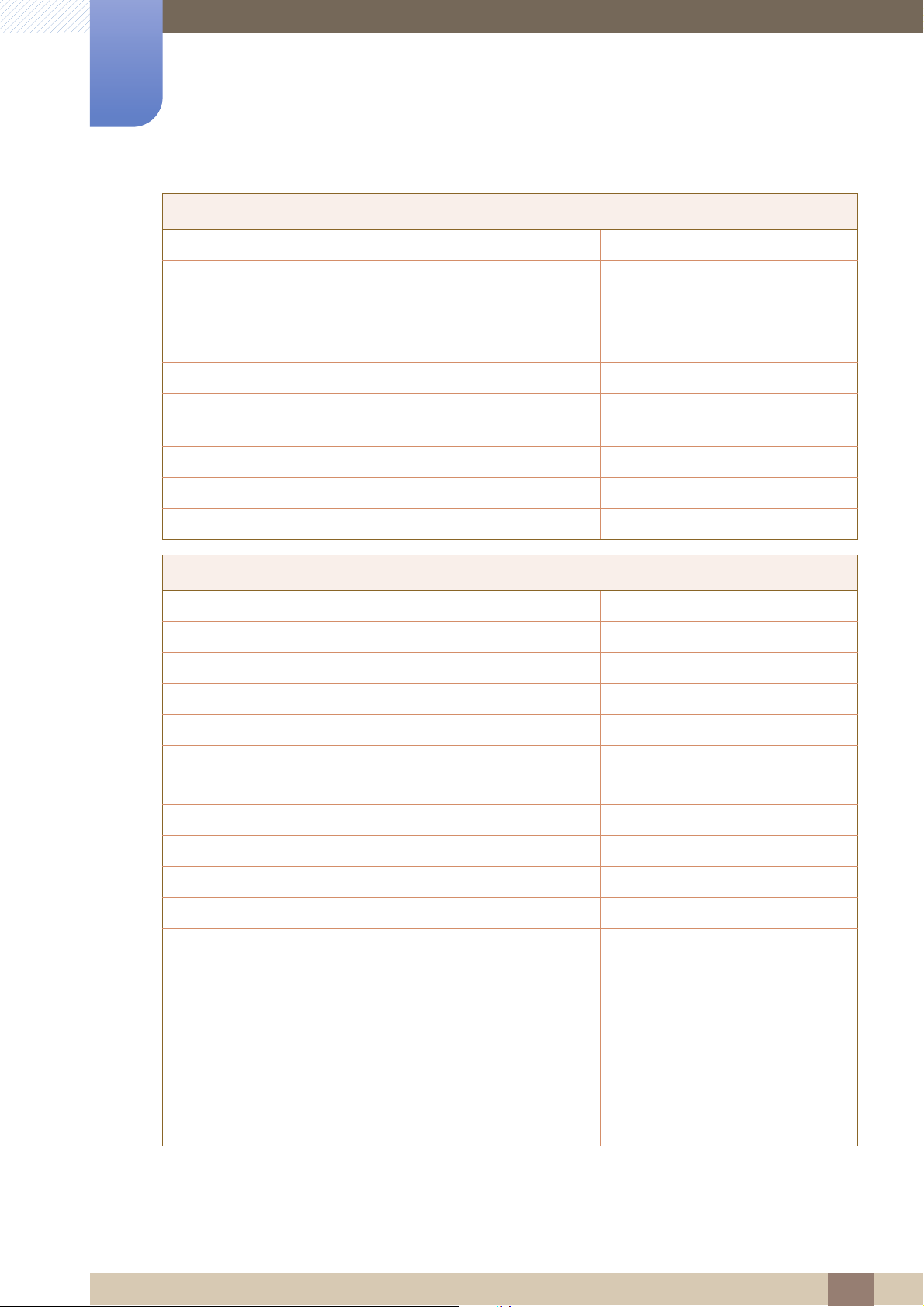
Appendix
MENA
PAKISTAN 0800-Samsung (72678) http://www.samsung.com/pk/
QATAR 800-2255 (800-CALL) http://www.samsung.com/ae
(English)
http://www.samsung.com/ae_ar
(Arabic)
SAUDI ARABIA 920021230 http://www.samsung.com/sa
SYRIA 18252273 http://www.samsung.com/Levant
(English)
TUNISIA 80-1000-12 http://www.samsung.com/n_africa
TURKEY 444 77 11 http://www.samsung.com
U.A.E 800-SAMSUNG (726-7864) http://www.samsung.com
AFRICA
BOTSWANA 8007260000 http://www.samsung.com
BURUNDI 200 http://www.samsung.com
CAMEROON 7095-0077 http://www.samsung.com/africa_fr
COTE D’ IVOIRE 8000 0077 http://www.samsung.com/africa_fr
DRC 499999 http://www.samsung.com
GHANA 0800-10077
0302-200077
KENYA 0800 545 545 http://www.samsung.com
NAMIBIA 08 197 267 864 http://www.samsung.com
NIGERIA 0800-726-7864 http://www.samsung.com/africa_en
MOZAMBIQUE 847267864 / 827267864 http://www.samsung.com
RWANDA 9999 http://www.samsung.com
http://www.samsung.com/africa_en
SENEGAL 800-00-0077 http://www.samsung.com/africa_fr
SOUTH AFRICA 0860 SAMSUNG (726 7864) http://www.samsung.com
SUDAN 1969 http://www.samsung.com
TANZANIA 0685 88 99 00 http://www.samsung.com
UGANDA 0800 300 300 http://www.samsung.com
ZAMBIA 0211 350370 http://www.samsung.com
Appendix
97
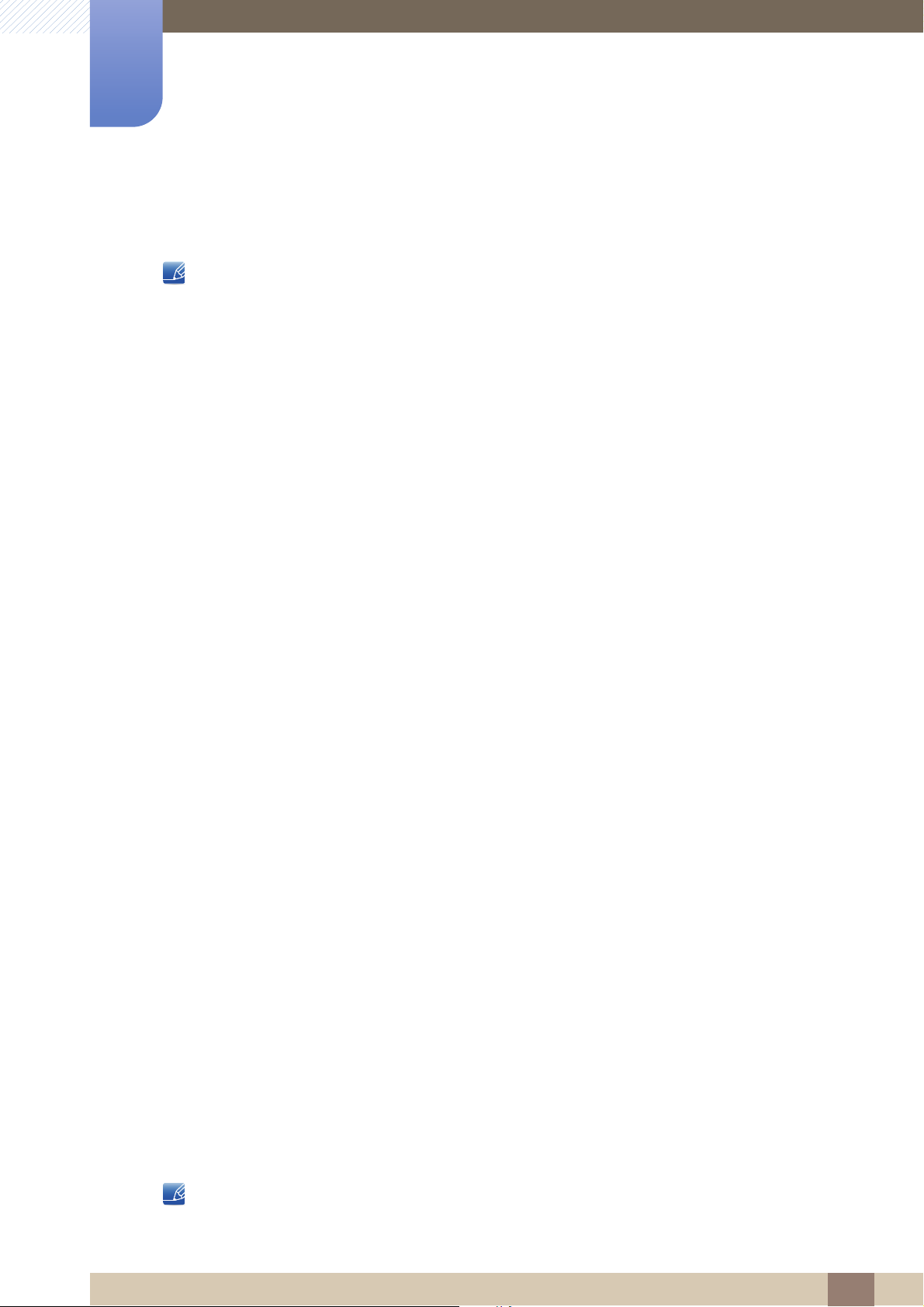
Appendix
Responsibility for the Pay Service (Cost to Customers)
When the service is requested, in spite of in warranty, we may charge you for a visit from a service
technician in the following cases.
Not a product defect
Cleaning of the product, Adjustment, Explanation, Re-installation and etc.
If a service technician gives instructions on how to use product or simply adjusts options without
disassembling product.
If a defect is caused by external environmental factors. (Internet, Antenna, Wired Signal, etc.)
If a product is reinstalled or devices are connected additionally after installing the purchased product
for the first time.
If a product is reinstalled to move to a different spot or to move to a different house.
If customer requests instructions on how to use because of another company's product.
If customer requests instructions on how to use the network or another company's program.
If customer requests software installation and setup for the product.
If a service technician removes/cleans dusts or foreign materials inside of the product.
If customer requests an installation additionally after purchasing a product through home-shopping
or online.
A Product damage caused by customer's fault
Product damage caused by customer's mishandling or wrong repair
If a product damage is caused by;
external impact or drop.
use of supplies or separately sold product unspecified by Samsung.
repair from a person besides an engineer of outsourcing service company or partner of Samsung
Electronics Co., Ltd.
remodeling or repairing the product by customer.
using it with incorrect voltage or non-authorised electrical connections.
not following the "cautions" in User Manual.
Others
If product fails by natural disaster. (lightning, fire, earthquake, flood damage, etc)
If consumable components are all used up. (Battery, Toner, Fluorescent lights, Head, Vibrator,
Lamp, Filter, Ribbon, etc.)
If customer requests a service in case the product has no defect, service fee may be charged. So
please read User Manual first.
Appendix
98
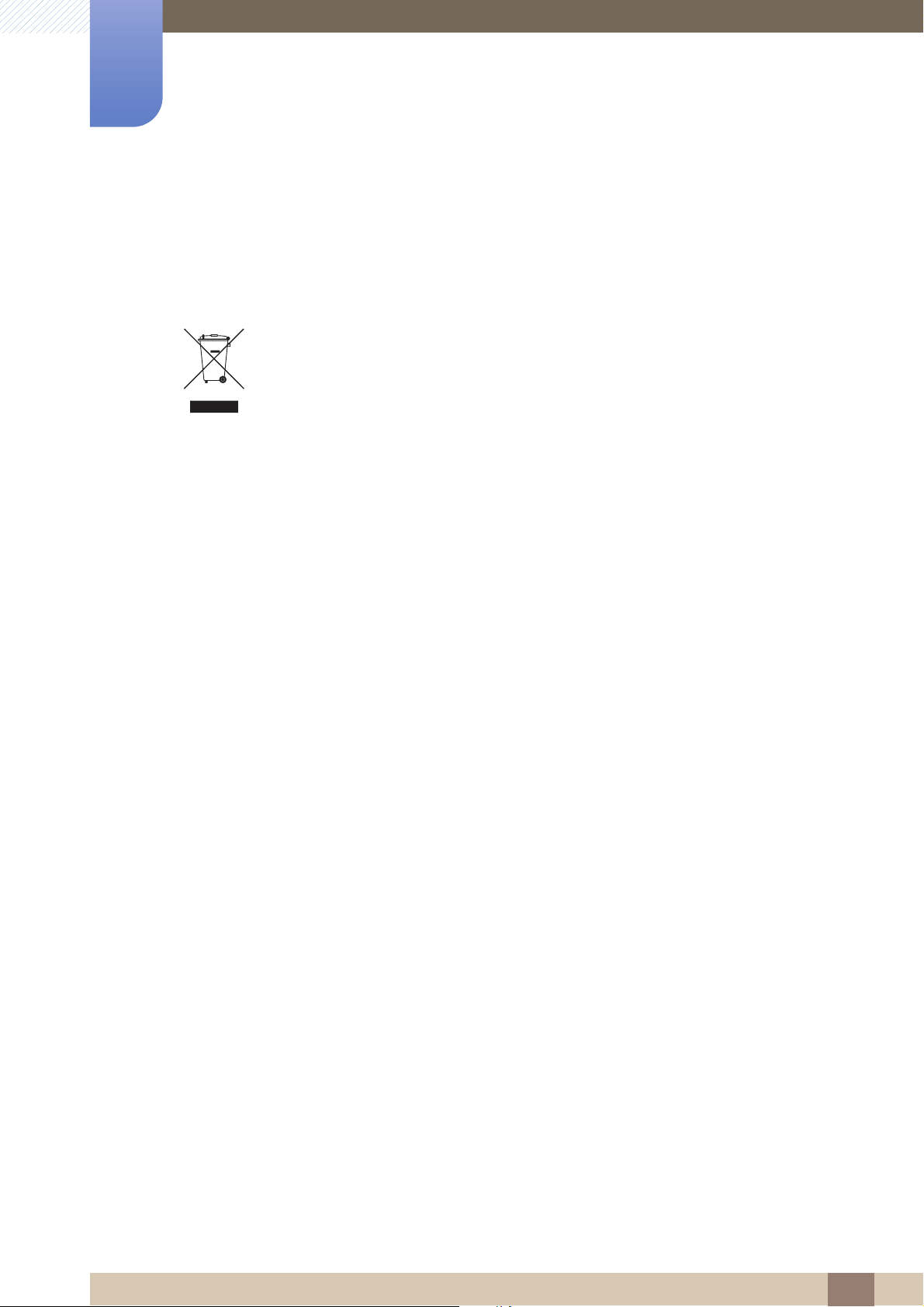
Appendix
Correct Disposal
Correct Disposal of This Product (Waste Electrical & Electronic Equipment)
(Applicable in countries with separate collection systems)
This marking on the product, accessories or literature indicates that the product and its
electronic accessories (e.g. charger, headset, USB cable) should not be disposed of
with other household waste at the end of their working life. To prevent possible harm to
the environment or human health from uncontrolled waste disposal, please separate
these items from other types of waste and recycle them responsibly to promote the
sustainable reuse of material resources.
Household users should contact either the retailer where they purchased this product,
or their local government office, for details of where and how they can take these items
for environmentally safe recycling.
Business users should contact their supplier and check the terms and conditions of the
purchase contract. This product and its electronic accessories should not be mixed with
other commercial wastes for disposal.
Appendix
99

Appendix
Terminology
OSD (On Screen Display)
On screen display (OSD) allows you to customize on-screen settings to optimize the picture quality as
required. You can change the screen brightness, tint, size and many other settings using menus
displayed on the screen.
Gamma
The Gamma menu adjusts the grey scale that represents middle tones on the screen. Adjusting the
brightness brightens the whole screen, but adjusting Gamma only brightens the medium brightness.
Grey scale
Scale refers to levels of color intensity that show variations of color change from darker areas to
brighter areas on the screen. Changes to the screen brightness are expressed with black and white
variation, and grey scale refers to the medium area between black and white. Changing the grey scale
through Gamma adjustment will change the medium brightness on the screen.
Scanning rate
Scanning rate, or refresh rate, refers to the frequency of screen refreshes. Screen data is transmitted
as it refreshes to display an image, although the refreshing is invisible to the naked eye. The number of
screen refreshes is called scanning rate and is measured in Hz. A scanning rate of 60Hz means that
the screen refreshes 60 times per second. The screen scanning rate depends on the performance of
the graphics cards in your PC and monitor.
Horizontal Frequency
Characters or images displayed on the monitor screen consist of numerous dots (pixels). Pixels are
transmitted in horizontal lines, which are then arranged vertically to create an image. The horizontal
frequency is measured in kHz and represents how many times horizontal lines per second are
transmitted and displayed on the monitor screen. A horizontal frequency of 85 means that the
horizontal lines that make up an image are transmitted 85000 times per second. The horizontal
frequency is indicated in 85kHz.
Vertical Frequency
One image is made of numerous horizontal lines. The vertical frequency is measured in Hz and
represents how many images can be created per second by those horizontal lines. A vertical
frequency of 60 means that an image is transmitted 60 times per second. The vertical frequency is
also called "refresh rate" and affects screen flicker.
Appendix
100
