Samsung S24B150BL, S19B150B User Manual
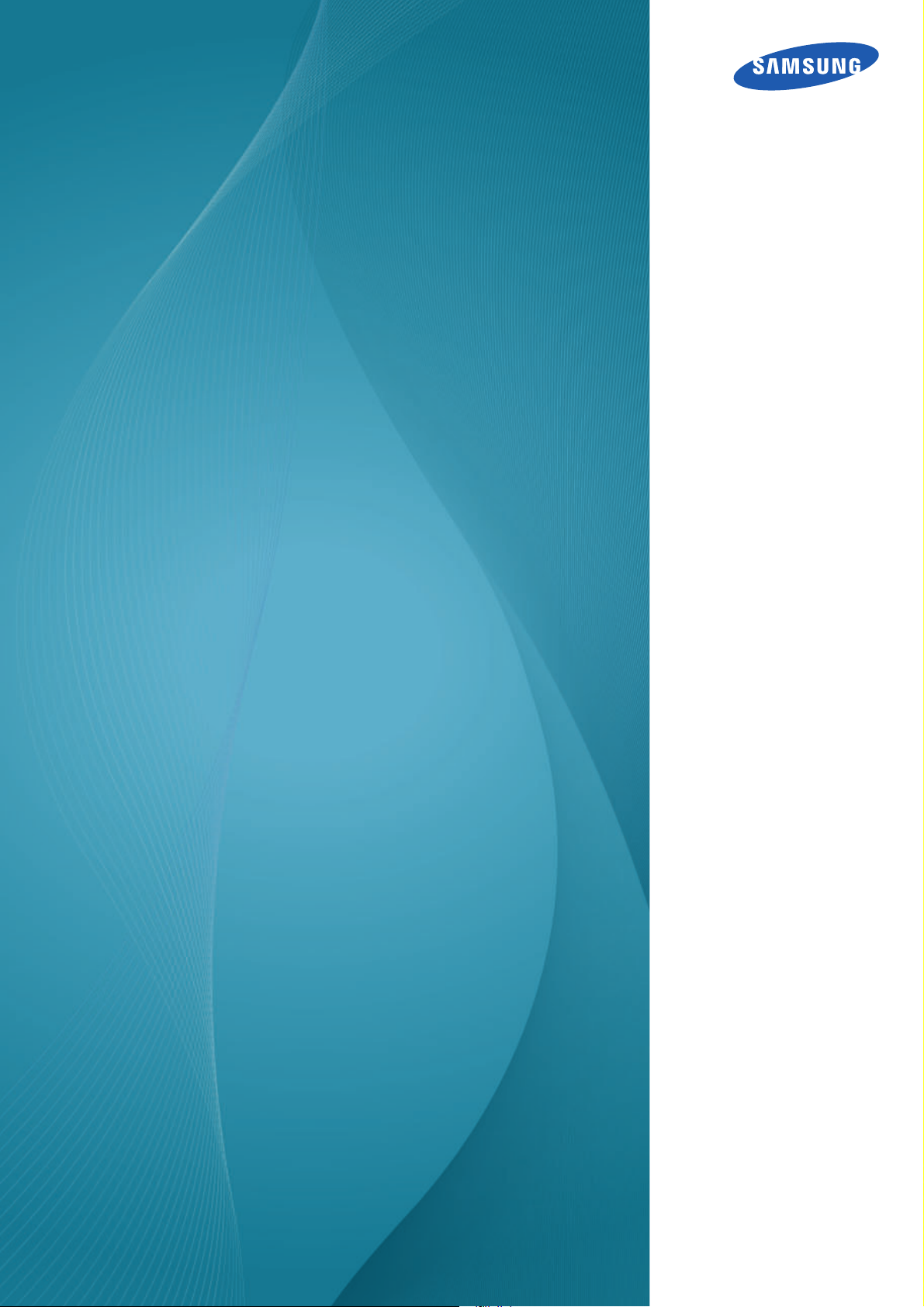
User manual
SyncMaster
S19B150B
S24B150BL
The color and the appearance may differ depending on
the product, and the specifications are subject to
change without prior notice to improve the performance.
BN46-00192E-01
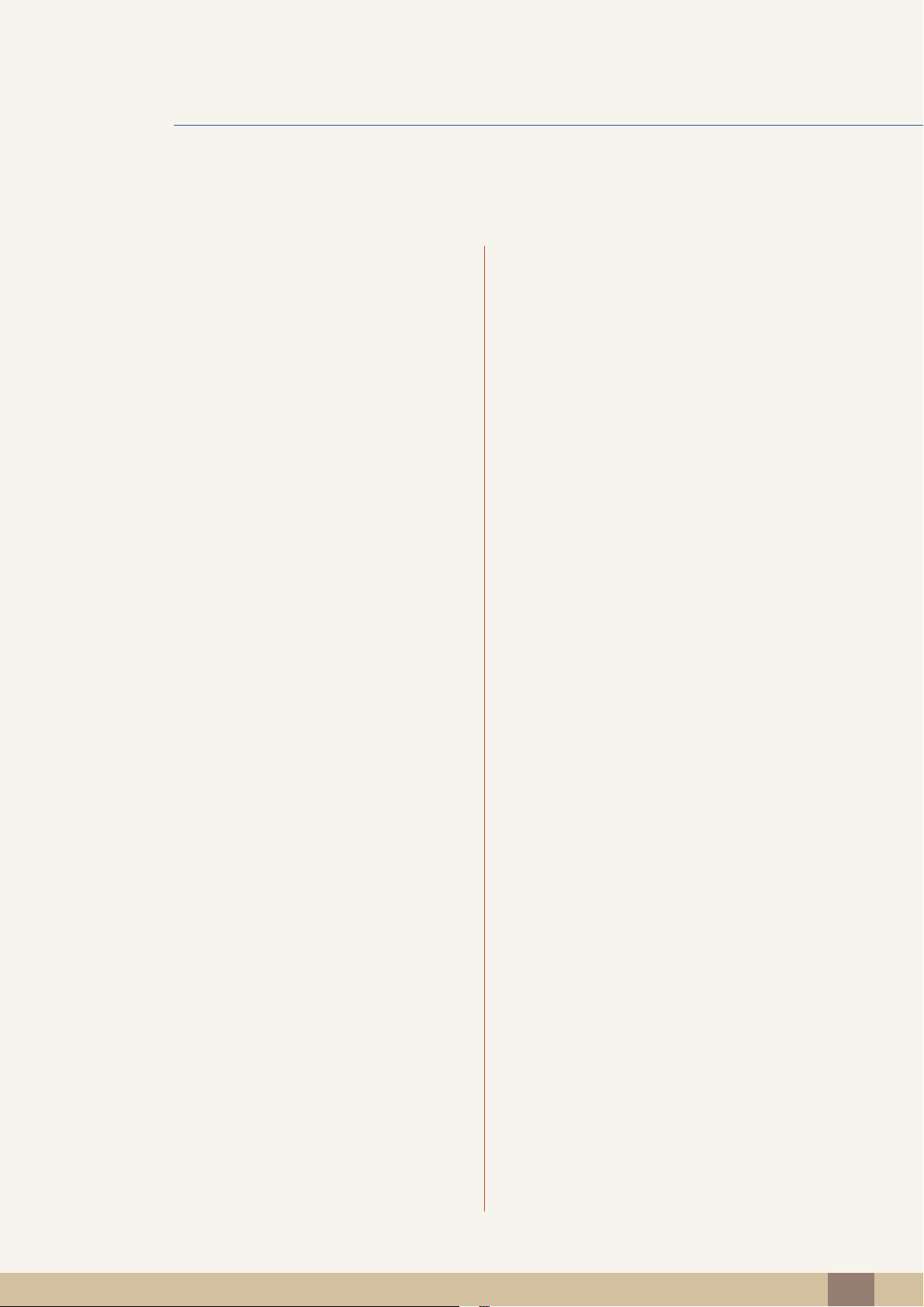
Table Of Contents
BEFORE USING
THE PRODUCT
7 Copyright
7 Icons used in this manual
7 Symbols for safety precautions
8 Cleaning
8 Cleaning
9 Securing the Installation Space
9 Precautions for storage
10 Safety Precautions
10 Electricity and Safety
11 Installation and Safety
13 Operation and Safety
17 Correct posture to use the product
PREPARATIONS 18 Checking the Contents
18 Removing the Packaging
19 Checking the Components
CONNECTING AND
USING A SOURCE
DEVICE
20 Parts
20 Frontal Buttons
22 Reverse Side
23 Installation
23 Attaching the Stand
24 Adjusting the Product Tilt
24 Anti-theft Lock
25 Before Connecting
25 Pre-connection Checkpoints
25 Connecting the Power
26 Connecting and Using a PC
26 Connecting to a PC
27 Driver Installation
28 Setting Optimum Resolution
29 Changing the Resolution Using a PC
Table Of Contents
2

Table Of Contents
SCREEN SETUP 32 Brightness
32 Configuring Brightness
33 Contrast
33 Configuring Contrast
34 Sharpness
34 Configuring Sharpness
35 SAMSUNG MAGIC Bright
35 Configuring SAMSUNG MAGIC Bright
36 Coarse
36 Adjusting Coarse
CONFIGURING
TINT
37 Fine
37 Adjusting Fine
38 SAMSUNG MAGIC Color
38 Configuring SAMSUNG MAGIC Color
39 Red
39 Configuring Red
40 Green
40 Configuring Green
41 Blue
41 Configuring Blue
42 Color Tone
42 Configuring the Color Tone Settings
43 Gamma
43 Configuring Gamma
Table Of Contents
3
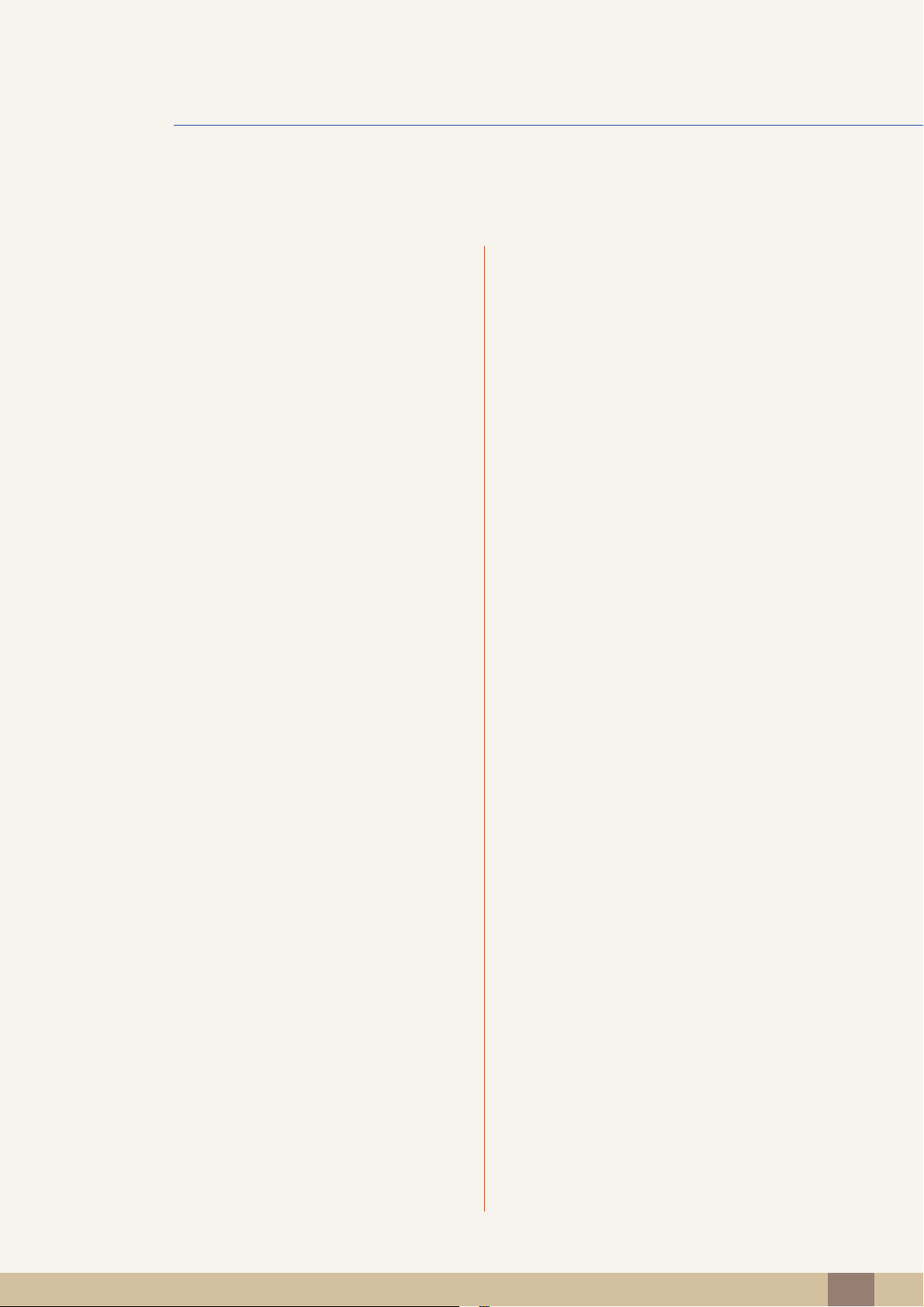
Table Of Contents
RESIZING OR
RELOCATING THE
SCREEN
SETUP AND
RESET
44 H-Position & V-Position
44 Configuring H-Position & V-Position
45 Image Size
45 Changing the Image Size
46 Menu H-Position & Menu V-Position
46 Configuring Menu H-Position & Menu V-
Position
47 Reset
47 Initializing Settings (Reset)
48 Language
48 Changing the Language
49 Eco Saving
49 Configuring Eco Saving
50 Off Timer On/Off
50 Configuring Off Timer On/Off
51 Off Timer Setting
51 Configuring Off Timer Setting
52 PC/AV Mode
52 Configuring PC/AV Mode
53 Key Repeat Time
53 Configuring Key Repeat Time
54 Customized Key
54 Configuring Customized Key
55 Auto Source
55 Configuring Auto Source
56 Display Time
56 Configuring Display Time
Table Of Contents
4
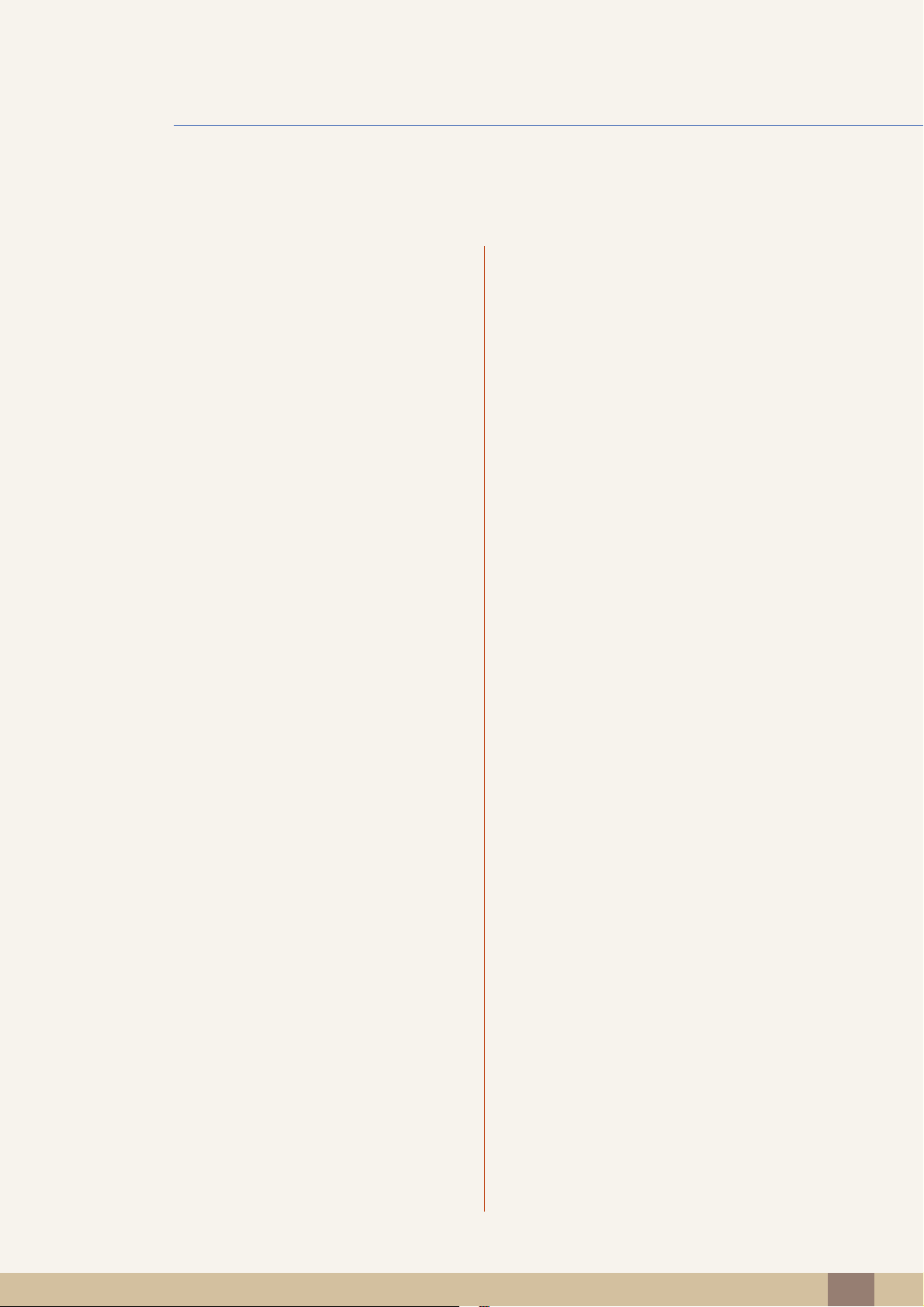
Table Of Contents
57 Menu Transparency
57 Changing Menu Transparency
INFORMATION
58 INFORMATION
58 Displaying INFORMATION
MENU AND
OTHERS
INSTALLING THE
SOFTWARE
TROUBLESHOOTING
GUIDE
59 Magic Tune
59 What is MagicTune?
59 Installing the Software
60 Removing the Software
61 MultiScreen
61 Installing the Software
62 Removing the Software
63 Requirements Before Contacting
63 Testing the Product
63 Checking the Resolution and Frequency
63 Check the following.
Samsung Customer Service Center
65 Q & A
SPECIFICATIONS 67 General
69 PowerSaver
70 Standard Signal Mode Table
APPENDIX 73 Contact SAMSUNG WORLDWIDE
Table Of Contents
5
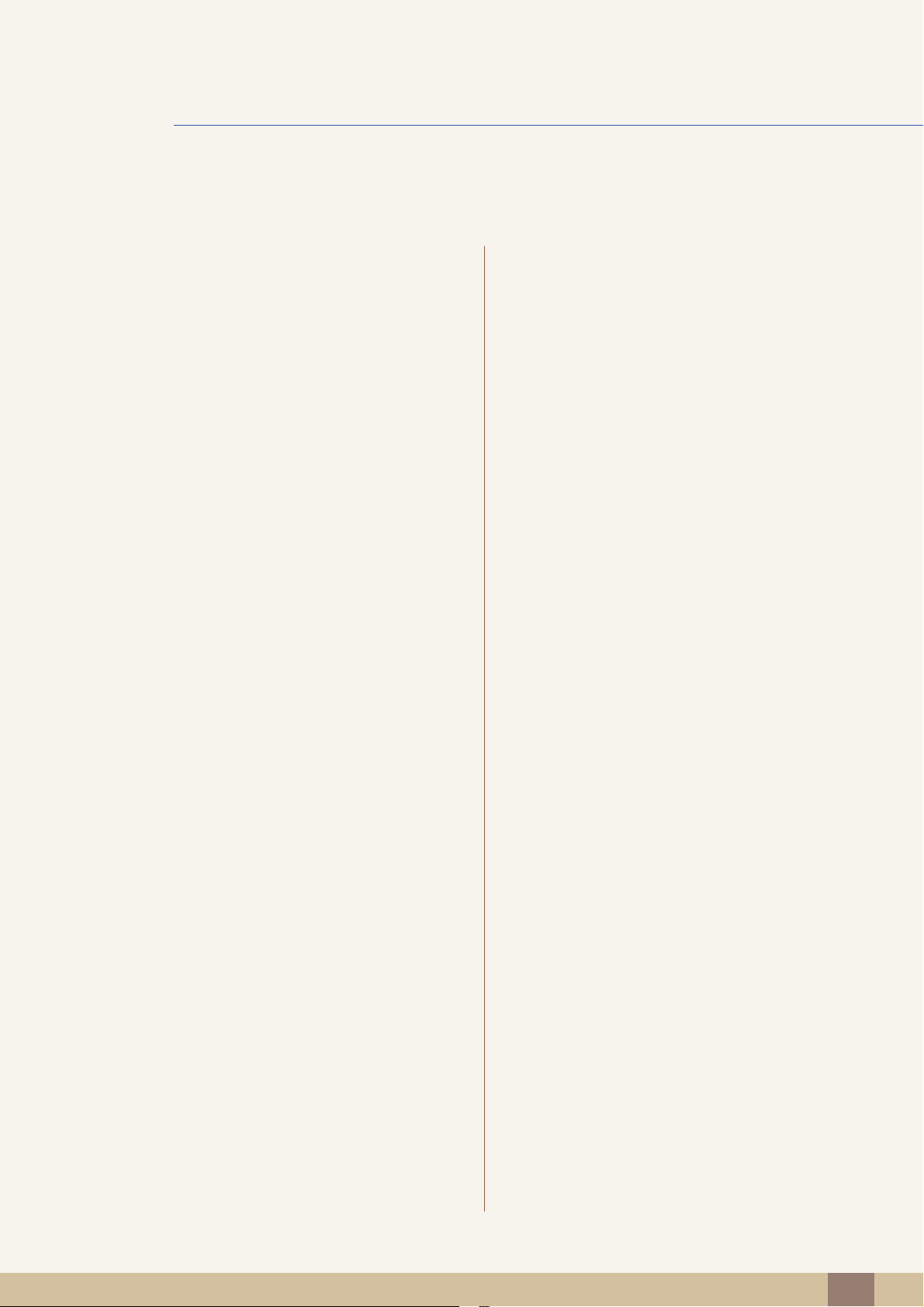
Table Of Contents
78 Responsibility for the Pay Service (Cost
to Customers)
78 Not a product defect
78 A Product damage caused by customer's fault
78 Others
79 Correct Disposal
79 Correct Disposal of This Product (Waste
Electrical & Electronic Equipment)
80 Terminology
Table Of Contents
6
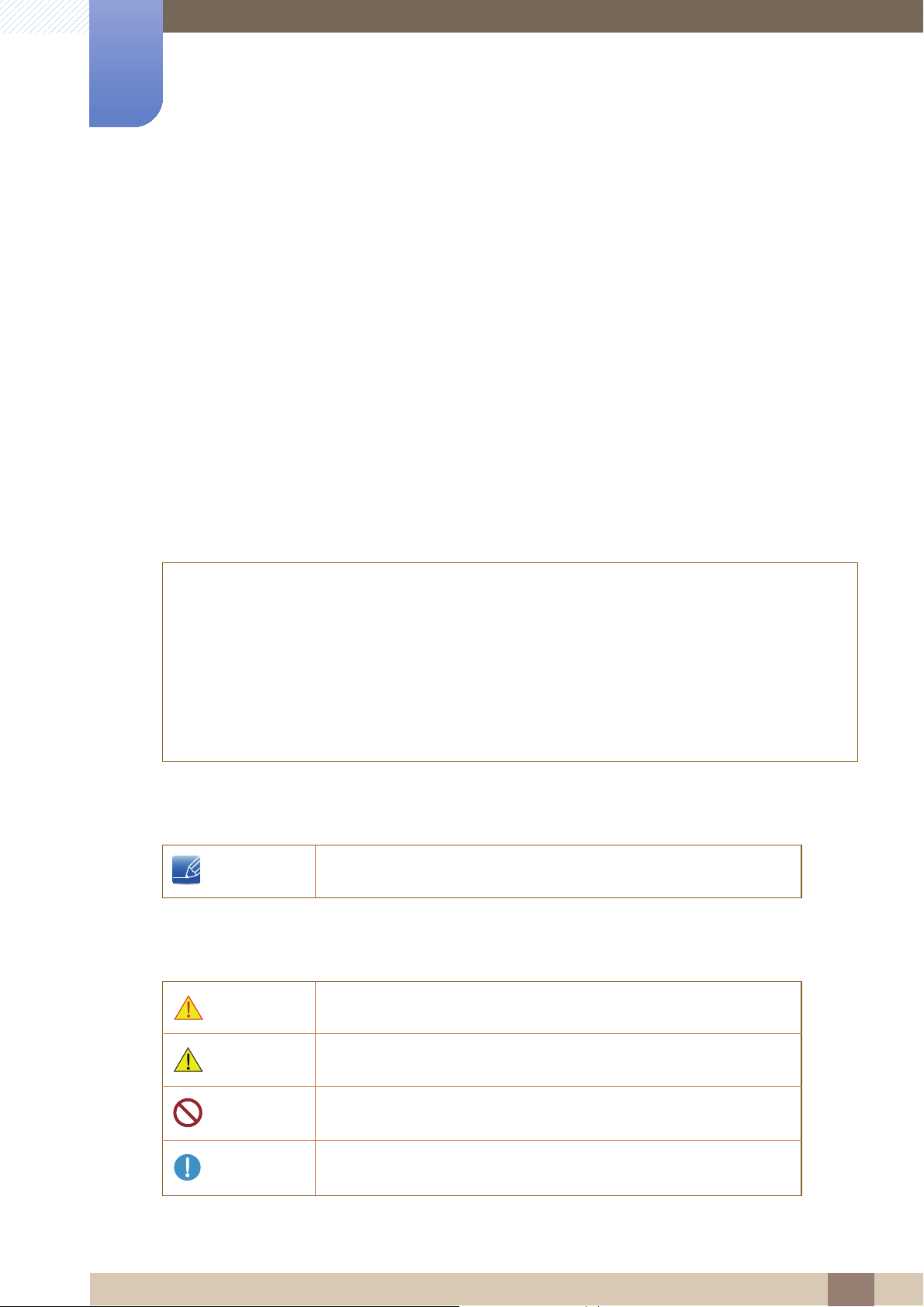
Copyright
The contents of this manual are subject to change without notice to improve quality.
© 2012 Samsung Electronics
Samsung Electronics owns the copyright for this manual.
Use or reproduction of this manual in parts or entirety without the authorization of Samsung Electronics is
prohibited.
The SAMSUNG and SyncMaster logos are registered trademarks of Samsung Electronics.
Microsoft, Windows and Windows NT are registered trademarks of Microsoft Corporation.
Before Using the Product
VESA, DPM and DDC are registered trademarks of the Video Electronics Standards Association.
z An administration fee may be charged if either
(a) an engineer is called out at your request and there is no defect in the product
(i.e. where you have failed to read this user manual).
(b) you bring the unit to a repair center and there is no defect in the product
(i.e. where you have failed to read this user manual).
z The amount of such administration charge will be advised to you before any work or home visit is
carried out.
Icons used in this manual
The following images are for reference only. Real-life situations may
differ from what is shown in the images.
Symbols for safety precautions
Warning
Caution
A serious or fatal injury may result if instructions are not followed.
Personal injury or damage to properties may result if instructions are
not followed.
Activities marked by this symbol are prohibited.
Instructions marked by this symbol must be followed.
Before Using the Product
7
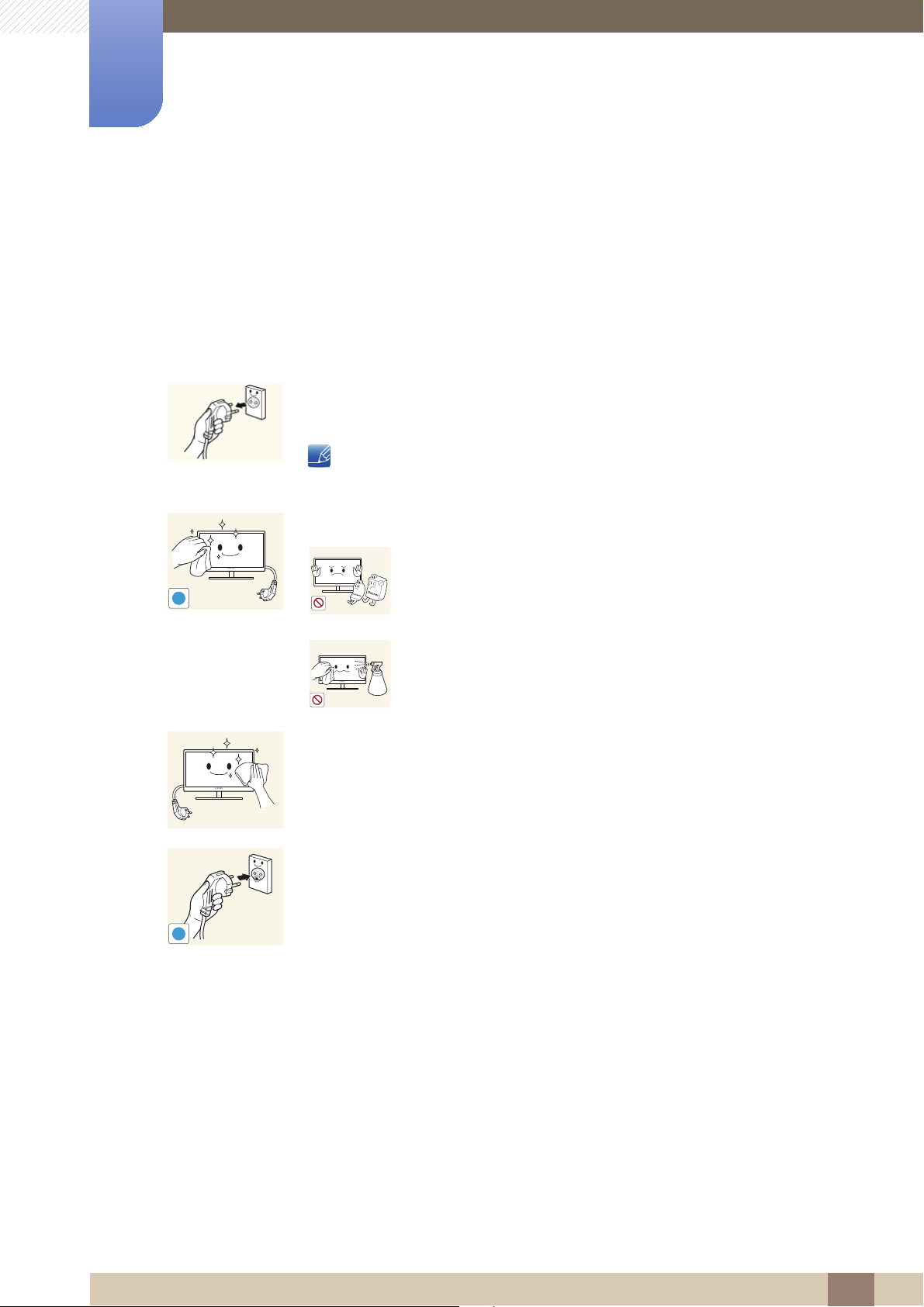
Cleaning
Before Using the Product
Cleaning
Exercise care when cleaning as the panel and exterior of advanced LCDs are easily scratched.
Take the following steps when cleaning.
1. Power off the monitor and computer.
2. Disconnect the power cord from the monitor.
Hold the power cable by the plug and do not touch the cable with wet
hands. Otherwise, an electric shock may result.
3. Wipe the monitor screen using a clean, soft and dry cloth.
z Do not apply a cleaning agent that contains alcohol,
solvent, or surfactant to the monitor.
!
z Do not spray water or detergent directly on the product.
4. Wet a soft and dry cloth in water and wring thoroughly to clean the
exterior of the monitor.
5. Connect the power cord to the product after cleaning the product.
6. Power on the monitor and computer.
!
Before Using the Product
8
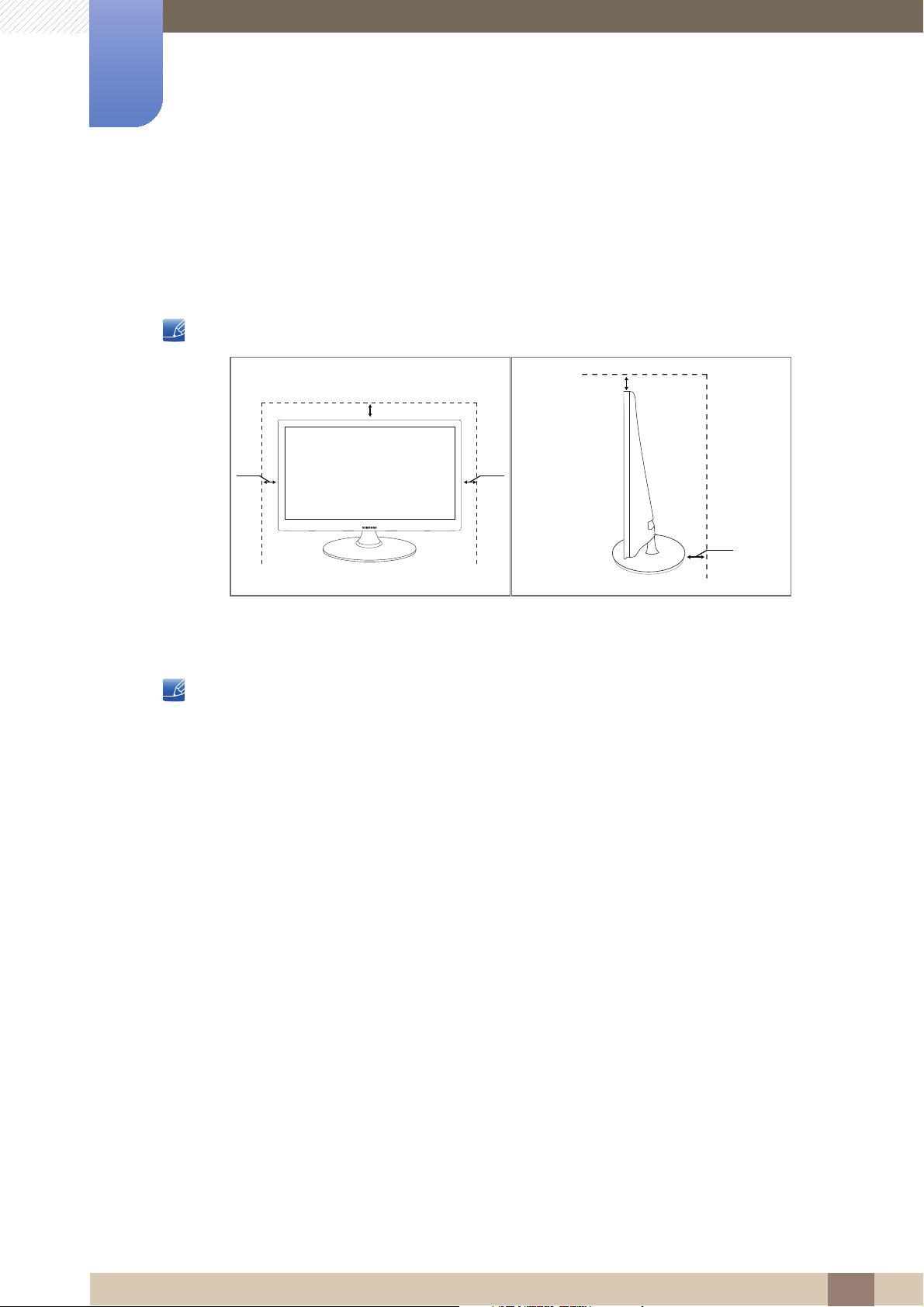
Before Using the Product
10 cm
(3.93
inches)
10 cm
(3.93
inches)
10 cm(3.93 inches)
10 cm(3.93 inches)
10 cm(3.93 inches)
Securing the Installation Space
z Ensure some space around the product for ventilation. An internal temperature rise may cause fire
and damage the product. Be sure to allow the amount of space as shown below or greater when
installing the product.
The exterior may differ depending on the product.
Precautions for storage
Be sure to contact Samsung Customer Service Center (page 73) if the inside of the monitor needs
cleaning. (Service fee will be charged.)
Before Using the Product
9
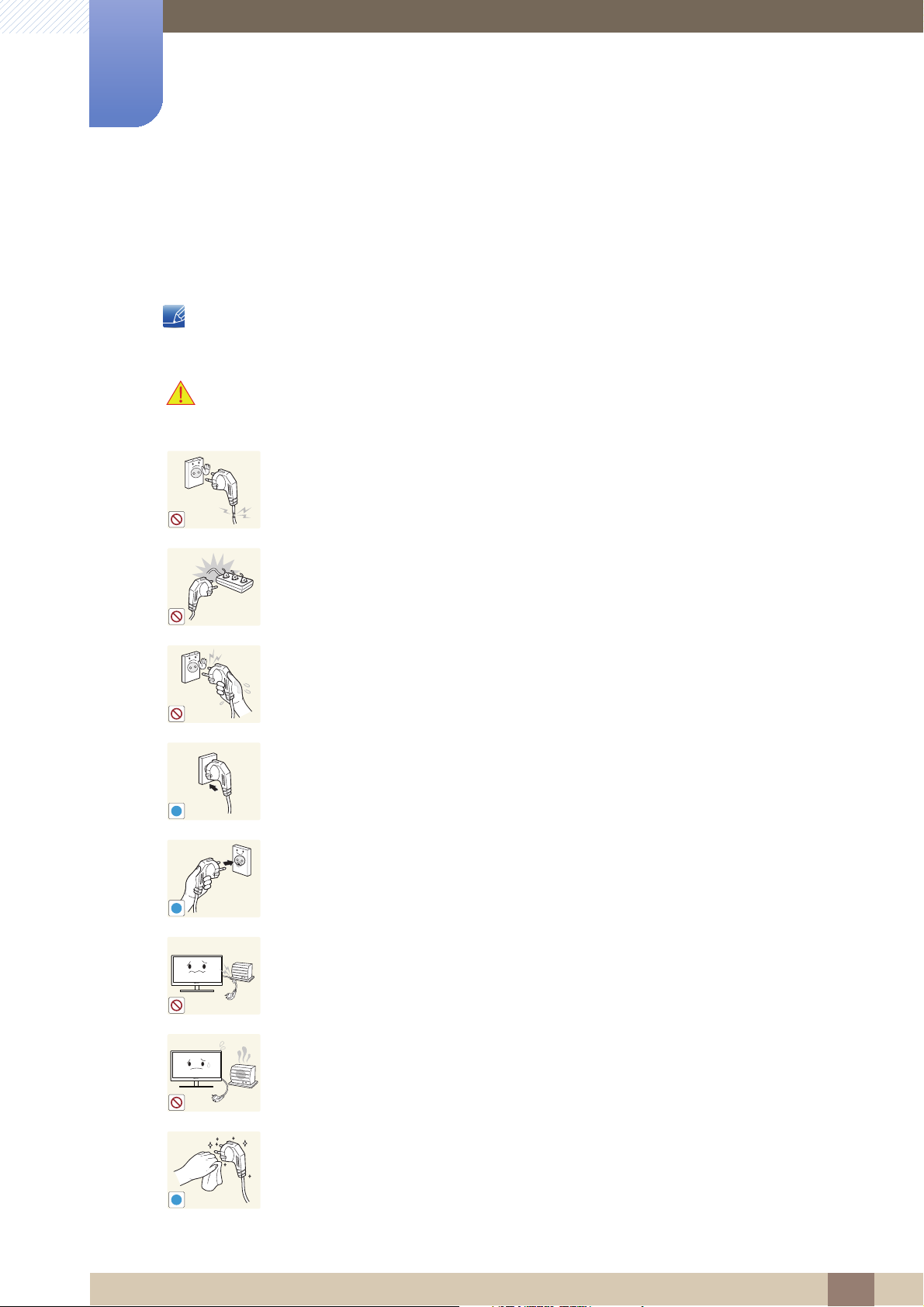
Before Using the Product
!
Safety Precautions
Electricity and Safety
The following images are for reference only. Real-life situations may differ from what is shown in the
images.
Warning
Do not use a damaged power cord or plug, or a loose power socket.
z An electric shock or fire may result.
Do not plug many products into the same power socket.
z Otherwise, the socket may overheat and cause a fire.
Do not touch the power plug with wet hands.
z Otherwise, an electric shock may result.
Insert the power plug all the way in so it is not loose.
z An unstable connection may cause a fire.
!
Ensure you connect the power plug to a grounded power socket. (type 1
insulated devices only).
!
z An electric shock or injury may result.
Do not bend or pull the power cord with force. Do not weigh the power cord
down with a heavy object.
z A damaged power cord may cause an electric shock or fire.
Do not place the power cord or product near heat sources.
z An electric shock or fire may result.
Remove foreign substances such as dust around the plug pins and power socket
with a dry cloth.
z Otherwise, a fire may result.
Before Using the Product
10

Before Using the Product
!
Caution
Do not unplug the power cord when the product is in use.
z The product may become damaged by an electric shock.
Do not use the power cord for products other than authorized products supplied
by Samsung.
z An electric shock or fire may result.
Keep the power socket where the power cord is connected unobstructed.
z If any problem occurs in the product, unplug the power cable to completely
!
cut the power to the product.
Power to the product cannot be completely cut off with the power button.
Hold the plug when disconnecting the power cord from the power socket.
z An electric shock or fire may result.
!
Installation and Safety
Warning
DO NOT PLACE CANDLES, INSECT REPELLANTS OR CIGARETTES ON TOP
OF THE PRODUCT. DO NOT INSTALL THE PRODUCT NEAR HEAT SOURCES.
z Otherwise, a fire may result.
Avoid installing the product in a narrow space with bad ventilation, such as a
bookshelf or wall closet.
z Otherwise, a fire may result due to an increased internal temperature.
Keep the plastic packaging bag for the product in a place that cannot be reached
by children.
!
z Children may suffocate.
Before Using the Product
11
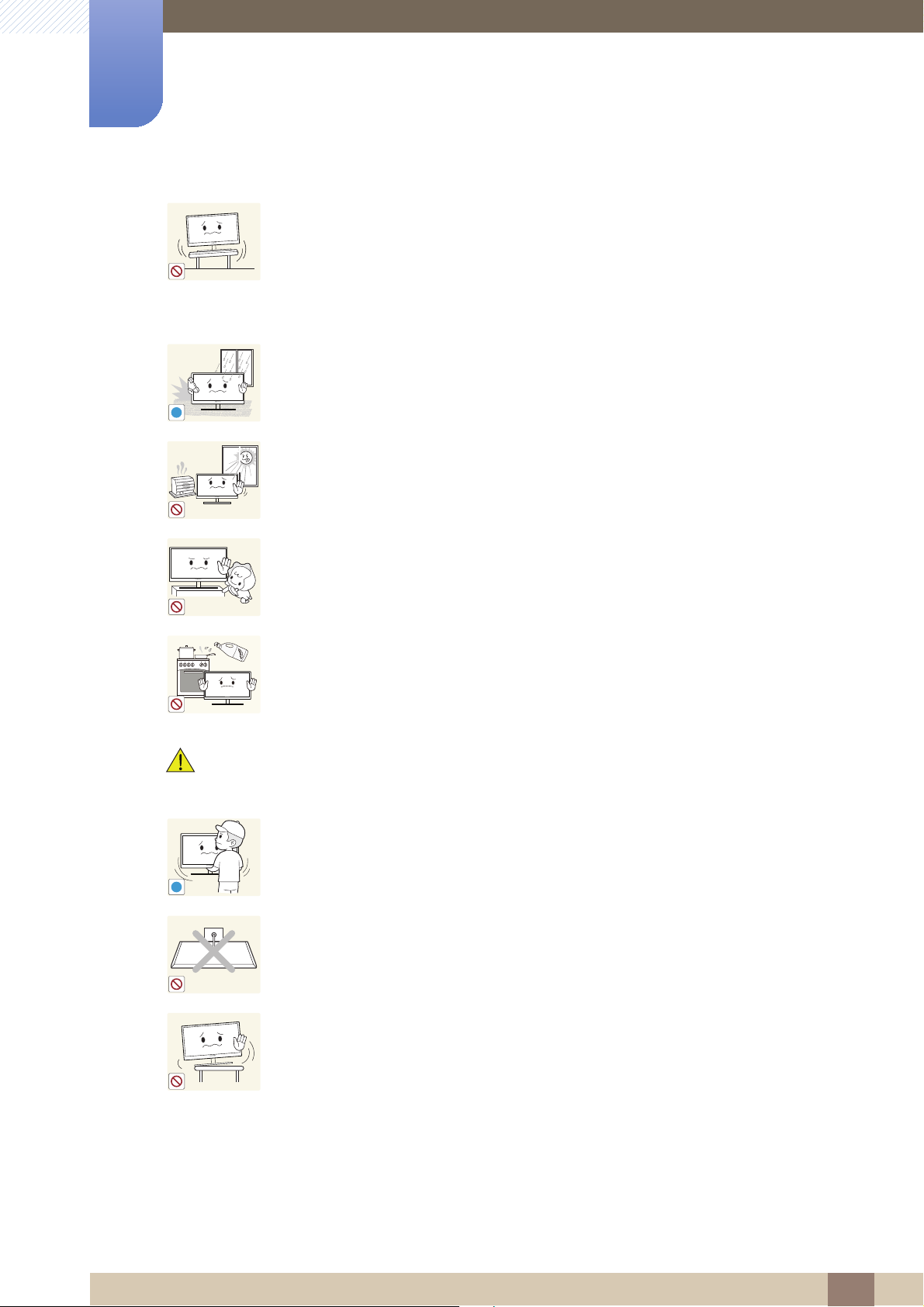
Before Using the Product
!
Do not install the product on an unstable or vibrating surface (insecure shelf,
sloped surface, etc.).
z The product may fall and break or cause a personal injury.
z Using the product in an area with excess vibration may damage the product
or cause a fire.
Do not install the product in a vehicle or a place exposed to dust, moisture (water
drips, etc.), oil, or smoke.
!
Caution
z An electric shock or fire may result.
Do not expose the product to direct sunlight, heat, or a hot object such as a
stove.
z Otherwise, the product lifespan may be reduced, or a fire may result.
Do not install the product within the reach of young children.
z The product may fall and injure children.
Edible oil, such as soybean oil, can damage or deform the product. Do not install
the product in a kitchen or near a kitchen counter.
Take care not to drop the product when moving it.
z Otherwise, product failure or personal injury may result.
Do not set down the product on its front.
z The screen may become damaged.
When installing the product on a cabinet or shelf, make sure that the bottom
edge of the front of the product is not protruding.
z The product may fall and break or cause a personal injury.
z Install the product only on cabinets or shelves of the right size.
Before Using the Product
12
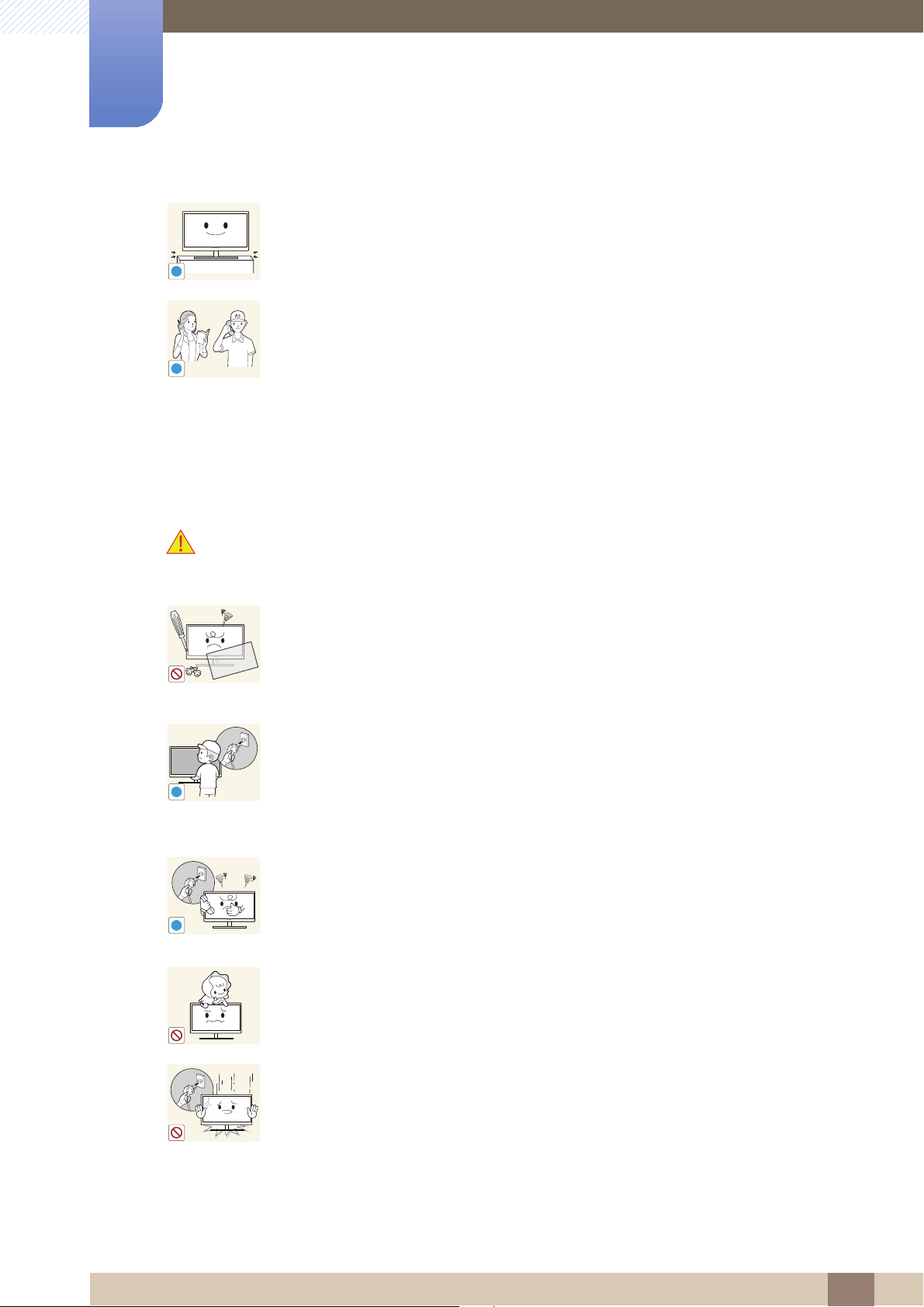
Before Using the Product
!
!
Put down the product carefully.
z The product may fall and break or cause a personal injury.
!
Installing the product in an unusual place (a place exposed to a lot of fine
particles, chemical substances or extreme temperatures, or an airport or train
SAMSUNG
!
Operation and Safety
station where the product should operate continuously for an extended period of
time) may seriously affect its performance.
z Be sure to consult Samsung Customer Service Center (page 73) before
installation if you want to install the product at such a place.
Warning
High voltage runs through the product. Do not attempt to disassemble, repair, or
modify the product on your own.
z An electric shock or fire may result.
z Contact Samsung Customer Service Center (page 73) for repair.
Before you move the product, be sure to turn off the power switch and remove all
the cables connected to the product, including the power cord and the antenna
cable.
z Otherwise, the power cord may be damaged and a fire or electric shock may
result.
If the product generates a strange noise, a burning smell, or smoke, remove the
power cord immediately and contact Samsung Customer Service Center (page
73).
z An electric shock or fire may result.
Do not let children hang from the product or climb on top of it.
z The product may fall, and your child may become injured or seriously
harmed.
If the product falls or the exterior is damaged, power off the product, remove the
power cord, and contact Samsung Customer Service Center (page 73).
z Otherwise, an electric shock or fire may result.
Before Using the Product
13
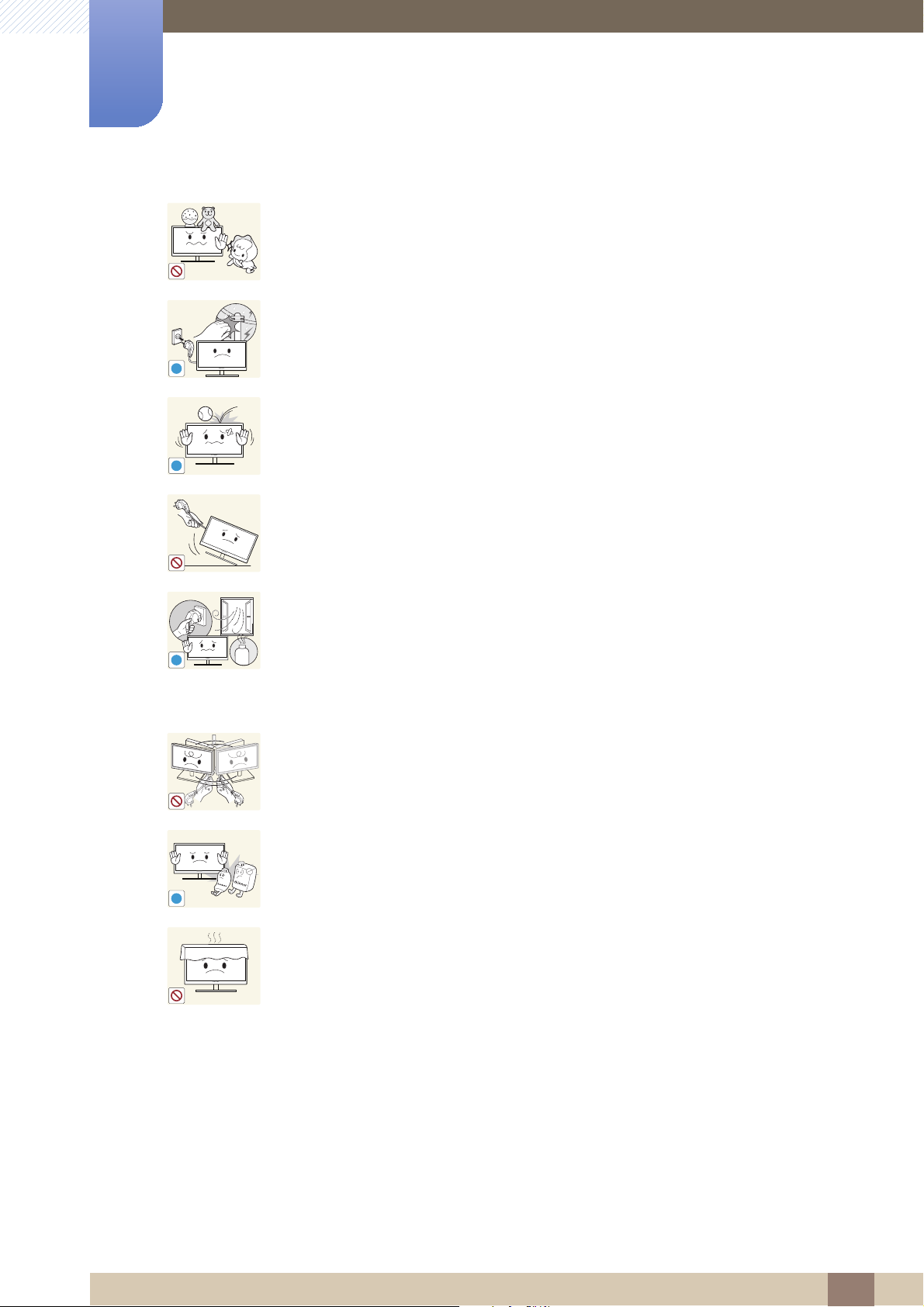
Before Using the Product
!
!
Do not put a heavy object, toy, or sweets on top of the product.
z The product or heavy objects may fall as children try to reach for the toy or
sweets resulting in a serious injury.
During a lightning or thunderstorm, remove the power cord and do not touch the
antenna cable.
z An electric shock or fire may result.
Do not drop objects on the product or apply impact.
z An electric shock or fire may result.
Do not move the product by pulling the power cord or any cable.
z Otherwise, the cable may be damaged and product failure, an electric shock
or fire may result.
If a gas leakage is found, do not touch the product or power plug. Also, ventilate
the area immediately.
GAS
!
z Sparks can cause an explosion or fire.
z During a lightning or thunderstorm, do not touch the power cord or antenna
cable.
Do not lift or move the product by pulling the power cord or any cable.
z Otherwise, the cable may be damaged and product failure, an electric shock
or fire may result.
Do not use or keep combustible spray or an inflammable substance near the
product.
!
z An explosion or fire may result.
Ensure the vents are not blocked by tablecloths or curtains.
z Otherwise, a fire may result from an increased internal temperature.
Before Using the Product
14

Before Using the Product
!
-_-
!
100
Caution
Do not insert a metallic object (a chopstick, coin, hair pin, etc.) or inflammable
object (paper, match, etc.) into the vent or ports of the product.
z If water or any foreign substance enters the product, be sure to power off the
product, remove the power cord, and contact Samsung Customer Service
Center (page 73).
z Product failure, an electric shock or fire may result.
Do not place objects containing liquid (vases, pots, bottles, etc) or metallic
objects on top of the product.
z If water or any foreign substance enters the product, be sure to power off the
product, remove the power cord, and contact Samsung Customer Service
Center (page 73).
z Product failure, an electric shock or fire may result.
Leaving the screen fixed on a stationary image for an extended period of time
may cause afterimage burn-in or defective pixels.
z If you are not going to use the product for an extended period of time,
activate power-saving mode or a moving-picture screen saver.
Disconnect the power cord from the power socket if you do not plan on using the
product for an extended period of time (vacation, etc.).
z Otherwise, a fire may result from accumulated dust, overheating, an electric
shock, or electric leakage.
Use the product at the recommended resolution and frequency.
z Your eyesight may deteriorate.
!
Do not put DC power adapters together.
z Otherwise, a fire may result.
Remove the plastic bag from the DC power adapter before you use it.
z Otherwise, a fire may result.
Before Using the Product
15
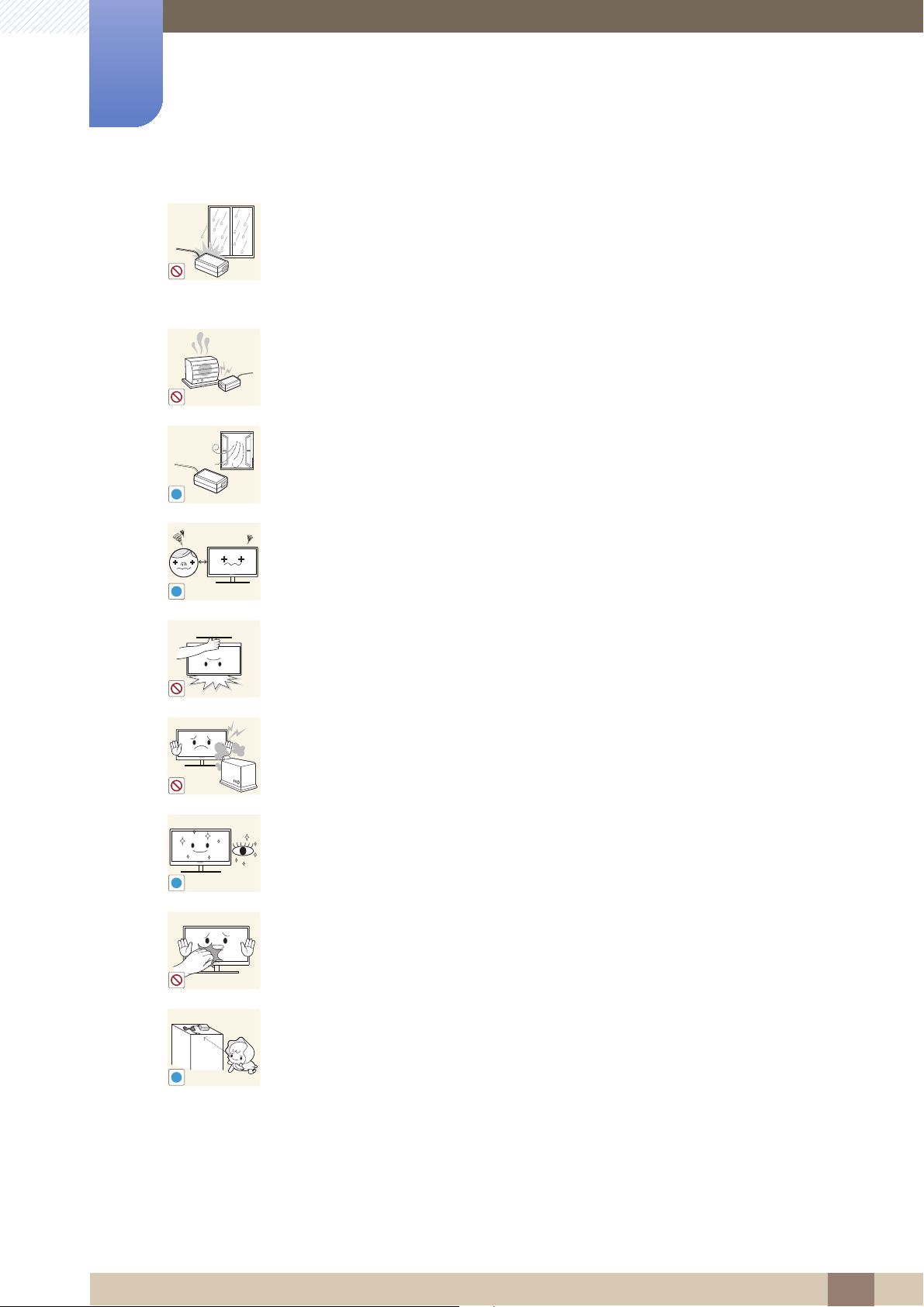
Before Using the Product
!
!
!
!
Do not let water enter the DC power adapter or get the adapter wet.
z An electric shock or fire may result.
z Avoid using the product outdoors where it can be exposed to rain or snow.
z Be careful not to get the DC power adapter wet when you wash the floor.
Do not put the DC power adapter near to any heating apparatus.
z Otherwise, a fire may result.
Keep the DC power adapter in a well-ventilated area.
Looking at the screen too close for an extended period of time can deteriorate
your eyesight.
Do not hold the monitor upside-down or move it by holding the stand.
z The product may fall and break or cause a personal injury.
Do not use humidifiers or stoves around the product.
z An electric shock or fire may result.
Rest your eyes for more than 5 minutes for every 1 hour of product use.
z Eye fatigue will be relieved.
Do not touch the screen when the product has been turned on for an extended
period of time as it will become hot.
Store the small accessories used with the product out of reach of children.
Before Using the Product
16

Before Using the Product
Exercise caution when adjusting the product angle or stand height.
z Otherwise, children's fingers or hands may become stuck and injured.
!
z Tilting the product excessively may cause it to fall and result in personal
injury.
Do not place heavy objects on the product.
z Product failure or personal injure may result.
Correct posture to use the product
Use the product in the correct posture as follows.
z Straighten your back.
z Allow a distance of 45 to 50cm between your eye and the screen, and look slightly
downward at the screen.
Keep your eyes directly in front of the screen.
z Adjust the angle so light does not reflect on the screen.
z Keep your forearms perpendicular to your upper arms and level with the back of
your hands.
z Keep your elbows at about a right angle.
z Adjust the height of the product so you can keep your knees bent at 90 degrees or
more, your heels attached to the floor, and your arms lower than your heart.
Before Using the Product
17
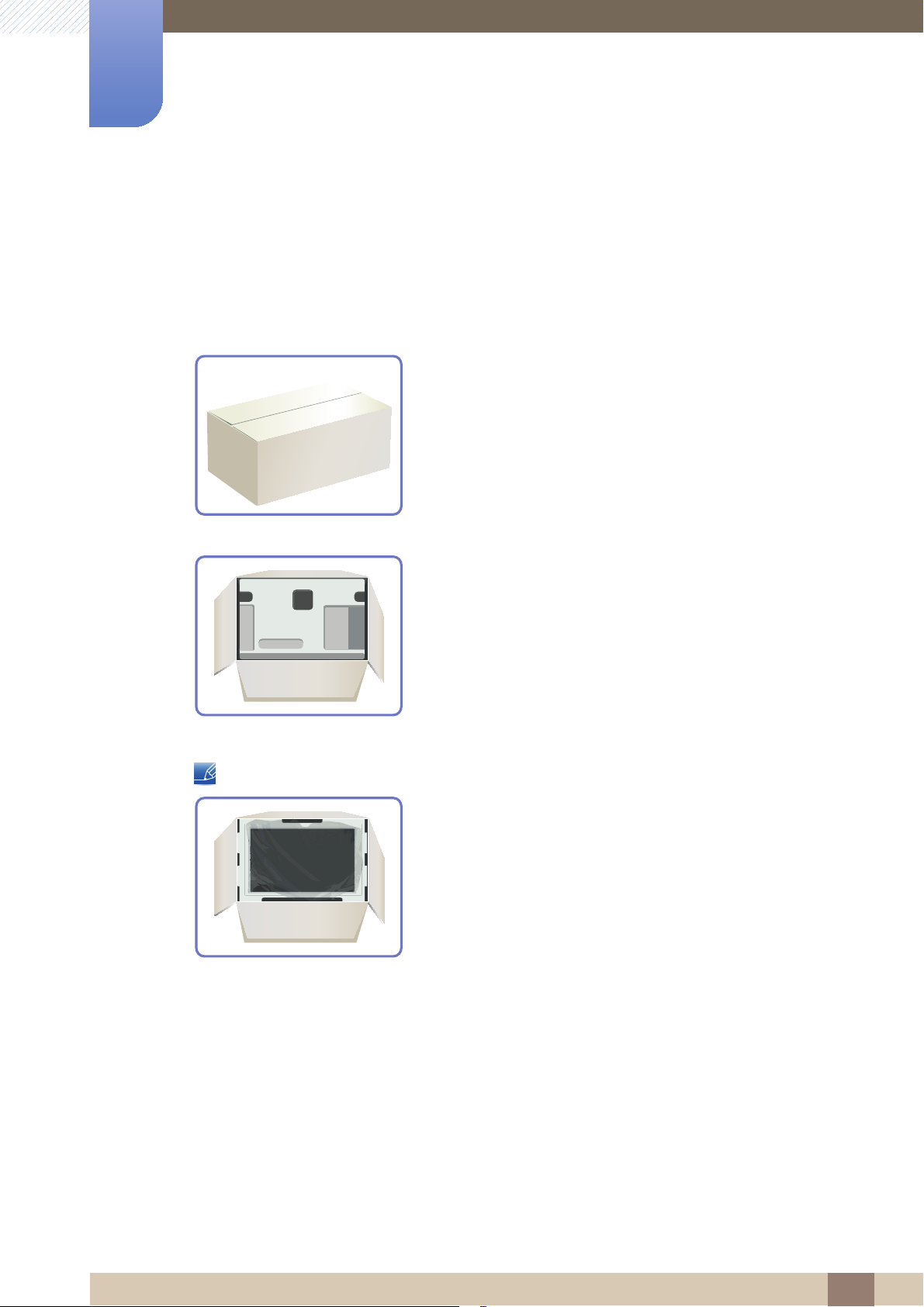
Preparations
1
1.1 Checking the Contents
1.1.1 Removing the Packaging
1 Open the packaging box. Be careful not to damage the product when you open the packaging with
a sharp instrument.
2 Remove the styrofoam from the product.
3 Check the components and remove the styrofoam and plastic bag.
4 Store the box in a dry area so that it can be used when moving the product in the future.
This image is for reference only.
1 Preparations
18
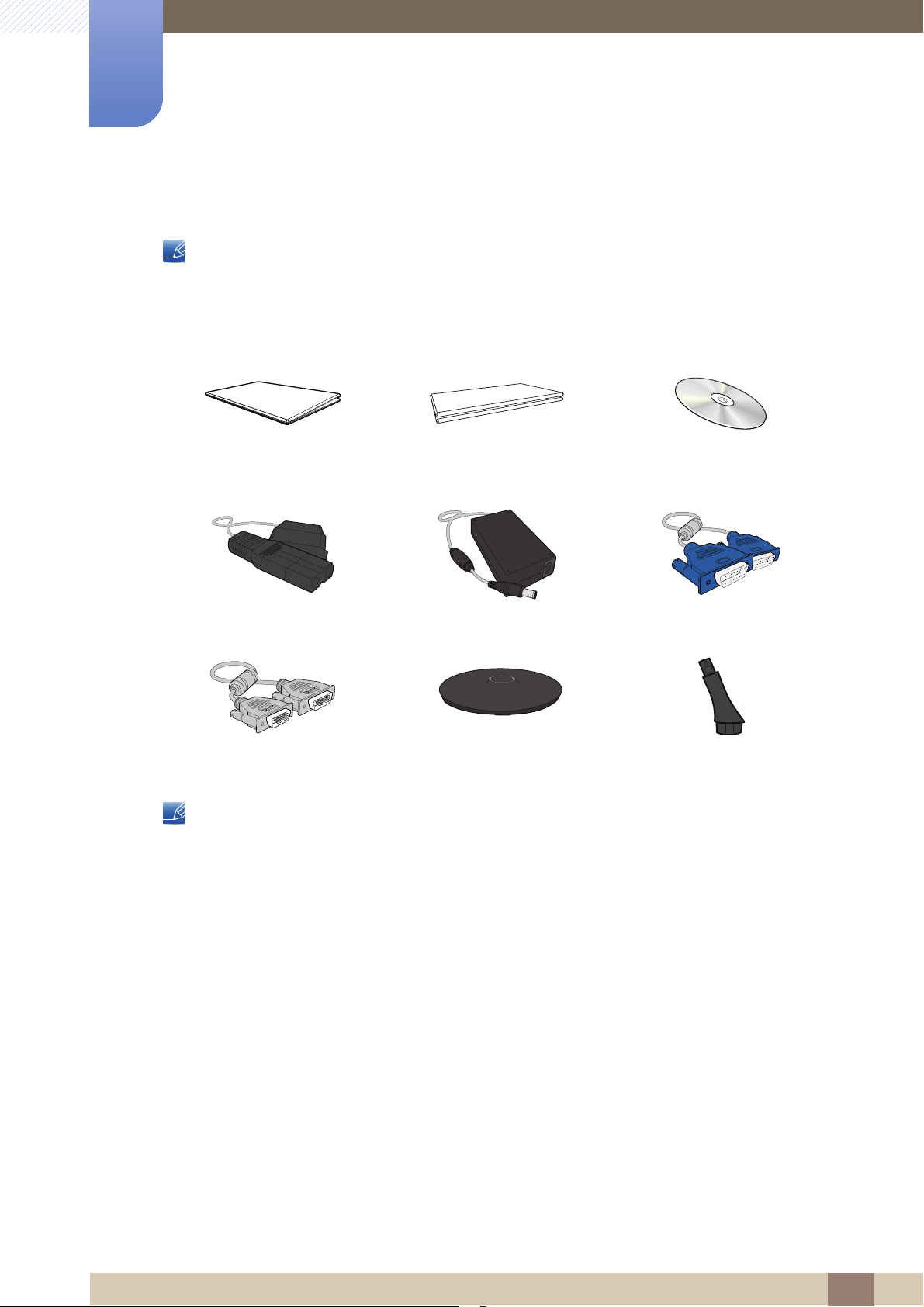
1
Preparations
1.1.2 Checking the Components
z Contact the dealer from whom you purchased the product if any item is missing.
z The appearance of the components and items sold separately may differ from the image shown.
Components
Quick setup guide
Power cable DC power adapter D-SUB cable (optional)
DVI cable (optional) Stand Stand Connector
Components may vary depending on the country.
(Not available in some locations)
Warranty card
User manual
1 Preparations
19
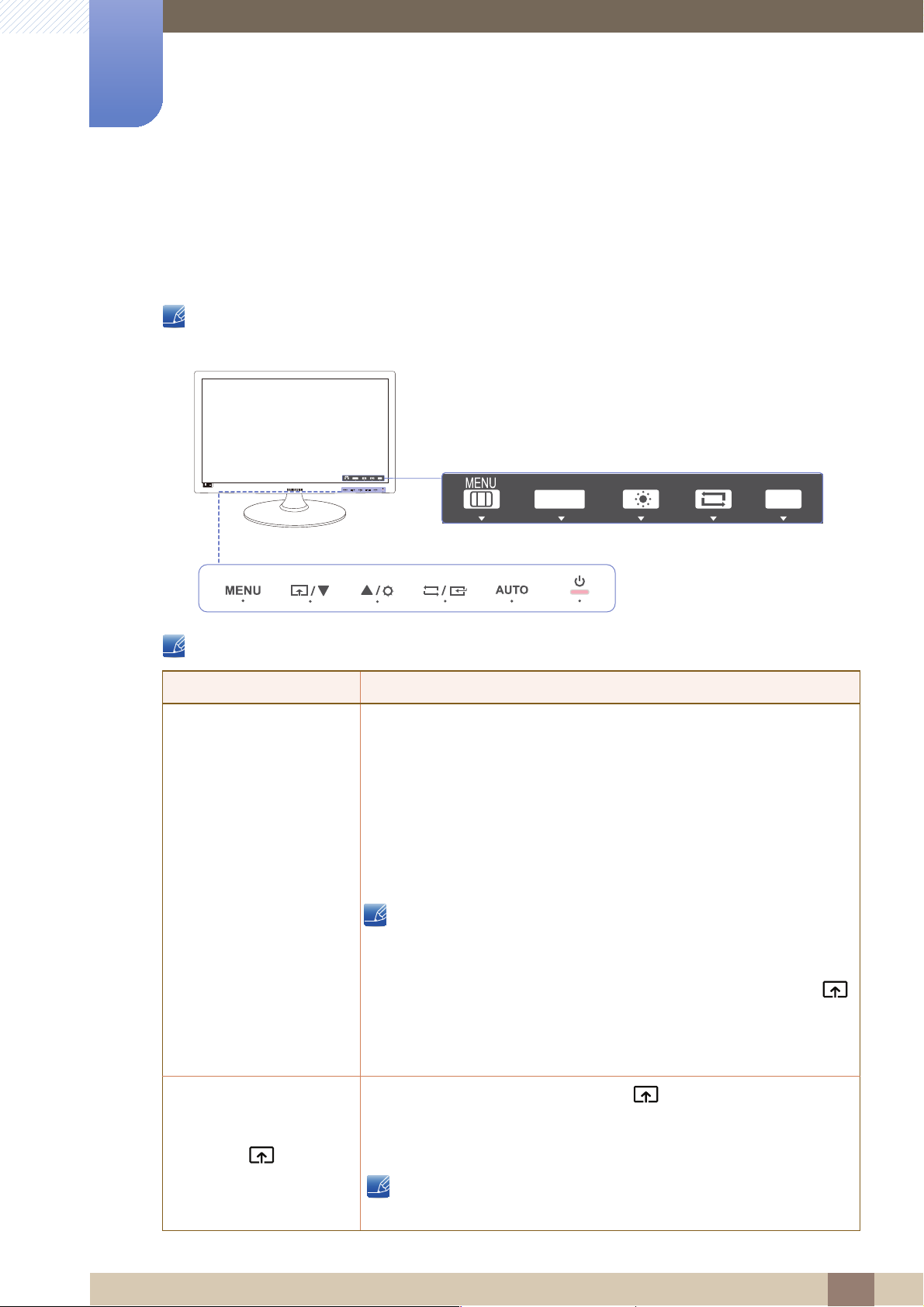
Preparations
MENU
M
M
SAMSUNG
MAGIC
SAMSUNG
MAGIC
1
1.2 Parts
1.2.1 Frontal Buttons
The color and shape of parts may differ from what is shown. Specifications are subject to change
without notice to improve quality.
SAMSUNG
MAGIC
AUTO
BRIGHT
This is a touch-type button. Tap the button lightly with a finger.
Icons Description
z Open or close the onscreen display (OSD) menu, or return to the
parent menu.
z OSD control lock: Maintain the current settings, or lock the OSD
control to prevent unintended changes to settings.
Enable: To lock the OSD control, press the [ ] button for 10
seconds.
Disable: To unlock the locked OSD control, press the [ ] button
for more than 10 seconds.
If the OSD control is locked,
SAMSUNG
MAGIC
BRIGHT
Key Guide
AUTO
ENU
ENU
z Brightness and Contrast, Bright can be adjusted, and
INFORMATION can be viewed.
z The Customized Key function can be used by pressing the [ ]
button. (The Customized Key function specified before the OSD
control was locked is available even when the OSD control is
locked.)
Configure Customized Key and press [ ]. The following options will
be enabled.
Bright - Eco Saving - Image Size
To configure Customized Key, go to SETUP&RESET
→
Customized Key and select the mode you want.
1 Preparations
20
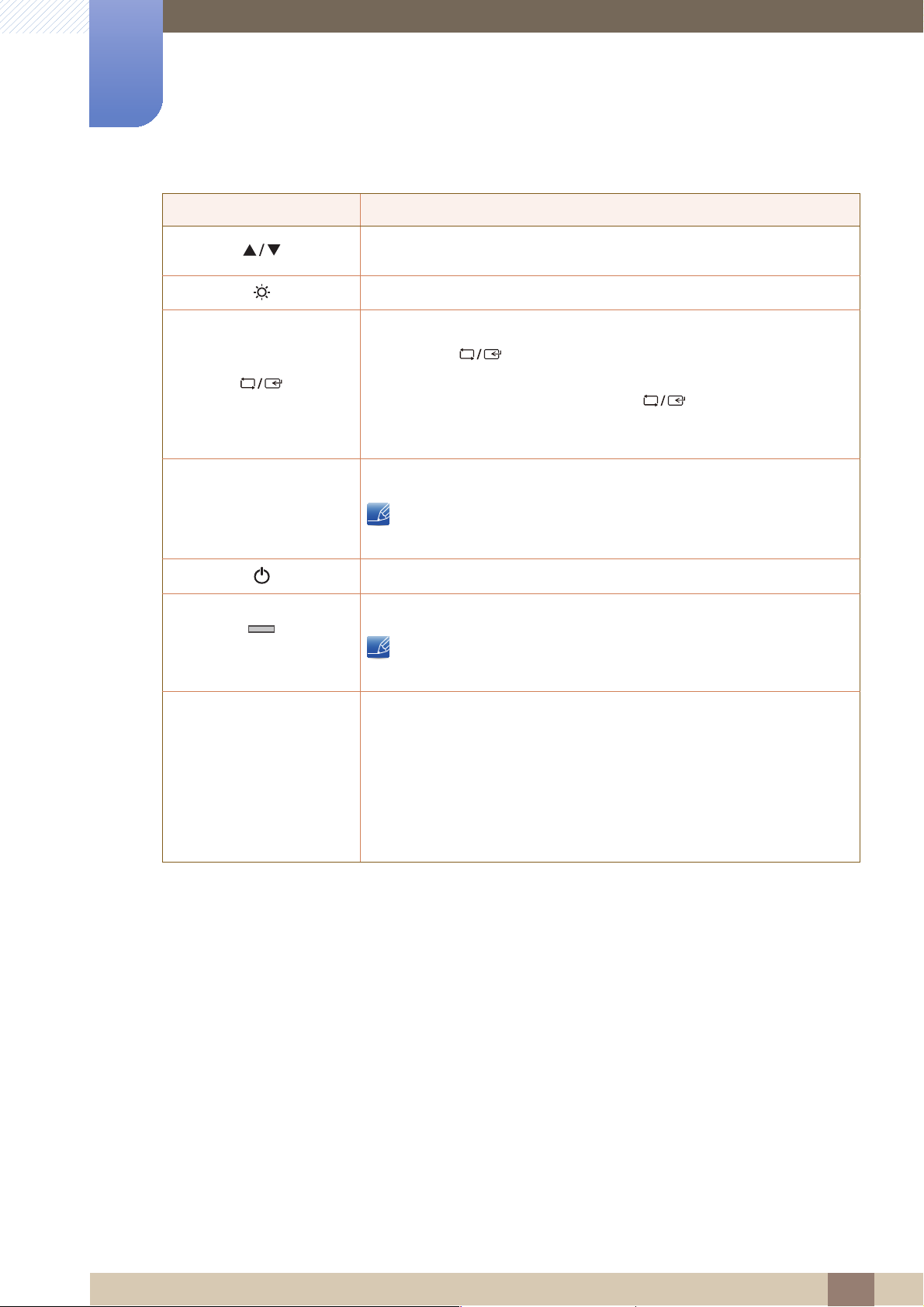
1
AUTO
AUTO
Preparations
Icons Description
Move to the upper or lower menu or adjust the value for an option on the
OSD menu.
Adjust the screen brightness.
Confirm a menu selection.
Pressing the [ ] button when the OSD menu is not displayed will
change the input source (Analog/DVI). If you power on the product or
change the input source by pressing the [ ] button, a message that
shows the changed input source will appear at the top left corner of the
screen.
Press the [ ] button to automatically adjust the screen settings.
Changing the resolution in Display Properties will activate the Auto
Adjustment function.
Turn the screen on or off.
(Power lamp)
Key Guide
The power indicator will be lit when the product is operating normally.
To reduce power consumption, it is best to remove the power cable
when you will not be using the product for an extended period of time.
When a control button on the product is pressed, the Key Guide will be
displayed before the onscreen menu opens. (The guide shows the
function of the button pressed.)
To access the onscreen menu when the guide is displayed, press the
corresponding button again.
The Key Guide may vary depending on the function or product model.
Refer to the actual product.
1 Preparations
21
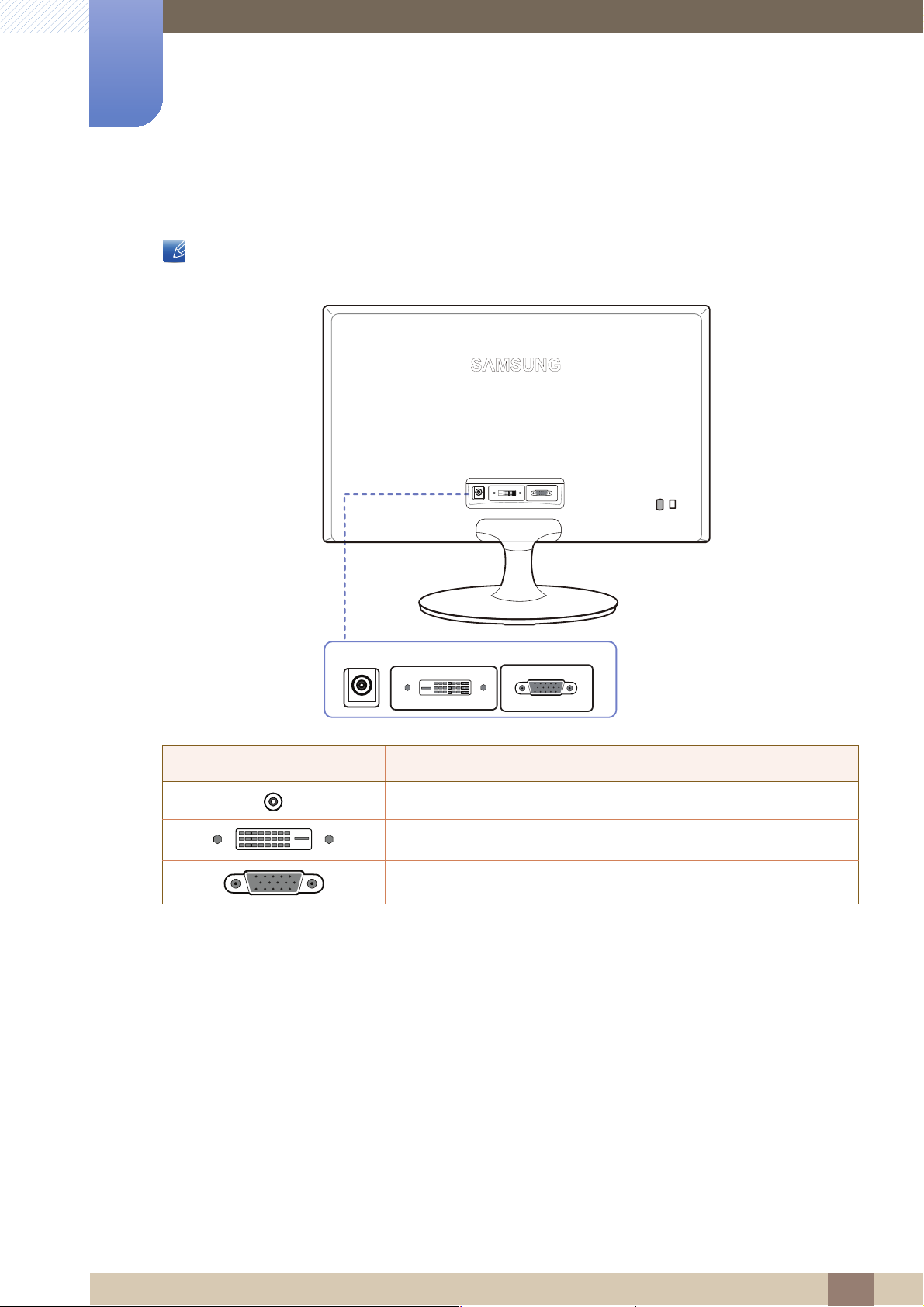
1
Preparations
1.2.2 Reverse Side
The color and shape of parts may differ from what is shown. Specifications are subject to change
without notice to improve quality.
DC 14V
DC 14V
Port Ports
DVI IN
Connect to the DC power adapter.
Connect to a PC using the DVI cable.
Connect to a PC using the D-SUB cable.
RGB IN
DVI IN
RGB IN
1 Preparations
22
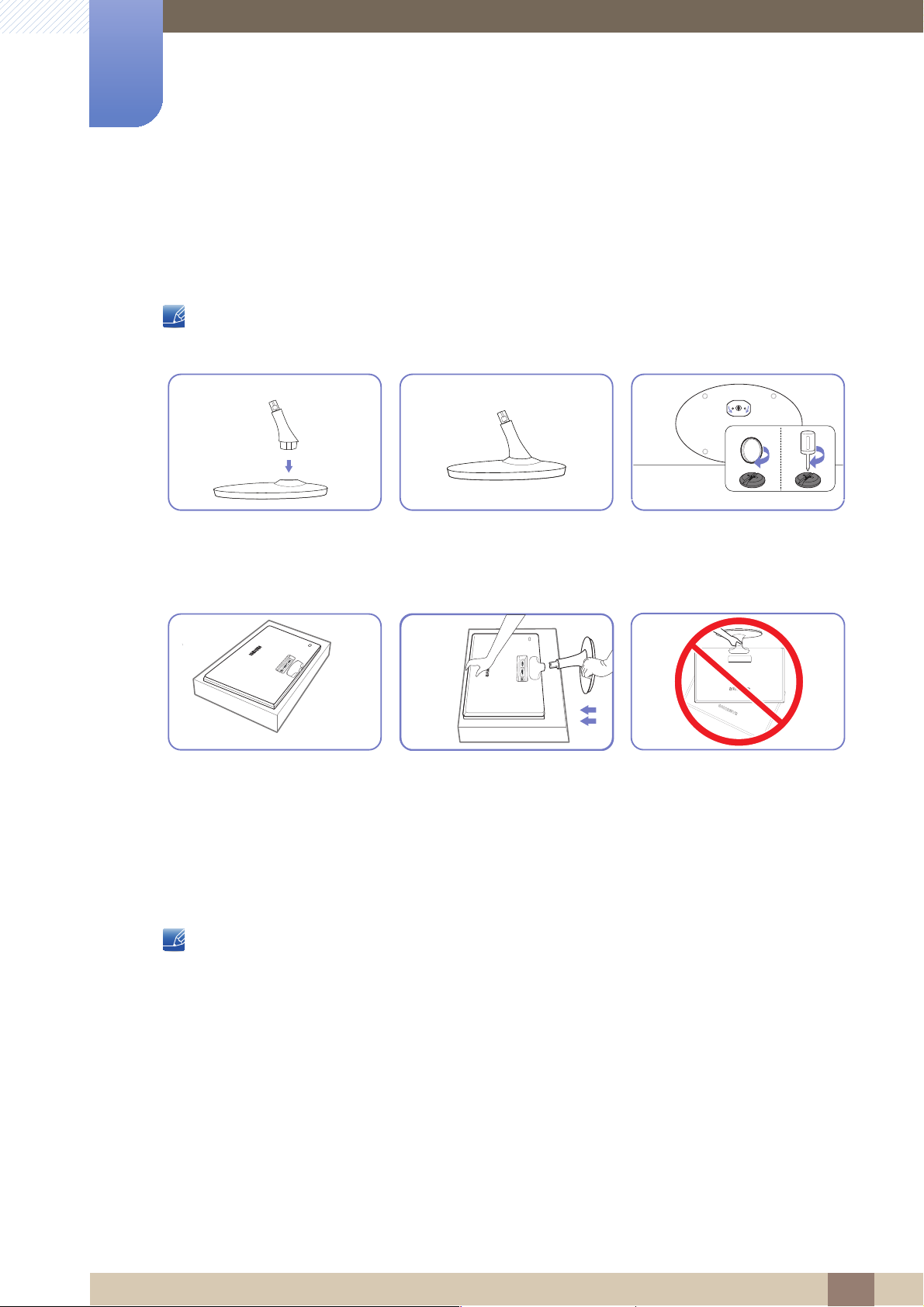
Preparations
D
C
14V
DVI I
N
RGB IN
DC
14
V
DV
I
IN
R
G
B
IN
1
1.3 Installation
1.3.1 Attaching the Stand
Before assembling the product, place the product down on a flat and stable surface so that the screen
is facing downwards.
RELEASE
LOCK
Insert the Stand Connector into
the Stand in the direction shown
by the figure.
Place a soft cloth over the table
to protect the product and place
the product onto the cloth so
that the front of the product is
facing downwards.
Check if the Stand Connector is
firmly connected.
Hold the main body of the
product with your hand as
shown by the figure.
Push the assembled stand into
the main body in the direction of
Turn the connecting screw at the
bottom of the stand fully so that it
is completely fixed.
- Caution
Do not hold the product upside
down only by the stand.
the arrow as shown in the figure.
The color and shape of parts may differ from what is shown. Specifications are subject to change
without notice to improve quality.
1 Preparations
23
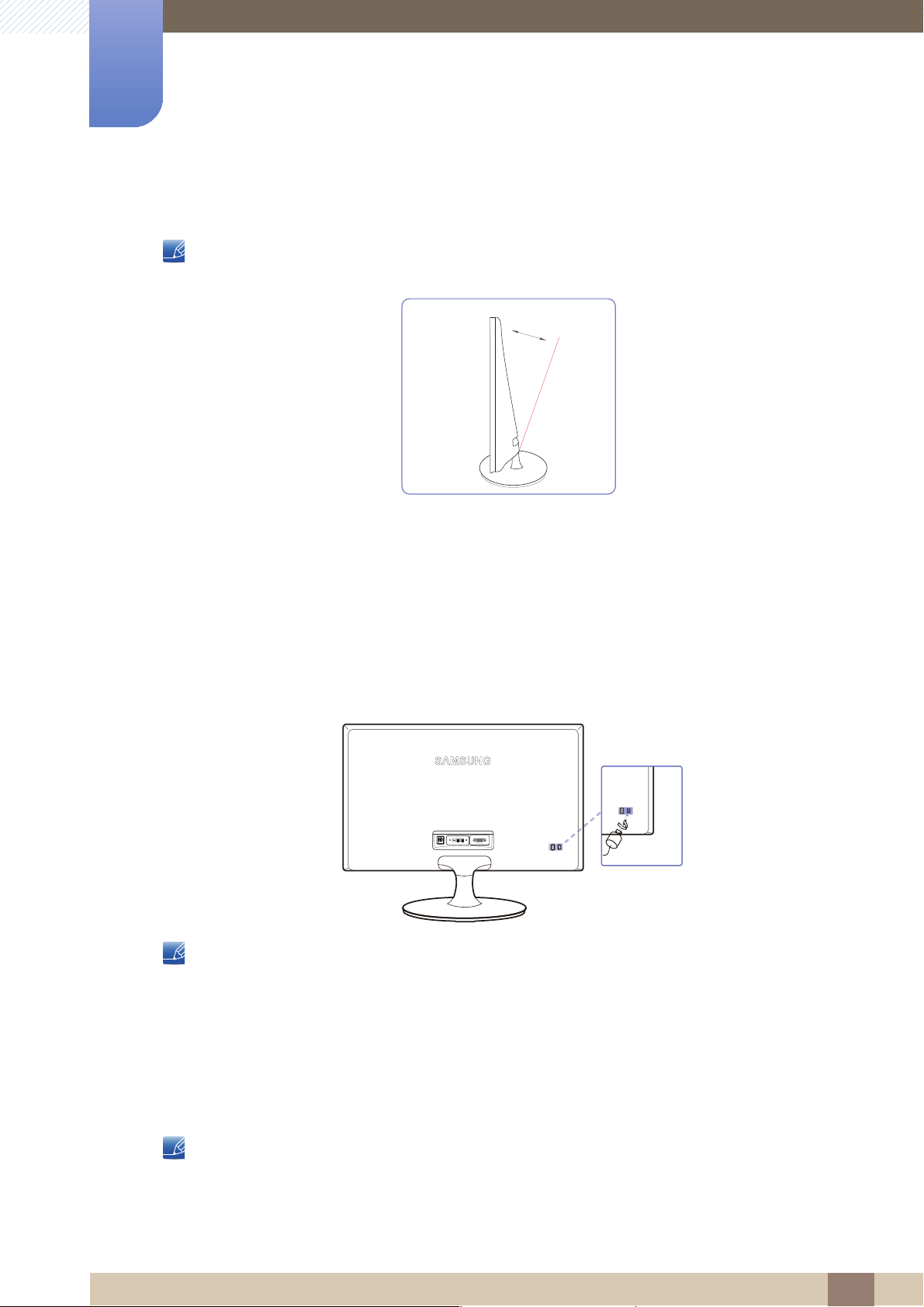
1
-1° (±2°) ~ 20° (±2°)
Preparations
1.3.2 Adjusting the Product Tilt
The color and shape of parts may differ from what is shown. Specifications are subject to change
without notice to improve quality.
z You can adjust the tilt of your monitor.
z Hold the lower part of the product and adjust the tilt carefully.
1.3.3 Anti-theft Lock
An anti-theft lock allows you to use the product securely even in public places. The locking device shape
and locking method depend on the manufacturer. Refer to the user guide provided with your anti-theft
locking device for details. The lock device is sold separately.
RGB IN
DC 14V
DVI IN
The color and shape of parts may differ from what is shown. Specifications are subject to change
without notice to improve quality.
To lock an anti-theft locking device:
1 Fix the cable of your anti-theft locking device to a heavy object such as a desk.
2 Put one end of the cable through the loop on the other end.
3 Insert the locking device into the anti-theft lock slot at the back of the product.
4 Lock the locking device.
z An anti-theft locking device can be purchased separately.
z Refer to the user guide provided with your anti-theft locking device for details.
z Anti-theft locking devices can be purchased at electronics retailers or online.
1 Preparations
24
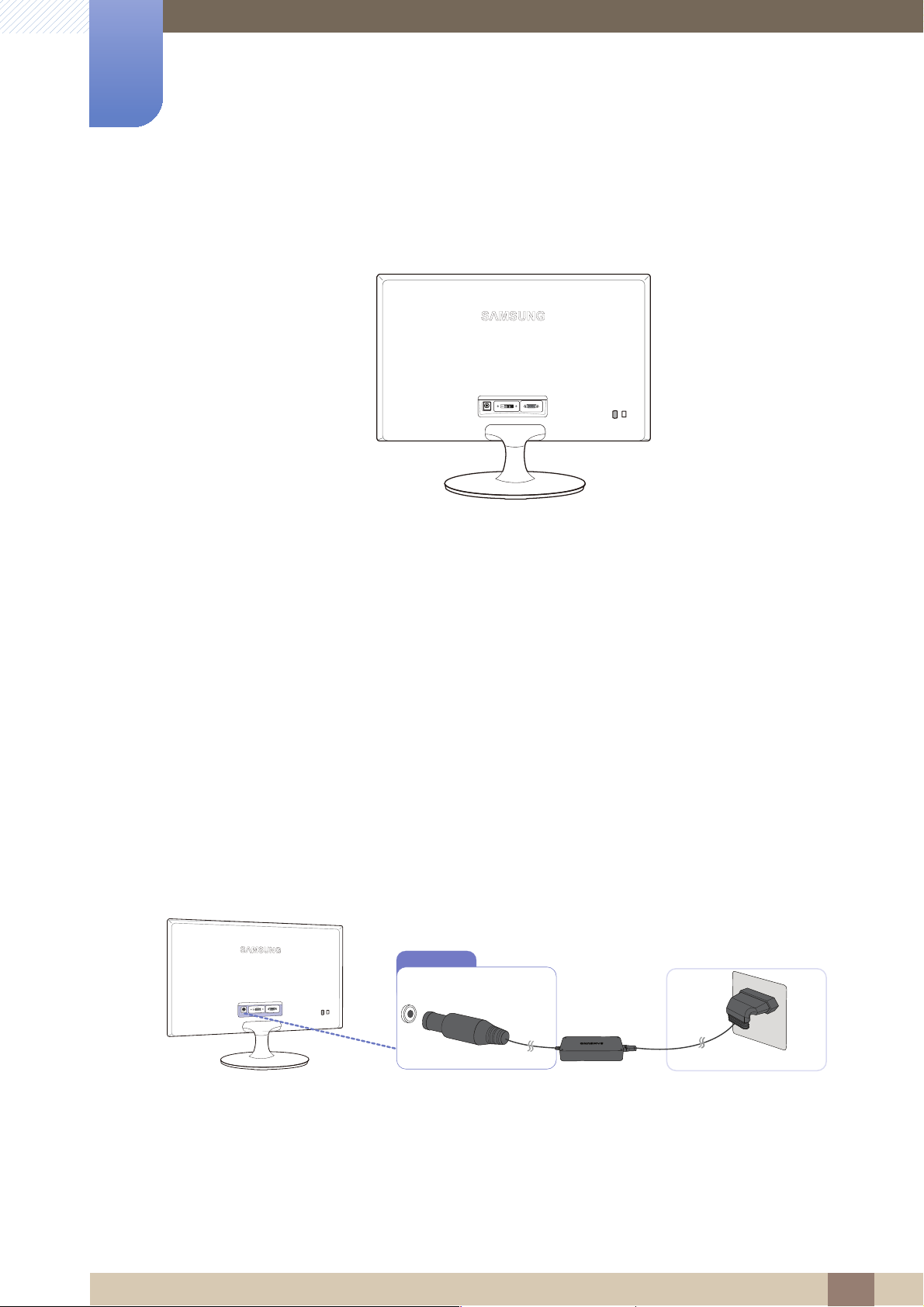
Connecting and Using a Source Device
2
2.1 Before Connecting
2.1.1 Pre-connection Checkpoints
z Before connecting a source device, read the user manual provided with it.
The number and locations of ports on source devices may differ from device to device.
z Do not connect the power cable until all connections are completed.
Connecting the power cable during connection may damage the product.
z Check the types of ports at the back of the product you want to connect.
2.2 Connecting the Power
DC 14V
RGB IN
DVI IN
z Connect the power adapter to [DC] jack on the rear of the product. Connect the power cord to the
adapter and wall socket. (The input voltage is switched automatically.)
DC
RGB IN
DC 14V
DVI IN
2 Connecting and Using a Source Device
25
