
2. The Samsung Smart Control
Turns the TV on or off.
123: Press this button to display the On-Screen Remote. Displays the
numeric buttons, the Source button, the Menu button, and other function
buttons on the top of the screen so that you can run functions conveniently.
EXTRA: Displays related information about the current program.
Moves the focus and changes the values seen on the TV's menu.
Enter: Press this button to select or run a focused item.
: Returns to the previous menu or channel. Press and hold to exit the
currently running function on the TV's screen.
: Controls the content when you are playing movies or music or viewing
pictures.
: Press this button to bring up Smart Hub applications. (See the e-Man-
ual chapter, "Smart Features > Smart Hub.")
VOL: Changes the volume.
– Press this but ton to mute the sound temporarily.
CH: Changes the channel.
– Press this but ton to launch the Guide while you are watching the TV.
N When you are in a dark place, the Samsung Smart Control lights up its buttons so that you can identify their printed
names.
Pairing the TV to the Samsung Smart Control
WhenyouturnontheTVforthersttime,theSamsungSmartControl
pairs to the TV automatically. If the Samsung Smart Control does not pair
to the TV automatically, point it at the remote control sensor of the TV, and
then press and hold the buttons labeled ① and ② in the diagram on the left
simultaneously for 3 seconds or more.
English - 5
KU6300_ZA_BN68-07842A-X1_ENG.indb 5 2016-01-06 오후 3:00:01

Installing batteries into the Samsung Smart Control
To install the batteries, push the rear cover open in
the direction of the arrow and insert the batteries as
showninthegure.Makesurethatthepositiveand
negative ends are facing in the correct direction.
N Alkaline batteries are recommended for longer
battery life.
English - 6
KU6300_ZA_BN68-07842A-X1_ENG.indb 6 2016-01-06 오후 3:00:02
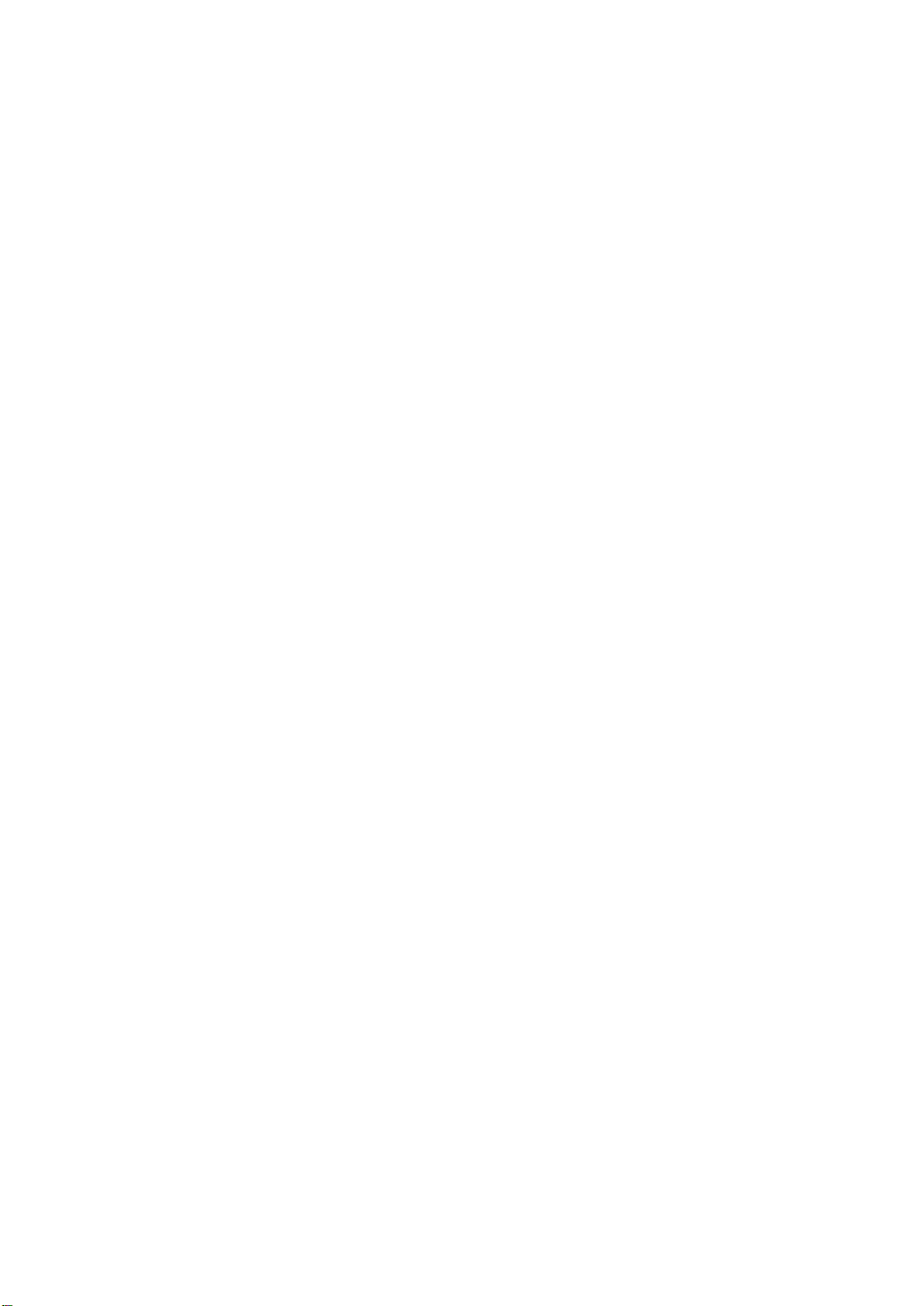
<FCC Part 15 statement>
: This dev
ice complies with part 15 of the FCC Rules. Operation is subject to the following two conditions:
(1) This device may not cause harmful interference, and
(2) This device must accept any interference received, including interference that may cause undesired operation.
Caution: Any changes or modifications to the equipment not expressly approved by the party responsible for compliance could
void user’s authority to operate the equipment.
The antenna used for this device must not be co-located or operating in conjunction with any other antenna or transmitter.
<RSS comp
liance statement>
This product complies with RSS-247 of Industry Canada. Operation is subject to the following two conditions:
(1) this product may not cause harmful interference, and
(2) this product must accept any interference received, including interference that may cause undesired operation.
This Class B digital apparatus complies with Canadian ICES-003.
Le présent apparei
l est conforme aux CNR d'Industrie Canada applicables aux appareils radio exempts de licence. L'exploitation
est autorisée aux deux conditions suivantes:
(1) l'appar
(2) l'u
eil ne doit pas produire de brouillage, et
tilisateur de l'appareil doit accepter tout brouillage radioélectrique subi, même si le brouillage est susceptible d'en
compromettre le fonctionnement.
Cet équipement doit être installé et utilisé avec un minimum de 20 cm de distance entre la source de rayonnement et votre
corps.
IC Radiation Exposure Statement
This device is in compliance with SAR for general population/uncontrolled exposure limits in IC RSS-102 and has been tested in accordance
with the measurement methods and procedures specified in IEEE 1528.
