Page 1
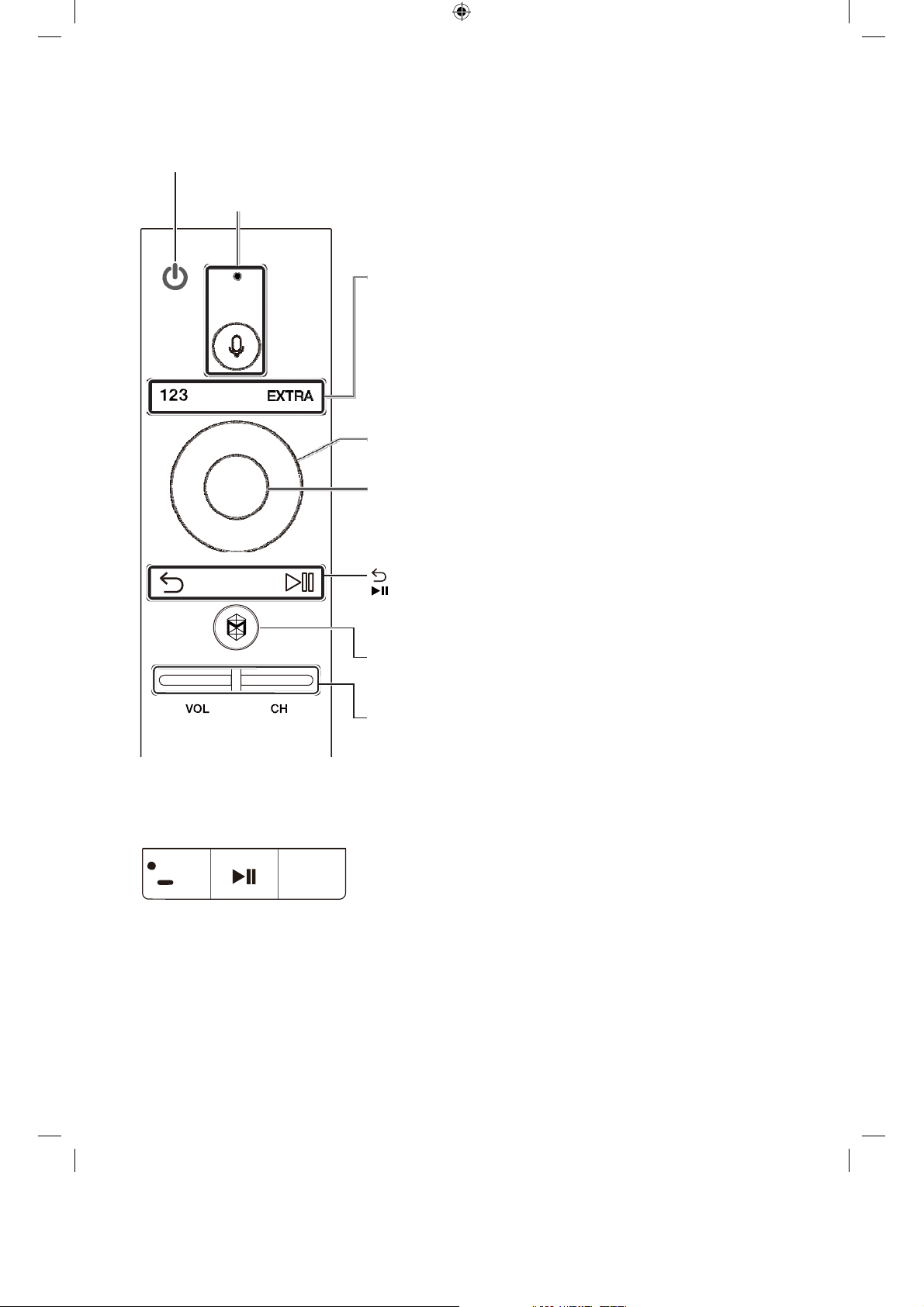
The
Samsung
Smart
Control
T
urns the TV
on
Use the microphone with the Voice Recognition
or
off.
and
123: Press this
numeric buttons, the Source
function buttons
functions
–
Press
EXTRA: Displays related
button to
on
the
conveniently.
and hold this
display the On-Screen Remote. Displays
top of
button to run
information
Voice
functions.
button,
the screen so
th e
about
the
Menu button, and other
that
you can
Voice Recognition function.
the current
run
program.
the
Moves the focus
and
changes the values seen
on
the TV's
Enter: Press this
–
Press
and hold this
watching
th e TV.
button to
button to launch
select or run a focused
th e Guide while you are
item.
:
Press this
Use these buttons with a specific feature according
:
directions
button to
on
the TV's
return
scr
een.
to
the previous
Press this
e-Manual chapter, "Smart Features > Smart
button to
bring
up
Smart Hub applications. (See
Hub.")
VOL:
Changes the volume.
CH:
Changes the channel.
menu.
to the
menu.
the
N
When you
their printed names.
Pairing the TV
① ②
are in a dark place,
to
the Samsung Smart
the Samsung
When
pairs
to
pair
to
the TV, an d
diagram
Smart Control lights
up
its
buttons
Control
you turn
the TV
on
the TV
for the first time, the Samsung Smart
the TV
automatically. If the Samsung Smart Control does
automatically, point it
then press
on
the left simultaneously for 3 seconds or
and
hold the buttons labeled ①
at
the remote control sensor
so
that you ca n identify
and ② in the
more.
Control
not
of
Page 2
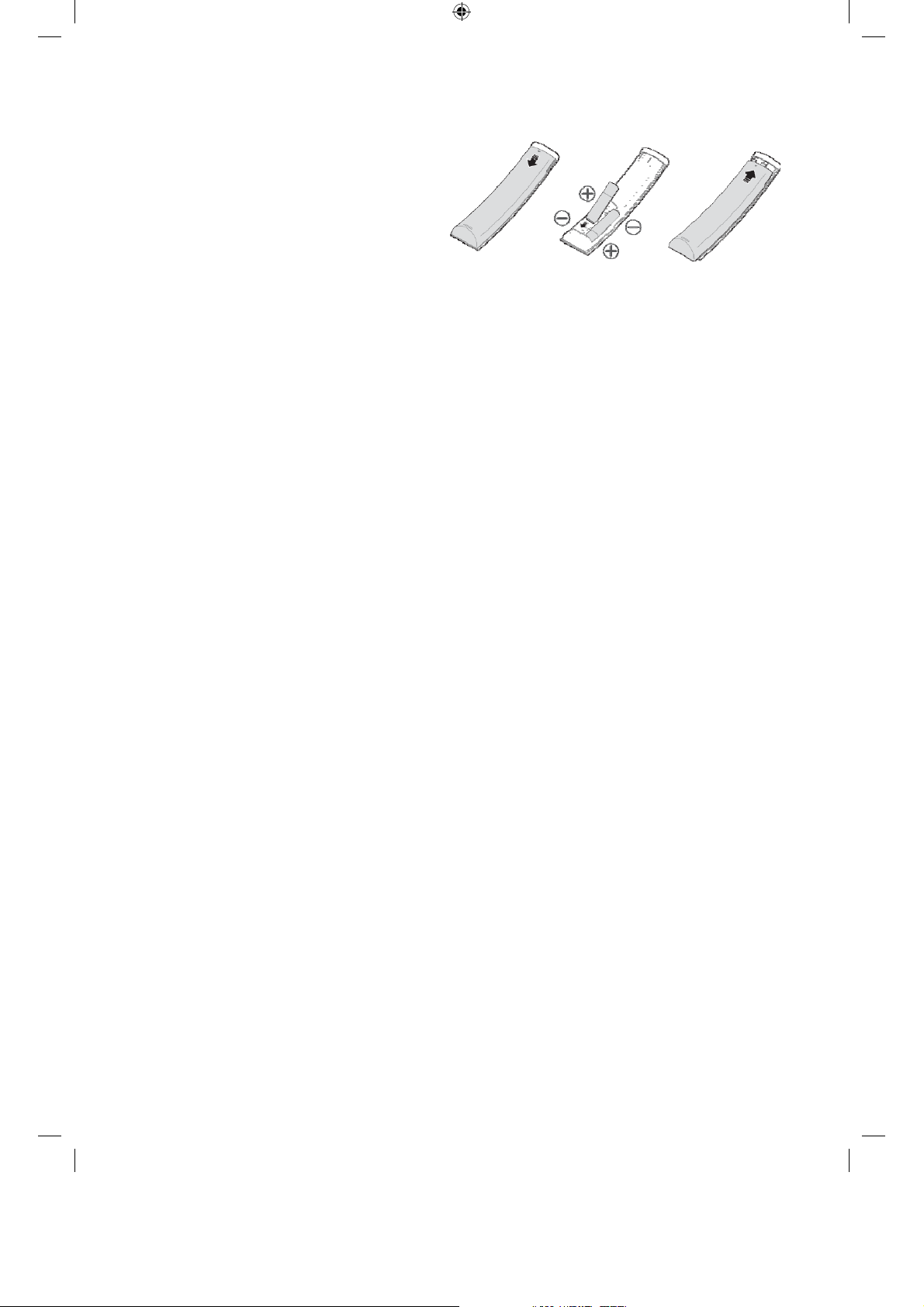
Installing batteries into the Samsung Smart
Control
To install the batteries, push the rear cover open
the direction
as shown
and
negative ends are facing
direction.
N
Alkaline batteries are recommended for longer
battery life.
of
the arrow
in
the figure. Make sure
and
insert the
that
in
the
the positive
correct
in
batteries
Page 3

