
Remote Side View
PRE-CH
CH
LIST
142
3
5
6
7 8
9
0
MUTE
M
MENU
m
SOURCE
SMART
HUB
l
B
YAHOO!
E-MANUAL
P.SIZE
CC
SOCIAL
TV
C D
VOL
<
<
CH
SLEEP
Qwerty Remote (RMC-QTD1)
Displays and selects the available video
Turns the TV on and off.
Gives direct access to channels.
Press to select additional digital channels
being broadcast by the same station. For
example, to select channel ‘54-3’, press
Quickly select frequently used functions.
Selects the on-screen menu items and
changes the values seen on the menu.
Use these buttons in SMART HUB and
‘54’, then press ‘-’ and ‘3’.
Link to various application services.
Returns to the previous menu.
Buttons used in the Channel and
SMART HUB menu, etc.
Anynet+ (HDMI-CEC) modes.
sources.
Adjusts the volume.
Turns the remote control light on or
off. When on, the buttons become
illuminated for a moment when pressed.
(Using the remote control with this button
set to On will reduce the battery usage
time.)
Returns to the previous channel.
MUTE: Cuts off the sound temporarily.
CH LIST: Displays channel lists on the
screen.
Changes channels.
Opens the OSD.
Automatically shuts off the TV at a preset
time.
Displays information on the TV screen.
Exits the menu.
SOCIAL TV: Connect to Social TV
application.
YAHOO!: Runs Yahoo widget.
X
: Turns the 3D image on or off.
E-MANUAL: Displays the e-Manual.
P.SIZE: Lets you select the Picture Size.
CC: Displays digital subtitles.
QWERTY-Remote.indd 2 2011-01-19 오후 9:16:37
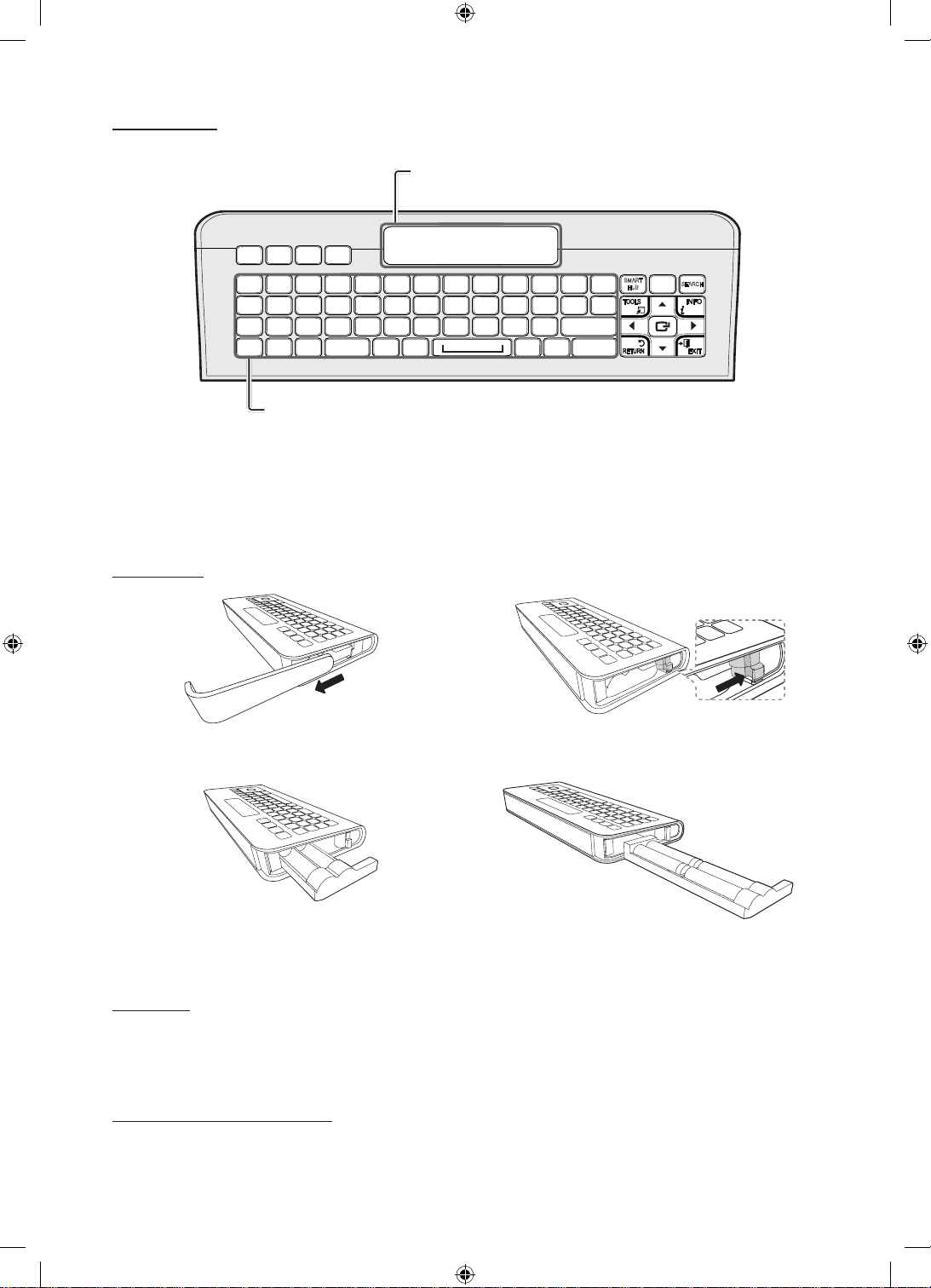
Qwerty Side View
Display the characters user typed.
When user press ENTER
characters on the screen are removed.
ESC
$
& (*
BA C
21 3
@
54 6
807 9
D
WQ E
#!
^%
CAPS SHIFT SHIFTSYM SYM.COM
)
-_+
SA D
~`
Z
TAP ENTER
X
TR Y
][
{
GF H
;
VC B
<
/>,
@
.
Convenient qwerty keyboard to type characters in the SMART HUB and
SOCIAL TV menu, etc.
SYM: Enables the blue symbol printed on the lower right side of each buttons.
✎
NOTE
y The Remote side doesn't work when the Qwerty side is up, and vice versa.
Insert Batteries
1 2
E
button, all the
IU O
#} $
KJ L
‘: “
MN
?
P
DEL
SMART
HUB
|
MENU
SEARCH
y Slide out the battery cover. y Push the button right.
3 4
y Pull the battery tray out. y Insert 4 AAA batteries in the tray and then insert the
Initial Pairing
1. When the user inserts batteries into the Qwerty Remote, then "NEED PAIRING PRESS @+TAB" will be displayed
repetitively on the screen.
2. Press @ and TAB buttons at the same time.
✎
A TV can be paired with only one Qwerty Remote.
To perform the pairing process again
1.
Press MUTE, 0, MUTE and 0 buttons on the Remote side of new Qwerty Remote facing the TV.
2. Follow the initial pairing process.
battery tray into the Qwerty Remote and put the cover.
QWERTY-Remote.indd 3 2011-01-19 오후 9:16:39
