Samsung RF4289HAR User Manual
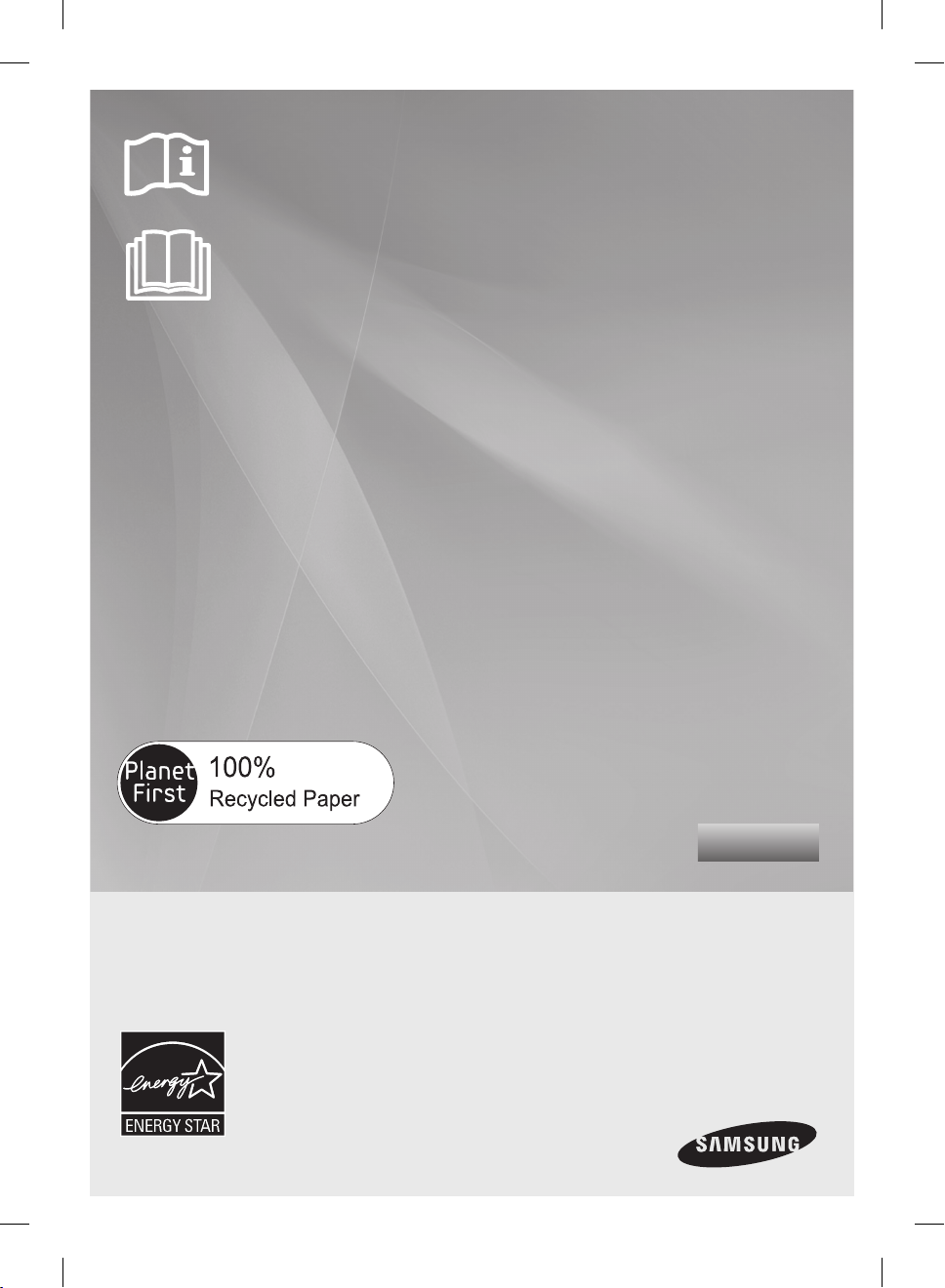
English
Refrigerator
user manual
imagine the possibilities
Thank you for purchasing a Samsung product.
To receive more complete service or accessory parts,
please register your product at or contact
www.samsung.com/register
1-800-SAMSUNG (726-7864)
Free Standing Appliance
This manual is made with 100% recycled paper.
RF4289HA
DA68-02520A-13.indb 1 2013. 12. 2. �� 5:08
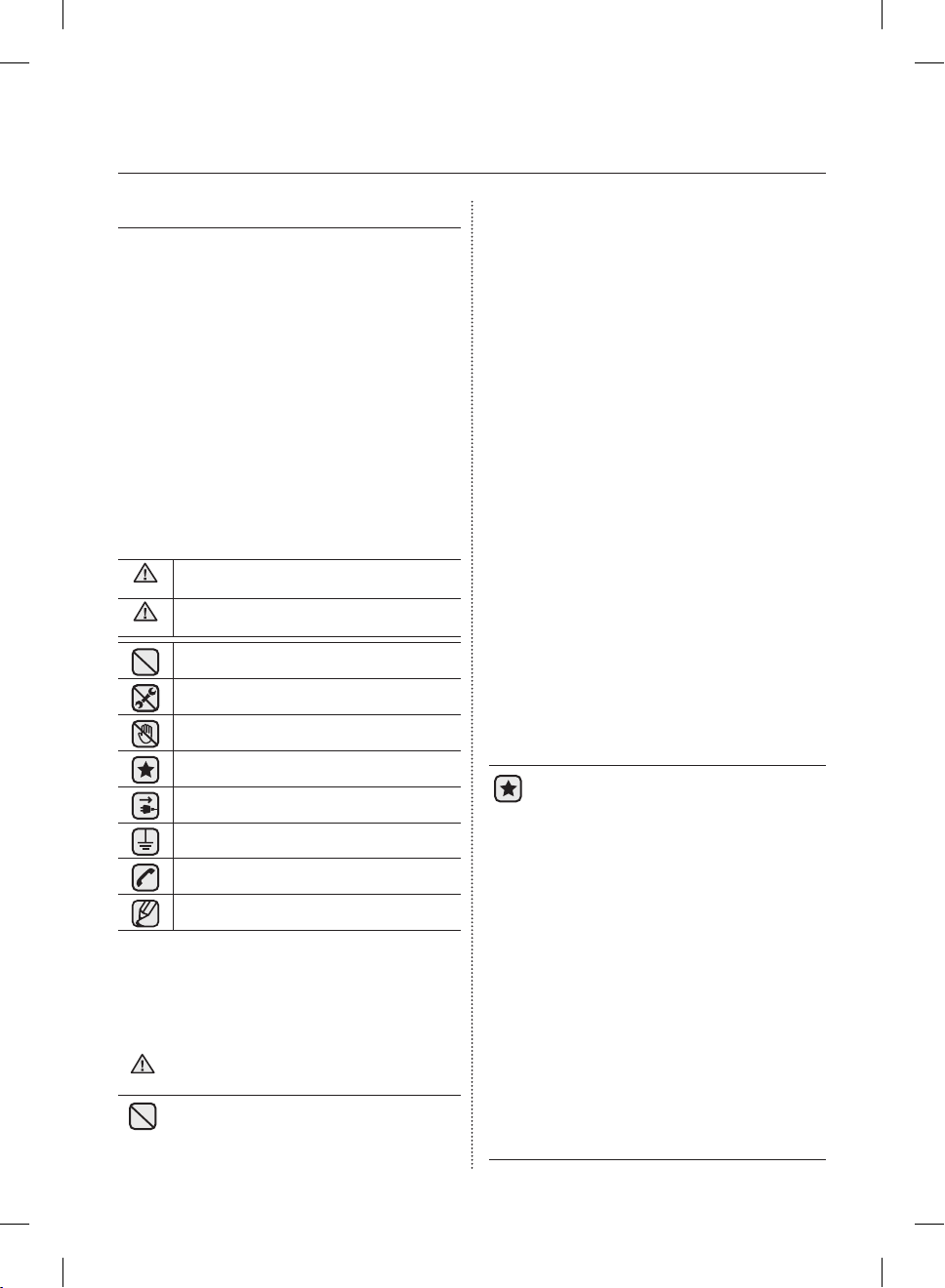
safety information
SAFETY INFORMATION
Before using your new Samsung French Door
Refrigerator, please read this manual thoroughly to
ensure that you know how to operate the features
and functions that your new appliance offers safely
and efficiently. This appliance is not intended for use
by persons (including children) with reduced physical,
sensory, or mental capabilities, or those who lack
experience and knowledge, unless they have been
given supervision or instruction concerning the use of
the appliance by a person responsible for their safety.
Because the following instructions cover various models,
the characteristics of your refrigerator may differ slightly
from the refrigerator described in this manual. If you have
any question, contact us at 1-800-SAMSUNG or find
help and information online at www.samsung.com.
Important safety symbols and precautions:
Hazards or unsafe practices that may result in
WARNING
severe personal injury or death.
Hazards or unsafe practices that may result in
CAUTION
minor personal injury or property damage.
Do NOT attempt.
Do NOT disassemble.
Do NOT touch.
Follow directions explicitly.
Unplug the power plug from the wall socket.
Make sure the machine is grounded to prevent
electric shock.
Call the service center for help.
Note
These warning signs are here to prevent injury
to you and others.
Please follow them carefully.
After reading this section, keep it in a safe
place for future reference.
CRITICAL INSTALLATION
WARNING
WARNINGS
• Do not install the refrigerator in a damp
place or place where it may come in
contact with water.
• Do not place this refrigerator in direct sunlight or
• Do not plug several appliances into the same
• If the wall socket is loose, do not insert the
• Do not use a cord that shows cracks or abrasion
• Do not bend the power cord excessively or
• Never unplug your refrigerator by pulling on the
• Do not use aerosols near the refrigerator.
• Connect the power plug in the proper position
• When moving the refrigerator, be careful not to
• Make sure that the power plug is not squashed
• Keep the packing materials out of reach of children.
• The appliance must be positioned so that the
• You need to remove all the protective plastic
- Deteriorated insulation of electrical parts may
cause an electric shock or fire.
expose to the heat from stoves, room heaters
or other appliance.
multiple power strip. The refrigerator should
always be plugged into its own individual electrical
outlet which has a voltage rating that matches the
voltage listed on the refrigerator’s rating plate.
- This provides the best performance and also
prevents overloading house wiring circuits, which
could cause a fire hazard from overheated wires.
power plug.
- There is a risk of electric shock of fire.
damage along its length or at either end.
place heavy articles on it.
power cord. Always grip plug firmly and pull
straight out from the outlet.
- Damage to the cord may cause a short-circuit,
fire and/or electric shock.
- Aerosols used near the refrigerator may cause
an explosion or fire.
• This refrigerator must be properly
installed and located in accordance with
the manual before you use it.
with the cord hanging down.
- If you connect the power plug upside down, the wire
can get cut off and cause a fire or electric shock.
roll over or damage the power cord.
- This constitutes a fire hazard.
or damaged by the back of the refrigerator.
- There is a risk of death from suffocation if a child
puts the packing materials on his or her head.
plug is accessible after installation.
film before you initially plug the product in.
02_ safety information
DA68-02520A-13.indb 2 2013. 12. 2. �� 5:08
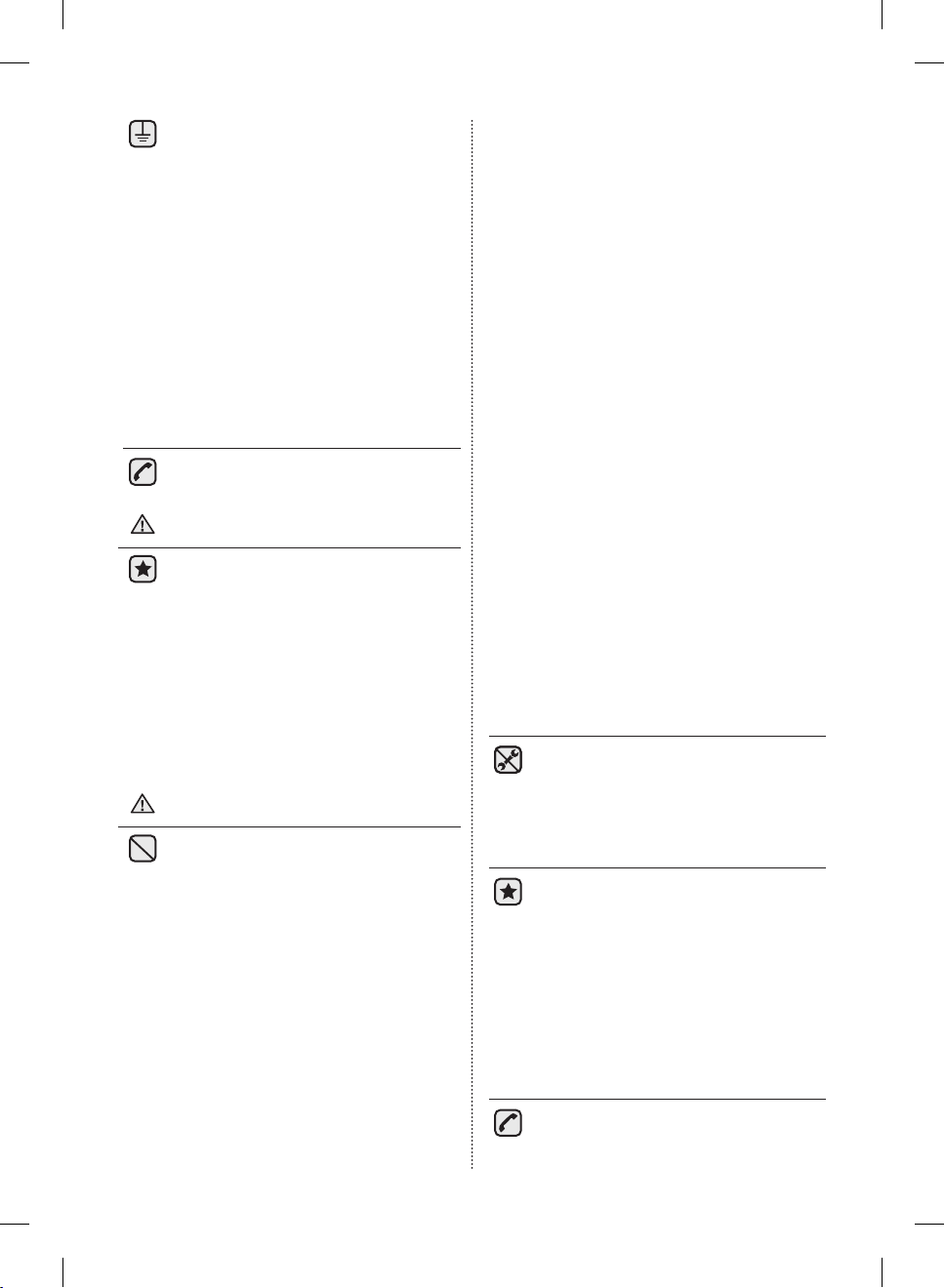
• The refrigerator must be safely grounded
- Always make sure that you have
grounded the refrigerator before
attempting to investigate or repair any
part of the appliance. Power leakages
can cause severe electric shock.
• Never use gas pipes, telephone lines or other
potential lightning attractors as an electrical ground.
- Improper use of the grounding plug can result in
a risk of electric shock. If it is necessary to use
an extension cord, use only a 3-wire extension
cord that has a 3-blade grounding plug and a
3-slot receptacle that will accept the plug on the
appliance. The marked rating of the extension
cord should be AC115-120V, 10A, or more.
If a grounding adapter is used, make sure the
receptacle box is fully grounded.
• If the power cord is damaged,
have it replaced immediately by the
manufacturer or its service agent.
INSTALLATION CAUTIONS
CAUTION
• Allow sufficient space to install the
refrigerator on a flat surface.
- If your refrigerator is not level, the internal
cooling system may not work correctly.
• Keep the ventilation space in the appliance
enclosure or mounting structure clear of obstruction.
• Allow the appliance to stand for 2 hours after
installation.
• We recommend you have this refrigerator installed
by a qualified technician or service company.
• Failing to do so may result in an electric shock, fire,
explosion, problems with the product, or injury.
CRITICAL USAGE WARNINGS
WARNING
• Do not insert the power plug with wet
hands.
• Do not store articles on the top of the appliance.
- When you open or close the door, the articles may fall
and cause personal injury and/or material damage.
• Do not put a container filled with water on the
refrigerator.
- If spilled, there is a risk of fire or electric shock.
• Children should be supervised to ensure that
they do not play with the appliance.
• Do not let children hang on the door.
A serious injury may occur.
• Do not let children go inside the refrigerator.
Children could become trapped.
• Do not insert your hands into the bottom area
under the appliance.
- Any sharp edges may cause personal injury.
• Do not let children step on a drawer’s cover.
- The drawer may break and cause them to slip.
• Do not overfill the refrigerator with food.
- When you open the door, an item may fall out
and cause personal injury or material damage.
• Do not touch the inside walls of the freezer or
products stored in the freezer with wet hands.
- This may cause frostbite.
• Never put fingers or other objects into the water
dispenser hole, ice chute, or ice maker bucket.
- It may cause personal injury or material damage.
• Do not spray flammable gas near the refrigerator.
- There is a risk of explosion or fire.
• Do not store volatile or flammable substances in
the refrigerator.
- The storage of benzene, thinner, alcohol, ether, LP
gas and other such products may cause explosions.
• Do not store pharmaceuticals products,
scientific materials, or temperature sensitive
products in the refrigerator.
- Products that require strict temperature controls
must not be stored in the refrigerator.
• Do not place or use an electrical appliance
inside the refrigerator, unless it is of a type
recommended by the manufacturer.
• Do not use mechanical devices or any other
means to accelerate the defrosting process, other
than those recommended by the manufacturer.
• Do not damage the refrigerant circuit.
• Do not disassemble or repair the
refrigerator by yourself.
- You run risk of causing a fire, malfunction and/
or personal injury.
- When the interior or exterior LED lamp has
gone out, please contact your service agents.
• Children should be supervised to ensure
that they do not play with the appliance.
• Bottles should be stored tightly together so that
they do not fall out.
• This product is intended only for the storage of
food in a domestic environment.
• If a gas leak is detected, avoid any naked flames
or potential sources of ignition and air the room in
which the appliance is standing for several minutes.
• Use only the LED Lamps provided by
manufacturer or service agents.
• If there are burning smells or smoke, pull
out power plug immediately and contact
your Samsung Electronics service center.
safety information _03
DA68-02520A-13.indb 3 2013. 12. 2. �� 5:08
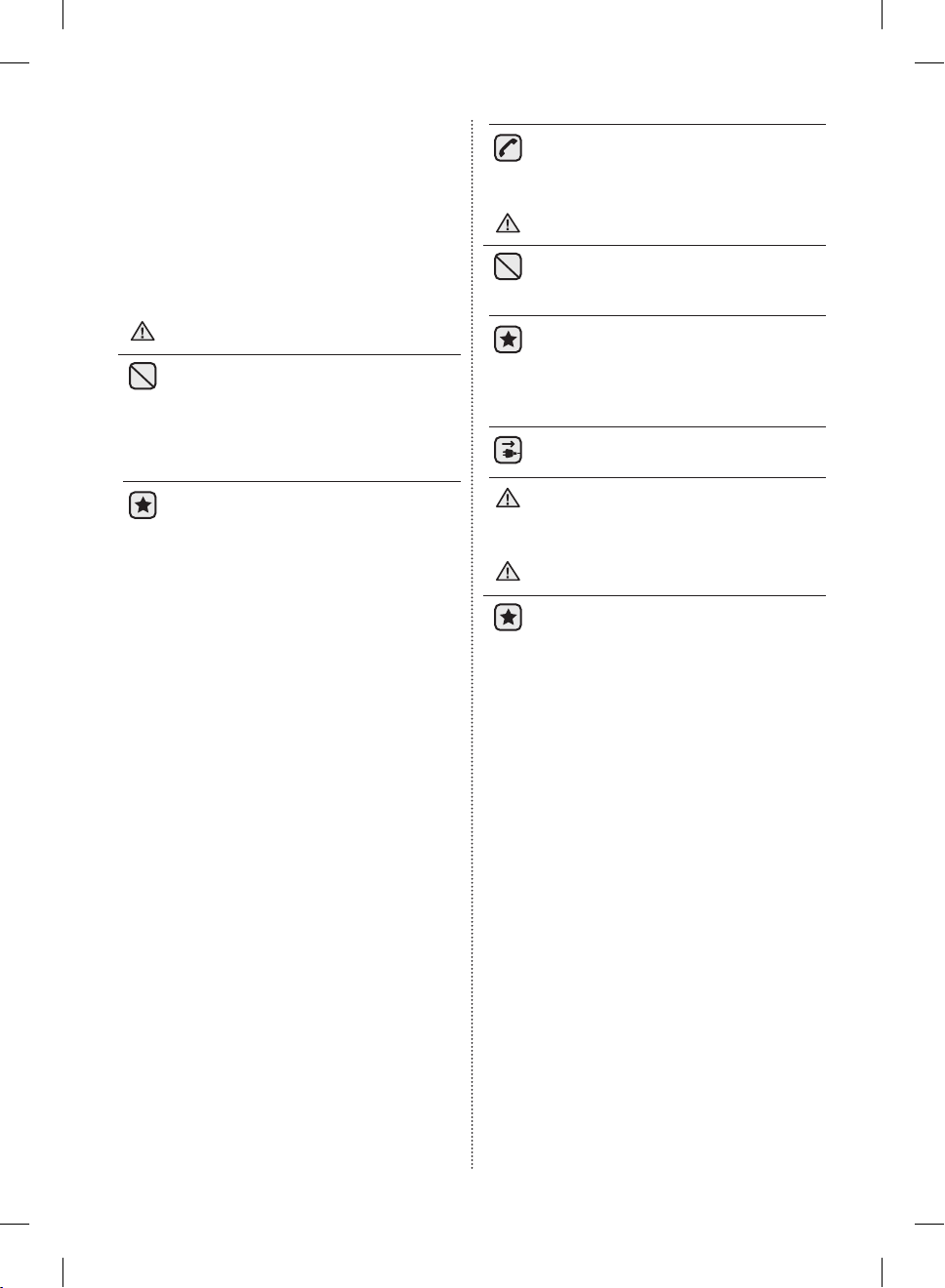
• If you experience difficulty when changing the
light, contact a service agent.
• If the product is equipped with LED Lamps,
do not disassemble the Lamp Cover and LED
Lamp by yourself.
- Please contact your service agents.
• If any dust or water is in refrigerator, pull out
the power plug and contact your Samsung
Electronics service center.
- Otherwise there is a risk of fire.
USAGE CAUTIONS
CAUTION
• Do not re-freeze frozen foods that have thawed
completely. Do not place carbonated or fizzy
drinks in the freezer compartment. Do not put
bottles or glass containers in the freezer.
- When the contents freeze, the glass may break
and cause personal injury.
• Service warranty and Modification.
- Any changes or modifications performed by
a 3rd party on this finished appliance are not
covered under Samsung warranty service, nor
can Samsung be responsible for safety issues
that result from 3rd party modifications.
• Do not block air holes.
- If the air holes are blocked, especially with a
plastic bag, the refrigerator can be over cooled.
If this cooling period lasts too long, the water
filter may break and cause water leakage.
• If the refrigerator is disconnected from the
power supply, you should wait for at least five
minutes before plugging it back in.
• If you have a long vacation planned or the refrigerator
is not to be used for a long period of time, you must
empty the refrigerator and pull out the power plug.
- Letting the refrigerator run for a long time
without using it can cause the insulation to
deriorate and may cause a fire.
- Wipe excess moisture from the inside and leave the
doors open. Otherwise, odor and mold may develop.
• To get the best performance from the product:
- Do not place foods too close to the vents at the
rear of the appliance as it can obstruct free air
circulation in the refrigerator compartment.
- Wrap food up properly or place it in airtight
containers before putting it into the refrigerator.
• Fill the water tank, ice tray, and water cubes
only with potable water.
• Do not apply strong shock or excessive force
onto the surface of glass.
- Broken glass may result in a personal injury
and/or property damage.
• If the product is flooded, make sure to
contact your nearest service center.
- There is a risk of electric shock or fire.
CLEANING CAUTIONS
CAUTION
• Do not directly spray water on the inside
or outside the refrigerator.
- There is a risk of fire or electric shock.
• Remove any foreign matter or dust from
the power plug pins.
Do not use a wet or damp cloth when
cleaning the plug.
- Otherwise, there is a risk of fire or electric shock.
• Unplug the refrigerator before cleaning or
making repairs.
• This product contains chemicals known
WARNING
to the State of California to cause cancer
and reproductive toxicity.
CRITICAL DISPOSAL WARNINGS
WARNING
• Risk of child entrapment. Before you
throw away your old refrigerator or freezer:
- Take off the doors.
- Leave the shelves in place so that children can
not easily climb inside.
• Please dispose of the packaging material from
this product in an environmentally friendly
manner.
• Leave the shelves in place so that children
can not easily climb inside. Ensure that none
of the pipes on the back of the appliance are
damaged prior to disposal.
• When disposing of this refrigerator, remove the
door/door seals and door latch so that small
children or animals cannot become trapped
inside. Children should be supervised to ensure
that they do not play with the appliance.
• Cyclopentane is used as in the insulation.
The gases in the insulation material require a
special disposal procedure. Please contact your
local authorities in regard to the environmentally
safe disposal of this product. Ensure that none
of the pipes on the back of the refrigerator are
damaged prior to disposal.
04_ safety information
DA68-02520A-13.indb 4 2013. 12. 2. �� 5:08
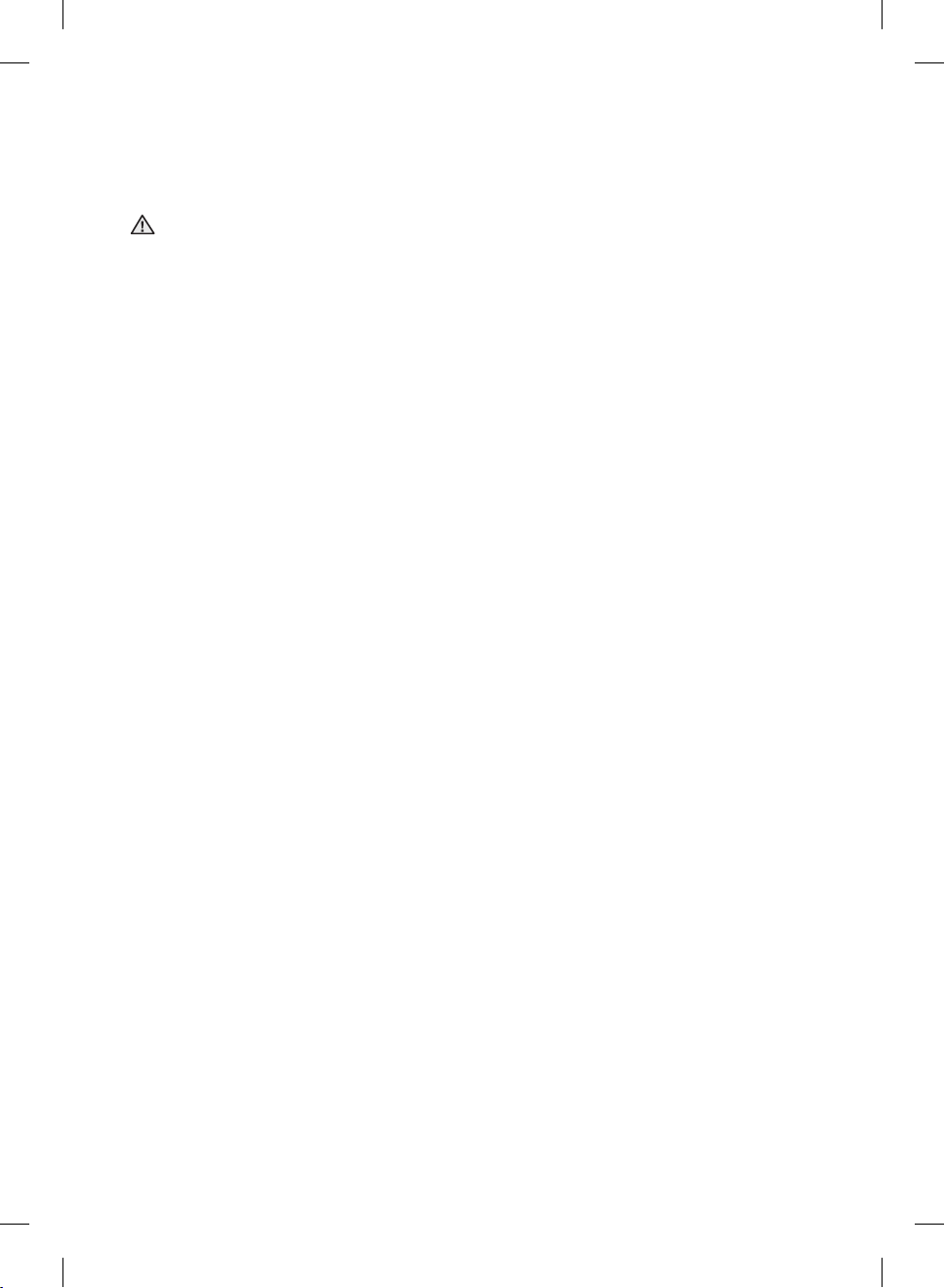
1. Regulatory Notice
1.1 FCC Notice
FCC CAUTION:
CAUTION
Any changes or modifications not expressly approved by the party responsible for compliance could void
the user’s authority to operate the equipment.
Contains Transmitter Module FCC ID: A3LDNURS11
This device complies with Part 15 of FCC Rules. Operation is Subject to following two conditions:
(1) This device may not cause harmful interference, and
(2) This device must accept any interference received including interference that cause undesired
operation.
For product available in the USA/Canada market, only channel 1~11 can be operated.
Selection of other channels is not possible.
FCC STATEMENT:
This equipment has been tested and found to comply within the limits for a Class B digital device,
pursuant to part 15 of the FCC Rules. These limits are designed to provide reasonable protection against
harmful interference in a residential installation.
This equipment generates, uses, and can radiate radio frequency energy and, if not installed and used
in accordance with the instructions, may cause harmful interference to radio communications. However,
there is no guarantee that interference will not occur in a particular installation. If this equipment does
cause harmful interference to radio or television reception, which can be determined by turning the
equipment off and on, the user is encouraged to try to correct the interference by one or more of the
following measures:
• Reorient or relocate the receiving antenna
• Increase the separation between the equipment and receiver
• Connect the equipment into an outlet on a different circuit from that to which the receiver is connected
• Consult the dealer or an experienced radio/TV technician for help.
FCC RADIATION EXPOSURE STATEMENT:
This equipment complies with FCC radiation exposure limits set forth for an uncontrolled environment.
This equipment should be installed and operated with a minimum distance of 20cm between the radiator
and your body. This device and its antenna(s) must not be co-located or operation in conjunction with any
other antenna or transmitter.
SAVE THESE INSTRUCTIONS
safety information _05
DA68-02520A-13.indb 5 2013. 12. 2. �� 5:08
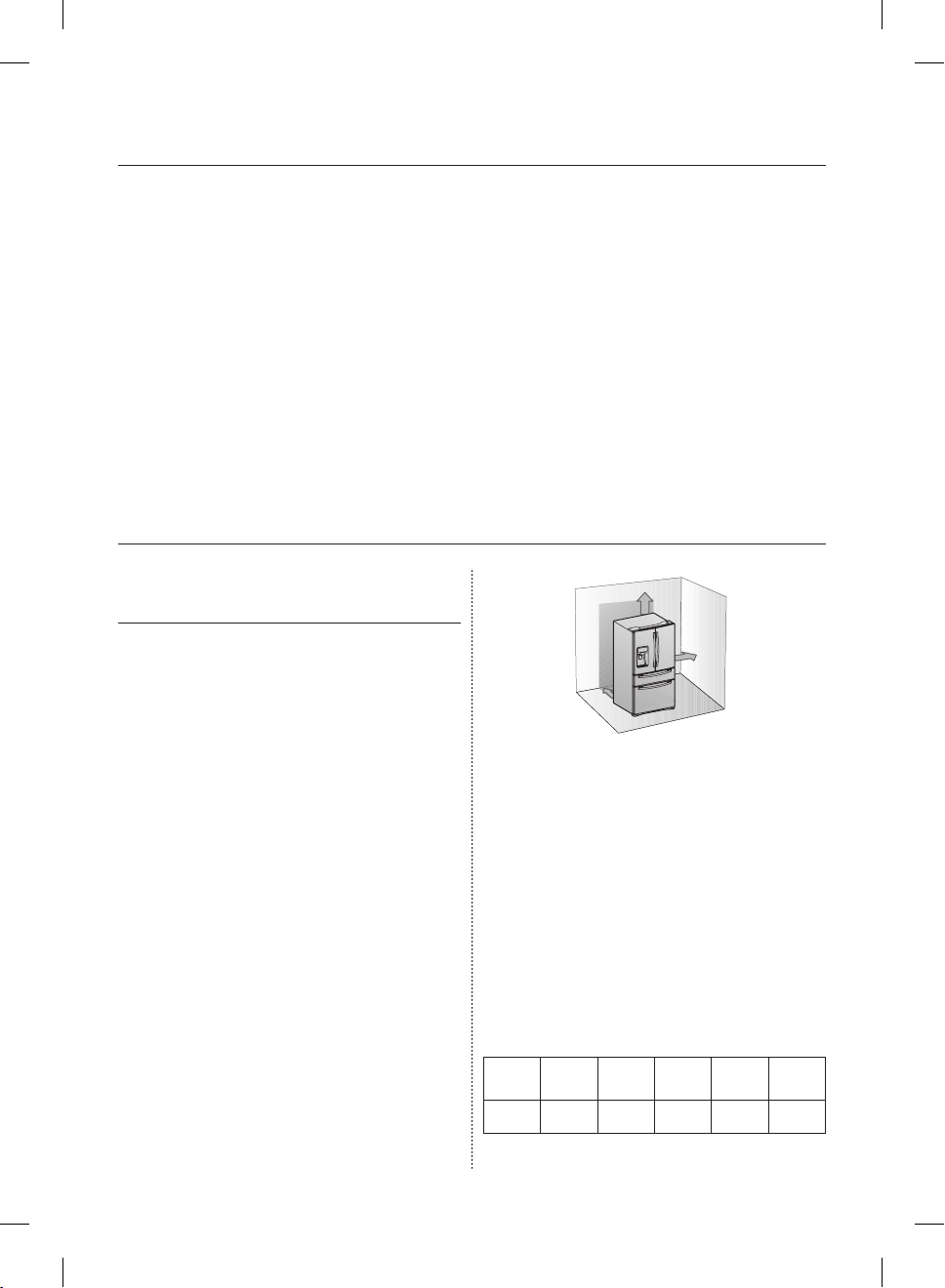
contents
SETTING UP YOUR FRENCH DOOR REFRIGERATOR ………………………… 06
OPERATING YOUR FRENCH DOOR REFRIGERATOR ………………………… 13
TROUBLESHOOTING ………………………………………………………………… 85
WARRANTY …………………………………………………………………………… 88
Setting up your French Door
Refrigerator
GETTING READY TO INSTALL THE
REFRIGERATOR
Congratulations on your purchase of this Samsung
French Door Refrigerator.
We hope you enjoy the state-of-art features and
efficiencies that this new appliance offers.
2 inches
2 inches
3/4
3 inches
Selecting the best location for the
refrigerator
• A location with easy access to a water supply.
• A location without direct exposure to sunlight.
• A location with a leveled floor.
• A location with enough space for the refrigerator
doors to open easily.
• A location that allows sufficient space to the
right, left, back and top for air circulation.
• A location that allows you to move the
refrigerator easily if it needs maintenance or
service.
06_ setting up
DA68-02520A-13.indb 6 2013. 12. 2. �� 5:08
If the refrigerator does not have enough space, the
internal cooling system may not work properly.
If your refrigerator has an ice maker, allow extra
space at the back for the water line connections.
When you install the refrigerator next to a fixed wall,
you need a minimum clearance of 3 ¾” (95mm)
between the refrigerator and wall to allow the door
to swing open.
First thing! Make sure that you can easily move
your refrigerator to its final location by measuring
doorways (both width and height), thresholds,
ceilings, stairways, etc.
The following chart details the exact height and
depth of this Samsung French Door Refrigerator.
Model
RF4289HA
Depth
“A”
33 6/8 ”
(858 mm)
Width
“B”
35 6/8 ”
(908 mm)
68 1/2 ”
(1740 mm)
Height
“C”
Overall
Height
“D”
69 6/8 ”
(1774 mm)
Depth
“E”
36 2/8 ”
(920 mm)
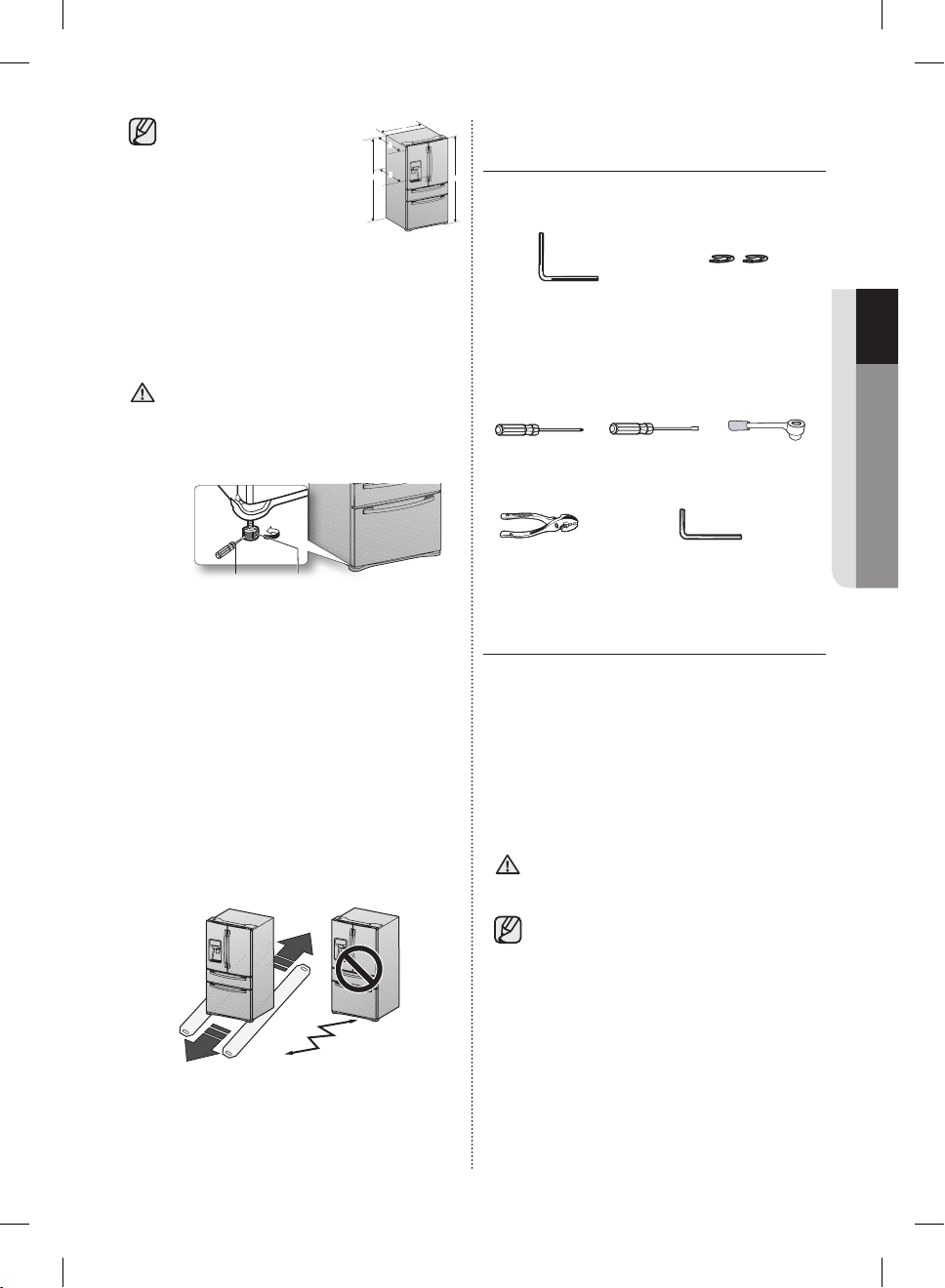
• Allow clearance to the
right, left, back and top
when installing.
This will help reduce
BB
A
A
EE
CC
power consumption and
keep your energy bills
lower.
• Do not install the refrigerator where the
temperature will go below 50ºF (10ºC).
• Do not locate the refrigerator where it may
become wet.
When moving your refrigerator
To prevent floor damage, be sure the front
CAUTION
adjusting legs are in the up position (above
the floor).
Refer to ‘Adjusting the doors’ in the
manual (on page 9).
Flat-blade screw
driver(-)
Control Lever
FLOORING
For proper installation, you must place this
refrigerator on a level, hard surface that is the same
height as the rest of the floor.
This surface should be strong enough to support a
fully loaded refrigerator.
To protect the finish of the flooring, cut a large
section of the cardboard carton and place it under
the refrigerator where you are working.
When moving the refrigerator, you need to pull and
push it straight forwards or back.
Do not wiggle it from side to side.
ACCESSORIES AND REQUIRED
TOOLS
DD
The following accessories are included with your
refrigerator:
Hex wrench Fastener
Required Tools (Not provided)
You need the following tools to complete the
installation of your refirgerator:
Philips
screwdriver (+)
Pliers Allen wrench (3/16”) (5mm)
Flat-blade
screwdriver (-)
Socket wrench
(10mm)
REMOVING THE REFRIGERATOR
DOORS
For some installations you need to remove the
fridge and flex doors and the freezer drawer so
you can move the refrigerator to its final location.
Do not remove the doors/drawer if you don’t need
to. If you do not need to remove the refrigerator
doors, go to Adjusting the Level on page 9. If you
need to remove the doors. continue below. Before
removing the door/drawer, make sure you read the
following items:
Disconnect power to the refrigerator before
WARNING
removing the doors or drawer.
01 SETTING UP
• Be careful not to drop, damage, or
scratch the doors/drawer while removing
them.
• Be careful not to injure yourself while removing
the doors/drawer.
• Reattach the doors/drawer properly to avoid:
- Moisture from air leakage.
- Uneven door alignment.
- Wasting energy due to improper door seal.
setting up _07
DA68-02520A-13.indb 7 2013. 12. 2. �� 5:08
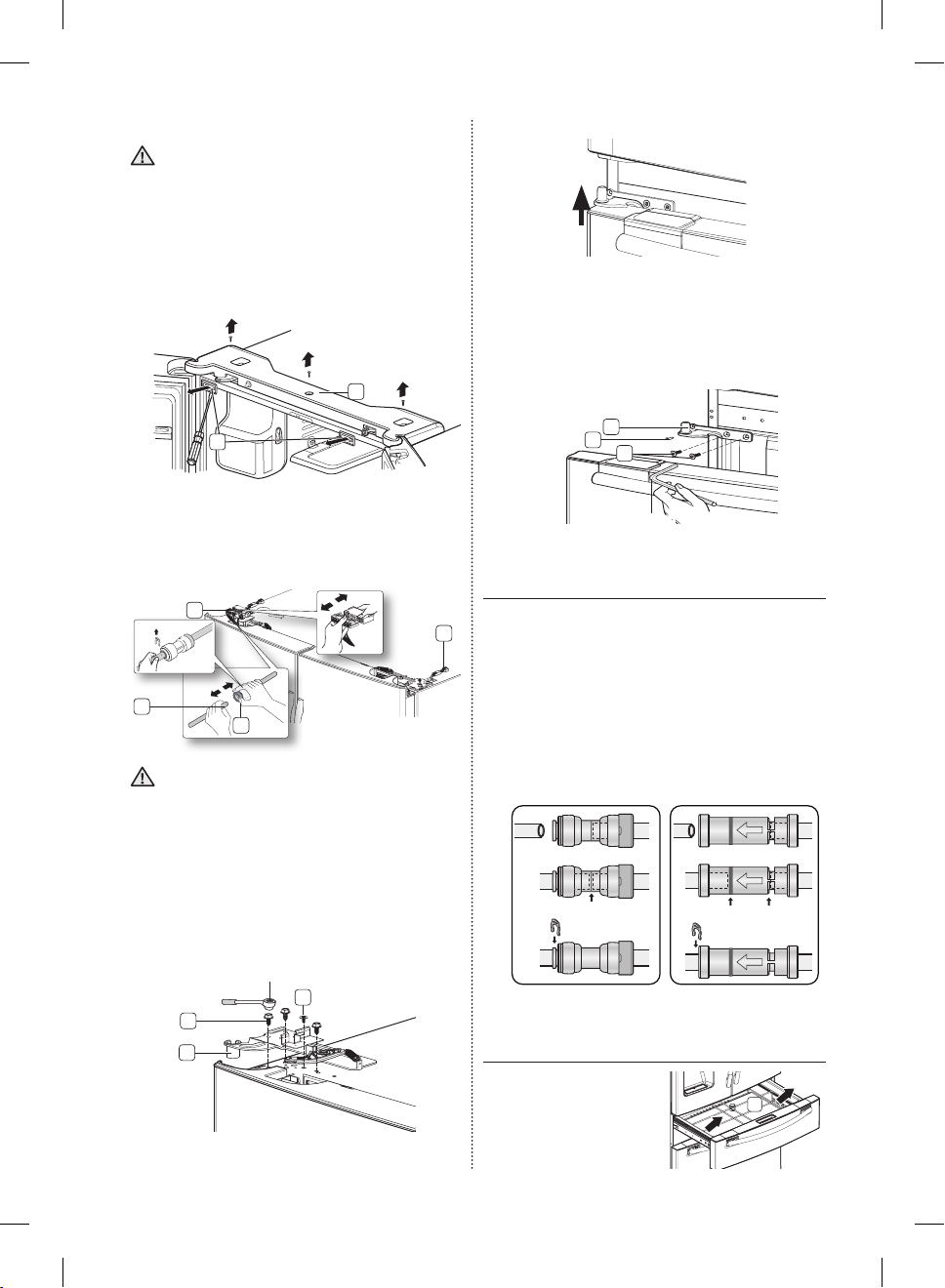
Disassemble the refrigerator doors
Be careful not to drop and scratch the
WARNING
doors while removing the doors.
1. With the door opened, remove the cap top
table (1) with a flat-blade screwdriver(-), and
then close the door.
Remove the 3 screws holding down the
top table (2) and turn it with several wires
connected.
2
1
4. Lift the door straight up to remove.
5. Remove the screw (10) attached to the
lower left and right door hinges with a philips
screwdriver(+). Remove the 2 hex head bolts
(11) attached to the lower left and right door
hinges with an allen wrench (3/16”). Remove
the lower left and right door hinges (12).
12
10
11
2. Disconnect one connector (3) on the right side
door and one connector (4) on the left side
door. Remove the water line (5) while pressing
the dark gray part (6) of the water line coupler.
4
Red Clip
(1/4")
5
6
3
If a red clip is on the coupler, it must be
CAUTION
removed before removing the tube.
3. Remove the 3 hex head bolts (7) attached
to the upper left and right door hinges with a
socket wrench (10mm).
Remove the ground screw (8) attached to the
upper left and right door hinges with a philips
screwdriver(+). Remove the upper left and right
door hinges (9).
Socket wrench
8
7
9
Allen wrench
REATTACHING THE
REFRIGERATOR DOORS
To reattach the fridge doors after you have moved
the fridge to its final location, assemble parts in
reverse order.
1. The Water Line must be fully inserted to the
center of transparent coupler (Type A) or the
Guide Lines (Type B) to prevent water leakage
from the dispenser.
2. Insert the clip in the install pack and check that
it holds the line firmly.
Type A Type B
Dispenser
Center of Transparent coupler
clip A (1/4”)
(6.35mm)
The Guide Lines
clip A (1/4”)
(6.35mm)
DISASSEMBLE THE FLEX DOOR
1. Take out the Flex Zone
(1) by lifting it up.
1
08_ setting up
DA68-02520A-13.indb 8 2013. 12. 2. �� 5:08
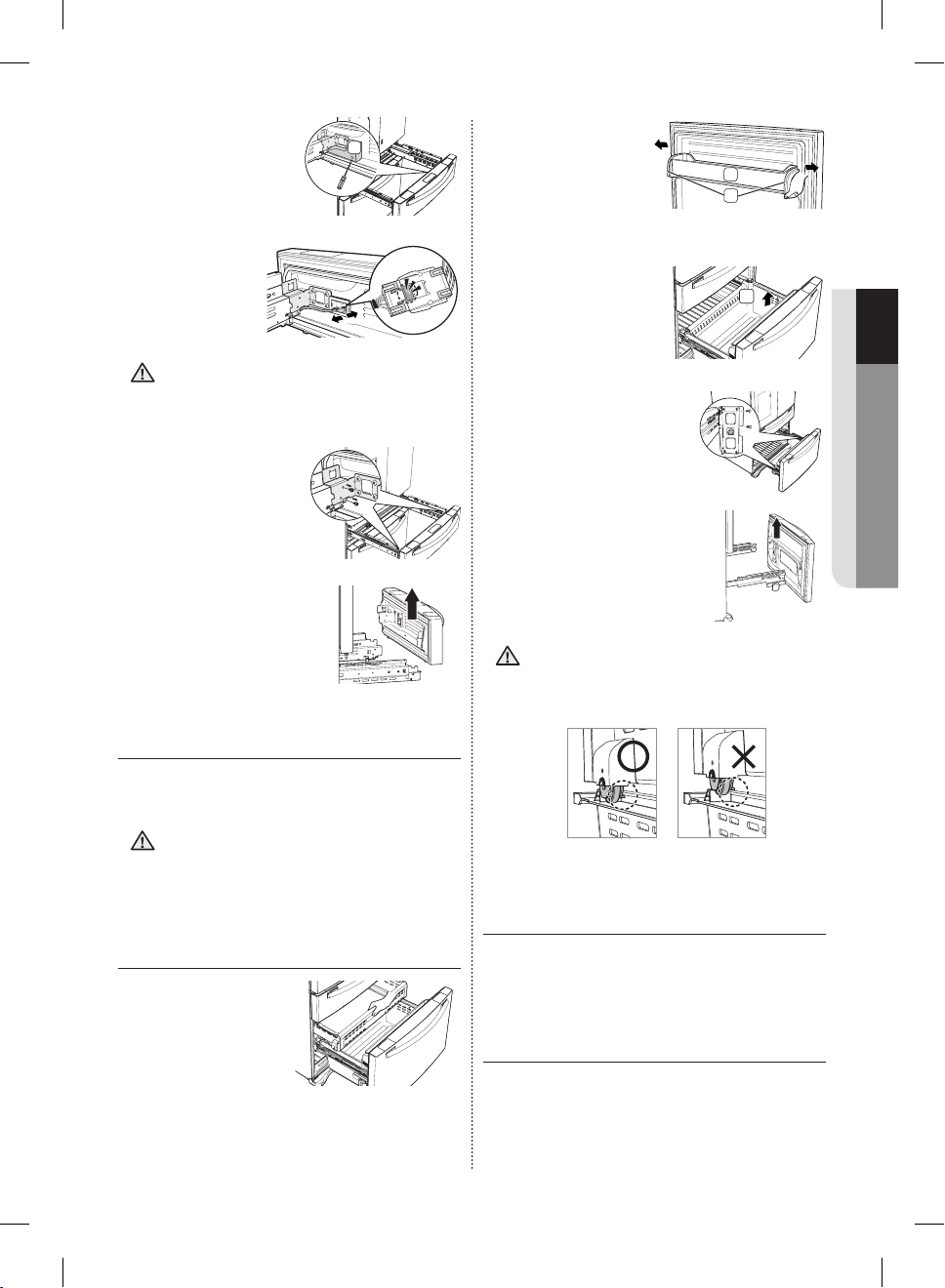
2. Take off the cover (2)
w/harness with a flatblade screwdriver (-).
3. Press the
locking tab and
separate the Wire
Connector.
When reassembling it, be sure to connect
CAUTION
the wire harness. If it is not connected, the
Flex Room does not work.
4. Remove 2 hex head
bolts from the sides
with a socket wrench
(10mm).
5. Lift up the Flex door from
the rails.
2. Remove the tilting
2
pocket (1) by
pulling both support
guards (2) aside.
And take out both
1
2
support guards by
pulling them aside.
3. Take out the lower
basket (3) by lifting the
3
01 SETTING UP
basket up from the rail
system.
4. Remove 4 hex head bolts
from both sides with a
socket wrench (10mm).
5. Lift up the freezer door
from the rails.
Putting too much food into the freezer
drawers can prevent the freezer from
CAUTION
closing completely and can cause frost
build-up.
ASSEMBLE THE FLEX DOOR
To reattach the flex door after you have moved the
fridge to its final location, assemble parts in reverse
order.
Be sure to connect the Flex Door Wire
Connector. If it is not connected, the Flex
CAUTION
Room does not work.
ASSEMBLE THE FREEZER
DISASSEMBLE THE FREEZER
DRAWER
1. Take out the upper
drawer by lifting it up.
DRAWER
To reattach the drawer after you have moved the
fridge to its final location, assemble parts in reverse
order.
LEVELING THE REFRIGERATOR
Make sure the refrigerator is level so that you can
make final adjustments.
Use a level to test if the refigerator is level both side
to side and back to front.
setting up _09
DA68-02520A-13.indb 9 2013. 12. 2. �� 5:08
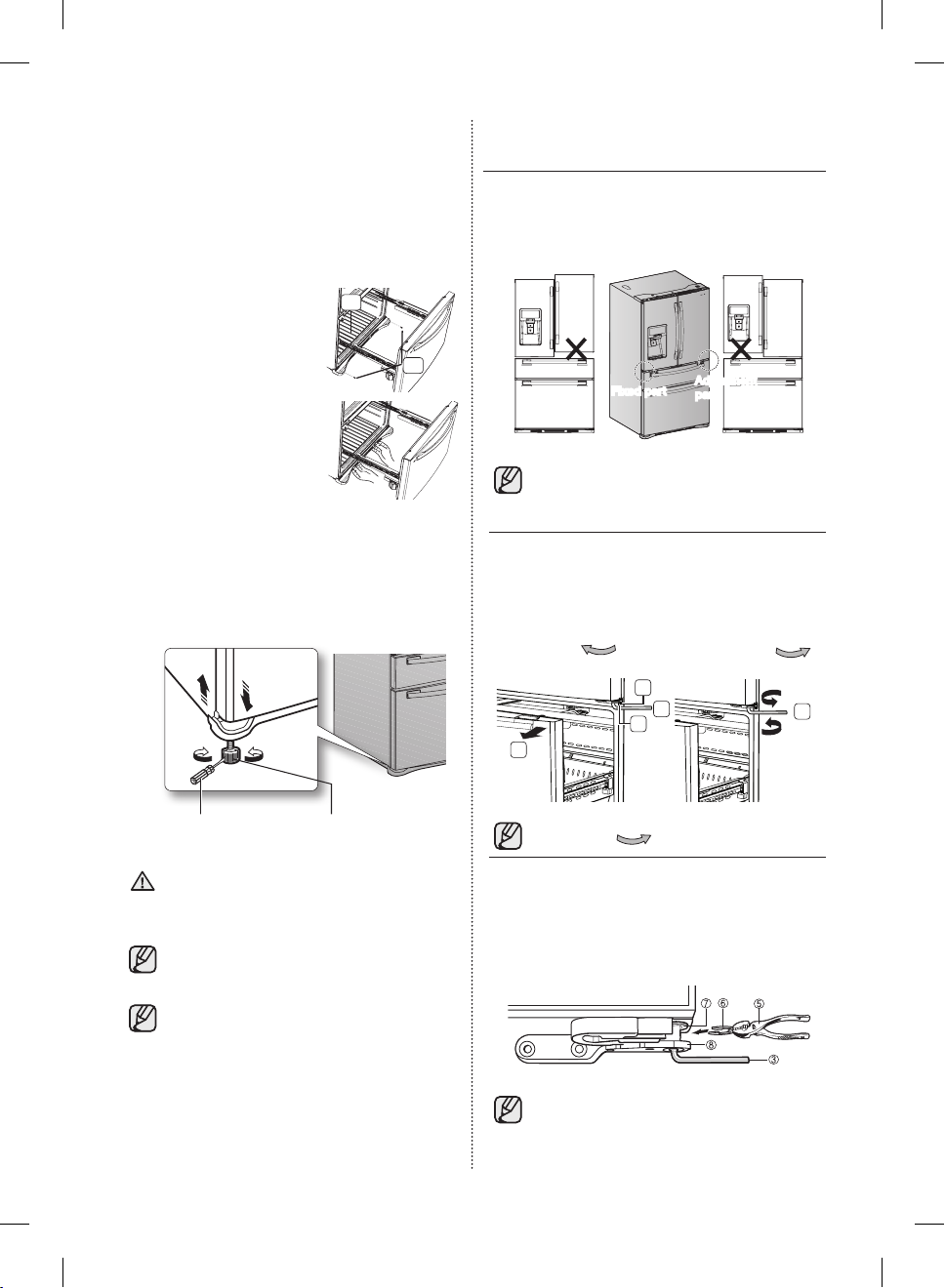
If the refrigerator is not level, it will not be possible
to get the doors perfectly even, which may cause
moisture condensation and increased energy bills.
Below is an example of how to level the refrigerator
if the left side of the refrigerator is lower than the
right side.
How to adjust the level
1. Open the freezer drawer
and remove the lower
basket. (See to page 9)
2
MAKING MINOR ADJUSTMENTS
BETWEEN DOORS
Remember, a leveled refrigerator is necessary for
getting the doors perfectly even.
If you need help, review the previous section on
leveling the refrigerator.
2. Remove the two screws
1
(1) attached to the front
leg cover (2) with a Philips
screwdriver (+).
3. Remove the front leg cover
(2) by lifting the bottom
part of the front leg cover
up and pulling it out.
4. Insert a flat-blade screwdriver (-) into a notch on
the left control lever, and turn it count clockwise
to level the refrigerator.
(You turn the lever clockwise to lower the
refrigerator and counterclockwise to raise it.)
Flat-Blade Screwdriver(-)
Control Lever
Both control levers must be touching the
floor to avoid possible personal injury or
CAUTION
property damage because of tipping.
If the right side is lower, perform the same
procedure, but with the right control lever.
Fixed part
Adjustment
part
The left door is fixed. To make minor
adjustments between doors, adjust only
the right door.
1. Pull out the Flex Zone door (1) to expose the
lower hinge (2).
2. Insert the supplied allen wrench (3/16”) (3) into
the shaft (4) of the lower hinge.
3. Adjust the height by turning the hex wrench (3)
clockwise (
1
DOWN
) or counter-clockwise (
2
3
4
UP
).
3
When you turn the hex wrench counterclockwise ( ), the door will move up.
1. After adjusting the doors, insert the supplied
fastener (6) using a pliers (5) in the gap
between the hinge-grommet (7) and the lower
hinge (8). The number of fasteners you’ll need
to insert depends on the gap.
It is difficult to remove the front leg
cover from the refrigerator, so we do not
recommend making small adjustments
wIth the control lever.
Instead, refer to the next page for the best
way to make minor adjustments to the
doors.
2 fastener are enclosed with the
refrigerator.
The thickness of each fastener is 0.04”.
10_ setting up
DA68-02520A-13.indb 10 2013. 12. 2. �� 5:08
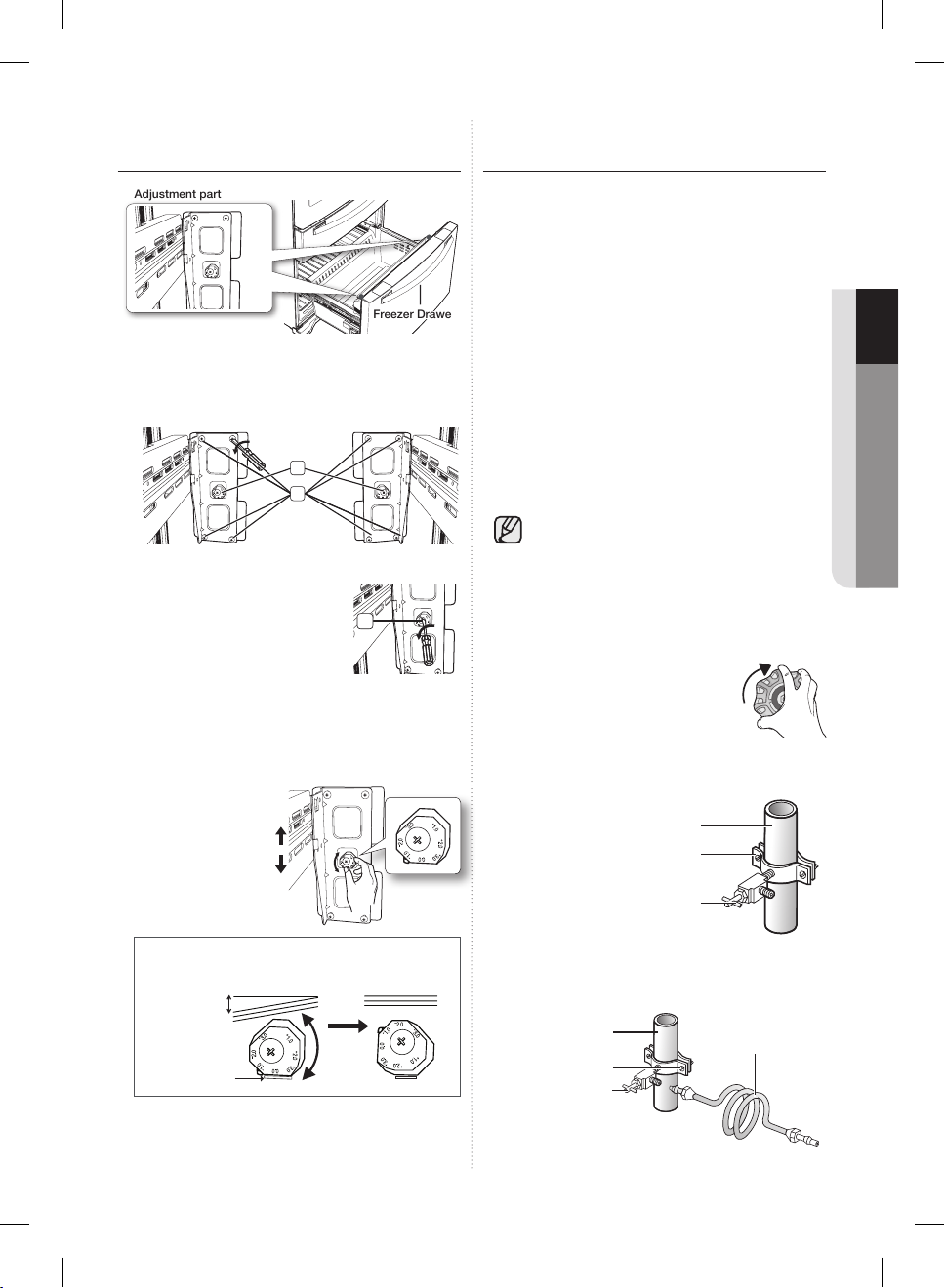
ADJUSTING THE FREEZER
DRAWER LEVEL
Adjustment part
Freezer Drawer
1. Locate the height-adjuster (1) in the freezer
drawer. Unscrew the 8 Phillips screws (2)
slightly to loosen the door.
1
2
2. Loosen the controller screw
(3) with a Phillips screwdriver
(+).
3. Find the best level to align the door slope.
• After adjustment, tighten the controller screw
(3) and then the philips screws.
3
INSTALLING THE WATER
DISPENSER LINE
A water dispenser with a filter is one of the helpful
features on your new refrigerator. To help promote
better health, the water filter removes unwanted
particles from your water. However, it does not
sterilize or destroy microorganisms. You may need
to purchase a water purifying system to do that.
In order for the ice maker to operate properly, a
water pressure of 20~125 psi is required.
Under normal conditions, a 170 cc (5.75 oz.) cup
can be filled in about 10 seconds.
If the refrigerator is installed in an area with low
water pressure (below 20psi), you can install a
booster pump to compensate for the low pressure.
After you have connected the water line, make
sure the water storage tank inside the refrigerator is
properly filled. To do this, press the water dispenser
lever until the water runs from the water outlet.
Water line installation kits are available at
extra cost from your dealer.
We recommend using a water line
installation kit that contains copper tubing
and ¼” compression nut.
Connecting to the water supply line
1. First, shut off the main water
supply.
2. Locate the nearest cold water drinking line and
install the pipe clamp and shut off valve.
01 SETTING UP
Cold water line
Pipe clamp
Shut off valve
Example) The slope is about 0.08inch (2mm) as shown below.
- Rotate the height adjuster to -2.0 to reduce the door slope.
3. Connect the water line installation kit to the shut
off valve.
Slope
Reference plane
Cold water line
Pipe clamp
Shut off valve
Water line installation kit
setting up _11
DA68-02520A-13.indb 11 2013. 12. 2. �� 5:08
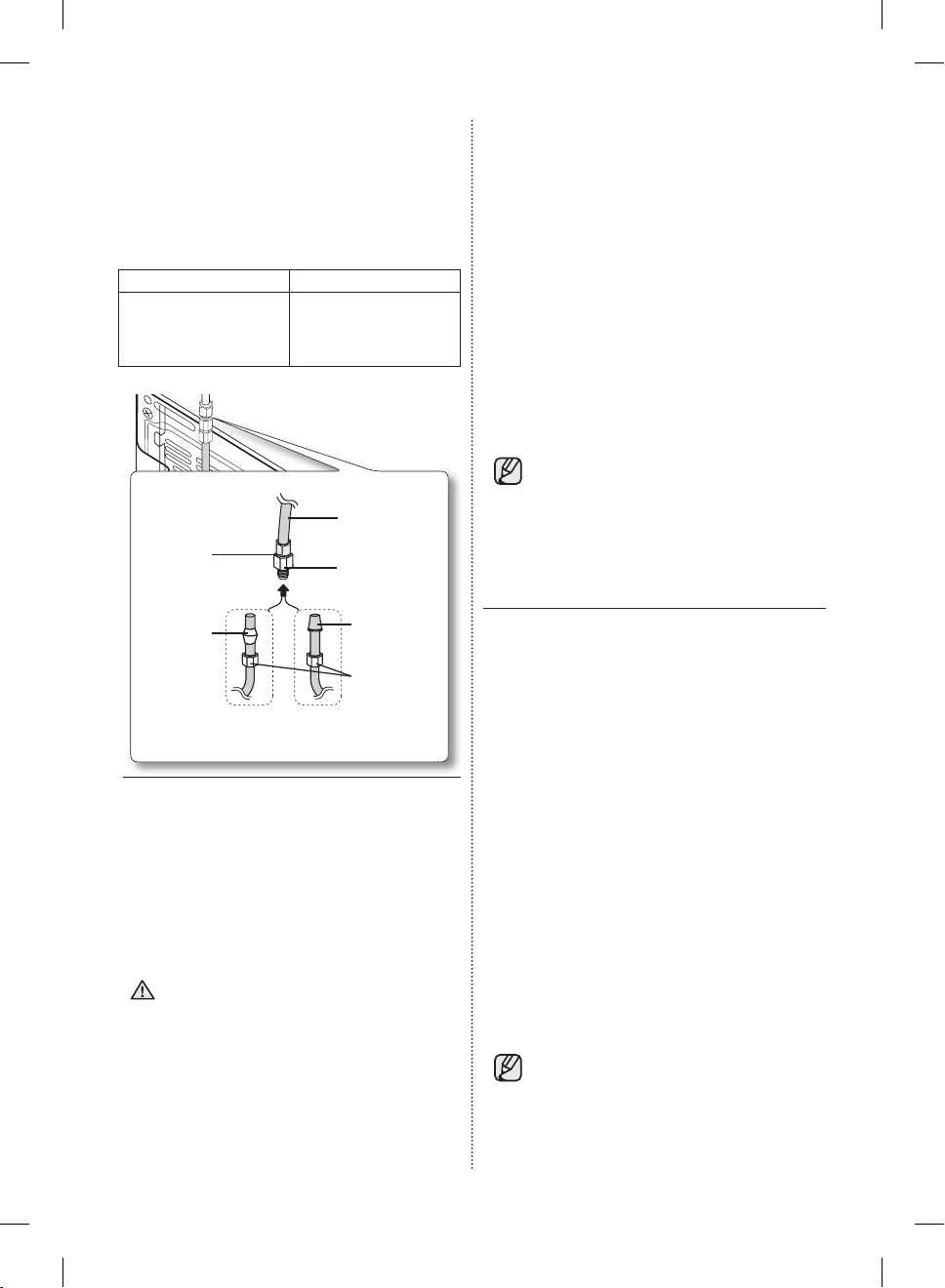
Connecting the water supply line to the
refrigerator.
There are several items that you need to purchase
to complete this connection.
You may find these items sold as a kit at your local
hardware store.
Use Copper Tubing Use Plastic Tubing
• ¼” copper tubing
• ¼” compression nut
(1pc)
• Ferrule (2pc)
• ¼” plastic tubing
Molded end(Bulb)
→
• ¼” compression nut
(1pc)
3. Turn water on and check for any leakage.
If you find water drops or leakage in the
connection areas, turn off the main water
supply. Check the connections and, if
nescessary, tighten.
4. Flush 1 gallon of water through the filter before
drinking or using the water from the refrigerator.
(Flush approximately 6 minutes.)
To flush, press a large glass or cup against the
water dispenser lever.
Fill the glass, empty it into the kitchen sink after
it is filled, and then repeat.
5. After you turn on the refrigerator, let the ice
maker make ice for 1 to 2 days. Over that
period of time, throw out the first 1 or 2 buckets
of ice the freezer makes to ensure all impurities
have been removed from the water line.
Refrigerator
Plastic Tubing
(Not supplied)
(Assembled)
Compression Fitting
(Assembled)
Molded end (Bulb)
Compression nut (B)
(1/4”) (Not supplied)
Compression
Nut (1/4”)
(Assembled)
Ferrule
(Not supplied)
Copper tubing
or
(Not supplied)
Household water supply line
Plastic tubing (B)
1. Connect the household water line to the
assembled compression fitting fitting.
- If you are using copper tubing, slip the
compression nut (B) (not supplied) and
ferrule (not supplied) on the copper tubing (not
supplied) as shown.
- If you are using plastic tubing (B) , insert the
molded end (Bulb) of the plastic tubing (B) into
the compression fitting.
Do not use without the molded end (Bulb)
CAUTION
of the plastic tubing (B).
2. Tighten the compression nut (B) onto the
compression fitting.
Do not over-tighten the compression nut (B) .
Only connect the water line to a drinkable
water source. If you have to repair or
disassemble the water line, cut off 1/4“ of
the plastic tubing to make sure you get a
snug, leak-free connection.
COMPLETING THE SET UP
Now that you have your new refrigerator installed
in place, you are ready to set up and enjoy the
features and functions of the appliance.
By completing the following steps, your refrigerator
should be fully operational.
1. Make sure your refrigerator is in an appropriate
location with reasonable clearance between it
and the wall.
Refer to installation instructions in this manual.
2. Once the refrigerator is plugged in, make sure
the interior light comes on when you open the
doors.
3. Set the Temperature control to the coldest
temperature and wait for an hour.
The freezer will get slightly chilled and the motor
will run smoothly. Reset the refrigerator and
freezer to the temperatures you want.
4. After you plug the refrigerator in, it will take a
few hours to reach the appropriate temperature.
You can store food and drinks in the refrigerator
after the temperature is sufficiently cool.
If condensation or water drops appears on
both sides of fridge door’s central part, turn
the Energy Saver mode off after removing
the condensation. (See the explanation on
Energy Saver button in the USING THE
CONTROL PANEL.)
12_ setting up
DA68-02520A-13.indb 12 2013. 12. 2. �� 5:08

Operating your French Door
Refrigerator
DISPLAY PANEL RESTRICTIONS AND ALERTS
1. English is a default language for the Display. Languages not supported are not displayed on the
screen.
2. Periodic updates of Weather or News will cause network traffic even when you are not using the
Display.
3. When software updates become available, Samsung automatically updates the refrigerator software
and then issues an alert which appears on your Display.
4. Please note that the relevant licensor(contents provider) retains sole discretion as to what content is
made available through the various refrigerator applications.
Furthermore, each licensor retains the sole right to remove any such content that the licensor may
cease to offer through the refrigerator application. In such case, the licensor may send a written notice
to the user with regards to the removal of content.
DIGITAL PANEL
CPU NEXELL CPU OS Linux 2.6.28
RAM 256MB LCD 8" TFT-LCD(800*480)
ROM 512MB NETWORKS IEEE802.11b/g/n
USING FOR THE FIRST TIME
• When you use the product for the first time after installation, the
Time Zone Setting screen appears on the Display Panel.
You need to select your time zone to use Google Calendar and
the Twitter service correctly.
• After you select the time zone and press the [Save] button, the
Home Screen appears on the Display Panel.
The Time Zone Setting screen may appear again after a software
update.
02 OPERATING
operating _13
DA68-02520A-13.indb 13 2013. 12. 2. �� 5:08
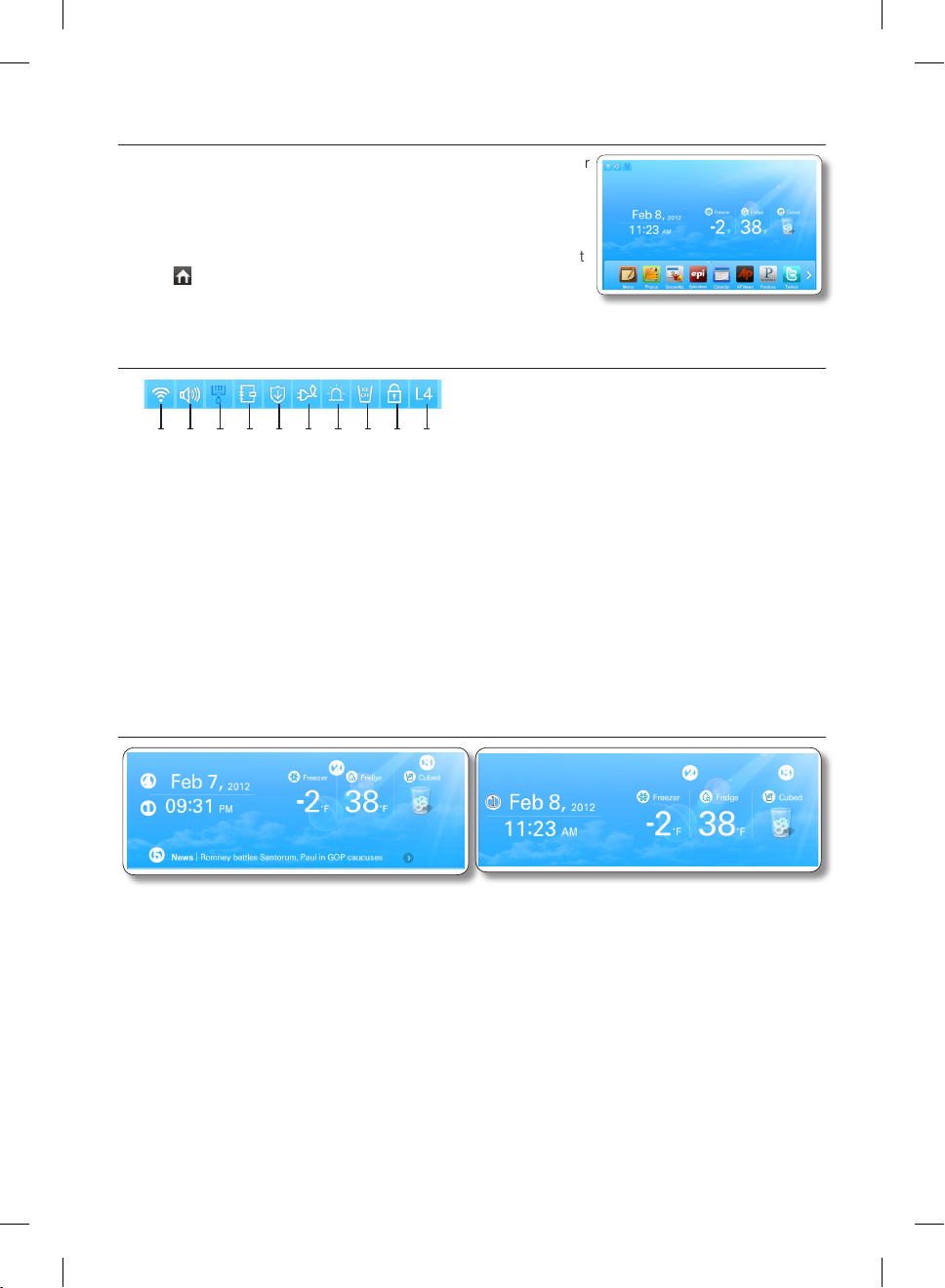
HOME SCREEN
• The Home screen is the starting point for all functions. In the center
of the Home screen, basic refrigerator information such as Time,
Date, Weather, Temperature, and Dispenser Selection appears.
The indicator icons at the top left of the screen display information
about the refrigerator’s status. The Menu icons on the bottom of
the screen start various applications or functions. When you select
the ( ) on any menu, the screen returns to the Home screen
immediately.
Indicator Icons (At the left-top of the Screen)
1 2 3 4 5 6 7 8 9 10
1. Network Signal Strength : 5 Level (off - 1 - 2 - 3 - 4)
2. Volume Level : 5 Level (off - 1 - 2 - 3 - 4)
3. Filter Status : 3 Level (blue - pink - red)
4. Schedule Alarm
5. S/W Update Notice
6. Energy Saver
7. Door Alarm
8. Ice Off
9. Dispenser Lock
10. Smart Grid Level (Off - 1 - 2 - 3 - 4)
Date/Time, Freezer/Fridge temperature, Dispenser selection, Current weather
(At the center of the Screen), News (At the bottom of the Screen)
④
①
⑤
<Wireless network connected>
②
1. Date/Time : Indicates the current date and time.
2. Freezer/Fridge temperature : Displays the current freezer/fridge temperature. When you select the
freezer/fridge temperature, the temperature setting screen appears.
3. Dispenser : Displays the current status of the dispenser. When you select the current status of the
dispenser, the ice type selection screen appears.
4. Weather: Displays the current local weather, if the refrigerator is connected to a WIFI.
The Home Screen displays the current weather (and time of day), using one of eight images (Clear,
Cloudy, Snow, Rain) X (Day or Night).
5. News: Displays via the Internet, as long as the unit is connected to WIFI.
News titles change at certain intervals. When you select a title, the article will appear on the screen.
14_ operating
③
①
<Wireless network disconnected>
②
③
DA68-02520A-13.indb 14 2013. 12. 2. �� 5:08
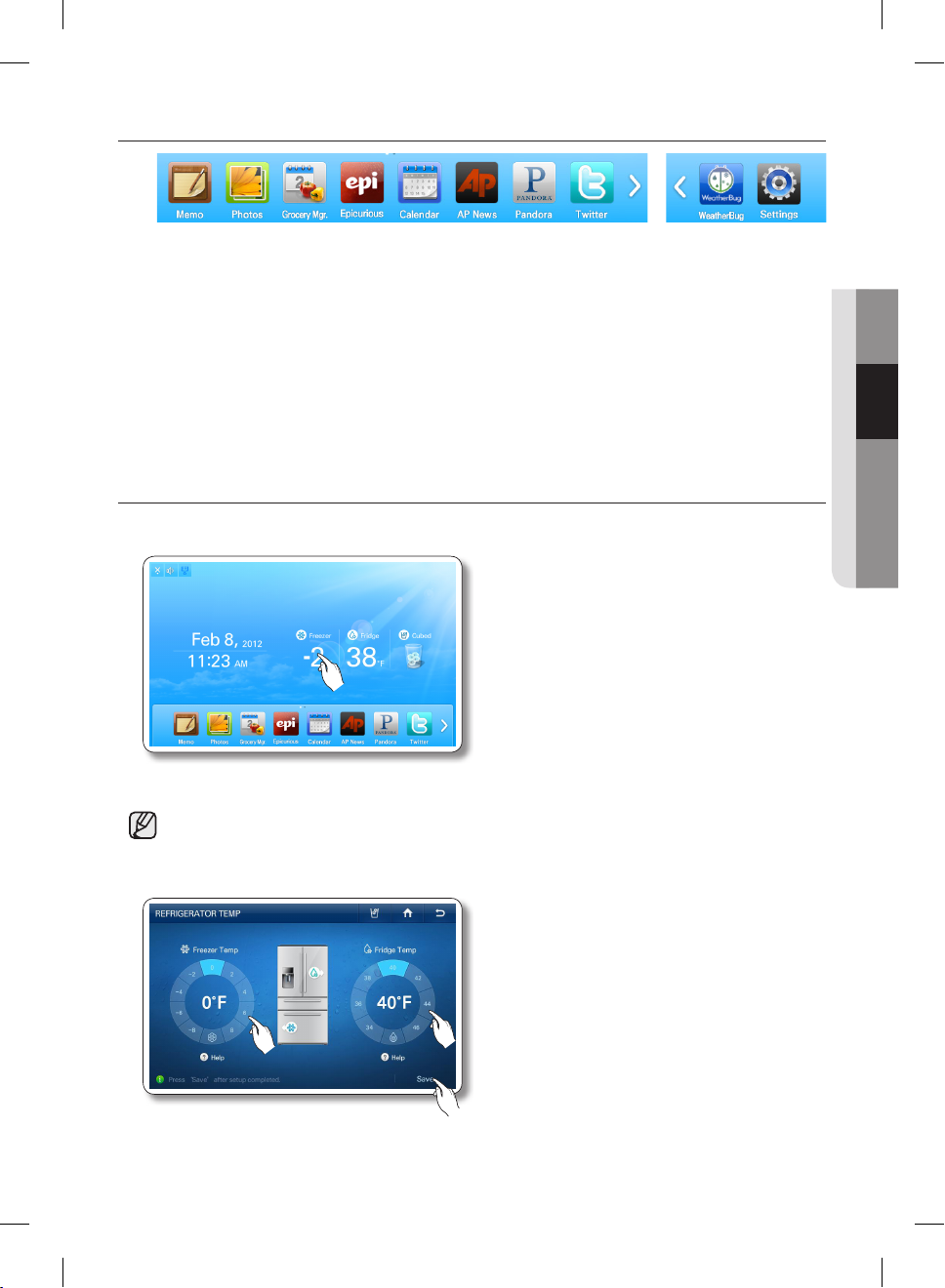
At the bottom of the Screen: Menu Icons
1. Memo : Lets you create, save, or check memos.
2. Photos : Lets you manage stored photos and import photos from external devices such as memory
cards or mobile phones and from the Internet.
3. Grocery Manager: Lets you manage food items by location, storage date, and expiration date.
4. Epicurious : Lets you view recipes and create shopping lists for the recipes you select.
5. Calendar : Lets you view the schedule you stored in Google Calendar.
6. AP News : Displays the news from one of 11 categories you select.
7. Pandora : Plays music provided by the Pandora Internet radio service.
8. Twitter : Displays Twitter messages.
9. WeatherBug : Displays the current weather and weather forecast.
10. Settings : Lets you set the refrigerator’s basic functions such as Energy Saver, Door Alarm, Time, etc.
SETTING THE FREEZER/FRIDGE TEMPERATURE
The temperature control allows you to set the freezer and the fridge temperatures.
Use the following instructions to change and set these temperatures.
02 OPERATING
1. Select the Freezer/Fridge temperature on the Home screen.
• When you store ice cream at a temperature above 4°F (-16°C) in the freezer, it may melt.
2. Choose a freezer and/or fridge temperature using the temperature buttons, and then select the [Save]
button.
operating _15
DA68-02520A-13.indb 15 2013. 12. 2. �� 5:08
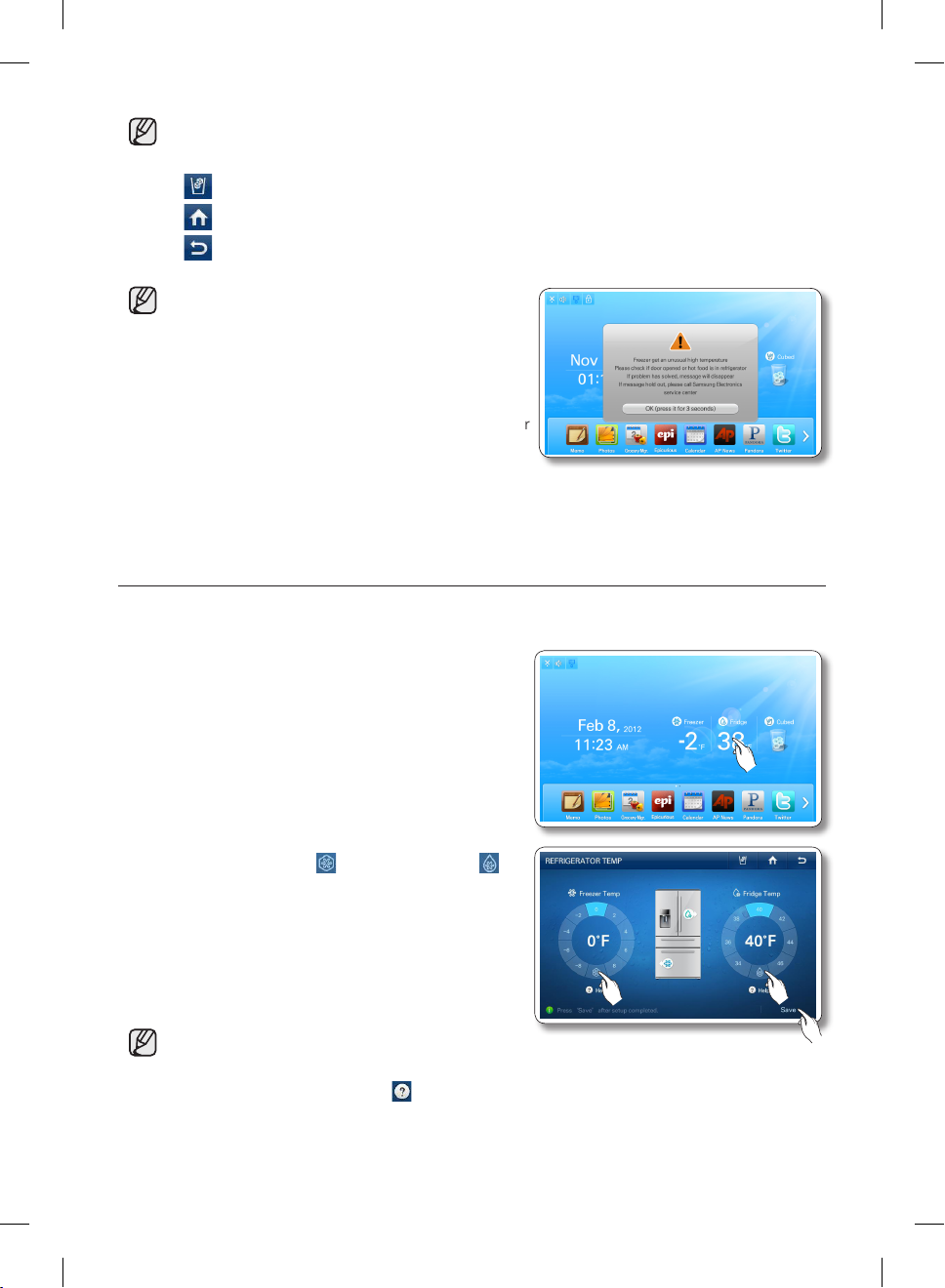
• Freezer : Fahrenheit : -8°F ~ 8°F (Default: -2 °F) Celsius : -22 °C ~ -14 °C (Default: -19 °C)
• Fridge : Fahrenheit : 34°F ~ 46°F (Default: 38°F), Celsius : 1°C ~ 7°C (Default: 3°C)
• Function Icons on the upper right of the Display function screen:
: Press to set the dispenser type. (Cubed/Crushed)
: Press to go to the Home screen.
: Press to display the preview screen.
• The freezer or fridge temperature may change
depending on how often you open and close the
door, the food quantity, the ambient temperature,
etc.
• Temperatures vary in each food storage section in
the freezer and fridge compartments.
• If the room temperature becomes unusually warm,
it can cause temperatures in the Fridge and Freezer
to rise abnormally. If this occurs, the screen will
display the “Abnormally High Temperature” popup. When the temperatures return to normal, the pop-up will close automatically. If the room
temperature returns to normal and the pop-up does not close automatically within a few hours,
please contact your nearest repair center.
SETTING THE POWER FREEZE/POWER COOL
You can use the Power Freeze and Power Cool functions to lower the temperature of the freezer and
fridge compartments quickly. To use the Power Freeze or Power Cool function, follow these steps:
1. Touch the Freezer/Fridge temperature on the Home
screen.
2. Select the Power Freezer ( ) and/or Power Cool ( )
button(s), and then Press the [Save] button.
• To cancel the Power Freeze and the Power Cool,
select a Temperature Setting button.
• Energy consumption increases during Power Freeze and/or Power Cool usage.
• If you select the question icon ( ), the function description screen pops up.
Press the [OK] button on the popup screen to re-display the Temperature Display Screen.
• When you turn on Power Freeze/Power Cool, the refrigerator’s compressor speeds up and is
louder than during normal operation.
16_ operating
DA68-02520A-13.indb 16 2013. 12. 2. �� 5:08
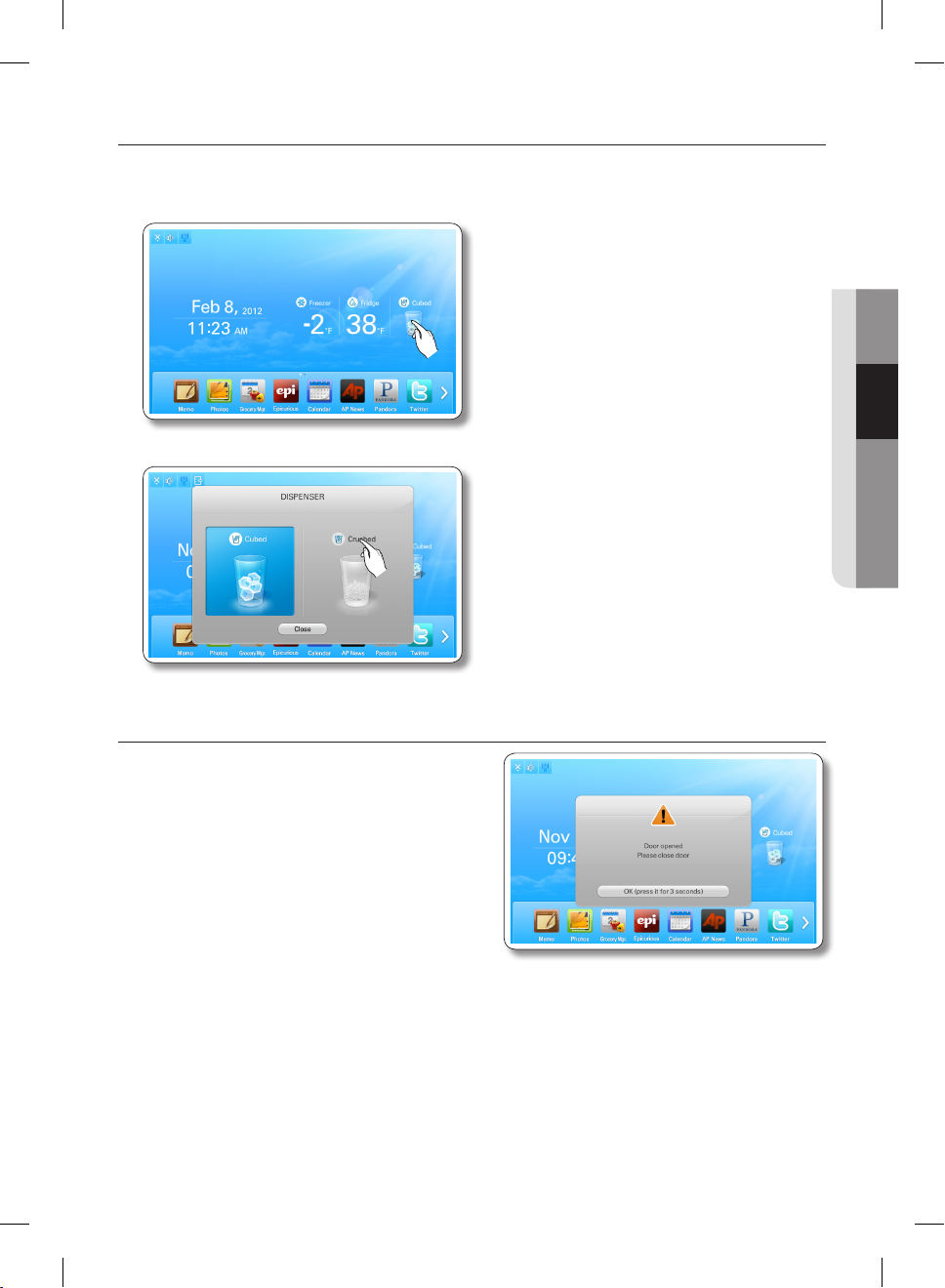
SETTING THE DISPENSER
To select the ice type, follow these steps:
1. Touch Dispenser Status on the Home screen. The Dispenser pop-up appears.
2. Touch the desired dispenser type, and then press the [Close] button.
02 OPERATING
DOOR OPEN ALARM
If the fridge / freezer door remains open more than 3
minutes, a warning window pops up accompanied by
alarm sounds. The alarm repeats every minute and
only stops when you close both doors. If you set Door
Alarm to OFF in the Settings menu, the alarm does not
operate.
operating _17
DA68-02520A-13.indb 17 2013. 12. 2. �� 5:08
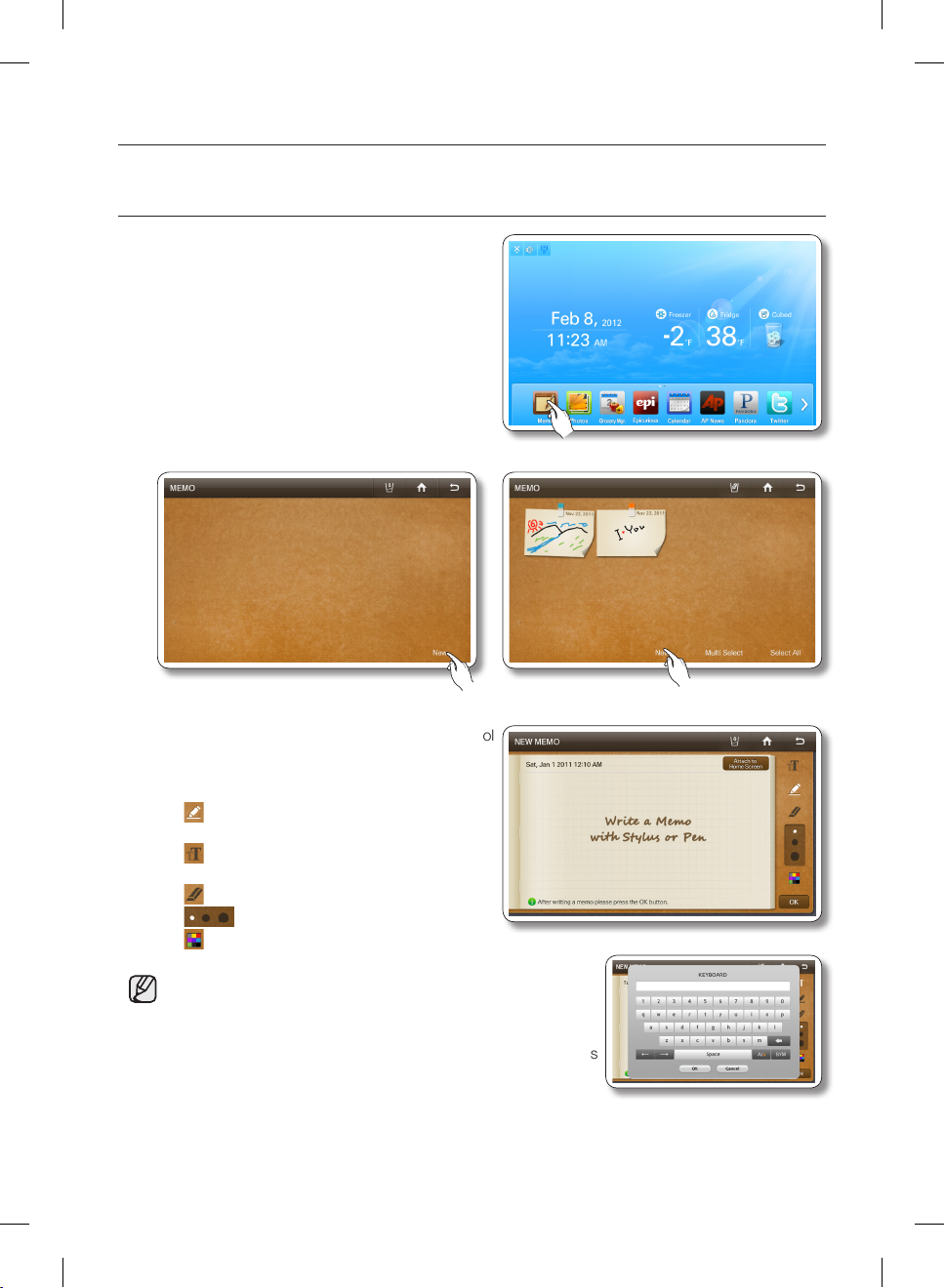
MEMO
You can use the Memo function to leave a memo for yourself or someone else.
How to leave a new memo.
1. Select the [Memo] button on the Home screen.
2. Select the [New] button.
3. Select the memo tools you want by touching the tool
buttons above the memo entry area.
The tools are described below.
• : Select to input a memo in pen mode.
Use your finger or a smooth-tipped stylus.
• : Select to input a memo in keyboard
mode.
• : Select to erase a memo.
• : Select pen or erase thickness.
• : Select pen color.
• You can save up to 80 memos.
• To use the Keyboard, press the Keyboard icon, and then
touch where you want the memo to begin. The keyboard
pops up on the Display. The number of characters you can
input with the Keyboard is limited to the number of characters
that will fit in the memo entry area.
18_ operating
DA68-02520A-13.indb 18 2013. 12. 2. �� 5:08
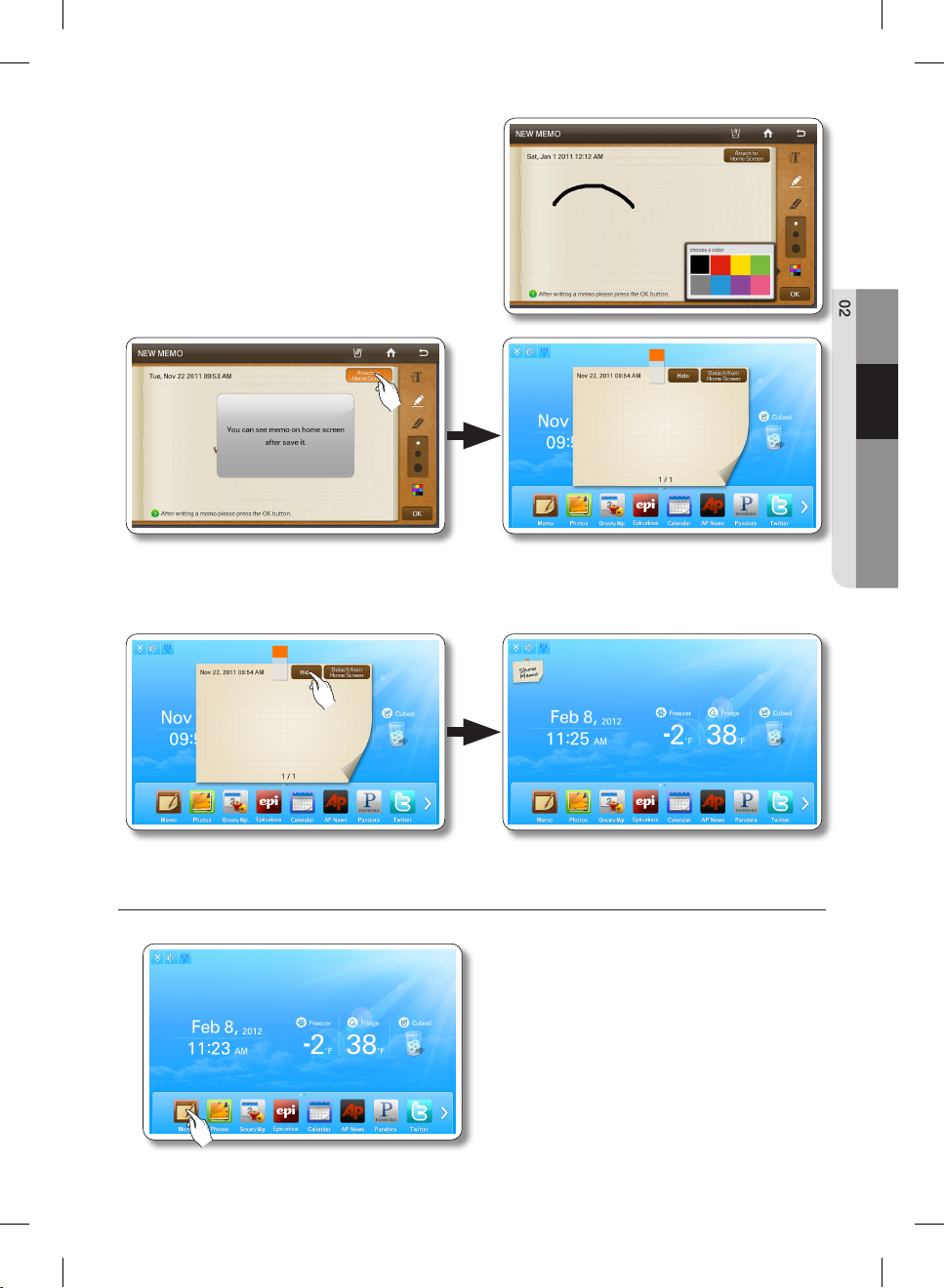
4. Press the [Save] button after you have completed
your memo.
• If you want to display the memo on the Home
screen, select the [Attach to Home Screen]
button, and then select the [Save] button.
See below.
• You can “put away” the memo being displayed on the Home screen by pressing the [Detach
from Home Screen] button or hide it temporarily by pressting the [Hide] button.
02 OPERATING
How to display memos.
1. Select the [Memo] button on the Home screen.
To view multiple memos, continue
here.
operating _19
DA68-02520A-13.indb 19 2013. 12. 2. �� 5:08
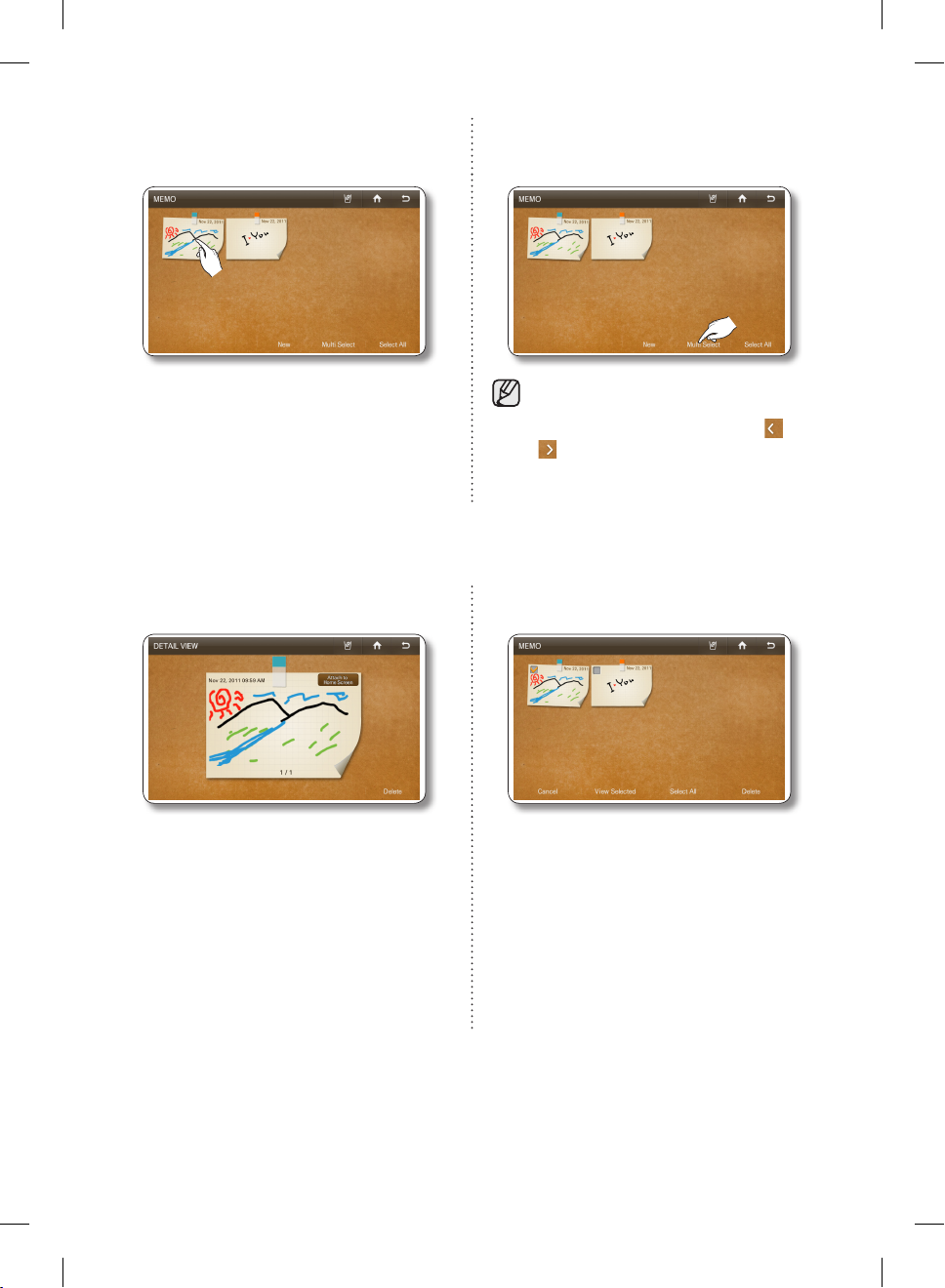
2. Select the memo you want to display. 2. To view multiple memos, press the [Multi
Select] button.
• When you select the [Select All] button, the
Multi Selection screen shows.
• When there are multiple pages with many
memos, there will be page number on the
bottom of the screen. If you select a page
Multi-Select mode lets you select a
number of memos and then view them
one after another by pressing the or
buttons.
number, the screen shifts to that page.
• The memo(s) being displayed on the Home screen is indicated with the red tack.
• The written memos appear as thumbnails.
You can change the order of the written memos by dragging and dropping.
3. View the saved memo. 3. Select the memos you want to view.
• In the Detail View screen, you can delete the
memo or attach it to or detach it from the
Home screen.
• When you select the [Select All] button, all the
memos on the current page will be selected
and the [Select All] button will shift to the
[Unselect All] button.
• To exit the Multi Select screen, press the
[Cancel] button.
• When there are multiple pages with many
memos, there will be page numbers on the
bottom of the screen. If you press a page
number, the screen shifts to that page.
20_ operating
DA68-02520A-13.indb 20 2013. 12. 2. �� 5:08
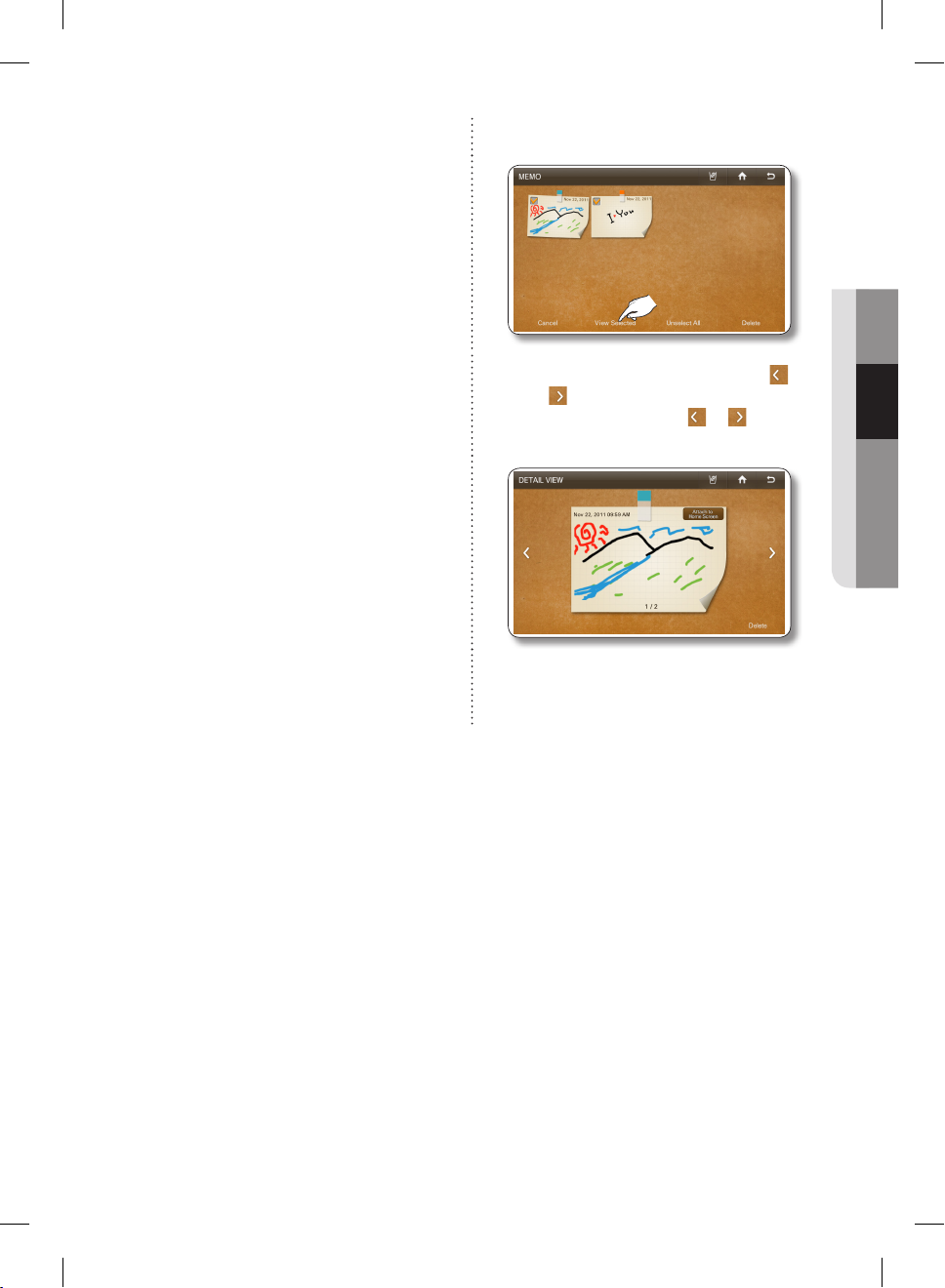
4. Select the [View Selected] button.
5. Check the saved memo by using the
and buttons.
Each time you select the or button,
the next menu in sequence appears.
• In the Detail View screen, you can delete a
memo or attach it to or detach it from the
Home screen.
02 OPERATING
operating _21
DA68-02520A-13.indb 21 2013. 12. 2. �� 5:08
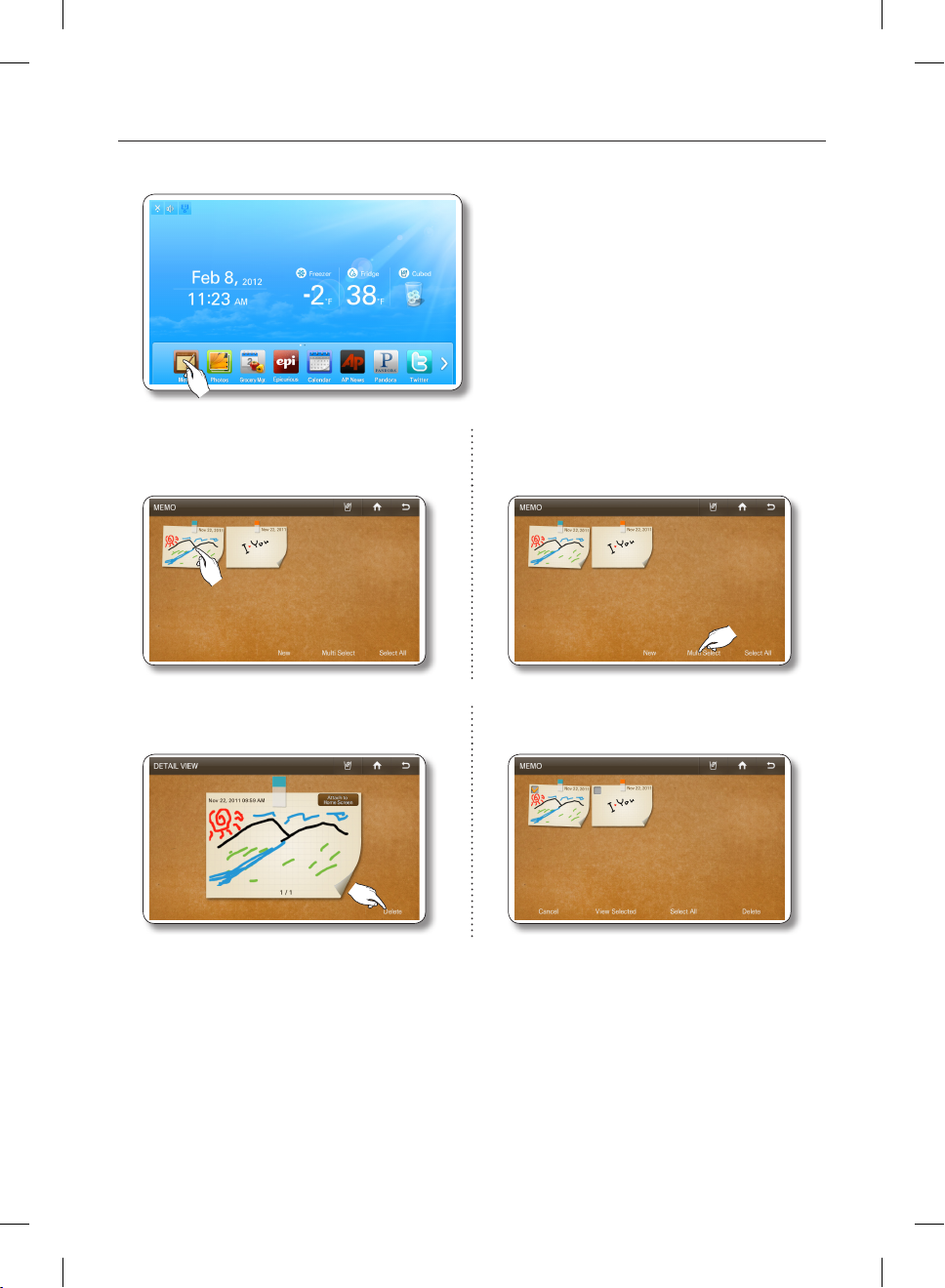
How to delete memos.
1. Select the [Memo] button on the Home screen.
To delete multiple memos, continue
here.
2. Select the memo you want to delete. 2. To delete multiple memos, select the [Multi
3. Press the [Delete] button. 3. Select the memos you want to delete.
Select] button.
22_ operating
DA68-02520A-13.indb 22 2013. 12. 2. �� 5:08
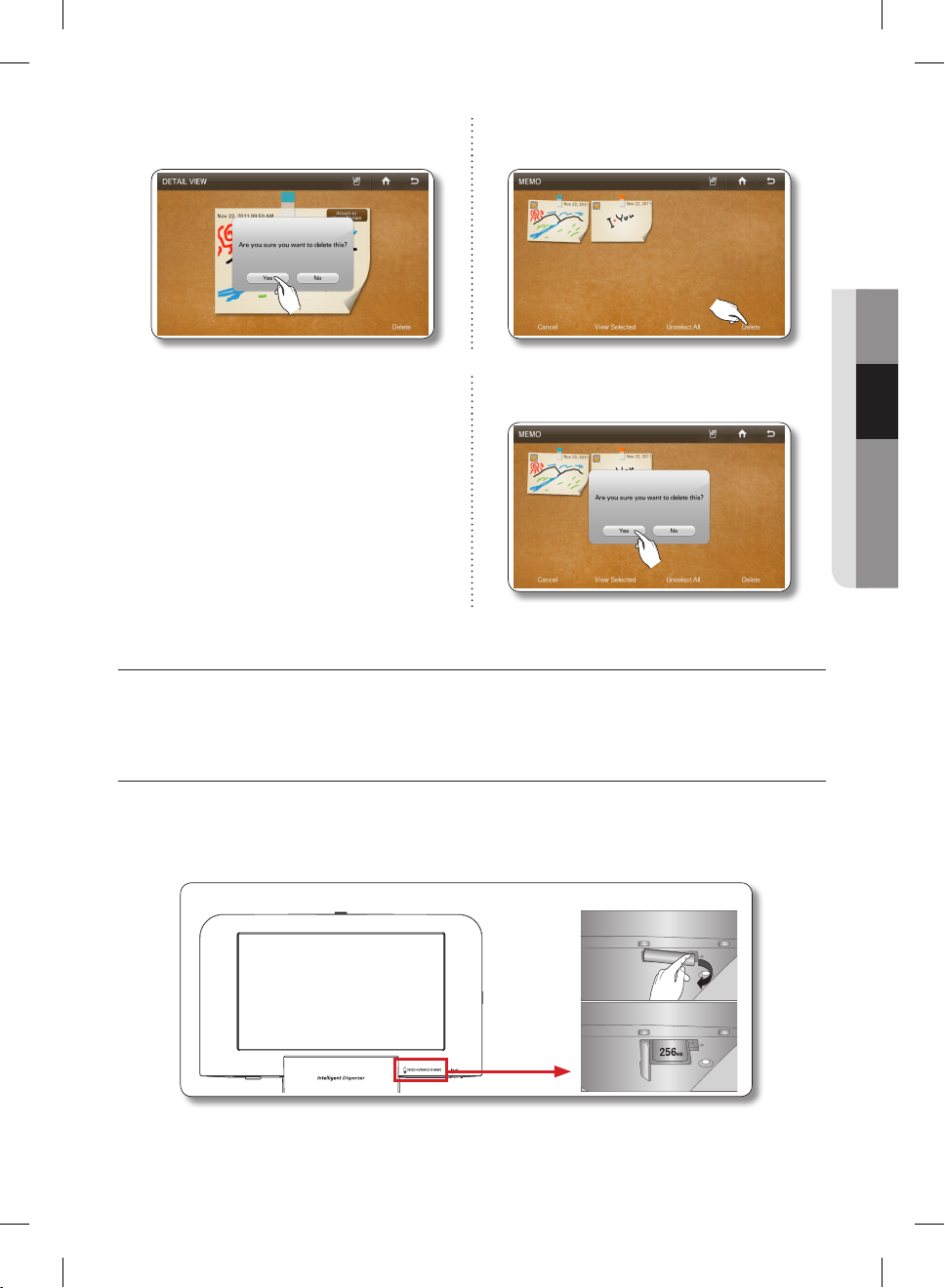
4. Press the [Yes] button. 4. Press the [Delete] button.
5. Press the [Yes] button.
PHOTOS
You can upload photos from a Memory card/AllShare(DLNA device)/Picasa Web Album into My Album on
your refrigerator.
02 OPERATING
How to copy photos from a Memory Card to My Album
1. Pull out the cover over the card slot and move it to the side.
2. Insert the memory card (SD/SDHC/MMC/HS MMC) with saved images into the card slot in the right
direction. The “A SD/MMC card is connected” message appears on the screen.
operating _23
DA68-02520A-13.indb 23 2013. 12. 2. �� 5:08
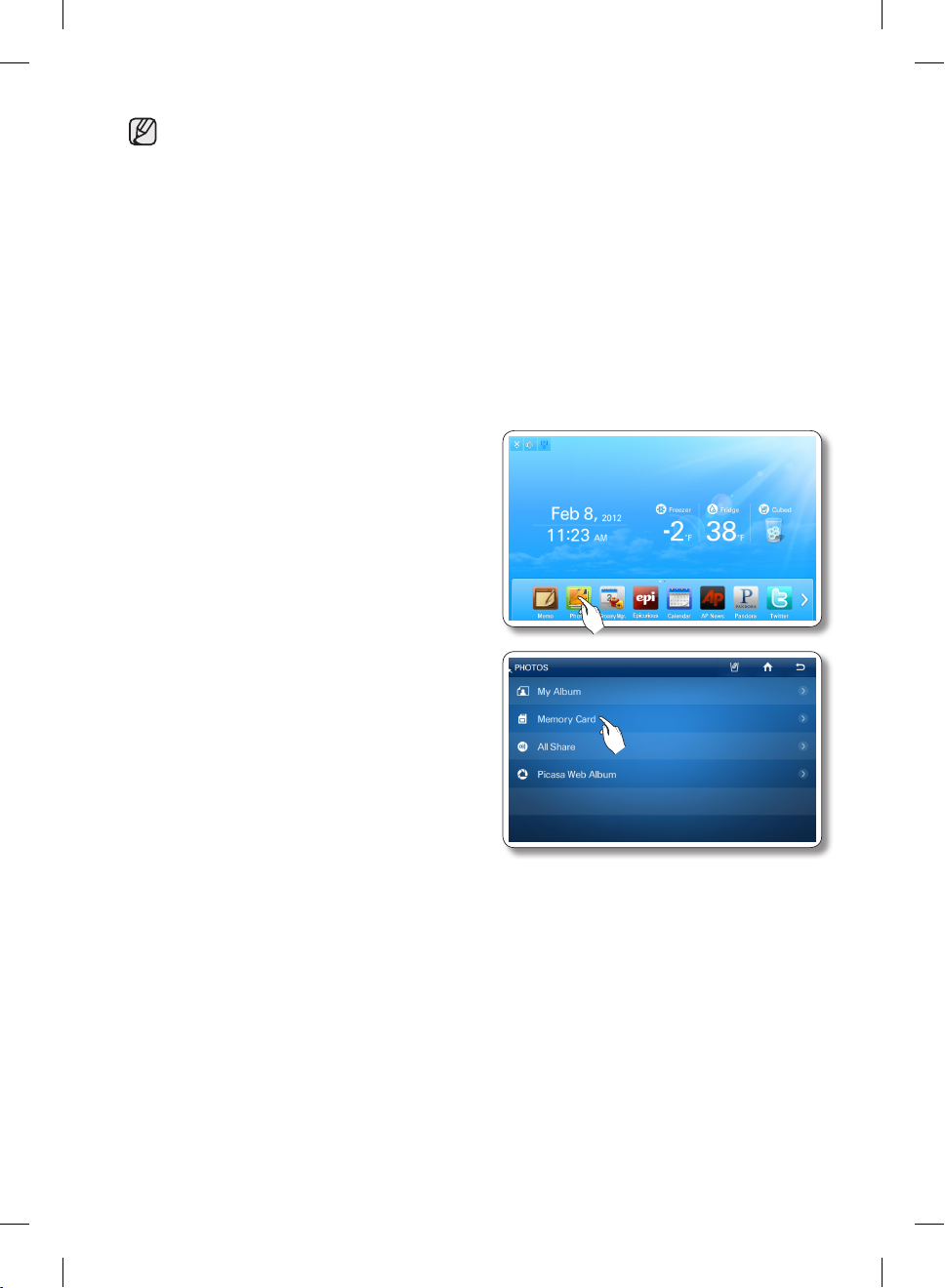
• The Memory slot is only for SD/SDHC/MMC/HS MMC type memory cards.
• The slot can read only JPEG(JPG) images.
• The Panel has a capacity of about 300 photos.
• When saving photos from a memory card to the panel, the refrigerator automatically changes
the photo size to 800 x 480 pixels, regardless of the original size.
• If there are many photos saved on the Memory card, it will take awhile for the preview function
to load.
• If the Memory Card is removed while transferring images, My Album only shows the images that
have transferred completely. If no images have completely transferred, the Display returns to the
Photos screen.
• The saved images are fit to the screen size. Depending on the size of an image, there may be
black bars on the top or sides.
• A Memory Card is not supplied with the refrigerator.
• The refrigerator may not be able to read your SD/SDHC/MMC/HS MMC memory card,
depending on the type of card it is.
3. Select the [Photos] button on the Home screen.
4. Select [Memory Card] on the Photos list.
24_ operating
DA68-02520A-13.indb 24 2013. 12. 2. �� 5:08
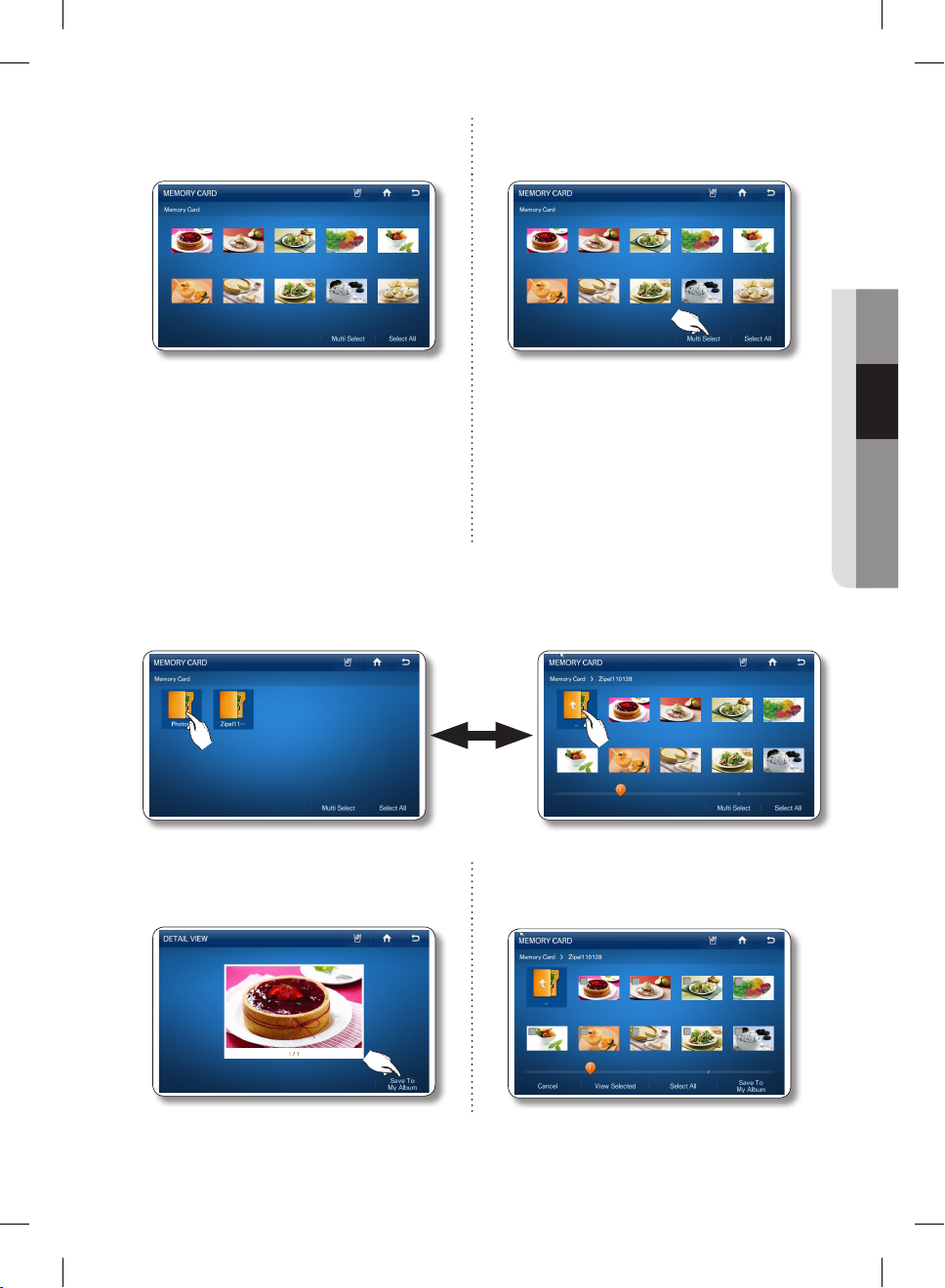
5. Select the photo you want to save to My
Album.
5. To store multiple photos, press the [Multi
Select] button.
• When you select the [Select All] button, the
Multi Selection screen appears.
• When there are multiple pages with many
photos, there will be page numbers on the
bottom of the screen. If you select the page
number, the screen shifts to that page.
• This function also applies to the <All Share>
and <Picasa Web Album> functions.
• When there are folders in the Memory Card, the folder icons will appear on the screen.
• When you select a folder, you will see the photos stored in it.
• When you are in a sub-folder, you can move up to the folder that contains sub-folder by selecting
the “..” icon on the sub-folder.
02 OPERATING
6. Press the [Save To My Album] button. 6. Select all the photos you want to save to
My Album.
operating _25
DA68-02520A-13.indb 25 2013. 12. 2. �� 5:08
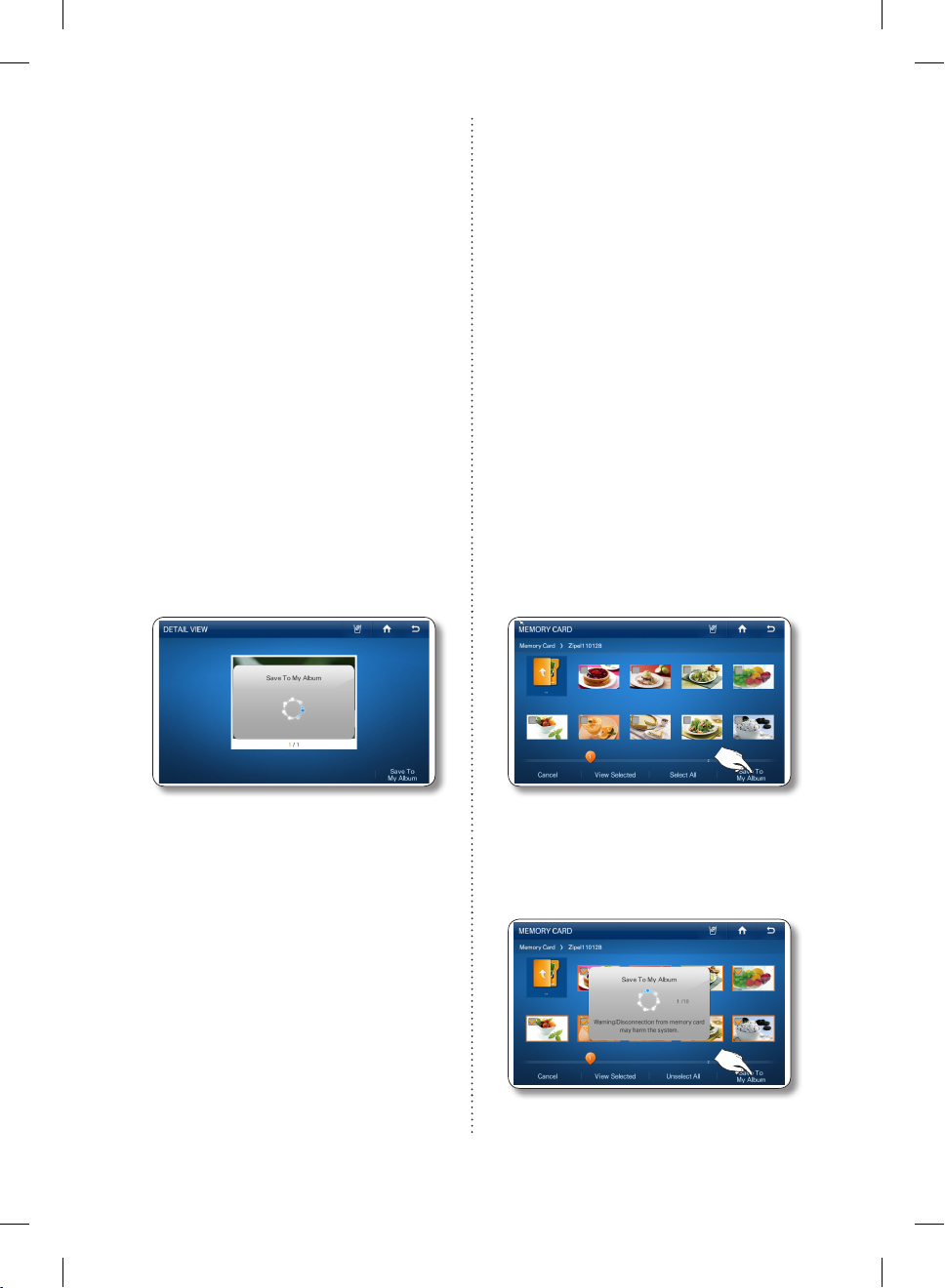
• When you select a photo, its detail information
will appear.
• When you select the [Select All] button, all the
photos on the current page are selected and the
[Select All] button shifts to the [Unselect All] button.
• When you press the [View Selected] button,
you will see its larger version.
• To exit the Multi Select screen, press the
[Cancel] button.
• To delete the check mark on a selected photo,
touch the photo again.
• When there are multiple pages with many photos,
there will be page numbers on the bottom of the
screen.
• If you have photos selected and move to another
folder, the selected photos will be automatically
unselected.
• When you touch the folder name above the thumbnails (Preview Photos), the screen displays that
folder.
• This function also applies to the <All Share> and
<Picasa Web Album> functions.
7. While the photo uploads from the Memory
Card, the “Save To My Album” popup
appears on the screen.
• Larger photo sizes will take longer to upload.
7. Press the [Save To My Album] button.
8. While the photos upload from the Memory
Card, the “Save To My Album” popup
appears on the screen.
• Larger photo sizes will take longer to upload.
9. When the upload is complete, take the Memory Card out of the slot.
26_ operating
DA68-02520A-13.indb 26 2013. 12. 2. �� 5:08
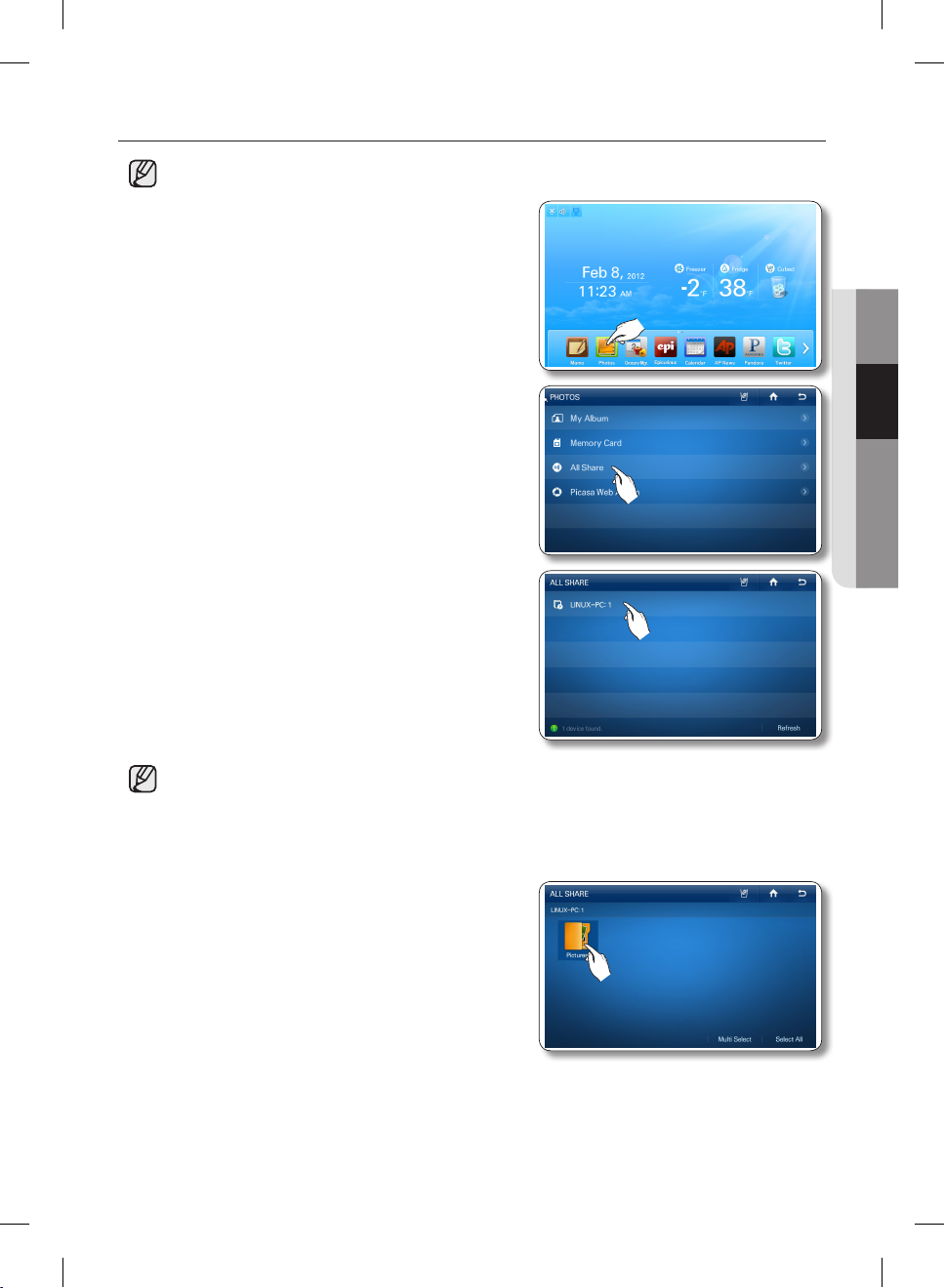
How to upload DLNA device photos to My Album (All Share)
• This function is only available when the refrigerator is connected to your wireless network (Wi-Fi).
1. Select the [Photos] button on the Home screen.
2. Select [All Share] on the Photos list, and then connect
the DLNA device to the same wireless AP as the
refrigerator.
3. In the All Share list, select the DLNA device you want to
connect.
• If the DLNA device you want to connect does not
appear, press the [Refresh] button several times to
detect it.
02 OPERATING
• The device you want to connect must have the related function installed with the DLNA (Digital
Living Network Alliance) certificate.
• The display supports up to 4096 x 4096 (16 mega) resolutions. When the number of pixels at
either vertical or horizontal axis of a photo is more than 4,096 or its resolution is changed, the
display may not support it.
4. Select the desired folder.
operating _27
DA68-02520A-13.indb 27 2013. 12. 2. �� 5:08
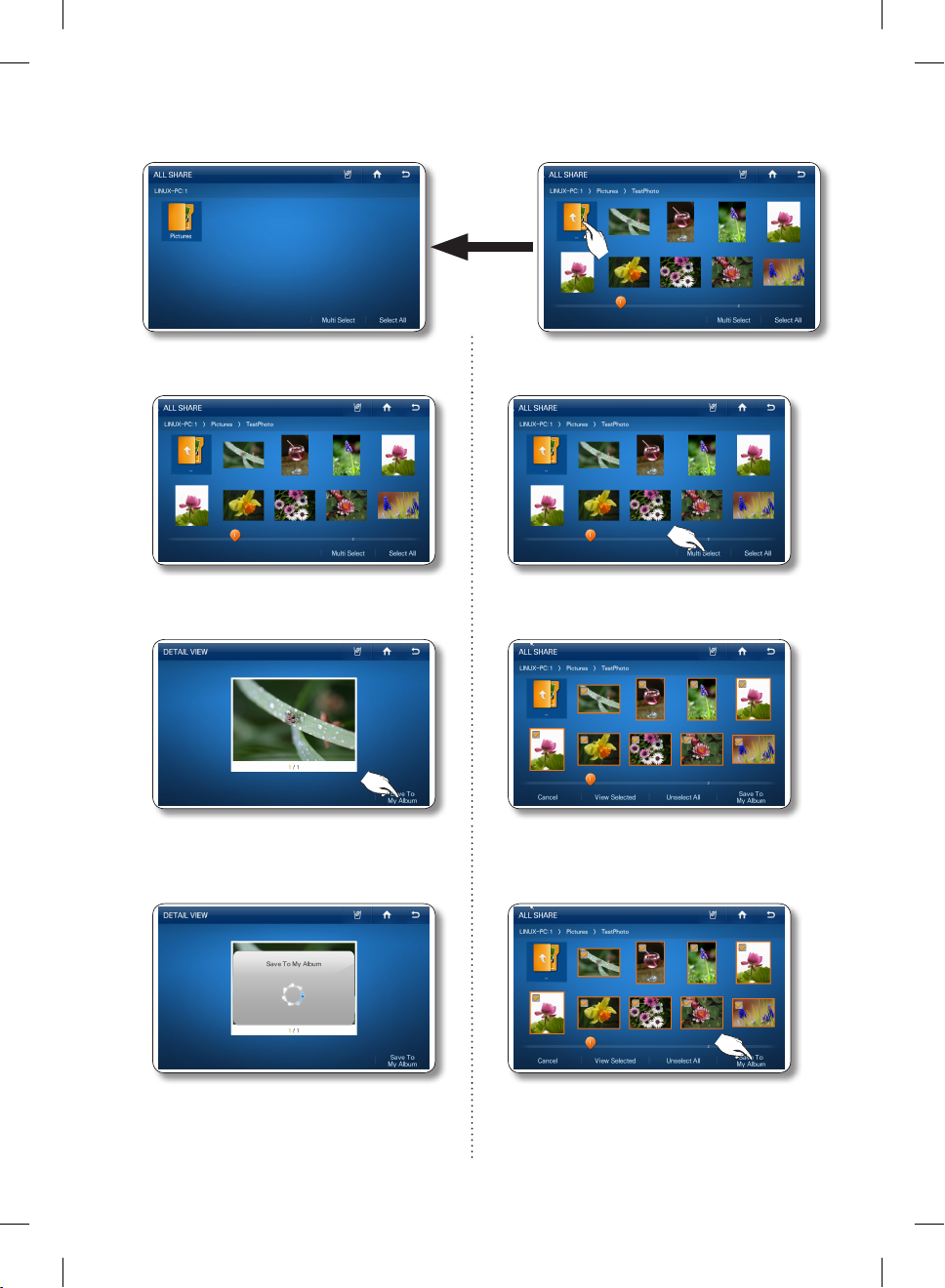
• When you are in a sub-folder, you can move up to the folder that contains sub-folder by selecting the “..”
icon on the sub-folder.
5. Select the photo you want to save to My
Album.
5. To store multiple photos, select the [Multi
Select] button.
6. Press the [Save To My Album] button. 6. Select the photos you want to save to My
Album.
7. While the photo uploads from the DLNA
7. Press the [Save To My Album] button.
device, the “Save To My Album” popup
appears on the screen.
8. While the photos upload from the DLNA
device, the “Save To My Album” popup
appears on the screen.
28_ operating
DA68-02520A-13.indb 28 2013. 12. 2. �� 5:08
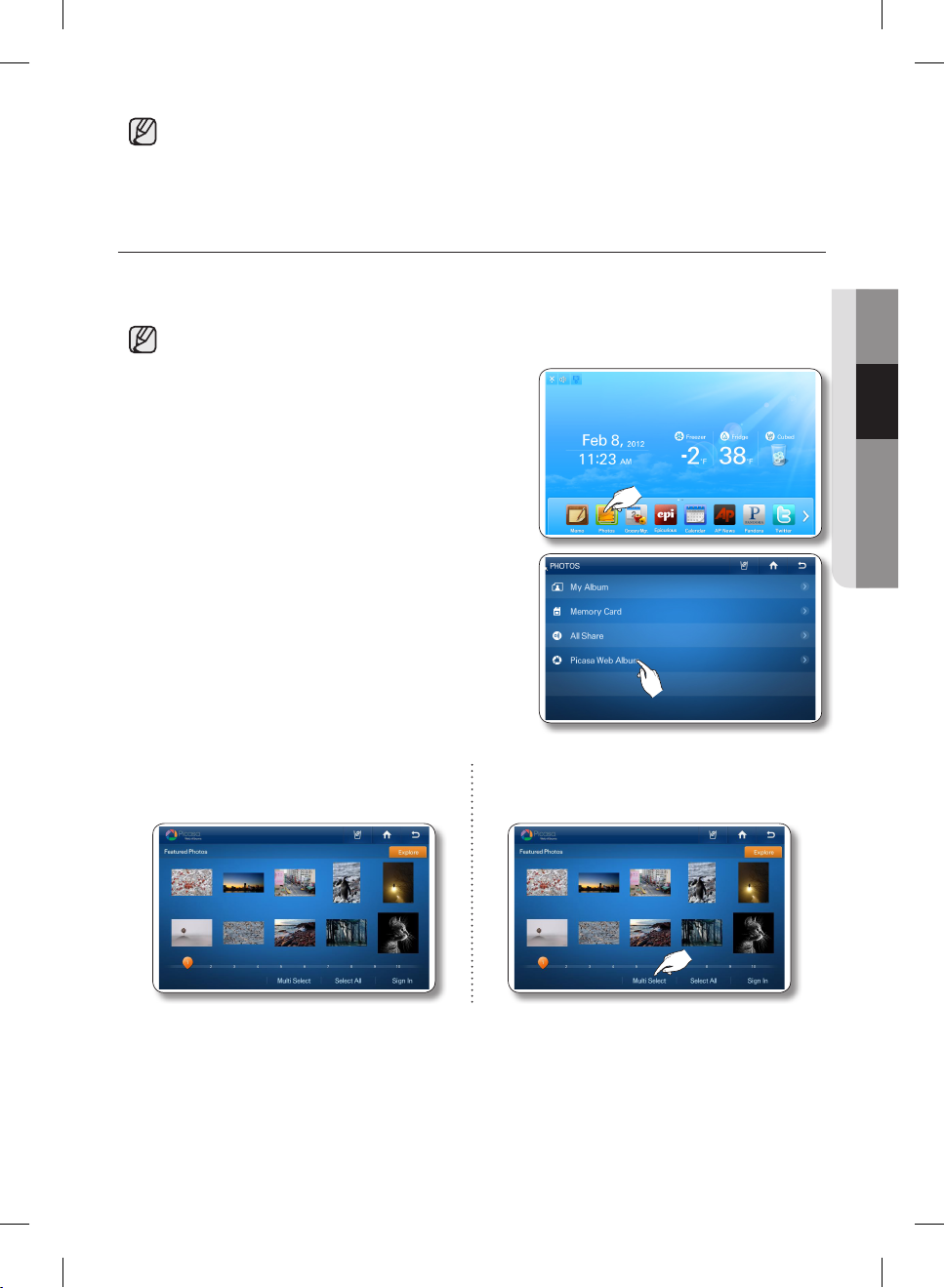
• Larger photo sizes will take longer to upload.
• The wireless network is used to transmit photos from the DLNA device. The transmission may
not always work properly depending on the network conditions.
• When you select a photo, its detail information will appear.
How to copy photos from Picasa Web Album to My Album.
[Public Photos]
You can download and store public photos from Google Picasa Web Album.
• This function is only available when the refrigerator is connected to your wireless network (Wi-Fi).
1. Select the [Photos] button on the Home screen.
2. Select [Picasa Web Album] in the Photos list.
02 OPERATING
3. Select the photo you want to save to My
Album.
DA68-02520A-13.indb 29 2013. 12. 2. �� 5:08
3. To store multiple photos, select the [Multi
Select] button.
operating _29
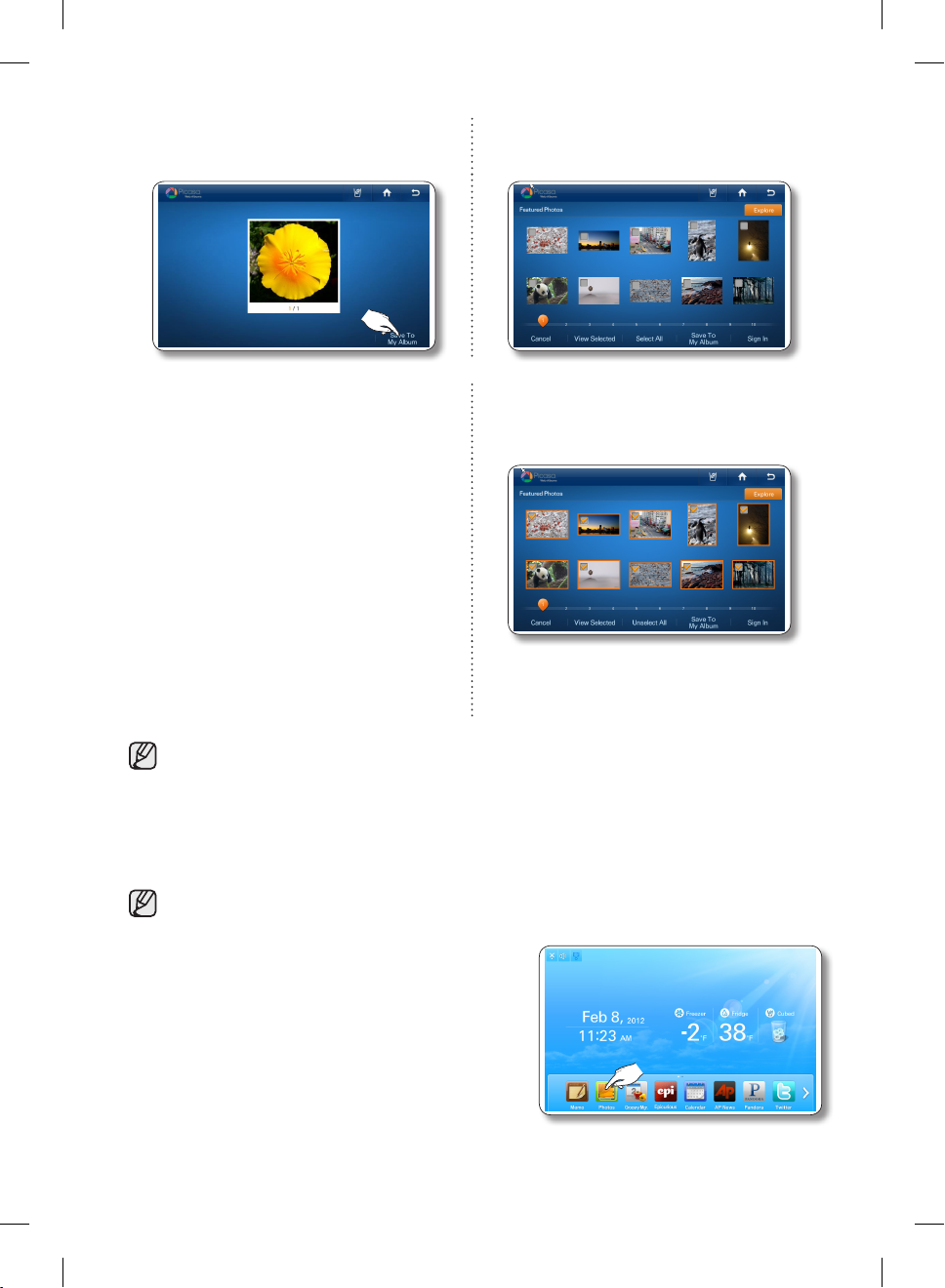
4. Press the [Save To My Album] button. 4. Select the photos you want to save to My
Album.
5. While the photo downloads from Picasa
5. Press the [Save To My Album] button.
Web Album, the “Save To My Album” popup
appears on the screen.
6. While the photos download from Picasa
Web Album, the “Save To My Album” popup
appears on the screen.
• When you select a photo, its detail information will appear.
• Larger photo sizes will take longer to upload.
• Depending on the status of the wireless network, the download may not always work.
[Personal Photos]
You can download and store personal photos from Google Picasa Web Album.
• This function is available only when the refrigerator is connected to your wireless network (Wi-Fi).
• To use this function, you must have a Google account.
1. Select the [Photos] button on the Home screen.
30_ operating
DA68-02520A-13.indb 30 2013. 12. 2. �� 5:08
