Samsung QNV-8010R, QNV-8080R, QNO-8080R, QNO-8010R, QND-8010R User Manual
...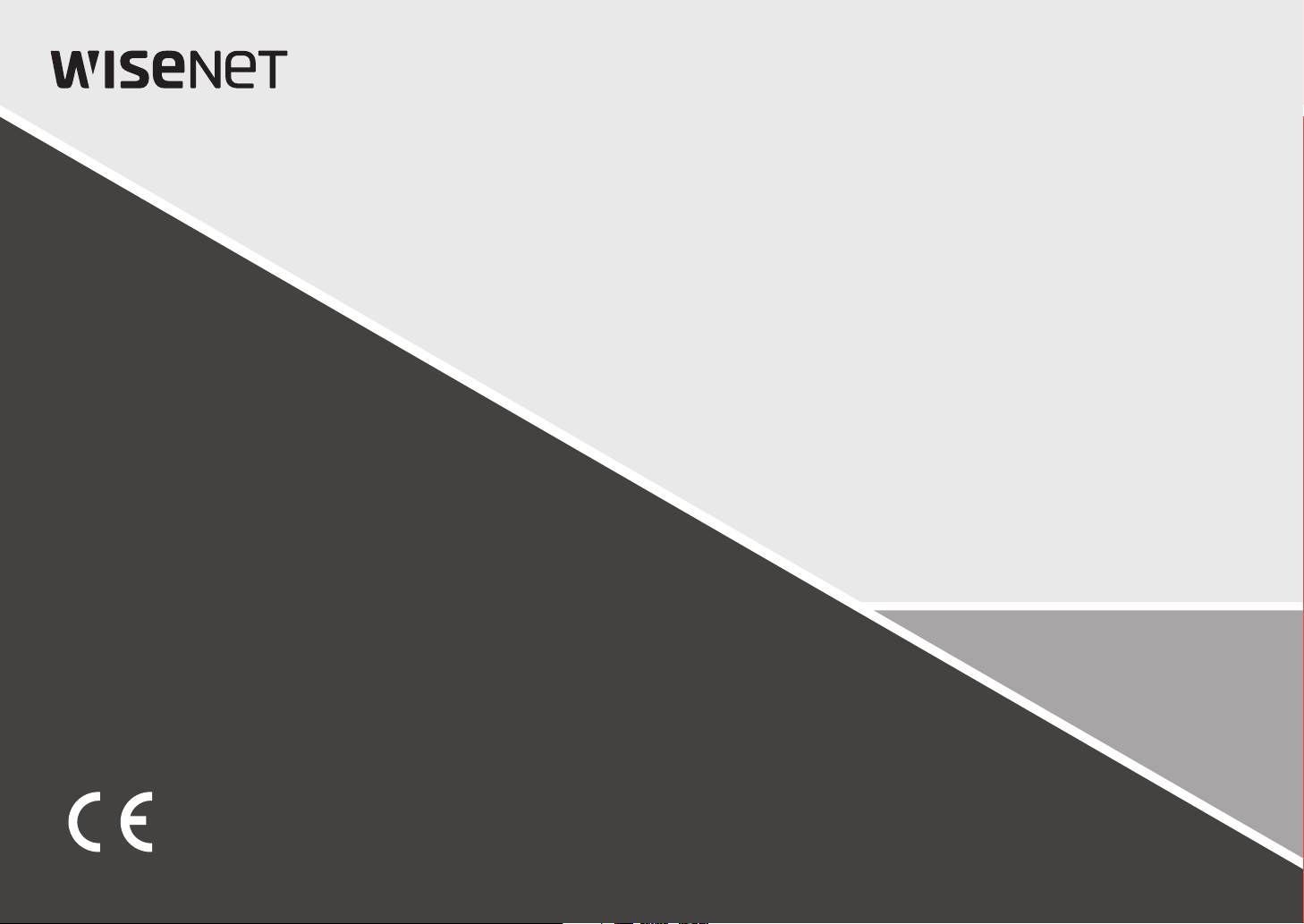
NETWORK CAMERA
User Manual
QND-8010R/8020R/8030R/8080R
QNV-8010R/8020R/8030R/8080R
QNO-8010R/8020R/8030R/8080R
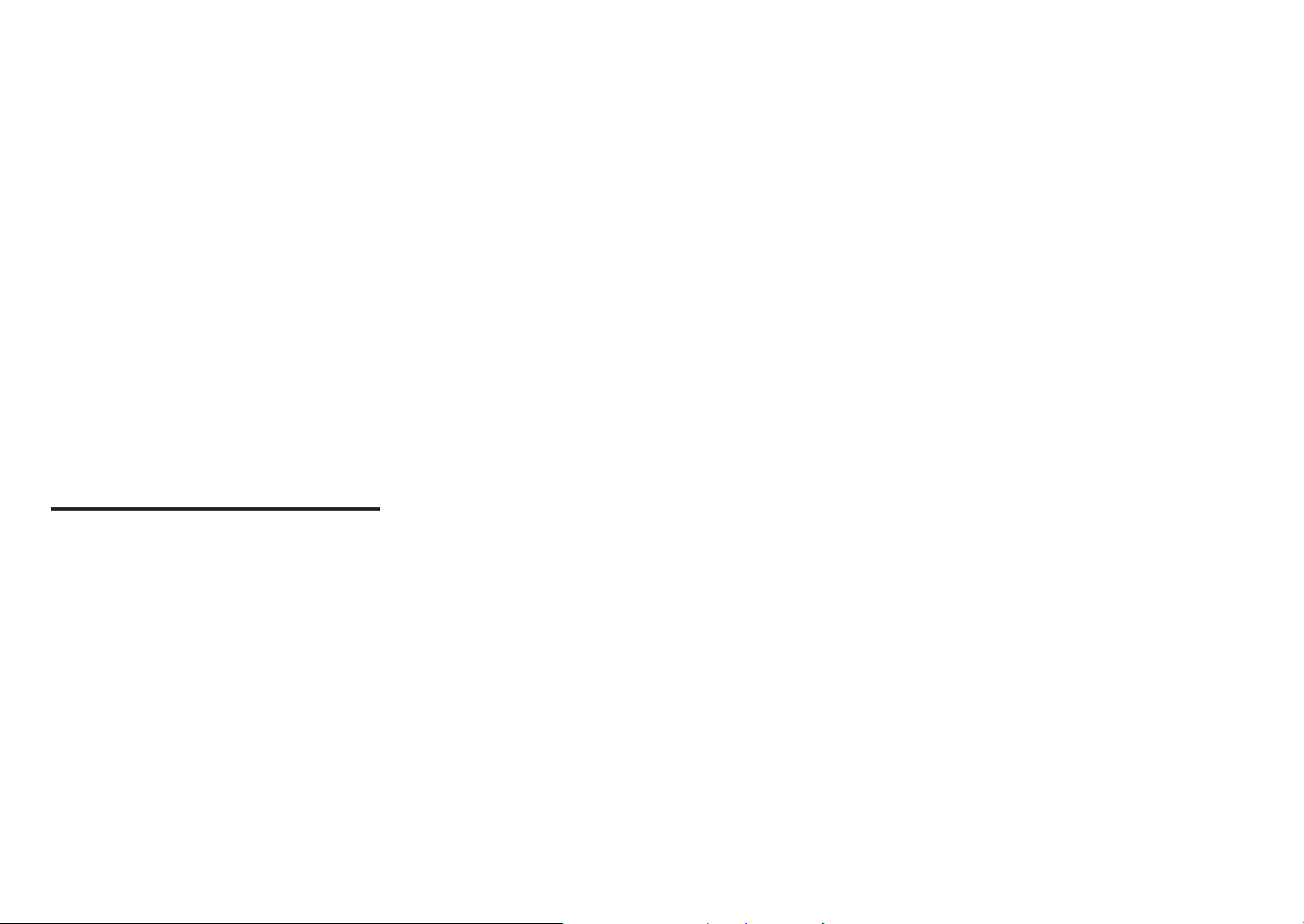
Network Camera
User Manual
Copyright
Hanwha Techwin
©2019
Trademark
Each of trademarks herein is registered. The name of this product and other trademarks mentioned in this manual are the registered trademark of their
respective company.
Restriction
Copyright of this document is reserved. Under no circumstances, this document shall be reproduced, distributed or changed, partially or wholly, without
formal authorization.
Disclaimer
Hanwha Techwin
provided. Use of this document and the subsequent results shall be entirely on the user’s own responsibility.
right to change the contents of this document without prior notice.
Design and specifications are subject to change without prior notice.
The initial administrator ID is “admin” and the password should be set when logging in for the first time.
Please change your password every three months to safely protect personal information and to prevent the damage of the information
theft.
Please, take note that it’s a user’s responsibility for the security and any other problems caused by mismanaging a password.
makes the best to verify the integrity and correctness of the contents in this document, but no formal guarantee shall be
Co., Ltd. All r ights reser ved.
Hanwha Techwin
reserves the
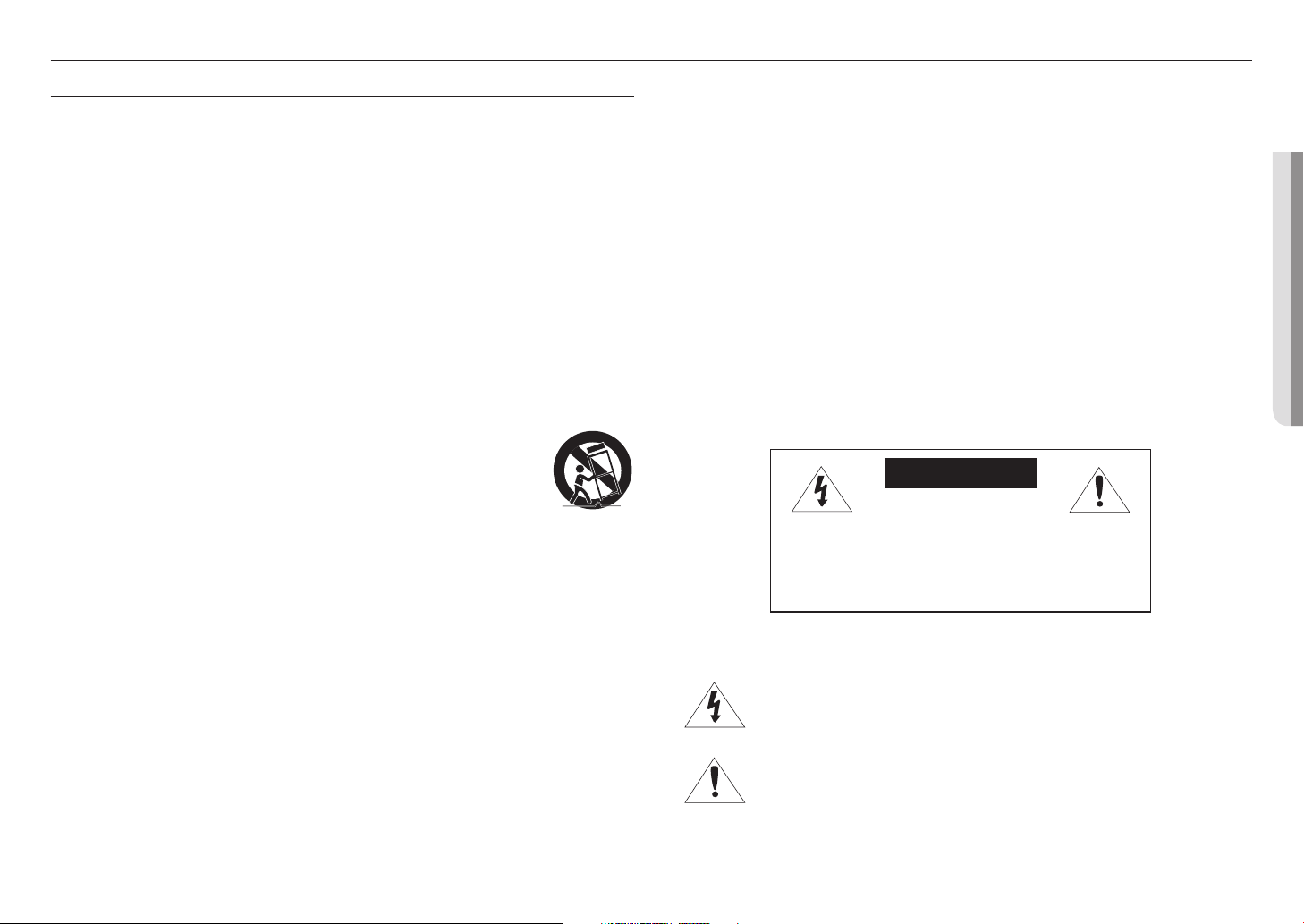
overview
IMPORTANT SAFETY INSTRUCTIONS
1. Read these instructions.
2. Keep these instructions.
3. Heed all warnings.
4. Follow all instructions.
5. Do not use this apparatus near water.
6. Clean the contaminated area on the product surface with a soft, dry cloth or a damp cloth.
(Do not use a detergent or cosmetic products that contain alcohol, solvents or surfactants or oil constituents
as they may deform or cause damage to the product.)
7. Do not block any ventilation openings, Install in accordance with the manufacturer’s instructions.
8. Do not install near any heat sources such as radiators, heat registers, stoves, or other apparatus (including
amplifiers) that produce heat.
9. Do not defeat the safety purpose of the polarized or grounding-type plug. A polarized plug has two blades
with one wider than the other. A grounding type plug has two blades and a third grounding prong. The wide
blade or the third prong are provided for your safety. If the provided plug does not fit into your outlet, consult
an electrician for replacement of the obsolete outlet.
10. Protect the power cord from being walked on or pinched particularly at plugs, convenience receptacles, and
the point where they exit from the apparatus.
11. Only use attachments/ accessories specified by the manufacturer.
12. Use only with the cart, stand, tripod, bracket, or table specified by the manufacturer,
or sold with the apparatus. When a cart is used, use caution when moving the cart/
apparatus combination to avoid injury from tip-over.
13. Unplug this apparatus during lighting storms or when unused for long periods of time.
14. Refer all servicing to qualified service personnel. Servicing is required when the apparatus
has been damaged in any way, such as power-supply cord or plug is damaged, liquid has
been spilled or objects have fallen into the apparatus, the apparatus has been exposed to rain or moisture,
does not operate normally, or has been dropped.
15. This product is intended to be a Listed Power Supply Unit marked “Class2” or “LPS” and rated
from PoE(48V), 0.16A (QNO-8010R/8020R/8030R).
16. This product is intended to be a Listed Power Supply Unit marked “Class2” or “LPS” and rated
from PoE(48V), 0.2A (QNO-8080R)
17. This product is intended to be a Listed Power Supply Unit marked “Class2” or “LPS” and rated
from PoE(48V), 0.14A (QND-8020R/8030R).
18. This product is intended to be a Listed Power Supply Unit marked “Class2” or “LPS” and rated
from PoE(48V), 0.15A (QNV-8020R/8030R).
19. This product is intended to be a Listed Power Supply Unit marked “Class2” or “LPS” and rated
from PoE(48V), 0.16A (QND-8010R/QNV-8010R).
20. This product is intended to be a Listed Power Supply Unit marked “Class2” or “LPS” and rated
from PoE(48V), 0.19A (QND-8080R/QNV-8080R)
21. This product is intended to be supplied by isolation power.
22. If you use excessive force when installing the product, the camera may be damaged and malfunction.
If you forcibly install the product using non-compliant tools, the product may be damaged.
23. Do not install the product in a place where chemical substances or oil mist exists or may be generated. As
edible oils such as soybean oil may damage or warp the product, do not install the product in the kitchen or
near the kitchen table.
This may cause damage to the product.
24. When installing the product, be careful not to allow the surface of the product to be stained with chemical
substance.
Some chemical solvents such as cleaner or adhesives may cause serious damage to the product’s surface.
25. If you install/disassemble the product in a manner that has not been recommended, the production functions/
performance may not be guaranteed.
Install the product by referring to “Installation & connection” in the user manual.
26. Installing or using the product in water can cause serious damage to the product.
27. Although a rapid change in temperature could cause frost inside the dome, there will be no problem with the
video.
WARNING
TO REDUCE THE RISK OF FIRE OR ELECTRIC SHOCK, DO NOT EXPOSE THIS PRODUCT
TO RAIN OR MOISTURE. DO NOT INSERT ANY METALLIC OBJECT THROUGH THE
VENTILATION GRILLS OR OTHER OPENNINGS ON THE EQUIPMENT.
Apparatus shall not be exposed to dripping or splashing and that no objects filled with liquids,
such as vases, shall be placed on the apparatus.
To prevent injury, this apparatus must be securely attached to the Wall/ceiling in accordance
with the installation instructions.
CAUTION
CAUTION
RISK OF ELECTRIC SHOCK.
DO NOT OPEN
CAUTION
: TO REDUCE THE RISK OF ELECTRIC SHOCK.
DO NOT REMOVE COVER (OR BACK).
NO USER SERVICEABLE PARTS INSIDE.
REFER SERVICING TO QUALIFIED SERVICE PERSONNEL.
EXPLANATION OF GRAPHICAL SYMBOLS
The lightning flash with arrowhead symbol, within an equilateral triangle, is
intended to alert the user to the presence of “dangerous voltage” within the
product’s enclosure that may be of sufficient magnitude to constitute a risk of
electric shock to persons.
The exclamation point within an equilateral triangle is intended to alert the user to
the presence of important operating and maintenance (servicing) instructions in
the literature accompanying the product.
●● OVERVIEW
English _3
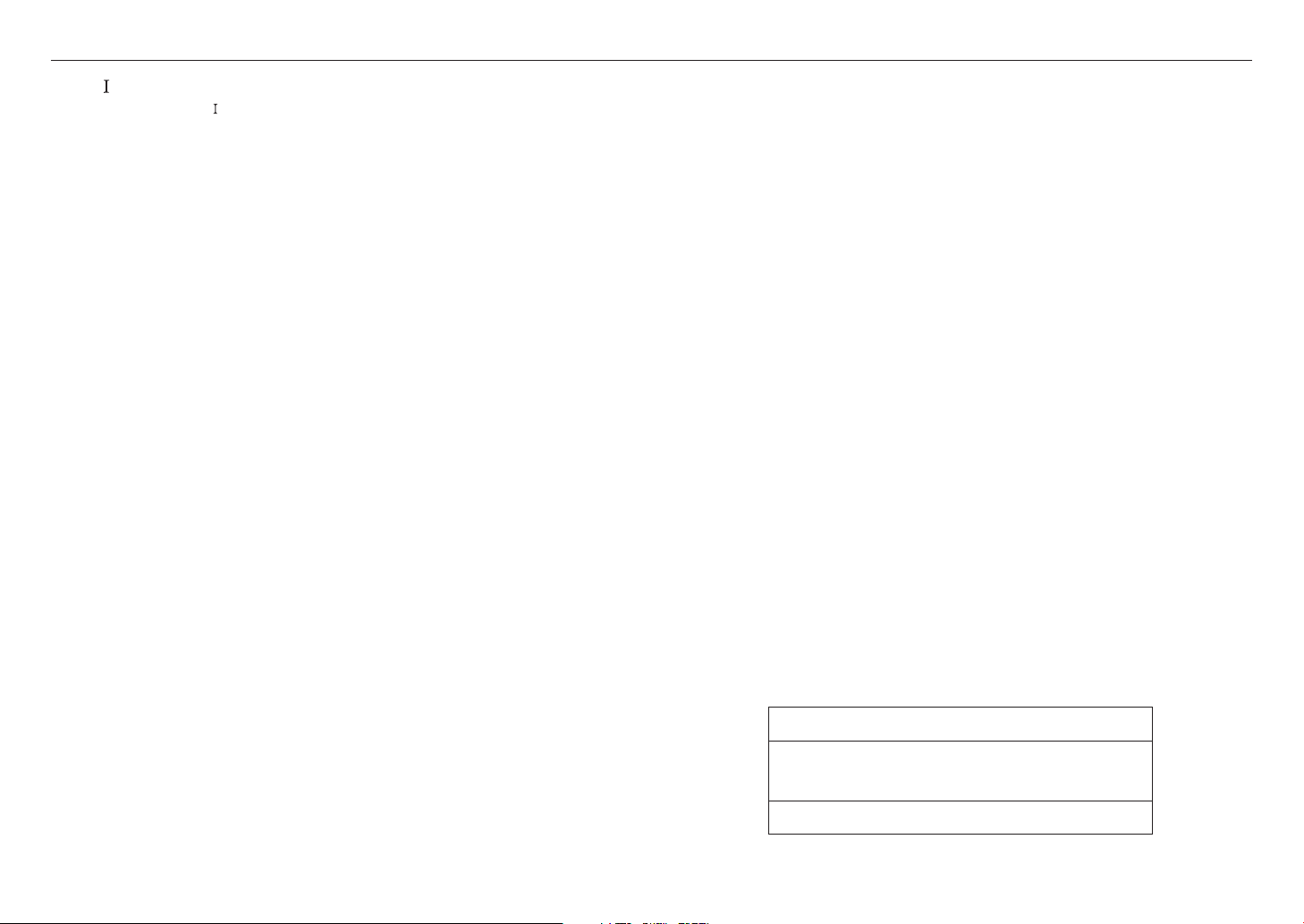
overview
Class construction
An apparatus with CLASS construction shall be connected to a MAINS socket outlet with a
protective earthing connection.
Battery
Batteries(battery pack or batteries installed) shall not be exposed to excessive heat such as
sunshine, fire or the like.
The battery cannot be replaced.
Disconnection Device
Disconnect the main plug from the apparatus, if it’s defected. And please call a repair man in
your location.
When used outside of the U.S., it may be used HAR code with fittings of an approved
agency is employed.
CAUTION
RISK OF EXPLOSION IF BATTERY IS REPLACED BY AN INCORRECT TYPE.
DISPOSE OF USED BATTERIES ACCORDING TO THE INSTRUCTIONS.
ATTENTION
IL Y A RISQUE D’EXPLOSION SI LA BATTERIE EST REMPLACÉE PAR UNE BATTERIE DE
TYPE INCORRECT.
METTRE AU REBUT LES BATTERIES USAGÉES CONFORMÉMENT AUX INSTRUCTIONS.
These servicing instructions are for use by qualified service personnel only.
To reduce the risk of electric shock do not perform any servicing other than that contained in
the operating instructions unless you are qualified to do so.
Please use the input power with just one camera and other devices must not be connected.
The ITE is to be connected only to PoE networks without routing to the outside plant.
The wired LAN hub providing power over the Ethernet (PoE) in accordance with IEEE
802-3af shall be a UL Listed device with the output evaluated as a Limited Power Source
as defined in UL60950-1.
Unit is intended for installation in a Network Environment 0 as defined in IEC TR 62102.
As such, associated Ethernet wiring shall be limited to inside the building.
Please read the following recommended safety precautions carefully.
yDo not place this apparatus on an uneven surface.
yDo not install on a surface where it is exposed to direct sunlight, near heating equipment or
heavy cold area.
yDo not place this apparatus near conductive material.
yDo not attempt to service this apparatus yourself.
yDo not place a glass of water on the product.
yDo not install near any magnetic sources.
yDo not block any ventilation openings.
yDo not place heavy items on the product.
yPlease wear protective gloves when installing/removing the camera.
The high temperature of the product surface may cause a burn.
User’s Manual is a guidance book for how to use the products.
The meaning of the symbols are shown below.
yReference : In case of providing information for helping of product’s usages
yNotice : If there’s any possibility to occur any damages for the goods and human caused by
not following the instruction
Please read this manual for the safety before using of goods and keep it in the safe place.
WARNING
To Prevent damage which may caused by IR LED, don't stare at operating lamp.
For below models only.
QND-8010R/8020R/8030R/8080R
QNV-8010R/8020R/8030R/8080R
QNO-8010R/8020R/8030R/8080R
4_ overview
Risk Group 1
WARNING IR emitted from this product.
Do not stare at operating lamp.
Product tested against IEC 62471
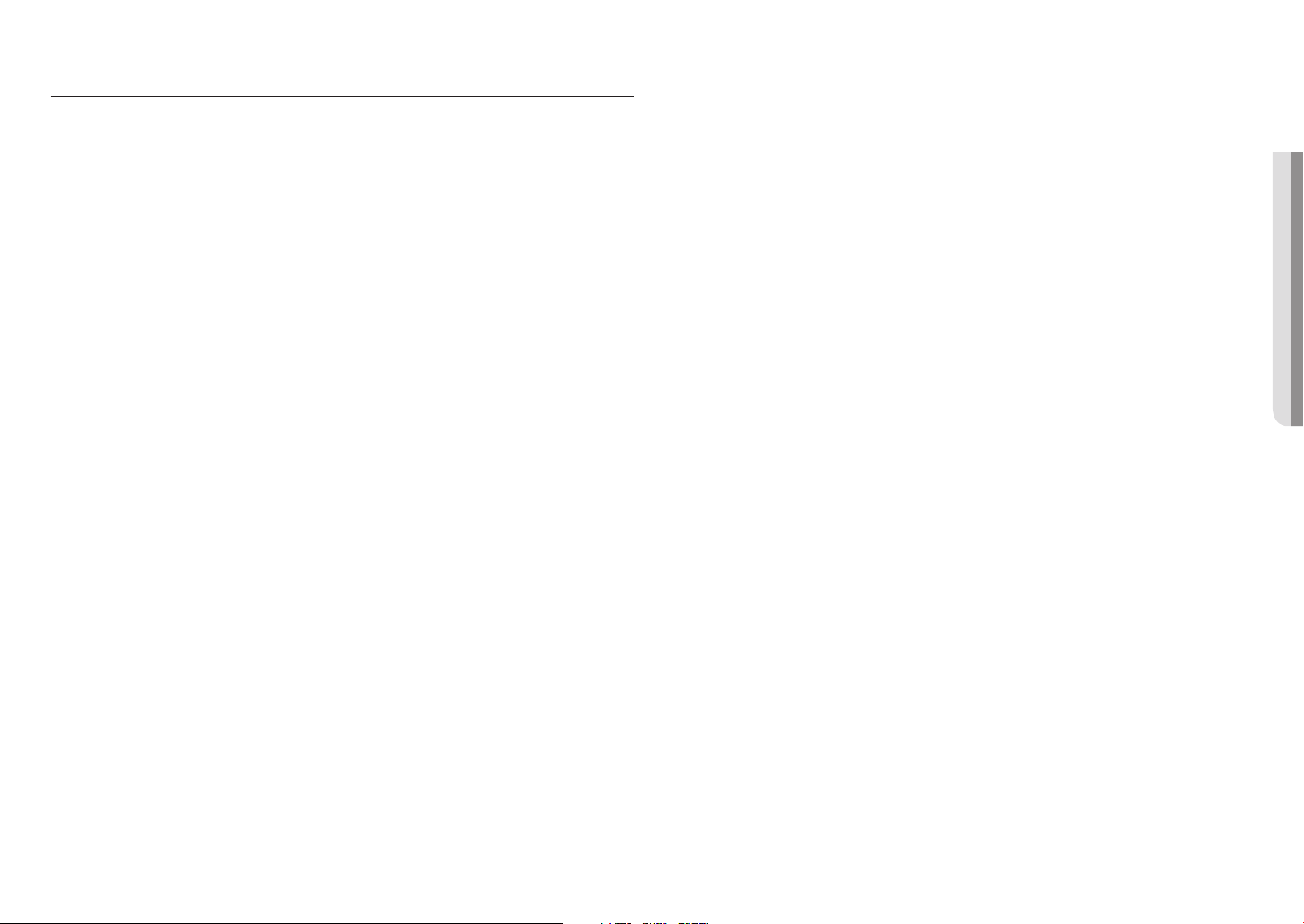
CONTENTS
OVERVIEW
3
INSTALLATION & CONNECTION
13
NETWORK CONNECTION AND
SETUP
24
3 Important Safety Instructions
6 Product Features
6 Recommended PC Specifications
6 Recommended Micro SD/SDHC/SDXC
Memory Card Specifications
6 NAS recommended specs
7 What’s Included
8 At a Glance (QND-8010R/8020R/8030R
/8080R)
10 At a Glance (QNO-8010R/8020R/8030R
/8080R)
11 At a Glance (QNV-8010R/8020R/8030R
/8080R)
13 Installation (QND-8010R/8020R/8030R/
8080R)
14 Installation (QNO-8010R/8020R/8030R
/8080R)
15 Installation (QNV-8010R/8020R/8030R
/8080R)
17 Inserting/Removing a Micro SD Memory
Card
20 Powering and networking
24 Connecting the Camera Directly to Local
Area Networking
24 Connecting the Camera Directly to a DHCP
Based DSL/Cable Modem
25 Buttons used in IP Installer
25 Static IP Setup
27 Dynamic IP Setup
27 Port Range Forward (Port Mapping) Setup
28 Connecting to the Camera from a Shared
Local PC
28 Connecting to the Camera from a Remote
PC via the Internet
WEB VIEWER
29
APPENDIX
31
29 Connecting to the Camera
30 Password setting
30 Login
30 Camera Web Viewer Setup
31 Specification
33 Product Overview(QND-8010R/8020R/
8030R/8080R)
34 Product Overview(QNO-8010R/8020R/
8030R/8080R)
35 Product Overview(QNV-8010R/8020R/
8030R/8080R)
36 Troubleshooting
37 Open Source Announcement
●● OVERVIEW
English _5
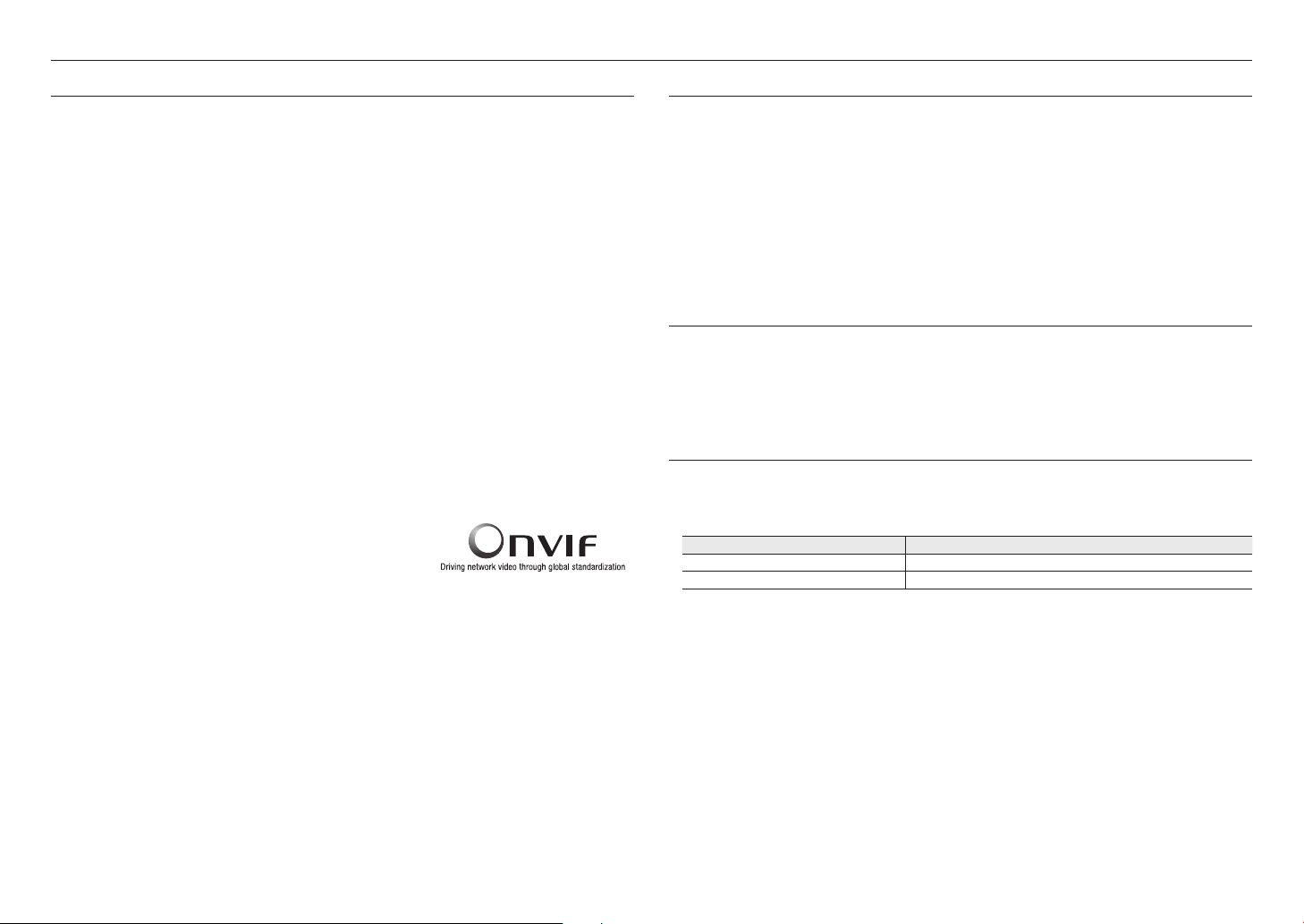
overview
PRODUCT FEATURES
• Dustproof/Waterproof (IP66) (QNV-8010R/8020R/8030R/8080R, QNO-8010R/8020R/8030R/8080R)
The dustproof and waterproof design makes you feel at ease when installing the product outdoors or exposing
it to rain.
• IR mode
If the IR indicator turns on, the product switches to the IR mode for preventing an object from being too bright,
which helps you identify the object in near distance.
• Supports 5 megapixel resolution videos
• Multi-Streaming
This network camera can display videos in different resolutions and qualities simultaneously using different
CODECs.
• Web Browser-based Monitoring
Using the Internet web browser to display the image in a local network environment.
• Alarm
When an event occurs, video is either sent to the email address registered by the user, sent to the FTP server,
saved in a Micro SD card or NAS, or a signal is sent to the alert output terminal.
• Tampering Detection
Detects tempering attempts on video monitoring.
• Defocus detection function
Detects the defocus phenomenon of the camera lens.
• Motion Detection
Detects motion from the camera’s video input.
• Auto Detection of Disconnected Network
Detects network disconnection before triggering an event.
• ONVIF Compliance
This product supports ONVIF Profile S&G.
For more information, refer to www.onvif.org.
RECOMMENDED PC SPECIFICATIONS
• CPU : Intel(R) Core(TM) i7 3.4 GHz or higher
• RAM : 8G or higher
• Supported OS : Windows 7, 8.1, 10, Mac OS X 10.12, 10.13, 10.14
• Supported web browsers : Google Chrome
• Supported web browsers : MS Explore11, MS Edge, Mozilla Firefox(Window 64bit only),
• VGA : PCIe 256MB GDDR3 video graphics card or higher
Please see the appendix for detailed information on verified OS and browsers.
Apple Safari(Mac OS X only)
RECOMMENDED MICRO SD/SDHC/SDXC MEMORY CARD SPECIFICATIONS
• Recommended capacity : 16GB ~ 128GB(MLC type)
• Recommended Manufacturers : SanDisk, Transcend
• Product Type : High endurance
• The compatibility varies depending on the card manufacturers and types.
NAS RECOMMENDED SPECS
• Recommended capacity : 200GB-2TB is recommended
• Simultaneous access : One unit of NAS can accept a maximum of sixteen camera accesses.
• For this camera, you are recommended to use a NAS with the following manufacturer’s specs.
Recommended products Available sizes
QNAP NAS A maximum of 16 cameras can access simultaneously.
Synology NAS A maximum of 16 cameras can access simultaneously.
6_ overview
`
If you use NAS equipment for purposes other than video saving, the number of accessible cameras may be reduced.
J
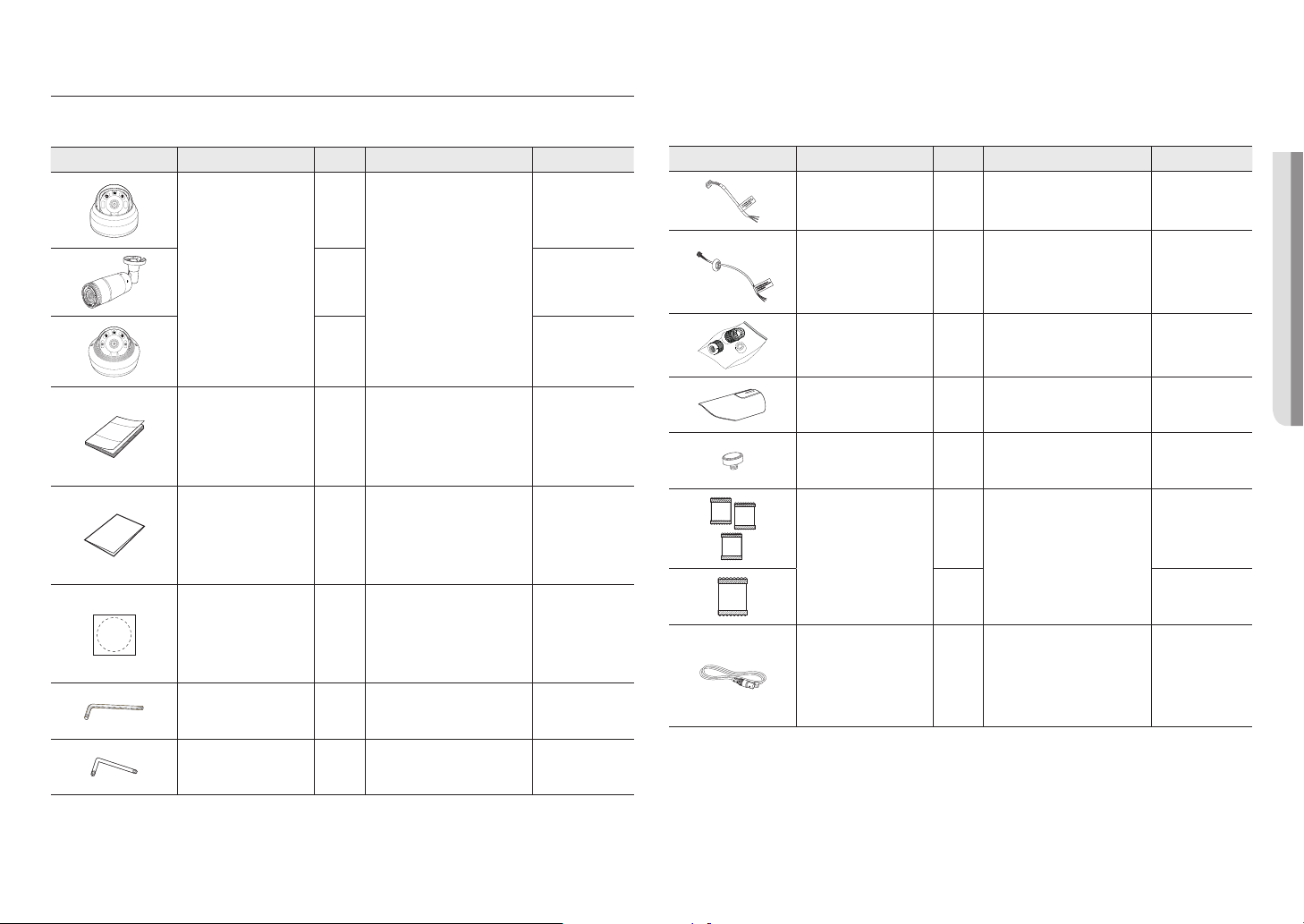
WHAT’S INCLUDED
NETWORK
ACT LINK
RESET
Please check if your camera and accessories are all included in the product package.
(As for each sales country, accessories are not the same.)
Appearance Item Name Quantity Description Model Name
1
QND-8010R/8020R/
8030R/8080R
Appearance Item Name Quantity Description Model Name
Alarm cable
1
Used when connecting to an alarm
QND-8010R/8020R/
8030R/8080R
●● OVERVIEW
Camera
Quick Guide
(Optional)
Warranty card
(Optional)
Template
L Wrench
L Wrench (star-shaped)
1
1
1
1
1
1
1
Product installation guide
Used to control the direction of the
camera
Used to remove and replace the
dome cover
QNO-8010R/8020R/
8030R/8080R
QNV-8010R/8020R/
8030R/8080R
QND-8010R/8020R/
8030R/8080R,
QNV-8010R/8020R/
8030R/8080R,
QNO-8010R/8020R/
8030R/8080R
QND-8010R/8020R/
8030R/8080R,
QNV-8010R/8020R/
8030R/8080R,
QNO-8010R/8020R/
8030R/8080R
QND-8010R/8020R/
8030R/8080R,
QNV-8010R/8020R/
8030R/8080R,
QNO-8010R/8020R/
8030R/8080R
QNO-8010R/8020R/
8030R/8080R,
QNV-8010R/8020R/
8030R/8080R,
Alarm cable
RJ45 waterproof accessory
Sunshield
Sunshield Hold
Card-type moisture absorbent
Cable for the testing monitor
1
Used when connecting to an alarm
1
Used to install in humid places
It protects the camera from the
1
1
direct sunlight.
It fixes the sunshield with the camera.
3
Attached when installed.
1
Used to test the camera connection
1
to a portable display device
QNV-8010R/8020R/
8030R/8080R
QNO-8010R/8020R/
8030R/8080R
QNO-8010R/8020R/
8030R/8080R
QNO-8010R/8020R/
8030R/8080R
QNO-8010R/8020R/
8030R
QNV-8010R/8020R/
8030R/8080R
QND-8010R/8020R/
8030R/8080R,
QNV-8010R/8020R/
8030R/8080R,
QNO-8010R/8020R/
8030R/8080R
English _7
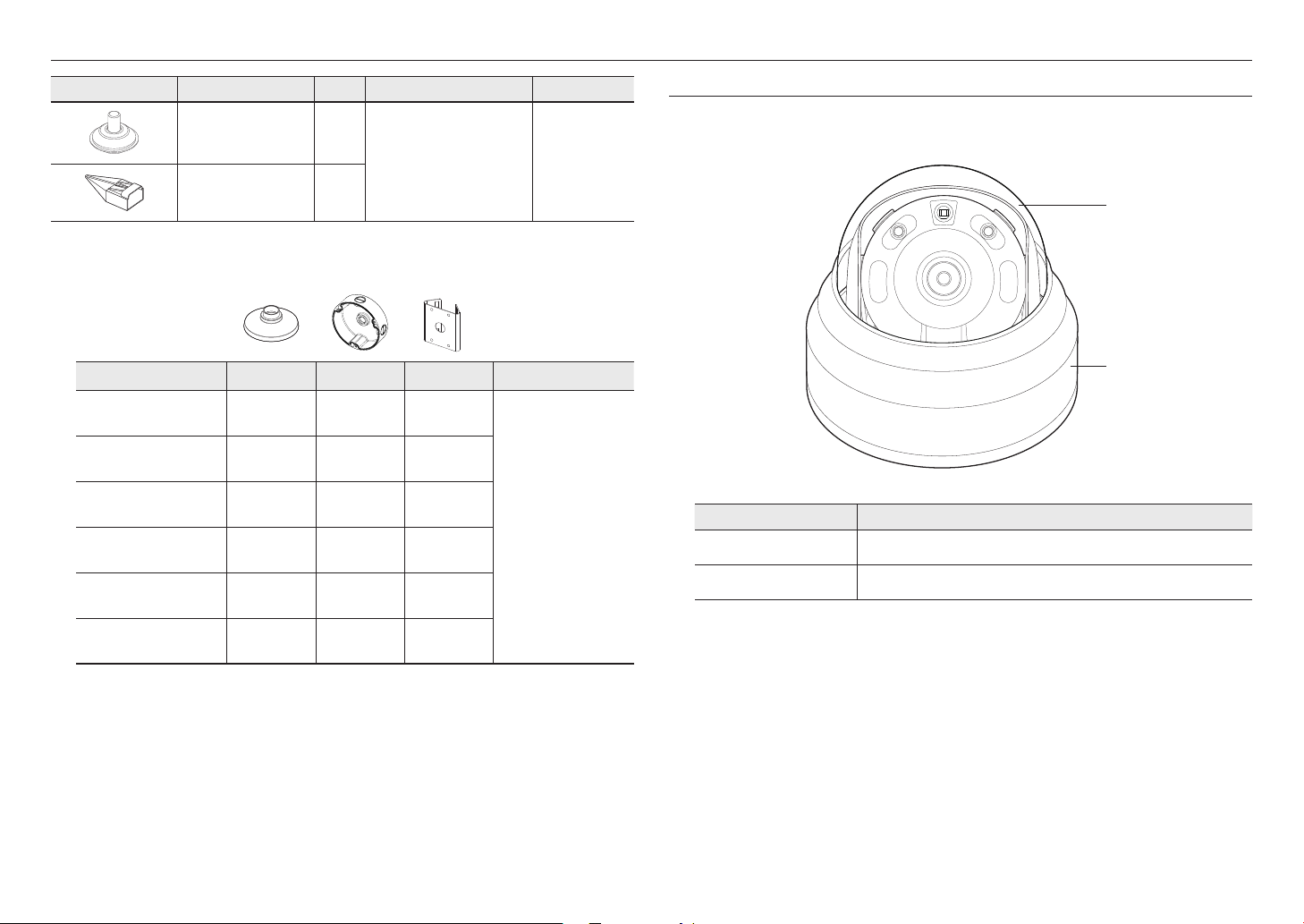
overview
NETWORK
ACT LINK
RESET
Appearance Item Name Quantity Description Model Name
Cable bush
Cap Installer
1
Used to connect the LAN cable
1
QNV-8010R/8020R/
8030R/8080R
Optional Accessories for Installation
For your easier installation, you can purchase appropriate optional accessories available.
Model name Hanging Mount Back Box Pole Mount All
QNV-8010R/8020R/8030R SBP-122HMW SBV-120GW
QNV-8080R SBP-301HMW2 SBV-136BW
QND-8010R/8020R/8030R SBP-300HMW7
QND-8080R SBP-122HMW
QNO-8010R/8020R/
8030R/8080R
QNO-8080R SBO-126B
SBO-100B1 SBP-302PM
SBP-300LMW
(Parapet Mount)
SBP-300CMW
(Ceiling Mount)
SBP-300WMW1
(Wall Mount)
SBP-300NBW
(Instalation Box)
SBP-300PMW
(Pole Mount)
SBP-300KMW
(Corner Mount)
AT A GLANCE (QND-8010R/8020R/8030R/8080R)
Appearance
Item Description
a
b
Dome cover
Camera Case
Case cover used to protect the lens and the main unit.
Housing part that covers the camera body.
a
b
8_ overview
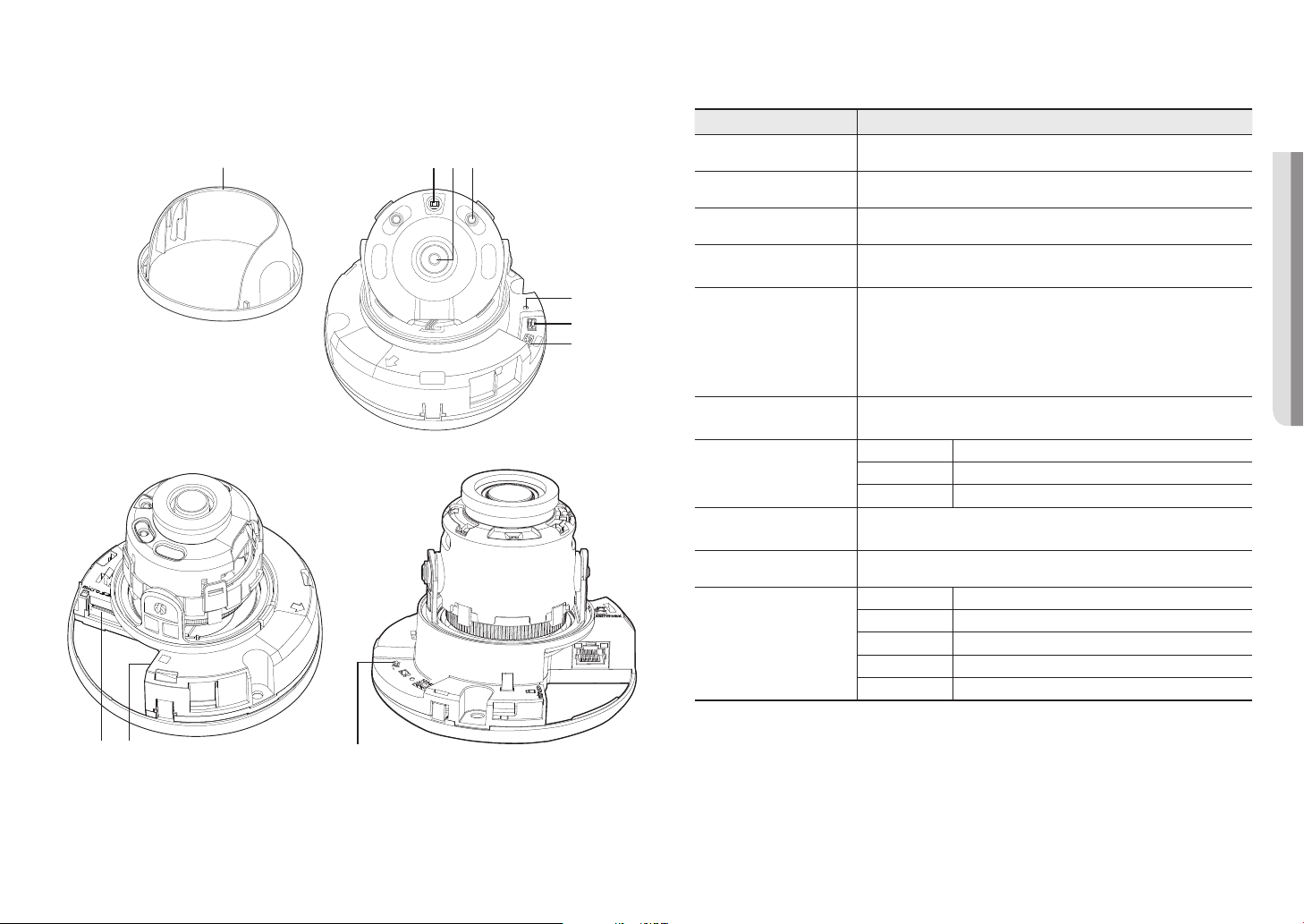
Components
1,ALARMIN/OUT
2ALAIN
ACT LINK
NETWORK
FRONT
Item Description
Inside cover Protective cover for the main body.
cdba
ACT LINK
NETWORK
RESET
e
VIDEO
FRONT
1. ALM OUT
f
2. ALM IN
GND
g
1 2 3
a
Illumination Sensor Detects incoming light to control the IR LED.
b
Lens Lens for the camera.
c
d
e
IR LED
Reset Button
These infrared LED’s are controlled by the illumination sensor.
(The number of LED bulbs may vary depending on the model.)
The button restores all camera settings to the factory default.
Press and hold for about 5 seconds to reboot the system.
If you reset the camera, the network settings will be adjusted so that DHCP can be
J
enabled. If there is no DHCP server in the network, you must run the IP Installer
●● OVERVIEW
program to change the basic network settings such as IP address, Subnet mask,
Gateway, etc., before you can connect to the network.
f
Test Monitor Out
Output port for test monitoring the video output. Use the test monitor cable to connect to a
mobile display and check the test video.
ARM OUT Used to connect the alarm output signal.
g
Alarm I/O Port
ARM IN Used to connect the alarm input sensor or external day/night sensor.
GND These are common ports to connect alarm input/output signals.
Micro SD Memory Card
h
Compartment
PoE Connector Connects to the network and supplies power through an Ethernet cable.
i
Compartment for the Micro SD memory card.
T Zoom in (Tele)
W Zoom out (Wide)
Zoom/Focus Control Button
N
T
W
F
AF
VIDEO
RESET
j
N Focusing on a near object (Near)
F Focusing on a far object (Far)
Focus Control Press this button for automatic focus control.
ih
j
<QND-8080R>
English _9
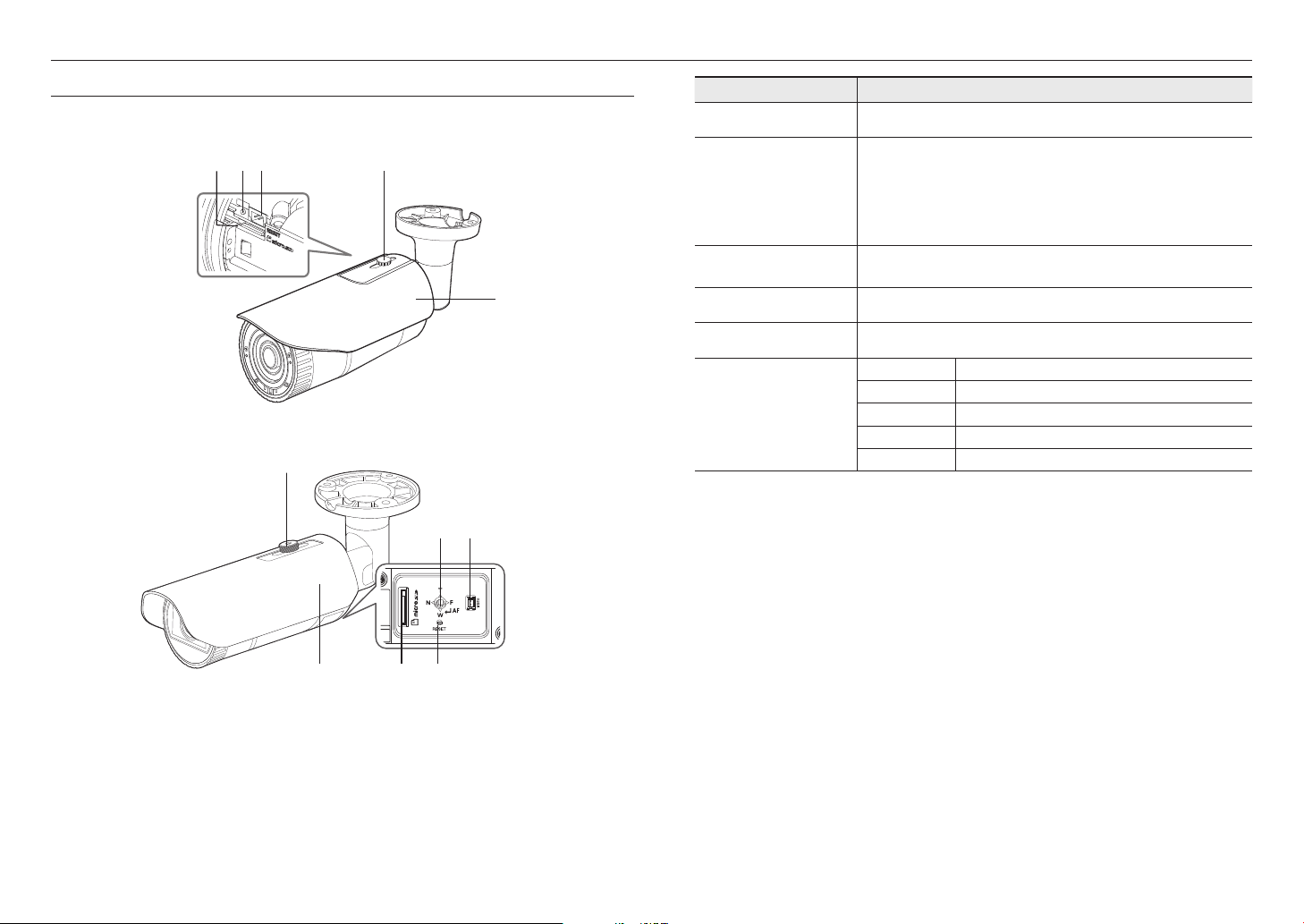
overview
AT A GLANCE (QNO-8010R/8020R/8030R/8080R)
Appearance
bc da
<QNO-8010R/8020R/8030R>
d
f c
e
Item Description
Micro SD card slot
a
Reset Button
b
Test Monitor Out
c
Sunshield Hold
d
Sunshield
e
Zoom/Focus Control Button
f
(Internal space of the product) This is a slot in which you can insert a Micro SD card.
The button restores all camera settings to the factory default.
Press and hold for about 5 seconds to reboot the system.
If you reset the camera, the network settings will be adjusted so that DHCP can be
J
enabled. If there is no DHCP server in the network, you must run the IP Installer
program to change the basic network settings such as IP address, Subnet mask,
Gateway, etc., before you can connect to the network.
Output port for test monitoring the video output. Use the test monitor cable to connect to a
mobile display and check the test video.
It fixes the sunshield with the camera.
It protects the camera from the direct sunlight.
T Zoom in (Tele)
W Zoom out (Wide)
N Focusing on a near object (Near)
F Focusing on a far object (Far)
Focus Control Press this button for automatic focus control.
10_ overview
e
<QNO-8080R>
a b
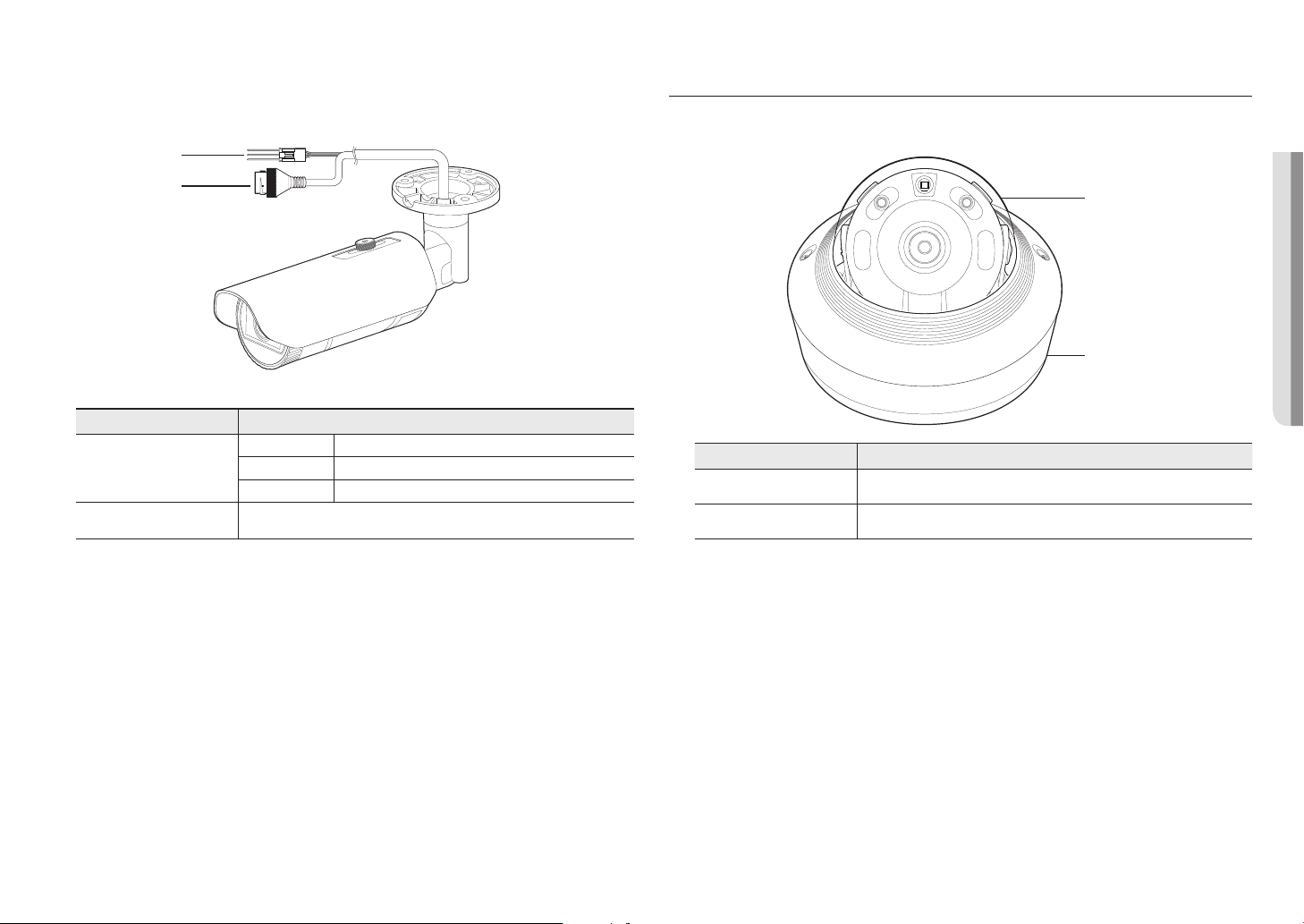
Components
AT A GLANCE (QNV-8010R/8020R/8030R/8080R)
Appearance
a
b
Item Description
ARM OUT Used to connect the alarm output signal.
Alarm I/O Port
a
PoE Connector Connects to the network and supplies power through an Ethernet cable.
b
ARM IN Used to connect the alarm input sensor or external day/night sensor.
GND These are common ports to connect alarm input/output signals.
a
b
Item Description
Dome cover
Camera Case
Case cover used to protect the lens and the main unit.
Housing part that covers the camera body.
●● OVERVIEW
a
b
English _11
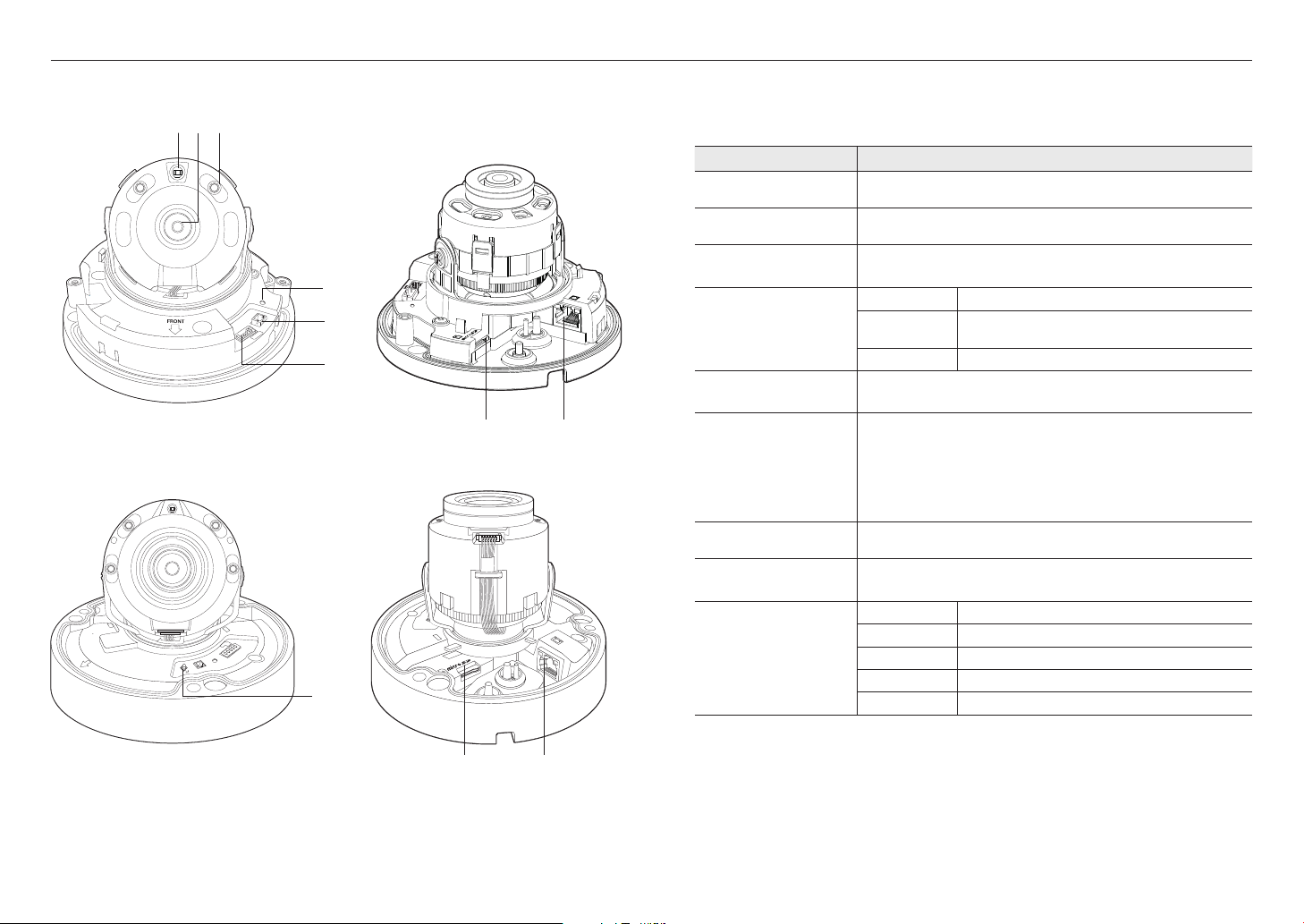
overview
2.ALM OUT
1.ALM IN
123456 7
GND
1,2 ALARM OUT
3,4 AUDIO IN
Components
DC12V
FRONT
bca
Item Description
Illumination Sensor Detects incoming light to control the IR LED.
a
Lens Lens for the camera.
b
These infrared LED’s are controlled by the illumination sensor.
(The number of LED bulbs may vary depending on the model.)
ARM OUT Used to connect the alarm output signal.
ARM IN
Used to connect the alarm input sensor or external day/night
sensor.
GND These are common ports to connect alarm input/output signals.
Output port for test monitoring the video output. Use the test monitor cable to connect to a
mobile display and check the test video.
The button restores all camera settings to the factory default.
Press and hold for about 5 seconds to reboot the system.
If you reset the camera, the network settings will be adjusted so that DHCP can be
J
enabled. If there is no DHCP server in the network, you must run the IP Installer
f
RESET
11.ALM OUT
VIDEO
2.ALM IN
GND
3
1 2
e
d
<QNV-8010R/8020R/8030R>
VIDEO
RESET
IR LED
1 2
NETWORK
ACT LINK
c
d
e
Alarm I/O Port
Test Monitor Out
gh
Reset Button
f
program to change the basic network settings such as IP address, Subnet mask,
Gateway, etc., before you can connect to the network.
PoE Connector Connects to the network and supplies power through an Ethernet cable.
g
Micro SD Memory Card
h
Compartment
Compartment for the Micro SD memory card.
T Zoom in (Tele)
ACT
RESET
GND
1 2 3
1 ALARM OUT
ALARM IN/
T
RESET
F
N
VIDEO
AF
W
i
NETWORK
LINK
Zoom/Focus Control Button
i
W Zoom out (Wide)
N Focusing on a near object (Near)
F Focusing on a far object (Far)
Focus Control Press this button for automatic focus control.
12_ overview
gh
<QNV-8080R>
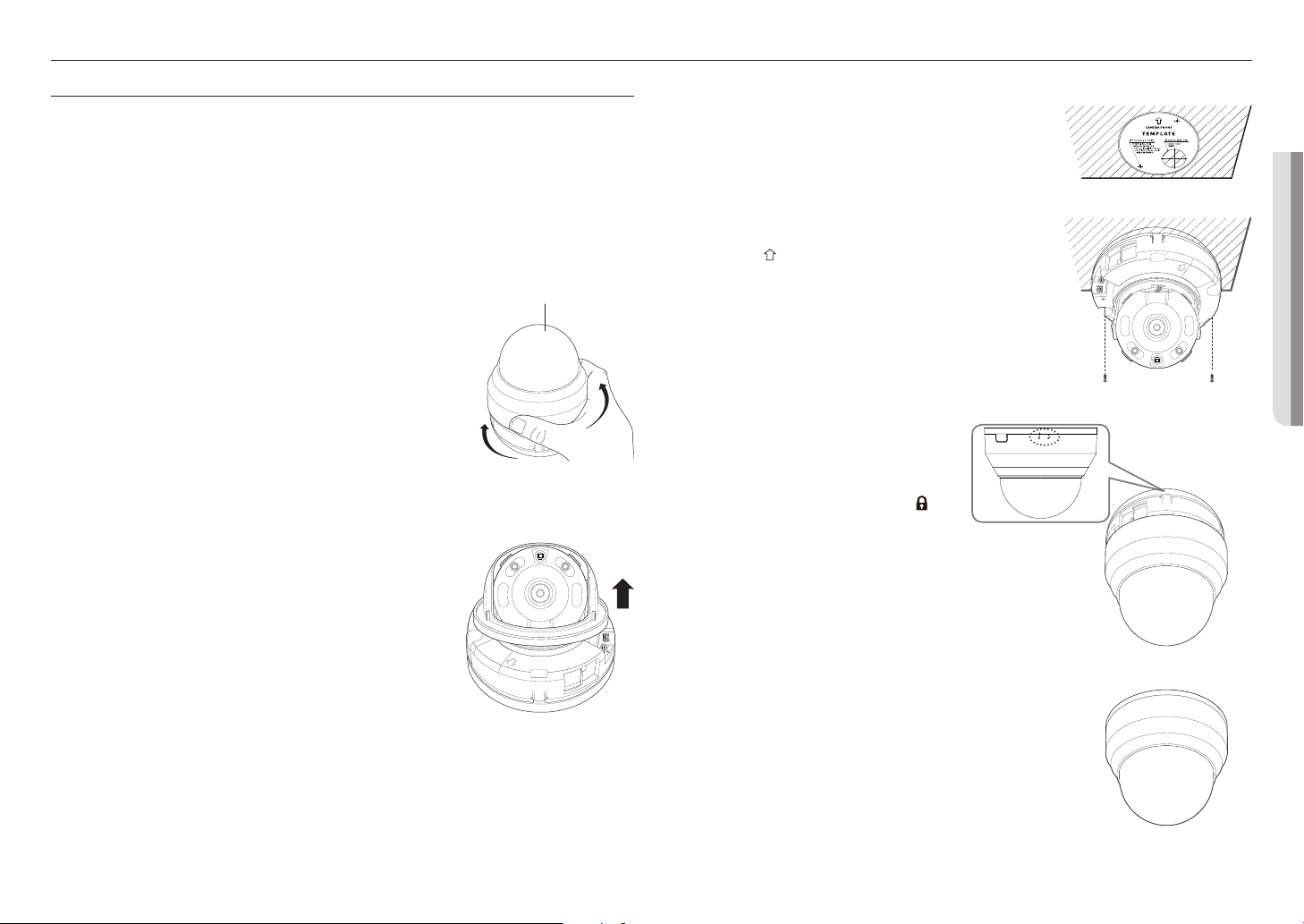
installation & connection
INSTALLATION (QND-8010R/8020R/8030R/8080R)
Precautions before installation
Ensure you read out the following instructions before installing the camera:
• It must be installed on the area (ceiling or wall) that can withstand 5 times the weight of the camera
including the installation bracket.
• Stuck-in or peeled-off cables can cause damage to the product or a fire.
• For safety purposes, keep anyone else away from the installation site.
And put aside personal belongings from the site, just in case.
Disassembling
1. Use one hand to hold the camera’s bottom part and turn the cover
counterclockwise with another hand to separate it.
Do not touch the transparent part of the dome cover once the protective film
`
J
is removed.
2. Lift up the inner cover to separate it.
Dome Cover
ACT LINK
NETWORK
FRONT
FRONT
Installation
1. Consider the direction to be monitored, attach the template, and
drill holes by following the template.
●● INSTALLATION & CONNECTION
2. Using 2 tapping screws, fix the camera at 2 holes drilled with a
template.
Set the < > mark imprinted on the camera to face the direction of camera
`
monitoring.
3. Connect the camera internal terminal with the corresponding
cable.
4. Adjust the lens in a desired direction by referring to the “Adjusting
the monitoring direction for the camera” section. (Page 17)
We recommend you not to touch the lens as the camera lens has been
`
J
RESET
3. 4. GND
5. AUDIO IN
1. ALM IN
2. ALM OUT
RESET
VIDEO
1. ALM IN
2. ALM OUT
3 GND
properly focused in the final process of manufacturing. If so, the lens may be
out of focus or stained by alien substances.
5. Please connect the inner cover to the main body.
6. While holding the base of the camera, use
another hand to grab and push the cover.
`
When installing the dome cover, align the [ ] and
J
the guideline on the base and apply enough force to
push the cover in place.
If the dome cover is rotated during assembly or is
assembled incorrectly, diffused reflection may occur
or the lens section may rotate, which will cause the
shooting range to be changed.
Make sure that the dome cover is correctly connected
`
to the bottom part as shown in the figure.
If the snap-fit is not connected correctly, the dome
cover may fall, which may cause injury.
1 2 3
GND
2. ALM IN
1. ALM OUT
VIDEO
RESET
2. ALM OUT
1. ALM IN
5. AUDIO IN
3. 4. GND
RESET
FRONT
NETWORK
ACT LINK
FRONT
NETWORK
ACT LINK
English _13
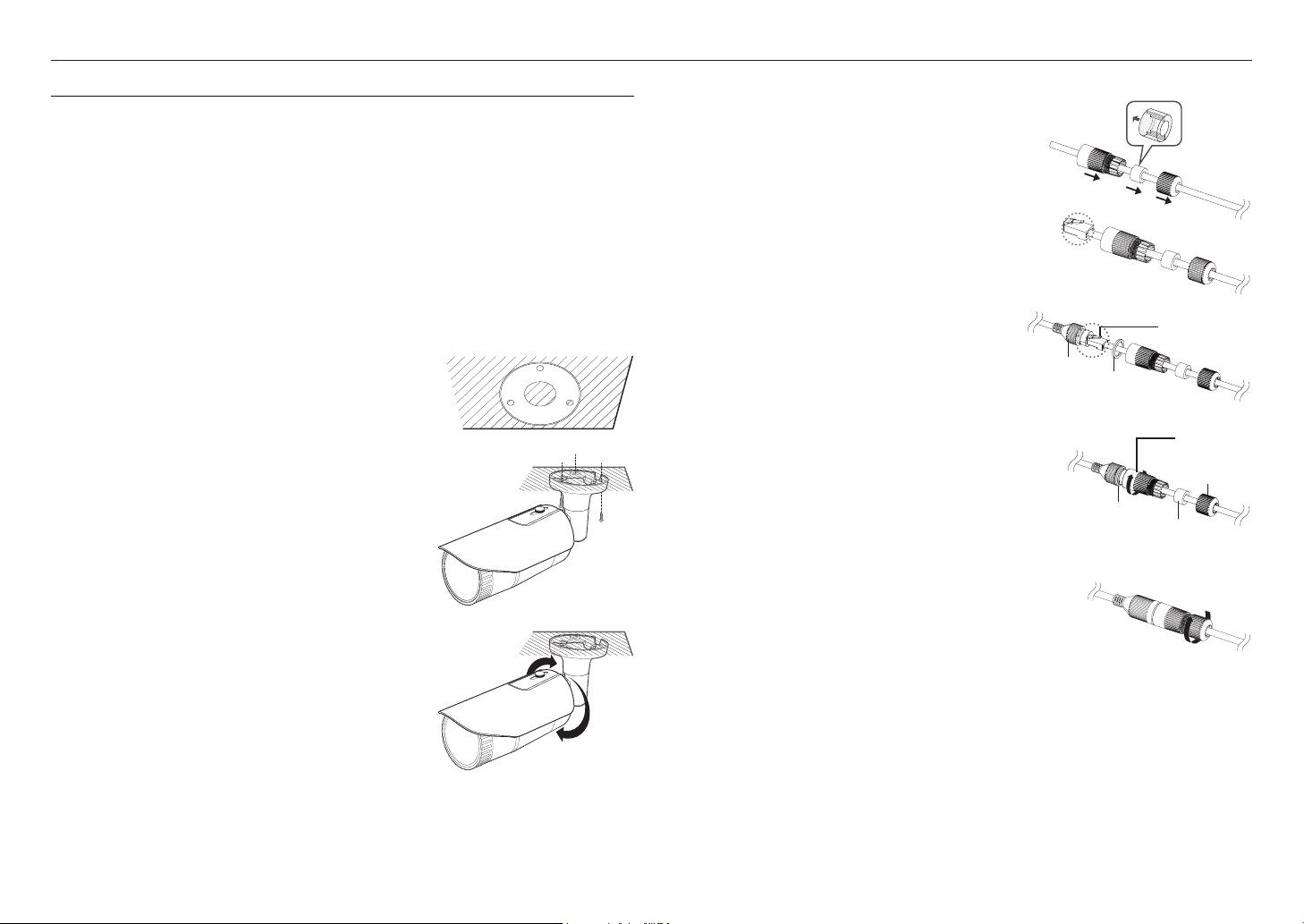
installation & connection
INSTALLATION (QNO-8010R/8020R/8030R/8080R)
This camera is waterproof and in compliance with the IP66 spec, but the jack connected to the external cable is not. You are
`
J
recommended to install this product below the edge of eaves to prevent the cable from being externally exposed.
Precautions before installation
Ensure you read out the following instructions before installing the camera:
• It must be installed on the area (ceiling or wall) that can withstand 5 times the weight of the camera
including the installation bracket.
• Stuck-in or peeled-off cables can cause damage to the product or a fire.
• For safety purposes, keep anyone else away from the installation site.
And put aside personal belongings from the site, just in case.
• Do not use the sunshield hole for any purpose other than for connecting the sunshield.
Installation
1. Consider the direction to be monitored, attach the template, and
drill holes by following the template.
2. Insert and fasten 3 tapping screws into 3 holes to secure the
camera.
3. Connect the appropriate cables with camera terminals.
4. Adjust the camera direction using the L wrench provided.
When you adjust the camera position using a bracket, please loosen the
`
J
bracket screw, adjust the camera, and tighten it. If you attempt to adjust it
forcibly while the screw is tight, it may result in a scratch or other problems.
Mounting Template
Cable Line
How to connect the RJ45 waterproof cable to a LAN cable
1. Insert it through the arrow direction.
2. Connect the LAN connector (male) to the cable.
3. Connect the RJ45 modular jack (female) to the RJ45
connector (male).
Please, keep each of the parts separated.
`
J
4. Assemble by rotating the RJ45 modular jack (female) and the
RJ45 protection cover clockwise (Follow the arrow).
5. Assemble by rotating RJ45 protection cover and back cover
clockwise (Follow the arrow).
When the back cover is assembled, the cable waterproof
gasket is tightly attached to the cable to make it waterproof.
You must fully assemble it to rotate the back cover up to the end of the screw thread of the RJ45 connector.
`
J
RJ45 modular
jack (female)
RJ45 connector
(male)
Rubber ring
RJ45 connector
protection cover
Back cover
Rubber ring
Cable waterproof
gasket
14_ installation & connection
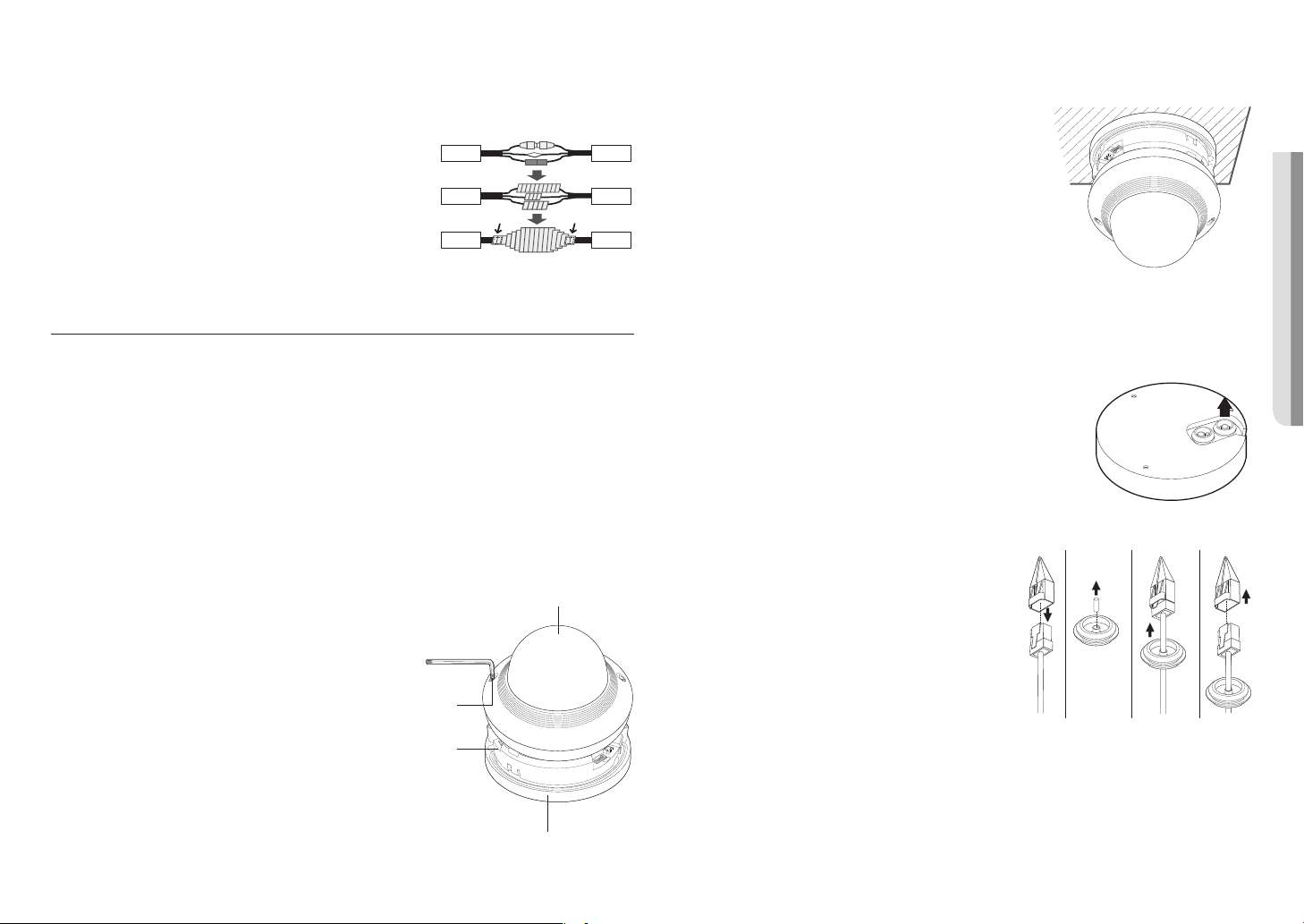
Outdoor installation
When you install it outside of the building, please waterproof it with waterproof butyl rubber tape (can be
purchased in stores) so that water does not leak from the gap of the cable connected to the outside.
1. Connect the PoE cable.
Camera
2. Wrap the black cable jacket (Area A) and the cable connection
area with waterproof (butyl rubber) tape so that more than half of
the butyl rubber tape is overlapped.
If the cable jacket is not waterproofed properly, then it can directly cause
`
J
leakage. Make sure to protect the cable with a dense layer of taping.
Waterproof butyl tape is made of butyl rubber that can be stretched to twice its normal length.
`
Camera
Camera
INSTALLATION (QNV-8010R/8020R/8030R/8080R)
Installation
1. Using the template provided as an accessory, drill the screw
installation hole(diameter of 6mm, minimal depth of 55mm) and
System
firmly insert the plastic anchor provided as an accessory to the
end.
2. Fit the bottom hole to the anchor hole and insert and fix the taping
System
AA
System
screw (M4.5xL50).
3. Connect and arrange the necessary cables lest that they should
be damaged or twisted while installing the camera.
4. Adjust the lens in a desired direction by referring to the “Adjusting
the monitoring direction for the camera” section. (Page 17)
5. Close the dome cover.
`Securely fasten the fastening bolt using an L wrench to prevent water from leaking.
1 2
3
GND
2.ALM OUT
VIDEO
.ALM IN
RESET
DC12V
●● INSTALLATION & CONNECTION
This camera is waterproof and in compliance with the IP66 spec, but the jack connected to the external cable is not. You are
`
J
recommended to install this product below the edge of eaves to prevent the cable from being externally exposed.
Precautions before installation
Ensure you read out the following instructions before installing the camera:
• It must be installed on the area (ceiling or wall) that can withstand 5 times the weight of the camera
including the installation bracket.
• Stuck-in or peeled-off cables can cause damage to the product or a fire.
• For safety purposes, keep anyone else away from the installation site.
And put aside personal belongings from the site, just in case.
Disassembling
1. Using the L wrench provided, turn the 2 fastening bolts
on the dome cover counter clockwise to remove the
cover.
Bolts
Camera Body
Dome cover
DC12V
Camera Case
Connecting the LAN cable
1. Remove the dome cover and the case.
2. Pull out the cable bush on the bottom as shown in the figure.
Use an appropriate cable bush for the LAN cable to be connected.
`
J
- Basic camera : Use the cable with a diameter of Ø5~6.5.
3. Pull off the extruded part of the 1-hole bush provided.
4. Use the cap installer to pass through the LAN cable.
RESET
.ALM IN
VIDEO
GND
3
1 2
English _15
