Samsung UN85TU8000FXZA, QN58Q60TAFXZA, QN55LS03TAFXZA, QN50LS03TAFXZA, QN75Q80TAFXZA User Manual
...
E-MANUAL
Thank you for purchasing this Samsung product.
To receive more complete service, please register your
product at
www.samsung.com
Model Serial No.
To directly go to the page that provides instructions on
how to use the manual for visually impaired users, select
the Learn the Menu Screen link below.
“Learn the Menu Screen
” Link

Contents
Guide
Connections
Connection Guide
5
6 Connecting an Antenna
Connecting to the Internet
7
10 Screen Sharing (Smart View) with your Mobile Device
13 Connection Cables for External Devices
15 Switching between external devices connected to the TV
17 Connection Notes
Remote Control and Peripherals
About the Samsung Smart Remote
20
23 About the Samsung Smart Remote (The Frame)
26 About the Samsung Smart Remote (The Sero)
75 Using the Guide
Recording Programs
78
Setting Up a Schedule Viewing
80
Using Timeshift
82
82 Buttons and functions available while recording a program
or Timeshift
84 Using the Channel List
85 Editing Channels
86 Using a Personal Favorites List
TV-Viewing Support Functions
87
Picture and Sound
Using the Intelligent Mode
90
92 Adjusting the Picture Quality
94 Setting the Viewing Environment for External Devices
29 Connecting the Samsung Smart Remote to the TV
30 Controlling External Devices with a Samsung Remote
Control - Using the Universal Remote
Using Anynet+ (HDMI-CEC)
31
Controlling the TV with a Keyboard, Mouse, or Gamepad
32
34 Entering Text using the On-Screen Virtual Keyboard
Smart Features
36 Using Smart Hub
Using a Samsung account
44
Using the Ambient Mode
46
Using Remote Access
51
Using the Apps Service
55
Using the Gallery App
59
Using the SmartThings App
60
Using the e-Manual
61
Using the Internet
64
Playing pictures/video/music
65
Using Bixby
71
TV Viewing
96 Changing the Picture Size and Position
Conguring a Sound Mode and Expert Settings
97
Using the Sound Support Functions
99
System and Support
101 Using the Time Functions and the Timers
104 Using the Auto Protection Time and Energy Saving
Functions
Updating the TV's Software
105
Audio and Video Functions for the Visually or Hearing
106
Impaired
Using the Voice Recognition feature
112
Using Other Functions
113
Precautions and Notes
115 Before Using the Recording and Timeshift Functions
117 Read Before Using Apps
118 Read Before Using the Internet Function
120 Read Before Playing Photo, Video, or Music Files
128 Read After Installing the TV
129 Supported Resolutions for UHD Input Signals

130 Resolutions for Input Signals supported by Q800T series or
higher
Supported Resolutions for FreeSync(VRR)
131
Read Before Connecting a Computer (Supported
132
Resolutions)
135 Supported Resolutions for Video Signals
137 Supported Resolutions for HDBT
Troubleshooting
Picture Issues
Testing the picture
143
Sound and Noise Issues
147 Testing the sound
138 Read Before Using Bluetooth Devices
Blocking programs based on their TV Rating
139
Licenses
142
Channel and Broadcast Issues
External Device Connectivity Issues
Network Issues
Anynet+ (HDMI-CEC) Issues
Remote Control Issues
Recording Issues
Apps
Media Files
Voice Recognition Issues
Other issues
Diagnosing TV operational issues
Getting Support
Getting support through Remote Management
163
Finding the contact information for service
163
163 Requesting service
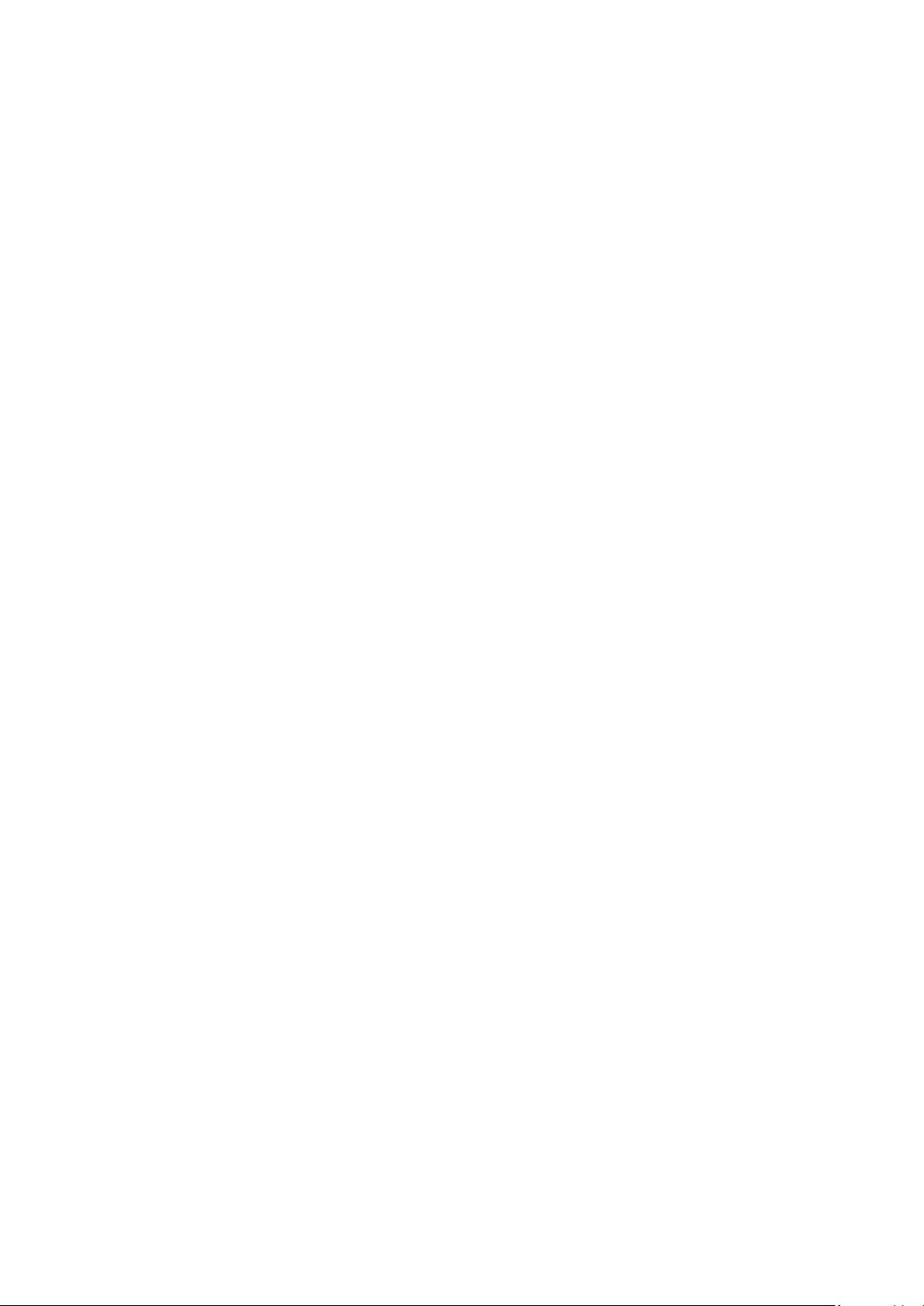
FAQ
Accessibility Guidance
The TV Screen does not Display Properly
When the TV screen does not display properly
164
The TV does not Turn On
171 When your TV does not turn on
The Picture is Distorted, or No Sound Comes Out of the
Sound Bar
177 When the TV does not connect with an external device
properly
Internet Access is not Available
When the TV can't connect to the Internet
182
There is No Sound or the Speakers are Making an Odd Sound
When no sound comes out of the TV, or the sound is
187
breaking up
The Remote Control does not Work
Learn the Menu Screen
Using the Remote control
206
208 Using the Accessibility Menu
Using the TV with Voice Guide on
212
214 Using the guide
217 Using Schedule Viewing
218 Using the Channel List
219 Recording
Using Smart Hub
222
Launching the e-Manual
225
Using Bixby
226
194 When the remote control does not work
Updating the Software
Updating to the latest TV software
199

Guide
Connection Guide
Audio Device
Video Device
Smartphone
PC
Input Device
Game Console
External Storage
HDMI (ARC)
Optical
Bluetooth
Wi-Fi
Wi-Fi Speaker Surround Setup
HDMI Troubleshooting
Connect audio devices, such as speakers, sound bars,
headphones, or home theaters, to your TV.
Learn how to use various features.
Connections
You can watch live broadcasts by connecting a coaxial cable to your TV and can get access to the Internet by using a
LAN cable or wireless access point. Using various connectors, you can also connect external devices.
Connection Guide
You can view detailed information about external devices that can be connected to the TV.
Source Connection Guide Try Now
It shows you how to connect various external devices, such as video devices, game consoles, and PCs using pictures.
If you select the connection method and an external device, the connection details appear.
• Audio Device: HDMI (ARC), Optical, Bluetooth, Wi-Fi, Wi-Fi Speaker Surround Setup
HDMI (ARC) is supported by some models. Check the HDMI port name of the purchased product's model.
• Video Device: HDMI
• Smartphone: Screen Sharing (Smart View), SmartThings, Apple AirPlay, NFC on TV
• PC: HDMI, Screen Sharing (Wireless), Apple AirPlay
• Input Device: Remote Control, Keyboard, Mouse, USB Gamepad, Bluetooth Device
• Game Console: HDMI
• External Storage: USB Flash Drive, Hard Disk Drive (HDD)
The connection method and available external devices may differ depending on the model.
Using HDMI Troubleshooting, you can check the connection to HDMI cable and external devices (takes approximately 2
minutes).
The image on your TV may differ from the image above depending on the model and geographical area.
- 5 -

Connecting an Antenna
You can connect a coaxial cable to your TV.
An antenna connection is not necessary if you connect a cable box or satellite box.
- 6 -
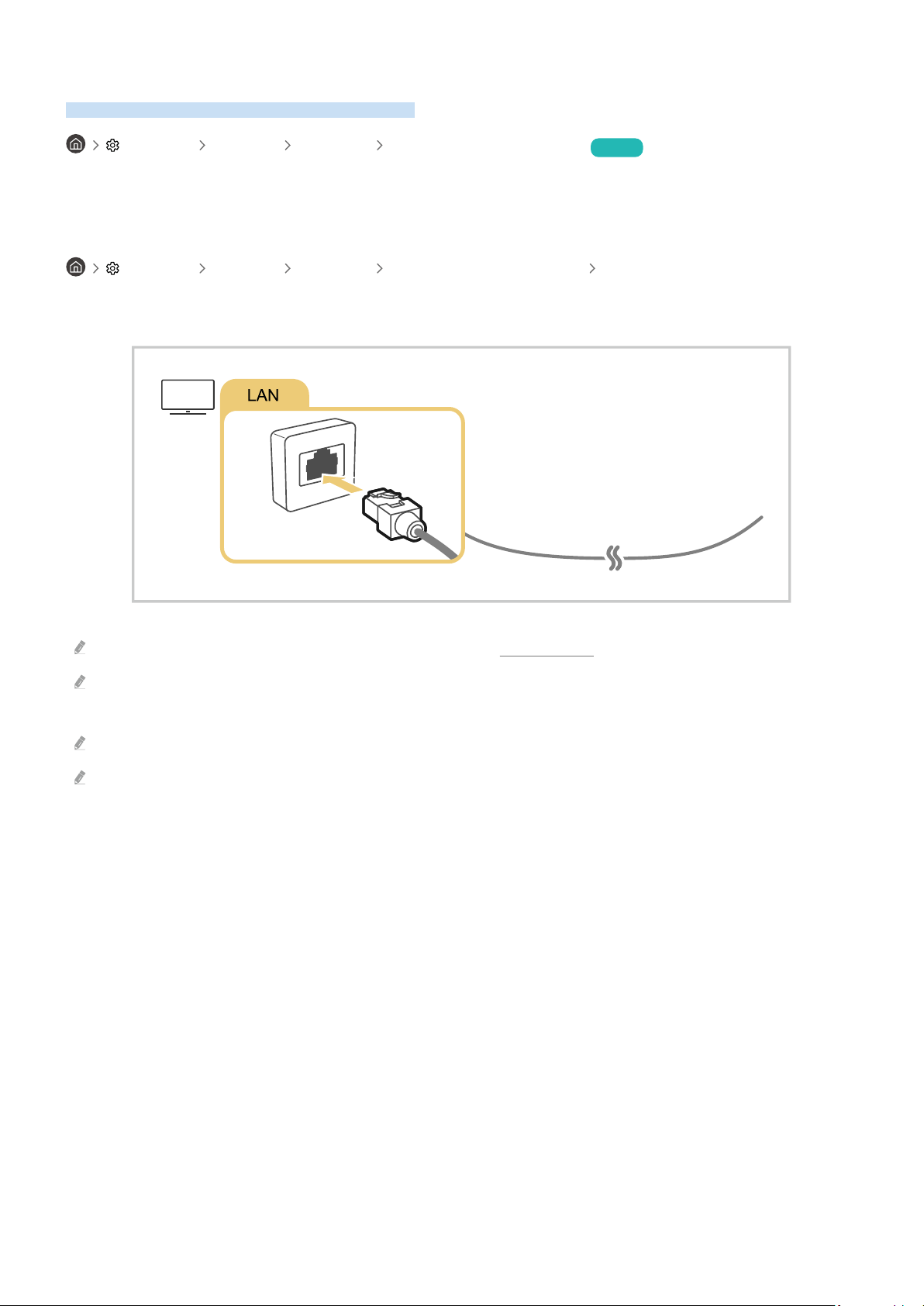
Connecting to the Internet
You can get access to the Internet through your TV.
Settings General Network Open Network Settings Try Now
Congure network settings to connect to an available network.
Establishing a wired Internet connection
Settings General Network Open Network Settings Wired
If you connect a LAN cable, the TV automatically accesses the Internet.
If the TV does not automatically connect to the network, refer to "Network Issues" in "Troubleshooting."
Use a CAT 7 (*STP type) cable for the connection.
* Shielded Twisted Pair
The TV will not be able to connect to the Internet if your network speed is below 10 Mbps.
This function may not be supported depending on the model.
- 7 -
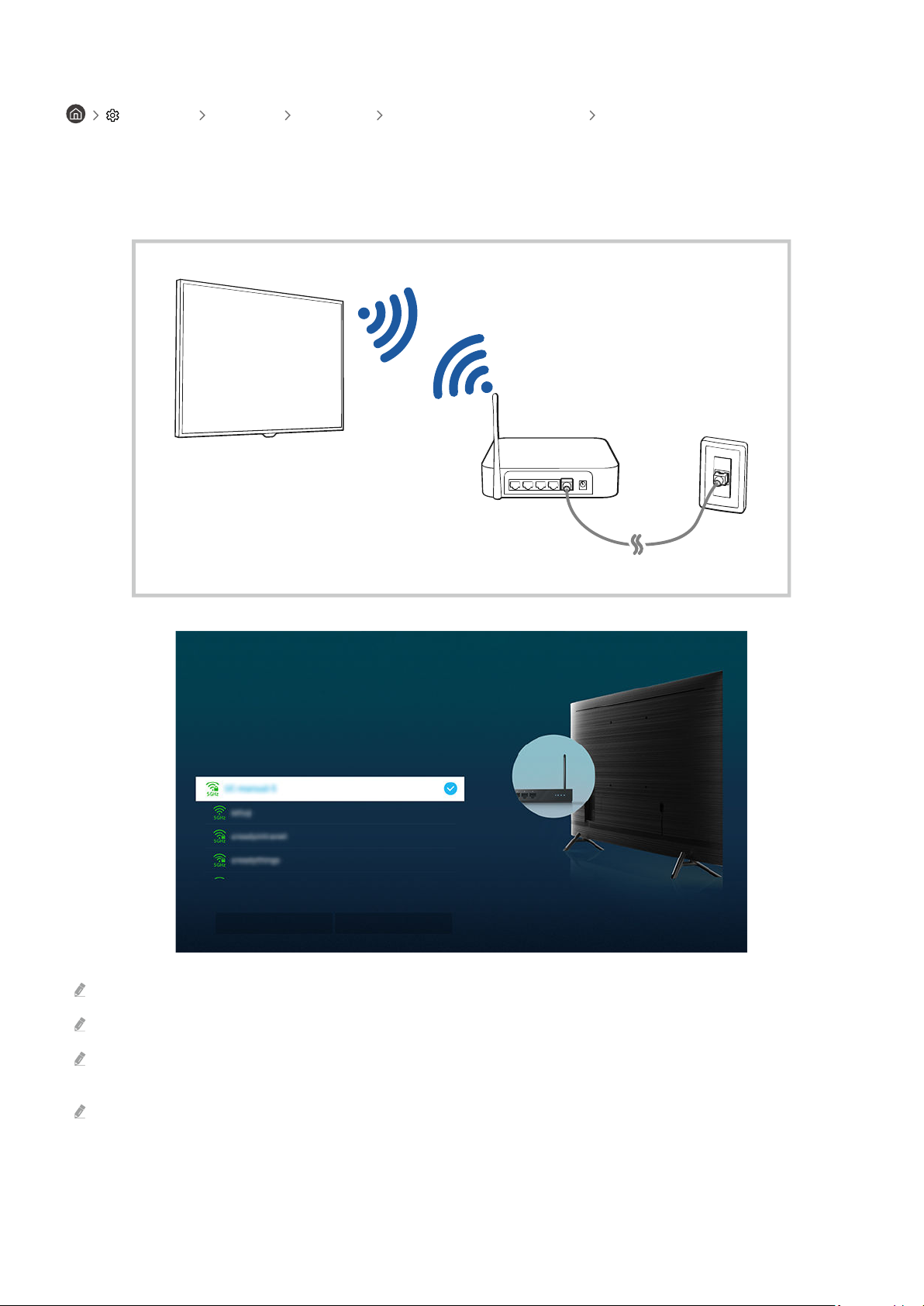
Establishing a wireless Internet connection
Wireless Connection
Select your wireless network.
Refresh
Manage Saved Networks
Settings General Network Open Network Settings Wireless
Make sure that you have the wireless access point's SSID (name) and password settings before attempting to
connect. The network name (SSID) and security key are available on the wireless access point's conguration
screen. See the wireless access point's user manual for more information.
The image on your TV may differ from the image above depending on the model and geographical area.
If no wireless access point is found, select Add Network at the bottom of the list and enter the network name (SSID).
If your wireless access point has a WPS or PBC button, select Use WPS at the bottom of the list, and then push the WPS or
PBC button on your access point within 2 minutes. The TV will connect automatically.
To view or delete previously connected network names (SSIDs), move the focus to Manage Saved Networks, and then press
the Select button.
- 8 -
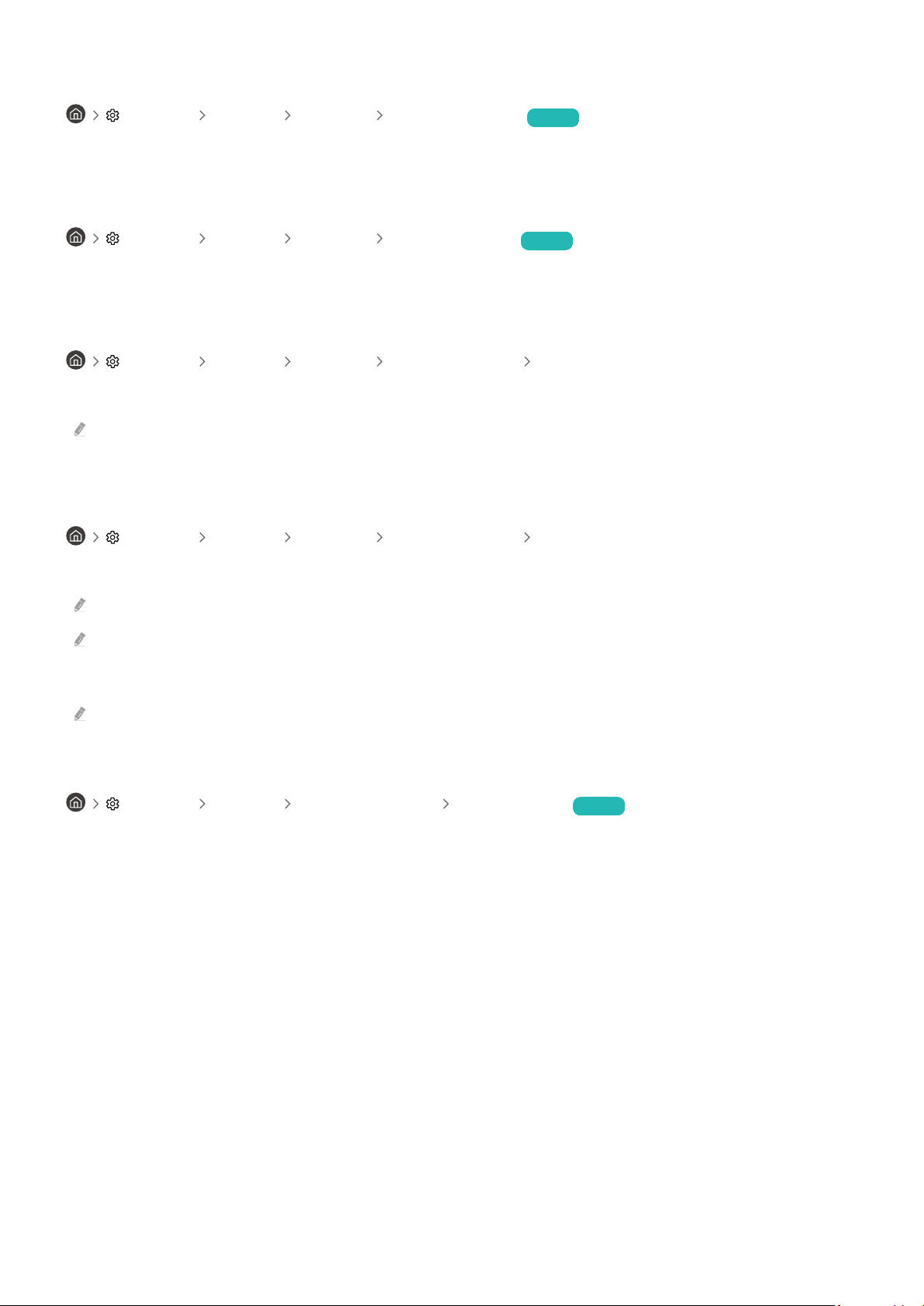
Checking the Internet connection status
Settings General Network Network Status Try Now
View the current network and Internet status.
Resetting Your Network
Settings General Network Reset Network Try Now
Restore the network settings to the factory default.
Turning on the TV with a mobile device
Settings General Network Expert Settings Power On with Mobile
You can turn on the TV using a mobile device connected to the same network as the TV.
This function is available with a mobile device connected to the TV through the SmartThings app or the Apple AirPlay
function.
Connecting an IP control device to the TV
Settings General Network Expert Settings IP Remote
You can connect an IP control device to the TV remotely to manage your IP device.
To use this function, Power On with Mobile must be turned on.
Turning this feature on may allow other IP control devices to control your TV. We recommend turning this feature on only if
an authorized third-party custom controller is installed and congured specically for a Samsung TV and if your Wi-Fi
network is password protected.
This function may not be supported depending on the model.
Changing the name of the TV
Settings General System Manager Device Name Try Now
You can change the name of the TV on the network. Select User Input at the bottom of the list and change the
name.
- 9 -

Screen Sharing (Smart View) with your Mobile Device
You can watch the screen of your mobile device on the TV screen through Smart View or Tap View.
For information on how to share the screen with your mobile device, refer to
Smartphone Screen Sharing (Smart View).
• To turn off Screen Sharing (Smart View), disconnect the mobile device or press the button on the remote
control.
• You can watch in full screen by setting the aspect ratio to 16:9 in Screen Sharing (Smart View) of your mobile
device.
• Use AirPlay if you are an iPhone or iPad user. For more information, refer to Source Connection Guide
Smartphone Apple AirPlay.
• While content of your mobile device is playing on the TV, you can adjust the TV volume by using the volume
button on the mobile device.
Source Connection Guide
- 10 -

Using the Tap View
By tapping the mobile device on your TV, you can watch Multi View or mobile device's screen through the TV screen.
This function may not be supported depending on the model.
This function is available in Samsung mobile devices with Android 8.1 or higher.
1.
Enable Tap View on your mobile device.
For more information about conguration, refer to 'Enabling the Tap View' below for how to set.
2.
Turn on the screen of your mobile device.
3.
Tap your mobile device on the TV. The TV screen switches to Multi View or mobile device's screen.
When you perform Tap View in Ambient Mode feature or Art mode (only in The Frame models), only the mobile
device's screen appears on the TV.
4.
Watch Multi View or mobile device's screen on the TV screen.
The displayed TV screen may differ depending on the model.
This function enables mirroring (Smart View) by detecting vibrations generated when you tap the mobile device on the TV.
Be sure to tap away from the TV screen and bezel corners. It may scratch or break the TV or mobile device screen.
We recommend using your mobile device with the cover in place and lightly tap it on any external edge of the TV.
Enabling the Tap View
Enable Tap View in the SmartThings app.
Depending on the SmartThings app version, you may need to register the TV with your mobile device.
1.
Launch the SmartThings app on your mobile device.
2.
Select Settings ( ) in SmartThings app on your mobile device.
3.
When any mobile device is near the TV, set "Allow phone presence detection" to On.
4.
Tap "Allow phone presence detection" and then set the "Remote Smart View" to On.
5.
Enter the "Remote Smart View" by tapping, and then set the TV to connect from the device list to On.
Upon connection for the rst time, select Allow on a pop-up window of the TV.
- 11 -
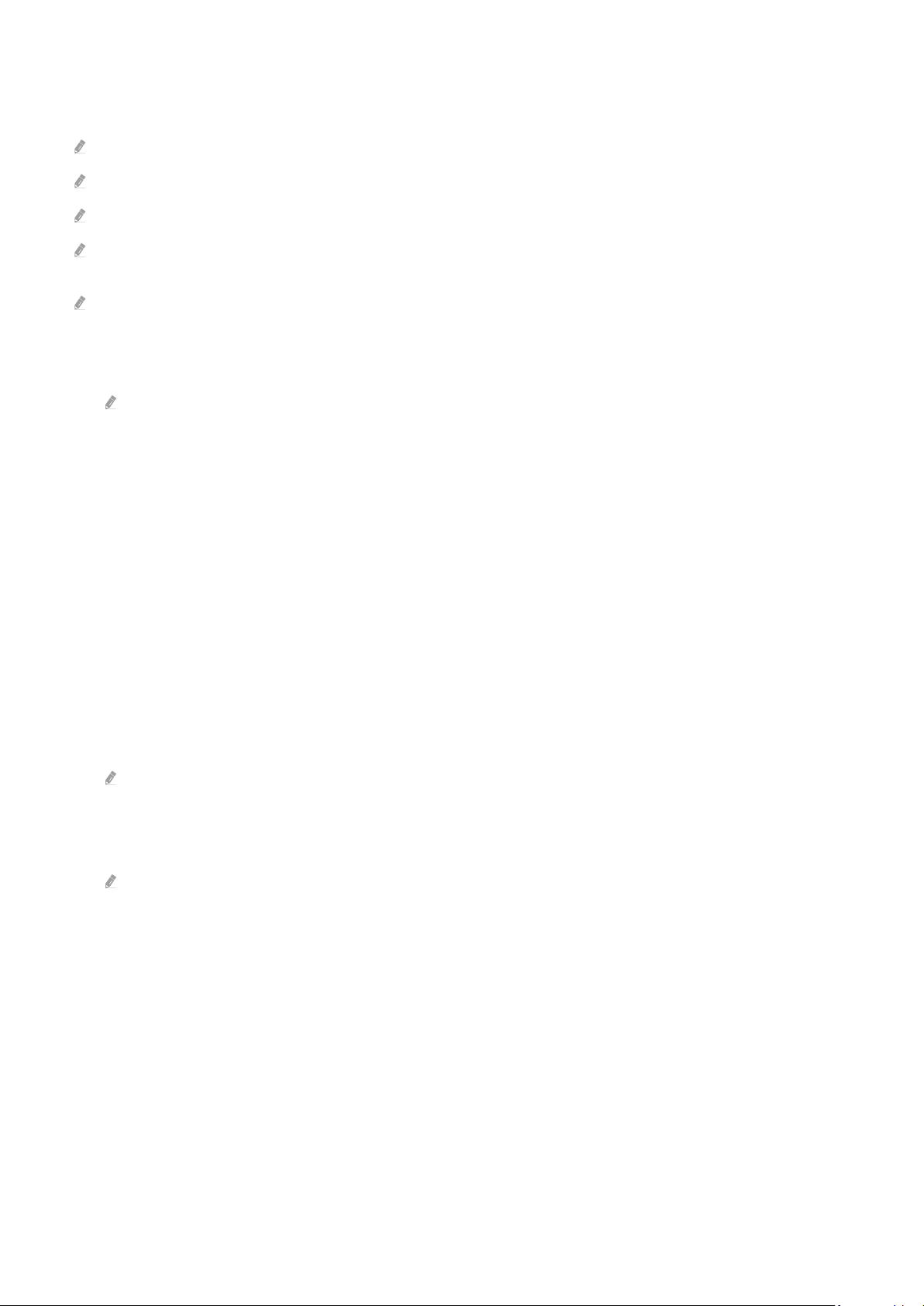
Using the Multi View
While watching the TV, you can see content from your mobile device through mirroring (Smart View).
This function may not be supported depending on the model.
In some models, you can view the image on the camera connected to the SmartThings app of your mobile device.
Q-Symphony is not supported by Multi View.
When an external device that connects to a receiver or Soundbar is used in Multi View, sound outputs from the TV speaker,
not from the receiver or Soundbar.
The following menus can be set by pressing the down directional button on the TV's remote control.
• Select Content
Selects content to be displayed on the left screen.
Press the down directional button on the TV screen. Available content items appear.
• Watch Mobile/Camera
Enjoy your mobile content by mirroring (Smart View).
You can view the camera video connected to the SmartThings app on your mobile.
• Screen Size
Selects the desired size of Multi View.
• PIP Position
Selects the position of a small screen on the full screen.
The focusing left or right screen appears as small window.
• Sound Output
You will hear the sound of the selected screen through another speaker connected to the TV.
This function may not be supported depending on the model.
• Sound Distribution
You will hear the sound of both screens at the same time by adjusting the ratio of each screens sound.
This function may not be supported depending on the model.
- 12 -
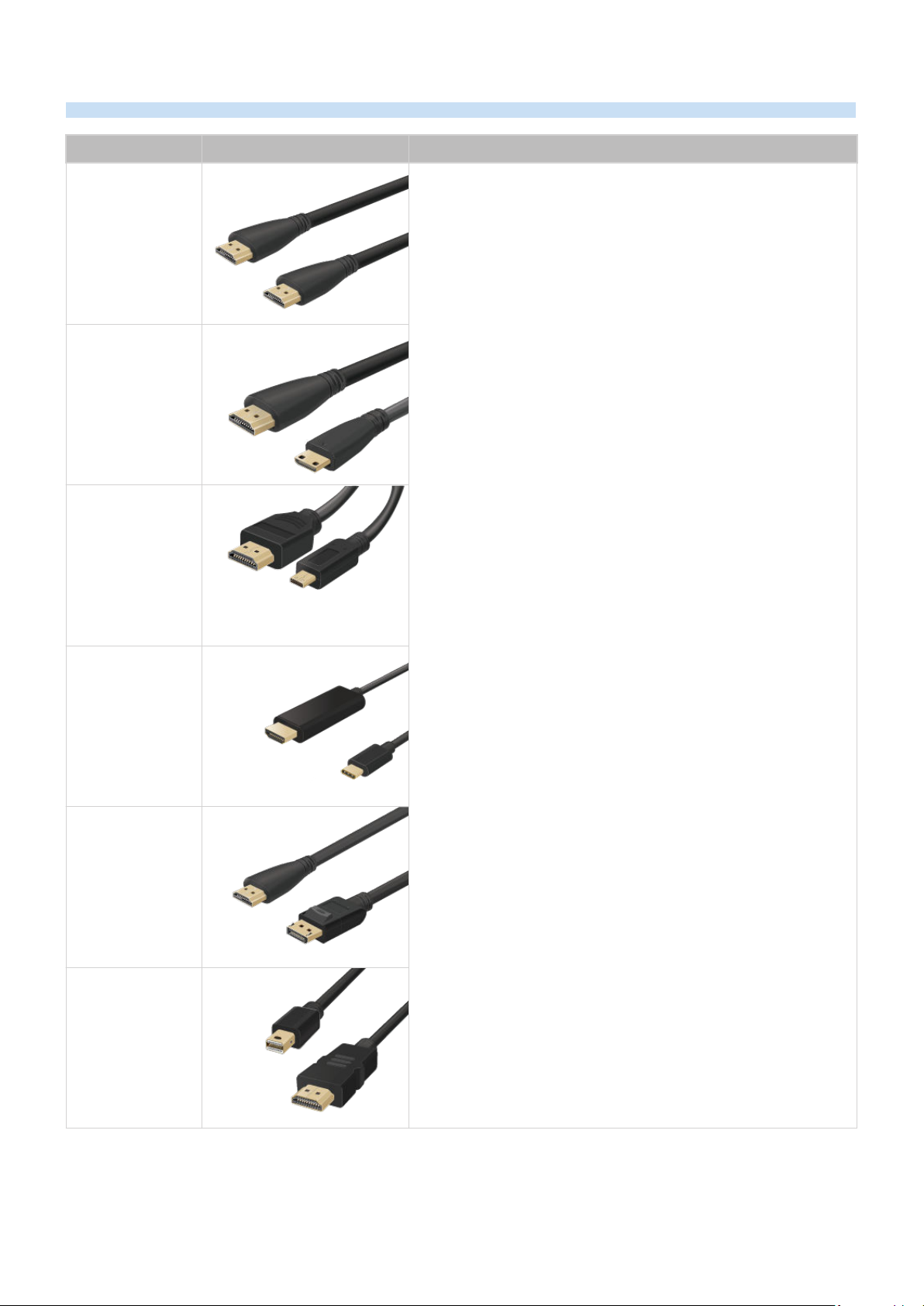
Connection Cables for External Devices
You can view detailed information about the connection cables for external devices that can be connected to the TV.
Cable name Image Description
Each cable simultaneously transmits digital video and audio signals
from an external device to the HDMI port on the TV.
HDMI
to
HDMI
HDMI
to
MINI HDMI
Cables are divided into various types according to the types of input
or output ports on external devices.
HDMI
to
Micro HDMI
HDMI
to
USB Type-C
HDMI
to
DisplayPort
Mini DisplayPort
to
HDMI
- 13 -
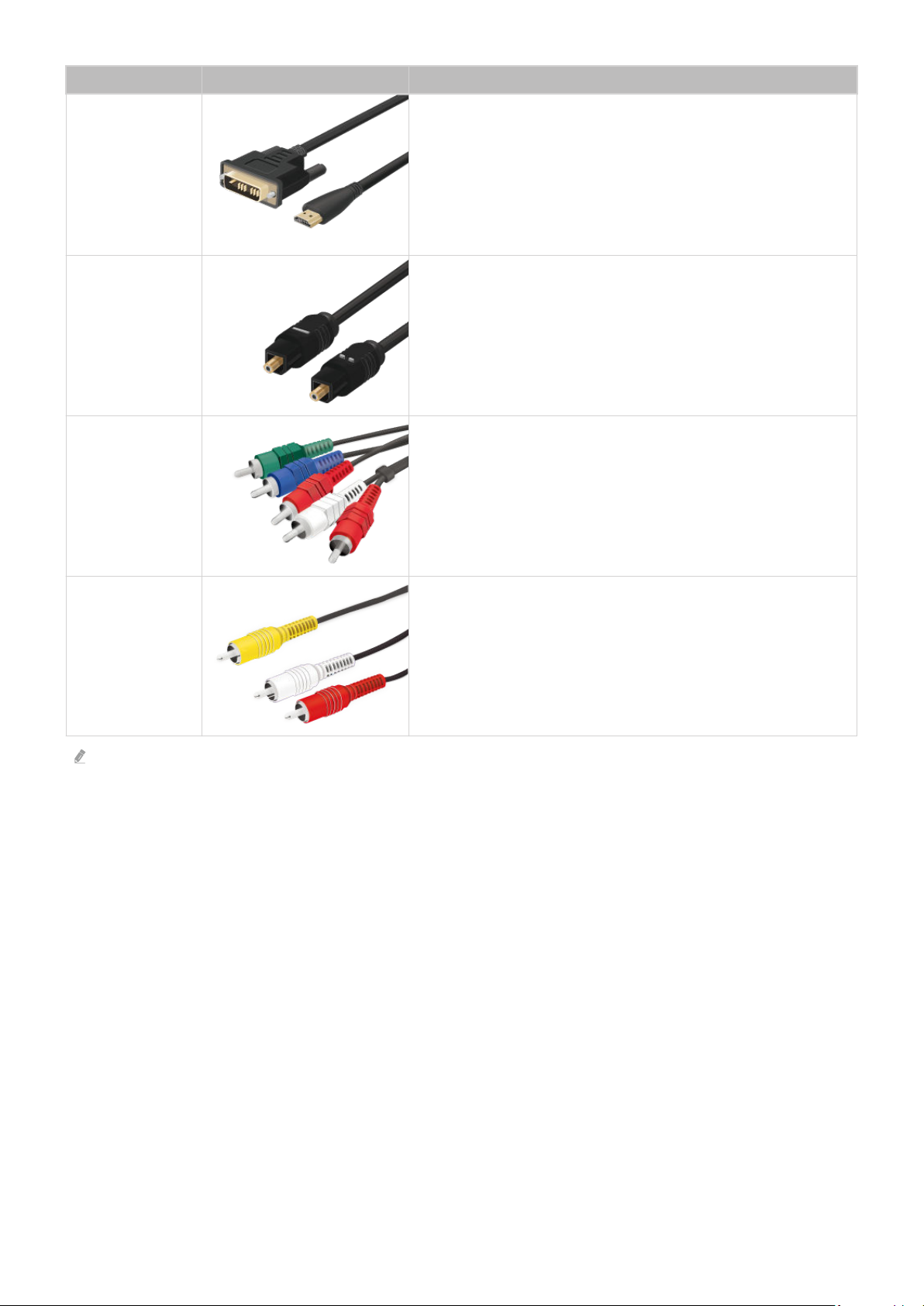
Cable name Image Description
DVI
to
HDMI
Optical
Component
DVI to HDMI cables can transmit only digital video signals and not
audio signals. We recommend that you use HDMI to HDMI cables.
Optical cables are used to transmit audio signals to external
speakers with low signal loss.
Optical cables do not transmit video signals.
Component cables transmit analogue signals.
The video signal is separated and transmitted to the red, green, and
blue terminals to provide HD (1080i) pictures. The audio signal is
transmitted to the red and white terminals.
Composite cables transmit analogue signals.
Composite
Available connection cables may differ depending on the model or geographical area.
The video signal is transmitted to the yellow terminal, and the audio
signal is transmitted to the red and white terminals.
- 14 -

Switching between external devices connected to the TV
Universal Remote
Edit
Information
Add to Home
Source
You can switch between TV programs and the content of external devices.
Source
When you select a connected external device on the Source screen, the output of the selected device is displayed on
the TV's screen.
To control a device (Blu-ray player, game console, etc.) that supports universal remote control with the TV's remote control,
connect the device to an HDMI port on the TV, and then turn on the device. The output displayed on the TV is automatically
switched to the output of the device or you can congure universal remote control for the device automatically. For more
information, refer to "Controlling External Devices with a Samsung Remote Control - Using the Universal Remote."
When a USB device is connected to the USB port, a pop-up message appears that lets you switch easily to the media
content listed on the device.
This function may not be supported depending on the device and geographical area.
Editing the name and icon of an external device
Source
You can change the port name for a connected external device or add it to the Home Screen.
Sources
The image on your TV may differ from the image above depending on the model and geographical area.
1.
Move the focus to a connected external device.
2.
Press the up directional button. The following functions become available:
Available functions may differ depending on the port type.
- 15 -

1.Universal Remote
You can control external devices connected to the TV using a Samsung remote control. To control external devices,
register them by following the instructions on the screen.
This function may not be supported depending on the model or geographical area.
For more information, refer to "Controlling External Devices with a Samsung Remote Control - Using the Universal
Remote."
2.Edit
You can rename the input ports and change the device icons.
3.Information
You can view detailed information about an external device.
4.Add to Home
You can add the port of an external device to the Home Screen for quick switching.
Using additional functions
You can use the following features on the Source screen.
• Remote Access
Use the TV to access your PC via remote PC or Screen Sharing (Wireless).
For more information, refer to "Using Remote Access."
• Connection Guide
Displays device connection instructions.
For more information, refer to "Connection Guide."
• Universal Remote
Lets you register external devices to your Samsung remote control and control them using the Remote.
This function may not be supported depending on the model or geographical area.
For more information, refer to "Controlling External Devices with a Samsung Remote Control - Using the Universal
Remote."
- 16 -
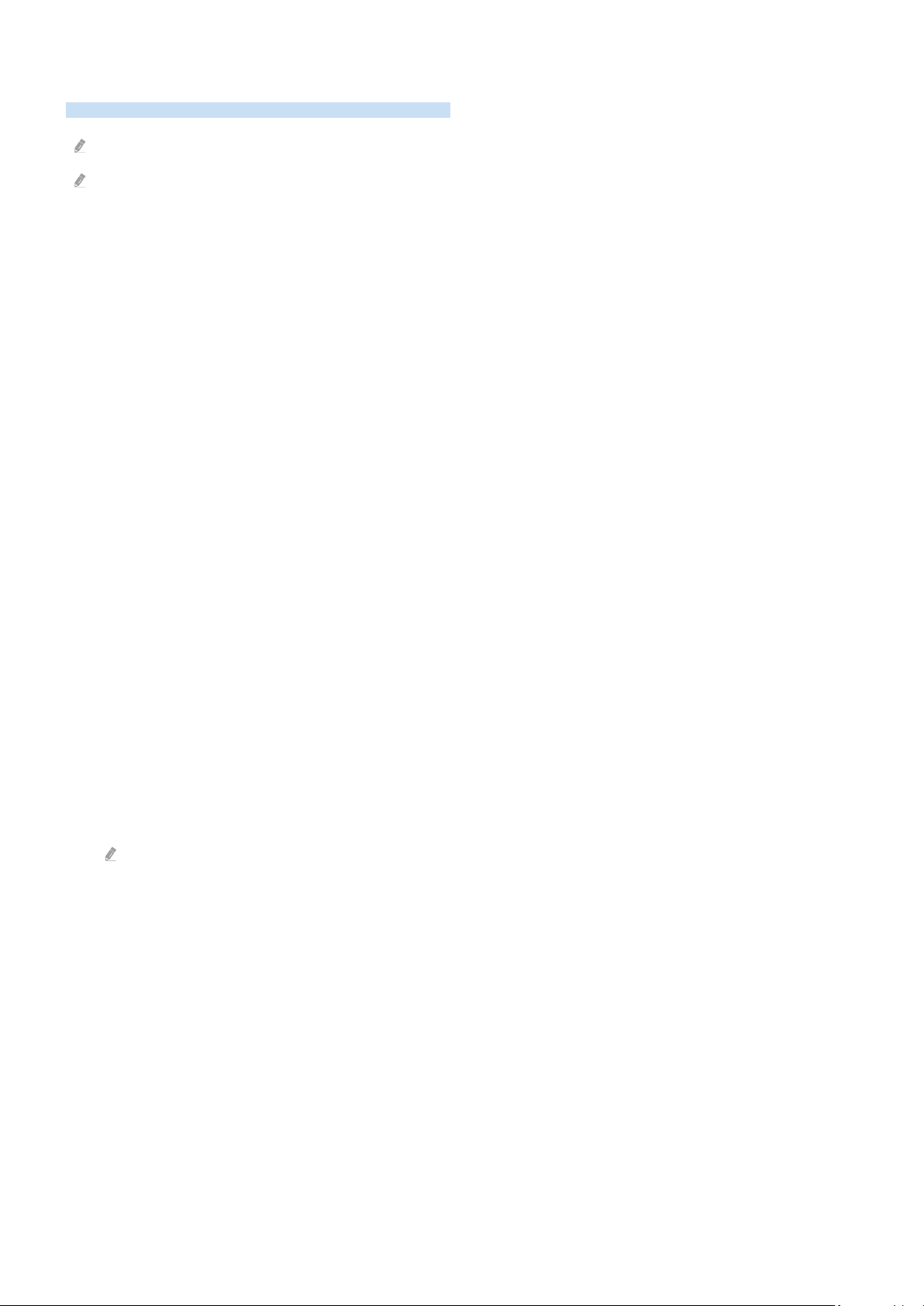
Connection Notes
When connecting an external device, note the following:
The number of connectors, and their names and locations may differ with the model.
Refer to the external device's operating manual when connecting it to the TV. The number of external device connectors,
and their names and locations may differ with the manufacturer.
Connection notes for HDMI
• The following types of HDMI cables are recommended:
– High Speed HDMI Cable
– High Speed HDMI Cable with Ethernet
– Premium High Speed HDMI Cable
– Premium High Speed HDMI Cable with Ethernet
– Ultra High Speed HDMI Cable
• Use an HDMI cable with a thickness of 0.66 inches (17 mm) or less.
• Using a non-certified HDMI cable may result in a blank screen or a connection error.
• Some HDMI cables and devices may not be compatible with the TV due to different HDMI specifications.
• This TV does not support HDMI Ethernet Channel. Ethernet is a Local Area Network (LAN) built with coaxial
cables standardized by the IEEE.
• Use a cable shorter than 10 feet (3 m) to get the best UHD viewing quality.
• Many computer graphics adaptors do not have HDMI ports, but have DVI or DisplayPort ports instead. If your PC
does not support HDMI video out, connect your PC with a DVI to HDMI or HDMI to DisplayPort cable.
• When the TV is connected to an external device, such as a DVD/BD player or a set-top box via HDMI, power sync
mode will be automatically activated. In the power sync mode, the TV continues to detect and connect external
devices via HDMI cable. This function can be deactivated by removing the HDMI cable of the connected device.
This function may not be supported depending on the model.
- 17 -

Connection notes for audio devices
• For better audio quality, it is a good idea to use an AV receiver.
• If you connect an external audio device using an optical cable, the Sound Output setting is automatically
changed to the connected device. However, to make this happen, you must turn on the external audio device
before connecting the optical cable. To manually change the Sound Output setting, do one of the following:
– Use the Quick Settings screen to change to the connected device:
Use the Select button to select Optical on the Sound Output menu. (
button Sound Output).
– Use the Settings screen to change to the connected device:
Select Optical on the Sound Output menu. (
Refer to the sound bar's user manual when connecting it to the TV.
• An unusual noise coming from a connected audio device while you are using it may indicate a problem with the
audio device itself. If this occurs, ask for assistance from the audio device's manufacturer.
• Digital audio is only available with 5.1 channel broadcasts.
Settings Sound Sound Output).
Settings up directional
Connection notes for computers
• For the resolutions supported by the TV, refer to "Read Before Connecting a Computer (Supported Resolutions)."
• If you want to connect your PC and TV wirelessly, both of them must be connected to each other on the same
network.
• When sharing content with other network-based devices, such as those in an IP (Internet Protocol) storage
system, sharing may not be supported due to the network’s configuration, quality, or functionality, for example,
if the network has an NAS (Network-Attached Storage) device.
- 18 -

Connection notes for mobile devices
• To use the Smart View function, the mobile device must support a mirroring function, such as Screen Mirroring
or Smart View. To check whether your mobile device supports the mirroring function, refer to the mobile
device's user manual.
• To use Wi-Fi Direct, the mobile device must support the Wi-Fi Direct function. To check whether your mobile
device supports Wi-Fi Direct function, refer to the mobile device's user manual.
• The mobile device and your Smart TV must be connected to each other on the same network.
• Use AirPlay if you are an iPhone or iPad user. For more information, refer to
Smartphone Apple AirPlay.
This function may not be supported depending on the model.
• The video or audio may stop intermittently, depending on network conditions.
• When sharing content with other network-based devices, such as those in an IP (Internet Protocol) storage
system, sharing may not be supported due to the network’s configuration, quality, or functionality, for example,
if the network has an NAS (Network-Attached Storage) device.
Source Connection Guide
- 19 -
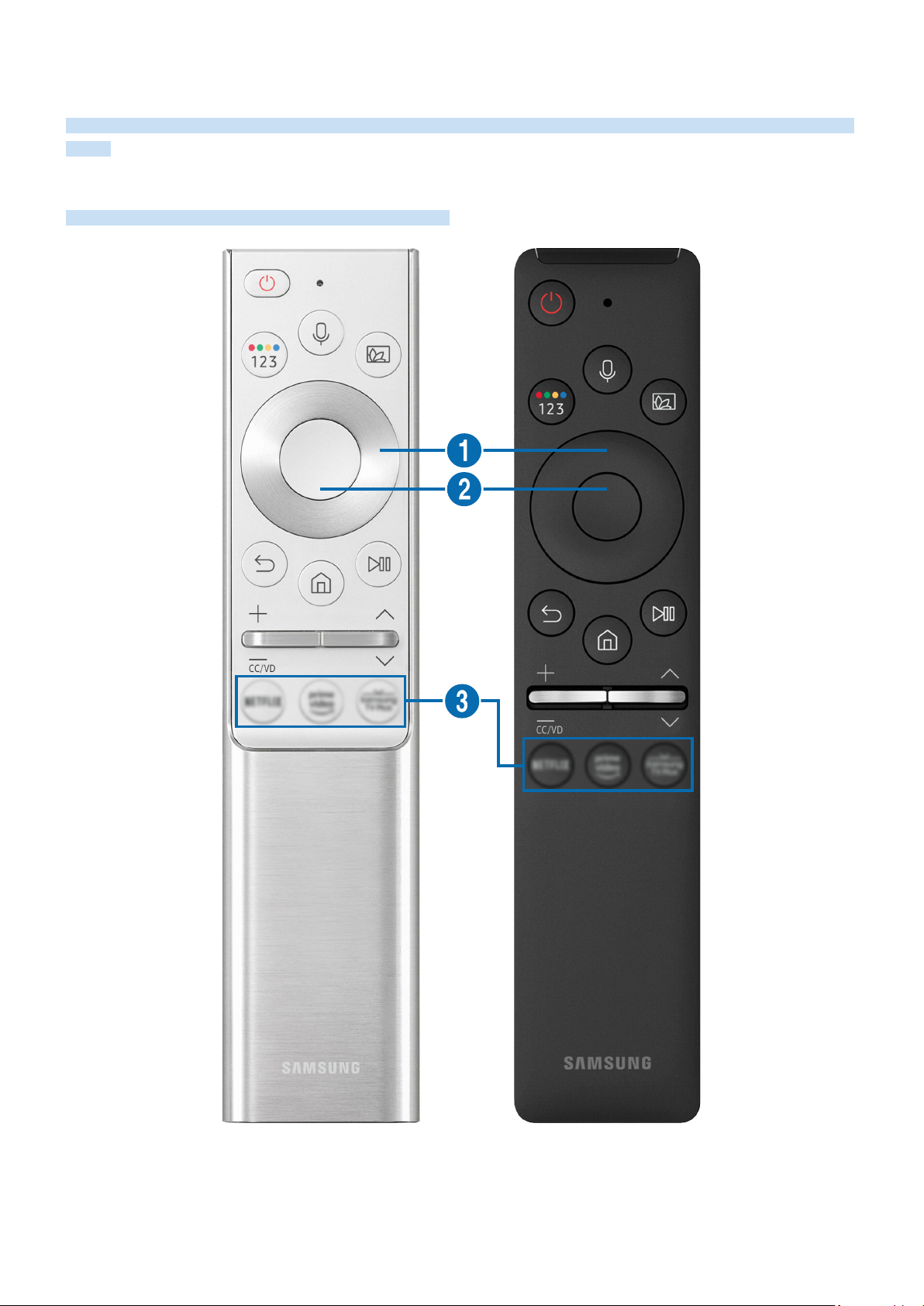
Remote Control and Peripherals
You can control TV operations with your Samsung Smart Remote. Pair external devices, such as a keyboard, for ease
of use.
About the Samsung Smart Remote
Learn about the buttons on the Samsung Smart Remote.
- 20 -
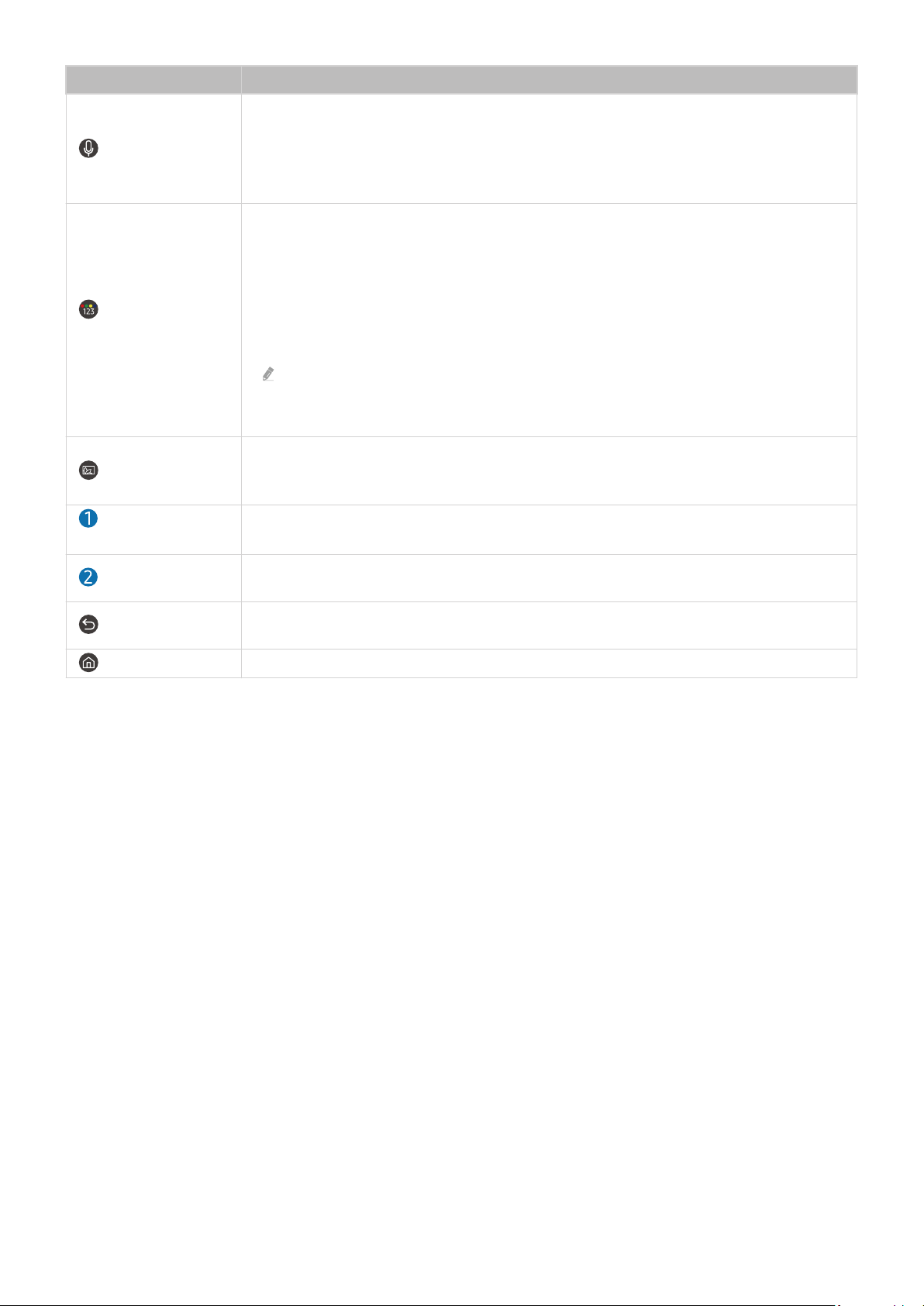
Button Description
Runs Bixby. Press and hold the button, say a command, and then release the button to run
(Bixby)
Bixby.
When you press the button, the Explore Now menu appears at the bottom of the screen. To
move to the Explore Bixby screen, press the Select button.
Each time you press this button, the colored buttons window and the virtual numeric pad are
displayed alternately.
• Use this button to access additional options that are specific to the feature in use.
(Color - Number
button)
(Ambient Mode)
Directional button
(up, down, left, right)
Select
(Return)
(Smart Hub)
• Press to bring up the virtual numeric pad on the screen. Use the numeric keypad to enter
numeric values. Select numbers and then select Done to enter a numeric value. Use to
change the channel, enter a PIN, enter a ZIP code, etc.
If the Color Button appears with a number strip on the screen, select the Color Button and
then select a specic color by using the directional button (up, down, left, right). Use this
to access additional options that are specic to the feature in use.
In TV mode, press the button to enter Ambient Mode.
If you press the button when the TV is turned off, the TV turns on in Ambient Mode.
Use to navigate the menu or move the focus to highlight items on the Home Screen.
Selects or runs a focused item. When pressed while you are watching a broadcast program,
detailed program information appears.
Press to return to the previous menu. When pressed for 1 second or more, the running function
is terminated. When pressed while you are watching a program, the previous channel appears.
Press to return to the Home Screen.
- 21 -
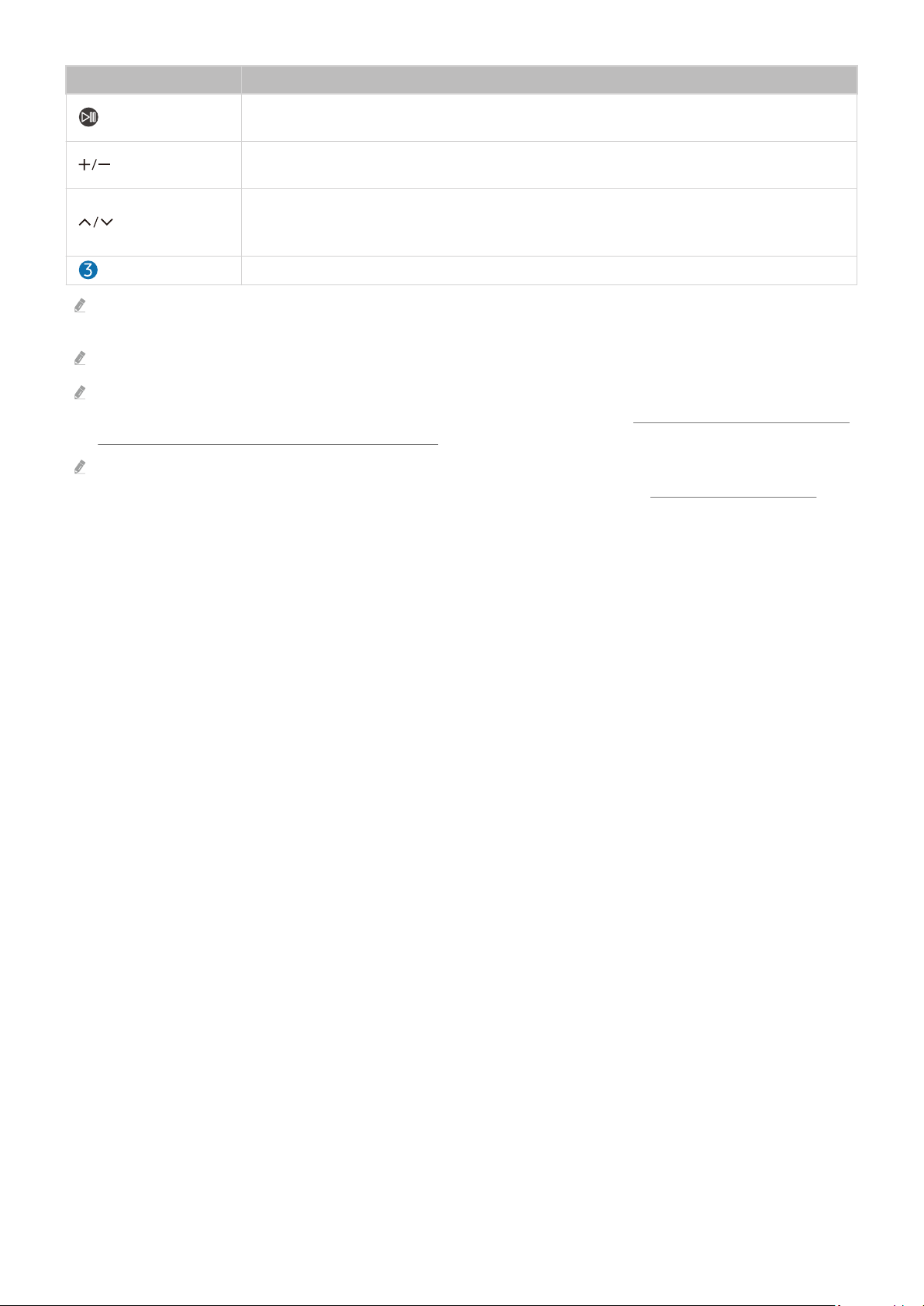
Button Description
(Play/pause)
(Volume)
(Channel)
(Launch app button)
Use the Samsung Smart Remote less than 20 feet (6 m) from the TV. The usable distance may vary with the wireless
environmental conditions.
The images, buttons, and functions of the Samsung Smart Remote may differ with the model or geographical area.
To use the Samsung Smart Remote to control a compatible external device that does not support HDMI-CEC (Anynet+), you
must congure universal remote control for the device. For more information, refer to "Controlling External Devices with a
Samsung Remote Control - Using the Universal Remote."
To use the Samsung Smart Remote to control a compatible external device that does support HDMI-CEC (Anynet+), connect
the device to an HDMI port on the TV using an HDMI cable. For more information, refer to "Using Anynet+ (HDMI-CEC)."
When pressed, the playback controls appear. Using these controls, you can control the media
content that is playing.
Move the button up or down to adjust the volume. To mute the sound, press the button. When
pressed for 1 second or more, the Accessibility Shortcuts appears.
Move the button up or down to change the channel. To see the Guide screen, press the button.
Press and hold the button up or down to quickly change the channel.
Launch the app indicated by the button.
- 22 -

About the Samsung Smart Remote (The Frame)
Learn about the buttons on the Samsung Smart Remote that comes with The Frame.
- 23 -
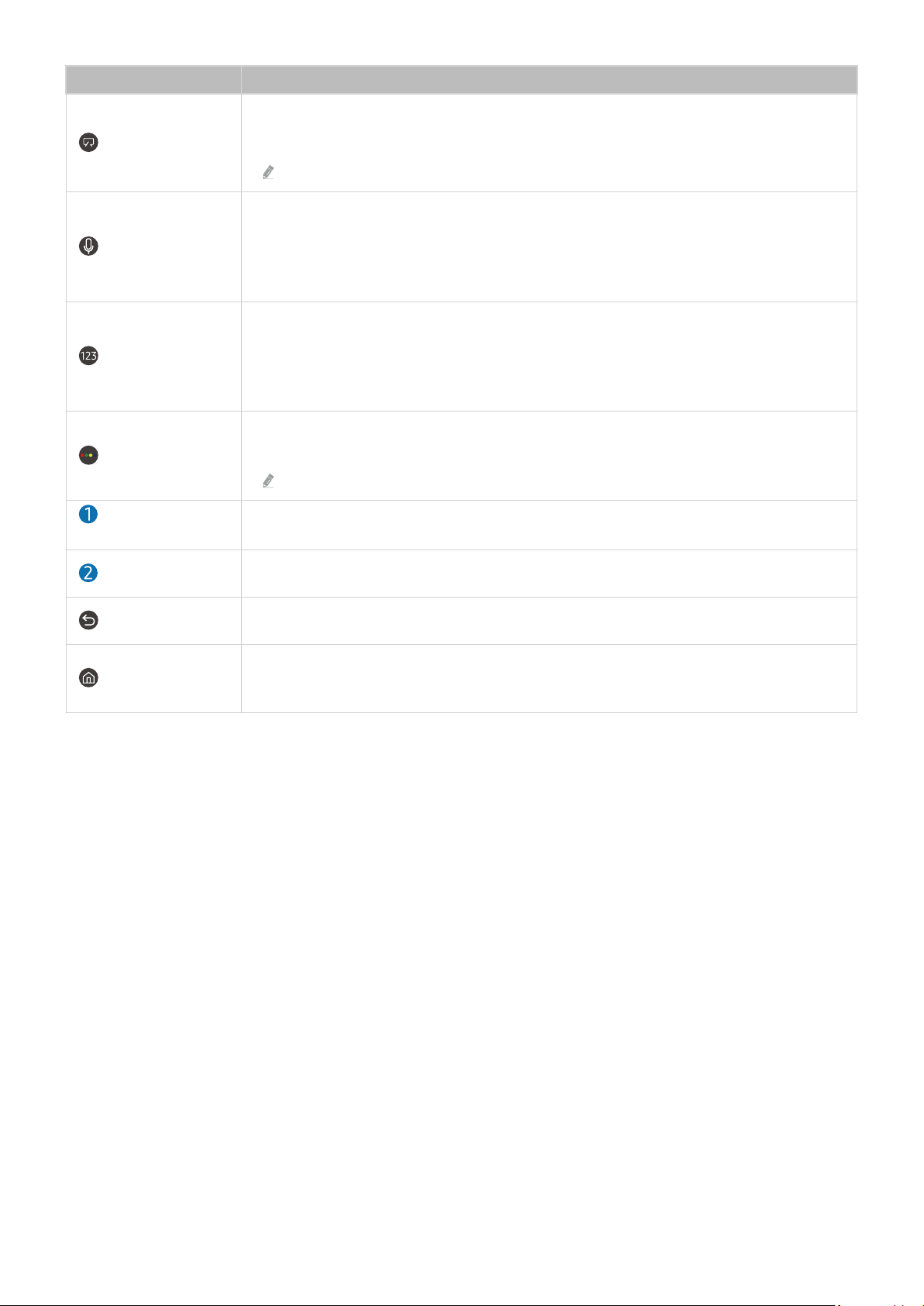
Button Description
When watching TV, press to switch to Art mode. In Art mode, press to switch to watching TV.
(Power)
(Bixby)
(Number button)
(Color button)
Directional button
(up, down, left, right)
Select
(Return)
Press and hold to turn off the TV completely.
When the TV turns off and on again, the last used mode appears.
Runs Bixby. Press and hold the button, say a command, and then release the button to run
Bixby.
When you press the button, the Explore Now menu appears at the bottom of the screen. To
move to the Explore Bixby screen, press the Select button.
Press to bring up the virtual numeric pad on the screen. Use the numeric keypad to enter
numeric values.
Select numbers and then select Done to enter a numeric value. Use to change the channel,
enter a PIN, enter a ZIP code, etc.
When pressed, colored buttons appear on the screen. Use this button to access additional
options that are specic to the feature in use.
To immediately set Brightness while enjoying Art mode, press the button.
Use to navigate the menu or move the focus to highlight items on the Home Screen.
Selects or runs a focused item. When pressed while you are watching a broadcast program,
detailed program information appears.
Press to return to the previous menu. When pressed for 1 second or more, the running function
is terminated. When pressed while you are watching a program, the previous channel appears.
(Smart Hub)
Press to return to the Home Screen.
Press in Art mode to switch to TV mode.
- 24 -

Button Description
(Play/pause)
(Volume)
(Channel)
(Launch app button)
Use the Samsung Smart Remote less than 20 feet (6 m) from the TV. The usable distance may vary with the wireless
environmental conditions.
The images, buttons, and functions of the Samsung Smart Remote may differ with the model or geographical area.
To use the Samsung Smart Remote to control a compatible external device that does not support HDMI-CEC (Anynet+), you
must congure universal remote control for the device. For more information, refer to "Controlling External Devices with a
Samsung Remote Control - Using the Universal Remote."
To use the Samsung Smart Remote to control a compatible external device that does support HDMI-CEC (Anynet+), connect
the device to an HDMI port on the TV using an HDMI cable. For more information, refer to "Using Anynet+ (HDMI-CEC)."
When pressed, the playback controls appear. Using these controls, you can control the media
content that is playing.
Move the button up or down to adjust the volume. To mute the sound, press the button. When
pressed for 1 second or more, the Accessibility Shortcuts appears.
Move the button up or down to change the channel. To see the Guide screen, press the button.
Press and hold the button up or down to quickly change the channel.
Launch the app indicated by the button.
- 25 -
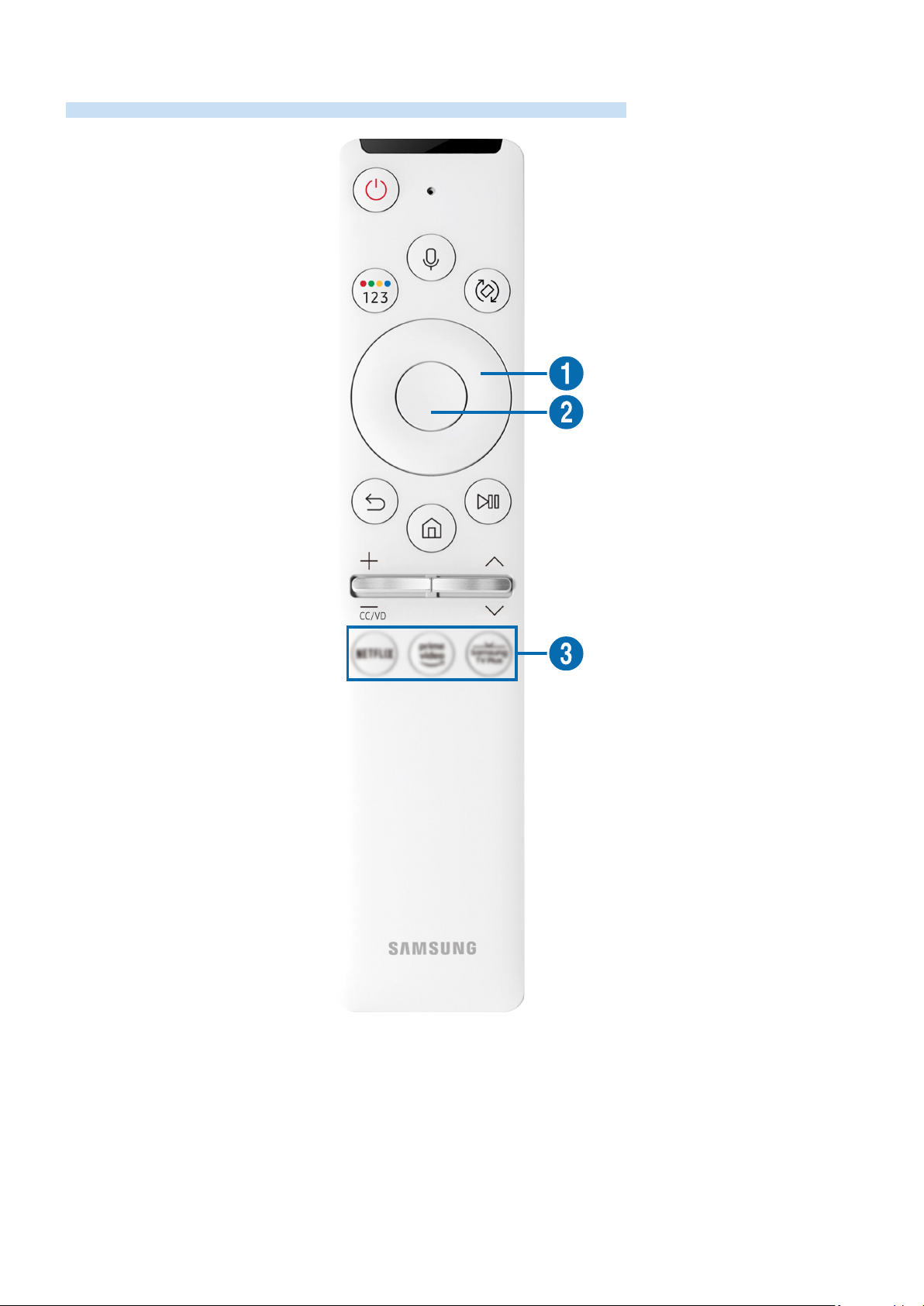
About the Samsung Smart Remote (The Sero)
Learn about the buttons on the Samsung Smart Remote that comes with The Sero.
- 26 -

Button Description
Runs Bixby. Press and hold the button, say a command, and then release the button to run
(Bixby)
Bixby.
When you press the button, the Explore Now menu appears at the bottom of the screen. To
move to the Explore Bixby screen, press the Select button.
Each time you press this button, the colored buttons window and the virtual numeric pad are
displayed alternately.
• Use this button to access additional options that are specific to the feature in use.
(Color - Number
button)
(Rotate)
Directional button
(up, down, left, right)
Select
(Return)
(Smart Hub)
• Press to bring up the virtual numeric pad on the screen. Use the numeric keypad to enter
numeric values. Select numbers and then select Done to enter a numeric value. Use to
change the channel, enter a PIN, enter a ZIP code, etc.
If the Color Button appears with a number strip on the screen, select the Color Button and
then select a specic color by using the directional button (up, down, left, right). Use this
to access additional options that are specic to the feature in use.
Press the button to rotate the screen.
Use to navigate the menu or move the focus to highlight items on the Home Screen.
Selects or runs a focused item. When pressed while you are watching a broadcast program,
detailed program information appears.
Press to return to the previous menu. When pressed for 1 second or more, the running function
is terminated. When pressed while you are watching a program, the previous channel appears.
When pressed for over 1 second in Portrait Mode, the content screen only for Portrait Mode
appears.
Press to return to the Home Screen.
- 27 -

Button Description
(Play/pause)
(Volume)
(Channel)
(Launch app button)
Use the Samsung Smart Remote less than 20 feet (6 m) from the TV. The usable distance may vary with the wireless
environmental conditions.
The images, buttons, and functions of the Samsung Smart Remote may differ with the model or geographical area.
To use the Samsung Smart Remote to control a compatible external device that does not support HDMI-CEC (Anynet+), you
must congure universal remote control for the device. For more information, refer to "Controlling External Devices with a
Samsung Remote Control - Using the Universal Remote."
To use the Samsung Smart Remote to control a compatible external device that does support HDMI-CEC (Anynet+), connect
the device to an HDMI port on the TV using an HDMI cable. For more information, refer to "Using Anynet+ (HDMI-CEC)."
When you launch an app by pressing the button on the Samsung Smart Remote in Portrait Mode, some apps may switch to
Landscape according to their app policy.
When pressed, the playback controls appear. Using these controls, you can control the media
content that is playing.
Move the button up or down to adjust the volume. To mute the sound, press the button. When
pressed for 1 second or more, the Accessibility Shortcuts appears.
Move the button up or down to change the channel. To see the Guide screen, press the button.
Press and hold the button up or down to quickly change the channel.
Launch the app indicated by the button.
- 28 -
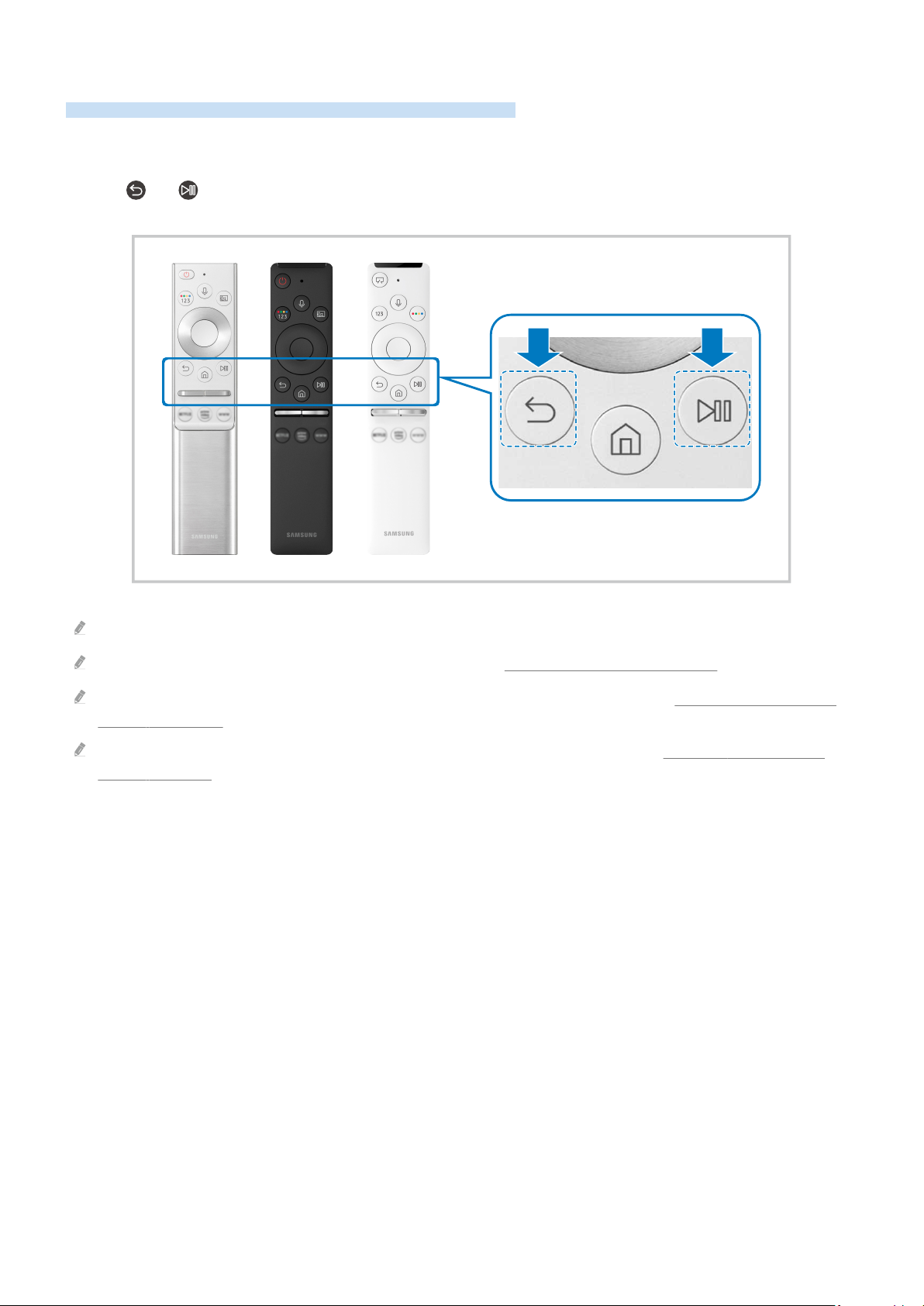
Connecting the Samsung Smart Remote to the TV
Connect the Samsung Smart Remote to your TV to operate the TV.
When you turn on the TV for the rst time, the Samsung Smart Remote pairs to the TV automatically. If the
Samsung Smart Remote does not pair to the TV automatically, point it at the front of the TV, and then press and
hold the
and buttons simultaneously for 3 seconds or more.
The images, buttons, and functions of the Samsung Smart Remote may differ with the model or geographical area.
For more information about the Samsung Smart Remote, refer to "About the Samsung Smart Remote."
For more information about the Samsung Smart Remote that comes with The Frame, refer to "About the Samsung Smart
Remote (The Frame)."
For more information about the Samsung Smart Remote that comes with The Sero, refer to "About the Samsung Smart
Remote (The Sero)."
- 29 -
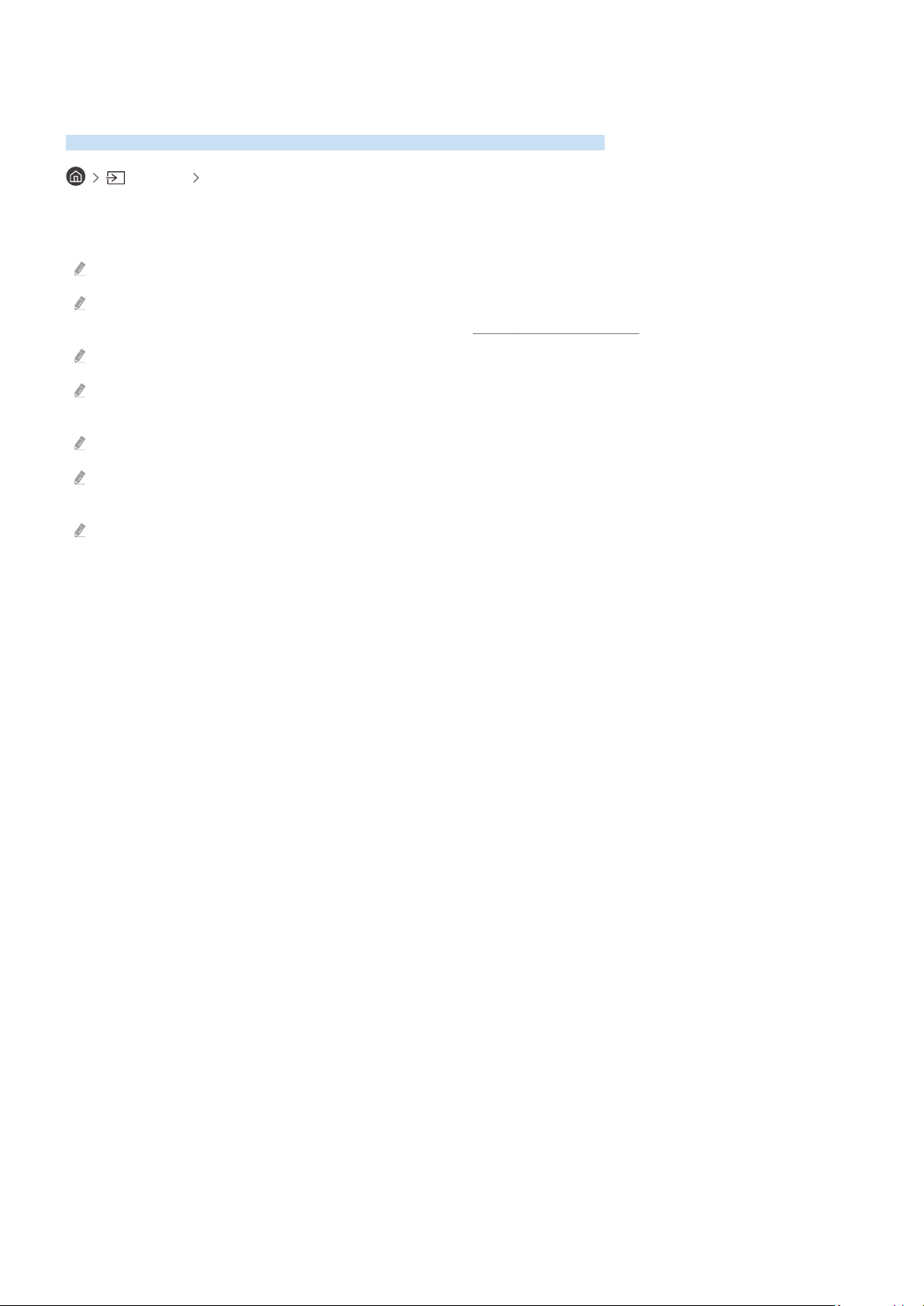
Controlling External Devices with a Samsung Remote Control - Using the Universal Remote
Control the TV and connected external devices with a Samsung remote control.
Source Universal Remote
You can control external devices connected to the TV using a Samsung remote control. To control external devices,
register them by following the instructions on the screen.
This function may not be supported depending on the model or geographical area.
You can also use the Anynet+ (HDMI-CEC) function to operate external Samsung devices with your TV's remote control
without any additional setup. For more information, refer to "Using Anynet+ (HDMI-CEC)."
Specic external devices connected to the TV may not support the universal remote feature.
Do not place any obstacles in front of an external device and TV's logo. It may cause signals from the remote control to be
transmitted improperly.
The TV memorizes both the external device and its connection port (HDMI 1, HDMI 2, etc.).
If you have difculty controlling external devices with the Universal Remote, try adjusting the positions of the external
devices.
This function may not operate properly depending on the TV installation environment and the features of external devices.
- 30 -

Using Anynet+ (HDMI-CEC)
Control an external device connected via Anynet+ (HDMI-CEC) with the remote control.
You can use the TV's remote control to control external devices that are connected to the TV by an HDMI cable and
that support Anynet+ (HDMI-CEC). Note that you can only set up and operate Anynet+ (HDMI-CEC) with the remote
control.
Connecting an external device through Anynet+ and using their menus
Settings General External Device Manager Anynet+ (HDMI-CEC) Try Now
1.
Set Anynet+ (HDMI-CEC) to On.
2.
Connect an HDMI-CEC-compliant device to the TV.
3.
Turn on the connected external device.
The device is automatically connected to the TV. After the connection process is nished, you can access the menu
of the connected device using your TV remote and control the device.
The connecting process can take up to 2 minutes to complete.
Read before connecting an Anynet+ (HDMI-CEC) device
Anynet+ (HDMI-CEC)-enabled devices must be connected to the TV with an HDMI cable. Note that some HDMI cables may
not support Anynet+ (HDMI-CEC).
You can congure the TV's Universal Remote to control third-party cable boxes, Blu-ray players, and home theaters that do
not support HDMI-CEC. For more information, refer to "Controlling External Devices with a Samsung Remote Control -
Using the Universal Remote."
Anynet+ cannot be used to control external devices that do not support HDMI-CEC.
The TV remote control may not work under certain circumstances. If this occurs, set up the device as an Anynet+ (HDMI-
CEC)-enabled device again.
Anynet+ (HDMI-CEC) works only with external devices that support HDMI-CEC, and only when those devices are either in
standby mode or turned on.
Anynet+ (HDMI-CEC) can control up to 12 compliant external devices (up to 3 of the same type) except for home theaters.
Anynet+ (HDMI-CEC) can control only one home theater system.
To listen to 5.1 channel audio from an external device, connect the device to the TV via an HDMI cable and connect a 5.1
home theater system directly to the external device's digital audio output connector.
If an external device has been set up for both Anynet+ and a universal remote control, the device can be controlled only
with the universal remote control.
- 31 -

Controlling the TV with a Keyboard, Mouse, or Gamepad
Connecting a keyboard, mouse, or gamepad to make it easier to control the TV.
Settings General External Device Manager Input Device Manager Try Now
You can connect a keyboard, mouse, or gamepad to make it easier to control the TV.
Connecting a USB keyboard, mouse, or gamepad
Plug the keyboard, mouse or gamepad cable into the USB port.
If you connect a mouse, it is available only in the Internet app and Remote Access function.
XInput USB gamepads are supported.
For more information, refer to Input Device in Connection Guide ( Source Connection Guide Input Device).
Connecting a Bluetooth keyboard, mouse, or gamepad
Settings General External Device Manager Input Device Manager Bluetooth
Device List
If your device was not detected, position the keyboard close to the TV, and then select Refresh. The TV scans for available
devices again.
If you connect a mouse, it is available only in the Internet app.
For more information, refer to the Bluetooth device's user manual.
- 32 -

Using the keyboard and mouse
Button Description
Directional keys Use to navigate the menu, or move the focus to highlight items on the Home Screen.
Windows key Displays the TV settings
Enter key Selects or runs a focused item
ESC key Returns to the previous screen
F1 / F2 / F3 / F4 key Color buttons ― / / /
F5 key Displays the Home Screen
F6 key Displays the Source screen
F7 key Displays the Channel List
F8 key Mutes the sound
F9 / F10 key Adjusts the volume
F11 / F12 key Changes the channel
Page Up / Page Down Scrolls a web page displayed by the Internet app.
Left-click
Available only in the Internet app. You can click a menu or link to start a function as you do
on a PC.
Available only in the Internet app. You can use the following functions:
The options displayed in the menu may differ depending on the selected item.
Right-click
The key operation may differ depending on some apps or the keyboard.
• Open
• Open Link in New Tab
• Enable Scroll Mode
- 33 -

Setting up the input devices
Recommended text
Options
Predict Next Character
Settings General External Device Manager Input Device Manager
• Keyboard Settings
You can set up the keyboard with the Keyboard Language and Keyboard Type functions.
• Mouse Settings
You can set up the mouse with the Primary Button and Pointer Speed functions.
Entering Text using the On-Screen Virtual Keyboard
Use the virtual keyboard to enter text on your TV.
The image on your TV may differ from the image above depending on the model and geographical area.
1.Recommended text
When you type a word you want to use as a search term, this function displays related suggestions from which you
can choose one.
- 34 -

2.Options
Select on the virtual keyboard screen. The following options are available:
The options available may differ depending on the function running currently.
• Recommended text
• Reset Recommended Text Memory
• Accented Character Preview
• Predict Next Character (when using direction buttons)
• Language
3.Predict Next Character
Each time you type a character on the virtual keyboard, the next characters predicted to be typed are displayed. You
can use the directional buttons on the remote control to select one.
Entering Text using the remote control's microphone and the on-screen virtual keyboard
When the virtual keyboard is on the screen, press and hold the button on the Samsung Smart Remote, speak into
the microphone on the Samsung Smart Remote, and then release the button. What you say appears on the screen as
text.
Entering text with your voice may not be supported for some functions.
This function may not be supported depending on the model or geographical area.
- 35 -

Smart Features
You can enjoy various apps with Smart Hub.
Using Smart Hub
View descriptions of Smart Hub's basic functions.
From Smart Hub, you can use the Internet search function, install and use various apps, view photos and videos, or
listen to music stored on external storage devices, and perform more functions.
Some Smart Hub services are paid services.
To use Smart Hub, the TV must be connected to the Internet.
Some Smart Hub features may not be supported depending on the service provider, language, or geographical area.
Smart Hub service outages can be caused by disruptions in your Internet service.
To use Smart Hub, you must agree to the Smart Hub service agreement and the collection and use of personal information.
Without giving consent, you cannot use the additional features and services. You can view the entire text of the Terms &
Privacy by navigating to Settings Terms & Privacy. Try Now
If you want to stop using Smart Hub, you can cancel the agreement. To cancel the Smart Hub service agreement, select
Reset Smart Hub ( Settings Support Device Care Self Diagnosis Reset Smart Hub).
- 36 -

Displaying the Home Screen
Remote Access
Connection Guide
Universal Remote
Source
Press the button.
Sources
TV HDMI 1 USB
The image on your TV may differ from the image above depending on the model and geographical area.
On the Home Screen, you can easily run the apps you have used previously or frequently. The apps can also be
moved or deleted from the screen.
1. Settings
When the focus is moved to Settings, a list of quick settings icons appears above the top of the menu. You can
quickly set frequently used functions by clicking the icons.
• e-Manual
You can open the user manual embedded in your TV.
• Intelligent Mode
In Intelligent Mode, the TV recognizes and analyzes the surroundings, noise, content, and usage patterns to
provide the best viewing experience. To turn Intelligent Mode on or off, press the Select button. To set detailed
options, press the up directional button, and then select Intelligent Mode Settings.
This function is supported only in QLED TV (except for Q60T model), The Frame, The Serif, The Sero and The Terrace.
For more information, refer to "Using the Intelligent Mode."
- 37 -

• Picture Mode
You can select the picture mode that provides the best viewing experience. To change the picture mode, press
the Select button. To make ne adjustments, press the up directional button, and then select Picture Setup.
• Sound Mode
You can select a sound mode to optimize your listening experience. To change the sound mode, press the Select
button. To make ne adjustments, press the up directional button, and then select Equalizer Setup.
• Sound Output
You can select which speakers the TV uses for audio output. To change the audio output, press the Select
button. To connect to a Bluetooth speaker, press the up directional button, and then select Bluetooth Speaker
List.
Connecting Bluetooth speaker may not be supported depending on the model or geographical area.
• Game Mode
You can enable game mode to optimize the TV's settings for playing video games with a gaming console, such
as a PlayStation™, Xbox™, or Nintendo Switch™. To turn Game Mode on or off, press the Select button. To set
the detailed options, press the up directional button, and then select Go to Game Mode Settings.
For more information, refer to "Setting the Viewing Environment for External Devices."
This function is only available when an external input source is being used.
• Caption
You can watch TV broadcasts with captions. To activate or deactivate the Caption function, press the Select
button. To run Accessibility Shortcuts, press the up directional button, and then select Accessibility Shortcuts.
• Sleep Timer
You can have the TV automatically turn off at a specic time. To change the sleep time, press the Select button.
To set the specic time at which the TV turns off automatically, press the up directional button, and then select
Set Up Off Timer.
• Network
You can view the current network and Internet status. Press the up directional button, and then select Network
Status or Network Settings.
- 38 -

• Color Tone
You can select a color tone suitable for your viewing preferences. To change to a color tone that you want,
press the Select button.
• Picture Clarity
You can optimize pictures that contain a lot of motions. To turn this function on or off, press the Select button.
To set the detailed options, press the up directional button, and then select Picture Clarity Settings.
• Digital Output Audio Format
You can select an output format for digital audio. Note that the Dolby Digital+ option is only available via HDMI
(eARC) for external devices that support the Dolby Digital+ format.
• Device Care
You can run Device Care to diagnose and optimize your TV. Device Care can also check and optimize the TV's
storage. If any problem is found, the TV can call for technical support.
• All Settings
Display the Settings menu.
This function may not be supported depending on the model or geographical area.
2. Source
You can select an external device connected to the TV.
For more information, refer to "Switching between external devices connected to the TV."
3. Search
You can search for channels, programs, movie titles, and apps from Smart Hub.
To use this feature, the TV must be connected to the Internet.
4. Apps
You can enjoy a wide range of content, including news, sports, weather, and games by installing the corresponding
apps on your TV.
To use this feature, the TV must be connected to the Internet.
For more information, refer to "Using the Apps Service."
- 39 -

5. Ambient Mode
You can enhance your living space with decorative content that matches the surroundings or view essential realtime information, such as weather, time, and news, on the TV screen when you are not watching TV.
To return to the TV mode, press the button in Ambient Mode. To shut off the TV, press the button.
If you use a remote control other than the Samsung Smart Remote, there may be restrictions to entering Ambient Mode.
This function may not be supported depending on the model.
For more information, refer to "Using the Ambient Mode."
6.Home
This menu appears rst when you press the button. Then you can quickly access Samsung Account, Notication,
or Privacy Choices.
• Samsung Account
Go to the Samsung Account screen to create a new account or sign out of your account.
For more information, refer to "Using a Samsung account."
• Notication
You can view a list of notications for all events that occur on your TV. A notication appears on the screen
when it is time to schedule viewing, schedule recording, or when an event occurs on a registered device.
If you move the focus to Notication, and then press the Select button, a notication window appears on the
right and the following functions are available:
Delete All
–
You can delete all your notifications.
– Settings
You can select services you want to be notified about.
When you select Allow sound, notifications are displayed with a notification sound.
• Privacy Choices
You can view and set the privacy policy for Smart Hub and various other services.
- 40 -

7.Universal Guide
Universal Guide is an app that allows you to search for and enjoy various content, such as TV shows, dramas, and
movies, in one place. Universal Guide can recommend content tailored to your preferences.
You can use this feature on your mobile device with the Samsung SmartThings app.
To enjoy the content from these apps on your TV, they must be installed on the TV.
When you watch some paid content, you may need to make a payment using their associated app.
Some content may be restricted depending on your network conditions and your subscriptions to paid channels.
Parental control is necessary when children use this service.
Images may look blurry depending on the service provider's circumstances.
This function may not be supported depending on the geographical area.
. Art
When you are not watching TV or when the TV is turned off, you can use the Art mode function to edit image
content, such as artworks, photos, or to display the content.
This function is supported only in The Frame.
For more information, refer to the provided user manual.
. Portrait Mode
When you do not use The Sero, you can rotate its screen vertically to see content, such as photos, images, and time
display.
This function is supported only in The Sero.
For more information, refer to the provided user manual.
- 41 -

Move
Remove
The image on your TV may differ from the image above depending on the model and geographical area.
8.Moving an item on the Home Screen
Move the focus to the app you want to move, press and hold the Select button on the remote control, and then
select Move in option menu. Move the app to the desired position by pressing the left or right directional button,
and then press the Select button. The selected app is moved on the Home screen.
In the region that does not support the Universal Guide, press the down directional button on the remote control.
9.Removing an item on the Home Screen
Move the focus to the app you want to delete, press and hold the Select button on the remote control, and then
select Remove in option menu. The selected app is deleted.
You can add the apps you want to use often to the Home Screen using Apps. To add your favorite apps to the Home Screen,
refer to "Managing installed apps."
- 42 -

Launching Smart Hub automatically
Settings General Smart Features Autorun Smart Hub Try Now
When you set Autorun Smart Hub to on, the TV displays the Home Screen automatically when you turn the TV on.
You can turn this function on or off. Press the Select button at the current menu.
Launching the last used app automatically
Settings General Smart Features Autorun Last App Try Now
If Autorun Last App is set to on, the last used app is automatically run when you turn on the TV. You can turn this
function on or off. Press the Select button at the current menu.
This function may not be supported depending on the app.
Testing Smart Hub connections
Settings Support Device Care Self Diagnosis Smart Hub Connection Test Try Now
Resetting Smart Hub
Settings Support Device Care Self Diagnosis Reset Smart Hub Try Now
You can reset the Smart Hub settings. To reset Smart Hub, enter the PIN. The default PIN is "0000." You can set the PIN in
Settings General System Manager Change PIN.
- 43 -

Using a Samsung account
Create and manage your own Samsung account.
Settings General System Manager Samsung Account Try Now
You can view the entire text of the Terms & Policy in Settings General System Manager Samsung Account
My Account Terms & Conditions, Privacy Policy after logging in to your Samsung account.
You can create a Samsung account at http://account.samsung.com. Once you have an account, you can use the same ID on
both the TV and the Samsung website.
Signing in to a Samsung account
Settings General System Manager Samsung Account Sign In
Creating a new account
Settings General System Manager Samsung Account Create Account
Sign up for a Samsung account on your mobile or PC. Visit : https://account.samsung.com.
- 44 -

Managing your Samsung account
Settings General System Manager Samsung Account My Account
When you sign in to your Samsung account, you can use the following functions:
• Sign Out
When multiple people share the TV, you can sign out of your account to prevent others from seeing it.
To sign out of your Samsung Account ( Settings General System Manager Samsung Account), move
the focus to your account's icon, and then press the Select button. When a pop-up window appears, select Sign Out.
• Edit Profile
You can edit your account information.
To protect personal information, enter Edit Profile and then Sign-in Method is set to Profile image selection and
password entry (High security).
If you want the TV to log you into your account automatically whenever you turn on the TV, click Stay Signed In.
• Payment Info
You can view or manage your payment information.
• Back up
You can back up the TV settings to your Samsung Cloud storage. When resetting or replacing the TV, you can
also restore its settings with the backed-up settings.
• Sync Internet
Once you sign in to your Samsung account and configure the Sync Internet settings, you can share the favorites
and website bookmarks that you registered on other devices.
• Remove Account
You can delete an account from the TV. Although you have deleted your Samsung account from the TV, you are
not unsubscribed. To unsubscribe from your Samsung Account, visit the Samsung Accounts website (http://
account.samsung.com).
• Terms & Conditions, Privacy Policy
You can view the user agreement and privacy policy.
For more information about the terms and conditions, privacy policy, select View Details.
- 45 -

Using the Ambient Mode
Routine
Special Edition
Mood
Relaxation
Décor
My Album
Info
Artwork
Learn about the functions available in Ambient Mode.
Ambient Mode
You can enhance your living space with decorative content that matches the surroundings or view essential realtime information, such as weather, time, and news, on the TV screen when you are not watching TV.
This function may not be supported depending on the model.
Entering Ambient Mode
To enter Ambient Mode from the TV viewing screen, press the button, or select Ambient Mode.
When you select Ambient Mode, The Sero rotates into Landscape and then enters the Ambient Mode.
Ambient Mode browser screen
Featured
The image on your TV may differ from the image above depending on the model and geographical area.
When you press the or button in Ambient Mode, the Ambient Mode browser screen appears at the bottom of
the screen. In the Ambient Mode browser screen, you can select content and change the Ambient Mode settings.
- 46 -

1.Function and content preview
When you select a category at the bottom of the screen, a preview of available functions and content appears here.
To view detailed information about a content item, move the focus to it, and then press the up directional button.
2. Ambient Settings
You can congure the following Ambient Mode settings:
Available settings may differ depending on the model.
• Auto Brightness
Changes the auto brightness setting for Ambient Mode.
When this function is set to Off, the brightness level of the TV screen is not automatically adjusted in response to the
surrounding light level.
• Sleep After
Sets the time when the Ambient Mode screen turns off automatically.
If there is no remote control input for the set time, the screen goes off.
• Reset All Photos
Resets the photos imported from your mobile device or Samsung Cloud.
This function may not be supported depending on the model.
3. TV
You can enter the TV viewing screen.
4.Selecting a content category
You can select your preferred content and background for the Ambient Mode screen.
You can use the SmartThings app on your mobile device to select the desired content and then change the settings.
Available content categories may differ depending on the model or geographical area.
The Sero does not support the following functions in the SmartThings app on your mobile device.
• Routine
Enjoy a range of routines, each displaying content to suit each part of your day or create your very own routines
via the SmartThings app.
- 47 -

• Special Edition
Allows you to enjoy creative artwork and interior design content created by the world's nest artists and
designers.
• Mood
Enjoy a range of options to create the right ambience to suit your mood.
• Relaxation
Relax with a selection of calming content inspired by nature to soothe your mood.
• Décor
Allows you to select content with a sensible and beautiful design.
• My Album
Allows you to set a photo stored in your mobile device or Samsung Cloud as the wallpaper of the Ambient
Mode screen.
To import photos from your mobile device or Samsung Cloud, use the SmartThings app on your mobile device.
For more information about how to congure the photo settings, select View Help. This function is available after you
select a photo in the My Album category.
• Info
Allows you to select essential real-time information, such as weather, temperature, time, and news.
This function may not be supported depending on the geographical area.
• Artwork
Allows you to select content such as world famous photos and artwork.
• Background Theme
Allows you to select a background theme provided by Samsung.
Take a picture of a wall using the SmartThings app on your mobile device to create a custom background theme. When
you use this function, there may be a delay in image transmission and optimization depending on network conditions.
You can set a background theme you created as a background of a content item. To set a background theme as the
background of a content item, press the down directional button while watching the Ambient Mode screen.
• Music Wall
Enjoy listening to music in your living space. Visualizations are generated on your TV that alter and respond to
the frequency of your music.
This function is not supported in The Terrace.
• About Ambient Mode
You can view information about Ambient Mode.
- 48 -

Applying effects to the content
When you are enjoying content in Ambient Mode, press the down directional button to change the following
settings for the content:
Available functions may not be supported depending on the content.
• Color & Theme
Changes the color or theme of the content.
• Vibes
Selects a mood that matches the content.
This function may not be supported depending on the content.
• Backgrounds
Changes the background of the content.
This function may not be supported depending on the content.
You can use the SmartThings app on your mobile device to take a picture of a wall and create a custom background. For
more information, select the How-To icon. This function may be a delay in image transmission and optimization
depending on network conditions.
• Shadow Effects
Applies a shadow effect that you select to the content.
This function may not be supported depending on the content.
• Brightness
Adjusts the brightness of the content.
• Saturation
Adjusts the saturation of the content.
• Color Tone
Adjusts the colors of the content.
• Red Tone / Green Tone / Blue Tone
Adjusts the red, green, blue contrast.
- 49 -

Viewing detailed information about the content
When you are enjoying content in Ambient Mode, press the up directional button to view detailed information about
the content.
Entering the TV viewing screen from Ambient Mode
To enter the TV viewing screen from Ambient Mode, press the button, or select TV in the Ambient Mode
browser screen.
If you press the button when the TV is turned off, the TV viewing screen appears.
- 50 -

Using Remote Access
Use the TV to access your PC via Remote PC, Screen Sharing (Wireless) or Cloud Service.
Source Remote Access
You can use the TV to access your PC via Remote PC, Screen Sharing (Wireless) or Cloud Service.
For easy computer use, connect a keyboard and a mouse to your TV in advance.
Remote Access secured by Knox
Access to remote PC and your work resources with this function.
Featured Functions
Remote PC
Added Cloud Services
Add Cloud Service
Connect a keyboard and mouse to this TV before starting.
Screen Sharing
(Wireless)
Ofce 365
Connecting a Remote PC
Provides Remote Desktop Connection (RDP) for remotely connecting to a PC running on Windows and Virtual
Network Computing (VNC) for a PC running on Mac. To remotely connect to a PC, you must enter the IP address of
the remote PC or select a saved prole. Enter a correct username and password and select a correct protocol. If
there is any computer that can be accessed via the same network, the found IP and protocol are displayed.
To register a frequently used PC, move the focus to Manage User Proles, and then press the Select button. When a popup window appears, select Add, and then enter the PC information.
To use this function, you must select Allow remote connections to this computer in advance on the Windows PC you want
the TV to connect to.
When your PC enters in power saving mode, connection is not available. It is recommended to cancel the power saving
mode.
• Windows OS:
1.
Right-click the My Computer icon on Desktop or Windows Explorer and then click Properties.
2.
Click Advanced System Settings. The System Properties window appears.
3.
Click the Remote tab and then select the Allow Remote Assistance connections to this computer.
- 51 -

• Mac OS:
1.
Select Menu System Preferences and then click Sharing.
2.
Select the Screen Sharing check box.
3.
Run the resolution changing app downloaded from App Store and then change the resolution to 1440 x 900
or lower.
If you do not change the resolution in Mac OS, the previous image may appear while connecting a remote computer.
Remote connection to a PC running on Windows via the RDP protocol is only supported for Windows 7 or later. And the
operating system must be a Professional or higher edition.
Remote connection to a PC running on Mac via the VNC protocol is only supported for Mac OS X 10.5 or later.
It is recommended to connect the wired network because the screen or sound may be interrupted depending on the
network condition.
Playing Multimedia Content on a Remote PC
When you move the mouse cursor to the top of the screen after accessing a remote computer, the top bar appears.
When the sharing folder icon is clicked in the top bar, the folders shared on Windows or Mac OS appear. You can
play back any media content in a folder.
For more information, refer to "Playing pictures/video/music."
To use this function, the folder sharing option on the computer to access must have been enabled as shown below:
• Windows OS:
1.
Run Windows Explorer and then move to the folder to share.
2.
Right-click the folder and then click Properties.
3.
After the Properties window appears, click the Sharing tab and then click Advanced Sharing.
4.
After the Advanced Sharing window appears, select the Share this folder check box.
• Mac OS:
1.
Select Menu System Preferences and then click Sharing.
2.
Select the File Sharing check box.
3.
To add a folder to share, click the Add+ button at the bottom.
4.
Select a folder and then click Add+.
It is recommended to connect the wired network because the screen or sound may be interrupted depending on the
network condition.
- 52 -

Using Screen Sharing (Wireless)
Follow the instructions on the screen to adjust the PC settings and wirelessly connect the TV to the PC.
This function is only available for PCs that support wireless screen sharing.
This function is supported by Windows 10.
Using Ofce 365
You can read or create a document after accessing the Ofce 365 website.
Run the browser in full-screen mode.
URL modication is impossible in the Ofce 365 page.
Adding the Cloud Service
Select the Add Cloud Service icon. Use the bookmarking function of the browser, you can add or delete the cloud
service link to or from Remote Access.
To add the cloud service, you must be signed in to your Samsung account.
The number of cloud services that can be added to Remote Access is limited.
- 53 -

Using Cloud Service
You can access the cloud service by selecting the cloud service icon added to Remote Access.
The screen on the web page may differ from that of a computer.
You can copy or paste any text. Some image formats are supported.
For easy and secured login in Cloud Service, Remote Access Pass is additionally supported as well as Samsung Pass.
Setting Samsung Pass or Remote Access Pass.
Set Samsung Pass or Remote Access Pass to Use in Source Remote Access Run the Remote Access browser
(Additionally select Ofce 365 or Add Cloud Service) Internet Menu Settings.
Remote Access Pass allows you to easily manage the cloud service ID and password without biometric authentication on
mobile devices. For this purpose, you must be signed in to your Samsung account. The password is encrypted to be safely
stored on your TV.
However, the log in to Remote Access Pass may not work depending on the site policy.
To securely access the cloud service, you can use the browser's automatic shutdown or clear the history logs.
Before accessing the cloud service, refer to "Read Before Using the Internet Function."
The cloud service supports the following keyboard shortcuts:
• F1: Returns to Remote Access's Home screen.
• F8: Mutes the sound.
• F9/F10: Adjusts the volume.
• F11: Switches between full screen or default screen.
- 54 -

Using the Apps Service
Download and run various apps from Smart Hub.
Apps
You can enjoy a wide range of content, including news, sports, weather, and games by installing the corresponding
apps on your TV.
To use this feature, the TV must be connected to the Internet.
When Smart Hub is launched for the rst time, the default apps are automatically installed. The default apps may differ
depending on the geographical area.
Apps
Editor's Choice
Most Popular
The image on your TV may differ from the image above depending on the model and geographical area.
1. Samsung Account
Go to the Samsung Account screen to create a new account or sign out of your account.
If you are signed out of your Samsung account, select Sign In to sign in.
If you want to download new apps using Apps, rst sign in to your Samsung account.
2. App Search
You can search for available apps.
3.
Settings
You can manage the installed apps.
- 55 -

Installing an app
1.
Move to the app you want to install, and then press the Select button. The detailed information screen appears.
2.
Select Install. When the installation is complete, the Open menu appears.
3.
Select Open to run the app immediately.
You can view installed apps on the Settings screen.
If the TV's internal memory is insufcient, you can install some specic apps on a USB device.
You can run an app installed on a USB device only when the USB device is connected to the TV. If the USB device is
disconnected while an app is running, the app is terminated.
You cannot run an app installed on a USB device on a PC or another TV.
Launching an app
You can run the app desired from Downloaded App.
The icons below appear within the selected app's icon and indicate the following:
– : The app is installed on a USB device.
– : The app has a password.
: The app needs to be updated.
–
– : The app supports the mirroring function.
- 56 -

Managing installed apps
Auto Update : ON
Copyright
Delete
Add to Home
Lock
Move
Reinstall
View Details
Select Settings on Apps. You can manage installed apps.
Settings
The image on your TV may differ from the image above depending on the model and geographical area.
1.Removing an app
1.
Select an app to delete.
2.
Select Delete.
The selected app is deleted.
Ensure that the related app data is also removed when you remove an app.
Standard apps cannot be uninstalled.
2.Adding apps to the Home Screen
1.
Select an app to add.
2.
Select Add to Home.
3.
After the Home Screen appears, move the selected app to the desired location.
4.
Press the Select button.
The selected app is added to the Home Screen.
If the selected app is already added to the Home Screen, this function is disabled.
- 57 -

3.Locking and unlocking apps
1.
Select an app to lock or unlock.
2.
Select Lock/Unlock.
The selected app is locked or unlocked.
To lock or unlock an app, enter the PIN. The default PIN is "0000." You can set the PIN in Settings General
System Manager Change PIN.
4.Moving apps
1.
Select an app to move.
2.
Select Move.
3.
Move the app to the desired location.
4.
Press the Select button.
The selected app is moved.
This function may not be supported depending on the model or geographical area.
5.Reinstalling an app
1.
Select the app to install again.
2.
Select Reinstall.
Reinstallation starts.
6.Checking the app information details
1.
Select the app to check.
2.
Select View Details.
The app information screen appears.
You can rate an app on the View Details screen.
7.Automatically updating apps
To automatically update the installed apps, set Auto Update to ON.
Automatic update is enabled only when the TV is connected to the Internet.
- 58 -

Using the Gallery App
View: Daily
View photos and videos synchronized with the Samsung Cloud.
Gallery
Gallery
The image on your TV may differ from the image above depending on the model and geographical area.
You can enjoy various content synchronized with a mobile device that supports the Samsung Cloud. The available
content types are photos, videos, stories, and other content shared through your groups.
If you have shared content from your groups, you can access them in notications.
To use the Gallery app, you must be signed in to your Samsung account that uses the Samsung Cloud.
1. Open category
Move to at the top left of the screen using the directional buttons on the remote control to view by category the
content synchronized with the Samsung Cloud.
View: Daily / View: Monthly
2.
Sort the content by day or month.
3.
Samsung Account
Go to the Samsung Account screen to create a new account or sign out of your account.
If you are signed out of your Samsung account, select Sign In to sign in.
4. Gallery Settings
Set a PIN for screen lock to restrict access to the Gallery app, or view the terms and condition.
- 59 -

Using the SmartThings App
All Devices
Monitor and congure the smart devices you have connected to the SmartThings service.
SmartThings
Scenes
Device List
The image on your TV may differ from the image above depending on the model and geographical area.
From your TV, you can monitor and congure smart devices you connected to the SmartThings service via the
SmartThings app installed on them. You can receive notications about the statuses of your connected devices.
To use this function, you must be logged in to your Samsung account.
This function may not be supported depending on the model or geographical area.
1.Location selection list
Press the Select button to identify all connected devices or the devices specic to a location.
2. Samsung Account
Go to the Samsung Account screen to create a new account or sign out of your account.
If you are signed out of your Samsung account, select Sign In to sign in.
- 60 -

3. Settings
Turn notications on or off for the connected smart devices.
4.Scenes
Control multiple devices with one command after setting scenes via the SmartThings app on your mobile device.
5.Device list
View a list of the connected smart devices and their statuses.
You can add and control new devices through the SmartThings app on your mobile device. You can check and
control various devices, such as speakers, smart devices (IoT devices), and home appliances registered on the
server. Please refer to the user guide of the SmartThings app on your mobile device for more details.
Controlling your TV with the mobile SmartThings app
You can register your TV and use some features of the TV through the SmartThings app on your mobile device.
Using the e-Manual
Control and read the manual embedded in your TV.
Launching the e-Manual
Settings Support Open e-Manual
You can view the embedded e-Manual that contains information about your TV's key features.
You can download a copy of the e-Manual from Samsung's website to view or print on your PC or mobile device (http://
www.samsung.com).
Some menu screens cannot be accessed from the e-Manual.
- 61 -

Using the buttons in the e-Manual
e-Manual
Guide
Troubleshooting
First Time Use
Recently Viewed
Topics
FAQ
The image on your TV may differ from the image above depending on the model and geographical area.
1. (Search)
Select an item from the search results to load the corresponding page.
2.
(Sitemap)
It displays the lists for each item in e-Manual.
3. (Index)
Select a keyword to navigate to the relevant page.
This function may not be supported depending on the model or geographical area.
4.Moving to FAQ
You can nd the troubleshooting of the selected symptom.
5. (Recently Viewed Topics)
Select a topic from the list of recently viewed topics.
- 62 -

e-Manual
Internet
Surf the Internet on your TV.
Before using the Internet, refer to "Read Before Using the Internet Function."
Words in blue (e.g., Internet) indicate a menu item.
The image on your TV may differ from the image above depending on the model and geographical area.
6. (Try Now)
Allows you to access the corresponding menu item and try out the feature right away.
7.
(Link)
Access an underlined topic referred to on an e-Manual page immediately.
- 63 -

Using the Internet
Surf the Internet on your TV.
Internet
When you run Internet, you can see recently viewed web sites or featured recommendations. When you select a
desired web site, you can get immediate access to it.
You can use the Internet function more easily after connecting a keyboard and mouse.
You can scroll web pages with the directional button on the Samsung Smart Remote.
The web pages may differ from those on a PC.
Before using the Internet, refer to "Read Before Using the Internet Function."
The Internet app has an embedded Samsung Pass ( Internet Internet Menu Samsung Pass Settings). With
Samsung Pass, you can log into the website easily and securely. When you visit the website again, you can log in with
Samsung Pass Biometrics Authentication on your mobile device without entering your ID and password. However, this
Samsung Pass login may not work depending on the website policy. For this purpose, you must have been logged in the
mobile device with a Samsung account registered in Samsung Pass.
- 64 -

Playing pictures/video/music
Filter By : All
Sort By : Title
Options
Play media content stored on your TV, USB devices, mobile devices, cameras, PCs, etc.
Source Connected Device Try Now
Samsung USB
Samsung USB
The image on your TV may differ from the image above depending on the model and geographical area.
You can play media content saved on storage devices, such as USB devices, mobile devices, and cameras on the TV.
You cannot play media content if the content or the storage device is not supported by the TV. For more information, refer
to "Read Before Playing Photo, Video, or Music Files."
Backup important les before connecting a USB device. Samsung is not responsible for damaged or lost les.
You can use the following functions on the media content list screen of a storage device.
1.Filter By
Filters the media content by type of media.
- 65 -

2.Sort By
Sorts the content list by Title or Date.
This function may not be supported depending on the type of external device.
3.Options
Deletes or plays the selected media content in the media content list. When you select Refresh, the content list is
reloaded.
You can delete only the recorded content. To delete content, change the Filter By option to Recorded.
Recorded may not be supported depending on the geographical area.
Playing multimedia content on a PC or mobile device
1.
Select a device with media content in Source. The media content list in the device appears.
2.
Select a media content item from the list.
The selected content is played.
The content may not be played depending on the encoding method or le format. Furthermore, several functions may be
restricted.
Content on devices connected to the TV via your network may not play smoothly due to network communication problems.
If this occurs, use a USB device.
Playing multimedia content on a USB device
1.
Connect a USB device to the USB port.
2.
When a pop-up message appears on the screen, select Browse to easily move to the list of multimedia content
stored on the device.
If a USB device that contains the content you want to play is already connected to the TV, select the USB device in the
Source screen.
3.
Select a content item to play from the list.
The selected content is played.
- 66 -

Listening to your mobile device sound through the TV speaker using Sound Mirroring
1.
Search for and connect to your TV from the (Bluetooth) device list on your mobile device.
2.
Select media content to play on your mobile device.
The selected media is played through the TV speaker.
Some models enter Ambient Mode, Art mode, or Portrait Mode automatically, and then play the selected media contents.
If the TV and the sound bar are connected wirelessly, the operation may be restricted.
Buttons and functions available while playing multimedia content
Press the Select button while playing any video, photo, or recorded content. The following buttons appear.
The provided buttons and functions may not be supported depending on the model or geographical area.
The available buttons and functions may differ with the content you are viewing or playing.
• Pause, Play
Pauses or plays the multimedia content.
• Jump Backward, Jump Forward
Press the up directional button to move the focus to the playback control bar, and then select the left or right
directional button in the playback control bar to move backward or forward by 10 seconds in the video.
- 67 -

• Move to a specific playback section, move up the focus on the playback bar, and then select one of the five
thumbnails.
This function may not be supported depending on the file format.
• Stop
Stop the contents being played.
• Previous / Next
Displays the previous or the next multimedia content file.
• Rewind / Fast Forward
Rewinds or fast forwards the multimedia content. To increase the rewind or fast forward speed up to 3 times
faster than normal, select the button repeatedly. To return to normal speed, select the
option or press the
button.
You can use the following functions when the video is paused. Note that with the video paused, the TV does not
play audio.
– Slow Rewind or Slow Forward: Allows you to play a video slowly backward or forward by selecting the or
option. There are 3 playback speeds. To change the playback speed, press the option repeatedly. To
return to normal speed, select the option or press the button.
• 360 Mode
Provides a 360-degree view for videos and photos.
This function may not be supported depending on the file format.
Video files using the mjpeg codec do not support a 360-degree view.
When a video or photo does not support a 360-degree view, applying 360 rotation to it may cause the screen to look
distorted.
Videos may be interrupted if 360 rotation is applied during double speed playback.
Videos that support a 360-degree view may be interrupted if 360 rotation is simultaneously applied with other
functions during playback.
- 68 -

• 360 Auto Rotation
Automatically adjusts the video's viewing angle by analyzing the amount of image changes during playback of a
video file that provides a 360-degree view. When this function is started, the rotation starts in a short time.
When 360 Auto Rotation is focused, press the Select button to change to the following modes:
– General
– Dynamic
–
Natural
This function is only available when 360 Mode is selected.
When 360 Auto Rotation is activated, automatic adjustment is followed. The adjustment position may differ depending
on the image.
The video's viewing angle is manually adjusted in General mode.
This function may not be supported depending on the file format.
Video files that use the mjpeg codec do not support a 360-degree view.
When a video does not support a 360-degree view, applying 360 rotation to it may cause the screen to look distorted.
Videos may be interrupted if 360 rotation is applied during double speed playback.
Videos that support a 360-degree view may be interrupted if 360 rotation is simultaneously applied with other
functions during playback.
• Repeat
Plays the current multimedia content repeatedly or all multimedia content files in the same folder repeatedly.
• Shuffle
Plays music files in random order.
- 69 -

• Picture Off
Plays music files with the screen off.
• Screen Fit
Fits a photo to the screen.
• Rotate left / Rotate right
Rotates a photo left or right.
• Zoom
Zooms in a photo.
• Background Music
Pauses or resumes the background music while the TV displays photos.
This function is available after enabling the Background Music option.
• Options
The available options may differ with the model and content.
Function Description
Sets the slideshow speed.
Slideshow Speed
Slideshow Effect
Background Music
Subtitles
Rotate Rotates the video.
Audio Language
Information Displays detailed information about the current multimedia content.
If there is only one image le in the USB device, the slide show is not played.
Applies transition effects to the slide show.
If there is only one image le in the USB device, the slide show is not played.
Plays background music as you set in the pop-up window while the TV displays photos.
The music les must be saved in the same USB device as the photo les.
To pause the background music, select Background Music on the playback screen bottom.
You can set the detailed subtitle options, such as the language, sync, size, and color.
If subtitles are not displayed correctly, check the encoding setting.
Changes the audio language.
This function is only available if the video supports multi-track sound.
- 70 -

Using Bixby
Speak into the microphone on your Samsung Smart Remote to control your TV.
Bixby is available only when the TV is connected to the Internet.
To use Bixby, you must register and sign in to your Samsung account. Some functions may not be supported if you are not
signed in to your Samsung account.
Bixby only supports some languages, and the supported functions may differ depending on the geographical area.
Bixby may not be supported depending on the geographical area.
Starting Bixby with voice
You can immediately start a conversation with Bixby by saying "Hi, Bixby." Say "Hi, Bixby," and the Bixby icon at the
bottom of the TV screen is activated in Listen mode. Continue speaking.
The appropriate distance between user and the Samsung Smart Remote is 5 feet (1.5 m). For more information, refer to
"Voice Recognition Issues"
This function is not supported in TU8 series, Q60T, The Frame, The Serif and The Sero.
Starting Bixby using buttons on the Samsung Smart Remote
You can have conversation with Bixby using the Samsung Smart Remote buttons. Press and hold the button on
your Samsung Smart Remote, say a command, and then release the button.
To view the Bixby guide, press the button once:
• When you press the button, the Explore Now button appears at the bottom of the screen. Press the Select
button to go to the Explore Bixby screen.
- 71 -

Learning about the Explore Bixby Screen
Explore Bixby
You can say something like:
All Services
The image on your TV may differ from the image above depending on the model and geographical area.
1. My Prole
Go to the My Prole screen to create a new account or register a voice ID. When a voice ID is registered, you can log
in with your voice and see the icon that Bixby generated for your voice.
You can delete a voice ID after selecting My Prole. When the voice ID is deleted, its icon also disappears.
If you are signed out of your Samsung account, select My Prole to sign in.
2. Tutorials
The pop-up window on using Bixby appears.
3. Settings
You can change the settings for using Bixby.
These functions may not be supported depending on the geographical area.
These functions can be set in Bixby Voice settings ( Settings General Voice Bixby Voice settings).
• Language
You can change Bixby's language.
The languages of the TV and other apps will not change.
Bixby only supports some languages.
- 72 -

• Voice response
You can change or turn off Bixby's voice.
This function may not be supported depending on the language selected for Bixby.
• Voice Wake-up
You can congure this function to make Bixby respond to your voice. If Bixby does not respond to your voice,
turn on the Voice Wake-up function, and then try again ( Explore Now Settings Voice Wake-up).
The appropriate distance between user and the Samsung Smart Remote is 5 feet (1.5 m). For more information, refer to
"Voice Recognition Issues"
This function is not supported in TU8 series, Q60T, The Frame, The Serif and The Sero.
• Sound feedback
Play a sound when Bixby starts and stops listening.
• Privacy
You can permit or prohibit Bixby from utilizing your personal information when you are using Bixby services.
4.Recommended commands
Displays recommended commands you can use to control the TV with Bixby given the current context.
If you do not want to see the recommended commands, set Voice Hint to Off ( Settings General Voice
Voice Hint).
5.All Services
You can learn the voice commands that let you use Bixby in various situations. Use the directional buttons to move
to the desired command, and then press the Select button. You can operate the TV with various voice commands.
Read Before Using Bixby
• The supported voice interaction languages and features may differ depending on the geographical area.
• If the language set differs from the language of your country, some features are not available.
• Bixby is available only when the TV is connected to the Internet.
• Even if the TV is connected to the Internet, there may be no response due to a Bixby server error.
- 73 -

• The existing functional specifications may be changed if Bixby is updated.
• Bixby is available only on TVs that support it and come with remote controls that have a microphone.
• Symbols including "-" and special characters are not supported. Consequently, if a word or sentence contains
numeric values or symbols, the function may not operate properly.
• Searched results may not provide complete results.
• You may be required to pay for some apps. Consequently, you may encounter a service application or contract.
• To change the current channel by saying channel names as voice commands, you must finish Set Up Your Service
Provider. If Set Up Your Service Provider is not completed, you can complete it using Reset (
General Reset). Try Now
• To use the voice text input function and the search function, you must consent to provisions allowing third
parties to collect and use your voice data.
• To use the Bixby function, you must:
– Agree to Smart Hub's Terms of Use.
– Agree to a guidance regarding the collection and use of personal information for the Smart Hub service.
Settings
– Consent to the collection and use of personal information for the voice interaction-based service.
Provisions for using Bixby
• The voice interaction rate differs with the volume/tone, pronunciation, and ambient sound environment (TV
sound and ambient noise).
• The optimal volume for voice commands is between 75 dB and 80 dB.
- 74 -

TV Viewing
Guide
Channel List
You can use convenient features while watching TV. Additionally, you can edit the channel list or create favorite
channel lists.
Using the Guide
See an overview of each channel's program lineup.
Live TV Guide Try Now
Recommended
The image on your TV may differ from the image above depending on the model and geographical area.
In the Guide, you can see the daily program schedules for each station, see program information, choose a program
to watch, and set up a schedule viewing or recording.
To view the Guide while watching TV, press the (Channel) button on the Samsung Smart Remote.
To see information about analog channels and use the analog channel functions of the Guide, you must nish the service
provider settings in initial setup.
To view the Guide, you must rst set the TV's clock ( Settings General System Manager Time Clock).
- 75 -

Move the focus to the program you want in the Guide, and then press and hold the Select button. You can use the
following functions:
• Record
You can make a recording of a current program.
This function is not available in the U.S.A. and Canada.
This function may not be supported depending on the model or geographical area.
• Stop
You can stop the recording function that is currently running.
• Edit Recording Time
You can change the start and end times of scheduled program recordings.
This function is not available in the U.S.A. and Canada.
This function may not be supported depending on the model or geographical area.
• Schedule Viewing
You can schedule the viewing of a broadcast scheduled program.
• Schedule Recording
You can schedule recording of a broadcast scheduled program.
This function is not available in the U.S.A. and Canada.
This function may not be supported depending on the model or geographical area.
- 76 -

• Cancel Scheduled Viewing / Cancel Scheduled Recording
You can cancel scheduled viewings or recordings.
• View Details
You can see detailed information about the selected program. The information may differ or may not be
provided depending on the broadcast signal.
To move to the Channel Filter or Antenna Type, Schedule Manager screen: Press the
control button is , press it twice.)
• Channel Filter
You can view channels and programs categorized by the types defined in Channel List.
• Antenna Type
You can change the type of broadcast signals the TV receives.
This function may not be supported depending on the incoming broadcast signal.
• Schedule Manager
You can see the Schedule Manager or Recording & Schedule Manager screen.
These functions may not be supported in the Guide depending on the model or geographical area.
or button. (If the remote
- 77 -

Recording Programs
Record a current or upcoming program using a USB device instead of a video recorder.
This function is not available in the U.S.A. and Canada.
This function may not be supported depending on the model or geographical area.
Read all precautions before using the recording feature. Refer to "Before Using the Recording and Timeshift Functions" for
more information.
You can record only the programs that are received through an antenna.
The appears next to the programs and channels scheduled for recording.
If you go to Live TV while no USB device is connected, the Schedule Manager screen appears in place of the
Recordings screen.
Using the instant and schedule recording options from the Guide screen
• Instant Recording
Select a live program from the Guide, press and hold the Select button, and then select Record from the pop-up
menu to start recording immediately.
• Schedule Recording
Select a program scheduled to be broadcast, press the Select button, and then select Schedule Recording to set
up a scheduled recording of the scheduled program.
Using the instant and schedule recording options while watching a program
• Instant Recording
If you select Record after pressing the button twice or after pressing the button once while watching a
broadcast, recording starts.
• Schedule Recording
Press the Select button while watching a program to display the program info window. Use the left or right
directional button to select a scheduled program. Press the Select button, and then select Schedule Recording
to set up a scheduled recording of the scheduled program.
- 78 -

Scheduling a video recording after entering the date and time
Live TV Recordings Schedules Add Recording
To schedule a recording, set the values for Antenna, Channel, Repeat, Date, Start Time, and End Time of the
broadcast program to record, and then select Save.
Check the current time in Settings General System Manager Time Clock.
Managing the schedule recording list
Live TV Recordings Schedules
You can change scheduled recording information or cancel scheduled recordings.
You can schedule up to 30 recordings or viewings at once using Schedule Recording and Schedule Viewing.
• Edit
You can set the start and end times for a schedule recording. You can set the start time up to 10 minutes before
the program starts and the end time up to 10 minutes after the program ends.
• Delete
You can delete scheduled recordings.
• View Details
You can view detailed information about scheduled recordings.
Viewing recorded programs
Live TV Recordings Recordings
Select a le containing a recording from the list. The le is played back.
Move the focus to the recorded le, and then view Play, Delete, or View Details on the right menu.
Buttons that appear may differ depending on the le being played. For more information about control buttons, refer to
"Buttons and functions available while recording a program or Timeshift."
- 79 -

Setting up a schedule recording start
Live TV Recordings Settings
• Start Recording Early
You can set the time to start the recording earlier than the broadcast start time in the program guide.
• Continue Recording After
You can set the time to end the recording later than the broadcast end time in the program guide.
Setting Up a Schedule Viewing
Congure the TV to show a specic channel or program at a specic time and date.
The appears next to programs that have been congured for a scheduled viewing.
To set up a schedule viewing, you must rst set the TV's clock ( Settings General System Manager Time
Clock).
Using the schedule viewing options from the guide screen
On the Guide screen, select a program you would like to view, press and hold the Select button, and then select
Schedule Viewing in the pop-up menu that appears.
Using the schedule viewing options while watching a program
Press the Select button while watching TV. The Program Info window appears. Select a program that will be
broadcast using the left or right directional buttons. Press the Select button, and then select Schedule Viewing to
schedule viewing of that program.
- 80 -

Using schedule viewing to view programs at a specied time on a specied date
(U.S.A and Canada) Live TV Schedule Manager Add Viewing
(Other countries) Live TV Schedule Manager or Recordings Schedules Add Viewing
To schedule a viewing, set the values for Antenna, Channel, Repeat, Date, and Start Time of the broadcast program
to view, and then select Save.
Check the current time in Settings General System Manager Time Clock.
This function may not be supported depending on the geographical area.
Setting the schedule Viewing Time
(U.S.A and Canada) Live TV Schedule Manager
(Other countries) Live TV Schedule Manager or Recordings Schedules
You can change scheduled viewing information or cancel scheduled viewings.
You can set up a maximum total of 30 Schedule Viewing and Schedule Recording entries.
• Edit
You can set the start time of a scheduled viewing. If you choose a program from the Guide, the Start Time can be
set to up to 10 minutes before the program.
• Delete
You can delete scheduled viewings.
• View Details
You can view detailed information about scheduled viewings.
- 81 -

Using Timeshift
Play, pause, or rewind live TV.
You can pause and rewind live TV by using Timeshift. Activating this function disables the Broadcasting function.
Try Now
To activate the Timeshift function while watching TV, press the button twice or press the button and then
select Timeshift, or press the button.
This function is not available in the U.S.A. and Canada.
This function may not be supported depending on the model or geographical area.
When the Timeshift function is running, some functions are not available in Settings Broadcasting.
To use Timeshift, you must connect a USB device for recording.
Read all precautions before using the Timeshift function. For more information, refer to "Before Using the Recording and
Timeshift Functions."
Buttons and functions available while recording a program or Timeshift
Review available buttons and functions of how they are used while recording a program or Timeshift.
This function is not available in the U.S.A. and Canada.
This function may not be supported depending on the model or geographical area.
The available buttons and functions may differ with the functions.
When you press the down directional button, the control bar appears and the following options are available:
• Pause, Play
You can use the following functions when the video is paused. Note that with the video paused, the TV does not
play audio.
– Slow Rewind or Slow Forward: Allows you to play the video slowly (1/8, 1/4, 1/2) backward or forward by
selecting the
or option. To increase the rewind or forward speed in slow mode up to 3 times, select
the option repeatedly. To return to normal speed, select the option.
When the Slow Rewind function is activated, you can view the difference between the current recording time and
the current rewind time.
- 82 -

• Jump Backward, Jump Forward
Press the up directional button to move the focus to the playback control bar, and then select the left or right
directional button in the playback control bar to move backward or forward by 10 seconds in the video.
When the Jump Backward function is activated, you can view the difference between the current recording time and the
current rewind time.
• Rewind / Fast Forward
This function is not available while you are watching a program that is currently being broadcast.
• Stop Recording / Stop Timeshift
Ends the recording or Timeshift function.
• Record
You can switch from the Timeshift function to the recording function. When switching to the recording function,
you can include the content recorded by the Timeshift function in the new recording.
This function is only available when the Timeshift function is running.
• Edit Recording Time
You can set for what period of time the program will be recorded.
This function is only available when a program is being recorded.
• Go to Live TV
Select to return to the current scenes of the program when the Timeshift function is playing its past scenes.
• Info
Displays the program info window of the program you are recording or time-shifting.
- 83 -

Using the Channel List
Change the channel or check programs on other digital channels.
Live TV Channel List
Using the Channel List, you can change the channel or check programs on other digital channels while watching TV.
The Channel List screen contains the following icons:
– : A favorite channel
If you press the left directional button when viewing the Channel List screen, you can use the following functions:
• Air or Cable
To select Air or Cable, move the focus to Air or Cable, and then press the Select button. Air is suitable for homes
equipped with separate, over-the-air antennas. Cable is suitable for homes that subscribe to a local cableservice, but do not have a cable box. You do not need to use this function if your TV is connected to a cable box or
satellite box.
This function may not be supported depending on the incoming broadcast signal.
• All Channels
Displays the channels that the TV found during the Auto Program channel search.
These are the channels your TV will receive either over the air if your TV is set to Air or over cable if your TV is set to
Cable. See Air or Cable above.
• Favorites
Displays Favorites 1 to Favorites 5.
It displays only the favorites list that includes the favorite channel.
• Samsung TV Plus
While the TV is connected to the Internet, you can watch popular programs or highlights for each theme through
a virtual channel at any time. As with regular channels, the TV provides the daily program schedules for
Samsung TV Plus.
This function may not be supported depending on the model or geographical area.
- 84 -

Editing Channels
Edit the channels stored on your TV.
Live TV Channel List Edit Channels
The Edit Channels screen contains the following icons:
– : A favorite channel
On the Edit Channels screen, you can select channels and use the following functions:
• Delete / Restore
After selecting a target channel to remove in Edit Channels, select Delete. Removed channels are not displayed
in the Channel List.
Select any deleted channels and then select Restore to restore the channels to the list.
• Rename Channel
After selecting a channel to change in Edit Channels, select Rename Channel to change the channel name.
You can rename only one channel at a time.
This function is only available for analog channels.
• Save and Exit
Saves and closes the Edit Channels screen.
- 85 -

Using a Personal Favorites List
Designate frequently watched channels as favorite channels.
Favorite channels are highlighted in the Edit Channels and Channel List screens with the
up to ve favorites lists so that your family members can create their own personal favorites list.
symbol. You can create
Create a favorites list
Live TV Channel List Edit Channels
1.
Press the left directional button on the remote control to select the desired Favorites list.
2.
Press the right directional button to select Add Channels.
3.
Select the desired channel in the list on the screen.
4.
Press Add Channels to add the selected channel in the Favorites list.
Select Favorites 1 - Favorites 5 on the Edit Channels screen and the following functions are available:
• Add Channels
In the channel list, select one or more channels to add in the favorite list and then select Add Channels.
• Remove
Removes one or more channels from a favorites list.
• Change order
Changes the order of one or more channels selected in a favorites list.
• Rename Favorites
Renames a favorites list.
• Save and Exit
Saves and closes the Edit Channels screen.
- 86 -

TV-Viewing Support Functions
Use the functions that are available while watching TV.
Changing the broadcast signal
Live TV Channel List
Press the up directional button on your remote control, move the focus to Air or Cable, and then press the Select
button.
You do not need to use this function if your TV is connected to a cable box or satellite box.
Scanning for available channels
Settings Broadcasting Auto Program Try Now
Do not use this function if your TV is connected to a cable box or satellite box.
If the TV has saved channels, Auto Program deletes the existing list, and then saves the newly scanned channels.
Using Program Rating Lock
Settings Broadcasting Program Rating Lock Settings Try Now
This function is useful for controlling what programs children can watch on the TV based on their ratings. Program
Rating Lock Settings does not, however, block programs originating from external sources, such as Blu-ray players,
DVD players, or USB les.
Every time you access Program Rating Lock Settings, you must enter the security PIN. You must also enter this PIN
to watch a blocked program. The default PIN is "0000." To change the PIN, go to Settings General
System Manager Change PIN.
Program Rating Lock Settings may not be supported depending on your input signal.
For more information about how to set your password, refer to "Setting up a password."
For more information about the rating system of different countries, refer to "Blocking programs based on their TV Rating."
- 87 -

Watching blocked / restricted programs
To watch a blocked program, enter the PIN when requested.
When initially showing a restricted program or movie, the screen is blank because the Program Rating Lock
Settings blocks it. Enter the PIN to unblock the program when a message appears requesting the code.
Enable Data Service
Settings Broadcasting Data Service
Access services from entertainment providers, online providers, and CE manufactures through Data Service.
This function may not be supported depending on the model or geographical area.
Some channels may not include the Data Service.
You can use the following functions:
• Data Service
Enable or disable data services.
• Do Not Track
Ask apps and services not to track your browsing activity.
• Private Browsing
Enable Private Browsing to stop the browser from saving your Internet history.
• Delete Browsing Data
Delete all saved cookies.
If you want this function enabled or disabled, use the Data Service menu item to turn it on or off.
An application on broadcast channel may malfunction temporarily depending on the circumstances of the broadcast station
or application provider.
- 88 -

Conguring advanced broadcasting audio settings
Settings Broadcasting Audio Options
Audio Options functions differently for analog and digital channels.
• Preferred Language
This is the language you will hear while watching TV if the language is included in the broadcast signal.
• Multi-Track Sound
You can select the multi-track sound function depending on broadcasting signal.
This function may not be supported depending on the model or geographical area.
Checking digital channel signal info and strength
Settings Support Device Care Self Diagnosis Signal Information Try Now
If your TV is attached to a separate, over-the-air antenna, you can use the signal strength information to adjust the antenna
for increased signal strength and improved HD channel reception.
This function is only available for digital channels.
This function may not be supported depending on the geographical area.
- 89 -

Picture and Sound
You can change the settings for the picture and the sound according to your preference.
Using the Intelligent Mode
Let the TV analyze the surrounding and the content you are watching so that it can provide an upgraded viewing
experience.
Settings General Intelligent Mode Settings
In Intelligent Mode, the TV recognizes and analyzes the surroundings, noise, the content, and your usage patterns to
provide the best viewing experience. You can turn the options below on or off. Create your preferred viewing
environment.
This function is supported only in QLED TV (except for Q60T model), The Frame, The Serif, The Sero and The Terrace.
• Intelligent Mode
Improves your viewing experience by recognizing your content, usage patterns, and the environment around
your TV.
– Adaptive Picture
Optimizes brightness and provides the best picture quality in real time, based on the lighting condition and the
content you're viewing.
This function may not be supported by some modes or apps (e.g., Ambient Mode, and Game Mode).
– Active Voice Amplifier
Analyzes ambient noise and provides optimal sound depending on the noise.
This function can be used only when the sound sensor at the bottom of the TV is active and the sound output is set to
TV Speaker.
While using this function, the TV does not save the data.
This function may not be supported depending on the model.
– Adaptive Sound+
Provides optimized sound quality by analyzing the viewing space and the acoustic components of the content.
This function can be used only when the sound sensor at the bottom of the TV is active and the sound output is set to
TV Speaker.
This function may not be supported by some modes or apps (e.g., Ambient Mode, Game Mode, and apps that control
the TV sound).
While using this function, the TV does not save the data.
This function may not be supported depending on the model.
- 90 -

– Adaptive Sound
Provides optimized sound quality by analyzing the viewing environment and the acoustic components of the
content.
This function is only available when the sound output of the TV is set to TV Speaker.
This function may not be supported by some modes or apps (e.g., Ambient Mode, Game Mode, and apps that control
the TV sound).
This function may not be supported depending on the model.
– Adaptive Volume
Automatically adjusts to a specific volume level while you are watching TV. The TV analyzes your volume
usage history by time period to automatically adjust the volume when you use an app or switch to an external
input source.
This function is only available when the sound output of the TV is set to TV Speaker.
This function may not be supported by some apps or external devices.
This function's operation affects Auto Volume function, but it does not work the other way around.
This function operates based on your volume usage history, and may not operate if the volume usage history by time
period is insufficient.
The amount of difference made by this function does not exceed +/- 5 levels from the current volume, and this
function does not change the current volume if it exceeds 40.
- 91 -

Adjusting the Picture Quality
Change the Picture Mode and adjust Expert Settings.
Choosing a picture mode
Settings Picture Picture Mode Try Now
You can select the Picture Mode that provides the best viewing experience.
• Dynamic
Makes the picture brighter and clearer in bright viewing environments.
• Standard
Is the default mode suitable for general viewing environments.
• Natural
Reduces eye strain for a comfortable viewing experience.
• Movie
Is suitable for watching TV or movies in a dark room.
• FILMMAKER MODE
You can watch the source content (e.g., movie) as it is. The image defined as FILMMAKER MODE automatically
switches to FILMMAKER MODE while watching.
This function is activated only upon inputs defined as FILMMAKER MODE.
You can change FILMMAKER MODE to a different Picture Mode. However, the changed Picture Mode will be maintained
even after watching the picture defined by FILMMAKER MODE.
FILMMAKER MODE™ logo is a trademark of UHD Alliance, Inc.
- 92 -

Conguring advanced picture settings
Settings Picture Expert Settings Try Now
Congure the screen settings to your taste by using the following functions:
• Brightness Try Now
• Contrast
Try Now
• Sharpness Try Now
• Color Try Now
• Tint (G/R) Try Now
• Apply Picture Settings
Try Now
• Picture Clarity Settings Try Now
When LED Clear Motion is set to On, the screen appears darker than when it is Off.
• Local Dimming
This function may not be supported depending on the model or geographical area.
• Contrast Enhancer Try Now
• Film Mode Try Now
This function is only available when the input signal is TV, AV, Component (480i, 1080i), or HDMI (1080i).
• Color Tone Try Now
• White Balance Try Now
• Gamma
Try Now
• Shadow Detail Try Now
• RGB Only Mode Try Now
• Color Space Settings
Try Now
• Reset Picture Try Now
- 93 -

Setting the Viewing Environment for External Devices
You can optimize the TV for viewing specic video formats.
Playing games on an optimized screen
Settings General External Device Manager (Game Mode Settings) Game Mode
You can enable game mode to optimize the TV's settings for playing video games with a gaming console, such as a
PlayStation™, Xbox™, or Nintendo Switch™.
The game mode is not available for normal TV viewing.
The screen may shake somewhat.
When Game Mode is enabled, Picture Mode and Sound Mode are switched to Game automatically. Sound Mode may not be
automatically switched depending on the selected audio device on the Sound Output menu.
When Game Mode is set to On, some functions are not available.
To use a different external device on the same port, remove the game console connection, set Game Mode to Off, and then
connect the external device to the port.
The Game Mode functions used for Nintendo Switch™ are subject to change without prior notice.
Setting the Game Mode details
Settings General External Device Manager Game Mode Settings
These functions may not be supported depending on the model.
• Surround Sound
You can make your games more immersive by using intense, three-dimensional sound optimized for games.
• Dynamic Black Equalizer
You can easily detect items or hidden enemies lurking in dark corners by improving visibility and object details in
dark scenes without washing out colors and contrast in brighter scenes.
• Game Motion Plus Settings
You can configure the Game Motion Plus settings.
- 94 -

Using Cable Box IP Remote
Settings General External Device Manager Cable Box IP Remote
Set the cable box that supports IP control to be controlled with Samsung remote control.
This function is supported only in Q60T model.
Using Input Signal Plus
Settings General External Device Manager Input Signal Plus Try Now
Expands the input signal range for HDMI connections.
When you select the HDMI connector you want to use for Input Signal Plus, and then press the Select button to set the
Input Signal Plus function to On, the TV screen may icker.
When you connect the TV to an external device that supports only the UHD 24 Hz or UHD 30 Hz frequency, or any FHD
frequency, the Input Signal Plus function may not be available. In this case, turn off the Input Signal Plus function.
For more information, refer to "Supported Resolutions for UHD Input Signals."
Using HDMI Black Level
Settings General External Device Manager HDMI Black Level Try Now
Use HDMI Black Level to adjust the black level to compensate for low black levels, low contrast, or dull colors
generated by external devices connected to the TV via an HDMI cable.
This function is only available when the input signal connected to the TV via an HDMI connector is set to RGB444.
- 95 -

Changing the Picture Size and Position
Change the picture size and position for your TV.
Changing the picture size settings
Settings Picture Picture Size Settings
• Picture Size Try Now
You can change the size of the picture displayed on the TV screen to 16:9 Standard, Custom, or 4:3.
Supported picture sizes differ with the input signal. For more information, refer to "Picture sizes and input signals."
• Fit to Screen Try Now
Fitting the picture to the screen.
This function may not be supported depending on the Picture Size setting.
This function may not be supported depending on the broadcast signals.
• Zoom and Position Try Now
Adjusting the picture size and/or position.
This function is available only if Picture Size is set to Custom.
To change the picture position on analog channels, first enlarge the picture and then change the position.
These functions may not be available on Samsung TV Plus and some applications.
- 96 -

Conguring a Sound Mode and Expert Settings
Change the Sound Mode and adjust Expert Settings.
Choosing a sound mode
Settings Sound Sound Mode Try Now
You can select the available sound mode that you prefer for a content type or your listening environment.
When an external device is connected, Sound Mode may change accordingly.
This function may not be supported depending on the model.
Conguring advanced sound settings
Settings Sound Expert Settings Try Now
You can personalize the sound quality by adjusting the following settings.
• Balance
• Equalizer Try Now
• HDMI-eARC Mode
You can connect an audio device that supports eARC via HDMI-eARC. Muting occurs temporarily during device
connection.
• Digital Output Audio Format
Select the digital audio output format. If you select the Auto option, the audio device outputs automatically in a
supported format.
If you select the Pass-Through option, audio data is output with no processing.
Try Now
This function is not available when the Adaptive Sound+ function is turned on.
This function is not available when the Sound Mode function is set to Adaptive Sound or Amplify.
The name and properties of this function may appear differently depending on the connected external device.
Try Now
- 97 -

Digital Output Audio Delay Try Now
•
This feature is only available when the external device is connected via HDMI (eARC) and SPDIF (Sony Philips Digital
Interface).
This function may not be supported depending on the model.
• Dolby Atmos Compatibility Try Now
You can set the TV to allow Dolby Digital+ with Atmos streams that are input from external devices.
Set to On if the audio device connected via HDMI (eARC) supports Dolby Atmos. The TV screen may flicker when
this function is turned on or off.
If this function is on, set Digital Output Audio Format to Auto.
• Auto Volume Try Now
Automatically adjusts the sound to a certain level when changing channels or switching to another external
input.
• Sound Feedback Try Now
• Reset Sound Try Now
- 98 -

Using the Sound Support Functions
Congure the sound settings for your TV.
Selecting speakers
Settings Sound Sound Output Try Now
You can select which speakers the TV uses for audio output.
External speakers may not be controlled with the Samsung Smart Remote. When an external speaker is enabled, some
sound menus are not supported.
Samsung TV supports the Q-Symphony function. This function works synchronized with the Samsung Soundbar that
supports Q-Symphony so that your TV speaker and Soundbar simultaneously output the sound for best surround
effects.
When a Samsung Soundbar that supports Q-Symphony is connected, the menu name such as "TV + Soundbar"
appears under Sound Output ( Settings Sound Sound Output). Select the menu.
Example) TV + [AV] Soundbar series name (HDMI) or TV + Optical
It works based on the Codec supported by your TV. For more information about Codec information, refer to "Read Before
Playing Photo, Video, or Music Files."
This function is supported only when connected via HDMI or optical cable.
This function is available only in some Samsung TVs and Soundbars released in 2020.
Refer to the sound bar's user manual when connecting it to the TV.
Listening to the TV through Bluetooth devices
Settings Sound Sound Output Bluetooth Speaker List
You can connect Bluetooth audio devices to the TV. They must be paired using the TV's Bluetooth function. Refer to
the user manual for your audio device such as Bluetooth speaker, sound bar, and headphones for detailed
connection and usage.
If the TV fails to nd a Bluetooth audio device, place the device closer to the TV, and then select Refresh.
When you turn on a paired Bluetooth audio device, the TV detects it automatically, and then displays a pop-up window. Use
this pop-up window to activate or deactivate the Bluetooth audio device.
The sound quality may be affected by the condition of the Bluetooth connection.
Before using a Bluetooth audio device, refer to "Read Before Using Bluetooth Devices."
- 99 -

Listening to the TV through a Samsung audio device that supports the Wi-Fi function
For more information about how to connect and use a Samsung audio device that supports the Wi-Fi function, refer
to its user manual.
Settings Sound Wi-Fi Speaker Surround Setup Try Now
If you've connected one or more Samsung wireless audio devices that support the Wi-Fi function to the TV, you can
create an optimal sound set up by conguring the surround effect settings. You can select any of the surround
sound congurations, with or without a sound bar.
A surround sound conguration can be used if all of the following conditions are met:
• Two or more Samsung wireless speakers of the same type must be connected to the same wireless network.
• The Samsung audio devices that support the Wi-Fi function must be connected to the same wireless network as
the TV.
Surround sound congurations with a sound bar may not be supported depending on the product.
If you activate the Screen Mirroring function while using Samsung audio devices that support the Wi-Fi function, the Wi-Fi
connection is disconnected.
Mismatched video and audio lip-syncing may occur depending on the device type.
- 100 -
