Page 1
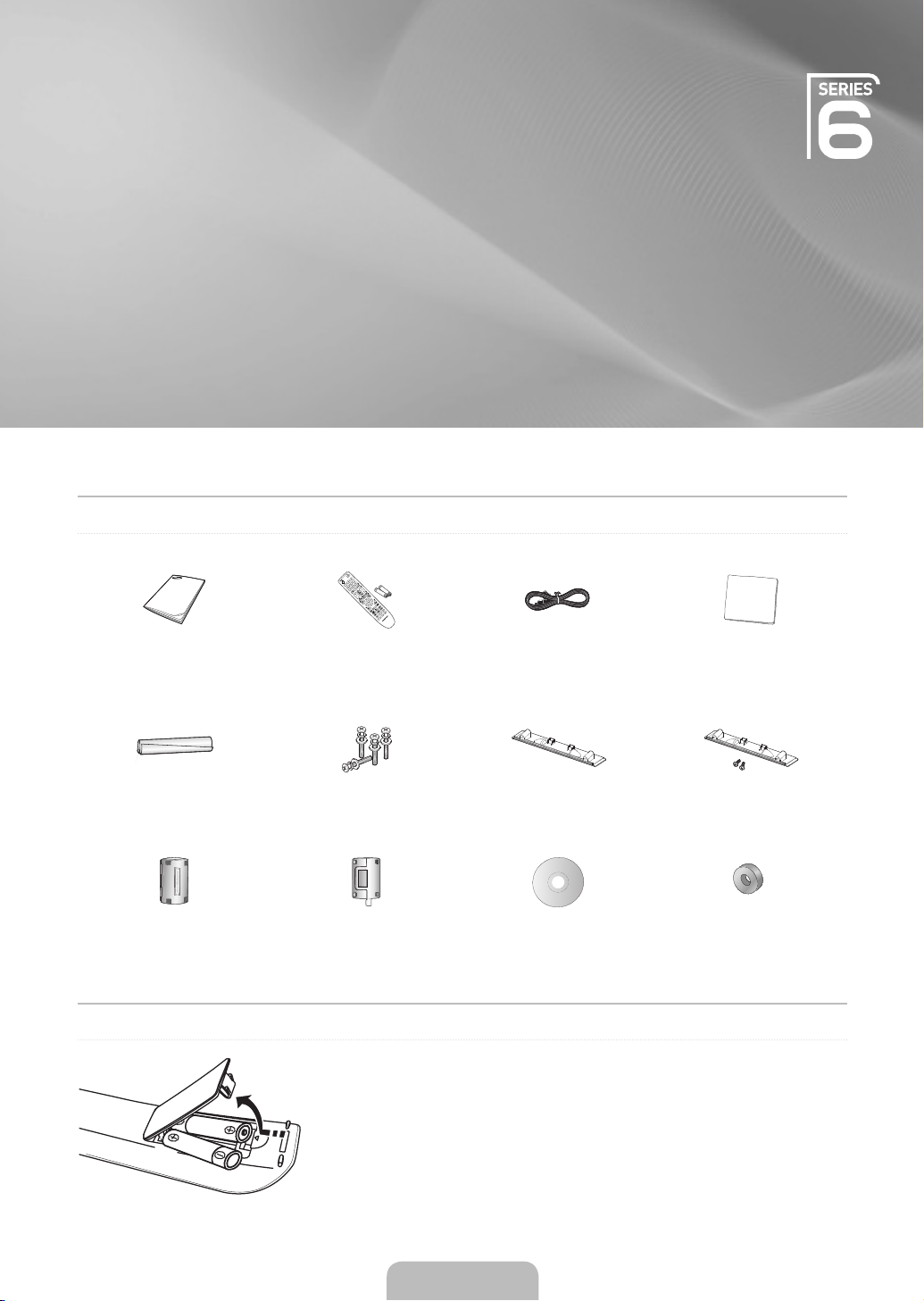
QUICK SETUP GUIDE
The Supplied Accessoris
PDP TV
Owner’s Instructions Remote Control/
Holder-Wire Cable Screw (4ea) Cover-Bottom
Ferrite Core for
Power Cord
AAA Batteries (2ea)
(PS50B650 only)
Ferrite Core for
Headphone
Installing Batteries in the Remote Control
Power Cord Cloth-Clean
Cover-Bottom / Screws (2ea)
(PS58B680 / PS63B680 only)
Program CD Holder-Ring (4ea)
English - 1
Page 2

Installing the Stand
Front
Front
Back
Step 1 Step 2 Step 3
Step 1. Attach your PDP TV to the stand.
Firmly secure the stand to the TV before moving it, as the stand may fall and could cause serious injury.
N
Two or more people should carry the TV. Never lay the TV on the oor because of possible damage to the screen.
N
Always store the TV upright.
Step 1. Using the 4 screws for securing the stand base and the monitor, rmly attach the monitor to the stand base. (The exterior of
the set may be different than the picture.)
Step 3. In case of installing your TV on the wall, close the cover 1 on the stand-base connection part using two screws for hiding.
Back
Assembling the Cables
Enclose the cables in the Holder-Wire Cable so that the cables are not visible through the
transparent stand.
Using the remote control buttons
MENU Button
Displays the favourites channel list.
ENTERE / Direction Button
Move the cursor and select an item.
Select the currently selected item.
Confirm the setting.
English - 2
RETURN Button
Returns to the previous menu
EXIT Button
Exit the on-screen menu
Page 3

English - 3
Plug & Play
When the TV is initially powered on, basic settings proceed automatically and subsequently.
If you want to reset this feature, press the MENU button to display menu.
You can set the Plug & Play by selecting Setup → Plug & Play.
On the screen, you can set as follows.
The each step may vary depending on the Antenna source.
N
Plug & Play
Select the OSD Language.
Menu Language
: English
►
E
Step 1
Select the Antenna source to memorise.
Air
Cable
Plug & Play
U
Move E Enter Skip
Start
Start
Step 4
cables.
HD Connection Guide
TV rear view
HDMI Cable
Component Cable
r
Next Skip
How to get the best performance from your new HDTV.
Step 1. Connect the HD Box to the TV using the HDMI or Component
HD box
Enter
Plug & Play
Select ‘Home Use’ when installing this TV in your
home.
Store Demo Home USE
L
Move E Enter
Select Country.
Country
Step 2
Select the Channel source to memorise.
Plug & Play
Digital & Analogue
Digital
Analogue
U
Move E Enter Skip
Start
Start
Start
Auto Program in Progress.
Digital Channels : 0 Analogue Channels : 0
Step 5
1/2
Plug & Play
: United Kingdom
Step 3
Plug & Play
Channel 10
Stop
E
Enter Skip
Step 6
►
E
3%
Enter
Plug & Play
Set the Clock Mode.
Clock Mode
: Auto
►
E
Enter Skip
See Product Guide Watch TV
Enjoy your TV.
Step 7
Step 8
Step 9
Page 4
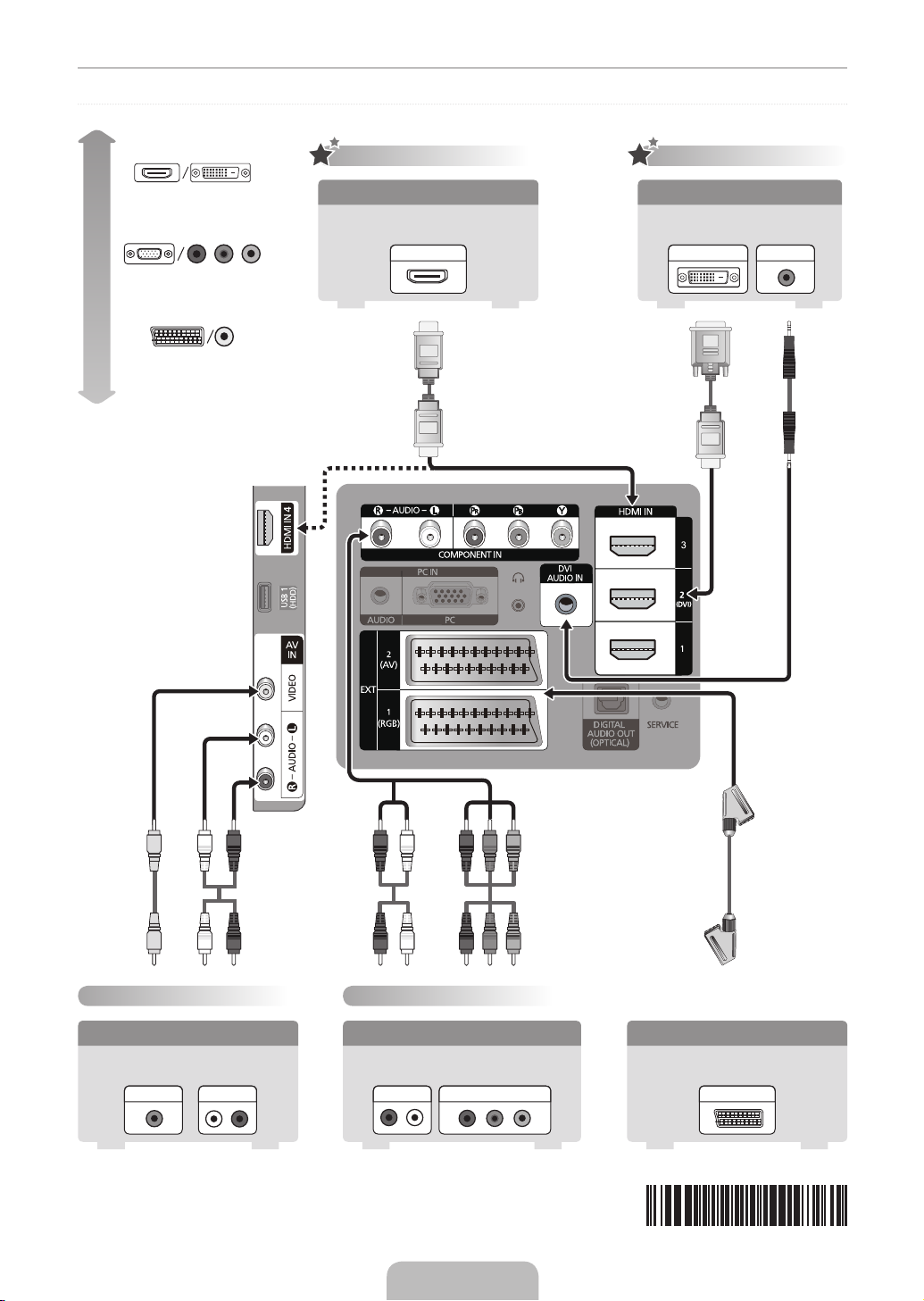
Connecting a AV device
WY R
W YR
R
B
G
WR
W R
R
B
G
Best
Normal
HDMI/DVI
PC/COMPONENT
EXT/VIDEO
HD connection
Using an HDMI Cable
DVD / Blu-Ray player / HD Cable
Box / HD Satellite receiver (STB)
HDMI OUT
HD connection
Using a DVI Cable
DVD / Blu-Ray player / Cable Box
/ Satellite receiver (STB)
AUDIO OUTDVI OUT
Audio/Video connection
Using an Audio/Video Cable
VCR
AUDIO OUTVIDEO OUT
Component connection
Using a Component Cable
DVD / Blu-Ray player / Cable
Box / Satellite receiver
AUDIO OUT COMPONENT OUT
Using a Scart Cable
VCR / DVD
EXT
BN68-02139C-01
English - 4
