Samsung PS64D8000, PS64D8000FV, PS51D8000FV User Manual
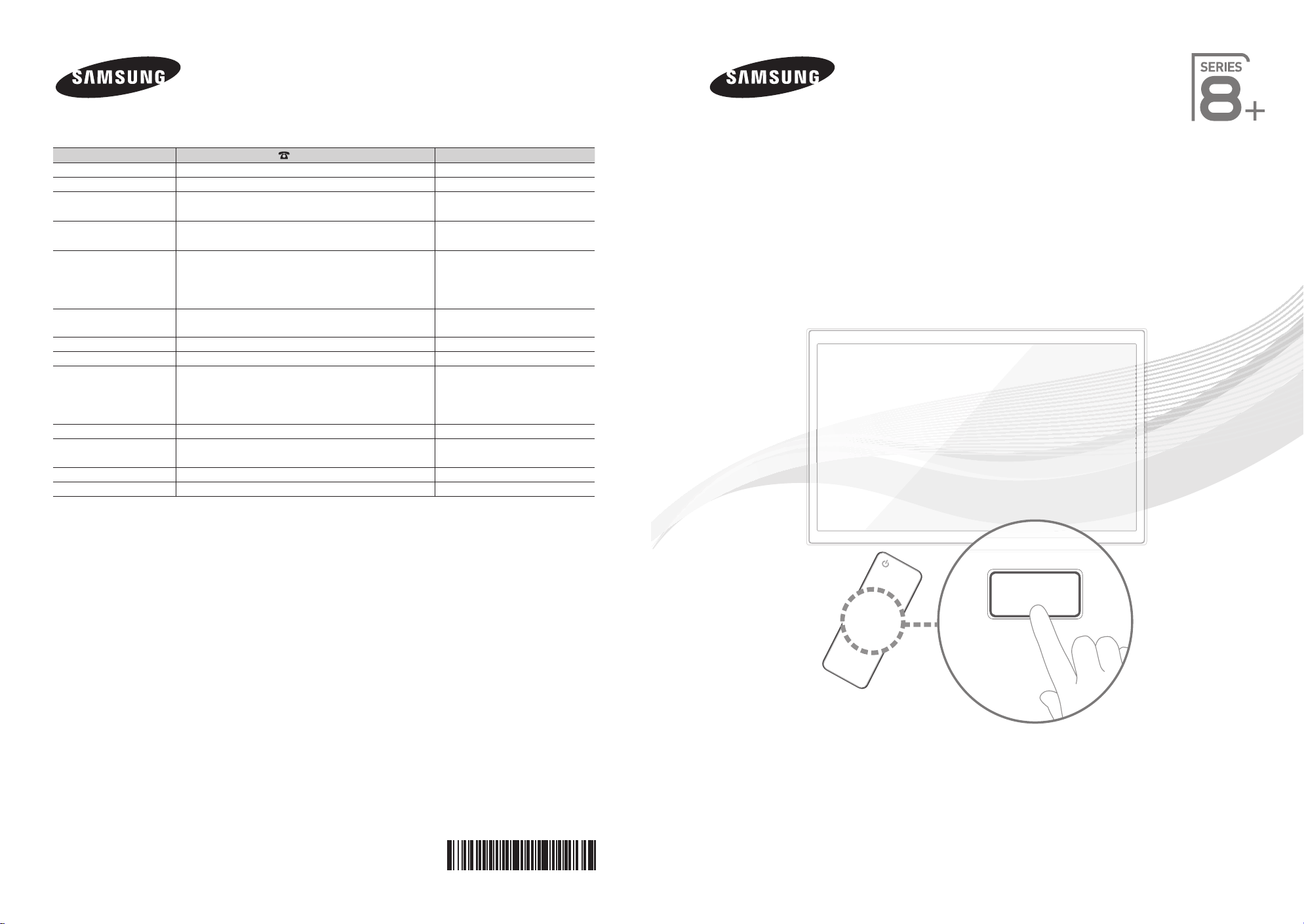
E-MANUAL
Contact SAMSUNG WORLDWIDE
If you have any questions or comments relating to Samsung products, please contact the SAMSUNG customer care centre.
Country
AUSTRIA 1300 362 603 www.samsung.com
NEW ZEALAND 02-201-24-18 www.samsung.com
CHINA 800 - SAMSUNG (800-726786) www.samsung.com
HONG KONG (852) 3698-4698 www.samsung.com/hk
INDIA 3030 8282 www.samsung.com
INDONESIA 0800-112-8888
JAPAN 0120-327-527 www.samsung.com
MALAYSIA 1800-88-9999 www.samsung.com
PHILIPPINES 1-800-10-SAMSUNG(726-7864) www.samsung.com
SINGAPORE 1800-SAMSUNG(726-7864) www.samsung.com
THAILAND 1800-29-3232
TAIWAN 0800-329-999 www.samsung.com
VIETNAM 1 800 588 889 www.samsung.com
Customer Care Centre
010-6475 1880
1800 110011
1800 3000 8282
1800 266 8282
021-5699-7777
1-800-3-SAMSUNG(726-7864)
1-800-8-SAMSUNG(726-7864)
02-5805777
02-689-3232
Web Site
www.samsung.com/hk_en/
www.samsung.com
www.samsung.com
Plasma TV
user manual
© 2011 Samsung Electronics Co., Ltd. All rights reserved.
imagine the possibilities
Thank you for purchasing this Samsung product.
To receive more complete service, please register
your product at
www.samsung.com/register
Model _____________ Serial No. _____________
BN68-03453M-00
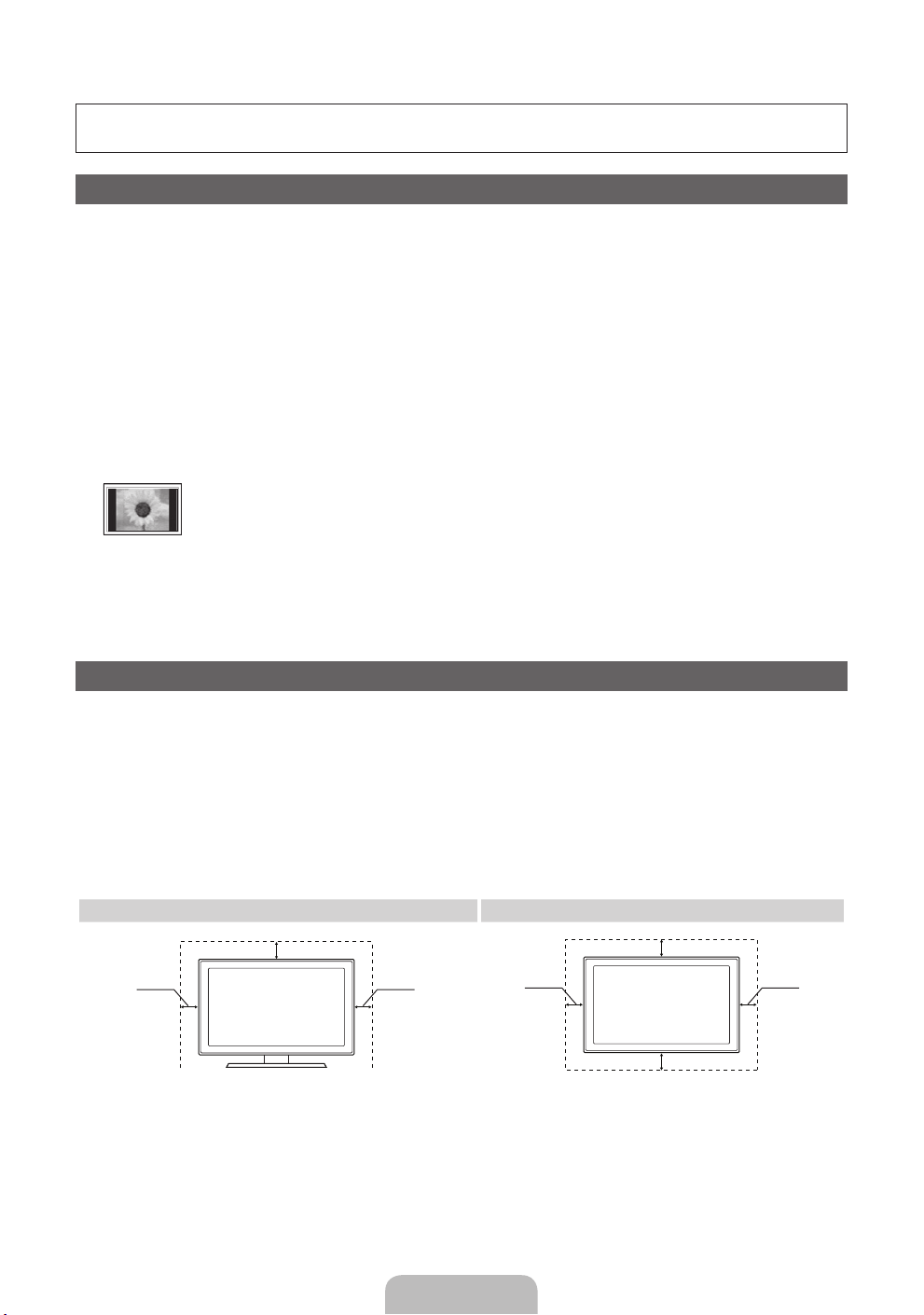
For more information on how to use e-Manual
Figures and illustrations in this User Manual are provided for reference only and may differ from actual product
appearance. Product design and specifications may be changed without notice.
User Instructions
• Screen Image retention
Do not display a still image (such as on a video game) on the plasma display panel for more than several minutes as it can cause screen image
retention. This image retention is also known as “screen burn”. To avoid such image retention, reduce the degree of brightness and contrast of the
screen when displaying a still image.
• Heat on the top of the Plasma TV
The top side of the product may be hot after long periods of use as heat dissipates from the panel through the vent hole in the upper part of the
product.
This is normal and does not indicate any defect or operation failure of the product.
However, children should be prevented from touching the upper part of the product.
• The product is making a “cracking” noise.
A “cracking” noise may occur when the product contracts or expands due to a change in the surrounding environment such as temperature or
humidity. This is normal and not a defect of the unit.
• Cell Defects
The PDP uses a panel consisting of 2,360,000(HD-level) to 6,221,000(FHD-level) pixels which require sophisticated technology to produce. However,
there may be a few bright or dark pixels on the screen. These pixels will have no impact on the performance of the product.
• Avoid operating the TV at temperatures below 41°F (5°C)
• A still image displayed too long may cause permanent damage to the PDP Panel.
Watching the Plasma TV in 4:3 format for a long period of time may leave traces of borders displayed on the left, right and centre of
the screen caused by the difference of light emission on the screen. Playing a DVD or a game console may cause similar effects to
the screen.
Damages caused by the above effect are not covered by the Warranty.
• After-images on the Screen.
Displaying still images from Video games and PC for longer than a certain period of time may produce partial after-images.
To prevent this effect, reduce the “brightness” and “contrast” when displaying still images for a long time.
• Warranty
Warranty does not cover any damage caused by image retention.
Burn-in is not covered by the warranty.
Securing the Installation Space
Keep the required distances between the product and other objects (e.g. walls) to ensure proper ventilation.
Failing to do so may result in fire or a problem with the product due to an increase in the internal temperature of
the product.
✎
When using a stand or wall-mount, use parts provided by Samsung Electronics only.
If you use parts provided by another manufacturer, it may result in a problem with the product or an injury
x
due to the product falling.
✎
The appearance may differ depending on the product.
✎
Be careful when you contact the TV because some parts can be somewhat hot.
Installation with a stand. Installation with a wall-mount.
10 cm
10 cm10 cm
10 cm
10 cm
10 cm
10 cm
English - 2
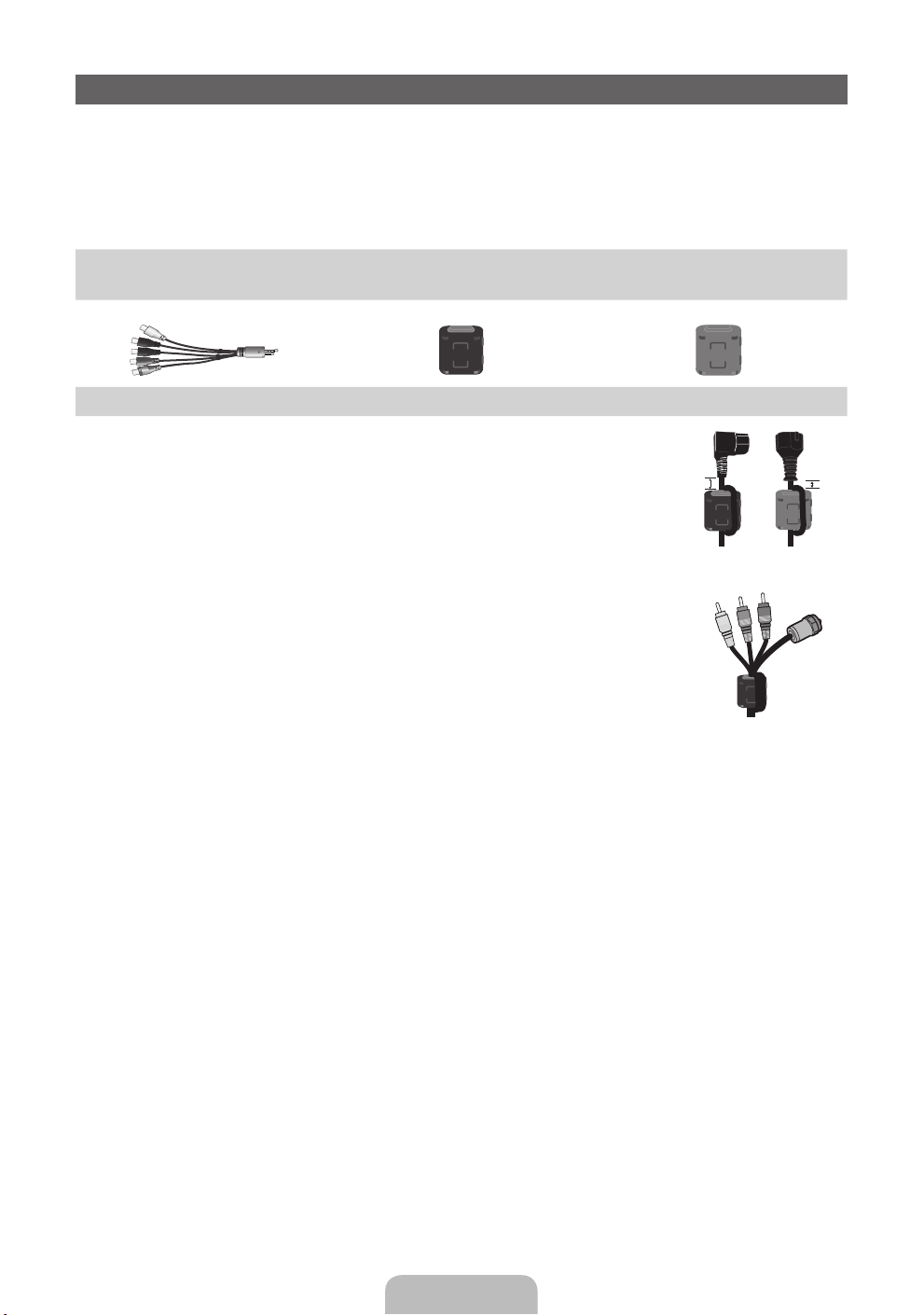
Accessories
✎
Please make sure the following items are included with your TV. If any items are missing, contact your
dealer.
✎
The items’ colours and shapes may vary depending on the models.
✎
Check that there is no accessory hidden behind packing materials when you open the box.
Do not insert your fingers into the stand base slot of the TV when installing the stand base.
[
• Remote Control & Batteries (AAA x 2)
• Owner’s Instructions
AV/Component Adapter Ferrite Core (2EA) Ferrite Core (1EA)
✎
Ferrite Core for Power Cord: The ferrite cores are used to shield the cables from interference.
When connecting a cable, open the ferrite core and clip it around the cable near the plug as
shown in the figure.
A Maximum distance between the ferrite core and the end of the cord inserted in the TV:
x
6~8 inches
B Maximum distance between the ferrite core and the other end of the cord inserted in the
x
AC outlet: 3/4 inch)
✎
Ferrite Core : The ferrite cores are used to shield the cables from interference. When
connecting a cable, open the ferrite core and clip it around the cable near the plug as shown
in the figure.
• Warranty Card (Not available in some locations) / Safety Guide
• Cleaning-Cloth
A
B
Power Cord
Antenna Cable/
Component Cable
(sold separately)
English - 3
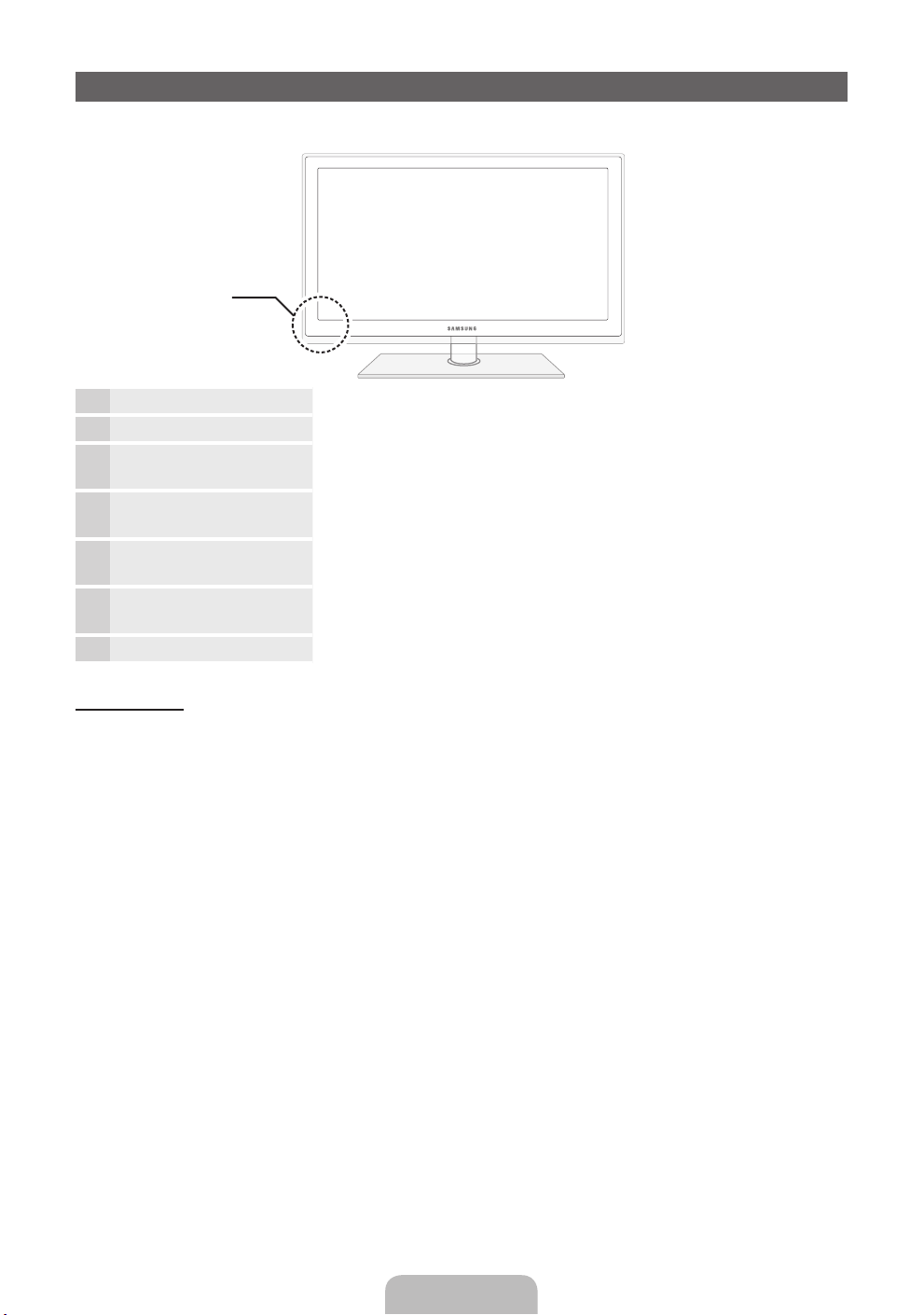
Viewing the Control Panel
✎
The product colour and shape may vary depending on the model.
Control Panel
Remote control sensor Aim the remote control towards this spot on the TV.
Power Indicator Blinks and turns off when the power is on and lights up in standby mode.
SOURCE
MENU Displays an on-screen menu, the OSD (on screen display) of your TV’s
y
z
P
E
(Power)
Toggles between all the available input sources. In the on-screen menu, use
this button as you would use the ENTERE button on the remote control.
features.
Adjusts the volume. In the OSD, use the
the ◄ and ► buttons on the remote control.
Changes the channels. In the OSD, use the
would use the ▼ and ▲ buttons on the remote control.
Turns the TV on or off.
y
z
buttons as you would use
buttons as you
Standby mode
Do not leave your TV in standby mode for long periods of time (when you are away on a holiday, for example).
A small amount of electric power is still consumed even when the power button is turned off. It is best to unplug
the power cord.
English - 4
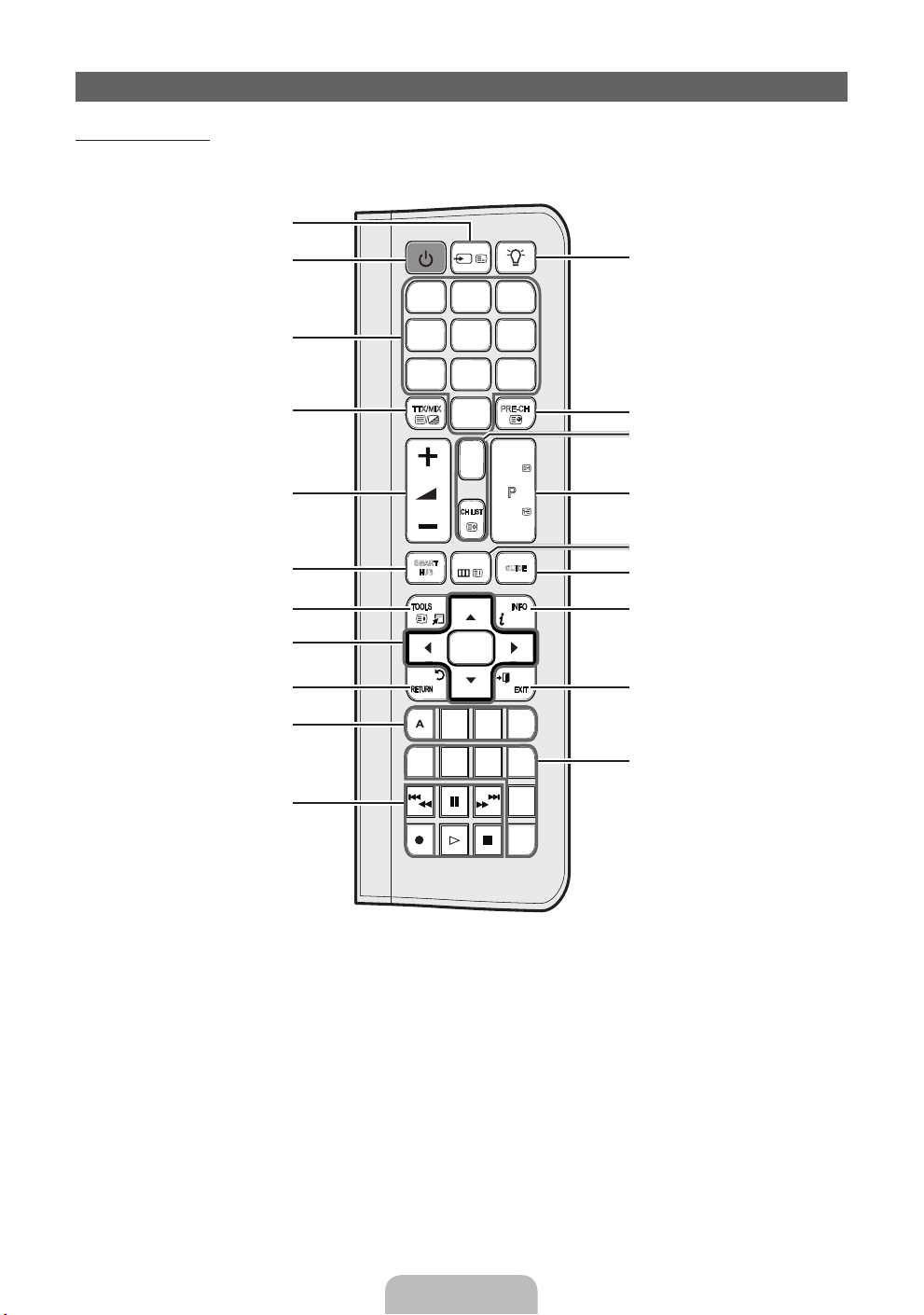
Remote Side View
PRE-CH TTX/MIX
CH LIST
142
3
5
6
7 8
9
0
MUTE
M
MENU
SOURCEPOWER ON/OFF
SMART
HUB
l
B
W
E-MANUAL
P.SIZE
SOCIAL
TV
SEARCH
AD/SUBT
C D
<
<
P
GUIDE
E
5
7
9
QWERTY Remote
Displays and selects the available video
Turns the TV on and off.
Gives direct access to channels.
Press to select additional digital channels
being broadcast by the same station. For
example, to select channel ‘54-3’, press
Quickly select frequently used functions.
Selects the on-screen menu items and
changes the values seen on the menu.
Use these buttons in SMART HUB and
‘54’, then press ‘-’ and ‘3’.
Adjusts the volume.
Link to various application services.
Returns to the previous menu.
Buttons used in the Channel and
SMART HUB menu, etc.
Anynet+ (HDMI-CEC) modes.
sources.
Turns the remote control light on or
off. When on, the buttons become
illuminated for a moment when pressed.
(Using the remote control with this button
set to On will reduce the battery usage
time.)
Returns to the previous channel.
MUTE: Cuts off the sound temporarily.
CH LIST: Displays channel lists on the
screen.
Changes channels.
Opens the OSD.
Displays the EPG (Electronic Programme
Guide).
Displays information on the TV screen.
Exits the menu.
SOCIAL TV: Connect to Social TV
application.
SEARCH: Support to recommendation
search word and search function.
W
: Turns the 3D image on or off.
E-MANUAL: Displays the e-Manual.
P.SIZE: Lets you select the Picture Size.
AD/SUBT: Turns the audio description
on and off (not available in some
locations). / Displays digital subtitles.
English - 5
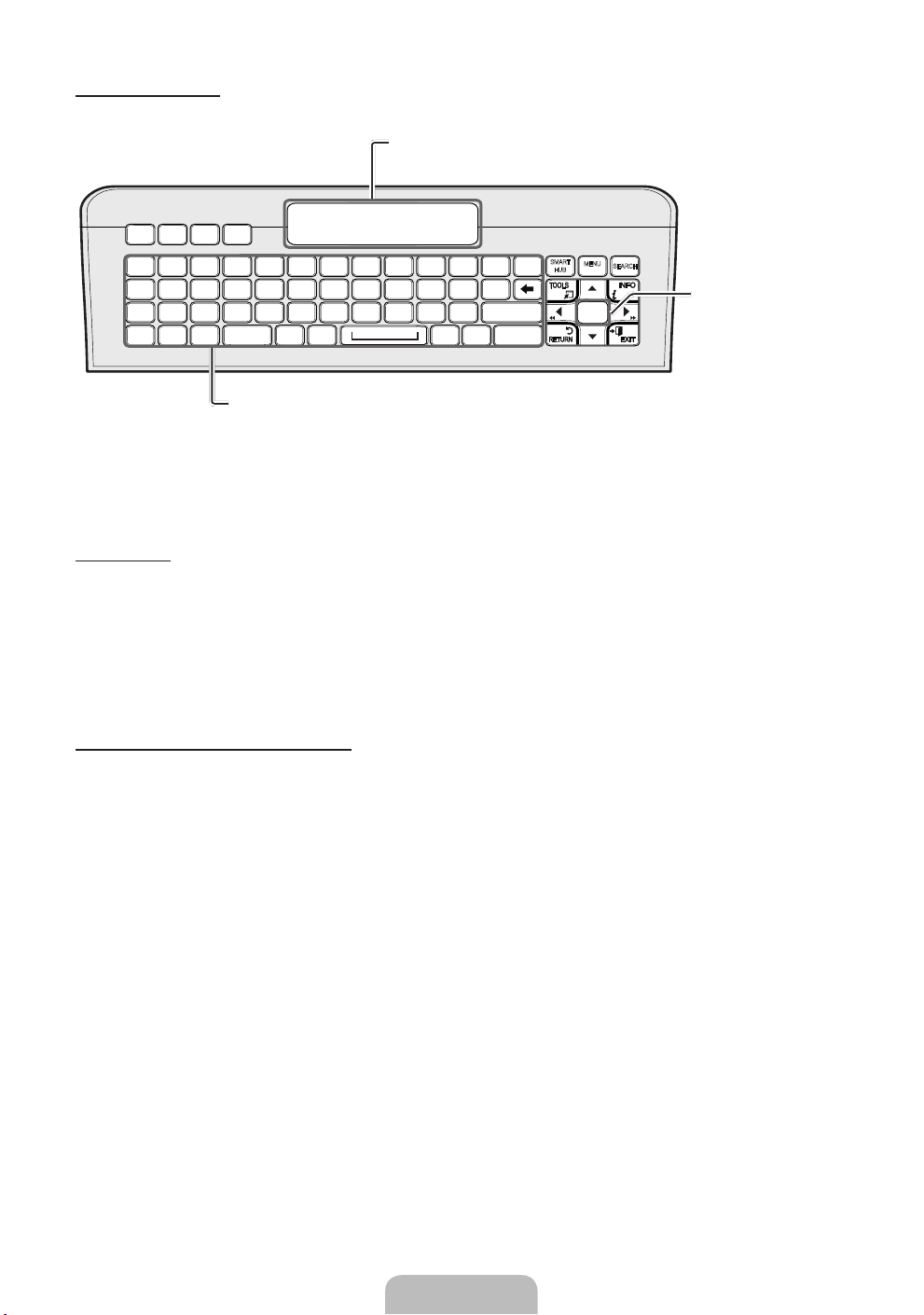
QWERTY Side View
Displays the characters the user typed in.
When the user presses ENTER
E
, all
characters on the screen are removed.
OFN(Optical Finger
Navigation) Sensor
D
WQ E
#!
^%
CAPS SHIFT SHIFTSYM SYM.COM
)
-_+
SA D
~`
Z
TAP ENTER
X
TR Y
[=]
GF H
;
VC B
,
/
>
<
@
.
IU O
KJ L
MN
P
}{ |
/
‘: “
?
SMART
HUB
MENU
m
E
SEARCH
In full browser
function, it can be
used as the pointer.
If the user doesn’t
press any button
during 30 seconds,
ESC
$
& (*
BA C
21 3
@
54 6
807 9
the sensor will be off
automatically.
Convenient QWERTY keyboard to type characters in
SMART HUB and SOCIAL TV menu, etc.
SYM:
Enables the symbol printed on the lower right side of each button.
To wake up the
sensor, press any
button on the
QWERTY side.
✎
NOTE
• The remote side doesn’t work when the QWERTY side is up, and vice versa.
Initial Pairing
1. When the user inserts batteries into the QWERTY Remote, “NEED PAIRING PRESS SYM+TAB” will be
displayed on the screen.
2. Press the SYM and TAB buttons at the same time for more than 2 seconds.
✎
The TV can be paired with only one QWERTY remote. Start the pairing process approximately 30 seconds
after turning on the TV.
✎
Keep within 20 inches(50 cm) between the QWERTY Remote and the TV.
Performing the Pairing Process Again
1. If the QWERTY Remote has been paired before, press @ and ← on the QWERTY side for more than 3
seconds.
“RESET OK” will be displayed on the LCD screen of the QWERTY remote.
2. Press MUTE, 0, MUTE and 0 on the remote side of the QWERTY Remote as it faces the TV. This sequence
must be completed within 4 seconds.
✎
There might be a slight delay between input and the response from the OSD. Do not wait for visual
confirmation on the screen.
3. Follow the initial pairing process within 3 minutes. If the initial pairing process does not finish within 3
minutes, the whole process must be performed again.
English - 6
