Samsung F31A, PS50Q91XEC, PS50Q91HX Service Manual

SGS0WHOHYLVLRQ FRQWHQWV
1. Precaution
2. Product Specification
3. Disassembly & Reassembly
4. Troubleshooting
5. Exploded View & Part List
6. Wiring Diagram
7. Schematic Diagram
VHUYLFH
Pdqxdo
PS-50Q91H
SGS0WHOHYLVLRQ
Fkdvvlv = I64D+SbHxurshbKG,bFdood#
Prgho = SV83T<4K[2[HF
Refer to the service manual in the GSPN (see the rear cover) for the more information.

This Service Manual is a property of Samsung Electronics Co.,Ltd.
Any unauthorized use of Manual can be punished under applicable
International and/or domestic law.
© Samsung Electronics Co., Ltd. Apr. 2007
Printed in Korea
AA82-04398A
Area Web Site
North America service.samsungportal.com
Latin America latin.samsungportal.com
CIS cis.samsungportal.com
Europe europe.samsungportal.com
China china.samsungportal.com
Asia asia.samsungportal.com
Mideast & Africa mea.samsungportal.com
GSPN (Global Service Partner Network)
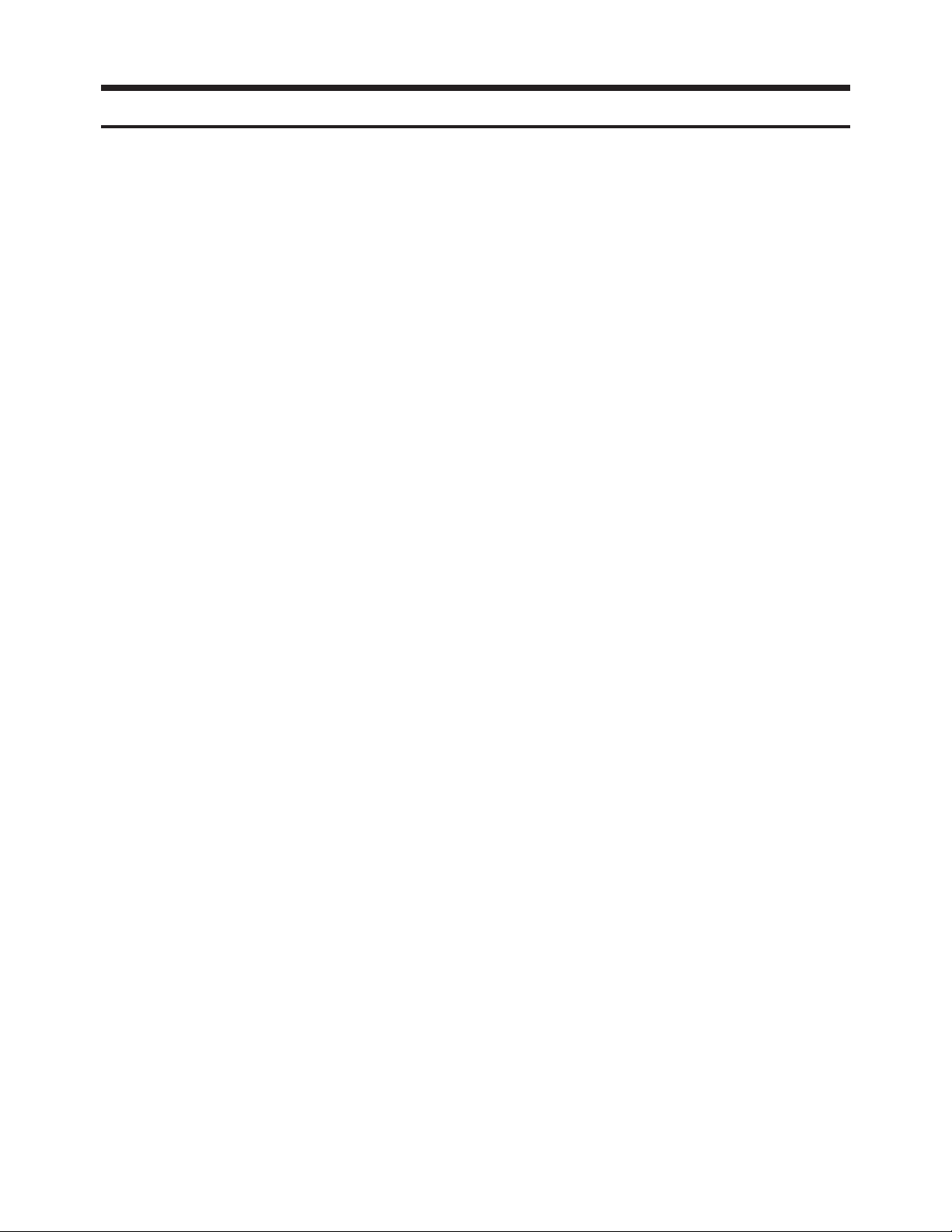
Table of Contents
Chapter 1 Precaution
■ 1-1 Safety Precautions . . . . . . . . . . . . . . . . . . . . . . . . . . . . . . . . . . . . . . . . . . . . . . . . . . . . . . . . . . . 1-1
■ 1-2 Servicing Precautions . . . . . . . . . . . . . . . . . . . . . . . . . . . . . . . . . . . . . . . . . . . . . . . . . . . . . . . . 1-3
■ 1-3 Static Electricity Precautions . . . . . . . . . . . . . . . . . . . . . . . . . . . . . . . . . . . . . . . . . . . . . . . . . . . 1-4
■ 1-4 Installation Precautions . . . . . . . . . . . . . . . . . . . . . . . . . . . . . . . . . . . . . . . . . . . . . . . . . . . . . . . 1-5
Chapter 2 Product Specification
■ 2-1 Product Specification . . . . . . . . . . . . . . . . . . . . . . . . . . . . . . . . . . . . . . . . . . . . . . . . . . . . . . . . . 2-1
■ 2-2 Specifications Analysis . . . . . . . . . . . . . . . . . . . . . . . . . . . . . . . . . . . . . . . . . . . . . . . . . . . . . . . . 2-3
■ 2-3 Accessories . . . . . . . . . . . . . . . . . . . . . . . . . . . . . . . . . . . . . . . . . . . . . . . . . . . . . . . . . . . . . . . . 2-4
Chapter 3 Disassembly & Reassembly
■ 3-1 Overhaul Disassembly & Reassembly . . . . . . . . . . . . . . . . . . . . . . . . . . . . . . . . . . . . . . . . . . . . 3-1
Chapter 4 Troubleshooting
■ 4-1 Troubleshooting . . . . . . . . . . . . . . . . . . . . . . . . . . . . . . . . . . . . . . . . . . . . . . . . . . . . . . . . . . . . . 4-1
■ 4-2 Adjustment . . . . . . . . . . . . . . . . . . . . . . . . . . . . . . . . . . . . . . . . . . . . . . . . . . . . . . . . . . . . . . . . . 4-16
■ 4-3 Upgrade . . . . . . . . . . . . . . . . . . . . . . . . . . . . . . . . . . . . . . . . . . . . . . . . . . . . . . . . . . . . . . . . . . . 4-32
Chapter 5 Exploded View & Part List
■ 5-1 PS50Q91HX/XEC Exploded View . . . . . . . . . . . . . . . . . . . . . . . . . . . . . . . . . . . . . . . . . . . . . . . 5-1
■ 5-2 PS50Q91HX/XEC Service Item . . . . . . . . . . . . . . . . . . . . . . . . . . . . . . . . . . . . . . . . . . . . . . . . . 5-3
Chapter 6 Wiring Diagram
■ 6-1 Overall Wiring . . . . . . . . . . . . . . . . . . . . . . . . . . . . . . . . . . . . . . . . . . . . . . . . . . . . . . . . . . . . . . . 6-1
Chapter 7 Schematic Diagram
■ 7-1 Circuit Description . . . . . . . . . . . . . . . . . . . . . . . . . . . . . . . . . . . . . . . . . . . . . . . . . . . . . . . . . . . 7-1
■ 7-2 Schematic Diagram . . . . . . . . . . . . . . . . . . . . . . . . . . . . . . . . . . . . . . . . . . . . . . . . . . . . . . . . . . 7-3

1. Make sure all protective devices are properly installed
including non-metallic handles and compartment covers
when installing or re-installing the chassis or chassis
assemblies.
2. Make sure that no gaps exist between the cabinets for
children to insert their fingers in to prevent children from
receiving electric shocks. Gaps mentioned above include
ventilation holes between the PDP module and the cabinet mask, and the improper installation of the rear cabinet.
Errors may occur when the resistance is below 1.0 ㏁ or
over 5.2 ㏁.
In these cases, make sure that the device is repaired
before sending it back to the customer.
3. Check for Electricity Leakage (Figure 1-1)
Warning: Do not use an insulated transformer for checking the leakage. Use only those current leakage testers
or mirroring systems that comply with ANSIC 101.1 and
the Underwriter Laboratory's specifications (UL1410,
59.7).
Fig. 1-1 AC Leakage Test
4. Ahigh voltage is maintained within the specified limits
using safety parts, calibration and tolerances. When
voltage exceeds the specified limits, check each special
part.
5. Warning for Engineering Changes:
Never make any changes or additions to the circuit
design or the internal part for this product.
Ex: Do not add any audio or video accessory
connectors. This might cause physical damage.
Furthermore, any changes or additions to the original
design/engineering will invalidate the warranty.
6. Warning - Hot Chassis:
Some TV chassis are directly connected to one end of
the AC power cord for electrical reasons.
Without insulated transformers, the product can only be
repaired safely when the chassis is connected to the
earth end of the AC power source.
To make sure the AC power cord is properly connected,
follow the instructions below. Use the voltmeter to
measure the voltage between the chassis and the
earth ground. If the measurement is over 1.0V, unplug
the AC power cord and change the polarity before reinserting it. Measure the voltage between the chassis
and the ground again.
7. Some TV chassis are shipped with an additional secondary grounding system. The secondary system is
adjacent to the AC power line. These two grounding
systems are separated in the circuit using an unbreakable/unchangeable insulation material.
8. When any parts, material or wiring appear overheated or
damaged, replace them with new immediately. When
any damage or overheating is detected, correct this
immediately and make a regular check of possible
errors.
9. Check for the original shape of the lead, especially that
of the antenna wiring, any sharp edges, the AC power
and the high voltage power. Carefully check if the wiring
is too tight, incorrectly placed or loose. Never change the
space between the part and the printed circuit board.
Check the AC power cord for possible damages. Keep
the part or the lead away from any heat-emitting
materials.
Precaution
Samsung Electronics 1-1
To avoid possible damage, electric shocks or exposure to radiation, follow the instructions below with regard to safety, installation, service and ESD.
1. Precaution
1-1 Safety Precautions
(READING SHOULD
DEVICE
UNDER
TEST
EXPOSED METAL
2-WIRE CORD
ALSO TEST WITH
PLUG REVERSED
(USING AC ADAPTER
PLUG AS REQUIRED)
TEST ALL
SURFACES
LEAKAGE
CURRENT
TESTER
NOT BE ABOVE
0.5mA)
EARTH
GROUND
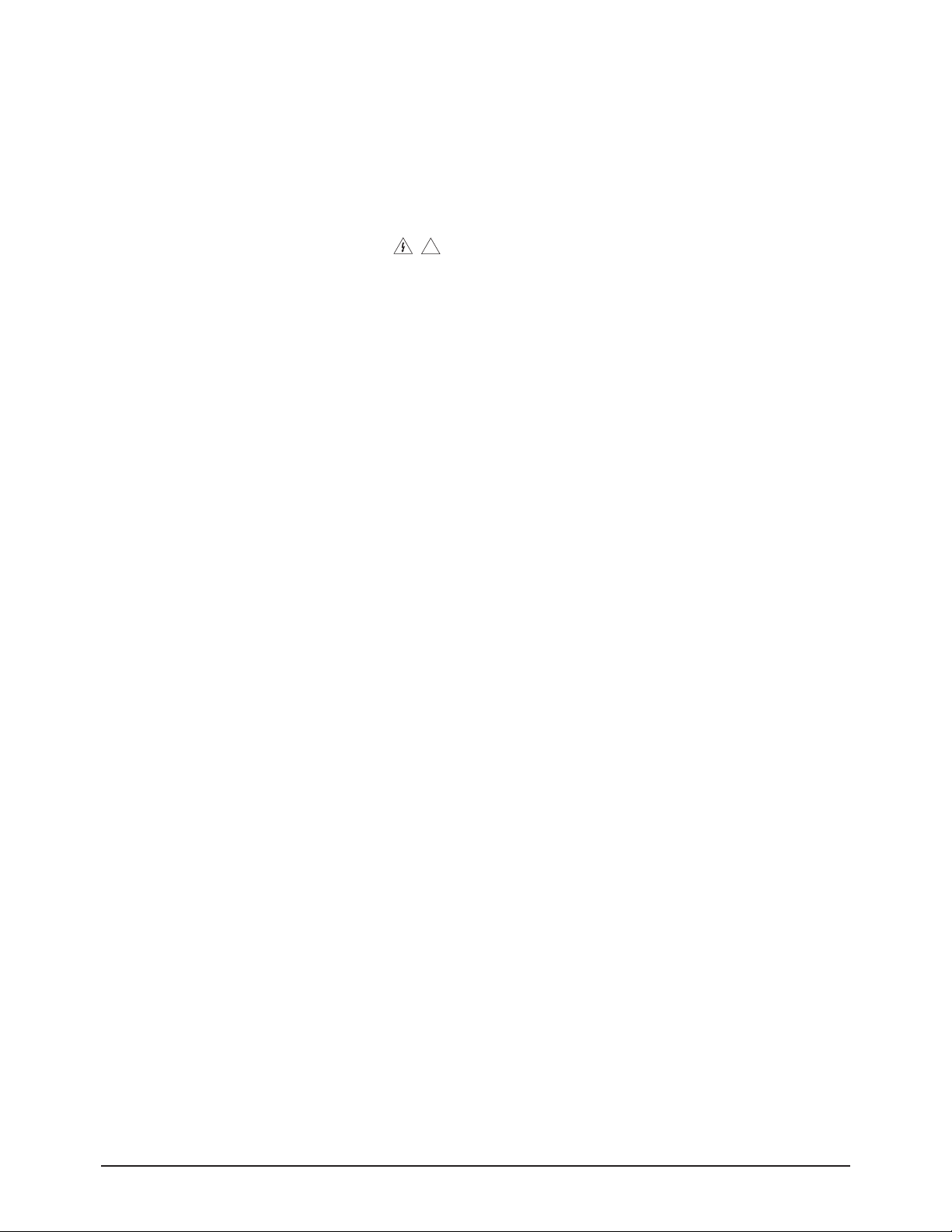
10. Safety Indication:
Some electrical circuits or device related materials
require special attention to their safety features, which
cannot be viewed by the naked eye. If an original part is
replaced with another irregular one, the safety or
protective features will be lost even if the new one has a
higher voltage or more watts.
Critical safety parts should be bracketed with ( ).
Use only regular parts for replacements (in particular,
flame resistance and dielectric strength specifications).
Irregular parts or materials may cause electric shock or
fire.
Precaution
1-2 Samsung Electronics
!
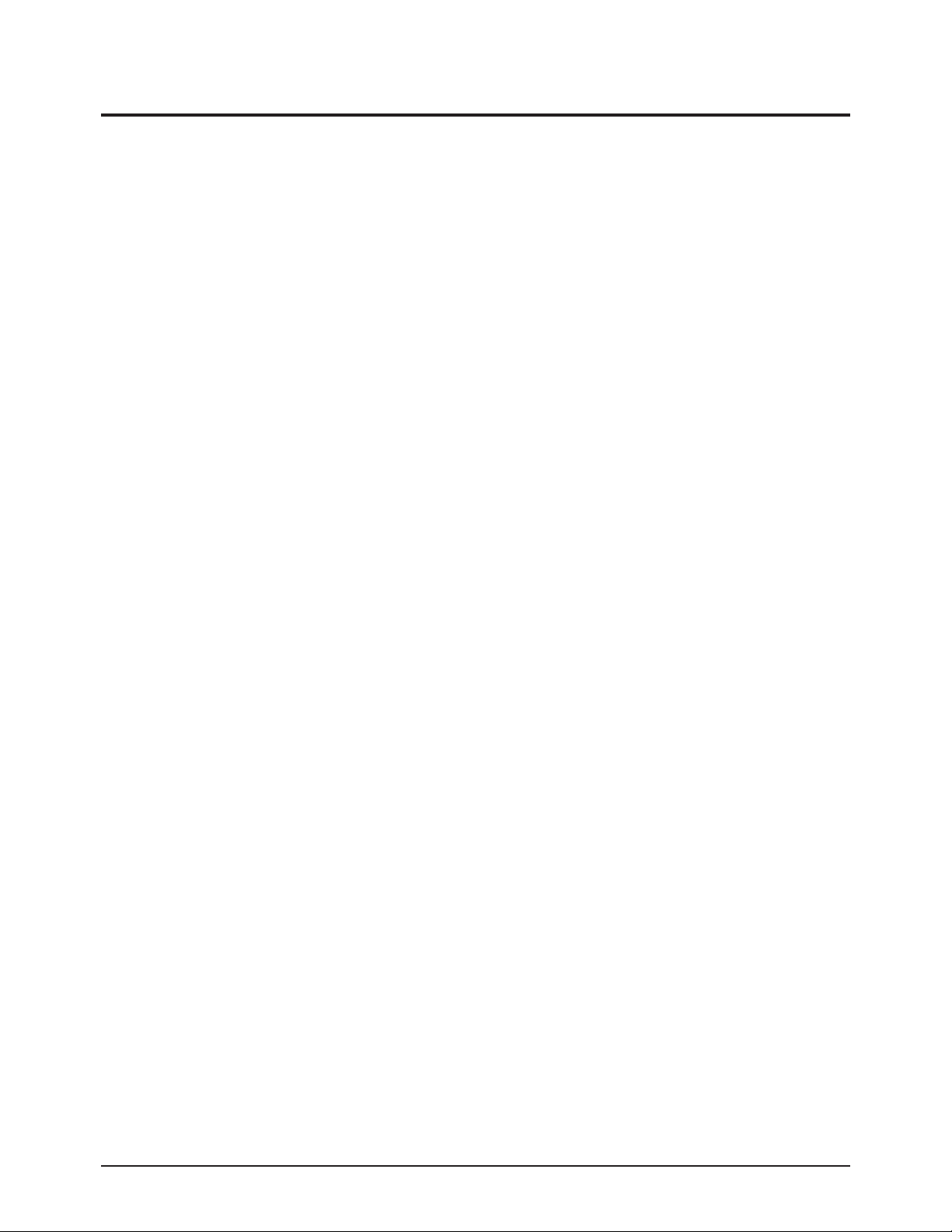
1. The service instructions are printed on the cabinet, and
should be followed by any service personnel.
2. Make sure to unplug the AC power cord from the power
source before starting any repairs.
(a) Remove or re-install parts or assemblies.
(b) Disconnect the electric plug or connector, if any.
(c) Connect the test part in parallel with the electrolytic
capacitor.
3. Some parts are placed at a higher position than the
printed board. Insulated tubes or tapes are used for this
purpose. The internal wiring is clamped using buckles to
avoid contact with heat emitting parts. These parts are
installed back to their original position.
4. After the repair, make sure to check if the screws, parts
or cables are properly installed. Make sure no damage is
caused to the repaired part and its surroundings.
5. Check for insulation between the blade of the AC plug
and that of any conductive materials (i.e. the metal
panel, input terminal, earphone jack, etc).
6. Insulation Check Process: Unplug the power cord from
the AC source and turn the switch on. Connect the insulating resistance meter (500v) to the AC plug blade.
The insulating resistance between the blade of the AC
plug and that of the conductive material should be more
than 1 ㏁.
7. Any B+ interlock should not be damaged.
If the metal heat sink is not properly installed, no
connection to the AC power should be made.
8. Make sure the grounding lead of the tester is connected
to the chassis ground before connecting to the positive
lead. The ground lead of the tester should be removed
last.
9. Beware of risks of any current leakage coming into
contact with the high-capacity capacitor.
10. The sharp edges of the metal material may cause
physical damage, so protect yourself by wearing gloves
during the repair.
11. Due to the nature of plasma display panels, partial afterimages may appear if a still picture is displayed on the
screen for a long period of time.
This is caused by brightness deterioration due to the
storage effect of the panel, and to prevent this from
happening, we recommend that the brightness and contrast are reduced.
(e.g.) Contrast: 25, Brightness: 50
Precaution
Samsung Electronics 1-3
Warning 1: First carefully read the "Safety Instruction" in this service manual.
When there is a conflict between the service and the safety instructions, follow the safety instruction at all times.
Warning 2: Any electrolytic capacitor with the wrong polarity will explode.
1-2 Servicing Precautions

1-3 Static Electricity Precautions
1. Some semi-conductive ("solid state") devices are
vulnerable to static electricity. These devices are known
as ESD. ESD includes the integrated circuit and the field
effect transistor. To avoid any materials damage from
electrostatic shock, follow the instructions described
below.
2. Remove any static electricity from your body by
connecting the earth ground before handling any
semi-conductive parts or assemblies. Alternatively,
wear a dischargeable wrist-belt.
(Make sure to remove any static electricity before
connecting the power source - this is a safety instruction
for avoiding electric shock)
3. Remove the ESD assembly and place it on a conductive
surface such as aluminum foil to prevent accumulating
static electricity.
4. Do not use any Freon-based chemicals.
Such chemicals will generate static electricity that
causes damage to the ESD.
5. Use only grounded-tip irons for soldering purposes.
6. Use only anti-static solder removal devices.
Most solder removal devices do not support an
anti-static feature. Asolder removal device without an
anti-static feature can store enough static electricity to
cause damage to the ESD.
7. Do not remove the ESD from the protective box until the
replacement is ready. Most ESD replacements are
covered with lead, which will cause a short to the entire
unit due to the conductive foam, aluminum foil or other
conductive materials.
8. Remove the protective material from the ESD
replacement lead immediately after connecting it to the
chassis or circuit assembly.
9. Take extreme caution in handling any uncovered ESD
replacements. Actions such as brushing clothes or lifting
your leg from the carpet floor can generate enough static
electricity to damage the ESD.
Precaution
1-4 Samsung Electronics
CAUTION
These servicing instructions are for use by
qualified service personnel only.
To reduce the risk of electric shock do not
perform any servicing other than that contained in the
operating instructions unless you are qualified to do so.

Precaution
Samsung Electronics 1-5
1-4 Installation Precautions
1. For safety reasons, more than two people are required
for carrying the product.
2. Keep the power cord away from any heat emitting
devices, as a melted covering may cause fire or electric
shock.
3. Do not place the product in areas with poor ventilation
such as a bookshelf or closet. The increased internal
temperature may cause fire.
4. Bend the external antenna cable when connecting it to
the product. This is a measure to protect it from being
exposed to moisture. Otherwise, it may cause a fire or
electric shock.
5. Make sure to turn the power off and unplug the power
cord from the outlet before repositioning the product.
Also check the antenna cable or the external connectors
if they are fully unplugged. Damage to the cord may
cause fire or electric shock.
6. Keep the antenna far away from any high-voltage cables
and install it firmly. Contact with the high-voltage cable or
the antenna falling over may cause fire or electric shock.
7. When connecting the RF antenna, check for a DTV
receiving system and install a separate DTV reception
antenna for areas with no DTV signal.
8. When installing the product, leave enough space (4")
between the product and the wall for ventilation
purposes.
Arise in temperature within the product may cause fire.
9. When moving a PDP with removable speakers, detach
the speakers first before moving the main body.
Moving the PDP main body without separating the
speakers may cause the speakers to detach, possibly
causing damage or injury.

1-6 Samsung Electronics
MEMO
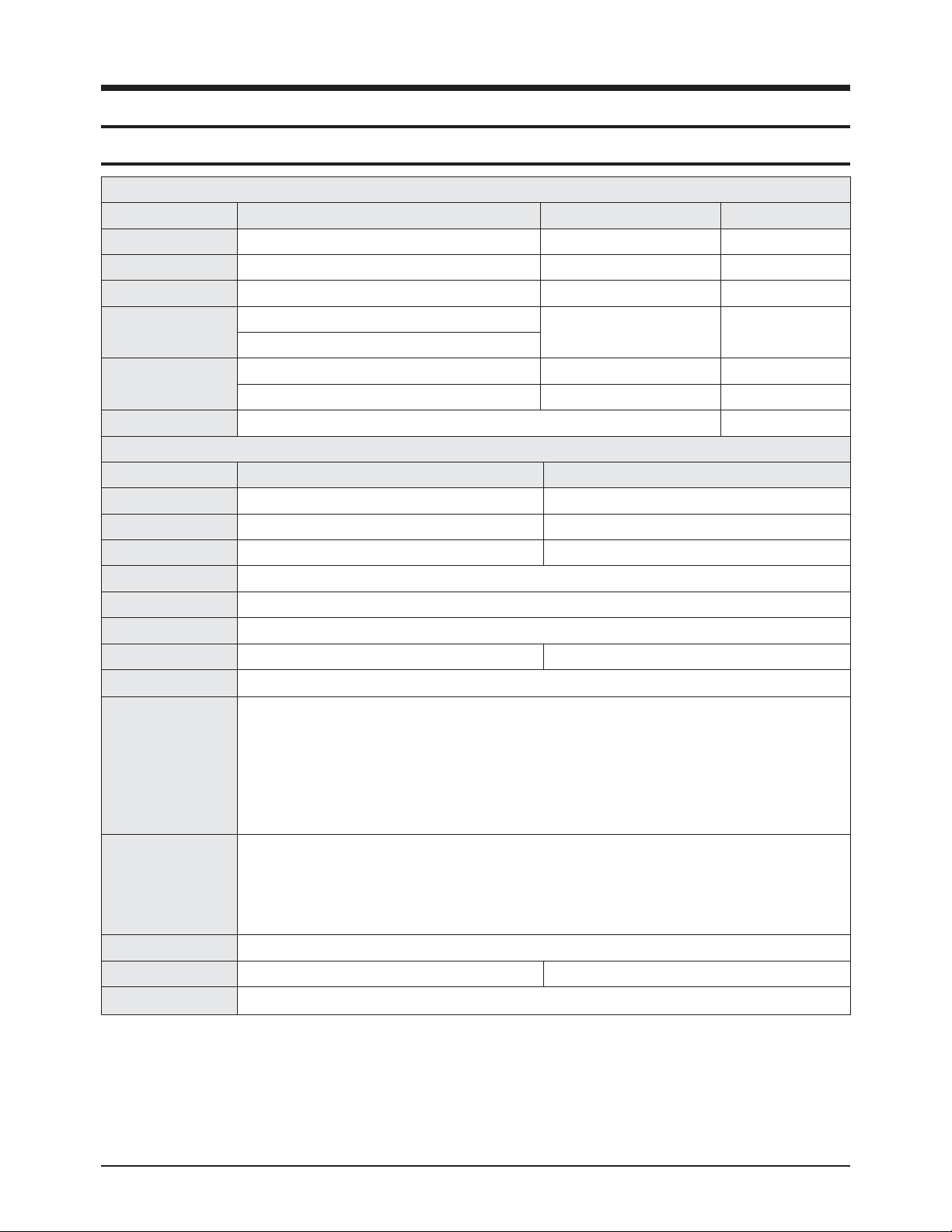
Product Specification
Samsung Electronics 2-1
2. Product Specification
2-1 Product Specification
Features
Block Specification Major IC Remark
RF Tuner TCPW3001PD32S SEMCO
PDP Module Samsung SDI W2A 42"HD/50"HD SAMSUNG SDI
Power Input Voltage: AC 100~240V, 50/60Hz
Video
Scaler
SVP-UX68
Video Decoder
Sound
Sound AMP NTP3000 Neo Fidelity
Audio CODEC SGTV5810
Cabinet Q9 Design
Specification
Model PS-42Q91H PS-50Q91H
Screen Size 42 Inches (16:9) 50 Inches (16:9)
Dimensions (WxHxD) 1055 x 757 x 316 mm (With stand) 1231 x 849 x 316 mm (With stand)
Weight 34 kg (With stand) 44 kg (With stand)
Voltage AC 100~240V, 50/60Hz
Colour System PAL, SECAM, NTSC4.43, NTSC 3.58
Sound System BG, DK, I, M
PC Resolution 1024 x 768 @ 60Hz 1360 x 768 @ 60Hz
ANTENNAinput AIR IN (75Ωunbalanced)
VIDEO input
SCART1, SCART2
AV (Side), S-VIDEO (Side)
COMPONENT IN (480i/P, 576i/P, 720P, 1080i)
PC IN (MINI D-SUB 15P)
HDMI1
HDMI2 (DVI IN)
HDMI3 (Side)
AUDIO input
SCART1, SCART2
AV (Side), S-VIDEO (Side)
Component
PC
DVI
Audio Output AUDIO (L/R)
Speaker Output 10W + 10W 15W + 15W
New Features Anynet+

Product Specification
2-2 Samsung Electronics
■■
New Features explanation
- Anynet+ : Anynet+ is an AV network system that enables you to control all connected Samsung AV devices with your
Samsung TV's remote.
To directly connect to TV
TV
Anynet+ Device 1 Anynet+ Device 2 Anynet+ Device 3
Connect the [HDMI 1], [HDMI
2] or [HDMI 3] jack on the TV
and the HDMI OUT jack of the
corresponding Anynet+ device
using the HDMI cable.
HDMI Cable
HDMI Cable
HDMI Cable
To connect to Home Theater
TV
Anynet+ Device 1 Anynet+ Device 2
HDMI Cable
Home Theater
HDMI Cable
Connect only one receiver.
˧
You can connect an Anynet+ device using the HDMI cable. Some HDMI cables may not support
˧
Anynet+ functions.
Anynet+ works when the AV device supporting Anynet+ is in the Standby or On status.
˧
Anynet+ supports up to 8 AV devices in total.
˧
HDMI Cable
Anynet+ Device 3
HDMI Cable
1 Connect the [HDMI 1],
[HDMI 2] or [HDMI 3]
jack on the TV and the
HDMI OUT jack of the
corresponding Anynet+
device using the HDMI
cable.
2 Connect the HDMI IN jack
of the home theater and
the HDMI OUT jack of the
corresponding Anynet+
device using the HDMI
cable.
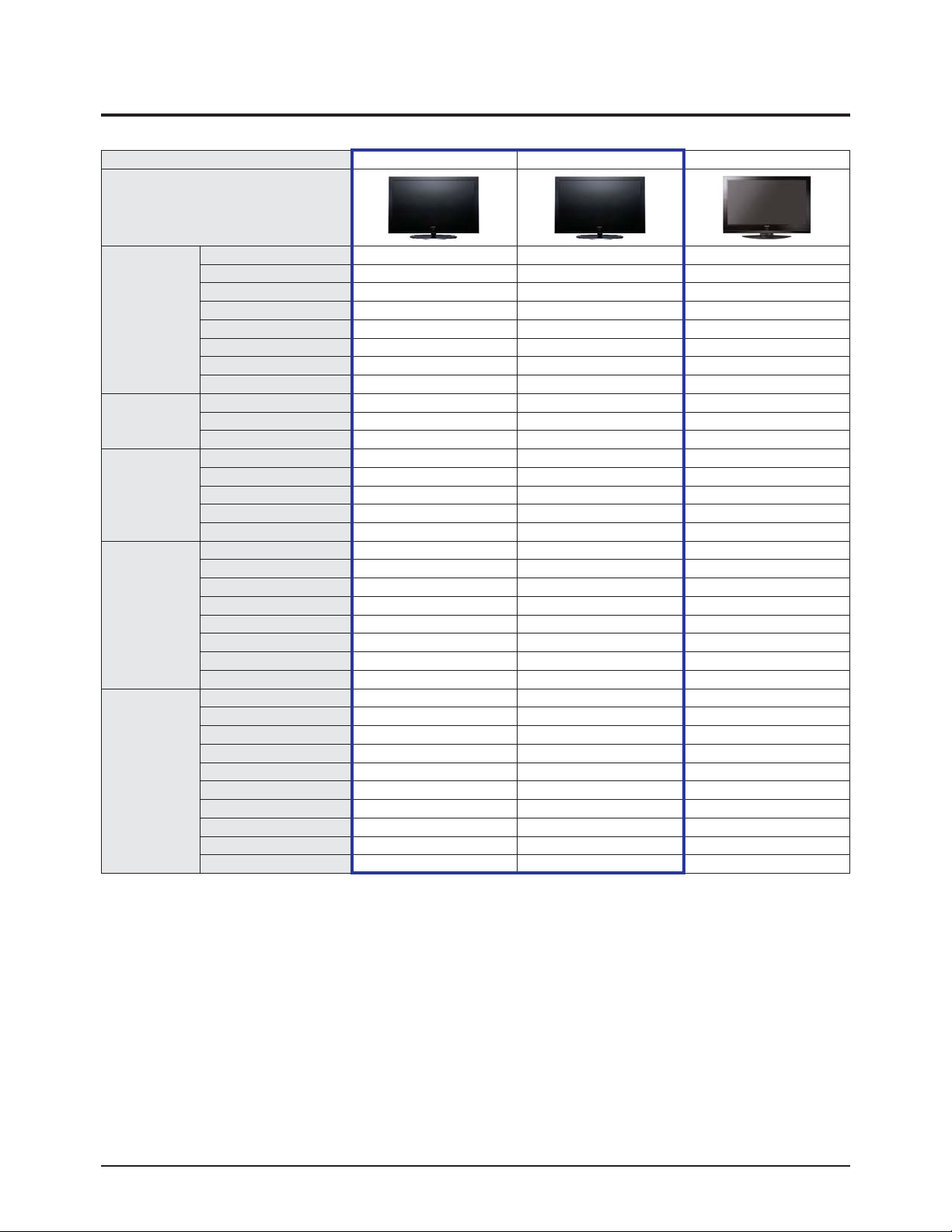
Product Specification
Samsung Electronics 2-3
2-2 Specifications Analysis
Model PS-42Q91H (Calla-42HD) PS-50Q91H (Calla-50HD) PS-42P7HD (Alps-42HD)
Design
Basic
Display Type PDP TV PDP TV PDP TV
Built-In Tuner O O O
PC Resolution 1024 x 768 @ 60Hz 1360 x 768 @ 60Hz 1024 x 768 @75Hz
PDP Module W2A W2A V5.1
Screen Size 42 inches 50 inches 42 inches
Aspect Ratio 16 : 9 16 : 9 16 : 9
Dimensions (WxHxD) 1055 x 757 x 316 mm (With stand) 1231 x 849 x 316 mm (With stand) 1055 x 775 x 341 mm (With stand)
Weight 34 kg (With stand) 44 kg (With stand) 40.4 kg (With stand)
Picture
Brightness 1,500 Cd/m2 1,300 Cd/m2 1,100 Cd/m2
Contrast Ratio 10000:1 10000:1 10000:1
Image Enhacer FBE2X FBE2X FBE
Audio
Equalizer O O O
Auto Volume O O O
Surround Sound SRS TruSurround SRS TruSurround SRS TruSurround
Speaker Output 10 W + 10 W 15 W + 15 W 15 W + 15 W
Speaker 2CH 2.2CH (2Way) Included
Features
PIP O O O
Double Screen O O X
Caption X X X
Still Image O O O
My Color Control O O X
Color Weakness X X X
Energy Saving O O O
Screen Burn Protection O O O
Connections
Antenna 1 Input 1 Input 1 Input
CVBS 1AV(Side) 1AV(Side) 1AV(Rear)
S-Video O O 1 Input
Component(Y/PB/PR) 1 Input 1 Input 1 Input
PC(D-SUB) 1 Input 1 Input 1 Input
DVI O O O
HDMI 3 Input 3 Input 2 Input
Scart 2 Input 2 Input 2 Input
Optical O O O
Coaxial X X X
※○: application, X: non-application
※ For the power supply and power consumption, refer to the label attached to the product.

Product Specification
2-4 Samsung Electronics
2-3 Accessories
Accessories Item Item code Remark
SuppliedAccessories
Remote Control
Batteries
BN59-00602A
4301-000103
Samsung Service center
Power Cord 3903-000145
Owner's Instructions BN68-01171Q
Warranty Card
Registration Card
Safety Guide Manual
BN68-00514C
AA68-03575A
AA68-03242E
Cloth-Clean BN63-01798A
Ferrite Core for
Earphone/Power Cord
3301-001110
Ferrite Core for
S-VIDEO/Power Cord
3301-001305
Cover-Bottom
Screws (2ea)
BN63-03055A
6003-001621
Accessories that canbe purchased
additionally
S-VIDEO Cable
1200mm
BN39-00149A
Electronics Store/
Internal shopping mall
HDMI Cable
3000mm
BN39-00641A
HDMI/DVI cable
3000mm
BN39-00643A
Component Cables (RCA)
1500mm
BN39-00279A
Scart Cable None

Product Specification
Samsung Electronics 2-5
Accessories Item Item code Remark
Accessories that canbe purchased
additionally
PC Cable
1830mm
BN39-00115A
Electronics Store/
Internal shopping mall
PC Audio Cable
2000mm
BN39-00061B
Antenna Cable
3000mm
BN39-00333A
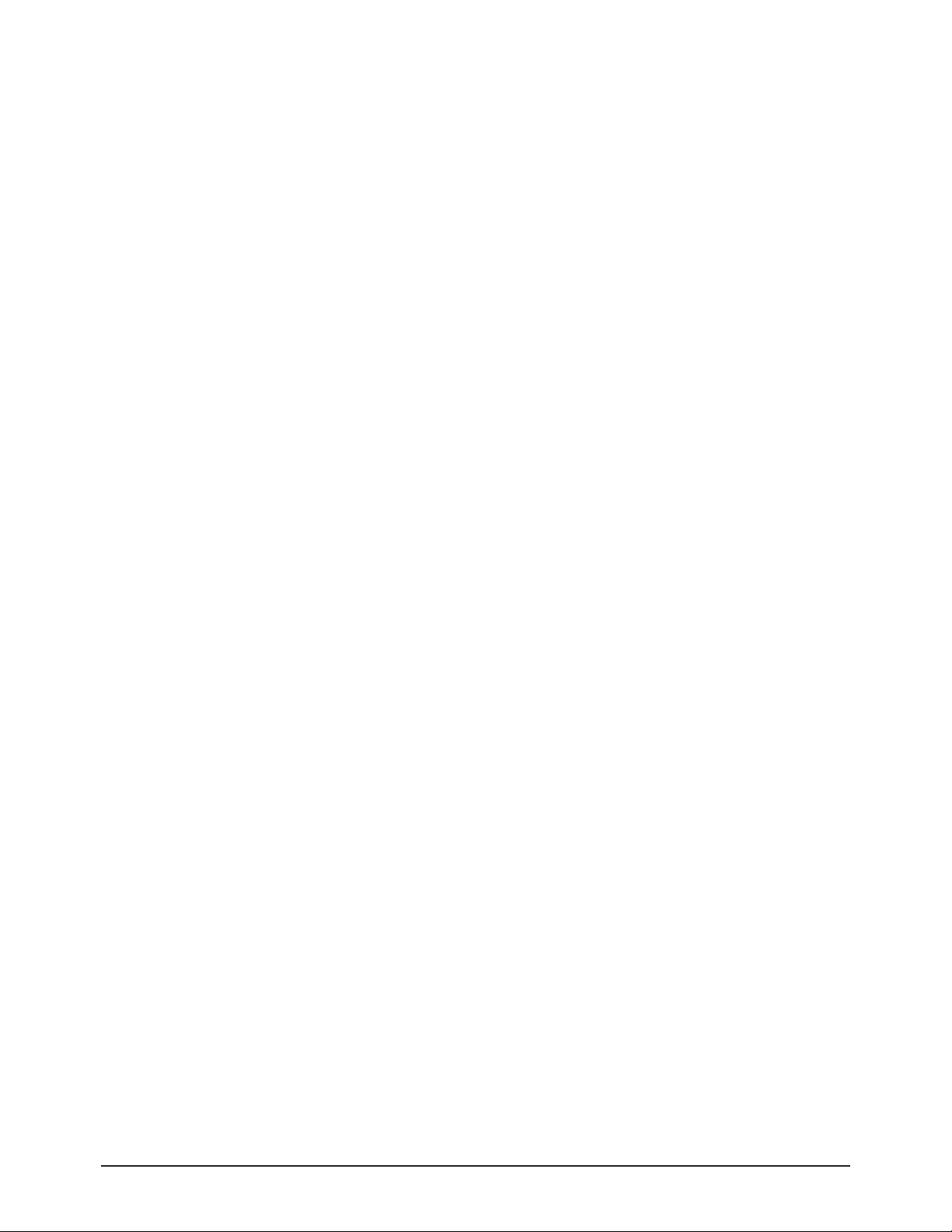
2-6 Samsung Electronics
MEMO

Troubleshooting
Samsung Electronics 4-1
4-1-1 First Checklist for Troubleshooting
1. Check the various cable connections first.
- Check to see if there is a burnt or damaged cable.
- Check to see if there is a disconnected or loose cable connection.
- Check to see if the cables are connected according to the connection diagram.
2. Check the power input to the Main Board.
3. Check the voltage in and out between the SMPS ↔ Main Board, between the SMPS ↔ X, Y Main Board, and between the
Logic Boards.
4. Troubleshooting
4-1 Troubleshooting
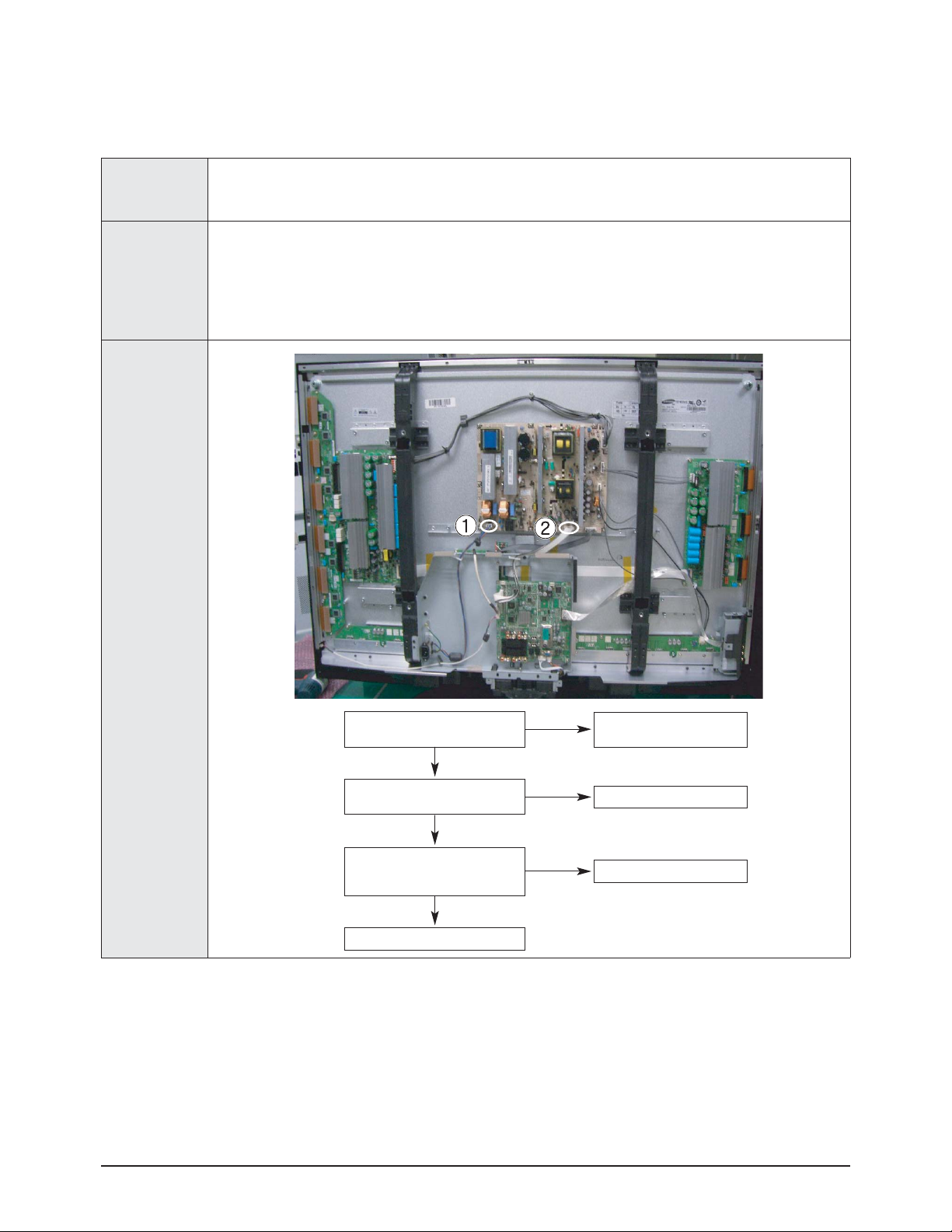
Troubleshooting
4-2 Samsung Electronics
4-1-2 Checkpoints by Error Mode
■
■
No Power
Symptom
- The LEDs on the front panel do not work when connecting the power cord.
- The SMPS relay does not work when connecting the power cord.
- The unit appears to be dead.
Major Checklist
The SMPS relay or the LEDs on the front panel does not work when connecting the power cord if the cables
are improperly connected or the Main Board or SMPS is not functioning. In this case, check the following:
- Check the internal cable connection.
- Check the fuses.
- Check the output voltages of the SMPS.
- Replace the Main Board.
Troubleshooting
Procedures
Is the AC IN socket connector and
the SMPS CN800 connected?
Insert the AC in connector and the
SMPS CN800 connector
Is the Fuse (F801S) of the SMPS
Power Input Part blown?
Replace Fuse (F801S)
Replace the SMPS
SMPS CN801
Pin 3 : STB 5V
Pin 2 PS-ON : Check to see if it is 0V
Replace the Main Board
①
①
②
Yes
No
Yes
No
No
Yes

Troubleshooting
Samsung Electronics 4-3
■
■
When the unit is repeatedly turning on and off
Symptom - The SMPS relay is repeatedly turning on and off.
Major Checklist
In general, the SMPS relay repeatedly turns on and off by the protection function due to a defect on a board
connected to the SMPS.
- Disconnect all cables from the SMPS, operate the SMPS alone and check if the SMPS works properly and if
each voltage output is correct.
- If the symptom continues even when SMPS is operated alone, replace the SMPS.
- If the symptom is not observed when operating the SMPS alone, find any defective assemblies by connecting
the cables one by one.
Troubleshooting
Procedures
Caution
WHEN SEPARATING AND CONNECTING THE CABLES SUCH AS CN810, CN809, CN808, CN807 OF THE
MAIN SMPS, CN4701 OF THE X MAIN BOARD, AND CN5707 OF THE Y MAIN BOARD, A SPARK MAY BE
GENERATED BY THE ELECTRIC CHARGE OF THE HIGH CAPACITY CAPACITOR. THEREFORE, WAIT
SOME TIME AFTER DISCONNECTING THE POWER CORD FROM THE UNIT.
Does the symptom continue when
connecting the power after removing
CN810 from the SMPS?
Replace the Y Main Board
Does the symptom continue when
connecting the power after removing
CN809 from the SMPS?
Replace the X Main Board
Replace the Logic Board
Does the symptom continue when
connecting the power after removing
CN807 from the SMPS?
Replace the SMPS
①
②
③
Yes
No
No
No
Yes
Yes
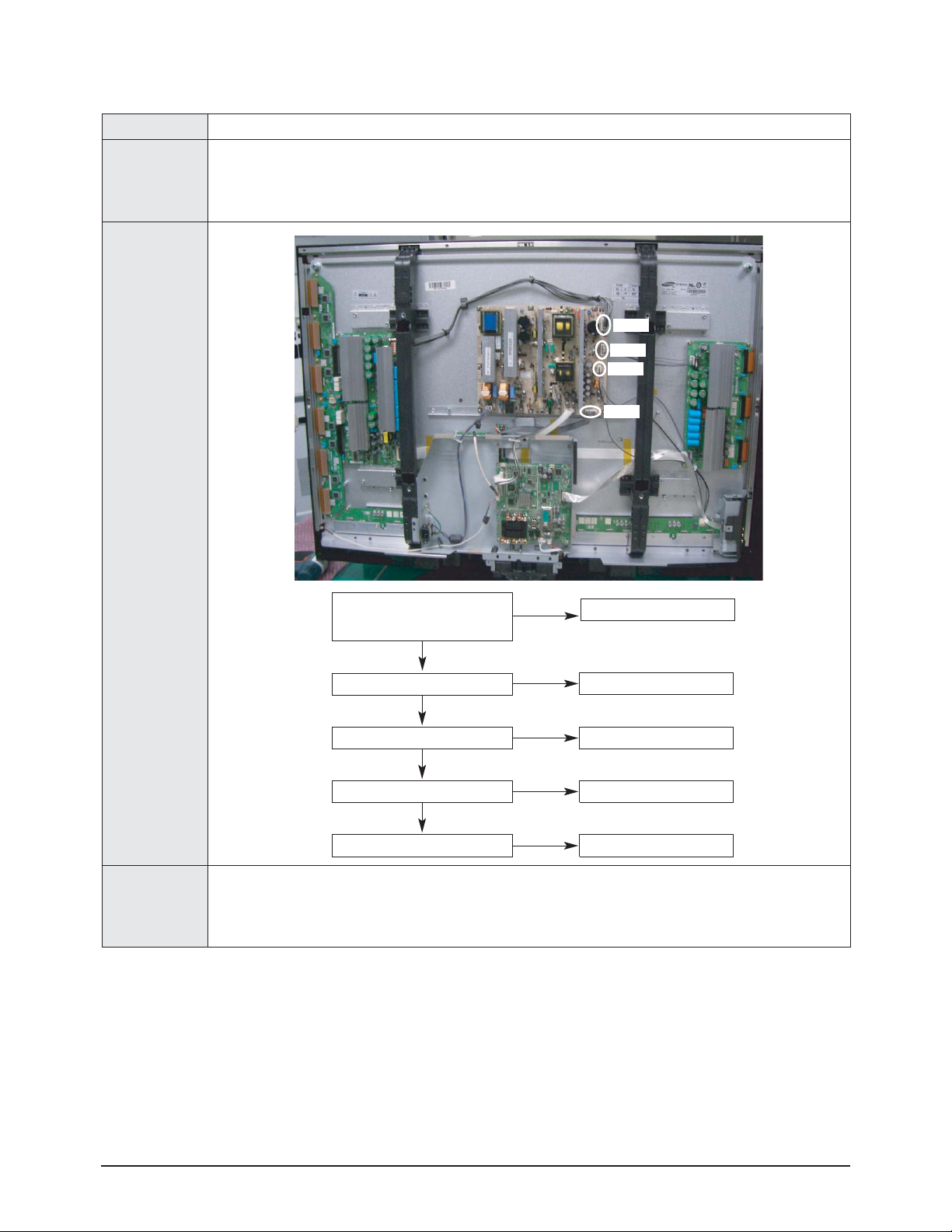
Troubleshooting
4-4 Samsung Electronics
■
■
No Picture (When audio is normal)
Symptom - Audio is normal but no picture is displayed on the screen.
Major Checklist
- This may happen when the Main Board is functioning but the X, Y Main Board, Logic Board, or Y Buffer
Boards are not.
- The output voltage of the Main SMPS.
- This may happen when the LVDS cable connecting the Main Board and the Logic Board is disconnected.
Troubleshooting
Procedures
Caution
WHEN SEPARATING AND CONNECTING THE CABLES SUCH AS CN810, CN809, CN808, CN807 OF THE
MAIN SMPS, CN4701 OF THE X MAIN BOARD, AND CN5707 OF THE Y MAIN BOARD, A SPARK MAY BE
GENERATED BY THE ELECTRIC CHARGE OF THE HIGH CAPACITY CAPACITOR. THEREFORE, WAIT
SOME TIME AFTER DISCONNECTING THE POWER CORD FROM THE UNIT.
Are the Vs and Va voltages normal after
removing all cables from the SMPS?
(CN810, CN809, CN808, CN807)
Replace the SMPS
Yes
No
Did problem improve?
Did problem improve?
Did problem improve?
Did problem improve?
Replace the Y Main Board
Replace the X Main Board
Replace the Logic Board
Replace the Y Scan Board
No
No
No
No
Yes
Yes
Yes
CN810
CN809
CN808
CN807

Troubleshooting
Samsung Electronics 4-5
■■
No Sound
Symptom - Video is normal but there is no sound.
Major Checklist
- When the speaker connectors are disconnected or damaged.
- When the sound processing part of the Main Board is not functioning.
- Speaker defect.
Troubleshooting
Procedures
Is the cable connection between the
Main Board and the speaker
properly connected?
Connect the cable properly or
replace the cable, if necessary.
Is the output voltage of SMPS normal?
(CN801 #13)
Replace the SMPS
Replace the Main Board
Is the speaker output terminal
of the Main Board normal?
Replace the Speaker
①
②
③
Yes
No
No
No
Yes
Yes

Troubleshooting
4-6 Samsung Electronics
■
■
No Video
Symptom - A normal/cable network analog broadcast screen is blank or abnormal but OSD is OK.
Major Checklist
- Check the antenna connection settings (Air: NTSC / ATSC, Cable: NTSC)
- Check the CVBS cable connection.
- Check the power input of the Main board.
Troubleshooting
Procedures
Is the antenna connection setting
properly configured?
Configure properly
Replace the SMPS
Check CN1101 pin2 for +33V
Replace the Main Board
①
No
No
Yes
Yes
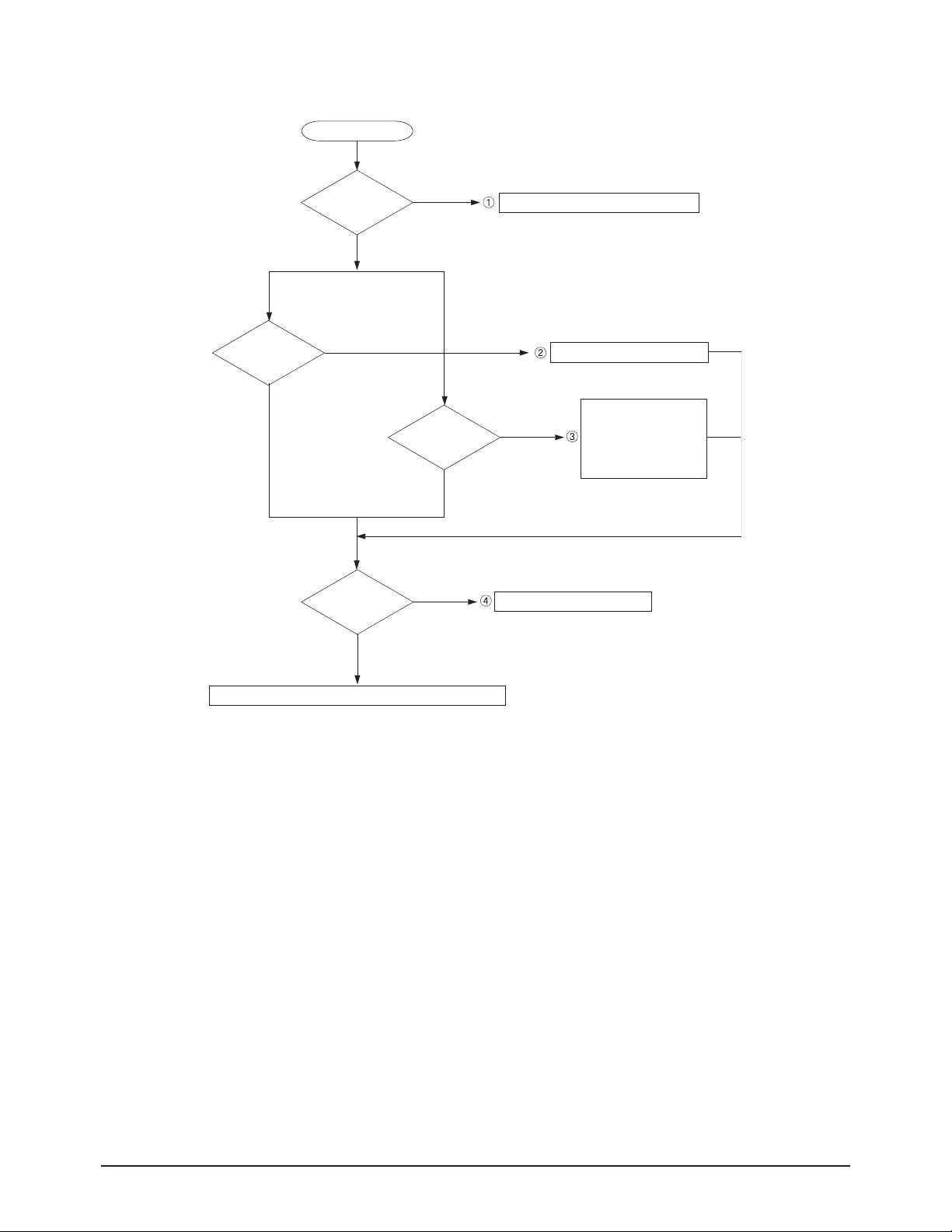
Troubleshooting
Samsung Electronics 4-7
■
SMPS Troubleshooting
Power ON
VA
STD_5V
Normal PS-ON
Abnormal
Normal VS-ON
VS
Abnormal
Multi
Abnormal
Check the ICB802, DB864, FB801, F801S
Check the SUB2, QX801,QX802
Check the
Abnormal
Check the SUB1,QS801,QS802
5.3V : ICX808, QX806
12V : ICX803
VG : ICX805
18Vamp : ICX804
Normal
Check the Other board (Image Board or Driver Board) or Cable.

Troubleshooting
4-8 Samsung Electronics
Condition Name Description Related Board
No Voltage Output Operating Voltage don't exist PSU
No Display Operating Voltage exist, but an Image doesn't exist on screen Y-MAIN, X-MAIN, Logic Main, Cable
Abnormal Display Abnormal Image (not open or short) is no screen Y-MAIN, X-MAIN, Logic Main
Sustain Open Some horizontal lines don't exist on screen Scan Buffer, FPC of X/Y
Sustain Short Some horizontal lines appear to be linked on screen Scan Buffer, FPC of X/Y
Address Open Some vertical lines don't exist on screen Logic Main, Logic Buffer, TCP
Address Short Some vertical lines appear to be linked on screen Logic Main, Logic Buffer, TCP
■
■
Drive Board Troubleshooting
1) Troubleshooting Summary

Troubleshooting
Samsung Electronics 4-9
2) Troubleshooting Procedure in Abnormal Conditions
① No Display
▶ No Display is related with Y-MAIN, X-MAIN, Logic Main and so on.
This page shows you how to check the boards, and the following pages show you how to find the defective board.
No Display
[ Logic Main ]
LED Blinks
Check the LED
YES NO
Check if internal is
Check if any address
data output is detected
Default Black
[ Y-MAIN ]
Check necessary points
[ Logic Main ]
Check if power is supplied
YES NO
operation
MICOM operation
Check the ASIC
Control Signal output
Check if the data
and control signals
between DDR & ASIC
( 5V, 3.3V )
Check the
are normal
[ X-MAIN ]
Check necessary points
Check the
power connectivity
Check the FUSE
Check the
input voltage
If the input voltage is
abnormal, replace the
PSU and check it
again as this indicates
a PSU output error
[ X-MAIN ]
Check several points
FUSE
OK
FET/
DIODE
OK
X-MAIN
Normal State
OPEN
Replace the Board
SHORT
Replace the Board
F5001 for VDD
F5002 for Vs
F5004 for VCC
F5005 for OUT_L
Q5009~Q5021
D5005, D5007
D5008
[ Y-MAIN ]
Check several points
FUSE
OK
FET/
DIODE
OK
Y-MAIN
Normal State
OPEN
SHORT
Replace the Board
Replace the Board
F4001 for VCC
F4002 for Vs
F4004 for VDD
F4005 for Ve
Q4002~Q4003
Q4011~Q4016
D4004
D4006~D4008
