Page 1

Connecting to the External Devices
ENG
“MONITOR OUT” are used for the equipment with an RGB output, such as
video game devices or video disc players.
②
Rear of the TV
(Input/Output)
①
Video game device
Video disc player
Satellite receiver
①
This end can be fitted with:
◆ Three RCA connectors (VIDEO + AUDIO-L/R)
②
If you have a second VCR and wish to copy cassettes tape, connect the source VCR to
“AV 1, AV 2, AV 3”
“AV 1, AV 2, AV 3”
③
When you wish to record a programme, connect the receiver to
“MONITOR OUT”
and the target VCR to
to
“MONITOR OUT”
so that you can redirect the signal from
“MONITOR OUT”
.
“AV 1, AV 2, AV 3”
so that you can redirect the signal from
“AV 1, AV 2, AV 3”
③
and the VCR to
to
“MONITOR OUT”
VCR
DVD
Decoder /
.
Rear of the TV
(Input/Output)
Camcorder
Video disc player
Video game device
1
Page 2
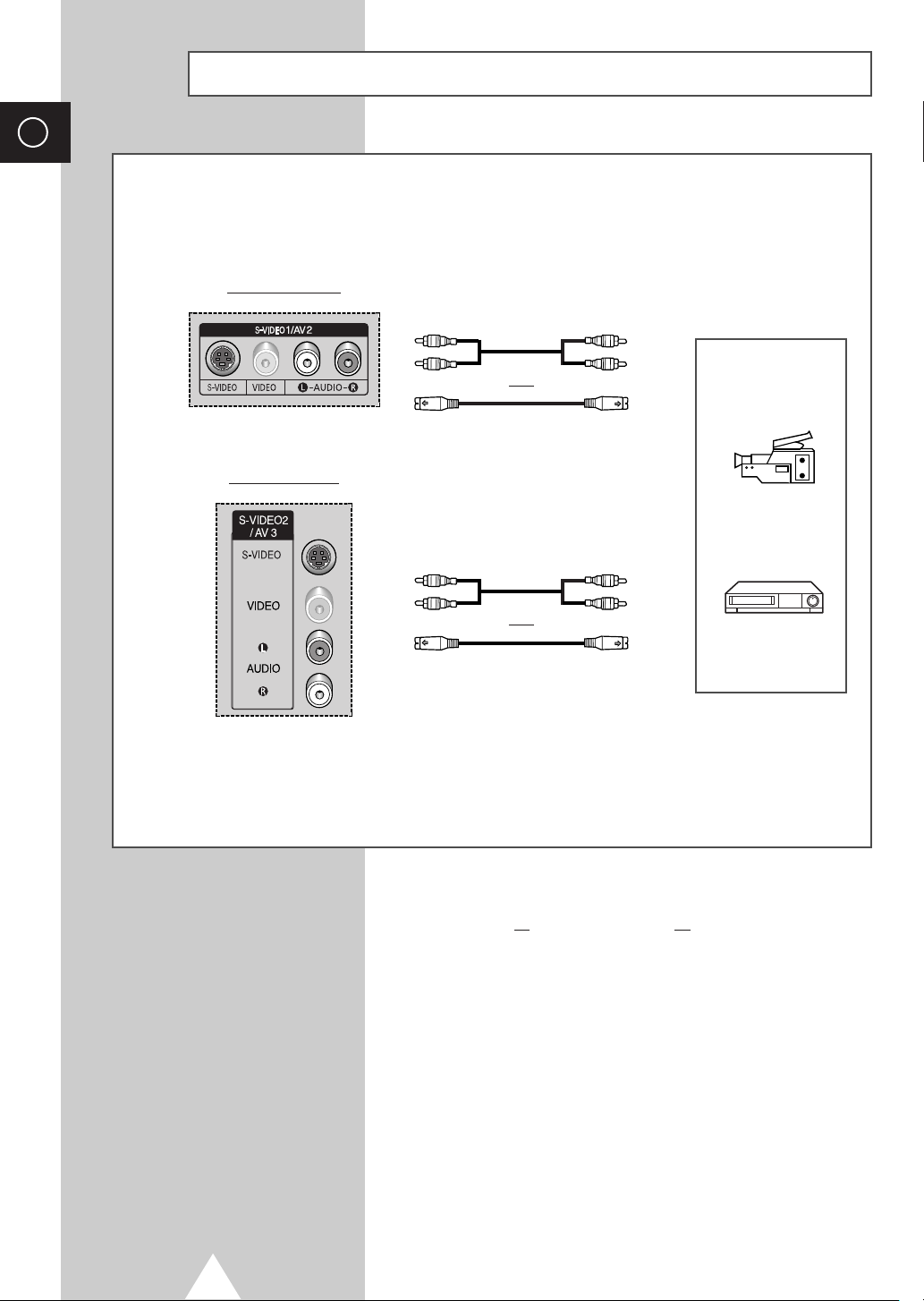
ENG
Connecting to the S-Video Input
The S-VIDEO1 and RCA (AUDIO-L/R) connectors are used for equipment with an S-Video output,
such as a camcorder or VCR.
Rear of the TV
①
and
Camcorder
Side of the TV
①
and
①
To play picture and sound, both the S-VIDEO and RCA connectors must be used.
Whenever you connect an audio or video system to your television,
☛
ensure that all
supplied with your equipment for detailed connection instructions
and associated safety precautions.
elements are switched off. Refer to the documentation
VCR
2
Page 3

Connecting to the DVI Input
The “DVI” (video) and “L-AUDIO-R” connectors are used for equipment with a DVI output.
ENG
Rear of the TV
Connecting to the PC Input
Personal Computer
and
The “RGB” (video) and “AUDIO” connectors are used for interfacing with your PC.
Rear of the TV
Personal Computer
and
3
Page 4

ENG
Connecting to the Component Input
Rear of the TV
①
The “COMPONENT 1” connectors are
used for equipment with a DVD output.
(480i/480P/576i/576P/720P/1080i)
②
The “COMPONENT 2” connectors are
used for DTV receiver.
(480i/480P/576i/576P/720P/1080i)
①
DVD
DTV receiver
②
4
Page 5

Connecting and Using the Home Theater System
Use the Monitor Out ports of the PDP for Home Theater System Connections.
Rear of the TV
Connecting the Home Theater System
①
Connect the monitoring audio out L, and
R jacks of the MONITOR OUT on the
rear-side connection panel of the PDP
TV to the AUDIO IN jacks of the DVD
Home Theater System (or AV Receiver)
using the audio cable.
②
Press the SOURCE button to select the
desired external device connected to the
PDP TV.
③
If you want to hear the sound through
separate speakers, cancel the internal
amplifier.
ENG
①
DVD Home Theater
◆ Refer to corresponding user’s manual from the manufacturer for wiring the
☛
To Display the DVD Home Theater
!
Turn the PDP on and press the SOURCE button to select the AV1 (or AV2, AV3,
Component1, Component2).
@
Be sure to connect the video cable properly if desired external input (AV1, AV2, AV3,
Component1, or Component2) cannot be selected.
#
Play the DVD after activating the DVD Home Theater System.
$
Use the volume control of the Home Theater System while watching the PDP using the DVD
Home Theater, where the PDP TV does not produce the audio.
speakers to the DVD Home Theater System (or AV Receiver).
◆ Disable the PDP TV internal speaker to enjoy the rich sound through the
speakers of your Home Theater System.
◆ In this case, enjoy the sound from the Home Theater System while the PDP TV
does not produce the audio.
②
AV Receiver Amplifier
5
