Samsung PS-50P3HR, PS-50P3H User Manual [en, en]
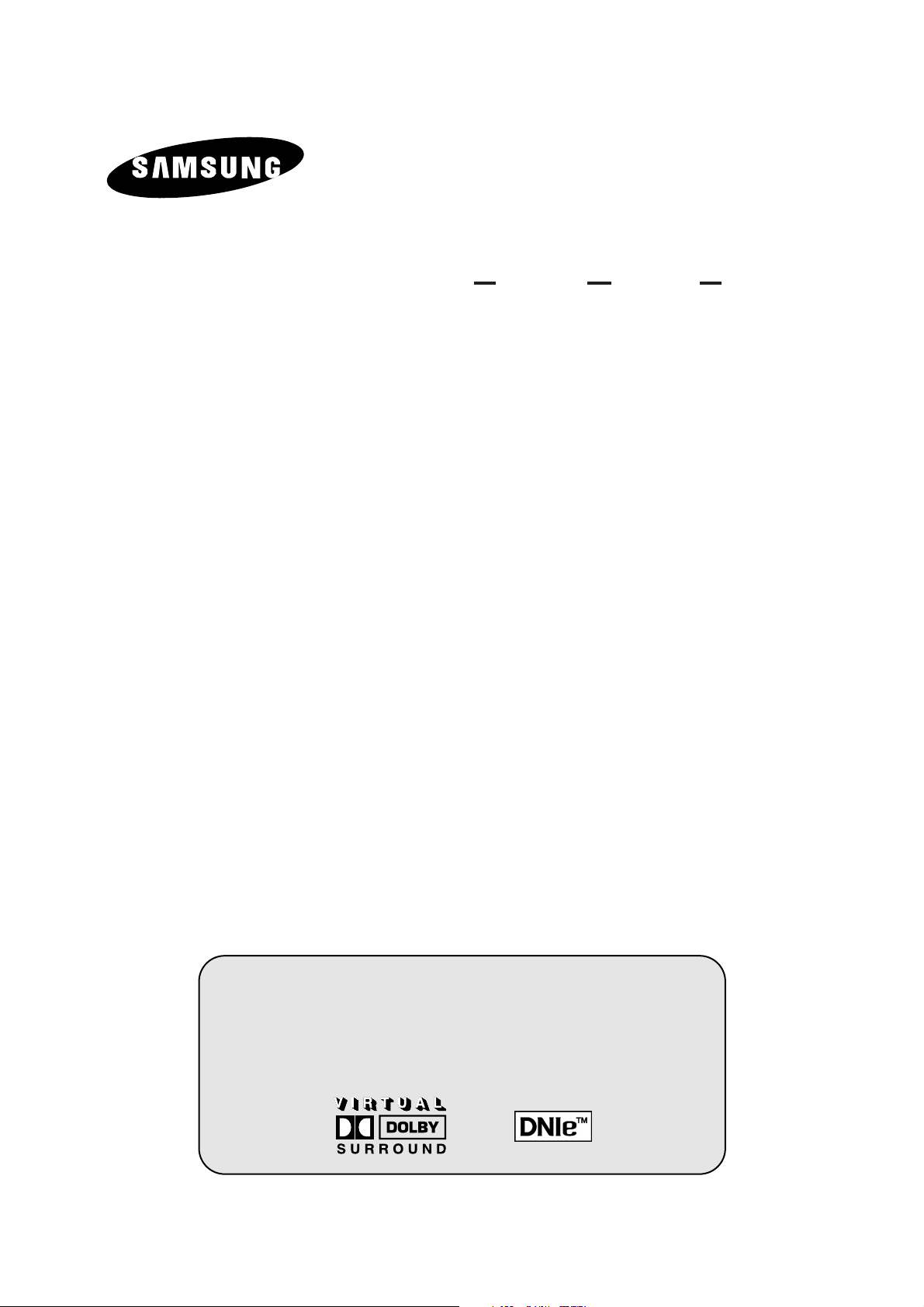
PDP-TELEVISION
(PLASMA DISPLAY PANEL)
Owner’s Instructions
Before operating the unit,
please read this manual thoroughly,
and retain it for future reference.
ON-SCREEN MENUS
PICTURE IN PICTURE (PIP)
TELETEXT / TELEWEB
(OPTION)
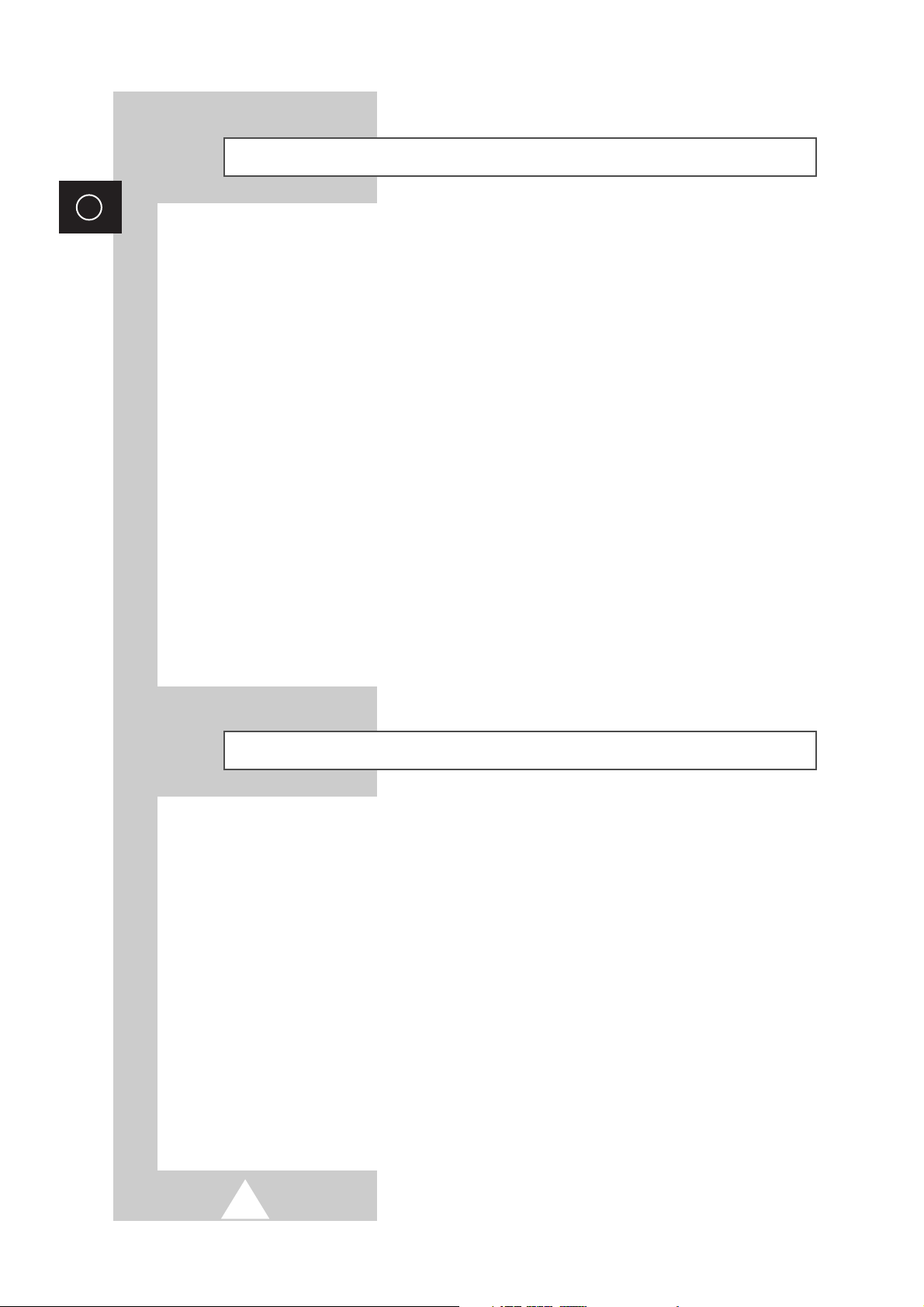
2
ENG
Safety Instructions
◆ Do not place the PDP on an unstable cart, stand, tripod, bracket, table, or floor where it can fall.
◆ Do not expose the PDP to extreme temperature conditions or to extreme humidity conditions.
◆ Do not expose the PDP to direct sunlight and other sources of heat.
◆ Do not expose the PDP to any liquids.
◆ Never put objects of any kind into the television, and do not place a water-containing vessel on the
PDP.
◆ During a storm conditions (especially when there is lightning) unplug the PDP from the mains
socket and aerial.
◆ Do not step on or twist the power cord.
◆ Do not overload wall outlets or extension cords as this can result in a risk of fire or electric shock.
◆ Please use a soft and dry cloth (not containing volatile matter) when you clean the PDP.
◆ If the PDP is broken, do not try to repair it yourself. Contact qualified service personnel.
◆ If the remote control is not used for a long period of time, remove the batteries and store it in a
cool, dry place.
◆ Do not drop the remote control.
◆ When installing a PDP such as for an exhibition, etc., there is risk of overheating the unit if placed
directly on a floor or carpet. Be sure to use a proper stand, wall mount, ceiling mount, or Lift-Stand
offered by Samsung. (Do not use and exhibit by laying down or sitting the unit directly on the floor.)
User Instructions
◆ Screen Image retention
Do not display a still image (such as on a video game or when hooking up a PC to this PDP) on the
plasma monitor panel for more than 2 hours as it can cause screen image retention. This image
retention is also known as “screen burn”. To avoid such image retention, reduce the degree of
brightness and contrast of this screen when displaying a still image.
◆ Cell Defect
The plasma display panel consists of fine cells. Although the panels are produced with more than
99.9 percent active cells, there may be some cells that do not produce light or remain lit.
◆ Height
The PDP can normally operate only under 2000m in height. It might abnormally function at a place
over 2000m in height and do not install and operate there.
◆ Warranty
- Warranty Period: Two years starting from the purchase of your PDP.
- Warranty does not cover any damage caused by image retention.
- Burn-in is not covered by the warranty.
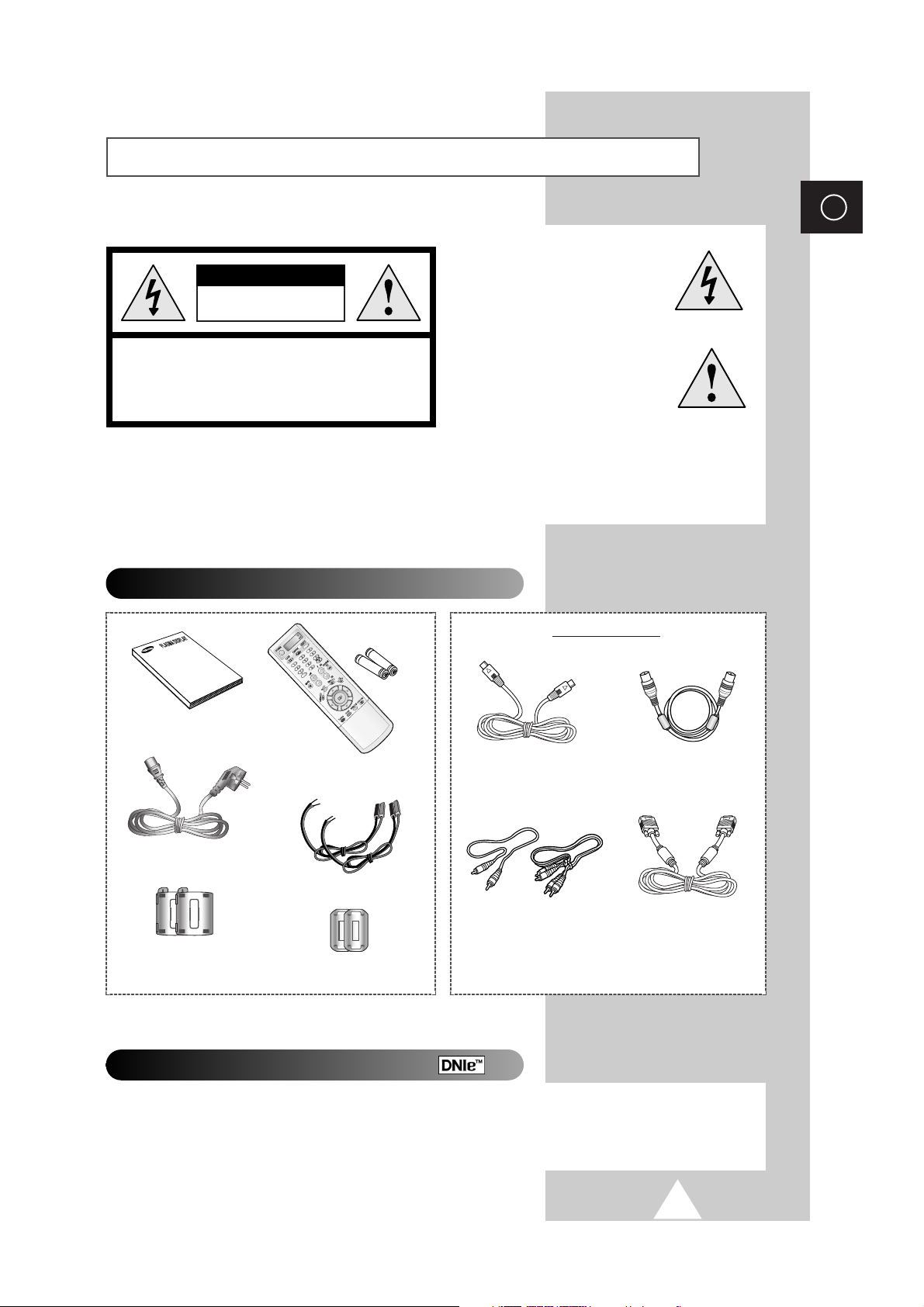
3
ENG
Caution
CAUTION: TO PREVENT ELECTRICAL SHOCK, DO NOT
REMOVE REAR COVER, NO USER SERVICEABLE PARTS
INSIDE. REFER SERVICING TO QUALIFIED SERVICE
PERSONNEL.
RISK OF ELECTRIC SHOCK
DO NOT OPEN
CAUTION
WARNING:
TO PREVENT DAMAGE WHICH MAY RESULT IN
FIRE OR SHOCK HAZARD, DO NOT EXPOSE THIS APPLIANCE TO
RAIN OR MOISTURE.
DNIeTM(Digital Natural Image engine)
This feature bring you more detailed image with 3D noise reduction, detail enhancement, contrast
enhancement and white enhancement. New image compensation Algorithm gives brighter, clearer,
much detailed image to you. DNIe
TM
technology will fit every signals into your eyes.
The lightning flash and arrow
head within the triangle is a
warning sign alerting you of
“dangerous voltage” inside
the product.
The exclamation point within
the triangle is a warning sign
alerting you of important
instructions accompanying
the product.
☛
The main voltage is indicated on the
rear of the PDP and the frequency is
50 or 60Hz.
Checking Parts
Owner’s Instructions
Remote Control/
AAA Batteries
Power Cord
S-VIDEO Cable
PC Cable
Antenna Cable
AV Cables (RCA)
Speaker Wires
A Separated Sales
Ferrite Cores for
Speaker Wire
Ferrite Cores for
SCART Cable
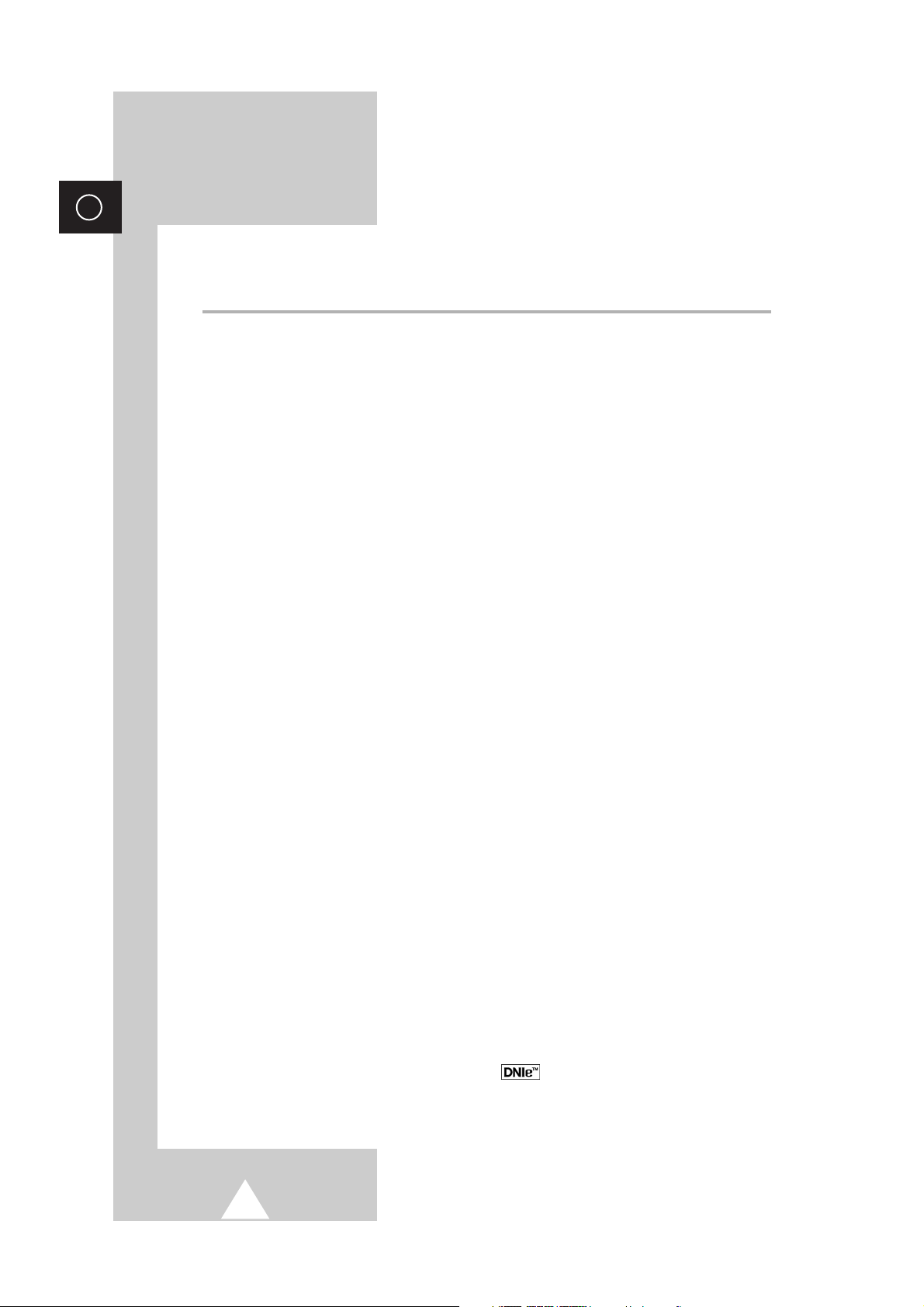
4
ENG
Contents
◆ FOREWORD
■ Safety Instructions ......................................................................................... 2
■ User Instructions............................................................................................ 2
■ Caution .......................................................................................................... 3
◆ CONNECTING AND PREPARING YOUR DISPLAY
■ Your New Plasma Display Panel................................................................... 6
■ Infrared Remote Control ................................................................................ 8
■ Inserting the Batteries in the Remote Control................................................ 9
■ Installing the Display on the Wall Attachment Panel ..................................... 10
■ Connecting Speakers .................................................................................... 12
■ Connecting to an Aerial or Cable Television Network ................................... 14
■ Connecting a Satellite Receiver or Decoder.................................................. 14
■ Switching On and Off..................................................................................... 15
■ Placing in Standby Mode............................................................................... 15
■ Becoming Familiar with the Remote Control ................................................. 16
■ Setting Up Your Remote Control ................................................................... 17
■ Plug & Play Feature....................................................................................... 18
■ Choosing Your Language.............................................................................. 19
◆ SETTING THE CHANNELS
■ Storing Channels Automatically..................................................................... 20
■ Sorting the Stored Channels ......................................................................... 21
■ Storing Channels Manually............................................................................ 22
■ Assigning Names to Channels ...................................................................... 24
■ Activating the Child Lock and Skipping Unwanted Channels........................ 25
■ Displaying Information ................................................................................... 26
◆ USING YOUR DISPLAY (continued)
■ Changing the Picture Standard ..................................................................... 26
■ Adjusting the Picture Settings........................................................................ 27
■ Adjusting the Picture Settings (PC or DVI Mode) .......................................... 28
■ Setting the Picture (PC Mode)....................................................................... 29
■ Extra Picture Settings .................................................................................... 30
-
Digital NR
-
Size
-
LNA (Low Noise Amplifier)
■ Setting the Blue Screen................................................................................. 31
■ Selecting the Film Mode (AV1, AV2 or AV3 Mode Only)............................... 31
■ DNIe
TM
(Digital Natural Image engine ) ............................................... 32
■ Freezing the Current Picture ......................................................................... 32
■ Changing the Sound Standard ...................................................................... 33
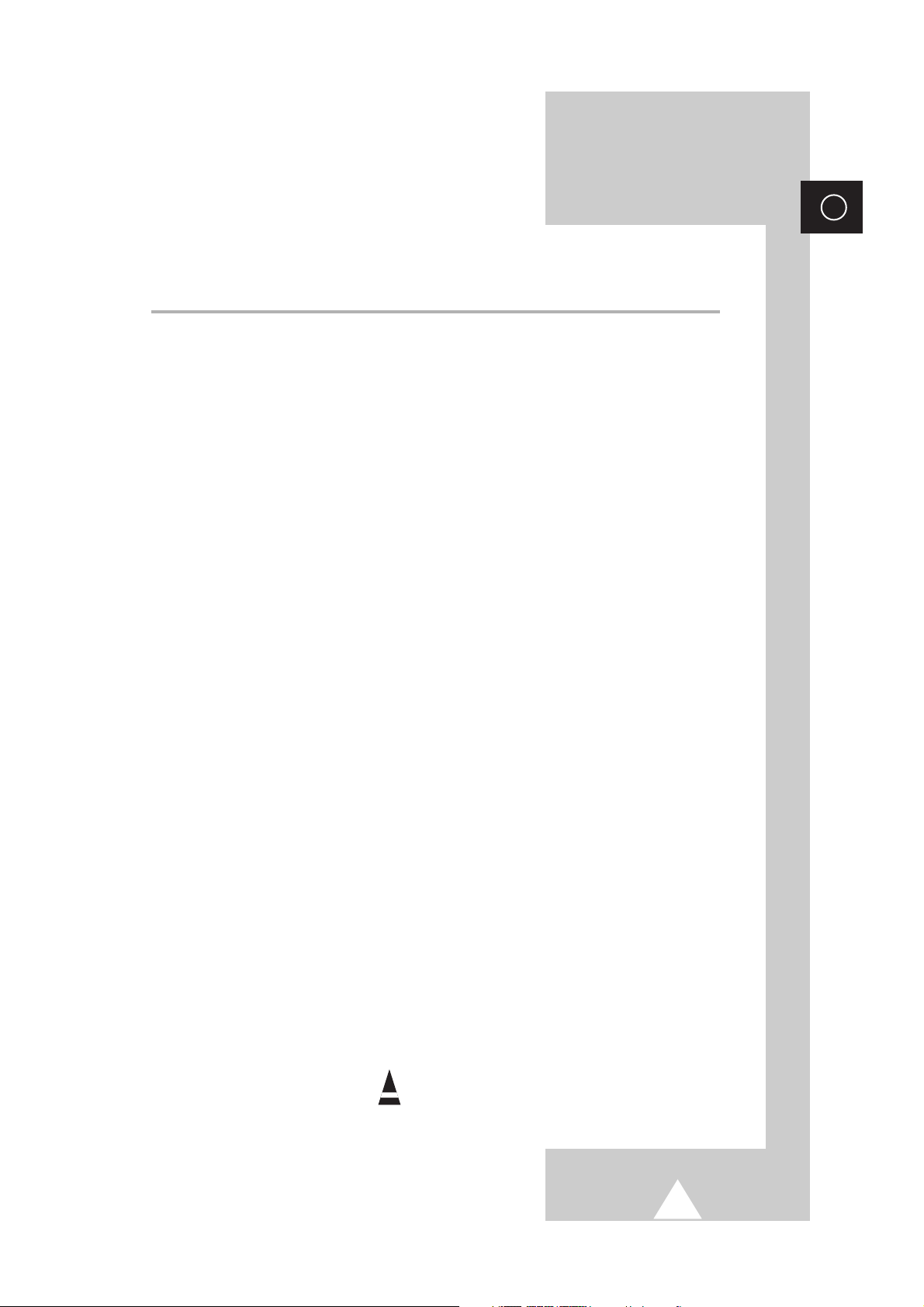
5
ENG
Contents (continued)
◆ USING YOUR DISPLAY
■ Adjusting the Sound Settings ........................................................................ 33
■ Extra Sound Settings..................................................................................... 34
-
Auto Volume
-
Melody
-
Pseudo Stereo / Virtual Surround
■ Selecting the Sound Mode (depending on the model) .................................. 35
■ Setting the Time and Switching the TV On/Off Automatically ....................... 36
■ Setting the Sleep Timer ................................................................................. 37
■ Redirecting an Input to the External Output .................................................. 37
■ Viewing the Picture In Picture (PIP) .............................................................. 38
■ Listening to the Sound of the Sub Picture (PC or DVI Mode)........................ 40
◆ USING THE TELETEXT FEATURE
■ Teletext Feature ............................................................................................ 41
■ Displaying the Teletext Information ............................................................... 42
■ Selecting Display Options.............................................................................. 43
■ Selecting the Teletext Source (Option).......................................................... 44
■ Select a Teletext Page .................................................................................. 45
◆ USING THE TELEWEB FEATURE
■ TeleWeb Feature (Option)............................................................................. 46
■ Using the TeleWeb Menu after Displaying the TeleWeb............................... 47
■ Easy Accessing the TeleWeb Service via the Remote Control ..................... 48
◆ ADDITIONAL INFORMATION AND CONNECTIONS
■ Viewing Pictures From External Sources ...................................................... 48
■ Connecting to the External Devices .............................................................. 49
■ Connecting to the S-Video Input.................................................................... 50
■ Connecting to the DVI Input .......................................................................... 51
■ Connecting to the PC Input ........................................................................... 51
■ Setting up Your PC Software (Windows only) ............................................... 52
■ Input Mode (PC/DVI) ..................................................................................... 53
■ Pin Configurations ......................................................................................... 54
◆ RECOMMENDATIONS FOR USE
■ Troubleshooting: Before Contacting Service Personnel................................ 55
■ Wiring the Mains Power Supply Plug (UK Only)............................................ 55
☛
➢
Press Important Note
Symbols
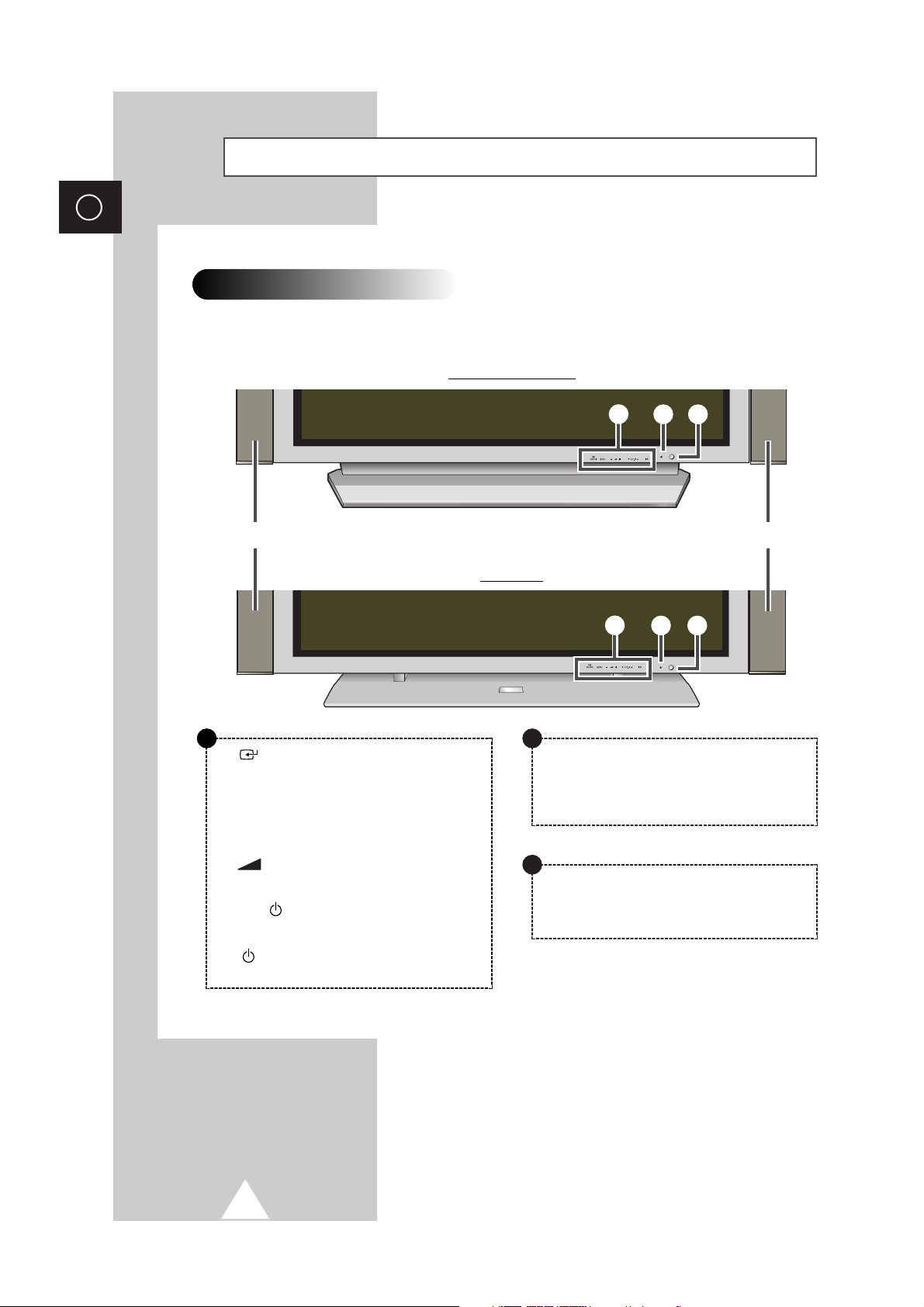
6
ENG
Your New Plasma Display Panel
Front Panel
➢
The actual configuration on your PDP may be different,
depending on your model.
SOURCE
External input selection.
MENU
Menu display.
-
+
Volume adjustment.
▼ C/P. ▲
Channel selection.
I /
Press to turn the PDP on and off.
Speaker
Speaker
a
b
c
PS42P3S/PS50P3H
PS63P3H
a
b
c
a
Power Indicator
- Power Off; Red
- Power On; Off
- Timer On; Green
b
Remote Control Signal Receiver
Aim the remote control towards this spot on the
PDP.
c
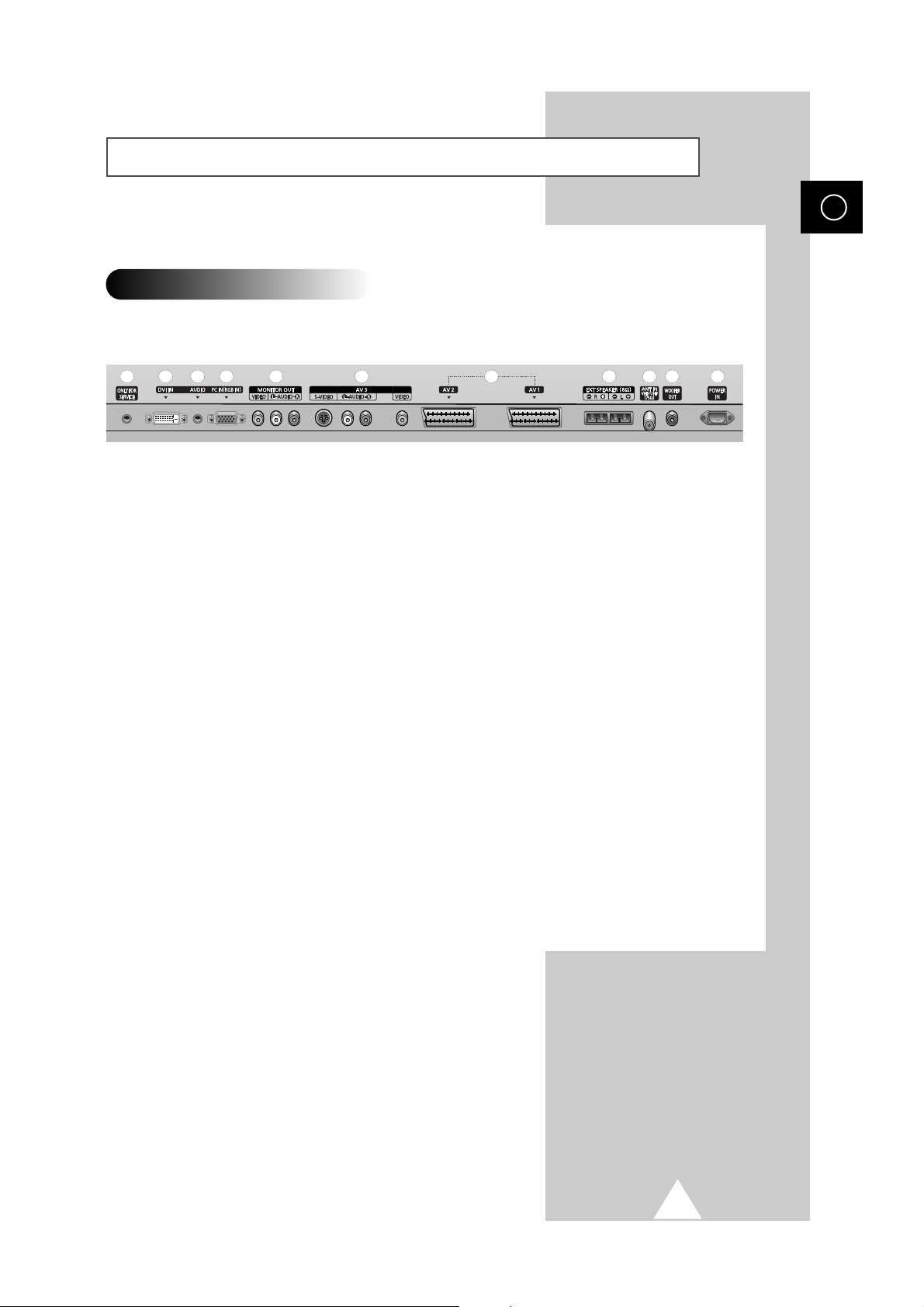
7
Your New Plasma Display Panel
ENG
➢
The actual configuration on your PDP may be different,
depending on your model.
Rear Panel
j
a) ONLY FOR SERVICE
Connector for service only.
b) DVI IN
Connect to the video output jack for device with
DVI output.
c) AUDIO
Connect to the audio output jack on your PC or
any device with DVI output.
d) PC IN (RGB IN)
Connect to the video output jack on your PC.
e) MONITOR OUT (VIDEO / L-AUDIO-R)
Outputs for external devices
f) AV 3 (S-VIDEO / L-AUDIO-R / VIDEO)
Video and audio inputs for external devices with
an S-Video output, such as a camcorder or VCR.
g) AV 1 / AV 2
Inputs or outputs for external devices, such as
VCR, DVD, video game device or video disc
players.
h) EXT SPEAKER (8Ω)
Connect external speakers.
i) ANT IN VHF/UHF (75Ω)
75Ω Coaxial connector for Aerial/Cable Network.
j) WOOFER OUT
Connect to the sub-woofer speaker jack.
k) POWER IN
Connect the supplied power cord.
➢
For further details about connection, refer to pages 49~51.
a
c
b
d
e
f
g
h
i
k
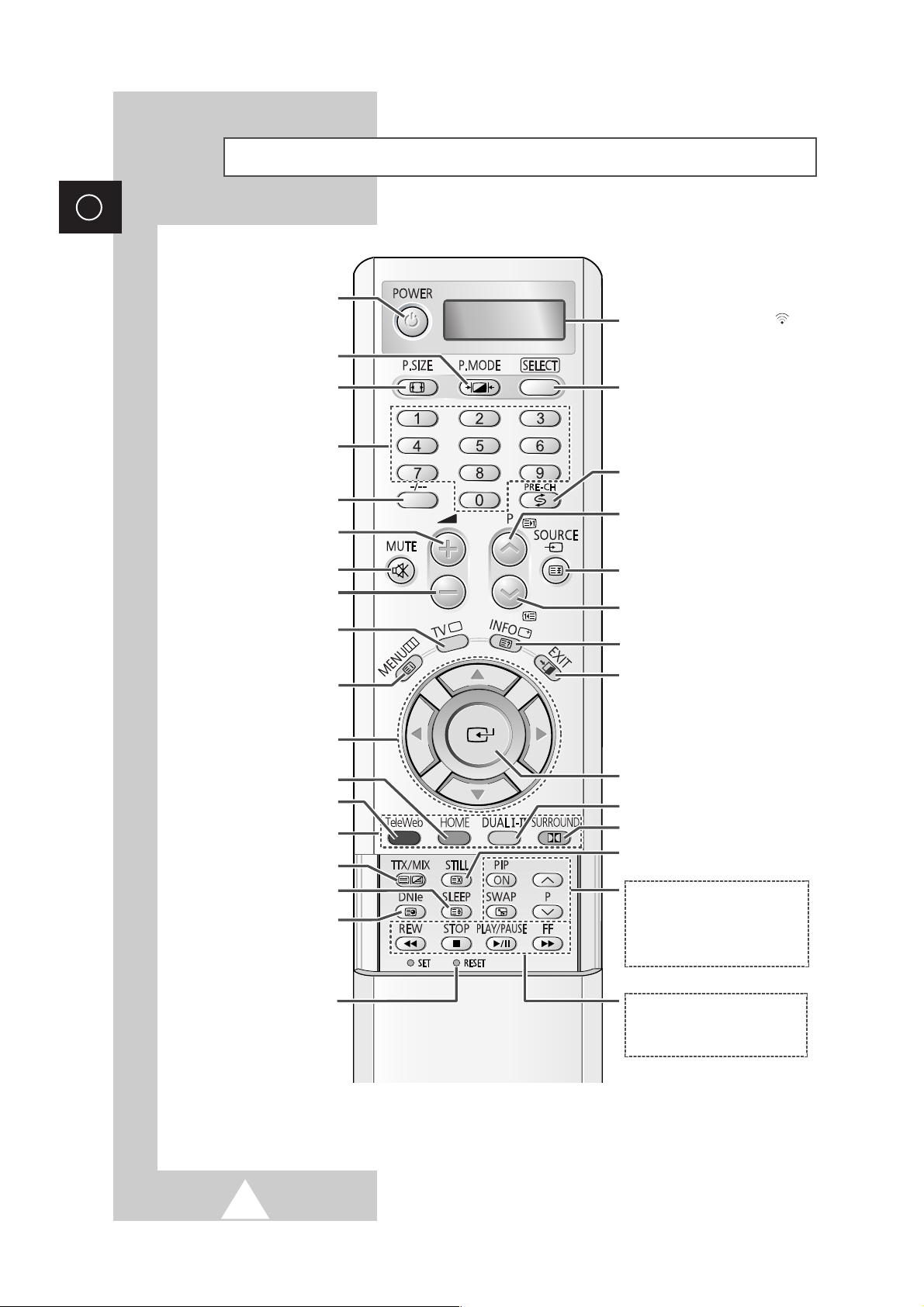
8
ENG
Infrared Remote Control
➢
The performance of the remote control may be affected by bright light.
PICTURE EFFECT SELECTION
ONE OR TWO DIGIT CHANNEL
SELECTION
MENU DISPLAY/
TELETEXT INDEX
TELEWEB DISPLAY
(DEPENDING ON THE MODEL)
MOVE TO THE REQUIRED
MENU OPTION/
ADJUST AN OPTION VALUE
RESPECTIVELY
TURNS THE PDP ON AND OFF
FASTEXT TOPIC SELECTION
INFORMATION DISPLAY/
TELETEXT REVEAL
EXIT FROM ANY DISPLAY
DIRECT CHANNEL SELECTION
DNIe ON/OFF/DEMO/
TELETEXT SUB-PAGE
PICTURE STILL/
TELETEXT CANCEL
EXTERNAL INPUT SELECTION/
TELETEXT PAGE HOLD
SWITCH REPEATEDLY BETWEEN THE
LAST TWO CHANNELS DISPLAYED
CONFIRM YOUR CHOICE
(STORE OR ENTER)
NEXT CHANNEL/
TELETEXT NEXT PAGE
SOUND MODE SELECTION
IF YOUR REMOTE CONTROL IS NOT
FUNCTIONING PROPERLY, TAKE
OUT THE BATTERIES AND PRESS
THE RESET BUTTON FOR ABOUT
2~3 SECONDS. RE-INSERT THE
BATTERIES AND TRY USING THE
REMOTE CONTROL AGAIN.
VIRTUAL DOLBY MODE SELECTION
PREVIOUS CHANNEL/
TELETEXT PREVIOUS PAGE
AUTOMATIC SWITCH-OFF/
TELETEXT SIZE SELECTION
PIP FUNCTIONS;
- PIP ACTIVATING OR DEACTIVATING
(PIP ON)
- SWAPPING THE MAIN AND THE SUB
PICTURE (SWAP)
- SELECTING THE CHANNEL OF SUB
PICTURE (P
^
/∨)
MAKE THE REMOTE CONTROL WORKS
FOR TV, VCR, CATV, DVD PLAYER
PICTURE SIZE
VOLUME INCREASE
TEMPORARY SOUND SWITCH-OFF
VOLUME DECREASE
TV MODE SELECTION/
EXIT TELETEXT
TELEWEB HOME PAGE
TELETEXT DISPLAY
WHEN YOU PRESS A BUTTON , ‘
’
APPEARS ALONG WITH SELECED MODE
(TV, VCR, CATV, DVD OR STB) AND
REMAINING BATTERIES ON LED
VCR/DVD FUNCTIONS;
- REWIND (REW)
- STOP
- PLAY/PAUSE
- FAST FORWARD (FF)
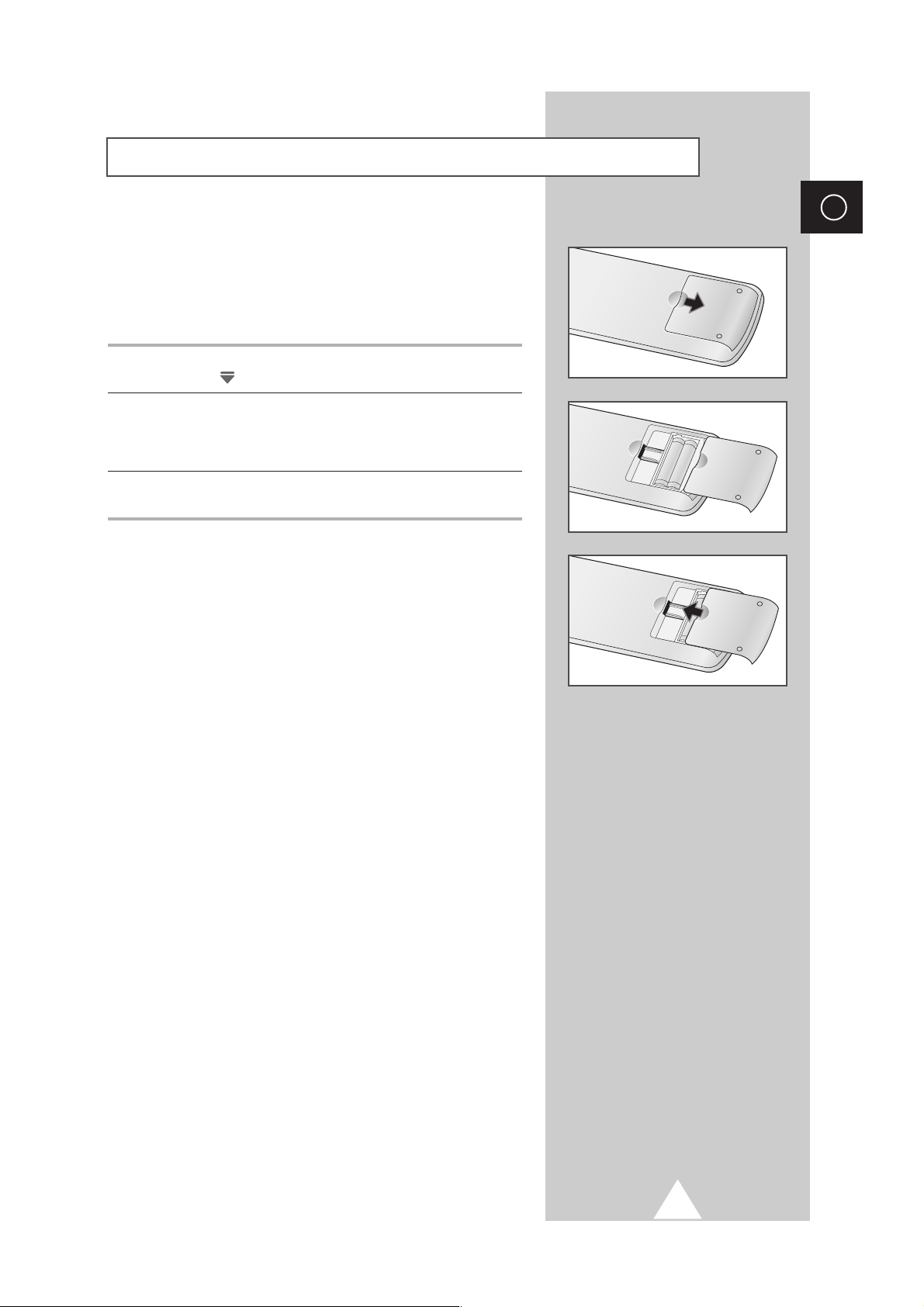
9
ENG
You must insert or replace the batteries in the remote control when
you:
◆ Purchase the PDP
◆ Find that the remote control is no longer operating
correctly
1 Remove the cover on the rear of the remote control by pressing
the symbol ( ) downwards and then pulling firmly to remove it.
2 Insert two R03, UM4, “AAA” 1.5V or equivalent batteries taking
care to respect the polarities:
◆-on the battery against -on the remote control
◆+on the battery against +on the remote control
3 Replace the cover by aligning it with the base of the remote
control and pressing it back into place.
Inserting the Batteries in the Remote Control
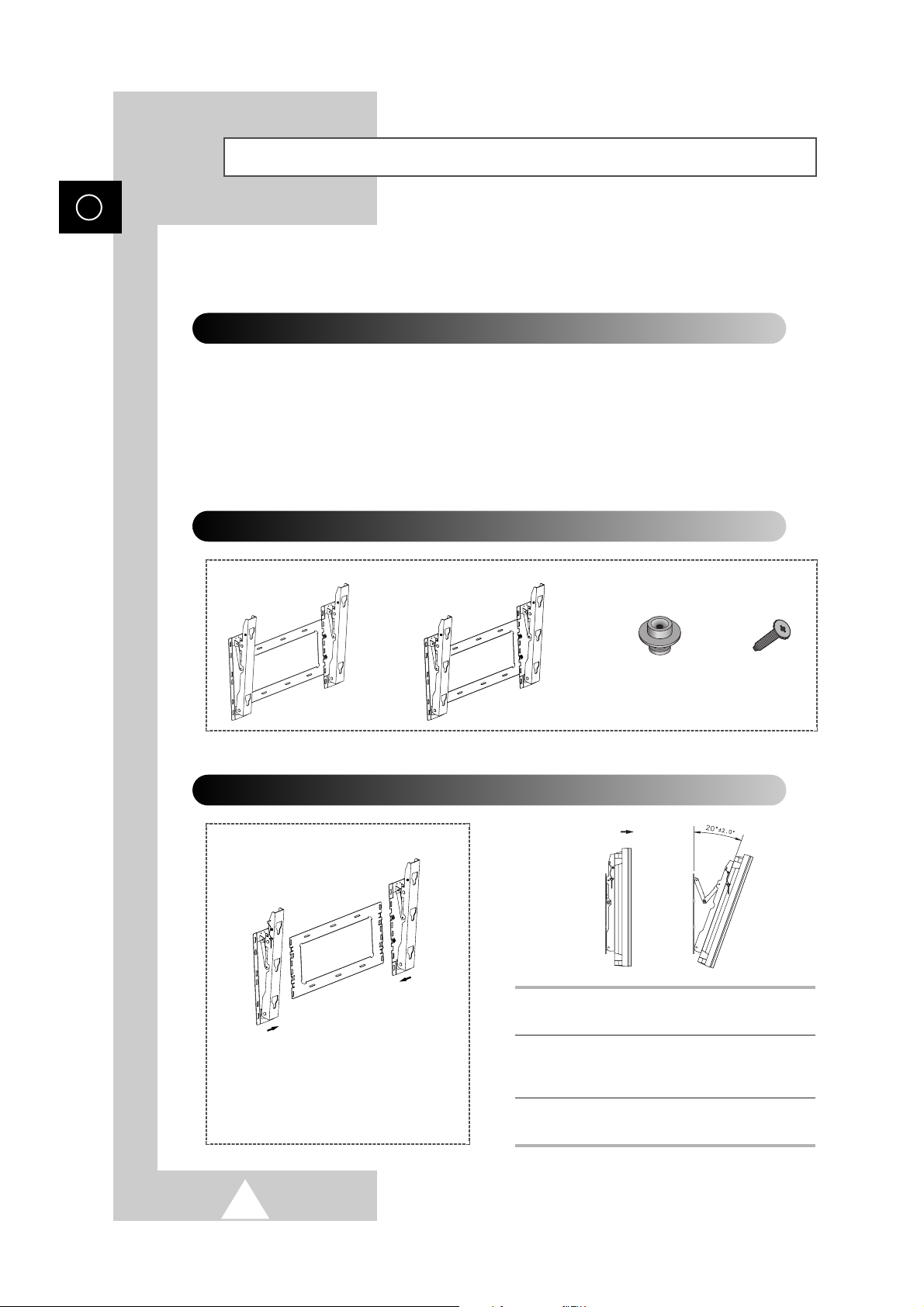
10
ENG
Installing the Display on the Wall Attachment Panel
Wall Mount Bracket
Mounting Kits
PS42P3S/50P3H: 4
PS63P3H: 6
Plastic Hanger Screws
How to Adjust Mounting Angle
1 Secure the PDP to the wall mount bracket.
(Please refer to the following instructions.)
2 Set the angle by pulling the upper end of the
PDP attached to bracket in the direction of the
arrow.
3 The angle can be adjusted from 0° to 20° by
±2°.
The wall mount bracket is delivered
separately. Please tighten the captive
screw in the direction of the arrow after
assembling the bracket.
☛
This wall mount bracket installation guide is for the following models: WMN4230/WMN5030/WMN6330.
This installation guide may be different from the PDP User’s manual. Please refer to the proper
installation guide for your product.
Installation Notes
◆
Do not install the PDP on any place other than vertical walls.
◆
To protect the performance of the PDP and prevent troubles, avoid the followings:
-
Do not install next to smoke and fire detectors.
-
Do not install in an area subjected to vibration or high voltage.
-
Do not install near or around any heating apparatus.
◆
Use only recommended parts and components.
PS42P3S/50P3H PS63P3H
(depending on your model)
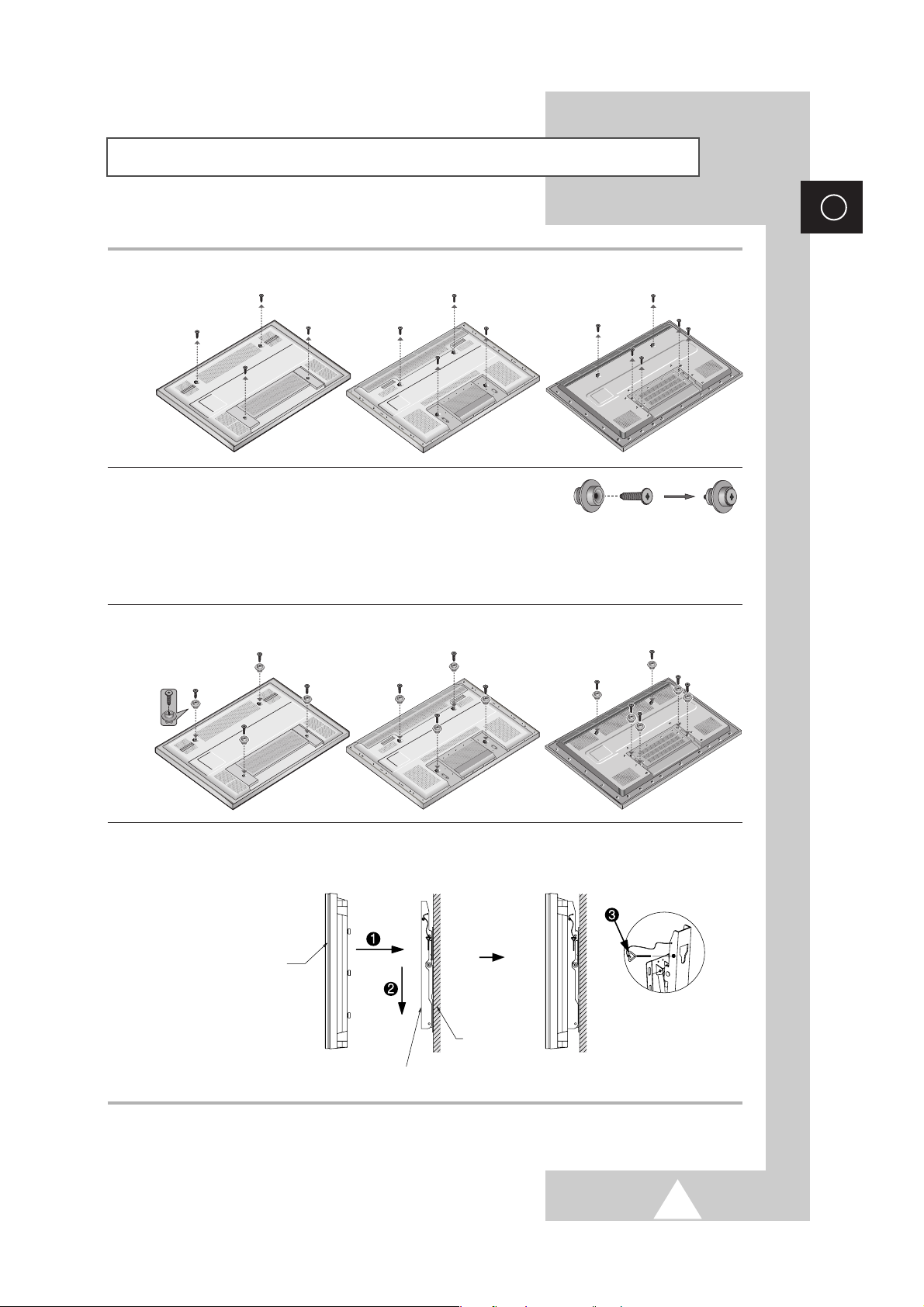
11
ENG
Installing the Display on the Wall Attachment Panel
1 Remove the screws from the back of the PDP.
2 Use the screws and assemble the plastic hanger.
☛
◆ Please ask the installers to install the wall mount bracket.
◆ Please be sure to check if the plastic hanger is completely secured on both the left and right
side after hanging the PDP on the wall mount bracket.
◆ Please avoid catching your fingers while installing and adjusting the angle.
◆ Please tightly secure the wall mount bracket to the wall to avoid injury from a falling PDP.
3 Tighten the screws of the plastic hanger to the back side of the PDP.
4 Put the 4 pegs on the PDP in the grooves of the wall mount bracket and pull down on the PDP (!) to
secure it to the wall mount bracket (
@). Tighten the screws as shown (#) so that the PDP cannot be
separated from wall mount bracket.
➢
The exterior of the PDP may be different than the picture.
(Assembly and installation of the plastic hanger is the same.)
PDP panel
Wall attachment panel bracket
Wall
PS42P3S PS50P3H PS63P3H
PS42P3S PS50P3H PS63P3H
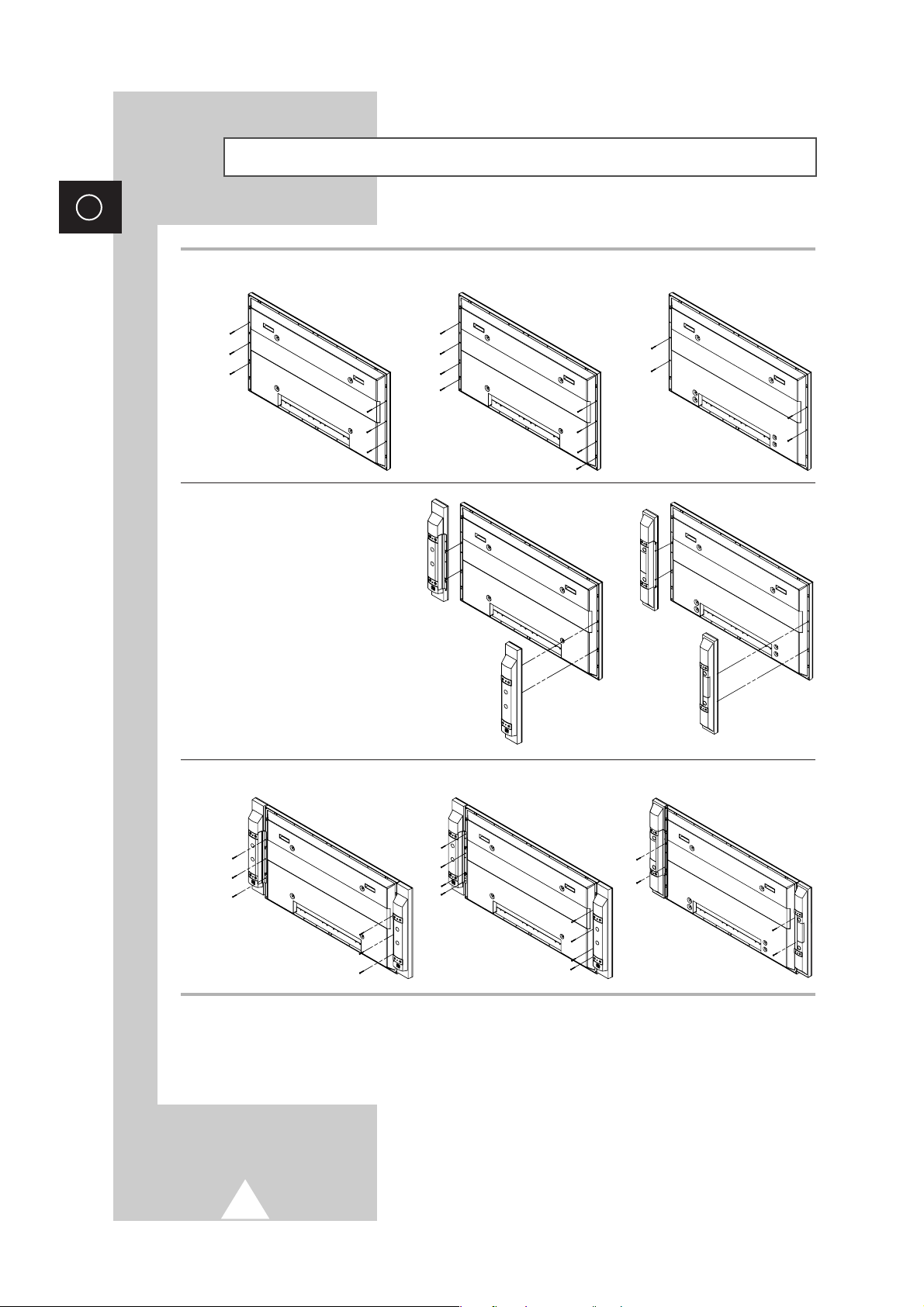
12
ENG
Connecting Speakers
1 Remove the screws on the rear of the PDP.
2 Hang the two “T” shaped hangers
on the square holes on the rear of
the PDP.
3 Tighten the PDP and the speaker bracket using the screws removed from the PDP.
➢
When moving your PDP, do NOT hold the speaker connected to your PDP. It may damage the
bracket clamping the speaker and your PDP together and result in a drop of your PDP and a risk of
personal damage and injury.
PS42P3S PS50P3H PS63P3H
PS42P3S
PS50P3H
PS63P3H
PS42P3S PS50P3H PS63P3H
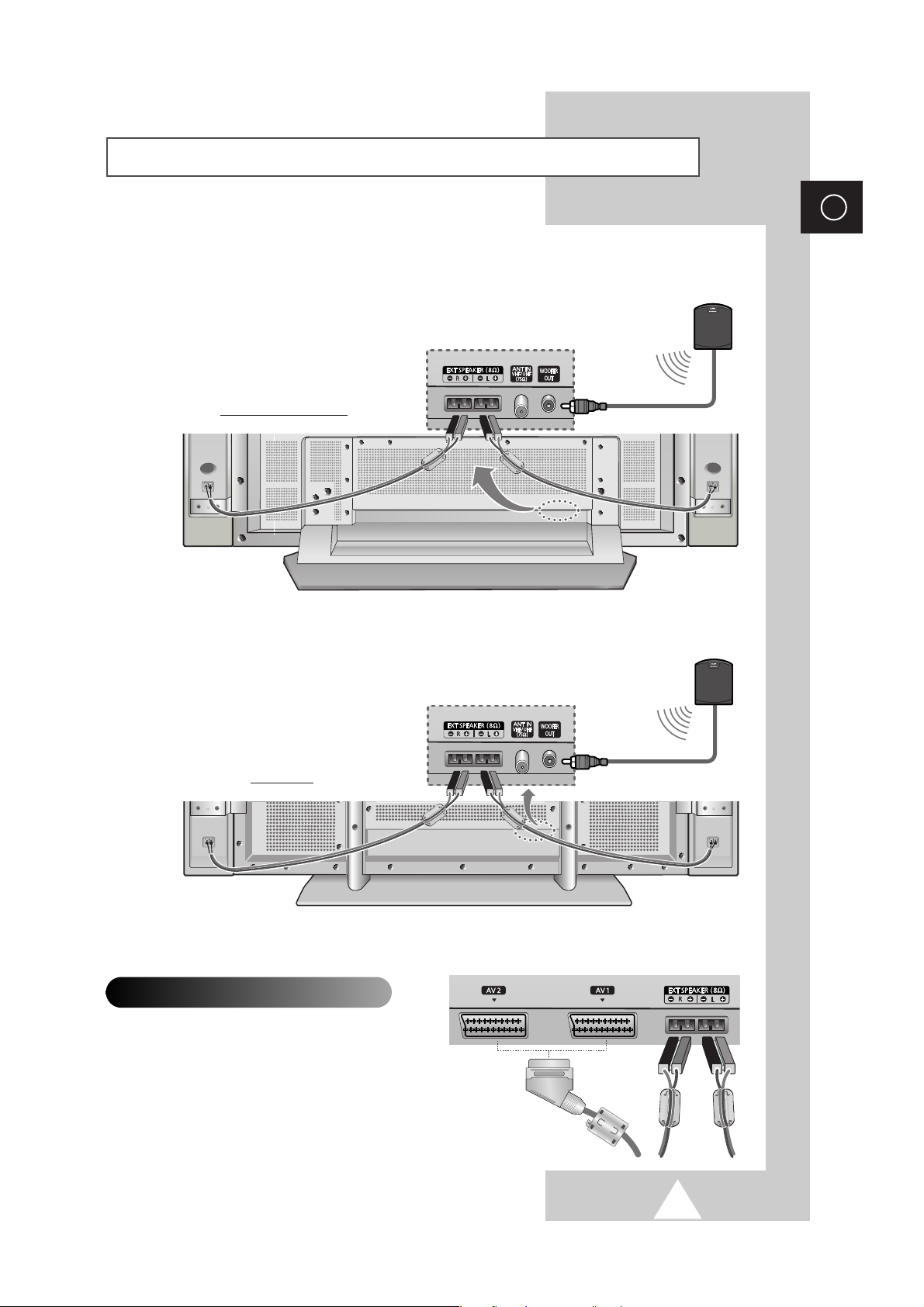
13
ENG
Connecting Speakers (continued)
Ferrite Cores
The ferrite cores are used to attenuate undesired
signals. When connecting cables, attach one of
these ferrite cores to the cable near the connector.
Connect the speaker audio cable to the external speaker output jack on the rear of the PDP matching
the “+” and “
-
” ends of the cable with the diagram on the PDP.
Sub-woofer speaker
PS42P3S/PS50P3H
Sub-woofer speaker
PS63P3H
➢
◆ The speakers MUST have to a power
handling capability of 10 watts minimum
(impedance 8Ω).
◆ When you connect the speaker wire to the
external speaker out connector, first bind
the speaker wire round the ferrite core to
secure it.
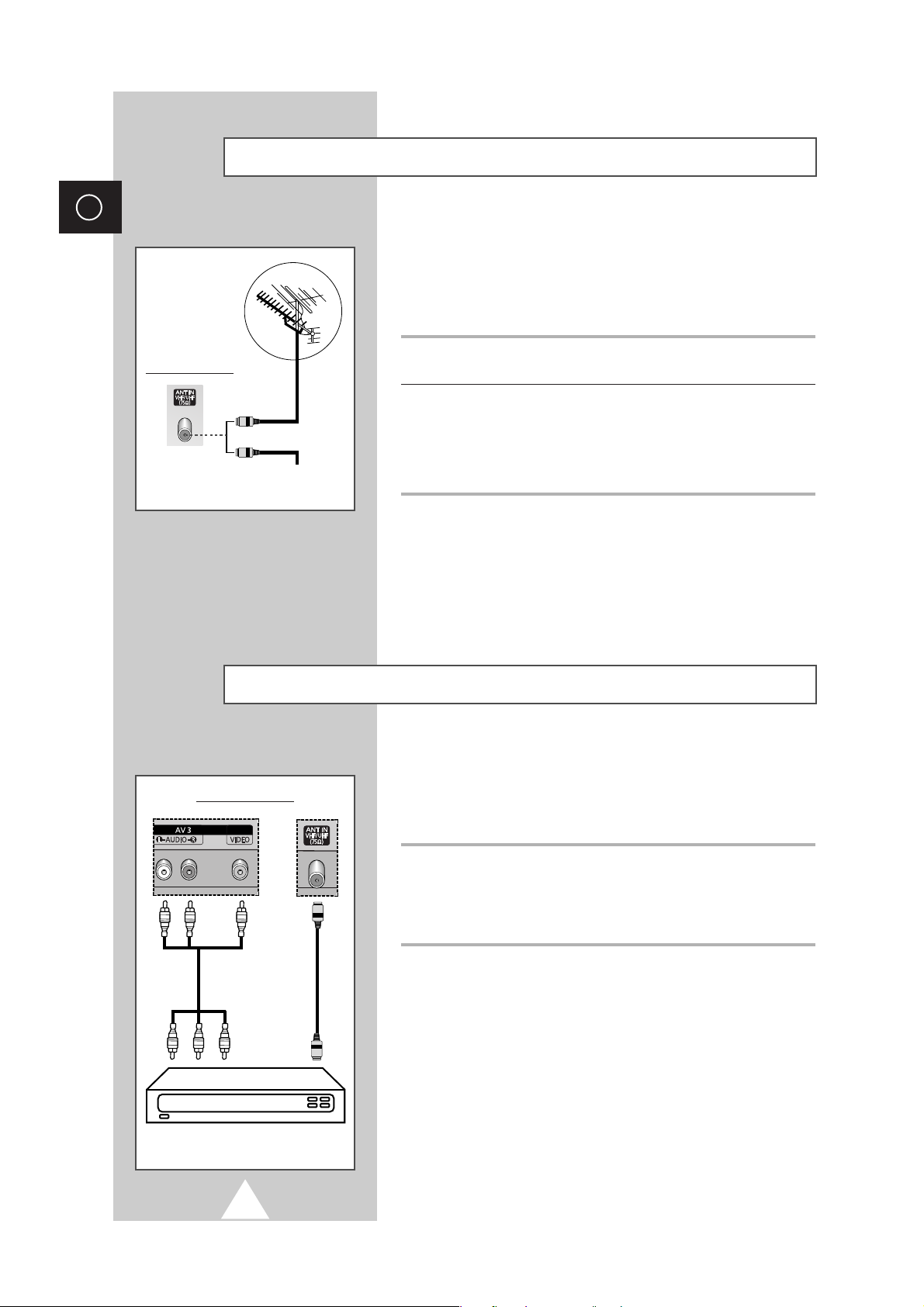
14
ENG
In order to watch television programmes broadcast via a satellite
network, you must connect a satellite receiver to the rear of the
PDP. Also, in order to descramble a coded transmission signal, you
must connect a decoder to the rear of the PDP.
Using a Coaxial cable
Connect a coaxial cable to the:
◆ Receiver (or Decoder) output socket.
◆ Television aerial input socket.
➢
If you wish to connect both a satellite receiver (or decoder)
and a VCR, you should connect the:
◆ Receiver (or Decoder) to the VCR
◆ VCR to the PDP
Otherwise, connect the receiver (or decoder) directly to the
PDP.
Connecting a Satellite Receiver or Decoder
Rear of the PDP
Satellite receiver/
Decoder
To view television channels correctly, a signal must be received by
the set from one of the following sources:
◆ An outdoor aerial
◆ A cable television network
◆ A satellite network
1 In the first three cases, connect the aerial or network input cable to
the 75Ω coaxial socket on the rear of the PDP.
2 If you are using an indoor aerial, you may need to turn it when
tuning your PDP until you obtain a picture that is both sharp and
clear.
For further details, refer to:
◆ “Storing Channels Automatically” on page 20
◆ “Storing Channels Manually” on page 22
➢
When installing or re-installing your PDP, be sure to use the
supplied coaxial antenna cable. If you connect using a different
coaxial cable, there is risk of noise or interference to the screen
image. (You must not use another general purpose cable.
Use the 3M/5M/7M cable supplied by Samsung.)
Connecting to an Aerial or Cable Television Network
Rear of the PDP
Cable Television
Network
or
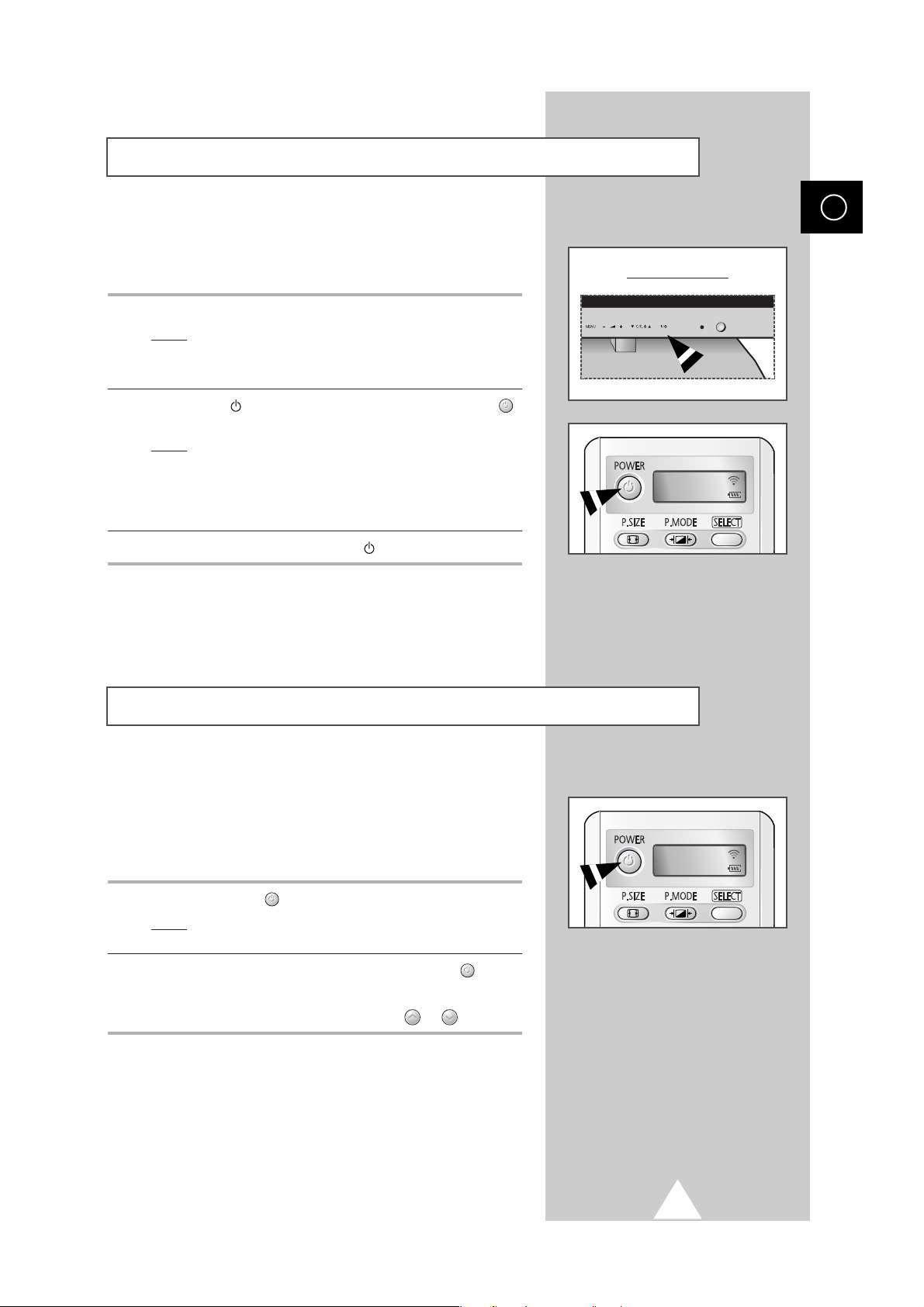
15
The mains lead is attached to the rear of your PDP.
☛
If you have purchased this PDP in the United Kingdom,
refer to page 55 for further instructions on plug wiring.
1 Plug the mains lead into an appropriate socket.
Result
: The Standby indicator on the front of the PDP lights up.
➢
The main voltage is indicated on the rear of the PDP and
the frequency is 50 or 60Hz.
2 Press the “ I / ” button on the front of the PDP (or POWER ()
button on the remote control) to switch the PDP on.
Result
: The programme that you were watching last is re-
selected automatically.
➣
If you have not yet stored any channels, No clear picture
appears. Refer to “Storing Channels Automatically” on page
20 or “Storing Channels Manually” on page 22.
3 To switch your PDP off, press the “ I / ” button again.
Your PDP can be placed in Standby mode, in order to reduce the
Power consumption.
The Standby mode can be useful when you wish to interrupt
viewing temporarily (during a meal, for example).
1 Press the POWER () button on the remote control.
Result
: The screen is turned off and the Standby indicator on
the front of the PDP lights.
2 To switch the PDP back on, simply press the POWER () button
again or a numeric button.
➣
You can also switch on by pressing the P or button.
Switching On and Off
Placing in Standby Mode
ENG
Front of the PDP
TV
TV
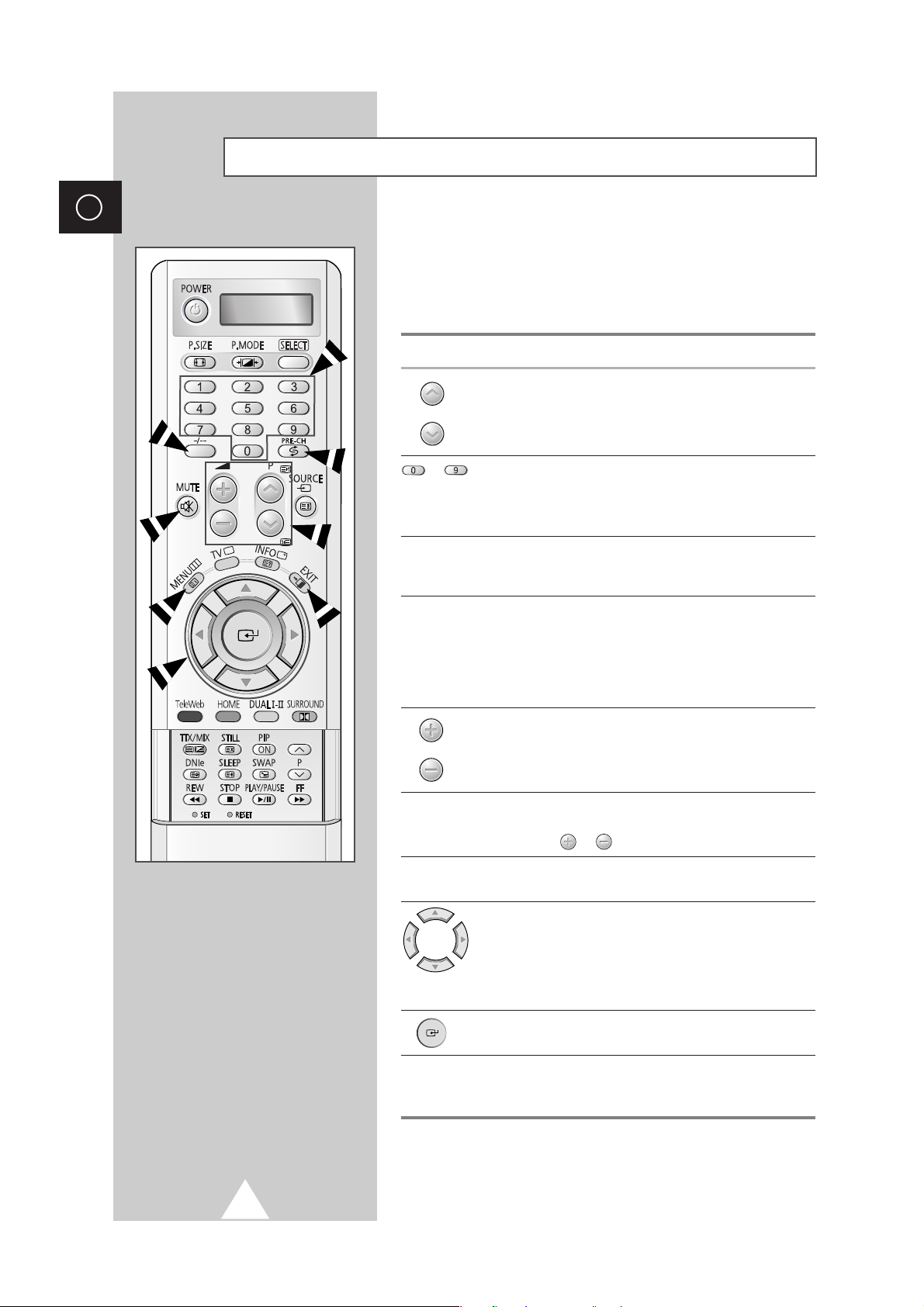
16
ENG
Becoming Familiar with the Remote Control
The remote control is used mainly to:
◆ Change channels and adjust the volume
◆ Display the on-screen menu system
The following table presents the most frequently used buttons and
their functions.
Button Viewing Function Menu Function
Used to display the next
-
stored channel.
Used to display the
-
previous stored channel.
to Used to display the corresponding channels.
➢
For double digit channels, the second digit must be
pushed immediately after the first. Failure to do this will
result in a single digit channel being displayed.
-/--
Used to select a channel numbered ten or over.
Press this button, and the “
-
” or “--” symbol is displayed.
Enter the one or two-digit channel number.
PRE-CH Press the PRE-CH button. The TV will switch to the last
channel viewed.
To quickly switch between two channels that are far apart,
tune to one channel, then use the number button to select
second channel. Then, use the
PRE-CH button to quickly
alternate between them.
Used to increase the
-
volume.
Used to decrease the
-
volume.
MUTE Used to switch the sound off temporarily.
➣
To turn the sound back on, press this button again, or
press the or button.
MENU Used to display the Used to return to the previous
on-screen menu system. menu or normal viewing.
-
Used to:
◆ Display a submenu
containing selections for
the current menu option
◆ Increase/decrease a
menu option value
-
Used to confirm your choice.
EXIT
-
Used to exit from the menu
system and return to normal
viewing directly.
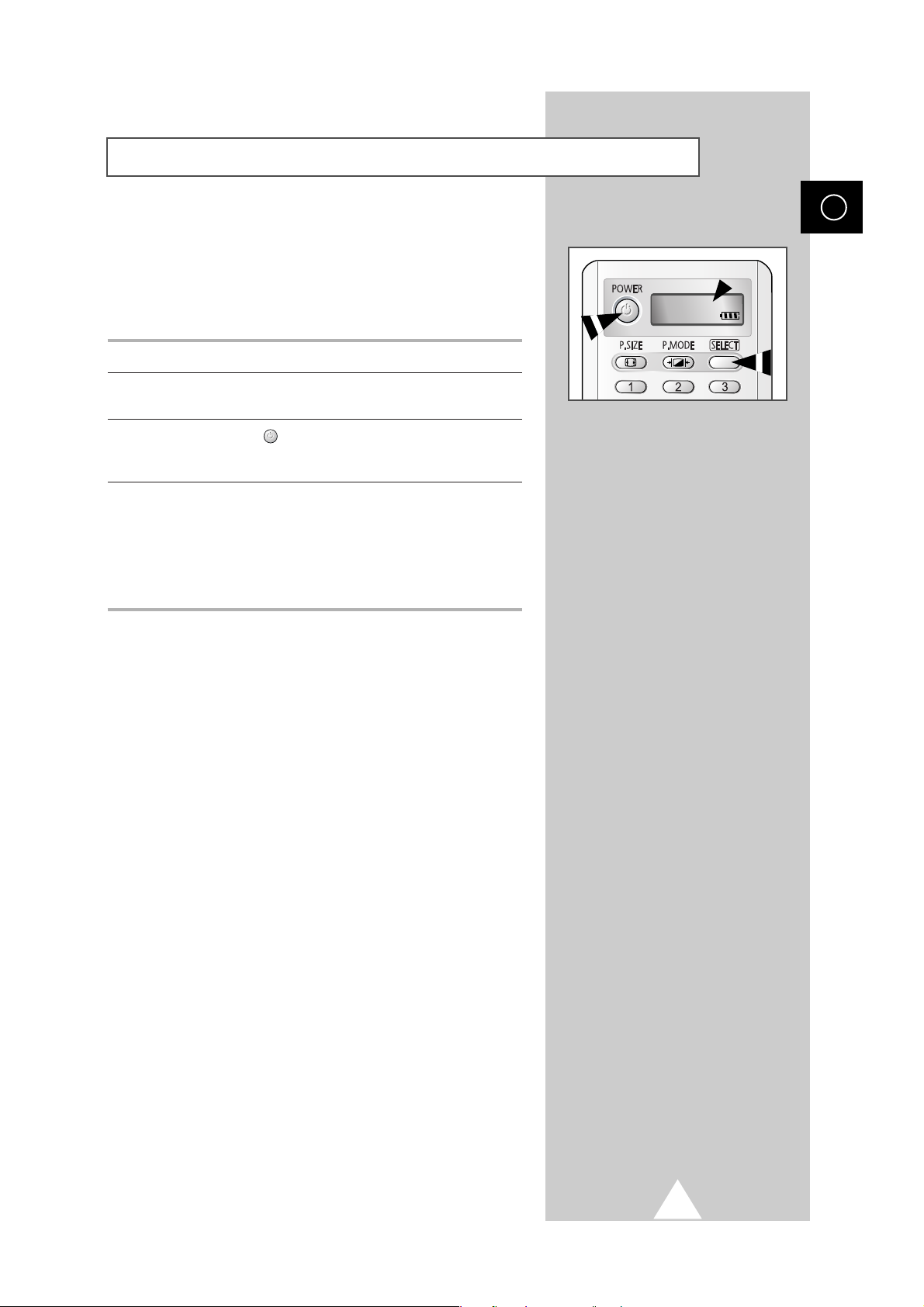
17
This TV’s remote control can operate VCR, CATV , DVD, or Set-top
box (STB), in addition to controlling the TV.
➣
The remote control is not compatible with the TV
manufactured by another company.
1 Turn off your VCR, Cable box, DVD or STB.
2 Press the SELECT button. Mode is changed whenever SELECT
button is pressed. (new mode is displayed on LED screen.)
3 Press the POWER ()button on the remote control. The
component you select should turn on. If it turns on, your remote
control is now set correctly.
4 Once your remote control is set up, press the SELECT button any
time you want to use the remote control to operate your VCR,
Cable box, DVD or STB.
➣
When your remote control is in the VCR, CATV, DVD or
STB mode, the volume buttons still control your television’s
volume.
Setting Up Your Remote Control
ENG
VCR
