Page 1
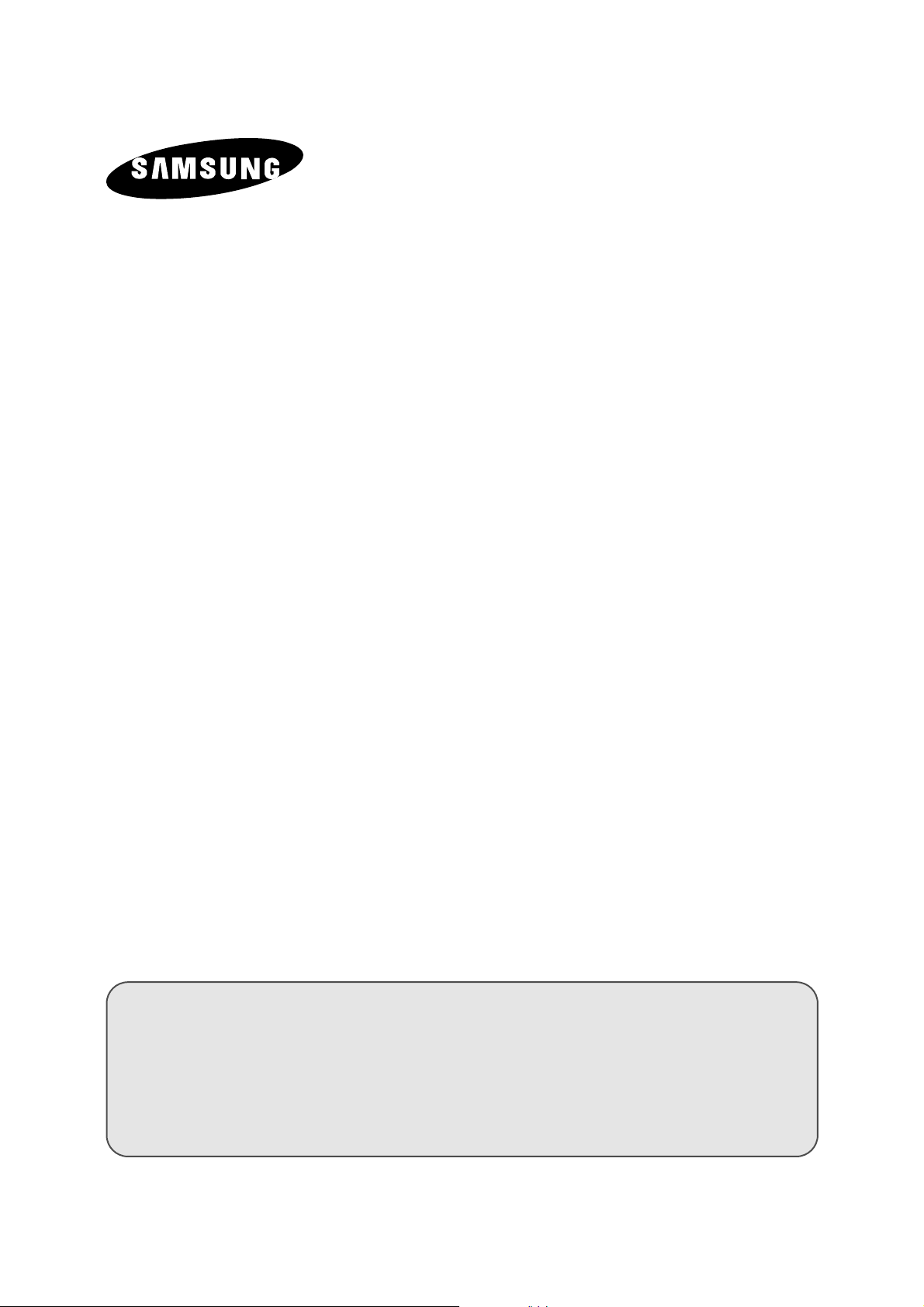
Plasma Display
with Media Station
PS42P2SB
PS50P2HB
Owner’s Instructions
Before operating the unit,
please read this manual thoroughly,
and retain it for future reference.
ENG
REMOTE CONTROL
ON-SCREEN MENUS
PICTURE IN PICTURE
TELETEXT
Page 2
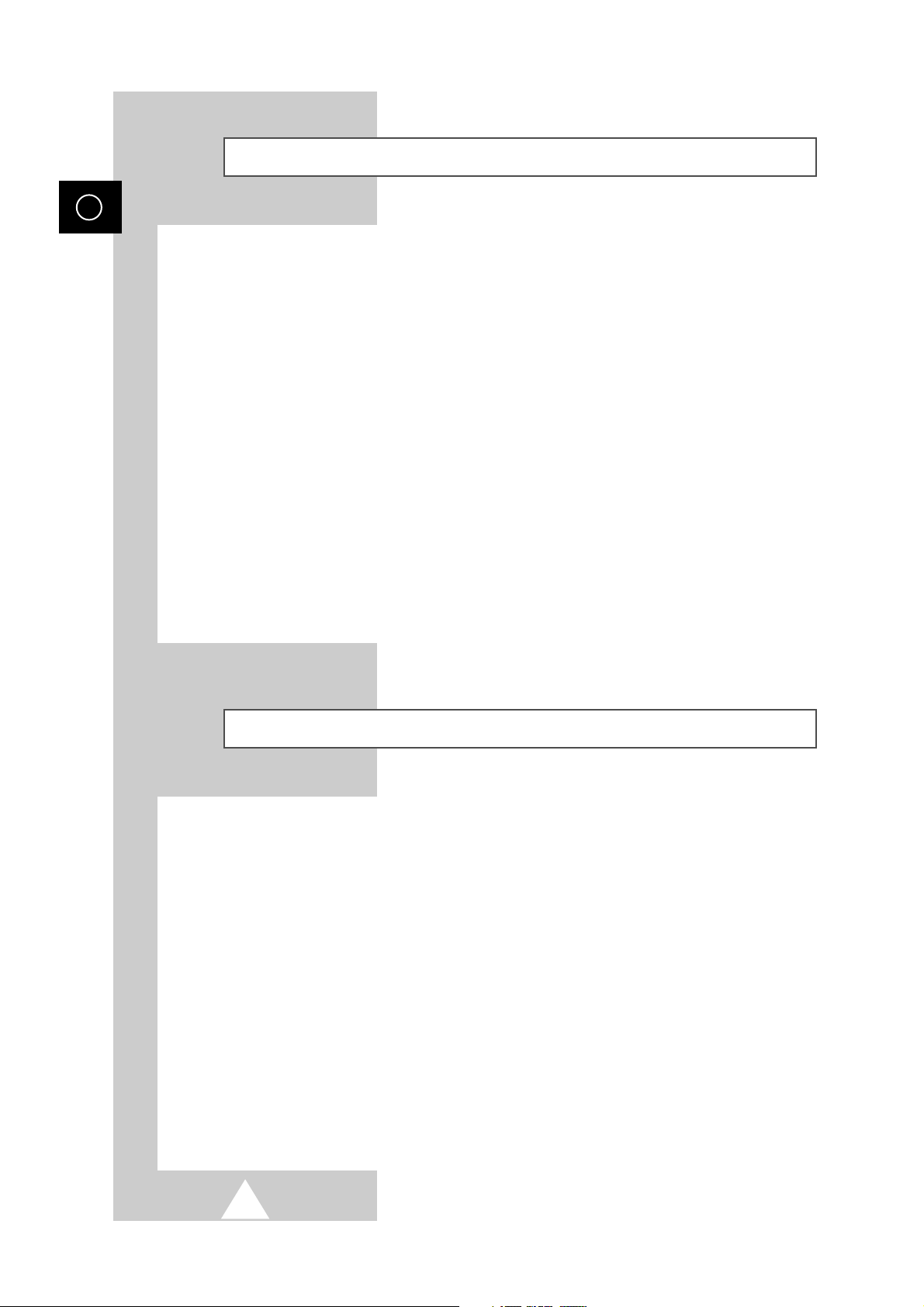
2
ENG
Safety Instructions
◆ Do not place the PDP on an unstable cart, stand, tripod, bracket, table, or floor where it can fall.
◆ Do not expose the PDP to extreme temperature conditions or to extreme humidity conditions.
◆ Do not expose the PDP to direct sunlight and other sources of heat.
◆ Do not expose the PDP to any liquids.
◆ Never put objects of any kind into the television, and do not place a water-containing vessel on the
PDP.
◆ During a storm conditions (especially when there is lightning) unplug the PDP from the mains
socket and aerial.
◆ Do not step on or twist the power cord.
◆ Do not overload wall outlets or extension cords as this can result in a risk of fire or electric shock.
◆ Please use a soft and dry cloth (not containing volatile matter) when you clean the PDP.
◆ If the PDP is broken, do not try to repair it yourself. Contact qualified service personnel.
◆ If the remote control is not used for a long period of time, remove the batteries and store it in a
cool, dry place.
◆ Do not drop the remote control.
User Instructions
◆ Screen Image retention
Do not display a still image (such as on a video game or when hooking up a PC to this PDP) on the
plasma monitor panel for more than 2 hours as it can cause screen image retention. This image
retention is also known as “screen burn”. To avoid such image retention, reduce the degree of
brightness and contrast of this screen when displaying a still image.
◆ Cell Defect
The plasma display panel consists of fine cells. Although the panels are produced with more than
99.9 percent active cells, there may be some cells that do not produce light or remain lit.
◆ Height
The PDP can normally operate only under 2000m in height. It might abnormally function at a place
over 2000m in height and do not install and operate there.
◆ Warranty
- Warranty Period: One year starting from the purchase of your PDP.
- Warranty does not cover any damage caused by image retention.
- Burn-in is not covered by the warranty.
Page 3
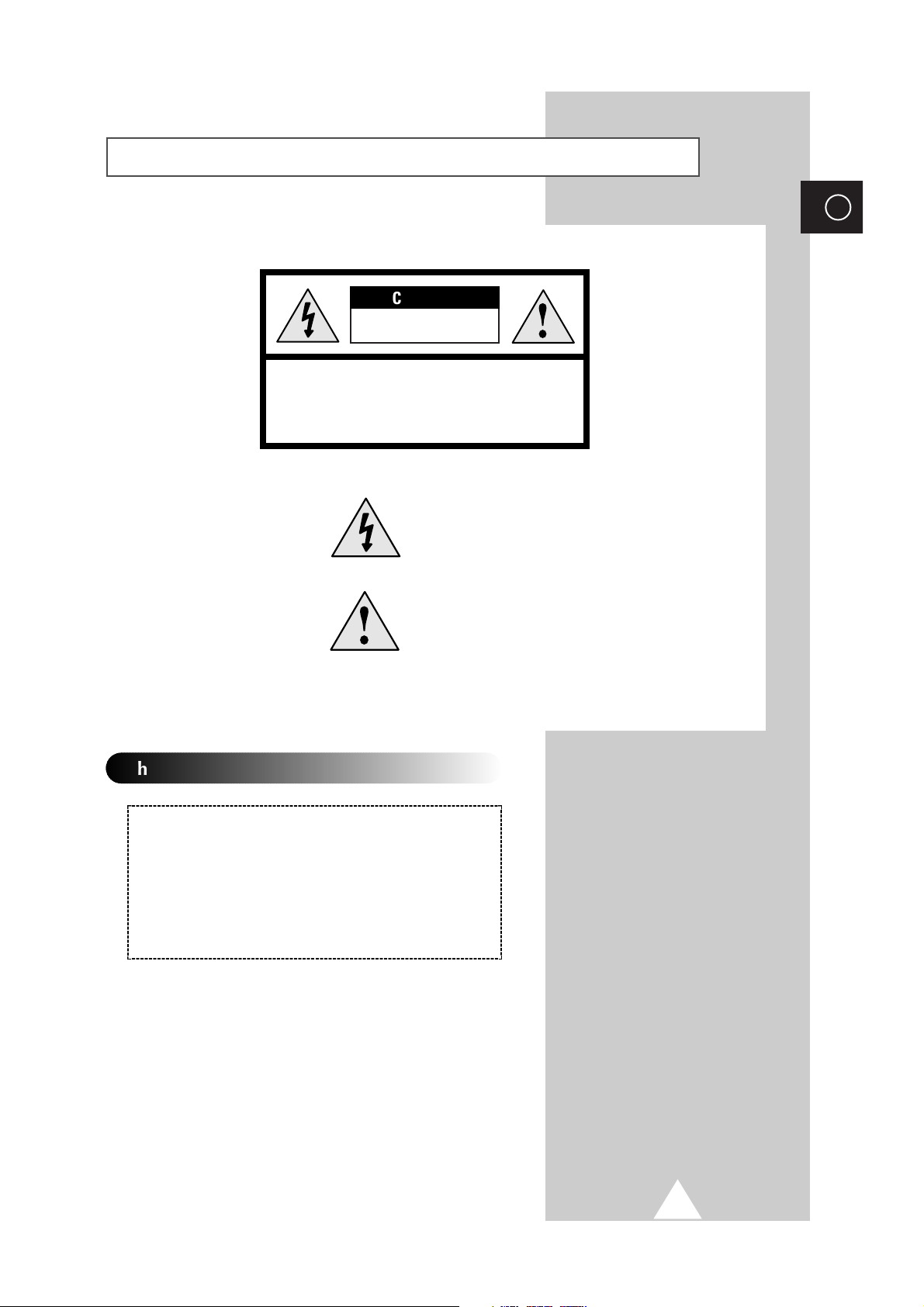
3
ENG
Caution
CAUTION: TO PREVENT ELECTRICAL SHOCK, DO NOT
REMOVE REAR COVER, NO USER SERVICEABLE PARTS
INSIDE. REFER SERVICING TO QUALIFIED SERVICE
PERSONNEL.
RISK OF ELECTRIC SHOCK
DO NOT OPEN
!
CAUTION
The lightning flash and arrow head
within the triangle is a warning sign
alerting you of “dangerous voltage”
inside the product.
The exclamation point within the
triangle is a warning sign alerting
you of important instructions
accompanying the product.
☛
The main voltage is indicated on the
rear of the PDP and the frequency is
50 or 60Hz.
WARNING: TO PREVENT DAMAGE WHICH MAY
RESULT IN FIRE OR SHOCK HAZARD, DO NOT EXPOSE
THIS APPLIANCE TO RAIN OR MOISTURE.
!
Checking Parts
-
Owner’s Instruction
-
Remote Control / 2 Batteries (AAA)
-
Video Cable (DVI)
-
2 Power Cords
-
3 Ferrite Cores
-
S-Video Cable
Page 4
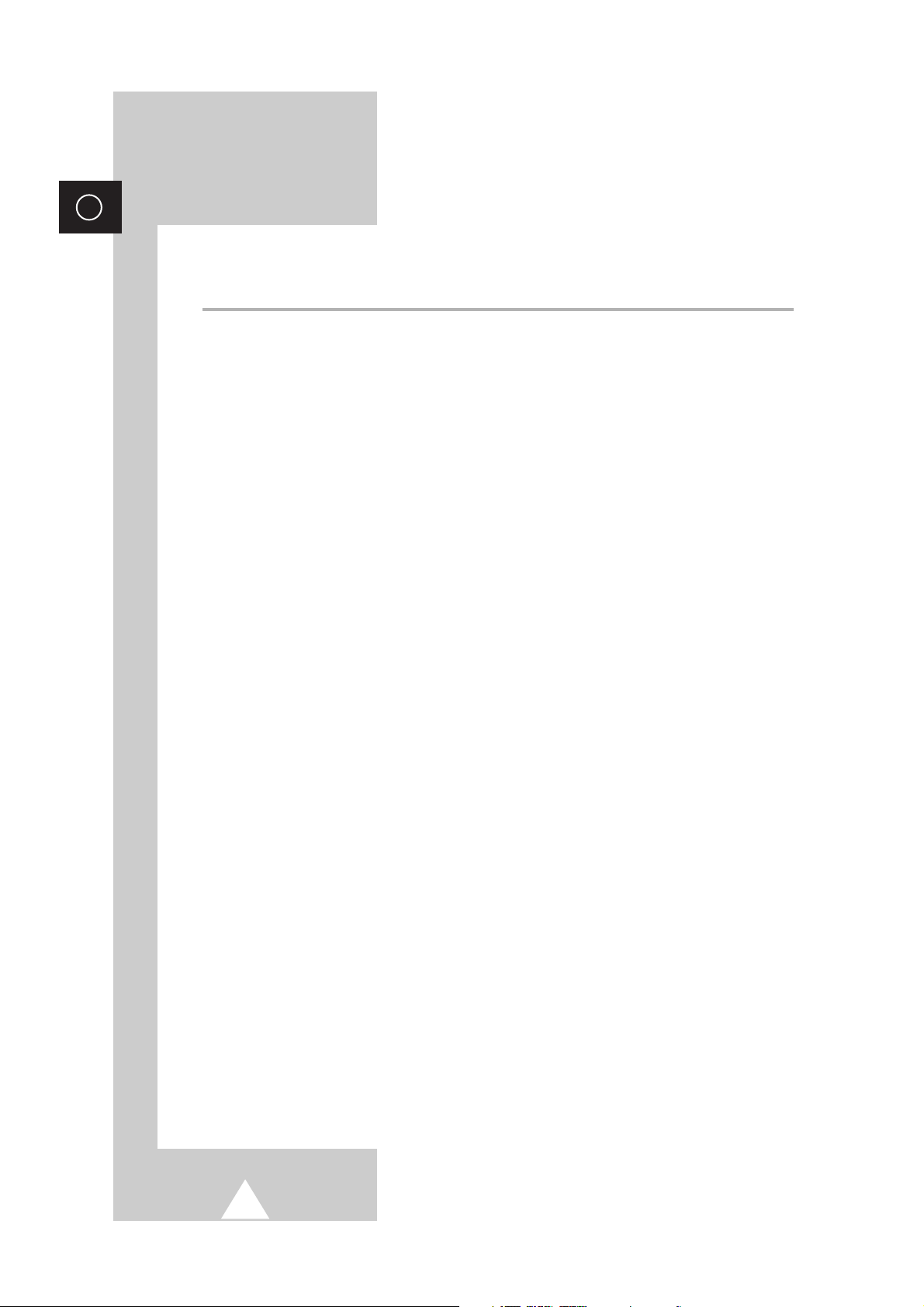
4
ENG
Contents (continued)
◆ FOREWORD
■ Safety Instructions............................................................................................... 2
■ User Instructions ................................................................................................. 2
■ Caution................................................................................................................ 3
■ Checking Parts.................................................................................................... 3
◆ CONNECTING AND PREPARING YOUR DISPLAY
■ Viewing the Plasma Display................................................................................ 6
■ Viewing the Media Station................................................................................... 7
■ Remote Control Buttons...................................................................................... 8
■ Inserting the Batteries in the Remote Control ..................................................... 9
■ Installing the Display on the Wall Attachment Panel........................................... 9
■ Separating the Display from the Wall Attachment Panel .................................... 12
■ Connecting Speakers.......................................................................................... 13
-
Connecting PDP and Speakers
-
Connecting Stand and Speakers
■ Connecting to an Aerial (or Cable Television Network) ...................................... 14
■ Switching On and Off .......................................................................................... 15
■ Becoming Familiar with the Remote Control....................................................... 16
■ Setting up your Remote Control.......................................................................... 17
■ Plug and Play ...................................................................................................... 18
■ Choosing Your Language ................................................................................... 19
◆ USING YOUR DISPLAY (continued)
■ Storing Channels Automatically .......................................................................... 20
■ Sorting the Stored Channels ............................................................................... 21
■ Storing Channels Manually ................................................................................. 22
■ Editing the Channels ........................................................................................... 24
■ Fine Tuning Channel Reception.......................................................................... 25
■ Changing the Picture Standard ........................................................................... 26
■ Adjusting the Picture Settings ............................................................................. 26
■ Changing the Picture Size................................................................................... 27
■ Freezing the Current Picture ............................................................................... 27
■ Adjusting the Picture Settings (PC or DVI Mode)................................................ 28
■ Setting the Picture (PC Mode) ............................................................................ 29
■ Changing the Sound Standard............................................................................ 30
■ Adjusting the Sound Settings .............................................................................. 30
■ Adjusting the Volume Automatically.................................................................... 31
■ Selecting the Sound Mode .................................................................................. 32
Page 5
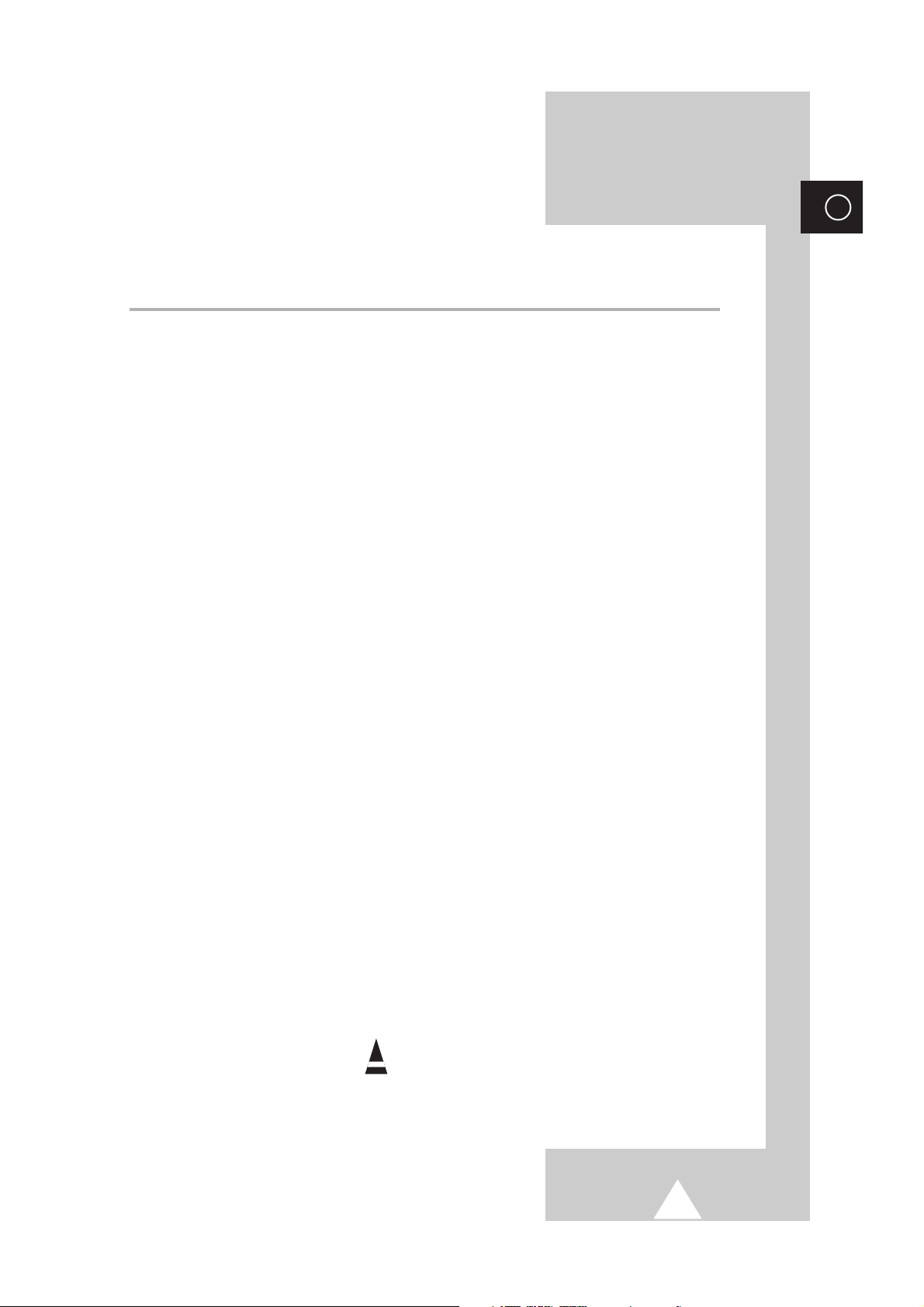
5
ENG
Contents
◆ USING YOUR DISPLAY
■ Setting the Dolby Surround ................................................................................. 33
■ Adjusting the Dolby Pro Logic Preferences......................................................... 35
■ Adjusting the Headphone Preferences ............................................................... 36
■ Hearing the Melody Sound.................................................................................. 37
■ Setting the Current Time ..................................................................................... 37
■ Switching On and Off Automatically.................................................................... 38
■ Setting the Sleep Timer....................................................................................... 39
■ Viewing the Picture in Picture (PIP) .................................................................... 40
■ Listening to the Sound of the Sub Picture........................................................... 42
■ Viewing Pictures From External Sources............................................................ 43
◆ USING THE TELETEXT FEATURE
■ Teletext Feature .................................................................................................. 44
■ Displaying the Teletext Information..................................................................... 45
■ Selecting Display Options ................................................................................... 46
■ Selecting a Teletext Page ................................................................................... 47
◆ CONNECTIONS AND RECOMMENDATIONS FOR USE
■ Connecting to the External Devices .................................................................... 48
■ Connecting to the DVD Input .............................................................................. 49
■ Connecting to the S-Video Input ......................................................................... 49
■ Connecting to the Audio Output .......................................................................... 50
■ Connecting to the DVI Input ................................................................................ 50
■ Connecting to the PC Input ................................................................................. 51
■ Preset Signals ..................................................................................................... 51
■ Setting up Your PC Software (Windows only)..................................................... 52
■ Input Mode (PC/DVI)........................................................................................... 53
■ Pin Configurations............................................................................................... 54
■ Care and Maintenance........................................................................................ 55
■ Troubleshooting: Before Contacting Service Personnel ..................................... 55
☛
➢
Press Important Note
Symbols
Page 6
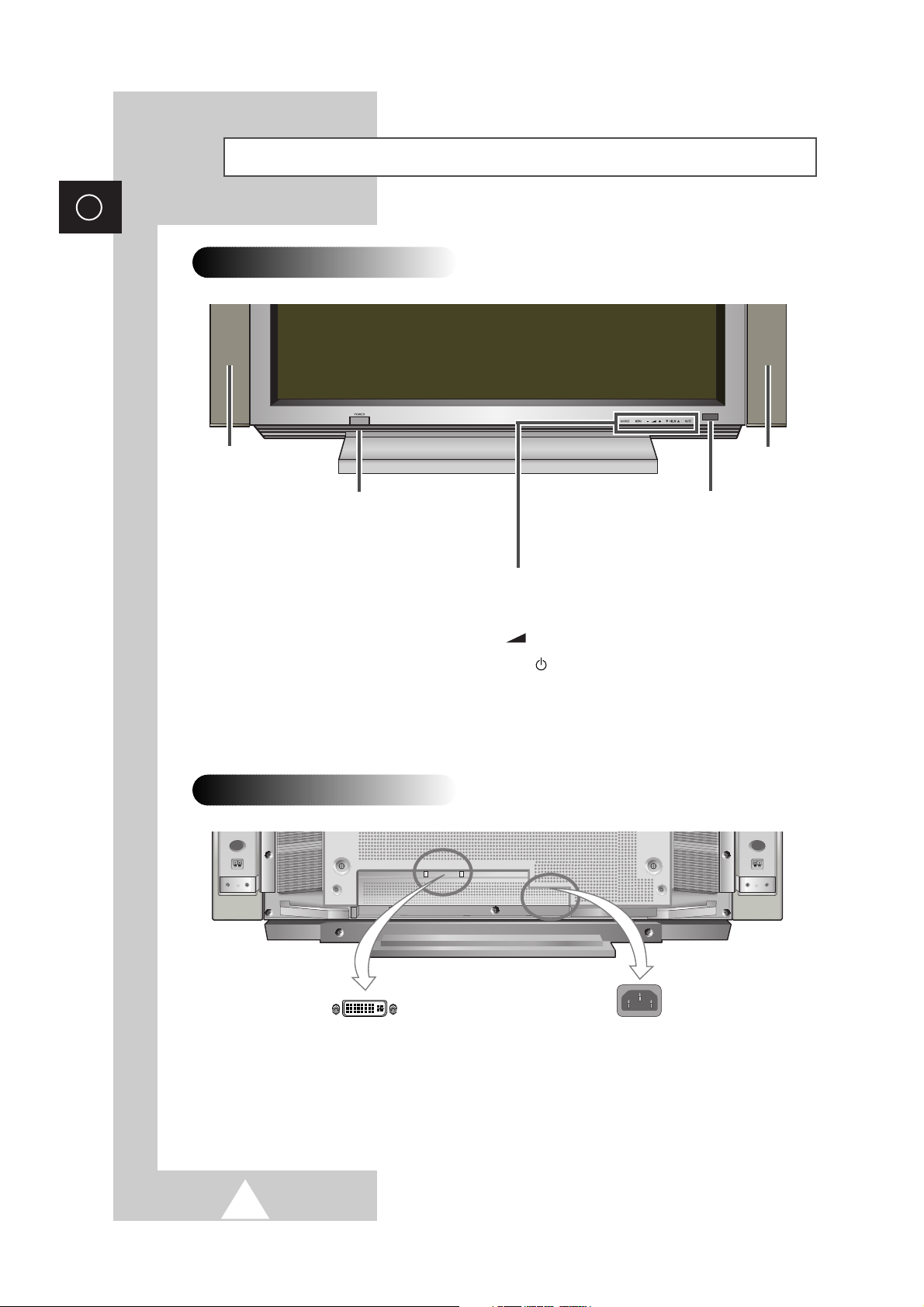
6
ENG
Viewing the Plasma Display
POWER
Press to turn the PDP on
and off.
Speaker Speaker
Remote Control Signal Receiver
Aim the remote control towards this spot
on the PDP.
Front Panel
Rear Panel
DISPLAY SIGNAL IN
Connect the video cable between the PDP
and Media Station.
POWER IN
Plug the mains lead into an appropriate
socket.
SOURCE External input selection.
MENU Menu display.
-
+ Volume adjustment.
▼ C/P. ▲ Channel selection
MUTE Temporary sound switch off.
➢
For further details, refer to “Switching On and Off” on page 15.
➢
The actual configuration on your PDP may be different, depending
on your model.
Page 7
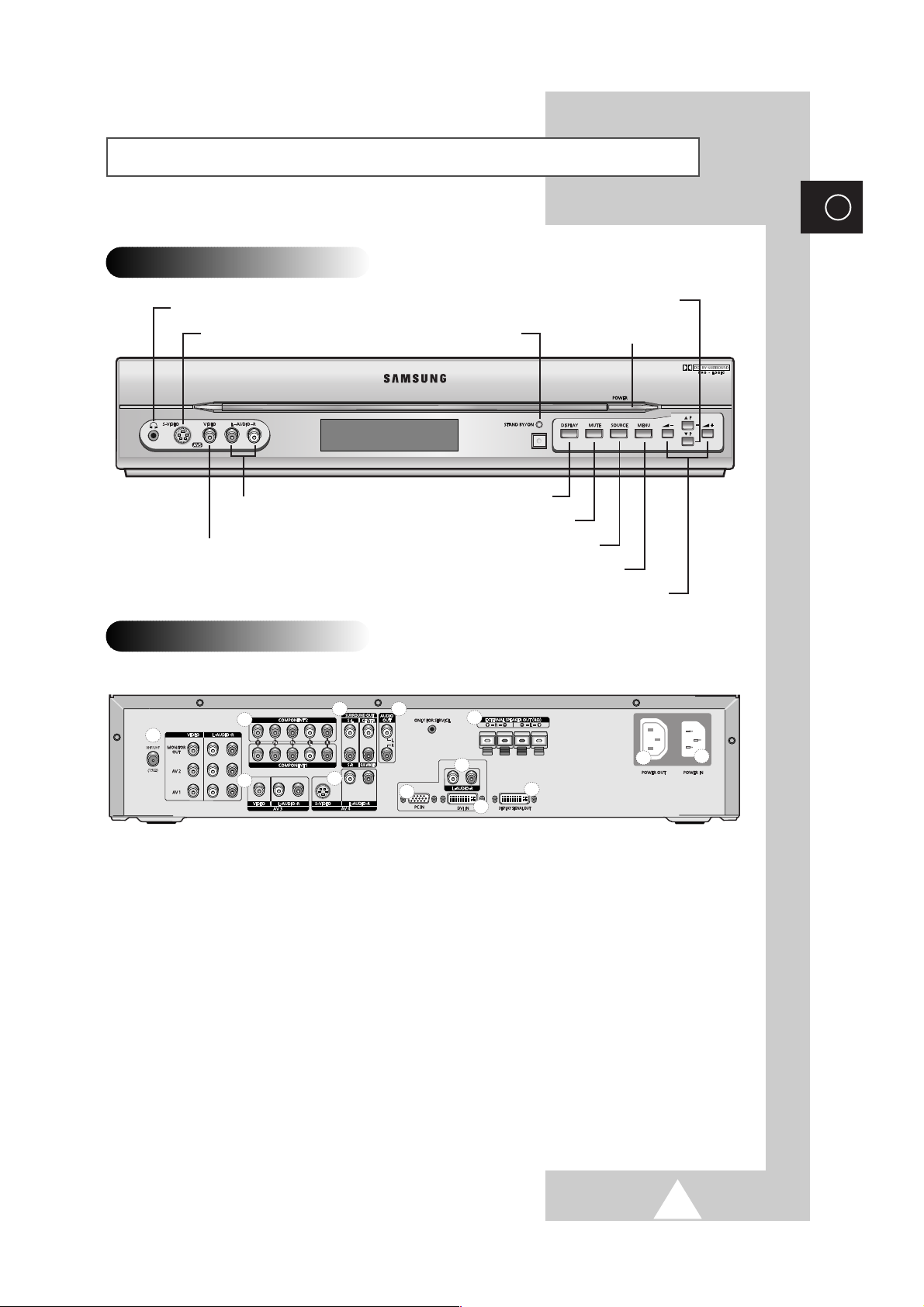
7
ENG
Viewing the Media Station
Front Panel
Rear Panel
a
d
c
f
h
j
i
k
g
l
m
e
b
Headphone connector
S-Video input
Audio inputs
Video input
Stand by /Power On indicator
On-Screen display
Temporary sound switch off
External input selection
Menu display
Volume adjustment
Power On/Off
Channel selection
a) VHF/UHF (75Ω)
75Ω Coaxial connector for Aerial/Cable Network.
b) MONITOR OUT / AV 1 / AV 2 / AV 3
Inputs or outputs for external devices, such as VCR,
DVD, video game device or video disc players.
c) AV4 (S-VIDEO / L-AUDIO-R)
Video and audio inputs for external devices with an
S-Video output, such as a camcorder or VCR.
d) COMPONENT 1 / COMPONENT 2
Video (Y/PB/PR) and audio (L/R) inputs for
Component. (480i/480p, 576i/576p, 720p, 1080i)
➢
For further details, refer to “Preset Signals” on
page 51.
e) SURROUND OUT
Surround amplifier (S-L/S-R) or powered speaker
(
CENTER/SUB-WOOFER) connection to take full
advantage of the surround sound effect.
f) AUDIO OUT (L/R)
Audio outputs for an audio system.
g) EXTERNAL SPEAKER OUT (8Ω)
Connectors for external speakers.
h) PC IN
PC video input.
i) L-AUDIO-R
PC/DVI audio inputs.
j) DVI IN
Video input for device with DVI output.
k) DISPLAY SIGNAL OUT
Output of input signal for display.
l) POWER OUT
Power output.
m) POWER IN
Power input.
➢
For further details about connection, refer to pages 48~51.
Page 8
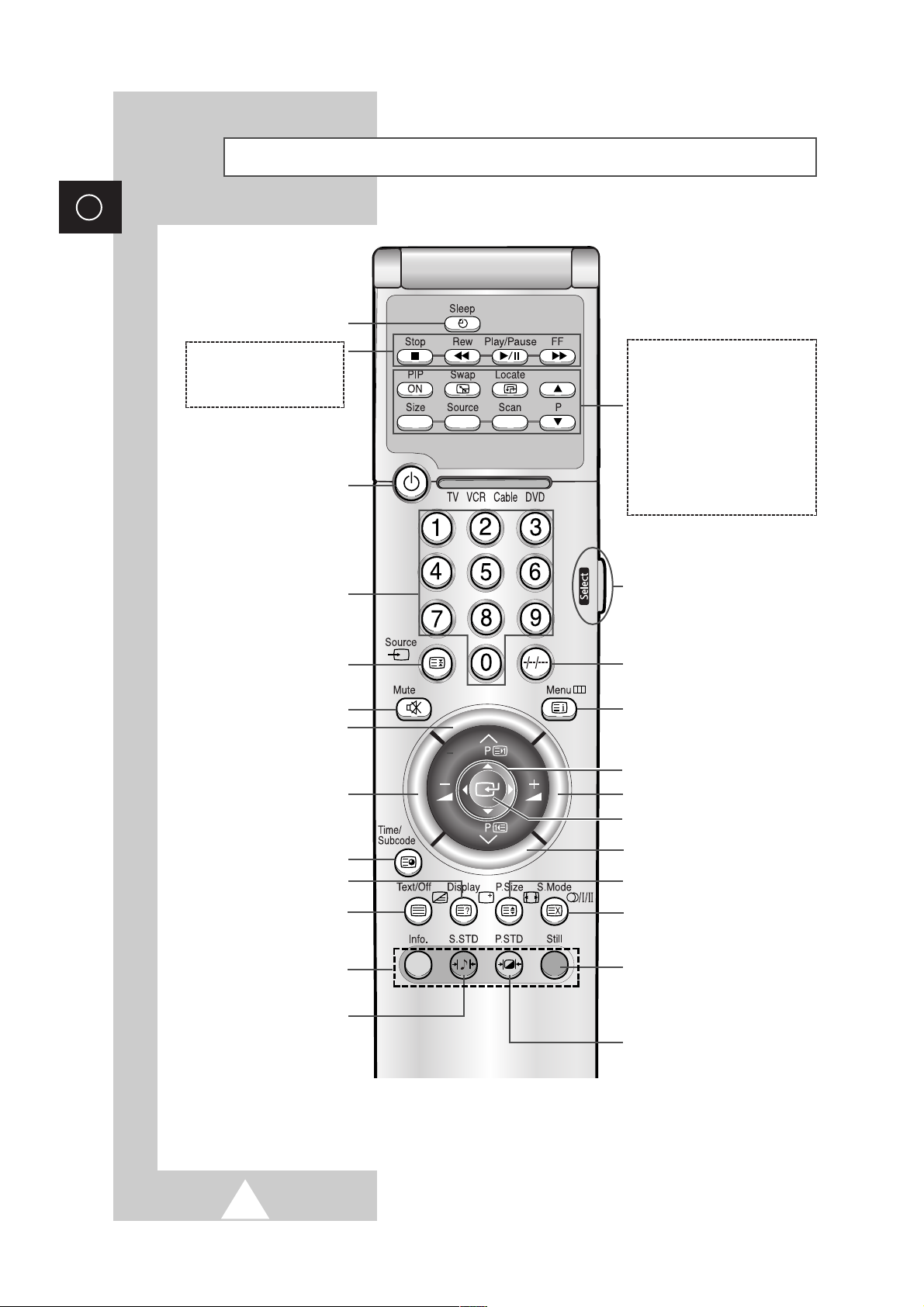
8
ENG
Remote Control Buttons
AUTOMATIC SWITCH-OFF
VCR/DVD FUNCTIONS;
- STOP (Stop)
- REWIND (Rew)
- PLAY/PAUSE (Play/Pause)
- FAST FORWARD (FF)
POWER ON/OFF
NUMERIC BUTTONS
TEMPORARY SOUND SWITCH OFF
VOLUME DECREASE
DISPLAY INFORMATION/
TELETEXT REVEAL
SOUND EFFECT SELECTION
PICTURE EFFECT SELECTION
STILL THE MAIN PICTURE
➢
In the PIP mode, the main and sub
pictures are stilled at the same time.
PICTURE SIZE/
TELETEXT SIZE SELECTION
VOLUME INCREASE
CONTROL THE CURSOR IN THE MENU
MENU DISPLAY/
TELETEXT INDEX
MAKE THE REMOTE CONTROL WORKS
FOR TV, VCR, CABLE, DVD PLAYER
EXTERNAL INPUT SELECTION/
TELETEXT HOLD
➢ It is possible that the work of the transmitter is dull or not operated normally
if the light of the Bulb is on around the PDP.
PIP FUNCTIONS;
- PIP ACTIVATING OR DEACTIVATING
(PIP ON)
- SWAPPING THE MAIN AND THE SUB
PICTURE (Swap)
- SELECTING THE LOCATION OF SUB
PICTURE (Locate)
- SELECTING THE CHANNEL OF SUB
PICTURE (P
▲/▼)
- SETTING THE SIZE OF SUB PICTURE
(Size)
- SELECTING THE INPUT SOURCE
(Source)
- SCANNING THE CHANNEL OF SUB
PICTURE (Scan)
CHANGE CONFIRMATION
ONE, TWO, OR THREE-DIGIT CHANNEL
SELECTION
FASTEXT TOPIC SELECTION
NEXT CHANNEL/
TELETEXT NEXT PAGE
PREVIOUS CHANNEL/
TELETEXT PREVIOUS PAGE
SOUND MODE SELECTION/
TELETEXT CANCEL
TELETEXT SUB CODE
TELETEXT ON
VIDEO & TEXT
MIX
TELETEXT OFF
(Refer to page 45 for details)
Power
Page 9
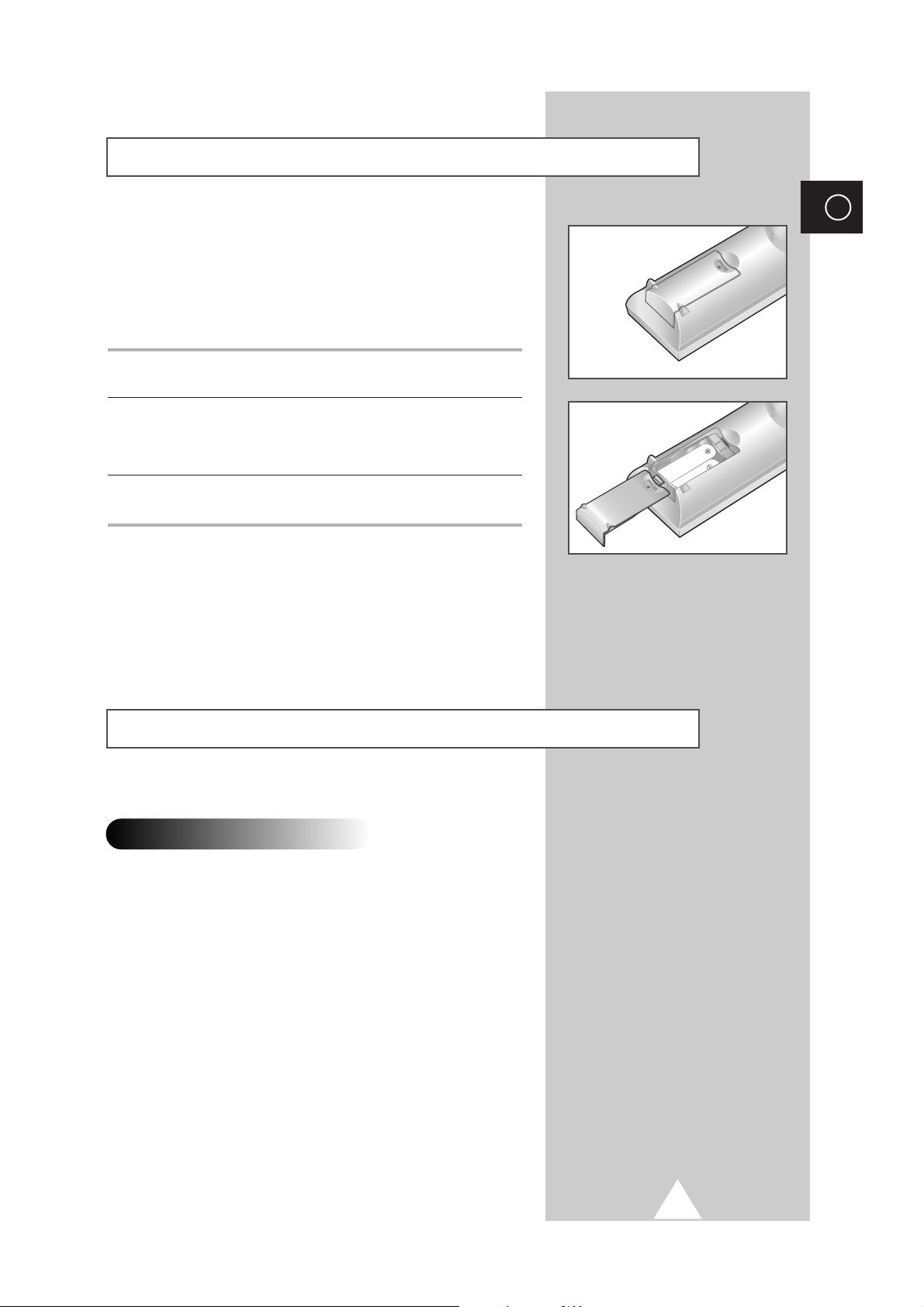
9
ENG
continued...
You must insert or replace the batteries in the remote control when
you:
◆ Purchase the PDP
◆ Find that the remote control is no longer operating
correctly
1 Remove the cover on the rear of the remote control by pressing
the symbol downwards and then pulling firmly to remove it.
2 Insert two R03, UM4, “AAA” 1.5V or equivalent batteries taking
care to respect the polarities:
◆-on the battery against -on the remote control
◆ + on the battery against + on the remote control
3 Replace the cover by aligning it with the base of the remote
control and pressing it back into place.
➢
Do not mix battery types, i.e. alkaline and manganese.
Inserting the Batteries in the Remote Control
Installing the Display on the Wall Attachment Panel
◆
Do not install the PDP on any place other than vertical walls.
◆
To protect the performance of the PDP and prevent troubles, avoid the
followings:
-
Do not install next to smoke and fire detectors.
-
Do not install in an area subjected to vibration or high voltage.
-
Do not install on the wall.
-
Do not install near or around any heating apparatus.
◆
Use only recommended parts and components.
Installation Notes
➢
Wall attachment panel is sold separately. Check with your dealer.
Page 10
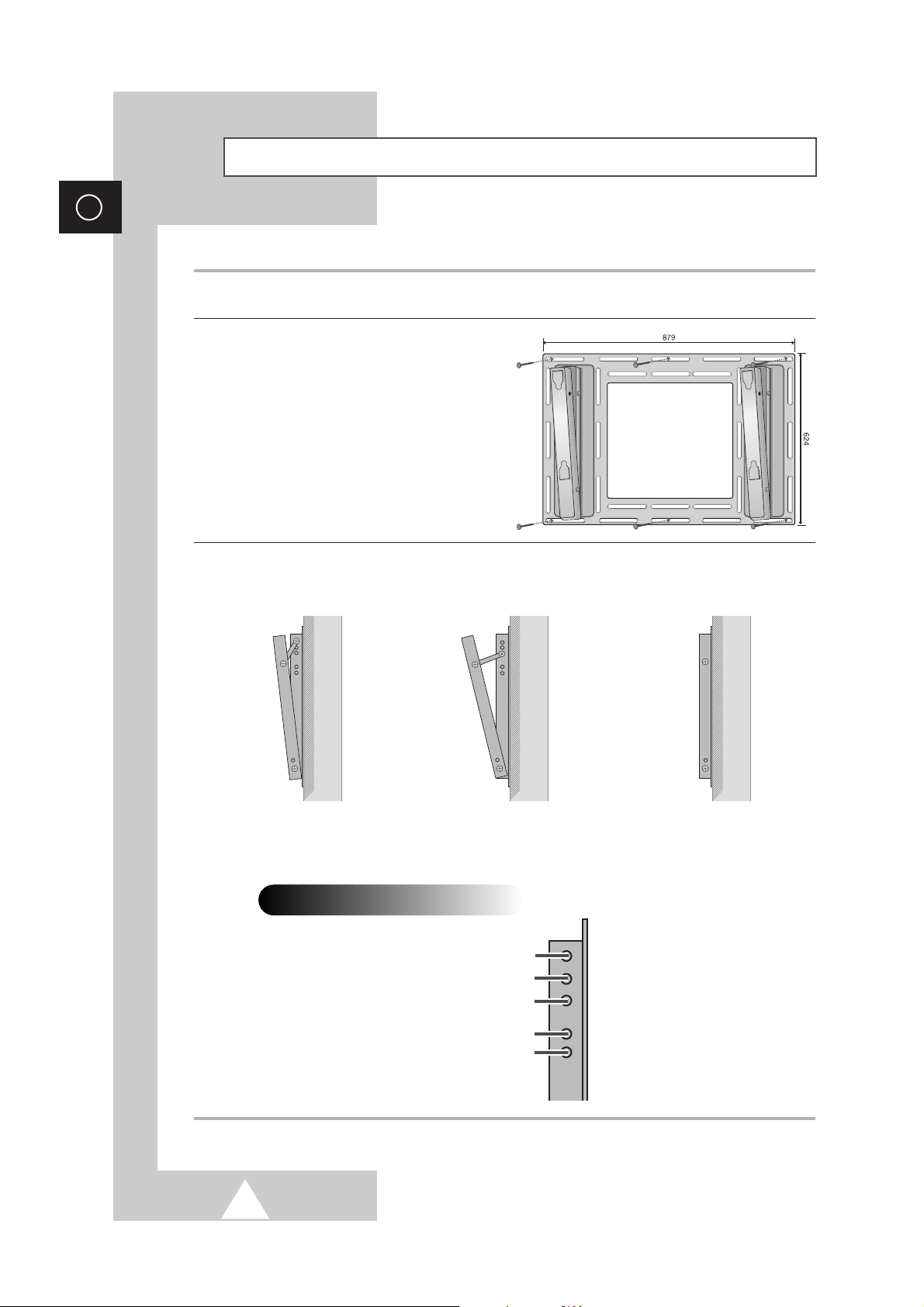
10
ENG
Installing the Display on the Wall Attachment Panel
➢
Wall attachment panel is sold separately. Check with your dealer
1 Check for the stability of the wall where the PDP is to be installed. If the wall is not enough strong to
support the PDP, strengthen the wall before installation.
2 Fix the wall attachment panel on the
wall using bolts as shown in the figure:
Fixing bolts must protrude from the
wall appox. 1.5 cm.
3 Using the wall attachment panel, you may adjust the angle of the display from 0 to 20 degrees. The
angle can be set in 5 stages with 5 degrees of distance each using the angle control holes on the sides
of the panel.
When the angle has
been set to 5 degrees.
When the angle has
been set to 15 degrees.
When the panel hasn't
been tilted.
5 degrees of tilt
10 degrees of tilt
15 degrees of tilt
No tilt
20 degrees of tilt
Angle control holes
Page 11
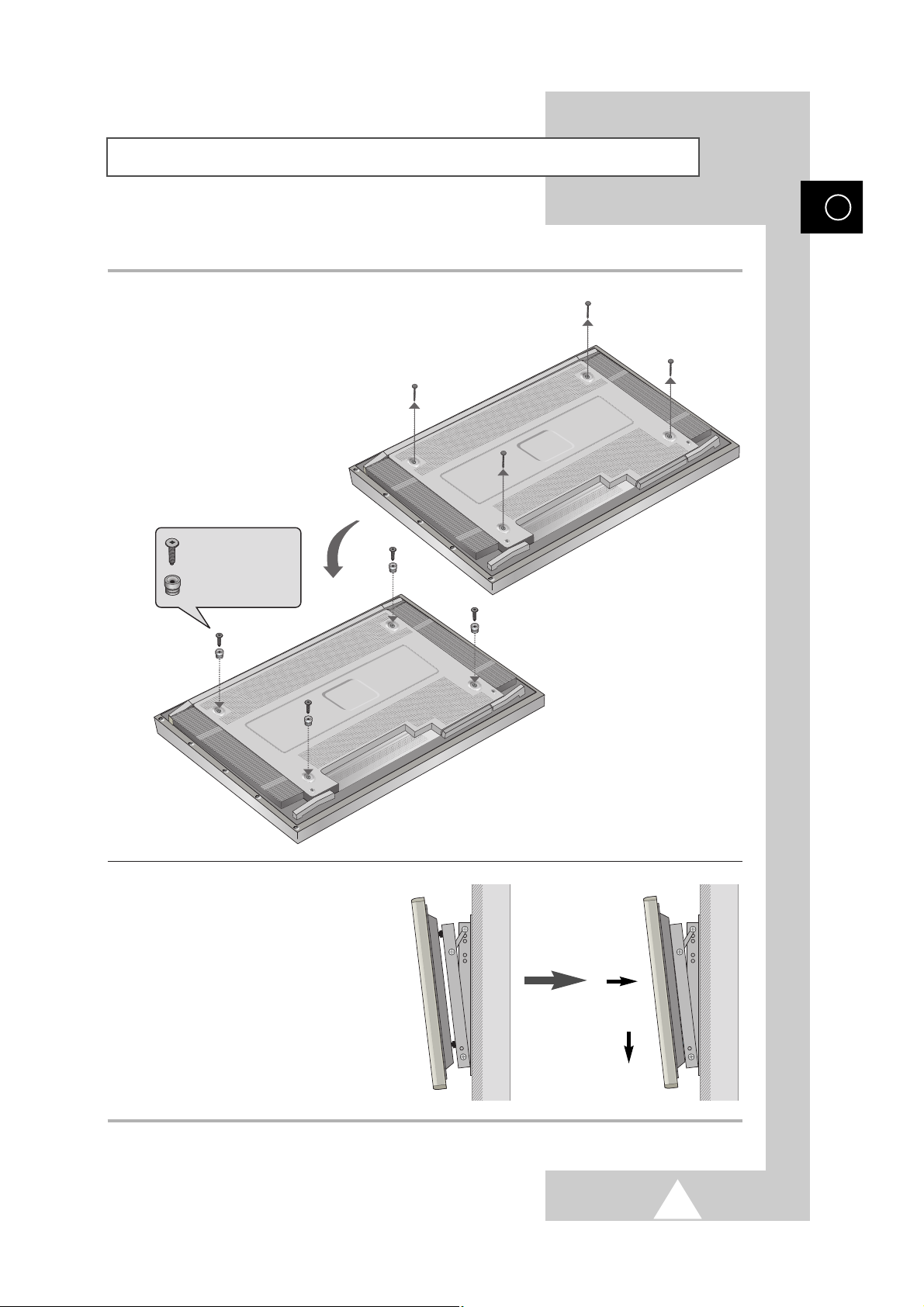
11
Installing the Display on the Wall Attachment Panel
ENG
4 Remove four large screws from the rear side of the display.
Insert the bolts, dish-type washers, and insulation rubber
into the four screw-holes as shown in the figure:
5 Hang the protruding plastic part on
the rear of the PDP up the groove on
the top of the wall attachment panel.
Then, lift down the PDP. (Do not lift
down the PDP with too much force.
The protruding plastic part might be
taken off.)
Bolt
Insulation rubber
´
Œ
Page 12
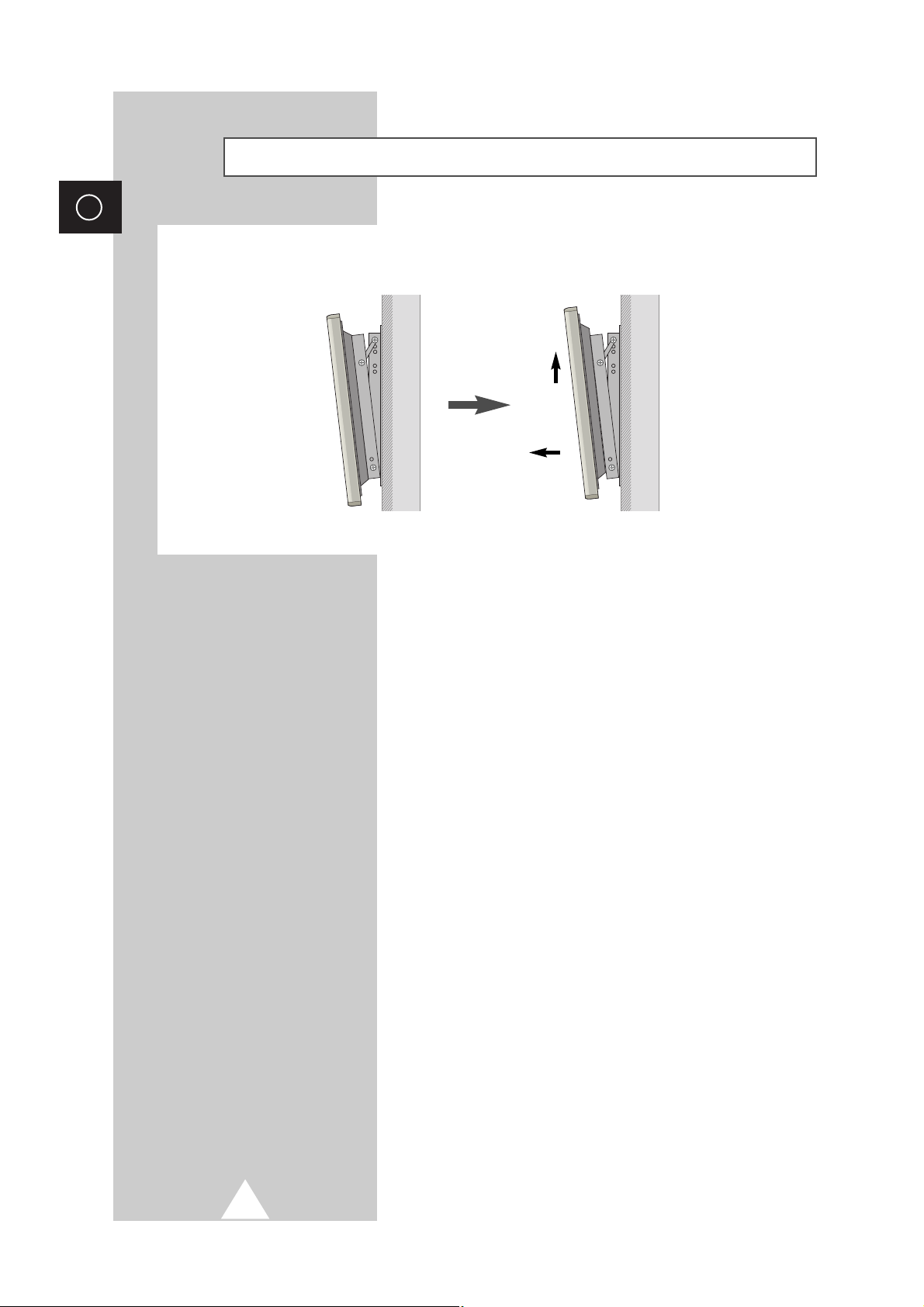
12
ENG
Separating the Display from the Wall Attachment Panel
After lifting the PDP up, pull it forward and remove it from the wall attachment panel.
´
Œ
Page 13
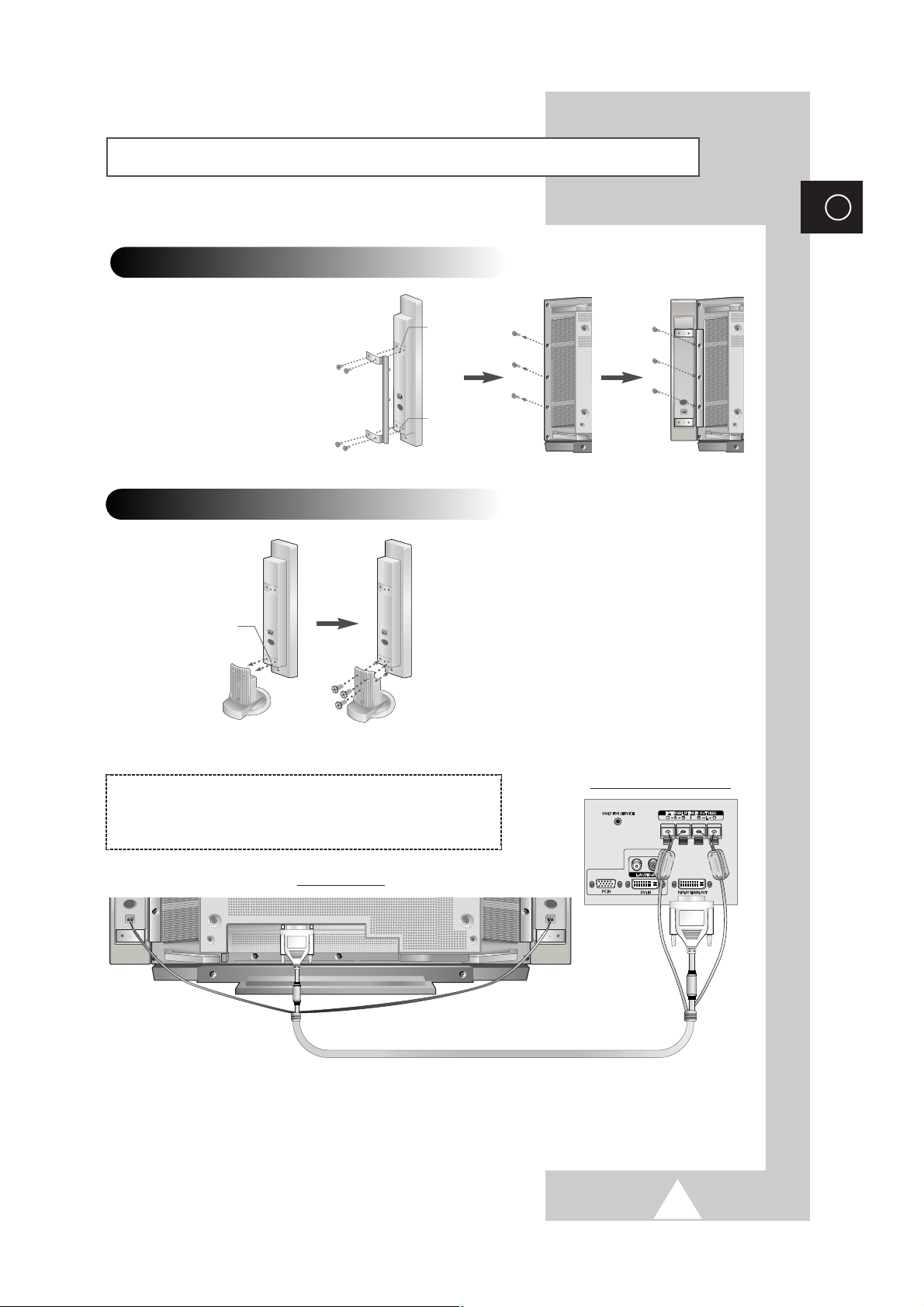
13
ENG
Connecting Speakers
Rear of the Media Station
➣
◆ The speakers MUST have more than 15watts rating (impedance 8Ω).
◆ The ferrite cores are used to attenuate undesired signals. When you connect the speaker wire to the
EXTERNAL SPEAKER OUT (8Ω) connector, bind the speaker wire round the ferrite core to secure it.
Connecting PDP and Speakers
Fix the bracket onto the guide
pole located on the rear of
speaker and fasten the screws.
After removing the three
screws on the PDP, clamp the
speaker and the PDP together
and fasten the screws.
Guide pole
Guide pole
➢
When moving your PDP, do NOT hold the
speaker connected to your PDP.
It may damage the bracket clamping the
speaker and your PDP together and
result in a drop of your PDP and a risk of
personal damage and injury.
Connecting Stand and Speakers
Guide pole
Rear of the PDP
Connect the speaker audio cable to the external speaker output
jack on the rear of the Media Station matching the “
+
” and “-” ends
of the cable with the diagram on the Media Station.
Page 14
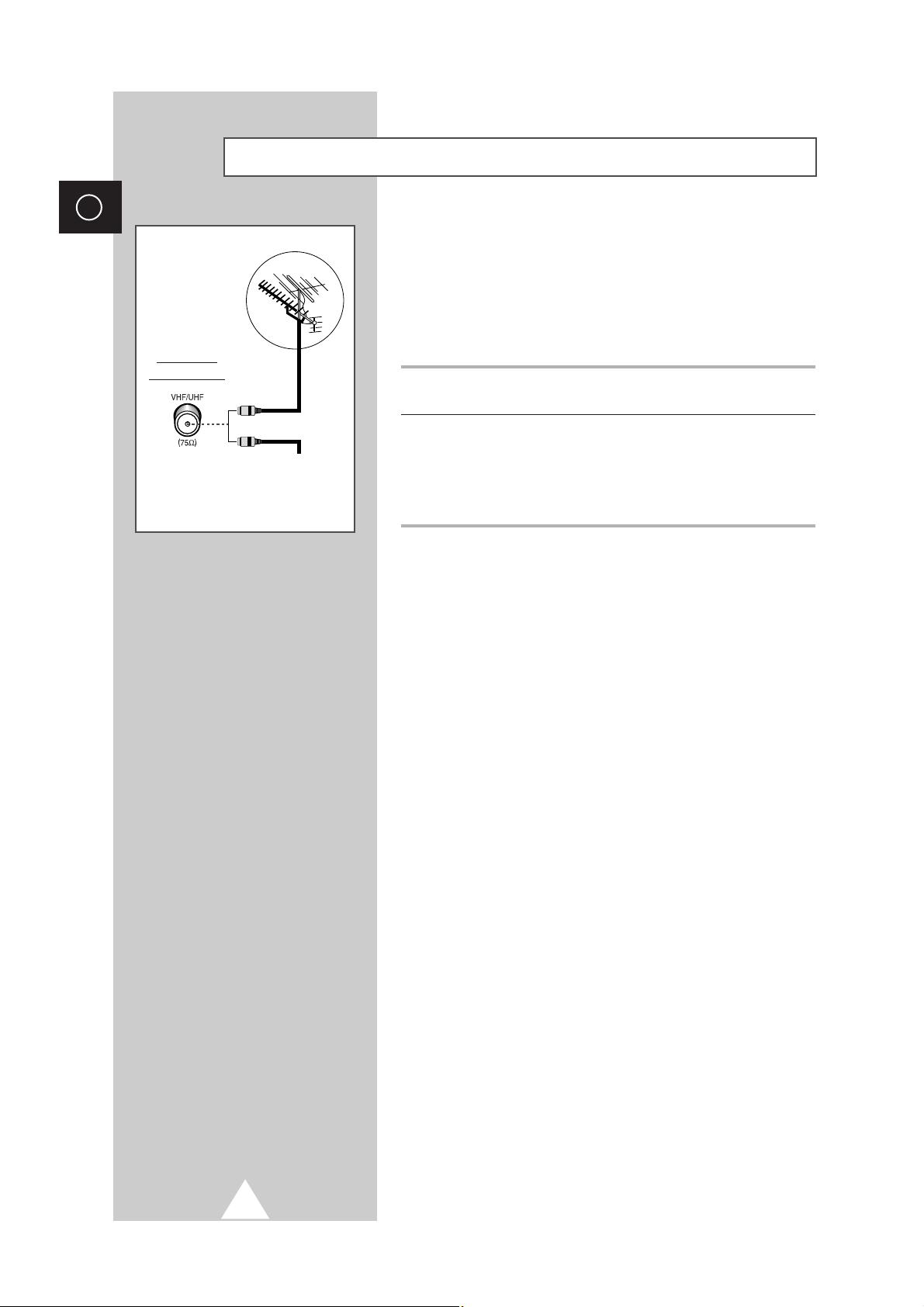
14
ENG
Connecting to an Aerial (or Cable Television Network)
To view television channels correctly, a signal must be received by
the set from one of the following sources:
◆ An outdoor aerial
◆ A cable television network
◆ A satellite network
1 In the first three cases, connect the aerial or network input cable to
the 75Ω coaxial socket on the rear of the Media Station.
2 If you are using an indoor aerial, you may need to turn it when
tuning your television until you obtain a picture that is both sharp
and clear.
For further details, refer to:
◆ “Storing Channels Automatically” on page 20
◆ “Storing Channels Manually” on page 22
Rear of the
Media Station
Cable Television
Network
or
Page 15
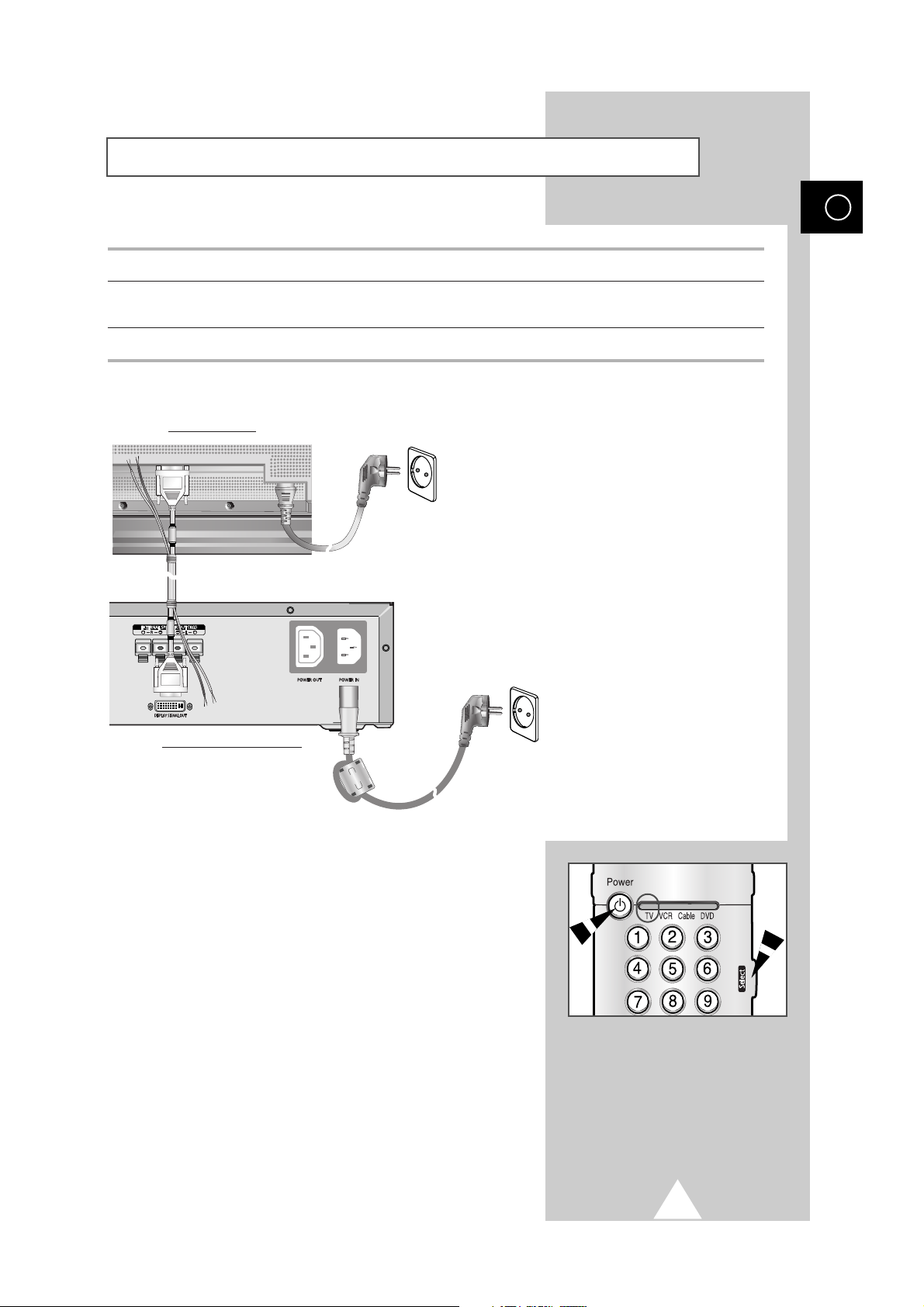
15
Switching On and Off
ENG
If your Media Station isn’t turned on when the power button is
pressed, please check if the “TV” mode has been chosen by
pressing the “Select” button.
1 Plug the mains lead of the PDP and Media Station into an appropriate socket.
2 Connect the video cable between the DISPLAY SIGNAL IN on the rear of the PDP and the DISPLAY
SIGNAL OUT
on the rear of the Media Station.
3 Press the POWER button on the front panel of the Media Station or remote control to switch the display on.
Rear of the Media Station
-
Video Cable
Rear of the PDP
-
Power cord
-
Power cord
☛
◆ Do not connect the power cord
between PDP and Media Station.
Otherwise, the
EMI characteristic will
become worse because power input
and output signals interrupt each other.
◆ The ferrite core is used to attenuate
undesired signals. When you connect
the power cord to the
POWER IN
connector on the rear of the Media
Station, bind the power cord round the
ferrite core to secure it.
Page 16
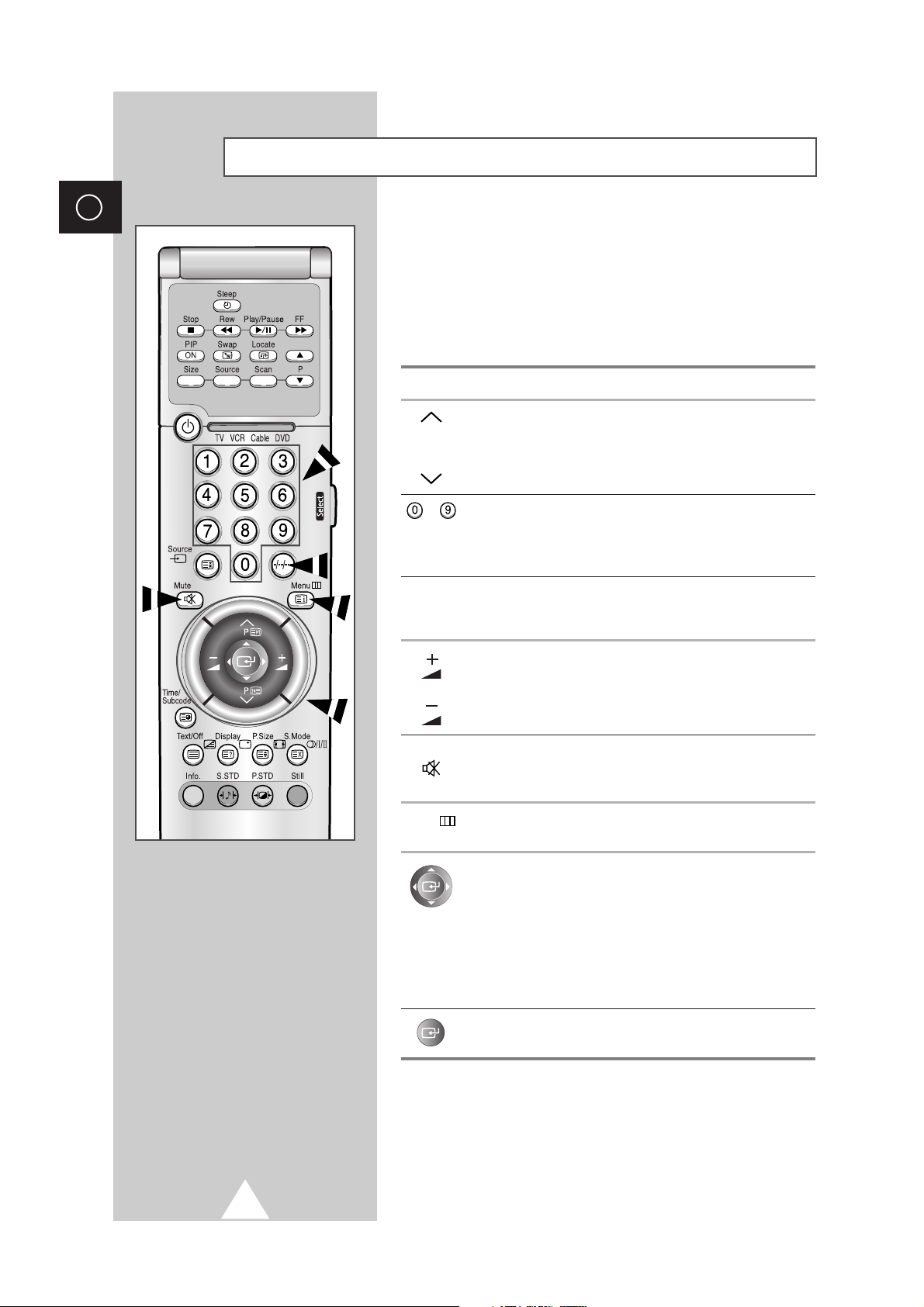
16
ENG
The remote control is used mainly to:
◆ Change channels and adjust the volume
◆ Display the on-screen menu system
The following table presents the most frequently used buttons and
their functions.
Button Viewing Function Menu Function
Used to display the next
-
P stored channel.
P Used to display the
-
previous stored channel.
to Used to display the corresponding channels.
➢
For double digit channels, the second digit must be
pushed immediately after the first. Failure to do this will
result in a single digit channel being displayed.
-/--/---
Used to select a channel numbered ten or over.
Press this button, and enter the two or three-digit channel
number.
Used to increase the
-
volume.
Used to decrease the
-
volume.
Mute Used to switch the sound off temporarily.
➣
To turn the sound back on, press this button again, or
press the
-
or + button.
Menu Used to display the Used to return to the previous
on-screen menu system. menu or normal viewing.
-
Used to:
◆ Display a submenu
containing selections for
the current menu option
◆ Search forwards/
backwards manually for
channels
◆ Increase/decrease a
menu option value
-
Used to confirm your choice.
Becoming Familiar with the Remote Control
Power
Page 17
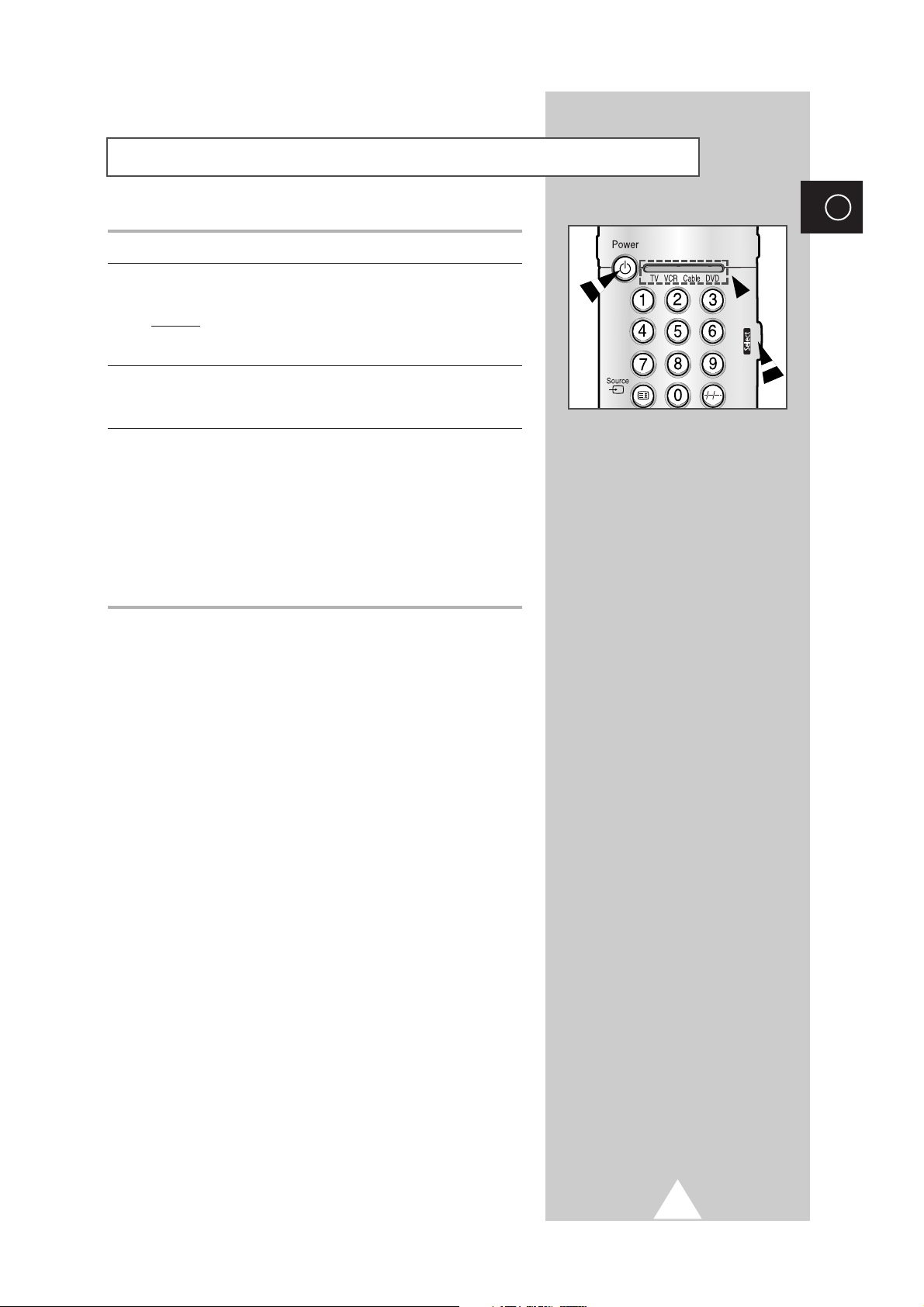
1 Turn off your VCR, Cable box, or DVD.
2 Press the Select button repeatedly to activate another component
(
VCR, Cable, DVD).
Example
: If you want to program the remote control to operate
your VCR, make sure that the VCR LED is
illuminated.
3 Press the Power button on the remote control. The component you
select should turn on. If it turns on, your remote control is now set
correctly.
4 Once your remote control is set up, press the Select button any
time you want to use the remote control to operate your VCR,
Cable box, or DVD.
➣
◆ When your remote control is in the VCR, Cable, or DVD
mode, the volume buttons still control your Media
Station’s volume.
◆ When your remote control is in the TV or Cable mode,
the VCR control buttons (PLAY, PAUSE, etc.) still
operate your VCR.
17
ENG
Setting up your Remote Control
Page 18

18
ENG
When the Media Station is initially powered ON, several basic
customer settings proceed automatically and subsequently. The
following settings are available.
1 If the Media Station is in Standby mode, press the Power button on
the remote control.
Result
: The message Plug & Play is displayed. It flickers for
a little while, and then the
Language menu is
automatically displayed.
2 Select the appropriate language by moving the joystick left or
right. Press the
MENU button.
Result
: The message Antenna input check is displayed.
It flickers for a little while, and then the
Area menu is
displayed. Make sure that the antenna is connected to
the Media Station.
3 Select your area by moving the joystick left or right.
Result
: The following areas are available.
ASIA / W.EUROPE - CIS / E.EUROPE - CHINA HONGKONG / UK - AUSTRALIA - SOUTH AFRICA AMERICA
4 To start the store, press the joystick button.
Result
: The search is start. During searching, the status bar is
displayed and the search will end automatically.
➢ To stop the search before it has finished or return to normal
viewing, press the
MENU button.
5 When it has finished, the message Enjoy your watching is
displayed, and then the channel which has been stored will be
activated.
Plug and Play
Plug & Play
Language
Select
Area
Select
English
Menu
Antenna input check
ASIA / W.EUROPE
Menu
Store
Area ASIA / W.EUROPE P 6
44 MHz 1 %
Menu
Enjoy your watching
Page 19

19
When you start using your PDP for the first time, you must select
the language which will be used for displaying menus and
indications.
1 Press the MENU button.
Result
: The main menu is displayed.
2 Move the joystick up or down until the Function is selected.
Result
:
The options available in the
Function
group are
displayed.
3 Press the joystick button.
Result
:
The
Language
is selected.
4 Select the appropriate language by moving the joystick left or
right.
Choosing Your Language
ENG
Language
Time
Size
Image Lock
Melody
Move
Select
Function
English
Normal
On
Menu
Page 20

20
ENG
You can scan for the frequency ranges available to you, (availability
depends on your country). Automatically allocated programme
numbers may not correspond to actual or desired programme
numbers. However you can sort numbers manually and clear any
channels you do not wish to watch.
1 Press the MENU button.
Result
: The main menu is displayed.
2 Move the joystick up or down until the Channel is selected.
Result
:
The options available in the
Channel
group are
displayed.
3 Press the joystick button.
Result
:
The
Area
is selected.
4 Select your area by moving the joystick left or right.
Result
: The following areas are available.
ASIA / W.EUROPE - CIS / E.EUROPE - CHINA HONGKONG / UK - AUSTRALIA - SOUTH AFRICA AMERICA
5 Move the joystick up or down until the Auto Store is selected.
Press the joystick button to start the search.
Result
: The search will end automatically. Channels are sorted
and stored in an order which reflects their position in
the frequency range, (with lowest first and highest last).
The programme originally selected is then displayed.
➣
To stop the search before it has finished, press the Menu
button.
6 When the channels have been stored, you can:
◆ Sort them in the order required (see page 21)
◆ Assign a name to the stored channels (see page 24)
◆ Add and erase the channels (see page 24)
◆ Lock the channels (see page 24)
◆ Activate the LNA (Low Noise Amplifier) feature (see page 24)
◆ Fine tune channel reception if necessary (see page 25)
Storing Channels Automatically
Area
Auto Store
Manual Store
Channel Sort
Channel Edit
Fine Tune
Move
Channel
ASIA / W.EUROPE
Select
Menu
Channel
Area
Auto Store
Manual Store
Channel Sort
Channel Edit
Fine Tune
Move
ASIA / W.EUROPE
Enter
Menu
Area ASIA / W.EUROPE P 6
44 MHz 1 %
Menu
Page 21

21
This operation allows you to change the programme numbers of
stored channels. This operation may be necessary after using auto
store. You can delete the channels you do not want to keep.
1 Press the MENU button.
Result
: The main menu is displayed.
2 Move the joystick up or down until the Channel is selected.
Result
:
The options available in the
Channel
group are
displayed.
3 Press the joystick button.
4 Move the joystick up or down until the Channel Sort is selected.
Press the joystick button.
Result
:
The options available in the
Channel Sort
group are
displayed with the
From
is selected.
5 Select the channel number that you wish to change by moving the
joystick left or right.
6 Move the joystick up or down until the To is selected. Select the
new channel number which you wish to identify by moving the
joystick left or right.
7 To confirm the exchange of channel numbers, select the Store by
moving the joystick up or down. Set to
OK by moving the joystick
left or right.
Result
:
The selected channel is exchanged with the one
previously stored to the chosen number.
8 For all the channels to move to the required channel numbers,
repeat steps
5 to 7 after selecting the From by moving the joystick
up or down.
Sorting the Stored Channels
ENG
Area
Auto Store
Manual Store
Channel Sort
Channel Edit
Fine Tune
Move
Channel
ASIA / W.EUROPE
Enter
Menu
From
To
Store
Move
From
To
Store
Move
From
To
Store
Move
Channel Sort
Select
Channel Sort
Select
Channel Sort
Select
P 1
P 3
?
Menu
P 1
P 3
?
Menu
P 3
P 1
OK
Menu
Page 22

22
ENG
You can store up to television channels, including those received
via cable networks.
When storing channels manually, you can choose:
◆ Whether or not to store each of the channels found
◆ The programme number of each stored channel which
you wish to identify
1 Press the MENU button.
Result
: The main menu is displayed.
2 Move the joystick up or down until the Channel is selected.
Result
:
The options available in the
Channel
group are
displayed.
3 Press the joystick button.
4 Move the joystick up or down until the Manual Store is selected.
Press the joystick button.
Result
:
The options available in the
Manual Store
group are
displayed with the
Program No.
is selected.
5 To assign a programme number to a channel, find the correct
number by moving the joystick left or right.
6 Move the joystick up or down until the Colour System is selected.
Select the broadcasting system required by moving the joystick
left or right.
Result
: The following colour systems are available.
Auto - PAL - SECAM - NTSC4.43 - NTSC3.58
7 Move the joystick up or down until the Sound System is selected.
Select the sound system required by moving the joystick left or
right.
Result
: The following sound systems are available.
B/G - D/K - I - M
8 For all the channels to move to the required channel numbers,
repeat steps 5 to 7 after selecting the Program No. by moving the
joystick up or down.
continued...
Storing Channels Manually
Area
Auto Store
Manual Store
Channel Sort
Channel Edit
Fine Tune
Move
Channel
ASIA / W.EUROPE
Enter
Menu
Program No.
Colour System
Sound System
Freq. Search
Channel No.
Store
Move
Program No.
Colour System
Sound System
Freq. Search
Channel No.
Store
Move
Manual Store
Select
Manual Store
Select
1
Auto
B/G
187 MHz
C 2
?
Menu
1
Auto
B/G
187 MHz
C 2
?
Menu
Program No.
Colour System
Sound System
Freq. Search
Channel No.
Store
Move
Manual Store
Auto
B/G
187 MHz
C 2
Select
1
?
Menu
Page 23

23
9 If you know the number of the channel to be stored...
◆
Move the joystick up or down until the Channel No. is
selected. Move the joystick right.
◆
Select the C (Air channel) or S (Cable channel) by moving the
the joystick up or down. Move the joystick right.
◆
Select the required number by moving the the joystick up or
down.
➣
If no sound or abnormal sound, re-select the sound
system required.
10 If you do not know the channel numbers, select the Freq.
Search
by moving the the joystick up or down. Move the joystick
right to start the search.
Result
: The tuner scans the frequency range until the first
channel or the channel that you selected is received
on your screen.
11 To store the channel and associated programme number, select
the
Store by moving the the joystick up or down. Set to OK by
moving the joystick left or right.
12 Repeat Steps 9 to 11 for each channel to be stored.
☛
Channel mode
◆ P (Programme mode):
When completing tuning, the
broadcasting stations in your area have been assigned to
position numbers from P00 to max P99. You can select a
channel by entering the position number in this mode.
◆ C (Real channel mode):
You can select a channel by
entering the assigned number to each air broadcasting station
in this mode.
◆ S (Cable channel mode):
You can select a channel by
entering the assigned number for each cable channel in this
mode.
Storing Channels Manually
ENG
Program No.
Colour System
Sound System
Freq. Search
Channel No.
Store
Move
Program No.
Colour System
Sound System
Freq. Search
Channel No.
Store
Move
Program No.
Colour System
Sound System
Freq. Search
Channel No.
Store
Move
Manual Store
Select
Manual Store
Select
Manual Store
Select
1
Auto
B/G
187 MHz
C 2
?
Menu
1
Auto
B/G
187 MHz
C 2
?
Menu
1
Auto
B/G
187 MHz
C 2
OK
Menu
Page 24

24
ENG
1 Press the MENU button.
Result
: The main menu is displayed.
2 Move the joystick up or down until the Channel is selected.
Result
:
The options available in the
Channel
group are
displayed.
3 Press the joystick button.
4 Move the joystick up or down until the Channel Edit is selected.
Press the joystick button.
Result
:
The options available in the
Channel Edit
group are
displayed with the current channel is selected.
5 Select a programme number to be edited by moving the joystick
up or down.
6 To assign a new name, select the Name by moving the joystick left
or right. Press the joystick button.
7 Move the joystick up or down to select a letter (A~Z), a number
(0~9) or a symbol (
-
, space). To move on the previous or next
letter, move the joystick left or right.
8 You can add or erase the channels you chosen from the channels
you scanned. Select the
Add/Erase by moving the joystick left or
right. If necessary, select the
Added or Erased by moving the
joystick up or down.
9 You can prevent unauthorised users, such as children, from
watching unsuitable programme. Select the
Child Lock by
moving the joystick left or right. If necessary, select the
On to lock
the channel required by moving the joystick up or down.
10 Move the joystick left or right until the LNA is selected. This feature
is very useful in the situation that the TV is used in a weak signal
and amplifies the TV signal in the weak signal area, but not noise.
If necessary, select the
On or Off by moving the joystick up or
down.
Editing the Channels
Area
Auto Store
Manual Store
Channel Sort
Channel Edit
Fine Tune
Move
Channel
ASIA / W.EUROPE
Enter
Menu
Prog.
No.
0
1
2
3
4
Adjust
Name
-----
-----
-----
-----
-----
Channel Edit
Add
Erase
Added
Added
Added
Added
Added
Move
Child
Lock
Off
Off
Off
Off
Off
LNA
Off
Off
Off
Off
Off
Menu
Name
Prog.
No.
-----
0
-----
1
-----
2
-----
3
-----
4
Adjust Move
Name
Prog.
No.
-----
0
-----
1
-----
2
-----
3
-----
4
Adjust
Name
Prog.
No.
-----
0
-----
1
-----
2
-----
3
-----
4
Adjust
Channel Edit
Add
Erase
Added
Added
Added
Added
Added
Channel Edit
Add
Erase
Added
Added
Erased
Added
Added
Move
Channel Edit
Add
Erase
Added
Added
Erased
Added
Added
Move
Child
Lock
Off
Off
Off
Off
Off
Child
Lock
Off
Off
Off
Off
Off
Child
Lock
Off
Off
On
Off
Off
Menu
Menu
Menu
LNA
Off
Off
Off
Off
Off
LNA
Off
Off
Off
Off
Off
LNA
Off
Off
Off
Off
Off
Prog.
No.
0
1
2
3
4
Adjust
Name
-----
-----
-----
-----
-----
Channel Edit
Add
Erase
Added
Added
Erased
Added
Added
Move
Child
Lock
Off
Off
On
Off
Off
LNA
Off
Off
On
Off
Off
Menu
Page 25

25
If the reception is clear, you do not have to fine tune the channel,
as this is done automatically during the search and store operation.
If the signal is weak or distorted, you may have to fine tune the
channel manually.
1 Press the MENU button.
Result
: The main menu is displayed.
2 Move the joystick up or down until the Channel is selected.
Result
:
The options available in the
Channel
group are
displayed.
3 Press the joystick button.
4 Move the joystick up or down until the Fine Tune is selected.
Press the joystick button.
Result
:
The options available in the
Fine Tune
group are
displayed with the
Fine Tune
is selected.
5 To obtain a sharp and clear picture and good sound quality, move
the joystick left or right until you reach the setting.
6 To memorise adjusted picture or sound, select the Store by
moving the joystick up or down. Set to
OK by moving the joystick
left or right.
7 To erase adjusted picture or sound, select the Erase by moving
the joystick up or down. Set to
OK by moving the joystick left or
right.
Fine Tuning Channel Reception
ENG
Area
Auto Store
Manual Store
Channel Sort
Channel Edit
Fine Tune
Move
Channel
ASIA / W.EUROPE
Enter
Menu
Fine Tune
Store
Erase
Move
Fine Tune
Store
Erase
Move
Fine Tune
Store
Erase
Adjust
Select
Fine Tune
0
?
?
Menu
Fine Tune
0
OK
?
Menu
Fine Tune
0
?
OK
Move
Select
Menu
Page 26

26
ENG
You can select the picture mode which best corresponds to your
viewing requirements.
1 Press the MENU button.
Result
: The Picture menu is displayed.
2 Press the joystick button to enter the picture menu.
Result
: The Mode is selected.
3 To select the picture effect which best corresponds to your viewing
requirements, move the joystick left or right.
Result
: The following modes are available depending on the
input source.
◆ Custom - Dynamic - Standard - Movie
◆ Custom - High - Middle - Low
(PC or DVI Mode)
➣
You can select these options by simply pressing the
P.STD (Picture Standard) button on the remote control.
Changing the Picture Standard
PC Mode
Your PDP has several settings which allow you to control picture
quality.
1 Press the MENU button.
Result
: The Picture menu is displayed.
2 Press the joystick button to enter the picture menu.
3 Select a option to be adjusted by moving the joystick up or down.
4 To adjust the Contrast, Brightness, Sharpness, Colour , or
Tint (NTSC only), move the joystick left or right.
Result
: The horizontal bar is displayed. Move the joystick left
or right until you reach the setting.
◆ In the PC mode, you can not adjust the Colour
and Tint,
5 To adjust the Colour Tone, move the joystick left or right.
Result
: The following options are available.
Normal - Cool 1 - Cool 2 - Warm 2 - Warm 1
➣
If you make any changes to these settings, the picture
mode is automatically switched to the
Custom.
Adjusting the Picture Settings
Select
Picture
Custom
NormalColour Tone
Menu
Mode
Contrast
Brightness
Sharpness
Colour
Tint
Move
Mode
Contrast
Brightness
Sharpness
Colour Tone
Picture
Middle
Move
Select
Menu
Adjust
Picture
Custom
NormalColour Tone
Menu
Mode
Contrast
Brightness
Sharpness
Colour
Tint
Move
Mode
Move
Contrast
Brightness
Sharpness
Colour
Tint
Select
Picture
Custom
NormalColour Tone
Menu
Page 27

27
ENG
You can select the picture size which best corresponds to your
viewing requirements.
1 Press the MENU button.
Result
: The main menu is displayed.
2 Move the joystick up or down until the Function is selected.
Result
:
The options available in the
Function
group are
displayed.
3 Press the joystick button.
4 Move the joystick up or down until the Size is selected.
5 Select a your required size by moving the joystick left or right.
Result
: The following modes are available depending on the
input source.
◆ Wide - Panorama - Zoom 1 - Zoom 2 Stretch - 14:9 - Normal
◆ Standard - Full - Normal
(PC or DVI Mode)
➣
◆ You can select these options by simply pressing the
P.Size (Picture Size) button on the remote control.
◆ If you watch a still image or the 4:3 mode for a long
time, image may be burned onto the screen, view the
PDP in
Wide or Panorama mode as possible.
Freezing the Current Picture
Press the “Still” button to freeze the current picture. To return to
normal viewing, press it again.
➣
In the PIP mode, the main and sub pictures are stilled at
the same time.
Changing the Picture Size
Language
Time
Size
Image Lock
Melody
Move
Select
Function
English
Normal
On
Menu
Page 28

28
ENG
1 Press the MENU button.
Result
: The
Picture menu is displayed.
2 Press the joystick button to enter the picture menu.
3 Select a option (Contrast, Brightness, Sharpness) to be
adjusted by moving the joystick up or down.
Result
: The horizontal bar is displayed. Move the joystick left
or right until you reach the setting.
4 Move the joystick up or down until the Colour Tone is selected.
Press the joystick button.
Result
:
The options available in the
Colour Tone
group are
displayed with the
Mode
is selected
5 Select the required mode by moving the joystick left or right.
Result
: The following modes are available.
Custom - Colour l - Colour 2 - Colour 3
6 To control the colour, select a option (R-red, G-green, B-blue) by
moving the joystick up or down. Move the joystick left or right.
Result
: The horizontal bar is displayed. Move the joystick left
or right until you reach the setting.
Adjusting the Picture Settings (PC or DVI Mode)
➢
Preset to the PC mode by using the Source button.
Mode
R
G
B
Colour Tone
Custom
Move
Select
Menu
Mode
Colour Tone
Custom
R
G
B
Move
Adjust
Menu
Page 29

29
ENG
Setting the Picture (PC Mode)
➢
Preset to the PC mode by using the Source button.
1 Press the MENU button.
Result
: The main menu is displayed.
2 Move the joystick up or down until the Function is selected.
Result
:
The options available in the
Function
group are
displayed.
3 Press the joystick button.
4 Move the joystick up or down until the Image Lock is selected.
Press the joystick button.
Result
:
The options available in the
Image Lock
group are
displayed.
5 Select the required option (Frequency or Phase) to be adjusted by
moving the joystick up or down. Move the joystick left or right until
you reach the setting.
6 Move the joystick up or down until the Position is selected.
Press the joystick button.
7 Move the required position by using the joystick.
8 Press the MENU button.
Result
:
The options available in the
Image Lock
group are
displayed again.
9 To replace all image settings with the factory default values, select
the
Recall by moving the joystick up or down. Set to OK
by
moving the joystick left or right.
Result:
The options available in the
Image Lock
group are
displayed again.
10 To adjust the screen quality and position automatically, select the
Auto Adjustment by moving the joystick up or down. Press the
joystick button.
Result
: The Auto Adjustment is displayed. The screen quality
and position are automatically adjusted
.
Language
Time
Size
Image Lock
Melody
Move
Frequency
Phase
Position
Recall
Auto Adjustment
Move
Enter
Adjust
Function
English
Normal
On
Image Lock
?
Menu
50
65
Menu
Frequency
Phase
Position
Recall
Auto Adjustment
Move
Adjust
Frequency
Phase
Position
Recall
Auto Adjustment
Move
Enter
Up
Down
Select
Image Lock
50
65
?
Menu
Position
RightLeft
Menu
Image Lock
50
65
OK
Menu
Frequency
Phase
Position
Recall
Auto Adjustment
Move
Enter
Image Lock
50
65
?
Menu
Page 30

30
ENG
You can select the type of special sound effect to be used when
watching a given broadcast.
1 Press the MENU button.
Result
: The main menu is displayed.
2 Move the joystick up or down until the Sound is selected.
Result
:
The options available in the
Sound
group are displayed.
3 Press the joystick button.
Result
: The
Mode is selected.
4 To select the type of special sound effect to be used when
watching a given broadcast, move the joystick left or right.
Result
: The following modes are available.
Custom - Standard - Music - Movie - Speech
➣
You can select these options by simply pressing the S.STD
(Sound Standard) button on the remote control.
Adjusting the Sound Settings
The sound settings can be adjusted to suit your personal preferences.
1 Press the MENU button.
Result
: The main menu is displayed.
2 Move the joystick up or down until the Sound is selected.
Result
:
The options available in the
Sound
group are displayed.
3 Press the joystick button.
4 Move the joystick up or down until the Equalizer is selected.
Press the joystick button.
5 Select a your required option by moving the joystick left or right.
6 Move the joystick up or down until you reach the setting.
➣
If you make any changes to these settings, the sound
mode is automatically switched to the
Custom.
Changing the Sound Standard
Select
Sound
Custom
Off
Main
Stereo
Menu
Mode
Equalizer
Auto Volume
Source
Sound Mode
Dolby Surround
Headphone
Move
Enter
Sound
Custom
Off
Main
Stereo
Equalizer
Menu
Mode
Equalizer
Auto Volume
Source
Sound Mode
Dolby Surround
Headphone
Move
R
L
100Hz 300Hz 1kHz 3kHz 10kHz
Adjust
Move
Menu
Page 31

31
ENG
Each broadcasting station has its own signal conditions, and so it is
not easy for you to adjust the volume every time the channel is
changed. This feature lets you automatically adjust the volume of
the selected channel by lowering the sound output when the
modulation signal is high or by raising the sound output when the
modulation signal is low.
1 Press the MENU button.
Result
: The main menu is displayed.
2 Move the joystick up or down until the Sound is selected.
Result
:
The options available in the
Sound
group are displayed.
3 Press the joystick button.
4 Move the joystick up or down until the Auto Volume is selected.
5 Select On by moving the joystick left or right.
Adjusting the Volume Automatically
Mode
Equalizer
Auto Volume
Source
Sound Mode
Dolby Surround
Headphone
Move
Select
Sound
Custom
On
Main
Stereo
Menu
Page 32

32
ENG
Depending on the particular program being broadcast, you can
display and control the processing and output of the audio signal.
When power is switched on, the mode is automatically preset to
either “Dual-I ” or “Stereo”, depending on the current transmission.
1 Press the MENU button.
Result
: The main menu is displayed.
2 Move the joystick up or down until the Sound is selected.
Result
:
The options available in the
Sound
group are displayed.
3 Press the joystick button.
4 Move the joystick up or down until the Sound Mode is selected.
5 Select the required sound mode by moving the joystick left or
right.
Type of broadcast On-screen indication
(FM) Mono Mono
(FM) Stereo Stereo - Mono
(FM) Dual Dual I - Dual II
NICAM Mono NICAM Mono - Mono
NICAM Stereo NICAM Stereo - Mono
NICAM Dual NICAM Dual I - NICAM Dual II - Mono
➣
You can select these options by simply pressing the
S.Mode (Sound Mode) button on the remote control.
➣
◆ If the receiving conditions deteriorate, listening will
be easier if the mode is set to the
Mono.
◆ If the stereo signal is weak and an automatic
switching occurs, then switch to the
Mono.
◆ When receiving a mono sound in the AV mode,
connect to the “AUDIO-L” input connector on the
panel of the television. If the mono sound comes out
only from left speaker, press the
S.Mode button.
Selecting the Sound Mode
Select
Sound
Custom
Off
Main
Stereo
Menu
Mode
Equalizer
Auto Volume
Source
Sound Mode
Dolby Surround
Headphone
Move
Page 33

33
This feature allows you enjoy Dolby Pro Logic surround effect fully
with only surround speakers are connected to the Media Station.
This allows various modes for the main, center, surround and
woofer speakers to be selected.
1 Press the MENU button.
Result
: The main menu is displayed.
2 Move the joystick up or down until the Sound is selected.
Result
:
The options available in the
Sound
group are displayed.
3 Press the joystick button.
4 Move the joystick up or down until the Dolby Surround is
selected. Press the joystick button.
Result
:
The options available in the
Dolby Surround
group
are displayed with the
Mode
is selected.
5 Select the Pro Logic in the Dolby Surround mode by moving the
joystick left or right.
Result
: The following modes are available.
Off - Virtual - Pro Logic
➣
◆ When you select the Pro Logic , the following settings
can be adjusted.
◆ For further details of sound output depending on the
each options, refer to page 34.
6 Move the joystick up or down until the Mode is selected in the Pro
Logic menu.
7 Select the required mode by moving the joystick left or right.
Result
: The following modes are available.
Normal - Phantom - Wide
➢
Manufactured under license from Dolby Laboratories.
“Dolby”, “Pro Logic”, and the double-D symbol are
trademarks of Dolby Laboratories.
Setting the Dolby Surround
ENG
Rear of the Media Station
Mode
Equalizer
Auto Volume
Source
Sound Mode
Dolby Surround
Headphone
Move
Mode
Mode
Center
Rear
Time Delay
Test Tone
Move
Mode
Mode
Center
Rear
Time Delay
Test Tone
Move
Sound
Custom
Main
Stereo
Enter
Dolby Surround
Pro Logic
Phantom
Select
Dolby Surround
Pro Logic
Phantom
Select
Off
Menu
1
1
15ms
Off
Menu
1
1
15ms
Off
Menu
Page 34

34
ENG
Setting the Dolby Surround
Surround Mode Input Signal
Main
Center
Main Surround Surround Sub
Left Right Right Left Woofer
Off Stereo ✔✔ ✔
Mono ✔✔ ✔
Virtual Stereo ✔✔ ✔
Mono ✔✔ ✔
Pro Logic - Normal Stereo ✔✔ ✔ ✔ ✔ ✔
Mono ✔
- Phantom Ste
reo
✔✔✔✔✔
Mono
✔✔ ✔
- Wide Stereo ✔✔ ✔ ✔ ✔ ✔
Mono ✔✔
✔ ; Sound
➢
If the center speaker is not connected, no sound will be output in
Normal and Wide modes when inputting a mono signal.
Page 35

35
The following Dolby Surround settings can be adjusted to suit your
personal preferences.
◆ Volume of the center and rear speakers
◆ Delay time for the rear speakers (between15 and 30 ms)
◆ Activation/deactivation of the test tone to simulate the
volume on each speaker
1 Press the MENU button.
Result
: The main menu is displayed.
2 Move the joystick up or down until the Sound is selected.
Result
:
The options available in the
Sound
group are displayed.
3 Press the joystick button.
4 Move the joystick up or down until the Dolby Surround is
selected. Press the joystick button.
Result
:
The options available in the
Dolby Surround
group
are displayed with the
Mode
is selected.
5 Select the Pro Logic by moving the joystick left or right.
6 Move the joystick up or down to select a option (Center, Rear,
Time Delay, Test Tone) to be adjusted. Change a setting by
moving the joystick left or right.
Adjusting the Dolby Pro Logic Preferences
ENG
Mode
Move
Mode
Center
Rear
Time Delay
Test Tone
Dolby Surround
Pro Logic
Phantom
Adjust
1
1
15ms
Off
Menu
Page 36

36
ENG
Adjusting the Headphone Preferences
You can adjust the headphone settings to suit your preferences.
The following headphone settings are available:
◆ Volume, Bass , Treble, Balance.
1 Press the MENU button.
Result
: The main menu is displayed.
2 Move the joystick up or down until the Sound is selected.
Result
:
The options available in the
Sound
group are displayed.
3 Press the joystick button.
4 Move the joystick up or down until the Headphone is selected.
Press the joystick button.
Result
:
The options available in the
Headphone
group are
displayed.
5 Move the joystick up or down to select a option to be adjusted.
Change a setting by moving the joystick left or right.
➣
Prolonged use of headphones at a high volume may
damage your hearing.
Front of the Media Station
Mode
Equalizer
Auto Volume
Source
Sound Mode
Dolby Surround
Headphone
Move
Volume
Bass
Treble
Balance
Move
Enter
Headphone
50
L R
Adjust
Sound
Custom
Off
Main
Stereo
Menu
10
10
10
50
Menu
Page 37

You can hear clear melody sound when power is switched on or off.
1 Press the MENU button.
Result
: The main menu is displayed.
2 Move the joystick up or down until the Function is selected.
Result
:
The options available in the
Function
group are
displayed.
3 Press the joystick button.
4 Move the joystick up or down until the Melody is selected.
5
Select the required option (
On or Off)by moving the joystick left or
right.
37
You can set the clock so that the PDP will:
◆ Switch on automatically and tune to the channel of your
choice at the time you select
◆ Switch off automatically at the time you select.
➣
If you disconnect the power cord, the clock will be reset.
You have to set the clock again.
1 Press the MENU button.
Result
: The main menu is displayed.
2 Move the joystick up or down until the Function is selected.
Result
:
The options available in the
Function
group are
displayed.
3 Press the joystick button.
4 Move the joystick up or down until the Time is selected. Press the
joystick button.
Result
:
The options available in the
Time
group are displayed
with the
Clock
is selected.
5 To... Move the joystick...
Move to the each option left or right.
(hour, minute and am/pm)
Adjust the each option up or down.
Setting the Current Time
ENG
Hearing the Melody Sound
Language
Time
Size
Image Lock
Melody
Function
English
Normal
On
Move
Language
Time
Size
Image Lock
Melody
Move
Clock
On Time
Off Time
Sleep Timer
On Time Program
On Time Volume
Move
Select
Function
Enter
09 : 35 am
12 : 00 am Off
12 : 00 am Off
Off
P 1
Select
Menu
English
Normal
On
Menu
Time
10
Menu
Page 38

38
ENG
Switching On and Off Automatically
You can switch on or off automatically at the time you select.
Also you can select the channel and volume level when it will be
switched on.
1 Press the MENU button.
Result
: The main menu is displayed.
2 Move the joystick up or down until the Function is selected.
Result
:
The options available in the
Function
group are
displayed.
3 Press the joystick button.
4 Move the joystick up or down until the Time is selected. Press the
joystick button.
Result
:
The options available in the
Time
group are displayed.
5 Move the joystick up or down until the On Time is selected.
Set the time which you wish to be switched on.
6 Move the joystick up or down until the Off Time is selected.
Set the time which you wish to be switched off.
7 Move the joystick up or down until the On Time Program is
selected. Select the channel when it will be switched on by moving
the joystick left or right.
8 Move the joystick up or down until the On Time Volume is
selected. Set the volume level when it will be switched on by
moving the joystick left or right.
Language
Time
Size
Image Lock
Melody
Function
English
Normal
On
Move
Enter
Menu
Clock
On Time
Off Time
Sleep Timer
On Time Program
On Time Volume
Move
Clock
On Time
Off Time
Sleep Timer
On Time Program
On Time Volume
Move
Clock
On Time
Off Time
Sleep Timer
On Time Program
On Time Volume
Move
Time
09 : 35 am
06 : 30 am On
12 : 00 am Off
Off
P 1
Select
Time
09 : 35 am
06 : 30 am On
10 : 30 pm On
180 min.
P 1
Select
Time
09 : 35 am
06 : 30 am On
10 : 30 pm On
180 min.
P 1
Adjust
10
Menu
10
Menu
10
Menu
Page 39

39
ENG
Setting the Sleep Timer
You can select a time period of between 15 and 360 minutes after
which the PDP automatically switches to Standby mode.
1 Press the MENU button.
Result
: The main menu is displayed.
2 Move the joystick up or down until the Function is selected.
Result
:
The options available in the
Function
group are
displayed.
3 Press the joystick button.
4 Move the joystick up or down until the Time is selected. Press the
joystick button.
Result
:
The options available in the
Time
group are displayed.
5 Move the joystick up or down until the Sleep Timer is selected.
Select the preset time interval (15, 30, 45, 60, 90, 120, 150, 180,
210, 240, 270, 300, 330, 360) for staying on by moving the joystick
left or right.
You can set the sleep timer by simply pressing the “Sleep” button
on the remote control.
1
Press the Sleep button on the remote control.
Result
: If the sleep timer is not yet set, Off is displayed.
Otherwise, the remaining time before which the
television switches to Standby mode is displayed.
2 Select the preset time interval for staying on by pressing the Sleep
button repeatedly.
Language
Time
Size
Image Lock
Melody
Move
Clock
On Time
Off Time
Sleep Timer
On Time Program
On Time Volume
Move
Function
English
Normal
On
Enter
Time
09 : 35 am
06 : 30 am On
10 : 30 pm On
180 min.
P 1
Select
Menu
10
Menu
Page 40

40
ENG
You can display a sub picture within the main picture. In this way
you can monitor the input sources from any connected equipment.
1 Press the MENU button.
Result
: The main menu is displayed.
2 Move the joystick up or down until the PIP is selected.
Result
:
The options available in the
PIP
group are displayed.
3 Press the joystick button.
Result
: The
PIP is selected.
4 Set to On by moving the joystick left or right.
➣
You can also activate the PIP simply by pressing the PIP ON
button. To deactivate, press it again.
5 To select the external sources of sub picture, select the Source by
moving the joystick up or down. Move the joystick left or right.
Result
: The followings are available depending on the input
source.
◆ TV - AV 1 - AV 2 - AV 3 - AV 4 - AV 5
➣
You can also select these options simply by pressing the
Source button.
6 To interchange the main picture and sub picture, select the Swap
by moving the joystick up or down. Move the joystick left or right.
Result
: The main picture and sub picture are interchanged.
➣
◆ You can also do simply by pressing the Swap button.
◆ Not available depending on the input modes.
continued...
Viewing the Picture in Picture (PIP)
Select
PIP
On
TV
Large
P 1
Menu
PIP
Source
Swap
Size
Locate
Program No.
Move
PIP
Source
Swap
Size
Locate
Program No.
Move
Power
PIP
Source
Swap
Size
Locate
Program No.
Move
Select
Enter
PIP
On
TV
Large
P 1
PIP
On
TV
Large
P 1
Menu
Menu
Power
Page 41

41
7 To select the size of sub picture, select the Size by moving the
joystick up or down. Move the joystick left or right.
Result
: The following sizes are available depending on the
input source.
◆ Large - Small - Double 1 - Double 2
◆ Large - Small
➣
◆ If the system is different between the main picture and
the sub picture, the
Double mode is not selected.
◆ In the PC mode, the size of sub picture may be different
depending on the type of PC Monitor and its resolution.
◆ You can also select these options simply by pressing the
Size button.
8 To select the location of sub picture, select the Locate by moving
the joystick up or down. Move the joystick left or right.
Result
: You can move the sub picture counterclockwise.
➣
You can also do simply by pressing the Locate button.
9 In the PC mode, select the Locate and press the joystick button.
Result
: The PIP Panning is displayed. You can move the sub
picture to your required location by pressing the
joystick left, right, up or down.
10 To select the channel of sub picture, select the Program No. by
moving the joystick up or down. Move the joystick left or right.
➣
◆ When the Source is set to TV , you can select the
channel of sub picture.
◆ You can also do simply by pressing the P▲ or P▼
button.
➣
The Scan button is used to scan every memorized
channel in order. To stop scanning, press it again.
Viewing the Picture in Picture (PIP)
ENG
PC Mode
PIP
Source
Swap
Size
Locate
Program No.
PIP
On
TV
Large
P 1
Move
PIP
Source
Swap
Size
Locate
Program No.
Move
PIP Panning
Adjust
Select
Select
Menu
PIP
On
TV
Large
P 1
Menu
Exit
PIP
Source
Swap
Size
Locate
Program No.
Move
Power
Select
PIP
On
TV
Large
P 1
Menu
Page 42

42
ENG
During the PIP feature is activating, you can listen to the sound of the
sub picture.
1 Press the MENU button.
Result
: The main menu is displayed.
2 Move the joystick up or down until the Sound is selected.
Result
:
The options available in the
Sound
group are displayed.
3 Press the joystick button.
4 Move the joystick up or down until the Source is selected. Set to
Sub by moving the joystick left or right.
Result
: You can listen to the sound of the sub picture.
➣
To listen the sound of current main picture, set to Main.
Listening to the Sound of the Sub Picture
Select
Sound
Custom
Off
Sub
Stereo
Menu
Mode
Equalizer
Auto Volume
Source
Sound Mode
Dolby Surround
Headphone
Move
Page 43

43
Once you have connected up your various audio and video systems,
you can view the different sources by selecting the appropriate input.
1
Check that all the necessary connections have been made.
2
Press the Source button.
Result:
The input sources available are displayed.
3 Move the joystick up or down until the required input source is
selected and press the joystick button.
➣
If you change the external source while viewing, pictures
might take a short period of time to be switched.
Viewing Pictures From External Sources
ENG
Front panel
TV
AV 1
AV 2
AV 3
AV 4
AV 5
Component 1
Component 2
DVI
PC
Move
Connected
Not Connected
Connected
Not Connected
Not Connected
Connected
Not Connected
Not Connected
Connected
Select
Exit
Page 44

44
ENG
Most television channels provide written information services via
teletext. Information provided includes:
◆
Television programme times
◆
News bulletins and weather forecasts
◆
Sports results
◆
Travel information
This information is divided into numbered pages (see diagram).
Part Contents
A Selected page number.
B Broadcasting channel identity.
C Current page number or search indications.
D Date and time.
E Text.
F Status information.
FASTEXT information.
➣
Teletext information is often divided between several
pages displayed in sequence, which can be accessed by:
◆ Entering the page number
◆ Selecting a title in a list
◆ Selecting a coloured heading (FASTEXT system)
➣
When a Teletext signal is present, the display panel (VFD)
on the front of Media Station will show “TTX ON”.
Teletext Feature
Page 45

45
You can display Teletext information at any time on your PDP.
☛
For Teletext information to be displayed correctly,
channel reception must be stable; otherwise:
◆ Information may be missing
◆ Some pages may not be displayed
1 Select the channel providing the Teletext service by pressing the
P or P button.
2 Press the Text/Off button to activate the teletext mode.
Result
:
The contents page is displayed. It can be redisplayed
at any time by pressing the (index) button.
3 Press the Text/Off button again.
Result
:
The screen will be split into two. This Double Teletext
feature lets you view the
actual broadcast
and teletext
information separately on the screen.
4 If you wish to display the actual broadcast and teletext information
on a single screen, press the
Text/Off button again.
5 To exit from the teletext display, press the Text/Off button again.
Displaying the Teletext Information
ENG
Page 46

46
ENG
When you have displayed a Teletext page, you can select various
options to suit your requirements.
To display... Press the...
◆ Hidden text (reveal)
(answers to quiz games, for example)
◆ The normal screen (reveal) again
◆ A secondary page by entering its number
(
Time/Subcode)
◆ The broadcast when searching for a page (cancel)
◆ The next page (page up)
◆ The previous page (page down)
◆ Double-size letters in the: (size)
• Upper half of the screen • Once
• Lower half of the screen • Twice
◆ The normal screen • Three times
Selecting Display Options
Page 47

47
You can enter the page number directly by pressing the numeric
buttons on the remote control.
1 Enter the three-digit page number given in the content by
pressing the corresponding numeric buttons.
Result
: The current page counter is incremented and the
page is then displayed. If the selected page is linked
with several secondary pages, the secondary pages
are displayed in sequence. To freeze the display on a
given page, press the (hold). Press the (hold)
again to resume.
2 If the FASTEXT system is used by the broadcasting company,
the different topics covered on a Teletext page are color-coded
and can be selected by pressing the coloured buttons on the
remote control.
Press the coloured button corresponding to the topic that you wish
to select; the available topics are given on the status line.
Result
: The page is displayed with other colored information
that can be selected in the same way.
3 To display the previous or next page, press the corresponding
coloured button.
4 To display the subpage, see the following steps.
◆
Press the (Time/Subcode) button.
Result
: The available subpages appear.
◆
Select the required sub-page. Sub-pages can be scrolled by
using the or button.
➣
Although a channel is changed by connecting an
external device, the information about the previous
channel may be displayed.
Selecting a Teletext Page
ENG
Page 48

48
ENG
Connecting to the External Devices
☛
Whenever you connect an audio or video system to your
Media Station, ensure that all elements are switched off.
Refer to the documentation supplied with your equipment
for detailed connection instructions and associated safety
precautions.
Front of the Media Station
(Input)
Camcorder
Video disc player
Video game device
The RCA connectors are used to input or output of external devices.
Rear of the Media Station
(Input/Output)
①
This end can be fitted with three RCA connectors (VIDEO + AUDIO-L and R)
②
If you have a second VCR and wish to copy cassettes tape, connect the source VCR to
“AV 1”
and the
target VCR to
“MONITOR OUT”
so that you can redirect the signal from
source VCR
to target VCR.
③
If you have a decoder, connect the decoder to the VCR and the VCR to the Media Station.
➃
“MONITOR OUT” is used for displaying the current picture to an external device.
When you wish to record
the current picture, connect the VCR to
“MONITOR OUT”
.
➣
“MONITOR OUT”
is available only with the source of RF, AV 1, AV 2, AV 3, AV 4 and AV 5.
The other mode is not available.
①
➃
②
VCR
Decoder /
Video game device
Video disc player
Satellite receiver
DVD
③
Page 49

49
Connecting to the DVD Input
ENG
The RCA connectors are used for equipment with a DVD output. (480i/480p/576i/576p)
DVD
Rear of the Media Station
Connecting to the S-Video Input
The S-VIDEO and RCA (AUDIO-L/R) connectors are used for equipment with an S-Video output,
such as a camcorder or VCR.
Front of the Media Station
Camcorder
VCR
and
Rear of the Media Station
and
①
To play pictures and sound, both the S-VIDEO and RCA connectors must be used.
①
Page 50

50
ENG
Connecting to the Audio Output
The “SURROUND OUT” and “AUDIO OUT” connectors are used for equipment, such as an audio
system or external amplifier (to take full advantage of the Surround sound effect).
Rear of the Media Station
Audio System/
External Amplifier
Connecting to the DVI Input
The “DVI IN” and RCA (AUDIO-L/R) connectors are used for equipment with a DVI output.
and
Rear of the Media Station
Personal Computer
➢
The “DVI IN” does not support the Analog R (red), G (green) and B (blue) signals.
Page 51

51
ENG
☛
Setting up Your Display Plug and Play
Our adoption of the new VESA®Plug and Play solution
eliminates complicated and time consuming setup. It allows
you to install your monitor in a Plug and Play compatible
system without the usual hassles and confusion. Your PC
system can easily identify and configure itself for use with
your display. This monitor automatically tells the PC system
its
Extended Display Identification Data (EDID) using Display
Data Channel (DDC) protocols.
Preset Signals
Connecting to the PC Input
The “PC IN” and RCA (AUDIO-L/R) connectors are used for interfacing with your PC.
Personal Computer
and
Rear of the Media Station
Source
AV1 ~ AV5
(RF)
Component 1
Component 2
Vertical frequency
(Hz)
50
50
60
60
60
50
60
50
60
50
60
Horizontal frequency
(kHz)
15.625
15.625
15.734
15.734
15.734
15.625
31.469
31.250
45.000
28.125
33.750
Resolution
(Lines)
575
575
483
483
483
575
483
575
720
1080
1080
Video
PAL
SECAM
NTSC4.43
NTSC3.58
480/60i
576/50i
480/60p
576/50p
720/60p
1080/50i
1080/60i
Page 52

52
ENG
Setting up Your PC Software (Windows only)
The Windows display-settings for a typical computer are shown below. But the actual screens on your
PC will probably be different, depending upon your particular version of Windows and your particular
video card.
On the windows screen, select in the following
sequence:
Start ➞ Settings ➞ Control Panel.
When the control panel screen appears, click on
Display and a display dialog-box will appear.
Select the
Settings tab in the display dialog-box.
The two key variables that apply the Media StationPC interface are “Resolution” and “Colors”.
The correct settings for these two variables are:
◆ Size (sometimes called “Resolution”)
1024 x 768 pixels.
◆ Color
24-bit color (might also be expressed as “16
million colors”)
Shown at left is a typical screen for “Display”
dialog box.
If a vertical-frequency option exists on your display
settings dialog box, the correct value is
60Hz.
Otherwise, just click
OK and exit the dialog box.
Page 53

53
ENG
Input Mode (PC/DVI)
Both screen position and size will vary depending on the type of PC monitor and its resolution.
The table below shows all of the display modes that are supported:
(N: Negative / P: Positive)
◆ The interlace mode is not supported.
◆ The PDP might operate abnormally if a non-standard video format is selected.
◆ The 4:3 mode does not work with input signals from “720 x 400”.
◆ The DVI mode does not support “1024 x 768” (85Hz).
Notes
◆ The text quality of PC screen is optimum in the VGA mode (640 x 480), the full size displayed PC mode
is optimum in the SVGA mode (800 x 600).
◆ When this PDP is used as a PC display, 24-bit color is supported (over 16 million colors).
◆ Your PC display screen might appear different depending on the manufacturer (and your particular version of
Windows). Check your PC instruction book for information about connecting your PC to a PDP.
◆ If a vertical and horizontal frequency-select mode exists, select 60Hz (vertical) and 31.5kHz (horizontal).
In some cases, abnormal signals (such as stripes) might appear on the screen when the PC power is turned
off (or if the PC is disconnected). If so, press the
Source button to enter the Video mode. Also, make sure that
the PC is connected.
◆ When connecting a notebook PC to the PDP, make sure that the PC screen is displayed through only the
PDP monitor (Otherwise, random signals might appear).
◆ When horizontal synchronous signals seem irregular in PC mode, check PC power saving mode or cable
connections.
Standard
VGA
SVGA
XGA
WXGA
Dot x Line
640 x 480
720 x 400
800 x 600
1024 x 768
848 x 480
Vertical
frequency (Hz)
85.0
75.0
72.8
59.9
70.1
85.1
75.0
72.2
60.3
56.3
85.0
75.0
70.1
60.0
85
75
72
70
60
Horizontal
frequency (kHz)
43.3
37.5
37.9
31.5
31.5
53.7
46.9
48.1
37.9
35.2
68.7
60.0
56.5
48.3
42.9
37.5
36.1
35.0
29.8
Vertical
polarity
N
N
N
N
P
P
P
P
P
P
P
P
N
N
P
P
P
P
P
Horizontal
polarity
N
N
N
N
N
P
P
P
P
P
P
P
N
N
N
N
N
N
N
Page 54

54
ENG
Pin Configurations
Pin PC IN
1 Red (R)
2 Green (G)
3 Blue (B)
4 Grounding
5 Grounding (DDC)
6 Red (R) Grounding
7 Green (G) Grounding
8 Blue (B) Grounding
9 Reserved
10 Sync Grounding
11 Grounding
12 Data (DDC)
13 Horizontal sync.
14 Vertical sync.
15 Clock (DDC)
PC Input Connector
(15Pin)
1 2
3 4 5
6 7
8 10
11 12
13 14 15
Pin Signal
1 T.M.D.S. Data22 T.M.D.S. Data2+
3 T.M.D.S. Data2/4 Shield
4 T.M.D.S. Data45 T.M.D.S. Data4+
6 Clock (DDC)
7 Data (DDC)
8 Not Connected
9 T.M.D.S. Data110 T.M.D.S. Data1+
11 T.M.D.S. Data1/3 Shield
12 T.M.D.S. Data313 T.M.D.S. Data3+
14 +5V Power
15 5V Grounding
16 Hot Plug Detect
17 T.M.D.S. Data018 T.M.D.S. Data0+
19 T.M.D.S. Data0/5 Shield
20 T.M.D.S. Data521 T.M.D.S. Data5+
22 T.M.D.S. Clock Shield
23 T.M.D.S. Clock+
24 T.M.D.S. Clock-
DVI Input Connector
(24Pin)
1 2 3 4 5 6 7 8
9 10 11 12 13 14 15 16
17 18 19 20 21 22 23 24
Page 55

55
Care and Maintenance
ENG
With proper care, your PDP will give you many years of service. Please follow these guidelines to get
the maximum performance from your PDP.
◆ Identifying Problems
-
Do not put the PDP near extremely hot, cold, humid or dusty places.
-
Do not put the PDP near appliances that create magnetic fields.
-
Keep the ventilation openings clear.
-
Do not place the PDP on a rough and slanted surface, such as cloth or paper.
◆ Liquids
-
Do not handle liquids near or on the PDP.
◆ Cabinet
-
Never open the cabinet or touch the parts inside.
-
Wipe your PDP with a clean, dry cloth. Never use water, cleaning fluids, wax, or chemicals.
-
Do not put heavy objects on top of the cabinet.
◆ Temperature
-
If your PDP is suddenly moved from a cold to a warm place, unplug the power cord for at least two
hours so that moisture that may have formed inside the unit can dry completely.
Troubleshooting
Before contacting Service Personnel, perform the following simple checks. If you cannot solve the
problem using the instructions below, note the model and serial number of the PDP and contact your
local dealer.
No sound or picture
Normal picture but no sound
No picture or black and white picture
Sound and picture interference
Blurred or snowy picture,
distorted sound
Remote control malfunctions
The power indicator is amber blinking.
◆ Check that the mains lead has been connected to a wall socket.
◆ Check that you have pressed the Power button.
◆ Check the picture contrast and brightness settings.
◆ Check the volume.
◆ Check the volume.
◆ Check whether the Mute button has been pressed.
◆ Adjust the colour settings.
◆ Check that the broadcast system selected is correct.
◆ Try to identify the electrical appliance that is affecting the Media
Station, then move it further away.
◆ Plug your television into a different mains socket.
◆ Check the direction, location and connections of your aerial.
This interference often occurs due to the use of an indoor aerial.
◆ Replace the remote control batteries.
◆ Clean the upper edge of the remote control (transmission window).
◆ Check the battery terminals.
◆ The monitor is using its power management system.
Check the power management utility on your computer.
Page 56

-
AFTER SALES SERVICE
-
Do not hesitate to contact your retailer or service agent
if a change in the performance of your product indicates
that a faulty condition may be present.
BN68-00382A-02 (ENG)
ELECTRONICS
