Page 1
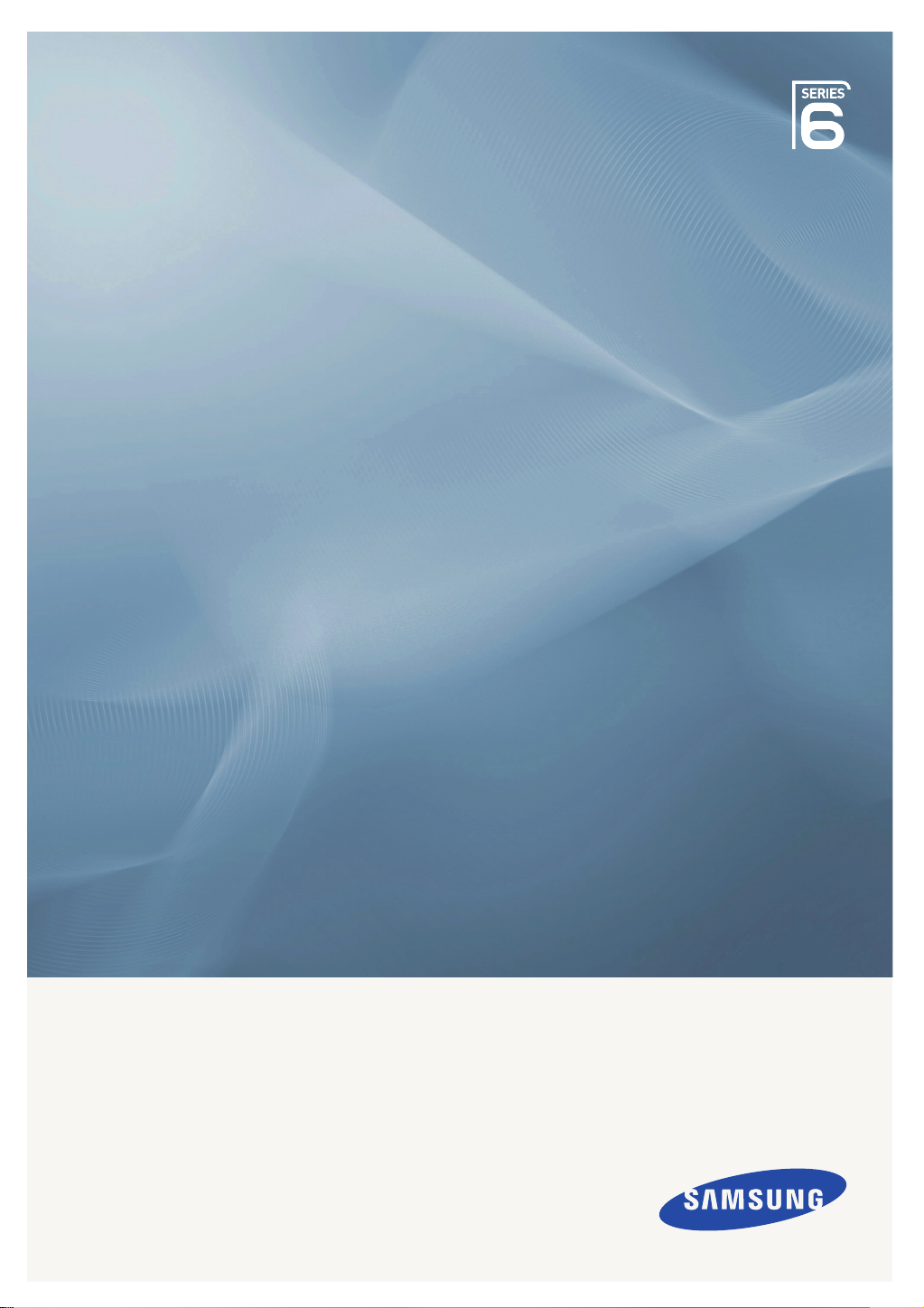
PDP TV
quick start guide
imagine the possibilities
Thank you for purchasing a Samsung product.
To receive a more complete service, please
register your product at
www.samsung.com/global/register
Page 2
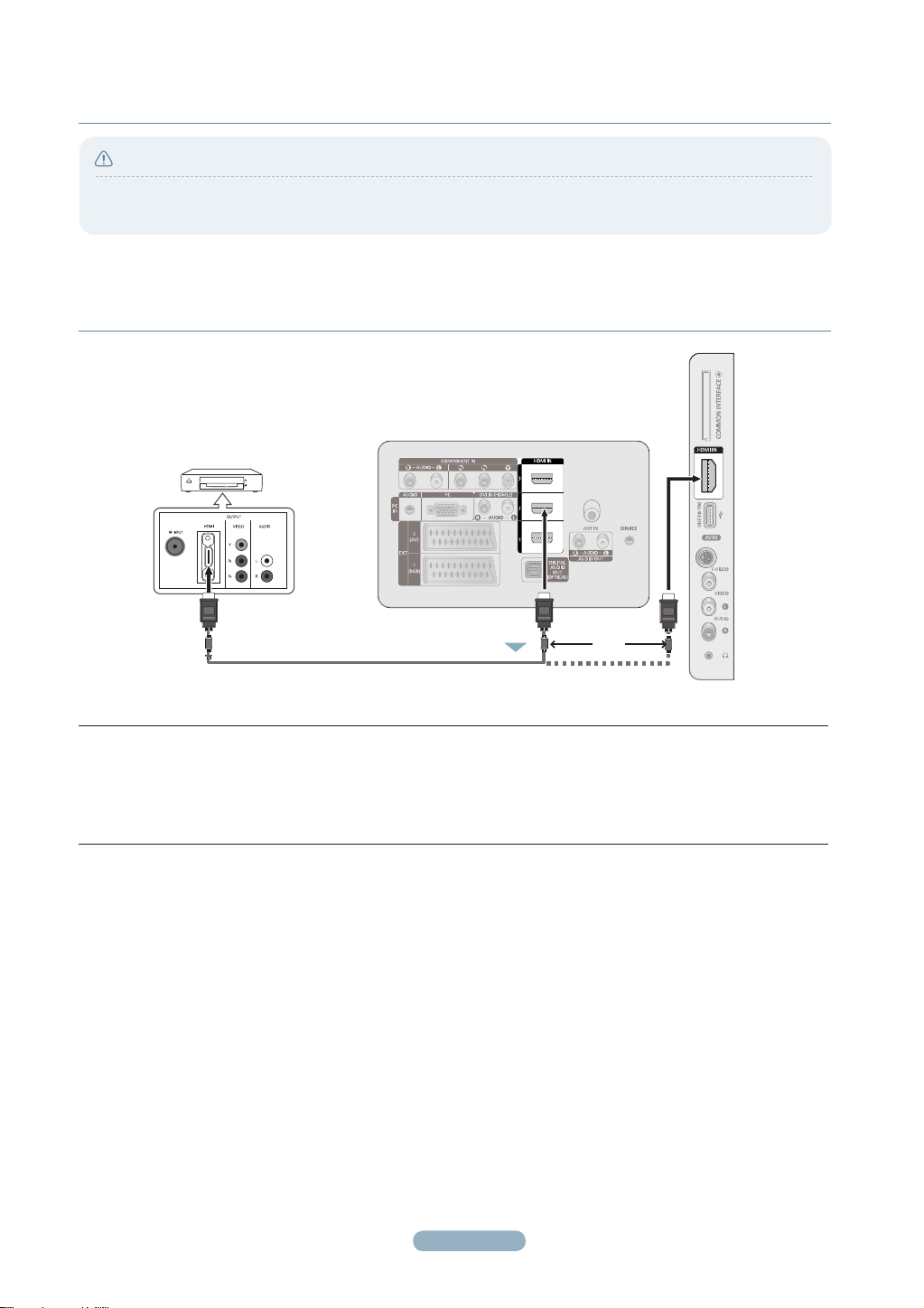
connections
4
Caution
● When connecting an external device, match the colour of the connection terminal to the cable.
Each Cable Box/Satellite receiver (Set-Top Box) has a different back panel confi guration.
CONNECTING A CABLE BOX/SATELLITE RECEIVER (SET-TOP BOX)
VIA HDMI
DVD Player or Cable Box /
Satellite receiver (Set-Top Box)
HDMI Cable (Not supplied)
1.
Connect an HDMI Cable(Not supplied) between the HDMI IN (1, 2, 3 or 4) jack on the TV and the HDMI jack on
the Cable Box/Satellite receiver (Set-Top Box).
➢
No additional Audio connection is needed for an HDMI to HDMI connection.
TV REAR PANEL
1
or
1
Page 3

CONNECTING A CABLE BOX/SATELLITE RECEIVER (SET-TOP BOX)
VIA DVI
DVD Player or Cable Box /
Satellite receiver (Set-Top Box)
Audio Cable (Not supplied)
HDMI/DVI Cable (Not supplied)
TV REAR PANEL
2
1
1.
Connect an HDMI Cable(Not supplied) between the HDMI IN 2 jack on the TV and the HDMI jack on the Cable
Box/Satellite receiver (Set-Top Box).
2.
Connect Audio Cables(Not supplied) between the DVI IN (HDMI 2) [R-AUDIO-L] jack on the TV and the Cable
Box/Satellite receiver (Set-Top Box).
➢
When using an HDMI/DVI cable(Not supplied) connection, you must use the HDMI IN2 jack.
CONNECTING A CABLE BOX/SATELLITE RECEIVER (SET-TOP BOX)
VIA COMPONENT CABLES
1
1.
Connect a Component Cable(Not supplied) between the COMPONENT IN [Y, PB, PR] jacks on the TV and the
COMPONENT jacks on the Cable Box/Satellite receiver (Set-Top Box).
2.
Connect Audio Cables(Not supplied) between the COMPONENT IN [R-AUDIO-L] jacks on the TV and the AUDIO OUT
jacks on the Cable Box/Satellite receiver (Set-Top Box).
2
Audio Cable (Not supplied)
Component Cable (Not supplied)
2
Page 4

Storing Channels Automatically
You can scan for the frequency ranges available to you (availability depends on your country).
Automatically allocated programme numbers may not correspond to actual or desired
programme numbers. However you can sort numbers manually and clear any channels you
do not wish to watch.
1 Press the MENU button to display the menu.
2 Press the ▲ or ▼ button to select Channel, then press the ENTER button.
3 Press the ▲ or ▼ button to select Auto Store, then press the ENTER button.
4 Press the ▲ or ▼ button to select the channel source to memorize. Press the ENTER
button to select Start.
Digital & Analogue: Digital and Analogue channels.
➢
Digital: Digital channels.
Analogue: Analogue channels.
5 Press the ▲ or ▼ button to memorize the channels of the selected connection, then press the ENTER button.
Air: Air antenna signal.
➢
Cable: Cable antenna signal.
➢
Scans for all channels with active broadcast stations and stores them in the TV’s memory.
➢
If you want to stop Auto Store, press the ENTER button.
➢
The Stop Auto Store? message will be displayed.
Select Yes by pressing the ◄ or ► button, then press the ENTER button.
Channel
Country
Auto Store
Manual Store
Full Guide
Mini Guide
Guide : Mini Guide
Default
Channel List
Mode : Added Ch.
Channel
Fine Tune
►
Troubleshooting
Before contacting the Samsung after-sales service, perform the following simple checks.
If you cannot solve the problem using the instructions below, note the model and serial number of the television and contact your local dealer.
No sound or picture
Normal picture but no sound
No picture or black and white
picture
Sound and picture
interference
Blurred or snowy picture,
distorted sound
Remote control malfunctions
Screen is black and power
indicator light blinks steadily
The damaged picture appears
in the corner of the screen.
• Check that the mains lead has been connected to a wall socket.
• Check that you have pressed the (Power) button (On/Off) on the front panel or press the
POWER button on the remote control.
• Check the picture contrast and brightness settings.
• Check the volume.
• Check if Select Speaker is set to External Speaker.
• Check the volume.
• Check whether the volume MUTE
M
button on the remote control has been pressed.
• Adjust the colour settings.
• Check that the broadcast system selected is correct.
•
Try to identify the electrical appliance that is affecting the television, then move it further away.
• Plug the television into a different main socket.
• Check the direction, location and connections of your aerial.
• This interference often occurs due to the use of an indoor aerial.
• Replace the remote control batteries.
• Clean the upper edge of the remote control (transmission window).
• Check that the + and – ends of the batteries are inserted correctly.
• Check that the batteries are drained.
• On your computer check; Power, Signal Cable.
• The TV is using its power management system.
• Move the computer’s mouse or press any key on the keyboard.
• On your equipment check (STB, DVD, etc) ; Power, Signal Cable.
• The TV is using its power management system.
• Press the Source button on the panel or remote control.
• Turn the TV off and on.
• If Just Scan is selected in some external devices, the damaged picture may appear in the
corner of the screen. This symptom is caused by external devices, not TV.
The “Resets all settings to
the default values” message
appears.
• This appears when you press and hold the EXIT button for a while. The product settings are
reset to the factory defaults.
3
Page 5

Contact SAMSUNG WORLDWIDE
If you have any questions or comments relating to Samsung products,
please contact the SAMSUNG customer care centre.
Country
AUSTRIA 0810 - SAMSUNG(7267864, € 0.07/min) www.samsung.com/at
BELGIUM 02 201 2418 www.samsung.com/be
CZECH REPUBLIC
DENMARK 8 - SAMSUNG(7267864) www.samsung.com/dk
EIRE 0818 717 100 www.samsung.com/ie
ESTONIA 800-7267 www.samsung.ee
FINLAND 30 - 6227 515 www.samsung.com/fi
FRANCE
GERMANY 01805 - SAMSUNG(7267864, € 0.14/Min) www.samsung.de
HUNGARY 06 - 80 - SAMSUNG(7267864) www.samsung.com/hu
ITALIA 800 - SAMSUNG(7267864) www.samsung.com/it
KAZAKHSTAN 8-10-800-500-55-500 www.samsung.com/kz_ru
KYRGYZSTAN 00-800-500-55-500
LATVIA 8000-7267 www.samsung.com/lv
LITHUANIA 8-800-77777 www.samsung.lt
LUXEMBURG 02 261 03 710 www.samsung.com/lu
NETHERLANDS 0900 - SAMSUNG(7267864, € 0.10/Min) www.samsung.com/nl
NORWAY 3 - SAMSUNG(7267864) www.samsung.com/no
POLAND
PORTUGAL 808 20 - SAMSUNG(7267864) www.samsung.com/pt
RUSSIA 8-800-555-55-55 www.samsung.ru
SLOVAKIA 0800 - SAMSUNG(7267864) www.samsung.com/sk
SPAIN 902 - 1 - SAMSUNG (902 172 678) www.samsung.com/es
SWEDEN
Switzerland 0848 - SAMSUNG(7267864, CHF 0.08/min) www.samsung.com/ch
TADJIKISTAN 8-10-800-500-55-500
Turkey 444 77 11 www.samsung.com/tr
U.K 0845 SAMSUNG(7267864) www.samsung.com/uk
UKRAINE 8-800-502-0000 www.samsung.ua
UZBEKISTAN 8-10-800-500-55-500 www.samsung.com/kz_ru
Customer Care Centre
800 - SAMSUNG (800-726786) www.samsung.com/cz
Samsung Zrt., česká organizační složka, Oasis Florenc, Sokolovská394/17, 180 00, Praha 8
3260 'dites' SAMSUNG (€ 0,15/Min)
0825 08 65 65 (€ 0.15/Min)
0 - 801 - 1SAMSUNG(172678)
022 - 607 - 93 - 33
075 - SAMSUNG(726 78 64
)
Web site
www.samsung.com/fr
www.samsung.com/pl
www.samsung.com/se
