Page 1

ENGLISH
User’s Manual
Thank you for buying a Samsung Camera.
This manual will guide you through using the camera, including capturing images,
downloading images and using the application software.
Please read this manual carefully before using your new camera.
Page 2
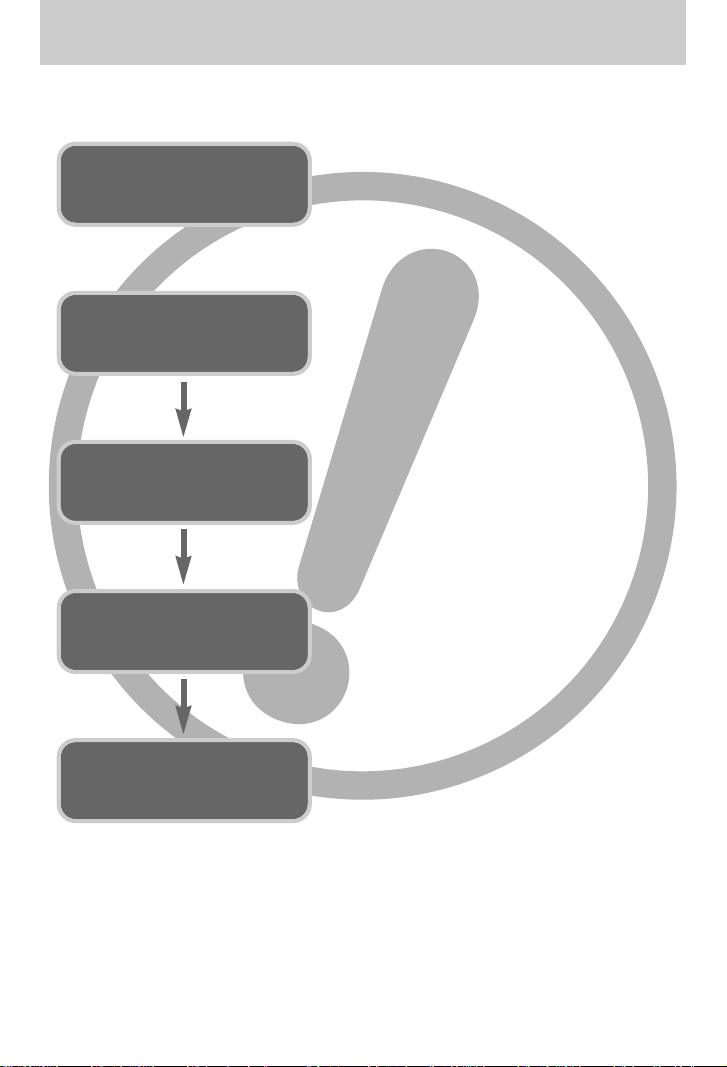
《2》
■ Use this camera in the following order
Insert the
USB cable
Set up the
camera driver
Before connecting the camera to a PC, via the
USB cable, you will need to set up the camera
driver. Install the camera driver that is contained in
Application software CD-ROM. (p.138)
※ To play back the movie clip on a PC, DirectX 9.0
or later must be installed. (p.138)
Take a picture. (p.29)
Insert the supplied USB cable into the PC’s USB
port and the camera’s USB connection terminal.
(p.144)
Check the camera’s power. If the power is turned
off, press the camera button to turn it on.
Take a picture
Check the
camera’s power
Check
[Removable Disk]
Open Window’s EXPLORER and search for
[Removable Disk]. (p.145)
● If you use a card reader to copy the images on the memory card to your PC, the images
could be damaged. When transferring the images taken with the camera to your PC, be sure
to use the supplied USB cable to connect the camera to your PC. Please note that the
manufacturer holds no responsibility for loss or damage of images on the memory card due
to the use of a card reader.
Instructions
Page 3
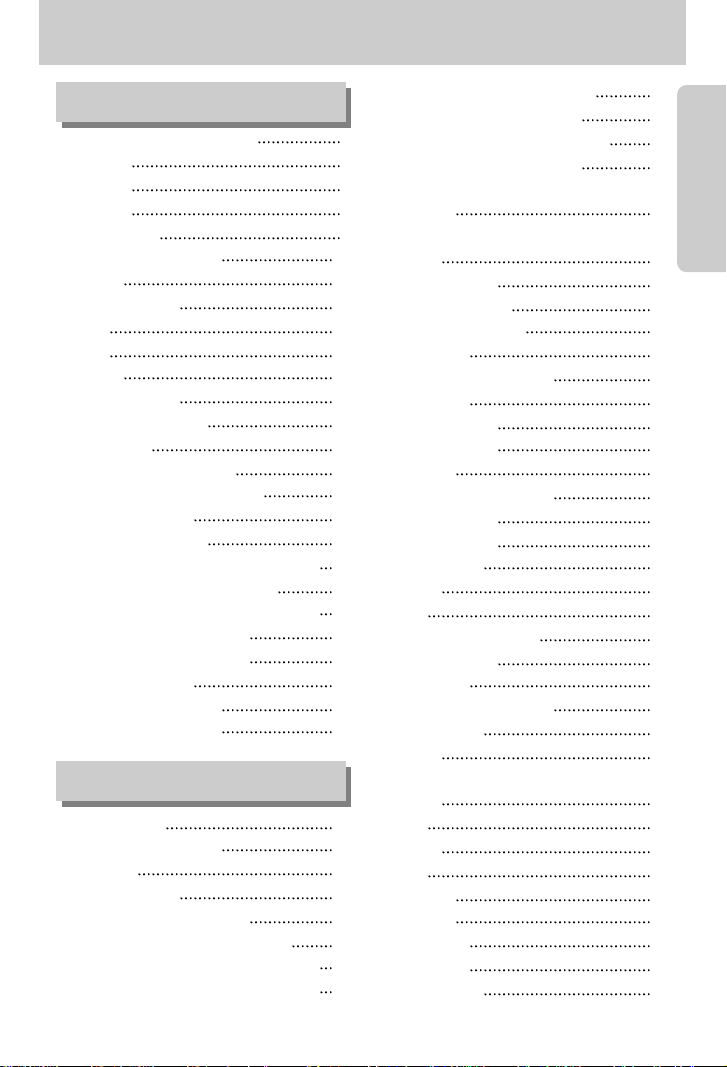
《3》
●Getting to know your camera 5
●Danger 6
●Warning 6
●Caution 7
●System chart 8
●Identification of features 10
■Front 10
■Side (Left/ Right) 10
■Top 11
■Back 12
■Bottom 13
■Self-timer lamp 14
■Camera Status Lamp 14
■Mode icon 14
●Before using the camera 15
■Connecting to a Power Source 15
■Using the battery 16
■Removing the battery 17
■How to charge the rechargeable battery 18
■AC adapter (SAC-81, DC 8.4V) 19
■
Instructions on how to use the memory card
20
■Inserting the memory card 22
■Removing the memory card 22
■Attaching the strap 23
■Attaching the lens hood 24
■Attaching the lens cap 25
●LCD indicator 26
■Rear LCD/ Finder LCD 26
■Top LCD 28
●Recording mode 29
■How to use the AUTO mode 29
■How to use the PROGRAM mode 30
■
How to use the APERTURE PRIORITY mode
30
■
How to use the SHUTTER PRIORITY mode
31
■How to use the MANUAL mode
31
■How to use the MySET mode 32
■How to use the MOVIE CLIP mode 32
■How to use the SCENE mode 33
●Things to Watch Out for When Taking
Pictures 34
●Using the camera buttons to adjust the
camera 35
■POWER button 35
■SHUTTER button 35
■Jog dial (Front, Rear) 35
●Drive button 36
●Self-timer/ Remote button 40
●ISO button 42
●Metering button 43
●Zoom operation 44
●Focusing 46
●High speed shutter mode 49
●Exposure control 50
●5-function button 52
●White balance 53
●Macro 55
●Flash 57
●External flash (optional) 61
●Custom settings 62
●LCD button 63
●Display/ Information button 64
●SCENE button 65
●Diopter 66
●Using the LCD monitor to adjust the camera
settings 67
●Size 70
●Quality 71
●Effect 72
●Contrast 73
●Saturation 74
●Sharpness 75
●Voice memo 76
●Colour space 77
Contents
RECORDING
READY
Page 4
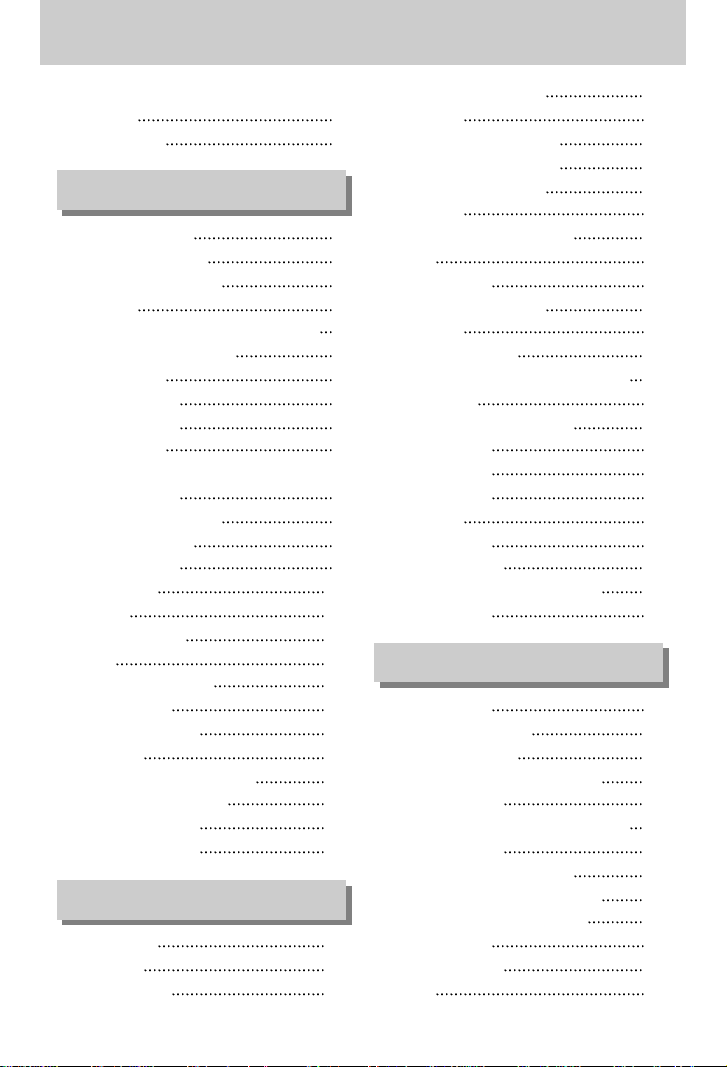
《4》
●Save/ Load a specific camera configuration
(MySET) 78
●Spot AE point 79
●Starting play mode 80
●LCD monitor indicator 82
■Rear LCD/ Finder LCD 82
■Top LCD 83
●
Thumbnail button/ Enlargement button
84
●Display/ Information button 86
●Album mode 87
●5-function button 90
●Remote control 91
●Delete button 92
●Setting up the play back function using
the LCD monitor 93
●Starting the slide show 96
●Protecting images 98
●Deleting images 99
●Voice memo 100
●Resize 101
●Rotating an image 102
●DPOF 103
●DPOF : STANDARD 103
●DPOF : INDEX 104
●DPOF : PRINT SIZE 104
●PictBridge 105
●PictBridge : Picture Selection 106
●PictBridge : Print Setting 107
●PictBridge : Printing 108
●PictBridge : RESET 109
●Setup menu 110
●File name 112
●Auto power off 113
●Auto turning off the LCD 114
●Language 115
●Formatting a memory card 116
●Setting up the Date & Time 117
●Setting up the date type 117
●World time 118
●Imprinting the recording date 119
●Sound 120
●LCD brightness 120
●Selecting Video out type 121
●Quick view 122
●Auto rotating sensor 123
●Connecting an External Device (USB) 124
●Initialisation 124
●Setting up the MYCAM menu 125
●Start up image 126
●Start up sound 126
●Shutter sound 127
●Sound type 127
●Important notes 128
●Warning indicator 130
●Before contacting a service centre 131
●Specifications 134
●Software Notes 136
●System Requirements 136
●About the software 137
●Setting up the application software 138
●Starting PC mode 144
●
Removing the USB Driver for Windows 98SE
147
●Removable Disk 149
●Removing the removable disk 150
●Setting up the USB Driver for MAC 151
●Using the USB Driver for MAC 151
●Digimax Master 152
●Digimax Reader 158
●FAQ 160
Contents
SETUP
SOFTWARE
PLAY
Page 5

《5》
Thank you for buying a Samsung Digital Camera.
● Prior to using this camera, please read the user manual thoroughly.
● When you require After Sales service, please bring the camera and the cause of the camera
malfunction (such as battery, Memory card etc.) to the A/S centre.
● Please check that the camera is operating properly prior to when you intend to use it
(e.g. for a trip or an important event) to avoid disappointment. Samsung camera takes no
responsibility for any loss or damages that may result from camera malfunction.
● Keep the manual in a safe place.
Microsoft, Windows and Windows logo are registered trademarks of Microsoft Corporation
incorporated in the United States and/or other countries.
CompactFlash logo is registered trademarks of SanDisk Corporation.
All brand and product names appearing in this manual are registered trademarks of their
respective companies.
DANGER
DANGER indicates an imminently hazardous situation which, if not avoided,
will result in death or serious injury.
WARNING
WARNING indicates a potentially hazardous situation, which, if not avoided,
could result in death or serious injury.
CAUTION
CAUTION indicates a potentially hazardous situation, which, if not avoided,
may result in a minor or moderate injury.
Correct Disposal of This Product (Waste Electrical & Electronic Equipment)
(Applicable in the European Union and other European countries with separate
collection systems) This marking shown on the product or its literature, indicates that
it should not be disposed with other household wastes at the end of its working life.
To prevent possible harm to the environment or human health from uncontrolled
waste disposal, please separate this from other types of wastes and recycle it responsibly to
promote the sustainable reuse of material resources. Household users should contact either the
retailer where they purchased this product, or their local government office, for details of where
and how they can take this item for environmentally safe recycling. Business users should
contact their supplier and check the terms and conditions of the purchase contract.
This product should not be mixed with other commercial wastes for disposal.
This manual contains instructions on using this camera that will help you to use this
camera safely and correctly. This will help prevent danger and injury to others.
Getting to know your camera
Page 6
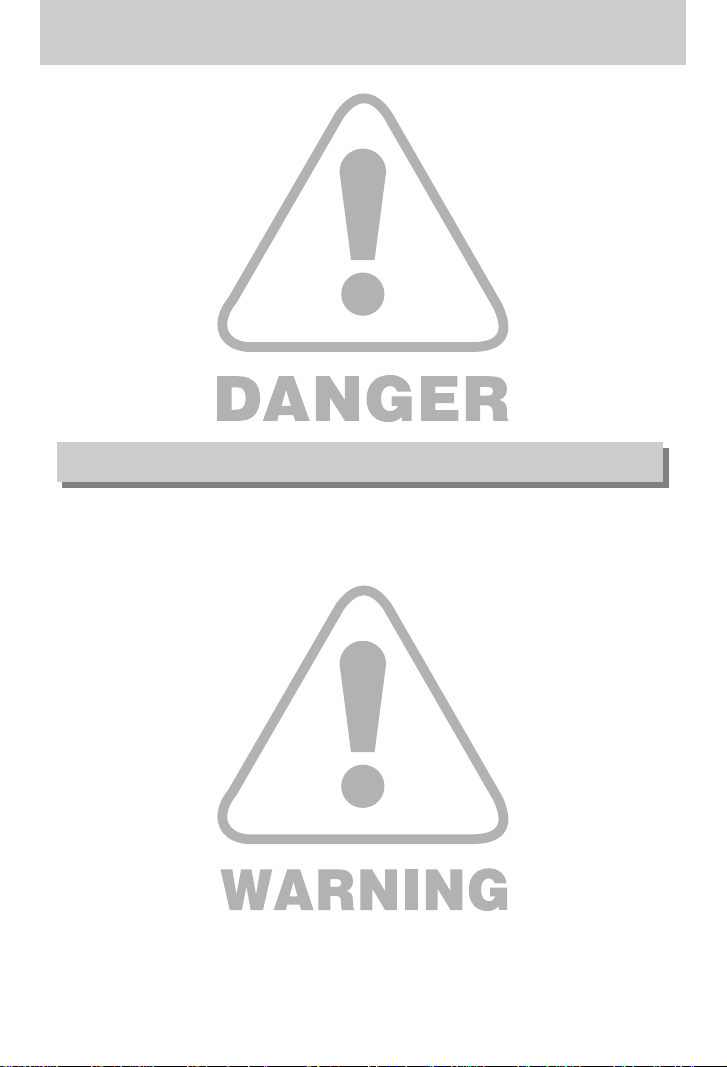
《6》
■ Do not attempt to modify this camera in any way. This may result in fire, injury, electric shock
or severe damage to you or your camera. Internal inspection, maintenance and repairs
should be carried out by your dealer or Samsung Camera Service centre.
■ Please do not use this product in close proximity to flammable or explosive gases, as this
could increase the risk of explosion.
■ Should any form of liquid or a foreign object enter the camera, do not use it. Switch off the
camera, and then disconnect the power source (batteries or AC Power Adapter).
You must contact your dealer or Samsung Camera Service centre. Do not continue to use
the camera as this may cause a fire or electric shock.
■ Do not insert or drop metallic or inflammable foreign objects into the camera through access
points e.g. the memory card slot and battery chamber. This may cause a fire or electric
shock.
■ Do not operate this camera with wet hands. This could pose a risk of electric shock.
Warning
Danger
■ Do not use the flash in close proximity to people or animals. Positioning the flash too close to
your subject’s eyes, may cause eyesight damage.
■ When taking photographs, never point the lens of the camera directly into very strong light.
This may result in permanent damage to your eyesight.
■ For safety reasons keep this product and accessories out of reach of children or animals to
prevent accidents e.g.:
•Swallowing batteries or small camera accessories. If an accident should occur, please
consult a doctor immediately.
•There is the possibility of injury from the camera’s moving parts.
■ Batteries and camera may become hot during prolonged use and it may result in camera
malfunction. Should this be the case, allow the camera to sit idle for a few minutes to allow it
time to cool.
■ Do not recharge non rechargeable batteries. This may cause an explosion.
■ Do not leave this camera in places subject to extremely high temperatures, such as a sealed
vehicle, direct sunlight or other places of extreme variances in temperature.
Exposure to extreme temperatures may adversely affect the camera’s internal components
and could cause a fire.
■ When in use, do not cover the camera or AC Power Adapter. This may cause heat to build up
and distort the camera body or cause a fire. Always use the camera and its accessories in a
well-ventilated area.
Page 7

ŝ7Ş
Caution
ƈ Leaking, overheating, or burst batteries could result in fire or injury.
ҮUse batteries with the correct specification for the camera.
ҮDo not short circuit, heat or dispose of battery in fire.
ҮDo not insert the batteries with the reverse polarities.
ƈ Remove the batteries when not planning to use the camera for a long period of time.
Batteries may leak corrosive electrolyte and permanently damage the camera's components.
ƈ Do not fire the flash while it is in contact with hands or objects. Do not touch the flash after
using it continuously. It may cause burns.
ƈ If you are using the AC power adaptor be careful when moving the camera.
After use, always switch off the camera before unplugging the adapter from the wall socket.
Then make sure that any connector cords or cables to other devices are disconnected before
moving the camera. Failure to do so may damage the cords or cables and cause a fire or
electric shock.
ƈ The Lens is attached to the camera body. Do not drop or press the lens by force.
It may cause a camera malfunction.
ƈ Do not pull the lens by hand or do not rotate the zoom ring quickly. It may cause a camera
malfunction. Please be careful when using the lens.
ƈ Do not extract the external flash from the camera by force. It may cause damage to the top of
the camera.
An FCC warning
ҮThis device has been tested in accordance with the limits of a class B digital device
under item 15 of the FCC rules. These limits are designed to provide protection
against harmful interference in commercial installation. This equipment generates,
absorbs and can emit radio frequency energy. If it is not installed and used in
accordance with the instructions, it may cause harmful interference to radio
communication.
There is however, no guarantee that interference will not occur in some situations.
Should any interference occur when this device is in operation, please try one or
more of the following measures.
ƈ Change the location and direction of any aerial.
ƈ Increase distance between the camera and the affected device.
ƈ Use a different socket away from the affected device.
ƈ Please contact a Samsung agent or a radio/TV engineer.
ҮThis device complies with part 15 of the FCC Rules.
ҮChanges or modifications not expressly approved by the party responsible for
compliance could void user's authority to operate the equipment.
Page 8
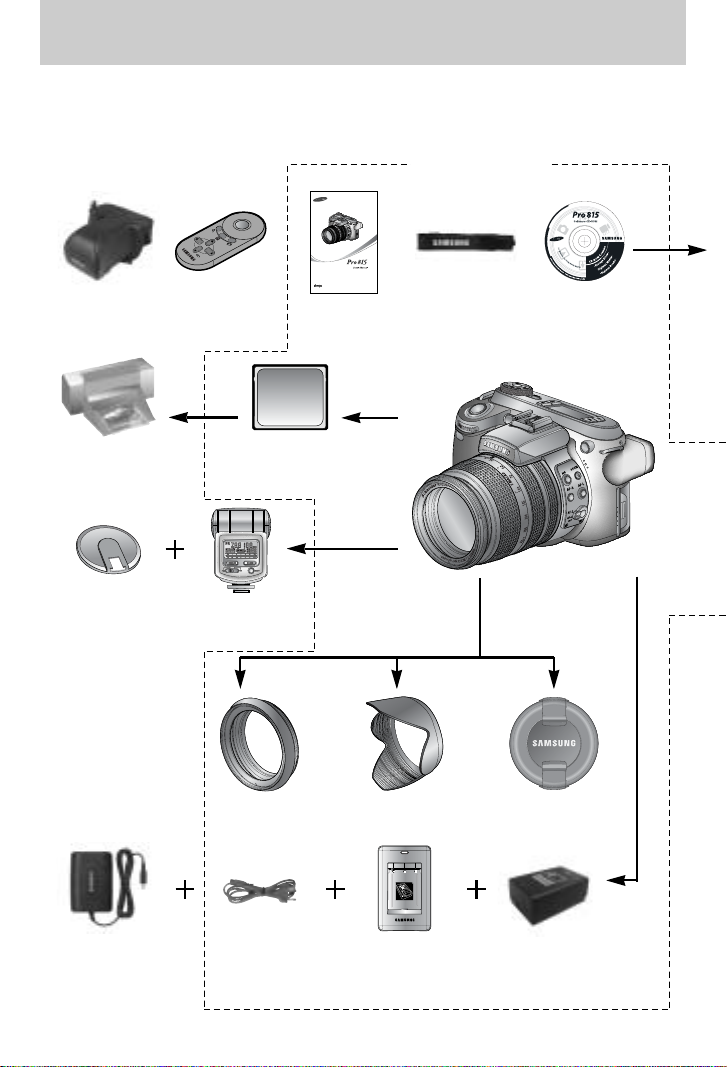
《8》
Please check that you have the correct contents before using this product. To buy the optional
equipment, contact your nearest Samsung dealer or Samsung service centre.
CF (CompactFlash) card
(p.20)
DPOF compatible
printer (see p.103)
Exclusive
bounce flash
Flash plate
Camera case
User manual,
Warranty card
Camera strapRemote control
Software (p.137)
AC cordAC adapter Battery charger
Rechargeable battery
(SLB-1974)
Lens adapter Lens hood Lens cap
< Included items >
System chart
Page 9
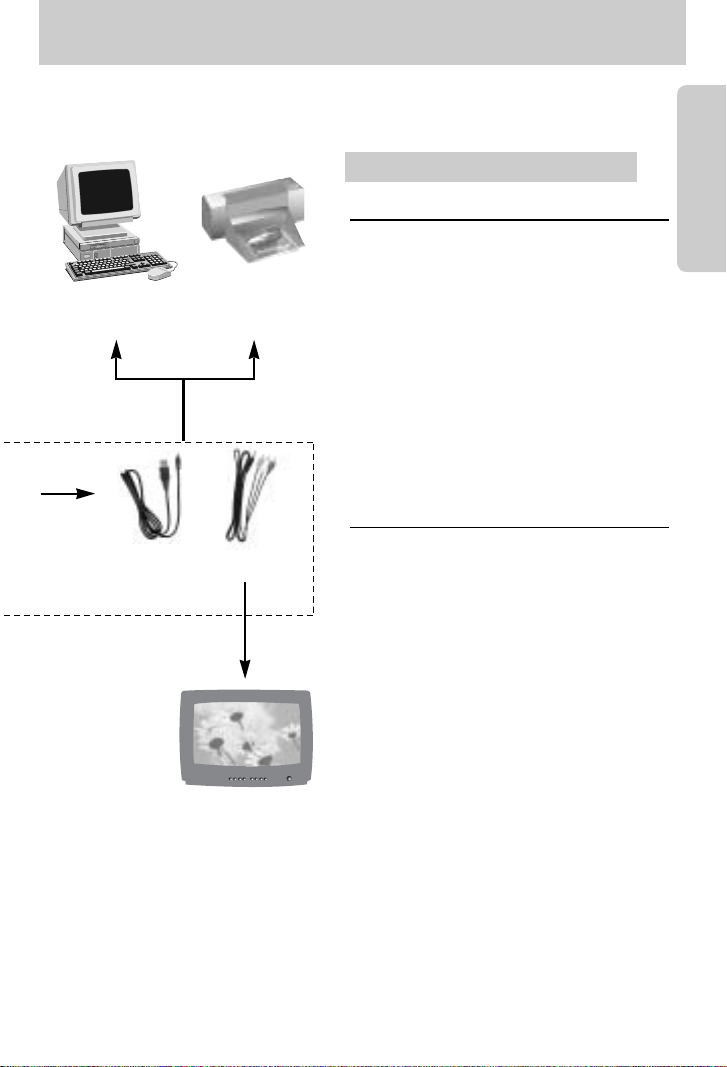
《9》
PictBridge compatible
printer (see p.105)
Computer (p.144)
External monitor
Yellow cable - Video,
White/ Red colour - Stereo
voice (see p.121)
USB cable AV cable
For Windows
•
PC with processor better than Pentium II 450MHz
(Pentium 700MHz or better is recommended)
•Windows 98/ 98SE/ 2000/ ME/ XP
•Minimum 64MB RAM (XP : 128MB)
•200MB of available hard-disk space
(Over 1GB is recommended)
•USB port
•CD-ROM drive
•1024x768 pixels, 16-bit colour display
compatible monitor (24-bit colour display
recommended)
•DirectX 9.0 or later
For Macintosh
•Power Mac G3 or later
•Mac OS 10.0 or later
•Minimum 64MB RAM
•110MB of available hard-disk space
•USB port
•CD-ROM drive
System Requirements
System chart
Page 10

《10》
Front
Side (Left/ Right)
Side (Left) Side (Right)
AF passive sensor
High Speed shutter (HS) button
Remote control sensor
Flash
Focus area selection (AF-A) button
Focus mode selection button
Speaker
Connector cover
Memory card slot cover
Pop-up flash (OPEN) button/
Flash compensation button
AF lock(AF-L) button
Remote control
sensor
Microphone
Shutter button
Front Jog dial
(JOG 1)
Self-timer lamp &
Auto Focus lamp
Microphone
Lens
Identification of features
Page 11

《11》
Top
Drive button
Self-timer
button
Power button/
Power lamp
Top LCD
ISO button
Metering button
Hot shoe
Flash status lamp
Mode dial
Speaker
Shutter button
EVC (Exposure Value
Compensation) ring
Focus ring
Zoom ring
Zoom scale indicator
Flash
Hot shoe cap
Identification of features
Page 12

《12》
Back
Connectors Memory card slot
Strap eyelet
AV port
USB connector port
DC-in port
Finder LCD
Diopter adjustment ring
Card in use lamp
LCD button
Display/Informationbutton
Connector cover
SCENE/
Delete button
Back LCD
Memory card slot cover
Memory card
eject lever
Memory card slot
5-function button
Play mode button
Digital zoom/
Enlargement button
Strap eyelet
AE Lock (AE-L) button/
Thumbnail button
Rear Jog dial (JOG 2)
Identification of features
Page 13

《13》
Bottom
Battery chamber
Battery chamber
cover & lock
Tripod socket
Battery holder
Battery chamber
Diopter
adjustment
ring
Identification of features
Page 14
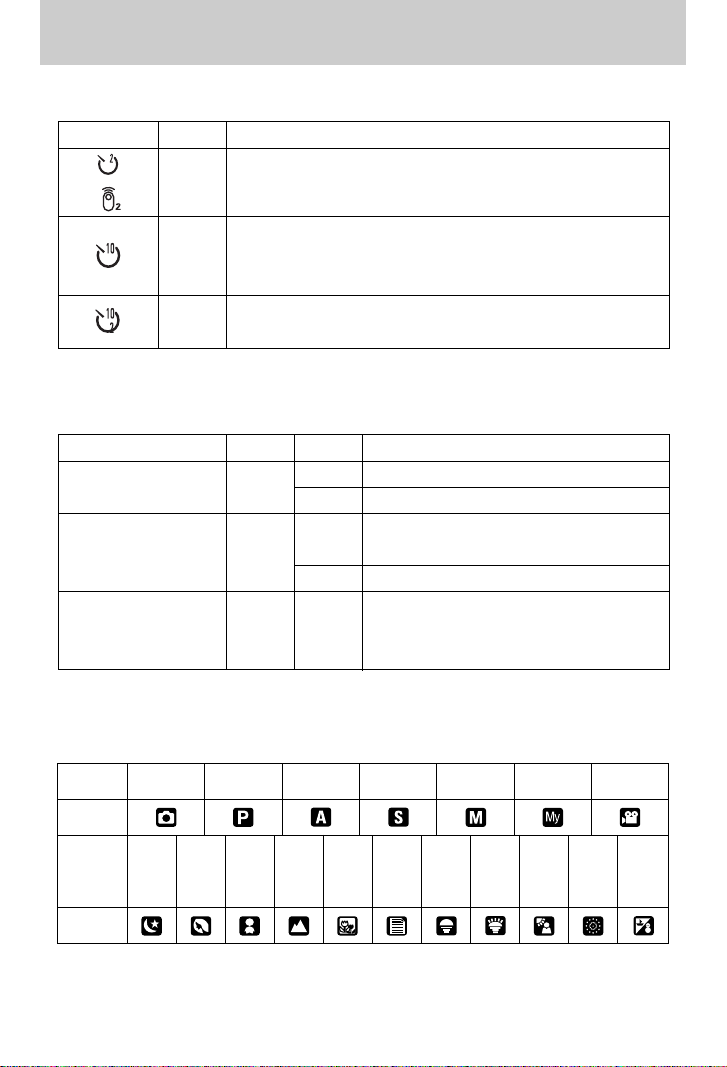
《14》
■ Self-timer lamp
■ Camera Status Lamp
Icon Status Description
- For the first 7 seconds, the lamp blinks at 1 second intervals.
- For the final 3 seconds, the lamp blinks quickly at 0.25-second
intervals.
A picture will be taken after about 10 seconds and 2 seconds later
a second picture will be taken.
Blinking
Blinking
Blinking
Lamp Colour Status Description
On Power on
Blinking When the LCD is turned off
Charging is complete
(Pressing the shutter button half way down)
The flash is being charged
When the memory card is being used
Red Blinking PC mode - When the data is transmitting
-
When the USB cable is connected
Card in use lamp
■ Mode icon
Mode AUTO
PROGRAM
A priority S priority MANUAL MySET
MOVIE CLIP
Icon
Icon
NIGHT
PORTRAIT CHILDREN
LANDSCAPE
CLOSE-UP
TEXT
SUNSET
DAWN
BACKLIGHT
BEACH &
SNOW
FIREWORKS
Mode
For 2 seconds, the lamp blinks quickly at 0.25-second intervals.
Flash status lamp
Power lamp
Green
Red
On
Blinking
Identification of features
Page 15

《15》
■ There are two ways in which to provide the camera with power. You can use battery or
alternatively, you can use the AC adaptor.
■ Specification of SLB-1974 rechargeable battery
※ To buy the exclusive AC adapter (SAC-81, DC 8.4V 1.5A), contact your nearest Samsung
dealer or Samsung service centre.
Connecting to a Power Source
●Please ensure that you use the exclusive battery with the correct specification for the
camera. Failure to do may affect your warranty.
●When you disconnect the AC adapter or remove the battery, turn off the camera power
first. The data can be damaged.
CAUTION
Model SLB-1974
Type Lithium Ion
Voltage, Capacity 7.4V, 1900mAh
Charging time Approx. 180MIN (Using the SBC-L4)
■ Number of images and battery life
※ These figures are measured under Samsung’s standard conditions and Shooting conditions
and may vary depending on the way of user’s usage.
Still image Movie
Battery life Number of images Recording time
Approx. 225MIN Approx. 450 Approx. 225MIN
Using the fully charged battery
Auto mode, 8M image size
Fine image quality,
Shot to shot interval : 30Sec.
Changing the zoom position
between the Wide and the Tele
ends every 1 shot.
Using the flash every two times.
Based on
the
following
shooting
conditions
Based on
the
following
shooting
conditions
Using the fully charged battery
640X480 image size
15fps frame rate
Before using the camera
Page 16

《16》
Using the battery
: If the camera does not turn on after you have inserted battery,
please check whether the battery is inserted with the correct
polarity (+/-).
1. Turn the battery chamber lock in the direction
of the arrow (OPEN) and open the battery
chamber cover.
2. Insert the battery taking note of the polarity
(+/-).
3. Close the battery chamber cover and turn
the battery chamber lock in the direction of
the arrow (CLOSE).
Before using the camera
Page 17

《17》
Battery status
Battery indicator
The battery is
fully charged
Prepare new
battery
There is low battery capacity
(Warning indicator will display).
There is no battery capacity
(Red colour : Change the battery).
■ There are 4 indicators for battery condition that are displayed on the LCD monitor.
Removing the battery
1.
Turn off the camera. Turn the battery chamber lock in the direction
of the OPEN mark and open the battery chamber cover.
2. Move the battery holder aside and the battery
will be released.
3. Take out the battery and close the battery
chamber cover. Turn the battery chamber
lock in the direction of the CLOSE mark.
Important information about battery usage.
● When the camera is not used, turn off the camera power.
●Please remove the battery if the camera will not be used for long periods.
The battery can lose power over time and are prone to leaking if kept inside the camera.
●Low temperatures (below 0°C) can affect the performance of the battery and you may
experience reduced battery life.
● The battery will usually recover at normal temperatures.
●During extended use of the camera, the camera body may become warm.
This is perfectly normal.
●If the battery has low capacity, the camera power will not be turned on.
In this case, change the battery with a new one.
INFORMATION
Before using the camera
Page 18

《18》
1. Plug the AC cord’s power plug into the wall outlet and insert the AC cord into the charger.
※If the charging LED doesn’t blink as red or blinks as
yellow, please check whether the battery is inserted
with the correct polarity (+/-).
※Check the battery charging status with the Charging
LED of the charger.
Status LED
Being charged Red LED is on
Charging is complete Green LED is on
Charging is paused Yellow LED is on
Charging error Yellow LED is blinking
Charging LED
■ How to charge the rechargeable battery
2. Place the battery in the charger as shown.
Before using the camera
Page 19
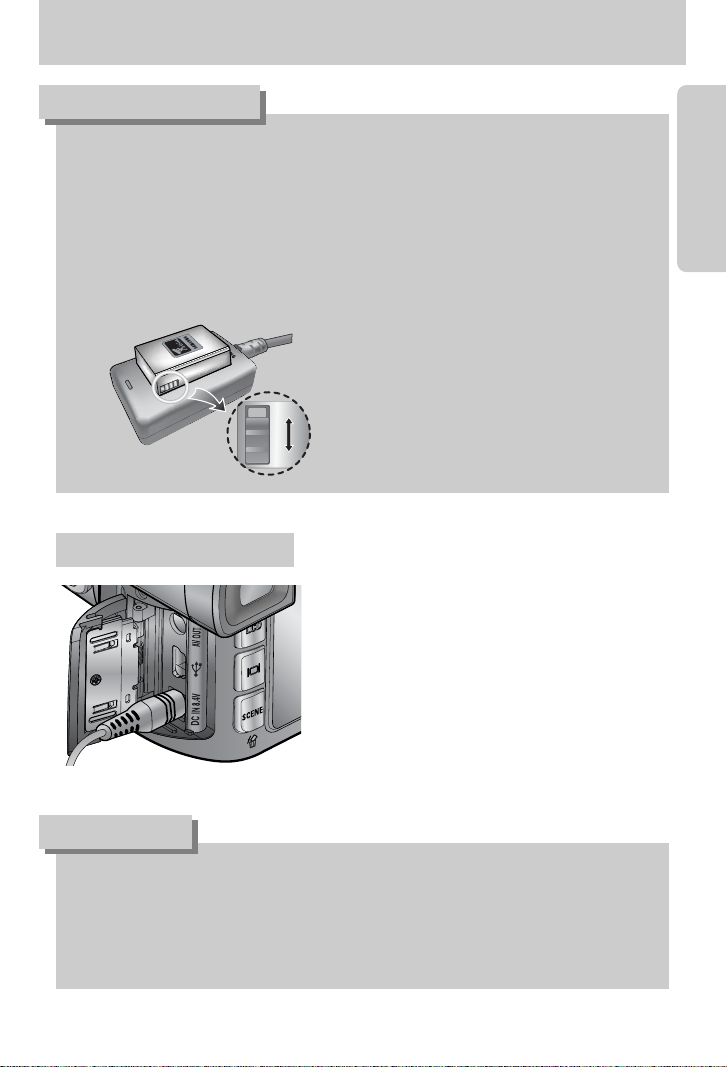
《19》
● Always turn off the power before taking the AC adapter out of the mains supply.
●As with all mains powered devices, safety is important. Ensure that neither the camera
nor adapter comes into contact with water or metallic materials.
●Please ensure that you use an AC adapter (SAC-81, DC 8.4V) with the correct
specification for the camera. Failure to do so may affect your warranty.
DANGER
If you have access to a mains supply, using an AC
Adapter (SAC-81, DC 8.4V) allows the camera to
be used for long periods of time.
Remove the battery from the camera when using
an AC adapter. Plug the adapter into the DC-IN
port on the camera before using an AC adaptor.
AC adapter (SAC-81, DC 8.4V)
●The proper operating temperature of the charger is 0°C ~ 40°C. When you charge the
battery under/over the proper operating temperature, the charger may not operate
(Yellow LED is on). Charging will restart at the operating temperature and this is not
camera malfunction.
●Samsung warrants the charger for a period of one year and the Lithium Ion battery for a
period of six months from the original date of purchase of the product.
●Wear and tear on the lithium battery is not covered by the Samsung warranty.
If the battery duration shortens considerably, you should purchase a new battery.
● Slide the switch as you please to indicate
something like flash charging status.
This switch has yellow and black mark.
INFORMATION
Before using the camera
Page 20

《20》
● Be sure to format the memory card (see p.116) if you are using a newly purchased memory
for the first time, if it contains data that the camera cannot recognise, or if it contains images
captured with a different camera.
● Turn off the camera power whenever the memory card is being inserted or removed.
● Repeated use of the memory card will eventually reduce the memory card's performance.
Should this be the case, you will need to purchase a new memory card. Wear and tear on the
memory card is not covered by the Samsung warranty.
● The memory card is an electronic precision device.
Do not bend, drop or subject the memory card to any heavy impact.
● Do not store the memory card in an environment with strong electronic or magnetic fields,
e.g. near loud speakers or TV receivers.
● Please do not use or store in an environment where there are extremes in temperature.
● Please keep the memory card in its case when not in use.
● During and after periods of extended use, you may notice that the memory card is warm.
This is perfectly normal.
● Do not use a memory card that is used in another digital camera.
To use the memory card in this camera, first format the memory card by using the camera.
● Do not use a memory card formatted by another digital camera or memory card reader.
● If the memory card is subjected to any of the following, the recorded data may become
corrupted:
- When the memory card is used incorrectly.
-
If the power is switched off or the memory card is removed while recording, deleting/ formattting
or reading.
● Samsung cannot be held responsible for lost data.
● It is advisable to copy important data onto other media as back-up e.g. floppy disks, hard
disks, CD etc.
● If there is insufficient memory available
: A [Card Full!] message will appear and the camera will not operate. To optimise the amount
of memory in the camera, replace the memory card or delete unnecessary images stored
on the memory.
● If you use a low writing speed memory card, the movie clip may be stopped while recording.
We recommend a high writing speed memory card (over 40X writing speed).
Instructions on how to use the memory card
Before using the camera
Page 21
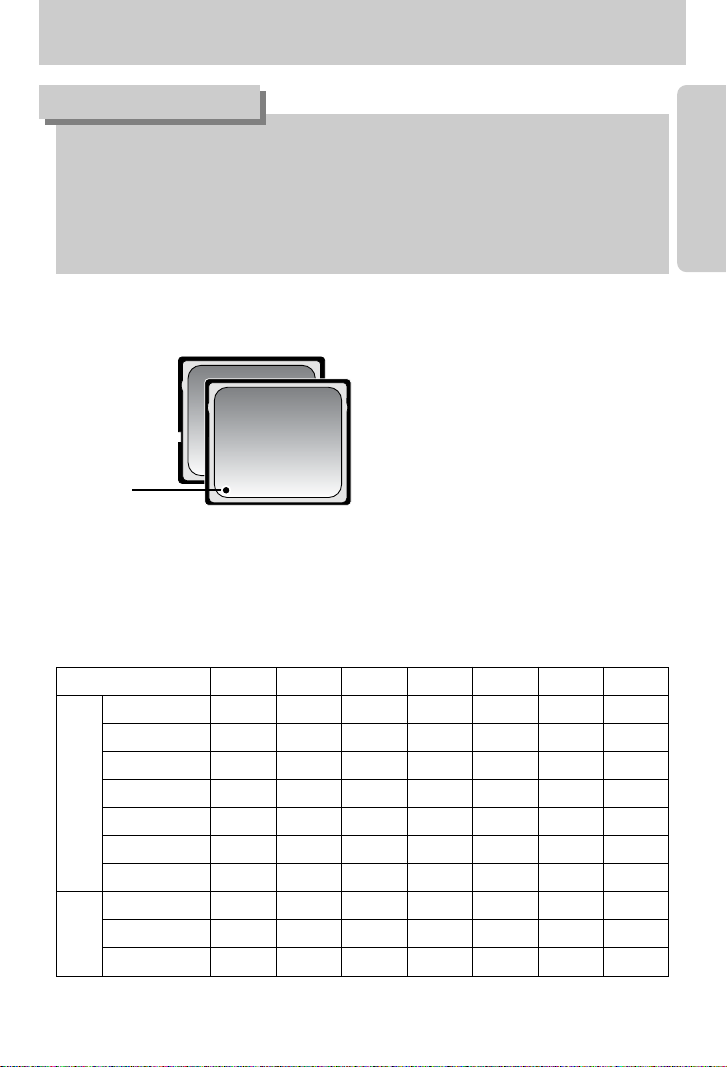
《21》
●When the memory card slot cover opens, the camera can't be turned on by pressing the
power button.
●Don’t remove the memory card when the Card in use lamp is blinking as this may cause
damage to data in the memory card.
●
If the memory card slot cover is opened while data is being saved, a warning alarm sounds
and the camera power is turned off after saving the data.
INFORMATION
【 CF (CompactFlash) I and II type memory card 】
RAW TIFF
S.FINE FINE
NORMAL
25FPS 15FPS
3264X2448
3215
29 42 - -
3264X2176
--17
32 46 - -
3264X1840
--20
38 54 - -
2400X1800
--
27 50 71 - -
1632X1224
--
54 94 124 - -
1024X768
--
111 169 205 - -
640X480
--
292 450 548 - -
640X480
---
--
1Min. 10Sec. 1Min. 57Sec.
320X240
-
----
3Min. 31Sec. 5Min. 51Sec.
160X120
-
----
8Min. 12Sec.
13Min. 41Sec.
Still
image
Movie
clip
■ The camera can use CF (CompactFlash) I and II type card.
Some CF I and II type cards are not compatible
with this camera. We recommend a same kind
of CF I and II type card provided with this
camera.
■ When using a 64MB memory, the specified shooting capacity will be as follows.
These figures are approximate as image capacities can be affected by variables such as
subject matter.
Recorded image size
Label
Before using the camera
Page 22

《22》
1. Turn off the camera power by using the power
button. Open the memory card slot cover.
Press the memory card eject lever and the lever will
pop up. Press the lever again and then the memory
card will be released.
2. Remove the memory card and close the memory
card slot cover.
3. To close, push the memory card slot cover until you
hear a click.
If the memory card does not slide in smoothly, do not
attempt to insert it by force. Check the direction of
insertion, and then insert it correctly. Do not insert the
memory card the wrong way round. Doing so may
damage the memory card slot.
2. Insert the memory card as shown on the
memory slot cover.
1. Ensure the camera is off and pull the memory card slot
cover in the direction of the arrow to open.
Inserting the memory card
Removing the memory card
Before using the camera
Page 23

《23》
1. Thread the strap through the strap eyelet on the
camera as shown alongside.
3. Fasten the strap as shown.
4. Repeat steps 1 ~ 3 to attach the other end of the strap to the other eyelet.
2. Thread the strap back through the strap ring as shown alongside.
Attaching the strap
Before using the camera
Page 24

《24》
■ When you shoot in direct or bright lighting conditions, the image quality may be deteriorated
caused by unnecessary light. In this case, use the lens hood.
1. Attach the lens adapter to the camera by turning the lens adapter clockwise as shown
alongside.
※You can use a general purpose filter
(φ72mm) after attaching the lens adapter.
2. Attach the lens hood by turning it clockwise.
[ Using the lens hood ] [ Carrying the lens hood ]
Attaching the lens hood
Before using the camera
Page 25
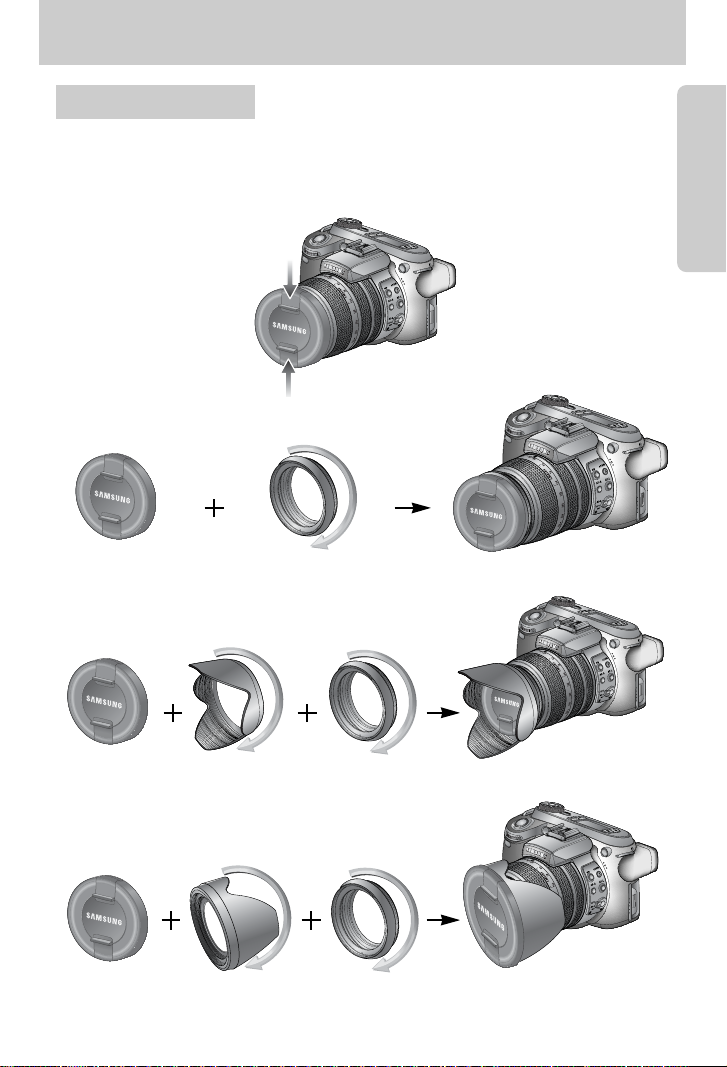
《25》
■ When you don’t use the camera, attach the lens cap.
You can attach the lens cap as show below.
Attaching the lens cap
Before using the camera
Page 26

《26》
No. Description Icons Page
1 Drive modes p.36~39
2 Image size p.70
3 Self-timer/ Remote control p.40~41
4 Metering p.43
5 Battery status p.17
6
High speed shutter mode/Camera shake warning
p.49, 34
7 Voice memo p.76
8 Contrast p.73
9 Saturation p.74
10 Image quality p.71
11 Sharpness p.75
12 Focus Lock p.47
13 Focus mode p.47~48
[ Image & Full status ]
⑥
⑦
⑧
⑨
⑩
⑪
⑫
⑬
⑰
⑲
⑱
⑳
⑭ ⑯⑮
⑤ ④ ③ ② ①
■ The LCD displays information about the shooting functions and selections.
■ Refer to page 63 for more information about selecting the LCD.
Rear LCD/ Finder LCD
LCD indicator
Page 27

《27》
14 Direct MF p.48
15 Focal length/ Digital zoom
28mmX4.0
p.44~45
16 Exposure compensation p.50
17 Flash power compensation p.58
18 Date imprint p.119
19 Flash p.57~60
20 Macro p.55~56
21 White balance p.53~54
22 ISO p.42
23 Aperture value F2.2 p.30~31
24 Shutter speed 1/1600 p.30~31
25 Colour space p.77
27
Number of available shots remaining
25 p.21
28 Exposure lock p.51
29 Auto focus frame 30 Spot zone p.79
26
Recording mode
LCD indicator
p.29~33
Page 28

《28》
①② ③ ④ ⑤ ⑥ ⑦ ⑧ ⑨ ⑩ ⑪ ⑫
⑬⑭⑮⑯⑰ ⑱⑲⑳
No. Description Icons Page
2 ISO p.42
3 Shutter speed 1/1600 p.30~31
4 Camera shake warning p.34
5 Exposure lock p.51
6 Aperture value F2.2 p.30~31
7 Saturation p.74
8 Sharpness p.75
9 Image size p.70
10 Image quality p.71
11 Number of shots remaining 25 p.21
12 Drive mode p.36~39
13 Metering p.43
14 Battery status p.17
15 Macro p.55~56
16 Focal length 28mm p.44
1
Recording mode
p.29~33
Top LCD
LCD indicator
Page 29

《29》
17 Focus lock/ Focus mode p.47~48
18 Contrast p.73
19 Compensation indicator p.50
20 Flash power compensation p.58
21 Self-timer p.40~41
22 White balance p.53~54
23 Flash p.57~60
Recording mode
Please select this mode for quick and easy picture taking with minimal user interaction.
1. Insert the battery and memory card. (p.16, 22)
2. Press the power button to turn on the camera.
(Date & Time will display for about 3 Sec. and
disappear.)
3. Select the AUTO mode by rotating the mode dial.
4. Point the camera towards the subject and compose the
image by using the LCD.
5. Press the shutter button to capture an image.
■ How to use the AUTO ( ) mode
[ AUTO mode ]
●If the auto focus frame turns to red when you press the shutter button down half way, it
means that the camera cannot focus on the subject. Should this be the case, the camera
is unable to capture an image clearly.
INFORMATION
LCD indicator
Page 30

《30》
■ How to use the PROGRAM mode ( )
Selecting the program mode will configure the camera with
optimal settings. You can still manually configure all
functions except the aperture value and shutter speed.
Step 1~2 are the same as those for AUTO mode.
3. Select the PROGRAM mode by rotating the mode dial.
4. Press the menu button to configure advanced functions
(p.67).
5. Point the camera towards the subject and compose
the image by using the LCD.
6. Press the shutter button to capture an image.
[ PROGRAM mode ]
[ Aperture priority mode ]
■ How to use the APERTURE PRIORITY mode ( )
This mode will set the aperture value for automatic
exposure depends on the brightness of the object by
automatic shutter speed setting in the camera.
Steps 1~2 are the same as those for AUTO mode.
3. Select the APERTURE PRIORITY mode by rotating
the mode dial.
4. Select the desired aperture value by rotating the Rear
jog dial (JOG2).
5. Point the camera towards the subject and compose
the image by using the LCD.
6. Press the shutter button to capture an image.
* Smaller Aperture values make the object sharp but blur
the background. Larger Aperture values make both
the object and background sharp.
Recording mode
Page 31

《31》
■ How to use the SHUTTER PRIORITY mode ( )
This mode will set the shutter speed for automatic exposure
depends on the brightness of the object by automatic
aperture value setting in the camera.
Steps 1~2 are the same as those for AUTO mode.
3. Select the SHUTTER PRIORITY mode by rotating
the mode dial.
4. Select the desired shutter speed by rotating the Front
jog dial (JOG1).
5. Point the camera towards the subject and compose
image by using the LCD.
6. Press the shutter button to capture an image.
* High Shutter speeds can capture a moving object in a still
image as if the object is not moving. Low Shutter speeds
can capture a moving object with an ‘active’ effect.
[ Shutter Priority mode ]
■ How to use the MANUAL mode ( )
The user can manually set both the aperture value and
the shutter speed.
Steps 1~2 are the same as those for AUTO mode.
3. Select the MANUAL mode by rotating the mode dial.
4. Select the desired shutter speed or aperture value
by rotating a jog dial.
- Front jog dial (JOG1) : Selecting the shutter speed
- Rear jog dial (JOG2) : Selecting the aperture value
5. Point the camera towards the subject and compose the
image by using the LCD.
6. Press the shutter button to capture an image.
[ Manual mode ]
●In the manual mode, you can change the aperture value and shutter speed after fixing the
Exposure value by rotating the EVC ring.
●Available shutter speed, by the aperture value
- Over F2.2 : 15.0 ~ 1/1600 Sec.
- Over F3.2 : 15.0 ~ 1/2000 Sec.
- Over F4.0 : 15.0 ~ 1/2500 Sec.
- Over F5.0 : 15.0 ~ 1/3200 Sec.
- Over F7.1 : 15.0 ~ 1/4000 Sec.
INFORMATION
Recording mode
Page 32

《32》
■ How to use the MySET mode ( )
This mode allows users to save frequently used shooting
settings for later use.
Steps 1~2 are the same as those for AUTO mode.
3. Select the MySET mode by rotating the mode dial.
4. Press the menu button and select the [ ] menu tab.
5. Press the Right button and select the [Load Myset] menu
by pressing the Up/ Down button.
6. Press the Right button and select a desired MySET
number by pressing the Up/ Down button.
7. Press the OK button and a confirmation window will
display. Select the [Yes] menu and press the OK button
to load the camera configuration saved in the MySET
number and close the menu screen.
8. Point the camera towards the subject and compose the
image by using the LCD.
9. Press the shutter button to capture an image.
Please see page 78 for details of the MySET shooting mode and menus.
[ MySET mode ]
■ How to use the MOVIE CLIP mode ( )
A movie clip can be recorded for as long as the available
recording time of the memory capacity allows.
(A movie clip sets as 640X480 movie size and 25fps frame
rate can be taken up to 30 seconds.)
Steps 1~2 are the same as those for AUTO mode.
3. Select the MOVIE CLIP mode by rotating the mode dial.
4. The MOVIE CLIP mode icon and available recording
time will display on the LCD.
5. Point the camera towards the subject and compose the
image by using the LCD. Press the shutter button and
movie clips are recorded for as long as the available
recording time. Movie clips will still be recorded if the
shutter button is released. If you wish to stop recording,
press the shutter button again.
* Image size and type are listed below.
- Image size : 640X480, 320X240, 160X120(Selectable)
- File type : *.avi(MJPEG)
[ MOVIE CLIP mode ]
Recording mode
Page 33

《33》
■ How to use the SCENE mode ( )
Use the menu to easily configure optimal settings for a
variety of shooting situations. These include NIGHT,
PORTRAIT, CHILDREN, LANDSCAPE, CLOSE UP,
TEXT, SUNSET, DAWN, BACKLIGHT, FIREWORKS
and BEACH & SNOW scenes.
Steps 1~2 are the same as those for AUTO mode.
3. Select the SCENE mode by rotating the mode dial.
4. Press the SCENE button and scene menu will display
as shown alongside.
5. Select the desired Scene sub menu by rotating the Rear
jog dial (JOG2) and press the OK button.
Please see page 65 for detailed descriptions for each
scene.
6. The current scene icon is displayed at the top right of
the LCD.
7. Point the camera towards the subject and compose
the image by using the LCD.
8. Press the shutter button to capture an image.
[ Night scene mode ]
[ SCENE mode ]
Recording mode
Page 34

《34》
■ Pressing the shutter button down half way.
Lightly press the shutter button to confirm focus and flash battery charge (p.14).
- When the green auto focus frame lights up, it means the camera is focused on the subject
and a beep will sound.
- When the flash is charged, the flash status lamp (Red) will illuminate. Press the shutter
button all way down to take the picture.
■
The available recording time may vary depending on shooting conditions and camera settings.
■ When the Flash Off or Slow synchro mode is selected in low lighting conditions, the camera
shake warning indicator ( ) may appear on the LCD. In this case, use a tripod, support
the camera on a solid surface or change the flash mode to flash shot mode.
■ Compensate for shooting into light:
It is advisable not to take pictures into direct sunlight as this can make the foreground very
dark. However, should your desired shot require this please use the [Backlight] from the
scene shooting mode (see page 65), fill-in flash (see page 59), spot metering (see page 43),
or exposure compensation (see page 50).
■ Avoid obstructing the lens or the flash when you capture an image.
■ Using the Rear LCD extensively will drain the battery.
We recommend turning off the Rear LCD and using the Finder LCD and Top LCD as often as
possible in order to extend battery life.
■ Under certain conditions the auto focus system may not perform as expected, for example;
- When photographing a subject that has little contrast.
- If the subject is highly reflective or shiny.
- If the subject is moving at high speed.
- When there is strong reflected light, or when the background is very bright.
- When the subject matter has only horizontal lines or the subject is very narrow (such as a
stick or flagpole).
- When the surroundings are very dark.
■ If the camera is not turned off by the Power button, the changed menu settings may not be
saved.
■ If there is no operation during the specified time, the LCD will be turned off automatically to
save battery life. Refer to the [LCD Off] menu (p.114) for more information.
[ Lightly press the shutter button] [ Press the shutter button ]
Things to Watch Out for When Taking Pictures
Page 35

《35》
■ The RECORDING (AUTO, PROGRAM, APERTURE PRIORITY, SHUTTER PRIORITY,
MANUAL, MySET, MOVIE CLIP, SCENE) mode can be set up by using the camera buttons.
● Used for turning the camera’s power on or off.
● If there is no operation during the specified time, the
camera's power will be turned off automatically to save
battery life. Refer to page 113 for more information about
the auto power off function.
POWER button
● In MOVIE CLIP mode : Pressing the shutter button down
fully starts the process for recording a movie clip.
Press the shutter button once and the movie clip is recorded
for as long as the available recording time in the memory
allows. If you wish to stop recording, press the shutter
button again.
● In STILL IMAGE mode
- Pressing the shutter button down halfway activates the auto focus and checks the settings
of the flash.
- Pressing the shutter button down fully takes the image and stores the relevant data
regarding the shot. If you select voice memo recording, the recording will start after the
camera has finished storing the image data.
SHUTTER button
Jog dial (Front, Rear)
● Used for selecting a desired value.
● Used for moving Up/ Down/ Left/ Right in a menu.
Using the camera buttons to adjust the camera
Page 36

《36》
■ You can select various shooting modes.
■ Drive mode
● Single shooting ( ) : Takes one picture only.
●
Continuous shooting
( )
: Images will be taken continuously until the shutter button is
released.
● High speed continuous shooting ( ) : This takes 2.5 shots per second when the
shutter is pressed down and held.
● Ultra High speed continuous shooting ( ) : This takes 10 shots per second, when the
shutter is pressed down and held. After
completing the continuous shooting,
images are saved and the images play
back on the Rear LCD. The maximum
number of shots is 30 and the image size
is fixed as 1024X768 ( ).
●
Auto Exposure Bracket ( ) : Use this menu if it is hard to decide exposure of the object.
The camera will take 3 or 5 shots with settings at, below
and above the set exposure.
● Auto Focus Bracket ( ) : Use this menu if it is hard to decide distance of the object.
The camera will take 3
or 5
shots at different focal points.
●
White Balance Bracket ( ) : Use this menu if it is hard to decide white balance of the object.
The camera will take 3
or 5
shots at different white balance
settings.
● Interval shooting ( ) : You can set predetermined intervals for the camera to take
pictures over a period of time.
Drive button
●If you change the camera mode, a drive mode set in the Scene mode is changed to
single shooting automatically.
●When you select RAW or TIFF file format, you can’t select Continuous shooting, Bracket
shooting, Interval shooting.
INFORMATION
Page 37

《37》
● How to set the AEB
1. Select the AEB icon by rotating the Rear jog dial (JOG2)
2. Select a desired exposure value by rotating the Front
jog dial (JOG1).
- The pre-view image will display on the Rear LCD as
the exposure value is changed.
3. Press the OK or Shutter button to set the exposure value.
4. Press the shutter button to capture an image.
You can take 3 or 5 shots according to the selected exposure value.
※
● How to set the AFB
1. Select the AFB icon by rotating the Rear jog dial (JOG2)
※ You can’t select the AEB icon in the Auto recording mode and movie clip mode.
■ How to set the drive mode
● Selecting the various modes available
1. Press the Drive button and drive mode icon will display on the LCD.
2. Select a desired drive mode by rotating the Rear jog dial (JOG 2).
Drive button
Number of shots Selectable exposure values
3 ±0.3, ±0.7, ±1.0, ±1.3, ±1.7, ±2.0
5 ±0.3&±0.7, ±0.7&±1.3, ±1.0&±2.0
[ Drive mode menu ]
[ Still image mode ]
-2Bra.EV2
±0.7
Page 38

《38》
※ You can’t select the WBB icon in the Auto recording mode and movie clip mode.
● How to set the WBB
1. Select the WBB icon by rotating the Rear jog dial
(JOG2)
2. Select a desired white balance value by rotating
the Front jog dial (JOG1).
- The pre-view image will display on the Rear LCD
as the white balance value is changed.
3. Press the OK or Shutter button to set the white balance
value.
4. Press the shutter button to capture an image.
You can take 3 or 5 shots depending on the selected white balance value.
※
3. Press the OK or Shutter button to set the focus value.
4. Press the shutter button to capture an image.
You can take 3 or 5 shots according to the selected focus value.
※
Number of shots Selectable focus value
3 ±1, ±2, ±3, ±4, ±5, ±6
5 ±1&±2, ±2&±4, ±3&±6
※ You can’t select the AFB icon in the Auto recording mode and movie clip mode.
Number of shots Selectable white balance value
3 ±1, ±2, ±3, ±4, ±5, ±6
5 ±1&±2, ±2&±4, ±3&±6
2. Select a desired focus value by rotating the Front
jog dial (JOG1).
-
Bra.FOCUS
+
±2
-
Bra.WB
+
±2
Drive button
Page 39

《39》
● How to use the interval shooting
1. Select the Interval shooting icon [ ] by rotating
the Rear jog dial (JOG2).
2. Press the shutter button to capture an image.
Images are taken at a set interval.
- After taking a picture, the camera power is turned off
automatically.
- After a set time, the camera power is turned on
automatically and the second image is taken.
- Images are taken up to a set number of shots at fixed intervals.
3. After completing the interval shooting, the camera power is turned off automatically.
● How to set the interval shooting
1. Press the Menu button and select the [P] menu tab.
2. Press the Right button and select the [Interval/Time]
menu by pressing the Up/ Down button.
3. Press the Right button and select a desired menu
by pressing the Up/ Down button.
- Interval time : 1 ~ 60 Min. (per interval)
4. Press the OK button to set the setting.
5. Select the [Interval/Number] menu.
6. Press the Right button and select a desired menu
by pressing the Up/ Down button.
- the interval can be set to any number of shots between
2 and 99.
7. Press the OK button to set the setting.
●If you press the power button during the interval shooting (camera power is off),
the interval shooting is cancelled.
● You can’t select the interval shooting in the Auto recording mode and movie clip mode.
● If you select RAW, TIFF file format, you can’t select the interval shooting.
●You can set the number of interval shots over number of shots remaining but the images
are taken to the number of shots remaining.
●We recommend that you use a fully charged battery or AC adapter when you take the
interval shots.
INFORMATION
Saturation
Sharpness
Voice Memo
Interval/Time
Interval/Number
Custom
Color Space
1 min
Sharpness
Voice Memo
Interval/Time
Interval/Number
Custom
Color Space
Save Myset
2 pics
[ Selecting the interval time ]
[ Selecting the number of interval shots ]
Drive button
Page 40

《40》
■
This function is often used when the photographer
would also like to be in the image.
■ How to use the Self-timer/ Remote button
1. Press the self-timer button and a self-timer icon will
display on the LCD.
2. Select a desired self-timer by rotating the Rear jog dial
(JOG2).
3. Press the OK button to set the setting.
- Selecting a self-timer :
An image will be taken after the specified time has
elapsed and the self-timer function will be maintained.
- Selecting a remote control function :
An image is taken by the shutter button of the remote
control instead of the shutter button of the camera.
- Cancelling the self-timer :
Though the self-timer function will be maintained after
taking an image, rotating the mode or pressing the play
mode button cancels the self-timer function.
■ Self-timer/ Remote mode
- Off ( ) : Self-timer function is off.
- 2 Sec. Self-timer ( ) : Pressing the shutter button will allow an interval of 2
seconds before the image is taken.
- 10 Sec. Self-timer ( ) : Pressing the shutter button will allow an interval of 10
seconds before the image is taken.
- Double Self-timer ( ) : A picture will be taken after about 10 seconds and 2
seconds later a second picture will be taken.
- Remote control ( ) : The image is taken by Pressing the shutter button of the
remote control.
- 2 Sec. Remote control ( ) : Pressing the shutter button of remote control will allow an
interval of 2 seconds before the image is taken.
[ Self-timer/ Remote control icon ]
[ Selecting the 2 Sec. self-timer ]
Self-timer/ Remote button
Page 41

《41》
[ Shutter button
on the remote control ]
● Remote control range
When you take an image by using the remote
control, refer to the illustrations shown alongside
about the remote control range.
● Replacing batteries for the remote control
Make sure the + polarity is toward the top and the - polarity is toward the bottom while
installing batteries for the remote control. Assemble the cover into the remote control as the
direction of remote control. Rotate the cover as shown. The remote control takes a CR 2025
3V battery.
●If you operate the Mode dial and Self-timer button during the self-timer operation, the selftimer function is cancelled.
● Use a tripod to prevent the camera from shaking.
INFORMATION
●Though you select a remote control icon, you can still take an image by using the shutter
button of the camera.
●If you select the 2 Sec. remote control icon and press the shutter button of the camera,
the image will be taken after 2 seconds.
● When you select RAW and TIFF file types, you can’t select the double self-timer.
INFORMATION
Self-timer/ Remote button
Page 42

《42》
■ You can select the ISO sensitivity when
taking pictures.
The speed or specific light-sensitivity of a
camera is rated by ISO numbers.
■ ISO
- AUTO ( ) :
The camera’s sensitivity is automatically changed by variables such as lighting value or
subject brightness.
- 50, 100, 200, 400 :
You can increase the shutter speed while the same amount of light is present, by increasing
the ISO sensitivity. However, the image may be saturated in high luminance. The higher the
ISO value, the higher the camera’s sensitivity to light is and therefore the greater its capacity
to take pictures in dark conditions. However, the noise level in the image will increase as the
ISO value increases, making the image appear coarse.
■ How to set the ISO
1. Press the ISO button and an ISO icon will display on the LCD.
2. Select a desired icon by rotating the Rear jog dial (JOG2).
3. Press the OK button to set the setting.
※ You can select the ISO sensitivity up to 100 in the High speed continuous mode and Ultra
high speed continuous mode.
[ ISO icons ]
[ Selecting ISO 100 ]
ISO button
Page 43

《43》
■ If you cannot obtain suitable exposure
conditions, you can change the metering
method to take better pictures.
■ Metering methods
- Multi metering ( ) :
Exposure will be calculated based on each parts of the LCD divided into several parts.
This is suitable for general use.
- CWA (Centre Weighted Average) metering ( ) :
Exposure will be calculated based on an average of the available light in the image area.
However, the calculation will be biased towards the centre of the image area.
This is suitable for taking a picture of small object like a flower or insects.
- Spot metering ( ) :
Only the cross marked area in the centre of the LCD will be metered for light.
This is suitable when the subject in the centre is exposed correctly, regardless of the back
lighting.
※ The + mark will be displayed when spot metering has been selected.
■ How to set the metering mode
1. Press the metering button and a metering icon will display on the LCD.
2. Select a desired icon by rotating the Rear jog dial (JOG2).
3. Press the OK button to set the setting.
[ Metering icons ] [ Selecting the spot metering ]
Metering button
Page 44

《44》
■ You can change the zoom rate by rotating
the Zoom ring.
● This camera has a 15X optical zoom and a
2X and 4X digital zoom function. Using both
will offer a total zoom ratio of 30X or 60X.
[ Wide ]
[ Tele ]
[ Tele ]
[ Wide ]
● Optical Zoom WIDE
Rotate the Zoom ring to left. This will zoom out from the subject
i.e. the subject will appear further away.
● Optical Zoom TELE
Rotate the Zoom ring to the right. This will zoom into the
subject i.e. the subject will appear nearer.
Zoom operation
Page 45

《45》
●Images taken using the digital zoom may take a little longer for the camera to process.
Allow time for this to take place.
● The digital zoom cannot be used in RAW, TIFF and movie clip shots.
● You may notice a decrease in image quality when using the digital zoom.
●The higher optical and digital zoom, the more camera shake can be take place. If the
focal length is over 200mm, the camera shake warning indicator ( ) will display.
When you select a higher optical or digital zoom, we recommend using the Finder LCD
and the tripod.
● Take care not to press the lens as this may cause a camera malfunction.
●Do not pull the lens by hand and do not rotate the zoom ring quickly.
It may cause a camera malfunction. Please be careful when using the lens.
INFORMATION
● Digital zoom
Pressing the Digital zoom button for over 1 second will
enlarge the subject as shown below.
[ Off ] [ Digital zoom 2X ] [ Digital zoom 4X ]
Pressing
the Zoom
button
Pressing the Zoom button
Pressing
the Zoom
button
x2.0 x4.0
Zoom operation
Page 46

《46》
■ You can select the proper focus mode by switching
the focus switch.
● AF-A : Changing the focus frame ( )
You can change the focus frame size and position according to the subject size and position
by pressing the AF-A button. This function is available in the AF-S, AF-C mode.
- Wide AF : This is useful when taking wide range of frame.
- Fixed spot AF : The frame (White) will be fixed at the centre of the LCD.
- Modifying the Spot AF position : The frame will be yellowed and blink. The frame position
can be changed its position.
- Setting the Spot AF position : The frame turns yellow and the frame position will be set.
Focusing
[ Moving the frame to the left or right ]
[ Moving Up/ Down the frame ]
[ Wide AF ]
[ Setting Spot AF: Yellow, Blinking ]
[ Fixed spot AF: White ] [ Spot AF: Yellow ]
AF-A
button
OK
button
AF-A
button
Front jog dial (JOG1)
AF-A button
Rear jog dial (JOG2)
Page 47

《47》
● AF-C : Continuous Auto Focus
This is suitable for taking moving subject. The camera keeps focusing the subject when the
shutter button is pressed halfway down.
※Note that using the Continuous Auto Focus uses more battery than the Single Auto
Focus.
● AF-L : Focus lock
To focus on the subject positioned outside of the centre,
use this button. This function is available in the AF-S
mode.
- How to use the focus lock
1.
Ensure the subject is in the centre of the auto focus frame.
2. Press the AF-L button. The frame turns green and
Focus lock icon ( ) will display.
It means the camera is focused on the subject.
3. Recompose the picture and press the shutter button.
After taking an image, the Focus lock function will be cancelled.
● AF-S : Single Auto Focus
This is suitable for taking a still image. Whenever the shutter button is pressed, the camera is
focused on the subject automatically.
Focusing
Page 48

《48》
● MF : Manual Focus
Where the automatic focusing is not available, for example,
in very dark conditions, use the manual focus.
Please be careful when using the manual focus as the
picture can be blurred easily.
● How to set Manual focus in the Program mode
You can change the focus even though the camera is focused on a subject by rotating the
focus ring. This function is available in the AF-S mode.
1. Press the Menu button and select [P] menu tab.
2. Press the Right button and select [Direct MF] menu
by pressing the Up/ Down button.
3. Press the Right button and select a desired sub menu
by pressing the Up/ Down button.
- [Off] : You can’t change the focus manually.
- [On] : You can change the focus manually.
4. Select the [On] sub menu. Press the OK button to set
the change and the [DM] icon will display on the Rear
LCD.
5. Pressing the shutter button half way down, change the
focus by rotating the Focus ring.
-
To move the focus closer, rotate the Focus ring to the right.
-
To move the focus farther, rotate the Focus ring to the left.
Save Myset
Flash Synchro.
Flash Pop-up
Direct MF
Spot AE point
Size
Quality
Off
On
[ Direct MF menu ]
[ Selecting Direct MF ]
Focusing
Page 49

《49》
■ You can reduce camera shake without using the flash in this mode.
● How to set the High speed shutter mode
1. Press the HS (High Speed) button for over 1 second
to set the High speed shutter mode.
2. The HS icon will display on the Rear LCD as shown
alongside.
3. Press the shutter button to capture an image.
●Note that the noise level in the image will increase when you use the high speed shutter
as the high speed shutter use higher ISO value.
●If you select the high speed continuous mode or ultra high speed continuous mode, the
high speed shutter mode will be cancelled.
● This function isn't available in the Shutter priority, Manual and Movie clip mode.
●If you change the camera mode, a high speed shutter mode set in the Scene mode is
changed to normal shutter speed automatically.
INFORMATION
High speed shutter mode
Page 50

《50》
■ Exposure compensation
This camera automatically adjusts the exposure according
to the ambient lighting conditions.
You can also select the exposure value by using the EVC
(Exposure Value Compensation) ring.
This function is available in the PROGRAM, APERTURE
PRIORITY, SHUTTER PRIORITY, SCENE, MySET,
MOVIE CLIP mode.
* A negative exposure compensation value reduces the exposure. Note that a positive exposure
compensation value increases the exposure and the LCD will appear white or you may not get
good pictures.
● How to set the Exposure Value Compensation
1. Press and hold the AE-L button. And then rotate the
EVC ring. The Exposure Compensation menu will
display.
- Rotating to right : 0 ~ +2EV (1/3 EV step)
- Rotating to left : 0 ~ -2EV (1/3 EV step)
2. Select an Exposure Value by rotating the EVC ring.
The Exposure Value will be set after releasing the AE-L
button and the changed Exposure Value will display on
the LCD.
[ Normal shooting mode ] [ Histogram display ]
Exposure control
Page 51

《51》
■ Exposure lock
This camera automatically adjusts the exposure
according to the ambient lighting conditions.
You can change the exposure value manually by using
the AE-L (Auto Exposure Lock) button in a lighting
situation where there are exposure differences
between a subject and background.
● How to set the Exposure Value Compensation
1. Ensure the subject is in the centre of the auto focus frame.
2. Move the focus frame to a subject that has the desired exposure value.
3. Press the AE-L button and the exposure value will be fixed. An exposure lock icon ( )
will display on the LCD.
4. Recompose the picture and press the shutter button. After taking an image, the Focus lock
function will be cancelled.
[ Scene for shooting ] [ Focus to the object and
press the AE-L button ]
[ Refocus and fully press
the shutter button ]
Exposure control
Page 52

《52》
■ The 5 function button activates the following;
- Up button : While the menu is showing, press the Up button to move up the cursor up the
sub menu. When the menu is not displayed on the LCD monitor, the UP button
operates as the white balance button.
- Down button : While the menu is showing, press the Down button to move the cursor down
the submenu. When the menu is not showing, you can use the Down button
to take macro pictures.
- Left button : When the menu is displayed on the LCD monitor, pressing the Left button
makes the cursor shift to the left tab.
When the menu is not displayed on the LCD monitor, the Left button operates
as the FLASH button.
- Right button : When the menu is displayed on the LCD monitor, pressing the Right button
makes the cursor shift to the right tab.
When the menu is not displayed on the LCD monitor, you can execute a
function that was set in the [Custom] menu by pressing this button.
- MENU/ OK button : If the menu is displayed, use the 5-Function buttons to change the data
values and for your changes to be accepted.
If the menu is not displayed, press the MENU/ OK button to display a
menu for the current camera mode on the LCD. Press the button again
to return to the previous state.
5-function button
Page 53

《53》
■ The white balance control allows you to adjust the colours to
appear more natural looking.
● How to set the white balance
1. Press the WB (Up) button and a white balance
icon will display on the LCD monitor.
2. Select a desired white balance by rotating the
Rear jog dial (JOG2).
AUTO : The camera automatically selects the appropriate white
balance settings, depending on the prevailing lighting
conditions.
DAYLIGHT : For taking images outside.
CLOUDY : For taking images under a cloudy and overcast sky.
Fluorescent H : For shooting under daylight fluorescent types of three-way
fluorescent lighting.
Fluorescent L : Shooting under white fluorescent lighting.
TUNGSTEN : For shooting under tungsten (standard light bulb) lighting.
CUSTOM : Allows the user to set the white balance according to the
shooting condition. (CUSTOM 1, CUSTOM 2)
Colour temperature K : You can set a proper colour temperature.
Different lighting conditions may cause a colour cast on your images.
[ White balance icons ]
White balance
Page 54

《54》
● How to set the custom white balance
White balance settings may vary slightly depending on the shooting environment.
You can select the most appropriate white balance setting for a given shooting environment
by setting up the custom white balance.
1. Select the CUSTOM ( ) menu of the White
Balance.
You can select CUSTOM 1 or CUSTOM 2 white
balance.
2. Place a sheet of white paper in front of the camera
so that the LCD shows only white, and then press
the SHUTTER button. The flash may fire according to
the shooting condition.
3. The value you set will be saved.
- The custom white balance value will be applied, starting
with the next picture you take.
- The user configured white balance will remain effective
until it is overwritten.
● How to set the colour temperature
Colour temperature is a simplified way to characterize the
light source. Low colour temperature implies warmer light
(more red) while high colour temperature implies a colder
light (more blue).
1. Select the colour temperature (K) by rotating the Rear
jog dial (JOG2).
2. Select a desired colour temperature (K) by rotating
the Front jog dial (JOG1).
- Approx. 3000 K : Incandescent lamp
- Approx. 4000 K : Out door shooting around
the morning or evening
- Approx. 5000 K : Sunny daylight shooting
- Approx. 6000 K : Electronic photo flash
- Approx. 10000 K : Blue sky
3. Press the WB button to set the setting.
- After pressing the WB button, the colour temperature
icon will display.
- The user configured white balance will remain effective
until it is overwritten.
White paper
Measure : SHUTTER
[ Colour temperature icon ]
[ Selecting a colour temperature ]
White balance
Page 55

《55》
■ When the menu is not showing, you can use the MACRO/
DOWN button to take macro pictures.
1. Press the Macro (Down) button and the macro icon will
display on the LCD.
2. Select a desired macro icon by rotating the Rear jog dial
(JOG2).
3. Press the Macro (Down) button to set the setting.
1. Rotate the Zoom ring and place the zoom ring
at the S.MACRO of the Zoom bar.
2. Press the Macro (Down) button and the macro
icon will display on the LCD.
3. Select the super macro icon ( ) by
rotating the Rear jog dial (JOG2).
4. Press the Macro (Down) button to set
the setting.
● How to set the super macro
● How to set the macro
■ Types of focus modes and focus ranges
[ Macro icons ]
[ Selecting the super macro ]
Unit : cm
Wide Tele Wide Tele Wide Tele Wide Tele
Focus
type
Focus
range
50~∞ 400~∞
10~70 150~430
10~
∞
150~
∞
Macro
Super macro Auto macroAuto
3~70
(Focus range : 50 ~ 100m)
Zoom ring
Macro
Page 56

《56》
■ Available focusing method, by recording mode. The items indicated by are
default settings. (O: Selectable, X: Not selectable)
●If you rotate the zoom ring to the zoom mark on the barrel of the lens, macro mode will
change to Auto macro (unless it is in S. MACRO mode).
●When the macro mode is selected, it is possible that camera shake will occur.
If this is the case, use a tripod to eliminate this.
● When you take a picture within 10cm (MACRO focus), select the FLASH OFF mode.
● When you take a picture within 5cm, the AF may take a time to get exact focus range.
INFORMATION
OOOOOOO
OOOOOOO
OOOOOOX
OOOOOOO
Mode
Auto
Macro
Super macro
Auto macro
Mode
Auto
Macro
Super macro
Auto macro
OOOOOOOOOOO
OOOOOOOOOOO
OOOOOOOOOOO
OOOOOOOOOOO
Macro
Page 57

《57》
■
You can select a flash according to the shooting conditions.
● How to set the pop-up flash
1. Press the Menu button and select the [P] menu tab.
2. Press the Right button and select [Pop-up] menu
by pressing the Up/ Down button.
3. Press the Right button and select a desired menu
by pressing the Up/ Down button.
- [Auto] : The flash will pop-up by pressing the shutter
button half way down in accordance with the
lighting condition.
- [Manual] : The flash off mode will be selected and
the flash will not pop-up automatically.
To use |the flash, press the Pop-up flash
button.
4. Press the OK button to set the setting.
● How to set the flash mode
1. Press the Flash button (Left) and flash mode icons
display on the LCD.
2. Select a desired flash icon by rotating the Rear jog dial
(JOG2).
3. Press the Flash button to set the setting.
Color Space
Save Myset
Flash Synchro.
Flash Pop-up
Direct MF
Spot AE point
Size
Auto
Manual
Color Space
Save Myset
Flash Synchro.
Flash Pop-up
Direct MF
Spot AE point
Size
Manual
Auto
[ Flash mode icons ]
※ When you select the [Manual] menu, press the Pop-up flash button to use the flash.
※ Do not open the pop-up flash by force. It may cause breakdown of the flash.
Press the Pop-up button to open the flash.
Flash
Page 58

《58》
● Flash compensation : The intensity of the flash will be
controlled, according to the lighting
conditions.
1. Press the Pop-up flash button and the flash will pop up.
2. Press the Pop-up flash button again and a gauge will
display as shown alongside.
3. Rotate the Front jog dial (JOG1) to select a desired
intensity of flash.
4. Press the shutter button half way down to set the setting.
The intensity of flash will display on the LCD.
Custom
Color Space
Save Myset
Flash Synchro.
Flash Pop-up
Direct MF
Spot AE point
1st Curtain
2nd Curtain
Custom
Color Space
Save Myset
Flash Synchro.
Flash Pop-up
Direct MF
Spot AE point
1st Curtain
2nd Curtain
1. Press the Menu button and select the [P] menu tab.
2.
Press the Right button and select the [Flash Synchronization]
menu by pressing the Up/ Down button.
3. Press the Right button and select a desired menu by
pressing the Up/ Down button.
- [1st curtain] : The flash fires right after the shutter fully
opens.
- [2nd curtain] : The flash fires just before the shutter
closes.
4. Press the OK button to set the setting.
● Flash synchronization : You can select a flash timing to take a desired image
(In case of the Program mode)
-2
FLASH
+2
+0.7
F
L
Flash
Page 59

《59》
■ Flash range (Internal flash)
■ Flash mode indicator
(Unit : cm, ISO 100)
Icon Flash mode Description
If the subject or background is dark, the camera flash will
operate automatically. The Fill in flash icon will display in
dark condition and the Flash off icon will display in bright
condition.
If a subject or background is dark, the camera flash will
work automatically and will reduce the red-eye effect by
firing the pre-flash.
The flash fires regardless of available light. The intensity of
the flash will be controlled, according to the prevailing
conditions. The brighter the background or subject is, the
less intense the flash will be.
The flash will operate in conjunction with a slow shutter
speed in order to obtain the correct exposure. When you
take an image in a condition with poor light, the camera
shake warning indicator ( ) will display on the LCD.
We recommend using the tripod.
The flash fires regardless of available light. The intensity of the
flash will be controlled, according to the prevailing conditions
and it will reduce the red-eye effect by firing the pre-flash.
The flash does not fire. Select this mode when capturing images
in a place or situation where flash photography is prohibited.
When you capture an image in poorly lit conditions, the camera
shake warning indicator ( ) will display on the LCD.
We recommend using the tripod.
You can mount an external flash (optional) in accordance
with the shooting conditions.
Auto Flash
Auto & Red eye
reduction
Fill in flash
Slow synchro
Fill in & Red eye
reduction
Flash off
External flash
※ We recommend using the flash off mode in the macro and super macro mode.
Wide Tele
7 ~ 600 150 ~ 300
Camera mode
Flash range
Flash
Page 60

《60》
●
If the pop up flash doesn’t open fully, do not press the shutter button. It may damage the flash.
● Keep the flash clearly or the flash power ratio can be decreased.
●When you press the shutter button after selecting the Auto, Fill in, Slow synchro flash,
the flash will fire to check the shooting conditions like the subject’s distance and intensity
of the flash. Do not move until the second flash fires.
● Using the flash frequently will reduce the life of the battery.
●
Under normal operating conditions the charging time for the flash is normally within 5 seconds.
If the batteries are weak, the charging time will be longer.
● During the continuous shot, movie clip mode, the flash function will not operate.
● Take photographs within the flash range.
● The image quality is not guaranteed if the subject is too close or highly reflective.
● If you attach the supplied lens hood, it may block the flash.
●
When you select the Fill-in flash, the shutter speed can be selected between 15.0 ~ 1/1,000 sec.
INFORMATION
■ Available flash mode, by recording mode. The items indicated by are default
settings.
OOXXXOXOOOOOOOOOOO
OOXXXOXOOOOOOOOOOO
OOOOOOXOOOOOOOOOOO
XOOXXOXOOOOOOOOOOO
OOOOOOXOOOOOOOOOOO
OOOOOOOOOOOOOOOOOO
OOOOOOXOOOOOOOOOOO
Flash
Page 61

《61》
■ You can mount an external flash in accordance with the shooting conditions.
■ If the external flash is mounted, you can’t use the internal flash.
■ When the external flash is mounted, it is possible that camera shake will occur.
We recommend using a tripod to reduce this.
■ Refer to the user manual of the external flash (optional) for more information.
1. Turn off the flash power and mount it to the hot shoe.
2. Settle the flash by rotating the rigged wheel of flash as
shown alongside.
3. The external flash icon will display on the LCD as
shown alongside.
* When using the external flash, check the flash range displayed on the LCD panel of the flash
before taking a picture.
* With attaching the external flash, you can change the intensity of the flash by pressing the
Flash compensation button.
* The camera may not function properly when using a flash manufactured by another company.
* We recommend using the exclusive external flash (SEF-42A) and using a flash manufactured
by another company is not covered by the Samsung warranty.
● How to use the external flash
External flash (optional)
Page 62

《62》
● How to set the Custom settings in the Program mode
1. Press the Menu button and select the [P] menu tab.
2. Press the Right button and select the [Custom] menu
by pressing the Up/ Down button.
3. Press the Right button and select a desired sub menu
by pressing the Up/ Down button.
- Size
- Quality
- Effect
- Sharpness
- Voice memo
- LCD brightness
※ The sharpness and effect can’t be saved in the Auto mode
and Scene mode. The sharpness and voice memo can’t
be saved in the Movie clip mode.
4. Press the OK button to set the setting.
■
You can save your preferences in the [Custom] menu and load it by pressing the Custom button.
● How to use the Custom button
1. After selecting a desired sub menu in the [Custom]
menu, press the Custom button.
2. The selected menu will display on the LCD.
3. Select a desired sub menu by rotating the Rear jog dial
(JOG2) and press the OK button to set the setting.
Voice Memo
Interval/Time
Interval/Number
Custom
Color Space
Save Myset
Flash Synchro.
Voice Memo
LCD Brightness
Size
Quality
Effect
Voice Memo
Interval/Time
Interval/Number
Custom
Color Space
Save Myset
Flash Synchro.
Voice Memo
LCD Brightness
Size
Quality
Effect
[ Size sub menu ]
[ Program mode ]
Custom settings
Page 63

《63》
■ You can change the display of the Rear LCD, Finder LCD and
Top LCD.
■ Refer to page 26 for more information about each LCD.
● How to change the display status
- Rear LCD is on
- Top LCD is on (Icon)
- Finder LCD is off
Pressing
the LCD
button
Pressing the
LCD button
Pressing the
LCD button
- Rear LCD is off
- Top LCD is on (Icon)
- Finder LCD is on
- Rear LCD is off
- Top LCD is on (Icon, Pre-view)
- Finder LCD is off
28
25
※ When using the Rear LCD, set the shutter speed over 1/250.
※ If you select the Play mode or PictBridge when the top LCD is on, the top LCD is turned off
and the Rear LCD is turned on automatically.
LCD button
Page 64

《64》
■ You can check the recording status in the LCD.
Pressing the Display/ Information button will change
the display as shown below.
■ Some information will not display in the AUTO, MOVIE CLIP
and SCENE mode.
※ Information displayed on the Finder LCD is the same as the information on the Rear LCD.
■ Histogram shows you the distribution of brightness in
recorded images. If the bars in the histogram are higher
towards the right, the image may be too bright.
If the bars are higher on the left, the image may be too
dark. If the lighting conditions are too bright to check
the subject by using the LCD, checking the histogram will
enable more precise exposure control for the shots.
■ Current and last shot comparison
The last captured image displays on the left side of the LCD and the pre-view image displays
on the right side of the LCD. You can compare the two images to take next shot.
Pixel
Dark Bright
Distribution of brightness
Pressing
the ( )
button
Pressing
the ( )
button
[ Normal display ] [ Image only ] [ Image & Full information ]
Pressing
the ( )
button
Pressing
the ( )
button
[ Current and last shot comparison ]
[ Grid mark ] [ Histogram ]
Display/ Information button ( )
Page 65

《65》
Sub menu Icon Description
[Children]
[Landscape]
[Close up]
[Sunset]
[Dawn]
[Backlight]
[Firework]
[Beach & Snow]
■ Select the [Scene] submenu to automatically configure optimal settings, depending on the
selected scene.
■
If you change the camera mode, Macro (p.56), Flash (p.57), High speed shutter (p.49) and Drive
mode settings (p.36) set in the Scene mode are changed to default setting automatically.
To take a picture of fast moving objects, for example, children.
[Portrait]
To take a picture of a person.
[Night]
Use this for shooting still images at night or in other dark conditions.
Close-up shooting for small objects such as plants and insects.
For taking pictures of sunsets.
To take pictures of distant scenery.
Daybreak scenes.
Portrait without shadows caused by backlight.
Firework scenes.
[Text]
Use this mode to shoot a document.
For ocean, lake, beach and snowscape scenes.
●When [Night], [Landscape], [Close up], [Text], [Sunset], [Dawn] and [Firework] scene
mode are selected, it is possible that camera shake will occur. In this case, take care of
the camera shaking.
INFORMATION
SCENE button
Page 66

《66》
■ You can see the Finder LCD clearly by rotating the diopter.
■ The range is from -4 to +2 dpt.
● Diopter
1. Select the Finder LCD by pressing the LCD
button (p.63).
2. While looking though the Finder LCD, rotate
the diopter to the left or the right.
3. When you can see the Finder LCD clearly,
adjustment is complete.
Diopter
Page 67

《67》
■ You can use the menu on the LCD to set up recording functions.
■ The following functions are available, depending on the mode you have selected.
The items indicated by are default settings.
● The menu will not be displayed on the LCD monitor in the following circumstances :
- When another button is being operated.
- While image data is being processed. (when the Card in use lamp blinks)
- When there is no battery capacity.
INFORMATION
Main menu Sub menu Camera working mode Page
3264X2448
3264X2176
3264X1840
2400X1800
1632X1224
1024X768
640X480
640X480
320X240
160X120
RAW
TIFF
Super Fine
Fine
Normal
25 fps
15 fps
Frame Rate
p.70
p.71
Size
Quality
Using the LCD monitor to adjust the camera settings
Page 68

《68》
Main menu Sub menu Camera working mode Page
Normal
B & W
Sepia
Negative
Contrast +2 ~ 0 ~ -2
Saturation +2 ~ 0 ~ -2
Soft
Normal
Vivid
Off
One Pic
All Pics
Interval/Time 1 ~ 60 min
Interval/Number 2 ~ 99 pics
Sharpness
sRGB
Adobe RGB
Myset 1
Myset 2
Myset 3
Myset 1
Myset 2
Myset 3
Sharpness
Voice memo
p.72
p.73
p.74
p.75
p.76
p.39
p.62
p.77
p.78
Effect
Custom
Color Space
Save Myset
Load Myset
Effect
LCD Brightness, Size, Quality
Voice memo
Using the LCD monitor to adjust the camera settings
Page 69

《69》
Main menu Sub menu Camera working mode Page
1st Curtain
2nd Curtain
Auto
Manual
Off
On
Center
Focus Area
* Menus are subject to change without prior notice.
p.58
p.57
p.48
p.79
Flash Synchro.
Flash Pop-up
Direct MF
Spot AE Point
Using the LCD monitor to adjust the camera settings
Page 70

《70》
■ You can select the image size appropriate for your application.
With Menu button With Jog dial Icon
3264X2448 L
3264X2176 3:2
3264X1840 16:9
2400X1800 M1
1632X1224 M2
1024X768 S1
640X480 S2
640X480 640
320X240 320
160X120 160
Still image
Movie clip
●The higher the resolution, the lower the number of available shots will be because high
resolution images require more memory than lower resolution images.
INFORMATION
Mode
Size
Flash Pop-up
Direct MF
Spot AE point
Size
Quality
Effect
Contrast
1024×768
640×480
3264××2448
3264×2176
3264×1840
[ Program mode ]
Size
Page 71

《71》
■ You can select the compression ratio appropriate for
your application of the captured images.
The higher the compression ratio, the lower the picture quality.
Mode
Icon RAW TIFF
Sub menu RAW TIFF S. Fine Fine Normal 25 FPS 15 FPS
File format dng tif jpeg jpeg jpeg avi avi
Still image mode Movie clip mode
●A RAW file contains the original image information. To edit this file format, you have to
use supplied software to edit it.
●The RAW and TIFF file format are for advanced users and provides the best quality.
However, large file size reduces number of available pictures to take and increases
saving time to the memory card.
●
A [Processing!] message is displayed while saving a RAW or TIFF file to the memory card.
● When you select a RAW or TIFF file type, the image size is fixed as 3264X2448 ( ).
● The RAW and TIFF file format can’t be selected in the SCENE mode.
● This file format complies with the DCF (Design rule for Camera File system).
●JPEG (Joint Photographic Experts Group) : JPEG is the image compression standard
developed by the Joint Photographic Experts Group. This type of compression is most
commonly used for compressing photos and graphics because it can compress the files
efficiently.
●A movie clip can be recorded for as long as the available recording time of the memory
capacity allows. (A movie clip sets as 640X480 movie size and 25fps frame rate can be
taken up to 30 seconds.)
INFORMATION
Direct MF
Spot AE point
Size
Quality
Effect
Contrast
Saturation
TIFF
Super Fine
Fine
Normal
RAW
[ Program mode ]
Quality
Page 72

《72》
■ By using the camera’s digital processor, it is possible to add special effects to your images.
[Normal] : No effect is added to the image.
[B & W] : Converts the image to black and white.
[Sepia] : Captured images will be stored in a sepia tone (a gradient of yellowish brown
colours).
[Negative] : Saves the image in negative mode.
[ Program mode ] [ Movie clip mode ]
Spot AE point
Size
Quality
Effect
Contrast
Saturation
Sharpness
Negative
Normal
B & W
Sepia
Size
Frame Rate
Effect
Contrast
Saturation
Custom
Negative
Normal
B & W
Sepia
Effect
Page 73

《73》
■ You can change the distinction between light and dark parts of images.
■ You can make images with marked differences in light and shadow softer, and those with
less differences more vivid.
● How to set the contrast in the Program mode
1. Press the Menu button and select the [P] menu tab.
2. Press the Right button and select the [Contrast] menu
by pressing the Up/ Down button.
3. Press the Right button and select a desired menu
by pressing the Up/ Down button.
- You can see the changes by pressing the Up/ button.
- Setting range : +2 ~ 0 ~ -2
4. Press the OK button to set the setting
Size
Quality
Effect
Contrast
Saturation
Sharpness
Voice Memo
1
Size
Quality
Effect
Contrast
Saturation
Sharpness
Voice Memo
0
Contrast
Page 74

《74》
■ You can change the saturation of images.
● How to set the saturation in the Program mode
1. Press the Menu button and select the [P] menu tab.
2. Press the Right button and select the [Saturation] menu
by pressing the Up/ Down button.
3. Press the Right button and select a desired menu
by pressing the Up/ Down button.
- Setting range : +2 ~ 0 ~ -2
4. Press the OK button to set the setting.
Quality
Effect
Contrast
Saturation
Sharpness
Voice Memo
Interval/Time
1
Quality
Effect
Contrast
Saturation
Sharpness
Voice Memo
Interval/Time
0
Saturation
Page 75

《75》
■
You can adjust the sharpness of the picture you want to take.
You cannot check the sharpness effect on the LCD before
you take a picture, because this function is applied only
when the captured image is stored in the memory.
Sub menu Icon Description
The edges of the image are softened.
This effect is suitable for editing images on your PC.
The edges of the image are sharp.
This is suitable for printing.
The edges of the image are emphasised. The edges will appear
sharp, but noise may occur in the recorded image.
Vivid
Normal
Soft
[ Program mode ]
Effect
Contrast
Saturation
Sharpness
Voice Memo
Interval/Time
Interval/Number
Soft
Normal
Vivid
Sharpness
Page 76

《76》
■ You can add your voice-over to a stored image.
● Recording a voice memo in the Program mode
1. Press the Menu button and select the [P] menu tab.
2. Press the Right button and select the [Voice Memo]
menu by pressing the Up/ Down button.
3. Press the Right button and select a desired menu
by pressing the Up/ Down button.
- [Off] : cancels the voice memo.
- [One Pic] : the voice memo is added to a stored
image only.
- [All Pics] : the voice memo is added to all stored image.
4. Press the OK button to set the setting.
5. If the voice memo indicator is displayed on the LCD, the setting is complete.
Press the shutter button. The picture is stored on the memory card.
6. Voice memo will be recorded for ten seconds from the moment the picture is stored.
In the middle of the sound recording, pressing the shutter button will stop the voice memo.
●A distance of 40cm between you and the camera (microphone) is the best distance to
record sound.
INFORMATION
Contrast
Saturation
Sharpness
Voice Memo
Interval/Time
Interval/Number
Custom
All Pics
Off
One Pic
Stop:SHUTTER
[ Preparing for voice memo ] [ Recording voice memo ]
[ Program mode ]
Voice memo
Page 77

《77》
■
You can select how the colours are reproduced (sRGB, Adobe RGB) on the monitor or printer.
■ Adobe RGB has more colour spectra than sRGB and it is suitable for printing and computer
graphics.
● How to set the Colour space in the Program mode
1. Press the Menu button. and select the [P] menu tab.
2. Press the Right button and select the [Color space]
menu by pressing the Up/ Down button.
3. Press the Right button and select a desired menu
by pressing the Up/ Down button.
- sRGB/Adobe RGB
4. Press the OK button to set the setting.
Interval/Time
Interval/Number
Custom
Color Space
Save Myset
Flash Synchro.
Flash Pop-up
Adobe RGB
sRGB
Interval/Time
Interval/Number
Custom
Color Space
Save Myset
Flash Synchro.
Flash Pop-up
sRGB
Adobe RGB
Colour space
Page 78

《78》
■ Use the MySET mode to save frequently used camera settings (Save Myset) and use it later
(Load Myset).
● Saving the camera configuration : Available in the PROGRAM, A, S, M shooting mode and
MySET mode.
1. Use the camera buttons and menu to set the desired
camera configuration.
2.
Press the menu button in any mode except AUTO, MOVIE
CLIP and SCENE mode. Select the [P] menu tab.
3. Press the Right button and select the [Save Myset] menu
by pressing the Up/ Down button.
4. Press the Right button and select the desired MySET slot
number to save by pressing the Up/ Down button.
5. Press the OK button and a confirmation window will
display. Select [Yes] menu and press the OK button to save the current configuration in the
selected MySET slot and close the menu.
● Loading the saved camera configuration : available in the MySET shooting mode.
1. Turn the Mode dial to select the MySET shooting mode
and press the Menu button.
2. Press the Menu button and select the [ ] menu.
3. Press the Right button and select the [Load Myset] menu
by pressing the Up/ Down button.
4. Press the Right button and select a MySET slot number
to load by pressing the Up/ Down button.
5. Press the OK button and a confirmation window will
display. Select the [Yes] menu and press the OK button
to set the setting.
* The current MySET slot number is displayed in the top left of the LCD.
※ Saving is available for the following camera functions.
Functions using the camera buttons - Macro, flash, white balance, ISO, Exposure value,
Aperture value and Shutter speed.
Functions using the menu screen - Size, quality, effect and sharpness.
[ Program mode ]
[ MySET mode ]
Interval/Number
Custom
Color Space
Save Myset
Flash Synchro.
Flash Pop-up
Direct MF
Myset 3
Myset 1
Myset 2
Set:OK
Custom
Color Space
Save Myset
Load Myset
Flash Synchro.
Flash Pop-up
Direct MF
Myset 3
Myset 1
Myset 2
Set:OK
Save/ Load a specific camera configuration (MySET)
Page 79

《79》
Flash Synchro.
Flash Pop-up
Direct MF
Spot AE point
Size
Quality
Effect
Center
Focus Area
■ You can select a spot AE point where the brightness is calculated.
● How to set the spot AE point in the Program mode
1. Select the spot metering mode (p.43).
2. Press the Menu button and select the [P] menu tab.
3. Press the Right button and select the [Spot AE point]
menu by pressing the Up/ Down button.
4. Press the Right button and select a desired menu
by pressing the Up/ Down button.
- [Center] : The brightness is calculated based on
the + marked area placed on the centre
of the Rear LCD. Select this menu when
the subject is in the backlight shooting
condition or in the shadow.
-
[Focus Area] : The brightness is calculated based on where the auto focus frame is placed.
If there is a gap of brightness between the subject and centre part of the LCD,
select this menu. Refer to page 46 for more information about how to set the
Spot AE point. It is the same as those for AF-A setting up.
5. Press the OK button to set the setting.
Spot AE (Auto Exposure) point
Page 80

《80》
■ Turn the camera on and select Play mode by pressing the play mode button ( ).
The camera can now play back the images stored in the memory.
■ If you have turned on the camera by pressing the POWER button, you can press the PLAY
MODE button once to switch to Play mode and press it again to switch to Recording mode.
■ You can turn the power on with the play mode button. The camera is turned on in play mode.
Press the play mode button again to switch to Recording mode.
■ You can set up the PLAY mode function by using the camera buttons and LCD.
■ If you press the play mode button with turning on the Top LCD, the last image stored on the
memory is displayed on the Rear LCD.
● Playing back a still image
1. Select the PLAY mode by pressing the play
mode button ( ).
2. The last image stored on the memory is
displayed on the LCD.
3. Select an image that you want to view by
pressing the LEFT/ RIGHT button.
※Press and hold the LEFT or RIGHT button
to play back the images quickly.
● Manner mode : Pressing the play mode button for more than 2 seconds changes
the buzzer and start-up sound setting to OFF, even though you may have
set these to ON. Refer to page 120 (Sound) and 126 (Start up sound) for
more information.
●
Even if the camera’s power is off, you can start the play mode by pressing the play mode button.
INFORMATION
Starting play mode
Page 81

《81》
■ Playing back a movie clip
Steps from 1-2 are the same as those to play back a still
image.
3. Select the recorded movie clip that you want to play back
by using the Left/ Right button.
4. Press the Play & Pause button ( ) to play back
a movie clip file.
- To play back or pause a movie clip. Press the Play &
Pause button.
- To rewind the movie clip while it is playing, press the Left
button. To fast forward the movie clip, press the Right
button.
- Whenever you press the Left/ Right button while the movie
clip is playing the rewinding/ fast forwarding speed will be
2, 4, 8 times faster.
Pressing the Play & Pause button will reduce the speed.
- To stop playback of the movie clip, press the Play & Pause button, and then press the Left
or Right button.
● How to capture the movie clip
Steps 1-2 are the same as those for playing back a still
image.
3. Select the recorded movie clip that you want to play
back by using the Left/ Right button.
4. Press the Play & Pause button to play back the movie clip.
5. Press the Play & Pause button while playing the movie
clip. Then press the Shutter button.
6. The paused movie clip is saved in a new file name.
* The captured movie clip file has the same size as the
original movie clip (640X480, 320X240, 160X120).
[ Pause ]
PAUSE?
PLAY?
[ Press the shutter button ]
■ Movie clip capture function : capture still images from the movie clip.
Capture:SHUTTER
Starting play mode
Page 82

《82》
④
⑤
⑥
⑦
⑧
⑨
⑫
⑯
⑮
⑬
⑭
⑰
⑱
⑲
③ ② ① ⑳
No. Description Icon Page
1 Image size p.70
2 Metering p.43
3 Battery status p.17
4 Date 2005.07.01 p.117
5 Time 13:00 PM p.117
6 Contrast p.73
7 Saturation p.74
8 Quality p.71
9 Sharpness p.75
10 Focal Length 28mm p.44
11 Exposure compensation p.50
■ The LCD displays shooting information about the displayed image.
■ Refer to page 63 for more information about selecting an LCD.
Rear LCD/ Finder LCD
[ Image & Full information ]
⑩ ⑪
LCD monitor indicator
Page 83

《83》
12 Flash p.57~60
13 Macro p.55~56
14 White balance p.53~54
15 ISO p.42
16 Aperture value F2.2 p.30~31
17 Shutter speed 1/30 p.30~31
18 Colour space p.77
19 Play mode p.80
20
Folder name and Stored image number
100-0009 p.112
No. Description Icon
1 Play mode
2 Battery status
3 Remote control
Top LCD
①
②
③
LCD monitor indicator
Page 84

《84》
■ In Play mode, you can use the buttons and the jog dial on
the camera to conveniently set up the Play mode functions.
■ You can view multiple pictures, enlarge a selected picture,
and crop and save a selected area of an image.
● Thumbnail display
1.
While an image is displayed full screen, press the Thumbnail
button ( ).
2. The thumbnail display will highlight the image that had
been showing at the time the thumbnail mode was selected.
3. Change the number of thumbnails by rotating the Front jog dial (JOG1). You can select 4,
9, 16, 25 thumbnails.
- Rotating the Front jog dial to left will reduce the number of thumbnails.
- Rotating the Front jog dial to right will increase the number of thumbnails.
4. Rotate the Rear jog dial (JOG2) or press the Up/ Down/ Left/ Right button to move to a
desired image.
● Image enlargement
1. Select an image that you want to enlarge and press
the Enlargement button ( ).
2. You can change the enlargement rate by rotating
the Rear jog dial (JOG2) or pressing the Thumbnail/
Enlargement button.
- Rotating the Rear jog dial to the right or pressing
the Enlargement button will increase the enlargement
rate.
- Rotating the Rear jog dial to the left or pressing
the Thumbnail button will reduce the enlargement rate.
3. Different parts of the image can be viewed by pressing the Up/ Down/ Left/ Right button.
X1.43
Pressing the Thumbnail
button ( )
Pressing the Thumbnail
button ( )
Highlighted image
[ Normal display mode ]
[ Thumbnail display mode ]
Exit:AEL
Move:JOG2/
Change:JOG1
Thumbnail button/ Enlargement button
Page 85

《85》
●
You can tell whether the image displayed is an enlarged view by checking the image
enlargement indicator shown at the bottom left of the LCD. (If the image is not an enlarged
view, the indicator will not be displayed.) You can also check the area of enlargement.
● RAW, TIFF and Movie clip files can’t be enlarged.
● If an image is enlarged, a loss of quality may occur while the image is playing back.
● During the image enlargement, you can delete the image by pressing the delete button.
●When a rotated image (refer to page 123, Auto rotating sensor) is enlarged, the image is
rotated vertically and enlarged. After completing the enlargement, the image will be
rotated horizontally.
INFORMATION
● Trimming : You can extract part of the image that you
want and save it separately.
1. Enlarge an image by rotating the Rear jog dial
(JOG2) and press the Menu button.
2. Press the Menu button and a message will display
to crop the image.
3. Select a desired sub menu by pressing the Up/
Down button and press the OK button.
- [Yes] : The trimmed image will save as a new file
name, and display on the LCD.
- [No] : The trimming menu will disappear.
※ If there is little memory space to save the trimmed image, the image can’t be trimmed.
● The maximum enlargement rate in proportion to the image size.
Trimming?
Yes
No
Trimming:OK
Image size
Maximum enlargement rate
×10.20 ×10.20 ×10.20 ×6.82 ×4.64 ×4.00 ×3.33
Thumbnail button/ Enlargement button
Page 86

《86》
■ The shooting and playing back information will be
displayed on the LCD. The last image stored in the
memory is displayed on the LCD by pressing the play
mode button.
■ Pressing the Display/ Information button( ) in the
PLAY mode will change the display as shown below.
■ Refer to page 82 for more information about the shooting information.
■ The following is playing back information.
[ Shooting information ] [ Playing back information ] [ Image only ]
- [ ] : Voice memo
- [ ] : DPOF indicator
- [ ] : Protect indicator
Display/ Information button ( )
Page 87

《87》
■ You can organise the captured still images into albums.
■ This camera has 8 albums and each album can take up
to 100 images.
■ The album menu loading time depends on the memory
card type.
■ How to use the album
● Selecting the album
1. In the play mode, press the Album (Up) button.
2. Select the [ ] menu by pressing the Up/ Down
button and press the Right button.
3. Select a desired album by pressing the Up/ Down/ Left/
Right buttons and press the OK button.
● Inserting still images into the album
1. Select an album.
2. Select the [ ] menu by pressing the Up/ Down
button and press the Right button.
Exit:OK Move:
Exit:OK
Move:
Set:OK
Select:JOG1
Set:OK
Album mode
Page 88

《88》
3. Select the still images you wish to add by pressing the
Up/ Down/ Left/ Right buttons and rotate the Front jog
dial (JOG1).
V marks are displayed on the selected images.
* To cancel the selection, rotate the Front jog dial (JOG1)
again.
4. Press the OK button and a confirmation window will
display. Select a desired sub menu by pressing the Up/
Down button and press the OK button.
[Yes] : Inserts the selected images into the album.
[No] : Cancels the insertion of images.
● Removing still images from the album
1. Select an album.
2. Select the [ ] menu by pressing the Up/ Down
button and press the Right button.
3. Select a desired sub menu and press the OK button.
[Select] : Specific still images in the album can be
removed.
[All] : All of the still images in the album will be removed.
※If [Select] is selected :
- Select images that you want to remove by pressing
the Left/ Right buttons and rotate the Front jog dial
(JOG1). V marks are displayed on the selected
images.
4.
Press the OK button and a confirmation window will display.
Select a desired sub menu by pressing the Up/ Down
button and press the OK button.
[Yes] : Removes the selected images from the album.
[No] : Cancels the removal of images.
* The removed images are not deleted from the memory,
but just removed from the album.
Select:JOG1
Set:OK
Confirm:OK
Add?
Yes
No
Set:OK
Select
All
Set:JOG1 Set:OK
Confirm:OK
Remove?
Yes
No
Album mode
Page 89

《89》
● If an image is deleted from the memory, the image doesn’t display on an album.
● An image can’t be added twice into the same album.
● An image can be added into the different albums.
INFORMATION
● Playing back the albums
◎ Playing back all of the albums
1. Select [ ] menu and press the OK button.
All of the albums will be selected.
2. Select the [ ] menu by pressing the Up/ Down button
and press the Right button.
※You can select [Start], [Interval], [Repeat] and [Effect]
menus.
- [Start] : Start the slide show
- [Interval] : Set the slide show play interval
- [Repeat] : Choose to repeat the slide show after finishing
the first cycle.
- [Effect] : Unique screen effects can be used for the
slide show.
3. Select the [Start] menu by pressing the Up/ Down button
and press the OK button to start the slide show.
4. To stop the slide show, press the MENU/ OK button.
◎ Playing a desired album
1. Select a desired album and press the OK button.
2. Select the [ ] menu by pressing the Up/ Down
button and press the Right button.
※You can Select the [Start], [Interval], [Repeat] and
[Effect] menu.
3. Select the [Start] menu and press the OK button to
start the slide show.
4. To stop the slide show, press the MENU/ OK button.
Exit:OK
Move:
Exit:OK
Move:
Back:◀
Set:OK
Start
Interval
Repeat
Effect
1 Sec
Off
Off
Back:◀
Set:OK
Start
Interval
Repeat
Effect
1 Sec
Off
Off
Album mode
Page 90

《90》
■ The 5 function button activates the following.
-
Up button : While the menu is showing, press the Up button to move the cursor up the menu.
When the menu is not displayed on the LCD, the Up button operates as
the Album button.
- Down button : While the menu is showing, press the Down button to move the cursor down.
If a still image with a voice memo or a movie clip is playing, pressing the
Down button make the files play back or pause.
- Left button : While the menu is showing, press the Left button to select the menu tab to the
left of the cursor. When the menu is not displayed, press the Left button
to select the previous image.
- RIGHT button : While the menu is showing, press the Right button to select the menu tab
to the right of the cursor. When the menu is not displayed, press the Right
button to select the next image.
- Menu/ OK button : When the menu is displayed on the LCD, the Menu/ OK button is used
for confirming data that is changed by using the 5 function button.
When you press the MENU button, the play mode menu will be
displayed on the LCD monitor. Pressing it again will return the LCD to
the initial display.
5-function button
Page 91

《91》
■ After connecting the camera with an external monitor, you can see the captured image by
using the remote control.
■ Remote control is optional in some countries.
■ In play mode, you can use the remote control to set up the play mode functions.
■ See below for operation of buttons
- Enlargement button : In play mode, this button enlarges the selected image.
In the thumbnail mode, the number of thumbnails are reduced by
pressing this button (Selectable number of thumbnails : 4, 9, 16, 25).
- Thumbnail button : If an image is enlarged, pressing this button will reduce the enlargement
rate. In play mode, you can view multiple pictures by pressing this
button. In the thumbnail mode, the number of thumbnails are increased
by pressing this button (Selectable number of thumbnails : 4, 9, 16, 25).
Enlargement button
Thumbnail button
Display/ Information button
Up/ Down/ Left/ Right button
Play & Pause button
Remote control
Page 92

《92》
■ This deletes images stored on the memory.
●While the delete menu is displaying, you can select a different image by pressing the Left/
Right button.
●Before deleting images from the camera, you should protect (p.98) or download images
(p.145~146, 152~153) to your computer that you wish to keep.
INFORMATION
● Deleting Images in Play Mode
1. Select an image that you want to delete by pressing the
Left/ Right button and press the Delete ( ) button.
2. A message will display as shown alongside on the LCD.
3. Select the [Yes] and press the OK button to delete the
selected image.
Delete?
Yes
No
Delete:OK
- Display/ Information button : In play mode, you can view the information of the selected
image by pressing this button.
- Up/ Down/ Left/ Right button : In play mode, you can select a still image or movie clip by
pressing the Left/ Right button.
In play mode, different parts of the enlarged image can be
viewed by pressing these buttons.
In the thumbnail mode, you can move to a desired image
by pressing these buttons.
- Play & Pause button : If a still image with a voice memo or a movie clip is playing, pressing
this button make the files play back or pause.
Delete button ( )
Remote control
Page 93

《93》
■ PLAY mode functions can be changed by using the LCD monitor.
Press the Menu button and select the [▶] menu tab. The play back menu will display.
The menus you can set up in Play mode are as follows. To capture an image after setting up
the play menu, press the Play mode button or shutter button.
Menu tab Main menu Sub menu Secondary menu Page
-
-
Off
On
-
-
-
-
-
-
-
-
-
-
-
-
-
-
-
Slide Show
p.98
p.99
p.100
p.96~97
1, 3, 5, 10 sec
Off, On
Off
Effect 1,2,3
-
Right 90°
Left 90°
180°
Interval
Repeat
Start
DPOF/ Standard
DPOF/ Index
DPOF/ Size
Select/ All Pics/ Cancel
No/ Yes
Select/ All Pics/ Cancel
Protect
Delete
Voice Memo
Effect
Select
All Pics
Select
All Pics
Unlock/ Lock/ Cancel
Resize
Rotate
p.101
p.102
p.103~104
7M
6M
5M
4M
3M
2M
1M
640X480
User Image
▶
Setting up the play back function using the LCD monitor
Page 94

《94》
■ This menu is available while the camera is connected to a PictBridge supporting printer
(direct connection to the camera, sold separately) with a USB cable.
Menu tab Main menu Sub menu Secondary menu Page
-
-
-
-
Auto
Postcard
Card
4X6
L
2L
Letter
A4
A3
Auto
Full
1
2
4
8
9
16
Auto
Plain
Photo
Fastphoto
Auto Set
Custom Set
Images
p.107
p.107
p.106
No
Yes
Paper Size
Layout
Paper Type
One Pic
All Pics
Setting up the play back function using the LCD monitor
Page 95

《95》
※ Menus are subject to change without prior notice.
Quality
Menu tab Main menu Sub menu Secondary menu Page
Auto
Draft
Normal
Fine
Auto
Off
On
Auto
Off
On
Standard -
Index -
No -
Yes -
No -
Yes -
Print
Custom Set
p.108
p.108
p.109
p.107
File Name
Date Print
DPOF Print
Reset
Setting up the play back function using the LCD monitor
Page 96

《96》
■ Images can be displayed continuously at pre-set intervals. You can view the slide show by
connecting the camera to an external monitor.
1. In play mode, press the Menu button and select the [▶]
menu tab.
2. Press the Right button and select the [Slide Show] menu
by pressing the Up/ Down button.
3. Press the Right button and select a desired sub menu
by pressing the Up/ Down button.
● Setting play interval : Set the slide show play interval.
1. Select the [Interval] menu by pressing the Up/ Down
button and press the Right button.
2. Press the Up/ Down button to select the desired interval.
3. Press the OK button to set the setting.
● Repeat setting : setting the slide show to repeat after the
first cycle.
1. Select the [Repeat] menu by pressing the Up/ Down
button and press the Right button.
2. Select a desired sub menu by pressing the Up/ Down
button.
[Off] Selected : The slide show is closed after one cycle.
[On] selected : The slide show is repeated until cancelled.
3. Press the OK button to set the setting.
● The loading time depends on the image size and quality.
● While the slide show is playing, only the first frame of a movie clip file is displayed.
INFORMATION
Start
Interval
Repeat
Effect
10 sec
1 sec
3 sec
5 sec
Interval
Repeat
Effect
Start
Off
On
DPOF/Standard
DPOF/Index
DPOF/Size
Slide Show
Protect
Delete
Voice Memo
Starting the slide show
Page 97

《97》
● Configure slide show effects : Unique screen effects can be used for the slide show.
1. Select the [Effect] sub menu by pressing the Up/ Down button and press the Right button.
2. Use the Up/ Down button to select the type of effect.
[Off] : Normal display.
[Effect 1] : Image moves from the top left.
[Effect 2] : The image slides diagonally from top left
to bottom right.
[Effect 3] : Image is displayed slowly from the centre
outwards.
3. Press the OK button to set the setting.
● Start the slide show : The slide show can start only in the [Start] menu.
1. Select the [Start] menu by pressing the Up/ Down
button.
2. Press the OK button to start the slide show.
- Press the Play & Pause button to pause the slide show.
- Press the Play & Pause button ( ) again to
resume the slide show.
- To stop the slide show, press the Play & Pause button,
and then press the Left or Right button.
Repeat
Effect
Start
Interval
off
Effect 1
Effect 2
Effect 3
Effect
Start
Interval
Repeat
Starting the slide show
Page 98

《98》
■ This is used to protect specific shots from being accidentally erased (Lock). It also unprotects
images that have been previously protected (Unlock).
● How to protect images
1. In play mode, press the Menu button.
2. Select the [▶] menu tab and press the Right button.
3. Select the [Protect] menu by pressing the Up/ Down
button and press the Right button.
4. Select a desired sub menu by pressing the Up/ Down
button and press the Right button.
[Select] : Selection window for an image to be protected/
released is displayed.
- Rear jog dial (JOG2) : Select an image
- Front jog dial (JOG1) : Protect/ release the image
- OK Button : Your changes will be saved and the menu
will disappear.
[All Pics] : Protect/ release all saved images
- [Lock] : Protect all saved images
- [Unlock] : Unprotect all save images
- [Cancel] : The confirmation window will disappear.
- OK button : The changed settings are saved and menu
will disappear.
Set:OK
Select:JOG1
Move Pic:JOG2
- If you protect an image, the protect icon will be displayed
by pressing the Display/ Information button on the LCD.
(An unprotected image has no indicator)
- An image in LOCK mode will be protected from the
delete function, but will NOT be protected from the
Format function.
DPOF/Index
DPOF/Size
Slide Show
Protect
Delete
Voice Memo
Resize
Select
All Pics
Set:OK
Protect?
Lock
Unlock
Cancel
Protecting images
Page 99

《99》
■ Of all the files stored in the memory card, the unprotected files in the DCIM subfolder will be
deleted. Remember that this will permanently delete unprotected images.
Important shots should be stored on a computer before deletion takes place.
The startup image is stored in the camera’s internal memory (i.e., not on the memory card)
and it will not be deleted even if you delete all files on the memory card.
● How to delete images
1. In play mode, press the Menu button.
2. Select the [▶] menu tab and press the Right button.
3. Select the [Delete] menu and press the Right button.
4. Select a desired sub menu by pressing the Up/ Down
button and press the Right button.
[Select] : Selection window for an image to delete is
displayed.
- Rear jog dial (JOG2) : Select an image.
- Front jog dial (JOG1) : Select the image for deletion.
- OK button : Press the OK Button to display the
confirmation message. Select the [Yes]
menu and press the OK Button again to
delete [ ] marked images.
[All Pics] : Displays confirmation window. Select the [Yes]
menu and press the OK button to delete all
unprotected images. If there are no protected
images, a [No Image!] message will display.
5. After deletion, the screen will be changed to the play
mode screen.
DPOF/Size
Slide Show
Protect
Delete
Resize
DPOF/Standard
DPOF/Index
Select
All Pics
Set:OKSelect:JOG1Move Pic:JOG2
Delete?
Yes
No
Delete:OK
Deleting images
Page 100

《100》
● How to add a voice to a still image
1. Select an image that you wish to add sound to by
pressing the Left/ Right button.
2. Select the [▶] menu by pressing the Menu button and
press the Right button.
3. Select the [Voice Memo] menu by pressing the Up/
Down button and press the Right button.
4. Select the [On] menu by pressing the Up/ Down button
and press the OK button.
5. The camera is now ready to record a voice memo.
6. Press the shutter button to start recording and voice will
be recorded to the still image for 10 seconds. While the
voice is recording, the recording status window will be
displayed as shown alongside.
7. The recording can be stopped by pressing the shutter
button again.
8. The ( ) icon will be displayed on the LCD by
pressing the Display/ Information button after voice
memo recording has finished.
- Voice memos can’t be recorded onto movie clip files.
- A distance of 40cm between you and the camera
(microphone) is the best distance to record sound.
- The voice memo will be saved in *.wav format, but has
the same file name as the still image to which it
corresponds.
- If you add a new voice memo to the still image that already has a voice memo, the existing
voice memo will be erased.
Slide Show
Protect
Delete
Voice Memo
Resize
Rotate
DPOF/Standard
On
Off
Set:OK
Start:SHUTTER
Stop:SHUTTER
■ You can add your voice to a stored still image.
Voice memo
