Samsung PPM63H3 User Manual
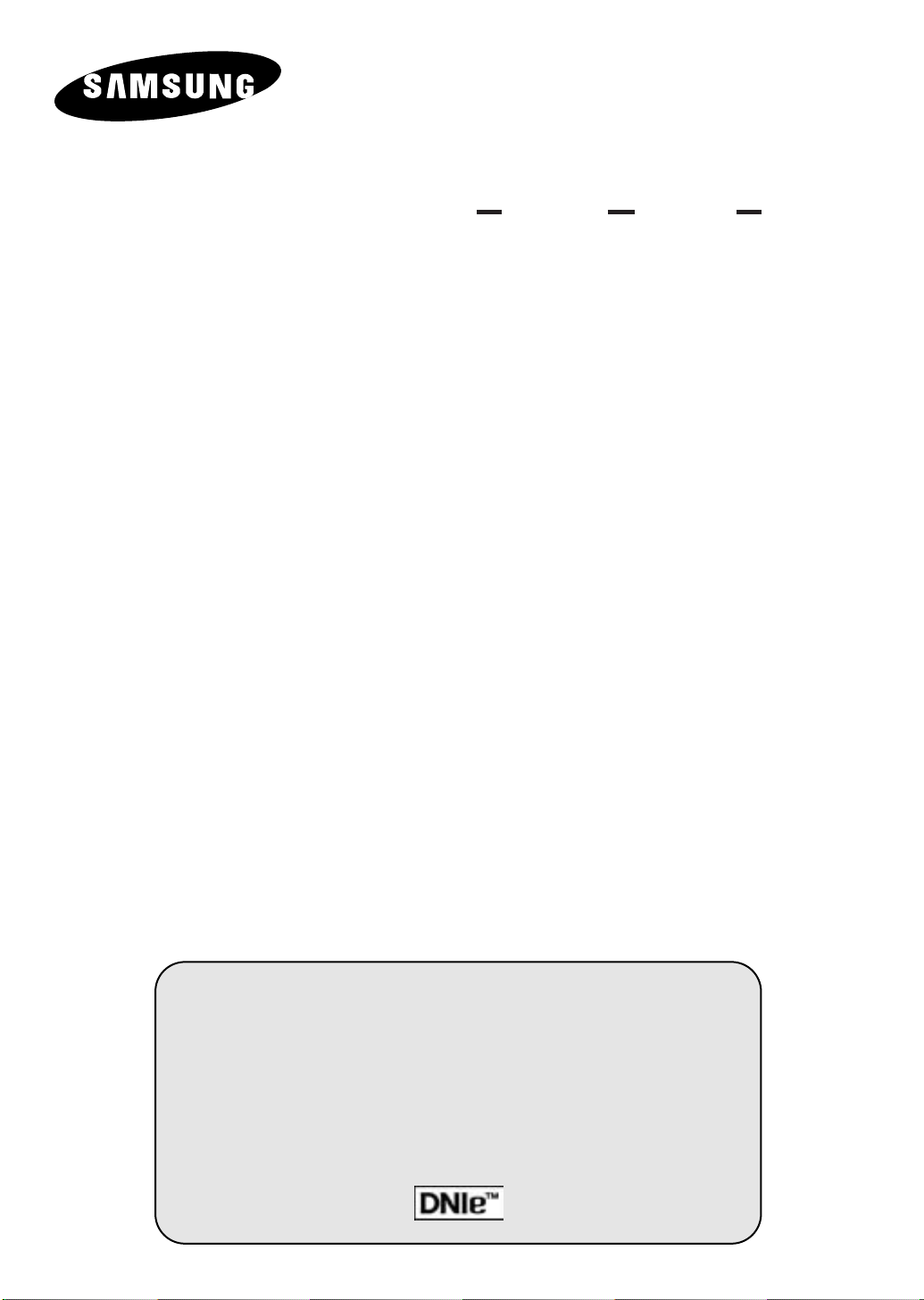
PDP-MONITOR
(PLASMA DISPLAY PANEL)
PPM42S3
PPM50H3
PPM63H3
Owner’s Instructions
Before operating the unit,
please read this manual thoroughly,
and retain it for future reference.
Intended for Commercial Use and Operation
ON-SCREEN MENUS
PICTURE IN PICTURE (PIP)
VIDEO WALL
MDC
(MULTIPLE DISPLAY CONTROL)

ENG
Thank You for Choosing Samsung!
Thank you for choosing Samsung! Your new Samsung product represents the latest in PDP
technology. We designed it with easy-to-use on-screen menus, making it one of the best
products in its class. We are proud to offer you a product that will provide convenient,
dependable service and enjoyment for years to come.
Warning! Important Safety Instructions
The lightning flash and arrow
CAUTION
RISK OF ELECTRIC SHOCK
DO NOT OPEN
head within the triangle is a
warning sign alerting you of
“dangerous voltage” inside
the product.
CAUTION: TO PREVENT ELECTRICAL SHOCK, DO NOT
REMOVE REAR COVER, NO USER SERVICEABLE PARTS
INSIDE. REFER SERVICING TO QUALIFIED SERVICE
PERSONNEL.
Note to CATV system installer: This reminder is provided to call CATV system installer's attention to Article 82040 of the National Electrical Code (Section 54 of Canadian Electrical Code, Part I), that provides guidelines for
proper grounding and, in particular, specifies that the cable ground shall be connected to the grounding system of
the building as close to the point of cable entry as practical.
Caution: FCC/CSA regulations state that any unauthorized changes or modifications to this equipment may void
the user's authority to operate it.
Caution: To prevent electric shock, match the wide blade of plug to the wide slot, and fully insert the plug.
Attention: pour eviter les chocs electriques, introduire la lame le plus large de la fiche dans la borne
correspondante de la prise et pousser jusqu'au fond.
Important: One Federal Court has held that unauthorized recording of copyrighted TV programs is an
infringement of U.S. copyright laws.Certain Canadian programs may also be copyrighted and any unauthorized
recording in whole or in part may be in violation of these rights.
TO PREVENT DAMAGE WHICH MAY RESULT IN FIRE OR ELECTRIC SHOCK HAZARD, DO NOT
EXPOSE THIS APPLIANCE TO RAIN OR MOISTURE.
The exclamation point within
the triangle is a warning sign
alerting you of important
instructions accompanying
the product.
2
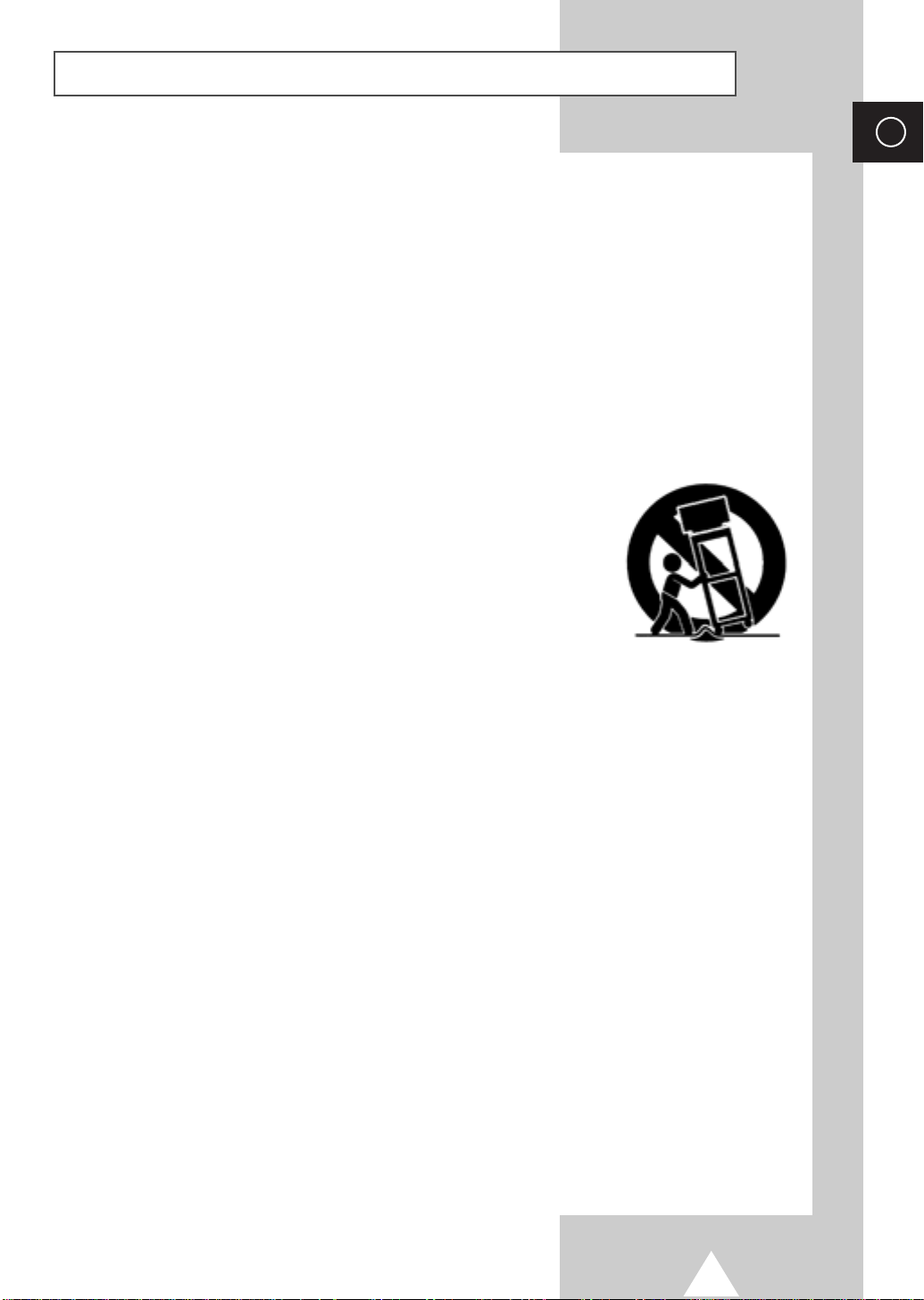
Important Safety Informations (UL1492)
◆ Read all safety and operating instructions before operating your PDP.
◆ Keep the safety and operating instructions for future reference.
◆ Heed all warnings on the PDP and in the operating instructions.
◆ Follow all operating and use instructions.
◆ Unplug the PDP from the wall outlet before cleaning. Use a damp cloth; do not use liquid or aerosol
cleaners.
◆ Never add any attachments and/or equipment without approval of the manufacturer. Such additions
can increase the risk of fire, electric shock, or other personal injury.
◆ Do not use the PDP where contact with or immersion in water is a possibility, such as near bath tubs,
sinks, washing machines, swimming pools, etc.
◆ Do not place the PDP on an unstable cart, stand, tripod, bracket, table, or
floor where it can fall. A falling PDP can cause serious injury to a child or
adult, and serious damage to the appliance. Use only with a cart, stand,
tripod, bracket, or table recommended by the manufacturer or sold with
the PDP. Follow the manufacturer's instructions when mounting the unit,
and use a mounting accessory recommended by the manufacturer. Move
the PDP and cart with care. Quick stops, excessive force, and uneven
surfaces can make the unit and cart unsteady and likely to overturn.
ENG
◆ Provide ventilation for the PDP. The unit is designed with slots in the cabinet for ventilation to protect
it from overheating. Do not block these openings with any object, and do not place the PDP on a
bed, sofa, rug, or other similar surface. Do not place it near a radiator or heat register. If you place the
PDP on a rack or bookcase, ensure that there is adequate ventilation and that you've followed the
manufacturer's instructions for mounting.
◆ Operate your PDP only from the type of power source indicated on the marking label. If you are not
sure of the type of power supplied to your home, consult your appliance dealer or local power com
pany.
◆ Use only a grounded or polarized outlet. For your safety, this PDP is equipped with a polarized
alternating current line plug having one blade wider than the other. This plug will fit into the power
outlet only one way. If you are unable to insert the plug fully into the outlet, try reversing the plug. If
the plug still does not fit, contact your electrician to replace your outlet.
◆ Protect the power cord. Power supply cords should be routed so that they won’t be walked on or
pinched by objects placed on or against them. Pay particular attention to cords at plugs, convenience
receptacles, and the point where they exit from the unit.
◆ Unplug the PDP from the wall outlet and disconnect the antenna or cable system during a lightning
storm or when left unattended and unused for long periods of time. This will prevent damage to the
unit due to lightning and power-line surges.
3
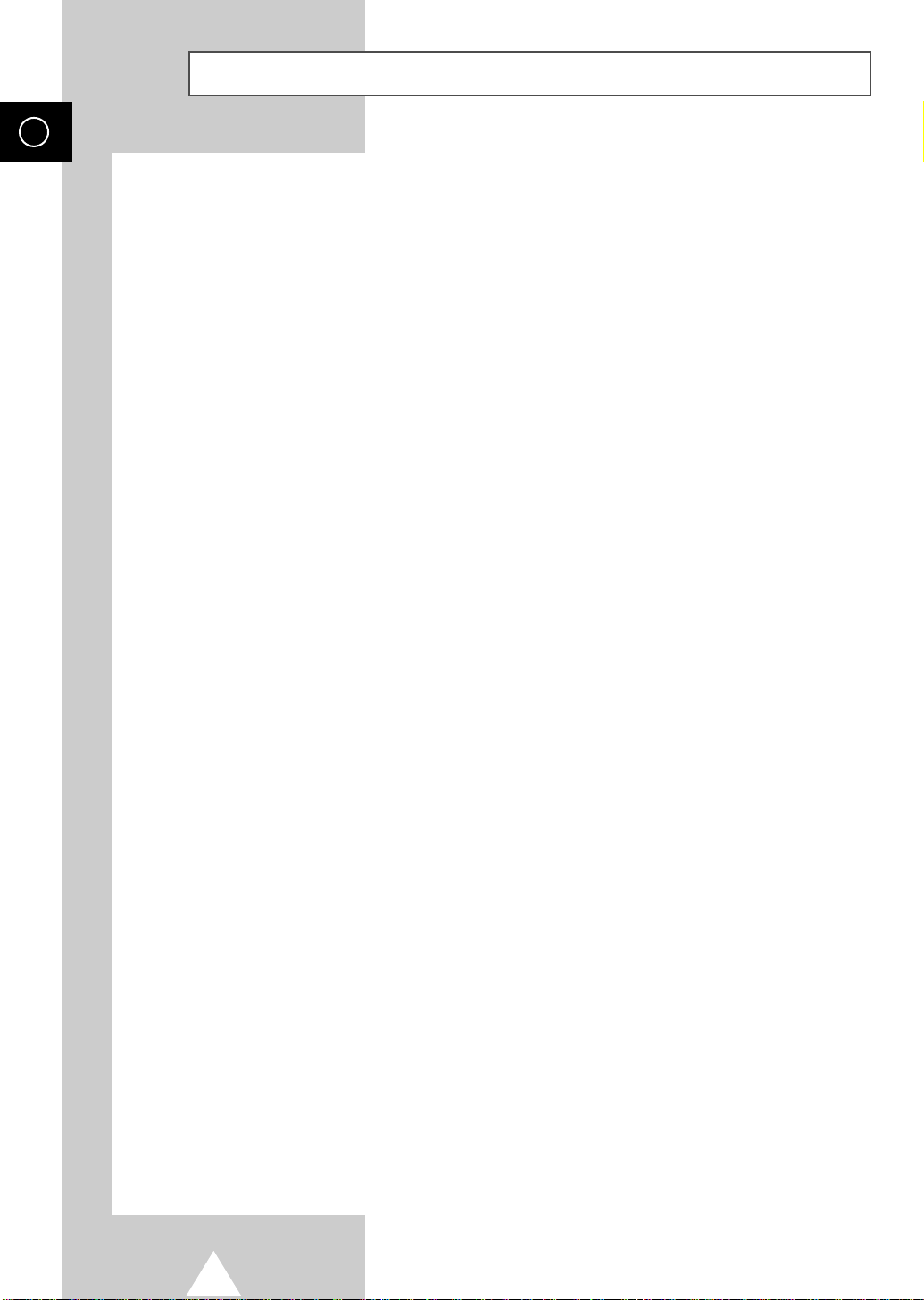
ENG
Important Safety Informations (UL1492) (continued)
◆ Avoid overhead power lines. An outside antenna system should not be placed in the vicinity of
overhead power lines or other electric light or power circuits or where it can fall into such power
lines or circuits. When installing an outside antenna system, be extremely careful to keep from
touching the power lines or circuits. Contact with such lines can be fatal.
◆ Do not overload the wall outlet or extension cords. Overloading can result in fire or electric shock.
◆ Do not insert anything through the openings in the unit, where they can touch dangerous voltage
points or damage parts. Never spill liquid of any kind on the PDP.
◆ Ground outdoor antennas. If an outside antenna or cable system is connected to the PDP, be sure the
antenna or cable system is grounded so as to provide some protection against voltage surges and
built-up static charges. Section 810 of the National Electrical Code, ANSI/NFPA No.70-1984,
provides information about proper grounding of the mast and supporting structure, grounding of the
lead-in wire to an antenna discharge unit, size of grounding conductors, location of antenna
discharge unit, connection to grounding electrodes, and requirements for the grounding electrode.
◆ Do not attempt to service the PDP yourself. Refer all servicing to qualified service personnel. Unplug
the unit from the wall outlet and refer servicing to qualified service personnel under the following
conditions:
-
when the power-supply cord or plug is damaged
-
if liquid has been spilled on the unit or if objects have fallen into the unit
-
if the PDP has been exposed to rain or water
-
if the PDP does not operate normally by following the operating instructions
-
if the PDP has been dropped or the cabinet has been damaged
-
when the PDP exhibits a distinct change in performance
◆ If you make adjustments yourself, adjust only those controls that are covered by the operating
instructions. Adjusting other controls may result in damage and will often require extensive work by a
qualified technician to restore the PDP to normal.
◆ When replacement parts are required, be sure the service technician uses replacement parts specified
by the manufacturer or those that have the same characteristics as the original part. Unauthorized
substitutions may result in additional damage to the unit.
◆ Upon completion of any service or repairs to this PDP, ask the service technician to perform safety
checks to determine that the PDP is in a safe operating condition.
◆ The PDP can properly operate in a temperature range of 32~104°F(0~40°C) and 80% humidity. Do
not use in a hot and humid place.
◆ Before moving the PDP equipped with speakers, separate the speakers from the PDP. If you move the
PDP with the speakers attached, it may result in damage or injury.
4

Important Safety Instructions (UL6500)
◆ Read these instructions.
◆ Keep these instructions.
◆ Heed all warnings.
◆ Follow all instructions.
◆ Do not use this apparatus near water.
◆ Clean only with dry cloth.
◆ Do not block any ventilation openings, Install in accordance with the manufacturer’s instructions.
◆ Do not install near any heat sources such as radiators, heat registers, or other apparatus (including
amplifiers) that produce heat.
◆ Do not defeat the safety purpose of the polarized or grounding-type plug. A polarized plug has two
blades with one wider than the other. A grounding type plug has two blades and a third grounding
prong. The wide blade or the third prong are provided for your safety. If the provided plug does not fit
into your outlet, consult an elec trician for replacement of the obsolete outlet.
◆ Protect the power cord from being walked on or pinched particularly at
plugs, convenience receptacles, and the point where they exit from the
apparatus.
ENG
◆ Only use attachments/accessories specified by the manufacturer.
◆ Use only with cart, stand, tripod, bracket, or table specified by the
manufacturer, or sold with the apparatus. When a used, caution when
moving the cart/apparatus combination to avoid injury from tip-over.
◆ Unplug this apparatus during lightning storms or when unused for long periods of time.
◆ Refer all servicing to qualified service personnel. Servicing is required when the apparatus has been
damaged in any way, such as power-supply cord or plug is damaged, liquid has been spilled or
objects have fallen into the apparatus, the apparatus has been exposed to rain or moisture, does not
operate normally, or has been dropped.
5
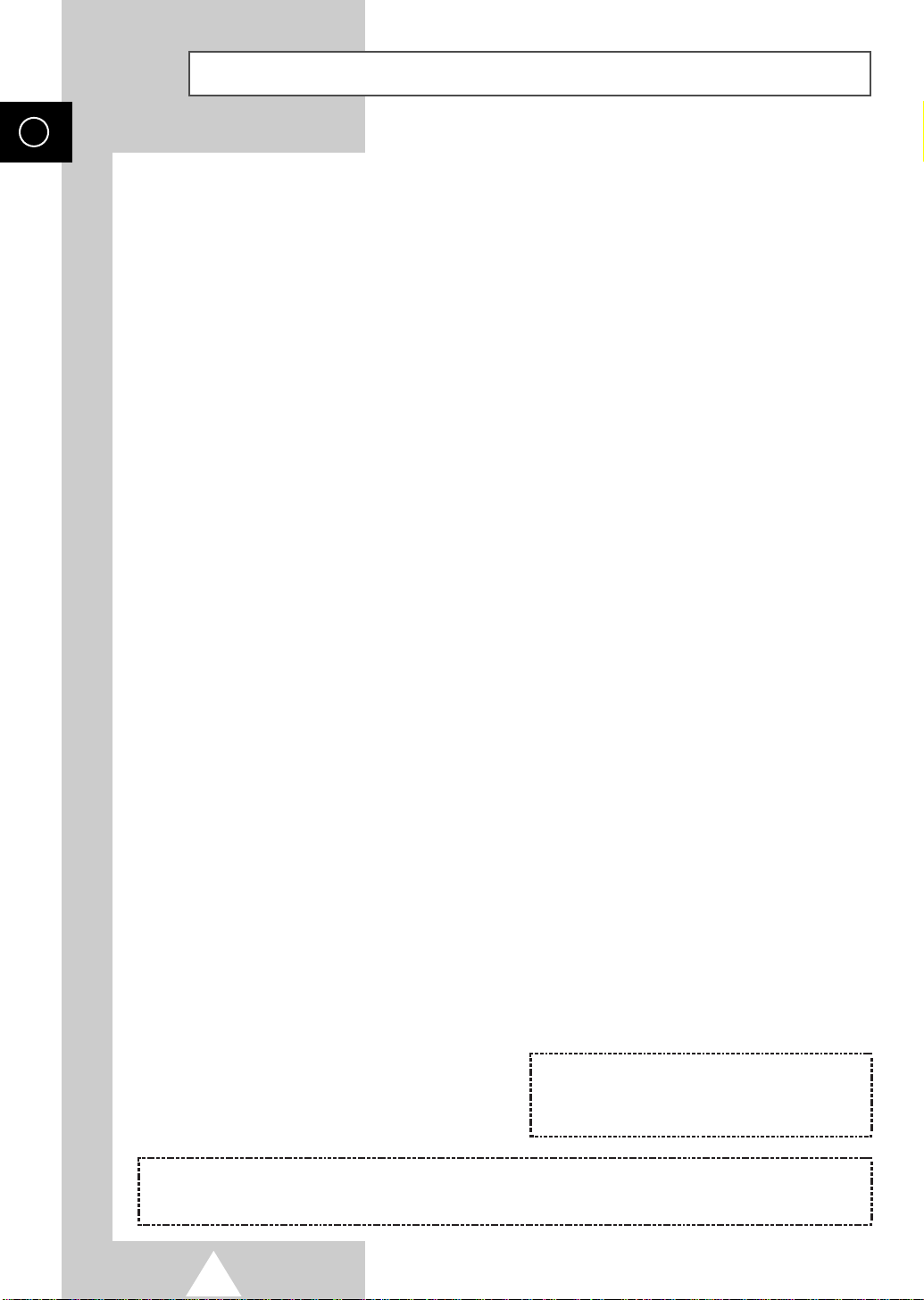
ENG
FCC Information
User Instructions
The Federal Communications Commission Radio
Frequency Interference Statement includes the
following warning:
NOTE: This equipment has been tested and found to
comply with the limits for a Class B digital device,
pursuant to Part 15 of the FCC Rules. These limits are
designed to provide reasonable protection against
harmful interference in a residential installation. This
equipment generates, uses, and can radiate radio
frequency energy and, if not installed and used in
accordance with the instructions, may cause harmful
interference to radio communications. However, there
is no guarantee that interference will not occur in a
particular installation.
If this equipment does cause harmful interference to
radio or PDP receptions, which can be determined by
turning the equipment off and on, the user is
encouraged to try to correct the interference by one or
more of the following measures:
◆ Reorient or relocate the receiving antenna.
◆ Increase the separation between the equipment
and receiver.
◆ Connect the equipment into an outlet on a circuit
different from that to which the receiver is
connected.
◆ Consult the dealer or an experienced radio/PDP
technician for help.
Warning
User must use shielded signal interface cables to
maintain FCC compliance for the product. Provided
with this monitor is a detachable power supply cord
with IEC320 style terminations. It may be suitable for
connection to any UL Listed personal computer with
similar configuration. Before making the connection,
make sure the voltage rating of the computer
convenience outlet is the same as the monitor and that
the ampere rating of the computer convenience outlet
is equal to or exceeds the monitor voltage rating.
For 120 Volt applications, use only UL Listed
detachable power cord with NEMA configuration 515P type (parallel blades) plug cap. For 240 Volt
applications use only UL Listed Detachable power
supply cord with NEMA configuration 6015P type
(tandem blades) plug cap.
IC Compliance Notice
This Class B digital apparatus meets all requirements of
the Canadian Interference-Causing Equipment
Regulations of ICES-003.
Cet appareil Numérique de classe B respecte toutes les
exigences du Règlemont NMB-03 sur les équipements
produisant des interférences au
Canada.
User Information
Changes or modifications not expressly approved by
the party responsible for compliance could void the
user’s authority to operate the equipment. If necessary,
consult your dealer or an experienced radio/PDP
technician for additional suggestions. You may find the
booklet called. How to Identify and Resolve
Radio/PDP Interference Problems helpful. This booklet
was prepared by the Federal Communications
Commission. It is available from the U.S. Government
Printing Office, Washington, DC 20402, Stock
Number
004-000-00345-4 .
The party responsible for product compliance:
SAMSUNG ELECTRONICS CO., LTD
America QA Lab of Samsung
3351 Michelson Drive,
Suite #290, Irvine, CA92612 USA
This device complies with Part 15 of the FCC Rules. Operation is subject to the following two conditions:
(1) This device may not cause harmful interference, and
(2) This device must accept any interference received, including interference that may cause undesired operation.
Notice de Conformité IC
Cet appareil numérique de classe B respecte toutes les
exigences du Règlement ICES-003 sur les équipements
produisant des interférences au Canada.
VCCI
This is a Class B product based on the standard of the
Voluntary Control Council for Interference by
Information Technology Equipment (VCCI). If this is
used near a radio or PDP receiver in a domestic
environment, it may cause radio interference. Install
and use the equipment according to the instruction
manual.
This Class B digital apparatus complies with
Canadian ICES-003.
Cet appareil numérique de la classe B est
conforme à la norme NMB-003 du Cananda.
6
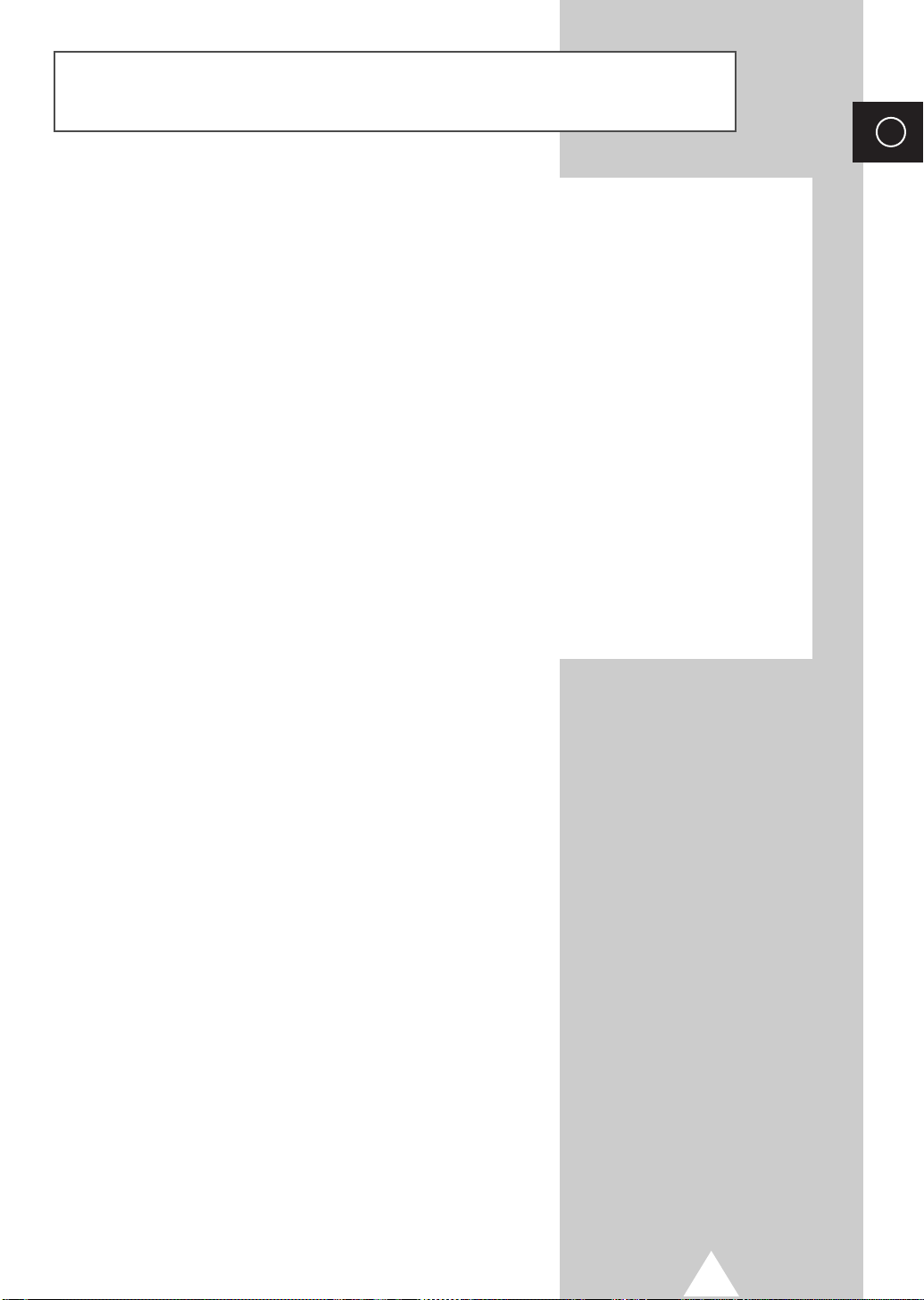
Important Warranty Information Regarding PDP Format Viewing
Wide screen format PDP Displays (16:9,the aspect ratio of the screen width to height) are primarily
designed to view wide screen format full-motion video. The images displayed on them should primarily
be in the wide screen 16:9 ratio format, or expanded to fill the screen if your model offers this feature and
constantly moving. Displaying stationary graphics and images on screen, such as the dark side-bars on
non-expanded standard format PDP video and programming, should be limited to no more than 5% of
the total PDP viewing per week.
Additionally, viewing other stationary images and text such as stock market reports, video game displays,
station logos, web sites or computer graphics and patterns, should be limited as described above for all
PDP displays.
PDP Displays that leave subtle, but permanent burned-in ghost images in the PDP picture. To avoid
this, vary the programming and images, and primarily display full screen moving images, not stationary
patterns or dark bars.
different formats as a full screen picture.
Be careful in the selection and duration of PDP formats used for viewing. Uneven PDP aging as a result
of format selection and use, as well as burned-in images, are not covered by your Samsung limited
warranty.
Displaying stationary images that exceed the above guidelines can cause uneven aging of
On PDP models that offer picture sizing features, use these controls to view
ENG
7
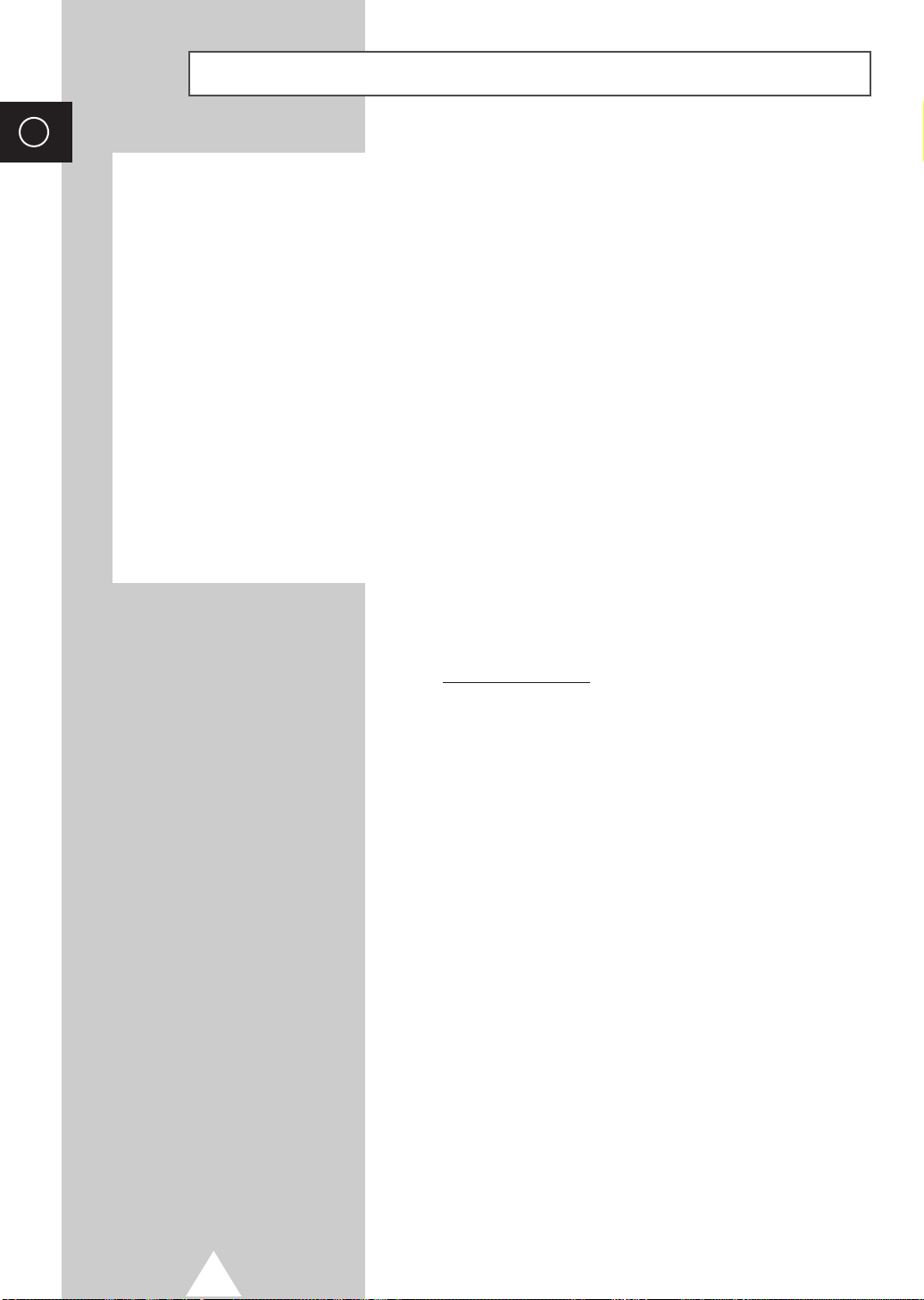
ENG
User Instructions
◆ Screen Image retention
Do not display a still image (such as on a video game or when hooking up a PC to this PDP) on the
plasma display panel for more than 2 hours as it can cause screen image retention. This image
retention is also known as “screen burn”. To avoid such image retention, reduce the degree of
brightness and contrast of this screen when displaying a still image.
◆ Cell Defect
The plasma display panel consists of fine cells. Although the panels are produced with more than
99.9 percent active cells, there may be some cells that do not produce light or remain lit.
◆ Height
The PDP can normally operate only under 2000m in height. It might abnormally function at a place
over 2000m in height and do not install and operate there.
◆ Warranty
- Warranty does not cover any damage caused by image retention.
- Burn-in is not covered by the warranty.
EUROPEAN NOTICE
☛
Products with the CE marking comply with the EMC Directive
(89/336/EEC), (92/31/EEC), (93/68/EEC) and the Low Voltage
Directive (73/23/EEC) issued by the Commission of the
European Community. Compliance with these directives
implies conformity to the following European Norms:
■ EN55022:1998
Radio Frequency Interference
■ EN55024:1998
Electromagnetic Immunity
■ EN61000-3-2:2000
Power Line Harmonics
■ EN61000-3-3:1995
Voltage Fluctuations
■ EN60065
Product Safety
8
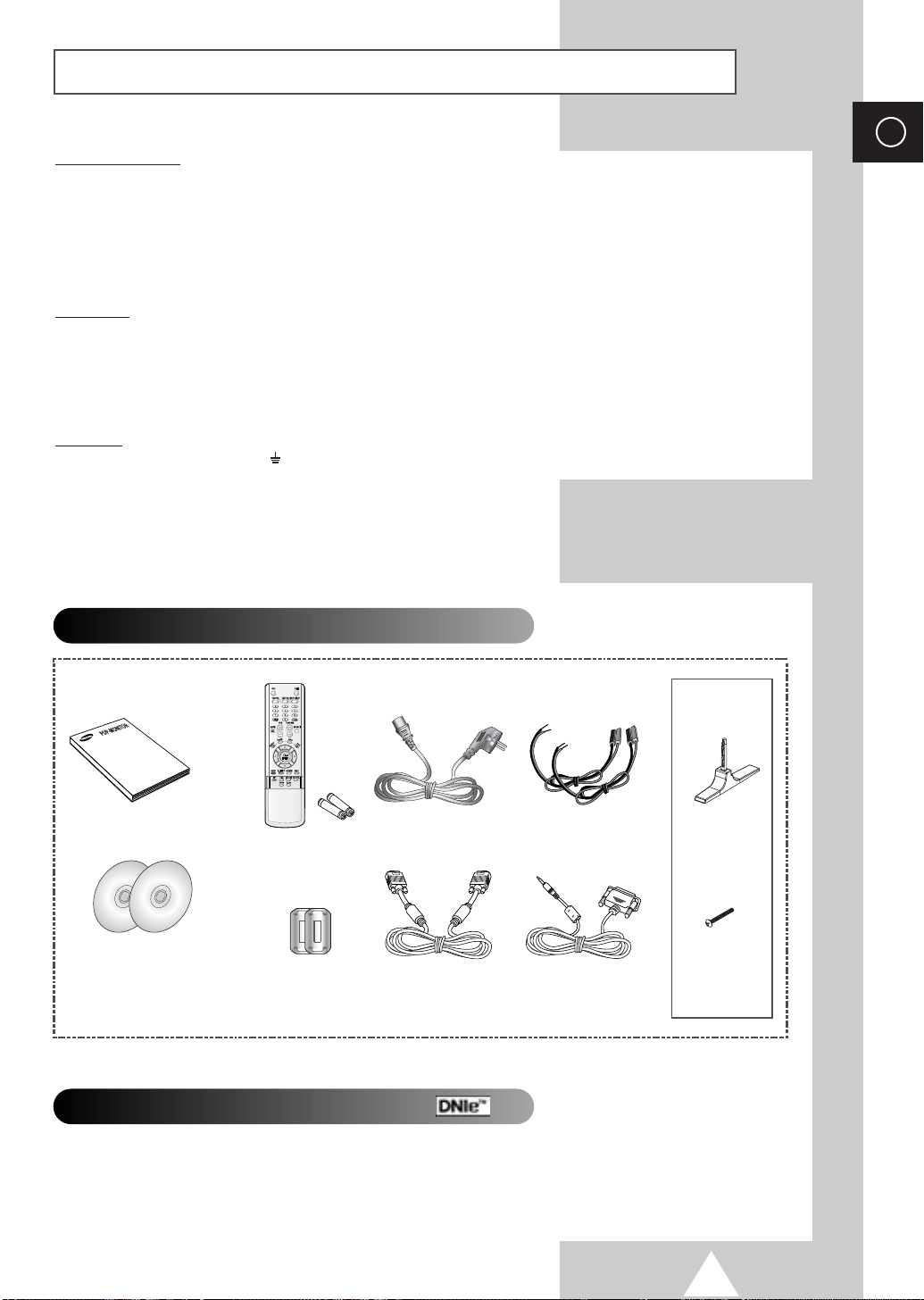
Wiring the Mains Power Supply Plug (UK Only)
IMPORTANT NOTICE
The mains lead on this equipment is supplied with a moulded plug incorporating a fuse. The value of the fuse is indicated on the
pin face of the plug and, if it requires replacing, a fuse approved to BSI1362 of the same rating must be used. Never use the plug
with the fuse cover omitted if the cover is detachable. If a replacement fuse cover is required, it must be of the same colour as the
pin face of the plug. Replacement covers are available from your dealer. If the fitted plug is not suitable for the power points in
your house or the cable is not long enough to reach a power point, you should obtain a suitable safety approved extension lead
or consult your dealer for assistance. However, if there is no alternative to cut off the plug, remove the fuse and then safely
dispose of the plug. Do NOT connect the plug to a mains socket as there is a risk of shock hazard from the bared flexible cord.
IMPORTANT
The wires in the mains lead are coloured in accordance with the following code:
BLUE - NEUTRAL BROWN - LIVE
As these colours may not correspond to the coloured markings identifying the terminals in your plug, proceed as follows:
The wire coloured BLUE must be connected to the terminal marked with the letter N or coloured BLUE or BLACK.
The wire coloured BROWN must be connected to the terminal marked with the letter L or coloured BROWN or RED.
ENG
WARNING: DO NOT CONNECT EITHER WIRE TO THE EARTH TERMINAL, WHICH IS MARKED WITH THE LETTER E OR BY
THE EARTH SYMBOL , OR COLOURED GREEN OR GREEN AND YELLOW.
Checking Parts
PPM42S3 &
PPM50H3
Owner’s Instructions
Remote Control/
AAA Batteries
Power Cord
Speaker Wires
(2EA)
Stand-Base
(2EA)
2 Install CD
- MDC Software (RS232C)
- Pivot software
Ferrite Cores for
Speaker Wire
(2EA)
PC Cable
MDC Cable
(RS232C)
Screws
(4EA)
DNIeTM(Digital Natural Image engine)
This feature bring you more detailed image with 3D noise reduction, detail enhancement, contrast
enhancement and white enhancement. New image compensation Algorithm gives brighter, clearer,
much detailed image to you. DNIe
TM
technology will fit every signals into your eyes.
9
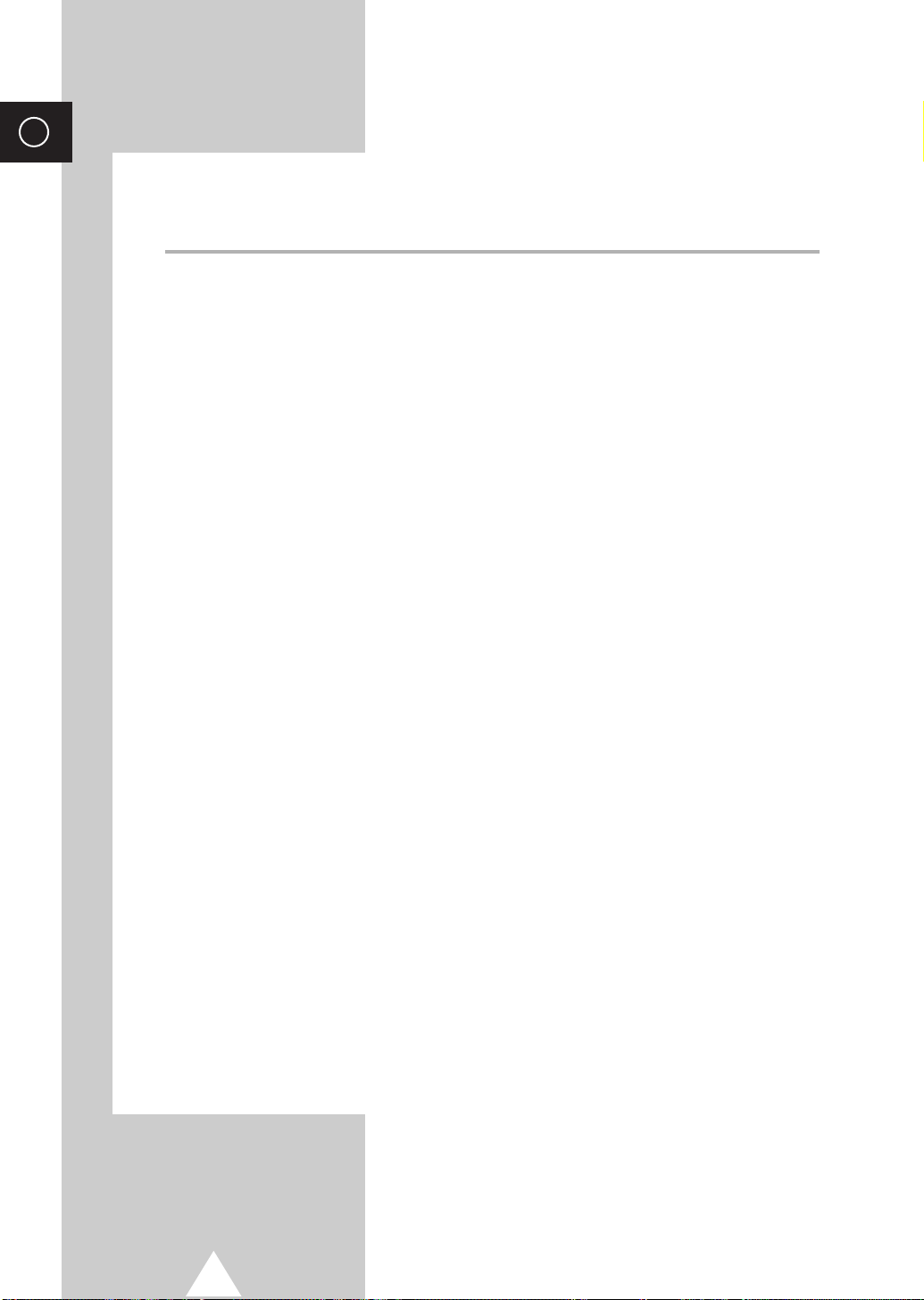
ENG
Contents
◆ FOREWORD
■ Warning! Important Safety Instructions ......................................................... 2
■ Important Safety Informations (UL1492) ....................................................... 3
■ Important Safety Informations (UL6500) ....................................................... 5
■ FCC Information............................................................................................ 6
■ Important Warranty Information Regarding PDP Format Viewing................. 7
■ User Instructions............................................................................................ 8
■ Wiring the Mains Power Supply Plug (UK Only)............................................ 9
◆ CONNECTING AND PREPARING YOUR DISPLAY
■ Your New Plasma Display Panel................................................................... 12
■ Becoming Familiar with the Remote Control................................................. 14
■ Inserting the Batteries in the Remote Control................................................ 15
■ Assembling the Stand-Base.......................................................................... 15
■ Installing the Display on the Wall Attachment Panel..................................... 16
■ Installing the Display Vertically...................................................................... 18
■ Before Using the Video Wall and the Multiple Display Contol function ......... 18
■ Connecting Speakers.................................................................................... 19
■ Switching On and Off..................................................................................... 21
■ Choosing Your Language.............................................................................. 21
◆ USING YOUR DISPLAY
■ Selecting the Color System (Video or S-Video Mode)................................... 22
■ Changing the Picture Mode........................................................................... 22
■ Adjusting the Picture Settings........................................................................ 23
■ Adjusting the Picture Settings (PC or DVI Mode).......................................... 24
■ Selecting the Picture Size.............................................................................. 25
■ Activating/Deactivating the Digital Noise Reduction Feature ........................ 25
■ Freezing the Current Picture ......................................................................... 26
■ Changing the Sound Mode............................................................................ 26
■ Adjusting the Sound Settings ........................................................................ 27
■ Extra Sound Settings..................................................................................... 28
-
Auto Volume
-
Melody
-
Pseudo Stereo / Virtual Surround
■ Adjusting the Screen Position and Scale....................................................... 29
■ Adjusting the Image Preferences (PC Mode)................................................ 30
10
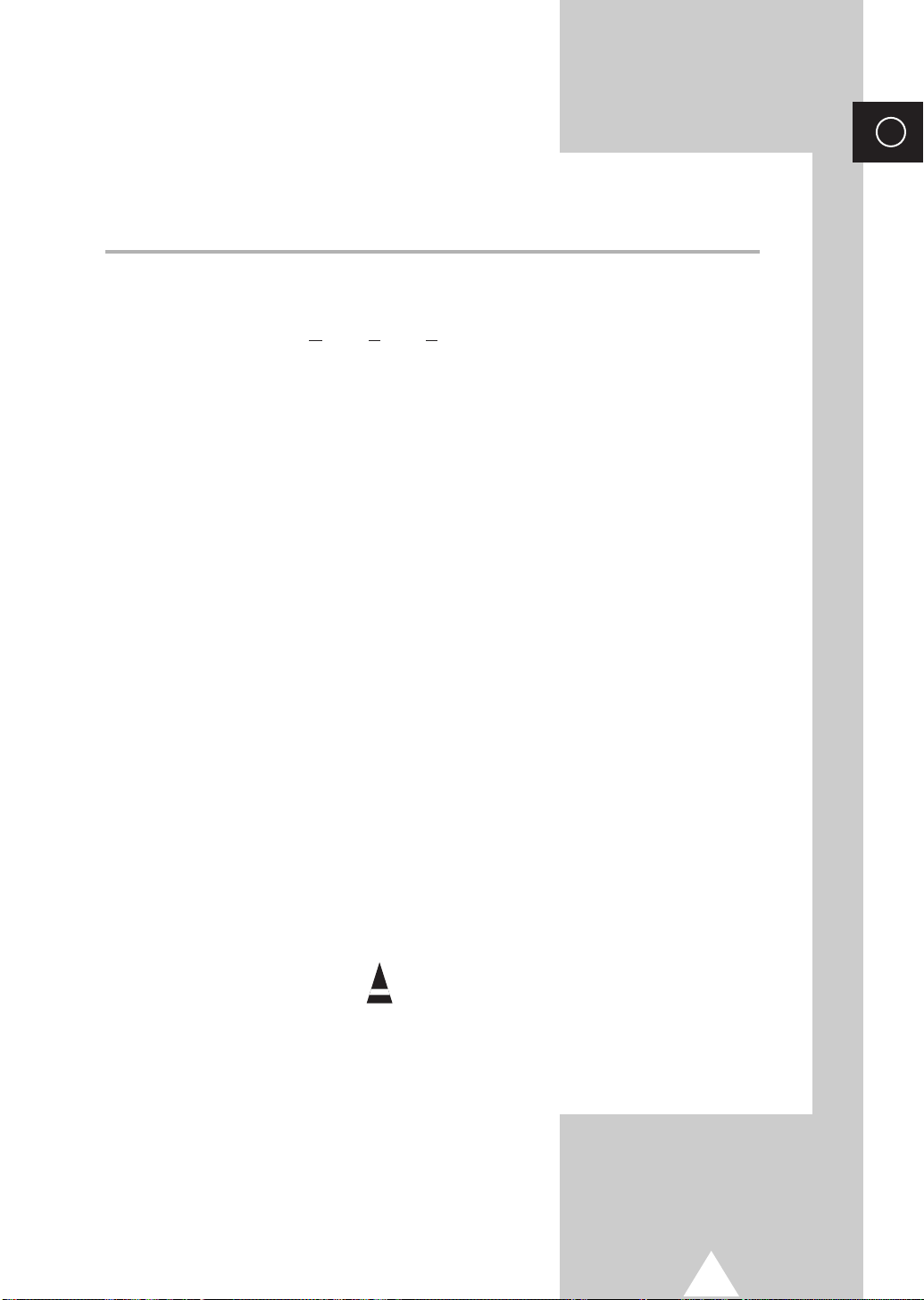
Contents (continued)
◆ USING YOUR DISPLAY (CONTINUED)
■ Locking the Control buttons........................................................................... 31
■ Setting the MDC (Multiple Display Control)................................................... 31
■ Protecting the Screen Burning....................................................................... 32
■ Setting the Multiple Screen............................................................................ 33
■ Displaying the PC Information....................................................................... 34
■ Displaying the Setting Information................................................................. 34
■ Setting and Displaying the Current Time....................................................... 35
■ Switching On and Off Automatically.............................................................. 36
■ Turning On the Fan ....................................................................................... 37
■ Setting the Film Mode.................................................................................... 37
■ Viewing the Picture In Picture (PIP) .............................................................. 38
■ Listening to the Sound of the Sub Picture..................................................... 40
◆ ADDITIONAL INFORMATION AND CONNECTIONS
■ Viewing Pictures From External Sources...................................................... 40
■ Connecting to the Audio/Video Input............................................................. 41
■ Connecting to the S-Video Input.................................................................... 42
■ Connecting to the DVD/DTV RECEIVER Input............................................. 42
■ Connecting to the DVI Input .......................................................................... 43
■ Connecting to the RGB(PC) Input................................................................. 43
■ Setting up Your PC Software (Windows only)............................................... 44
■ Pin Configurations......................................................................................... 45
■ Input Mode (PC/DVI)..................................................................................... 46
■ Power Saver (PC1 mode only)...................................................................... 47
ENG
◆ RECOMMENDATIONS FOR USE
■ Troubleshooting: Before Contacting Service Personnel................................ 48
■ Care and Maintenance.................................................................................. 48
■ Technical Specifications................................................................................ 49
Symbols
Press Important Note
☛
➢
11

ENG
Your New Plasma Display Panel
The actual configuration on your PDP may be different,
➢
depending on your model.
Front Panel
PPM42S3/PPM50H3
Speaker
a
SOURCE
- External input selection.
- Store your settings in the menu.
- When the Main menu is displayed on screen,
the Main menu is not operated with source key.
MENU
Menu display and exit.
-
VOL +
- Volume adjustment.
- Adjust an option value respectively.
(VOL + : Enter to the selected menu.)
PPM63H3
b
c
a
a
Power Indicator
- Power Off; Red
- Power On; Off
- Timer On; Green
Remote Control Signal Receiver
Aim the remote control towards this spot on the
PDP.
c
b
Speaker
c
b
▼ SEL ▲
Control the cursor in the menu.
I /
Press to turn the PDP on and off.
12

Your New Plasma Display Panel
b
a
d
c
h
g
i
e
f
j
The actual configuration on your PDP may be different,
➢
depending on your model.
Rear Panel
For further details about connection, refer to pages 41~43.
➢
ENG
a) RS232C
-
IN : Used for the MDC function when connecting
PC or RS232C output of another PDP.
-
OUT : Used for the MDC function when
connecting with RS232C input of another
PDP.
b) DVI IN
Connect to the video output jack for device with
DVI output.
c) AUDIO
Connect to the audio output jack on your PC or any
device with DVI output. (It is audio input for b, d,
and e.)
d) RGB1(PC1) IN
Connect to the video output jack on your PC.
e) COMPONENT2/RGB2(PC2) IN
Connect for input of an Analog RGB or Y/Pb/Pr
video signal from in PC, DVD, or HD devices.
“PC Mode” from this page onward means
➢
PC1/PC2 mode using
RGB1(PC1) and
RGB2(PC2).
f) VIDEO IN
Video and audio inputs for external devices, such as
VCR, DVD, video game device or video disc players
(or for external devices with an S-Video output;
S-VIDEO).
g) COMPONENT1 IN
Video (Y/Pb/Pr) and audio (L/R) inputs for
component.
h) VIDEO OUT (VIDEO / L-AUDIO-R)
Used to output screen of Video or S-Video in PDP
when connecting video and/or audio input of
external devices.
i) EXT SPEAKER (8Ω)
Connect external speakers.
j) POWER IN
Connect the supplied power cord.
13
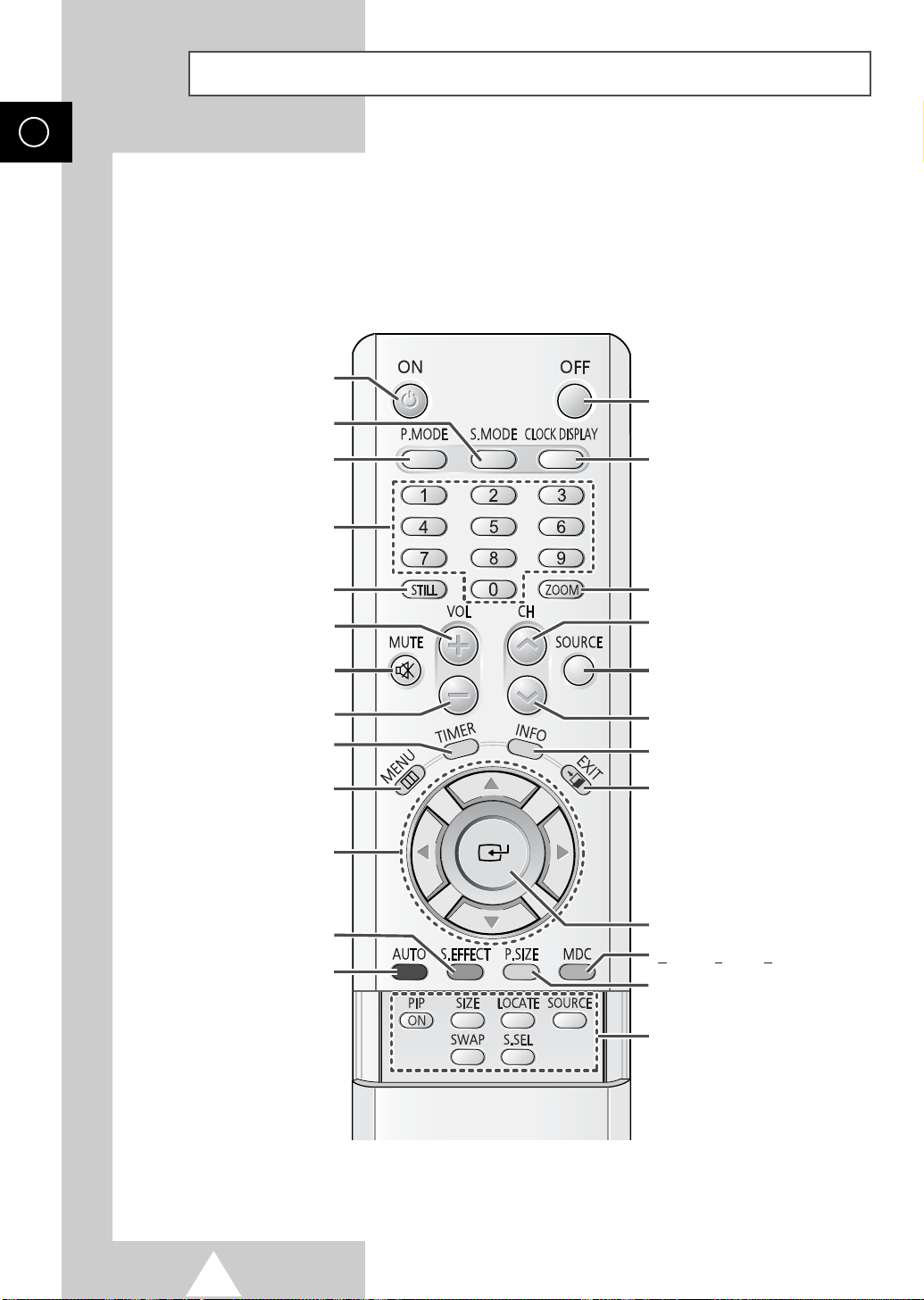
ENG
Becoming Familiar with the Remote Control
The remote control is used mainly to:
◆ Change sources and adjust the volume
◆ Set up the PDP using the on-screen menu system
PDP ON
PDP OFF
SOUND MODE SELECTION
PICTURE MODE SELECTION
NUMERIC BUTTONS
PICTURE STILL
VOLUME INCREASE
TEMPORARY SOUND SWITCH-OFF
Press it again , or -/+ button
➣
to turn the sound back on.
VOLUME DECREASE
SETTING THE TIMER
DISPLAY AND CLOSE THE MENU/
RETURN TO THE PREVIOUS MENU
MOVE TO THE REQUIRED MENU
ADJUST AN OPTION VALUE
SCREEN EFFECT SELECTION
(BURNING PROTECTION)
AUTO ADJUSTMENT IN PC MODE
OPTION/
RESPECTIVELY
CURRENT TIME DISPLAY
ZOOM/PANNING MENU DISPLAY
(ONLY PC MODE)
NEXT CHANNEL
(NOT AVAILABLE FOR THIS MONITOR)
EXTERNAL INPUT SELECTION
PREVIOUS CHANNEL
(NOT AVAILABLE FOR THIS MONITOR)
INFORMATION DISPLAY
EXIT FROM ANY DISPLAY
CHANGE CONFIRMATION
ULTIPLE DISPLAY CONTROL
M
PICTURE SIZE SELECTION
14
The performance of the remote control may be affected by bright light.
➢
PIP FUNCTIONS;
-PIP ON/OFF
- SIZE SELECTION (SIZE)
- LOCATION SELECTION (LOCATE)
- INPUT SOURCE SELECTION
(SOURCE)
- INTERCHANGE THE MAIN AND THE
SUB PICTURE (SWAP)
- SOUND SELECTION (S.SEL)
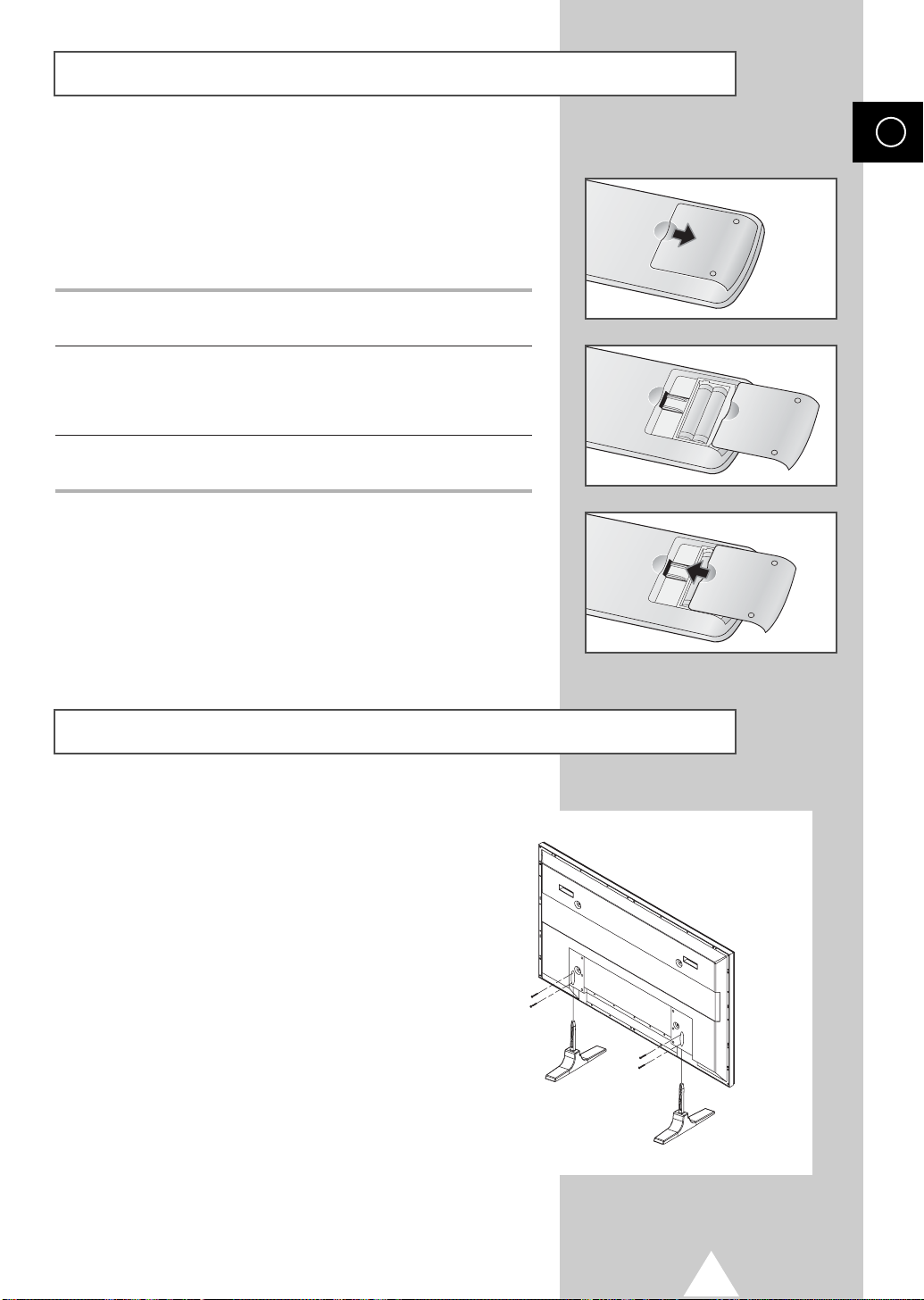
Inserting the Batteries in the Remote Control
You must insert or replace the batteries in the remote control when
you:
◆ Purchase the PDP
◆ Find that the remote control is no longer operating
correctly
1 Remove the cover on the rear of the remote control by pressing
the symbol downwards and then pulling firmly to remove it.
2 Insert two R03, UM4, “AAA” 1.5V or equivalent batteries taking
care to respect the polarities:
◆-on the battery against -on the remote control
◆+on the battery against +on the remote control
3 Replace the cover by aligning it with the base of the remote
control and pressing it back into place.
ENG
Assembling the Stand-Base
Fit the Stand-Base into the guide hole on the bottom of
the monitor and tighten the left and right sides using
four screws for each side.
◆
➢
Two or more people should carry the PDP.
Never lay the PDP on the floor because of
possible damage to the screen. Always store the
PDP upright.
◆
For the PPM63H3 model, please see the
instruction for the SMM6330 stand.
15
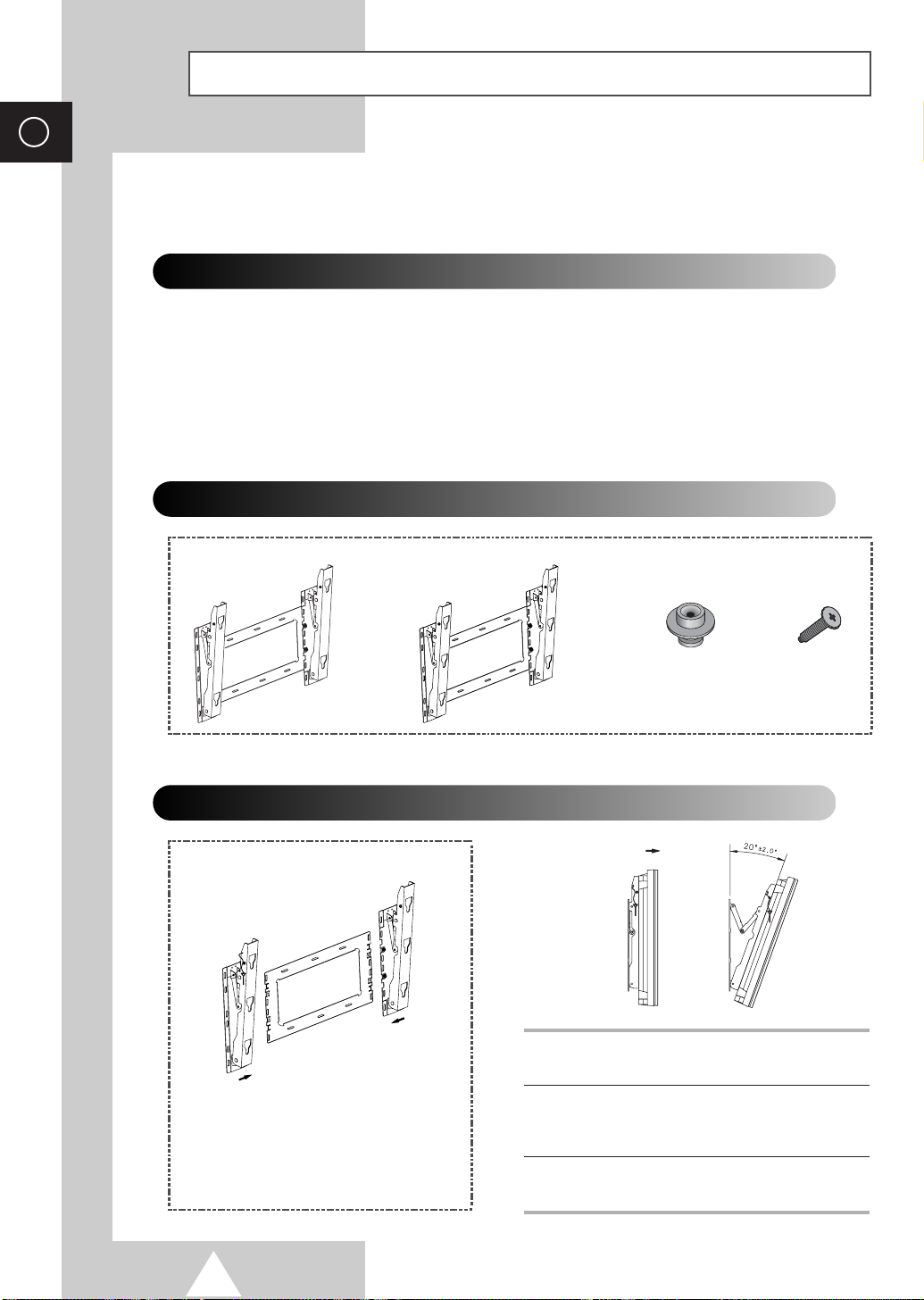
ENG
Installing the Display on the Wall Attachment Panel
This wall mount bracket installation guide is for the following models: WMN4230/WMN5030/WMN6330.
☛
This installation guide may be different from the PDP User’s manual. Please refer to the proper
installation guide for your product.
Installation Notes
◆
Do not install the PDP on any place other than vertical walls.
◆
To protect the performance of the PDP and prevent troubles, avoid the followings:
-
Do not install next to smoke and fire detectors.
-
Do not install in an area subjected to vibration or high voltage.
-
Do not install near or around any heating apparatus.
◆
Use only recommended parts and components.
Mounting Kits
Wall Mount Bracket
PPM42S3/PPM50H3 PPM63H3
How to Adjust Mounting Angle
(depending on your model)
Plastic Hanger Screws
PPM42S3/PPM50H3: 4
PPM63H3: 6
1 Secure the PDP to the wall mount bracket.
(Please refer to the following instructions.)
The wall mount bracket is delivered
separately. Please tighten the captive
screw in the direction of the arrow after
assembling the bracket.
16
2 Set the angle by pulling the upper end of the
PDP attached to bracket in the direction of the
arrow.
3 The angle can be adjusted from 0° to 20° by
±2°.
