SAMSUNG Player Addict User Manual

SGH-i900
user manual
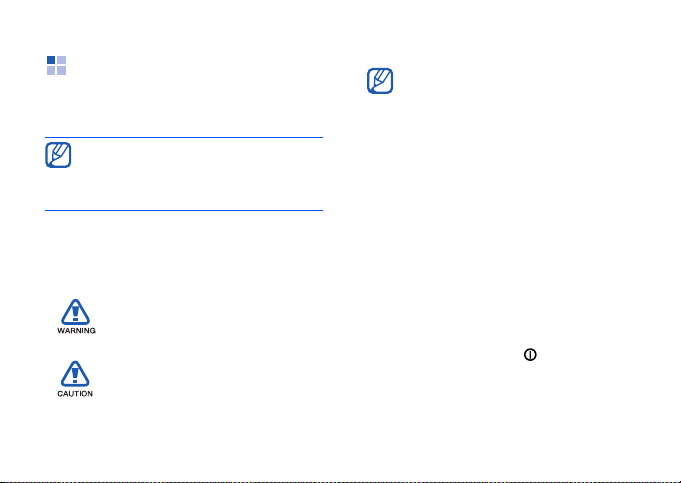
Using this manual
This user manual has been specially
designed to guide you through the
functions and features of your device.
For any topics not covered in this
manual, please refer to the Help
embedded in the Windows Mobile
Professional operating system.
Instructional icons
Before you start, familiarise yourself with
the icons you will see in this manual:
Warning—situations that could
cause injury to yourself or
others
Caution—situations that could
cause damage to your device
or other equipment
®
6
Note—notes, usage tips, or
additional information
Refer to—pages with related
X
information; for example:
X
p. 12 (represents "see page
12")
Followed by—the order of
→
options or menus you must
select to perform a step; for
example: Tap
Programs
(represents
Programs
Camera
)
Square brackets—device keys;
[ ]
for example: [ ] (represents
the Power key)
Start
→
→
Camera
Start
, followed by
, followed by
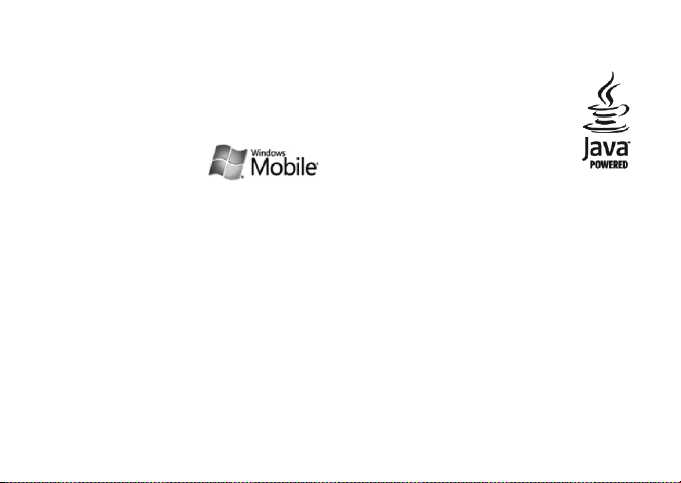
Copyrights and trademarks
Rights to all technologies and products
that comprise this device are the
property of their respective owners:
• This product
includes software
licensed from MS, an
affiliate of the
Microsoft Corporation. Microsoft and
software bearing the Microsoft name
are registered trademarks of the
Microsoft Corporation. Before using
this product, refer to the MICROSOFT
SOFTWARE LICENSE TERMS FOR
WINDOWS MOBILE 6 SOFTWARE
Agreement at the back of this guide
for information about rights and
restrictions.
• Java™ is a trademark of
Sun Microsystems, Inc.
• Bluetooth
®
is a registered trademark
of the Bluetooth SIG, Inc.
worldwide—Bluetooth QD ID:
B014133
®
•DivX
is a registered trademark of
DivX, Inc., and is used under license.
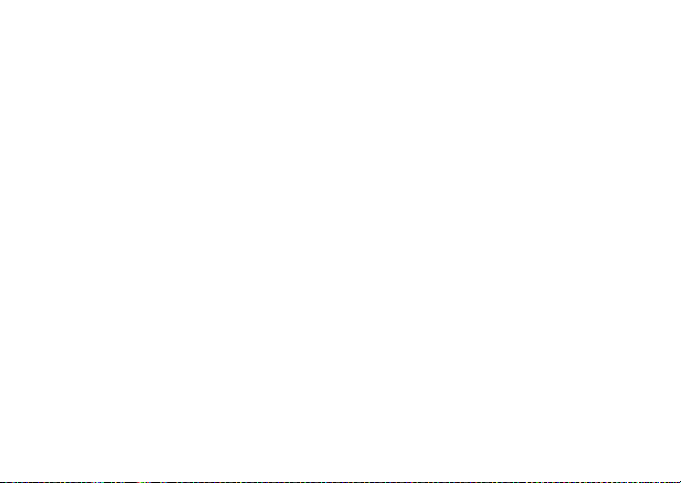
Contents
Safety and usage information .......... 5
Quick Start Guide .........................13
1. Enter text 29
Change the text input
method .......................................29
Change the default text
input method ...............................29
Enter text with Block
Recognizer ...................................30
Enter text with the
keyboard .....................................31
Enter text with Letter
Recognizer ...................................31
Enter text with
Samsung Keyboard .......................31
2
Enter text with
Samsung Keypad ......................... 32
Enter text with
Samsung Phonepad ...................... 32
Enter text with Transcriber ............ 33
Create a sketch ............................ 34
2. Communication 35
Calls ........................................... 35
Messaging ................................... 36
3. Media 40
Camera ....................................... 40
Media Album ................................ 42
Photo Slides ................................ 44
Touch Player ................................ 45
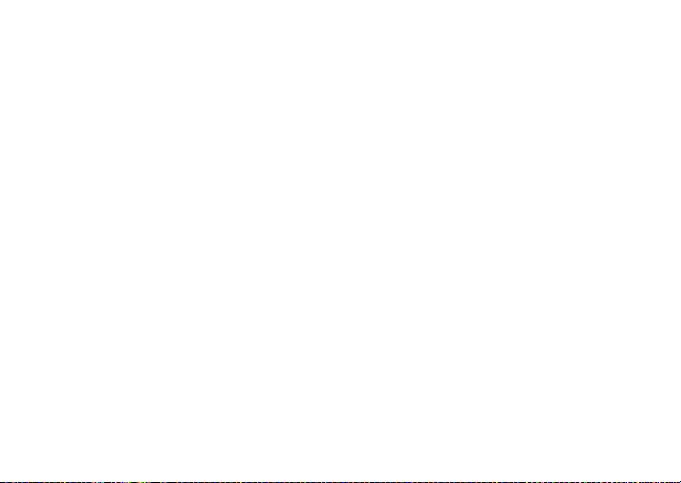
Contents
Media Controller .......................... 47
ShoZu ........................................ 47
Video Editor ................................ 49
Streaming Player ......................... 52
FM Radio .................................... 52
4. Personal productivity 54
Contacts ..................................... 54
Calendar ..................................... 56
Office Mobile ............................... 57
Notes ......................................... 59
Tasks ......................................... 59
Clock .......................................... 60
5. Web 62
Windows Live ...............................62
Messenger ...................................62
RSS Reader .................................64
Podcasts ......................................64
Google Launcher ..........................65
Google Maps ................................66
6. Connectivity 68
Bluetooth ....................................68
ActiveSync ...................................70
Internet Sharing ...........................73
Connect to the internet or your
network ......................................73
Wi-Fi ...........................................75
3
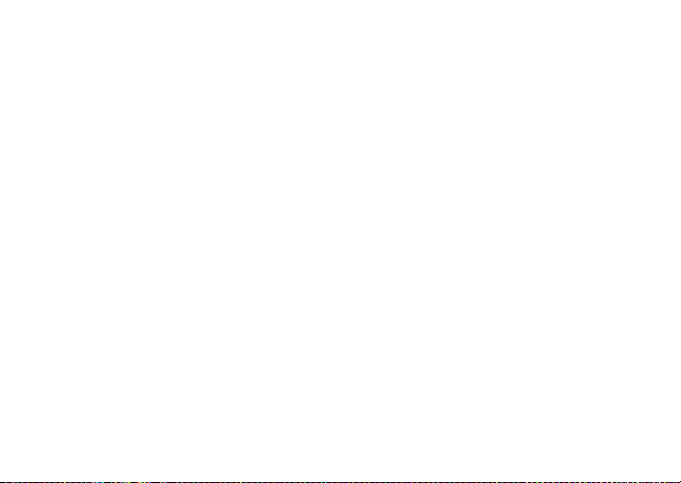
Contents
7. Additional programs 79
Games ........................................79
Java ...........................................79
Calculator ....................................79
Smart Converter ...........................80
Task Manager ..............................80
Task Switcher ..............................81
Search your device .......................81
Main Menu ...................................82
File Explorer ................................82
TV Out Viewer ..............................82
Digital Frame ...............................83
Smart Reader ..............................83
External GPS ................................85
Enhanced GPS ..............................85
4
8. Troubleshooting 87
9. MICROSOFT SOFTWARE
LICENSE TERMS FOR WINDOWS
MOBILE 6 SOFTWARE
Agreement 92
Index 102
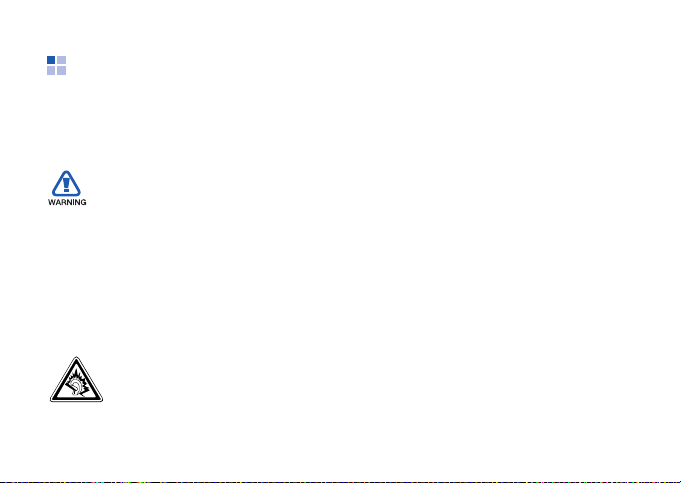
Safety and usage information
Comply with the following precautions to
avoid dangerous or illegal situations and
ensure peak performance of your device.
Safety warnings
Keep your device away from small
children and pets
Keep your device and all accessories out
of the reach of small children or animals.
Small parts may cause choking or serious
injury if swallowed.
Protect your hearing
Listening to a headset at high
volumes can damage your
hearing. Use only the minimum
volume setting necessary to
hear your conversation or music.
Install mobile devices and
equipment with caution
Ensure that any mobile devices or related
equipment installed in your vehicle are
securely mounted. Avoid placing your
device and accessories near or in an air
bag deployment area. Improperly
installed wireless equipment can cause
serious injury when air bags inflate
rapidly.
Handle and dispose of batteries and
chargers with care
• Use only Samsung-approved batteries
and chargers specifically designed for
your device. Incompatible batteries
and chargers can cause serious
injuries or damage to your device.
• Never dispose of batteries or devices
in a fire. Follow all local regulations
when disposing of used batteries or
devices.
5
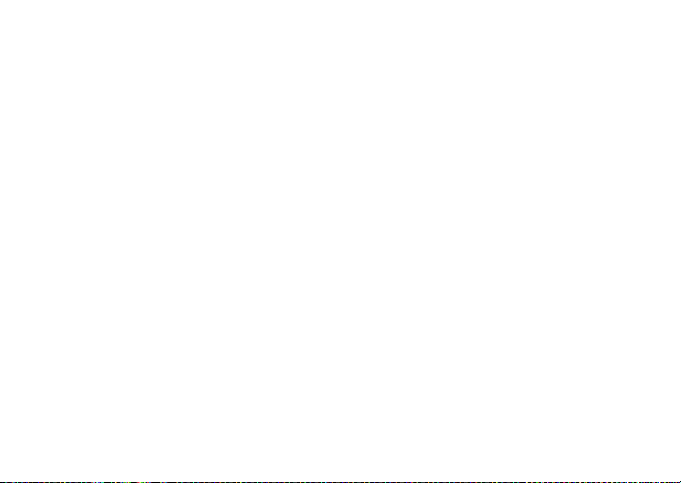
• Never place batteries or devices on or
in heating devices, such as microwave
ovens, stoves, or radiators. Batteries
may explode when overheated.
• Never crush or puncture the battery.
Avoid exposing the battery to high
external pressure, which can lead to
an internal short circuit and
overheating.
Avoid interference with pacemakers
Maintain a minimum of 15 cm (6 inches)
between mobile devices and pacemakers
to avoid potential interference, as
recommended by manufacturers and the
independent research group, Wireless
Technology Research. If you have any
reason to suspect that your device is
interfering with a pacemaker or other
medical device, turn off the device
immediately and contact the
manufacturer of the pacemaker or
medical device for guidance.
6
Turn off the device in potentially
explosive environments
Do not use your device at refuelling
points (service stations) or near fuels or
chemicals. Turn off your device whenever
directed by warning signs or instructions.
Your device could cause explosions or fire
in and around fuel or chemical storage
and transfer areas or blasting areas. Do
not store or carry flammable liquids,
gases, or explosive materials in the same
compartment as the device, its parts, or
accessories.
Reduce the risk of repetitive motion
injuries
When sending text messages or playing
games on your device, hold the device
with a relaxed grip, press the keys lightly,
use special features that reduce the
number of keys you have to press (such
as templates and predictive text), and
take frequent breaks.
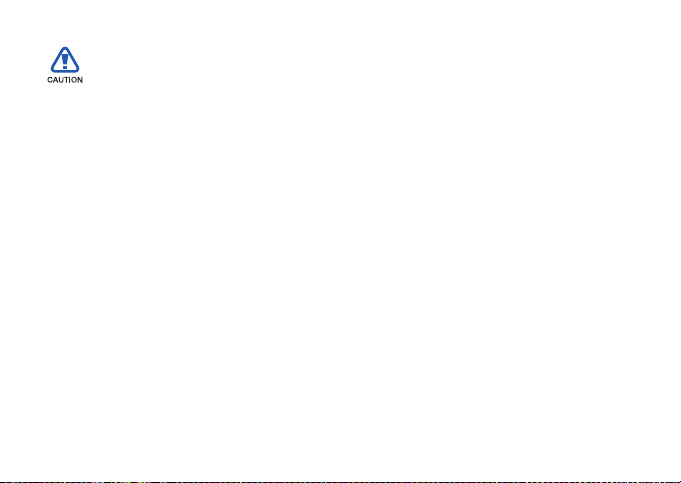
Safety precautions
Drive safely at all times
Avoid using your device while driving and
obey all regulations that restrict the use
of mobile devices while driving. Use
hands-free accessories to increase your
safety when possible.
Follow all safety warnings and
regulations
Comply with any regulations that restrict
the use of a mobile device in a certain
area.
Use only Samsung-approved
accessories
Using incompatible accessories may
damage your device or cause injury.
Turn off the device near medical
equipment
Your device can interfere with medical
equipment in hospitals or health care
facilities. Follow all regulations, posted
warnings, and directions from medical
personnel.
Turn off the device or disable the
wireless functions when in an
aircraft
Your device can cause interference with
aircraft equipment. Follow all airline
regulations and turn off your device or
switch to a mode that disables the
wireless functions when directed by
airline personnel.
7
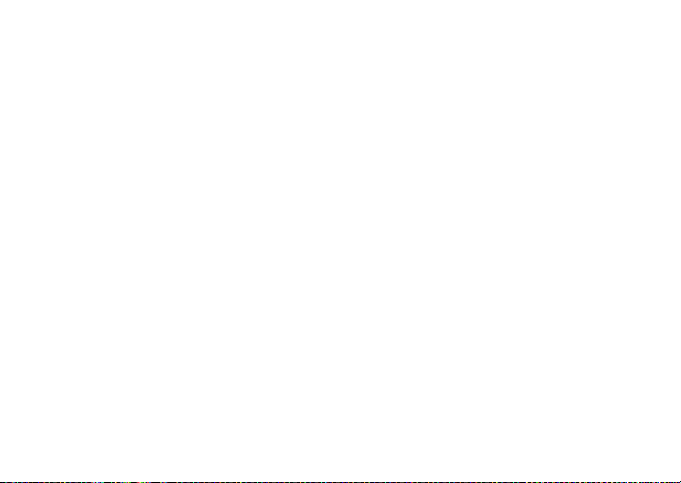
Protect batteries and chargers from
damage
• Avoid exposing batteries to very cold
or very hot temperatures (below 0° C/
32° F or above 45° C/113° F).
Extreme temperatures can reduce the
charging capacity and life of your
batteries.
• Prevent batteries from contacting
metal objects, as this can create a
connection between the + and terminals of your batteries and lead to
temporary or permanent battery
damage.
• Never use a damaged charger or
battery.
• Risk of explosion if a battery is
replaced by an incorrect type. Dispose
of used batteries according to the
instructions.
8
Handle your device carefully and
sensibly
• Do not allow your device to get wet—
liquids can cause serious damage. Do
not handle your device with wet
hands. Water damage to your device
can void your manufacturer’s
warranty.
• Avoid using or storing your device in
dusty, dirty areas to prevent damage
to moving parts.
• Your device is a complex electronic
device—protect it from impacts and
rough handling to avoid serious
damage.
• Do not paint your device, as paint can
clog moving parts and prevent proper
operation.
• Avoid using the device’s camera flash
or light close to the eyes of children or
animals.
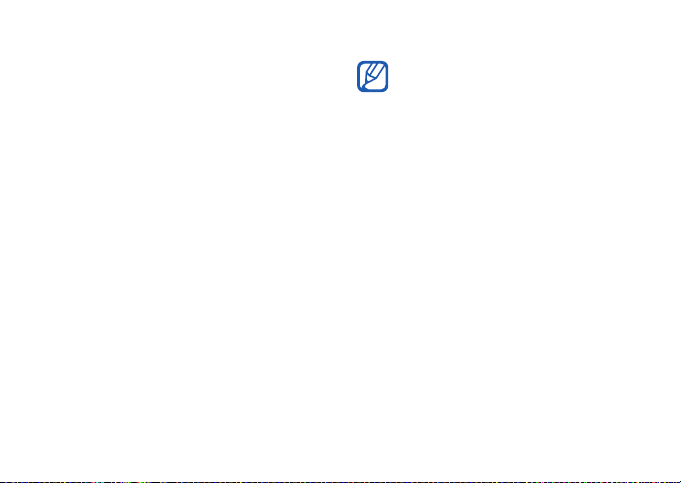
• Your device and memory cards may be
damaged by exposure to magnetic
fields. Do not use carrying cases or
accessories with magnetic closures or
allow your device to come in contact
with magnetic fields for extended
periods of time.
Avoid interference with other
electronic devices
Your device emits radio frequency (RF)
signals that may interfere with
unshielded or improperly shielded
electronic equipment, such as
pacemakers, hearing aids, medical
devices, and other electronic devices in
homes or vehicles. Consult the
manufacturers of your electronic devices
to solve any interference problems you
experience.
Important usage
information
Use your device in the normal
position
Avoid contact with your device’s internal
antenna.
Allow only qualified personnel to
service your device
Allowing unqualified personnel to service
your dev ic e m ay r es ult in dam age to yo ur
device and will void your warranty.
Ensure maximum battery and
charger life
• Avoid charging batteries for more than
a week, as overcharging may shorten
battery life.
9
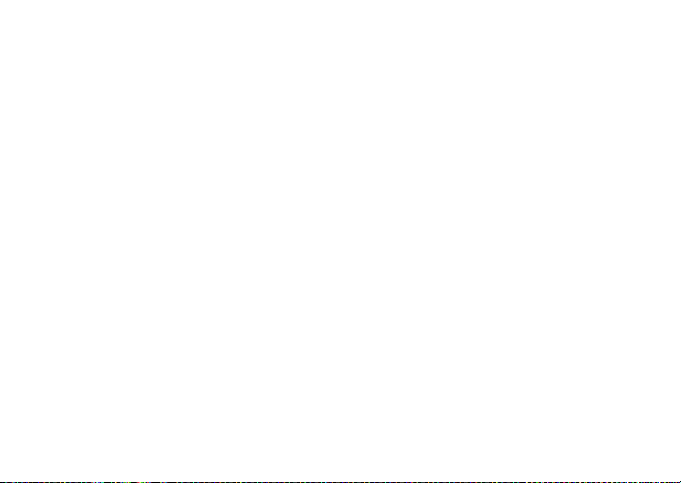
• Over time, unused batteries will
discharge and must be recharged
before use.
• Disconnect chargers from power
sources when not in use.
• Use batteries only for their intended
purpose.
Handle SIM cards and memory cards
with care
• Do not remove a card while the device
is transferring or accessing
information, as this could result in loss
of data and/or damage to the card or
device.
• Protect cards from strong shocks,
static electricity, and electrical noise
from other devices.
10
• Frequent writing and erasing will
shorten the life span of memory cards.
• Do not touch gold-coloured contacts or
terminals with your fingers or metal
objects. If dirty, wipe the card with a
soft cloth.
Ensure access to emergency services
Emergency calls from your device may
not be possible in some areas or
circumstances. Before travelling in
remote or undeveloped areas, plan an
alternate method of contacting
emergency services personnel.

Specific Absorption Rate (SAR)
certification information
Your device conforms to European Union
(EU) standards that limit human
exposure to radio frequency (RF) energy
emitted by radio and telecommunications
equipment. These standards prevent the
sale of mobile devices that exceed a
maximum exposure level (known as the
Specific Absorption Rate, or SAR) of 2.0
watts per kilogram of body tissue.
During testing, the maximum SAR
recorded for this model was 0.671 watts
per kilogram. In normal use, the actual
SAR is likely to be much lower, as the
device has been designed to emit only
the RF energy necessary to transmit a
signal to the nearest base station. By
automatically emitting lower levels when
possible, your device reduces your
overall exposure to RF energy.
The Declaration of Conformity at the back
of this guide demonstrates your device’s
compliance with the European Radio &
Terminal Telecommunications Equipment
(R&TTE) directive. For more information
about the SAR and related EU standards,
visit the Samsung mobile device website.
Correct disposal of this product
(Waste Electrical & Electronic Equipment)
(Applicable in the European
Union and other European
countries with separate
collection systems)
This marking shown on the
product or its literature, indicates that it
should not be disposed with other
household wastes at the end of its
working life.
11
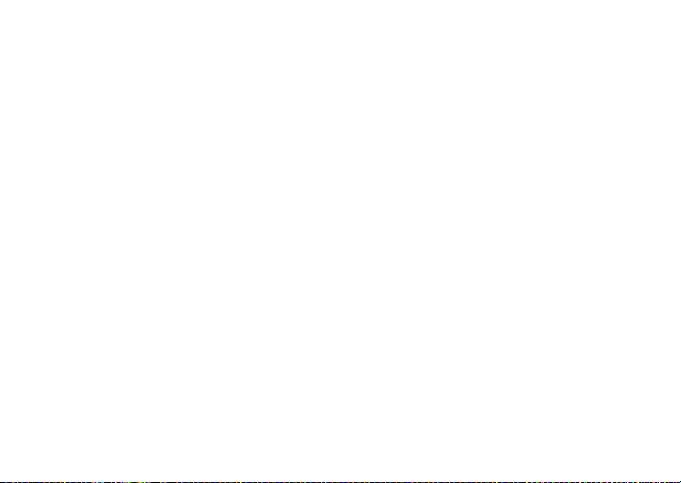
To prevent possible harm to the
environment or human health from
uncontrolled waste disposal, please
separate this from other types of wastes
and recycle it responsibly to promote the
sustainable reuse of material resources.
Household users should contact either
the retailer where they purchased this
product, or their local government office,
for details of where and how they can
take this item for environmentally safe
recycling.
Business users should contact their
supplier and check the terms and
conditions of the purchase contract. This
product should not be mixed with other
commercial wastes for disposal.
12
ABOUT DIVX VIDEO
DivX® is a digital video format created by
DivX, Inc. This is an official DivX Certified
device that plays DivX video. Plays DivX
video up to 320x240. May play DivX
®
video up to 400x240.
ABOUT DIVX VIDEO-ON-DEMAND
This DivX® Certified device must be
registered with DivX in order to play DivX
Video-on-Demand (VOD) content. First
generate the DivX VOD registration code
for your device and submit it during the
registration process. [Important: DivX
VOD content is protected by a DivX DRM
(Digital Rights Management) system that
restricts playback to registered DivX
Certified devices. If you try to play DivX
VOD content not authorized for your
device, the message "Authorization
Error" will be displayed and your content
will not play.] Learn more at
www.divx.com/vod.
®
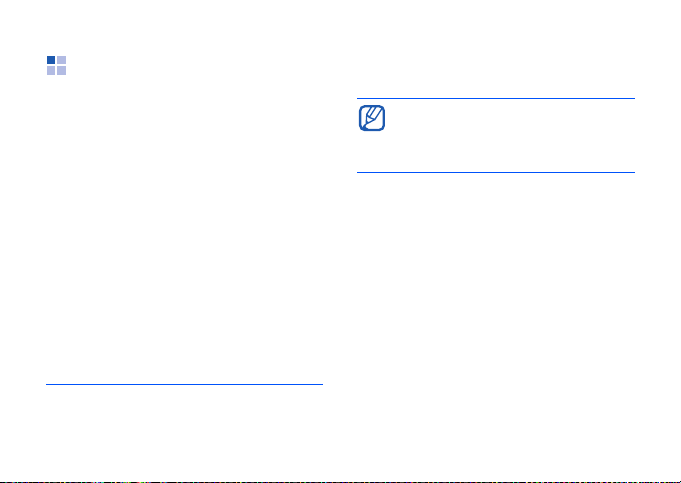
Quick Start Guide
This Quick Start Guide will help you
assemble your device and learn basic
procedures.
Unpack
Your package contains the following
items:
•Handset
•Battery
• Travel adapter (charger)
•CD-ROM
1 The CD-ROM contains Microsoft ActiveSync
1
software, add-on software, and other
applications.
•Stereo headset
•PC data cable
The items supplied with your device
and available accessories may be
different depending on your region or
service provider.
13
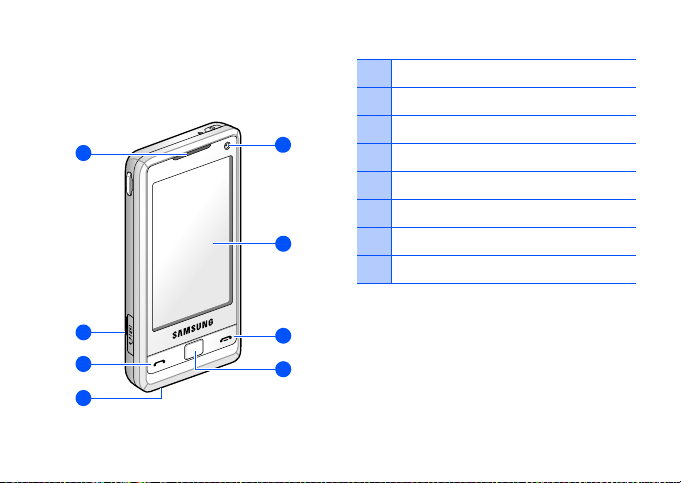
Get to know your device
Front view
1
1
Earpiece
2
Multifunction jack
3
5
6
Talk/Speakerphone key
4
Mouthpiece
5
Front camera lens
6
Touch screen
7
End/Device lock key
8
Tra ckp ad
14
2
3
4
7
8

Rear view
1
2
3
4
1
Power key/LED indicator
2
Main menu key
3
Volume ke y
4
5
6
7
8
Camera key
5
Reset button
6
Camera flash
7
Rear camera lens
8
Battery cover
Keys
Key Description
Turn the device on or off
(press and hold); activate or
deactivate Sleep mode;
indicate the device status
Open the dialling screen;
make or answer a call;
activate the speakerphone
during a call (press and hold)
15
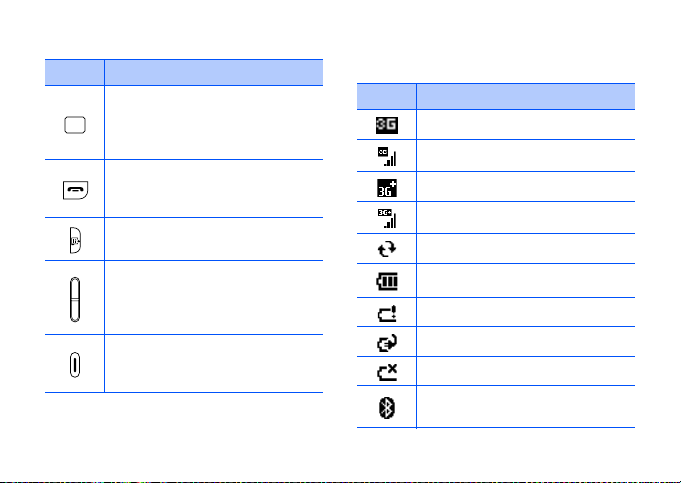
Key Description
Scroll through the touch
screen; confirm your selection
or execute the selected
application
End a call; return to the Today
screen; lock or unlock the
device (press and hold)
Open the main menu screen
Adjust volume; during a call,
adjust voice volume; during
an incoming call, mute the call
ringer
Turn on the camera (press and
hold); in Camera mode, take a
photo or record a video
16
Icons
Icon Description
UMTS network available
UMTS connected
HSDPA network available
HSDPA connected
ActiveSync in progress
Battery level
Low battery
Battery charging
No battery
Attempt to access via
Bluetooth
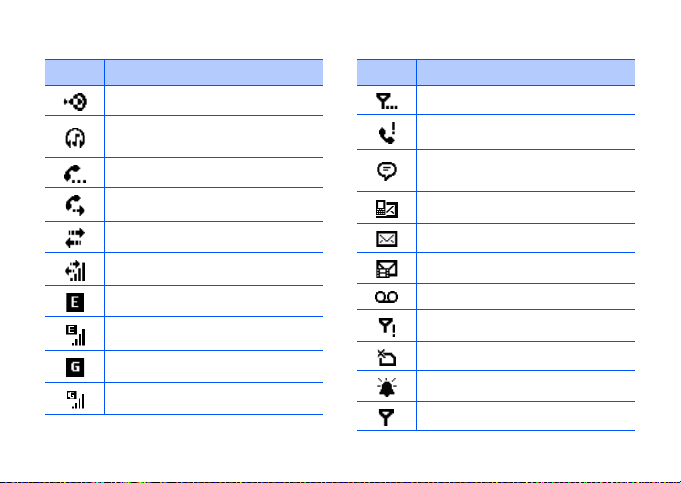
Icon Description
Receiving data via Bluetooth
Bluetooth stereo headset
connected
Call on hold
Calls are forwarded
Connected to a computer
Data call in progress
EDGE available
EDGE connected
GPRS available
GPRS connected
Icon Description
Searching for a signal
Missed call
More status icons are available
(tap the icon to see them)
New text message
New email message
New multimedia message
New voice mail message
No signal
No SIM
Pending alarm
Radio connected
17
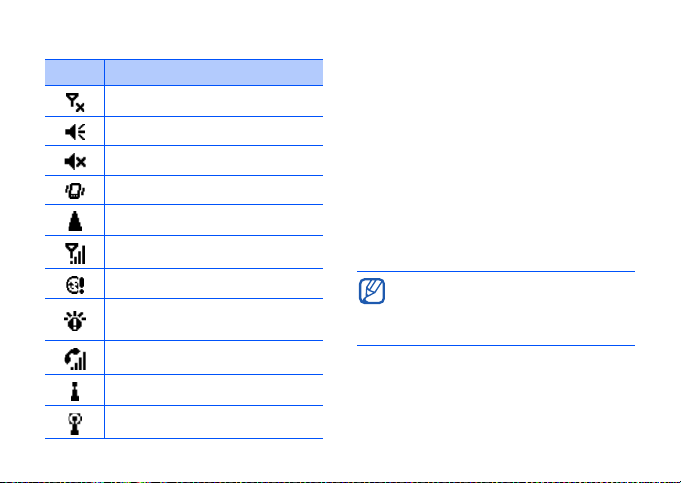
Icon Description
Radio off
Ringer on
Ringer off
Ringer set to vibrate
Roaming
Signal strength
Sync error
Urgent notification (tap the
icon to see the message)
Voice call in progress
Wi-Fi activated
Wi-Fi data call in progress
18
Use the touch screen
You can perform the following actions on
your device’s touch screen:
Tap: Touch the screen once to select
commands or launch applications.
Tap-and-hold: Tap and hold an item to
see a list of available actions. Tap the
action you want to perform on the popup menu.
Drag: Tap-and-hold a scroll bar or text
an d t hen dr ag i t t o mo ve the ba r or selec t
text.
To avoid scratching your device’s
touch screen, do not use pens,
pencils, or other sharp objects to tap
or write on the touch screen.
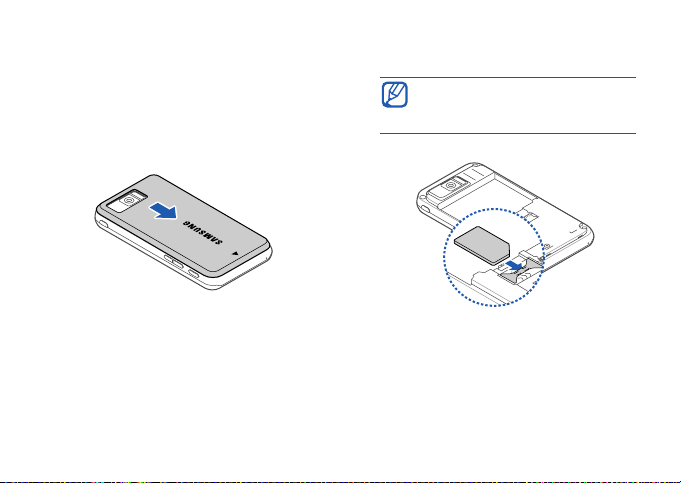
Assemble and prepare your
device
Insert the SIM card and battery
1. Remove the battery cover.
2. Insert the SIM card.
Insert the SIM card with the gold-
coloured contacts facing the
device.
19
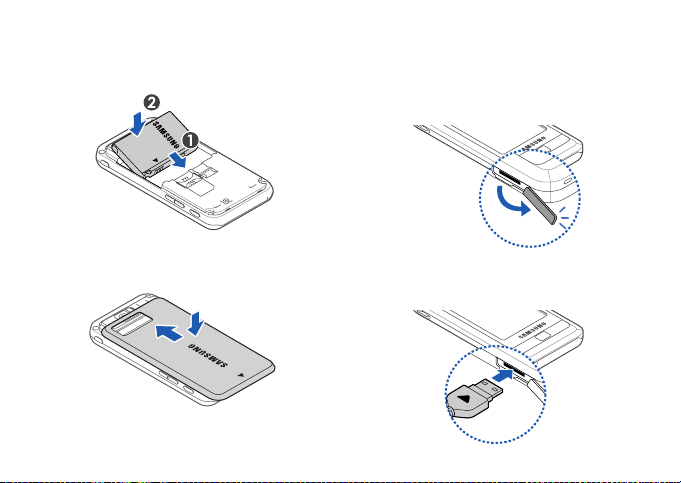
3. Insert the battery.
Charge the battery
1. Open the cover to the multifunction
jack on the side of the device.
4. Replace the battery cover.
20
2. Plug the small end of the travel
adapter into the device.
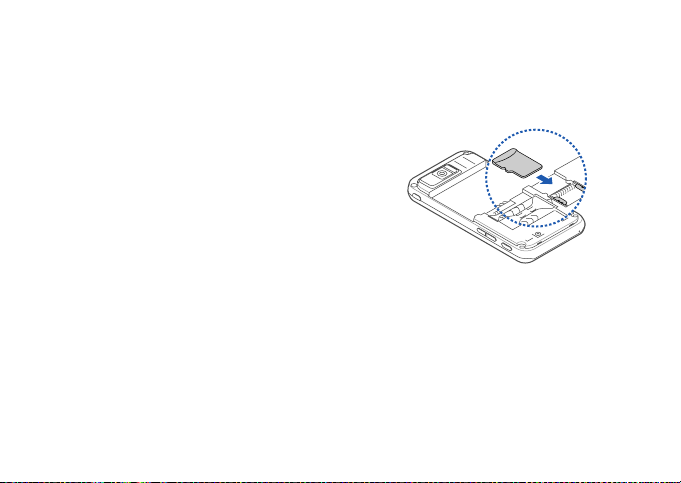
3. Plug the large end of the travel
adapter into a power outlet.
4. When charging is finished, unplug the
travel adapter from the power outlet.
5. Remove the travel adapter from the
device.
Insert a memory card (optional)
By inserting a memory card, you can
store multimedia files and messages or
backup your important information. Your
phone accepts microSD™ memory cards
up to 16 GB (depending on memory card
manufacturer and type).
1. Remove the battery cover.
2. Remove the battery.
3. Insert a memory card into the
memory card slot with the label facing
up.
4. Insert the battery.
5. Replace the battery cover.
21
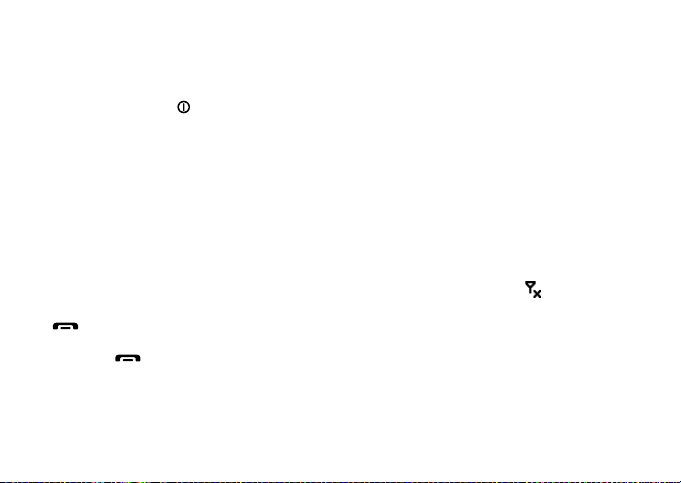
Turn on your device for the first
time
1. Press and hold [ ] to turn on your
device.
2. Follow the onscreen instructions. Your
device will automatically connect to
the cellular network.
Unlock the external keys and the
touch screen
You can lock the external keys and the
touch screen to prevent any unwanted
device operations from accidentally
pressing any of the keys and the screen.
From the Today screen, press and hold
[ ]. To unlock the keys and the
screen, tap
and hold [ ].
22
Unlock
→
Unlock
, or press
Disable wireless functions
By disabling your device’s wireless
functions, you can use non-network
services in areas where wireless devices
are prohibited, such as aeroplanes and
hospitals.
To disable wireless functions,
1. From the Today screen, tap
Settings
2. On the
Wireless Manager
3. Tap
Your device will show on the Today
screen.
To enable wireless functions, repeat steps
1 - 3 above.
.
Connections
Phone
.
tab, tap
.
Start
→
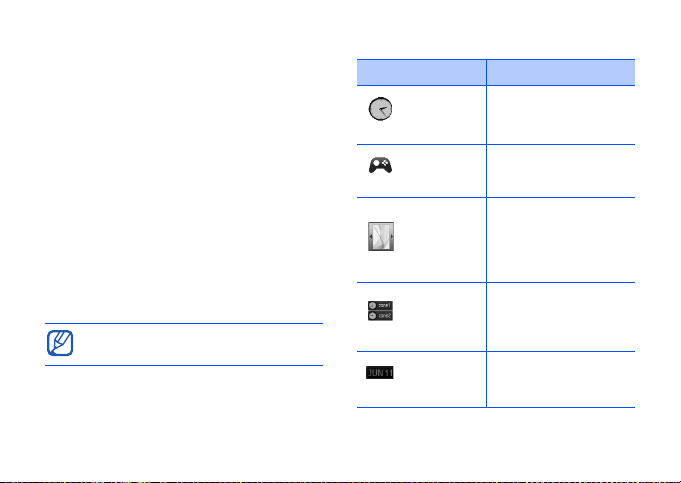
Learn how to get started
1. From the Today screen, tap
Programs
2. Tap the item you want to learn how to
set up.
→ Getting Started
Start
→
.
Use widgets
Use widgets on the Today screen.
Open the toolbar
Tap the arrow at the bottom left of the
Today screen to open the toolbar. You can
rearrange widgets on the toolbar or move
them to the Today screen.
Depending on your region or service
provider, available widgets may vary.
Widget Description
Analogue
clock
Games Access your games
Photo
album
World
clock
Tod ay’ s
date
View the current
time
Browse your photos
and set a photo as
the wallpaper
View the time in
another country or
city
View today’s date
23
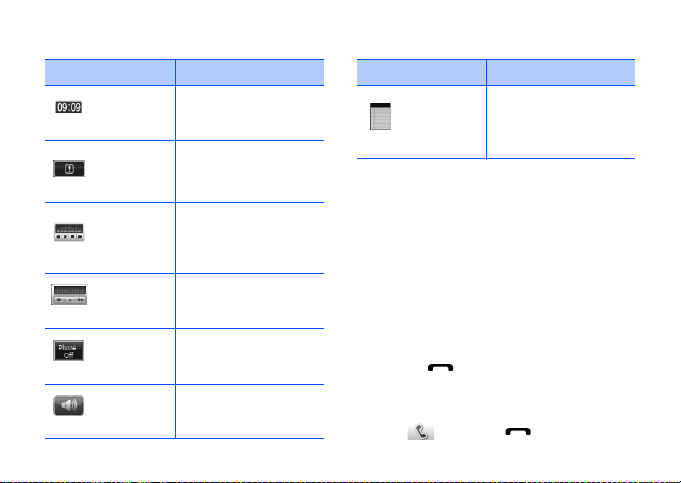
Widget Description
Digital
clock
Events
Music
player
FM radio
Service
status
Profile
24
View the current
time
View missed calls
and new messages
Open the music
player to play music
files
Listen to the FM
radio
Show the current
service status
Turn the system
volume on or off
Widget Description
Memo
Add the widgets to the Today screen
1. Open the toolbar.
2. Drag a widget from the toolbar to the
Today screen. You can position the
widget anywhere on the screen.
View your memos
and create a new
memo
Use basic call functions
Make a voice call
1. Press [ ].
2. Enter an area code and phone
number.
3. Tap or press [ ].
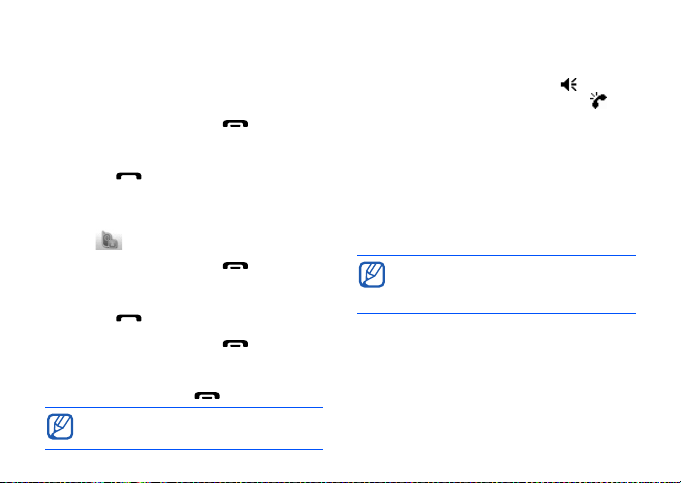
During a call, the touch screen is
locked. Press the trackpad to unlock
the touch screen.
4. To end the call, press [ ].
Make a video call
1. Press [ ].
2. Enter an area code and phone
number.
3. Tap .
4. To end the call, press [ ].
Answer a call
1. Press [ ].
2. To end the call, press [ ].
Reject a call
Ta p
Ignore
or press [ ].
When you reject a call, the caller will
hear a busy tone.
Adjust the call volume
To adjust the call volume, tap and
drag the slider for the call volume ( ) or
press the Volume key during a call.
Work with applications
Open applications or folders
1. From the Today screen, tap
2. Tap an application or folder.
Refer to the user manual to learn
more about applications on your
device.
Switch applications
Your device allows you to multi-task by
running multiple applications at the same
time.
Start
.
25
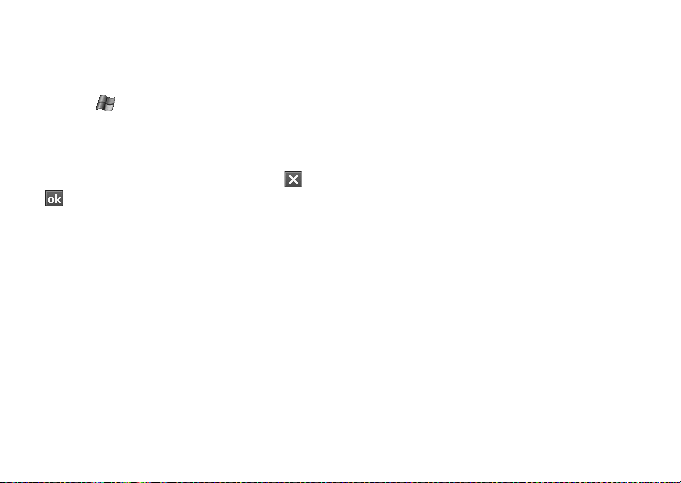
To switch from one active application to
another,
1. Tap to open a list of applications.
2. Tap an application.
Close applications
To close the current application, tap or
.
To close an application that is running in
the background,
1. From the Today screen, tap
Programs
2. Scroll to an application and tap
Task
.
→
Task Manager
Start →
.
End
Listen to music
Your device is equipped with Windows
Media Player to allow you to play music
files.
26
Add music files to your device
Use the following methods to add music
files to your device:
• Copy files to a memory card and insert
the card into the device
• Download files from the wireless web
(see the user manual)
• Receive via Bluetooth (see the user
manual)
• Synchronise with ActiveSync
user manual)
Play music files
1. Tap
Start
→
.
Menu
Programs
→
Library
→
Update Library...
Media
2. On the Library screen, if necessary,
tap
Menu
the memory from which you want to
retrieve files.
3. Tap
®
(see the
→
Windows
and then select

4. When libraries have been updated,
tap
Done
.
5. Select a category.
6. Scroll to the library you want to play
and tap
Play
.
During playback:
• To pause or resume playback, tap or
.
• To access the previous or next file, tap
or .
• To adjust the volume, tap or .
Customise your device
Learn to change themes and background
images, add or remove items, and adjust
the system volume from the Today
screen.
Change your theme or background
image
1. From the Today screen, tap
Settings
2. On the
3. On the
or tap
background
background image.
4. When you are finished, tap .
Add or remove items on the Today
screen
1. From the Today screen, tap
Settings
2. On the
3. On the
boxes next to each item to add or
remove items.
.
Personal
Appearance
Use this picture as the
Personal
Items
tab, tap
→
Browse
.
tab, tap
tab, tap the check
Start
Today
.
tab, tap a theme
to locate a
Start
Today
.
→
→
27
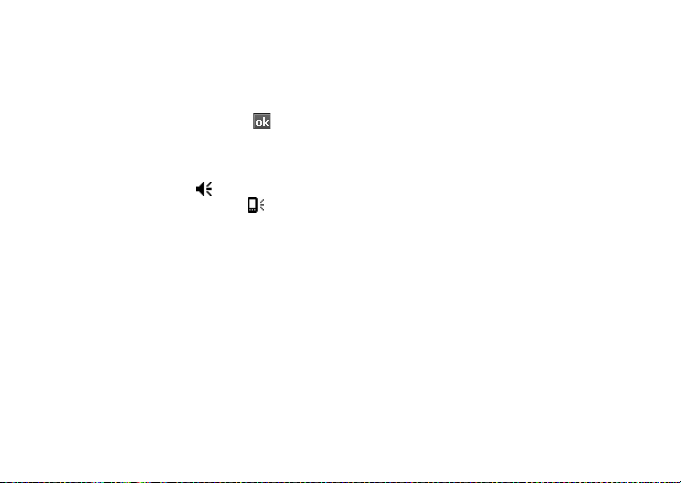
4. Tap an item’s name and then tap
Move Up
items.
or
Move Down
to arrange
5. When you are finished, tap .
Adjust the system volume
To adjust the system volume (for keys
and applications), tap and drag the
slider for the system volume ( ) or
press the Volume key while using an
application.
28
