Samsung MZ-5PA256C/AM, MZ-5PA256B/AM, MZ-5PA256/US, MZ-5PA128B/AM, MZ-5PA128/US Installation Guide
...
SAMSUNG Solid State Drive
Installation Guide
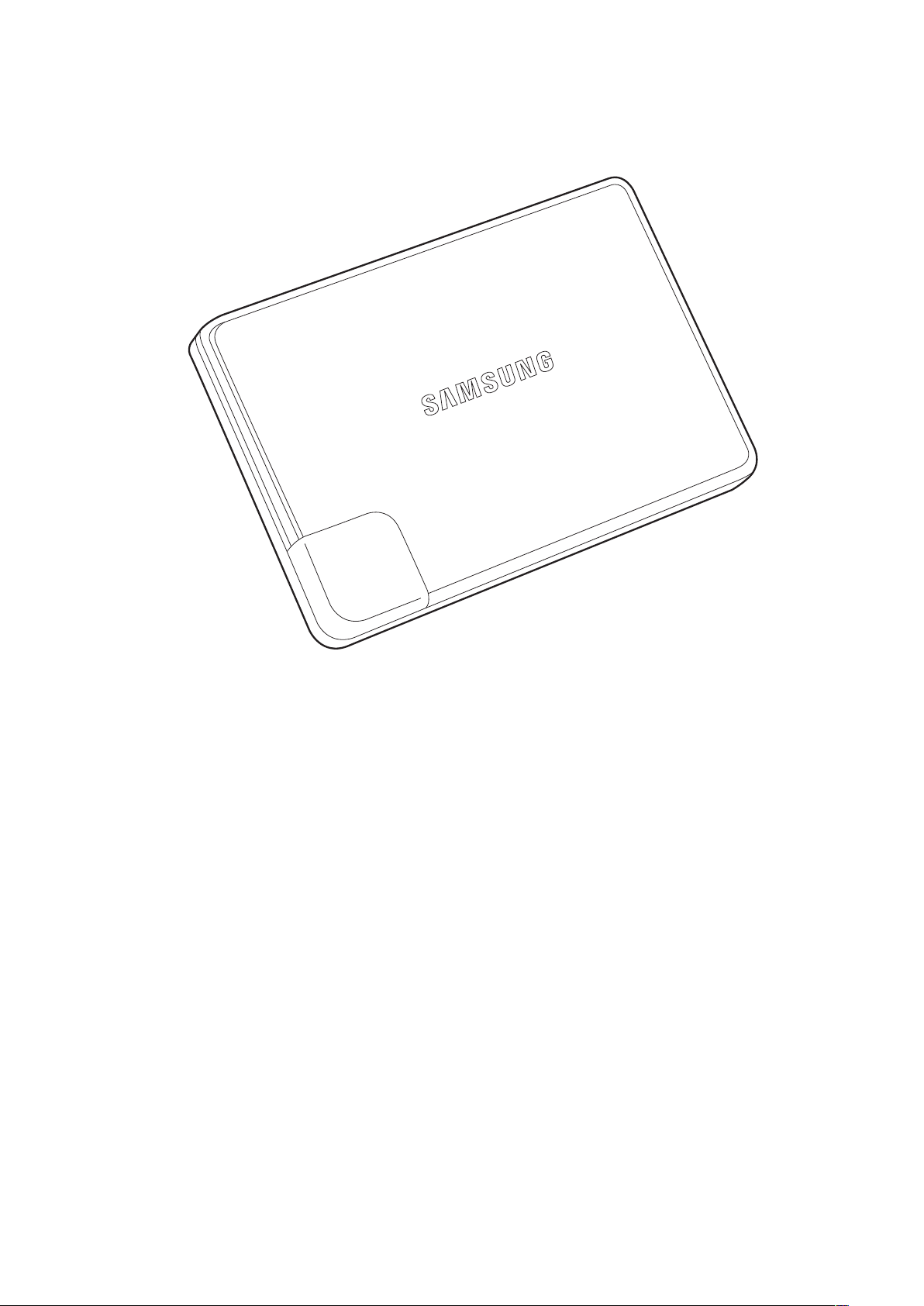
Contents
Solid State Drive
03 Installation Instructions
0
5 Notebook PC
09 Desktop PC
12 Configuring BIOS
13 Award Software Settings
15 AMI Settings
17 OS Installation

SAMSUNG SSD INSTALLATION GUIDE
Installation Instructions
This chapter provides the best practices and recommendations for safely
installing the SSD in your computer. For details about removing the computer’s
cover and HDD, refer to your computer’s user guide or inquire with the
computer manufacturer.
Caution
To reduce the risk of damage to the computer, damage to a drive, or loss of
information, observe these precautions:
1. Back up all data from your computer to other storage media such as an external
drive or online storage system.
2. Before handling a drive, discharge static electricity by touching the unpainted
metal surface of the drive.
3. Shut down the computer. If you are unsure whether the computer is off, in the
Suspend state, or in Hibernation, turn the computer on, and then shut it down
through the operating system.
4. Disconnect all cables and all external hardware devices connected to the
computer.
5. Disassembling the computer to install an SSD may violate the computer
manufacturer’s policy and void the warranty.
- 03 -
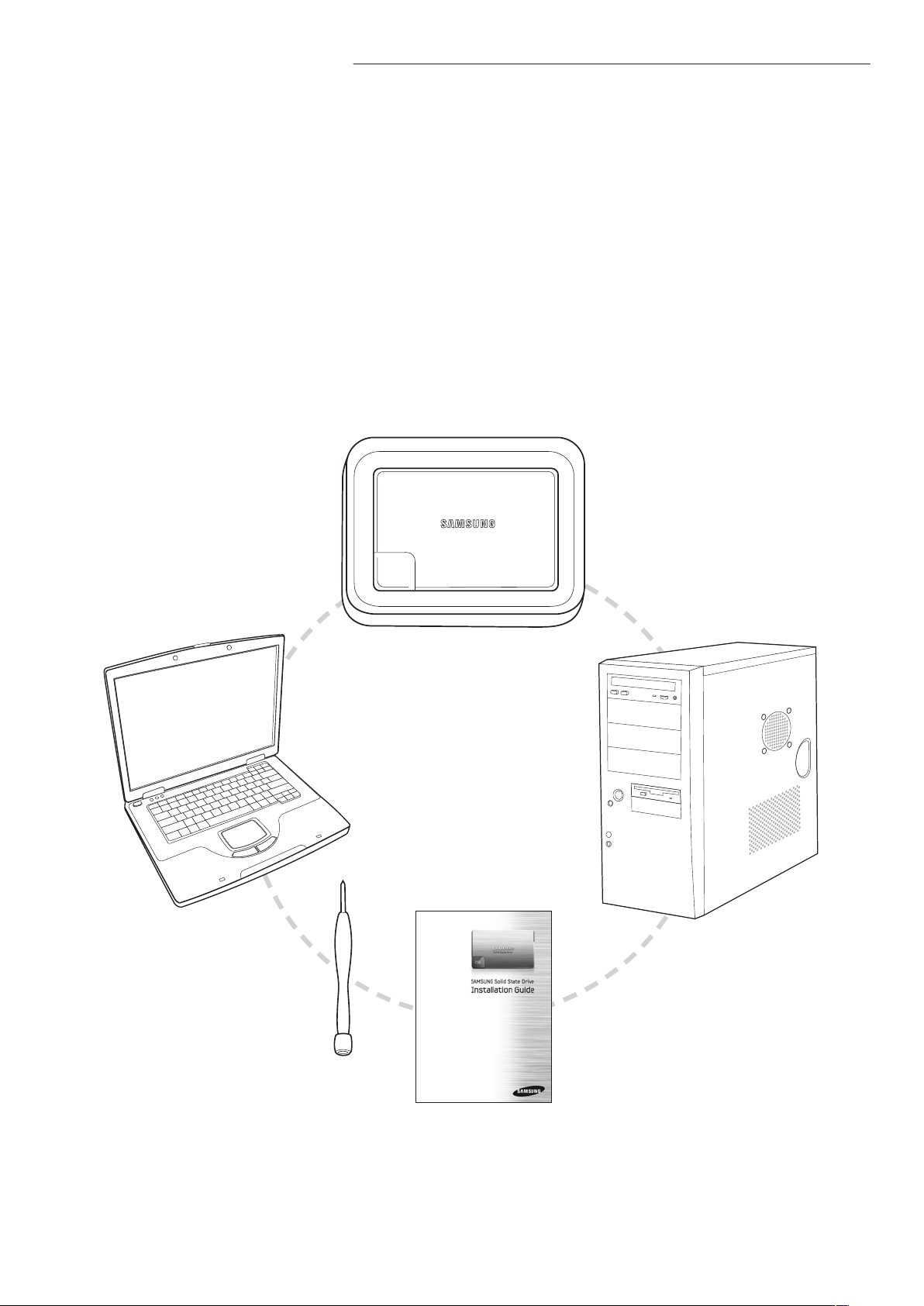
SAMSUNG SSD INSTALLATION GUIDE
Solid State Drive
Things that you will need
• Your Desktop PC or Notebook PC
• Your new Samsung SSD
• Screwdriver
• SSD Installation Guide(Print Preferred)
• Your computer’s user guide (Optional)
- 04 -

SAMSUNG SSD INSTALLATION GUIDE
Memory
HDD
ODD
DVD
CD
Memory
HDD
ODD
Notebook PC
Note: The illustrations in this chapter are just an example. Your computer may look slightly different
from the illustrations in this chapter. For specific instructions about removing such as a battery,
HDD etc., you have to consult your computer manufacturer.
To remove a current drive:
1. Turn the computer upside down on a clear, flat, stable work surface.
2. Remove the battery from the computer (Refer to your computer’s user
guide for instructions to remove the battery).
3. Find your current drive and remove the screws using a screwdriver on HDD
cover from the computer. Store the screws in a container to reassemble.
4. Slide the HDD cover away from the computer to expose the HDD.
2
4
3
- 05 -
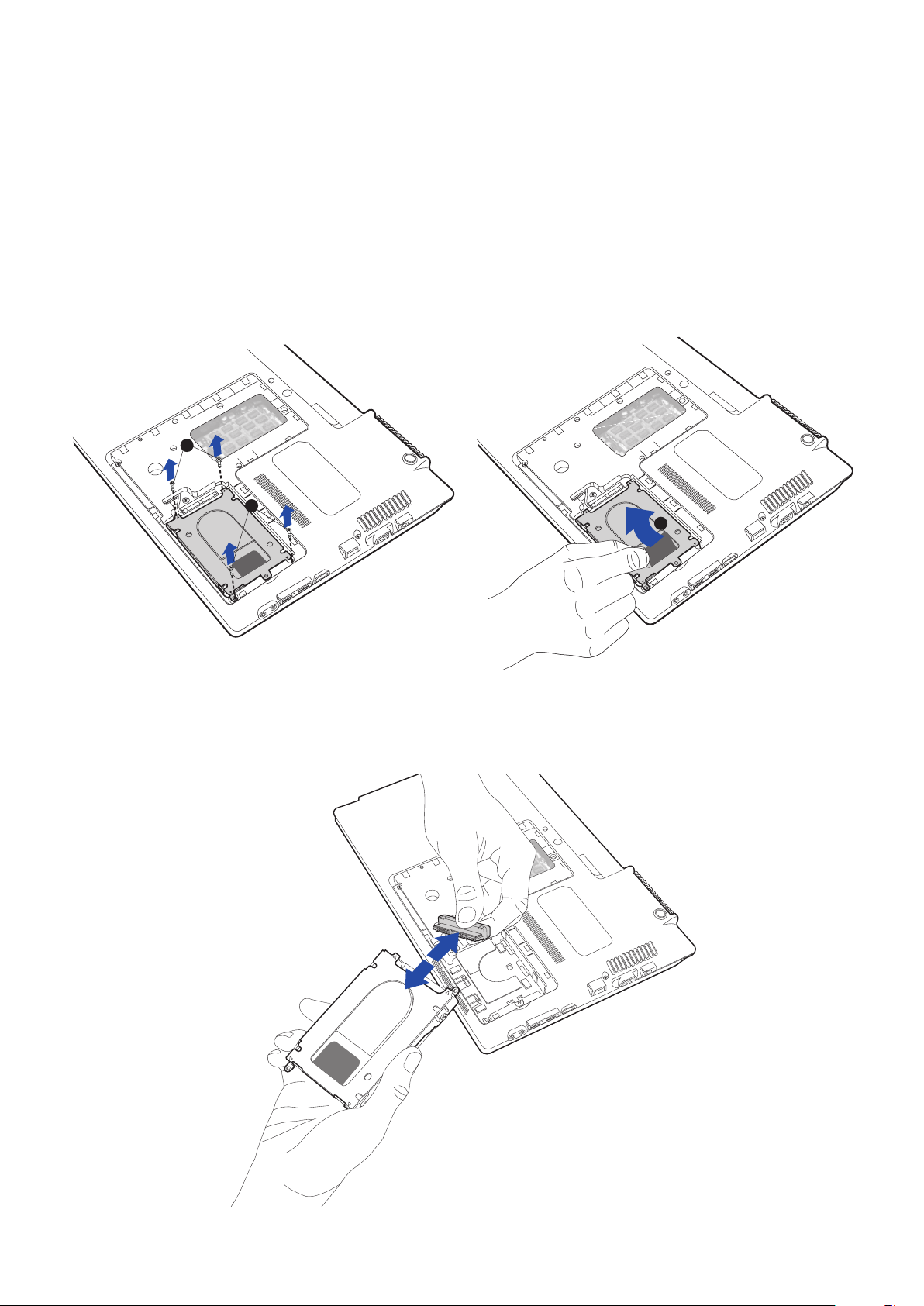
SAMSUNG SSD INSTALLATION GUIDE
5. Remove the HDD screws holding HDD in HDD bay (Refer to your
computer’s user guide for instructions to remove the HDD).
6. Pull the hard drive tab to the left to disconnect the HDD.
7. Lift the HDD out of the HDD bay.
5
5
6
8. Disconnect all cables connected to the HDD.
- 06 -
