Samsung MZ-5PA064-US User Manual

MZ-5PA064
MZ-5PA128
MZ-5PA256
Samsung Solid State Drive
Quick User Manual
Rev 2.0
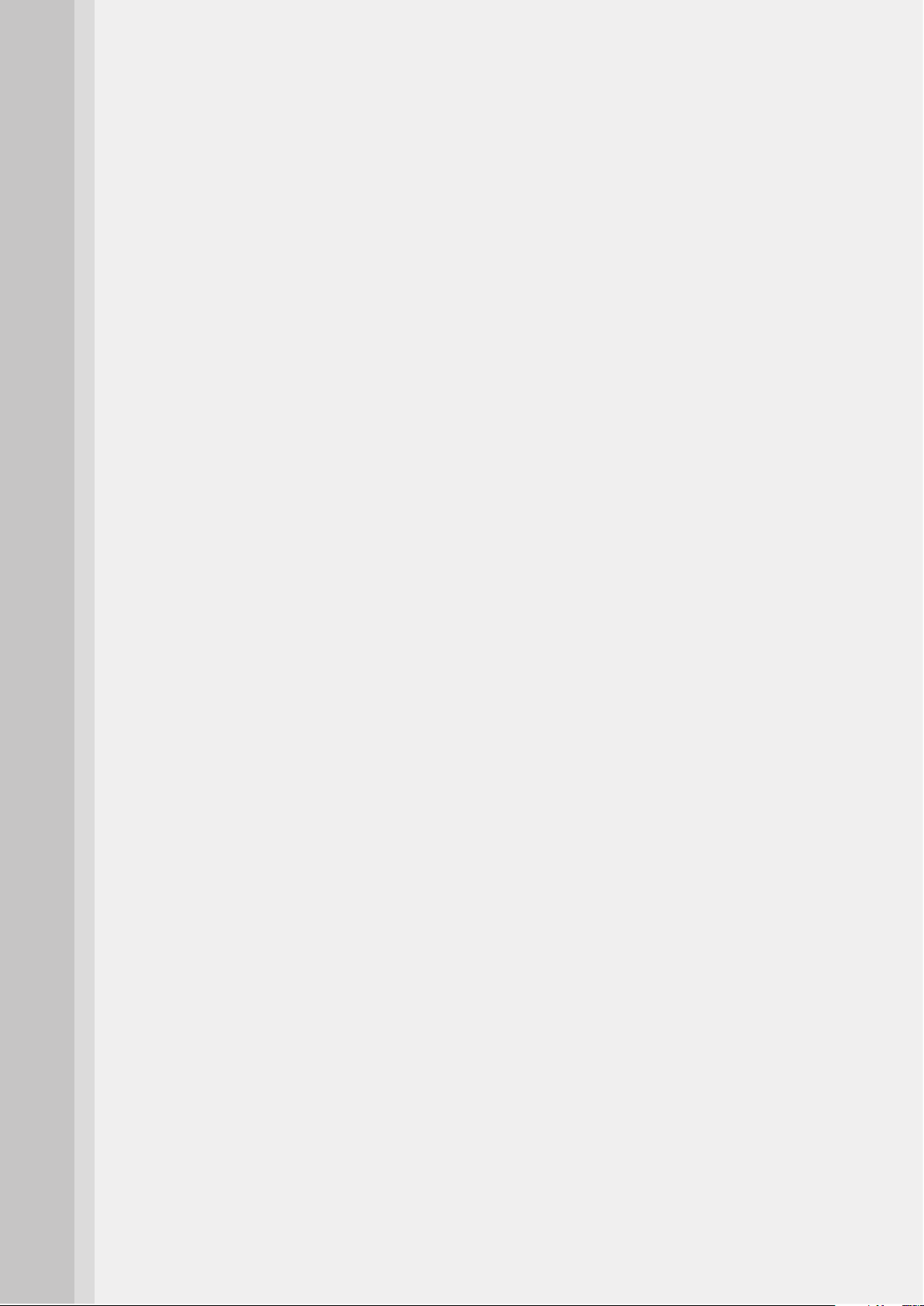
Table of Contents
1. SSD (Solid State Drive) Overview...........................................3
2. Precautions ..........................................................................................3
Handling Precautions ..................................................................3
Installation Precautions ..............................................................4
3. Hardware Installation Guide .....................................................5
Notebook PC .....................................................................................5
Desktop PC.........................................................................................6
4. BIOS Configuration .........................................................................7
5. Operating System (OS) Installation ......................................8
6. Magician Software Installation ................................................ 8
7. Certified Specifications ................................................................9
8. SAMSUNG SSD 470 Series Warranty Statement ............ 10
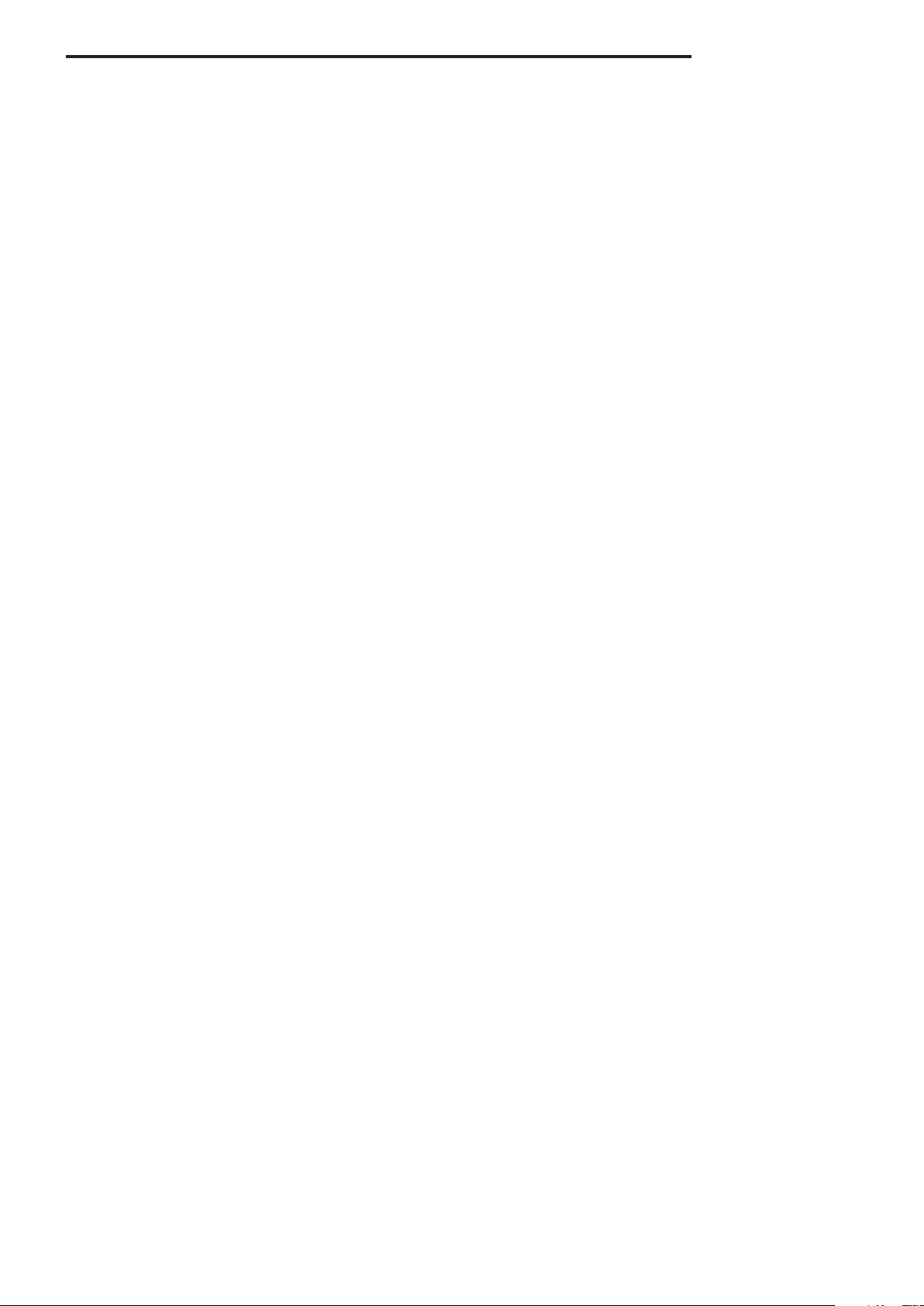
Quick User Manual
1. SSD (Solid State Drive) Overview
SSD is an innovative information storage medium that boasts superior performance
and higher reliability than conventional HDDs (Hard Disk Drive). SSDs provide very fast
PC booting, application loading speed, and perform exceptionally well in multi-tasking
environments. SSDs also have several great features such as very low power consumption,
extremely low heat emission, no-noise, and outstanding stability compared to conventional
HDDs. Please visit www.samsung.com/SSD for more information on SSDs.
The information contained in this document is subject to change without notice.
All rights reserved.
2. Precautions
Handling Precautions
Injury or product damage may occur if the following guidelines are not followed.
1. Shock
SSDs are built stronger against shock or vibration and can protect data with greater
safety than conventional HDDs. However, please protect the product against severe
shock. Excessive Shock may damage components in SSD and may also cause hardware
detection failures or operational failures when installed in your PC. In addition, severe
shock may open or break the SSD cover.
2. Short Circuit
Please keep metal objects out of the SATA Interface circuit. SSD circuits may be shorted
if the SATA interface is contacted by metal objects or electrical shock. This may cause
hardware detection failures or operational failures.
3. Disassemble/Damage/Removal
Please do not disassemble the SSD, damage the SSD or remove the sticker or the label
affixed on the product. Any product that has the case opened, or has a damaged or
removed label on the back of the product shall not be covered by the warranty.
Samsung Solid State Drive 3
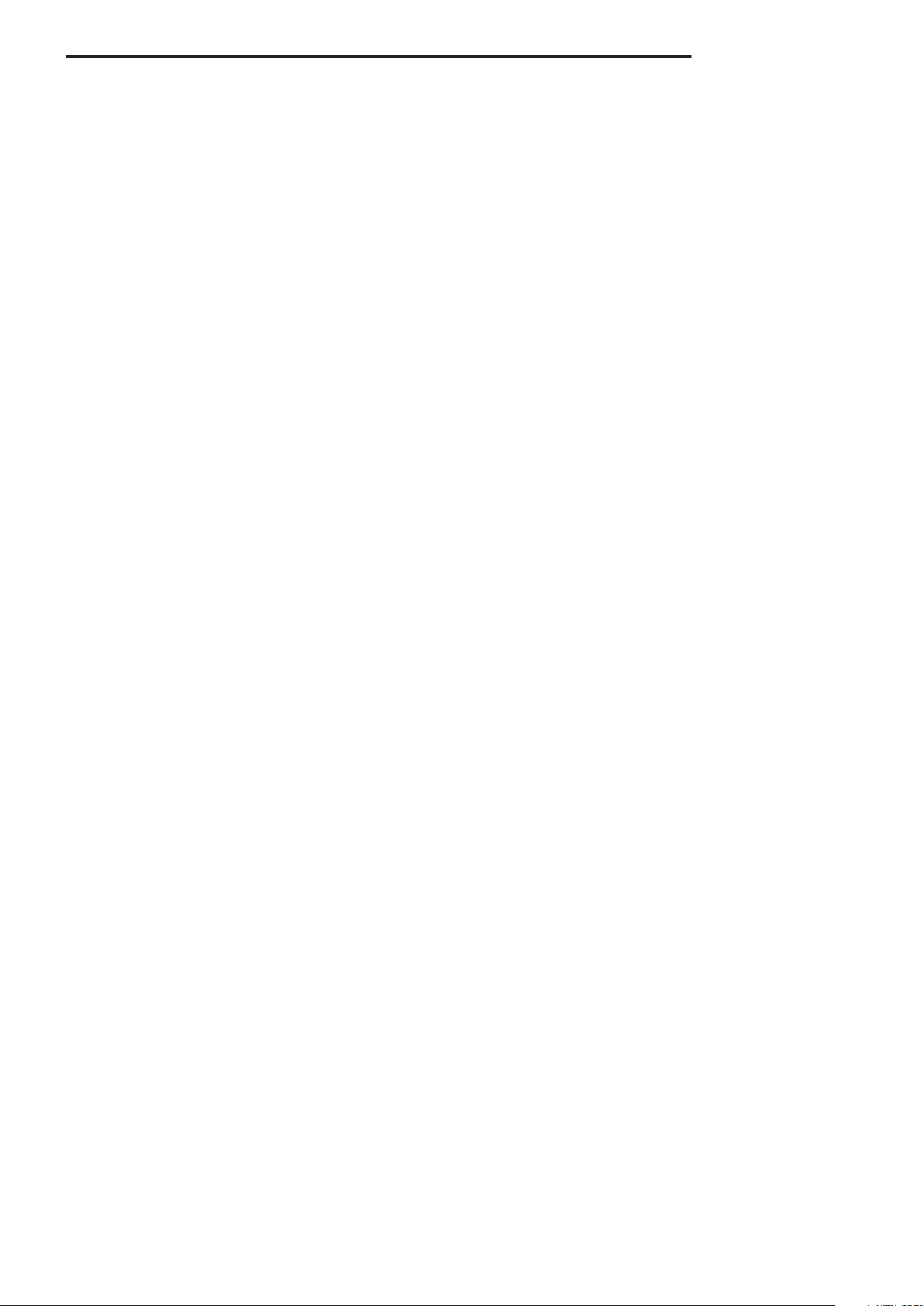
Quick User Manual
Installation Precautions
1. Please ensure that the PC power is turned OFF and the power cable is unplugged
before removing the PC cover to install the SSD. Serious damage may occur if an HDD is
removed or SSD is installed while the PC power is turned on. Even though many PCs and
storage devices support the Hot Plugging (Hot Swapping) feature of SATA interface, we
strongly recommend that you still turn the PC power OFF and then start the installation
process.
Note: Hot Plugging (Hot Swapping) allows changing storage devices while the PC power is turned
on.
2. If an existing SATA HDD is being replaced with an SSD, you can use the existing SATA
interface cable and SATA power cable. If the SSD is being newly installed to your desktop
PC, then you should prepare some necessary items such as a SATA interface cable, SATA
power cable, 3.5 inch bracket, screws, etc.
3. A SATA interface cable that is longer than 1 meter may result in hardware detection
failures or operational failures.
Note: SATA cables are compatible with all SATA interface types (SATA 1.5 Gbps, 3 Gbps, and 6 Gbps).
4. Please check the terms and conditions of your PC manufacturer’s warranty since it may
prohibit the user from disassembling the PC and self-installing the SSD.
5. This SSD 470 Series is designed, manufactured and certified for general desktop PC and
notebook PC environments, so it is not intended or allowed to be used in enterprise Server
Systems, Workstations, and Storage Systems. If you need SSDs for other applications
or environments other than general PCs, please purchase a different product made
specifically for such purposes.
Samsung Solid State Drive 4
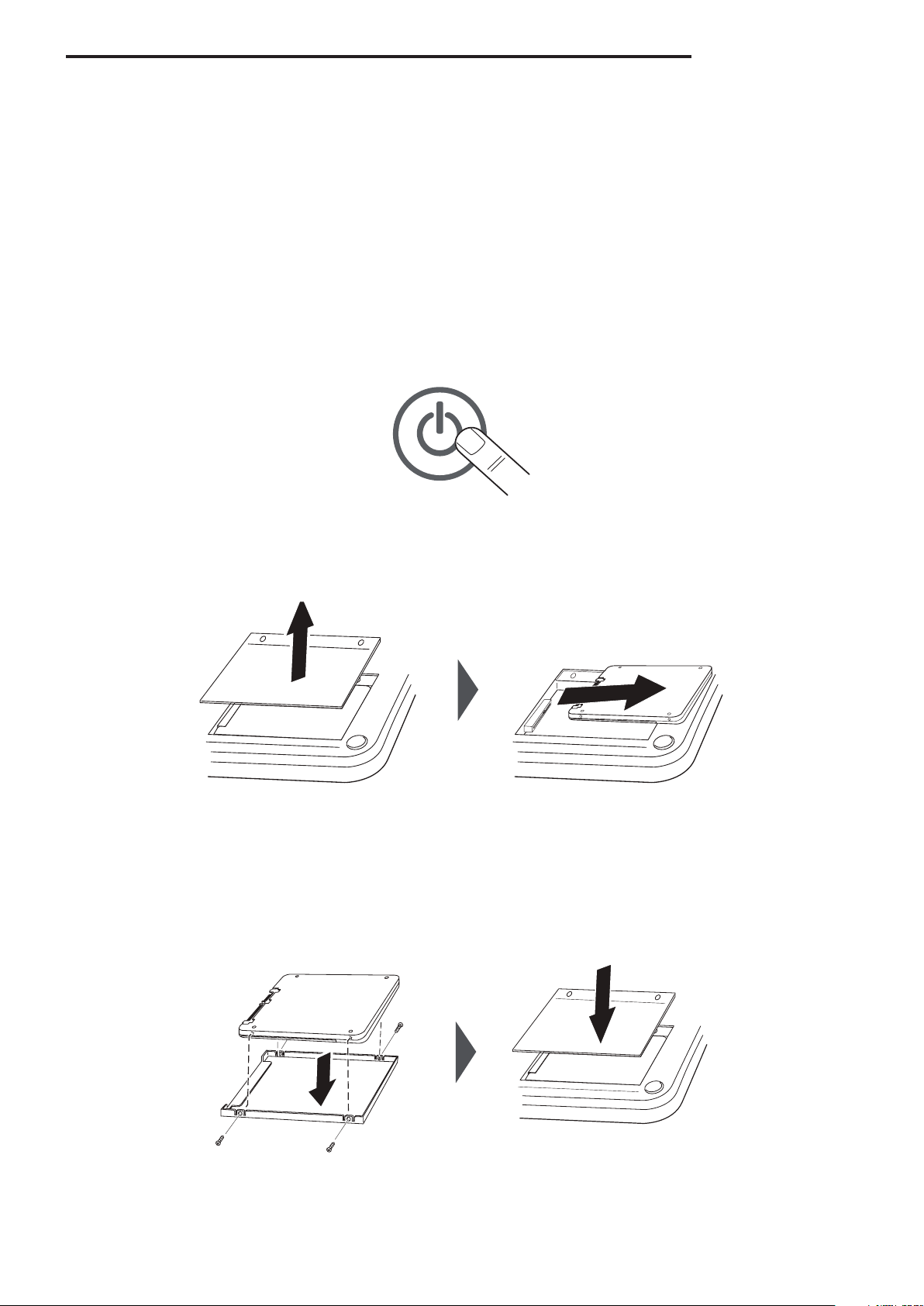
Quick User Manual
3. Hardware Installation Guide
This section briefly describes the installation procedures of the SSD. For more information,
please refer to the user manual of your PC.
Notebook PC
1. Turn OFF the notebook PC power. Disconnect the power plug and remove the battery
from the PC.
2. Remove the HDD cover on the back of the notebook PC, and then carefully remove the
HDD from the bay without damaging the HDD connector.
3. If the HDD is fixed with a bracket, then disassemble the HDD from the bracket. Be careful
when you disconnect the connector or cables from the HDD.
4. Precisely assemble the SSD with the bracket, and then connect the cable.
5. Insert the SSD into the bay carefully and properly, and then close the HDD cover.
6. Reinstall the battery.
Samsung Solid State Drive 5
