Page 1

SGH-A897 Series
PORTABLE Quad-BAND
MOBILE PHONE
User Manual
Please read this manual before operating your
phone, and keep it for future reference.
a897 Blackbox.book Page i Tuesday, November 17, 2009 10:23 AM
Page 2
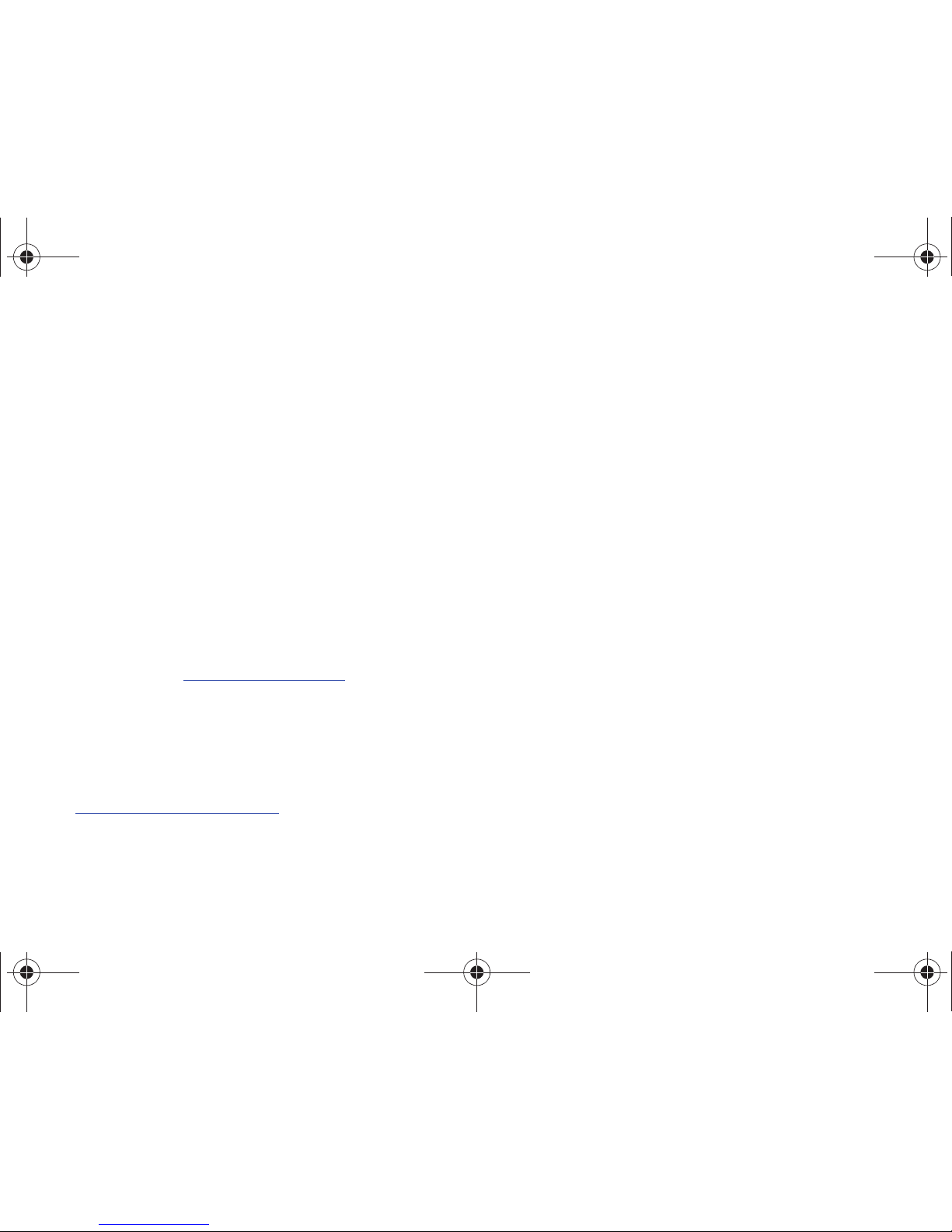
a897_UCIIA_WC_111709_F9
Intellectual Property
All Intellectual Property, as defined below, owned by or which is otherwise the property of Samsung or its respective suppliers relating to
the SAMSUNG Phone, including but not limited to, accessories, parts, or software relating there to (the “Phone System”), is proprietary to
Samsung and protected under federal laws, state laws, and international treaty provisions. Intellectual Property includes, but is not limited
to, inventions (patentable or unpatentable), patents, trade secrets, copyrights, software, computer programs, and related documentation
and other works of authorship. You may not infringe or otherwise violate the rights secured by the Intellectual Property. Moreover, you
agree that you will not (and will not attempt to) modify, prepare derivative works of, reverse engineer, decompile, disassemble, or
otherwise attempt to create source code from the software. No title to or ownership in the Intellectual Property is transferred to you. All
applicable rights of the Intellectual Property shall remain with SAMSUNG and its suppliers.
Samsung Telecommunications America (STA), LLC
Headquarters: Customer Care Center:
1301 E. Lookout Drive 1000 Klein Rd.
Richardson, TX 75082 Plano, TX 75074
Toll Free Tel: 1.888.987.HELP (4357)
Internet Address:
http://www.samsungusa.com
©
2009 Samsung Telecommunications America, LLC is a registered trademark of Samsung Electronics America, Inc. and its related
entities.
Do you have questions about your Samsung Mobile Phone?
For 24 hour information and assistance, we offer a new FAQ/ARS System (Automated Response System) at:
www.samsungtelecom.com/support
a897 Blackbox.book Page ii Tuesday, November 17, 2009 10:23 AM
Page 3
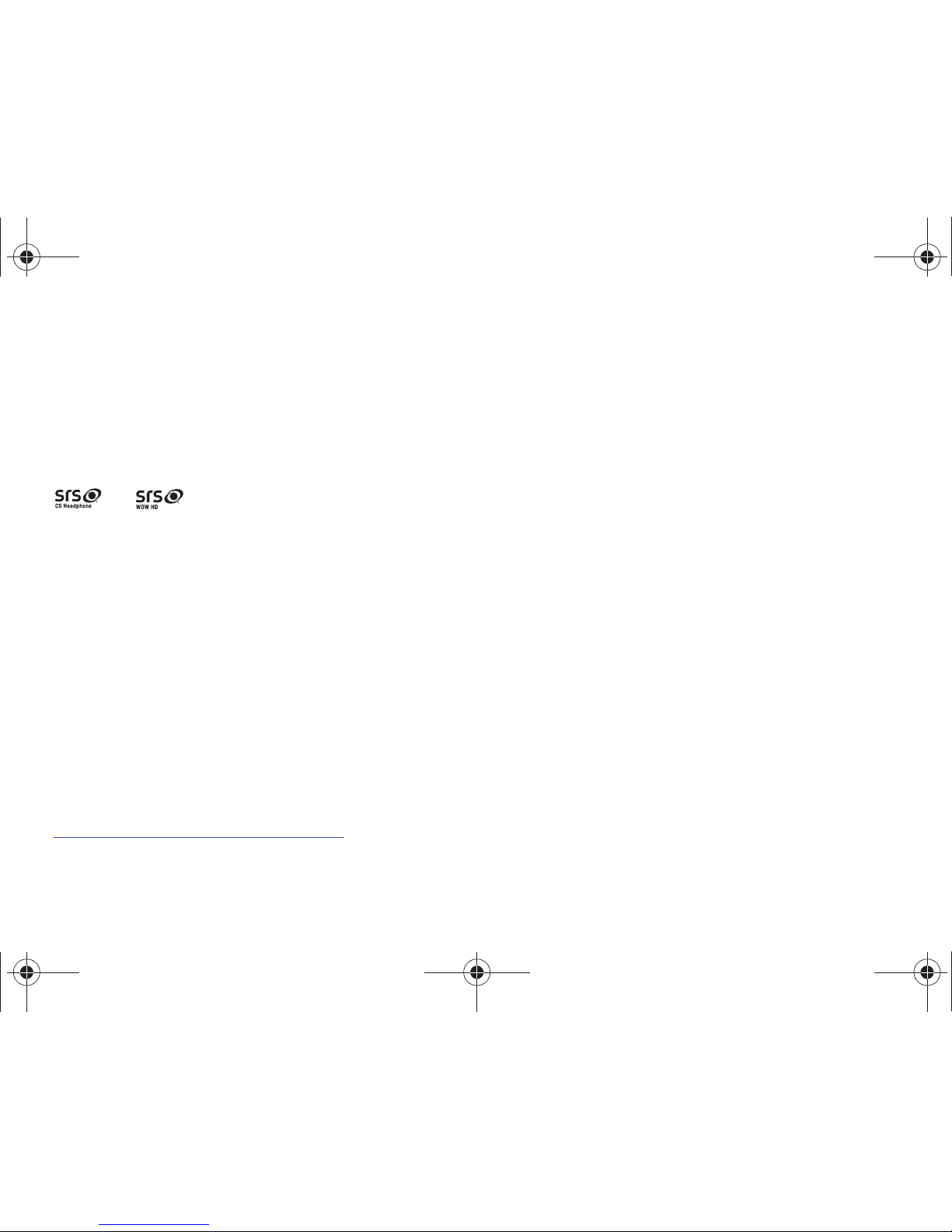
T9 Text Input is licensed by Tegic Communications and is covered by U.S. Pat. 5,818,437; U.S. Pat. 5,953,541; U.S. Pat. 6,011,554 and
other patents pending.
ACCESS® and NetFront™ are trademarks or registered trademarks of ACCESS Co., Ltd. in Japan and other countries.
The Bluetooth® word mark, figure mark (stylized “B Design”), and combination mark (Bluetooth word mark and “B Design”) are registered
trademarks and are wholly owned by the Bluetooth SIG.
microSD™ and the microSD logo are Trademarks of the SD Card Association.
Openwave® is a registered Trademark of Openwave, Inc.
and are trademarks of SRS Labs, Inc. CS Headphone and WOW HD technologies are incorporated under license from
SRS Labs, Inc.
Your phone is designed to make it easy for you to access a wide variety of content. For your protection, we want you to be aware that
some applications that you enable may involve the location of your phone being shared. For applications available through AT&T, we offer
privacy controls that let you decide how an application may use the location of your phone and other phones on your account. However,
the AT&T privacy tools do not apply to applications available outside of AT&T. Please review the terms and conditions and the associated
privacy policy for each location-based service to learn how location information will be used and protected. In addition, your AT&T phone
may be used to access the Internet and to download, and/or purchase goods, applications, and services from AT&T or elsewhere from
third parties. AT&T provides tools for you to control access to the Internet and certain Internet content. These controls may not be
available for certain devices which bypass AT&T controls.
Open Source Software
Some software components of this product incorporate source code covered under GNU General Public License (GPL), GNU Lesser General
Public License (LGPL), OpenSSL License, BSD License and other open source licenses. To obtain the source code covered under the open
source licenses, please visit:
http://www.samsungnetwork.com/Home/opensource
.
a897 Blackbox.book Page iii Tuesday, November 17, 2009 10:23 AM
Page 4
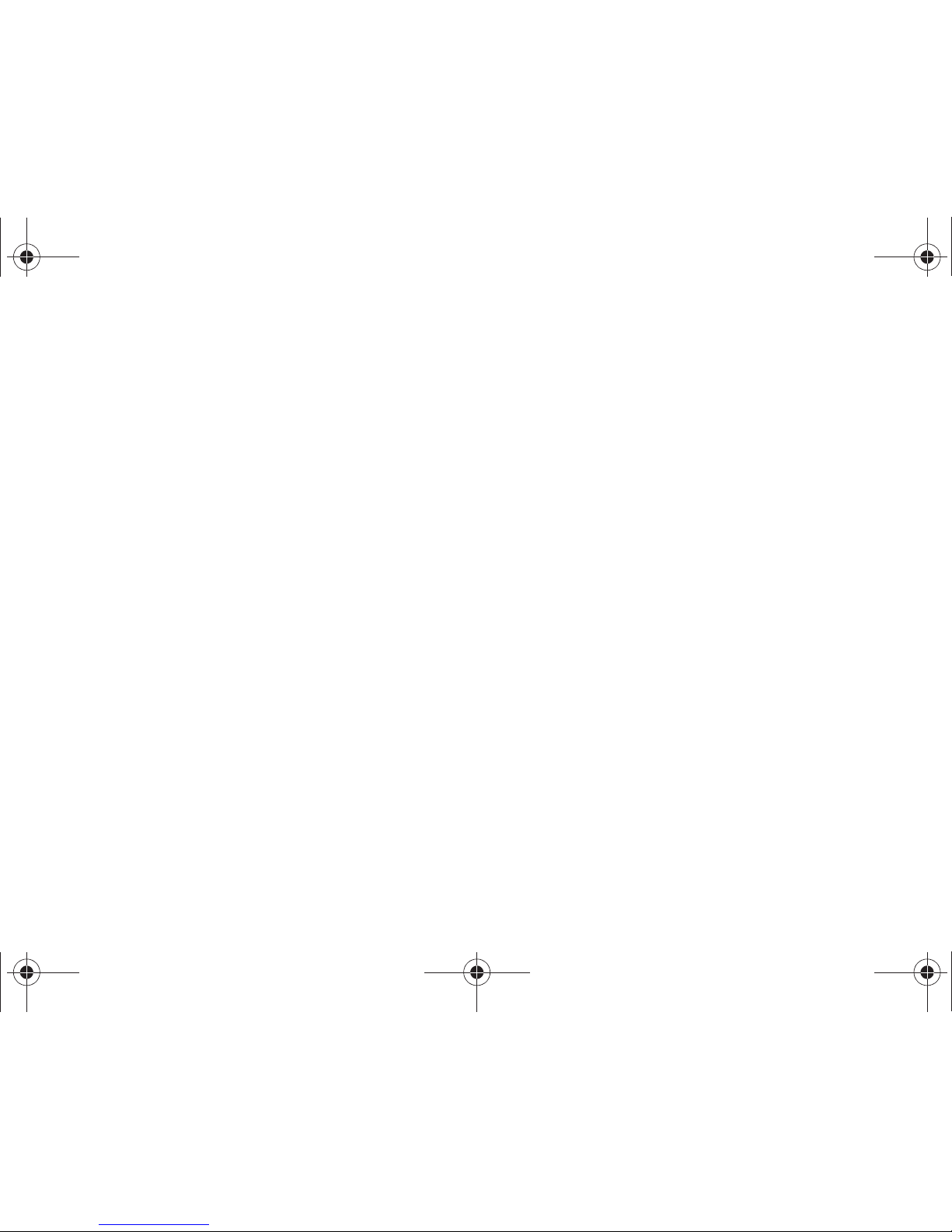
Disclaimer of Warranties; Exclusion of Liability
EXCEPT AS SET FORTH IN THE EXPRESS WARRANTY CONTAINED ON THE WARRANTY PAGE ENCLOSED WITH THE PRODUCT, THE
PURCHASER TAKES THE PRODUCT "AS IS", AND SAMSUNG MAKES NO EXPRESS OR IMPLIED WARRANTY OF ANY KIND WHATSOEVER
WITH RESPECT TO THE PRODUCT, INCLUDING BUT NOT LIMITED TO THE MERCHANTABILITY OF THE PRODUCT OR ITS FITNESS FOR ANY
PARTICULAR PURPOSE OR USE; THE DESIGN, CONDITION OR QUALITY OF THE PRODUCT; THE PERFORMANCE OF THE PRODUCT; THE
WORKMANSHIP OF THE PRODUCT OR THE COMPONENTS CONTAINED THEREIN; OR COMPLIANCE OF THE PRODUCT WITH THE
REQUIREMENTS OF ANY LAW, RULE, SPECIFICATION OR CONTRACT PERTAINING THERETO. NOTHING CONTAINED IN THE INSTRUCTION
MANUAL SHALL BE CONSTRUED TO CREATE AN EXPRESS OR IMPLIED WARRANTY OF ANY KIND WHATSOEVER WITH RESPECT TO THE
PRODUCT. IN ADDITION, SAMSUNG SHALL NOT BE LIABLE FOR ANY DAMAGES OF ANY KIND RESULTING FROM THE PURCHASE OR USE OF
THE PRODUCT OR ARISING FROM THE BREACH OF THE EXPRESS WARRANTY, INCLUDING INCIDENTAL, SPECIAL OR CONSEQUENTIAL
DAMAGES, OR LOSS OF ANTICIPATED PROFITS OR BENEFITS.
a897 Blackbox.book Page iv Tuesday, November 17, 2009 10:23 AM
Page 5
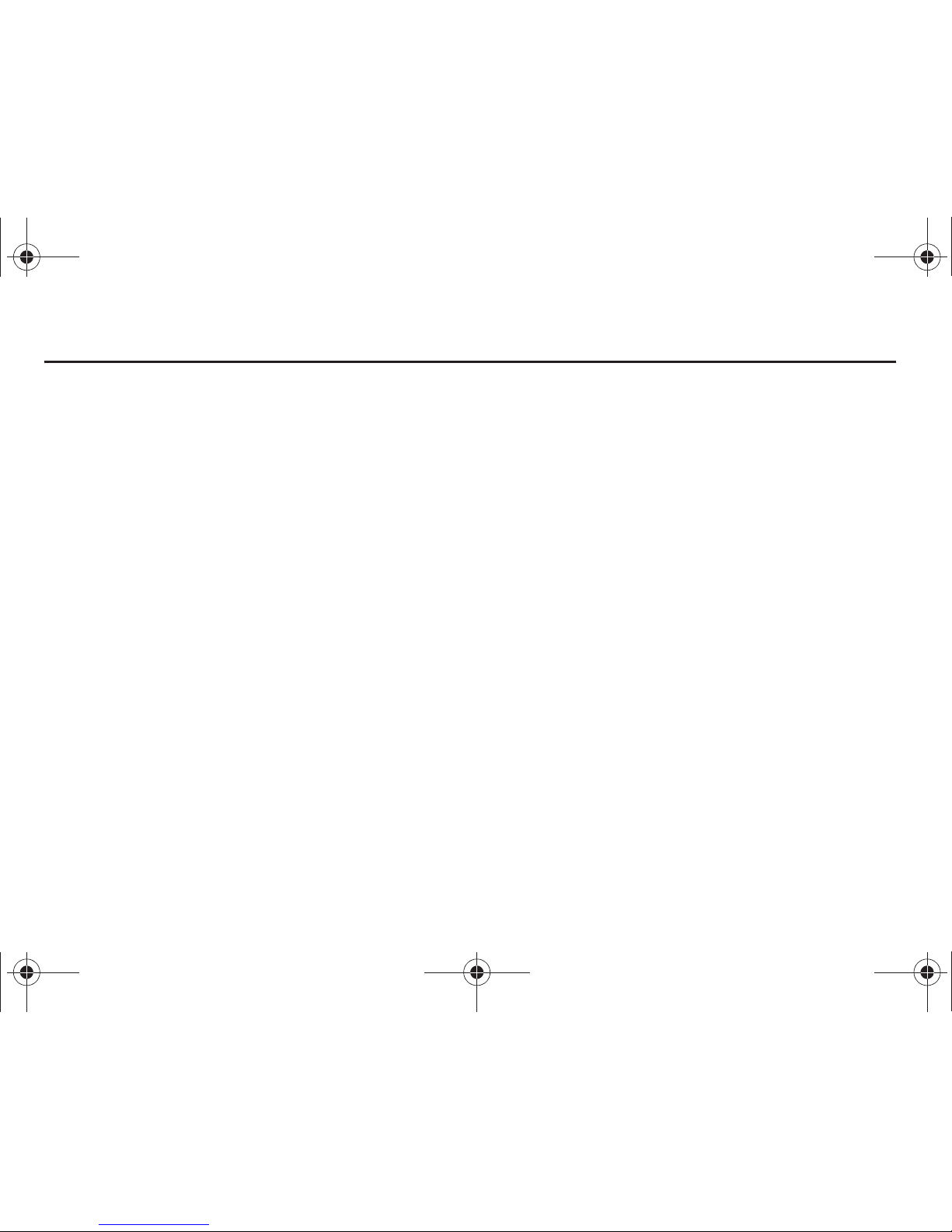
1
Table of Contents
Section 1: Getting Started .............................................. 5
Setting Up Your Phone . . . . . . . . . . . . . . . . . . . . . . . . . . . . . . . 5
Charging a Battery . . . . . . . . . . . . . . . . . . . . . . . . . . . . . . . . . . 7
Switching the Phone On or Off . . . . . . . . . . . . . . . . . . . . . . . . . 9
Locking the Touch Screen . . . . . . . . . . . . . . . . . . . . . . . . . . . . 9
Setting Up Your Voice Mail . . . . . . . . . . . . . . . . . . . . . . . . . . . . 9
Section 2: Understanding Your Phone ......................... 10
Features of Your Phone . . . . . . . . . . . . . . . . . . . . . . . . . . . . . 10
Front View of Your Phone . . . . . . . . . . . . . . . . . . . . . . . . . . . . 10
Side Views of Your Phone . . . . . . . . . . . . . . . . . . . . . . . . . . . . 12
Rear View of Your Phone . . . . . . . . . . . . . . . . . . . . . . . . . . . . 13
Display Layout . . . . . . . . . . . . . . . . . . . . . . . . . . . . . . . . . . . . 13
Using the Multitasking Menu . . . . . . . . . . . . . . . . . . . . . . . . . 16
Section 3: Menu Navigation ......................................... 18
Menu Navigation . . . . . . . . . . . . . . . . . . . . . . . . . . . . . . . . . . 18
Widgets . . . . . . . . . . . . . . . . . . . . . . . . . . . . . . . . . . . . . . . . . 23
Widget Bar Navigation . . . . . . . . . . . . . . . . . . . . . . . . . . . . . . 27
Understanding the Events Widget . . . . . . . . . . . . . . . . . . . . . . 29
Section 4: Call Functions .............................................31
Displaying Your Phone Number . . . . . . . . . . . . . . . . . . . . . . . 31
Making a Call . . . . . . . . . . . . . . . . . . . . . . . . . . . . . . . . . . . . . 31
Making a Call Using Speed Dial . . . . . . . . . . . . . . . . . . . . . . . 32
Making a Call from the Address Book . . . . . . . . . . . . . . . . . . . 33
Answering a Call . . . . . . . . . . . . . . . . . . . . . . . . . . . . . . . . . . 33
Dialing Options . . . . . . . . . . . . . . . . . . . . . . . . . . . . . . . . . . . 34
Video Share . . . . . . . . . . . . . . . . . . . . . . . . . . . . . . . . . . . . . . 34
Recent Calls . . . . . . . . . . . . . . . . . . . . . . . . . . . . . . . . . . . . . 36
Call Time . . . . . . . . . . . . . . . . . . . . . . . . . . . . . . . . . . . . . . . . 38
Data Counter . . . . . . . . . . . . . . . . . . . . . . . . . . . . . . . . . . . . . 39
Options During a Call . . . . . . . . . . . . . . . . . . . . . . . . . . . . . . . 39
Section 5: Entering Text ............................................... 44
Using the QWERTY Keypad . . . . . . . . . . . . . . . . . . . . . . . . . . 44
Changing the Text Input Mode - Keypad . . . . . . . . . . . . . . . . 45
Using T9 Mode . . . . . . . . . . . . . . . . . . . . . . . . . . . . . . . . . . . 45
Using 123Sym Mode . . . . . . . . . . . . . . . . . . . . . . . . . . . . . . . 46
Using Emoticon (Emo) Mode . . . . . . . . . . . . . . . . . . . . . . . . . 46
Using Abc Mode . . . . . . . . . . . . . . . . . . . . . . . . . . . . . . . . . . 47
Using Numeric in Portrait Mode . . . . . . . . . . . . . . . . . . . . . . . 48
Using Symbols in Portrait Mode . . . . . . . . . . . . . . . . . . . . . . . 48
Using the Handwriting Feature . . . . . . . . . . . . . . . . . . . . . . . . 48
Changing the Text Input Mode - Handwriting . . . . . . . . . . . . . 49
Handwriting Mode-Entering Characters . . . . . . . . . . . . . . . . . 50
Handwriting Mode-Entering Numbers . . . . . . . . . . . . . . . . . . 50
Handwriting Mode-Entering Symbols . . . . . . . . . . . . . . . . . . . 51
Section 6: Changing Your Settings .............................. 52
Sound Profiles . . . . . . . . . . . . . . . . . . . . . . . . . . . . . . . . . . . . 52
Normal Profile . . . . . . . . . . . . . . . . . . . . . . . . . . . . . . . . . . . . 52
Silent Profile . . . . . . . . . . . . . . . . . . . . . . . . . . . . . . . . . . . . . 54
a897 Blackbox.book Page 1 Tuesday, November 17, 2009 10:23 AM
Page 6

2
Driving Profile . . . . . . . . . . . . . . . . . . . . . . . . . . . . . . . . . . . . . 55
Outdoor Profile . . . . . . . . . . . . . . . . . . . . . . . . . . . . . . . . . . . . 57
Display and Light Settings . . . . . . . . . . . . . . . . . . . . . . . . . . .59
Time & Date . . . . . . . . . . . . . . . . . . . . . . . . . . . . . . . . . . . . . . 61
Phone Settings . . . . . . . . . . . . . . . . . . . . . . . . . . . . . . . . . . . . 61
Smart Unlock . . . . . . . . . . . . . . . . . . . . . . . . . . . . . . . . . . . . . 67
Call Settings . . . . . . . . . . . . . . . . . . . . . . . . . . . . . . . . . . . . . . 67
Connectivity . . . . . . . . . . . . . . . . . . . . . . . . . . . . . . . . . . . . . . 69
Bluetooth Secure Mode . . . . . . . . . . . . . . . . . . . . . . . . . . . . . . 70
Configuring Your Phone’s USB Settings . . . . . . . . . . . . . . . . . . 71
Network Profile Configuration . . . . . . . . . . . . . . . . . . . . . . . . . 72
Applications Settings . . . . . . . . . . . . . . . . . . . . . . . . . . . . . . . 73
Memory Management . . . . . . . . . . . . . . . . . . . . . . . . . . . . . . . 76
Software Update . . . . . . . . . . . . . . . . . . . . . . . . . . . . . . . . . . . 78
Phone Information . . . . . . . . . . . . . . . . . . . . . . . . . . . . . . . . . 78
Section 7: Mobile Video ................................................79
Viewing a Video Clip . . . . . . . . . . . . . . . . . . . . . . . . . . . . . . . . 79
Using the Video Categories . . . . . . . . . . . . . . . . . . . . . . . . . . . 79
Customizing Mobile Video . . . . . . . . . . . . . . . . . . . . . . . . . . . . 80
Section 8: Understanding Your Address Book ............ 82
Address Book Settings . . . . . . . . . . . . . . . . . . . . . . . . . . . . . . 82
Adding a New Contact . . . . . . . . . . . . . . . . . . . . . . . . . . . . . .82
Using Contacts . . . . . . . . . . . . . . . . . . . . . . . . . . . . . . . . . . . . 86
Address Book Entry Options . . . . . . . . . . . . . . . . . . . . . . . . . . 87
Finding My Own Phone Number . . . . . . . . . . . . . . . . . . . . . . . 88
FDN Mode . . . . . . . . . . . . . . . . . . . . . . . . . . . . . . . . . . . . . . . 88
Group Settings . . . . . . . . . . . . . . . . . . . . . . . . . . . . . . . . . . . . 89
Address Book Favorites . . . . . . . . . . . . . . . . . . . . . . . . . . . . . 90
Managing Address Book Entries . . . . . . . . . . . . . . . . . . . . . . . 91
Yellow Pages Mobile . . . . . . . . . . . . . . . . . . . . . . . . . . . . . . . 93
Section 9: My Stuff ....................................................... 94
My Stuff Functions . . . . . . . . . . . . . . . . . . . . . . . . . . . . . . . . . 94
Applications . . . . . . . . . . . . . . . . . . . . . . . . . . . . . . . . . . . . . . 95
Audio . . . . . . . . . . . . . . . . . . . . . . . . . . . . . . . . . . . . . . . . . . . 95
Games . . . . . . . . . . . . . . . . . . . . . . . . . . . . . . . . . . . . . . . . . . 97
Picture . . . . . . . . . . . . . . . . . . . . . . . . . . . . . . . . . . . . . . . . . . 97
Tools . . . . . . . . . . . . . . . . . . . . . . . . . . . . . . . . . . . . . . . . . . . 98
Video . . . . . . . . . . . . . . . . . . . . . . . . . . . . . . . . . . . . . . . . . . . 99
Other Files . . . . . . . . . . . . . . . . . . . . . . . . . . . . . . . . . . . . . . . 99
Used Space . . . . . . . . . . . . . . . . . . . . . . . . . . . . . . . . . . . . . . 99
Section 10: Camera .................................................... 100
Using the Camera . . . . . . . . . . . . . . . . . . . . . . . . . . . . . . . . . 100
Camera and Camcorder Options . . . . . . . . . . . . . . . . . . . . . . 101
Using the Camcorder . . . . . . . . . . . . . . . . . . . . . . . . . . . . . . 106
Section 11: Messaging ............................................... 109
Types of Messages . . . . . . . . . . . . . . . . . . . . . . . . . . . . . . . 109
Creating and Sending Messages . . . . . . . . . . . . . . . . . . . . . 109
Additional Message Options . . . . . . . . . . . . . . . . . . . . . . . . . 110
Viewing New Received Messages . . . . . . . . . . . . . . . . . . . . . 111
Using Message Options . . . . . . . . . . . . . . . . . . . . . . . . . . . . 112
Using Mobile Email . . . . . . . . . . . . . . . . . . . . . . . . . . . . . . . . 113
Using Instant Messaging (IM) . . . . . . . . . . . . . . . . . . . . . . . . 113
Deleting Messages . . . . . . . . . . . . . . . . . . . . . . . . . . . . . . . . 114
a897 Blackbox.book Page 2 Tuesday, November 17, 2009 10:23 AM
Page 7
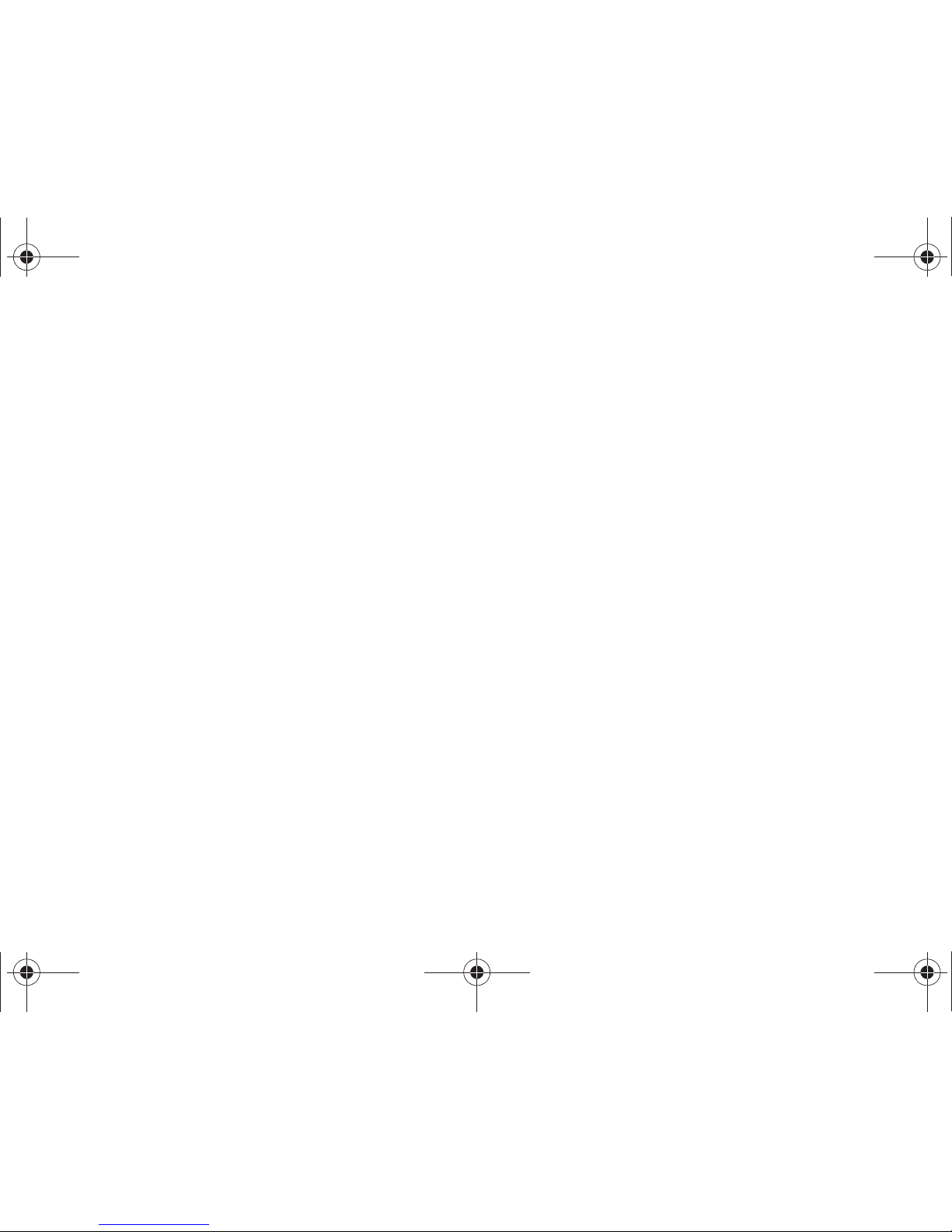
3
Messaging Settings . . . . . . . . . . . . . . . . . . . . . . . . . . . . . . . 115
Templates . . . . . . . . . . . . . . . . . . . . . . . . . . . . . . . . . . . . . . 117
Delete by Folder . . . . . . . . . . . . . . . . . . . . . . . . . . . . . . . . . . 118
Used Space . . . . . . . . . . . . . . . . . . . . . . . . . . . . . . . . . . . . . 118
Section 12: AT&T Mobile TV .......................................120
Getting Started . . . . . . . . . . . . . . . . . . . . . . . . . . . . . . . . . . . 120
Using the Mobile TV Player . . . . . . . . . . . . . . . . . . . . . . . . . . 122
Section 13: Games & Applications .............................126
Games . . . . . . . . . . . . . . . . . . . . . . . . . . . . . . . . . . . . . . . . . 126
Applications . . . . . . . . . . . . . . . . . . . . . . . . . . . . . . . . . . . . . 126
Section 14: AppCenter ................................................129
Downloading Multimedia Files . . . . . . . . . . . . . . . . . . . . . . . 129
Ringtones . . . . . . . . . . . . . . . . . . . . . . . . . . . . . . . . . . . . . . 129
Games . . . . . . . . . . . . . . . . . . . . . . . . . . . . . . . . . . . . . . . . . 130
Cool Tools/Apps . . . . . . . . . . . . . . . . . . . . . . . . . . . . . . . . . . 130
Videos . . . . . . . . . . . . . . . . . . . . . . . . . . . . . . . . . . . . . . . . . 130
Color Graphics . . . . . . . . . . . . . . . . . . . . . . . . . . . . . . . . . . . 130
Fun Packs . . . . . . . . . . . . . . . . . . . . . . . . . . . . . . . . . . . . . . 130
Answer Tones . . . . . . . . . . . . . . . . . . . . . . . . . . . . . . . . . . . 130
Multimedia Store . . . . . . . . . . . . . . . . . . . . . . . . . . . . . . . . . 131
AppCenter Options . . . . . . . . . . . . . . . . . . . . . . . . . . . . . . . . 131
Section 15: AT&T Music .............................................132
Music Player . . . . . . . . . . . . . . . . . . . . . . . . . . . . . . . . . . . . 132
Shop Music . . . . . . . . . . . . . . . . . . . . . . . . . . . . . . . . . . . . . 134
Using Playlists . . . . . . . . . . . . . . . . . . . . . . . . . . . . . . . . . . . 136
MusicID 2 . . . . . . . . . . . . . . . . . . . . . . . . . . . . . . . . . . . . . . 140
XM Radio . . . . . . . . . . . . . . . . . . . . . . . . . . . . . . . . . . . . . . 141
Music Videos . . . . . . . . . . . . . . . . . . . . . . . . . . . . . . . . . . . . 142
Music Sync . . . . . . . . . . . . . . . . . . . . . . . . . . . . . . . . . . . . . 142
Community . . . . . . . . . . . . . . . . . . . . . . . . . . . . . . . . . . . . . 144
Music Applications . . . . . . . . . . . . . . . . . . . . . . . . . . . . . . . 144
Section 16: AT&T GPS ................................................ 145
Launching AT&T Navigator . . . . . . . . . . . . . . . . . . . . . . . . . 145
Using Navigator . . . . . . . . . . . . . . . . . . . . . . . . . . . . . . . . . . 146
Obtaining Driving Directions . . . . . . . . . . . . . . . . . . . . . . . . 146
Shopping for GPS Applications . . . . . . . . . . . . . . . . . . . . . . . 147
Where . . . . . . . . . . . . . . . . . . . . . . . . . . . . . . . . . . . . . . . . . 147
Section 17: Tools ........................................................ 149
Tools . . . . . . . . . . . . . . . . . . . . . . . . . . . . . . . . . . . . . . . . . . 149
Camera . . . . . . . . . . . . . . . . . . . . . . . . . . . . . . . . . . . . . . . . 149
Voice Recognition . . . . . . . . . . . . . . . . . . . . . . . . . . . . . . . . 149
Record Audio . . . . . . . . . . . . . . . . . . . . . . . . . . . . . . . . . . . . 150
Alarms . . . . . . . . . . . . . . . . . . . . . . . . . . . . . . . . . . . . . . . . . 151
Calendar . . . . . . . . . . . . . . . . . . . . . . . . . . . . . . . . . . . . . . . 152
Recent Calls . . . . . . . . . . . . . . . . . . . . . . . . . . . . . . . . . . . . 154
Sketchpad . . . . . . . . . . . . . . . . . . . . . . . . . . . . . . . . . . . . . . 154
Memo . . . . . . . . . . . . . . . . . . . . . . . . . . . . . . . . . . . . . . . . . 155
Tasks . . . . . . . . . . . . . . . . . . . . . . . . . . . . . . . . . . . . . . . . . 155
Calculator . . . . . . . . . . . . . . . . . . . . . . . . . . . . . . . . . . . . . . 155
Tip Calculator . . . . . . . . . . . . . . . . . . . . . . . . . . . . . . . . . . . 156
Converter . . . . . . . . . . . . . . . . . . . . . . . . . . . . . . . . . . . . . . 156
World Clock . . . . . . . . . . . . . . . . . . . . . . . . . . . . . . . . . . . . . 157
Timer . . . . . . . . . . . . . . . . . . . . . . . . . . . . . . . . . . . . . . . . . 157
a897 Blackbox.book Page 3 Tuesday, November 17, 2009 10:23 AM
Page 8
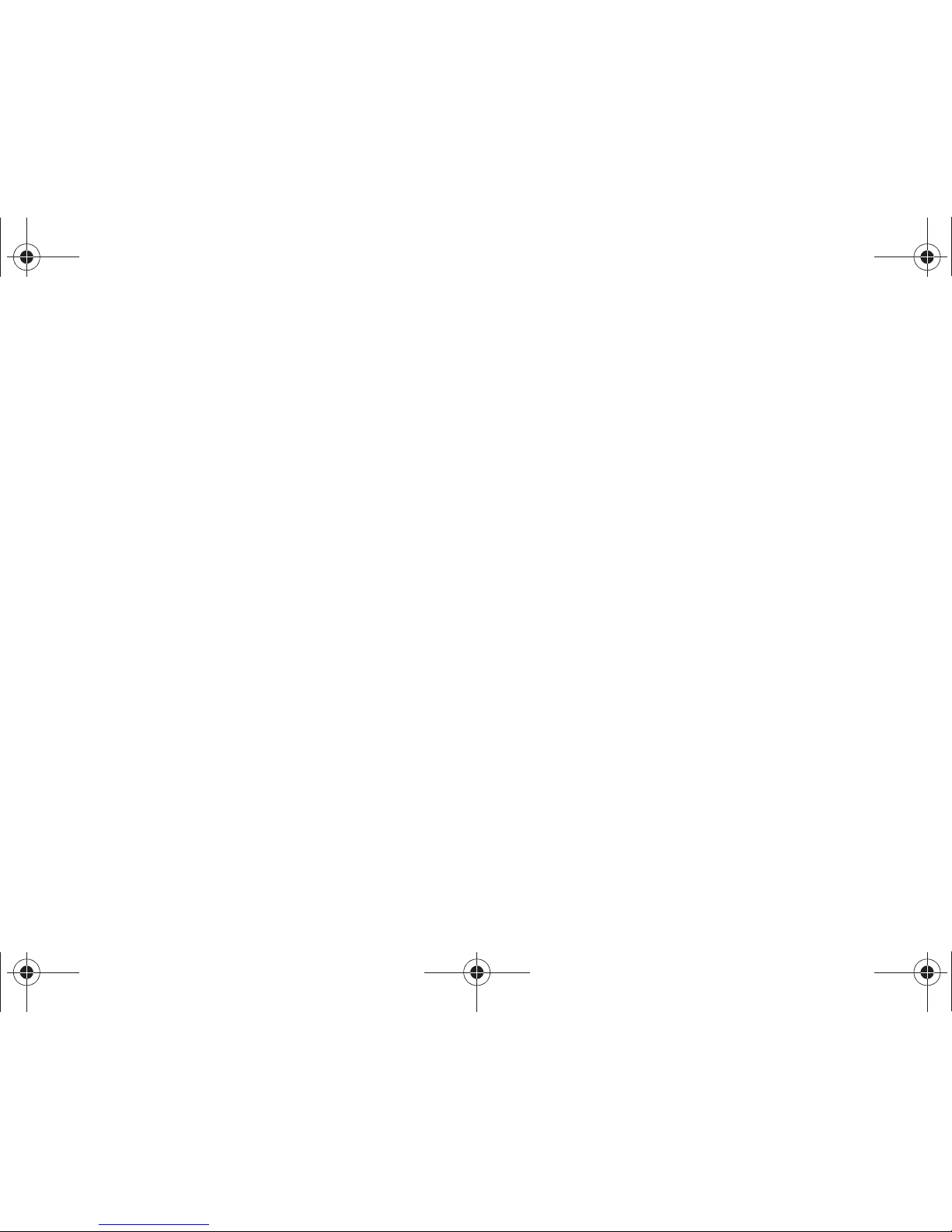
4
Stopwatch . . . . . . . . . . . . . . . . . . . . . . . . . . . . . . . . . . . . . . 158
Section 18: Mobile Web ..............................................159
Accessing the Mobile Web . . . . . . . . . . . . . . . . . . . . . . . . . . 159
Homepage - att.net . . . . . . . . . . . . . . . . . . . . . . . . . . . . . . . . 159
Navigating with the Mobile Web . . . . . . . . . . . . . . . . . . . . . . 160
Enter a URL . . . . . . . . . . . . . . . . . . . . . . . . . . . . . . . . . . . . . 160
Search the Internet . . . . . . . . . . . . . . . . . . . . . . . . . . . . . . . . 161
My Shortcuts . . . . . . . . . . . . . . . . . . . . . . . . . . . . . . . . . . . . 161
My Account . . . . . . . . . . . . . . . . . . . . . . . . . . . . . . . . . . . . .161
Using Bookmarks . . . . . . . . . . . . . . . . . . . . . . . . . . . . . . . . . 161
Emptying the Cookies . . . . . . . . . . . . . . . . . . . . . . . . . . . . . . 162
Using your History . . . . . . . . . . . . . . . . . . . . . . . . . . . . . . . . 162
Changing the WAP Profiles . . . . . . . . . . . . . . . . . . . . . . . . . . 163
Section 19: Accessibility ............................................ 165
Section 20: Health and Safety Information ...............166
Health and Safety Information . . . . . . . . . . . . . . . . . . . . . . . . 166
Warning Regarding Display . . . . . . . . . . . . . . . . . . . . . . . . . . 167
Samsung Mobile Products and Recycling . . . . . . . . . . . . . . . 167
UL Certified Travel Adapter . . . . . . . . . . . . . . . . . . . . . . . . . . 168
Consumer Information on Wireless Phones . . . . . . . . . . . . . . 168
Road Safety . . . . . . . . . . . . . . . . . . . . . . . . . . . . . . . . . . . . . 174
Responsible Listening . . . . . . . . . . . . . . . . . . . . . . . . . . . . . . 175
Operating Environment . . . . . . . . . . . . . . . . . . . . . . . . . . . . . 177
Using Your Phone Near Other Electronic Devices . . . . . . . . . 177
Potentially Explosive Environments . . . . . . . . . . . . . . . . . . . . 178
Emergency Calls . . . . . . . . . . . . . . . . . . . . . . . . . . . . . . . . . . 179
FCC Notice and Cautions . . . . . . . . . . . . . . . . . . . . . . . . . . . 180
Other Important Safety Information . . . . . . . . . . . . . . . . . . . . 180
Product Performance . . . . . . . . . . . . . . . . . . . . . . . . . . . . . . 181
Availability of Various Features/Ring Tones . . . . . . . . . . . . . . 181
Battery Standby and Talk Time . . . . . . . . . . . . . . . . . . . . . . . 182
Battery Precautions . . . . . . . . . . . . . . . . . . . . . . . . . . . . . . . 182
Care and Maintenance . . . . . . . . . . . . . . . . . . . . . . . . . . . . . 183
Section 21: Warranty Information ............................. 185
Standard Limited Warranty . . . . . . . . . . . . . . . . . . . . . . . . . . 185
End User License Agreement for Software . . . . . . . . . . . . . . 188
Index ............................................................................ 193
a897 Blackbox.book Page 4 Tuesday, November 17, 2009 10:23 AM
Page 9

Getting Started 5
Section 1: Getting Started
This section explains how to start using your phone by first
configuring your hardware, activating your service, and then
setting up your voice mail.
Setting Up Your Phone
Prior to use it is necessary to install both the battery and SIM into
their corresponding internal compartments. The microSD card
slot is also located in this same internal area.
1. Remove the battery cover by placing your thumbnail into
the slot at the bottom of the phone (1). If you have fragile
nails, use a pointed object.
2. Lift the cover up and off the phone (2).
Installing the SIM Card
When you subscribe to a cellular network, you are provided with
a plug-in SIM card loaded with your subscription details, such as
your PIN, available optional services, and many others features.
Important!:
The plug-in SIM card information and its contacts can be easily
damaged by scratching or bending, so be careful when handling,
inserting, or removing the card. Keep all SIM cards out of reach
of small children.
䊳
Carefully slide the SIM card into the SIM card socket (as shown
below) until the card locks into place.
•
Make sure that the card’s gold contacts face into the phone and
that the upper-left angled corner of the card is positioned as shown.
a897 Blackbox.book Page 5 Tuesday, November 17, 2009 10:23 AM
Page 10

6
Note:
If the card is not inserted correctly, the phone does not detect the SIM
card. Re-orient the card back into the slot if the SIM is not detected.
Installing the Memory Card
Your phone also supports the use of a memory card (microSD™)
for data storage of such things as data, music, pictures, and
video files. This type of memory card is designed for use with this
mobile phone and other devices.
1. Slide the metal cover to the left to unlock it as shown (1).
2. Flip the metal cover up as shown (2) and slide the microSD
card into the guide (3). Make sure the microSD is inserted
so that when the metal cover is closed, the gold contact
pins will be facing down.
3. Close the metal cover (4) and lock the cover into place (5).
Note:
The Samsung a897 has been tested to support up to a 16GB memory
card.
Installing the Batter y
1. Insert the battery into the opening on the back of the
phone, making sure the connectors align (1).
2. Gently press down to secure the battery (2).
5
a897 Blackbox.book Page 6 Tuesday, November 17, 2009 10:23 AM
Page 11

Getting Started 7
3.
Place the battery cover onto the back of the phone and
press down (1).
4. Press down on the bottom of the phone (2) until you hear a
light click.
Note:
Make sure the battery is properly installed before switching on the
phone.
Charging a Battery
Your phone is powered by a rechargeable Li-ion battery. The
Travel Adapter that is used to charge the battery, is included with
your phone. Use only Samsung-approved batteries and chargers.
Note:
Long backlight settings, searching for service, vibrate mode, browser
use, and other variables may reduce the battery’s talk and standby
times.
Although you can use the phone while the battery is charging,
doing so will require additional charging time.
Note:
You must fully charge the battery before using your phone for the first
time. A discharged battery recharges fully in approximately 4 hours.
Using the Travel Adapter
1. With the battery installed, temporarily remove the plastic
cover (top of phone).
a897 Blackbox.book Page 7 Tuesday, November 17, 2009 10:23 AM
Page 12
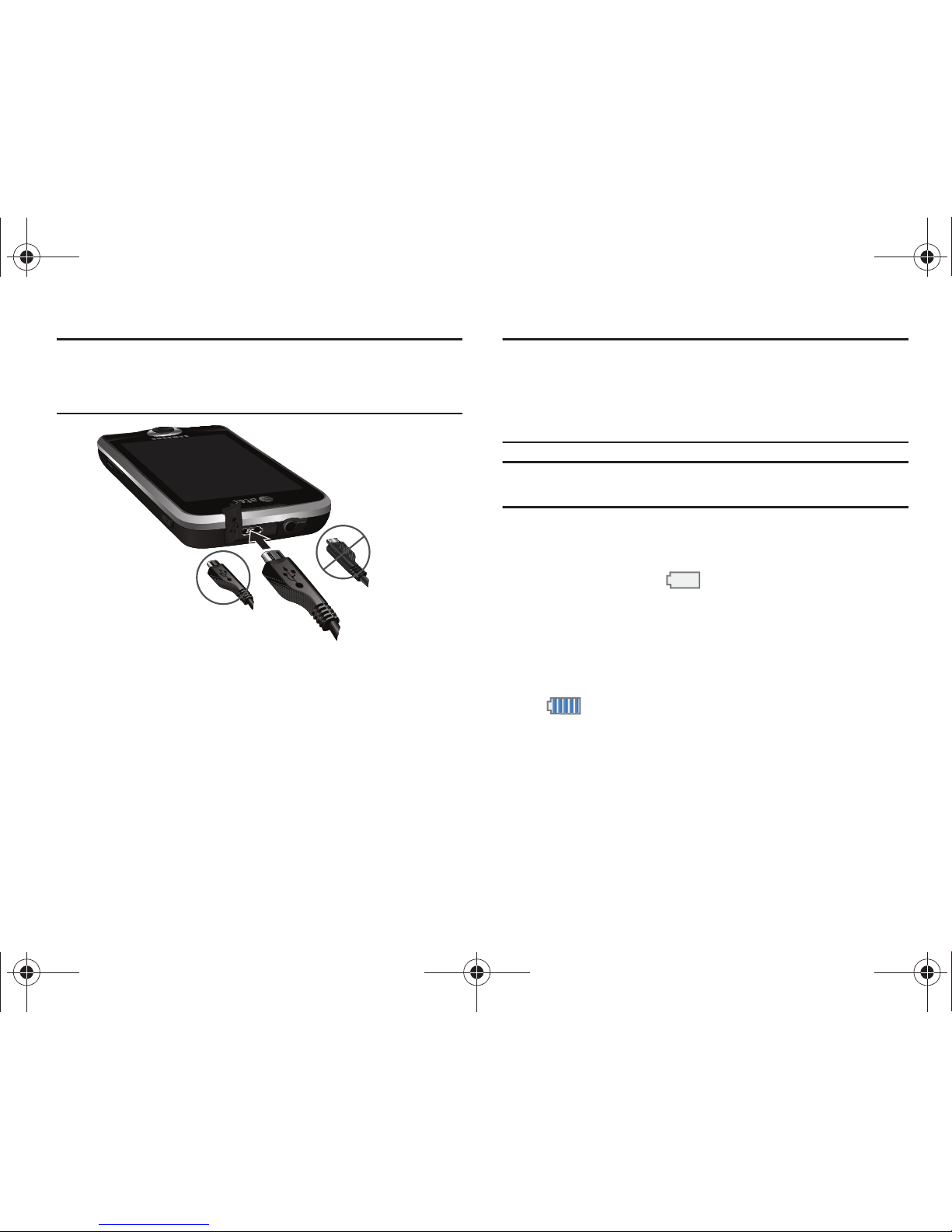
8
Important!:
Verify that the handset battery is installed prior to connection. If
the battery is not properly installed and the wall charger is
connected, the handset may power off and on continuously,
preventing proper operation.
2. Plug the flat end of the Travel Adapter into the Power/
Accessory Interface connector and the other end into a
standard AC wall outlet.
3. When charging is finished, remove the flat end from the
interface connector jack on the phone.
Warning!:
If your handset has a touch screen display, please note that a
touch screen responds best to a light touch from the pad of your
finger or a non-metallic stylus. Using excessive force or a metallic
object when pressing on the touch screen may damage the
tempered glass surface and void the warranty. For more
information, refer to “Standard Limited Warranty” on page 185.
Note:
Failure to unplug the wall charger before you remove the battery, can
cause damage to the phone.
Low Battery Indicator
When the battery is weak and only a few minutes of talk time
remain, the battery icon ( ) blinks and the device sounds a
warning tone at regular intervals. In this condition, your phone
conserves its remaining battery power, not by turning off the
backlight, but by entering the dimming mode. For a quick check
of your battery level, glance at the battery charge indicator
located in the upper-right corner of your device’s display. Five
bars ( ) indicate a full charge.
When the battery level becomes too low, the phone automatically
turns off.
Incorrect
Correct
a897 Blackbox.book Page 8 Tuesday, November 17, 2009 10:23 AM
Page 13
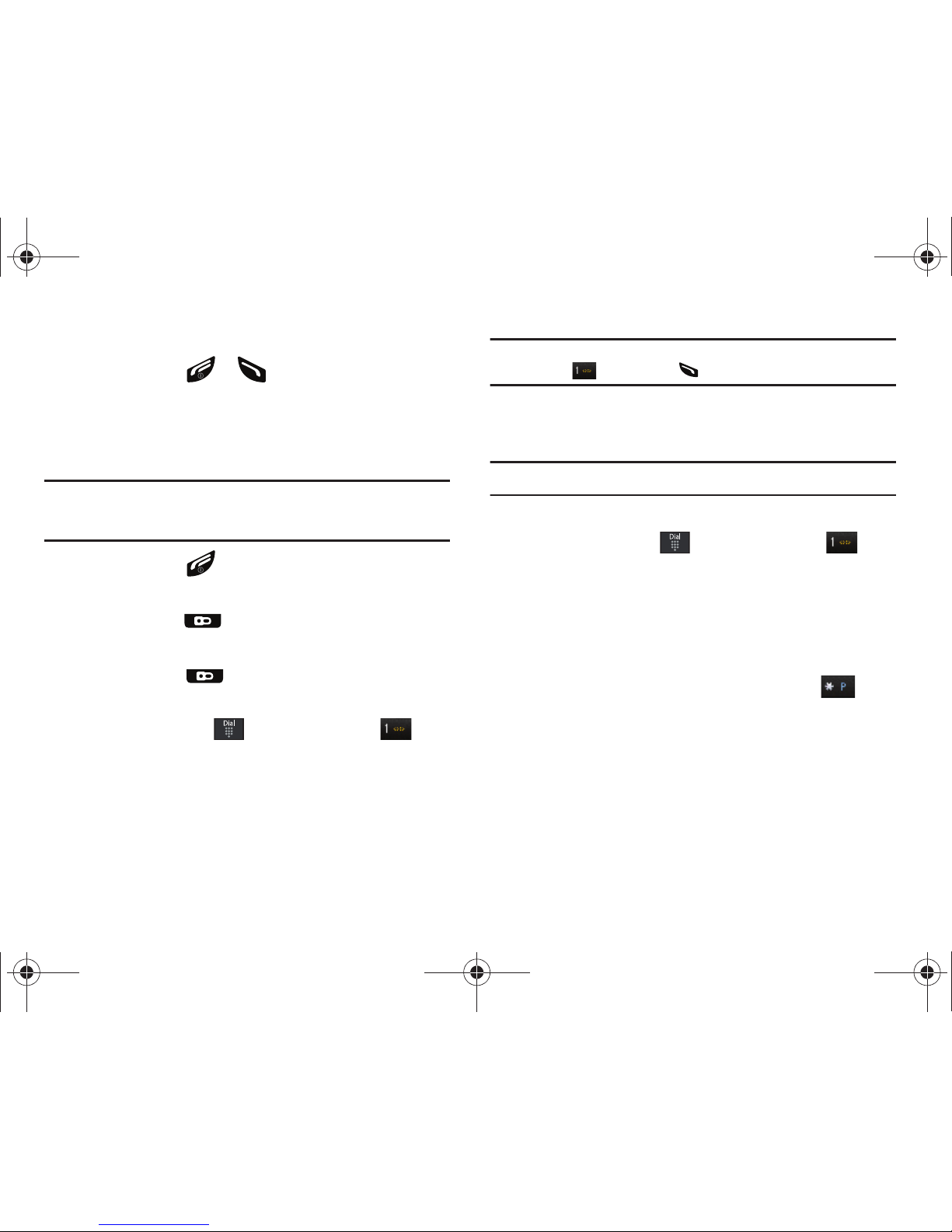
Getting Started 9
Switching the Phone On or Off
1. Press and hold or until the phone switches on.
The phone launches the activation splash screen and then
proceeds to search for the network. Once the network has
been found, you can make or receive calls.
Note:
The display language is preset to English at the factory. To change the
language, use the Language menu. For more information, refer to
“Changing Your Settings” on page 52.
2. Press and hold , until the phone switches off.
Locking the Touch Screen
1. Press and hold (on the upper right side of the phone)
to lock the touch screen.
2. Press and hold again to unlock the touch screen.
Setting Up Your Voice Mail
1. In Idle mode, press , then touch and hold .
You may be prompted to enter a password.
Note:
You can also access your voicemail from the on-screen keypad by
touching then pressing or touch
Call
.
2. Follow the tutorial to create a password, record a greeting,
and record your name.
Note:
These steps may be different depending on your network.
Accessing Your Voice Mail
1. In Idle mode, press , then touch and hold .
2. When connected, follow the voice prompts from the voice
mail center.
Accessing Your Voice Mail From Another Phone
1. Dial your wireless phone number.
2. When you hear your voicemail greeting, press (the
asterisk key on the phone you are using).
3. Enter your passcode using the on-screen keypad.
a897 Blackbox.book Page 9 Tuesday, November 17, 2009 10:23 AM
Page 14
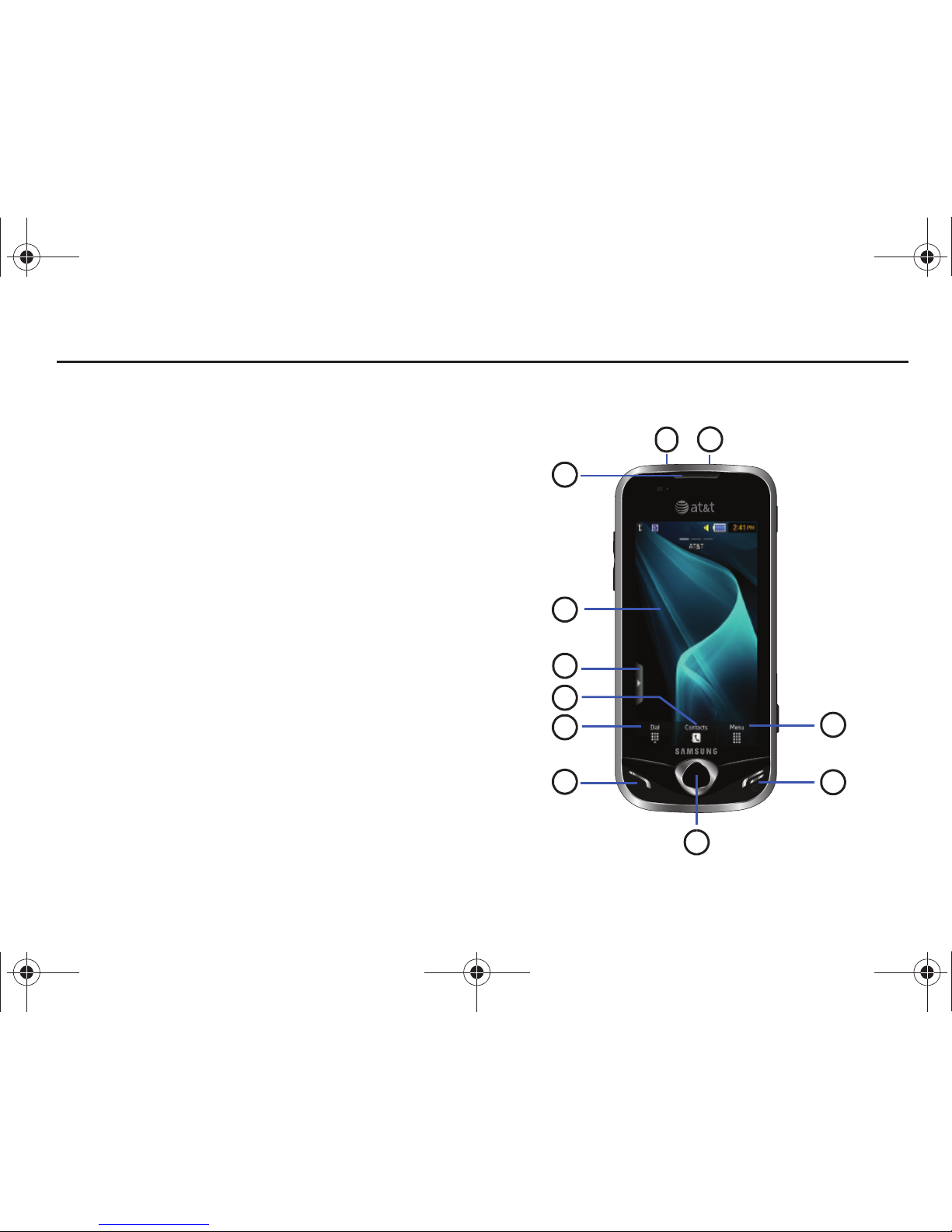
10
Section 2: Understanding Your Phone
This section outlines some key features of your phone. It also
displays the screen and the icons that appear when the phone is
in use.
Features of Your Phone
Your phone is lightweight, easy-to-use and offers many useful
features. The following list outlines a few of the features included
in your phone.
•
Touch screen provides quick response to a variety of in-phone menus
and options including a widget bar and three main menus.
•
AT&T Mobile TV
•
User friendly, menu driven access to features and options
•
Ready access to the Internet with multi-window feature
•
Built-in Bluetooth technology
•
Instant Messaging capability
•
AT&T GPS Navigation functionality provides real-time navigation
•
microSD card compatibility for use in data storage and access
•
HSDPA 7.2 mbps high speed download capability
•
Other features include AT&T Music, Mobile Email, Voice Recognition,
Files, Games, Alarms, Calendar, Sketchpad, Memo, Tasks, Calculator,
Tip Calculator, Unit Converter, World Clock, Timer, and Stopwatch.
Front View of Your Phone
7
3
2
1
4
5
8
9
6
11
10
a897 Blackbox.book Page 10 Tuesday, November 17, 2009 10:23 AM
Page 15
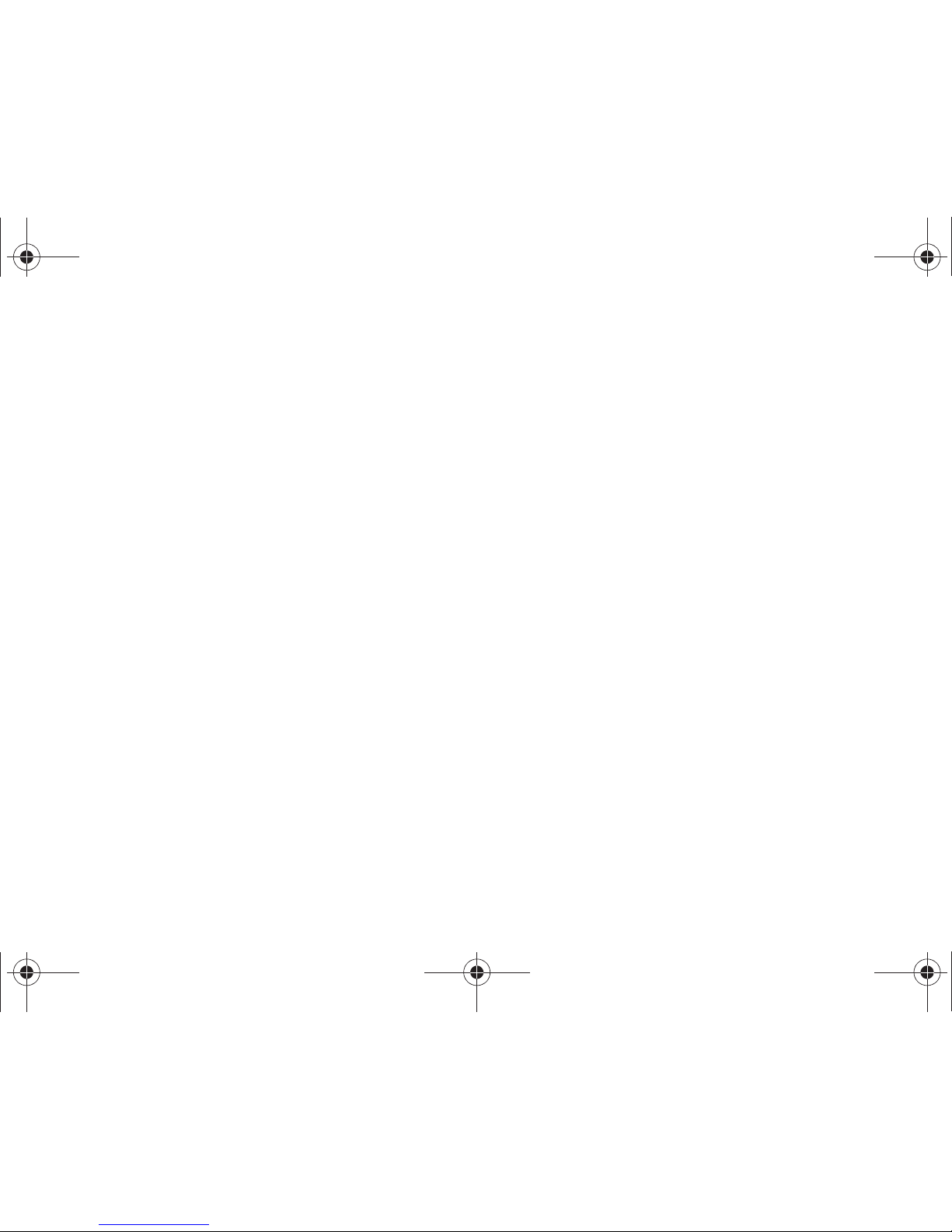
Understanding Your Phone 11
1.
Power/Accessory Interface connector: allows you to
connect a Travel Charger or other optional accessories
such as a USB/data cable or a hands-free headset for
convenient, hands-free conversations.
2.
3.5mm Headset jack
: allows you to plug in headphones.
3.
External speaker
: allows you to hear the caller.
4. Display: shows the information needed to operate your
phone, such as the received signal strength, phone battery
level, time, etc.
5. Widget tab: allows you to open the Widget toolbar.
6. Contacts key: allows you to access your current Contacts,
Groups and Favorites lists.
7. Dial key: allows you to access the Phone Functions menu,
such as Dialer, Contacts, and Create message screen.
8. Talk/Send key: allows you to power on the phone, make
or answer a call, access your call history, Call Manager,
and Block Caller features. Press and hold to redial the last
phone number.
9. Back key: allows you to return to the previous menu. This
key also allows you to return to the previous page within
the Web browser.
10. Power/End key: ends a call. Press and hold to turn the
phone on or off. While in a menu, pressing this key once
cancels the current input and twice returns the phone to
Idle mode.
11. Menu key: allows you to access your phone’s menu
functions menu, such as Address Book, Messaging, AT&T
GPS, Mobile Video, AT&T Music, Games, Applications,
Mobile Web, AppCenter, YPmobile, My Stuff, Tools, and
Settings.
•
While in the Menu screens, this key is replaced with the
Message
key, whose function is to create new text or picture messages.
a897 Blackbox.book Page 11 Tuesday, November 17, 2009 10:23 AM
Page 16
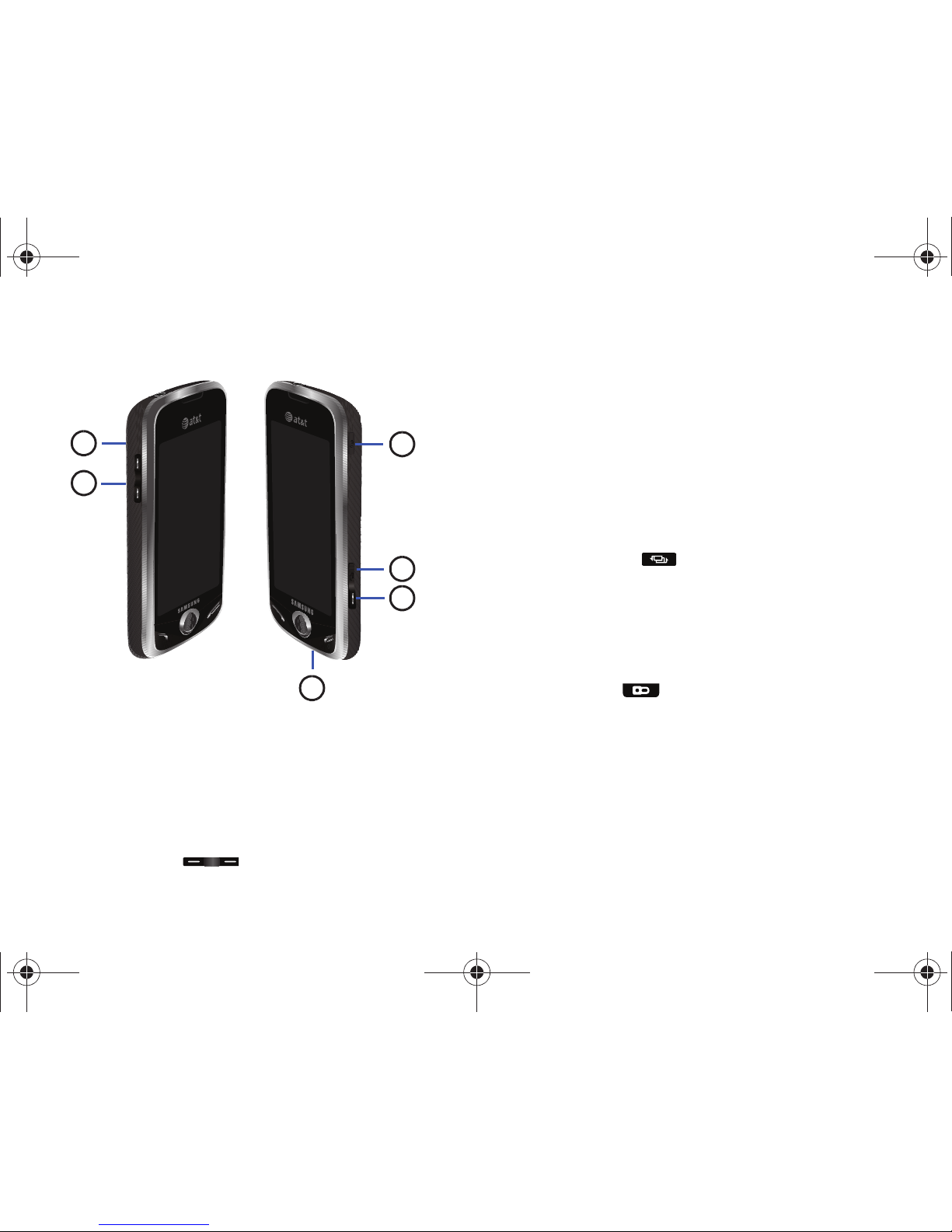
12
Side Views of Your Phone
1.
Speaker Microphone
: allows other callers to hear you
during a call when the phone is in Speaker mode.
2.
Volume keys
: allow you to adjust the ringer volume while in
standby mode or adjust the voice volume during a call.
When receiving an incoming call, briefly press down either
volume key ( ) to mute the ring tone. Press and
hold either volume key to reject the call and send it directly
to voicemail. Adjusts text size when reading a message or
using the browser in the Applications folder.
3.
Microphone
: allows other callers to hear you when you are
speaking to them.
4.
Camera/Camcorder key
: allows you to take pictures or
videos when you are in camera or camcorder mode. In Idle
mode, press to launch the camera/camcorder.
5.
Multitask key
: ( ) launches the multitask menu. This
menu provides easy access to some of the most commonly
used features such as: Call, Messaging, Mobile Web,
Music Player, and Games. You can also End all running
programs/apps.
6. Lock key: ( ) lets you lock or unlock the touch
screen. For more information on locking your phone, see
“Locking and Unlocking the Phone” on page 18.
4
3
2
5
1
6
a897 Blackbox.book Page 12 Tuesday, November 17, 2009 10:23 AM
Page 17

Understanding Your Phone 13
Rear View of Your Phone
1.
Camera lens
: is used to take pictures and shoot videos.
2.
Power LED Flash
: allows you to take pictures when there is
not sufficient light.
Display Layout
Your display screen provides a wealth of information about the
phone’s status and options, as well as providing access to the
new widget bar. The display has 4 main areas:
1
2
Indicators
Widget bar
Main Display
area
Function
categories
a897 Blackbox.book Page 13 Tuesday, November 17, 2009 10:23 AM
Page 18
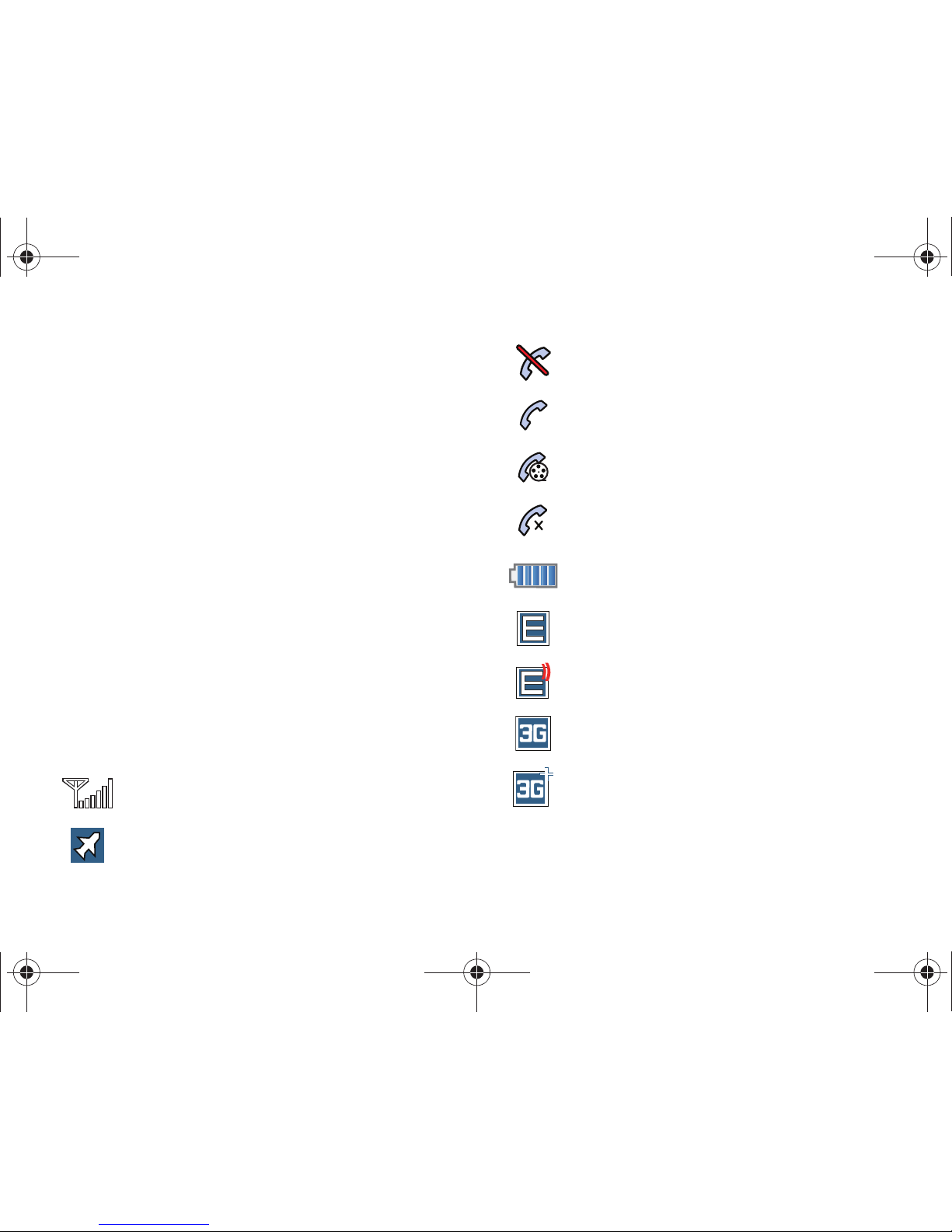
14
Widget bar
The Widget bar provides quick access to those functions you use
most frequently (Analog Clock, Digital Clock, Dual Clock, TV,
Photo Favorites, Voice Recognition, AT&T Navigator, AppCenter,
Mobile Web, Today, Calendar, Favorite URL, Picture, Birthday,
Sound Profile, Bluetooth, Alarms, Calculator, Video, Games,
Widget Memo 1, 2, and 3, Create Message, Message Inbox,
Record Audio, Memo, Timer, Go on a Diet, My Space, AT&T Social
Net, Facebook Yahoo!, and MSNBC. For more information about
the Widget bar, see “Widget Bar Navigation” on page 27.
Function categories
Function categories are shortcuts to Dial (for dialing a number),
Contacts (accessing the Contacts list), and Menu (displays the
icons for application/folder access). While viewing the Main
Menus, the Menu category changes to Messaging, which can be
used to view and create messages.
Icons
This list identifies the symbols you’ll see on your phone’s display
and Indicator area:
Displays your current signal strength. The greater the
number of bars, the stronger the signal.
Indicates that the Airplane Mode is active. You cannot
send or receive any calls or access online information.
Displays when you are out of your service area.
Displays when a call is in progress.
Displays when a Video Share call is in progress.
Displays within the lock screen when a call has been
missed.
Displays your battery’s charge level. The more bars you
see, the more power you have remaining.
Displays when your connection to an EDGE network is
active.
Displays when your phone is communicating with the
EDGE network.
Displays when your connection to a 3G network is
active.
Displays when the phone is accessing services in a
3G+ (HSDPA) network. When data is being transferred,
this icon animates.
a897 Blackbox.book Page 14 Tuesday, November 17, 2009 10:23 AM
Page 19
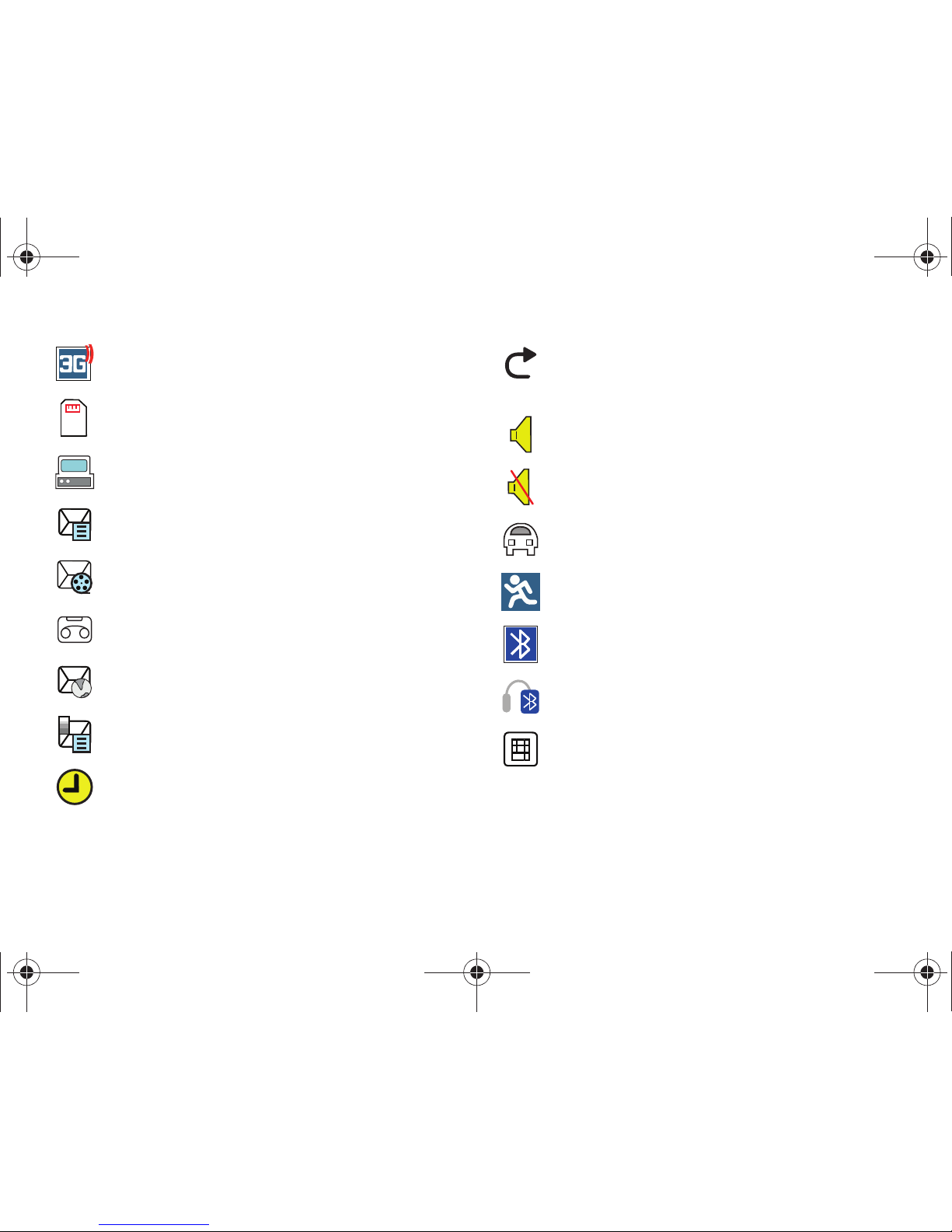
Understanding Your Phone 15
For more details on configuring your phone’s settings, see
“Changing Your Settings” on page 52.
Displays when your phone is communicating with the
3G network.
Displays when an internal microSD memory card is
detected.
Displays when the phone is connected to a computer
via a supported USB cable connection.
Displays within the Indicators area when a new text
message is received.
Displays within the Indicators area when a new
multimedia message is received.
Displays within the Indicators area when a new voice
mail is received.
Displays within the Indicators area when a new WAP
message is received.
Displays when Inbox is full - Text Message.
Displays when you set an alarm to ring at a specified
time. For more information, refer to “Alarms” on
page 151.
Displays when Call forwarding is set to Forward always.
For more information, refer to “Call Settings” on
page 67.
Displays when the Sound profile is set to Normal.
Displays when the Sound profile is set to silent or the
volume has been manually lowered below level 1.
Displays when the Sound profile is set to Driving.
Displays when the Sound profile is set to Outdoor.
Displays when Bluetooth is activated.
Displays when a Bluetooth stereo headset has been
paired with the phone.
Displays when TTY device has been inserted.
a897 Blackbox.book Page 15 Tuesday, November 17, 2009 10:23 AM
Page 20
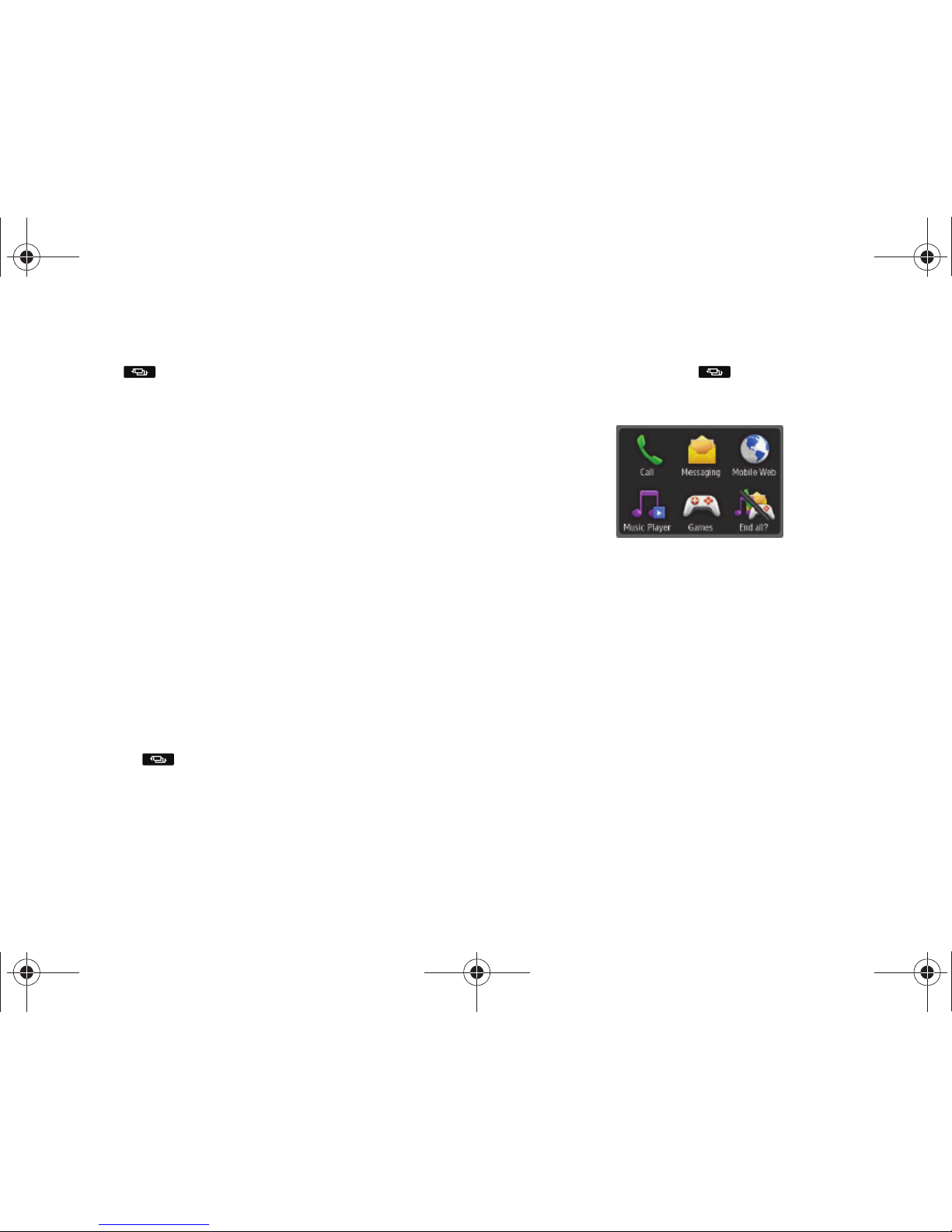
16
Using the Multitasking Menu
This key ( ) launches the Multitask menu that can be
activated from within any active window or page on the phone.
There is no need to stop what you are doing, if you quickly want
to jump out and activate another common feature.
The idea is to allow you to temporarily exit from your current
location to access a group of common functions such as: Call,
Messaging, Mobile Web, Music Player, Games, and End all. This
key keeps you from having to completely exit from your current
task or window, whether that be a text message, a web page, or
an active call, just to quickly do something else.
Here is an example:
You might be in the middle of typing up an email or text message,
when you suddenly realize that you need to make a quick call.
Typically, you would have to exit from your current message,
navigate to the Idle screen, make your call (page 31), after which
you would have to go back and re-create your message.
Using this same situation, all you would have to do is:
1. Press until the you see the Multitask menu screen.
2. Touch
Call
, then enter your number and continue the call.
3. Once you are done, hang up the call normally and you are
returned to the previous message screen.
Multitask Functions
Pressing the Multitasking key ( ) on the right side of the
handset, allows you to choose from one of the following
functions:
•
Call
: allows you to make a voice call while using the handset for other
tasks. If Music Player is active, it is muted during the call.
•
Messaging
: allows you to send a text or multimedia message while
using the handset for other tasks.
•
Mobile Web
: allows you to launch the Mobile Web browser while using
the handset for other tasks.
•
Music Player
: allows you to launch the Music Player while using the
handset for other tasks. If an incoming call is received or you want to
make a call, the Music Player is muted.
•
Games
: allows you to quickly access Games while using the handset
for other tasks.
•
End all?
: closes all running applications or tasks and returns you to the
Idle screen.
a897 Blackbox.book Page 16 Tuesday, November 17, 2009 10:23 AM
Page 21
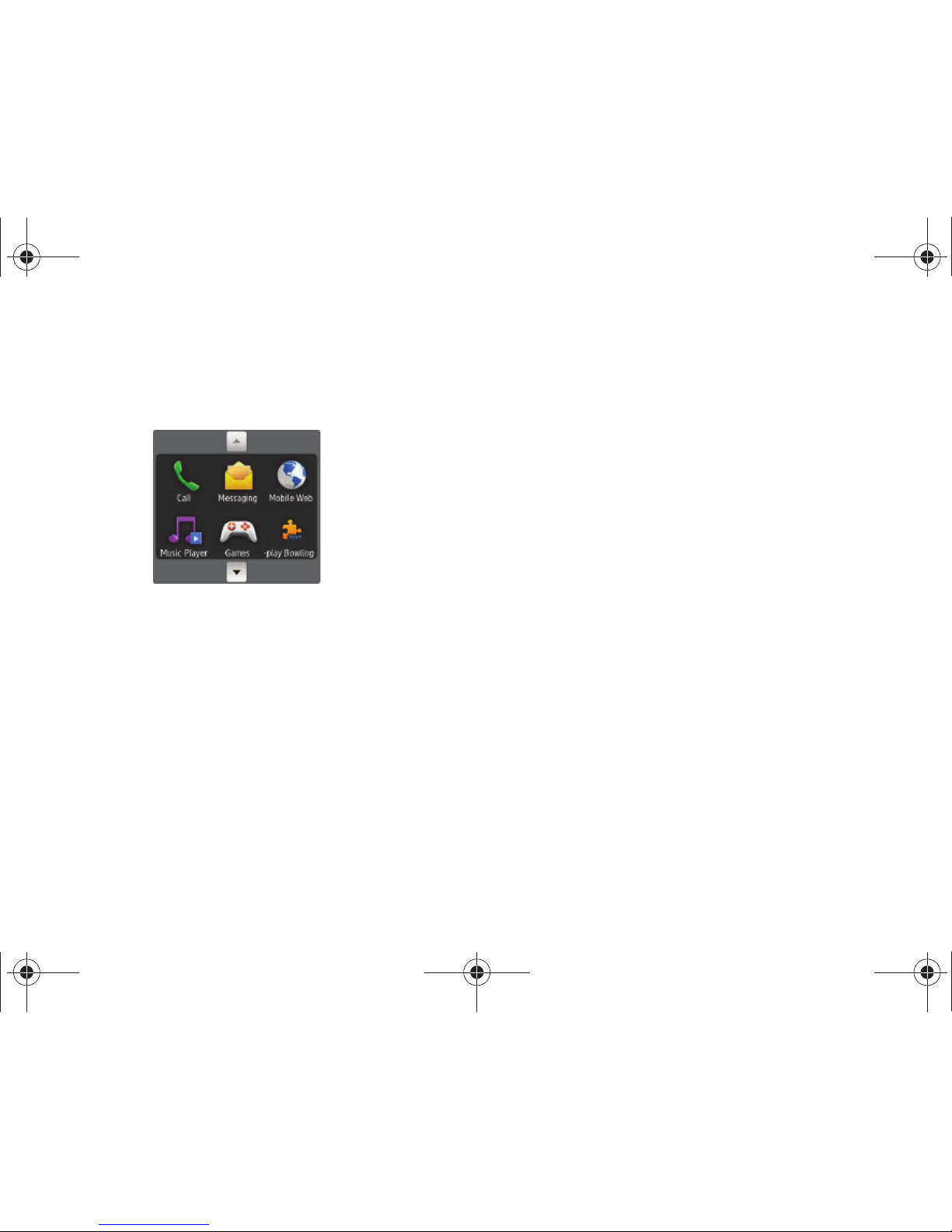
Understanding Your Phone 17
When any Java application, such as a game, is paused,
suspended, or minimized, the Multitask screen is modified to
include the Java application. In the example below, the bowling
game has been paused.
Touch the Up or
Down
arrows to scroll up or down.
a897 Blackbox.book Page 17 Tuesday, November 17, 2009 10:23 AM
Page 22
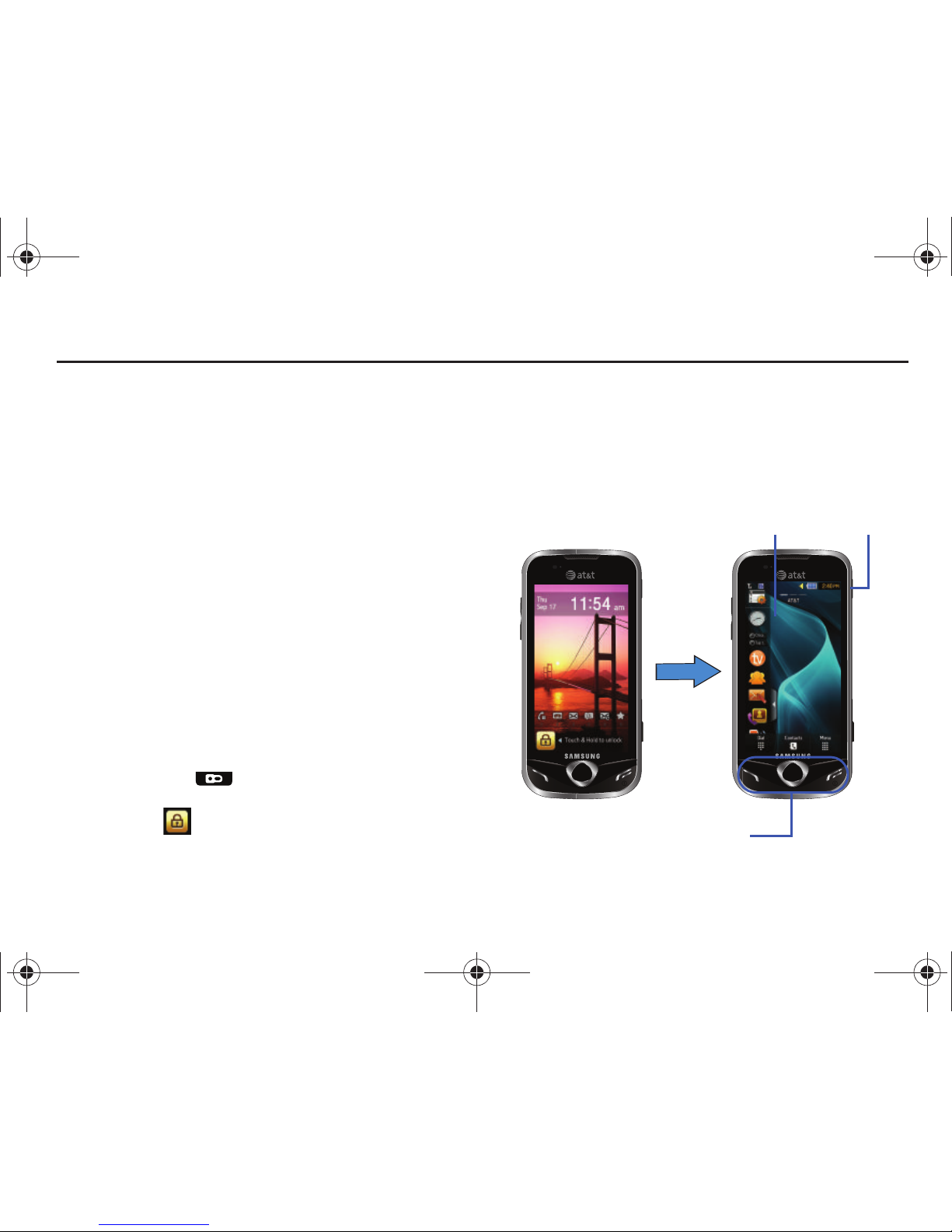
18
Section 3: Menu Navigation
This section explains the menu navigation for your phone. The
a897 has done away with the need for navigation wheels or
keypads. The a897 is completely navigable by either an
on-screen touch or scroll.
•
Touching an on-screen option activates the feature.
•
Long menu list can be easily viewed by either using your fingertip to
scroll either up or down the on-screen list, or pressing the volume
keys up or down.
Menu Navigation
You can tailor the phone’s range of functions to fit your needs
using both menus and widgets. Menus, sub-menus, and features
can be accessed by scrolling through the available on-screen
menus. The a897 originally has three main menus but you can
add two more main menus for a total of five.
Locking and Unlocking the Phone
When your phone is locked, there are three different ways to
unlock your phone:
•
Press the lock button located on the upper right side of your
phone.
•
Touch and hold on the Idle screen.
•
Use the Smart Unlock feature. For more information, refer to
“Smart
Unlock”
on page 67.
The Idle screen provides access to many useful phone features,
including popup Widgets and Menu tabs (Dial, Contacts, and
Menu).
Command Keys
Idle screen
Lock key
a897 Blackbox.book Page 18 Tuesday, November 17, 2009 10:23 AM
Page 23
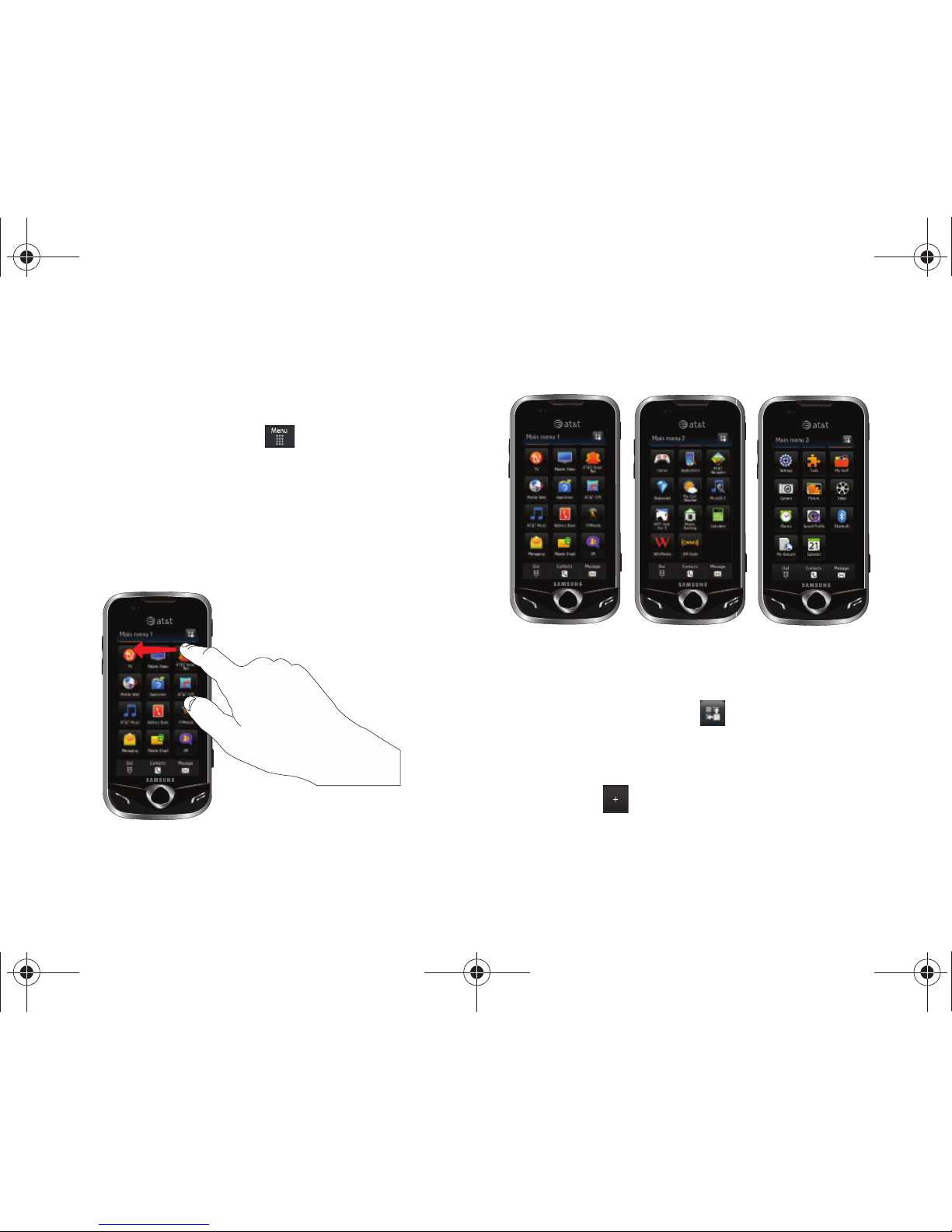
Menu Navigation 19
Navigating Through the Main Menus
The a897 originally has three main menus but you can add two
more main menus for a total of five. Some icons can be deleted
and replaced with new icons.
1. From the Idle screen, touch . Main menu 1 is
displayed.
2. Drag your finger along the three bars at the top of the Main
menu to scroll through the three Main menus. You can
scroll in either direction.
The icons initially contained in the three Main menus are shown
below.
Adding Additional Main Menus
To add another Main Menu, follow these steps:
1. Touch the Menu Edit icon ( ) located at the top right of
any of the Main Menus.
2. Scroll horizontally to Main Menu 4.
3. Touch the icon.
a897 Blackbox.book Page 19 Tuesday, November 17, 2009 10:23 AM
Page 24
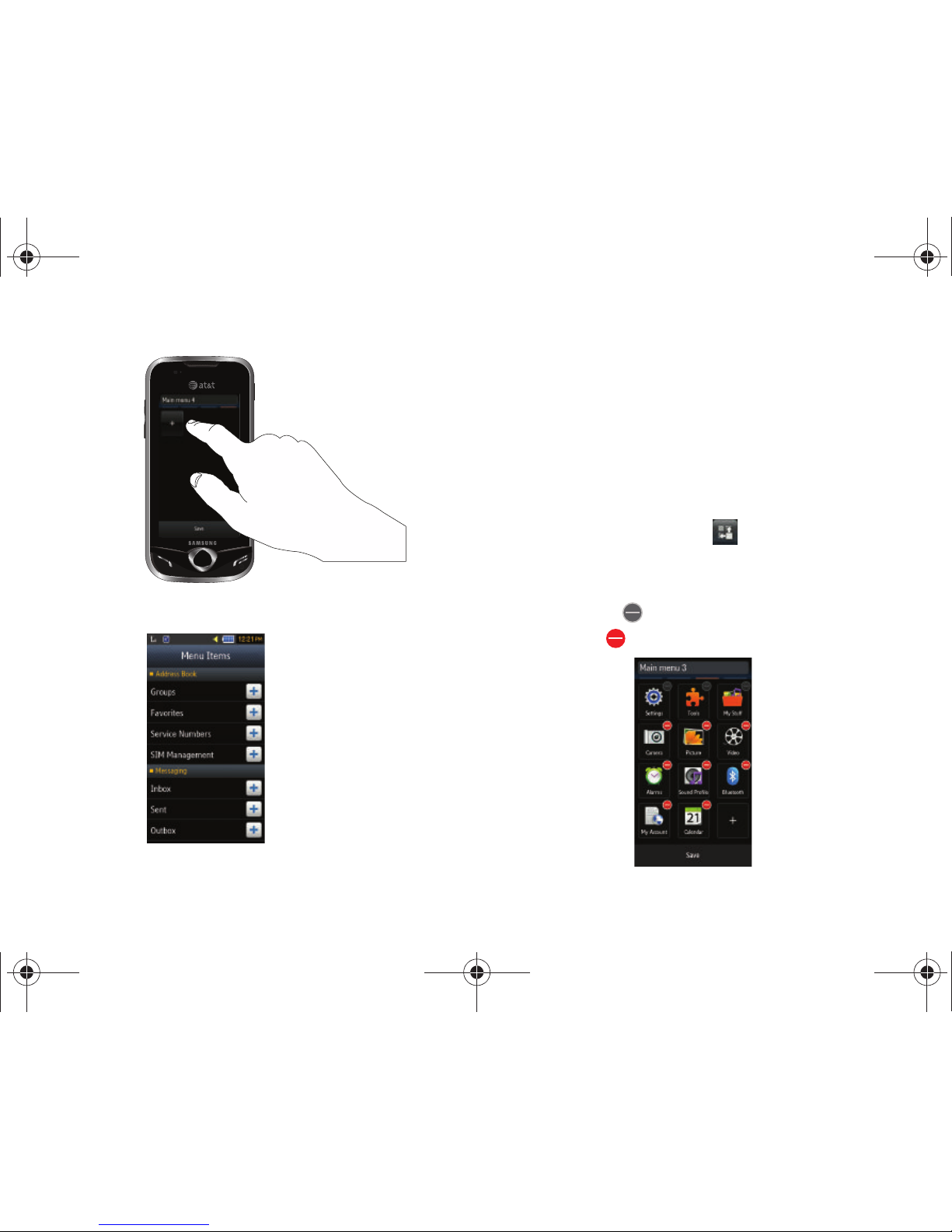
20
The Menu Items screen is displayed.
4. Touch one of the Menu Items to have the icon for that
feature or application added to your menu. Default items
that already have icons on a menu will be grayed out.
5. Continue to add Icons that you want on a main menu.
When Main Menu 4 is full, you can scroll to Main Menu 5
and add icons to it also.
Removing an Icon from a Main Menu
1. Touch the Menu Edit icon ( ) located at the top right of
any of the Main Menus.
2. Scroll to icon that you would like to remove. Icons that
display the symbol cannot be removed. Only icons
with the symbol next to them may be removed.
a897 Blackbox.book Page 20 Tuesday, November 17, 2009 10:23 AM
Page 25
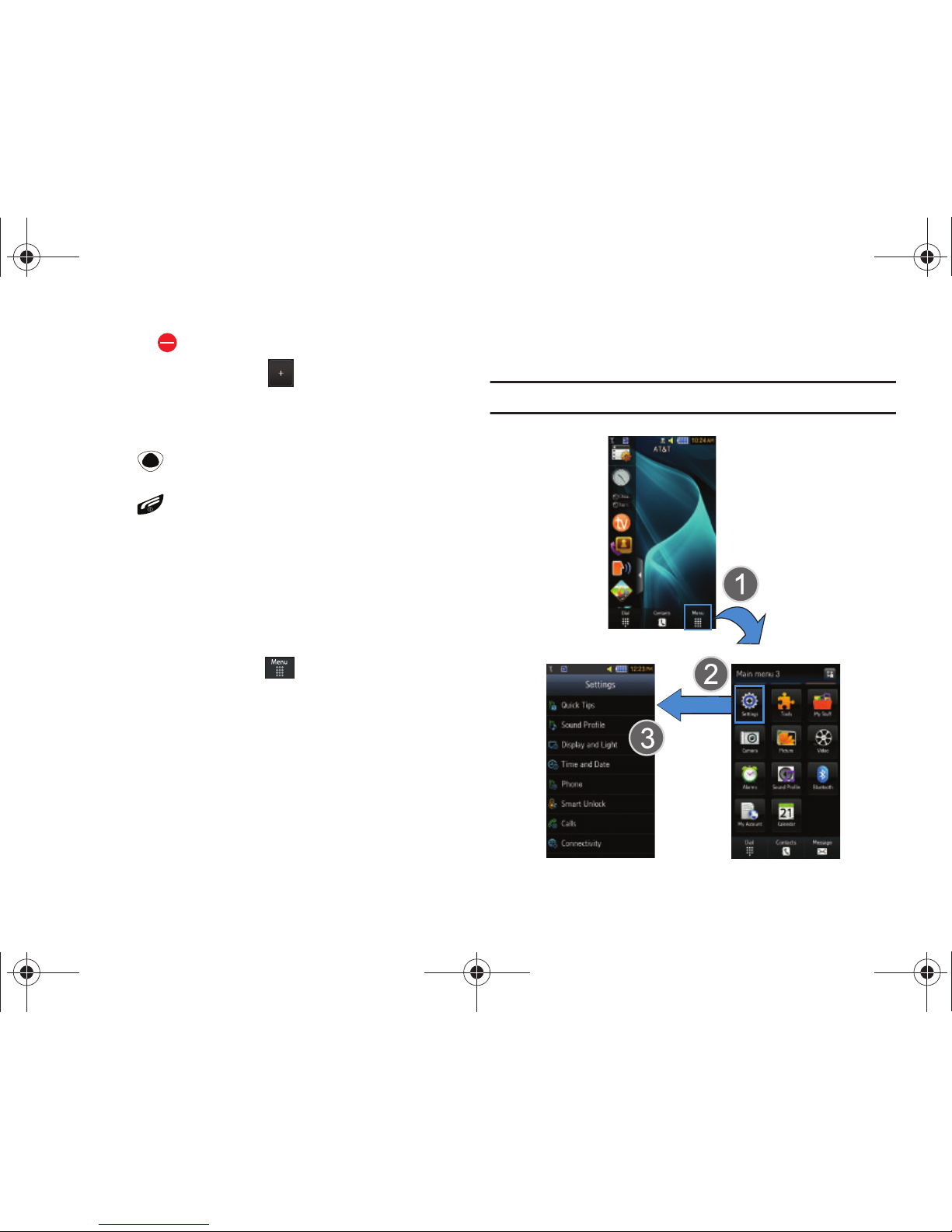
Menu Navigation 21
3.
Touch the symbol next to the icon you want removed.
The icon is removed and the icon appears in its place.
Opening an Application
䊳
Tap the associated on-screen icon.
•
Press to exit from the current menu and return to the
previous screen.
•
Press to exit from the current location or function, cancel your
input and return to the Idle screen.
Navigating Through Menus
As you navigate through a menu, options display on the screen
as scrollable lists. Menu tabs (located at the bottom of most
screens, provide access to additional screen options).
To navigate a scrollable list:
1. From the Idle screen, touch .
2. Scroll through the main menus to find the desired option.
3. Gently press an on-screen option.
4. From the available list of options you can either:
•
Touch an on-screen entry to activate it.
•
Firmly press and slide your finger up or down the screen to scroll
through lists of menu items.
•
Navigate through a long list by pressing either volume key up or
down.
Note:
Tapping or touching individual entries on the list opens the list entry.
a897 Blackbox.book Page 21 Tuesday, November 17, 2009 10:23 AM
Page 26
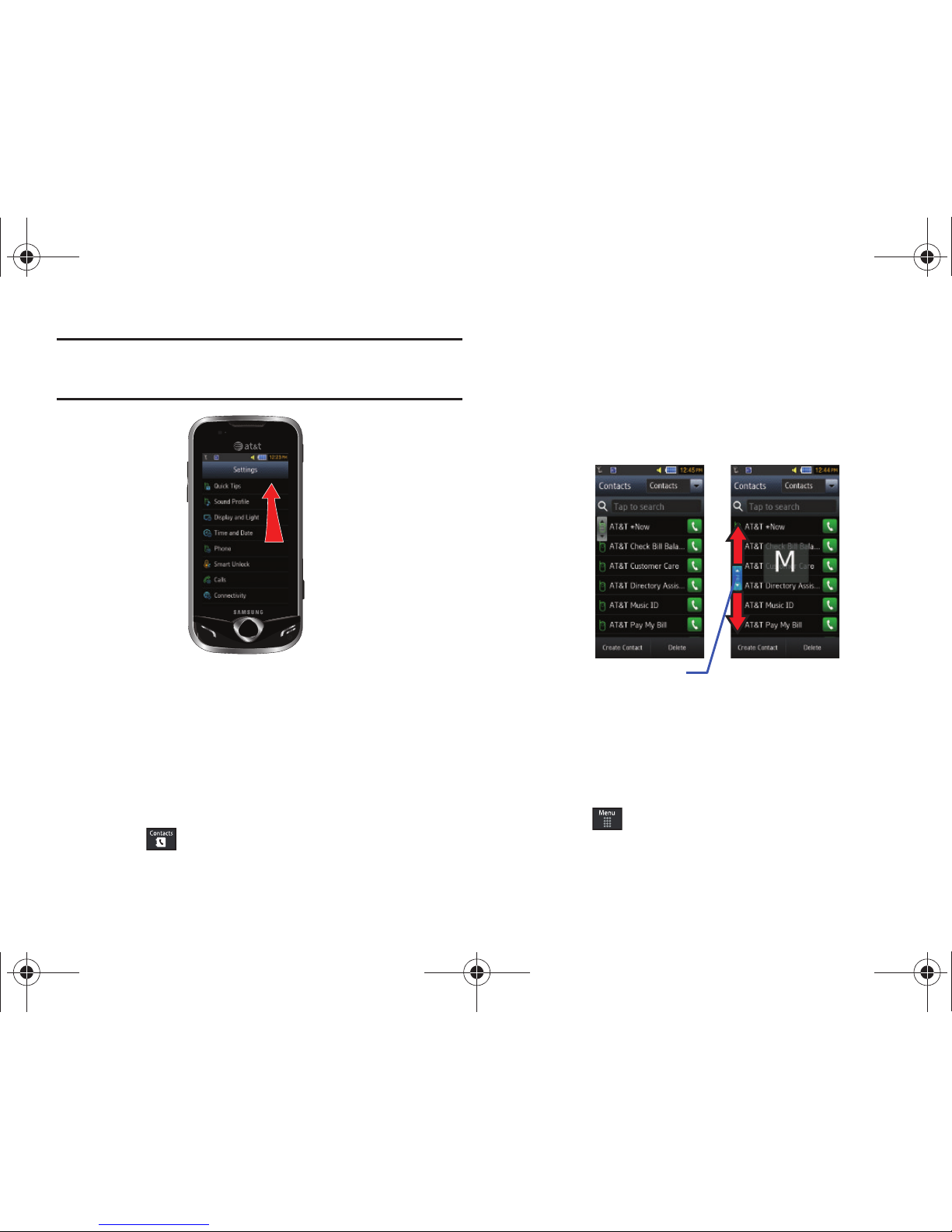
22
Note:
Scrolling requires that you press firmly on the screen then drag. When
scrolling through a list make sure not to touch or press individual
entries on the list as this will open the list entry.
Using the Power Search Tab
Within the Contacts list (sorted alphabetically) the
Power Search
tab allows to quickly “thumb through” the alphabetical listing of
entries by first letter (A ➔ B ➔ C, etc...). The
Power Search
tab is
located along the left side of the screen and Contacts entries are
then selected by pressing their name fields. The Power Search
tab can also be used with your Music Player.
1. Touch .
2. Press and drag the Power Search tab until the first letter of
the name of the contact you wish to find is shown on the
screen.
3. Release the Power Search tab and scroll to the desired
contact.
Scrolling Through Field Entries
Some screens will ask you to assign a value to an on-screen field
by either touching the up/down selection arrows or by quickly
sliding through these values by using your fingertip. An example
of these actions can be found on the Alarm page.
1. Touch ➔
Tools
➔
Alarms
➔
Create Alarm
.
Power Search tab
a897 Blackbox.book Page 22 Tuesday, November 17, 2009 10:23 AM
Page 27
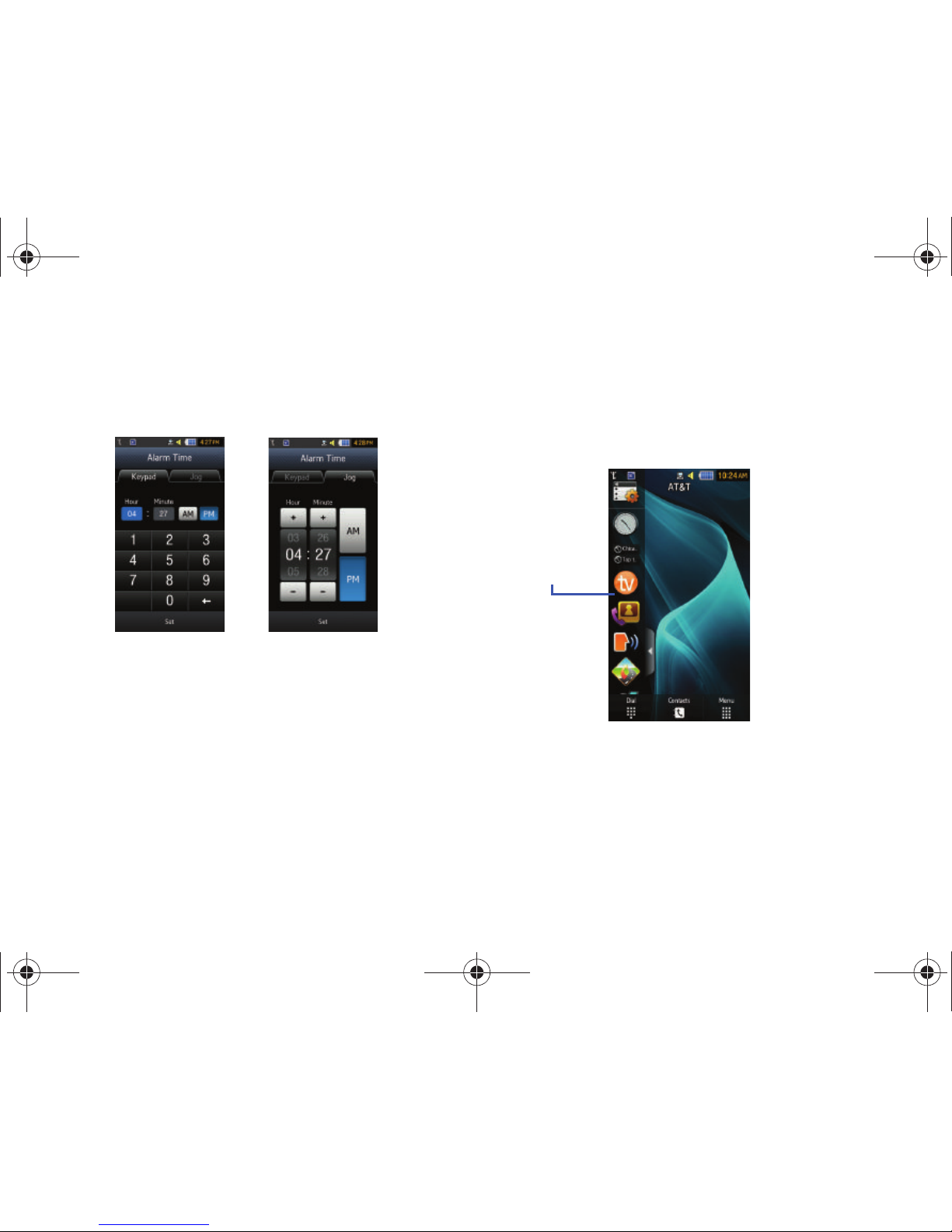
Menu Navigation 23
2.
Touch the
Alarm Time
field and then adjust the hour and
minutes values by entering manually (Keypad tab) or using
either the +/- buttons or by quickly sliding your fingertip
over the numbers (Jog tab).
Widgets
The Widget bar provides quick access to mini-programs
(widgets). This bar (located at the left of the Idle screen) gives
you information at a glance and provides easy access to
frequently used tools such as Widget Manager, Analog Clock,
Digital Clock, Dual Clock, TV, Photo Favorites, Voice Recognition,
AT&T Navigator, AppCenter, Mobile Web, Today, Calendar,
Favorite URL, Picture, Birthday, Sound Profile, Bluetooth, Alarms,
Calculator, Video, Games, Widget Memos, Create Message,
Message Inbox, Record Audio, Memo, Timer, Go on a Diet,
MySpace, Facebook, Yahoo Search, msnbc.com, Music Player,
AT&T Social Net, and Events.
This bar makes great use of the available space on your a897.
The Widget bar is a pane on the side of the display screen that
houses user-selected mini-applications and keeps them
organized and always accessible.
You can easily customize the Widget bar by keeping the widgets
docked within the bar itself or by dragging them anywhere onto
your Idle screen.
Widget
bar
a897 Blackbox.book Page 23 Tuesday, November 17, 2009 10:23 AM
Page 28
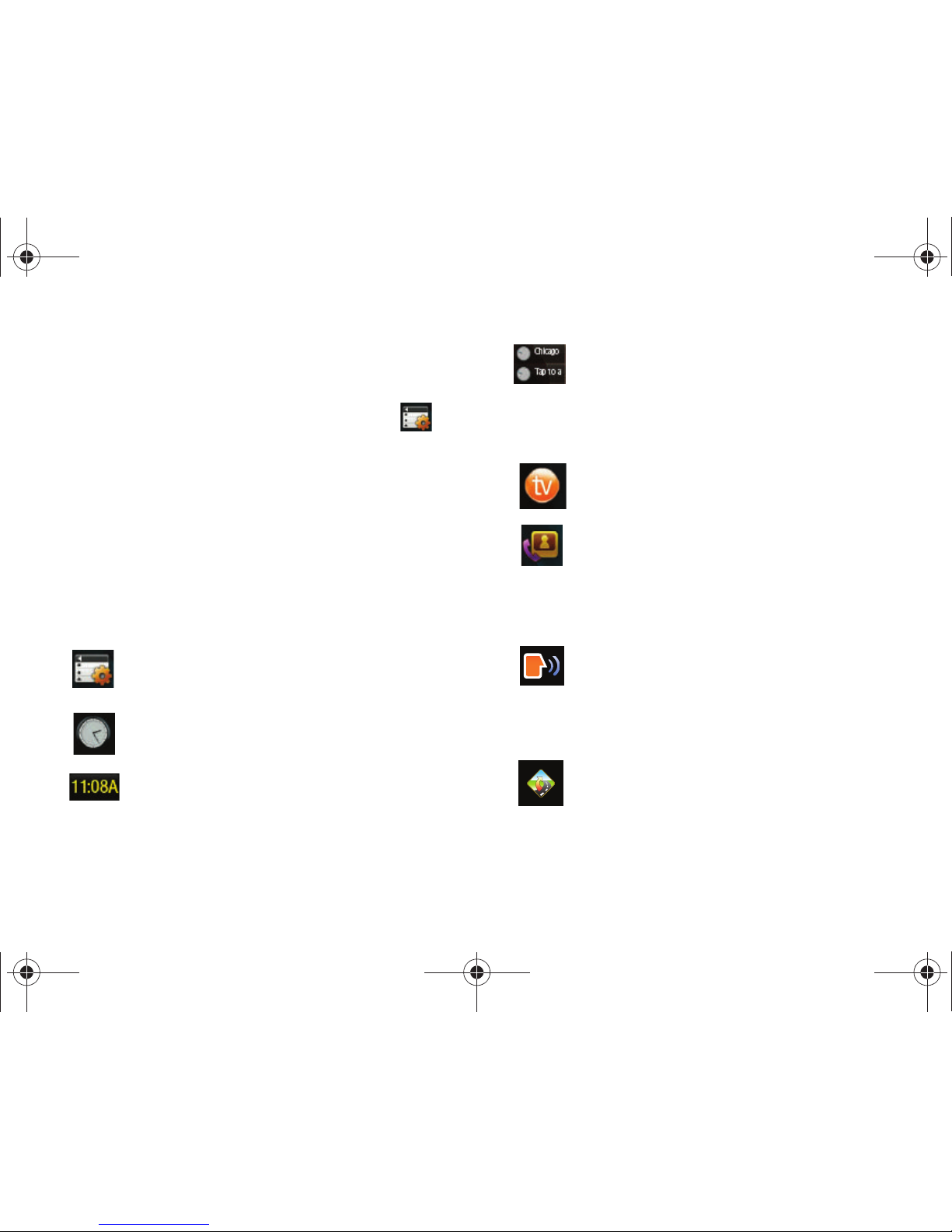
24
Adding and Deleting Widgets
To select which items are displayed or hidden within the Widget
bar:
1. From Idle mode, open the Widget bar and touch .
2. Touch the check box to place a check mark next to the
Widget you want to display.
– or –
Touch the check box again to remove the check mark and
hide the Widget.
The following table contains a description of each available
Widget.
Widget Manager
: allows you to choose which
widgets will be displayed on the widget bar.
Analog Clock
: displays the current time on an
analog clock.
Digital Clock
: displays the current time on a digital
clock.
Dual Clock/World Clock
: displays current time in
other user-defined international locations and find
out what time it is another part of world.
For more information, refer to “World Clock” on
page 157.
TV
: allows you to watch live broadcast AT&T Mobile
TV on your phone.
Contact Favorites
: displays the Contacts Favorites
list. You can use the pull-down Contacts menu to
select all Contacts and Groups.
These favorites are listed and can be edited in
Address Book ➔ Favorites
.
Voice Recognition
: allows you to use your voice to
dial, look up contacts, launch applications and
navigate phone menus. Follow the on-screen
tutorial. For more information, refer to “Voice
Recognition” on page 149.
AT&T Navigator
: opens AT&T Navigator.
For more information, refer to “AT&T GPS” on
page 145.
a897 Blackbox.book Page 24 Tuesday, November 17, 2009 10:23 AM
Page 29
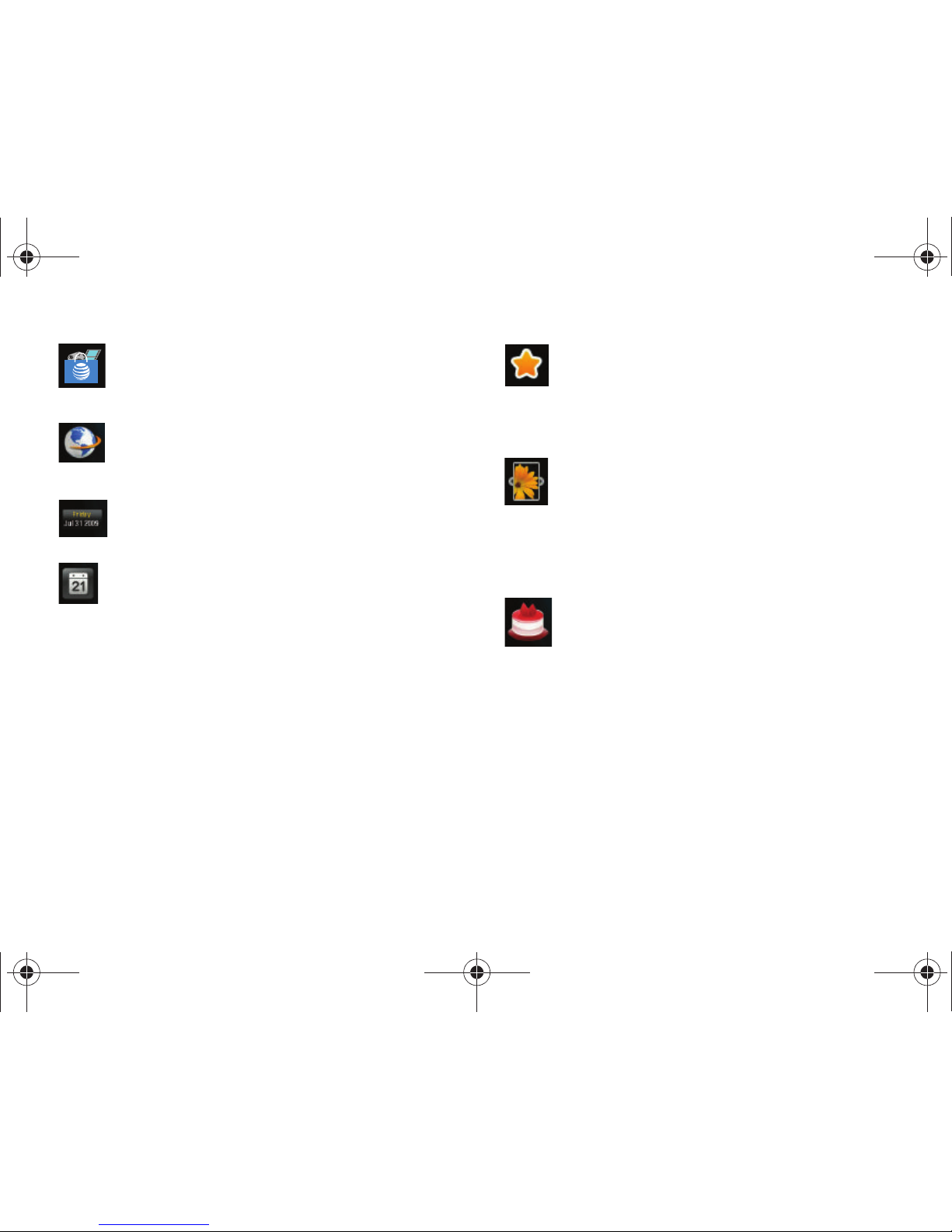
Menu Navigation 25
AppCenter
: opens AppCenter.
For more information, refer to “AppCenter” on
page 129.
Mobile Web
: opens the Mobile Web home page.
For more information, refer to “Mobile Web” on
page 159.
Toda y
: displays the current date (day/month/year).
Calendar
: allows you to access the Calendar
feature.
With the Calendar feature, you can:
• Consult the calendar by month, week, or day.
• Set schedules and note anniversaries.
• Write memos to keep track of your schedule.
• Set an alarm to act as a reminder, if necessary.
• For more information, refer to “Calendar” on
page 152.
Favorite URL
: allows you to access your most
frequently visited internet locations which you have
saved as Favorites, including your account
information, chat group, news, sports, weather,
and MEdia Net.
Picture
: allows you to view the list of photos
downloaded from the web server, received in
messages, or taken by the camera. You can then
assign the image as the current wallpaper.
For more information, refer to “Using the Camera”
on page 100.
Birthday
: displays an on-screen alert for up to 5
upcoming birthdays. These dates must have been
previously entered as an entry within the Address
Book on the day assigned for that person's birthday.
For more information, refer to “Adding a New
Contact” on page 82.
For more information, refer to “Understanding the
Events Widget” on page 29.
a897 Blackbox.book Page 25 Tuesday, November 17, 2009 10:23 AM
Page 30
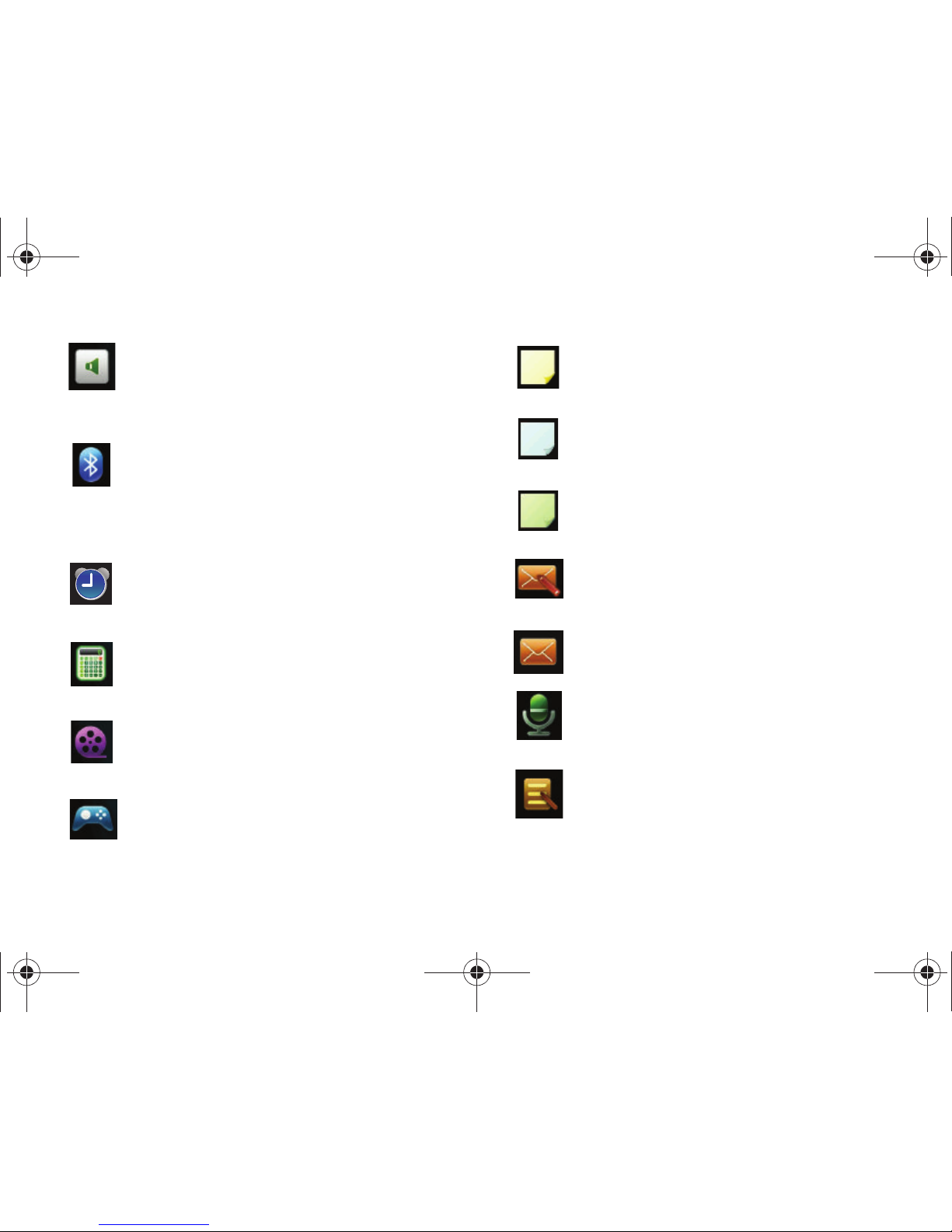
26
Sound Profile
: allows you to quickly modify your
current sound Profile.
For more information, refer to “Sound Profiles” on
page 52.
Bluetooth
: From this application you can activate
Bluetooth and configure it so other Bluetooth
devices can see your device by name.
For more information, refer to “Bluetooth” on
page 69.
Alarms
: allows you to access alarm settings.
For more information, refer to “Alarms” on
page 151.
Calculator
: allows you to use a built-in calculator.
For more information, refer to “Calculator” on
page 155.
Videos
: allows you to play videos stored
on the phone.
For more information, refer to “Video” on page 99.
Games
: allows you to access your Games folder.
For more information, refer to “Games” on
page 126.
Widget Memo 1
: allows you to write a short memo
to keep on your widget bar or main display. The
Widget Memo is limited to 80 characters.
Widget Memo 2
: allows you to write a short memo
to keep on your widget bar or main display. The
Widget Memo is limited to 80 characters.
Widget Memo 3
: allows you to write a short memo
to keep on your widget bar or main display. The
Widget Memo is limited to 80 characters.
Create Message
: allows you to create new text or
picture messages. For more information, refer to
“Creating and Sending Messages” on page 109.
Message inbox
: allows you to easily access your
inbox.
Record Audio
: allows you to record voice memos.
For more information, refer to “Record Audio” on
page 150.
Memo
: allows you to access the Memo feature.
For more information, refer to “Memo” on
page 155.
a897 Blackbox.book Page 26 Tuesday, November 17, 2009 10:23 AM
Page 31

Menu Navigation 27
Widget Bar Navigation
You can drag the widgets to the desktop (Idle Screen) to use the
application or feature, then drag it back to the Widget Bar when
you are finished. There are three different widget desktops you
can use. You can have different widgets on all three desktops.
Accessing the Widget Bar
1. Tap the Widget bar tab, located on the left side of the main
display to open the widget (quick access) bar.
2. Tap the Widget bar tab or anywhere on the Widget screen
to close the widget bar.
Timer
: allows you to easily access your Timer.
For more information, refer to “Timer” on
page 157.
Go on a Diet
: allows you to see how many days it has
been since starting a diet. Touch the icon and touch
Start
to start keeping track of days.
MySpace
: opens the myspace.com web page.
Facebook
: opens the facebook.com web page.
Yahoo! Search
: allows you to perform Yahoo
searches on the Mobile Web.
AT& T Soc ial Ne t
: allows you to access your favorite
social networks such as Facebook, Twitter,
Myspace, and the News.
msnbc
: allows you to access news, sports, and
weather on the Mobile Web at the msnbc.com
website.
Music Player
: allows you to play music files stored
on the phone and external card and control their
playback.
For more information, refer to “Music Player” on
page 132.
Events
: The Events Widget is an area that displays
on the screen to inform you of calendar events,
missed calls, or when new messages have been
received. For more information, refer to
“Understanding the Events Widget” on page 29.
a897 Blackbox.book Page 27 Tuesday, November 17, 2009 10:23 AM
Page 32

28
Undocking Widgets
You can easily customize the Widget bar by either keeping these
mini-apps docked within the bar itself or undocking them by
dragging anywhere onto your Main display screen.
1. Touch and hold the widget (
1
).
2. While still holding the icon, in a single motion, drag it over
to the new location and release your finger from the
screen. The application is now located on the desktop (2).
Note:
You can drag a widget to a location of your choice on the desktop or,
just touch the widget on the widget bar and it will display in the center
of the desktop.
Rearranging Widgets
You can also customize the Widget bar by arranging the location
of your current widgets. This can help you place your frequently
used (favorite) widgets at the top of the list.
1. Touch and hold the widget (
1
).
2. While still holding the icon, drag it away from the widget
bar and drop it on the main screen (2). Then drag it back
into its new location in the list. Or, you can drag it away
from the widget bar in a single motion and drop it in the
desired location on the widget bar.
Activating a Widget
1. Locate your widget (whether it is still docked in the Widget
bar or in another location).
2. Touch the icon to activate the mini-application (widget).
If the widget is on the widget bar, it will be moved to the
widget screen.
Scrolling Through the Widget Bar
Although the Widget Bar contains a number of widgets, it can
only display seven widget icons at one time on the bar.
䊳
Use your fingertip to scroll up and down along the Widget bar.
Widget
a897 Blackbox.book Page 28 Tuesday, November 17, 2009 10:23 AM
Page 33
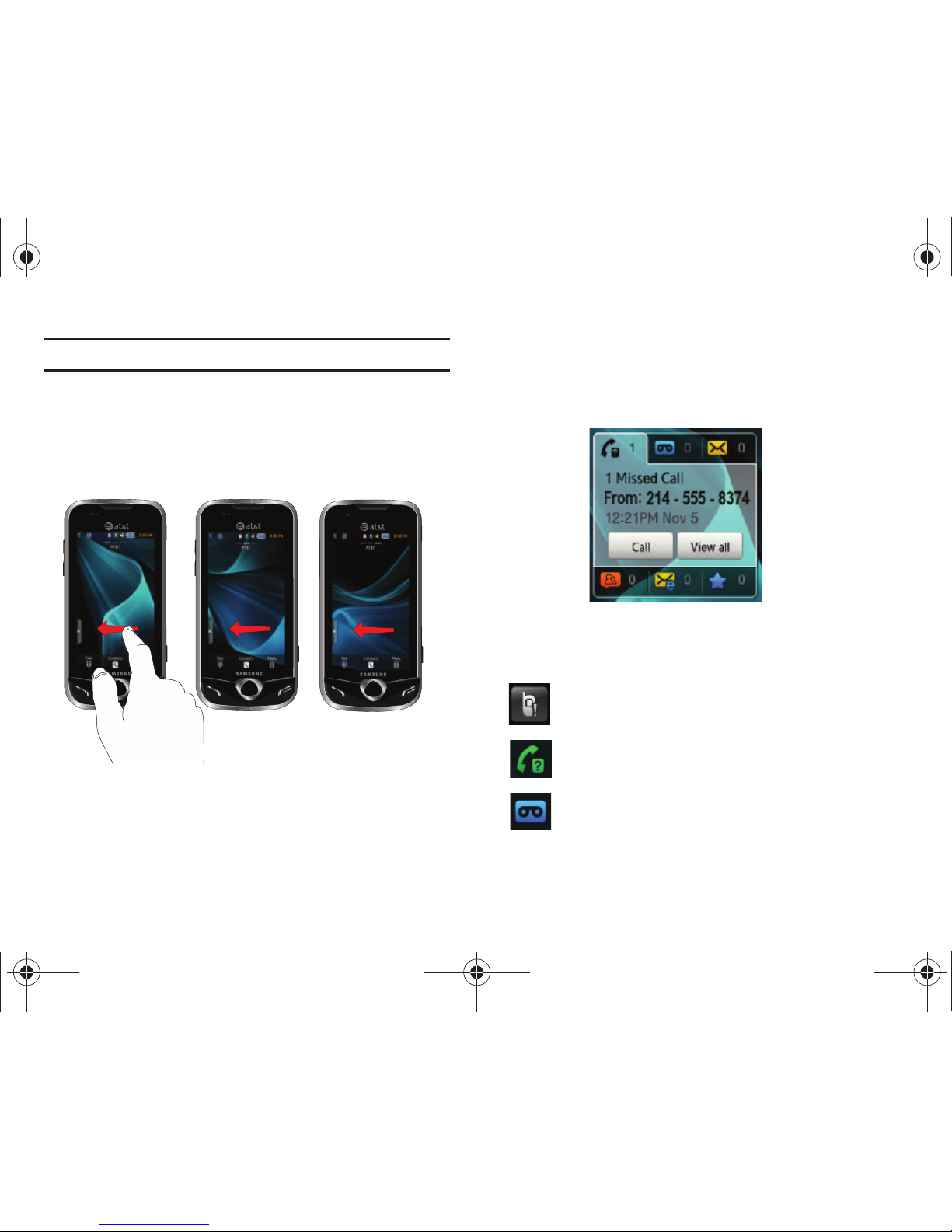
Menu Navigation 29
Tip:
Flick the screen in an upward motion to quickly scroll through the list.
Accessing Multiple Widget Desktops
1. Drag your finger along the three bars at the top of the Main
menu to scroll through the three widget desktops. You can
scroll in either direction.
2. Use the widget bar to place the widgets you choose on
each of the screens. For more information, refer to
“Undocking Widgets” on page 28.
Understanding the Events Widget
The Event Widget is an area that displays on the screen to inform
you of calendar events, missed calls, or when new messages
have been sent to the phone.
The following is a description of these on-screen notification
tabs:
Displays when the Event Widget is parked on the
Widget bar.
Displays within the Event Widget as a tab when
a call has been missed.
Displays within the Event Widget as a tab when a
new voicemail message is received.
a897 Blackbox.book Page 29 Tuesday, November 17, 2009 10:23 AM
Page 34

30
Note:
After the Event Widget appears on the Main Display, it will remain there
until you drag it back to the Widget bar.
Displays within the Event Widget as a tab when
a new message is received.
Displays within the Event Widget as a tab when a
new chat message is received.
Displays within the Event Widget as a tab when a
new email message is received.
Displays within the Event Widget as a tab when a
scheduled event has been missed.
a897 Blackbox.book Page 30 Tuesday, November 17, 2009 10:23 AM
Page 35

Call Functions 31
Section 4: Call Functions
This section describes how to make or answer a call. It also
includes the features and functionality associated with making or
answering a call.
For more information, refer to “Call Settings” on page 67.
Displaying Your Phone Number
䊳
Touch ➔
Settings ➔ Phone Information
. Your phone
number is displayed in the
My Number
field.
Making a Call
1. From the Idle screen, touch and use the on-screen
keypad to enter the number you wish to dial.
2. Touch or press .
Note:
When you activate the
Auto Redial
option in the Voice Call menu, the
phone will automatically redial up to 10 times when the person does
not answer the call or is already on the phone. For more information,
refer to “Call Settings” on page 67.
Making an International Call
1. Touch , then touch and hold . The + character
appears.
2. Use the on-screen keypad to enter the country code, area
code, and phone number.
•
If you make a mistake, touch
until the desired numbers have
been deleted.
3. Touch or press .
Manual Pause Dialing
To manually call a number with pause(s) without storing it in your
Contacts list:
1. Touch and use the on-screen keypad to enter the
phone number.
2. Press and hold to add a two-second pause, and use
the keypad to enter the additional numbers.
Tip:
You can create pauses longer than two seconds by entering multiple P
pauses.
3. Touch or press .
For more information, refer to “Adding Pauses to Contact
Numbers” on page 85.
a897 Blackbox.book Page 31 Tuesday, November 17, 2009 10:23 AM
Page 36

32
Correcting an Entered Number
Use the following steps to correct a mis-typed entry when
dialing.
1. After entering a number using the keypad.
•
If you make a mistake, touch
to erase a single character.
•
Press and hold
to erase the entire string of numbers.
2. Press to return to the Idle screen.
Ending a Call
䊳
Press the key.
Dialing a Recent Number
All incoming, outgoing and missed calls are recorded in the Calls
menu. If the number or caller is listed in your Address Book, the
associated name also displayed.
1. From the Idle Screen, briefly press .
2. Find the number by touching the drop down arrow to the
right to view the call logs from the various options screens.
Choose from: All, Missed, Made, or Received.
3. Touch next to the desired phone number (or entry
name if already in your Address Book).
– or –
Select the Contact to enter the
Details
page, then touch
Call
or press to dial the number.
Note:
Press and hold to redial the last number.
Making a Call Using Speed Dial
You can assign a short cut number to a phone number for speed
dialing.
1. Touch ➔
Address Book
➔
Address Book Settings
➔
Speed Dial
.
To call the
selected number
To save the
number to the
Address Book
a897 Blackbox.book Page 32 Tuesday, November 17, 2009 10:23 AM
Page 37

Call Functions 33
2.
The
Speed Dial
screen displays showing the numbers 1
through 9. The number 1 is reserved for Voice Mail.
3. Touch an unused number and the
Contacts
screen
displays.
4. Select a contact to assign to the number. You can also tap
on the search box and enter the first few letters of the
name you are searching for.
5. Follow the on-screen instructions to replace, add, or delete
an entry.
Making a Call from the Address Book
You can store phone numbers that you use regularly on the SIM
card or in the phone’s memory. These entries are collectively
called the Address Book.
For further details about the Address Book feature, see “Finding
an Address Book Entry” on page 86.
Answering a Call
When a call is received the phone rings and displays the caller’s
phone number, or name if stored in the Address Book.
1. At the incoming call screen, touch and slide
Accept
to the
right to answer the call or touch and slide
Reject
to the
right to reject the call and send it to your voicemail.
– or –
From the Incoming call screen, press .
•
If the
Any Key
option is activated (
Menu
➔ Settings
➔ Calls
➔
General
➔ Call Answer
), you can press any key to answer a call
except .
2. End the call by pressing .
Note:
You can answer a call while using the Address Book or other menu
feature. After ending the call, the phone returns to the previously active
function screen.
Touch and
Slide here
a897 Blackbox.book Page 33 Tuesday, November 17, 2009 10:23 AM
Page 38

34
Other Answering Options
When receiving an incoming call:
•
Briefly press down either volume key ( ) to mute the ring tone.
– or –
To mute the ring tone when the phone is facing upwards,
flip the phone over so that it is facing down. To mute the
ring tone when the phone is facing downwards, flip the
phone over and then flip it over again so that it is facing
downward. To set up your phone to utilize Motion
Detection, see “Motion Detection” on page 63.
•
Press and hold either volume key to reject the call and send it directly
to voicemail.
Dialing Options
From the Idle screen and Main menu, you have the option to
access the Dialer and initiate a call by touching . When you
manually enter numbers from the Dialer, you will see three
dialing options displayed on the screen.
•
Call
: dials the current number entered using the on-screen keypad.
•
Send Message
: to create a new text message and address it to either
a manually entered number or a current entry from your Address Book.
•
Contacts
: takes you to your Address Book where you can select a
contact to call.
After you begin to enter numbers, the
Contacts
options changes
to
Save
so you can save the Contact if needed.
Video Share
The Video Share features allows you to place a call and share live
or recorded video while on the call. You can initiate or receive
video by using the following steps.
Note:
In order to share video, both parties must be subscribed to Video
Share, both must have phones that support Video Share, and both
must be in a 3G coverage area.
Initiating and Receiving a Video Share Session
To initiate and receive a Video Share session:
1. From the Idle screen, touch and use the on-screen
keypad to enter the number you wish to dial.
2. Touch or press .
3. Once the call is answered, if you're both capable of Video
Sharing, the Video Share icon appears on the screen and
turns from grey to black ( ).
4. Touch the Video Share on-screen button to invite the other
party to see video shot from your phone. “Inviting ###-
###-####” displays. A message is sent to the recipient
“###-###-#### Wants to Share Video With You.”
a897 Blackbox.book Page 34 Tuesday, November 17, 2009 10:23 AM
Page 39

Call Functions 35
Important!:
When establishing a Video Share session, only the sender of the
video clip can save the file.
5. The recipient will receive a Video Share pop-up to either
Accept or Reject the Video Share call. They should press
the Accept soft key to continue or Reject soft key to reject
the invitation.
6. If the
Auto Record
option is On, a
Recording Started
popup
displays showing the memory available for the video.
Note:
The
Auto Record
option (page 74) must be enabled for this popup to be
displayed.
7. During a Video Share session, your options are displayed
as icons on the screen. Touch the corresponding icon to
activate the feature.
Tip:
To stop the video share call press the Stop key.
8. A pop-up message displays
Video Share has stopped. Your
recorded video “VSxxxxxxxx” is saved in the Video folder in
My Stuff
.
Video Share (In-Call)
You can begin a Video Share call during an existing call by
touching the Video Share icon, or touching More ➔ Video
Share ➔ Live.
a897 Blackbox.book Page 35 Tuesday, November 17, 2009 10:23 AM
Page 40

36
Play a Video Share Recording
During a call (while not in a Live Video Share session) you can
share a recorded video for the recipient.
1. Touch
More
➔
Video Share
➔
Recorded
and then select
from the available files in your Video folder.
2. To make the connection, the recipient should press Accept
and the Video begins to play on both phones.
Recent Calls
The phone stores the numbers of the calls you’ve dialed,
received, or missed in the Calls menu. You can access this menu
by from the Idle screen by doing one of the following:
1. Briefly press .
– or –
Touch ➔
Tools
➔
Recent Calls
.
2. Touch the drop-down list located at the top right of the
screen to select from
All, Missed, Made
, or
Received
.
If the number or caller is listed in your Address Book, the
associated name is displayed.
Viewing All Calls
1. From the
Recent Calls
menu, touch the drop-down and
select the
All
option. All calls made, received, and missed
are listed.
2. Touch an entry from the list to view the following options:
•Call
: allows you to return the call automatically.
•Video Share
: allows you to call the number and share a video.
• Send Message
: allows you to sent a text or Multimedia message to
the caller.
•Save
: allows you to save the number to your Address Book on
either the phone or SIM card.
• Block Caller
: allows you to add the sending number to your Reject
List, where incoming calls are sent directly to voice mail.
• Delete
: allows you to delete the selected call.
Viewing Missed Calls
The number of calls you have missed is displayed on the Idle
screen.
1. Touch
View All
on the Missed Calls dialog. A list of the most
recently missed calls are displayed.
a897 Blackbox.book Page 36 Tuesday, November 17, 2009 10:23 AM
Page 41

Call Functions 37
Note:
If there is a voicemail sent by the same number, associated icons are
displayed and can then be selected.
2. Scroll through the list of missed calls.
3. To move to another call type, touch the call drop-down list
(upper right of Calls page) and make your selection.
Viewing the Details of a Missed Call
To view the details of a selected missed call, use the following
steps:
1. Touch
View All
on the Missed Calls dialog. A list of the most
recently missed calls is displayed.
2. Touch the desired missed call. Information for that caller is
then displayed within a Missed Calls page. For more
information regarding the available options, see “Viewing
All Calls” on page 36.
Calling Back a Missed Call
To call back a missed call number:
1. Touch Call (to call the most recent missed call) or Touch
View All
on the Missed Calls dialog. A list of the most
recently missed calls is displayed.
2. Touch the desired missed call.
3. Touch either
Call
or press .
Saving a Missed Call to your Address Book
1. Touch
View All
on the Missed Calls dialog. A list of the most
recently missed calls is displayed.
2. Touch the desired missed call.
Note:
You may see different choices depending upon the settings for your
“Save New Contacts to” option.
3. Touch Save ➔ New.
For further details about the Address Book feature, see “Adding
a New Contact” on page 82.
Sending a Message to a Missed Call
1. Touch
View All
on the Missed Calls dialog. A list of the most
recently missed calls is displayed.
2. Touch the desired missed call.
3. Touch Send Message.
4. At the “Create” screen, touch the empty text field and use
the on-screen alphanumeric keys to type in a message.
5. When you are done with your message, touch OK.
a897 Blackbox.book Page 37 Tuesday, November 17, 2009 10:23 AM
Page 42

38
6.
To add additional recipients, touch the yellow recipients
field. Insert new recipients by:
•
Pressing the yellow field and then entering the number manually.
•
Selecting from
Recent Contacts
to choose your recipient.
•
Select an entry from your
Contacts
list.
•
Selecting members of a
Group
.
7. Touch Send to initiate delivery.
Deleting a Missed Call
1. Touch
View All
on the Missed Calls dialog. A list of the most
recently missed calls is displayed.
2. Touch Delete.
3. Place a check mark adjacent to those entries you wish to
select for deletion.
•
Touching
All
toggles the placement of a check mark next to every
entry in the list.
4. Touch
Delete
.
Note:
You can press at any time to exit the Missed Call feature.
Call Time
1. Touch ➔
Tools
➔
Recent Calls ➔ Call Manager
➔
Call Time.
2. The following times are displayed:
• Last Call Duration
: shows the length of time for the last call.
• Total Dialed
: shows the total length of time for the calls made.
• Dialed Voice Calls
: shows the total length of time for all voice calls
made.
• Dialed Data Calls
: shows the total length of time for all data calls
made.
• Total Received
: shows the total length of time for the calls
received.
• Received Voice Calls
: shows the total length of time for all voice
calls received.
• Received Data Calls
: shows the total length of time for all data
calls received.
•Total Call Duration
: shows the total length of time for all calls made
and received.
3. Reset these fields by touching
Reset All
.
4. Touch
Yes
to confirm the reset or No to cancel the
operation.
a897 Blackbox.book Page 38 Tuesday, November 17, 2009 10:23 AM
Page 43

Call Functions 39
5.
Enter the user-defined password and touch OK to reset all
counters. For more information, refer to “Change Phone
Password” on page 65.
•
Press or to cancel this operation.
Data Counter
Data Counter refers to the amount of data (volume) to and from
the phone.
1. Touch ➔
Tools
➔
Recent Calls ➔ Call Manager
➔
Data Counter.
2. The following data items are displayed:
•Last Sent
: shows the size of the last data packet (measured in KB kilobytes) sent by the phone since the last time this counter was
reset.
• Last Received
: shows the size of the last data packet (measured in
KB - kilobytes) received by the phone since the last time this
counter was reset.
•Total Sent
: shows the size of the total data packet (measured in KB
- kilobytes) which have been sent by the phone since the last time
this counter was reset.
• Total Received
: shows the size of the total data packet (measured
in KB - kilobytes) which have been received by the phone since the
last time this counter was reset.
3. To set these counters back to zero, touch
Reset
.
•
Place a checkmark adjacent to those individual fields you would like
reset.
•
To uc h
All
to place a checkmark adjacent to all fields.
4. Enter the password and touch OK to reset all counters. For
more information, refer to “Change Phone Password” on
page 65.
5.
Press or to cancel this operation.
Options During a Call
Your phone provides a number of control functions that you can
use during a call.
Adjusting the Call Volume
During a call, to adjust the earpiece volume, use the
Volume
keys
on the left side of the phone.
䊳
Press the Up volume key to increase the volume level and
press the
Down
volume key to decrease the volume level.
In Idle mode, you can also adjust the ringer volume using these
same keys.
In-Call Options
During an active call there are several functions available by
touching a corresponding on-screen button.
a897 Blackbox.book Page 39 Tuesday, November 17, 2009 10:23 AM
Page 44

40
•
Speaker On/Off
routes the phone’s audio through either the speaker
or through the earpiece.
–
Slide
Speaker
to
On
to route the audio through the speaker. (You can
adjust the speaker volume using the volume keys.)
–
Slide
Speaker
to
Off
to use the phone’s earpiece (see
“Using the
Speakerphone During an Active Call”
on page 41.)
•
Mute/Unmute
turn the onboard microphone either on or off.
–
Touch
Mute
during a call to mute the microphone.
–
Touch
Unmute
to unmute the microphone.
•
Video Share
lets you share video during an active call. For more
information, refer to
“Video Share”
on page 34.
•
Dial
to display the on-screen keypad, where you can choose to Save
the entered number to your Address Book, Send a new text message,
or initiate a new call.
•
Hold
to place the current active call on hold.
•
More
to access additional in-call options such as:
–
Address Book
to display your current Address Book entries.
–
Save to Address Book
to save the current phone number into your
Address Book if it is not already saved.
–
View Contact Details
to see details of the current phone number if is
has already been saved in your Address book.
–
Send Message
to send a new text message.
–
Memo
to write a memo concerning this call.
Placing a Call on Hold
You can place the current call on hold at any point during a
conversation. You can also make another call while you have a
call in progress if your network supports this service.
1. While on a call, touch Hold. This action places the current
caller on hold (which is displayed on-screen as a
greyed-out box).
2. You can later reactivate this call by touching Resume.
To make a new call while you have a call in progress
1. Touch .
2. Touch ➔
Address Book
to look up a number in the
Address Book.
– or –
Touch ➔ enter the new number ➔ .
3. Press to dial the second number.
Once connected, each call is displayed within either an
In
call
or
On hold
tab.
Note:
The caller currently on hold appears within the
On Hold
tab.
Hold
More
Dial
New Call
a897 Blackbox.book Page 40 Tuesday, November 17, 2009 10:23 AM
Page 45

Call Functions 41
Switching Between Calls
When you have an active call and a call on hold, you may switch
between the two calls, changing the one on hold to active and
placing the other on hold.
1. Touch Swap.
•
The current call (caller #2) is placed on hold and the previous call
on hold (caller #1) is then reactivated so that you can continue
conversing with that person.
2. Press to end the currently active call.
To end a specific call
1. Press the associated tab (
In call
or
On hold
).
2. Touch to end the specific call.
3. Press the key to end the remaining call.
Using the Speakerphone During an Active Call
While in an active call, it is possible to enable the speakerphone
feature.
1. Dial the number and press .
2. Once the call is answered, slide
Speaker
to On to activate
the speakerphone.
3. Use the
Volume
keys (located on the left side of your
phone) to adjust the volume.
4. To deactivate the speakerphone, slide
Speaker
to
Off
.
Important!:
For more information, see “Responsible Listening” on page 175.
Switching off the Microphone (Mute)
You can temporarily switch your phone’s microphone off, so that
the other person cannot hear you.
a897 Blackbox.book Page 41 Tuesday, November 17, 2009 10:23 AM
Page 46
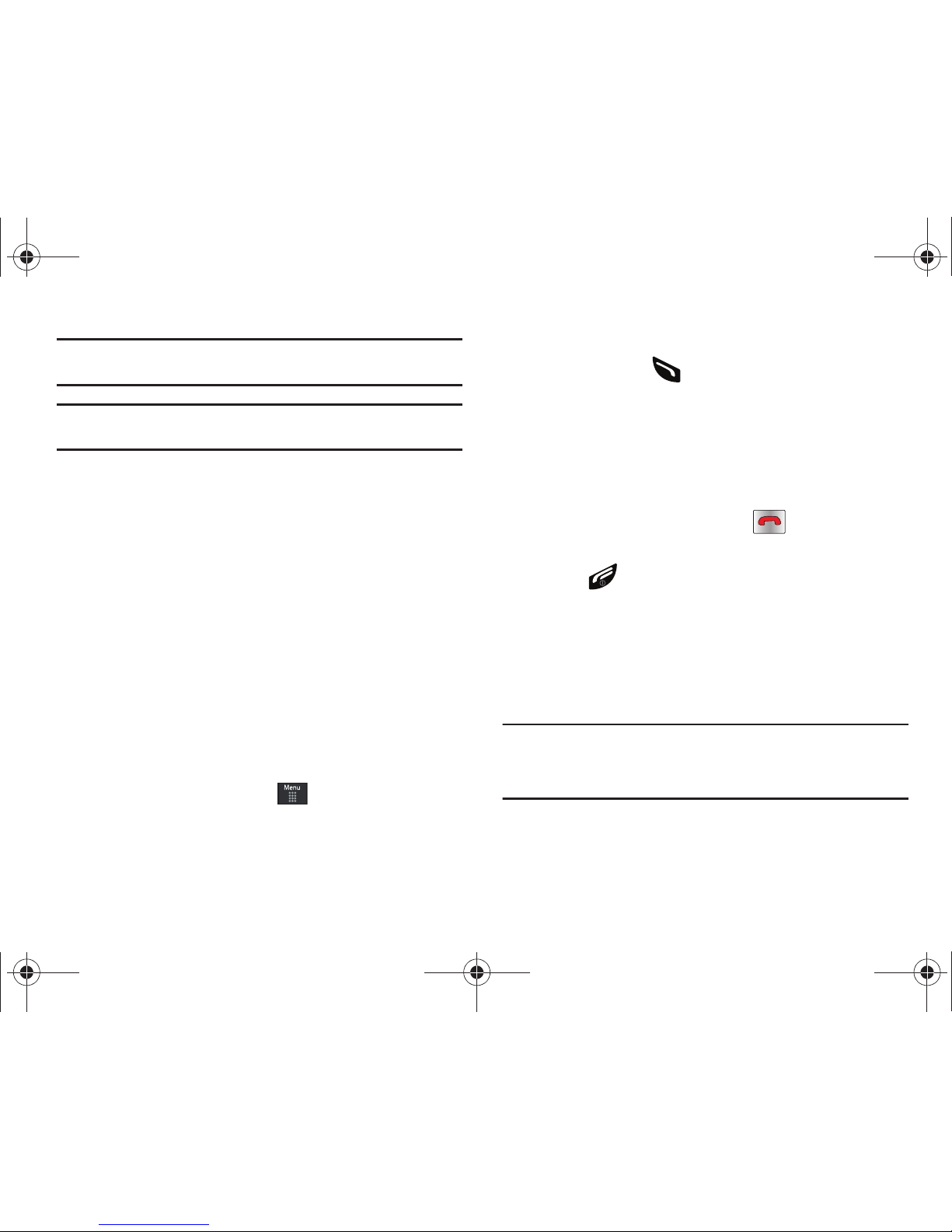
42
Example:
You wish to say something to person in the room, but do not want
the person on the phone to hear you.
Note:
If you are already in Video Share or you have a call on hold, you need to
select Mute/Unmute.
To switch the microphone off temporarily during a call
1. Touch Mute. The option is then replaced with Unmute.
2. Touch Unmute to deactivate the Mute function and
reactivate the microphone.
Searching for a Number in Address Book
1. During the active call, touch More ➔ Address Book.
2. Touch the Address Book entry.
For further details about the Address Book feature, see “Finding
an Address Book Entry” on page 86.
Call Waiting
The Call Waiting feature allows you to answer an incoming call
while you have a call in progress, if this service is supported by
the network, and you have set the ➔ Settings ➔ Calls ➔
Voice Call
➔
Call Waiting
Menu to Activated. You are notified of
an incoming call by a call waiting tone.
To answer a call while you have a call in progress
1. Touch
Accept
or to answer the next incoming call.
The first call is automatically put on hold.
2. To switch between the two calls, touch Swap.
•Swap
: Places the current call on hold and then activates the
previous call.
To end a call on hold
1. Touch the
On hold
tab and touch adjacent to the
caller you wish to disconnect.
2. Press to end the current active call.
3-Way Calling (Multi-Party Calling)
The 3-Way or Multi-Party feature allows you to answer a series of
incoming calls and place them on hold. If this service is
supported by the network, all calls can be joined together. You
are notified of an incoming call by a call waiting tone.
Note:
The Join option combines all of the calls you have established with
your phone (both active and on hold).
Swap places the current call on hold and then activates the previous
call.
a897 Blackbox.book Page 42 Tuesday, November 17, 2009 10:23 AM
Page 47

Call Functions 43
This feature joins all of the calls you have established with your
phone (both active and on hold) into a multi-party call.
1. Press to answer the first incoming call.
2. Press or
Accept
to answer the next incoming call.
The first call is automatically put on hold.
3. Join the first two callers into a single multi-party call by
touching Join.
4. To disconnect one of the callers, touch
Split
.
5. The connected numbers will be displayed. Select the one
to be taken out of the Multi-party call and put on hold.
6. Press to end the call with the caller on hold.
7. Press again to end the call.
a897 Blackbox.book Page 43 Tuesday, November 17, 2009 10:23 AM
Page 48

44
Section 5: Entering Text
This section outlines how to select the desired text entry mode
when entering characters using the QWERTY keyboard-style
keypad. This section also describes how to use the T9 predictive
text entry system to reduce the number of key strokes needed to
enter text.
The a897 comes equipped with an orientation detector that can
tell if the phone is being held in an upright (Portrait) or sideways
(Landscape) orientation. This is useful when entering text. If the
phone is sideways, an on-screen keypad is displayed. When
upright, only the alphanumeric keypad is shown.
The a897 not only provides several on screen keypad/keypad text
entry options, but also provides handwriting recognition to make
the task of text entry that much easier.
Using the QWERTY Keypad
From a screen where you can enter text, rotate your phone
counterclockwise to a Landscape orientation. Regardless of the
current setting with the
Input Select
field (page 48), the
on-screen QWERTY keypad will display.
Text Input mode
New Paragraph
Text Input
selector
a897 Blackbox.book Page 44 Tuesday, November 17, 2009 10:23 AM
Page 49

Entering Text 45
Changing the Text Input Mode - Keypad
There are three main keypad layout keys that will change the onscreen keys within the QWERTY keypad.
The available Text Input modes are: T9,
123Sym
, and
Abc
. Refer
to the Text Input mode in the upper right hand corner to identify
which mode you are currently in.
1. Touch an on-screen Text Input mode button.
2. Touch a corresponding key to enter the associated
character within the text field.
3. Touch either or on the button to cycle
through additional keys. The 1/2 notation signifies page 1
out of 2. This is only available within and
options.
4. Touch to complete the message and return to the
previous screen.
Using T9 Mode
1. Rotate your phone counterclockwise to a Landscape
orientation.
Note:
The T9 option is available only when Abc mode has been selected.
T9
: activates the T9 mode in either
abc
(all lower
case) or (where the keys default to
lowercase until the Shift key is touched [activated]).
This is achieved by repeatedly pressing the button to
toggle the current state.
Symbol-Numeric
: activates the number and symbol
keys.
Emoticons
: activates the emoticon keys.
Abc
: activates the default alphabet keys.
This function works in conjunction with the T9
feature.
a897 Blackbox.book Page 45 Tuesday, November 17, 2009 10:23 AM
Page 50

46
2.
Touch the Text Input Mode button at the bottom of the
screen and touch . The T9 letters will turn green
and will appear in the upper right corner of the
screen.
3. Begin typing a word. A list of word options displays and
includes a number indicating the words available to chose
from.
4. Use the up and down navigation keys in the word options
box to select the desired word.
5. Touch to complete the message and return to the
previous screen.
Note:
The T9 Text Input Mode is also available in Portrait mode.
Using 123Sym Mode
1. Rotate your phone counterclockwise to a Landscape
orientation.
2. Touch the Text Input Mode button at the bottom of the
screen and touch .
3. Touch either or on the button to cycle
through additional keys.
4. Touch to complete the message and return to the
previous screen.
Using Emoticon (Emo) Mode
1. Rotate your phone counterclockwise to a Landscape
orientation.
a897 Blackbox.book Page 46 Tuesday, November 17, 2009 10:23 AM
Page 51

Entering Text 47
Note:
The Emo option is available only when mode has been
selected.
2. Touch the Text Input Mode button at the bottom of the
screen and touch .
3. Touch either or on the button to cycle
through additional keys.
4. Touch to complete the message and return to the
previous screen.
Using Abc Mode
1. Rotate your phone counterclockwise to a Landscape
orientation.
2. Touch the Text Input Mode button at the bottom of the
screen and touch .
3. Touch the desired alphabetic characters. Touch to
input an upper-case letter. The keypad automatically
reverts to lower case after the first letter in a sentence is
typed unless you select for each of the following
letters.
4. Touch to complete the message and return to the
previous screen.
a897 Blackbox.book Page 47 Tuesday, November 17, 2009 10:23 AM
Page 52

48
Using Numeric in Portrait Mode
The Numeric mode enables you to enter numbers into a text
message.
䊳
Touch the Text Input Mode button at the bottom of the screen
and select
Numeric
( ), then touch the keys corresponding
to the digits you want to enter.
Using Symbols in Portrait Mode
Symbol mode enables you to insert symbols and punctuation
marks into text.
1. Touch the Text Input Mode button at the bottom of the
screen and select
Symbols
( ), then touch the desired
symbol key.
2. To display more symbols, touch the left or right arrow key.
3. To clear the symbol(s), touch .
4. Select the other letters in the same way.
•
To enter a period, @, comma, hyphen, question mark, exclamation
point, apostrophe, colon, slash, or the number 1, touch .
ABC mode applies grammar rules to ensure correct punctuation.
You can move the cursor by touching
Space
( ). To delete
letters, touch . Touch and hold key to clear the
display.
Tip:
The cursor moves to the right when you touch a different key. When
entering the same letter twice or a different letter on the same key, wait
for a few seconds for the cursor to automatically move to the right, and
then select the next letter.
Using the Handwriting Feature
1. From a screen where you can enter text, touch the
Input
Select
field (shown below) to change the screen to
Handwriting mode.
2. From the drop-down list touch Handwriting to activate the
handwriting recognition on the phone.
123
SYM
a897 Blackbox.book Page 48 Tuesday, November 17, 2009 10:23 AM
Page 53

Entering Text 49
3.
Use your finger tip to write out each character. Touch the
Shift
key to use uppercase letters. Touch the
Space
key
( ) to create a space between letters, numbers, or
symbols.
Note:
To properly recognize the written characters and to prevent scratching
of the LCD, do not use script.
Changing the Text Input Mode - Handwriting
You can write your message using the Handwriting mode but if at
any time you feel you can’t remember how to input text, you can
touch the
Input Select
field and select Keypad.
The available Text Input modes are:
abc, Abc, ABC, Numeric
, and
Symbols
. Each option causes the Handwriting mode to behave
differently.
Handwriting area
Text ent ry met h od
Text input mode
All uppercase
: causes the phone to read everything
being written as uppercase characters. Ex:
HI THERE.
Initial uppercase
: causes the phone to read words as
having the initial character in uppercase and all
consecutive characters of the same word as lower
case. Ex:
Hi there
.
All lowercase
: causes the phone to read everything
being written as uppercase characters. Ex:
hi there
.
Numeric
: causes the phone to try and interpret all
inputs as numbers. Ex: The letter I would be displayed
as the number 1. The word HI would appear as
551
.
Symbols
: causes the phone to try and interpret all
inputs as symbols. Ex: The letter H would be displayed
as +). The word Hi would appear as
+))0
.
ABC
Abc
abc
123
SYM
a897 Blackbox.book Page 49 Tuesday, November 17, 2009 10:23 AM
Page 54

50
The following buttons can also be used in Handwriting mode:
Handwriting Mode-Entering Characters
1. Touch the Text Input Mode button at the bottom of the
screen and select
Abc
. The input mode indicator then
changes to which activates the Initial uppercase
function.
2. Write the desired text using your finger.
•
To change the case of the alphabetic characters touch the Text
Input Mode button and select
ABC
or
abc
.
•
If you make a mistake, touch to erase a single character.
•
Touch and hold
to erase an entire word or line.
As an example, to write “
Hi there.
” you would:
•
Touch the
Tex t I n put Mode
button and select
Abc
.
is then
shown on the screen.
•
Write
HI
or Hi (in either case the
Abc
mode causes the initial
character to be uppercase while the rest are forced into lowercase.)
•
Draw a line (
___
) across the screen to insert a space. Since there
is no letter that matches this icon, the a897 inserts an empty
space.
–
You could also touch the Input Select field and choose Keypad to then
touch
and insert an empty space. After which return to the
Handwriting mode.
•
Touch the
Text Input Mode
button and select
abc
.
is then
shown on the screen.
•
Write
THERE
or
there
(in either case the
abc
mode causes
characters to display as lowercase.)
•
Touch the screen to insert a period.
Note:
Draw a diagonal slash across the screen ( / ) to enter a paragraph
return.
Handwriting Mode-Entering Numbers
1. Touch the Text Input Mode button at the bottom of the
screen and select
Numeric
. The input mode indicator then
changes to which activates the number function. No
alphabetic characters are recognized.
2. Write the desired numbers using your finger.
•
If you make a mistake, touch to erase a single character.
•
Touch and hold
to erase an entire word or line.
Shift key
: Touch this key before writing a letter to
make it upper case.
Space key
: Touch this key before writing a letter to
insert a space.
Abc
Abc
abc
123
a897 Blackbox.book Page 50 Tuesday, November 17, 2009 10:23 AM
Page 55

Entering Text 51
As an example, to write “
123 Anywhere
” you would:
•
Touch the
Text Input Mode
button and select
Numeric
.
is
then shown on the screen.
•
Write
123
.
•
Touch the
Text Input Mode
button and select
Abc
.
is then
shown on the screen.
•
Write
ANYWHERE
or
Anywhere
(in either case the
Abc
mode
causes the initial character to be uppercase while the rest are
forced into lowercase.)
•
Draw a line (
___
) across the screen to insert a space. Since there
is no letter that matches this icon, the a897 inserts an empty
space. You can also touch
to insert an empty space.
Handwriting Mode-Entering Symbols
1. Touch the Text Input Mode button at the bottom of the
screen and select
Symbols
. The input mode indicator then
changes to which activates the symbols function.
No alphabetic or numeric characters are recognized.
2. Write the desired numbers using your finger.
•
If you make a mistake, touch to erase a single character.
•
Touch and hold
to erase an entire word or line.
As an example, to write “
tom@att.net
” you would:
•
Touch t h e
Text Input Mode
button and select
abc
.
is then
shown on the screen.
•
Write
TOM
or
tom
(in either case the
abc
mode causes all
characters to be lowercase.)
•
Touch t h e
Text Input Mode
button and select
Symbols
.
is
then shown on the screen.
•
Draw @ or t
ouch the Input Select field, choose
Keypad
to then choose
from several pages of available symbols.
•
Touch t h e
Text Input Mode
button and select
abc
.
is then
shown on the screen.
•
Write
ATT
or
att
(in either case the
abc
mode causes all characters
to be lowercase.)
•
Touch the screen to insert a period.
•
Write
NET
or
net
(in either case the
abc
mode causes all characters
to be lowercase.)
•
Touch the Input Select field and choose
Keypad
to then touch
to insert an empty space. After which return to the Handwriting mode.
•
Select
from the Symbols page to insert a new paragraph.
123
Abc
SYM
abc
SYM
abc
a897 Blackbox.book Page 51 Tuesday, November 17, 2009 10:23 AM
Page 56

52
Section 6: Changing Your Settings
This section includes tips on how to use your phone’s features,
as well as how to change and customize the display settings, call
handling, security settings, and other settings associated with
your phone.
Sound Profiles
This menu allows you to specify how you are informed of
incoming calls and messages as well as other notification sounds
your phone can make.
Selecting a Profile
1. Touch ➔
Settings ➔ Sound Profile
.
2. Touch the radio button next to the profile name. The
selected profile activates. Choices include:
•Normal
• Silent
•Driving
• Outdoor
Normal Profile
The phone’s profile defaults to Normal where the incoming Alert
Type is set to melody.
Editing the Normal - Call Profile
1. Touch ➔
Settings ➔ Sound Profile ➔ Normal
.
•
Touch the name field and not the radio button to the right.
2. Touch drop-down menu (upper-right of the screen) and
select
Call.
3. Select the
Call Alert Type
field and select one of the
following and touch
Save
:
•Melody
: the phone rings using the ring melody selected in the Ring
tone menu.
• Vibration then Melody
: the phone vibrates and then starts ringing.
• Vibration & Melody
: the phone vibrates and plays a melody
simultaneously.
4. Touch the
Voice Call Ringtone
field, touch to select a
ringtone and touch
Save
.
5. Drag the
Ringtone Volume
slider to the volume level you
desire (range is 1-7).
6. Touch the
Vibration Pattern
field, then touch to select
Vibration 1 - 5
.
7. Touch
Save
to return to the Sound Profiles menu.
a897 Blackbox.book Page 52 Tuesday, November 17, 2009 10:23 AM
Page 57

Changing Your Settings 53
Editing the Normal - Message Profile
1. Touch ➔
Settings ➔ Sound Profile ➔ Normal
.
•
Touch the name field and not the radio button to the right.
2. Touch drop-down menu (upper-right of the screen) and
select
Message.
3. Touch the
Message Alert Type
field, select one of the
following and touch
Save
:
•Melody
: the phone rings using the ring melody selected in the Ring
tone menu.
•Vibration
: the phone vibrates 3 times.
• Vibration & Melody
: the phone vibrates and plays a melody
simultaneously.
•Mute
: the phone is silent and does not play a melody or vibrate.
4. Touch the
Message Alert Tone
field, touch to select a
ringtone and touch
Save
.
5. Touch the
Message Alert Repetition
pull-down and select
one of the following options and touch
Save
:
•Once
: repeats the message alert once.
•Periodic
: repeats the message alert periodically.
6. Drag the
Alert Tone Volume
slider to the volume level you
desire (range is 1-7).
7. Touch the
Vibration Pattern
field, then touch to select
Vibration 1 - 3
.
8. Touch
Save
to return to the Sound Profiles menu.
Editing the Normal - Phone Profile
1. Touch ➔
Settings ➔ Sound Profile ➔ Normal
.
•
Touch the name field and not the radio button to the right.
2. Touch drop-down menu (upper-right of the screen) and
select
Phone.
3. Touch the
Keypad Tone
pull-down and select one of the
following tones and touch
Save
:
•Beep
• Glossy
•Mute
4. Touch the
Power On Type
field, select one of the following
and touch
Save
:
•Melody
: the phone rings using the ring melody selected in the Ring
tone menu.
•Vibration
: the phone vibrates but does not play a melody.
• Vibration & Melody
: the phone vibrates and plays a melody
simultaneously.
•Mute
: the phone is silent and does not play a melody or vibrate.
a897 Blackbox.book Page 53 Tuesday, November 17, 2009 10:23 AM
Page 58

54
5.
Touch the
Power Off Type
field, select one of the following
and touch
Save
:
•Melody
: the phone rings using the ring melody selected in the Ring
tone menu.
•Vibration
: the phone vibrates but does not ring.
• Vibration & Melody
: the phone vibrates and plays a melody
simultaneously.
•Mute
: the phone is silent and does not play a melody or vibrate.
6. Drag the
Phone Sound Volume
slider to the volume level
you desire (range is 0-7).
7. Touch
Save
to return to the Sound Profiles menu.
Silent Profile
Silent mode is convenient when you wish to stop the phone from
making noise, in a theater for example.
䊳
Touch ➔
Settings ➔ Sound Profile ➔ Silent
.
All sound tones are now changed to Silent.
– or –
From the on-screen dial pad, touch and hold the key.
Silent Profile on
is displayed. Touch and hold again, to
change back to Normal profile.
Editing the Silent - Call Profile
1. Touch ➔
Settings ➔ Sound Profile ➔ Silent
.
•
Touch the name field and not the radio button to the right.
2. Touch drop-down menu (upper-right of the screen) and
select
Call.
3. Select the
Call Alert Type
field and select one of the
following and touch
Save
:
•Vibration
: the phone vibrates 3 times.
•Mute
: the phone is silent and does not play a melody or vibrate.
4. Touch the
Vibration Pattern
field, then touch to select
Vibration 1 - 5
.
5. Drag the
Vibration Intensity
slider to the intensity level you
desire (range is 0-7).
6. Touch
Save
to return to the Sound Profiles menu.
Editing the Silent - Message Profile
1. Touch ➔
Settings ➔ Sound Profile ➔ Silent
.
•
Touch the name field and not the radio button to the right.
2. Touch drop-down menu (upper-right of the screen) and
select
Message.
a897 Blackbox.book Page 54 Tuesday, November 17, 2009 10:23 AM
Page 59

Changing Your Settings 55
3.
Touch the
Message Alert Type
field, select one of the
following and touch
Save
:
•Vibration
: the phone vibrates 3 times.
•Mute
: the phone is silent and does not play a melody or vibrate.
4. Touch the
Message Alert Repetition
pull-down and select
one of the following options and touch
Save
:
•Once
: repeats the message alert once.
•Periodic
: repeats the message alert periodically.
5. Touch the
Vibration Pattern
field, then touch to select
Vibration 1 - 3
and touch
Save
.
6. Drag the
Vibration Intensity
slider to the intensity level you
desire (range is 0-7).
7. Touch
Save
to return to the Sound Profiles menu.
Driving Profile
In this case, the speaker is active and launches the currently
selected Call alert type when the associated notification is
activated.
Editing the Driving - Call Profile
1. Touch ➔
Settings ➔ Sound Profile ➔ Driving
.
•
Touch the name field and not the radio button to the right.
2. Touch drop-down menu (upper-right of the screen) and
select
Call.
3. Select the
Call Alert Type
field and select one of the
following and touch
Save
:
•Melody
: the phone rings using the ring melody selected in the Ring
tone menu.
• Vibration then Melody
: the phone vibrates and then starts ringing.
• Vibration & Melody
: the phone vibrates and plays a melody
simultaneously.
4. Touch the
Voice Call Ringtone
field, touch to select a
ringtone and touch
Save
.
5. Drag the
Ringtone Volume
slider to the volume level you
desire (range is 1-7).
6. Touch the
Vibration Pattern
field, then touch to select
Vibration 1 - 5
and touch
Save
.
7. Touch
Save
to return to the Sound Profiles menu.
Editing the Driving - Message Profile
1. Touch ➔
Settings ➔ Sound Profile ➔ Driving
.
•
Touch the name field and not the radio button to the right.
2. Touch drop-down menu (upper-right of the screen) and
select
Message.
a897 Blackbox.book Page 55 Tuesday, November 17, 2009 10:23 AM
Page 60

56
3.
Touch the
Message Alert Type
field, select one of the
following and touch
Save
:
•Melody
: the phone rings using the ring melody selected in the Ring
tone menu.
•Vibration
: the phone vibrates but does not ring.
• Vibration & Melody
: the phone vibrates and plays a melody
simultaneously.
•Mute
: the phone is silent and does not play a melody or vibrate.
4. Touch the
Message Alert Tone
field, then touch to select
Message Tone 1 - 6
and touch
Save
.
5. Touch the
Message Alert Repetition
pull-down and select
one of the following options and touch
Save
:
•Once
: repeats the message alert once.
•Periodic
: repeats the message alert periodically.
6. Drag the
Alert Tone Volume
slider to the volume level you
desire (range is 1-7).
7. Touch the
Vibration Pattern
field, then touch to select
Vibration 1 - 3
and touch
Save
.
8. Touch
Save
to return to the Sound Profiles menu.
Editing the Driving - Phone Profile
1. Touch ➔
Settings ➔ Sound Profile ➔ Driving
.
•
Touch the name field and not the radio button to the right.
2. Touch drop-down menu (upper-right of the screen) and
select
Phone.
3. Touch the
Keypad Tone
pull-down and select one of the
following tones and touch
Save
:
• Beep
•Glossy
•Mute
4. Touch the
Power On Type
field, select one of the following
and touch
Save
:
•Melody
: the phone rings using the ring melody selected in the Ring
tone menu.
•Vibration
: the phone vibrates but does not play a melody.
• Vibration & Melody
: the phone vibrates and plays a melody
simultaneously.
•Mute
: the phone is silent and does not play a melody or vibrate.
5. Touch the
Power Off Type
field, select one of the following
and touch
Save
:
•Melody
: the phone rings using the ring melody selected in the Ring
tone menu.
•Vibration
: the phone vibrates but does not ring.
a897 Blackbox.book Page 56 Tuesday, November 17, 2009 10:23 AM
Page 61

Changing Your Settings 57
• Vibration & Melody
: the phone vibrates and plays a melody
simultaneously.
•Mute
: the phone is silent and does not play a melody or vibrate.
6. Drag the
Phone Sound Volume
slider to the volume level
you desire (range is 0-7).
7. Touch
Save
to return to the Sound Profiles menu.
Outdoor Profile
In this case, you are outdoors and might not be able to hear the
phone, or need an increased volume in order to hear the phone.
For example, you might be jogging and need the phone to vibrate
and ring loudly.
Editing the Outdoor - Call Profile
1. Touch ➔
Settings ➔ Sound Profile ➔ Outdoor
.
•
Touch the name field and not the radio button to the right.
2. Touch drop-down menu (upper-right of the screen) and
select
Call.
3. Select the
Call Alert Type
field and select one of the
following and touch
Save
:
•Melody
: the phone rings using the ring melody selected in the Ring
tone menu.
• Vibration then Melody
: the phone vibrates and then starts ringing.
• Vibration & Melody
: the phone vibrates and plays a melody
simultaneously.
4. Touch the
Voice Call Ringtone
field, touch to select a
ringtone and touch
Save
.
5. Drag the
Ringtone Volume
slider to the volume level you
desire (range is 1-7).
6. Touch the
Vibration Pattern
field, then touch to select
Vibration 1 - 5
and touch
Save
.
7. Touch
Save
to return to the Sound Profiles menu.
Editing the Outdoor - Message Profile
1. Touch ➔
Settings ➔ Sound Profile ➔ Outdoor
.
•
Touch the name field and not the radio button to the right.
2. Touch drop-down menu (upper-right of the screen) and
select
Message.
3. Touch the
Message Alert Type
field, select one of the
following and touch
Save
:
•Melody
: the phone rings using the ring melody selected in the Ring
tone menu.
•Vibration
: the phone vibrates but does not ring.
• Vibration & Melody
: the phone vibrates and plays a melody
simultaneously.
a897 Blackbox.book Page 57 Tuesday, November 17, 2009 10:23 AM
Page 62

58
•Mute
: the phone is silent and does not play a melody or vibrate.
4. Touch the
Message Alert Tone
field, then touch to select
Message Tone 1 - 6
and touch
Save
.
5. Touch the
Message Alert Repetition
pull-down and select
one of the following options and touch
Save
:
•Once
: repeats the message alert once.
•Periodic
: repeats the message alert periodically.
6. Drag the
Alert Tone Volume
slider to the volume level you
desire (range is 1-7).
7. Touch the
Vibration Pattern
field, then touch to select
Vibration 1 - 3
and touch
Save
.
8. Touch
Save
to return to the Sound Profiles menu.
Editing the Outdoor - Phone Profile
1. Touch ➔
Settings ➔ Sound Profile ➔ Outdoor
.
•
Touch the name field and not the radio button to the right.
2. Touch drop-down menu (upper-right of the screen) and
select
Phone.
3. Touch the
Keypad Tone
pull-down and select one of the
following tones and touch
Save
:
• Beep
•Glossy
•Mute
4. Touch the
Power On Type
field, select one of the following
and touch
Save
:
•Melody
: the phone rings using the ring melody selected in the Ring
tone menu.
•Vibration
: the phone vibrates but does not play a melody.
• Vibration & Melody
: the phone vibrates and plays a melody
simultaneously.
•Mute
: the phone is silent and does not play a melody or vibrate.
5. Touch the
Power Off Type
field, select one of the following
and touch
Save
:
•Melody
: the phone rings using the ring melody selected in the Ring
tone menu.
•Vibration
: the phone vibrates but does not ring.
• Vibration & Melody
: the phone vibrates and plays a melody
simultaneously.
•Mute
: the phone is silent and does not play a melody or vibrate.
6. Drag the
Phone Sound Volume
slider to the volume level
you desire (range is 0-7).
•
Touch
Save
to return to the Sound Profiles menu.
a897 Blackbox.book Page 58 Tuesday, November 17, 2009 10:23 AM
Page 63

Changing Your Settings 59
Display and Light Settings
In this menu, you can change various settings for the display or
backlight.
1. From Idle mode, touch ➔
Settings
➔
Display and
Light
.
2. Select one of the following options:
•
Wallpaper
•
Widget
•
Font Type
•
Greeting Message
•
Transition Effect
•
Brightness
•
Backlight Time
Wallpaper
This menu allows you to change the background image displayed
on the Main screen.
1. From Idle mode, touch ➔
Settings
➔
Display and
Light
➔
Wallpaper.
2. Drag an on-screen image to the left or right to view either
the next or previously available images (located in your
Pictures folder) for the wallpaper selection.
3. Touch one of the following options:
•
Set
: assigns the current image as the new wallpaper image that
appears when the Main screen.
•Pictures
: allows you to choose a photo from Pictures folder, that
are displayed in a thumbnail view.
Widget
Allows you to select which widget applications will appear
docked within the Widget bar on the Idle screen.
For more information, refer to “Widgets” on page 23.
Font Type
You can select the text style for the informational text displayed
on your phone.
1. From Idle mode, touch ➔
Settings
➔
Display and
Light
➔
Font Type
.
2. Select
Type1, Type2
or
Typ e3
and touch
Save
.
Greeting Message
In this menu you enter the text which displays on the main
screen when the phone powers on.
1. From Idle mode, touch ➔
Settings
➔
Display and
Light
➔
Greeting Message.
a897 Blackbox.book Page 59 Tuesday, November 17, 2009 10:23 AM
Page 64

60
2.
Touch and hold to erase the current greeting
message.
3. Use the on-screen keypad to enter a new greeting.
4. Touch .
Transition Effect
Allows you to activate/deactivate the default transition effect
(wipe) during transitions between menu/options pages.
1. From Idle mode, touch ➔
Settings
➔
Display and
Light
➔ Transition Effect.
2. Touch either
On
(activate) or
Off
(deactivate).
Brightness
Allows you to adjust the display brightness for the LCD to see
better within different lighting conditions.
1. From Idle mode, touch ➔
Settings
➔
Display and
Light
➔ Brightness.
2. In the
Automatic
field, touch On if you want the phone to
decide the amount of brightness for you.
– or –
Drag the
Level
slider to the brightness level you desire
(range is 1-5).
3. Touch .
Note:
Modifying this setting will impact your battery life.
Backlight Time
The backlight turns the screen on using a preset brightness level.
When the time (set in this feature) runs out, the touch screen
turns off. The phone can also be set to lock when the Backlight
Time runs out. For more information, refer to “Locking and
Unlocking the Phone” on page 18.
1. From Idle mode, touch ➔
Settings
➔
Display and
Light
➔ Backlight Time.
2. Touch one of the backlight times to set the amount of time
the phone’s touchscreen remains lit without activity.
Options include:
8 Seconds, 15 Seconds, 30 Seconds
,
1 Minute, 3 Minutes
, or
10 Minutes
).
3. Touch .
Note:
Modifying this setting will impact your battery life.
OK
Save
Save
a897 Blackbox.book Page 60 Tuesday, November 17, 2009 10:23 AM
Page 65

Changing Your Settings 61
Time & Date
This menu allows you to change the current time and date
displayed.
1. From Idle mode, touch ➔
Settings
➔
Time and Date
.
2. Touch the
Time Zone Updating
drop-down list and select
one of the following:
•
Automatic
: the phone automatically updates the time and date
according to the current time zone using the network service.
•
Prompt First
: you are prompted before a time change is applied.
•
Manual Only
: you need to manually set the time and date
according to the current time zone using the Set time menu.
3. Touch the
Time Zone
field and assign a new time zone by
touching a corresponding area of the world map.
•
Touch to save the new setting.
•
Major cities in each zone are displayed upon selection.
•
Current time zones are based upon Greenwich Mean Time.
4. Touch
12hr
(12 hour) or
24hr
(24 hour) from the
Time
Format
field.
5. Touch the
Time
field then adjust the hour and minutes
values by using either the up/down input arrows or by
quickly sliding your fingertip over the numbers to scroll
through their available values.
•
Touch either AM or PM.
•
To uc h
to complete the assignment.
6. Touch the
Date Format
pull-down list and select the format
in which you want the date to display.
7. Touch the
Date
field then adjust the
Month, Day
, and
Yea r
values by using either the up/down input arrows or by
quickly sliding your fingertip over the numbers to scroll
through their available values.
•
To uc h
to complete the assignment.
8. Touch
Save
to store all the new Time and Date settings.
Phone Settings
You can customize various phone settings.
䊳
From Idle mode, touch ➔
Settings
➔
Phone
.
OK
Set
Set
a897 Blackbox.book Page 61 Tuesday, November 17, 2009 10:23 AM
Page 66

62
Language
This menu allows you to select a display language for Text
language and Text Input mode. Choose from Automatic, English,
Français, and Español.
1. From Idle mode, touch ➔
Settings
➔
Phone
➔
Language
.
2. Touch the
Screen Text
drop-down list, touch one of the
following selections and touch :
•Automatic
(uses the language set on your SIM card).
• English
•Français
•Español
3. Touch the
Input Language
drop-down list, touch one of the
following selections and touch :
• English
•Français
•Español
4. Touch to return to Phone settings page.
Vibration Feedback
You can set the level of vibration intensity that occurs when you
touch the screen.
1. From Idle mode, touch ➔
Settings
➔
Phone
➔
Vibration Feedback
.
2. Drag the
Vibration Intensity
slider to the intensity level you
desire (range is 0-4).
3. Touch
Save
.
Calibration
The Calibration feature allows you to re-align the screen’s touch
accuracy. Use this feature only when the device does not respond
properly when you touch the screen.
1. From Idle mode, touch ➔
Settings
➔
Phone
➔
Calibration
.
2. Touch the center of each target and repeat this step for all
four targets displayed.
3. At the
Calibration completed. Save new setting?
prompt,
touch
Yes
to save or No to cancel.
Note:
When touching the screen in Calibration mode, you must touch the
center of the cross hair area.
Save
Save
a897 Blackbox.book Page 62 Tuesday, November 17, 2009 10:23 AM
Page 67

Changing Your Settings 63
Motion Detection
The Motion Detection feature can be used for muting an
incoming call or alarm, setting Snooze on an alarm, and starting
and restarting a timer.
1. From Idle mode, touch ➔
Settings
➔
Phone
➔
Motion Detection
.
2. Touch
On
to activate the Motion Detection feature, or touch
Off
to deactivate it.
For more information on using Motion Detection on your phone,
see the following:
• To mute the ringer -
see
“Other Answering Options”
on page 34.
•
To mute an alarm - see
“Turning Off an Alarm”
on page 152.
•
To start or restart a timer - see
“Timer”
on page 157.
Auto Keypad Lock
The Auto Keypad Lock feature locks your phone when the
Backlight turns off. To modify this feature, follow these steps:
1. From Idle mode, touch ➔
Settings
➔
Phone
.
2. Touch
On
or
Off
from the
Auto Keypad Lock
field.
For information on setting the Backlight time settings, see
“Backlight Time” on page 60.
For information on the Smart Unlock feature, see “Smart Unlock”
on page 67.
Security
The Security feature enables you to restrict the use of your phone
by others and to restrict the types of calls.
Various codes and passwords are used to protect the features of
your phone.
䊳
From Idle mode, touch ➔
Settings
➔
Phone
➔
Security
.
Lock Phone
When the Lock Phone feature is enabled, the phone is locked and
you must enter the 4 to 8 digit phone password each time the
phone is switched on.
Note:
You will be prompted to create a password the first time this feature is
enabled.
To change the phone password, see “Change Phone Password”
on page 65. Once you enter the correct password, you can use
the phone until you switch it off.
䊳
Touch On or
Off
from the
Lock Phone
field.
Lock SIM Card
When the Lock SIM Card feature is enabled, your phone only
works with the current SIM. You must enter the lock code to
a897 Blackbox.book Page 63 Tuesday, November 17, 2009 10:23 AM
Page 68

64
unlock the SIM so you can use a different SIM card. Once you
have entered the lock code, you are asked to confirm your
password.
䊳
Touch On or
Off
from the
Lock SIM Card
field.
Note:
This lock code is typically the last four digits of the current phone
number or can be obtained from an AT&T customer service
representative.
Check PIN code
When the Check PIN code feature is enabled, you must enter
your PIN each time you switch on the phone. Consequently, any
person who does not have your PIN cannot use your phone
without your approval.
䊳
Touch On or
Off
from the
Check PIN Code
field.
Note:
You can obtain your PIN from an AT&T customer service representative.
Lock Applications
Using this menu, you can lock your applications and media
contents (apps, messages, images, and sounds) from being
accidentally accessed, altered or deleted. Once you lock the
contents, you must enter the phone’s password to access the
associated menus.
Note:
The first time you access the password screen, you will be prompted to
create a password.
1. Touch the
Lock Applications
field.
2. Touch the check box next to each application you wish to
lock, or touch
All
to select all applications.
•
Applications include: Messaging, My Stuff, Recent Calls, Address
Book, Calendar, Memo, IM, and Tasks.
•
Touch to store your new selections.
3. Enter a new password (during the first use) using the
on-screen keypad into the
New Password
field and touch
.
4. Enter the new password again and touch .
Note:
To change this password, see “Change Phone Password” on page 65.
Fixed Dialing Mode
FDN (Fixed Dial Number) mode, if supported by your SIM card,
restricts your outgoing calls to a limited set of phone numbers.
When this feature is enabled, you can make calls only to phone
numbers stored in the FDN list on the SIM card. For more
information, refer to “FDN Mode” on page 88.
Save
a897 Blackbox.book Page 64 Tuesday, November 17, 2009 10:23 AM
Page 69

Changing Your Settings 65
1.
Touch On or
Off
from the
Fixed Dialing Mode
field.
•On
: you can only call phone numbers stored in the Fixed Dial
Contacts. You must enter your PIN2 to continue this configuration.
You can obtain your PIN2 from AT&T’s customer service
department.
•Off
: you can call any number.
2. Use the on-screen keypad to enter your PIN2 Code and
touch .
Note:
The PIN2 code is provided by AT&T. Entering an incorrect PIN2 code
can cause the phone to lock, at which point, you will have to call AT&T
customer service for assistance.
Change Phone Password
The Change password feature allows you to change your current
phone password to a new one. You must enter the current
password before you can specify a new one.
1. Touch the
Change Phone Password
field.
2. Enter the current phone password and touch .
Note:
Initially, the phone will not have a password assigned, and step 2 will
not be necessary. Once a password is assigned, all steps are
necessary.
3. Enter the new password and touch .
4. Re-enter the same password and touch .
Note:
If you change your password, be sure to write it down and keep it in a
safe place. If you forget your password, your phone will require AT&T
customer service to have it unlocked.
Change PIN code
This feature allows you to change your current PIN, provided that
the Check PIN Code feature is enabled. The Check Pin Code field
must be active before you can access this function (page 64).
Note:
This code is provided by AT&T. Entering an incorrect code can cause
the phone to lock, at which point, you will have to call AT&T customer
service for assistance.
1. If the Check PIN Code feature has not been enabled, touch
On
from the
Check PIN Code
field.
2. Touch the
Change PIN Code
field.
3. Enter your current PIN code and touch .
4. Enter the new PIN code and touch .
5. Re-enter (reconfirm) the same code and touch .
Change PIN2 code
The Change PIN2 code feature allows you to change your current
PIN2 to a new one. You must first enter the current PIN2
a897 Blackbox.book Page 65 Tuesday, November 17, 2009 10:23 AM
Page 70

66
(obtained from AT&T) before you can specify a new one. Once
you have entered a new PIN2, you are asked to confirm it by
entering it again.
Note:
Not all SIM cards have a PIN2. If your SIM card does not, this menu
does not display.
1. Touch the
Change PIN2 Code
field.
2. Use the on-screen keypad to enter your PIN2 code and
touch .
3. Enter the new PIN2 code and touch .
4. Re-enter (reconfirm) the same code and touch .
APN Control
Allows you to turn control of Access Point Names (APN) On or Off.
APNs are a method by which you can access advanced
communication using your handset. This advanced
communication can include instant messaging, multimedia
messaging, email, and Internet access. Turning On APN Control
requires the PIN2 code.
1. Touch
On
or
Off
from the
APN Control
field.
2. Press to return to the previous Phone settings page.
Reset Phone
You can easily reset your phone to its default settings. To reset
your phone:
1. From Idle mode, touch ➔
Settings
➔
Phone ➔ Reset
Phone
.
2. At the
Continue?
prompt, touch Yes to reset, or No to
cancel.
3. Enter your phone password, if prompted and touch
.
4. After the phone settings have been reset, the
Reset Phone
done
confirmation displays.
Once your phone has been reset to its default settings for
those selected options, it will restart itself in order to
incorporate the new settings.
Note:
User Data such as contacts, messages, pictures, videos, and music is
not deleted.
Restore Phone
The Restore Phone option is the same as the Reset Phone option
described above in that all settings are reset to factory defaults.
However, with the Restore Phone option, all user data is deleted.
a897 Blackbox.book Page 66 Tuesday, November 17, 2009 10:23 AM
Page 71

Changing Your Settings 67
Warning!:
All User Data such as contacts, messages, pictures, videos, and
music will be deleted. Ensure that you remove your MicroSD card
if applicable as it will be erased with the Restore Phone option.
Airplane Mode
Airplane Mode allows you to use many of your phone’s features,
such as Games, Voice note, etc., when you are in an airplane or
in any other area where making or receiving calls or data is
prohibited. When your phone is in Airplane Mode, it cannot send
or receive any calls or access online information. The ( ) icon
appears in place of the signal strength indicator when active.
1. From Idle mode, touch ➔
Settings
➔
Phone
.
2. Touch On or Off from the
Airplane Mode
field.
3. Press to return to the previous Phone settings page.
Smart Unlock
Smart Unlock allows you to unlock your phone by drawing a
preselected symbol with your finger. In addition to unlocking your
phone, you can immediately display your contacts, create a
message, or launch an application.
1. From Idle mode, touch ➔
Settings
➔
Smart Unlock
.
2. Touch the gray box next to a symbol. Initially, all of the
boxes will be labeled
Off
.
3. Touch one of the white circles next to a specific function or
application.
4. Touch
Save
. The Smart Unlock main menu displays with
the new shortcut displayed next to the symbol.
Touch the
Show Guide
box to create a checkmark if you
want the different Smart Unlock symbols to be displayed
on the Idle screen whenever the phone is locked.
Call Settings
䊳
From Idle mode, touch ➔
Settings
➔
Calls
.
a897 Blackbox.book Page 67 Tuesday, November 17, 2009 10:23 AM
Page 72

68
Adjusting the General Call Settings
1. Touch
General
and select from the following options:
• Show My Number
: allows you to select how your caller ID is
handled when an outgoing call is initiated. This is what others see
on their Caller ID screen. This value can be made blank if you do not
wish your number displayed to other users.
•Auto Reject
: selects which numbers will be automatically sent to
voicemail based on a user-created list from within the
Reject List
.
•Call Answer
: selects how your phone answers incoming calls.
Selections are: Send Key, Any Key, and Automatic (Time - 1-5
seconds).
• Auto Reply
: sets up an automatic text message that is sent to the
calling party when they call you.
–
Touch either On or
Off
to activate/deactivate the function.
–
If active (On), touch the
Reply to Send
field and use the on-screen
keypad to enter an auto reply message.
• Call Status Tones
: allows you to activate an alert tone for one of
two available status categories. Touch an option to make your
selection and then touch to store your new selection.
Options include:
–
Call Connect Tone
: allows you to activate an alert tone when the a
connection has been made.
–
Minute Minder
: allows you to activate an alert tone which sounds
every minute the call is active.
• Alerts on Call
: activates an alert tone for new messages being
received during an active call. Touch to store setting.
2. Press twice to return to the previous Phone settings
page.
Adjusting the Voice Call Settings
1. Touch
Voice Call
and select from the following options:
• Call Forwarding
: incoming calls are re-routed to a secondary
number that you specify. Select the condition for the call forward
action:
–
Forward Always
activates an automatic forward of all incoming calls
regardless of condition.
–
Busy
activates an forward function only when your number is currently
in use and the caller receives a busy signal.
–
No Reply
activates an automatic forward of all incoming calls after a
preset amount of time (5 seconds - 30 seconds).
–
Unreachable
activates an automatic forward of all incoming calls only
when you can not be reached and your phone status is set to
unreachable.
–
Cancel All
cancels all call forwarding functions.
• Call Waiting
: this network service informs you when someone is
trying to reach you during another call. You can specify individual
call waiting options for voice calls and/or data calls.
–
Touch of the available options:
Activate, Deactivate, Check Status
(checks the status of this service on your account).
Save
Save
a897 Blackbox.book Page 68 Tuesday, November 17, 2009 10:23 AM
Page 73

Changing Your Settings 69
• Auto Redial
: the phone automatically redials the last active number
if the call was either cut off or you were unable to connect.
–
Touch either On or
Off
to activate/deactivate the function.
–
Touch to store the new setting.
2. Press twice return to the previous Phone settings
page.
Connectivity
The phone has several communication/connection parameters
which can be edited.
Bluetooth
Bluetooth is a short-range wireless communications technology
capable of exchanging information over a distance of about 30
feet without requiring a physical connection. Unlike infrared, you
don't need to line up the devices to beam information with
Bluetooth. If the devices are within a range of one another, you
can exchange information between them, even if they are located
in different rooms. The following Bluetooth options are available:
Activation
1. From Idle mode, touch ➔
Settings
➔
Connectivity
➔
Bluetooth
.
2. Touch the Phone icon to activate Bluetooth.
– or –
Touch to deactivate Bluetooth.
Device Name
1. From Idle mode, touch ➔
Settings
➔
Connectivity
➔
Bluetooth
➔
My Info
.
2. Touch the
Name
field, touch and hold to erase the
current name.
3. Use the on-screen keypad to enter the new name for this
device and touch . For more information, refer to
“Entering Text” on page 44.
Save
Bluetooth
Inactive
Bluetooth
Active
OK
a897 Blackbox.book Page 69 Tuesday, November 17, 2009 10:23 AM
Page 74

70
4.
Touch .
Phone’s Visibility
1. From Idle mode, touch ➔
Settings
➔
Connectivity
➔
Bluetooth
➔
Visible
.
2. Touch
Yes
or No to enable or disable the visibility
(discoverability) of your phone.
•
Your phone becomes visible to other devices when you transmit
your device’s name to others in your area. This allows other devices
to detect your phone and request a connection. If your phone is not
visible, you can still detect and connect to other devices, while still
hiding yourself from others.
Connecting to Other Bluetooth Devices
1. From Idle mode, touch ➔
Settings
➔
Connectivity
➔
Bluetooth
➔
Search
.
•
Detected Bluetooth devices then appear as buttons on the
Bluetooth page.
2. Touch the desired device to begin pairing.
3. Touch the
Passkey
field, enter the passkey used by the
target device and touch .
4. Select a connection option and touch .
5. Once the target device accepts the pair your new device
shows as connected (green) within the Bluetooth page.
Bluetooth Secure Mode
When the Bluetooth Visibility is turned on, your phone is
wirelessly transmitting its phone name and status to every device
within its range. This transmission can pose a security risk and
incite unauthorized connection to your phone. It is recommended
that you remain hidden unless necessary.
Remote SIM mode
This mode allows you to turn On or Off Remote SIM Mode.
Remote SIM mode, when set to On, allows the Bluetooth phone
car kit to access the contact information stored on the SIM card.
Note:
There is a risk that another Bluetooth device (user) can access and
modify your SIM card features and data.
1. From Idle mode, touch ➔
Settings
➔
Connectivity
➔
Bluetooth
➔
My Info
.
2. Touch
On
or
Off
from the
Remote SIM Control
field.
3. Touch .
Save
OK
Save
a897 Blackbox.book Page 70 Tuesday, November 17, 2009 10:23 AM
Page 75

Changing Your Settings 71
Bluetooth Ser vices
The Bluetooth specification is a protocol that describes how the
short-range wireless technology works, whereas services
describe the individual devices that are supported. These
services reduce the chance that incompatible devices are
allowed to connect to your phone.
•
Headset
: a Bluetooth headset enables both incoming and outgoing
calls using Bluetooth headsets.
•
Handsfree
: a Bluetooth car kit or speakerphone enables both
incoming and outgoing calls.
•
Bluetooth Stereo Headset
: used to make calls and listen to music
through the Bluetooth stereo headset.
•
Serial Port
: used to connect to other Bluetooth devices through a
virtual serial port.
•
Dial up
: used to provide Internet access for Bluetooth devices through
the phone’s modem.
•
Basic Printing
: used to print images, text messages, personal data
such as namecards and appointments, etc. through a remote
Bluetooth printer.
•
File transfer
: used to transfer files to and from Bluetooth devices.
•
Object Push
: used to exchange personal data (namecards, Address
Book contacts, etc.) with Bluetooth devices.
•
SIM Access
: provides access to the SIM card on the phone.
Configuring Your Phone’s USB Settings
This menu selects the method of communication for the USB
port.
Note:
The Bluetooth feature
must first be disabled before initiating a USB
connection
with the phone. Prior to connecting the USB cable to the
phone, install the latest version of the PC Studio application. This
application installs the necessary USB drivers onto your machine. For a
free download of PC Studio, go to www.samsung.com/us/support.
1. From Idle mode, touch ➔
Settings
➔
Connectivity
➔
Select USB Mode
.
2. Select one of the following USB modes:
• Ask on Connection
: causes the phone to present a “Select USB
Mode” pop-up when you connect to the PC. You can then choose
from either:
PC Studio, Media Player
, or
Mass Storage
.
• Samsung PC Studio
: sets PC Studio to launch as the default
application when a USB connection is detected.
• Media Player
: sets the Media Player to launch as the default
application when a USB connection is detected.
• Mass Storage
: allows you to utilize the onboard storage capacity of
the phone’s MicroSD card to store and upload files. This option
allows your computer to detect the phone’s MicroSD card as a
removable storage drive.
a897 Blackbox.book Page 71 Tuesday, November 17, 2009 10:23 AM
Page 76

72
• Install PC Studio
: allows you to install PC Studio on your computer.
For more information, refer to
“Installing PC Studio on Your
Computer”
on page 72.
3. Touch .
Installing PC Studio on Your Computer
PC Studio allows you to manage music, photos, and videos
between your phone and computer. You can easily sync music
files from your PC to your phone, edit photos, and play videos
recorded from your device.
To install PC Studio on your computer, follow these steps:
1. Connect your phone to a PC using the USB cable included.
2. From Idle mode, touch ➔
Settings
➔
Connectivity
➔
Select USB Mode
.
3. Touch
Install PC Studio
. A blue dot should appear in the
white circle next to
Install PC Studio
.
4. Touch .
5. Your PC will be redirected to a website where you can
download PC Studio. Follow the on-screen instructions.
Network Profile Configuration
Your phone is wirelessly connecting to the Internet via a built in
WAP browser. Connection can be made via either one of three
available WAP browsers: MEdia Net, AT&T MMS (MultiMedia
Server), and AT&T IMS. You need these settings to use the web
browser or send MMS messages or Emails.
Use this menu to create and customize the profiles containing the
settings for connecting your phone to the network. Although the
active connection can be changed by the user, it is recommended
that this choice be made with the assistance of either the retailer
or customer service representative.
1. From Idle mode, touch ➔
Settings
➔
Connectivity
➔
Network Profiles
.
2. Touch one of these options:
•MEdia Net
• AT&T MMS
• AT&T IMS
Note:
The MEdia Net WAP and AT&T MMS are pre-configured and cannot be
altered on this screen. Your phone is set up by default for connecting to
the network.
3. To create a new connection, touch .
4. Select the parameter you want to edit:
• Set Name
: enter a profile name.
• Access Name
: edit the access point name.
Save
Save
Create
a897 Blackbox.book Page 72 Tuesday, November 17, 2009 10:23 AM
Page 77

Changing Your Settings 73
• Auth Type
: select the type of authentication used for this WAP
connection: None, Normal, or Secure.
•User ID
: enter the User ID required to connect to the network.
•Password
: enter the user password required to connect to the
network.
•Protocol
: set the connection protocol used by the WAP browser:
WAP, HTTP, or Other.
•Home URL
: enter the URL address of the page to be used as your
homepage.
• Proxy Address
: MEdia Net set as the proxy server address and
port.
• Linger Time (sec.)
: set a time period (in seconds) after which the
network is disconnected if there has been no new data traffic in that
time.
• Advanced Settings
: allows you to configure some of the IP-specific
information: Static IP, Static DNS, Server information, and Traffic
Class.
–
Static IP
: specify if you want to manually enter an IP address. If you
want the IP address to be automatically assigned by the server, remove
the check mark.
–
Static DNS
: specify if you want to manually enter the Domain Name
Server (DNS) address. If you want the address to be automatically
assigned by the server, remove the check mark.
–
Traffic Class
: select the traffic class.
Note:
The WAP settings may vary depending on the service provider.
5. Touch to store these new settings.
IMS Settings
IMS is the method used to connect to the server in order set up
the Video Share option.
1. From Idle mode, touch ➔
Settings
➔
Connectivity
➔
IMS Settings
.
2. Touch one of these options:
• IMS Service
allows you to set the IMS service to On or
Off
.
Important!:
If you reset the IMS Service to
Off
, you will not be able to use the
Video Share Option.
• IMS Profiles
allows you to set the server that service is coming
from. Select a profile and make your alterations.
Important!:
If you change from the default
AT&T IMS
, you may not be able to
use Video Sharing.
Applications Settings
The Applications Settings feature allows you to configure the
functional parameters for most of the onboard applications.
Save
a897 Blackbox.book Page 73 Tuesday, November 17, 2009 10:23 AM
Page 78

74
These applications are described in more detail within other
sections of this manual.
1. From Idle mode, touch ➔
Settings
➔ Applications
Settings.
2. Select the type of application which you want to change:
• Messaging
(see page 109)
•Browser
(see page 74)
• Music Player
(see page 132)
•Mobile Video
(see page 79)
•Video Share
(see page 74)
• Record Audio
(see page 75)
•Calendar
(see page 75)
• Address Book
(see page 82).
Browser Settings
To configure the parameters on the onboard browser, use the
Browser Settings page.
1. In Idle mode, touch ➔
Settings
➔ Applications
Settings ➔
Browser
.
2. In Browser Settings, touch any of the following function
fields.
• Clear Caches
: deletes the information stored in the cache. The
cache stores the most recently accessed pages.
• Delete Cookies
: delete cookies. Cookies are pieces of personal
information sent to a web server while navigating the web.
• Cookie Options
: sets whether cookies are stored on your phone
(
Accept All
or
Reject All
). If you select
Prompt
, the phone will ask
you to save the cookies on every page requiring cookies.
• Delete History
: deletes the record of any previously visited web
sites.
• Preferences
:
changes the settings for the web browser to suit
your preference.
• Browser Profiles
: deletes the current browser profile. For more
information, refer to
“Changing the WAP Profiles”
on
page 163.
• About Browser
: displays the access version and copyright
information about the browser.
3. Tou ch
Yes
to activate the feature.
– or –
Touch to save the new setting.
Video Share Settings
To enable the Alerts, Auto Record, and Recording Location for
Video Share, use the following steps.
1. From Idle mode, touch ➔
Settings
➔ Applications
Save
a897 Blackbox.book Page 74 Tuesday, November 17, 2009 10:23 AM
Page 79

Changing Your Settings 75
Settings
➔
Video Share
.
2. Activate any of the following options by touching the on-
screen button.
•
Audio Alert
: allows you to turn On or
Off
the Video Share Alerts
which play a tone.
•
Auto Record
: allows you to turn On or
Off
the Auto Record which
records the Video Share call.
• Recording Location
: allows you to set whether video recorded is
stored on the
Phone
or on the microSD
Memory Card
.
3. Touch .
Record Audio Settings
To configure the filename and maximum length for a recording.
1. From Idle mode, touch ➔
Settings
➔ Applications
Settings
➔
Record Audio
.
2. Touch either of the following fields and edit the
information:
•
Default Name
: allows you to use the on-screen keypad to enter a
prefix name of all recorded audio files. Touch to store the
new name.
•
Recording Time
: allows you to choose the maximum limit allowed
for the recorded audio file (1 Minute, 5 Minutes, 10 Minutes,
15 Minutes, 30 Minutes, 60 Minutes, or Limit for MMS).
3. Touch .
Calendar Settings
To configure the starting day and view used when opening the
Calendar application.
1. From Idle mode, touch ➔
Settings
➔ Applications
Settings
➔
Calendar
.
2. Touch either of the following fields and edit the
information:
•
Starting Day
: allows you choose which day mark the first day in
your calendar week (Sunday or Monday).
•
View by
: allows you to choose the default view for appointments
used by the Calendar application when launched (Month, Week, or
Day).
3. Touch .
Address Book Settings
To configure your Address Book application.
1. From Idle mode, touch ➔
Settings
➔ Applications
Settings
➔
Address Book
.
2. Touch one of the following fields and edit the information:
• My Business Card
: creates and attaches a virtual business card to
be used as an attachment to outgoing messages. For more
Save
OK
Save
Save
a897 Blackbox.book Page 75 Tuesday, November 17, 2009 10:23 AM
Page 80

76
information, see
“Attaching Business Card to a Message”
on page 111.
• Speed Dial
: allows you to set up Speed Dial for your contacts. For
more information, refer to
“Making a Call Using Speed Dial”
on page 32.
• Save New Contacts to
: defines the destination for new contact
entries (Phone, SIM Card, or Always Ask).
• View Contacts from
: to filter the display of current Address Book
entries. Options include: All, Phone, or SIM Card.
• Own Number
: to display your current phone number.
• Fixed Dial Contacts
: assigns phone numbers as FDN entries.
•Used Space
: displays the memory storage allocation (total available
and remaining) within both your Phone, SIM card, and FDN list.
3. Touch (not all of the above options require that you
save).
Memory Management
You can easily check the amount of memory being used for
storing data, such as messages, media, calendar data, or
contacts entries. You can also delete any selected information
from your phone:
1. From Idle mode, touch ➔
Settings
➔
Memory
Management
.
2. Touch any of the following options:
•
Clear Phone Memory
•
Memory Card Details
•Used Space
Clear Phone Memor y
From this menu you can clear the memory for Files, Messages,
Address Book entries, Calendar entries, Tasks, or Memos. You
can all select All to clear everything listed.
Note:
To completely remove any personal information stored on your device,
see “Warranty Information” on page 185.
1. From Idle mode, touch ➔
Settings
➔
Memory
Management ➔ Clear Phone Memory
.
2. Place a checkmark alongside those applications you wish
to clear by touching individual applications
– or –
Touch
All
to clear all the memory settings.
3. Touch .
4. Enter the user-defined password and touch
OK
to clear the
memory settings. For more information, refer to “Change
Phone Password” on page 65.
5. At the
Clear?
prompt, touch
Yes
to confirm or No to cancel.
Save
Clear
a897 Blackbox.book Page 76 Tuesday, November 17, 2009 10:23 AM
Page 81

Changing Your Settings 77
Memory Card Details
Allows you to view specific information related to the current
microSD card being used for storage.
䊳
From Idle mode, touch ➔
Settings
➔
Memory
Management ➔ Memory Card Details.
Note:
Memory card is optional.
Formatting the Memory Card
Allows you to format your memory card. All information on the
memory card will be removed and new folders will be created for
your content. New folders include Music, Tones, Recorded Audio,
Picture, Video, and Other Files.
1. Ensure that your memory card is inserted properly in your
phone. For more information, refer to “Installing the
Memory Card” on page 6.
2. From Idle mode, touch ➔
Settings
➔
Memory
Management ➔ Memory Card Details
.
3. At the bottom of the screen, touch
Format
.
4. The prompt,
Formatting will erase all data. Continue?
is
displayed. Touch
Yes
to continue or No to cancel.
5. After formatting, the
Memory Card Details
screen appears.
6. Touch
Rename
if you would like to rename your memory
card.
7. When you are finished, press to return to Idle screen.
Check the Used Space
1. From Idle mode, touch ➔
Settings
➔
Memory
Management
➔ Used Space.
2. Select one of the following storage categories to view the
contents of a category’s memory:
• Shared Memory
• Messaging
•My Stuff
• Calendar
•Tasks
•Memo
• Address Book
3. When you are finished, press to return to Idle screen.
a897 Blackbox.book Page 77 Tuesday, November 17, 2009 10:23 AM
Page 82

78
Software Update
The Software Update feature enables you to use your phone to
connect to the network and upload any new phone software
directly to your phone.
1. From Idle mode, touch ➔
Settings
➔
Software
Update
➔
Continue Update
.
2. Follow the on screen instructions.
Phone Information
This option allows you to see the phone number on the SIM card
(within the phone), the Manufacturer, the Model number, the
Device ID, the Software version, the Language, and the Client
Version. This information may be necessary if talking to
Customer Service in the event of a problem.
1. From Idle mode, touch ➔
Settings
➔ Phone
Information.
2. When you are finished, press to return to Idle screen.
a897 Blackbox.book Page 78 Tuesday, November 17, 2009 10:23 AM
Page 83

Mobile Video 79
Section 7: Mobile Video
Your phone allows you to access the Internet and download
media files directly to your phone. These media files are
displayed using the built-in Media Player. Mobile Video is a media
service which allows you to stream media content (Weather,
News, Sports highlights, etc.) directly to your phone.
1. In Idle mode, touch ➔
Mobile Video
to launch the
default Mobile Video homepage. This homepage provides
you with access to content categories & settings:
• My Favorites
: allows you to choose from recently uploaded video
clips from media providers such as CNN, ESPN, HBO Mobile
Preview, and NBC.
• Video Categories
: provides some general content categories from
which to begin searching for media: Entertainment, Sports, News &
Weather, Music, Kids & Cartoons & HBO Mobile.
•Customize CV
: allows you to access the Mobile Video Settings
menu where you can configure most of the settings associated with
Mobile Video.
•Parental Controls
: provides you with settings which can be
configured to restrict certain media content from being displayed on
the phone.
• MEdia Net
: exits from the Mobile Video application and launches
the MEdia Net homepage.
•Help
: provides basic on-line assistance which answers most of the
common issues users come across while using this feature.
2. Select from one of the available categories by touching an
option.
Viewing a Video Clip
1. In Idle mode, touch ➔
Mobile Video
.
2. Select the video clip by touching the entry from within the
Favorites section.
3. After the stream has been buffered into memory, you can
choose to either pause or play the content.
•
Touch the Pause/Play button to toggle between the two functions.
•
Touch the Exit button to be taken back to the Mobile Video
homepage.
Using the Video Categories
This grouping of media categories provides access to an
additional listing of streaming media. Where the previous
Favorites list of media stream can be user edited and updated,
this list of categories is defined by Mobile Video’s homepage and
cannot be changed.
a897 Blackbox.book Page 79 Tuesday, November 17, 2009 10:23 AM
Page 84

80
Customizing Mobile Video
Updating the Favorites List
The list of media providers which appear in the Favorites section
of the Mobile Video homepage can be edited and changed by the
user.
1. In Idle mode, touch ➔
Mobile Video
➔ Customize
CV ➔
Edit
My Favorites. The screen is composed of two
sections:
•
Manage My Favorites: lists the current Favorites list and gives you
the option of opening the page or deleting it from your Favorites.
•
Add to Favorites: selecting an item moves it to the Favorites list.
2. Do one of the following:
•
Tou ch
to delete a Favorite.
•
Touch to open a Favorite.
•
Tou ch
to move an item to the Favorites.
Adding a Video Alert
When new media is available for upload to your phone (such as
breaking news), you can set your phone to notify you of the new
available content.
1. In Idle mode, touch ➔
Mobile Video
➔ Customize
CV ➔ My Video Alerts ➔
Add to My Alerts
.
2. Touch the red circle next to any of the available alert
services listed within the Add to My Alerts section of the
page (ex: Breaking News).
My Purchases
The CV homepage can be used to shop for streaming multimedia
content. The
My Purchases
section can help keep track of your
purchase history and view any new resale products.
1. In Idle mode, touch ➔
Mobile Video
➔ Customize
CV ➔
My Purchases ➔ Purchase History
. This provides you
with an on screen listing of your “to date” purchase history
for media content.
2. Touch
My Account
. This provides you with an on-screen
description of your account details.
Parental Controls
Your phone can be configured to block both purchased and
streamed media content. Before filtering, you must first establish
a pin/password and a contact e-mail address. Once those have
been established, you can the two available filter options:
•
Content Filters
: let you restrict access to inappropriate content both
on and outside of MEdia Net.
a897 Blackbox.book Page 80 Tuesday, November 17, 2009 10:23 AM
Page 85

Mobile Video 81
•
Purchase Blocker
: lets you restrict the ability to buy ringtones,
downloads, games, etc., from MEdia Net on this phone.
Setting up Parental Controls
1. In Idle mode, touch ➔
Mobile Video
➔ Customize
CV ➔
Parental Controls
to access the MEdia Net parental
setup fields.
2. Touch each of the following fields and use the on-screen
keypad to enter the information:
PIN, Re-enter, contact
email address
.
3. Touch
Save
and allow a few minutes for your information to
be received and accepted by MEdia Net. You can then use
this information to activate the parental filters.
Configuring the Filters
1. In Idle mode, touch ➔
Mobile Video
➔ Customize
CV ➔
Content Filters
➔ On button to toggle the On/Off
state.
2. Touch
Purchase Blocker
➔ On button to toggle the On/Off
state.
3. Touch
OK
to activate the filter.
a897 Blackbox.book Page 81 Tuesday, November 17, 2009 10:23 AM
Page 86

82
Section 8: Understanding Your Address Book
This section allows you to manage your daily contacts by storing
their name and number in your Address Book. Address Book
entries can be sorted by name, entry, or group.
Note:
When storing an Address Book entry into your SIM card, note that only
the name, phone number, group, and slot location are initially offered
as fields (some SIM cards may allow an address as well). Although you
may add additional fields to a SIM entry; if you move that same SIM
card to another model phone, it is possible that only the basic
information will be transferred.
Address Book Settings
For information on your Address Book settings, see “Address
Book Settings” on page 75.
Adding a New Contact
Use the following procedure to store a new contact to your
Address Book.
Saving a Number from the Idle screen
1. Touch ➔ (
Create Contact
). This opens the
Add New Contact
screen.
2. Touch the image icon and assign a picture to the new entry
by choosing one of three options:
•Remove
although not an option with a new entry, deletes any
previously assigned image.
•Take Photo to use the camera to take a new picture and assign it
to this entry.
• Caller Image
to retrieve a previously stored image from your
Pictures folder and assign it to this entry. Select an image and touch
Add
to assign the image and return to the previous
Add New
Contact
screen.
3. Touch the
First Name, Last Name
, and
Display Name
fields
and use the on-screen keypad to enter names for the new
entry, and touch . (For more information, refer to
“Entering Text” on page 44.)
•First Name
: allows you enter a first name for this entry.
• Last Name
: allows you enter a Last name for this entry.
• Display Name
: is automatically filled withe the First Name + Last
Name. You may enter a different display name if you wish. The
Display Name is what appears when you receive a call from this
contact.
4. Touch the
Mobile
field and use the on-screen keypad to
enter the phone number for the entry, and touch .
Create Contact
OK
OK
a897 Blackbox.book Page 82 Tuesday, November 17, 2009 10:23 AM
Page 87

Understanding Your Address Book 83
Touch if you want to change the category type of the
entry. Choose from among:
Mobile, Home, Work, Fax
, or
Others
.
5. Use your fingertip to scroll down the screen and touch any
of the remaining fields to update their information. Touch
, if required, to save your updates. Available fields
consist of:
•Email
: adds a contact email address for this entry.
•Group
: assigns this contact to group. Touch an group type to
complete the assignment. For more information, refer to
“Creating New Group”
on page 89.
•Ringtone
: assigns a ringtone for this contact information. Choose
from
To ne s, Music
, or
Recorded Audio
categories. Touch a music
file to play a short sample and then touch
Add
to complete the
assignment.
•Vibration
: assigns a vibration type for this contact information.
Touch a setting (
Vibration 1 - 5)
to be provided with a sample.
To uc h
Save
to complete the assignment.
• Birthday
: assigns a calendar date for the contact’s birthday. Touch
Save
to store the new date. For more information, refer to
“Scrolling Through Field Entries”
on page 22.
•Note
: allows you enter notes associated with this contact. For more
information, refer to
“Entering Text”
on page 44.
6. Touch to store the new entry into the Address
Book.
Note:
By default, Contacts are saved on the phone. To copy them to a SIM
card, see “Copying an Entry to the SIM Card” on page 91.
Adding More Fields to a Number
While in the process of creating a new entry or editing an existing
contact, you can add additional fields to the entry’s list of
information.
1. Within the open Contact Screen, touch (
Add
More Fields
).
2. Place a checkmark adjacent to an individual field by
touching each entry.
– or –
Place a checkmark alongside all entries by touching
All
.
Additional fields include:
• Mobile
: adds an additional Mobile number field for the entry.
•Home
: adds an additional Home number field for the entry.
•Work
: adds an additional Work number field for the entry.
•Fax
: adds an additional Fax number field for the entry.
•Others
: adds an Others field for the entry.
OK
Save
Add More Fields
a897 Blackbox.book Page 83 Tuesday, November 17, 2009 10:23 AM
Page 88

84
•Email
: adds an additional contact Email address field for this entry.
•URL
: adds a Web site’s URL to the entry.
•DTMF
: adds a DTMF tone string for use with this entry.
•Group
: creates an additional group field for group assignment.
•Message Tone
: adds a field used to assign a message tone that
will sound when messages are received from this contact.
•NickName
: adds a field that can be used to enter a nickname for
the entry. The NickName is not displayed when calls are made to or
received from the contact.
•Company
: adds a Company field for this entry.
•Job Title
: adds a Job Title field for this entry.
• Address - Home
: adds a field used to assign a physical home
address for this entry.
• Address - Work
: adds a field used to assign a physical work
address for this entry.
3. Touch to store the new fields to the entry and
return to the previous screen.
4. Touch the new fields to enter information.
Deleting Fields From a Number
1. Within the open Contact Screen, touch (
Delete
Fields
).
Note:
Only certain new fields may be deleted. If you have not added any new
fields to the contact, the
Delete Fields
button will not appear.
2. Touch each field you wish to delete and a checkmark will
appear.
3. Tou ch .
4. Once you have made your deletions, touch to
store the contact and its fields.
Saving a Number During a Call
1. Touch and use the on-screen keypad to enter your
number.
2. Press or touch to initiate the call.
3. Touch ➔
Save to Address Book ➔ New
.
•
Select
Update
if this was a previously created entry and your are
adding the current number to the previous entry.
4. Enter the desired information, see “Saving a Number from
the Idle screen” on page 82.
Add
Delete
Fields
Delete
Save
More
a897 Blackbox.book Page 84 Tuesday, November 17, 2009 10:23 AM
Page 89

Understanding Your Address Book 85
Saving a Number After a Call Has Ended
1. Press to bring up the recent calls screen.
– or –
Touch ➔
Tools
➔
Recent Calls
.
2. Touch a phone number from the list to reveal the
Details
page (shown below) for the phone entry.
3. Touch ➔
New
.
•
Select
Update
if this was a previously created entry and your are
adding the current number to the previous entry.
4. Enter the desired information, see “Saving a Number from
the Idle screen” on page 82.
Adding Pauses to Contact Numbers
When you call automated systems, you are often required to
enter a password or account number. Instead of manually
entering the numbers each time, you can store the numbers in
your Contacts along with special characters called pauses.
To add a pause to a Contact:
1. Touch , and then touch the name to open the Contact.
2. Touch
and then select the desired phone number.
3. Touch the
Phone Number
field and then touch the screen at
the place where the additional numbers need to be added.
4. Press and hold to add a two-second pause, and use
the keypad to enter the additional numbers.
Note:
If more than a two-second pause is required, press and hold as
many times as needed to add additional two-second pauses.
To call the
selected number
To save the
number to the
Address Book
Save
Edit
a897 Blackbox.book Page 85 Tuesday, November 17, 2009 10:23 AM
Page 90

86
5.
Touch .
6. Touch to store your changes.
Using Contacts
Dialing a Number from Address Book
Once you have stored phone numbers in the Address Book, you
can dial them easily and quickly by either using their SIM card
location number or by using the Search field to locate the entry.
Note:
The default Address Book entries are: AT&T *Now - *669, AT&T Check
Bill Balance - *225#, AT&T Customer Care - 1-800-331-0500, AT&T
Directory Assistance - 411, AT&T Music ID - #43, AT&T Pay My Bill *729, AT&T View Data Usage - *3282#, AT&T View My Minutes *646#, and AT&T Voice Dial - *08.
Finding an Address Book Entry
You can store phone numbers and their corresponding names
onto your SIM card and phone’s onboard memory. The two
locations are physically separate but are used as a single entity,
called the Address Book.
Depending on your particular SIM card, the maximum number of
phone numbers the SIM card can store and how they are stored
may differ.
1. In Idle mode, touch ➔
Address Book ➔ Contacts
.
2. Touch the
Contacts Filter
field (upper-right) and select
Contacts. Additional entry categories include Groups and
Favorites.
OK
Save
a897 Blackbox.book Page 86 Tuesday, November 17, 2009 10:23 AM
Page 91

Understanding Your Address Book 87
3.
Within the Contacts list (sorted alphabetically), drag the
Power Search
tab to quickly “thumb through” the alphabet.
When you get to the letter that begins with the first name
you are looking for, release the tab and then scroll to the
contact you are searching for.
4. When found, touch adjacent to the entry to make the
call.
Address Book Entry Options
While in the details page for a specific entry (seen below) you
have two sets of options, each accessible from two of the
on-screen buttons.
1. Touch and touch an Address Book name from the list
to reveal the
Entry Options
page (shown below) for the
phone entry.
2. Touch to reveal the first set of options:
•Call:
allows you to call a currently selected entry.
Contacts Filter
Power Search tab
Phone Options
Additional Options
a897 Blackbox.book Page 87 Tuesday, November 17, 2009 10:23 AM
Page 92

88
•Video Share
: allows you to share either a live video recording or
recorded video with a phone that is similarly equipped, and if both
SIMs have the feature enabled.
• Send Message: allows you to send a text message or a multimedia
message to the selected entry.
3. Press to return to the previous Entry Options page.
4. Touch
to alter the properties of the current entry
such as: Name, Category, Group, or location. Touch
to store your changes.
5. Touch to delete the current address book entry from
a target location such as the Phone and/or SIM card.
6. Touch to reveal the second set of entry options:
• Print via Bluetooth
: allows you send the selected contact entry
information to a Bluetooth compatible printer.
• Send Business Card via
: allows you to send a message to the
selected entry which contains the information from an Address
Book Business Card entry which you have on file.
This can be sent as either a message or via Bluetooth.
• Add to Favorites
: allows you add the current contact entry to your
favorite list of callers (Favorites list).
Finding My Own Phone Number
This function is a memory aid, which you can use to check your
own phone number if you need to do so.
䊳
In Idle mode, touch ➔
Address Book
➔
Address Book
Settings
➔
Own Number
➔
<voice line #>
.
FDN Mode
FDN (Fixed Dialing Number) mode, if supported by your SIM card,
restricts your outgoing calls to a limited set of phone numbers.
When this feature is enabled, you can make calls only to phone
numbers stored in the FDN list on the SIM card.
Note:
FDN Mode must be set to On in the
Menu
➔
Settings
➔
Phone
➔
Security
➔
Fixed Dialing Mode
option before you can add, change, or
delete contacts on the FDN List.
Changing the FDN mode Status
1. In Idle mode, touch ➔
Settings
➔
Phone
➔
Security
.
2. Scroll down to the
Fixed Dialing Mode
field and touch
On
(to enable fixed dialing) or
Off
to disable the option.
Important!:
With Fixed Dial Mode enabled, you will NOT be able to dial any
number other than those created Fixed Dial Numbers.
Creating New FDN Numbers
With the Fixed Dial mode On, follow these procedures:
1. In Idle mode, touch ➔
Address Book ➔ Fixed Dial
Contacts ➔
Create FDN
.
Edit
Save
Delete
More
a897 Blackbox.book Page 88 Tuesday, November 17, 2009 10:23 AM
Page 93

Understanding Your Address Book 89
Note:
If FDN is Off: touch
Menu -> Address Book -> Address Book Settings ->
Fixed Dial Contacts -> Create FDN
. Then follow steps 2-7.
2. Enter your PIN2 password and touch . This number is
provided to you by your Service Provider.
3. Touch
Name
and use the on-screen alphanumeric keypad
to enter a name for this FDN contact. Touch .
4. Touch
Phone Number
and use the on-screen numeric
keypad to enter a contact phone number for this FDN
contact. Touch .
5. Touch the SIM card location field to then use the on-screen
numeric keypad to enter a location value for the entry on
the SIM card. Touch .
6. Touch to store the new FDN entry.
7. Press to return to Idle mode.
Group Settings
Creating New Group
1. In Idle mode, touch ➔
Address Book ➔ Groups
➔
Create Group
.
2. Touch the
Group Name
field and use the on-screen
keypad to enter a new group name. For more information,
refer to “Entering Text” on page 44.
•
Touch to store the new group name.
3. Touch the
Group Picture
field and choose a location for the
new image:
• Reset
: although not an option with a new group, deletes any
previously assigned image.
•Take Photo: to use the camera to take a new picture and assign it
to this entry.
• Group Picture
: to retrieve a previously stored image from your
Pictures folder and assign it to this group entry.
4. Touch
Group Ringtone
to choose an audio file for
assignment to this new group. Choose from
Tones, Music
,
or
Recorded Audio
categories.
•
Touch a music file to play a short sample and then touch
Add
to
complete the assignment.
5. Touch
Group Vibration
to choose a vibration type for
assignment to this new group. Choose from five vibration
options (
Vibration 1-5
).
•
Touch a vibration option to activate a short sample and then touch
Save
to complete the assignment.
OK
OK
OK
OK
Save
OK
a897 Blackbox.book Page 89 Tuesday, November 17, 2009 10:23 AM
Page 94

90
6.
Touch to store the new Group category.
Adding an Entry to a Group
1. In Idle mode, touch ➔
Address Book ➔ Groups
.
2. Touch a group entry.
3. Touch
Add Member
and place a checkmark alongside those
entries you wish to add to the current Group.
4. Touch
Add
.
Removing an Entry From a Group
1. In Idle mode, touch ➔
Address Book ➔ Groups
.
2. Touch a group entry.
3. Touch
Remove Member
and place a checkmark alongside
those entries you wish to remove from the current Group.
4. Touch
Remove
.
Editing a Caller Group
To edit a Group entry, there must be at least one member as part
of the selected group.
1. In Idle mode, touch ➔
Address Book ➔ Groups
.
2. Touch a current Group entry.
3. Touch ➔
Edit Group
.
4. Make modifications to the
Group Name, Group Picture
,
Group Ringtone, Group Vibration
fields. For more
information, refer to “Creating New Group” on page 89.
5. Touch to store your changes.
Address Book Favorites
Once you have stored phone numbers in the Address Book, you
can add them to your Favorites list.
Adding Favorites to your Address Book
1. In Idle mode, touch ➔
Address Book ➔ Favorites
.
2. Touch .
3. Touch the Contacts you want to add to your Favorites and a
checkmark will appear in the box next to the contact.
4. Touch .
Removing Favorites from your Address Book
1. In Idle mode, touch ➔
Address Book ➔ Favorites
.
2. Touch .
3. Touch the Contacts you want to remove from your
Favorites.
4. Touch .
Save
More
Save
OK
a897 Blackbox.book Page 90 Tuesday, November 17, 2009 10:23 AM
Page 95

Understanding Your Address Book 91
Changing the Order of your Favorites
1. In Idle mode, touch ➔
Address Book ➔ Favorites
.
2. Touch .
3. Drag the entry to the desired location in your Favorites.
4. Touch .
Managing Address Book Entries
You can copy, delete, and view the memory status for the Phone
and SIM entries on your phone.
Copying an Entry to the SIM Card
Note:
When storing an Address Book entry into the SIM card, note that only
the name, phone number, group, and slot location are initially offered
as fields (some SIM cards may allow an address as well). To save
additional information for a particular contact, such as other phone
numbers, or e-mail, it is important to add new fields to that Contact
information. It is also important to note that if you move the SIM card to
another phone that does not support additional fields on the SIM card,
this additional information may not be available.
1. In Idle mode, touch ➔
Address Book ➔ SIM
Management ➔ Copy Contacts to SIM
. The phone then
displays a list of your current contacts.
2. Place a checkmark adjacent to those entries you wish to
have copied to the SIM card.
•
Repeat this step for all individual entries you wish copied to the SIM
or touch
All
to place a checkmark alongside all entries.
3. Touch
Copy
. The selected numbers are copied to the SIM
card.
4. Press to return to Idle mode.
Copying an Entr y to the Phone
1. In Idle mode, touch ➔
Address Book ➔ SIM
Management ➔ Copy Contacts from SIM
. The phone then
displays a list of your current contacts held on the SIM
card.
•
If the entry’s associated Group graphic has a SIM location icon on it,
then the entry exists on the SIM card. This is the type you can
duplicate.
•
If the entry’s associated Group image does not have a SIM location
icon, then this entry currently exists on the phone.
2. Place a checkmark adjacent to those entries you wish to
have copied from the SIM card to the Phone.
•
Repeat this step for all individual entries you wish copied to the
Phone or touch
All
to place a checkmark alongside all entries.
3. Touch
Copy
.
4. When you are finished, press to return to Idle mode.
OK
a897 Blackbox.book Page 91 Tuesday, November 17, 2009 10:23 AM
Page 96

92
Deleting All of the Address Book Entries
You can delete all Phone or SIM entries from your phone’s
memory.
Deleting all entries from the Phone
1. In Idle mode, touch ➔
Address Book ➔ Contacts
➔
Delete
.
2. Touch the
All
field to place checkmarks alongside all the
current Address Book entries.
3. Touch
Delete
.
4. At the
Delete?
prompt, touch
Yes
.
5. Enter your password and touch .
6. When you are finished, press to return to Idle mode.
Deleting all entries from the SIM
1. In Idle mode, touch ➔
Address Book ➔ SIM
Management ➔ Delete Contacts from SIM
.
Touch the
All
field to place checkmarks alongside all the
current Address Book entries.
2. Touch
Delete
.
3. At the
Delete?
prompt, touch
Yes
.
4. Enter your password and touch .
5. When you are finished, press to return to Idle mode.
Note:
Entries on the FDN Address Book must be deleted from within the FDN
Address Book
Using the Service Dialing Numbers
You can view the list of Service Dialing Numbers (SDN) assigned
by your service provider. These numbers may include emergency
numbers, customer service numbers, and directory inquiries.
1. In Idle mode, touch ➔
Address Book
➔ Service
Numbers.
2. Scroll through the available numbers.
3. To dial the number displayed, press .
Note:
This menu is available only when your SIM card supports Service
Dialing Numbers.
Checking the Address Book’s Used Space
You can check how many names and numbers are stored in the
Address book, in both SIM card and the phone memory. You can
also see the capacity of both memories.
1. In Idle mode, touch ➔
Address Book ➔ Address Book
OK
OK
a897 Blackbox.book Page 92 Tuesday, November 17, 2009 10:23 AM
Page 97

Understanding Your Address Book 93
Settings ➔ Used Space.
• Phone
: tells you how many Address Book entries (out of a possible
2000) are in use.
•USIM
: tells you how many entries are in use on your SIM card.
–
Additional No. 1
: if you have added additional numbers to contacts
saved on the SIM card, this is a counter of the number of SIM contacts
with a second number saved on your SIM card.
–
Additional No. 2
:if you have added additional numbers to contacts
saved on the SIM card, this is a counter of the number of SIM contacts
with a third number saved on your SIM card.
–
Email
: tells you how many entries are in use.
•FDN
: tells you how many entries are in use on your FDN SIM
memory.
Note:
Depending on the SIM card, the number of entries may differ.
2. Once finished, press to return to Idle mode.
Yellow Pages Mobile
The Yellowpages Mobile application provides quick and ready
access to businesses, map locations, and storage of your favorite
searches (My Place). This application allows you to tap into local
businesses, locations, and events, connecting you to your search
in real-time.
1. Touch ➔
YPmobile
.
2. Follow the on-screen prompts to enter the desired
business name, location or search by category types.
a897 Blackbox.book Page 93 Tuesday, November 17, 2009 10:23 AM
Page 98

94
Section 9: My Stuff
The topics covered in this section include Applications, Audio,
Games, Picture, Tools, Video, Other Files, and Used Space.
1. Touch ➔
My Stuff
.
2. Select from one of the following functions:
Applications,
Audio, Games, Picture, Tools, Video, Other Files,
or
Used
Space
.
3. If you have a memory card in your phone, touch the filter
drop down (upper-right of My Stuff page) to filter the
entries based on their current location (
All, Phone
, or
Memory Card
).
My Stuff Functions
This page provides you with several functions that can be
activated from virtually any page within the My Stuff directories.
Most editing features are only applicable to those files/folders
that are not locked, and therefore editable.
1. Touch ➔
My Stuff
.
2. Select from the following:
• Create Folder
: create a new My Stuff folder on either the Phone or
Memory Card.
•Manage
: allows you to move or copy an existing unlocked folder or
file.
•More
: provides you with the ability to Delete, Rename, Sort by,
Send via Bluetooth, Bluetooth Visibility, and Lock/Unlock certain files
or folders.
Creating a New Folder
1. Touch ➔
My Stuff
➔
Create Folder
.
2. If you have a microSD card inserted, you are asked where
you want the new folder created. Select
Phone
or
Memory
Card
.
3. Use the on-screen alphanumeric keypad to create a new
name for the folder and touch once your are done.
Managing Files and Folders
1. Touch ➔
My Stuff
➔
Manage
.
2. Select a migration option by touching either
Move
or
Copy
.
•Move
: takes an unlocked file/folder and moves it to a new location.
•Copy
: takes the selected file/folder and duplicates it in the new
location.
OK
a897 Blackbox.book Page 94 Tuesday, November 17, 2009 10:23 AM
Page 99

My Stuff 95
3.
Select an unlocked entry by touching it to then place a
checkmark next to the entry.
•
To uc h
All
to place a checkmark alongside all available/unlocked
items.
4. Once complete, touch
Move/Copy
.
5. Touch
Phone
or
Memory Card
depending on where you
want to copy or move the files to.
6. Select the folder to copy or move the files to. Touch
New
folder
to create a new folder.
7. Touch
Paste here/Move here
to copy or move the files.
More Functionality
1. Touch ➔
My Stuff
➔
More
.
2. Select an on-screen option:
• Delete
: erases selected files/folders.
•Rename
: renames the selected files/folders.
•Sort by
: sorts the current available files and folders using either:
Date, Type, Name, or Size.
• Send via Bluetooth
: sends a selected file via Bluetooth to another
compatible device.
• Bluetooth Visibility
: allows you to make specific files or folders
visible to other Bluetooth devices.
•Lock
: locks available files and folders.
Applications
The
Applications
menu option allows you to access applications
and shop for applications using AppCenter (MEdia Mall).
For more information, refer to “Applications” on page 126.
Audio
The
Audio
option allows you to shop tones, ringback tones, and
music using AppCenter. You can also access previously stored
(pre-recorded) audio files from your internal microSD card.
1. Touch ➔
My Stuff
➔
Audio
.
2. Touch an on-screen option (
Tone s, Ringback Tones, Music
,
or
Recorded Audio
).
Tone s
You can shop, download, and save to your Downloaded
Ringtones folder.
1. Touch ➔
My Stuff
➔
Audio ➔ Tones
. A menu then
displays to give you the option of either shopping for tones
or selecting from files previously stored to your phone.
2. Touch Shop Tones ➔ select a file to download, and follow
the on-screen options. (These files are downloaded and
stored in the Ton es folder.)
a897 Blackbox.book Page 95 Tuesday, November 17, 2009 10:23 AM
Page 100

96
– or –
Touch an available entry.
3. From the playback page, touch
Set as
and select from the
following options:
• Call Ringtone
: allows you to assign the selected ringtone for use
with general incoming calls when no other caller ringtone has been
assigned.
• Caller Ringtone
: select one of the following:
–
Search Contact
: allows you to assign a ringtone to someone in your
Contacts list.
–
Create Contact
: creates a new contact a assign a ringtone to.
• Alarm Tone
: allows you to assign the tone to an alarm.
Ringback Tones
You can shop and download Ringback Tones, manage your
Ringback Tones, and access Help files. To access the
Ringback
Ton es
menu option, use the following steps:
1. Touch ➔
My Stuff
➔
Audio ➔ Ringback Tones
.
2. Touch one of the following options and follow the
on-screen instructions.
• Shop Ringback Tones
: launches AppCenter from which you can
touch Shop Ringback Tones, then follow the on-screen instructions
to purchase a file.
• Manage Ringback Tones
: launches AppCenter from which you
can assign Ringback Tones to Callers and Groups, turn your
greeting on or off, and shop for more Answer Tones.
• About Ringback Tones
: launches AppCenter from which you can
navigate through the frequently asked questions regarding
Ringback Tones.
Music
This menu displays all of your purchased songs. From this menu,
you can also shop for music.
1. Touch ➔
My Stuff
➔
Audio ➔ Music ➔ Shop Music
to launch AppCenter.
2. Follow the on-screen options.
Recorded Audio
This menu shows a list of saved voice memos. When a voice
memo is recorded and saved, it is stored in the Recorded Audio
folder. To access this menu use the following steps:
1. Touch ➔
My Stuff
➔
Audio ➔ Recorded Audio
.
2. Touch a pre-recorded memo to begin playback.
3. To exit, press .
Creating a new audio recording
1. Touch ➔
Tools ➔ Record Audio
.
a897 Blackbox.book Page 96 Tuesday, November 17, 2009 10:23 AM
