Page 1

MX-FS9000
PREMIUM HI-FI Component System
MP3/WMA/CD-DA Playback with CD/USB
user's manual
Imagine the possibilities
Thank you for purchasing this Samsung product.
To receive a more complete service,
please register your product at
www.samsung.com/register
Page 2

Safety Warnings
TO REDUCE THE RISK OF ELECTRIC SHOCK, DO NOT REMOVE THE COVER (OR BACK).
NO USER-SERVICEABLE PARTS ARE INSIDE. REFER SERVICING TO QUALIFIED SERVICE PERSONNEL.
CAUTION
RISK OF ELECTRIC SHOCK
DO NOT OPEN
This symbol indicates “dangerous voltage” inside
the product that presents a risk of electric shock or
personal injury.
CAUTION :
MATCH WIDE BLADE OF PLUG TO WIDE SLOT, FULLY
INSERT.
TO PREVENT ELECTRIC SHOCK,
WARNING
•T
o reduce the risk of fire or electric shock, do not
expose this appliance to rain or moisture.
CAUTION
•Apparatus shall not be exposed to dripping or splashing
and no objects filled with liquids, such as vases, shall be
placed on the apparatus.
•The Mains plug is used as a disconnect device and shall
stay readily operable at any time.
•Use only a properly grounded plug and receptacle.
- An improper ground may cause electric shock or
equipment damage. (Class l Equipment only.)
•CLASS 3B VISIBLE AND INVISIBLE LASER RADIATION
WHEN OPEN. AVOID EXPOSURE TO THE BEAM (IEC
60825-1)
•THIS PRODUCT UTILIZES A LASER. USE OF
CONTROLS OR ADJUSTMENTS OR PERFORMANCE
OF PROCEDURES OTHER THAN THOSE SPECIFIED
HEREIN MAY RESULT IN HAZARDOUS RADIATION
EXPOSURE. DO NOT OPEN COVER AND DO NOT
REPAIR YOURSELF. REFER SERVICING TO QUALIFIED
PERSONNEL.
This symbol indicates important instructions
accompanying the product.
CLASS 1 LASER PRODUCT
KLASSE 1 LASER PRODUKT
LUOKAN 1 LASER LAITE
KLASS 1 LASER APPARAT
PRODUCTO LÁSER CLASE 1
CLASS 1 LASER PRODUCT
This Compact Disc player is classified as a CLASS 1
LASER product.
Use of controls, adjustments or performance of
procedures other than those specified herein may result in
hazardous radiation exposure.
DANGER :
•Complies with 21CFR 1040.10 except for deviations
pursuant to Laser Notice No. 50, dated June 24, 2007
•VISIBLE AND INVISIBLE LASER RADIATION WHEN
OPEN. AVOID DIRECT EXPOSURE TO BEAM. (FDA 21
CFR)
Wiring the Main Power Supply Plug (UK Only)
IMPORTANT NOTICE
The mains lead on this equipment is supplied with a moulded plug incorporating a fuse. The value of the fuse is indicated on the pin
face of the plug and if it requires replacing, a fuse approved to BS1362 of the same rating must be used. Never use the plug with the
fuse cover removed. If the cover is detachable and a replacement is required, it must be of the same colour as the fuse fitted in the plug.
Replacement covers are available from your dealer. If the fitted plug is not suitable for the power points in your house or the cable is not
long enough to reach a power point, you should obtain a suitable safety approved extension lead or consult your dealer for assistance.
However, if there is no alternative to cutting off the plug, remove the fuse and then safely dispose of the plug. Do not connect the plug to
a mains socket as there is a risk of shock hazard from the bared flexible cord. Never attempt to insert bare wires directly into a mains
socket. A plug and fuse must be used at all times.
IMPORTANT
The wires in the mains lead are coloured in accordance with the following code:– BLUE = NEUTRAL BROWN = LIVE As these
colours may not correspond to the coloured markings identifying the terminals in your plug, proceed as follows:–The wire
coloured BLUE must be connected to the terminal marked with the letter N or coloured BLUE or BLACK. The wire coloured
BROWN must be connected to the terminal marked with the letter L or coloured BROWN or RED.
WARNING :
DO NOT CONNECT EITHER WIRE TO THE EARTH TERMINAL WHICH IS MARKED WITH LETTER E OR BY THE EARTH
SYMBOL
, OR COLOURED GREEN OR GREEN AND YELLOW.
Page 3

Important Information on Use
Precautions
•Ensure that the AC power supply in your house complies
with the identification sticker located on the back of your
product.
•Install your product horizontally, on a suitable base (furniture),
with enough space around it for ventilation (7.5~10cm).
•Do not place the product on amplifiers or other equipment
which may become hot. Make sure the ventilation slots are
not covered.
•Do not stack anything on top of the product.
•Before moving the product, ensure the Disc Insert Slot is
empty.
•To turn off the product completely, disconnect the AC plug from
the wall outlet. Disconnect the AC plug from the wall outlet if
you will leave the device unused for a long period of time.
•During thunderstorms, disconnect the AC plug from the wall
outlet. Voltage peaks due to lightning could damage the
product.
•Do not expose the product to direct sunlight or other heat
sources. This could cause the product to overheat and
malfunction.
•Protect the product from moisture, and excess heat or
equipment creating strong magnetic or electric fields (i.e.
speakers.).
•Disconnect the power cable from the AC supply if the
product malfunctions.
•Your product is not intended for industrial use. It is for
personal use only.
•Condensation may occur if your product or disc has been
stored in cold temperatures. If transporting the product
during the winter, wait approximately 2 hours until the
product has reached room temperature before using.
•The batteries used with this product contain chemicals
that are harmful to the environment. Do not dispose of
batteries in the general household trash.
•Maintain an open space of approximately 15 cm
on the sides and rear of the system, for ventilation purposes.
•Place the loudspeakers at a reasonable distance on either
side of the system to ensure good stereo sound.
•Direct the loudspeakers towards the listening area.
Cautions On Handling And Storing Discs
Small scratches on the disc may reduce sound and picture
quality or cause skipping.
Be especially careful not to scratch discs when handling
them.
Holding Discs
•Do not touch the playback side of the disc.
•Hold the disc by the edges so that fingerprints will not get
on the surface.
•Do not stick paper or tape on the disc.
Disc Storage
•Do not keep in direct sunlight.
•Keep in a cool ventilated area.
•Keep in a clean protective jacket.
Store vertically.
•Do not allow the discs to become contaminated with dirt.
•Do not load cracked or scratched discs.
Handling and Storing Discs
If you get fingerprints or dirt on a disc, clean it with a mild
detergent diluted in water and wipe with a soft cloth.
•When cleaning, wipe gently from the inside to the outside of
the disc
•Condensation may form if warm air comes into contact
with cold parts inside the product. When condensation
forms inside the product, it may not operate correctly. If this
occurs, remove the disc and let the product stand for 1 or
2 hours with the power on.
Disc Types And Disc Format
This product does not support Secure (DRM) Media files.
CD-R Discs
•Some CD-R discs may not be playable depending on
the disc recording device (CD-Recorder or PC) and the
condition of the disc.
• Use 650MB/74 minute CD-R discs.
Do not use CD-R discs over 700MB/80 minutes as they
may not be played back.
•Some CD-RW (Rewritable) media may not be playable.
•Only CD-Rs that are properly "closed" can be fully played. If
the session is closed, but the disc is left open, you may not
be able to fully play the disc.
CD-R MP3/WMA Discs
•Only CD-R discs with MP3 files in ISO 9660 or Joliet format
can be played.
•MP3 file names should contain no blank spaces or special
characters (. / = +).
•Use discs recorded with a compression/decompression
data rate greater than 128Kbps.
•Only files with the ".mp3" and ".wma" extensions can be
played.
•Only a consecutively written multisession disc can be
played. If there is a blank segment in the Multisession disc,
the disc can be played only up to the blank segment.
• If the disc is not closed, it will take longer to begin playback
and not all of the recorded files may play.
• For files encoded in Variable Bit Rate (VBR) format, i.e. files
encoded in both low bit rate and high bit rate (e.g., 32Kbps
~ 320Kbps), the sound may skip during playback.
•A maximum of 999 files can be played per CD.
•Supported Audio Formats (Bit Rate):WMA 56~128kbps,
MP3 80~320kbps
Page 4

Contents
Contents
Thank you for buying this SAMSUNG Hi-Fi-Component system.
Please take time to read these instructions.
They will allow you to operate your system with ease and take full advantage of its features.
Safety Warnings ................................................. 2
Important Information On Use .......................... 3
Precautions .................................................... 3
Cautions On Handling And Storing Discs
...................................................................... 3
Disc Types And Disc Format .......................... 3
Accessories ........................................................ 4
Description ......................................................... 5
Front Panel .................................................... 5
Rear Panel ..................................................... 6
Remote Control ............................................. 7
Installing Batteries In The Remote
.................................................... 7
Control
Connecting the Speakers .............................. 8
Attacking the speaker feet ............................. 8
Basic Functions ................................................. 9
The Display function....................................... 9
Playing CDs ................................................... 9
Loading a Compact Disc ......................... 9
CD/MP3/WMA-CD Playback .................. 9
Selecting a Track ................................... 10
Searching for a Track/Folder Quickly ..... 10
Searching for a Specific Music Passage
on a CD
Repeat One or All Tracks on a CD ......... 10
A-B Repeat Playback ............................ 10
CD Programming .................................. 10
Viewing or Editing the Programmed
Track ..................................................... 11
Playing USB Devices ................................... 11
Before you begin! .................................. 11
To Select a File from a USB Device........ 11
To Use High Speed Search ................... 11
To Delete a File ...................................... 11
To Skip Next 10 Files ............................. 12
................................................. 10
Move FOLDER ...................................... 12
How to safely remove the USB device ......
Read Before Using the USB Storage
Devices.................................................. 12
Bluetooth ..................................................... 12
What is Bluetooth? ................................ 12
To connect the Hi-Fi Component to a
Bluetooth device.................................... 12
To disconnect the Bluetooth device from
Hi-Fi Component ................................... 13
To disconnect the Hi-Fi Component
from the Bluetooth device...................... 13
Using My Karaoke ....................................... 13
10 Skip Function .......................................... 14
Auto Change Function ................................. 14
Listening to the Radio .................................. 14
To Store the Stations You Want ............. 14
Selecting a Stored Station ..................... 14
Advanced Functions ........................................ 15
Timer Function ............................................. 15
Setting the Clock ................................... 15
Setting the Timer ................................... 15
Cancelling the Timer .............................. 16
The Recording Function ............................... 16
Basic Recording .................................... 16
Recording Speed .................................. 17
Special Sound Effect.................................... 17
Selecting EQ Mode ............................... 17
Using the FOOTBALL Mode .................. 17
GIGA SOUND Function ......................... 17
BEAT WAVING Function ........................ 18
DJ BEAT Function ................................. 18
Booting Sound Function ........................ 18
Troubleshooting ............................................... 19
Specifications .................................................. 20
12
Symbols
Important Note
Accessories
Check for the supplied accessories below.
USB CD/
AH59-02553A
User's Manual
•Figures and illustrations in this User's Manual are provided for reference only and may differ from actual product
appearance.
Remote Control/ Batteries FM Antenna Power Cable FOOT Rubber
Page 5

Description
Front Panel
1 2 3 4 5 6 7 8 9
33
32
31
1. DELETE button
2. EASY SEARCHING JOG
3. DISPLAY/ DEMO button
4. STOP button
5. CD/ Bluetooth button
6. Display Panel
7. PLAY/PAUSE button
8. TUNER/AUX button
9. +PANNING button for DJ BEAT sound effect
10
11
12
13
14
15
16
17
18192021222324252627282930
20. REMOTE CONTROL SENSOR
21. BACKWARD SEARCH/SKIP button
22. AUX IN 1 jack
Connecting an external device such as an MP3
player.
• Connect AUX IN 1 on the front panel of the
product to the Audio Out of the external
device/MP3 player.
•Press the TUNER/AUX button to select the
AUX1.
10. MASTER VOLUME/DJ JOG control
11. CHORUS button for DJ BEAT sound effect
12. BEAT WAVING button
13. POWER button
•Press this button to switch your product on or
off.
14. EJECT button
15. FLANGER button for DJ BEAT sound effect
16. DJ BEAT button
17. DISC slot
18. WAHWAH button for DJ BEAT sound effect
19. FORWARD SEARCH/SKIP button
23. MIC jack
24. ENTER button
25. USB 2 SELECT button
26. USB 2 jack for Playing and USB Recording
27. USB REC button
28. USB 1 jack for only Playback
29. USB 1 SELECT button
30. RETURN button
31. FOOTBALL MODE button
32. GIGA SOUND BEAT button
33. EQ button
Page 6

Description
Rear Panel
7
6
5421 3
1. FM Antenna Connector Terminal
Connect the FM antenna to the FM antenna con-
1.
nector terminal.
Slowly move the antenna wire until you find a
2.
location where reception is good, then fasten it to
a wall or other rigid surface.
If reception is poor, you may need to install an
3.
outdoor antenna. To do so, connect an outdoor
FM antenna to the FM antenna connector terminal
of the product using a 75Ω coaxial cable (not
supplied).
2. ONLY FOR SERVICE
• This jack is just for testing. Do not use.
3. AUX IN 2 Terminals
Use an Audio Cable (not supplied) to connect AUX
1.
IN 2 on the product to Audio Out on an external
analogue output device.
• Be sure to match connector colours.
•If the external analogue output device has only one
Audio Out jack, connect either left or right.
•Press the TUNER/AUX button to select the AUX 2.
•If no button actions for more than 8 hours in AUX
mode, the power will automatically turn off.
4. LED Terminals for Speaker Beat Waving.
5. 2.2 CH Speaker Terminals
To achieve the correct sound quality, when you con-
1.
nect the speakers, match the colour of the speaker
plugs to the colour of the speaker jacks. See below.
• LEFT channel (marked
• RIGHT channel (marked
Don't force the Purple SUBWOOFER connector
•
into the White or Red speaker jack.
L
, White/Purple).
R
, Red/Purple).
6. POWER
•Insert only the provided power cable.
7. Cooling fan
•The fan operates while the unit is powered on.
If you set the unit to the minimum volume, the fan
won't operate.
Provide a minimum of 10 cm of clear space in
front of the fan when you install the product.
Page 7

Remote Control
Description
1
2
3
4
5
6
7
8
9
10
11
12
13
14
15
16
17
AH59-02553A
USB CD/
30
29
28
27
26
25
24
23
22
21
20
19
18
1. POWER
2. TUNER/AUX
3. USB
4. Number(0~9) button
During playback, press the
desired track number. The
selected track is played.
5. SKIP (-10, +10)
6. SKIP
7. STOP
8. PLAY
9. REPEAT
10. GIGA
11. ENTER
12. VOLUME (-,+)
13. TUNING MODE
14. TIMER ON/OFF
15. TIMER SET
16. SLEEP
Set a sleep time to shut
off the product.
17. MY KARAOKE
18.
MIC VOLUME -, +
19. USB REC
20. DELETE
21. Mono/Stereo for FM, CD
REC SPEED for CD
Ripping
22. TUNING/ALBUM ,,.
23. EQ
24. AUTO CHANGE
25. REPEAT A-B
26. PAUSE
27. SEARCH
28.
CD/Bluetooth
29. BEAT WAVING
30. MUTE
Turn off the sound
temporarily. Press again to
turn the sound back on.
Installing Batteries In The Remote Control
` Place batteries in the remote control so they match the polarity : (+) to (+) and
(–) to (–).
` Do not dispose of batteries in a fire.
` Do not short circuit, disassemble or overheat the batteries.
` Danger of explosion if battery is incorrectly replaced. Replace only with the
same or equivalent type.
` The remote control can be used up to approximately 23 feet (7 meters) in a
straight line from the system.
* Battery size: AAA
Page 8
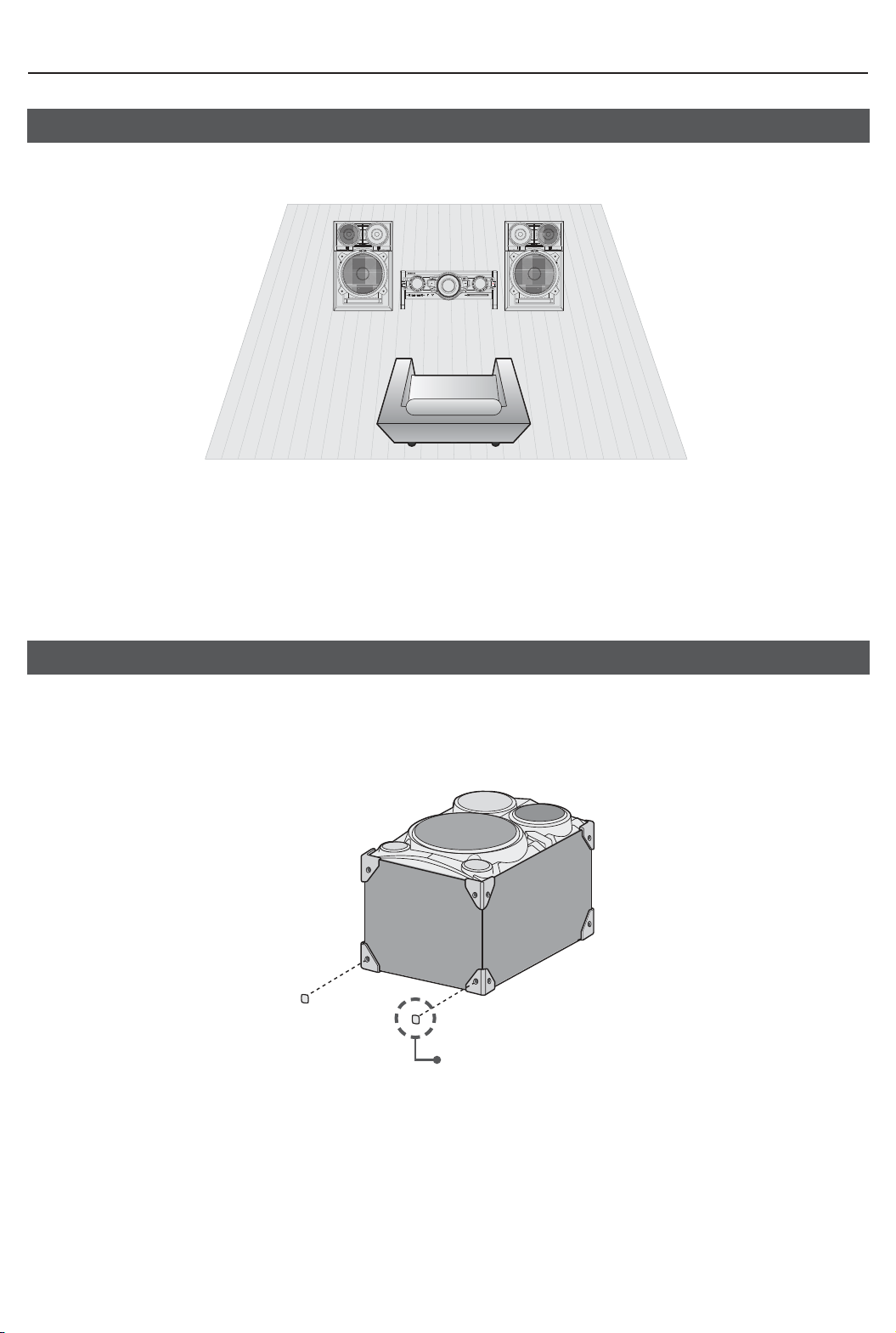
Description
Connecting the Speakers
Recommended speaker setup.
The product may not operate properly if not installed in accordance with recommended speaker
☛
setup, or exposed to shaking or external shocks.
Do not stretch the speaker wires or place a heavy object on them.
☛
Attaching the speaker feet
Attach the supplied speaker feet to the bottom rear corner of each speaker to stabilize the speakers
and to prevent them from slipping.
FOOT Rubber
Page 9

Basic Functions
The Display function
You can view all functions available on the display, adjust the brightness of the display and set
the Display/LED either on or off.
Each time you press the DISPLAY/DEMO button,
the display mode will change as follows:
The Dimmer function
◆
The Dimmer function is selected and the display dark-
ens.
LED OFF
◆
The LED is turned off while the dimmer function is work-
ing.
Clock ON
◆
The clock you set is displayed.
Display/LED ON
◆
All displays and the LED are turned on.
The DEMO Music function
➣
Press DISPLAY/DEMO button for 5 seconds to play
demo music.
When you press the DISPLAY/DEMO button, the
function operates as follows:
DIMMER
play]
➝
- To cancel the Demo Music mode
•Press the DISPLAY/DEMO button for 5 seconds. The
current mode is canceled and the product is turned off.
•Press the TUNER/AUX, CD/Bluetooth or USB button.
The current mode is cancelled and the mode is
changed to the mode you selected.
- While playing DEMO Music, all buttons will not work
except
mentioned above.
- If you connect speaker to AUX1 while displaying
DEMO, sound is produced through AUX1 and you
can use the VOL buttons and
LED Off (unit/speaker)
➝
LED On (unit/speaker)
[Power], VOL, [MUTE] and buttons
➝
[MUTE].
--:--
[time dis-
Playing CDs
Loading a Compact Disc
You can play standard CDs that require no adapter.
1. Insert a disc gently into the disc slot with the disc's
label facing up. The disc will be played automatically.
•You can load or unload compact discs when the
radio, USB or auxiliary source function is selected.
When you press the EJECT button, all of the other
functions will change to the CD mode.
•If no buttons are pressed on the product or remote
control for more than 3 minutes when the product is
in Pause mode, it will change to Stop mode.
•If no buttons are pressed on the product or remote
control for more than 25 minutes when the product
is in Stop mode, the product will turn off.
CD/MP3/WMA-CD Playback
This product is designed to play the following audio
☛
disc types: CD, CD-R, CD-RW, MP3/WMA-CD.
1. Insert a disc gently into the disc slot with the disc's
label facing up.
2. The disc will be played automatically.
•For MP3/WMA-CD audio, it may take several minutes
for the product to finish scanning the disc tracks.
•If you play a file with an English name or an MP3/
WMA-CD file with an English title, the song title will be
shown in the display. (Titles in other languages will not
be displayed.)
• An English-titled track containing a special character
will not be displayed.
<CD Playback Display>
isplay.
Track Indicator
3. To adjust the volume:
•Turn the VOLUME control on the product.
• Press the VOL + or VOL - button of the remote
control.
The volume level can be adjust in 31 steps (VOLUME
MIN, VOLUME01~ VOLUME 29, and VOLUME MAX).
4. Main Unit
To pause playback temporarily, press the p button.
Press p again to continue playing the disc.
Remote control
To pause playback temporarily, press the PAUSE(#) but-
ton.
Pr
ess the PLAY (+) button to continue playing the disc.
5. To end playing, press the STOP (@) button.
•If no CD is in the disc slot, “NO DISC” appears on the
display.
•The quality of MP3/WMA-CD playback may vary
depending on the condition of the disc or the condition of
the recorder with which the disc was created.
•If a disc contains different types of files or unnecessary
folders, you will have problems with playback.
•Gently insert a CD into the disc slot. Do not apply
excessive force.
•Do not apply force to the product or place a heavy object
on the product.
•Do not insert an out-of-spec or oddly shaped CD (heart
shaped, octangular, etc.). You can damage the product.
•Carefully maintain your CDs.
Playtime Indicator
Page 10

Basic Functions
Selecting a Track
You can select a desired track while the disc is
being played
To play the previous track
Press the [ button within 3 seconds after the current
track has started playing.
Press the [ button twice at least 3 seconds after the
current track has started playing.
To play the next track
Press the
To play the current track from the beginning
Press the [ button 3 seconds after the current track
track has started playing.
To play the track of your choice
Press the
• You can also
the
.
]
button.
[
or ] button to move to a desired track.
use the
remote control to select a track.
number ( 0~9 ) buttons on
Searching for a Track/Folder Quickly
You can select a track/folder directly without
[
]
the
CDDA/MP3-CD/WMA-CD
1. Turn the EASY SEARCHING JOG on the product
2. When searching is done, the track will automatically
,
buttons.
to the left or right to select a desired track.
•You can move to the selected track directly.
start playing.
Searching for a Specific Music Passage on
a CD
1. Press the REPEAT button on the remote
control.
Each time you press the REPEAT button, the
repeat mode will change as follows:
OFF ➝ TRACK ➝ DIR ➝ ALL ➝ RANDOM
MP3:
CD:
OFF ➝ TRACK ➝ ALL ➝ RANDOM
2. When you want to stop the repeat function,
press the REPEAT button until "OFF" is
displayed.
•OFF: Cancels repeat playback.
•TRACK: Repeatedly plays the selected track.
•DIR (DIRECTORY): Repeatedly plays all tracks
in the selected directory.
•ALL: Repeatedly plays the entire disc.
•RANDOM: Plays tracks in random order.
A-B Repeat Playback
You can repeatedly play back a designated
section of a CD.
1. Press the REPEAT A-B button at the beginning
of desired part.
•'RPT A' will be displayed.
2. Press the REPEAT A-B button at the ending of
desired part.
•'RPT AB' will be displayed.
3. To cancel REPEAT A-B function, press the
REPEAT A-B button again.
•'OFF' will be displayed.
The REPEAT A-B function is available within a
➣
track.
CD Programming
When listening to a CD, you can quickly search
for a specific music passage on a track.
Forward Search ............................
Backward Search
You can also press and hold the [, ] buttons on
product to automatically scan for a track.
the
.........................
)
(
Repeat One or All Tracks on a CD
You can repeatedly play a track, a group of
tracks, or an entire CD.
This function is not available during playback of an
MP3/WMA-CD.
• You can program the playback order of up to 24
tracks of your choice.
•However, you must stop playing the CD before
selecting tracks.
1. While in CD playback mode, press the STOP
(
@
) button to stop playing the CD.
2. Press the ENTER
message below:
(01= program number, ---= track number)
( )
button to display the
Page 11

Basic functions
3. Use the [ or ] button to move to a desired
track.
• Press
• Press
4. Press the ENTER
[
to move to the previous track.
]
to move to the next track.
( )
button to confirm your
selection. The selection is stored and
is displayed.
5. To select another track, follow Steps 3 and 4
above.
6. Press the
PLAY (+) button
to play the
programmed tracks.
7. Press the STOP (
programmed tracks, Press the STOP (
@
) button to stop playing the
@
) button
again to cancel playing the programmed tracks.
• If you eject the disc or turn off the product
or change other function mode,
your
programming will be cancelled.
Viewing or Editing the Programmed Track
You can view a list of programmed tracks and
edit them as you want.
1. If a programmed track is being played, press
the STOP (@) button once.
2. Press the ENTER
( )
button twice to display
the message below:
(01= program number, 002= track number)
3. Repeatedly press the ENTER
( )
button until
the desired track is displayed.
[
4. Press the
or ] button to select a different
track.
5. Press the ENTER
( )
button to confirm your
selection.
6. To play the programmed tracks, press the Play
(
+
) button.
Playing USB Devices
Connect an external storage device such as a USB
flash memory or external HDD (Hard Disk Drive) to
the product. You can play files in MP3/WMA format.
Before you begin!
1. Connect the external USB storage device to your
product.
2. Select the USB mode by pressing the USB 1 or USB 2
button on the product or the USB button on the remote
control.
3. The first file of the first directory plays automatically
To stop playing
4.
Press the STOP (
To remove the USB device
➣
@ ) button to stop playing.
.
If you press the STOP ( @ ) button once
again, you can remove the USB device safely.
Do not connect a USB recharger to the USB port
☛
of this product. You can damage the product.
To Select a File from a USB Device
You can select an MP3 file while the product is
playing.
If you want to move to the previous/next track, press
➣
the [,] buttons briefly.
•The unit moves to the pr
directory.
• If you press the [,] buttons more times than the
number of the files in the directory, the unit moves to
the next directory.
evious/next file within the
To repeat
1. Press the REPEAT button.
Each time you press the REPEAT button, the repeat
mode will change as follows::
OFF ➝ TRACK ➝ DIR ➝ ALL ➝ RANDOM
2. When you want to stop the repeat function, press the
REPEAT button until "OFF" is displayed.
•OFF: Cancels repeat playback.
•TRACK: Repeatedly plays the selected file.
•DIR(DIRECTORY): Repeatedly plays all files in the
selected folder.
•ALL: Repeatedly plays all files.
•RANDOM: Plays files in random order.
To Use High Speed Search
You can search the desired section quickly while
the product is playing.
1. Press the (,) button.
•Each time you press the button, you will move
forward/backward fast.
Sound does not output during a high speed search.
☛
To Delete a File
You can delete a file from your USB device.
Select a file you want to delete.
1.
Press the DELETE button.
2.
]
,
Press the [
3.
control to select YES/NO.
•To canc
the product.
buttons on the product or remote
el the selection, press the RETURN button on
Page 12

Basic Functions
Press the ENTER button on the remote control.
4.
The selected file will be deleted.
The NTFS file system is not supported.
☛
To Skip Next 10 Files
1. Press the +10 or -10 button while in playback mode.
The unit will skip as many as 10 tracks forward or 10
tracks back from the current track.
Move FOLDER
Press the remote control's TUNING/ALBUM ,, . button
to move to the previous/next folder.
How to safely remove the USB device
1. Press the (
press the
2. When the REMOVE message appears on the display,
remove the USB device.
@
) button twice while the USB is playing or
(@) button once when play is stopped.
Read Before Using the USB Storage Devices
•Some USB devices may not work properly with this
product.
•This product only supports external HDD's that are
formatted in the FAT file system.
•USB 2.0 HDDs should be connected to a separate power
source. Otherwise, the USB 2.0 HDDs will not work.
•If multiple USB external storage devices are connected
together, only the MP3 files in the first HDD will be played.
•Files with DRM are not supported. Digital Right
Management (DRM) restricts unauthorized access to a
DRM file so that the copyright of the file is protected from
piracy.
•Even if a file has an .mp3 extension, the file cannot be
played if it is formatted in MPEG layer 1 or 2.
•Do not use an unrecognized USB hub.
•Only the first 15 characters of a MP3/WMA file are
displayed.
•Only removable HDDs with less than 160GB are supported.
Depending on the device, a 160GB- or more removable
HDD may not be supported.
•It can take several minutes for the product to recognize the
files on some USB devices.
•Some USB devices (USB HDDs, in particular) may cause a
delay when moving from track to track.
•With USB storage devices supporting USB VER1.1 only,
the product may access files slowly or may not recognize
file properties.
•The maximum electrical current supported by external USB
devices via each USB port is 0.5A (based on DC 5V).
•A certain USB, digital camera device, USB card reader,
iPod, iPhone or Smart Phone may not be supported.
You can use a Bluetooth device to enjoy music with
high quality stereo sound, all without wires!
What is Bluetooth?
Bluetooth is a technology that enables Bluetooth
compliant devices to interconnect easily with each
other using a short wireless connection.
•A Bluetooth device may cause noise or malfunction,
•Pair the Hi-Fi Component with the Bluetooth device while
•The greater the distance between the Hi-Fi Component and
•In poor reception-sensitivity areas, the Bluetooth connection
•The Bluetooth connection only works when it is close to
•This wireless device may cause electric interference during
To connect the Hi-Fi Component to a
Bluetooth device
Before you begin, confirm that your Bluetooth
device supports the Bluetooth-compliant stereo
headset function.
1.
2.
3.
4.
Bluetooth
depending on usage, when:
- A part of your body is in contact with the receiving/
transmitting system of the Bluetooth device or the Hi-Fi
Component.
- It is subject to electrical variation from obstructions
caused by a wall, corner, or office partitioning.
- It is exposed to electrical interference from same
frequency-band devices including medical equipment,
microwave ovens, and wireless LANs.
they are close together.
the Bluetooth device, the worse the quality. If the distance
exceeds the Bluetooth operational range, the connection is
lost.
may not work properly.
the set. The connection will be automatically cut off if the
Bluetooth device is out of range. Even within range, the
sound quality may be degraded by obstacles such as walls
or doors.
its operation.
Press the CD/ Bluetooth button of the Hi-Fi Component
to display the BLUETOOTH message.
•You will see WAIT for a while and then READY on the
front display of the Hi-Fi Component.
Select the Bluetooth menu on the Bluetooth device you
want to connect. (Refer to the Bluetooth device's user
manual.)
Select the Stereo headset menu on the Bluetooth device.
•You will see a list of scanned devices.
Select "[Samsung] HI-FI XXXXXX" from the list.
•When the product is connected to the Bluetooth
device, it will display CONNECTED ➞ BLUETOOTH
on the front display.
Page 13

Basic functions
•If the Bluetooth device has failed pair with the product,
delete the previous “[Samsung] HI-FI XXXXXX” found by
the Bluetooth device and have it search for the product
again.
Play music on the connected device.
5.
•You can listen to the music playing on the connected
Bluetooth device over the Hi-Fi Component system.
Bluetooth
•In
Next/Back functions are not available.
The product only supports Middle Quality SBC data (up
➣
to 237kbps@48kHz), and does not support High Quality
SBC data (328kbps@44.1kHz).
•The AVRCP feature is not supported.
• Connect only to a Bluetooth device that supports the
A2DP (AV) function.
• You cannot connect to a Bluetooth device that
supports only the HF (Hands Free) function.
•Only one Bluetooth device can be paired at a time.
•Once you have turned off Hi-Fi Component and the
pairing is disconnected, the pairing will not be restored
automatically. To reconnect, you must pair the device
again.
•The Hi-Fi Component system may not search or
connect properly in the following cases:
- If there is a strong electrical field around Hi-Fi
Component.
- If several Bluetooth devices are simultaneously paired
with Hi-Fi Component.
- If the Bluetooth device is turned off, not in place, or
malfunctions.
- Note that such devices as microwave ovens, wireless
LAN adaptors, fluorescent lights, and gas stoves use
the same frequency range as the Bluetooth device,
which can cause electric interference.
mode, some model's Play/Repeat/Stop/
To disconnect the Bluetooth device from
the Hi-Fi Component
You can disconnect the Bluetooth device from HiFi Component. For instructions, see the Bluetooth
device's user manual.
•The Hi-Fi Component will be disconnected.
•When the Hi-Fi Component is disconnected from the
Bluetooth device, the Hi-Fi Component will display
DISCONNECTED ➞ READY on the its front display.
To disconnect the Hi-Fi Component
from the Bluetooth device
Press the CD/Bluetooth button on the front panel
of the Hi-Fi Component to switch from Bluetooth
mode to another mode or turn off the Hi-Fi Component.
•The connected Bluetooth device will wait a certain amount
of time for a response from the Hi-Fi Component before
terminating the connection.(Disconnection time may differ,
depending on the Bluetooth device)
•The currently connected device will be disconnected.
In Bluetooth connection mode, the Bluetooth connection
➣
will be lost if the distance between the Hi-Fi Component
and the Bluetooth device exceeds 16.25 feet (5 meters).
•If the Bluetooth device comes back into the effective
range after disconnecting, you can restart the Hi-Fi
Component to restore the pairing with the Bluetooth
device.
•The Hi-Fi Component automatically turns off after 25
minutes in the Ready mode.
Using My Karaoke
You can use the MY Karaoke function to sing
along with your favourite CDs and USB tracks.
1. Connect the microphone to the MIC jack on the front
of the product.
` If your microphone plug is larger than the 3.5 (ø) MIC
jack, you need a Connector-Adaptor (optional) to
complete the connection.
- First, connect the Connector-Adaptor to the MIC jack
on the front of the product,
- Second, connect the microphone (with the larger
jack) to the Connector-Adaptor.
2. Press the MIC VOL-, + button on the remote
control to adjust the volume of the microphone.
3. Press
the
MY KARAOKE
control
to suppress the vocal if you need. Each time
the button is pressed, the selection is changed as
follows:
MY KARAOKE ON ➞ MY KARAOKE OFF
` If you hear strange noises (squealing or howling)
while using the Karaoke feature, move the
microphone away from the speakers. Turning down
the microphone's volume or the speaker volume is
also effective. Do not set the MICROPHONE towards
the SPEAKER.
` The microphone does not operate in the AUX and
TUNER mode.
` If you connect a microphone, GIGA SOUND
automatically turns off. To turn Giga Sound back on
you must remove the microphone, and then press
the Giga Sound button.
button on the remote
Page 14

Basic Functions
` When My Karaoke is on, EQ/GIGA SOUND and
FOOTBALL MODE does not work.
` When you stop playing the CD or USB, My Karaoke
turns off automatically.
` My Karaoke is only available when a microphone is
connected to the HI-Fi Component.
10 Skip Function
Press the +10 or -10 button while the unit is in
playback mode. The unit will skip as many as 10
tracks forward or 10 tracks back from the current
track.
Auto Change Function
You can set the product to play a disc, and then
play files on USB devices connected to USB 1
and USB 2 continuously.
1. Press the AUTO CHANGE button on the remote.
Each time you press this button, the mode
switches as follows:
AUTO CHANGE OFF ; AUTO CHANGE ON
•When AUTO CHANGE is "ON",
- The Hi-Fi Component will play a disc in the disc slot,
then play files on a USB device connected to USB1,
and then play files on a USB device connected to
USB2. The files will be played continuously.
- If you press the POWER button, function change
button, or the EJECT button, the AUTO CHANGE
function automatically turns "OFF".
- Recording is disabled.
- The REPEAT and SLEEP functions are automatically
set to OFF and are unavailable.
- The CD REC SPEED, USB REC, PROGRAM and
DELETE functions unavailable.
•If you disconnect a playing USB device, the AUTO
CHANGE function automatically turns "OFF".
•If there's no device in USB1, the function automatically
switches to USB2.
Listening to the Radio
To Store the Stations You Want
You can store up to:
15 FM stations.
1. Select FM by pressing the TUNER/AUX button.
2. To search for a station, press the TUNNING MODE
button on the remote control or the STOP button on
the product one or more times until MANUAL is
displayed.
•Preset : Once or more times until PRESET is
displayed. You can search the stored
frequencies in the preset mode.
•Manual : Once or more times until MANUAL is
displayed. You can search the frequencies
one by one in the Manual mode.
3. Select a station by:
•Pressing the TUNING/ALBUM
the remote control to find a station.
4. Press the MO/ST button to switch between stereo and
mono.
•In a poor reception area, select MONO for a
clear, interference-free broadcast.
•This applies only when listening to an FM station.
5. If you do not want to store the radio station found, go
back to Step 3 and search for another station.
Otherwise:
a.
Press the ENTER button.
b. Or, press the TUNING/ALBUM button on the
remote control to select a program number.
c. Press the ENTER button to save the preset.
6. To store other radio frequencies, repeat Steps 3, 4 and 5.
In Tuner mode
➣
• In the Manual mode, you can use the
button on the product to search for a radio station
manually.
• In the Preset mode, you can use the
button or the EASY SEARCHING JOG control on
the product to search for a stored radio station.
,
or . button on
[
or ]
[
]
or
Selecting a Stored Station
To listen to a stored station, follow these steps:
1. Select FM by pressing the TUNER/AUX button on
the product or remote control.
2. Press the TUNING MODE button on the remote
control until “PRESET” is displayed.
3. Pres
s [,] button on the main unit or the TUNING/
ALBUM , , .
preset number.
or
Turn the EASY SEARCHING JOG control left or right on
the main unit to select a stored station.
on the remote control to select a
Page 15
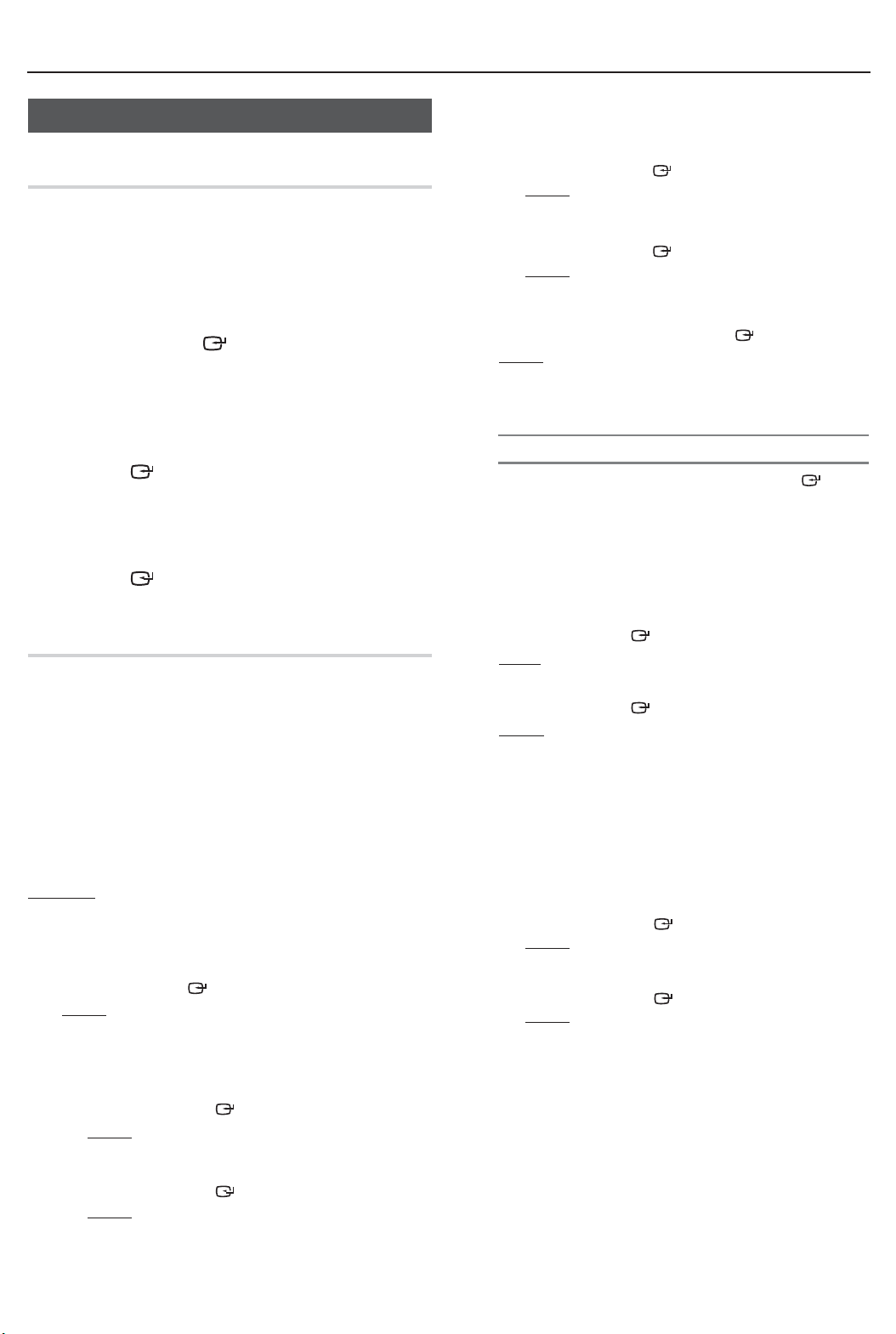
Advanced Functions
Timer Function
Setting the Clock
For each step, you have a few seconds to set the
required options. If you exceed this time, you must
start again.
1. Press the TIMER SET button on the remote
control twice. "CLOCK SET" is displayed.
2. Press the ENTER (
control. The hour flashes.
•Increase the hours: TUNING/ALBUM ,
•Decrease the hours: TUNING/ALBUM .
3. When the correct hour is displayed, press the
ENTER (
) button, and then the minutes flash.
•Increase the minutes: TUNING/ALBUM ,
•Decrease the minutes: TUNING/ALBUM .
4. When the correct minute is displayed, press the
ENTER (
) button, and then "TIMER PLAY
SET" appears in the display.
Setting the Timer
The timer enables you to switch the product on or
off at specific times automatically.
•Before setting the timer, check that the current time
is correct.
• For each step, you have a few seconds to set the
required options. If you exceed this time, you must
start again.
• If you no longer want the product to be switched
on or off automatically, you must cancel the timer
by pressing the TIMER ON/OFF button.
Example: You want to wake up to music every morning.
1. Press the TIMER SET button until TIMER PLAY SET is
displayed.
2. Press the ENTER (
Result: ON TIME is displayed for a few seconds. You
can set the timer switch-on time.
3. Set the timer switch-on time.
a Press the TUNING/ALBUM , or . button to
set the hours.
b Press the ENTER (
Result: The minutes flash.
c Press the TUNING/ALBUM , or . button to
set the minutes.
d Press the ENTER (
Result: OFF TIME is displayed for a few seconds.
You can now set the timer switch-off time.
) button on the remote
) button.
) button.
) button.
4. Set the timer switch-off time.
a Press the TUNING/ALBUM , or . button to
set the hours.
b Press the ENTER (
Result: The minutes flash.
c Press the TUNING/ALBUM , or . button to set
the minutes.
d Press the ENTER (
Result: VOLUME XX is displayed, where XX corre-
sponds to the volume already set.
5. Press the TUNING/ALBUM , or . button to adjust the
volume level and press the ENTER (
Result: The source to be selected is displayed.
6. Press the TUNING/ALBUM , or . button to select the
source the Hi-Fi Component will play when it switches
on.
If you select... You must also...
FM (radio) ................... a Press the ENTER ( )
b Select a preset station by
pressing the TUNING/
ALBUM , or . button.
CD (compact disc) .....Load a compact disc.
USB ............................Connect the USB device.
7. Press
8. Press
the ENTER ( ) button.
Result: TIMER REC SET (Do you want to record?) is
displayed.
the ENTER ( ) button.
Result: REC SET YES/NO is displayed. You can press
the TUNING/ALBUM , or . button to select
REC YES or REC NO, and then press
ENTER button.
If you select REC NO, it will cancel tuner timer
1)
recording even if you have already set the tuner timer
recording.
If you select REC YES, you can set the tuner timer
2)
recording on and off times.
Press the ENTER (
a.
Result: ON TIME is displayed for a few seconds.
You can set the tuner timer recording switchon time.
Press the ENTER (
b.
Result: OFF TIME is displayed for a few seconds.
You can set the tuner timer recording switchoff time.
) button.
) button.
) button.
button.
) button.
) button.
Page 16

Advanced Functions
•The maximum length of time for tuner timer recording is
5 hours.
• If the timer switch on and off times are identical, the
word ERROR is displayed.
• You can use the
instead of the TUNING/ALBUM , or . button to
make adjustments in Steps 3 through 8.
•If the switch-on or -off time is the same as the timer
recording time, only the switch-on or -off time is
effective, and the timer recording is not applied.
•When you use the auto timer, you may need an
additional step to use a CD or USB device with it,
depending on the disc (or device). Consequently, it is
easier to use the tuner instead.
•If you select CD or USB mode when there is no disc or
no USB in the product, it will automatically change to
TUNER.
[, ]
buttons on the product
Cancelling the Timer
After having set the timer, it will start automatically
as shown by the TIMER ON message on the display. If you no longer want to use the timer, you
must cancel it.
To cancel the timer, Press the TIMER ON/OFF button
once.
To restart the timer, Press the TIMER ON/OFF button
once again.
•When
you select the TIMER OFF mode, the TIMER
RECORDING and TIME function are not available.
The Recording Function
Basic Recording
You can record from a CD, a USB device, a radio
broadcast, or an external source to a USB storage
device.
1. Connect the external USB storage device to a USB
(
2. Play a disc or USB, turn on the radio and select a
station, or connect the external source to your
product as described below.
CD
•Press
function.
• Insert
• Use t
desired song.
TUNER
•Select FM by pressing the TUNER/AUX button.
•Select the radio frequency you want to record.
) jack on your product.
the CD button on the product to select the CD
a CD gently into the disc slot.
]
he CD selection ( [ or
) buttons to select the
USB 1
•Conn
•Pres
•Pla
ect the USB device with the files you want to
record to USB 1 jack.
s the USB button to select USB 1.
y a song from USB 1.
External Source
•Conn
•Pres
•Pla
3.
Press the USB REC button on the remote control to
ect an External device/MP3 player to the
product.
s the TUNER/AUX button to select <AUX IN 1 or
AUX IN 2>.
y a song from the external device.
start recording.
CD
Track recording message is displayed and CD
•
recording starts.
•If you want to record all the tracks on the disc,
press and hold the USB REC button. Then, Full CD
recording message will be displayed.
RADIO
•Tuner recording message is displayed and recording
starts.
CD-ROM/ USB
•“FILE COPY” is displayed and recording starts.
•You can also copy a folder including MP3/WMA files
to a device on USB 2. if you press and hold the USB
REC button while the system plays an MP3 or WMA
file in a folder, your system will display "FOLDER
COPY".
When the r
•
•If ther
device, "EXIST FILE" is displayed, and the function is
cancelled.
•If a microphone is connected to the product and you
press the USB REC button, you activate the MP3
Recording function, not the Copy function.
•When you press the USB REC button for a second,
file copy starts. When you press the USB REC button
for a few seconds, folder copy starts.
ecording is done, “STOP” will be displayed.
e is a file with the same name on the USB 2
External Source
•AUX recording message is displayed and recording
starts.
CD/USB1(MP3) & MIC
•MP3 recording message is displayed and recording
starts.
4. To stop recording, press the STOP (@) button.
The recording is automatically saved as an MP3
file.
5. After the recording is finished, a directory named
“RECORDING”(CD-DA), “CD COPY”(CD-ROM/
USB(WMA/MP3)), “TUNER RECORDING”, “AUX
RECORDING” or “MP3 RECORDING” is created in
your device.
Page 17

Advanced functions
•The WMA/MP2 file just can be copied not recorded.
•Do not disconnect the USB device or the AC Cord during
recording. You can cause file damage.
•If you disconnected the USB device during recording,
the product will turn off and you will not be able to delete
the file that has been recorded. If his occurs, connect the
USB device to a PC, back up the USB data to the PC,
and then reformat the USB device.
•If the USB device does not have enough memory, “NOT
ENOUGH MEMORY” will appear on the display.
•The Recording function supports the FAT file systems
only. The NTFS file system is not supported.
•When you use the CD high speed search function, the
CD recording function is unavailable.
•With some USB devices, recording time may be longer.
•In the Program mode, you can't use the CD recording
function.
•When the Recording function is active, the EQ and
GIGA SOUND functions automatically turn off and are
unavailable.
•During a CD recording, the REPEAT function automatically
turns off and is unavailable.
•If you use the MIC function during a CD recording, the
voice from the microphone will be recorded.
•You can not record audio from the radio when searching
for a station or if there are no frequencies available when
the product is set to Tuner mode.
•Note that setting the input level too loud when recording
music from an external device through the AUX or USB
channel may introduce noise into the recording. If this
occurs, lower the external device’s volume level.
OFF;FLAT;RANCHERA;SAMBA;CUMBIA
HABANERA;BOOMBA;REGGAE;MERENGUE
SALSA;PARTY;POP;HIP HOP;ROCK;JAZZ
CLASSIC;ELECTRONIC;MP3 ENHANCER
VIRTUAL SOUND;USER EQ
;
;
;
;
2. To set the BASS, MID (Middle) and TREB (Treble)
levels manually, select USER EQ, and then press
the ENTER button.
Result: The BASS level (left numeric) flashes..
Press the TUNING/ALBUM
select a level from -06 to 06.
Then, press the ENTER button.
Result: The MIDDLE level (middle numeric) flashes.
Press the TUNING/ALBUM
select a level from -06 to 06.
Then, press the
Result: The TREBLE level (right numeric) flashes.
Press the TUNING/ALBUM
select a level from -06 to 06.
Then, press the
Result: Setting is complete.
• When the Hi-Fi Component is recording, the EQ function is
turned off automatically and is unavailable.
• If no buttons are pressed within 8 seconds, your settings will
automatically be cancelled and the previous settings will be
saved.
• The EQ mode may be different depending on your region.
ENTER button.
ENTER button.
, or .
, or .
, or .
button to
button to
button to
Using the FOOTBALL Mode
Recording Speed
Each time you press the CD REC SPEED button
on the remote control, the recording speed will
change as follows:
RECORD SPEED x 1; RECORD SPEED X 4
•When you record from the tuner or an external source, you
cannot change the recording speed.
•If you select RECORD SPEED X 4, sound is not produced
during the recording.
•If you connect the microphone, you have one recording speed
mode available: RECORD SPEED X 1.
•During recording, if you disconnect the microphone, the
recording will stop. If you reconnect the microphone, the
recording will not restart.
Special Sound Effect
Selecting EQ Mode
Your Hi-Fi Component system provides predefined
equalizer settings that are optimized for particular
music genre. You can also adjust the bass, middle
and treble levels manually.
1. Press the EQ button.
Each time you press this button, the sound mode will
switch as follows:
The football mode brings greater realism to sports
broadcasts.
1. Press the FOOTBALL MODE button on the product.
Each time you press the button, the sound mode
switches as follows:
FOOTBALL OFF ; FOOTBALL MODE 1 ;
FOOTBALL MODE 2
• The FOOTBALL mode may be different depending on your
region.
GIGA SOUND Function
The GIGA SOUND function amplifies the bass
sound and provides twice the bass for powerful,
realistic sound.
1. Press the GIGA SOUND BEAT button on the main
unit or the GIGA button on the remote control.
Each time you press the button, the sound mode
switches as follows:
GIGA SOUND BEAT ; GIGA SOUND OFF
2. To cancel this function, press the GIGA SOUND
BEAT button until “OFF” is displayed.
•The GIGA SOUND mode may be different depending
on your region.
Page 18

Advanced Functions
BEAT WAVING Function
The Beat Waving function lets you change the
Speaker LED display mode.
1. Each time you press the BEAT WAVING button on
the product, the Speaker LED display mode changes
as follows:
PARTY 1 ; PARTY 2 ; FUN 1 ; FUN 2 ; PURE ;
FRESH ; LOVE ; JOY ; SUNSET ; SUNRISE ;
NATURE 1 ; NATURE 2 ; WAVE 1 ; WAVE 2 ;
AURORA ; OFF
select BEAT WAVING OFF, all the speaker LED
•If you
displays are turned off.
DJ BEAT Function
The DJ Beat function lets you turn on the
FLANGER, PANNING, CHORUS, and WAHWAH
sound effect functions. The level of each effect is
adjustable.
☛ The set scope is [-15 ~ +15] and the initial set up
values are all 0.
FLANGER : Creates a vibration similar to the sound of a jet
engine revving up and down.
PANNING : Increases the left and right speaker's output in
turn and makes it seem as if the sound is moving
from side to side.
WAHWAH : Creates a 'Wah~ Wah~' effect.
CHORUS : Creates a vibration that sounds like a singing
chorus.
1. To set the desired effect, press the FLANGER,
PANNING, CHORUS, or WAHWAH button on the
product.
•The blue LED turns on around the button you pushed
and around the DJ BEAT button.
•You can control the intensity of the effect with the
Volume Jog. To control the volume, press the product's
DJ BEAT button.
•To cancel an effect, press the effect's button again.
•To change to a different effect, press another effect
button.
•You can apply the PANNING effect to the FLANGER,
CHORUS, or WAHWAH effects.
•To apply the PANNING effect to another effect, press
the PANNING button when the other effect is active or
press another effect button when the PANNING effect
is active.
•Use the Volume JOG to control the intensity of the
effect that was activated last. For example, if you
activated the WahWah effect and then the Panning
effect, the Volume Jog will control the Panning effect.
•To control the intensity of the effect you applied first,
press the button of effect that you applied last to turn
it off. Then, you can use the Volume Jog to control the
intensity of the first effect.
Booting Sound Function
If you set the booting sound, you can feel the
magnificent audio output of the product while it
boots up.
1. Press the product's GIGA SOUND BEAT button or
the remote control's GIGA button for a long time.
•The BOOTING SOUND menu appears on the display
panel.
2. Press the product's GIGA SOUND BEAT button or
the remote control's GIGA button for a long time to
turn ON or OFF the BOOTING SOUND.
Page 19

Troubleshooting
Troubleshooting
Refer to the chart below when this product does not function properly. If the problem you are
experiencing is not listed below or if the instruction below does not help, turn off the product,
disconnect the power cord, and contact the nearest authorized dealer or Samsung Electronics Service
Centre.
Symptom Check/Remedy
I cannot eject the disc. •Isthepowercordpluggedsecurelyintotheoutlet?
•Turnoffthepowerandthenturnitbackon.
Playback does not start
immediately when the
Play/Pause button is pressed.
Sound is not produced. •Nosoundisheardduringfastplayback,slowplayback,andstep
The remote control does not
work.
•Theproductisnotworking.
(Example: The power goes out or
the front panel key doesn't work
or you hear a strange noise.)
•Theproductisnotworking
normally.
•Areyouusingadeformeddiscoradiscwithscratchesonthesurface?
•Wipethediscclean.
motion playback.
•Arethespeakersconnectedproperly?Isthespeakersetupcorrectly
customized?
•Isthediscseverelydamaged?
•Istheremotecontrolbeingoperatedwithinitsoperationalangleand
distance range?
•Arethebatteriesdrained?
•Runtheresetfunction.Withthe“NODISC”messageonthedisplayof
the product and no disc in the disc slot, press and hold the
button on the product for more than 5 seconds.
Using the RESET function will erase all stored settings.
Do not use this unless necessary.
STOP (@)
Can't receive radio broadcast. •Istheantennaconnectedproperly?
•Iftheantenna'sinputsignalisweak,installanexternalFMantennainan
area with good reception.
Page 20

Specifications
Specifications
Weight
General
FM Tuner
CD Disc CD : 12 cm (COMPACT DISC)
Amplifier
Dimensions
Operating Temperature Range
Operating Humidity Range
Signal/Noise ratio
Usable sensitivity
Total harmonic distortion
Front speaker output
Subwoofer output
Frequency range
S/N Ratio 65 dB
Channel separation 60 dB
Input sensitivity (AUX)800mV
Main unit
Speaker
Main unit 588 (W) X 238 (H) X 388 (D)
Speaker 588 (W) X 882 (H) X 577 (D)
8 Kg
70 Kg
+5°C~+35°C
10 % to 75 %
55 dB
10 dB
1 %
Reading Speed : 4.8 ~ 5.6 m/sec.
Maximum Play Time : 74 min.
640W/CH (4Ω)
640W/CH (4Ω)
22Hz~20KHz
*: Nominal specification
- Samsung Electronics Co., Ltd reserves the right to change the specifications without notice.
- Weight and dimensions are approximate.
- Design and specifications are subject to change without prior notice.
- For information on the power supply and power consumption, refer to the label attached to the product.
Page 21

Contact SAMSUNG WORLD WIDE
If you have any questions or comments relating to Samsung products, please contact the SAMSUNG
customer care Centre.
Country Contact Centre
AUSTRIA
0810 - SAMSUNG (7267864,
€ 0.07/min)
Web Site
www.samsung.com
www.samsung.com/be
BELGIUM 02-201-24-18
(Dutch)
www.samsung.com/be_
fr (French)
BOSNIA 051 331 999 www.samsung.com
BULGARIA 07001 33 11 , share cost tariff www.samsung.com/bg
CROATIA 062 SAMSUNG (062 726 786) www.samsung.com/hr
CZECH 800 - SAMSUNG (800-726786) www.samsung.com
DENMARK 70 70 19 70 www.samsung.com
FINLAND 030-6227 515 www.samsung.com
FRANCE 01 48 63 00 00 www.samsung.com/fr
0180 6 SAMSUNG bzw.
0180 6 7267864*
GERMANY
(*0,20 €/Anruf aus dem dt.
www.samsung.com
Festnetz, aus dem Mobilfunk
max. 0,60 €/Anruf)
CYPRUS
8009 4000 only from landline
80111-SAMSUNG (80111 726
GREECE
7864) only from land line
(+30) 210 6897691 from mobile
www.samsung.com/gr
and land line
HUNGARY 06-80-SAMSUNG(726-7864)
http://www.samsung.
com/hu
ITALIA 800-SAMSUNG(726-7864) www.samsung.com
LUXEMBURG 261 03 710 www.samsung.com
MONTENEGRO 020 405 888 www.samsung.com
Country Contact Centre
NETHERLANDS
0900-SAMSUNG (0900-
7267864) (€ 0,10/Min)
Web Site
www.samsung.com
NORWAY 815 56480 www.samsung.com
0 801-172-678* lub +48 22
607-93-33 **
* (całkowity koszt połączenia
POLAND
jak za 1 impuls według taryfy
www.samsung.com/pl
operatora)
** (koszt połączenia według
taryfy operatora)
PORTUGAL
ROMANIA
808 20-SAMSUNG(808 20
7267)
08008 SAMSUNG (08008 726
7864) TOLL FREE No.
www.samsung.com
www.samsung.com/ro
SERBIA 011 321 6899 www.samsung.com/rs
SLOVAKIA
0800 - SAMSUNG(0800-726
786)
www.samsung.com
SPAIN 902172678 www.samsung.com
SWEDEN 0771 726 7864 (SAMSUNG) www.samsung.com
www.samsung.com/ch
SWITZERLAND
0848 - SAMSUNG(7267864,
CHF 0.08/min)
(German)
www.samsung.com/ch_
fr (French)
U.K 0330 SAMSUNG (7267864) www.samsung.com
EIRE 0818 717100 www.samsung.com
LITHUANIA 8-800-77777 www.samsung.com/lt
LATVIA 8000-7267 www.samsung.com/lv
ESTONIA 800-7267 www.samsung.com/ee
[Correct disposal of batteries in this product]
(Applicable in countries with separate collection systems)
This marking on the battery, manual or packaging indicates that the batteries in
this product should not be disposed of with other household waste at the end of
their working life. Where marked, the chemical symbols Hg, Cd or Pb indicate that
the battery contains mercury, cadmium or lead above the reference levels in EC
Directive 2006/66. If batteries are not properly disposed of, these substances can
cause harm to human health or the environment.
To protect natural resources and to promote material reuse, please separate
batteries from other types of waste and recycle them through your local, free
battery return system.
Correct Disposal of This Product
(Waste Electrical & Electronic Equipment)
(Applicable in countries with separate collection systems)
This marking on the product, accessories or literature indicates that the product and
its electronic accessories (e.g. charger, headset, USB cable) should not be disposed
of with other household waste at the end of their working life. To prevent possible
harm to the environment or human health from uncontrolled waste disposal, please
separate these items from other types of waste and recycle them responsibly to
promote the sustainable reuse of material resources.
Household users should contact either the retailer where they purchased this product,
or their local government ofce, for details of where and how they can take these
items for environmentally safe recycling.
Business users should contact their supplier and check the terms and conditions
of the purchase contract. This product and its electronic accessories should not be
mixed with other commercial wastes for disposal.
AH68-02612M-01
