Samsung MX-FS8000-ZA User Manual [en, es]
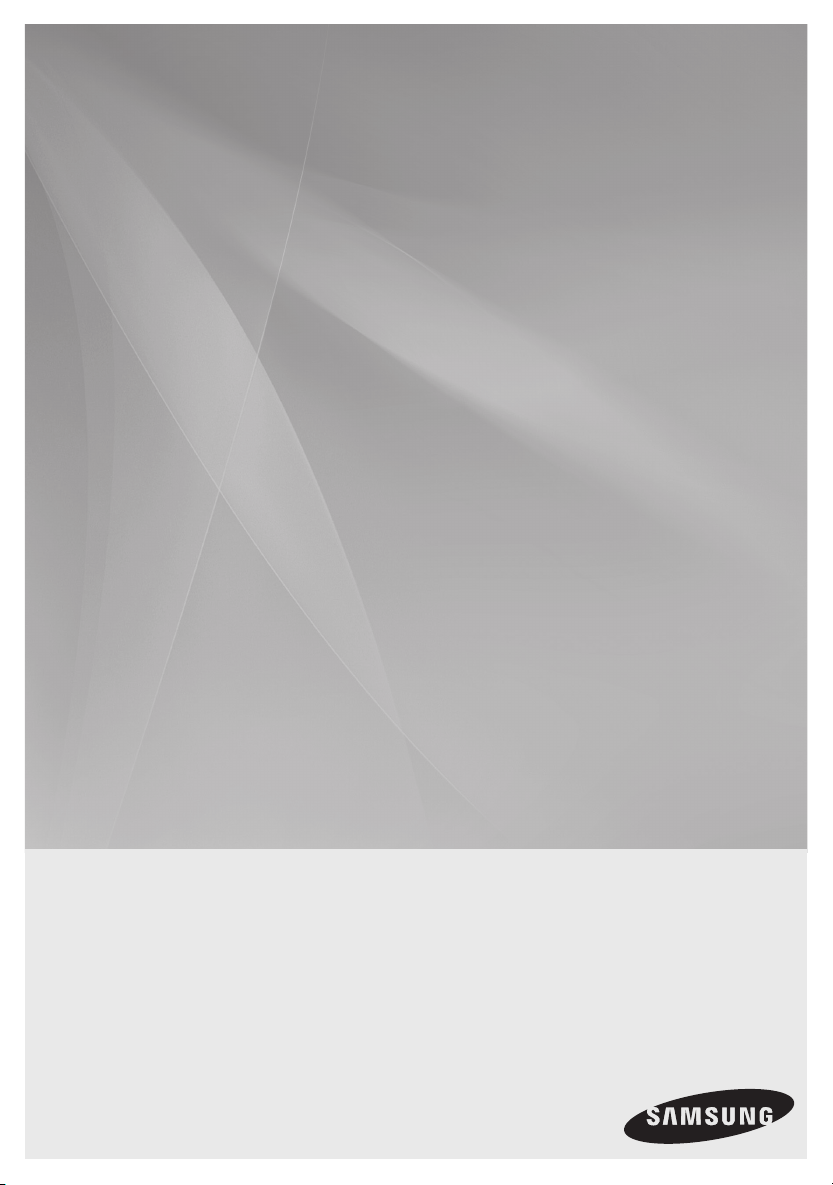
MX-FS8000
PREMIUM HI-FI Component System
MP3/WMA/CD-DA Playback with CD/USB
user's manual
Imagine the possibilities
Thank you for purchasing this Samsung product.
To receive more complete service,
please register your product at
www.samsung.com/register
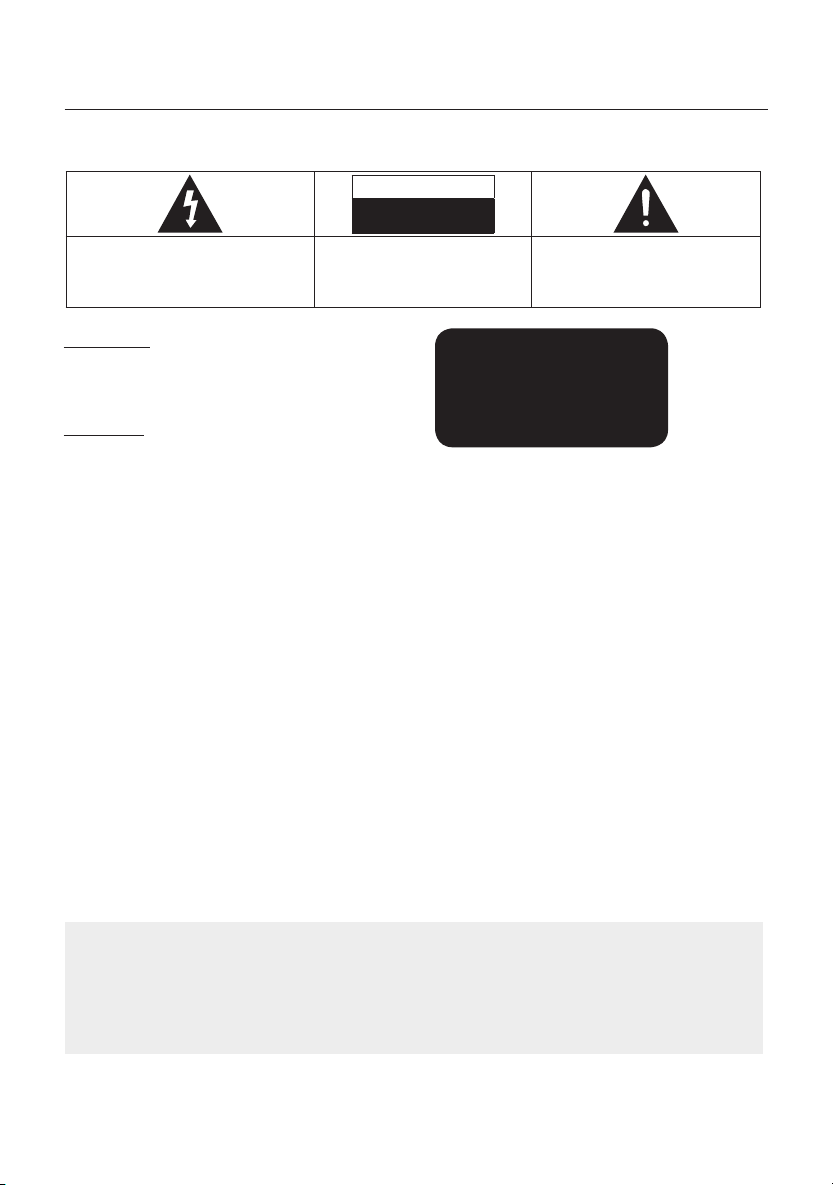
Safety Warnings
TO REDUCE THE RISK OF ELECTRIC SHOCK, DO NOT REMOVE THE COVER(OR BACK).
NO USER-SERVICEABLE PARTS ARE INSIDE. REFER SERVICING TO QUALIFIED SERVICE PERSONNEL.
CAUTION
RISK OF ELECTRIC SHOCK
DO NOT OPEN
This symbol indicates “dangerous voltage” inside
the product that presents a risk of electric shock or
personal injury.
CAUTION :
MATCH WIDE BLADE OF PLUG TO WIDE SLOT, FULLY
INSERT.
TO PREVENT ELECTRIC SHOCK,
This symbol indicates important instructions
accompanying the product.
WARNING
• T
o reduce the risk of fire or electric shock, do not
expose this appliance to rain or moisture.
CAUTION
• Apparatus shall not be exposed to dripping or splashing
and no objects filled with liquids, such as vases, shall be
placed on the apparatus.
• The Mains plug is used as a disconnect device and shall
stay readily operable at any time.
• Use only a properly grounded plug and receptacle.
- An improper ground may cause electric shock or
equipment damage. (Class l Equipment only.)
• CLASS 3B VISIBLE AND INVISIBLE LASER RADIATION
WHEN OPEN. AVOID EXPOSURE TO THE BEAM (IEC
60825-1)
• THIS PRODUCT UTILIZES A LASER. USE OF
CONTROLS OR ADJUSTMENTS OR PERFORMANCE
OF PROCEDURES OTHER THAN THOSE SPECIFIED
HEREIN MAY RESULT IN HAZARDOUS RADIATION
EXPOSURE. DO NOT OPEN COVER AND DO NOT
REPAIR YOURSELF. REFER SERVICING TO QUALIFIED
PERSONNEL.
CLASS 1 LASER PRODUCT
KLASSE 1 LASER PRODUKT
LUOKAN 1 LASER LAITE
KLASS 1 LASER APPARAT
PRODUCTO LÁSER CLASE 1
CLASS 1 LASER PRODUCT
This Compact Disc player is classified as a CLASS 1
LASER product.
Use of controls, adjustments or performance of
procedures other than those specified herein may result in
hazardous radiation exposure.
DANGER :
• Complies with 21CFR 1040.10 except for deviations
pursuant to Laser Notice No. 50, dated June 24, 2007
• VISIBLE AND INVISIBLE LASER RADIATION WHEN
OPEN. AVOID DIRECT EXPOSURE TO BEAM. (FDA 21
CFR)
• An administration fee may be charged if either
a. an engineer is called out at your request and there is no defect in the product
(i.e. where you have failed to read this user's manual).
b. you bring the unit to a repair centre and there is no defect in the product
(i.e. where you have failed to read this user's manual).
• The amount of such administration charge will be advised to you before any work or home visit is carried out.
2 English English 3
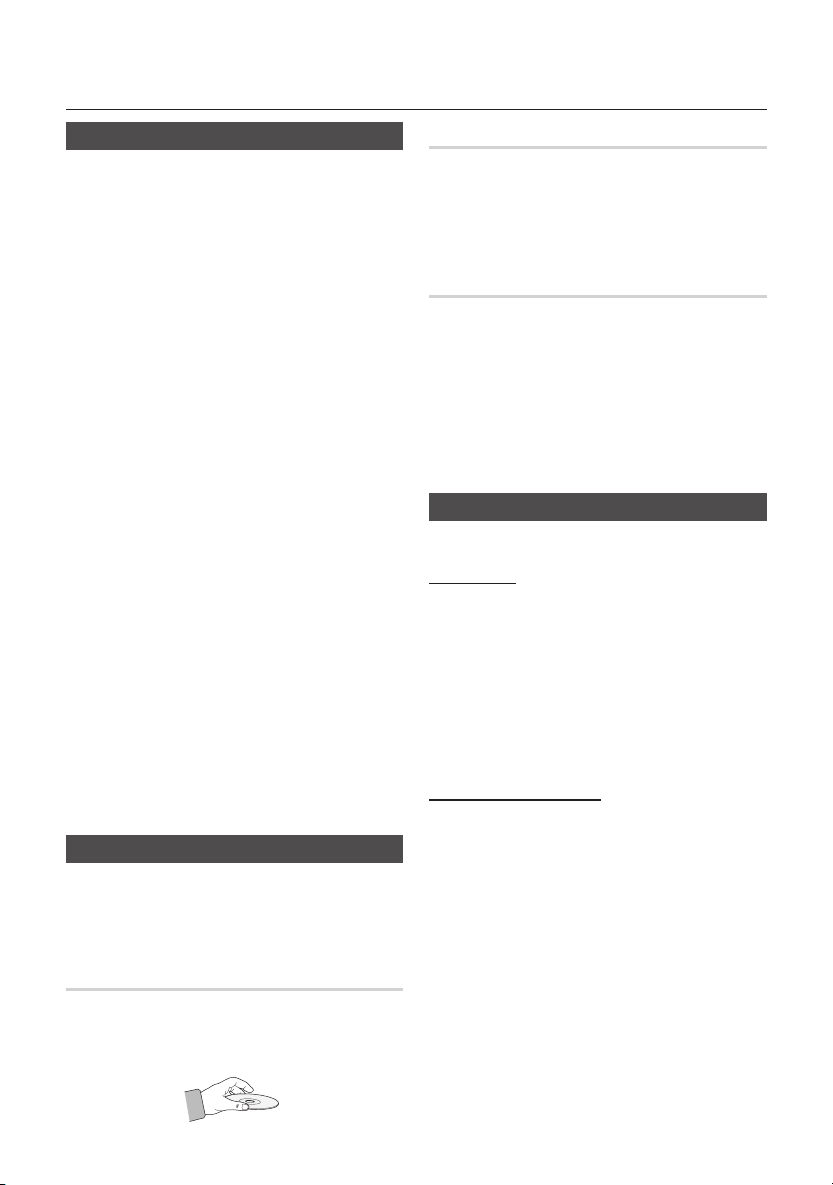
Important Information on Use
Precautions
• Ensure that the AC power supply in your house complies
with the identification sticker located on the back of your
product.
• Install your product horizontally, on a suitable base (furniture),
with enough space around it for ventilation (7.5~10cm).
• Do not place the product on amplifiers or other equipment
which may become hot. Make sure the ventilation slots are
not covered.
• Do not stack anything on top of the product.
• Before moving the product, ensure the Disc Insert Slot is
empty.
• To turn off the product completely, disconnect the AC plug
from the wall outlet. Disconnect the AC plug from the wall outlet
if you will leave the device unused for a long period of time.
• During thunderstorms, disconnect the AC plug from the wall
outlet. Voltage peaks due to lightning could damage the
product.
• Do not expose the product to direct sunlight or other heat
sources. This could cause the product to overheat and
malfunction.
• Protect the product from moisture, and excess heat or
equipment creating strong magnetic or electric fields (i.e.
speakers.).
• Disconnect the power cable from the AC supply if the
product malfunctions.
• Your product is not intended for industrial use. It is for
personal use only.
• Condensation may occur if your product or disc has been
stored in cold temperatures. If transporting the product
during the winter, wait approximately 2 hours until the
product has reached room temperature before using.
• The batteries used with this product contain chemicals
that are harmful to the environment. Do not dispose of
batteries in the general household trash.
• Maintain an open space of approximately 6 inches (15 cm)
on the sides and rear of the system, for ventilation purposes.
• Place the loudspeakers at a reasonable distance on either
side of the system to ensure good stereo sound.
• Direct the loudspeakers towards the listening area.
Cautions on Handling and Storing Discs
Small scratches on the disc may reduce sound and picture
quality or cause skipping.
Be especially careful not to scratch discs when handling
them.
Holding Discs
• Do not touch the playback side of the disc.
• Hold the disc by the edges so that fingerprints will not get
on the surface.
• Do not stick paper or tape on the disc.
Disc Storage
• Do not keep in direct sunlight.
• Keep in a cool ventilated area.
• Keep in a clean protective jacket.
Store vertically.
• Do not allow the discs to become contaminated with dirt.
• Do not load cracked or scratched discs.
Handling and Storing Discs
If you get fingerprints or dirt on a disc, clean it with a mild
detergent diluted in water and wipe with a soft cloth.
• When cleaning, wipe gently from the inside to the outside of
the disc.
• Condensation may form if warm air comes into contact
with cold parts inside the product. When condensation
forms inside the product, it may not operate correctly. If this
occurs, remove the disc and let the product stand for 1 or
2 hours with the power on.
Disc Types And Disc Format
This product does not support Secure (DRM) Media files.
CD-R Discs
• Some CD-R discs may not be playable depending on
the disc recording device (CD-Recorder or PC) and the
condition of the disc.
• Use 650MB/74 minute CD-R discs.
Do not use CD-R discs over 700MB/80 minutes as they
may not be played back.
• Some CD-RW (Rewritable) media may not be playable.
• Only CD-Rs that are properly "closed" can be fully played. If
the session is closed, but the disc is left open, you may not
be able to fully play the disc.
CD-R MP3/WMA Discs
• Only CD-R discs with MP3 files in ISO 9660 or Joliet format
can be played.
• MP3 file names should contain no blank spaces or special
characters (. / = +).
• Use discs recorded with a compression/decompression
data rate greater than 128Kbps.
• Only files with the ".mp3" and ".wma" extensions can be
played.
• Only a consecutively written multisession disc can be
played. If there is a blank segment in the Multisession disc,
the disc can be played only up to the blank segment.
• If the disc is not closed, it will take longer to begin playback
and not all of the recorded files may play.
• For files encoded in Variable Bit Rate (VBR) format, i.e. files
encoded in both low bit rate and high bit rate (e.g., 32Kbps
~ 320Kbps), the sound may skip during playback.
• A maximum of 999 files can be played per CD.
• Supported Audio Formats(Bit Rate):WMA 56~128kbps,
MP3 80~320kbps.
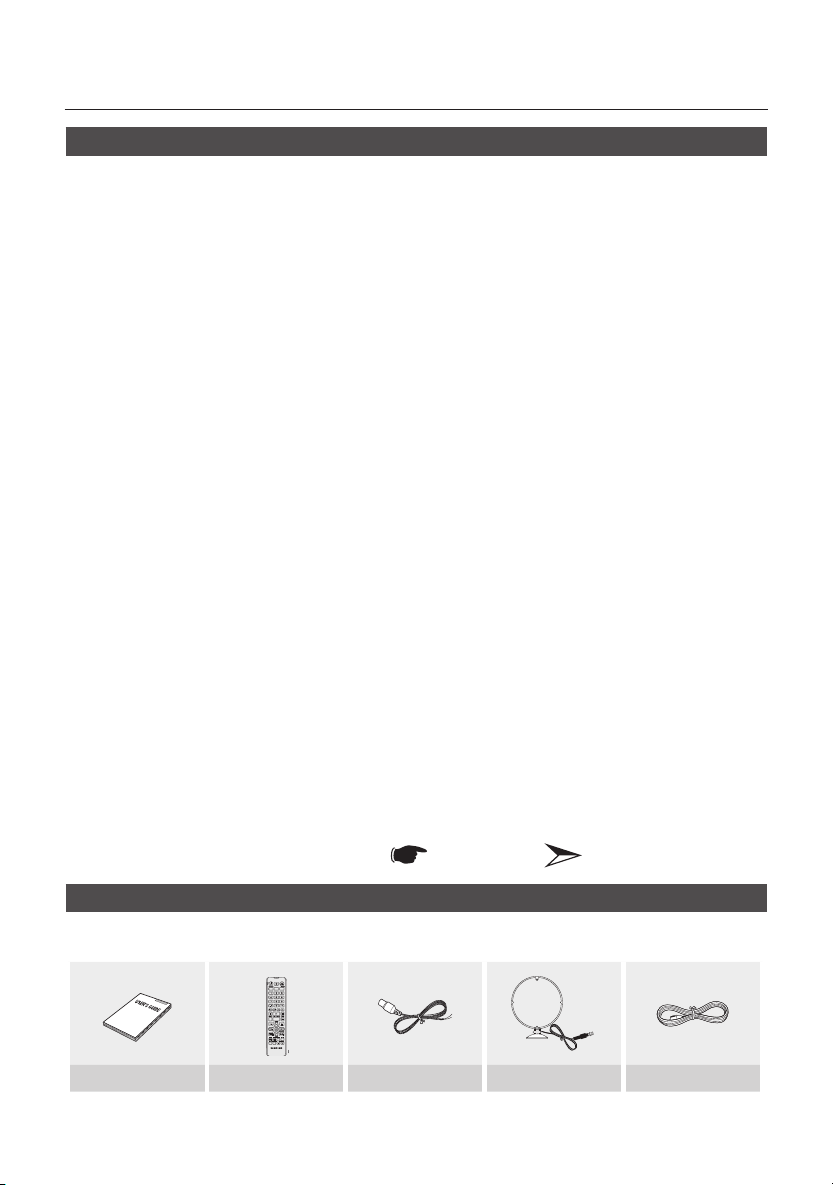
Contents
Contents
Thank you for buying this SAMSUNG Hi-Fi Component system.
Please take time to read these instructions.
They will allow you to operate your system with ease and take full advantage of its features.
Safety Warnings ................................................. 2
Important Information on Use ........................... 3
Precautions .................................................... 3
Cautions on Handling and Storing Discs ........ 3
Disc Types And Disc Format .......................... 3
Accessories ........................................................ 4
Description ......................................................... 5
Front Panel .................................................... 5
Rear Panel ..................................................... 6
Remote Control ............................................. 7
Installing Batteries In The Remote
Control .................................................... 7
Connecting the Speakers .............................. 7
Basic Functions ................................................. 8
The Display function....................................... 8
Playing CD ..................................................... 8
Loading Compact Disc ............................ 8
CD/MP3/WMA-CD Playback .................. 8
Selecting a Track .....................................9
Searching for a Track/Folder Quickly ....... 9
Searching for Specific Music Passage
on a CD ................................................... 9
Repeat One or All Tracks on a CD ...........9
A-B Repeat Playback .............................. 9
CD Programming .................................... 9
Viewing or Editing the Programmed
Track .....................................................10
Playing USB Devices ................................... 10
Before you begin! .................................. 10
To Select a File from a USB Device........ 10
To Use High Speed Search ................... 10
To Delete a File ...................................... 10
To skip next 10 files ............................... 11
Move FOLDER ...................................... 11
How to safely remove the USB device ......
Read Before Using the USB Storage
Devices.................................................. 11
Bluetooth ..................................................... 11
What is Bluetooth? ................................ 11
To connect the Hi-Fi Component to a
Bluetooth device.................................... 11
To disconnect the Bluetooth device
from the Hi-Fi Component ..................... 12
To disconnect the Hi-Fi Component
from the Bluetooth device...................... 12
Using My Karaoke ....................................... 12
10 Skip Function .......................................... 13
Auto Change Function ................................. 13
Listening to the Radio .................................. 13
To Store the Stations You Want ............. 13
Selecting a Stored Station ..................... 13
Advanced Functions ........................................ 14
Timer Function ............................................. 14
Setting the Clock ................................... 14
Setting the Timer ................................... 14
Cancelling the Timer .............................. 15
The Recording Function ...............................15
Basic Recording .................................... 15
Recording Speed .................................. 16
Special Sound Effect....................................16
Selecting EQ Mode ............................... 16
Using the FOOTBALL Mode .................. 16
GIGA SOUND Function ......................... 16
BEAT WAVING Function ........................ 17
DJ BEAT Function .................................17
Booting Sound Function ........................ 17
Troubleshooting ............................................... 18
Specifications ..................................................19
11
Symbols
Important Note
Accessories
Check for the supplied accessories below.
USB CD/
AH59-02553A
User's Manual
• Figures and illustrations in this user's manual are provided for reference only and may differ from actual product
appearance.
Remote Control FM Antenna AM Antenna Power Cable
4 English English 5
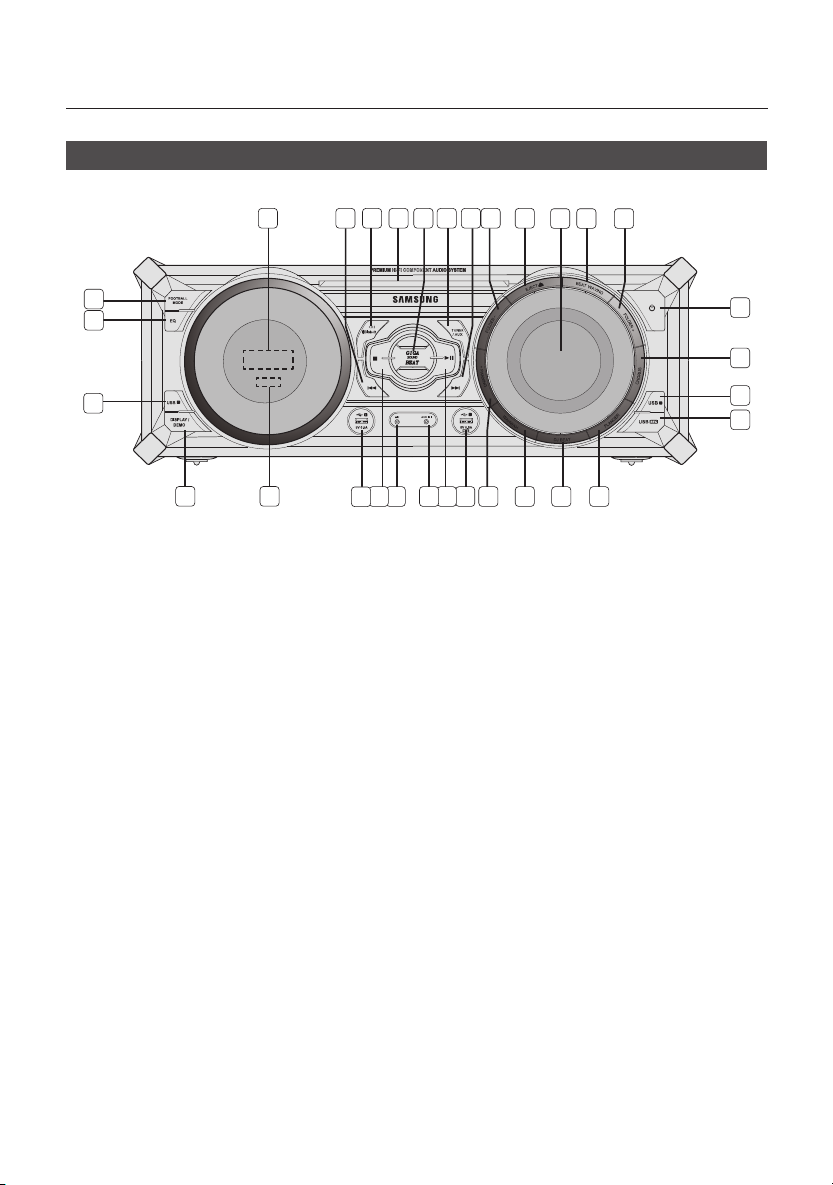
Description
Front Panel
1 2 3 4 5 6 7 8 9
31
30
29
28 27
1. Display Panel
2. BACKWARD SEARCH/SKIP button
3. CD/ Bluetooth button
4. DISC slot
5. GIGA SOUND BEAT button
6. TUNER/AUX button
7. FORWARD SEARCH/SKIP button
8. FOLDER- button
9. Eject button for Disc
10. MASTER VOLUME
11. BEAT WAVING button
12. FOLDER+ button
13. POWER button
•Press this button to switch your product on or
off.
14. CHORUS button for DJ BEAT sound effect
15. USB 2 button
16. USB REC button
17. FLANGER button for DJ BEAT sound effect
18. DJ BEAT button
19. WAHWAH button for DJ BEAT sound effect
20. +PANNING button for DJ BEAT sound effect
26
1110 12
13
14
15
16
171819202122232425
21. USB 2 jack for Playing and USB Recording
22. PLAY/PAUSE button
23. AUX IN 1 jack
Connecting an external device such as an MP3
player.
• Connect AUX IN 1 on the front panel of the
product to the Audio Out of the external
device/MP3 player.
• Press the TUNER/AUX button to select the
AUX1.
24. MIC jack
25. STOP button
26. USB 1 jack for only Playback
27. REMOTE CONTROL SENSOR
28. DISPLAY/ DEMO button
29. USB 1 button
30. EQ button
31. FOOTBALL MODE button
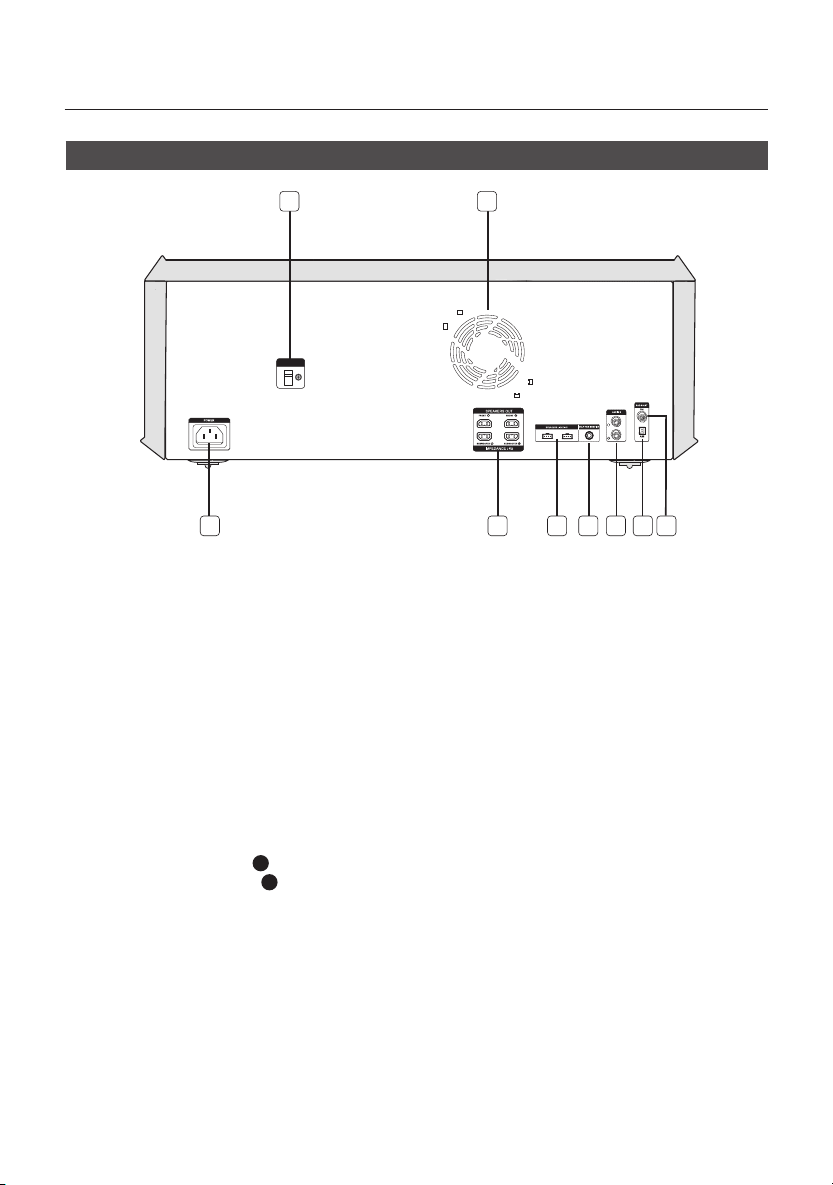
Description
Rear Panel
SELECTOR
12
VOLTAGE
230V
115V
653 4 8 97
1. Cooling fan
• The fan operates while the unit is powered on.
If you set the unit to the minimum volume, the fan
won't operate.
Secure a minimum 10 cm of clear space from all
sides of the fan when installing the product.
2. VOLTAGE SELECTOR
• Switch power voltage to 115V or 230V.
3. POWER
• Insert only provided power cable.
4. 2.2 CH Speaker Terminals
To achieve the correct sound quality, when you con-
1.
nect the speakers, match the color of the speaker
plugs to the color of the speaker jacks. See below.
L
• LEFT channel (marked
• RIGHT channel (marked
• Don't force in the Purple SUBWOOFER connector
into the White or Red speaker jack.
, White/Purple).
R
, Red/Purple).
5. LED Terminals for Speaker Beat Waving,
which do not distinguish between left and
right channel.
6. ONLY FOR SERVICE
• This jack is just for testing, please don't use it.
7. AUX IN 2 Terminals
Use an Audio Cable (not supplied) to connect AUX
1.
IN 2 on the product to Audio Out on the external
analog output device.
• Be sure to match connector colors.
• If the external analog output device has only one
Audio Out jack, connect either left or right.
• Press the TUNER/AUX button to select the AUX 2.
• If no button actions for more than 8 hours in AUX
mode, the power will automatically turn off.
8. AM Antenna Terminals
1. Plug the connector of the AM antenna into the AM
antenna connector terminal on the rear of the
product.
9. FM Antenna Terminals
Connect the FM antenna to the FM antenna con-
1.
nector terminal.
Slowly move the antenna wire until you find a
2.
location where reception is good, then fasten it to
a wall or other rigid surface.
If reception is poor, you may need to install an
3.
outdoor antenna. To do so, connect an outdoor
FM antenna to the FM socket on the rear of the
system using a 75Ω coaxial cable (not supplied).
6 English English 7
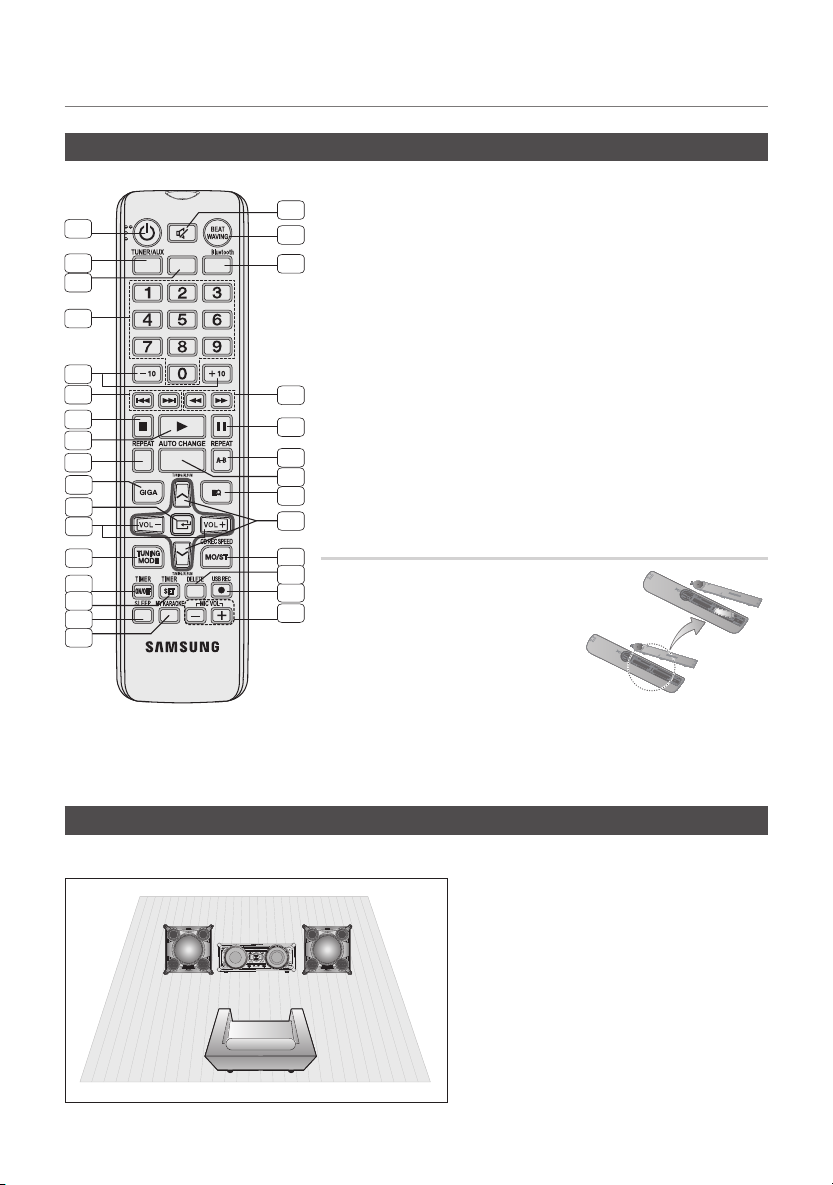
Remote Control
Description
10
11
12
13
14
15
16
17
1. POWER
30
1
2
USB CD/
3
4
5
6
7
8
9
2. TUNER/AUX
29
3. USB
4. Number(0~9)
28
button
During playback,
press the desired
track number.
The selected
track is played.
5. SKIP(-10, +10)
27
6. SKIP
26
7. STOP
8. PLAY
25
9. REPEAT
24
10. GIGA
23
11. ENTER
12. VOLUME (-,+)
13. TUNING MODE
14. TIMER ON/OFF
15. TIMER SET
16. SLEEP
Set a sleep time
to shut off the
product.
17. MY KARAOKE
MIC VOLUME -, +
18.
19. USB REC
20. DELETE
21. Mono/Stereo
for FM, CD REC
SPEED for CD
Ripping
22. TUNING/
ALBUM ,,.
23. EQ
24. AUTO CHANGE
25. REPEAT A-B
26. PAUSE
27. SEARCH
28.
CD/Bluetooth
29. BEAT WAVING
30. MUTE
Turn on/off
the sound
temporarily.
22
Installing Batteries In The Remote Control
21
20
` Place batteries in the remote control so
19
they match the polarity : (+) to (+) and (–)
18
AH59-02553A
to (–).
` Do not dispose of batteries in a fire.
` Do not short circuit, disassemble or
overheat the batteries.
` Danger of explosion if battery is
incorrectly replaced. Replace only with
* Battery size: AAA
the same or equivalent type.
` The remote control can be used up to approximately 23 feet (7 meters)
in a straight line from the system.
Connecting the Speakers
Recommended speaker setup.
The product may not operate properly if not
☛
installed in accordance with recommended
speaker setup, or exposed to shaking or
external shocks.
Do not stretch the speaker wires or place a
☛
heavy object on them.
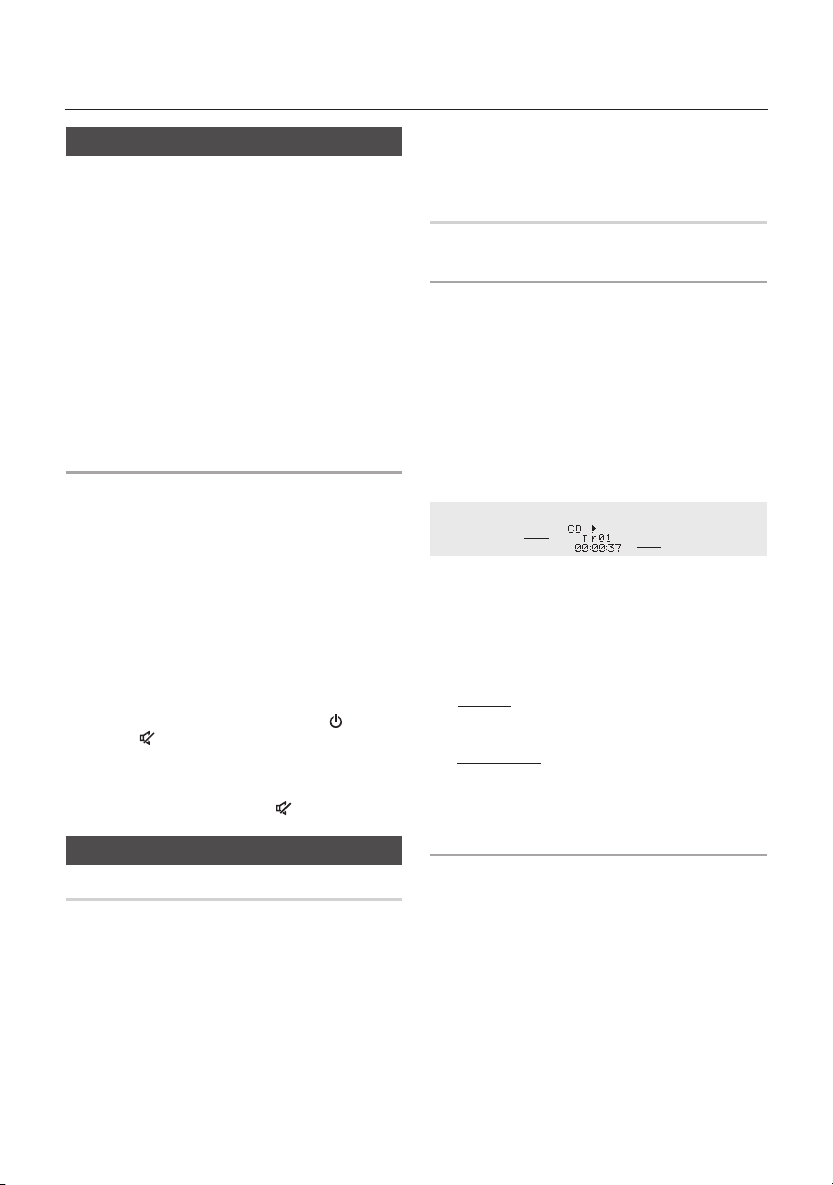
Basic Functions
The Display function
You can view all functions available on the display, adjust the brightness of the display and set
the Display/LED either on or off.
Each time you press the DISPLAY/DEMO button,
the display mode will change as follows:
The Dimmer function
◆
The Dimmer function is selected and the display darkens.
LED OFF
◆
The LED is turned off while the dimmer function is work-
◆
The Clock you set is displayed.
◆
All displays and the LED are turned on.
Press DISPLAY/DEMO button for 5 seconds to oper-
ing.
Clock ON
Display/LED ON
The
DEMO Music function
➣
ate the demo mode.
When you press the DISPLAY/DEMO button while
displaying the demo, the function operates as follows:
DIMMER
play]
LED On (unit/speaker)
➝
- To cancel the Demo Music mode
• Press the DISPLAY/DEMO button for 5 seconds. The
current mode is canceled and the product is turned off.
• Press TUNER/AUX, CD/Bluetooth or USB button.
The current mode is canceled and the mode is
changed to the mode you selected.
- While displaying DEMO Music, only the
VOL,
above work.
- If you connect speaker to AUX1 while displaying
DEMO, sound is produced through AUX1 and you
can use the VOL buttons and
LED Off (unit/speaker)
➝
[MUTE] buttons and the buttons mentioned
➝
--:--
[MUTE].
[time dis-
[Power],
Playing CD
Loading Compact Disc
You can play 12 cm compact compact disc that
requires no adapter.
1. Insert a disc gently into the disc slot with the disc's
label facing up. The disc will be played automatically.
• You can load or unload compact discs when the
radio, USB or auxiliary source function is selected.
When you press the EJECT button, all of the other
functions will change to the CD mode.
• If no buttons are pressed on the product or remote
control for more than 3 minutes when the product is
in Pause mode, it will change to Stop mode.
• If no buttons are pressed on the product or remote
control for more than 25 minutes when the product
is in Stop mode, the product will turn off.
CD/MP3/WMA-CD Playback
This product is designed to play the following audio
☛
disc types: CD, CD-R, CD-RW, MP3/WMA-CD.
1. Insert a disc gently into the disc slot with the disc's
label facing up.
2. The disc will be played automatically.
• For MP3/WMA-CD audio, it may take several minutes
for the product to finish scanning the disc tracks.
• If you play a file with an English name or a MP3/
WMA-CD file an English title, the song title will be
shown in the display. (Titles in other languages will not
be displayed.)
• An English-titled track containing a special character
will not be displayed.
<CD Playback Display>
Track Indicator
3. Adjust the volume according to needs with the
following procedures.
• Turn the VOLUME control on the product.
• Press the VOL+ or VOL- button of the remote control.
The volume level can be adjust in 31 steps(VOLUME
MIN, VOLUME01 ~ VOLUME 29, and VOLUME MAX).
4. Main Unit
To pause playback temporarily, press the p button.
Press p again to continue playing the disc.
Remote control
To pause playback temporarily, press the PAUSE (#)
button.
Press the PLAY(+) button to continue playing the disc.
5. To end playing, press the STOP (@) button.
• If no CD is in the disc slot, “NO DISC” appears on the
display.
• The quality of MP3/WMA-CD playback may vary
depending on the condition of the disc or the condition of
the recorder with which the disc was created.
• If a disc contains different types of files or unnecessary
folders, you will have problems with playback.
Gently insert a CD into the disc slot. Do not apply
➣
excessive force.
• Do not apply force to the product or place a heavy
object on the product.
• Do not insert an out-of-spec or oddly shaped CD
(heart shaped, octangular, etc.). You can damage the
product.
• Carefully maintain your CDs.
Playtime Indicator
8 English English 9
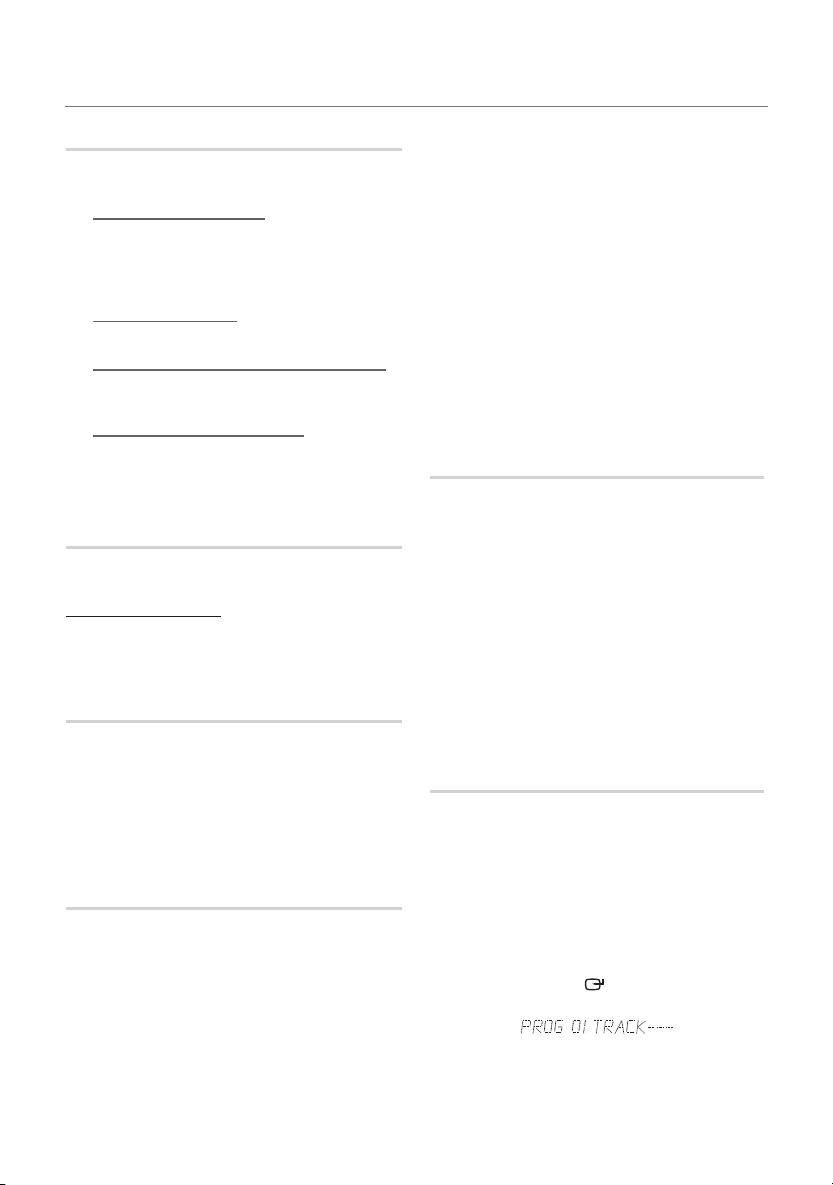
Basic Functions
Selecting a Track
You can select a desired track while the disc is
being played
To play the previous track
Press the [ button within 3 seconds after the current
track has started playing.
Press the [ button twice at least 3 seconds after the
current track has started playing.
To play the next track
Press the ] button.
To play the current track from the beginning
Press the [ button 3 seconds after the current track
started playing.
To play the track of your choice
Press the [ or ] button to move to a desired track.
• You can also
.
use the
remote control to select a track.
number(0~9)
button on the
Searching for a Track/Folder Quickly
You can select a track/folder directly without
[
, ] button.
the
CDDA/MP3-CD/WMA-CD
1. When searching is done, the track will automatically
start playing.
Searching for a Specific Music Passage on
a CD
When listening to a CD, you can quickly search
for a specific music passage on a track.
Forward Search ............................
Backward Search
You can also press and hold the [, ] buttons on
the product to automatically scan for a track.
.........................
)
(
Repeat One or All Tracks on a CD
You can repeat playing CD unlimitedly:
• CD containing a specific track.
• Whole tracks of a CD.
1. Press the REPEAT button on the remote
control.
Each time you press the REPEAT button, the
repeat mode will change as follows:
OFF ➝ TRACK ➝ DIR ➝ ALL ➝ RANDOM
MP3:
CD:
OFF ➝ TRACK ➝ ALL➝ RANDOM
2. When you want to stop the repeat function,
press the REPEAT button until "OFF" is
displayed.
• OFF: Cancels repeat playback.
• TRACK: Rpeatedly plays the selected track.
• DIR(DIRECTORY): Repeatedly plays all tracks in
the selected folder.
• ALL: Repeatedly plays the entire disc.
• RANDOM: Plays tracks in random order.
A-B Repeat Playback
You can repeatedly play back a designated section
of a CD.
1. Press the REPEAT A-B button at the beginning
of desired part.
• 'RPT A' will be displayed.
2. Press the REPEAT A-B button at the ending of
desired part.
• 'RPT AB' will be displayed.
3. To cancel REPEAT A-B function, press the
REPEAT A-B button again.
• 'OFF' will be displayed.
The REPEAT A-B function is available within a
➣
track.
CD Programming
This function is not available during playback of an
MP3/WMA-CD.
• You can program the playback order of up to 24
tracks of your choice.
• However, you must stop playing the CD before
selecting tracks.
1. While in CD playback mode, press the
STOP(@) button to stop playing the CD.
2. Press the ENTER
message below:
(01= program number, ---= track number)
( )
button to display the
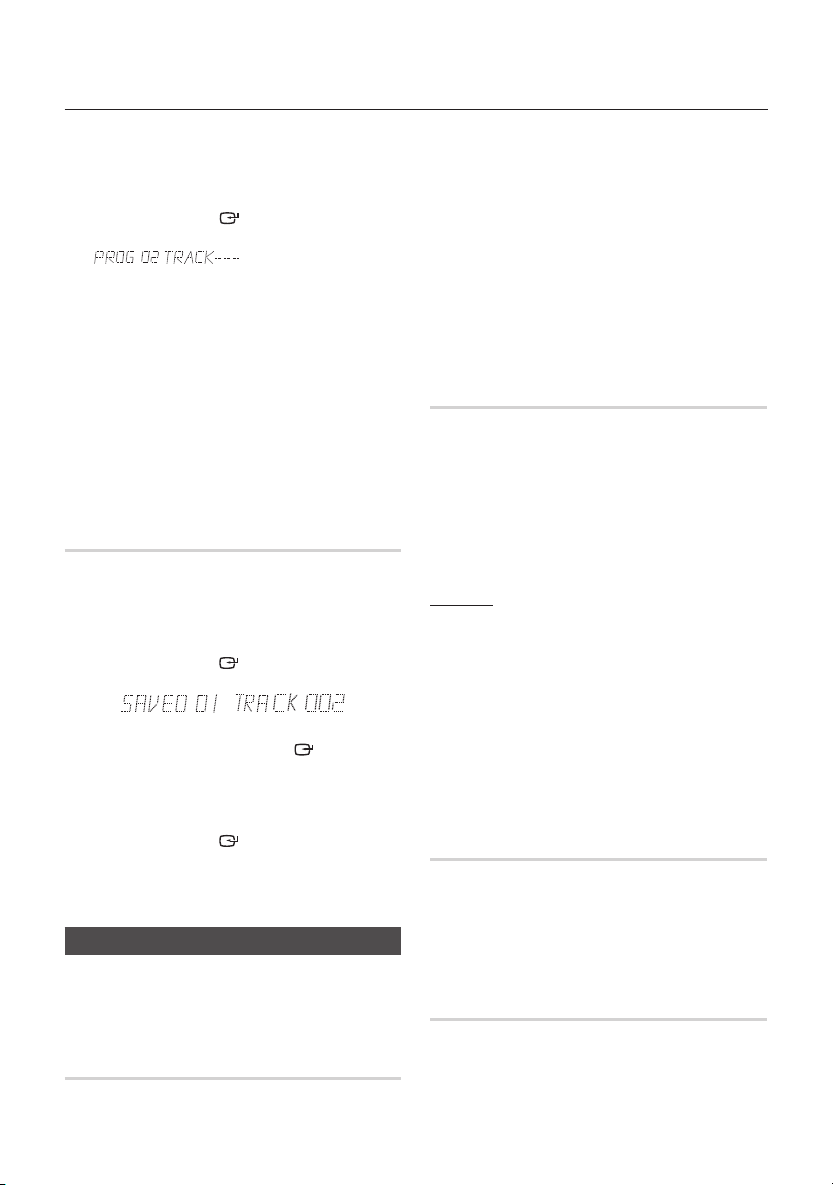
Basic Functions
3. Use the [ or ] button to move to a desired
track.
• Press
• Press
4. Press the ENTER
5. To select another track, follow Steps 3 and 4
6. Press the
7. Press the STOP (
[
to move to the previous track.
]
to move to the next track.
( )
selection, the selection is stored and
above.
PLAY (+) button
programmed tracks.
programmed tracks, Press the STOP (@) button
again to cancel playing the programmed tracks.
• If you eject the disc or turn off the product
or change other function mode,
programming will be canceled.
button to confirm your
is displayed.
to play the
@
) button to stop playing the
your
Viewing or Editing the Programmed
Track
You can view a list of programmed tracks and
edit them as you want.
1. If a programmed track is being played, press
the STOP (@) button once.
2. Press the ENTER
the message below:
(01= program number, 002= track number)
3. Repeatedly press the ENTER
the desired track is displayed.
4. Press the
track.
5. Press the ENTER
selection.
6. To play the programmed tracks, press the Play
(
+
) button.
( )
button twice to display
( )
button until
[
or ] button to select a different
( )
button to confirm your
Playing USB Devices
Connect an external storage device such as a USB
flash memory or external HDD (Hard Disk Drive)
to the product. You can play files in MP3/WMA
format.
Before you begin!
1. Connect the external USB storage device to your
product.
2. Select the USB mode by pressing the USB 1 or USB 2
button on the product or the USB button on the remote
control.
3. The first file of the first directory plays automatically
4. To stop playing
Press the STOP ( @
To remove the USB device
➣
If you press the STOP ( @ ) button once
again, you can remove the USB device safely.
) button to stop playing.
.
☛ Do not connect a USB recharger to the USB
port of this product. You can damage the
product.
To Select a File from a USB Device
You can select an MP3 file while the product is
playing.
If you want to move the previous/next track, press the
➣
[,] buttons briefly.
• The unit moves the previous/next file within the
directory.
• If you press the
number of the files in the directory, the unit moves to
the next directory.
To repeat
1. Press the REPEAT button.
Each time you press the REPEAT button, the repeat
mode will change as follows:
OFF ➝ TRACK ➝ DIR ➝ ALL ➝ RANDOM
2. When you want to stop the repeat function, press the
REPEAT button until "OFF" is displayed.
• OFF: Cancels repeat playback.
• TRACK: Repeatedly plays the selected file.
• DIR(DIRECTORY): Repeatedly plays all files in the
selected folder.
• ALL: Repeatedly plays all files.
• RANDOM: Plays files in random order.
To Use High Speed Search
You can search the desired section quickly while
the product is playing.
1. Press the (,) button.
• Each time you press the button, you will move
forward/backward fast.
Sound does not output during a high speed search.
☛
To Delete a File
You can delete a file from your USB device.
Select a file you want to delete.
1.
Press the DELETE button on the remote control.
2.
Press [,] buttons on the product or remote control
3.
to select YES/NO.
[,] buttons more times than the
10 English English 11
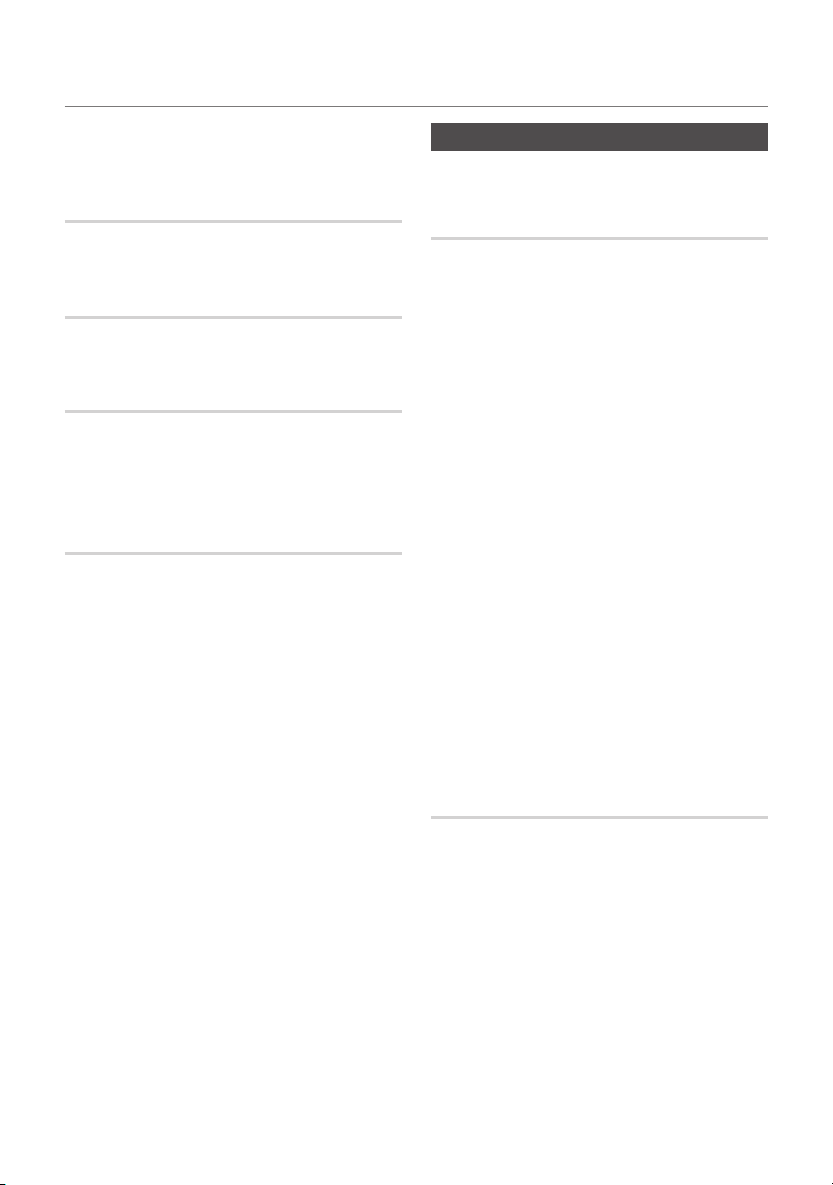
Press the ENTER button on the remote control.
4.
The selected file will be deleted.
The NTFS file system is not supported.
☛
To skip next 10 files
1. Press the +10 or -10 button while in playback mode.
The unit will skip as many as 10 tracks forward or 10
tracks back from the current track.
Move FOLDER
Press the remote control's TUNING/ALBUM ,, . button
or the product's FOLDER -, + button to move to the
previous/ next folder.
How to safely remove the USB device
1. Press the (
press the
2. When the REMOVE message appears on the display,
remove the USB device.
@
) button twice while the USB is playing or
(@) button once when play is stopped.
Read Before Using the USB Storage
Devices
• Some USB devices may not work properly with this
product.
• This product only supports external HDD`s that are
formatted in FAT file system.
• USB 2.0 HDDs should be connected to a separate power
source. Otherwise, the USB 2.0 HDDs will not work.
• If multiple USB external storage are connected together,
only the MP3 files in the first HDD will be played.
• Files with DRM are not supported. Digital Right
Management(DRM) restricts unauthorized access to a DRM
file so that the copyright of the file is protected from piracy.
• Even if a file has an .mp3 extension, the file cannot be
played if it is formatted in MPEG layer 1 or 2.
• Do not use an unrecognized USB hub.
• Only the first 15 characters of a MP3/WMA file are
displayed.
• Only removable HDDs with less than 160GB are
supported. Depending on the device, a 160GB- or more
removable HDD may not be supported.
• It can take several minutes for the product to recognize
the files on some USB devices.
• Some USB devices (USB HDDs, in particular) may cause
a delay when moving from track to track.
• With USB storage devices supporting USB VER1.1 only,
the product may access files slowly or may not recognize
the file properties.
• The maximum electrical current supported by an external
USB devices via each USB port is 0.5A (based on DC 5V).
• If there is no USB connection or STOP mode lasts for more
than 25 minutes, the product will automatically turn off.
• A certain USB, digital camera device, USB card reader,
iPod, iPhone or Smart Phone may not be supported.
Basic Functions
Bluetooth
You can use a Bluetooth device to enjoy music with
high quality stereo sound, all without wires!
What is Bluetooth?
Bluetooth is a technology that enables Bluetooth
compliant devices to interconnect easily with each
other using a short wireless connection.
• A Bluetooth device may cause noise or malfunction,
depending on usage, when:
- A part of your body is in contact with the receiving/
transmitting system of the Bluetooth device or the Hi-Fi
Component.
- It is subject to electrical variation from obstructions
caused by a wall, corner, or office partitioning.
- It is exposed to electrical interference from same
frequency-band devices including medical equipment,
microwave ovens, and wireless LANs.
• Pair the Hi-Fi Component with the Bluetooth device while
they are close together.
• The greater the distance between the Hi-Fi Component and
the Bluetooth device, the worse the quality. If the distance
exceeds the Bluetooth operational range, the connection is
lost.
• In poor reception-sensitivity areas, the Bluetooth connection
may not work properly.
• The Bluetooth connection only works when it is close to
the set. The connection will be automatically cut off if the
Bluetooth device is out of range. Even within range the
sound quality may be degraded by obstacles such as walls
or doors.
• This wireless device may cause electric interference during
its operation.
To connect the Hi-Fi Component to a
Bluetooth device
Before you begin, confirm that your Bluetooth
device supports the Bluetooth-compliant stereo
headset function.
Press the CD/ Bluetooth button of the Hi-Fi Component
1.
to display the BLUETOOTH message.
• You will see WAIT for a while and then READY on the
front display of the Hi-Fi Component.
Select the Bluetooth menu on the Bluetooth device you
2.
want to connect. (Refer to the Bluetooth device's user
manual.)
Select the Stereo headset menu on the Bluetooth device.
3.
• You will see a list of scanned devices.
Select "[Samsung] HI-FI XXXXXX" from the list.
4.
• When the product is connected to the Bluetooth
device, it will display CONNECTED ➞ BLUETOOTH
on the front display.
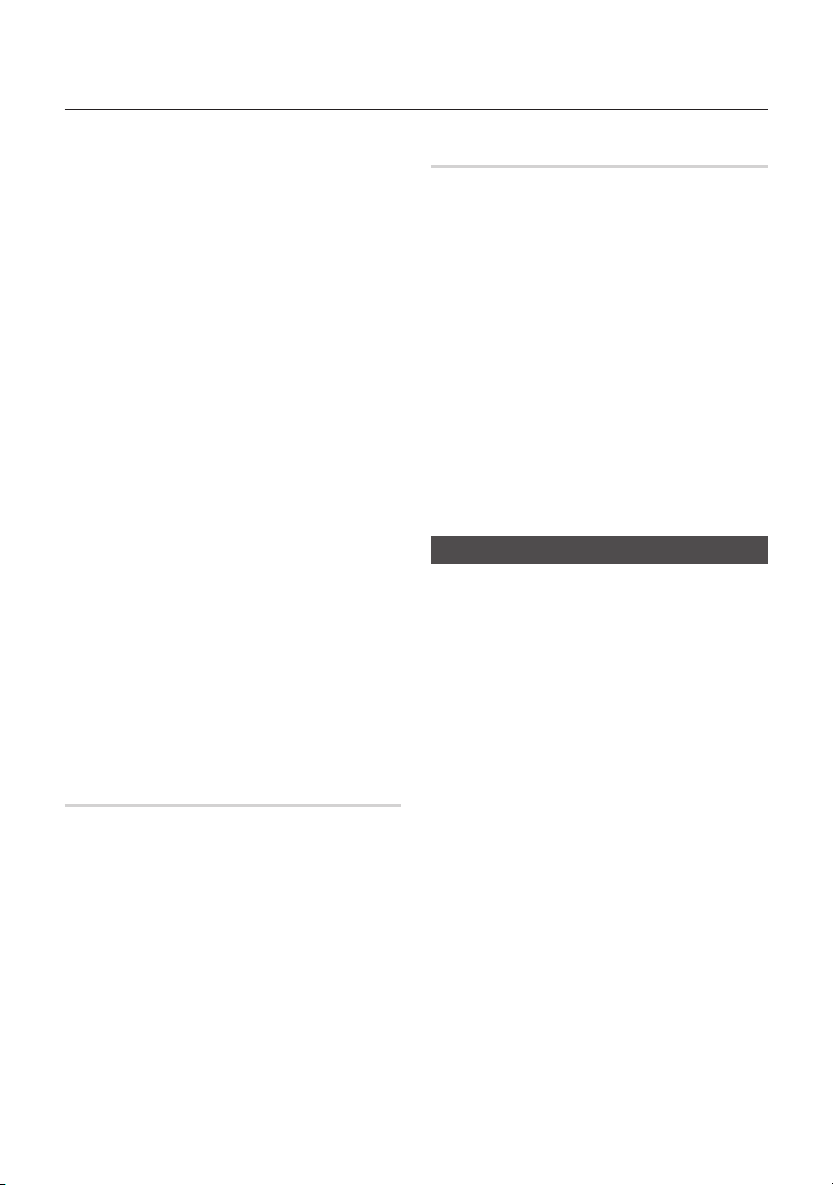
Basic Functions
• If the Bluetooth device has failed pair with the product,
delete the previous “[Samsung] HI-FI XXXXXX” found by
the Bluetooth device and have it search for the product
again.
Play music on the connected device.
5.
• You can listen to the music playing on the connected
Bluetooth device over the Hi-Fi Component system.
• In
Bluetooth
Next/Back functions are not available.
The product only supports Middle Quality SBC data (up
➣
to 237kbps@48kHz), and does not support High Quality
SBC data (328kbps@44.1kHz).
• The AVRCP feature is not supported.
• Connect only to a Bluetooth device that supports the
A2DP (AV) function.
• You cannot connect to a Bluetooth device that
supports only the HF (Hands Free) function.
• Only one Bluetooth device can be paired at a time.
• Once you have turned off Hi-Fi Component and the
pairing is disconnected, the pairing will not be restored
automatically. To reconnect, you must pair the device
again.
• The Hi-Fi Component system may not search or
connect properly in the following cases:
- If there is a strong electrical field around Hi-Fi
- If several Bluetooth devices are simultaneously paired
- If the Bluetooth device is turned off, not in place, or
- Note that such devices as microwave ovens, wireless
mode, some model's Play/Repeat/Stop/
Component.
with Hi-Fi Component.
malfunctions.
LAN adaptors, fluorescent lights, and gas stoves use
the same frequency range as the Bluetooth device,
which can cause electric interference.
To disconnect the Bluetooth device from
the Hi-Fi Component
You can disconnect the Bluetooth device from HiFi Component. For instructions, see the Bluetooth
device's user manual.
• The Hi-Fi Component will be disconnected.
• When the Hi-Fi Component is disconnected from the
Bluetooth device, the Hi-Fi Component will display
DISCONNECTED
➞
READY on the its display.
To disconnect the Hi-Fi Component
from the Bluetooth device
Press the CD/Bluetooth button on the front panel
of the Hi-Fi Component to switch from Bluetooth
mode to another mode or turn off the Hi-Fi Component.
• The connected Bluetooth device will wait a certain amount
of time for a response from the Hi-Fi Component before
terminating the connection.(Disconnection time may differ,
depending on the Bluetooth device)
• The currently connected device will be disconnected.
In Bluetooth connection mode, the Bluetooth connection
➣
will be lost if the distance between the Hi-Fi Component
and the Bluetooth device exceeds 16.25 feet (5 meters).
• If the Bluetooth device comes back into the effective
range after disconnecting, you can restart the Hi-Fi
Component to restore the pairing with the Bluetooth
device.
• The Hi-Fi Component automatically turns off after 25
minutes in the Ready mode.
Using My Karaoke
You can use the MY Karaoke function to sing
along with your favorite CDs and USB tracks.
1. Connect the microphone to the MIC jack on the front
of the product.
` If your microphone plug is larger than the 3.5 mm
MIC jack, you need a Connector-Adaptor (not
supplied) to complete the connection.
- First, connect the Connector-Adaptor to the MIC jack
on the front of the product,
- Second, connect the microphone (with larger jack) to
the Connector-Adaptor.
2. Press the MIC VOL-, + button on the remote
control to adjust the volume of the microphone.
3. Press the
` If you hear strange noises (squealing or howling)
` The microphone does not operate in the AUX and
` If you connect a microphone, GIGA SOUND
MY KARAOKE
control
to suppress the vocal if you need. Each time
the button is pressed, the selection is changed as
follows:
MY KARAOKE ON ➞ MY KARAOKE OFF
while using the Karaoke feature, move the
microphone away from the speakers. Turning down
the microphone's volume or the speaker volume is
also effective. Do not set the MICROPHONE towards
the SPEAKER.
TUNER mode.
automatically turns off. To turn Giga Sound back
on you must remove the microphone, and then
press the Giga Sound button.
button on the remote
12 English English 13
