Page 1
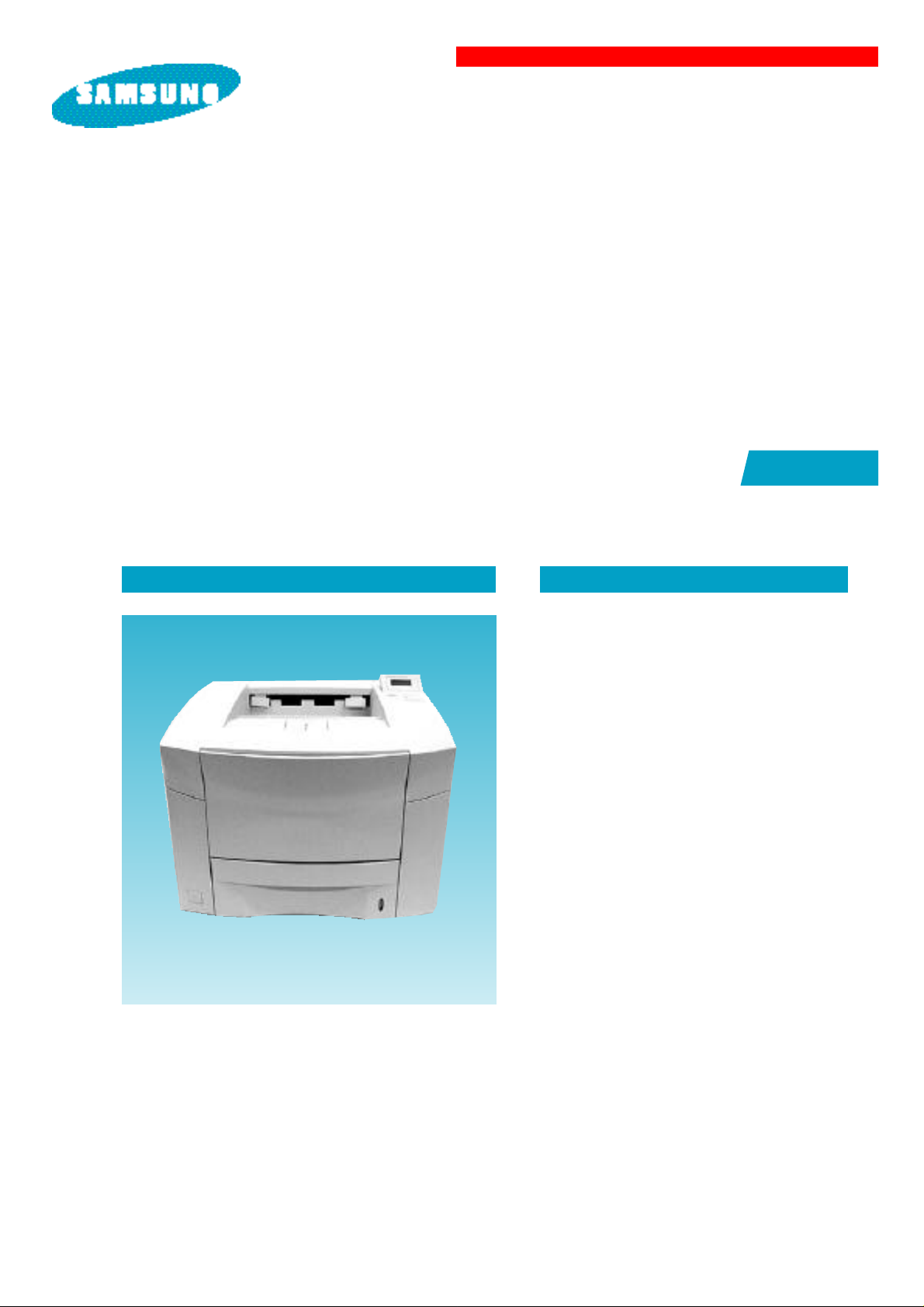
ML-7000 Series
1. Precautions
2. Reference Information
3. Product Information
4. Disassembly
5. Trouble Shooting
6. Exploded Views & Parts List
7. Block Diagrams
8. PCB Diagrams
9. Port Thru
(Network Printer Card)
ML-7000P
ML-7000N
QwikLaser 7000
QwikLaser 7000P
QwikLaser 7000N
SERVICE
Manual
Laser printer Contents
Page 2
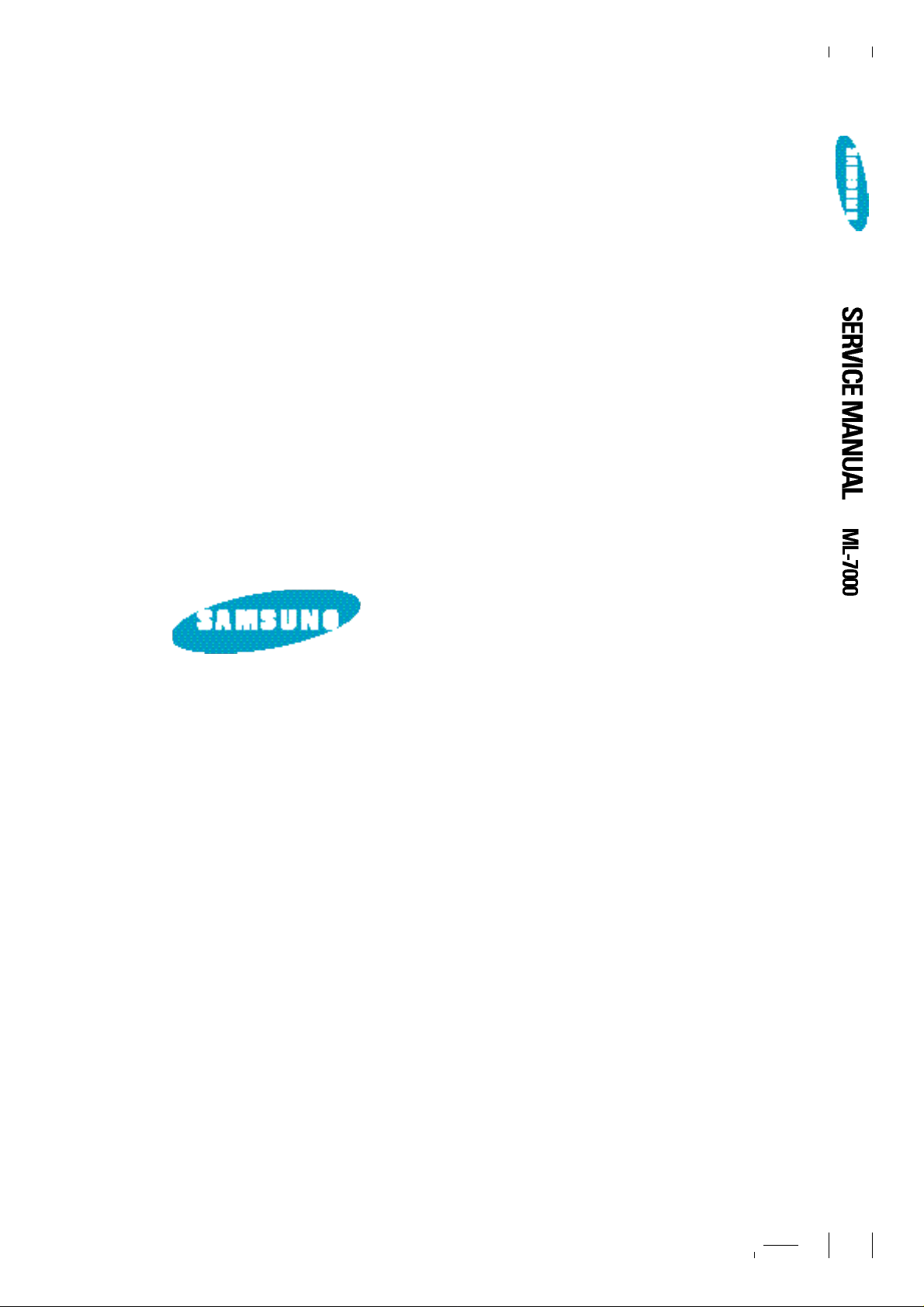
ELECTRONICS
© Samsung Electronics Co., Ltd. Sep. 1998
Printed in Korea
P/N. JC68-00034A Rev 1.00
Page 3
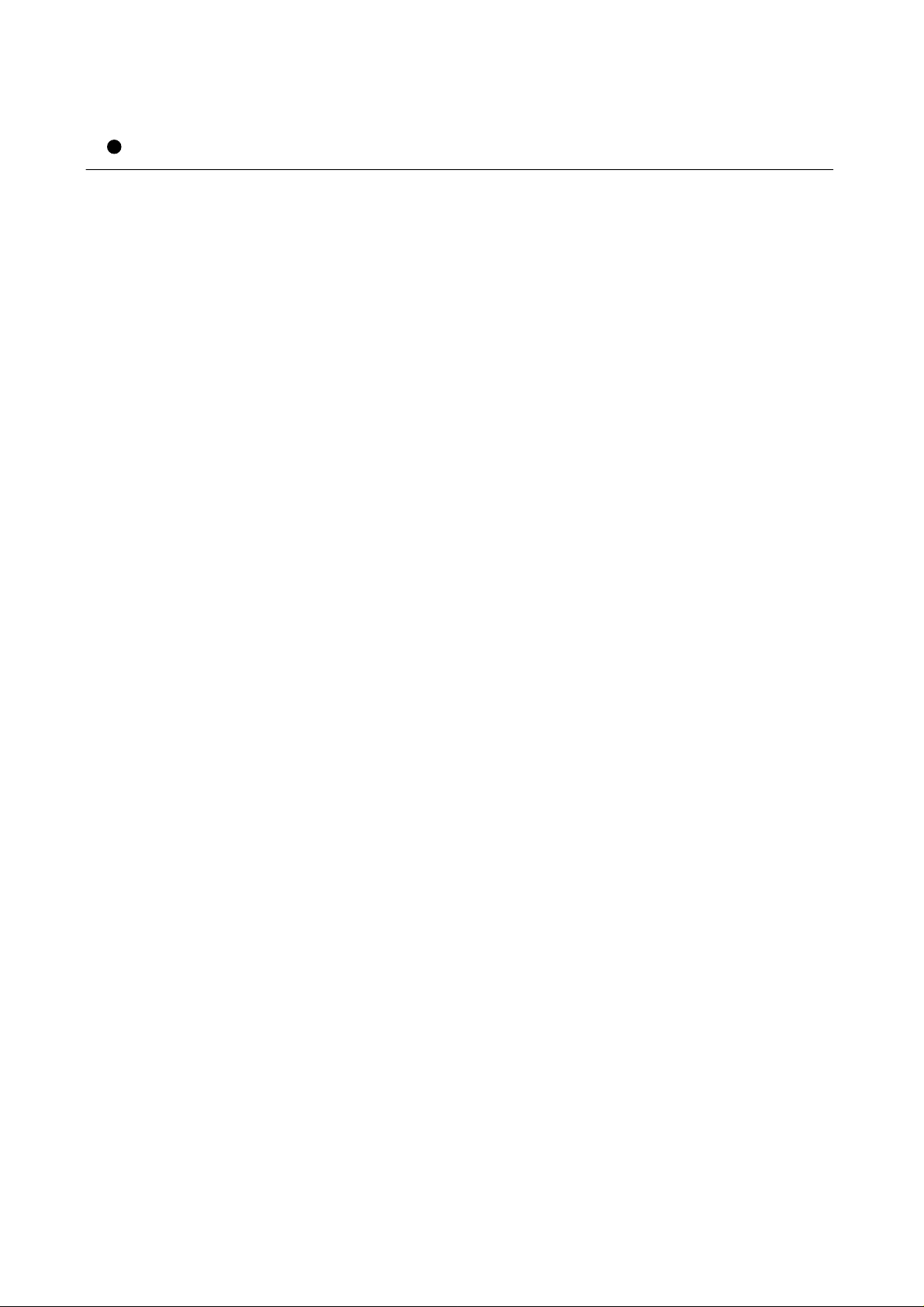
List of Contents
1. Precautions
1-1 Safety Precautions
1-2 Laser Safety Statement
2. Reference Information
2-1 Abbreviations and Acronyms
2-2 Diagnostic Control Unit
3. Product Information
4. Disassembly
4-1 Front View
4-2 Rear View
4-3 Cabinet disassembly
4-4 Video Controller Board & Joint Board
4-5 Fuser Ass’y
4-6 Bracket Motor Ass’y & Cover Open
Switch Unit
6. Exploded Views & Parts List
6-1 Cover Ass’y
6-2 Frame Ass’y
6-3 Cassette Ass’y
6-4 MP Tray Ass’y
6-5 Pick Up Ass’y
6-6 Fuser Ass’y
6-7 Shield Ass’y
6-8 Bracket Duplex Ass’y
6-9 Bracket Motor Ass’y
6-10 Frame SCF Ass’y
6-11 Cassette SCF Ass’y
6-12 Miscellaneous Items
7. Block Diagrams
7-1 Wiring Diagrams
7-2 Engine Controller
7-3 Video Controller
4-7 Pickup Ass’y
4-8 Laser Scanner Unit
4-9 Multi Purpose Tray
4-10 Control Panel
4-11 Engine Controller Board
4-12 SMPS & Bracket Duplex Ass’y
4-13 Transfer Roller Ass’y
5. Troubleshooting
5-1 Print Quality
5-2 HVPS OUTPUT Spec
5-3 Malfunction
5-4 Connector Pin Assignment
5-5 Trouble shooting of Video Controller.
8. PCB Diagrams
8-1 Engine Controller Board & Joint Board
8-2 Cassette Sensor Board
8-3 Video Contoller Board
8-4 Panel & LCD Board
8-5 PTL (Pre Transfer Lamp) Board
8-6 SCF (Second Cassette Feeder) Board
8-7 InfraRed Adaptor Board
8-8 Flash SIMM Board
8-9 Postscript Board
8-10 Local Talk & Serial Board
9. Port Thru (Network Printer Cord) :
Option
Page 4
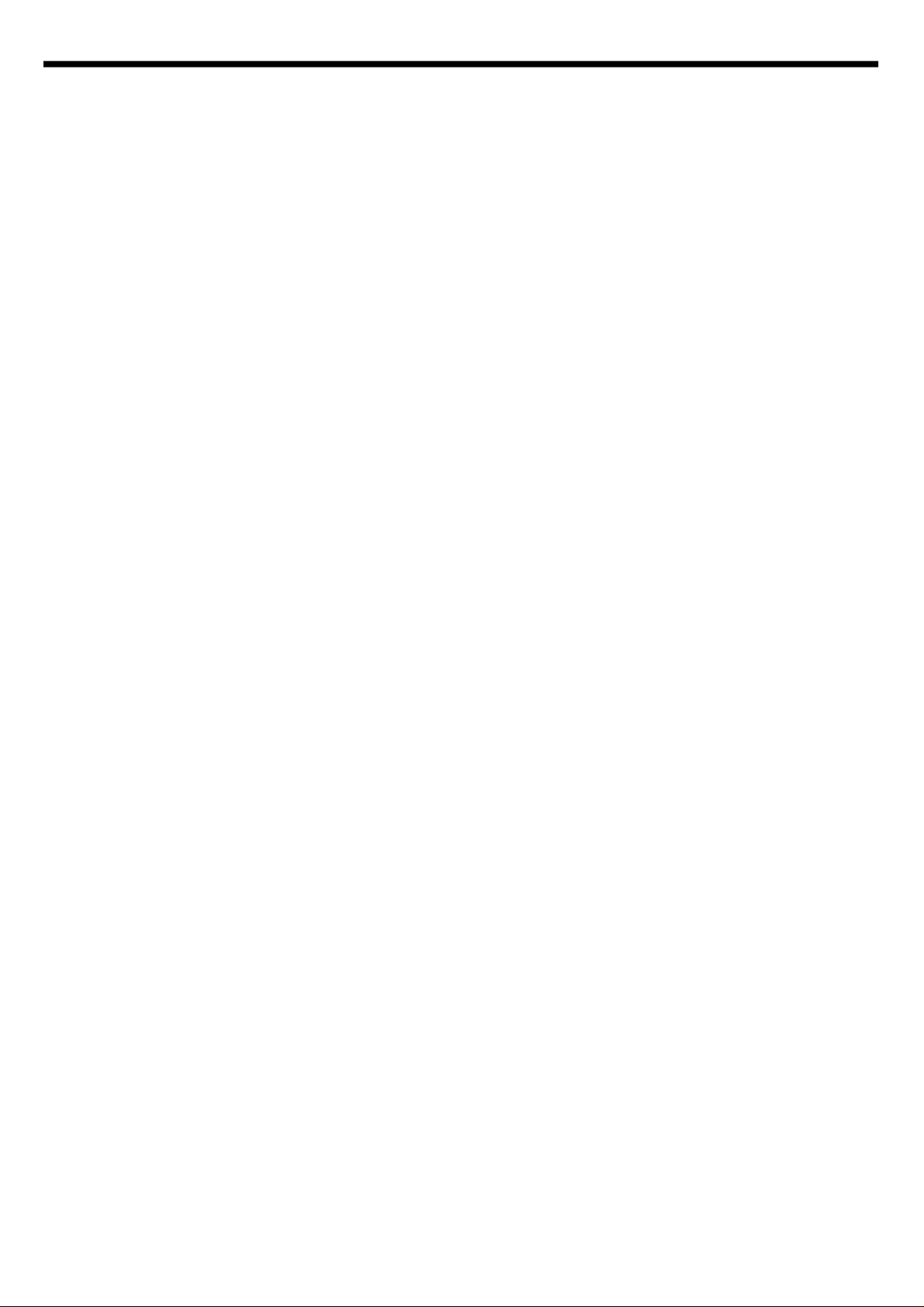
1. Precautions
1-1 Safety precautions
Read each caution carefully
1. Do not use the pinter near water or when exposed to inclement weather.
2. Do not place this printer on an unstable cart, stand or table, the product may fall, causing
serious damage to the product.
3. Slots and openings on the cabinet are provided for ventilation. To ensure reliable operation
and to protect the printer from overheation, do not block or cover any of these openings. Do
not place the printer in an enclosure unless the enclosure providesadequate ventilation.
4. Never push any kind of objects into the printer through the cabinet ventilaition slots as they
may touch dangerous hihg voltage points, create short circuits, cause a fire, or produce an
electrical shock. Never spill any kind of liquid on the printer.
5. Do not place the printer in a lacation where someone may trip on the cord.
6. Select a work surface that is lartge enough to hold the printer.
7. Operate this printer using the power source (110V, 220V, etc) indicated on the marking label.
If you are not sure of the type of power source available, consult your dealer or local power
company.
8. If you need to use an extension power cord with this printer, make sure that is uses a threewire grounded cord and that the total ampere ratings for all of the products using the
extension, do not exceed the extension cord ampere ration.
9. Do not allow anything to rest on th power cord or data communications cable.
10. Unplug this printer from the wall outlet before cleaning. Do not use liquid cleaners or aerosol
sprays. Use a damp cloth for cleaning.
11. Do not touch the surface of the photo-sensitive drum as marks ro scratches may impair print
quality.
12. Do not expose the drum unit to direct light for prolonged periods.
13. Use only standard papers, OHP films and approved envelopes.
Page 5

1-2 Laser Safety Statement
Caution: Never operate and service the printer with the protective cover removed from Laser Scanner
Assembly. The reflective beam, although invisible, can damage your eyes
The printer is certified in the U.S to conform to the requirement of DHHS 21CFR Subchapter J for Class I(1) laser
product, and elsewhere is certified as a class I laser product conforming to the requirement of IEC 825.
Class I laser product are not considered to be hazardous. The laser system and printer are designed so there is never
any human assess to laser radiation above a Class I level during normal operation, user maintenance, or prescribed
service condition
CAUTION - INVISIBLE LASER RADIATION WHEN THIS COVER OPEN.
DO NOT OPEN COVER
VORSICHT- UNSICHTBARE SASERSTRAHLUNG, WENN ABDECKUNG GEÖFFNET.
ATTENTION - RAYONNEMENT LASER INVISIBLE EN CAS D’OUVERTURE, EXPOSITION DANGEREUSE AU
ATTENZIONE - RADIAZIONE LASER INVISIBLE IN CASO DI APETURA, EVITARE L’ESPOSIZIONE AL FASCIO.
PRECAUCION - RADIACION LASER IVISIBLE CUANDO SE ABRE, EVITAR EXPONERSE ALRAYO.
ADVARSEL - USTNLIG LASERSTRÄLNING VED ÄBNING, NÄR SIKKERHEDSBRYDERE ER UDE AF
ADVARSEL - USYNLIG LASERSTRÄLNING NÄR DEKSEL ÄPNES, STIRR IKKE INN I STRÄLEN, UNNGÄ
VARNING -OSYNLIG LASERSTRÄLNING NÄR DENNA DELÄR ÖPPNADOCH SPÄRREN ÄR URKOPPLAD,
VARO! - AVATTAESSA JA SUOJALUKITUS OHITEETTAESSA OLET ALTTINA NÄKYMÄTTÖMÄLLE
¡÷ ¿« - ¿Ãµ§∞≥∏¶ø≠∏È∑π¿Ã¡Æ±§ø°≥Î√‚µ…ºˆ¿÷¿∏π«∑Œ¡÷¿««œΩ Ω√ø¿.
NICHT DEM STRAHL AUSSETZEN.
FAISCEAU.
FUNKTION, UNDGÄ UDSAETTELSE FOR STRÄLNING.
EKSPONERING FOR STRALEN.
BETRAKTA EJ STRÄLEN, STRÄLEN ÄR FARLIG.
LASER SÄTELYLLE ÄLÄ KATSO SÄTEESEEN.
LSU caution label is located on the LSU top side
CLASS 1 LASER PRODUCT
LASER KLASSE 1
LUOKAN 1 LASERLAITE
APPAREIL A LASER DE CLASSE 1
TO IEC 825
Page 6

2. Reference Information
2-1 Abbreviations and Acronyms
Tables 2-1 and 2-2 List abbreviations and acronyms which may be found in this sevice manual.
Table 2-1. Abbreviations
Abbv Definition Abbv Definition
amps amperes lb pound(s)
lin linearity
ass’y assembly lock bus lock
badac bad assess mm millimeter(s)
neg negative
bps bits per second od open drain
clk clock OSC oscillator
cm centimeter(s) OUT output
CON connector PIC picture
GND ground pos positive or position
HLDA hold acknowledge pot potential
HLDAR hold acknowledge received psynrq page synchronizaton request
HLDR hold request pwr power
HOR horizontal qty quantity
in inch(es) or input sw switch
INTA interrupt Acknowledge sync synchronous or
synchronization
INT Interrupt tach tachometer
INTR Interrupt request Vcc collector supply valtage(dc)
I/O Input and Output vert vertical
mpx multiplex Vp-p peak-to-peak voltage
VR variable resistor
Page 7
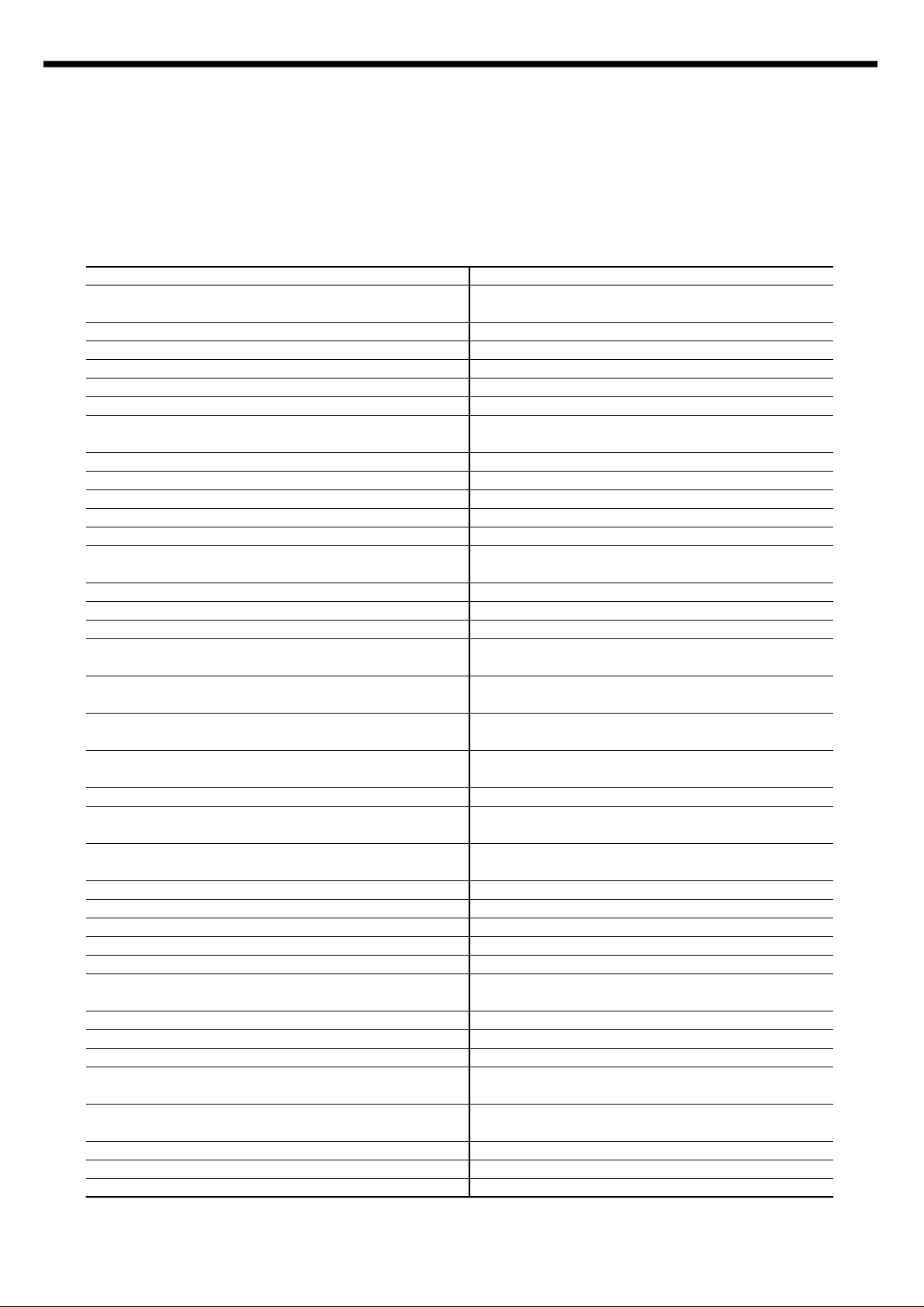
Table 2-2. Acronyms
Acronym Definition Acronym Definition
ABL Automatic Blanking Limiter IDE Intelligent Drive electronics or
Imbedded Drive Electronics
ACC Automatic Color Control IF Intermediate Frequency
ADC Analog to Digital Converter IPM Images Per Minute
ADS Address/Data Status ISA Industry Standard Architecture
ALE Address-Latch Enable KBC Keyboard Controller
ASCII American Standard Code for LAD Local Address/Data Bus
Information interchange
BIOS Basic Input/Output System LCD Liquid Crystal Display
BPF Band Pass Second LED Light Emitting Diode
BPS Bits Per Second MCA Micro Channel Architecture
CCFT Cold Cathode Fluorescent Tube MDA Monochrome Display Adapter
CGA Color Graphics Adapter NC No Connection
CMOS Complementary Metal Oxide NF Noise Fiqure or Noise Factor
Semiconductor
CPU Central Processing Unit PA Power Amplifier
CRT Cathode Ray Tube PBA Printed Board Assembly
CRU Customer Replacement Unit
DMA Direct Memory Access or PBM Primary Bus master
Dynamic Memory Address
DMAC Direct Memory Access PCB Printd Circuit Board
Controller
DVM Digital Voltmeter PCMCIA Personal Computer Memory
Card International Association
EEPROM Electronically Erasable Pro- PLCC Plastic Leaded Chip Carrier
grammable read Only Memory
EGA Enhanced Graphics Adapter PMS Power Management System
EISA Extended Industry Standard POST Power On Self Test
Architecture
ESDI Enhanced Small Device PPM Pages Per Minute
Interface
FDC Floppy Disk Controller PQFP Plastic Quad Flat Package
FDD Floppy Disk Drive QFP Quad Flat Package
FL Fluorescent Light(Lamp) RAM Random Access Memory
HDD Hard Disk Drive ROM Read Only Memory
HPF High Pass Filter RTC Real-Time Clock
SCSI Small Computer Systems SBM Secondary Bus Master
Interface
SIO Serial Input/Output Controller TSTN Triple Super Twisted Nematic
SOP Small Outline Package UHF Ultrahigh Frequency
SSOP Shrink Small Outline Package VCO Voltage Controlled Oscillator
STN Super Twisted Nematic VESA Video Electronics Standard
Association
SCC Serial Communications VGA Video Graphics Array
Controller
TFT Thin Film Transistor VHF Very High Frequency
TS Tri-State XO Crystal Oscillator
TSOP Thin Small Outline Package
Page 8

2-2. Diagnostic Control Unit
2-2-1. Abstract
The diagnostic Control Unit(DCU) is useful for troubleshooting the Laser beam printer ML Series engines,
and for checking printer status.
The DCU can be used in common for ML series, but each model has several different code description.
Refer to the code description for ML-7000 in next page.
< Fig 1-1. ML-80 DCU >
Page 9
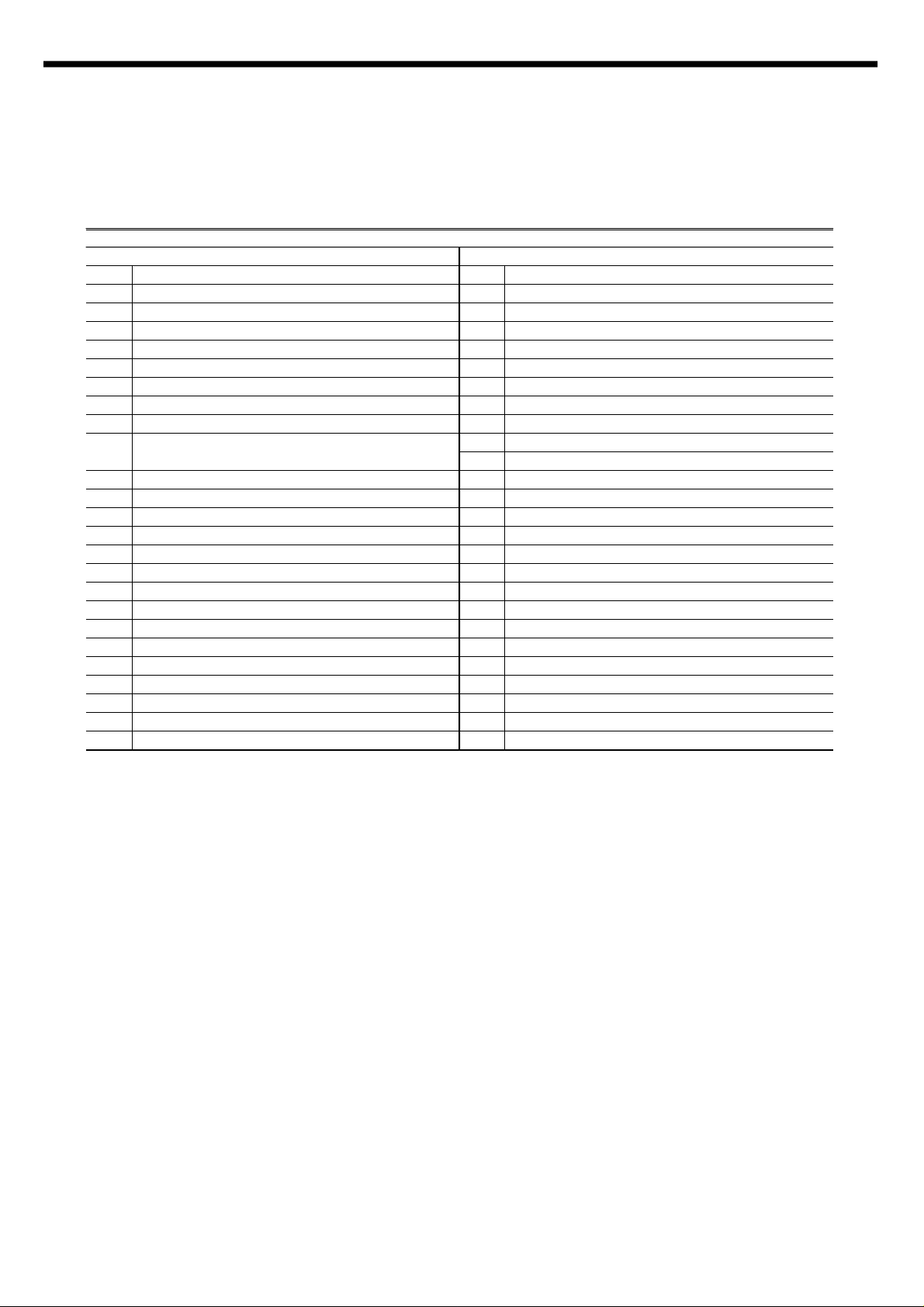
2-2-2. List of code description
Code Description
1. DIAGNOSTIC CODE 2.STATUS CODE
00 MAIN MOTOR OPERATING 78 SYSTEM ERROR
01 MAIN HIGH VOLT ON / OFF TEST 00 Ready to print from LEGAL paper tray
02 THV (- ) ON / OFF TEST 01 Ready to print form LETTER paper tray
03 THV (+) ON / OFF TEST 02 Ready to print form A4 paper tray
04 DEV, SUPPLY ON / OFF TEST 03 Ready to print form EXEC paper tray
05 LSU OPERATING TEST 04 Ready to print from B5 paper tray
06 PICK UP CLUTCH ON 05 Ready to print from FOLIO paper tray
07 PE, DS1, DS2 SENSOR TEST 20 PRINT START (1st CASSETTE)
08 MP, EXIT, FEED SENSOR TEST 21 PRINT START (MULTI PURPOSE)
09 TOP & REAR COVER OPEN, 22 PRINT START (2’nd CASSETTE)
OUT BIN SENSOR TEST 23 PRINT START (DUPLEX)
10 FUSER TEST 50 PAPER OUT
11 HOT BURN TEST 60 OPEN FUSER ERROR
12 DUPLEX CLUTCH TEST 62 LOW HEATER ERROR
13 MULTI PURPOSE CLUTCH TEST 68 OVER HESTER ERROR
14 THERMISTER 2 TEST 61 WARM-UP
15 PAPER SIZE SENSOR TEST 64 COVER OPEN ERROR
69 SLEEP MODE
70 NO PAPER or CASSETTE
71 PAPER JAM “0”
72 PAPER JAM “1”
73 PAPER JAM “2”
74 DUPLEX JAM “1”
75 DUPLEX JAM “2”
76 OUT BIN FULL
95 LSU NOT READY
Page 10
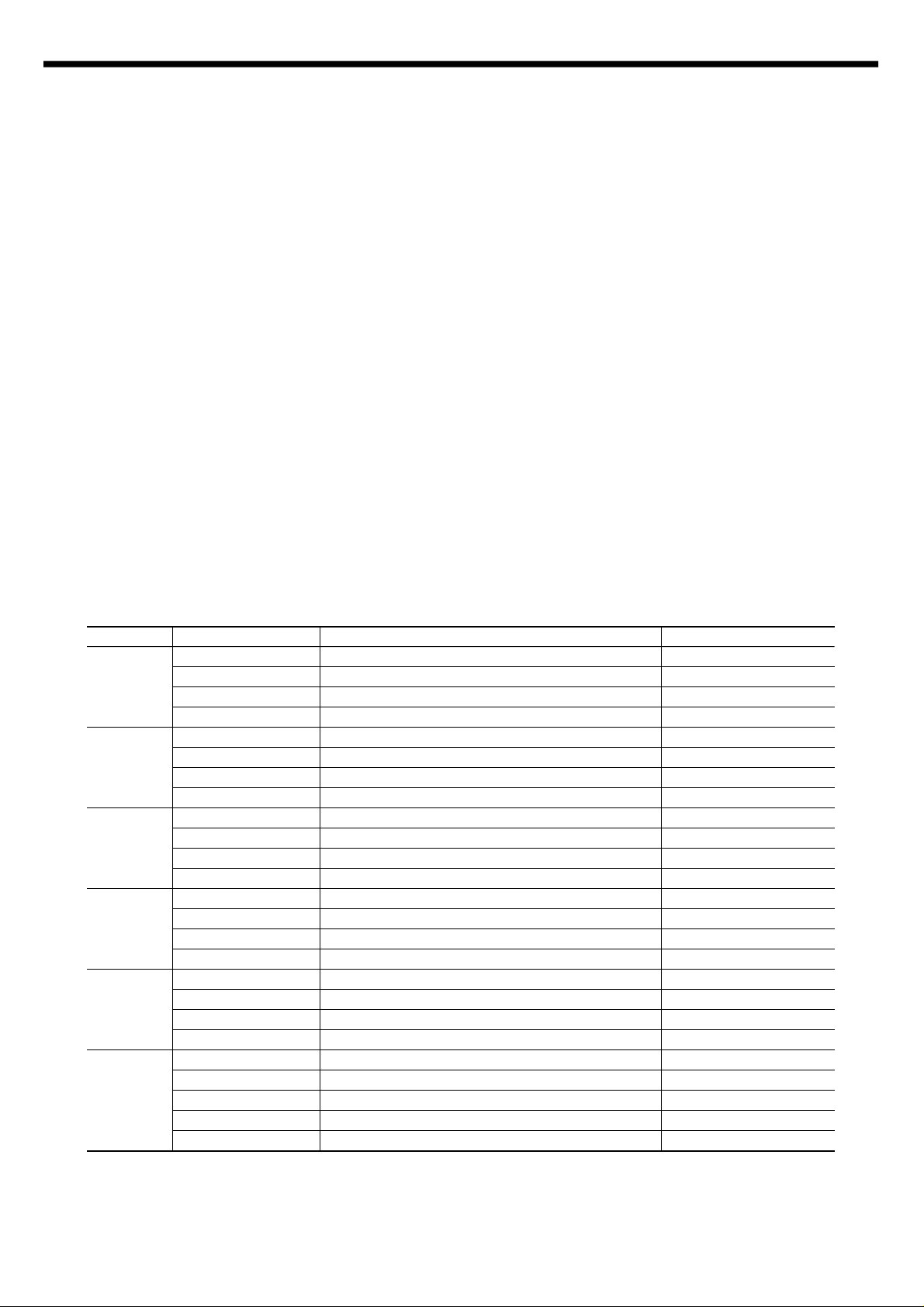
2-2-3. The Diagnostic Control Unit (DCU) Operating Guide
¶°Display the engine status and error status code. Refer to List of Code Description.
2) Self-Test mode.
¶°When the engine is ready, this button starts printing a streak pattern.
3) Green mode
¶°Transfer high Voltage adjustment mode
With the power off, hold down the Self-Test button and turn on the pinter. Continue holding down the button
for 5 seconds to start Green mode.
4) Diagnostic Control mode.
¶°With the power off, hold down the 3 button (up/down, shift, stop/enter) and turn on the printer
Continue holding down the button for 5 seconds to start Diagnostic Control mode on the engine.
¶°The DCU has three diagnostic control buttons.
UP : Steps the function of the other two buttons:
SHIFT : Controls the function of the other two buttons:
SHIFT+UP means step down and SHIFT+START means stop.
START : Stasrts or stops the current diagnostic test.
Code Key Operation LED Display
00 ENTER Run Main Motor Lighten ON LED
SHIFT+STOP Stop Main Motor Lighten OFF LED
UP Increment DCU Code No. (01, MHV)
SHIFT+DOWN Decrement DCU code No. (13, MP)
01 ENTER MHV ON Lighten ON LED
SHIFT+STOP MHV OFF Lighten OFF LED
UP Increment DCU Code No. (02, THV Negative)
SHIFT+DOWN Decrement DCU code No. (00, Main Motor)
02 ENTER THV Negative ON Lighten ON LED
SHIFT+STOP THV Negative OFF Lighten OFF LED
UP Increment DCU Code No. (03, THV)
SHIFT+DOWN Decrement DCU code No. (02, MHV)
03 ENTER THV ON Lighten ON LED
SHIFT+STOP THV OFF Lighten OFF LED
UP Increment DCU Code No. (04, Dev)
SHIFT+DOWN Decrement DCU code No. (02, THV Negative)
04 ENTER DEV, SUPPLY ON Lighten ON LED
SHIFT+STOP DEV, SUPPLY ON Lighten OFF LED
UP Increment DCU Code No. (05, LSU)
SHIFT+DOWN Decrement DCU code No. (03, THV)
05 ENTER LSU Motor On Lighten 3rd LED
UP LSU Leady and LD On Lighten 1, 2nd LED
SHIFT+STOP LSU Motor OFF
UP Increment DCU Code No. (06, Pickup Clutch)
SHIFT+DOWN Decrement DCU code No. (04, Dev)
The DCU has functions as follows:
1) Engine Status and Error Code Display mode
Page 11

Code Key Operation LED Display
ßZ15°…1st LED ON
No Action 15°…¶ZTemperature ¶Z30°…2nd LED ON
No Action Temperature ß[30°…3nd LED ON
No Action Thermister 2 Open All LED ON
No Action Thermister 2 Short All LED OFF
UP Increment DCU code No.
(15, Cassette sensor TEST)
SHIFT + DOWN Decrement DCU Code No. (13, MP Clutch TEST)
15 No Action Cassette Sensor 1 ON/OFF 1st LED ON/OFF
No Action Cassette Sensor 2 ON/OFF 2nd LED ON/OFF
No Action Cassette Sensor 3 ON/OFF 3nd LED ON/OFF
UP Increment DCU Code No. (00, Main Motor)
SHIFT + DOWN Decrement DCU Code No. (14, Thermister 2 Test)
06 ENTER Pickup Clutch ON Lighten ON LED
SHIFT+STOP Pickup Clutch OFF Lighten OFF LED
UP Increment DCU Code No. (07, Sensor TEST)
SHIFT+DOWN Decrement DCU code No. (06, Pickup Clutch)
07 No Action Paper Empty Sensor ON/OFF 1st LED ON/OFF
No Action Duplex 1 Sensor ON/OFF 2nd LED ON/OFF
No Action Duplex 2 Sensor ON/OFF 3rd LED ON/OFF
UP Increment DCU Code No. (08, Sensor TEST)
SHIFT+DOWN Decrement DCU Code No. (06, Pickup Clutch)
08 No Action Multi Purpose Sensor ON/OFF 1st LED ON/OFF
No Action Exit Sensor ON/OFF 2nd LED ON/OFF
No Action Feed Sensor ON/OFF 3rd LED ON/OFF
UP Increment DCU Code No. (09, Sensor TEST)
SHIFT+DOWN Decrement DCU Code No. (07, Sensor TEST)
09 No Action Cover Open Sensor ON/OFF 1st LED ON/OFF
No Action Cover Open Sensor ON/OFF 2nd LED ON/OFF
No Action Out Bin Sensor ON/OFF 3rd LED ON/OFF
UP Increment DCU Code No. (10, Fuser TEST)
SHIFT+DOWN Decrement DCU Code No. (08, Sensor Clutch)
10 ENTER Fuser ON Lighten ON LED
SHIFT+STOP Fuser OFF Lighten OFF LED
UP Increment DCU Code No. (04, Dev)
SHIFT+DOWN Decrement DCU code No. (02, THV Negative)
12 ENTER Duplex Clutch ON Lighten ON LED
SHIFT+STOP Duplex Clutch OFF Lighten OFF LED
UP Increment DCU Code No. (13, MP Cluth)
SHIFT+DOWN Decrement DCU code No. (11, Self-Test)
13 ENTER Multi Purpose Clutch ON Lighten ON LED
SHIFT+STOP Multi Purpose Clutch OFF Lighten OFF LED
UP Increment DCU Code No. (14,Thermister 2 Test)
SHIFT+DOWN Decrement DCU code No. (12, Duplex Clutch)
14 No Action Temperature
Page 12
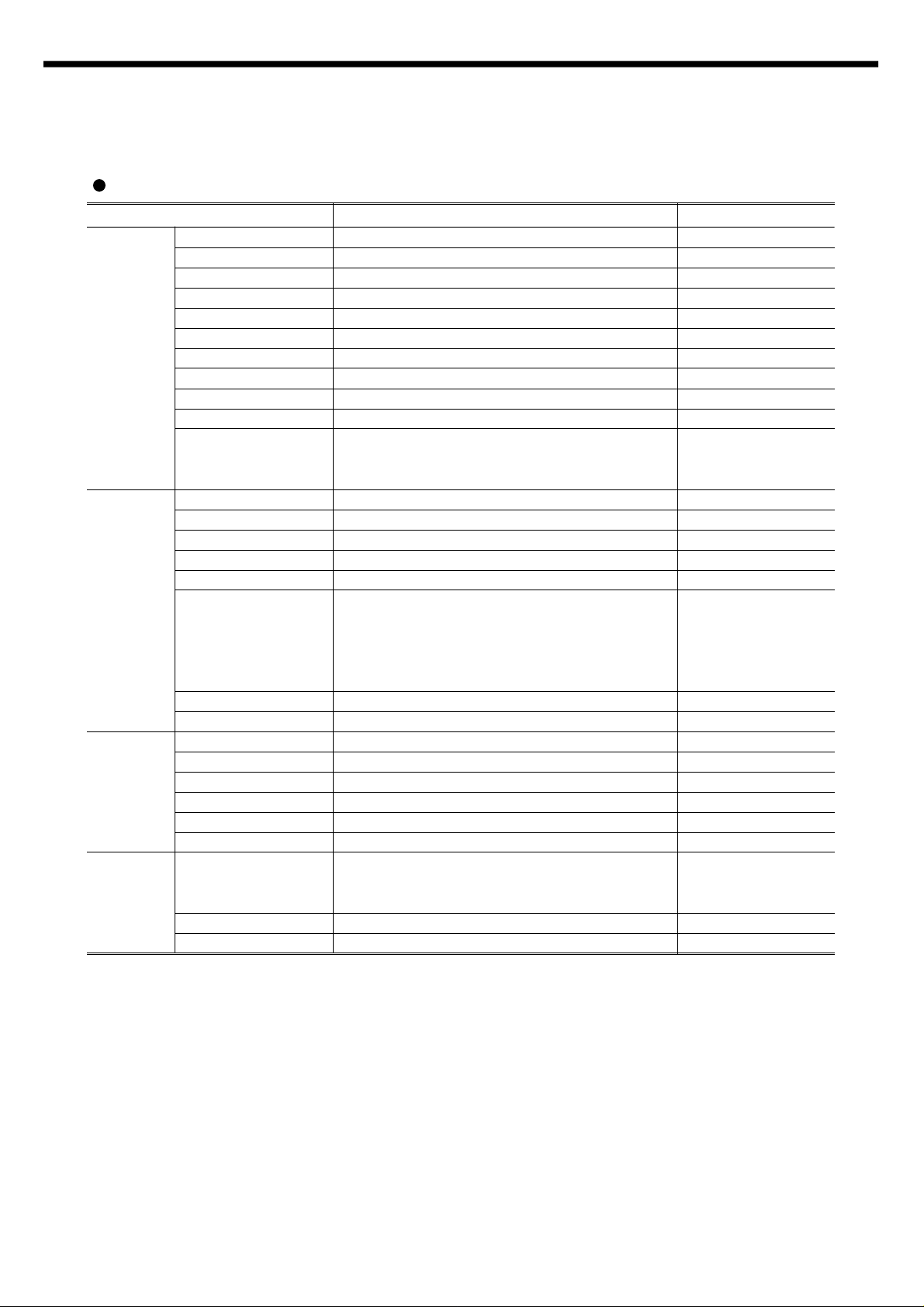
3. Product Information
°ø442 °ø301mm
Weight Less than 16.5Kg (36.4lb) not packaged
Power Consumption 340W Avg/ 34W Sleep
Printing : °¬50dB
Noise Level Standby : °¬36dB
Sleep : Background noise Blow Fan off
Input Capacity 500 sheets Universal
Optional Input 500 sheets (40 envelopes)
Output Capacity 250 sheets Facedown No faceup mode
MP Tray 100 sheets (10 envelopes)
Envelop Feeder
supported by Multi-Purpose tray, optional cassette
Paper °§Cassette : A4, LTR, FO, LEG, EXE, ISO B5
Handling Type of Media °§MP Tray : Legal~A6, OHP, LABEL
COM-10, MON, DL, C5, C6
°§Optional Cassette : A4, LTR, FO, LEG
COM-10, MONARCH, DL, C5
Duplexing Paper : A4, LTR, FO, LEG
Paper Sensor Yes
CRU type Single cartridge Replacement
CRU Life 8,000 pages at 5% coverage
Imaging Cleaning System Mechanical Cleaning
Catridge Charging/Transfer Contact Charging & Transfer
Toner Sensor Yes
Toner saving Yes
°§8°ø2 LCD
Control Panel °§LCD Display angle adjusting
Others °§Backlighting
Paper Level Indicator Visible Mechanism
Power Switch Front & Left side, Push botton
Engine Specifiation
Item Descriptions Remarks
Speed 17 PPM Letter
Resolution 600 DPI +RET
Imaging Eletrophotography
Toning/Fusing Non-mag monocomponent/contact
WarmUp time Less than 60 secs N/N condition
FPOT Less than 13 secs standby mode
Engine Duty Cycle Maximum 50,000 pages per month
Size(WDH) 427
Page 13
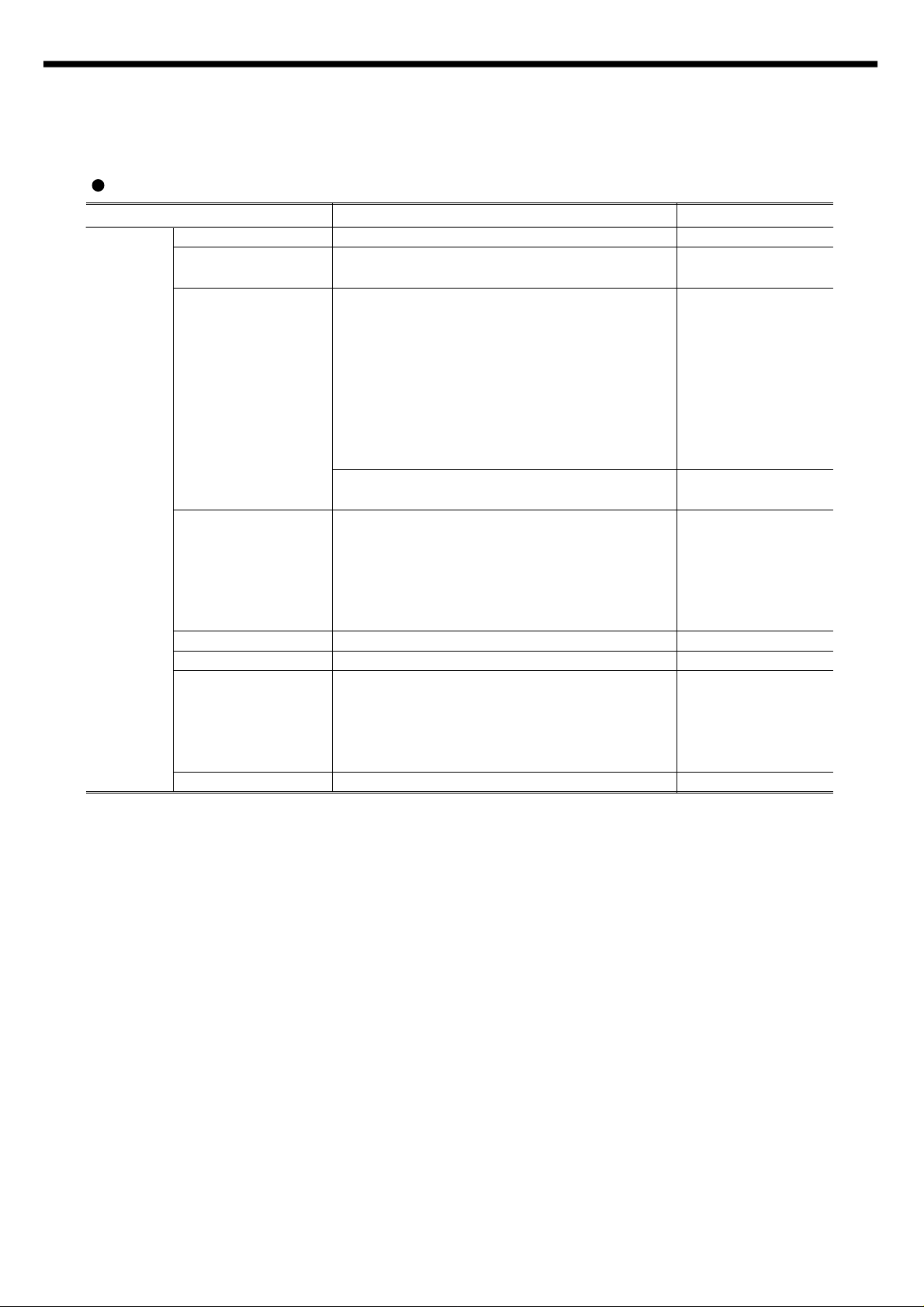
Controller Specification
°§Default : PCL6
°§Option : Postscript Level 2
°§4MB Standard
°§Max up to 68MB
°§Speed : 60nS
°ÿDRAM Module’s Features
°§Refresh Time : 2048 Cycles/32mS
Memory
°§Fast Page Mode with Extended data out
°§CAS-before-RAS refresh capability
°§TTL compatible inputs and outputs
°§Single +5V °æ10% power supply
°§2, 4MB Flash memory option
°§Postscript : 12MB Standart P.S Simm Module
°§IEEE 1284 B type
Option :
Interface Serial RS 232C
Controller InfraRed Adaptor connector
Local Talk,
Internal Network
AIS/AES Y/Y
Font 35 Intellifont, 10 True Type, 1Bit Map
°§Ethernet TCP/IP, SPX/IPX
Port Thru
°§10 base T Apple Talk,
(Network Printer Card)
°§SNMP in MIB NetBEUI/NetBios
°§TCP/IP
°§Netware, Windows, OS/2, Unix, Mac
Device Driver PCL : Windows 3.1/95/NT, DOS
Item Descriptions Remarks
CPU Power PC, 100MHZ
Emulation
Page 14
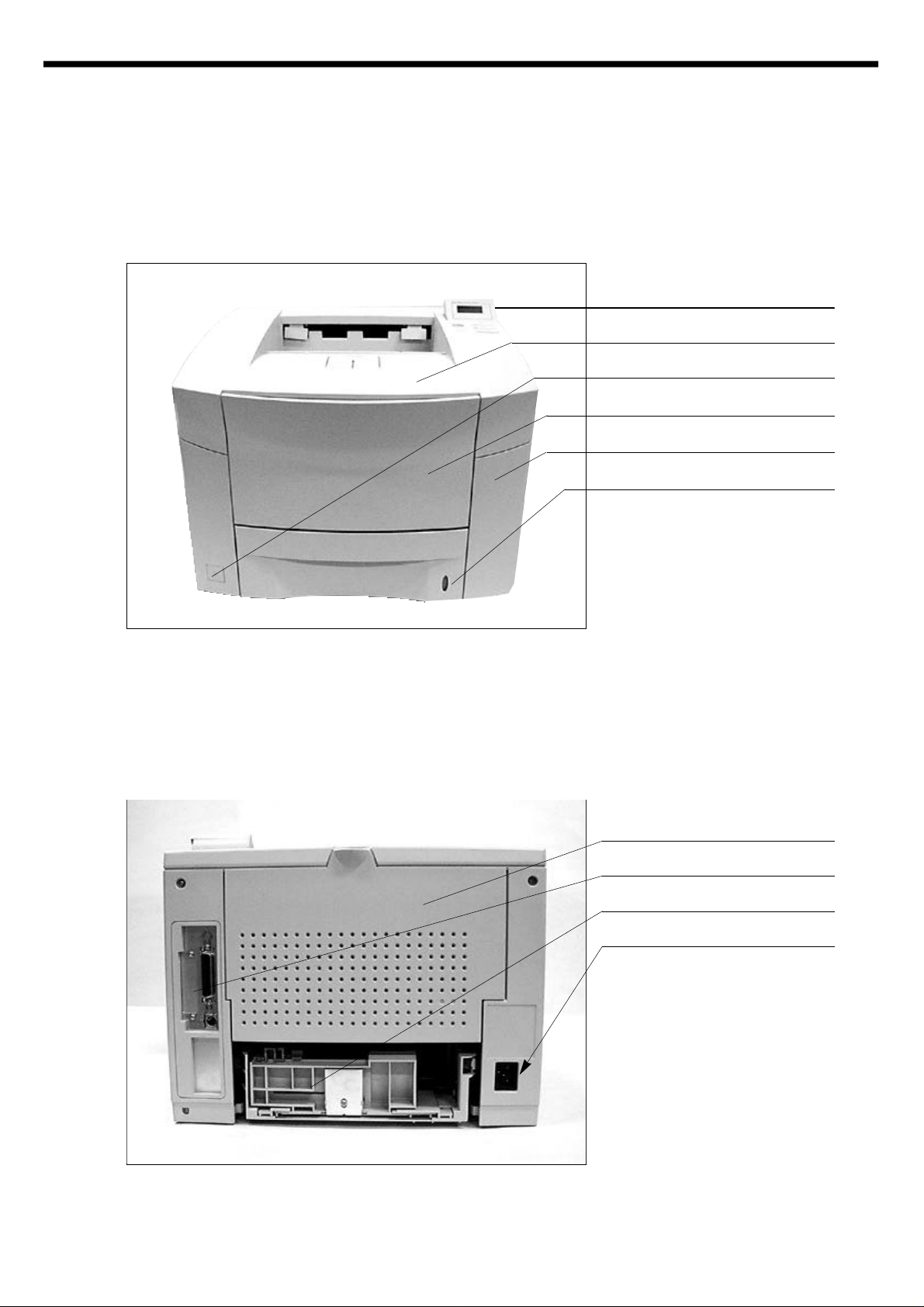
4. Disassembly
°‹
°‹
°‹
°‹
°‹
°‹
°‹
°‹
°‹
Controller
Cassette
Power Inlet
4-1 Front View
Control Panel
Cover Open
Power Switch
Cover Tray
Cover Front
Paper Level Indicator
4-2 Rear View
Cover Rear
Page 15
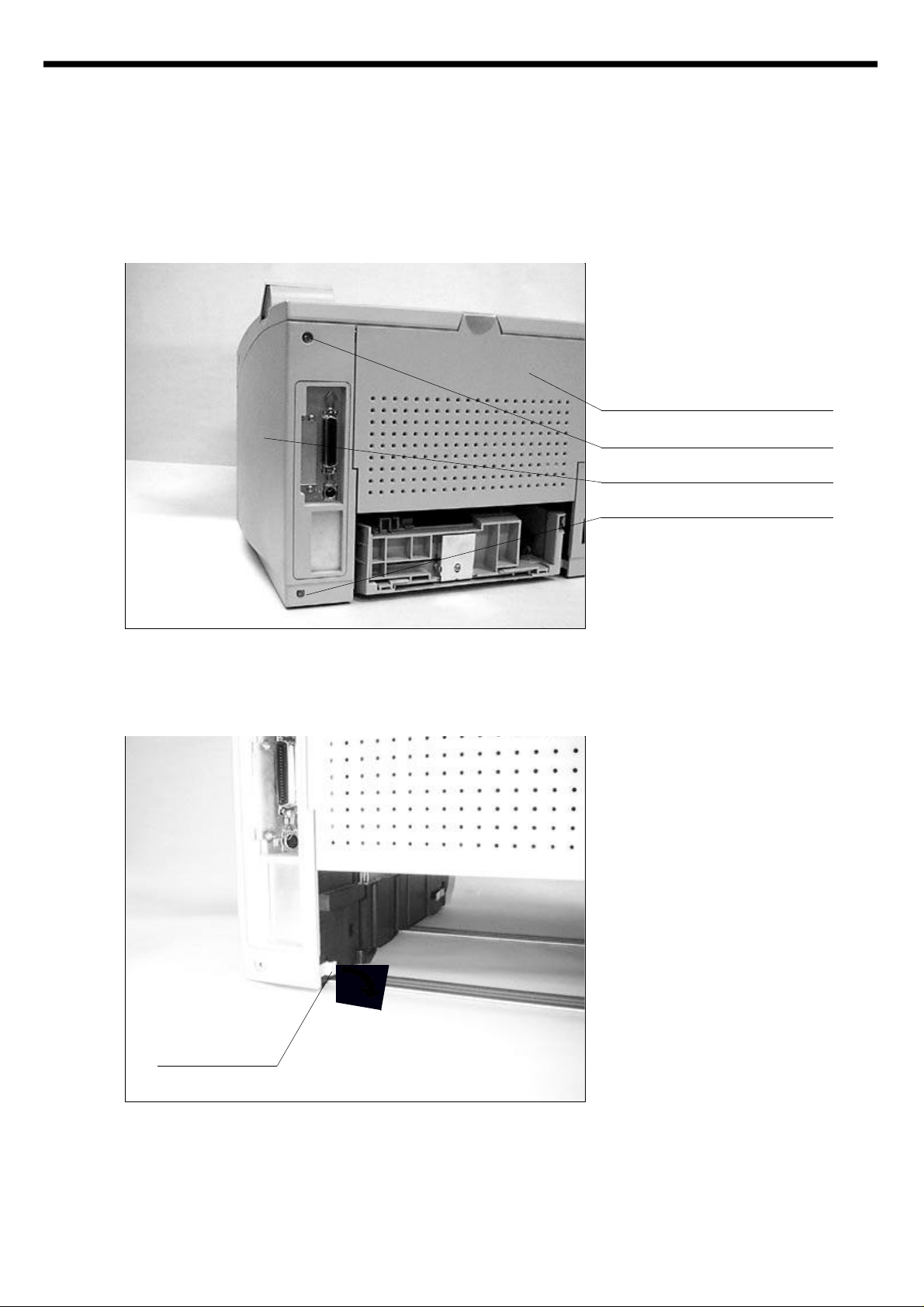
4-3 Cabinet Disassembly
°‹
°‹
Screw
Cover Rear
Cover Right
Screw
Hook
4-3-1. Cover Right
Remove the screws and open the
Cover Rear.
In order to remove the Cover Right.
Please see the hook which locks
the cabinet to the frame, right hand
should first grab the hook and pull it
out for releasing the hook from the
frame.
Page 16
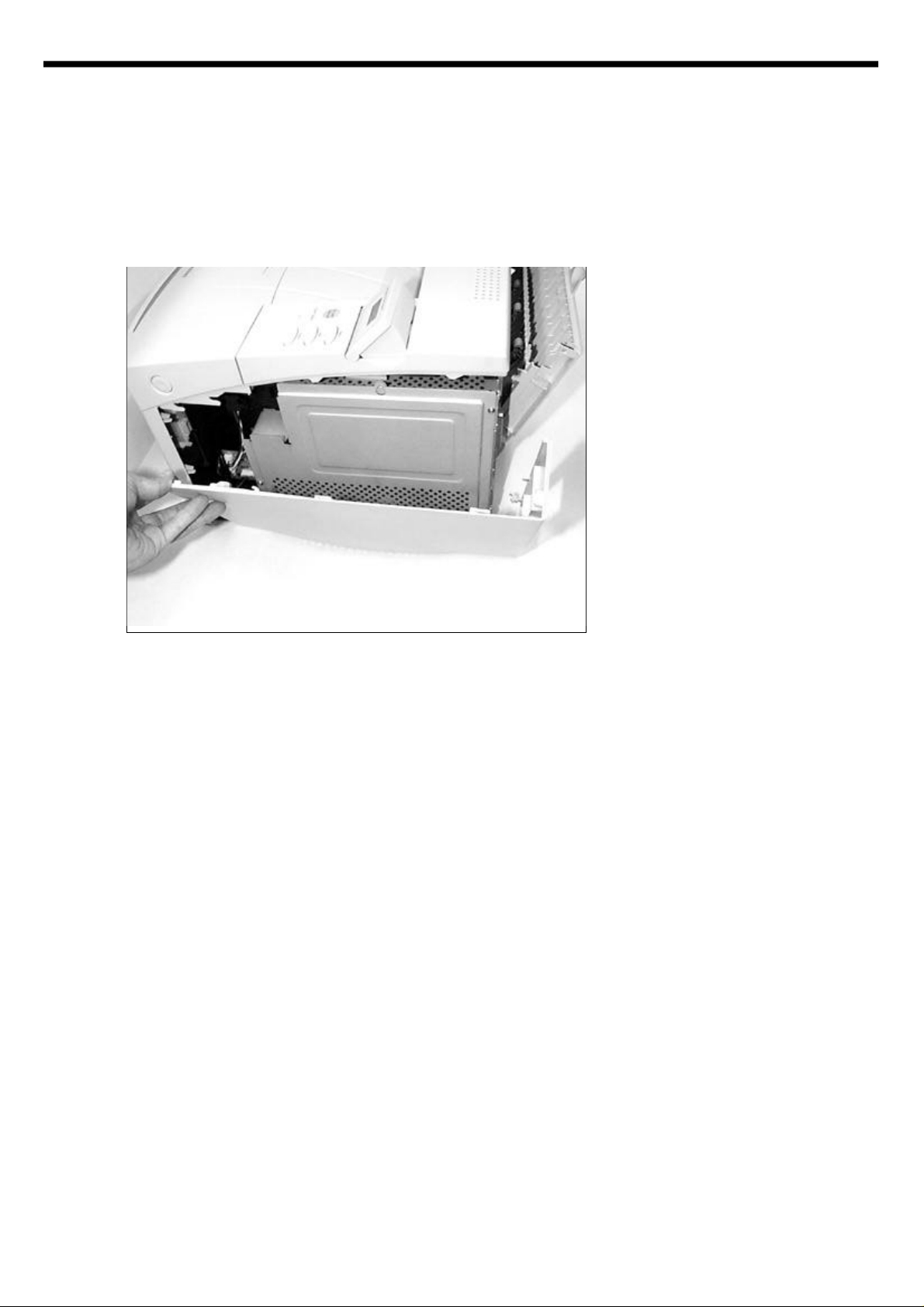
The left hand should slide the
Cover Right to the backward.
Page 17

4-3-2. Cover Left
Hook
Hook
Screw
Remove screw and open the Cover
Rear.
Please see the hook of the Cover
Left. Pull the Hook and release it
from the frame.
Pull
Slide the Cover Left to the
backward with pulling the hook out.
The Cover Left can be easily
removed.
Page 18
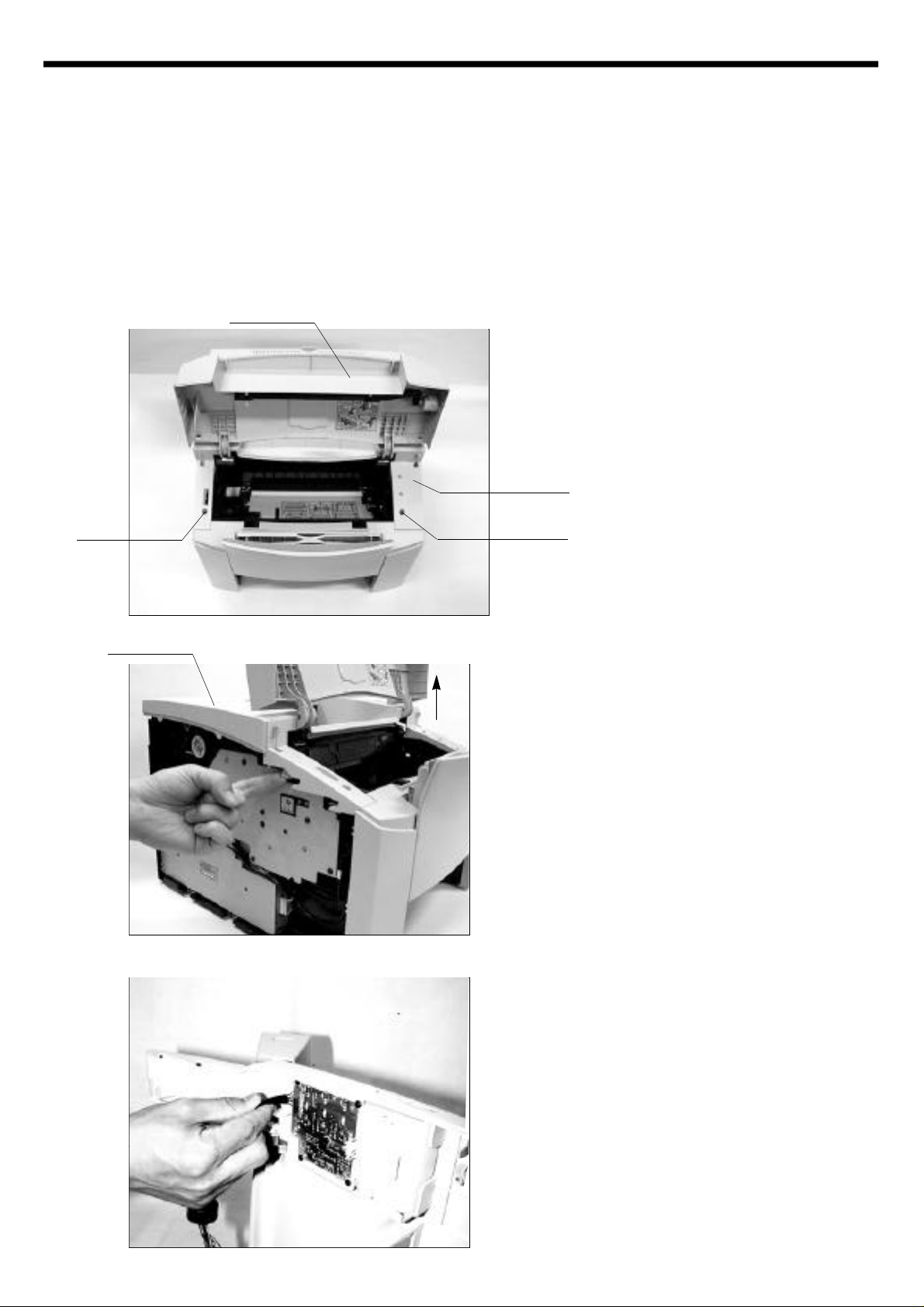
4-3-3. Cover Front
Please see the MP tray disassembly. (4-9)
4-3-4. Cover Main
Cover Open
Open the Cover Open.
Remove two screws.
Cover Top
Screw
Cover Main
Up
Screw
See the hooks.
Push the hooks up and pull them
upward.
With holding Cover Main, remove
the panel wire.
Page 19

4-3-5. Cover Rear
®Ë
®Á
Cover Rear
Stripe
Open the Cover Rear.
Detach the stripe by pushing the
stripe.
There is a hook holding the stripe.
Hinge
After detaching the stripe from the
Cover Rear,
Release the Cover Rear from the
hinge.
Page 20

4-4 Video Controller board & Joint board
°‹
After removing external cabinet,
see the 5 screws and you should
remove them.
The Shield ICU is important for EMI
and protection for Controller.
Shield ICU
Joint Board
Screw
After removing Shield ICU, you can
see the assembled controller.
Unplug the panel cable and engine
I/F cable with care and remove the
screws from the frame.
Panel Cable
Controller
Board
RAM Simm Socket
Engins I/F cable
Flash SIMM or
Postscript SiMM
Socket
Frame ICU
Page 21

Screw
Parallel
I/F
reserved for
Network
reserved for
Serial
Screw
Remove the screws which hold the
Bracket ICU to the frame and detach controller from the frame.
You can see the Frame ICU.
Video Controller Board
ASIC(QP1700)
ASIC
(Powerbridge)
Connector for
Network
ASIC
(Hype chip)
Power PC processor
Page 22

4-5 Fuser Ass’y
Open the Cover Rear and see the
screws and unscrew and remove
the Cover pcb.
Screw
Cover pcb
for engine B’d
After removing the Cover pcb,
unplug the Thermistor connetor
from the Engine Board.
Thermistor
connector
Page 23

See the 4 screws which hold the
fuser assy to the frame. You should
unscrew and pull the fuser out and
it will be removed.
The AC connector for fuser is designed to be directly connected to
the AC socket which is positioned
in the frame.
Screw
Screw
< Fuser Ass’y >
exit sensor
actuator
Page 24

When Jam happens, you can easily
®Á
®Ë
remove it by pulling the Guide Rear
out like figure. In order to remove
Guide Rear, opening the Guide
Rear out like figure and pull out
hinge of Guide Rear.
Guide Rear
Page 25

4-6 Bracket Motor Ass’y & Cover Open Switch Unit
Bracket Motor ass’y is located in
the right-upper side. Remove 7
black screws and detach the ass’y
from the frame and unplug the
motor connector from the motor.
Motor
Bracket Motor Ass’y
You can see the Bracket Motor ass’y.
Motor and several gears are assembled in one gear bracket.
< Bracket Motor Ass’y >
Page 26

Cover Open Switch unit
After removing the Bracket Motor
ass’y, you can see the Cover Open
Switch Unit.
Remove the SMPS.
Refer to SMPS & Bracket
Duplex Ass’y disassembly (4-12)
Detach two Connectors form the
SMPS.
Remove 2 screws and detach the
unit from the frame.
Page 27

4-7 Pickup Ass’y
After running about more than
100,000 pages, the pickup ass’y
may be needed to be replaced
depending on feeding quality.
Remove the screw of Bracket
Support and tension spring.
Pickup Ass’y
Tension Spring
Screw
Lift Guide Front Duplex and
remove the 3 mounting screws of
Pickup Ass’y.
Guide Front Duplex
Screws
Page 28

4-8 Laser Scanner Unit
Cover Top
Cap-wire LSU
Laser Scanner Unit is located in the upper frame.
In order for LSU disassembling, disassemble the Cover Main, you should take off the left and
right cover.
There is wiring protection cover(Cap Wire LSU)for LSU wires.
Remove Cap wire LSU.
Page 29

There are two wires for LSU. One is LSU motor and the other is Laser beam control. The wires
are wire to wire types. You can easily disconnect the wires. After disconnection, unscrew and
remove LSU.
Page 30

4-9 Multi Purpose Tray
Remove the Cover main.
Hook
See the Links which hold the MP tray
in the both side.
Hold the Links and pull it to the arrow
direction.
Hold the MP tray and pull it to the
arrow direction.
Page 31

Screw
Hook
Cover Front
After detaching the Tray MP, see the screws and remove them.
Remove the hook and release the Cover Front by releasing the hook.
Page 32

Screw
Screw
Screw
Screw
After removing Cover Front, detach
the MP ass’y by unscrewing 4
screws.
< MP Assy >
Before detaching MP Ass’y, unplug
the MP solenoid and MP sensor
connector from the Joint Board.
Page 33

4-10 Control Panel
LCD Ass’y
Cover Open
First lift up Cover Main and see the panel wire and disconnect the wire from the panel board. And
next step is to remove the panel board which is located in the Cover Top.
Control panel consists of LCD ass’y and Key&LED ass’y.
Remove Key&LED ass’y and remove LCD ass’y.
Cover Top
Page 34

LCD Ass’y
Hook
Cover Top
Hinge
After removing Key&LED ass’y, release the hook of LCD assy from Cover Top and see the hinge
for LCD ass’y in the cabinet and release them.
You should spread the hinge of LCD ass’y.
But be careful not to damage the hinge.
Page 35

4-11 Engine Controller Board
Screw
Paper
wire
In order for disassembling PCU, the
printer should be turned upside down.
When turned over, toner may contaminate LSU window. Open the Cover Top
and you should insert one paper into
the inner like above figure.
Open the Cover Rear and remove the
Cover PCB.
After removing Cover Rear, disconnect
all wires from the PCU. and then
remove the screw of Ground Shield
SMPS, Turn over the printer.
Page 36

Bar Cross Bottom
CST Sensor
After turning over, remove Bar cross Bottom by unscrewing them 8 screws.
Next remove the CST Sensor and remove the screws in the PCU which are black colored
screws.
Page 37

After unscrewing, lift the PCU like above figure. And you can see the connector which are LSU’s
and ‘Video I/F’s’. Unplug them with care. Be careful not to be hurt to your hands when you
disconnect the wires because the connection is tight and you may pull the connectors strongly.
Page 38

PCU room
< PCU Ass’y >
Above is to show the disassembled PCU and Frame. PCU Assy has some sensor, some
actuator, solenoid and Shield plate and HVPS circuit. Service man could ask the Assy or repair
parts.
Page 39

Screw
Screw
Screw
Screw
In order to remove SMPS, first remove Cover Left.
Use your left hand to release hook from the frame and slide the Cover Left to backward by use of
right hand. After removing Cover Left, you can see the SMPS. Unplug the power connector and
release the wire from the wire guide of the SMPS.
Remove four screws and separate SMPS from the frame.
You can see the fuser AC connector and +5V, +24V connector which are connected to the
microswitches. Detach the wires from the SMPS.
Page 40

There are 4 connectors to the SMPS. The power connector is +5V and +24V output from SMPS.
AC for fuser is AC output from SMPS to the fuser. And there are microswitches whice are
attached to the upper frame and which are attached to the upper frame and which are shorted
when Top cover is closed, namely interlock Switches for +24V for HVPS, motor and for +5V for
Laser beam.
The Bracket Duplex Ass’y is located in the left upper side. Remove the screws and detach the
ass’y from the Frame.
In order to remove the connector of Solenoid, first remove Engine Controller Board.
Refer to Engine Controller Board disassembly (4-11)
+24V
AC Connector +5V
Bracket Duplex Ass’y
Page 41

4-13 Transfer Roller Ass’y
Open the Cover Top, you can see colored levers at each side of Transfer Roller, push the levers
which is attached in the Holder transfer Roller to release the Ass’y.
Holder Transfer Roller
Page 42

5. Troubleshooting
5-1 Print Quality
Error status Check Solution
1. Check HVPS output voltage 1. Refer to HVPS output spec
Dark Image
Light Image 2. Check HVPS output voltage 2. Refor to HVPS output spec.
Horizontal Density with present one
Band. 2. Contamination of Transfer 2. Replace transfer roller
Print Contamination
Toner on Backside - Refer to “4-5”
of printer page 2. Contamination of transfer Roller 2. Replace Transfer Roller
Back Ground
Vertical Black Streak 1. OPC Drum scar 1. Clean OPC Drum
and band 2. OPC Drum damage 2. Replace image cartridge
Vertical White Streak
Partial Black Image If not improved,
(periodic) replace image cartridge.
Partial White Image 1. OPC Drum scar or particle 1. Clean OPC Drum
(not periodic) 2. Check the cartridge life 2. Replace image cartridge
2. Check terminal contact for - Replace the engine board
HVPS. - Refer to “4 - 11”
2. Fix the terminal to contact well.
1. Check the toner quantity. 1. Replace image cartridge.
3. Check the terminal contact for -Replace the engine board.
HVPS. 3. Fix the terminal to contact well.
1. Compare new image cartridge 1. Replace image cartridge
Roller
1. Contamination of Fuser Unit 1. Clean Fuser Unit or change
If not improved, replace it.
2. Contamination of Heat roller 2. Clean Heat Roller
- Refer to “4-5”
3. Contamination of OPC Drum 3. Clean OPC Drum.
If not improved, replace image
cartridge.
1. Contamination of Fuser Unit 1. Clean Fuser Unit.
If not improved, replace it.
3. Contamination fo paper path 3. Remove the contamination on
paper path.
1. Check HVPS output voltage 1. Refer to HVPS output spec
2. OPC Drum contamination or - Replace the engine board
image cartridge life 2. Replace the image cartridge
3. Check the contamination of 3. Clean the lens with a soft
PTL lens dry cloth
4. Check the terminal contact for 4. Fix the terminal to contact well.
HVPS.
5. Check the contamination fo transfer 5. Relpace Transfer Roller
roller.
1. Contamination of LSU window 1. Clean LSU window
2. If not improved,
replace image cartridge
1. OPC Drum scar or particle 1. Clean OPC Drum & roller
2. Heat roller scar or particle 2. Cleaning heat roller
3. Develope roller scar or particle 3. Clean the develope roller.
4. Charge roller scar or particle 4. Clean the charge roller.
If not improved,
replace image cartridge.
Page 43

Error status Check Solution
1. Check HVPS voltage 1. Refer to HVPS output spec.
- Replace the engine board
2. Check the GND OPC contact. 2. Fix contact points to fit well.
- Contact among GND OPC
contact points.
- Image cartridge.
- GND OPC terminal on frame
- GND OPC terminal on the
No image (all white) engine board
- Confirm the voltage between
GND-OPC and GND-Frame.
: -130V approx
3. Check LSU operation. 3. Replace the LSU.
- Refer to DCU control “05” -Refer to “4-8”
4. Compare new video board 4. Replace the video board.
with present one.
5. Toner empty 5. Replace the image cartridge.
1. Check the charger voltage 1. Refer to HVPS output spec
All Black Image 2. Check the terminal contact - Replace the engine board
3. Compare new video board with 2. Replace terminal
present one 3. Replace video board
Page 44

5-2 HVPS Output Spec
¶°- 130 V
°›Recommanded Test Equipment
- DVM -High Voltage Probe
DCU CODE NO. HVPS OUTPUT REMARK
CHARGER “01” - 1.55 KV
TRANSFER “-” “02” -1KV~ -1.4KV
TRANSFER “+” “03” +1.8 KV
BIAS “04” - 500 V
SUPPLY “04” - 700 V
OPC GND
1. Turn off the printer
2. Open the rear cover and disassemble
3. Connect the DCU on engine board and
4. Open the top cover.
5. Remove image Cartridge.
6. Push the Cover Open Switch
7. Select the Diagnostic mode and
the cover-shield.
close the rear cover.
measure HVPS output.
Page 45

5-3 Malfunction
•ÿis opened. replace it.
220V version - 5~6•ÿ
2. Check themistor wire assembly defect. 2. If the thermistor wire of the fuser unit
Internal Error 11 Normal : 2~400k•ÿis defected, replace it.
(Fuser Error) 3. Check SMPS 3. If the fuser unit is normal,
- CN2 conection on SMPS replace SMPS.
- Fuse(F2) open
- Defect of component related to Fuser
control.
4. Check Engine Board 4. If not normal operation after replacing
- CN7 connection it, replace the engine board.
- Fuser control line:
Cn5-2 level (Lamp on : 0.2V, Lamp off:24V)
Check the Cover Open operation 1. Replace cover open Unit
1. Cover open unit defect -Refer to “4-6”
Cover open 2. Cable damage and connection 2. Replace cover open switch
3. Engine board defect assembly, and connect properly.
3. Replace the engine board.
Error status Check Solution
1. Check FUSE 1. Replace SMPS.
- F1(8A), F2(5A) OPEN. - Refer to “4-12”
No Power
2. Check FUSE. 2. Measure the resistance +5V and GND.
- F3(250V/3A) OPEN. (Engine board CN5-pin6 and CN5pin9). If find the short circuit, replace
the Engine board.
1. Check Fuser unit To disassemble the Fuser unit,
- Thermostat open refer to “4-5”.
- hallogen lamp defect 1. If the thermostat of the fuser unit
Normal : 110V version - 2~3
Page 46

Error status Check Solution
®MVideo controller - Refer to “4-4”
board J11.) 2. Replace Engine board.
2. Engine board defect.
1. Check the exit sensor. 1. Replace Exit sensor.
- Refer to DCU mode “08” - Refer to “4-11”
2. Check the exit sensor actuator. 2. Replace Exit sensor actuator.
Jam 2 3. Check the Exit Roller. - Refer to “4-5, 6-6”
“Paper is stopped 4. Check the Cover Rear. 3. Replace Exit Roller.
just after exit sensor” 5. Check the Contamination of Fuser Unit - Refer to “4-3, 6-1”
4. Replace Cover Rear.
- Refer to “6-1”
5. Replace or Clean Fuser Unit
- Refer to “4-5, 6-6”
1. Check the operation of Duplex Clutch 1. Replace Duplex Clutch.
- Refer to DCU mode “12” - Refer to “4-6”
2. Check the Duplex sensor 1. 2. Replace the DS1 on Engine Board.
- Refer to DCU mode “07” 3. Replace Duplex sensor 1 actuator.
Duplex Jam 1 3. Check the Duplex sensor 1 actuator. - Refer to “4-11”
4. Check the Cover Rear. 4. Replace Cover Rear.
5. Check the bracket duplex unit - Refer to “6-1”
6. Check the duplex solenoid. 5. Replace bracket duplex unit
The resistance of duplex solenoid: - Refer to “6-8”
40~50 ohm. 6. Replace duplex solenoid ass’y.
1. Check the Duplex sensor 2. 1. Replace the DS2 on Engine board.
- Refer to DCU mode “07” 2. Replace Duplex sensor actuator.
Duplex Jam 2 2. Check the Duplex sensor 2 actuator. 3. Replace Gear of shield pcb
3. Check the Gear of shield pcb - Refer to “4-11, 6-7”
- Check all the gear for correct installation
1. Check the LED Array. 1. Replace LED Array.
PTL Error
(Pre Transfer Lamp)
Toner Empty 3. Check Joint board 3. Replace Joint board.
OUT-BIN Full 2. Check OUT-BIN sensor actuator. actuator.
Internal Error 20
(Engine Error)
2. Check the cable connection or wire defect. - Refer to “6-2”
3. Check Joint board. 2. Replace harness or reconnection.
3. Replace Joint board.
- Refer to Disassembly
1. Check image cartridge life 1. Replace image cartridge.
2. Check Toner sensor contact. 2. Replace harness or reconnection.
4. Compare new image with present on. - Refer to “4-4”
4. Replace image cartridge.
1. Check OUT-BIN sensor. 1. Replace OUT-BIN sensor.
- Refer to DCU mode “09” 2. Replace OUT-BIN sensor
3. Check cable connection or wire defect 3. Connect the cable correctly or replace
the cable.
1. Check the Cable between Engine and 1. Connect the cable correctly or
Video controller. replace the cable.
(Engine board CN10
Page 47

Error status Check Solution
•ÿ2. Replace PAD
exitted from cassette 2) Check PAD of Pickup roller - Refer to “4-9, 6-4”
3) Check Joint board 3. Replace Joint board.
2. Paper is stopped Measure the CN503-2pin - Refer to “4-4”
before feed sensor. 4) Check the Gear of multi Purpose 4. Replace Pickup Unit Gear.
Pickup Unit 5. Connect the cable correctly
5) Check cable connection or wire defect. or replace the cable.
3. Second cassette feeding
1) Check Pickup Clutch for SCF. 1. Replace the pick-up clutch for SCF.
- The resistance of SCF solenoid: 70~80•ÿIf not improved, replace SCF board
2) Check PAD of Pickup roller 2. Replace PAD.
3) Check the Gear of pickup Unit - Refer to “6-11”
4) Check paper installation in cassette. 3. Replace Pickup Unit Gear.
5) Check cable connection or wire defect. - Refer to “6-11”
4. Reinstiall paper properly.
5. Connect the cable correctly, or
replace the cable.
1. Check the Feed sensor. 1. Replace Feed Sensor.
Jam 1 - Refer to DCU mode “08” - Refer to “4-11”
“Paper is stopped 2. Check the Feed Sensor actuator 2. Replace Feed Sensor actuator.
on feed sensor” 3. Check the paper installation in - Refer to “4-11, 6-2”
cassette. 3. Reinstall paper properly.
1. Check the DC supply for laser 1. If +5Vs for laser diode isn’t supplied.
scanning unit check the cover switch assembly for
+5Vs and fix it,
Internal Error 10 2. Check laser scanning unit 2. If the DC power supply for laser
(Scanner Error) - Refer to DUC mode “05” scanning unit has normal operation,
replace the laser scanning unit
3. Check the cable connection and defect 3. Replace cable and connect properly.
4. Engine board. 4. If not normal operation after replacing
it, replace the engine board.
1. 1st cassette feeding
1) Check the operation of Pick-up Clutch 1. Replace the Pick-up solenoid on
- Refer to DCU mode “06” Engine Board.
- Refer to “4-11”
2) Check PAD of Pickup roller. 2. Replace PAD.
- Refer to “4-7, 6-5”
3) Check the Gear of Pickup Unit. 3. Replace Pickup Unit Gear.
- Refer to “4-7, 6-5”
4) Check paper installation in cassette 4. Install paper properly.
2. Multi purpose feeding
1) Check the operation of 1. Replace MP solenoid.
multi purpose Clutch If not normal operation after replacing
- Refer to DCU mode “13” it, replace the engine board.
Jam 0 - Check MP solenoid. - Refer to “4-11”.
1. Paper is not The resistance of MP solenoid 70~80
Page 48

Error status Check Solution
•ÿapprox.
4. Check the Engine board.
5. Check Gear of Motor Drive Unit.
- Check all the gear for correct
installation.
1) 1’st Cassette Feeder
1. Check the paper empty sensor 1. Replace the paper empty sensor on
- Refer to DCU mode “07” Engine board.
2. Check the paper empty sensor actuator. 2. Replace paper empty sensor actuator.
2) Multi Purpose Feeder
1. Check the paper empty sensor for MP. 1. Replace MP sensor assembly.
Paper Empty - Refer to DCU mode “07” 2. Replace MP paper empty sensor
2. Check the MP paper empty sensor actuator.
actuator. If not improved, replace
the engine board
3) Second Cassette Feeder
1. Check the paper empty sensor for SCF 1. Replace the paper empty sensor on
- Refer to DCU mode “07” S.C.F board.
2. Check the paper empty sensing actuator 2. Replace MP paper empty sensor
for SCF. actuator.
- Refer to DCU mode “00”
1. Check the supply voltage. (+24Vdc) 1. Replace to cover open unit.
Engine board CN1 -2,5 pin 2. Replace cable
2. Check the Motor cable for cuts or 3. Replace Motor.
pinched wiring. 4. Replace Engine board.
Main Motor 3. Check the resistance for Motor between 5. Replace Motor Drive Unit
pin No. 1 to 3(4 to 6) - Refer to “4-6, 6-9”
The resistance of motor : 3
Page 49

5-4 .Connector Pin Assignment
5-4-1. Engine Board Connector Pin Assignment
CONNECTOR PIN-NO DESCRIPTION IDLE ACTIVE IN/OUT
1 MOTOR_PB* +24V PULSE O
CN1
MOTOR
CN2 1 +24V +24V +24V O
DUPLEX 1 D_CLUTCH +24V L -
CN3
FAN
CN4
CASSETTE
BOARD
CN5
SMPS
CN6 8 SCF_READY H L I
JOINT BOARD 10 STS_SCF PULSE PULSE I
INTERFACE 11,13 AGND AGND AGND -
CN7 1 THERMISTOR - - -
THERMISTOR 2 THERMISTOR - - -
CN8 2 DCU_DATA PULSE PULSE I/O
DCU 3 DCU_CLK CLOCK CLOCK O
2.5 +24V +24V +24V 3 MOTOR_PB +24V PULSE O
4 MOTOR_PA* +24V PULSE O
6 MOTOR_PA* +24V +24V O
1 +24V +24V +24V 2 NC NC NC 3 FAN +24V L O
1 CAST_SENS1 H L I
2 CAST_SENS2 H L I
3 CAST_SENS3 H L I
4 DGND DGND DNGD 1 +24VS2 +24V +24V 2 FUSERON +24V L O
3,5,7 AGND AGND AGND -
4 +5Vs +5V +5V -
6,8,10 +5V +5V +5V -
9,11,12 DGND DGND DGND -
13,14,15,16 +24VS2 +24V +24V -
1,2,3 +5V +5V +5V -
4 MP_CLUTCH L 0.7V O
5 +5Vs +5V +5V 6 Q_LAMP L 0.7V O
7,9 +24VS2 +24V +24V -
12 MP_PAPER H L I
14 TONER H L I
15,17 DGND DGND DGND -
16 CMD_SCF PULSE PULSE O
18 OPT_CLK PULSE PULSE O
1 +5V +5V +5V -
4 DGND DGND DGND -
Page 50

CONNECTOR PIN-NO DESCRIPTION IDLE ACTIVE IN/OUT
1.4 DGND DGND DNGD 2 VDO H L O
3 LDON H L O
CN9
LSU
C N 1 0 6 P R I N T H L I
V I D E O 7 V D I H L I
C O N T R O L L E R 8 C P R D Y - -
I N T E R F A C E 9 P S Y N C H - O
5 +5Vs +5V +5V 6 HSYNC H L I
7 LREADY H L I
8 PMOTOR +24V L O
9 AGND AGND AGND -
10 +24VS2 +24V +24V -
1 EBUSY H L O
2 , 1 7 , 1 9 , 2 0 , 2 1
2 2 , 2 3 , 2 4
3 E M S G H L O
4 E X I T _ P A P H L O
5 C C L K H P U L S E I
1 0 R E A D Y H L O
1 1 H S Y N C H L O
1 2 N C N C N C -
1 3 , 1 5 , 1 6 , 1 8
2 5 , 2 7 , 2 8
1 4 C M S G H I
D G N D D G N D D N G D -
+ 5 V + 5 V + 5 V -
Page 51

5-4-2. Joint Board Connector Pin Assignment
CONNECTOR PIN-NO DESCRIPTION IDLE ACTIVE IN/OUT
1,2,4 +5V +5V +5V -
3 MP_CLUTCH L 0.7V O
5 Q_LAMP L 0.7V O
6 +5Vs +5V +5V 7 SCF_READY H L I
CN501 8,10 +24VS2 +24V +24V -
JOINT BOARD 9 STS_SCF PULSE PULSE I
INTERFACE 11 MP_PAPER H L O
12,14 AGND AGND AGND -
13 TONER H L I
15 CMD_SCF PULSE PULSE O
16,18 DGND DGND DGND -
17 OPT_CLK PULSE PULSE O
1 +5V +5V +5V 2 AGND AGND AGND -
CN502
SCF
INTERFACE
CN503 1 +24V +24V +24V -
MP_CLUTCH 2 MP_CLUTCH +24V L O
CN504 1 +5V +5V +5V -
Q_LAMP 2 Q_LAMP +5V L O
CN505
MP_SENSOR
CN506
TONER
3 +24V +24V +24V 4 STS_SCF PULSE PULSE O
5 CMD_SCF PULSE PULSE I
6 OPT_CLK PULSE PULSE I
7 SCF_READY H L O
8 DGND DGND DGND -
1 MP_SENSOR H L I
2 DGND DGND DGND 3 +5V +5V +5V 1 +5V +5V +5V 2 TONER H L O
3 AGND AGND AGND -
Page 52

5-4-3. S.C.F Board Connector Pin Assignment
CONNECTOR PIN-NO DESCRIPTION IDLE ACTIVE IN/OUT
1 +5V +5V +5V 2 AGND AGND AGND -
CN1 3 +24V +24V +24V -
ENGINE 4 STS_SCF PULSE PULSE O
JONIT BOARD 5 CMD_SCF PULSE PULSE I
INTERFACE 6 OPT_CLK PULSE PULSE I
7 SCF_READY H L O
8 DGND DGND DGND 1 MOT_PA +24V PULSE -
CN2 2 MOT_PB +24V PULSE O
MOTOR 3 MOT_PA* +24V PULSE O
4 MOT_PB* +24V PULSE O
1 +5V +5V +5V -
CN3 2 DCU_IN/OUT PULSE PULSE I/O
DCU 3 DCU_CLK CLOCK CLOCK O
4 DGND DGND DNGD -
CN4 1 +24V +24V +24V -
PICK UP 2 CLUTCH +24V L O
1 CASET_1 H L I
CN5 2 CASET_2 H L I
CASSETTE 3 CASET_3 H L I
4 DGND DGND DNGD -
Page 53

5-5 .Troubleshooting of Video Controller
Most electronic products are sensitive to connectors and assemblies that are not complete seated. Therefore, before
starting the troubleshooting procedure, do a mechanical check of all the connectors and assemblies to make sure that
everything is properly seated.
1. For a complex malfunction, check first for a bad weld, short circuit or loose wire on the solder area of the board
2. Input low level is standard for the TTL logic level below 0.8V.
Input high level is standard for the TTL logic level above 3.5V.
But, for PowerPC 603e, the input low level is less than 0.8V, and the input high level is more than 2.0V.
3. USE an oscilloscope or logic analyzer for inspecting the crystal oscillator or its waveform.
5-5-1. Troubleshooting Flow Chart
Page 54

Power Error
Page 55

System Error
Page 56

Engine Error
Self Test Error
Page 57

Parallel Interface Error
Printing Error
Page 58

5-5-2. Troubleshooting Table of Video Controller Board
NO. Error Type Ckeck List Repair
Power cord connection Connect the power cord
Vcc voltage(nominal is +5V) level Refer to the section of
Vcc voltage should be in the range between+4.38-+5.2V Engine troubleshooting
The backlight Short Between Vcc and GND Repair board
1 of LCD is not Mutual connection of engine, key panel to LCD
lit up panel’s connected cable(10pin), video board to key Connect the cable to
panel’s connected cable(20pin) and engine interface connector
cable(28pin)
The pin of connector is straigh.
Mutual connection of panel cabel(10pin) Confirm the connection
video board to key panel’s connected cable(20pin) of connector
Repair or replace it
It doesn’t If uanable to do this,
displayed replace video board.
2
characters on Any foreign conductive chips of solder or material Remove any foreign
Any component damage on a video controller board.
with appropriate tools.
LCD is on the video controller board or is laid between conductive chips on the
IC pins after power off. video controller board.
Reset Error:Reset signal is normal high during operation
System source clock is a 50ß÷
Check point : U16(FS741)’s pin No.6, Replace the FS741
The output clock of QP17000 is a 25ß÷.
The input clock of CPU(U26) and U24 is a 25ß÷. Replace the board
The video data colck source is a 62.7639ß÷at OSc2
The input clock of U31 is a 62.76397ß÷.
3 White copy The output clock of U31 is a 16ß÷.
The input clock of U2’s pin No.125 is a 16ß÷. Replace the board
°·Check the normal operation of HSYNC* and PSYNC* Active low impulse
4 DRAM Error
5 EEPROM
6 ROM Error
7 Engine Error °·Refer to the section of Engine troubleshooting
Parallel
8 Interface
Error cable
General desc- °·Please refer to the user’s manual.
riptions of °·If you can’t fix the trouble of video controller
9
troubleshooting board, replace the video board by the verified
°·Check the DRAM address signals.(pin No. 17-20, 23-28 : U20, U290)
°·Check the DRAM data signals. (pin No. 2-5. 7-10. 33-36. 38-41 : U20, U29)
°·Check the EEPROM clock signal. (pin No. 2 : U1)
°·Check the EEPROM data signals. (pin No. 3,4 : U1)
°·Check the ROM chip select signals and read signal (pin No. 12,14)
°·CHeck the ROM data signals. (pin No. 15-22, 24-31 : U25, U27, U30, U32)
°·CHeck the operation of printer driver.
°·Check the printer cable(bidirectional cable)
board.
Refer to USER’s manual
Replace the printer
Replace the board
