Samsung ML-3550N Service manual
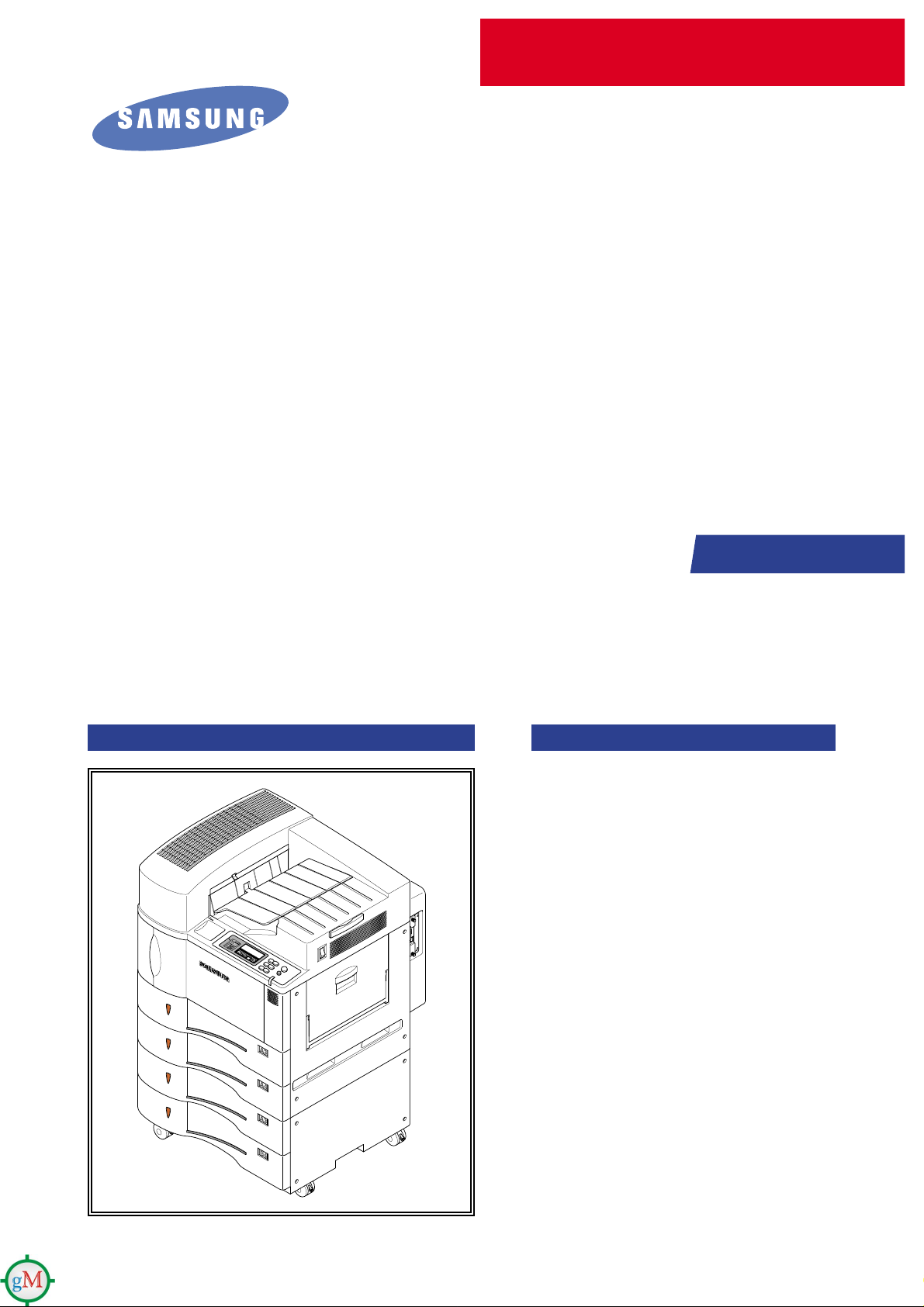
Samsung Laser Printer
ML-3550N
SERVICE
Manual
LASER PRINTER
CONTENTS
1. Precautions
2. Outline
3. Construction and Operation
4. Disassembly and Assembly
5. Maintenance
6. Troubleshooting
7. Exploded view and Part List
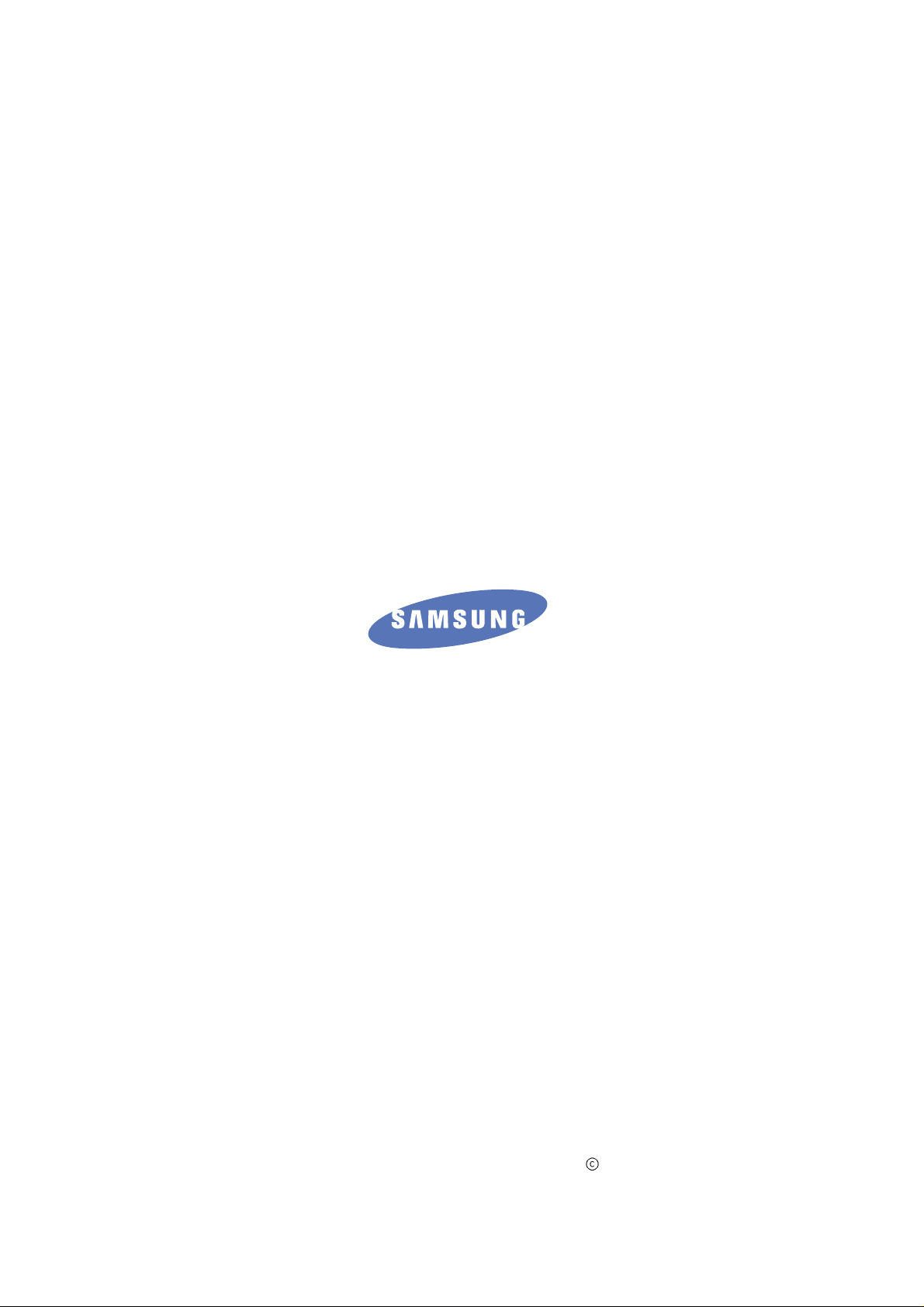
Samsung Electronics Co.,Ltd. May 2003
Printed in Korea.
VERSION NO. : 1.02 CODE : JC-0070A
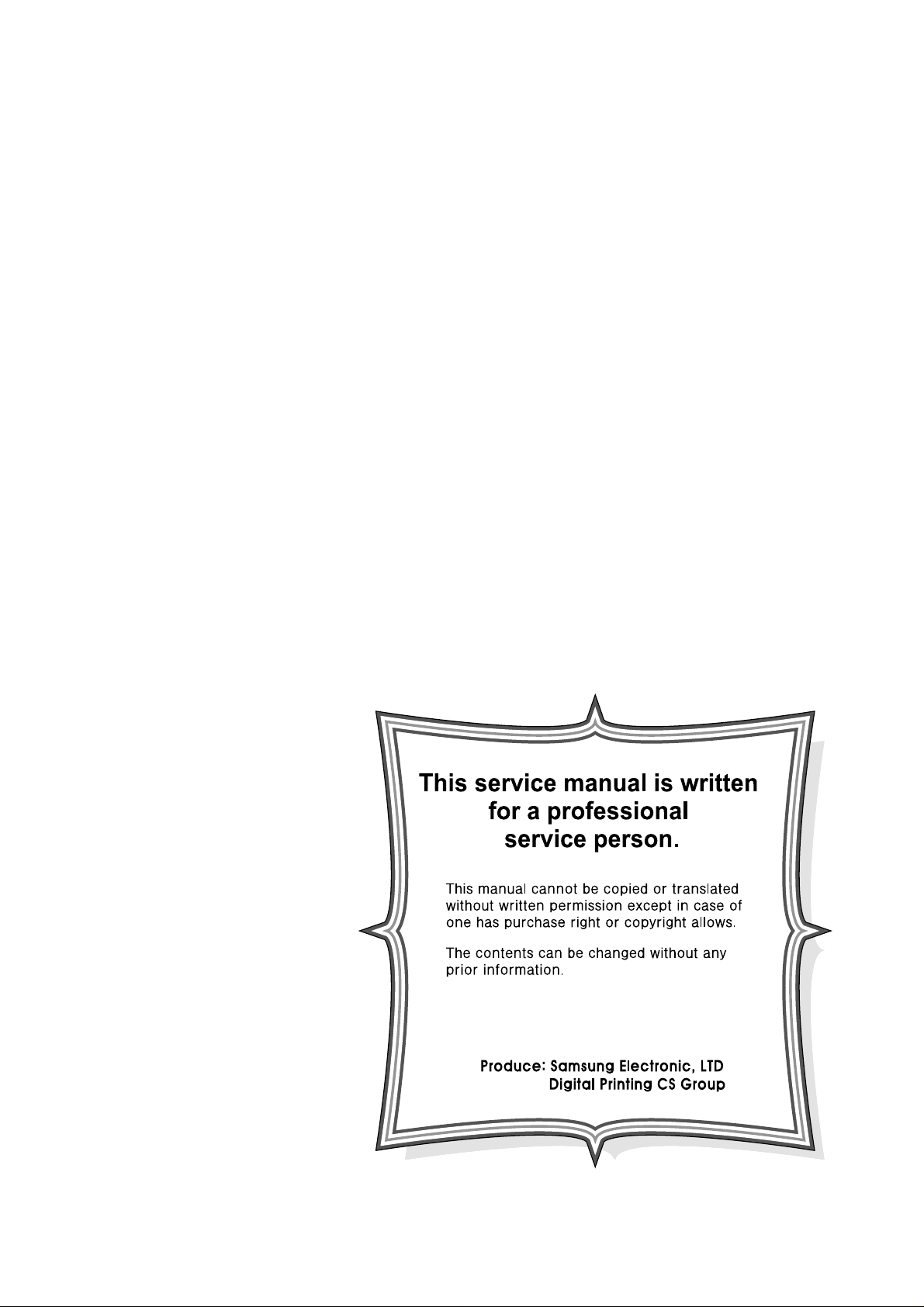
Copyright(c) 2003. 5.
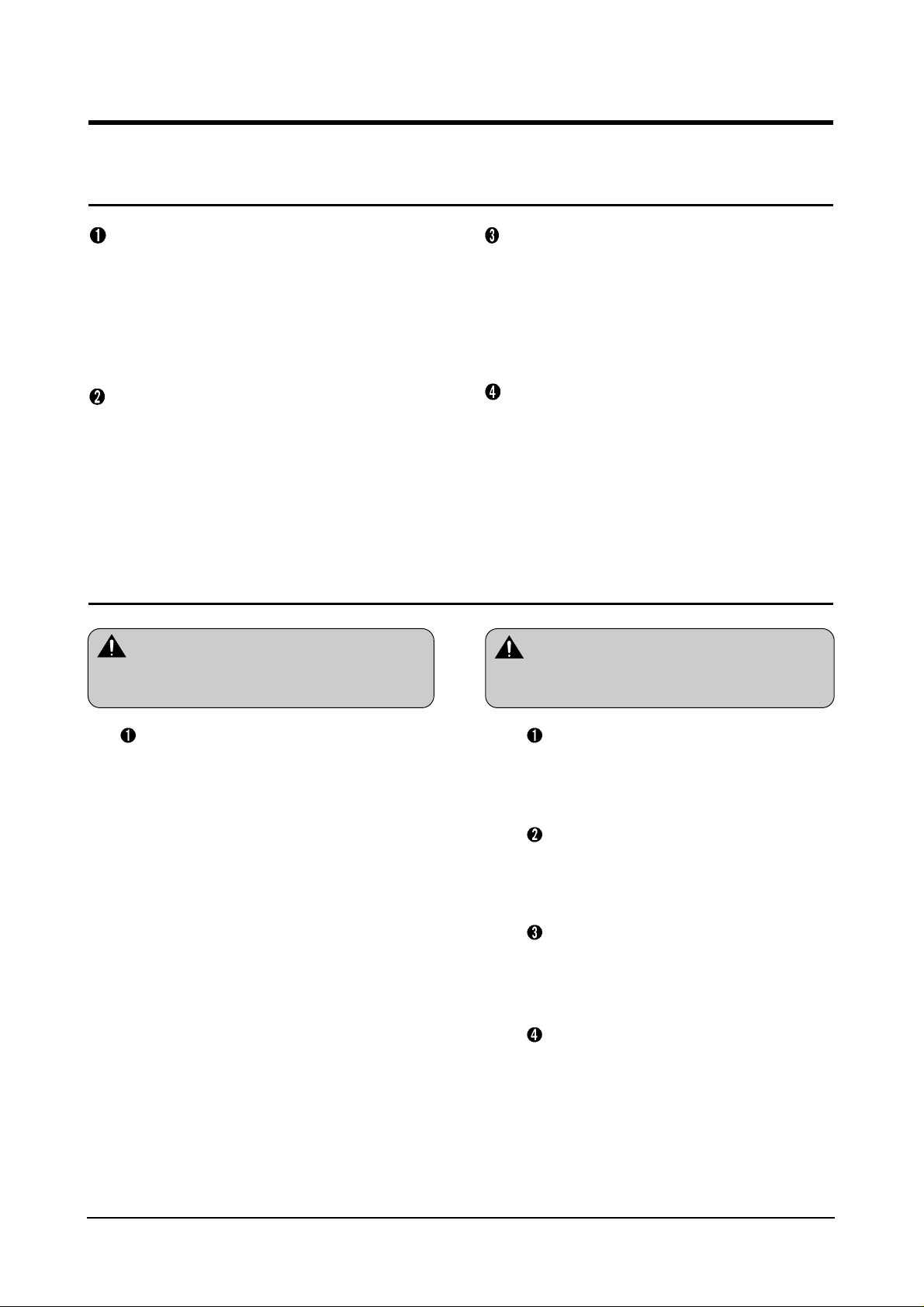
1-1Samsung Electronics
1. Precautions
Read the following cautions before repairing this printer. Please read and understand the cautions for your safety.
1.1 Cautions for safety
Warning 1
LCD contains harmful materials.
Liquid in LCD is harmful to humans.
1.2 Cautions of safety
Do not touch the damaged LCD.
This printer has LCD on the Operating panel. In
the LCD, there is a liquid, bad for human body. If
the liquid contacts to a mouth, please rinse off
immediately and go to see a doctor. Also, if it
contacts to eyes, rinse it off with flowing water over
15 minutes and go to see a doctor.
Warning 2
If you don't follow this manual, you can get
burned or an electronic shock.
Do use proper power voltage.
The outlet for power supply must have appointed
current or voltage. If not, a fire or a leakage of
electricity can be occurred.
Do use specified power cord.
Do use the cord supplied with the printer.
If higher current than regular power flows through
the power cord, a fire can be occurred.
Do not connect many plugs into one
outlet.
This higher current flow in the outlet may cause a
fire.
Do not put water or foreign objects into
printer.
Do not put foriegn object or liquid in or on the
priner. It may cause fire, electric shock, or
malfunction. If this accidently occurs remove the
power immediately remove plug from the outlet.
Do not look into the inner side of the
printer.
This printer uses laser diode. Do not look into the inner side
of the machine when power is on, or put mirror, metal, etc.
into the printer. If the laser beam contacts a human's eye, it
can cause blindness. (Laser beam cannot be observed by
human's eyes)
Do not disassemble, repair, or rebuild the
printer.
Do not disassemble, repair or rebuild parts, which are not
mentioned in this service manual. Doing so can cause
malfunctions and an electric shock and a fire can occurr.
If there are strange smell or sound...
If there are strange smells or sounds turn off the power and
pull out the plug from an outlet. If continually using the
machine may cause a fire.
Do not put any foreign object into the
printer.
Do not put any foreign objects into the printer.
It may cause an electric shock or fire.
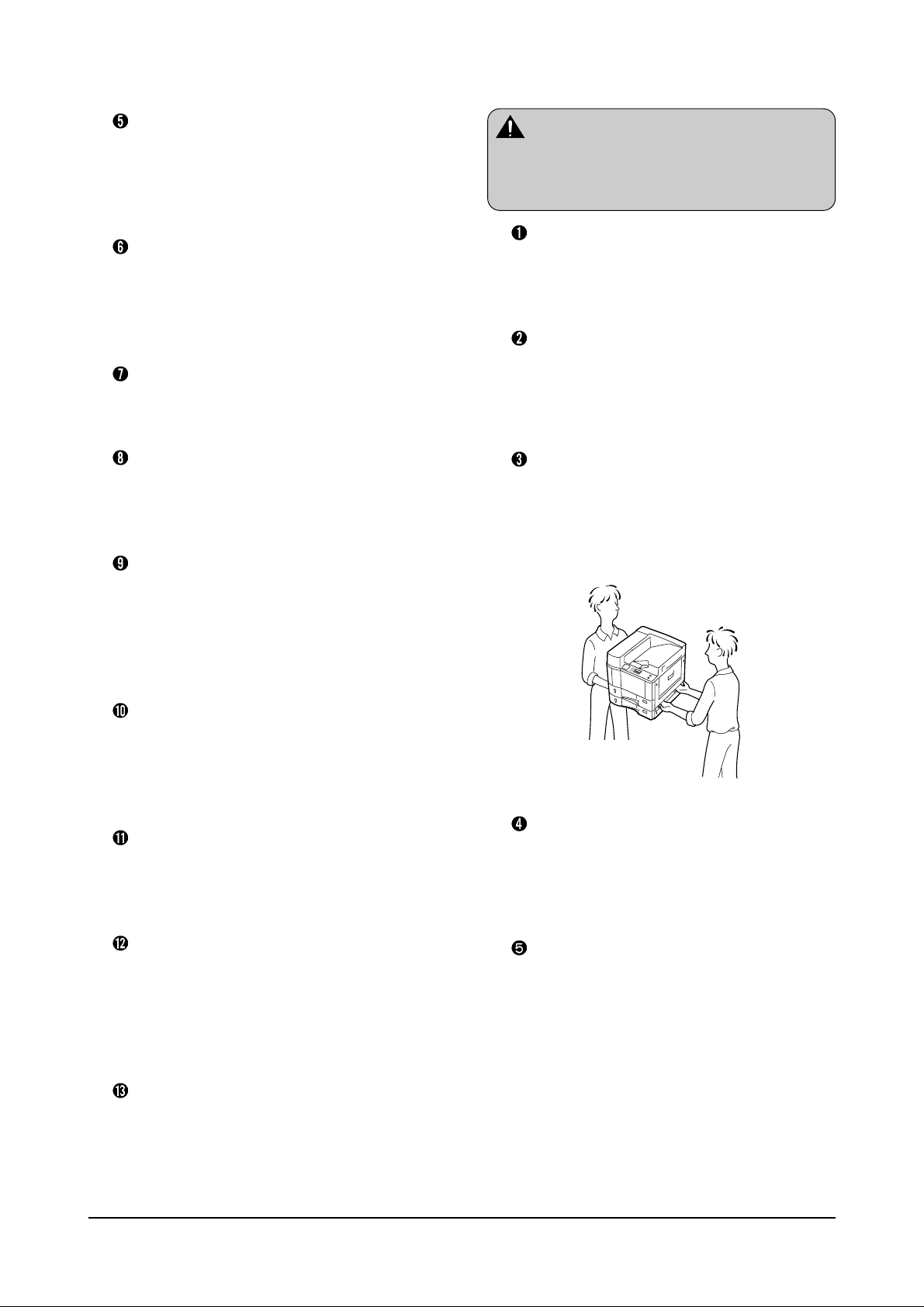
Precautions
1-2 Samsung Electronics
Do not touch the power plug with wet
hands.
Please remove the power plug from an outlet when
servicing. Also, do not put in or pull out the plug with wet
hands. It can cause an electric shock.
When you put in or pull out the plug...
When you put in or pull out the plug, you should do it
by grabbing the plug part. If you put in or pull out the
plug by grabbing the cord part, the cord can be
damaged and it can cause a fire or an electric shock.
When you put in the plug, put in it securely.
Do put the plug securely.
If not, fire can be occurred due to connecting inferiority.
Do handle the power cord carefully ...
Do not bend, twist, or tie it or put heavy object on it.
Also, do not fix it by staple. If a cord is damaged, fire
or electric shock can be occurred.
Do replace the damaged power cord
immediately .
A damaged power cord must be replaced immediately
with a same type of cord. Do not repair and use it. If
you repair it with a tape, a fire or electric shock can be
occurred.
Do not spray any kind of medical stuff.
Do not spray an insecticide or other medical stuff on
the power cord. The cover of the cord can be thinner
due to the behavior. It can cause a fire or electric
shock.
When there is thunder and lightening...
Those can cause a fire or an electric shock. Pull out
the power plug from an outlet and do not touch a cable
or other parts when thundering and lightening.
Do avoid dusty and high moist place.
Do not install the printer at place where has dust or
high moist place (around a humidifier). It is possible to
occur a fire. Pull out the plug separately and clean it
with dry fabric. If water drops on the dusty place, a fire
can be occurred.
Do avoid direct sunlight.
Do not install the printer at place exposes to a direct
sunlight like near by a window. It do, inner
temperature is getting higher. Therefore, a
malfunction or a fire can be occurred.
Be careful with the high temperature part.
The fuser unit works at a high temperature. Use caution
when working on the printer. Wait for the fuser to cool off
before disassebly.
Do not put finger or hair into the rotating
parts.
When operating a printer, do not put hand or hair into
the rotating parts (Paper feeding entrance, motor, fan,
etc.). If do, you can get harm.
When you move the printer ...
This printer is 60 kg including developing cartridge
and cassette. If you wish to move it, it must be
moved by two people. Do grab the handle at each
side and hold the front. If one person tries to move it,
it can cause a physical injury (back born).
Do not install printer on an unstable place.
Do not install the printer on an unstable place. This can
cause bodily harm, or damage the printer. It is 60 kg, so if
you wish to put it on a table, check the table bo be sure
the tablet is strong enough to support the printet.
Do not install a printer on an inclined floor or
an unbalanced place. After installation,
double check that the printer is stable.
Warning 3
Disregarding this warnning may cause bodly
injury.
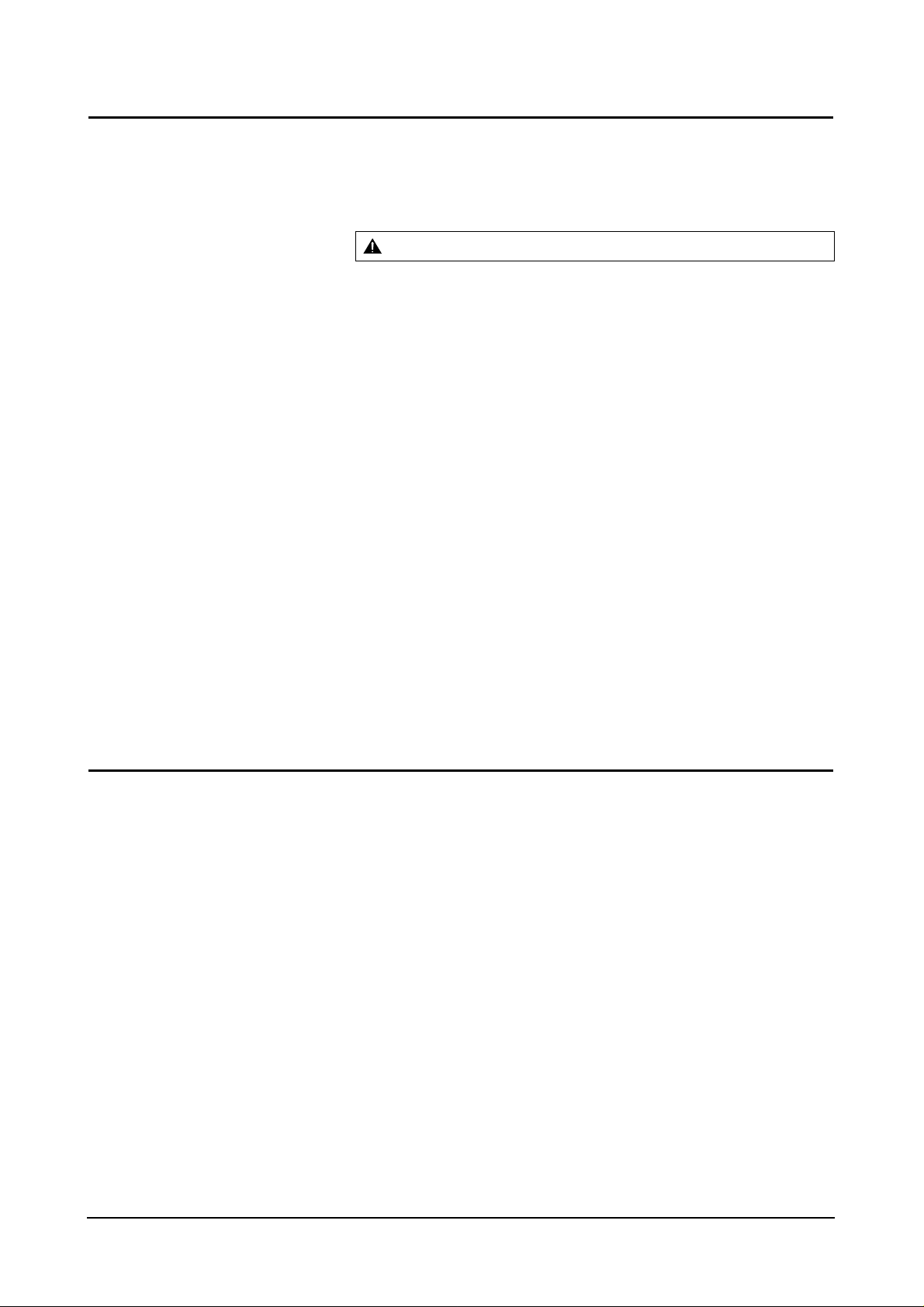
Precautions
1-3Samsung Electronics
1.3 ESD Cautions
Several semiconductor devices can be damaged easily by static electricity. Such parts are called ESD (Electrostatically
sensitive devices), and IC, semiconductor chip, etc. are ESD.
Please read the cautions shown in the below. Damages from static electricity can be prevented.
1. Static electricity, remains on a body, must be removed before handle semiconductors or parts attach a semiconductor.
Touch a ground or tie a leather belt on a wrist, which prevent static electricity,.
2. After separate the ESD part, put it on the surface of aluminum or copper, which have conductivity ability, to prevent
static electricity.
3. Do use a soldering wire when you connect or disconnect the ESD.
4. Do use a soldering remover treated with 'static electricity breaker' function. If not, ESD can be damaged due to a static
electricity.
5. Do not use chemical product has the Freon ingredient. When the Freon gas is jetting, a static electricity is occurred.
Therefore, it can damage the ESD.
6. Do unpack the ESD package right before install it. The most of ESD are packed with conductive box, aluminum plate,
and etc., which prevent static electricity.
7. Before take off the tape for preventing current from the soldering part of ESD, do make the soldering part to get in touch
with the circuit part.
8. An electric connection between ESD and the part must be maintained until the ESD is securely put-in or it is attached
on circuit plate.
9. Be careful to move your body when you handle the unpacked ESD replacement part. To rub clothes or to step on a
carpet occur a static electricity, which can damage the ESD.
1.4
Cautions for replacement and management of the inferior parts
1. When you replace the video controller PBA, you must disassemble the NVRAM(U2) from the used PBA and attach it to
the new PBA. The NVRAM stores several important information such as history of printout counts, jam occurring
counts, unit replacing counts, and so on. If you replace the NVRAM with a new one, all the information is erased as
initial status as from factory.
In this case, it is difficult to maintain or to repair the product properly.
When replace the video controller PBA, the NVRAM must be attached to a new PBA.
2. This printer is easy to repair and to replace because the most of parts are modularized, and has functions to check the
using amount and the life span of each unit.
After replacing the inferior parts, initialize the using amount of the part, which stored in system.
(Chapter 6 Troubleshooting - Service Mode - Reset Unit CNT: refer to the 6-51 page)
3. Some parts are consumption parts such as engine oil or belt of car. The parts' life span is stored in NVRAM, and you
can check the using amount of parts when you need.
After replacing the parts, the life count value must be initialized for informing the replacement to the machine.
(Chapter 6 Troubleshooting - Service Mode - Reset Unit CNT: refer to the 6-51 page)
Warning : Do pull out all the power and keep the cautions for safety.
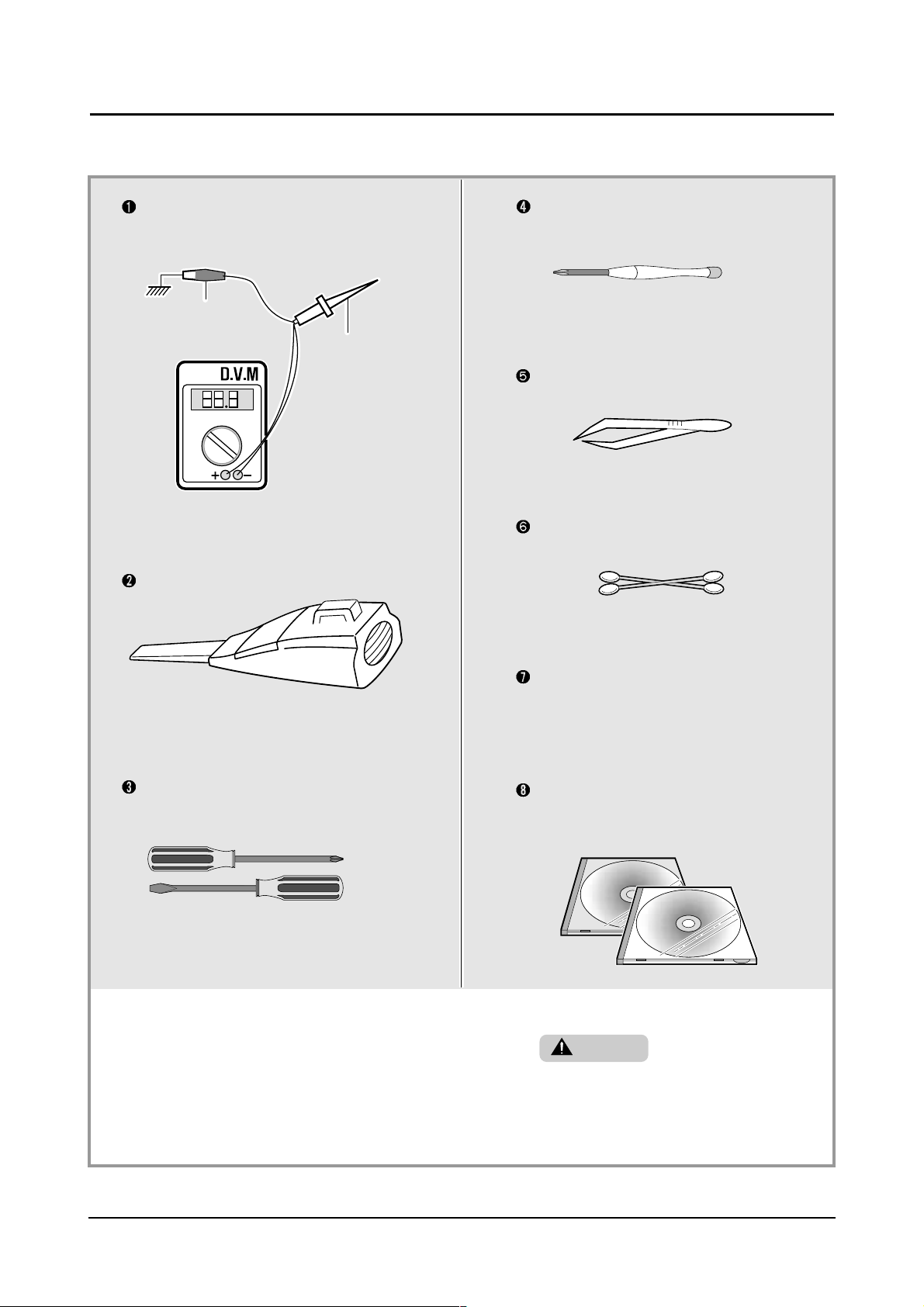
Precautions
1-4 Samsung Electronics
1.5 Tool list for repair
It is recommend to use the tools shown in the below for proper repair explained in this service manual.
DVM (Digital Volt Meter)
• Standard: Displays over 4 digits (DC, AC)
Vacuum
Driver
• Standard: "-" shape type, "+" shape type (M3
long, M3 short, M2 long, M2 short)
Timer driver
• Standard: "+" shape type (M3)
Tweezers
• Standard: For home use, small type
Cotton swab
• Standard: For home use, For medical use
Cleaning tool
• Dry fabric or soft fabric.
• IPA: Isopropyl Alcohol)
Software(Driver) installing CD-ROM
• Installing driver CD-ROM
• Networking installing CD-ROM
Warning
When disassembling or assembling the
PBA Ass’y, be careful not to touch the part
due to its sensitiveness for the electric
static.
Ground
Ground
High Volt Probe
High Volt Probe
1G
1G
1,000 : 1
1,000 : 1
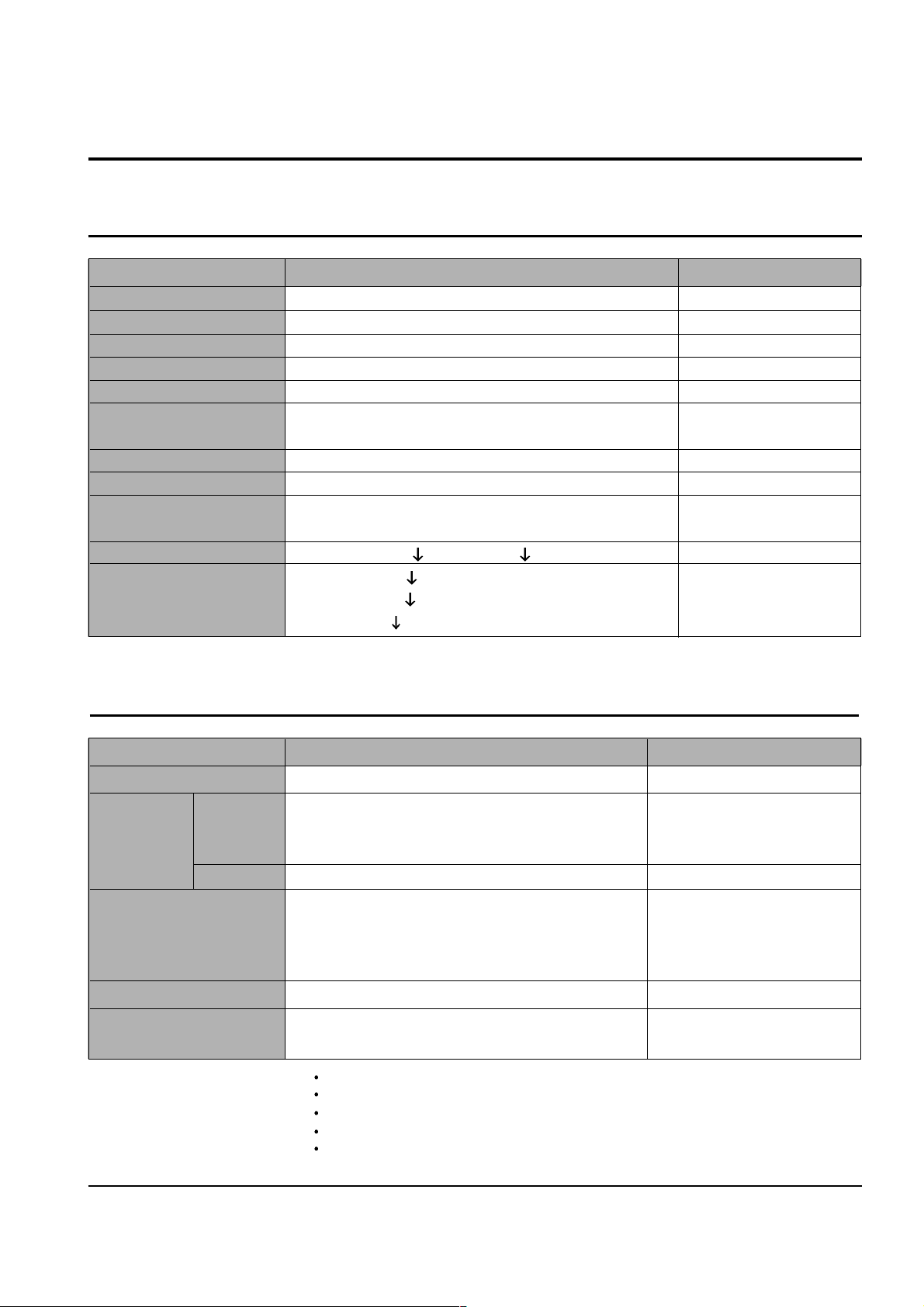
Samsung Electronics
Outline
2-1
2. Outline
2.1 Printer Engine
2.2 Controller
ITEM SPEC REMARK
Printing Speed 35 PPM (A4)
Resolution 600 DPI, 1200 DPI Class
Scanning LSU
Technology
Electronic Photo Process
Toner, Fusing 2 Components Toner, Heat/Pressure
Operating time
Cold WarmUp : 60 sec Less than
FPOT : 12.5 sec Less than
Dimension 560 (W) X 498 (D) X 560 (H) mm
Weight 60 Kg (convert to LBS.)
Gross Weight
Power Supply EURO : 220 ~ 240 VAC 50 ~ 60 Hz
USA : 100 ~ 120 VAC
Consumption Power Standby : 250 W , Sleep : 40 W , Printing : 850 W
Noise Simplex : 55 dB
Duplex : 58 dB
Stand by : 40 dB
ITEM SPEC REMARK
Processor Power PC 603e 266 MHz
Memory RAM
Basic
: 32 M 64/128MB
Option : 2 DIMM SLOT
Refer to the 7.15 others
(Separately purchase)
ROM 1 DIMM SLOT
Emulation PCL6, PS3
Fonts 10 True T ype Outlines
1 PCL Bitmap
136 PS3 Font
Interface
Basic type
: IEEE1284, USB, Ethernet 10/100 TX Auto interface switching
Device Driver PCL for WIN 9x/NT, 2000, Mac, Linux
(1)
PS 3 for WIN 9x/NT, 2000, Mac, Linux
(1)
MAC OS : Network Connection : Power Macintosh or higher
Macintosh OS 8.6 or higher
USB Connection :
G3 or higher
Macintosh OS 8.6 or higher
USB port
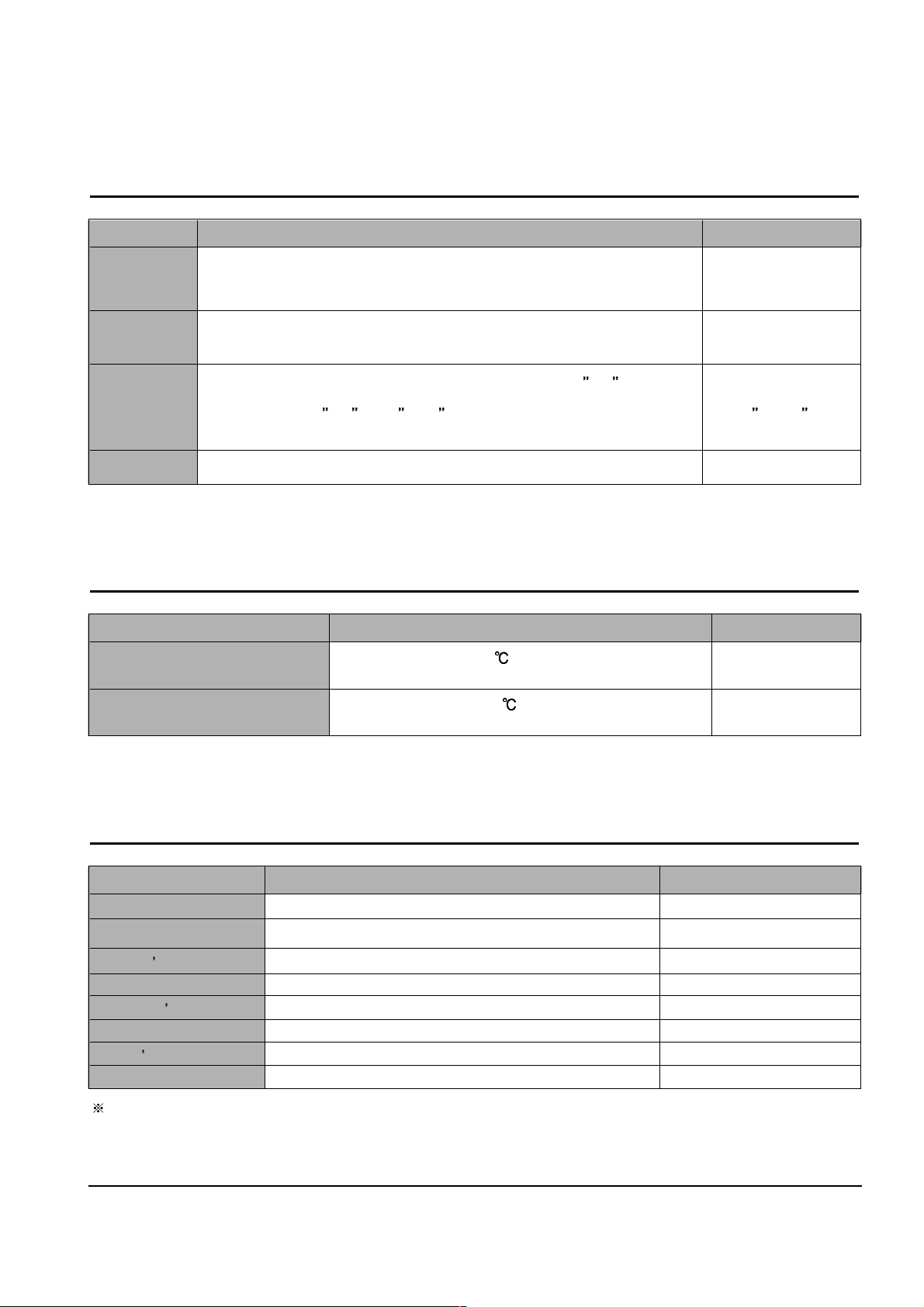
Samsung Electronics
Outline
2-2
2.3 Print paper
ITEM SPEC REMARK
Input Tray 2 x 500 Sheets CST (75 g/m
2
or 20 lb) : 60 to 105 g/m2 (16 to 28 lb)
Sheets Maximum 2,000 sheets
Option Cassette
(SCF) : 2x500 Sheets : 60 to 105 g/m2 (16 to 28 lb)
Sheets
:
75g loading amount
50 Sheets MPF (75 g/m
2
or 20 lb) : 60 to 165 g/m2 (16 to 43 lb)
Sheets
Output Tray
Maximum
500 Sheets F/D (
Standard of
75 g/m
2
(20 lb)
paper
)
Sheet Size CST : A5, B5, B4, Exec, A4, Letter, Folio, State, Legal, A3,11 x17 Max Print Line
MPF : A6 ~ A3, 11 x17 ,12.28 x18.5 (306mm x 465mm), B4, B5, LTR : 12.05 x18.31
Folio, State
Duplex 32 IPM (Image Per Minute) :
Standard of horizontal output of the A4 paper(LTR)
2.5 Consumption parts
ITEM SPEC REMARK
Toner Container 25,000 Sheets Container (40,000 Economy),
5% density standard User can replace it
Developer unit 50,000 Sheets (
For sale
),
A4 Sheet, 5% density standard
Service person should replace it.
Fuser Ass y 200,000 Sheets : A4
standard
Service person should replace it.
Pick-up roller rubber
100,000 Sheets : A4
standard
Service person should replace it.
Transfer Ass y 100,000 Sheets : A4
standard
Service person should replace it.
MPF Roller &
Rubbing Pad
100,000 Sheets : A4
standard
Service person should replace it.
Exit Ass y 500,000 Sheets : A4
standard
Service person should replace it.
Main Fan 750,000 Sheets : A4
standard
Service person should replace it.
2.4 Environment
ITEM SPEC REMARK
Operating Environments Temperature : 10 ~ 32
Humidity : 20 ~ 80 %
Storage Environments Temperature : -20 ~ 50
Humidity : 0 ~90 %
Please refer to the [Chapter 5 Maintenance] for the consumption parts and the life span parts.
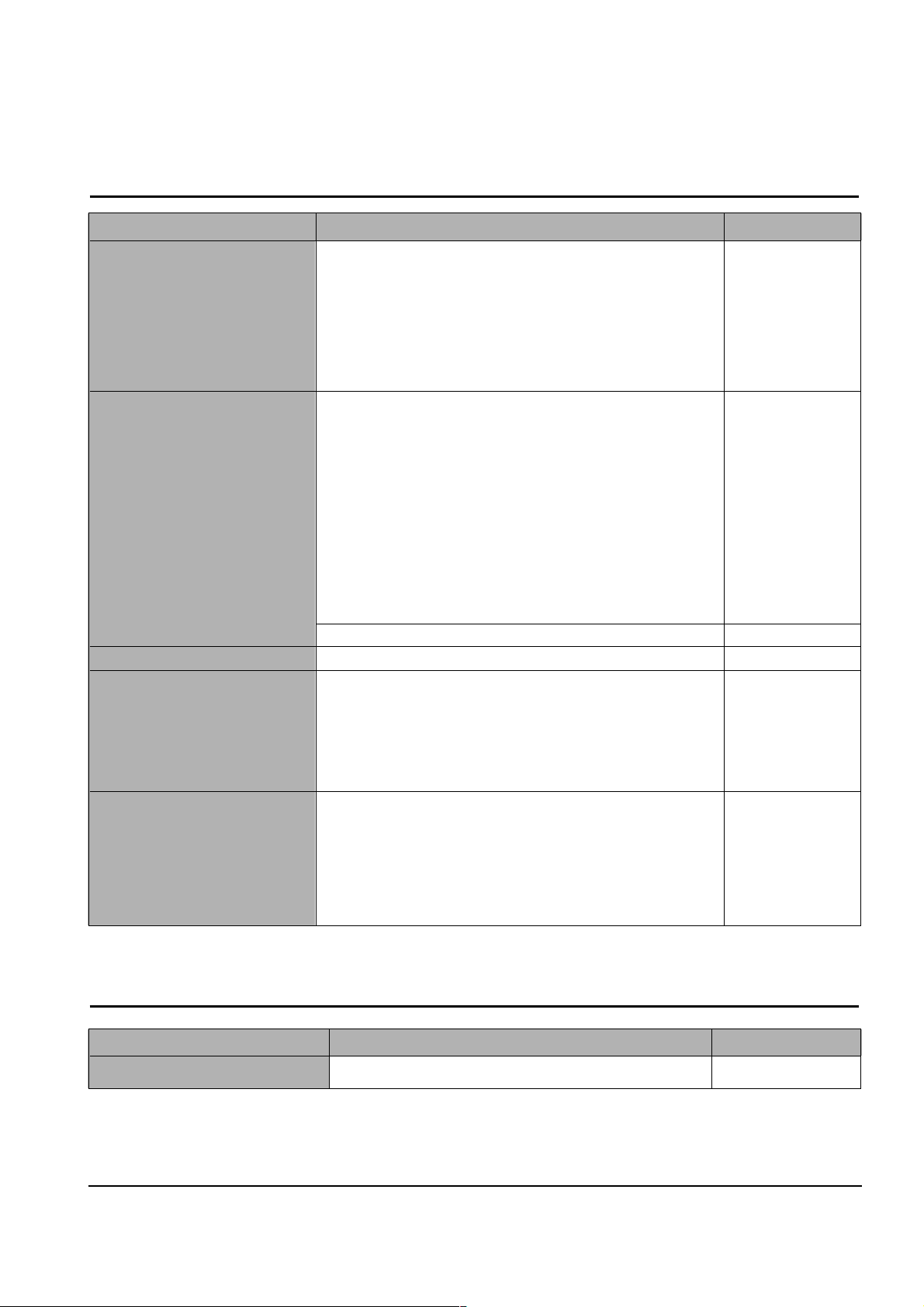
Samsung Electronics
Outline
2-3
2.6 Network Type
ITEM SPEC REMARK
OS support
• Windows 95/98/ME/XP
(Network Operating Systems) • Windows NT 4.0/2000
• NetWare (3.x,4.x,5.x), NDS and Bindery
Mode/PSERVER and PRINTER
• UNIX(LPR)- LINUX(LPR)
• OS 400(LPR)
• Macintosh(7.0 higher)
Protocols
support
• TCP/IP(Port 2000) : For Printing
(Network Protocols Supported) Windows 95/98/ME/XPWindows NT 4.0/2000
• LPR(Port 515):
Windows NT4.0/2000/XP, UNIX, LINUX, Macintosh, OS-400
• 9100 Port : Windows 2000/XP, UNIX, LINUX
• IPP : Windows 95/98/ME/XP, NT4.0/2000
• IPX/SPX : Windows 95/98/ME/XP/NetWare 3.x/4.x/5.x
• DLC/LLC: Windows 95/98/Windows NT 4.0/2000
• EtherTalk: Macintosh(7.0 higher)
• SMB(NetBEUI,NetBIOS):
Windows95/98/ME/XP/Windows NT 4.0/2000.
• SNMP (Based on DLC/LLC, TCP/IP, IPX/SPX) For Management
Network Card Interface • Ethernet 10/100 Base TX (Auto Negotiation)
Administrator Program • SyncThru :
(Network Management S/W) Samsung' Admin Software Utility. Based on Windows
Operating System.
• SNMP and MIB-II Support.
• HTTP server for web browser based network management
(can manage NPC and printer options on web browser)
Application Program for user • JMS(Job Management System) : can manage print job.
• Status Monitor : can monitor printer's status.
• Port Monitor: can print some job by Samsung Network Print Port
• IPP (Internet Printing Protocol) Port Monitor and Client :
can print some job over Internet.
• SetIP : can set IP address.
2.7 Panel Type
ITEM SPEC REMARK
User Panel 8 Keys, LED Key(2 Color), 2x16 ICON LCD
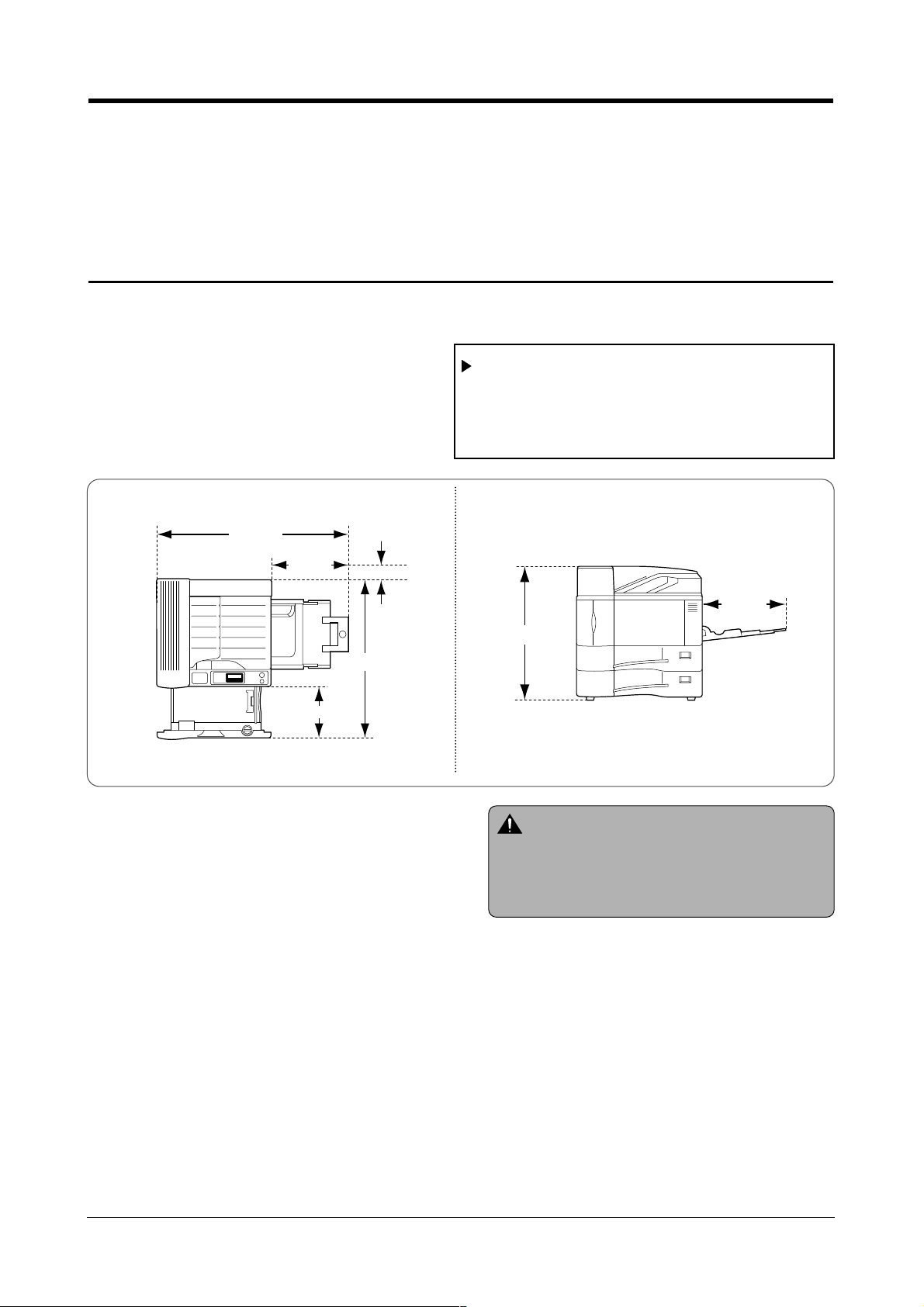
3. Construction and Operation
The Samsung ML-3550N is a high-speed laser printer that prints 35 pages per minute. (A4 horizontal standard) The ML3550N has a print resolution of 600dpi. It also has a duplex printing function and a offset catch function, that automatically
arranges document for convenience of the network user.
3.1 Printer size and Installation
The printers location should allow enough space to open covers, Multi-cassettes, and cassettes.
3-1Samsung Electronics
Warning
1. Do move this printer with at least two people
due to its heavy weight.
2. Do install this printer in balance.
Do not install it on the inclined surface.
837 mm
292 mm
100 mm
889 mm
368 mm
292 mm
583 mm
Do avoid the place mentioned in the below.
• Bad ventilated place • Near to heater
• Exposed by direct sunlight • Moist place
• Inclined place
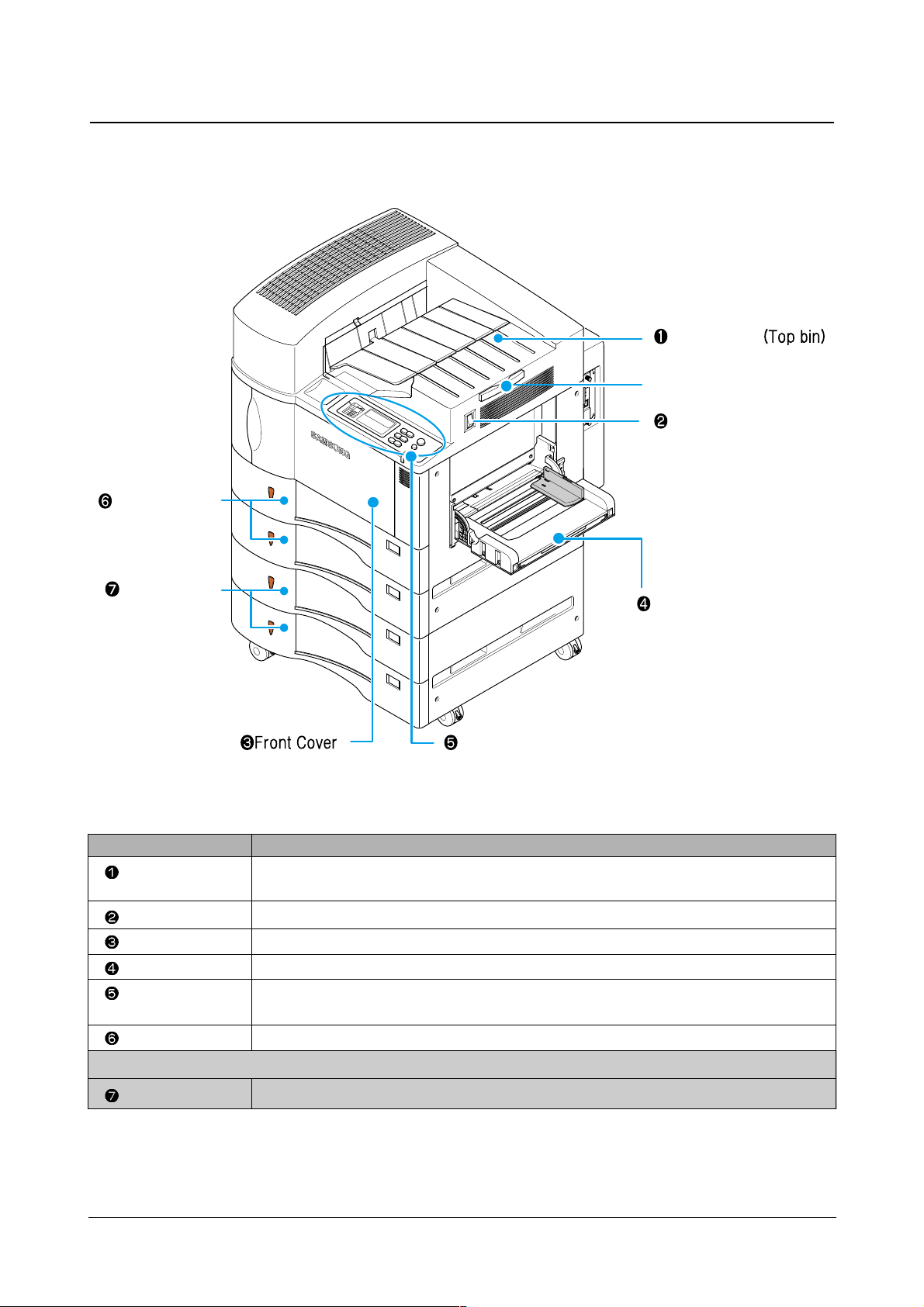
Construction and Operation
Samsung Electronics
3-2
Standard bin
Power Switch
Multi-cassette
OPE panel
Cassette 1,2
Cassette 3,4
Use it when printing
longer paper such as A3.
Name Functions
Standard bin This is the basic (standard) output tray.
(Top bin)
The printed side is always faced down.
Power Switch It is a function to turn the power ON/OFF.
Front Cover
It needs to be opened when installing the developer or toner cartridge.
Multi-cassette It is used when various paper types are fed such as envelops, OHP, etc.
OPE panel It has display a window for displaying the present status, buttons for selecting functions of
printer, and a lamp.
Cassette 1, 2 500 standard sheets can be fed from the each cassette (75g sheets standard).
Optional Feeding Device
Cassette 3,4 The each cassette can feed 500 standard sheets. (75g sheets standard)
3.1.1 Front part of the printer
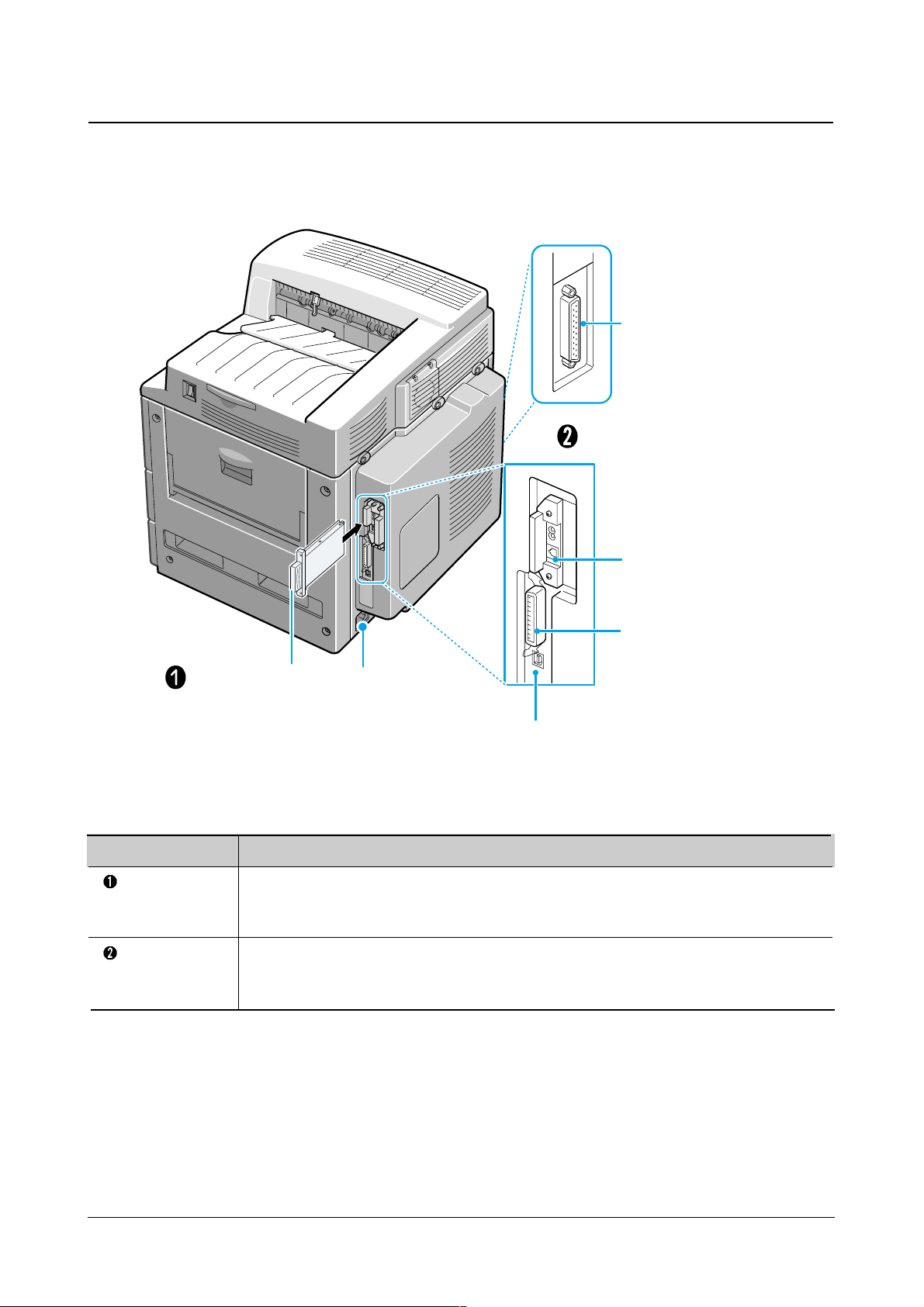
Construction and Operation
3-3Samsung Electronics
3.1.2 Rear part of the printer
10/100 Base-TX
Network Ethernet Port
IEEE 1284 Parallel
Printer Port
USB Port
power input socket
Hard Disk (HDD)
(Option)
To second cassette
feeder connector.
Name Functions
Hard disc
(Option)
Computer
connecting
interface
It is 10 Gbytes, enough to download all files which user sends, so it reduces the standby
time for print. After printing, it can store the information, and the other various functions such
as printing confidential document function can be used.
It services the IEEE 1284 Parallel Port and 10/100 Base TX network Ethernet Port.
It means that it is well interfaced with a personal (local type) computer environment and a
network environment.

Construction and Operation
Samsung Electronics
3-4
3.2 OPE Panel
A switch for displaying the status of the printer and for operation, LED, and LCD for displaying the status of the device,
errors, and so on are attached on the panel.
<Error display unit tells at where an error is occurred>
Display window Button
Lamp
Error content display
Jam location display
MENU
Online / Continue
Select / Stop
ITEM
VALUE
Name Functions
Display window
Button
Lamp
Jam location display
Error content display
It shows the present status of the printer and the menu.
Refer to the function of the OPE panel button.
Refer to the table of the error display status.
It tells where the jam occurs.
An icon for each error status is on.
3.2.1 Error display window
3.2.2 Error display icon
Status of lamp
Conditions
READY
OFFLINE
PRINTING XXX
(XXX : file_name)
SLEEPING
• It is an online status, Ready to print.
• If pushing the [Online] button, it becomes an offline status, and if pushing a [Menu] button,
it becomes a menu status.
•
It is offline standby status, tells it is impossible to print.
• when pushing a [Menu] button, it becomes a menu status.
•
It tells the machine is printing. On the last line, the file name is displayed.
Also, a page name can be displayed when a page provided by computer is being printed.
• Power save mode. Power save is canceled when the machine receives a data or any button is
pushed.
Status of lamp
Conditions
(Paper Jam)
(Toner Low)
(Paper Empty)
(Interlock)
When the jam occurs, the Red light is on.
When the toner is low, the Red light is on.
When there is no paper, the Red light is on.
When cover is open, the Red light is on.
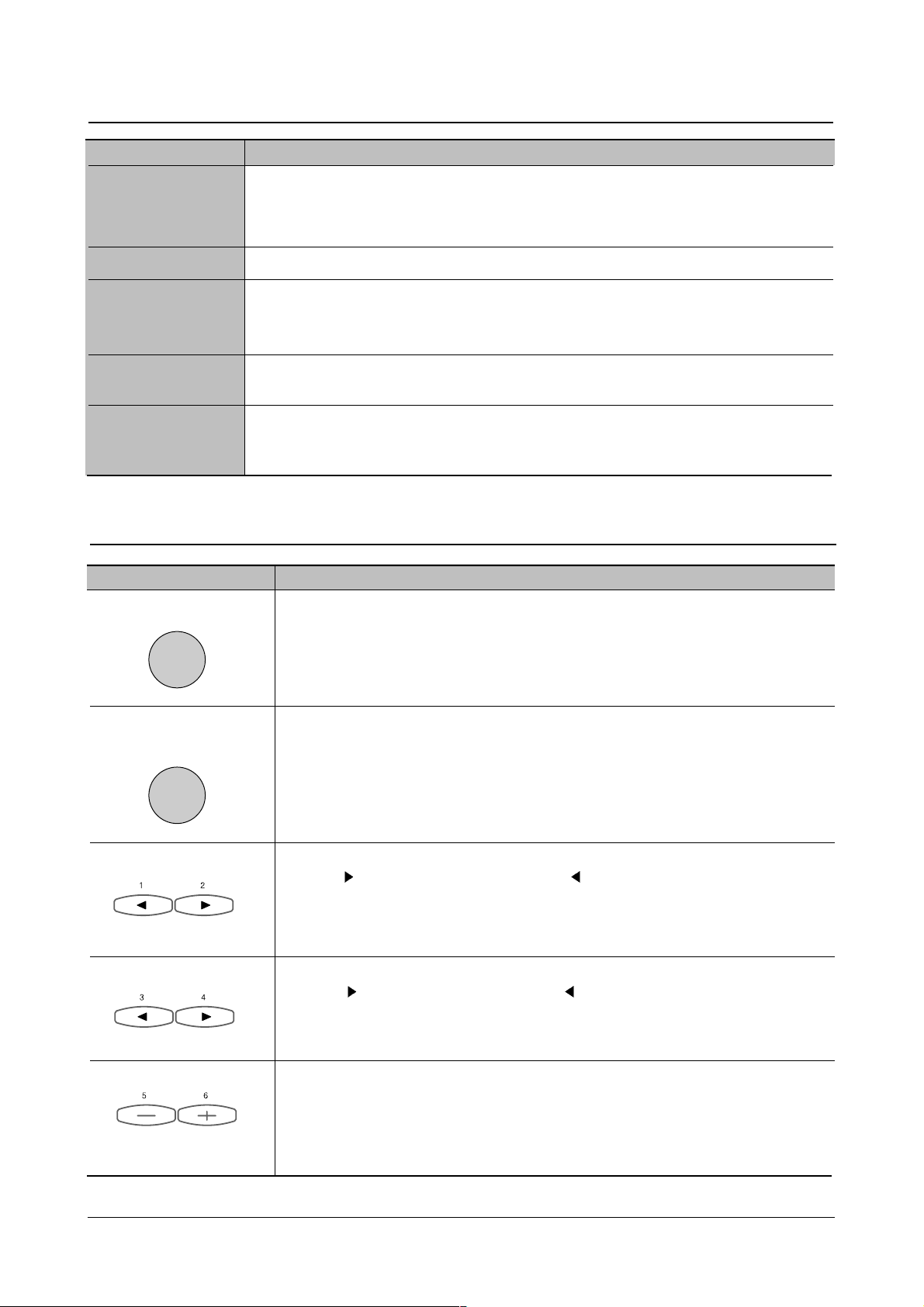
Construction and Operation
3-5
Samsung Electronics
3.2.4 Function of the OPE panel
Status of lamp Conditions
Meun
Item
Value
•
The button is for selecting online or offline. The online is standby status for print, and
the offline is impossible status to print.
When data doesn't be needed for a while, select offline status.
•
Select the Continue button if you wish to keep printing even though a warning error is
showing up.
•
After changing a value of item while using the menu, press it to select value. For
example, if changing paper count for printing several pages, press the [Enter/Stop]
button. The papers will be printed as many as selected paper counts since a screen
displays designation.
•
Press it when canceling the menu status or erasing the received data while printing.
•
Press it when operating the menu.
Press [ ] to move to next menu and press [ ] to move to previous menu.
•
In case of pressing a secret number for printing confidential document, use [1] & [2]
button to enter
• Used to scroll through the menu.
Press [ ] to move to next item and press [ ] to move to previous item.
•
In case of pressing a secret number for printing confidential document, use [3] & [4]
button to enter figure 3 & 4.
•
In the menu, the values and items of each item are repeated.
Press [+] to move to next value and press [-] to move to previous value.
•
In case of pressing a secret number for printing confidential document, use [5] & [6]
button to enter figure 5 & 6.
3.2.3 Error display status
Off
.
•
The machine is offline status, tells impossible status to receive data.
Press the [Online/Continue] button to become an online status.
•
The machine is power save mode status, tells possible status to receive data.
Green Light On
.
•
The machine is online status, tells possible status to print.
Green Light Flashing.•
(Slow flashing) Data is being received to the printer.
•
(Fast flashing) The machine is printing.
It is flashing swiftly while receiving data and printing at the same time.
Orange Light On
.
•
The machine is stopped due to an error. The error can be discriminated by checking the
error display icon or messaged in the display window.
Orange Light Flashing.• It is a warning error, and the machine waits until user clears the error.
Check the error contents from a window and clear it. After clearing the errorr, the printing
process is continues.
Status Conditions
Select / Stop
Online / Continue
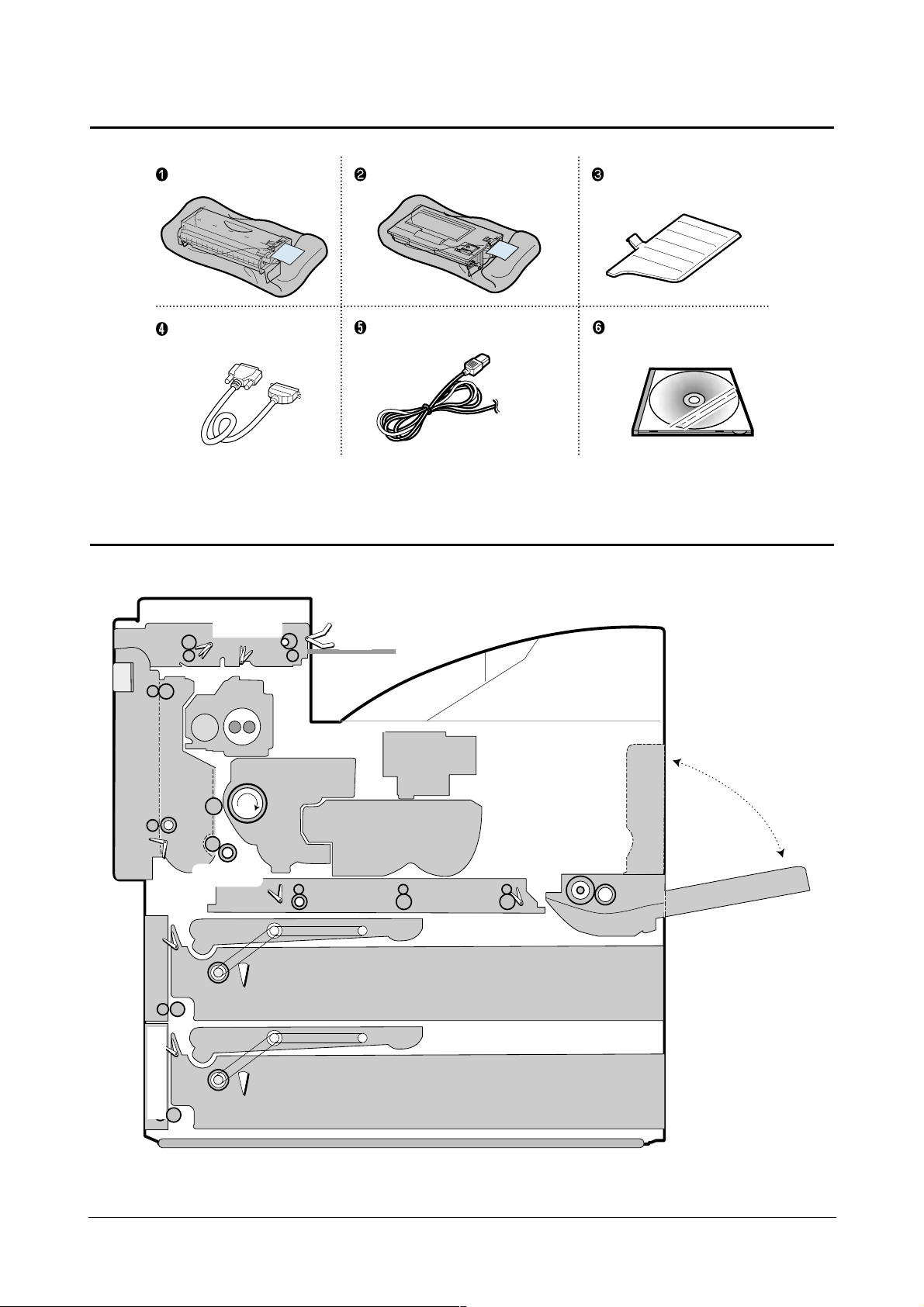
Construction and Operation
Samsung Electronics
3-6
3.3 Other supplies list
Drum Cartridge Toner Cartridge
Printer Cable
(Parallel cable)
Power Code
CD ROM
Discharged paper
support bin
3.4 Construction and operation of the system
FUSER
OPC DRUM UNIT
TONER CONTAINER
LSU
MPF PICK-UP UNIT
CASSETTE 1
CASSETTE 2
DUPLEX UNIT
REGISTRATION
EXIT UNIT
MPF TR
PICK UP
PICK UP
LEFT DOOR ASS’Y
TOP BIN
T AKE A W AY UNIT
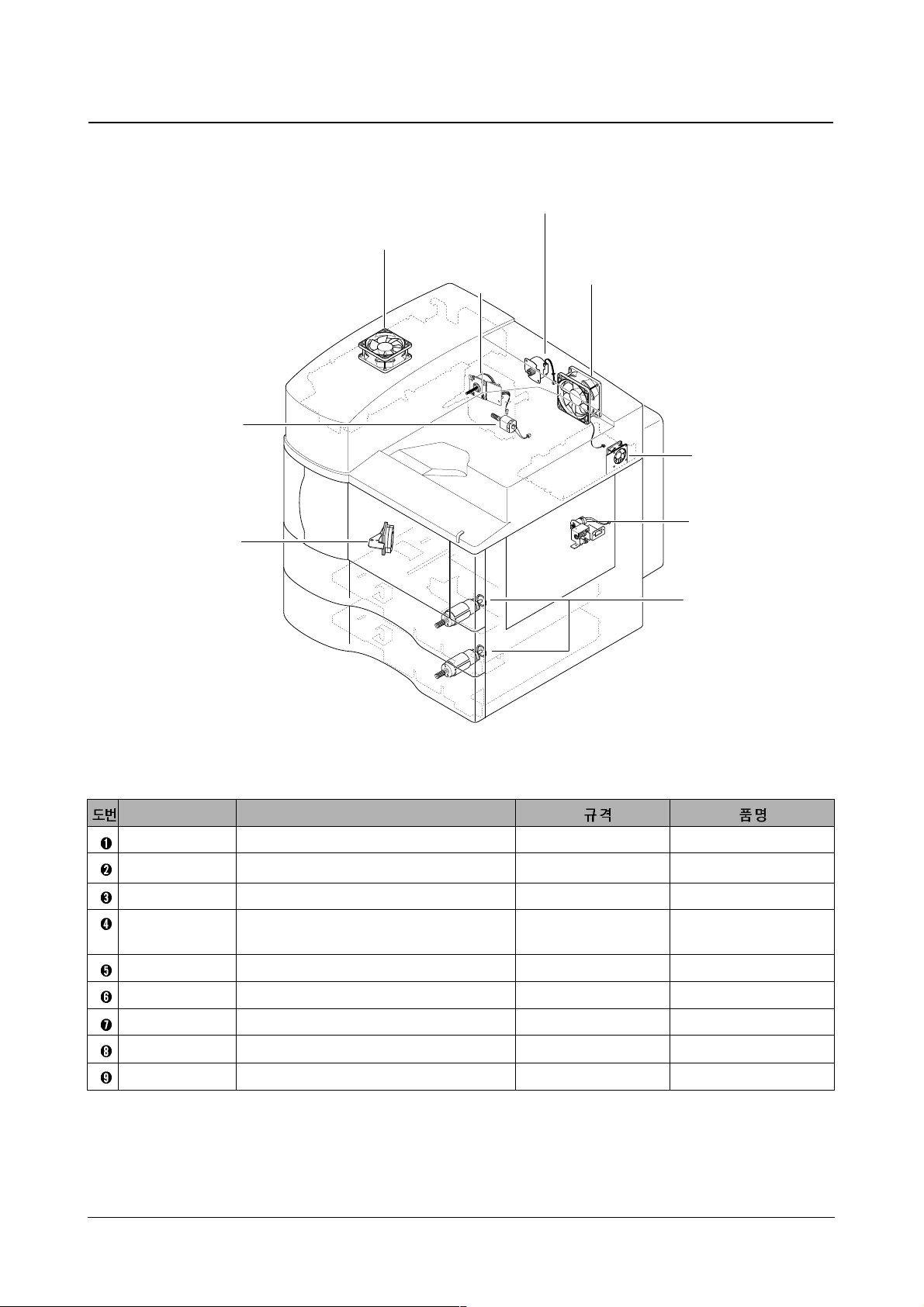
Construction and Operation
3-7
Samsung Electronics
3.4.1 Motor and Fan layout
➑ Top Fan
➐ Main Fan
➍ Duplex Motor
➌ Main Motor
➒ SMPS Fan
➋ MPF Motor
➊ Pick Up Motor
➎ DC Toner Motor
➏ Front Fan
Name Functions
PICK UP MOTOR
Transfers the cassette paper
24V/17.9Ω/6900rpm AC385XLOT-00E4030
MPF MOTOR
Transfers the MPF paper
30V/19.4Ω/7500rpm HC385MOT-01E4012
MAIN MOTOR
Rotates the OPC
24V DNQ 18A88D20A
DUPLEX MOTOR
Transfers papers to the duplex unit for duplex
24V/4Ω M49SP-1
print and paper discharge
DC TONER MOTOR
Supplies toner
24V/59.4Ω/5900rpm MF203G-00E4039
FRONT FAN
Supplies the air to the inner set
24V/5500rpm AB5024MB-CO3
MAIN FAN
Discharges the heat from fuser unit to outside
24V/3800rpm AD0924XB-A73GL
TOP FAN
Supplies the air to the inner set when printing
24V/3800rpm AD0924XB-A73GL
SMPS FAN
Discharges the heat from SMPS to outside
24V/45rpm AD 0624MB-A76GL
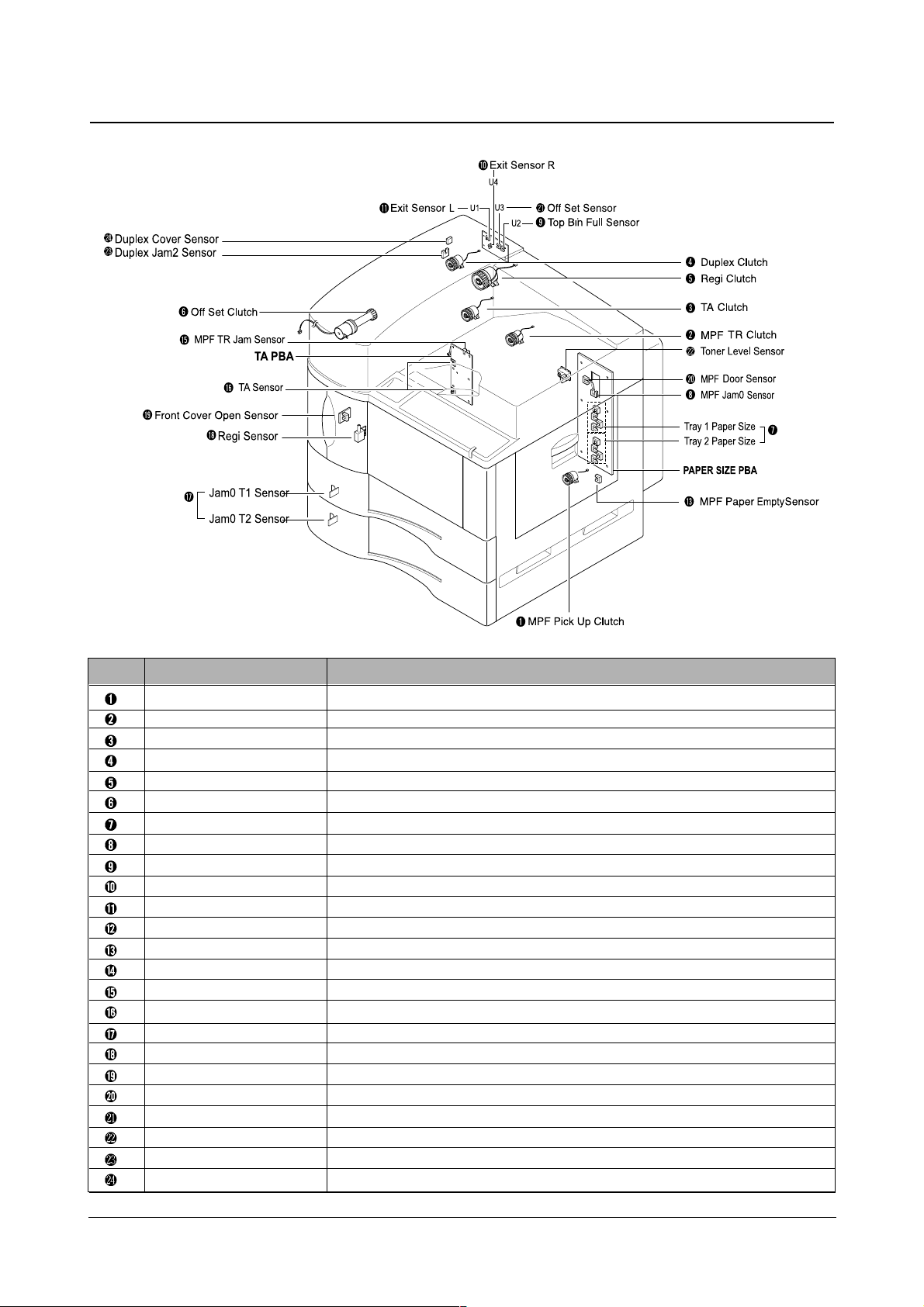
Construction and Operation
Samsung Electronics
3-8
3.4.2 Sensor and Clutch layout
No.
Name Functions
MPF PICK UP CLUTCH
Drives the MPF Pick Up.
MPF TR CLUTCH
Drives the MPF Transfer Roller.
TA CLUTCH
Transfers the paper to the Registration Sensor.
DUPLEX CLUTCH
Transfers papers from Exit unit to the Duplex Pick up.
REGI CLUTCH
Transfers paper from Registration sensor to the Developer.
OFF SET CLUTCH
Separate and loads papers.
PAPER SIZE SENSOR
Detects paper size.
MPF JAM0 SENSOR
Detects paper jam while it is transferred from pick up to MPF tray.
TOP BIN FULL SENSOR
Detects paper whether it is full.
EXIT SENSOR R
Detects paper jam while paper is transferred from Exit to Top bin direction.
EXIT SENSOR L
Detects paper jam while paper is transferred from Exit to Left bin direction.
Left Cover Sensor
Detects Left cover status.
MPF PAPER SENSOR
Detects paper at MPF whether there is paper or not.
TA Cover Sensor
Detects status of TA Cover.
MPF TR JAM SENSOR
Detects paper jam at MPF tray.
TA SENSOR
Detects paper jam between Jam0sensor and Registration sensor via tray.
JAM O SENSOR
Detects paper jam while paper is transferred to the registration sensor.
Regi Sensor
Detects paper jam while paper is transferred from TA Sensor to Exit R Sensor.
Front Cover Open Sensor
Detects the front cover whether it is closed or opened.
MPF Door Sensor
Detects MPF Transfer Unit whether it is attached or not.
Off Set Sensor
Manages the offset location.
Toner Level Sensor
Detects toner amount (low) in the toner cartridge.
Duplex Jam Sensor
Detects paper jam between Exit sensor and Registration sensor.
Duplex Cover Sensor
Detects Duplex cover status.
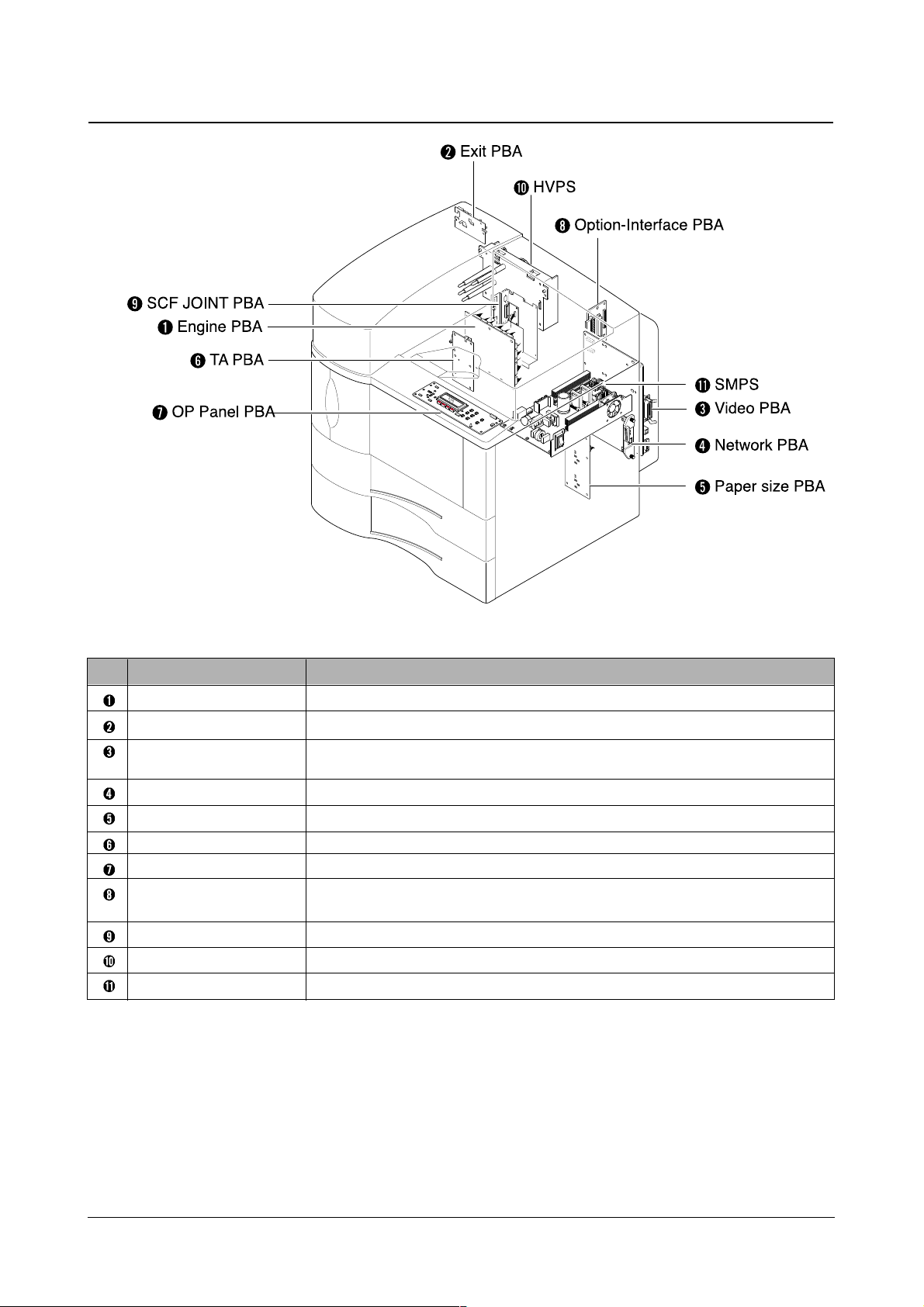
Construction and Operation
3-9
Samsung Electronics
3.4.3 Board (PBA) layout
No.
Name Functions
ENGINE PBA Controls engine functions to print the video data from video controller.
EXIT PBA
It checks the paper discharged from fuser unit.
VIDEO PBA 1) It sends the video data from the host (PC) to the engine for print.
2) Perfomers emulations.
NETWORK PBA Network card and physical connetion to LAN.
PAPER SIZE PBA
It is a board to drive paper size motor, exit motor, and MPF Pick up motor.
TA PBA
It is a board to operate the clutch. (Drives the tray 1,2, the pick up motor, the TA sensor, etc.)
OP PANEL PBA
It is a board to display the set status.
OPTION-INTERFACE
1) It interfaces with the HDD for storing data.
PBA
2) It interfaces with Operation panel.
SCF JOINT PBA
It is a board to connect the engine board to the SCF.
HVPS Provides high voltage to the electrostatic print process unit.
SMPS Supplies power to all DC power and AC power circuits.
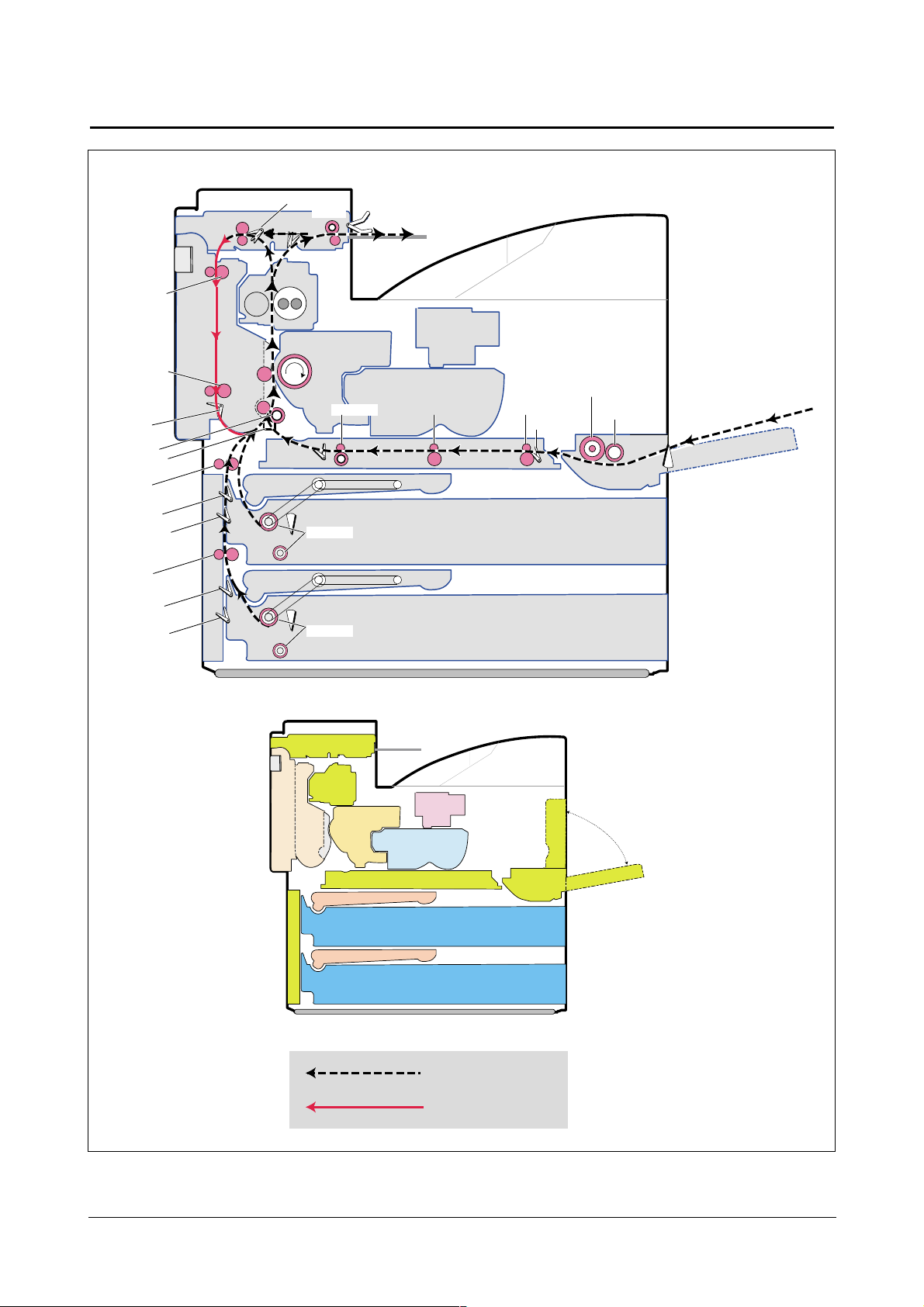
Construction and Operation
Samsung Electronics
3-10
3.5 Operation
7. Full Sensor R
8. Exit Sensor L
5. Exit Sensor R
15. Duplex
Jam2 Sensor
4. Fuser Roll
OPC Drum
3. Transfer Roll
13. Wait Roll
12. Trans Roll 2
12. Trans Roll 1
9. Duplex Inter Roll
Press Roll
2. Regi Roll
1. Regi Sensor
TA Roll 1
TA Sensor 1
TA Roll 2
TA Sensor 2
Jam0 T1 Sensor
Jam0 T
2
Sensor
MPF Jam Sensor2
MPF Jam Sensor1
Seperate MPF Roll
Pickup MPF Roll
MPF Paper Empty Sensor
MPF Trans Roll 1MPF Trans Roll 2MPF Trans Roll 3
6. Exit Roll
Pickup Tray Roll 1
Pickup Tray Roll 2
TAKE A W AY UNIT
PICK UP
PICK UP
MPF TRANSFER
OPC DRUM UNIT
LSU
TONER CONTAINER
EXIT UNIT
TOP BIN
CASSETTE1
CASSETTE2
DUPLEX UNIT
LEFT DOOR ASS’Y
MPF TRAY
MPF TRAY
Front-side print
Backside print
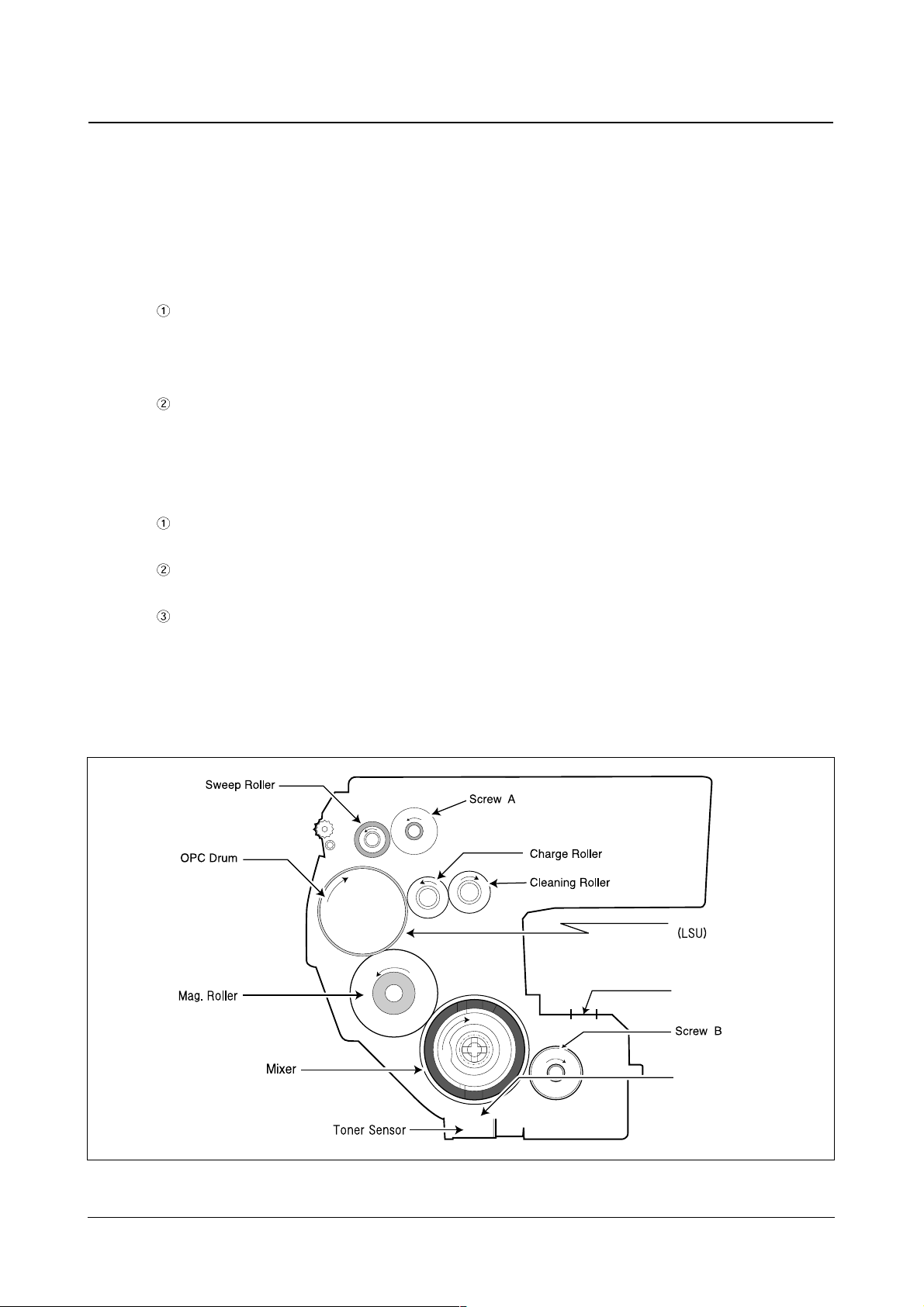
Construction and Operation
3-11
Samsung Electronics
3.5.1 Developing process
The developing process consists of the drum cartridge and the toner cartridge. It allows the creation of a visual image.
• Developing method : Two components magnetic developing method.
• Checking Existence or nonexistence of developer unit: The MICOM chip verifiies status of developer.
If the developing unit is not attached the message will be displayed.
• Checking life span of consumption parts
The life span of the drum cartridge: 50,000 sheets (A4 5% pattern standard)
- Life span check : The running count is always stored in the MICOM in the Deve_ID board attached to the
drum cartridge. When a service report file is outputted, the counter is displayed at the
development cartridge under consumables status (Remainder).
The life span of the toner cartridge: 25,000 sheets (A4 5% pattern standard)
- Life span check : The running count is always stored in the MICOM in the Toner_ID board attached to the
outside of the toner cartridge. When a service report file is outputted, the counter is
displayed at the Toner Remainder under consumables status (Remainder)
• Checking toner density
By using the toner sensor, which detects the supplying changes according to the toner's and carrier's mixing
rate, the machine detects and displays toner emptiness.
The toner density is evenly maintained by checking the toner density level. The toner density level is
checked with the duty of V dig output. (If the density is low, drives the toner motor to supply toner)
Toner Sensor : Rated input voltage : DC 24V
Vcont Voltage : DC 2~12V Possibly change
Vod : Digital
Voa : Analog
Laser
Toner
Supply Unit
Toner
<Drum cartridge organization diagram>

Construction and Operation
Samsung Electronics
3-12
(1) Charging process
It is the first step of electronic photo process. The surface of the OPC is evenly charged with a negitive (-) voltage to
preparing for the next laser exposure. When a negitive (-1300V~-1550V) volts is reached on the charge roller,
the surface of the OPC should be charged to about a negitive (-700V) volts.
This is the first step to create the electrostatic photo process.
DEVELOPING
ROLLER
TRANSFER ROLLER
<Developing Process>
Charge Roller
-1300V ~ -1550V
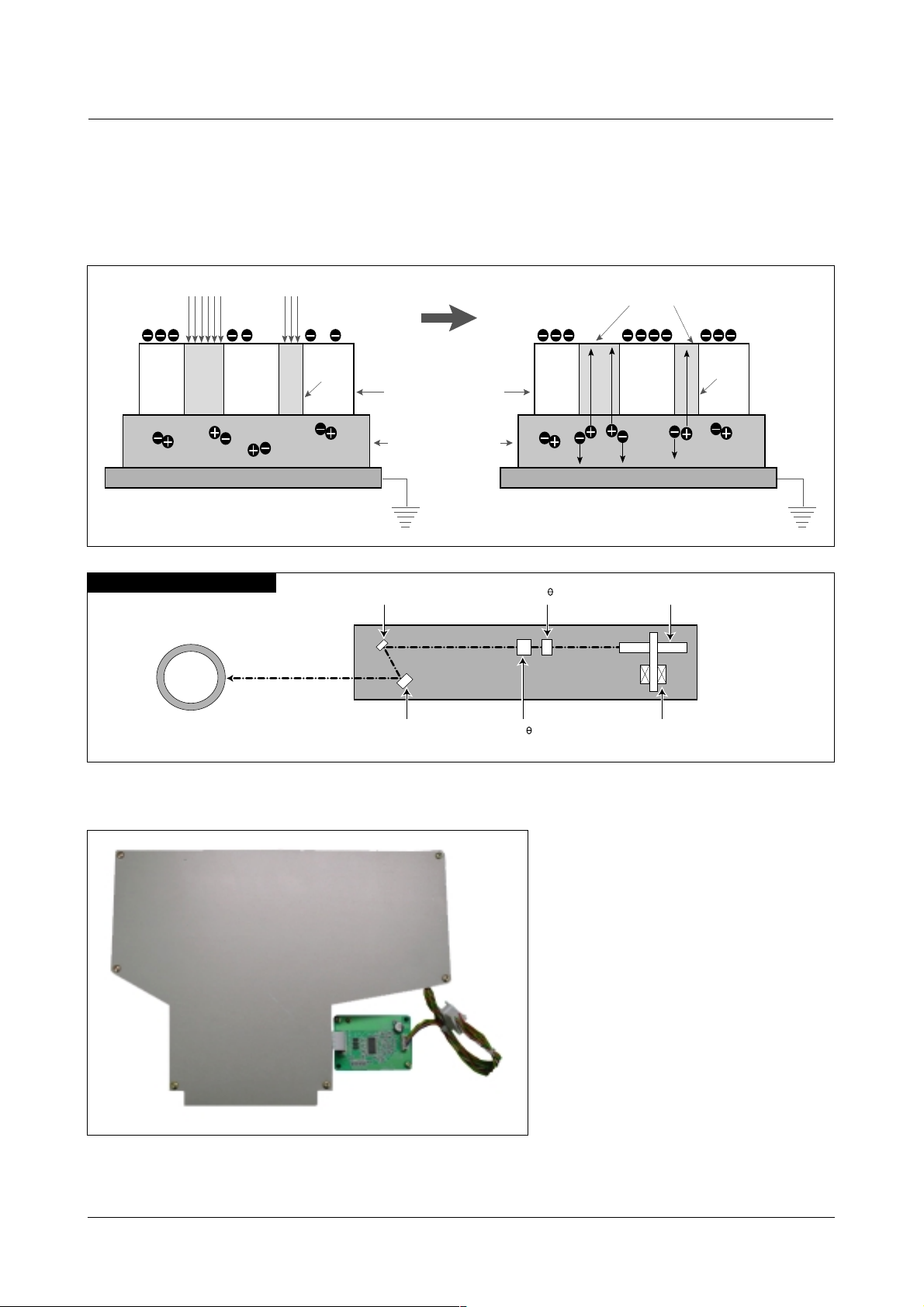
Construction and Operation
3-13
Samsung Electronics
Plastic f- Lens
Glass f- LensCylinderical Mirror
OPC Drum
Polygon Mirror : 7
Polygon Motor
Air Bearing(35,000rpm)
Plane Mirror
LSU Theory
The LSU unit is controlled by the video
controller. It scans the video data received
from video controller with laser beam by using
the rotation principal of the polygon mirror to
create the latent image on the OPC drum. It
is the core part of LBP.
• Resolution : 600 X 600 DPI
• Scanning width : A3
(2) Exposure process
The exposure process creates an image on the drum. The video board enables the LSU (Laser Scan Unit) to expose the
drum. At this point the image is invisible. This electric image is created on the surface of the OPC. As the drum is exposed
by light, a path is created on CTL layer, and through it, negitive charged particles in the CGL layer move to erase the
charge on the exposed section, and the latent image is created. The AL Substrate must be grounded for smooth
movement of positive charges.
Photo_Conductive Material
CTL : Charge Transport Layer
CGL : Charge Generating Layer
Light (LASER)
PATH genesis
AL SUBSTRATE AL SUBSTRATE
Latent Image
PATH genesis
< LSU Unit>
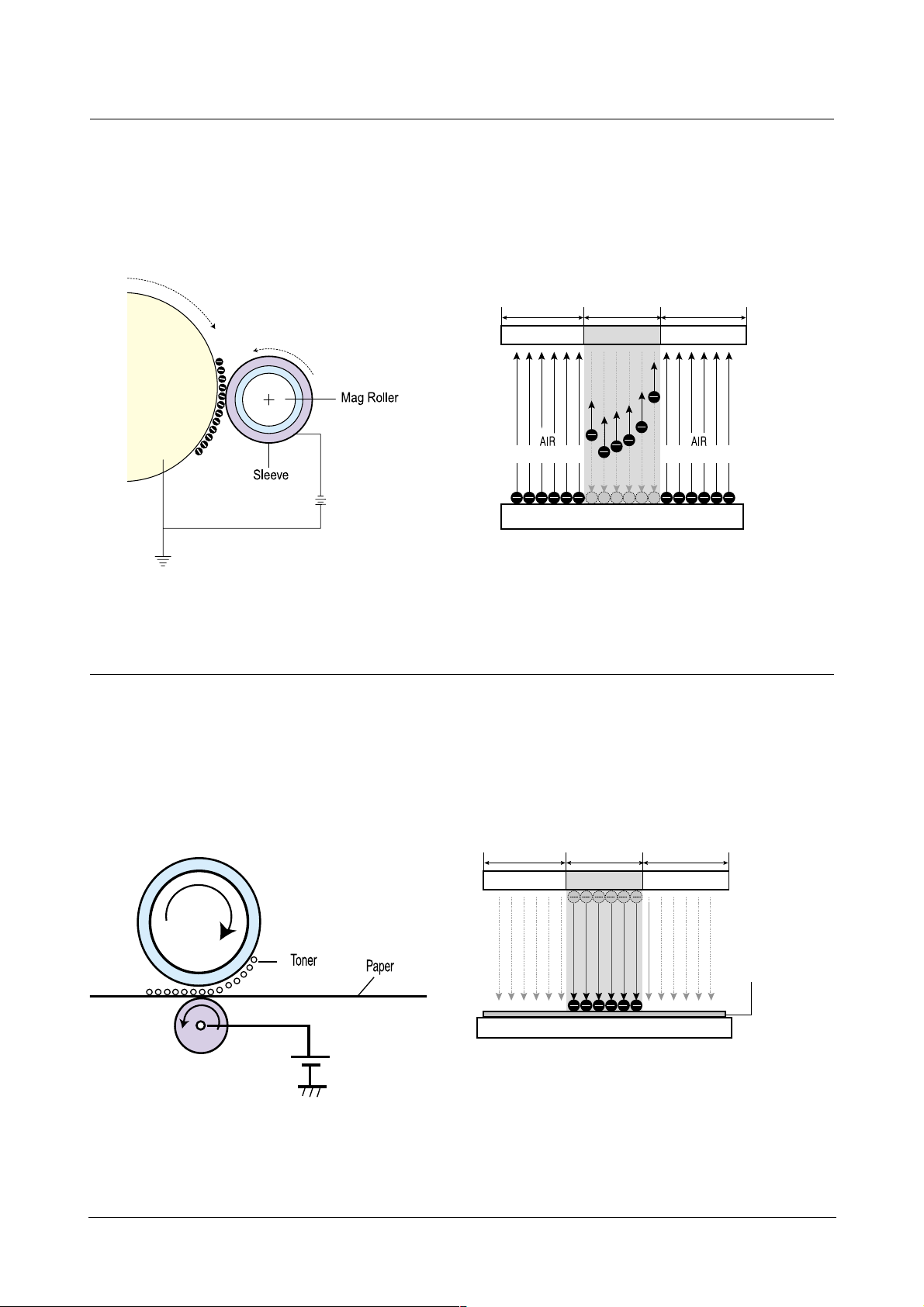
Construction and Operation
Samsung Electronics
3-14
(3) Development Process
The development process moves the toner particle to the latent image created in the exposure process. After this step,
the image will be visible on the drum surface. The latent image is a more positive voltage and therefore the more negitive
charged toner is attracted to exposed portions of the drum. The developing voltage should be lower than the unexposed
section and higher than exposed section. (The density is controlled by this voltage.)
As the picture shown in the below, the electronic field is formed, and the negitive charged toner moves to the OPC.
The picture is shown the dry method EP case.
OPC
Unexposed
section
Exposed
section
OPC
Unexposed
section
Dry method EP case Dry method EP case
Moving direction
Transfer roller
OPC
Transfer Roller
OPC
Paper
Unexposed
section
Exposed
section
Unexposed
section
Developing roller
(4) Image Transferring Process
The transfer process "transfers" or moves the toner from the image on the drum to the paper. This is accomplished by
attracting the toner from the drum to the positively charged transfer roller. The voltage is changed by environmental
conditions such as temperature, humidity, etc. At this point the image is still "wet copy". The toner is only held to the paper
electrostaticly. The toner can be brushed off.
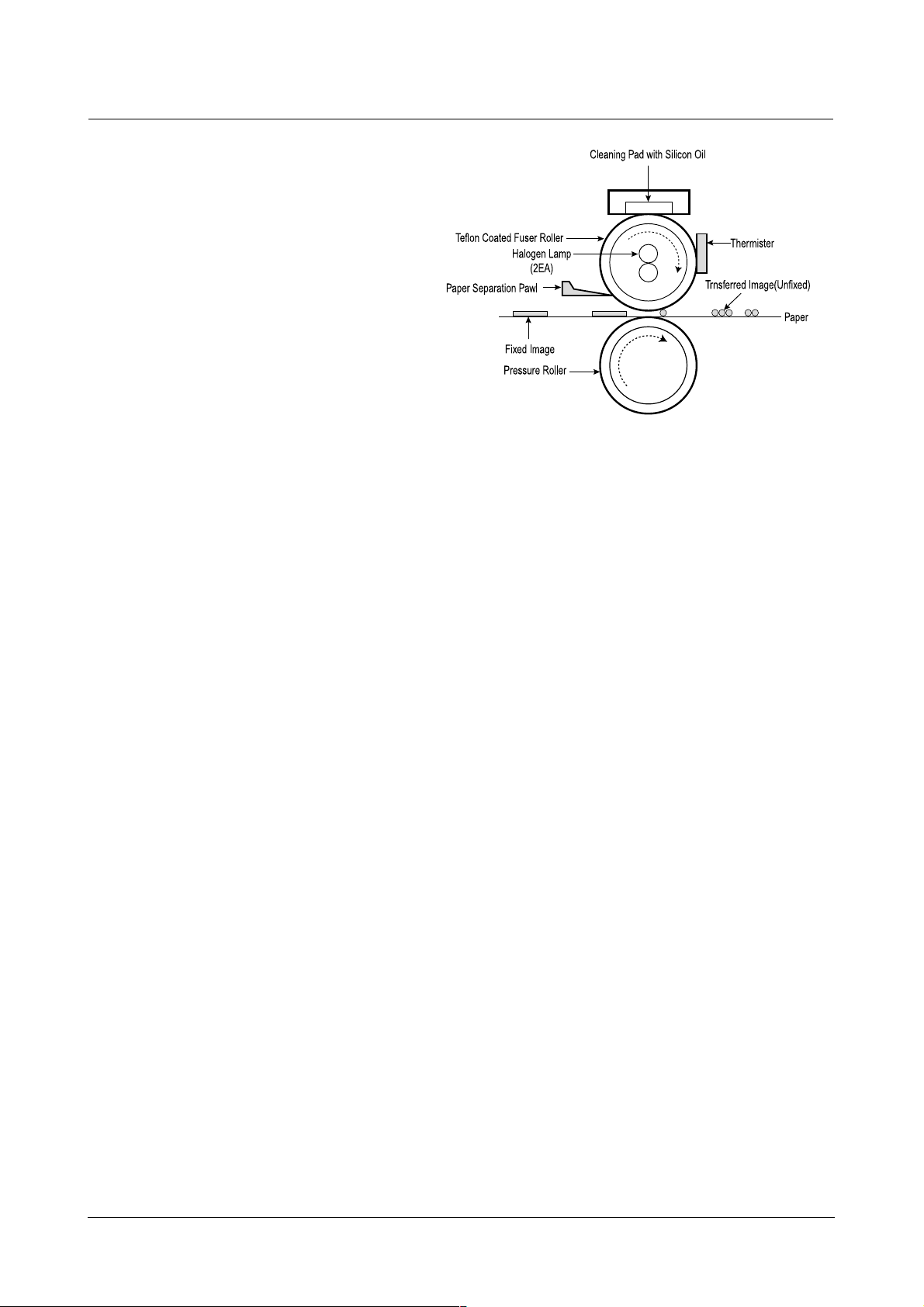
Construction and Operation
3-15
Samsung Electronics
(5) Fusing Process
Fusing or Fixing is accomplished by using both heat
and pressure. Heating and pressure adhears the
toner to the paper.
While the toner on the paper is passing the fuser, the
toner is melted and adhered to the paper by heat
and pressure.
In the fusing process, temperature, pressure, and
passing time are important. Usually, temperature is
140~160 ˚C, and the NIP width is taken 2~5 mm
more to get longer contacting time. The thermistor
controls the temperature of the fuser roller.
The temperature ±5 ˚C in norma to properly fix the
toner to the paper.
To prevent adirty fuser roller, clean the surface of the
fuser roller with the cleaning pad and silicon oil.
The Separation Pawl is used to prevent the roll-up of
paper.
• Fusing method : Pressure fusing method. It has Heater lamp, Heat roller, pressure roller, etc.
• Heater lamp consisted of the Main lamp and the sub lamp both are halogen lamps.
• Thermostat :The thermostat is a bi-polar metal that opens to prevent over heating.
• Overheat prevention : If the thermistor detects over 200 °C, the heater is off by using OP AMP.
(TRIAC and Relay off)
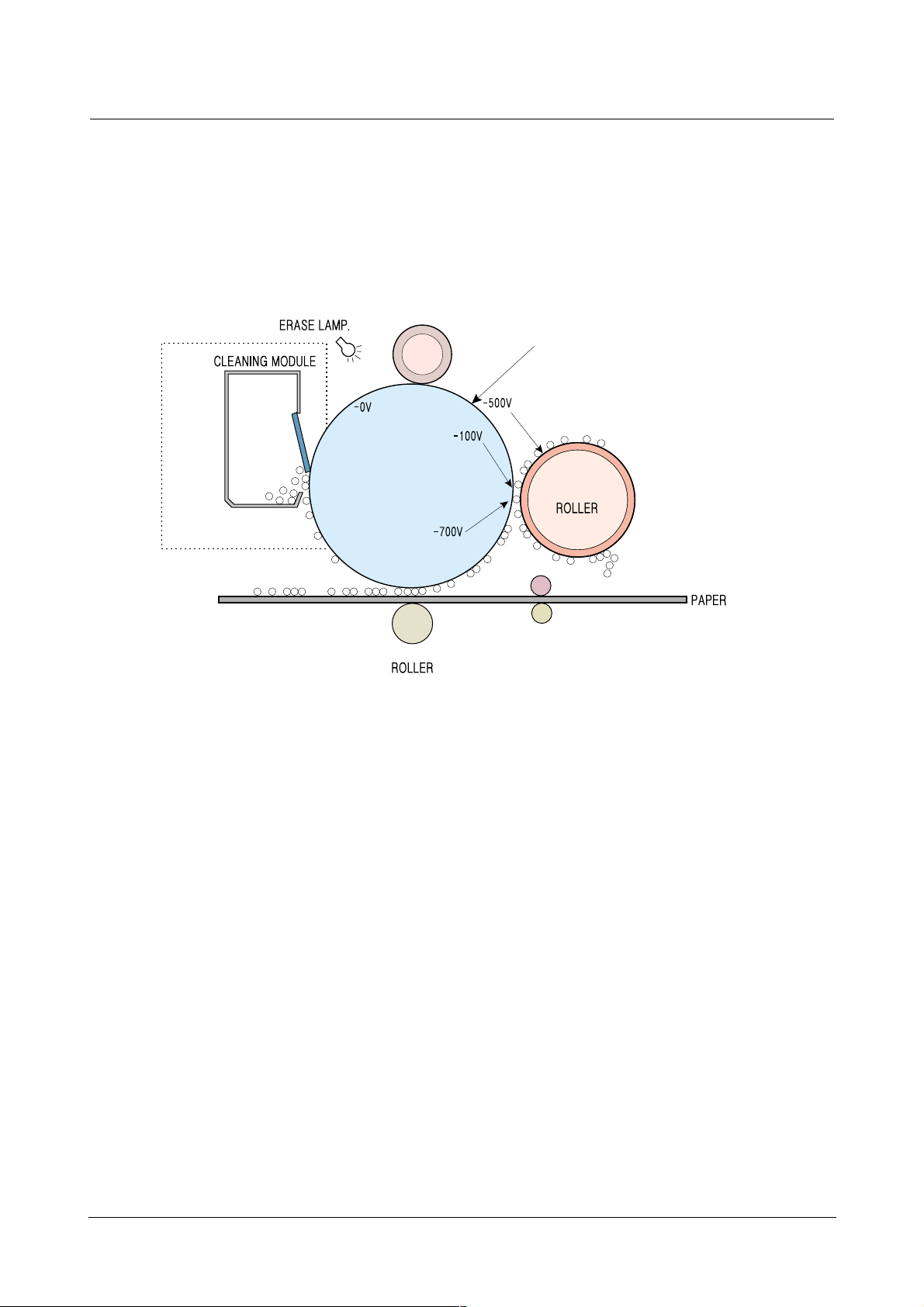
Construction and Operation
Samsung Electronics
3-16
CHARGE
ROLLER
OPC
OPR
CLEANING
BLADE
DEVELOPING
TRANSFER
(6) Cleaning process and Erase process
This step removes the remaining charge and the toner particles from the OPC. In the cleaning process, the remaining
toner on the OPC is cleaned by the cleaning blade and by the erase process. The remaining charges on the OPC are
erased.
The LED is used for the erase lamp. In case to use OPR (Organic Photo_Receiptor) for OPC, the wave-length is around
640~680nm.
Light must be handled perfectly not to interrupt the other processes.
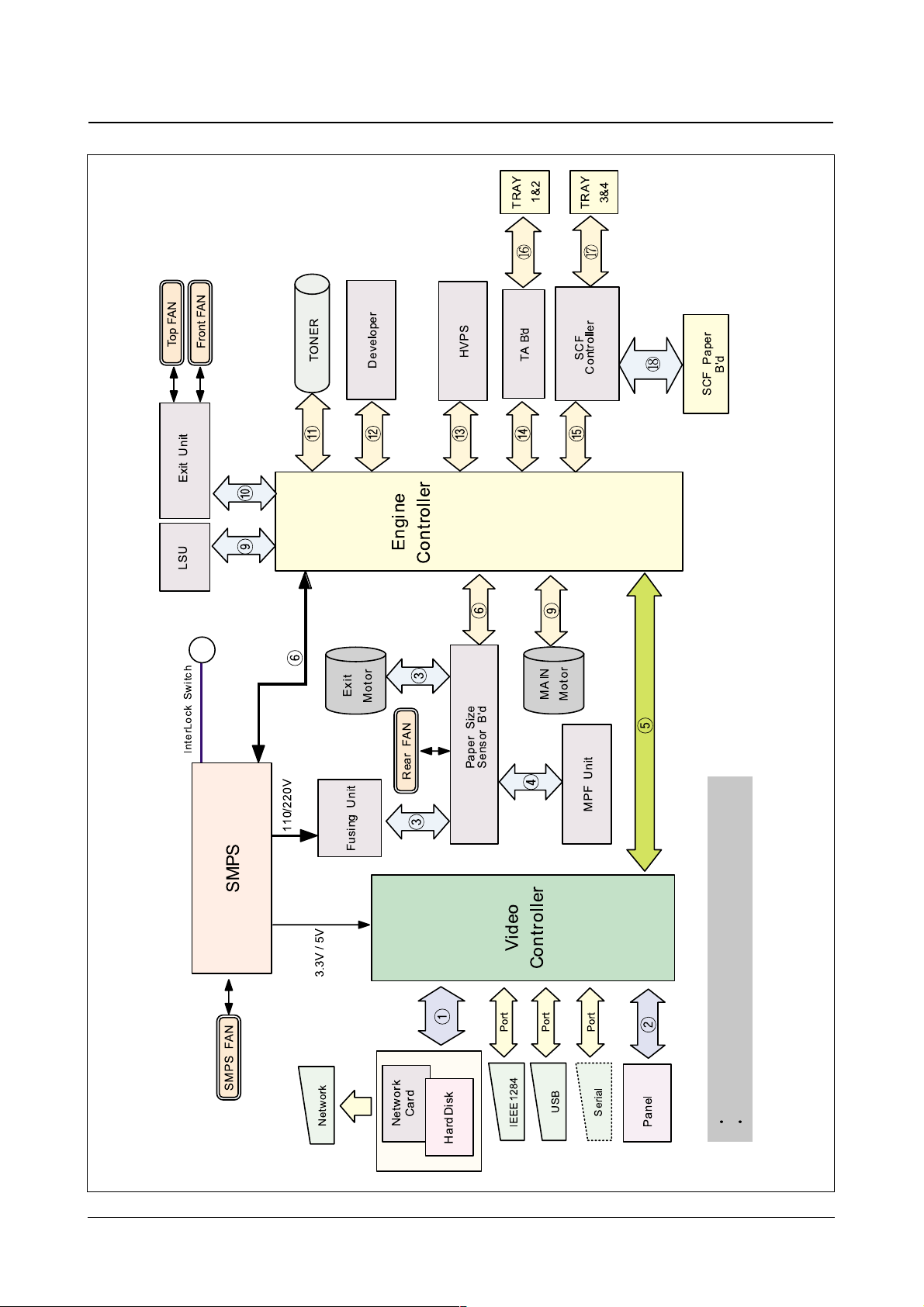
Construction and Operation
3-17
Samsung Electronics
3.5.2 CONNECTION DIAGRAM
There are no sensors and clutches.
Please refer to the signal description table in the next page.
CN402
CN401
CN306
CN307
CN308
CN1
CN5
CN3 CN2
CN5
CN2
CN11 CN15
CN5
CN6
CN7
CN12
CN13
CN14
CN101
CN2
CN9
CN5
CN1
CN1
CN2
CN18
CN7
CN13
CN19
CN5
CN6
CN4
CN3
CN4
CN1
CN1
CN1
CN1
CN6
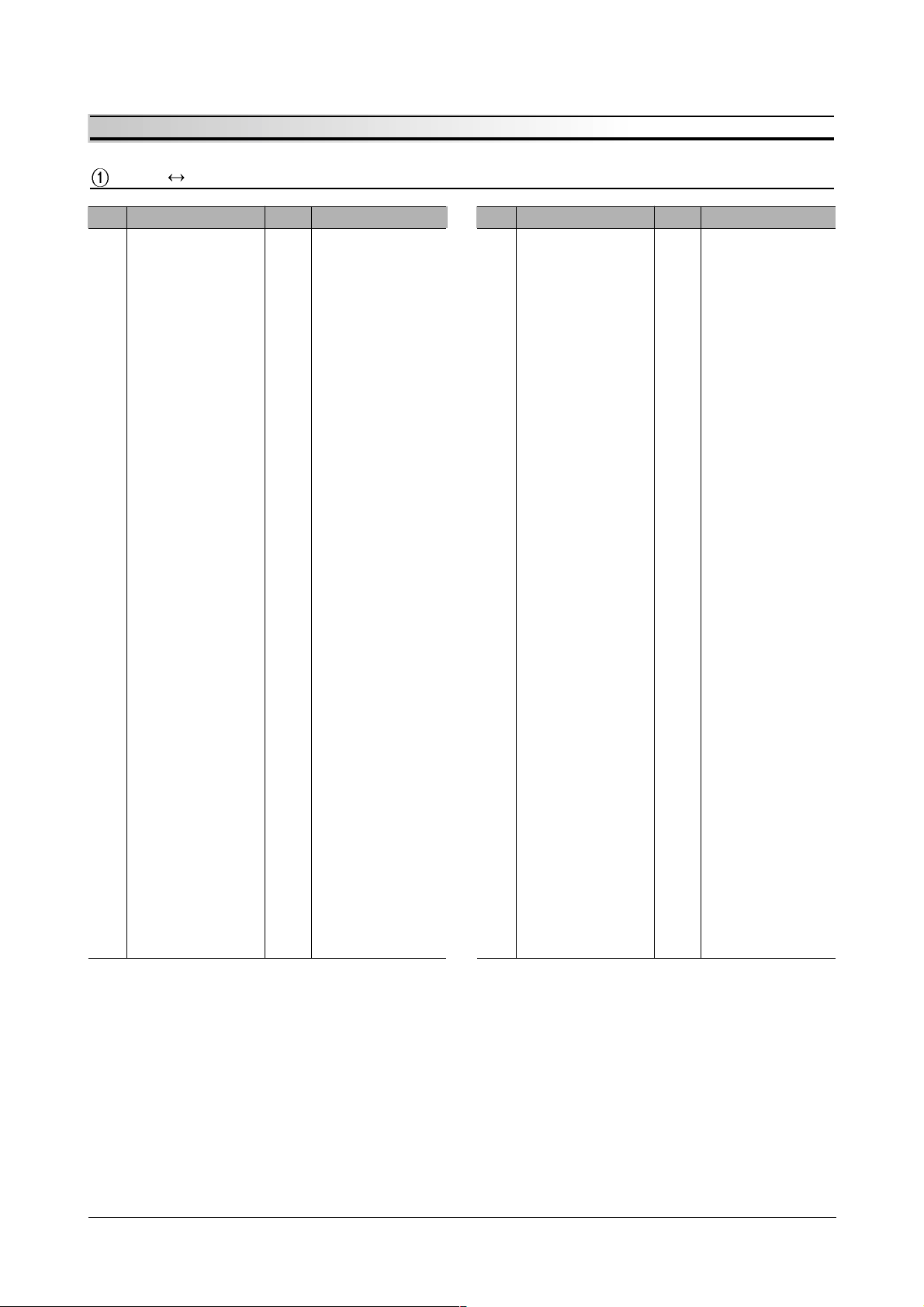
Construction and Operation
Samsung Electronics
3-18
• Signal Description Table
Video Vertical(HDD&Network)
Pin Signal Name Pin Signal Name
1 DRAMD X(16) 1 DRAMD X(16)
2 DRAMD X(17) 2 DRAMD X(17)
3 DRAMD X(18) 3 DRAMD X(18)
4 DRAMD X(19) 4 DRAMD X(19)
5 DRAMD X(20) 5 DRAMD X(20)
6 DRAMD X(21) 6 DRAMD X(21)
7 DRAMD X(22) 7 DRAMD X(22)
8 DRAMD X(23) 8 DRAMD X(23)
9 HDD_RST* 9 HDD_RST*
10 nHDD_DMARQ 10 nHDD_DMARQ
11 nDRAMWE_HDD 11 nDRAMWE_HDD
12 S_DRAMA(2) 12 S_DRAMA(2)
13 S_DRAMA(1) 13 S_DRAMA(1)
14 S_DRAMA(0) 14 S_DRAMA(0)
15 VCC 15 VCC
16 VCC 16 VCC
17 VCC 17 VCC
18 VCC 18 VCC
19 GND 19 GND
20 GND 20 GND
21 nNETWORK_CS 21 nNETWORK_CS
22 nWAIT 22 nWAIT
23 DPO_RST* 23 DPO_RST*
24 nNETWORK_IRQ 24 nNETWORK_IRQ
25 nDATA(31) 25 nDATA(31)
26 nDATA(30) 26 nDATA(30)
27 nDATA(29) 27 nDATA(29)
28 nDATA(28) 28 nDATA(28)
29 nDATA(27) 29 nDATA(27)
30 nDATA(26) 30 nDATA(26)
31 nDATA(25) 31 nDATA(25)
32 nDATA(24) 32 nDATA(24)
33 nDATA(23) 33 nDATA(23)
34 nDATA(22) 34 nDATA(22)
35 nDATA(21) 35 nDATA(21)
36 nDATA(20) 36 nDATA(20)
37 nDATA(19) 37 nDATA(19)
38 nDATA(18) 38 nDATA(18)
39 nDATA(17) 39 nDATA(17)
40 nDATA(16) 40 nDATA(16)
Pin Signal Name Pin Signal Name
41 DRAMD X(24) 41 DRAMD X(24)
42 DRAMD X(25) 42 DRAMD X(25)
43 DRAMD X(26) 43 DRAMD X(26)
44 DRAMD X(27) 44 DRAMD X(27)
45 DRAMD X(28) 45 DRAMD X(28)
46 DRAMD X(29) 46 DRAMD X(29)
47 DRAMD X(30) 47 DRAMD X(30)
48 DRAMD X(31) 48 DRAMD X(31)
49 DASP 49 DASP
50 nDRAMOE 50 nDRAMOE
51 HDD_IORDY 51 HDD_IORDY
52 nHDD_DMAACK 52 nHDD_DMAACK
53 nHDD_IRQ 53 nHDD_IRQ
54 PDIAG 54 PDIAG
55 CS0 55 CS0
56 CS1 56 CS1
57 GND 57 GND
58 GND 58 GND
59 GND 59 GND
60 BRDIN* 60 BRDIN*
61 NT_nRD 61 NT_nRD
62 NT_nWR 62 NT_nWR
63 NT_TT1 63 NT_TT1
64 NT ADDR(2) 64 NT ADDR(2)
65 NT ADDR(3) 65 NT ADDR(3)
66 NT ADDR(4) 66 NT ADDR(4)
67 NT ADDR(5) 67 NT ADDR(5)
68 NT ADDR(6) 68 NT ADDR(6)
69 NT ADDR(7) 69 NT ADDR(7)
70 NT ADDR(8) 70 NT ADDR(8)
71 NT ADDR(9) 71 NT ADDR(9)
72 NT ADDR(10) 72 NT ADDR(10)
73 NT ADDR(11) 73 NT ADDR(11)
74 NT ADDR(12) 74 NT ADDR(12)
75 NT ADDR(13) 75 NT ADDR(13)
76 NT ADDR(14) 76 NT ADDR(14)
77 NT ADDR(15) 77 NT ADDR(15)
78 NT ADDR(16) 78 NT ADDR(16)
79 NT ADDR(17) 79 NT ADDR(17)
80 NT ADDR(18) 80 NT ADDR(18)
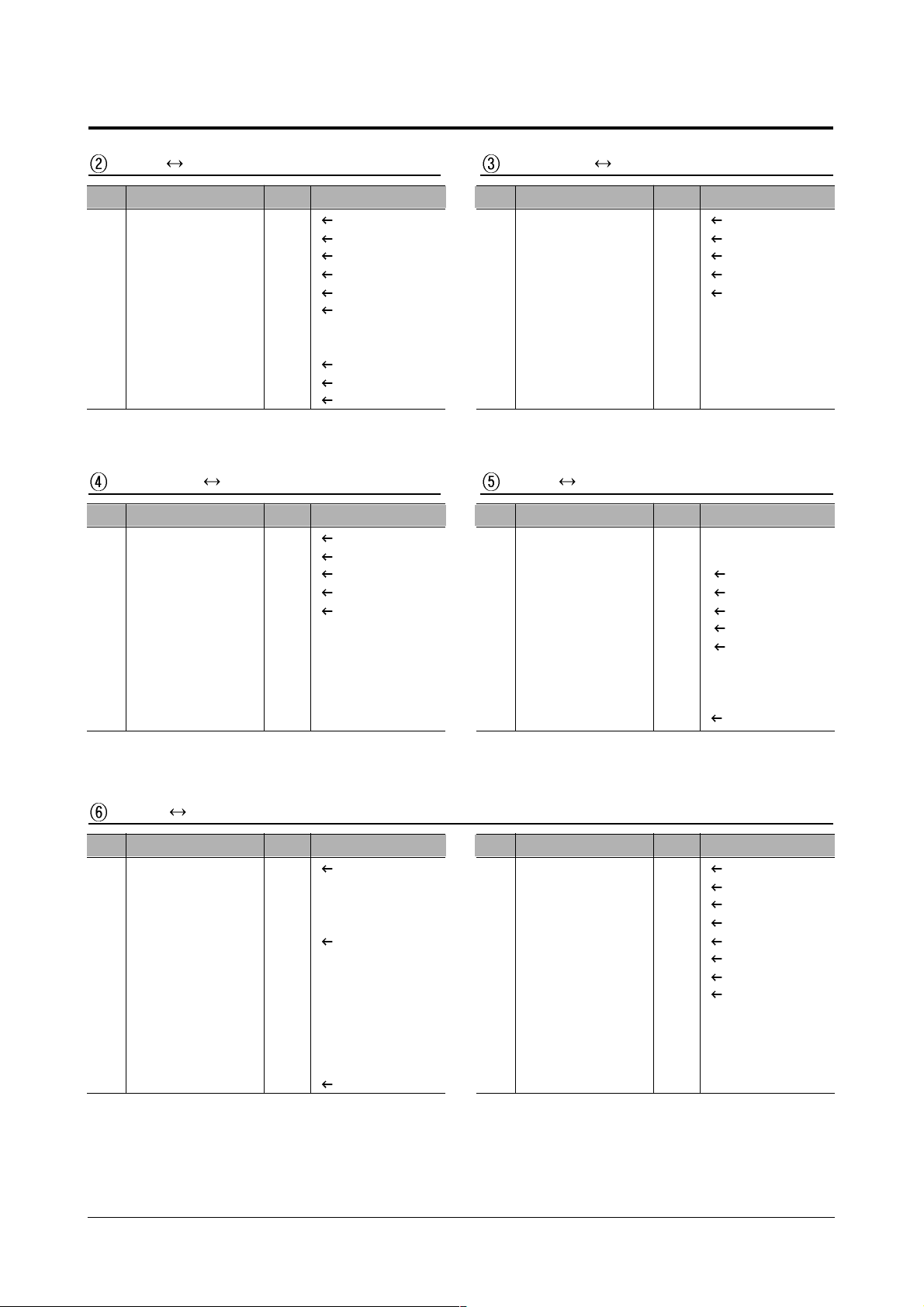
Construction and Operation
3-19
Samsung Electronics
Video Panel PaperSize Fusing Unit
Pin Signal Name Pin Signal Name
1 VCC 1
2 VCC 2
3 PANEL_MSG 3
4 PANEL_CMD 4
5 LCD_DRV_EN 5
6 RESET_LCD 6
7 ERROR_LED 7 LCD_LED0
8 ON_LINE_LED 8 PRINTER_ERR
9 GND 9
10 GND 10
11 GND 11
Pin Signal Name Pin Signal Name
1 24VS 1
2N.C 2
3 FU_FANON 3
4N.C 4
5 FU_FANFB 5
Pin Signal Name Pin Signal Name
15V 1
2 DGND 2
3 DGND 3
4 24VS 4
5 MPF_PE* 5
6 MPF_PICKUP 6 MPF_PICK_CLUT
Pin Signal Name Pin Signal Name
1 ENGINE_MSG 1 EMSG*
2 nPRINT 2 PRINT*
3 EVIDEO+ 3
4 EVIDEO- 4
5 RDY* 5
6 LSYNC+ 6
7 LSYNC- 7
8 ENGINE_CMD 8 CMSG*
9 nFSYNC 9 PSYNCRQ*
10 nENDPAGE 10 END_PAGE
11 GND 11
PaperSize MPF Unit V ideo Engine
Pin Signal Name Pin Signal Name
1 12V 2
2 12V GND 1 DGND
3 3.3V 4 3.3VB
4 3.3V GND 3 DGND
5 -5V 6
6 -5V GND 7 DGND
7 5.1V GND 8 DGND
8 5.1V GND 7 DGND
9 5.1V 10 5V
10 5.1V GND 9 DGND
11 5.1V 12 5V
12 5.1V 11 5V
13 24VS 14
Pin Signal Name Pin Signal Name
14 24VS 13
15 24VS GND 16
16 24VS GND 15
17 24V GND 18
18 24V GND 17
19 24V 20
20 24V 19
21 24V 22
22 FAN-FB 21 FAN_FBP
23 RLY-CON 24 RELAY_CON*
24 FAN-CON 23 FAN_PS
25 HT2 26 HEAT2_ON
26 HT1 25 HEAT1_ON
SMPS Engine
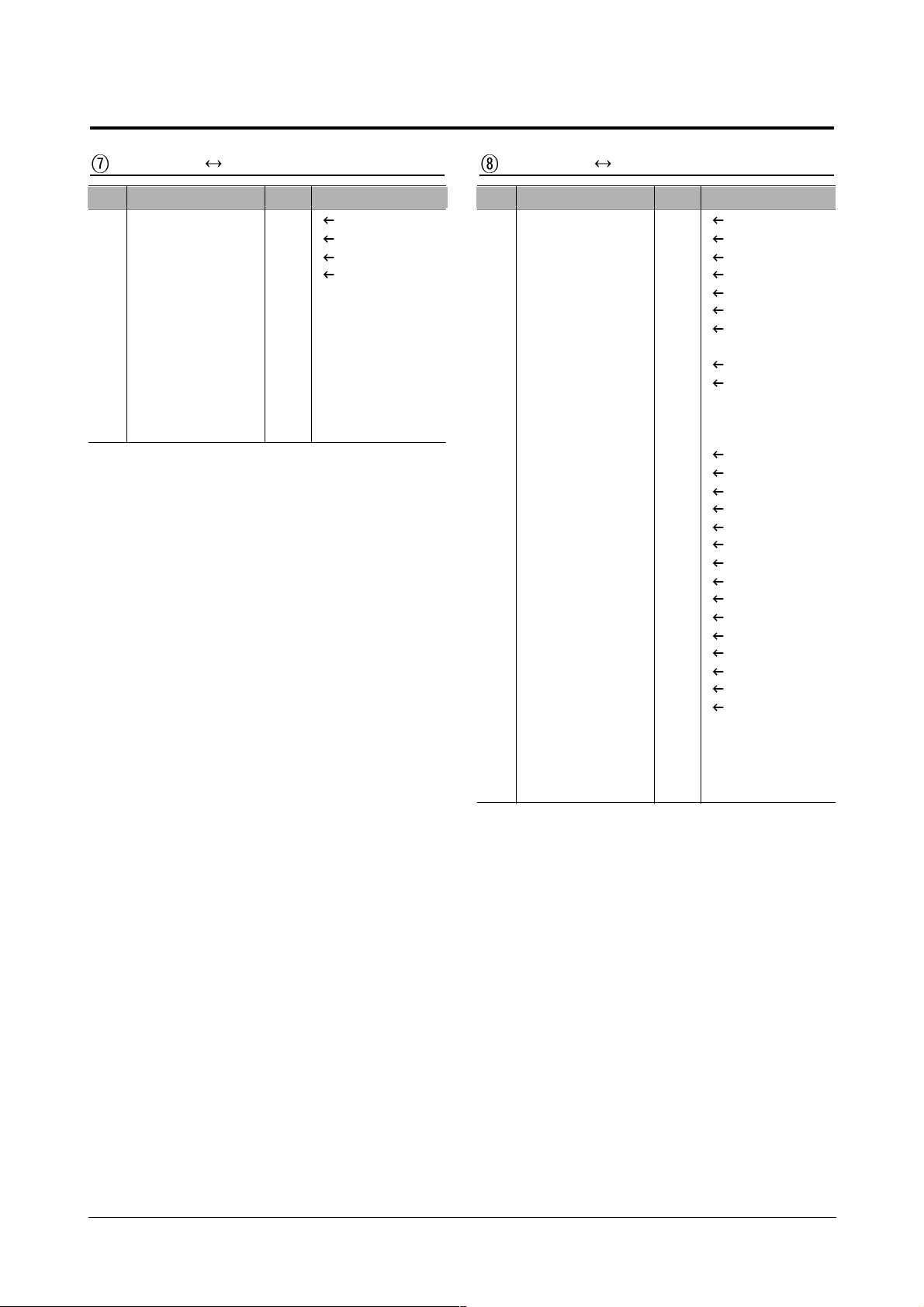
Construction and Operation
Samsung Electronics
3-20
Exit Motor PaperSize PaperSize Engine
Pin Signal Name Pin Signal Name
11A 1
21B 2
32A 3
42B 4
Pin Signal Name Pin Signal Name
11 24V 2
2 24V 1
3 DPX_MA 4
4 MPF_DOOR* 3
5 DPX_MA* 6
6 MPF_JAM1 5
7 DPX_MB 8
8 MPF_MOTON 7 MPF_MOTON*
9 DPX_MB* 10
10 MPF_PE* 9
11 THERMISTER1 12 THERM
12 MPF_PICKUP 11 MPF_PICKUP*
13 THERMISTER2 14 HEAT_ON
14 5V 13
15 FU_FANON 16
16 5V 15
17 FU_FANFB 18
18 T1_SIZE0* 17
19 T2_SIZE0* 20
20 T1_SIZE1* 19
21 T2_SIZE2* 21
22 T1_SIZE2* 22
23 T2_SIZE2* 24
24 T1_SIZE3* 23
25 DGND 26
26 T2_SIZE3* 25
27 DGND 28
28 DGND 27
