Page 1

Mono Laser Printer
User’s Guide
ML-1910 Series
ML-2525 Series
ML-2580 Series
imagine the possibilities
Thank you for purchasing a Samsung product.
Page 2
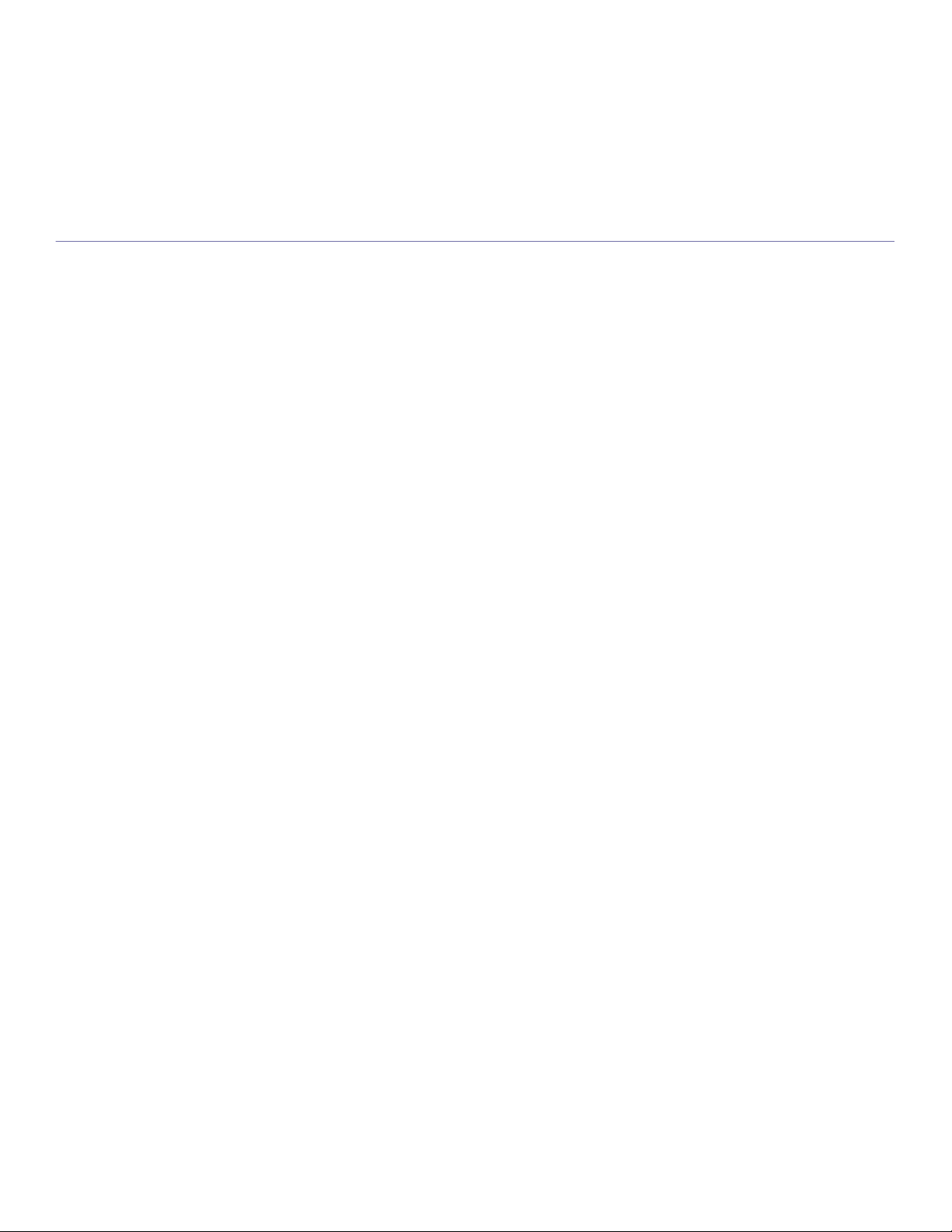
copyright
© 2009 Samsung Electronics Co., Ltd. All rights reserved.
This user’s guide is provided for information purposes only. All information included herein is subject to change without notice.
Samsung Electronics is not responsible for any direct or indirect damages, arising from or related to use of this user’s guide.
• Samsung and Samsung logo are trademarks of Samsung Electronics Co., Ltd.
• PCL and PCL 6 are trademarks of Hewlett-Packard Company.
• Microsoft, Windows, and Windows Vista are either registered trademarks or trademarks of Microsoft Corporation.
• TrueType, LaserWriter and Macintosh are trademarks of Apple Computer, Inc.
• All other brand or product names are trademarks of their respective companies or organizations.
REV. 1.00
Copyright_2
Page 3
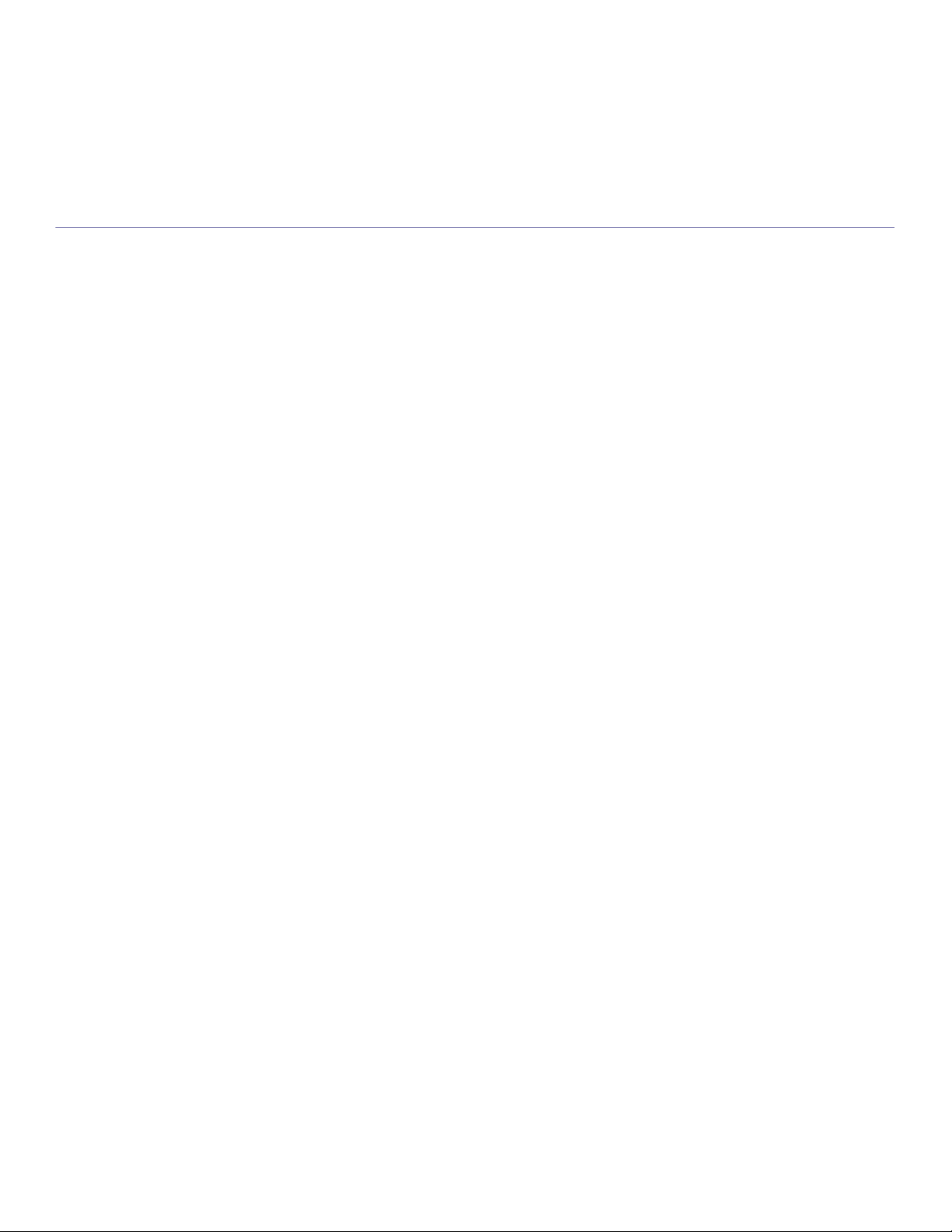
contents
COPYRIGHT
2
CONTENTS
3
INTRODUCTION
22
GETTING STARTED
27
NETWORK SETUP (ML-2580 SERIES ONLY)
32
7 Safety information
11 Regulatory information
18 About this user’s guide
20 Features of your new product
22 Machine overview
Front view
Rear view
24 Control panel overview
25 Understanding the control panel
LEDs
Buttons
27 Setting up the hardware
27 Printing a demo page
27 Supplied software
28 System requirements
Windows
Macintosh
Linux
28 Installing USB connected machine’s driver
Windows
Macintosh
Linux
31 Sharing your machine locally
Windows
Macintosh
32 Network environment
32 Introducing useful network programs
SyncThru™ Web Service
SyncThru™ Web Admin Service
AnyWeb Print
SetIP
32 Using a wired network
Printing network configuration report
Setting IP address
Network parameter setting
Restoring factory default settings
34 Installing network connected machine’s driver
Windows
Macintosh
Linux
36 IPv6 Configuration
Printing network configuration report
Setting IPv6 addresses
Manual address configuration
Installing printer driver
Contents_ 3
Page 4
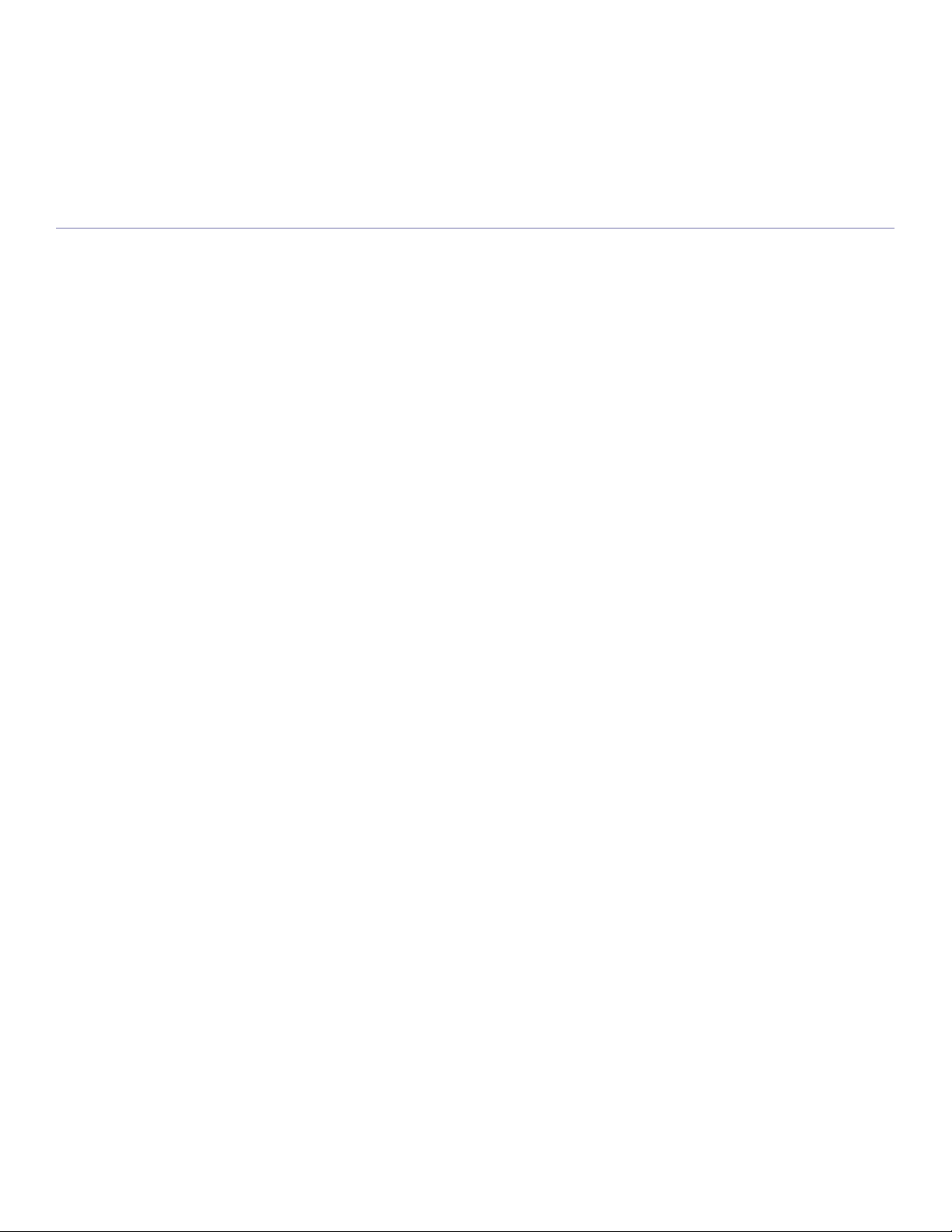
contents
Using SyncThru Web Service
BASIC SETUP
38
MEDIA AND TRAY
40
PRINTING
45
38 Altitude adjustment (ML-2580 Series only)
38 Setting the default tray and paper
In the computer
38 Changing font setting (ML-2580 Series only)
40 Selecting print media
Guidelines to select the print media
Media sizes supported in each mode
40 Changing the tray size
41 Loading paper in the tray
Tray 1
Manual tray
42 Printing on special media
Envelope
Transparency
Labels
Card stock/ Custom-sized paper
Letterhead/ Preprinted paper
Photo
Glossy
44 Using the output support
45 Printer driver features
Printer driver
45 Basic printing
Canceling a print job
46 Opening printing preferences
Using a favorite setting
46 Using help
46 Using special print features
Printing multiple pages on one sheet of paper
Printing posters
Printing booklets
Printing on both sides of paper (Manual)
Change percentage of your document
Fitting your document to a selected paper size
Using watermarks
Using overlay
Advanced Options
49 Changing the default print settings
50 Setting your machine as a default machine
50 Printing to a file (PRN)
50 Macintosh printing
Printing a document
Changing printer settings
Printing multiple pages on one sheet of paper
51 Linux printing
Printing from applications
Printing files
Configuring printer properties
Contents_ 4
Page 5
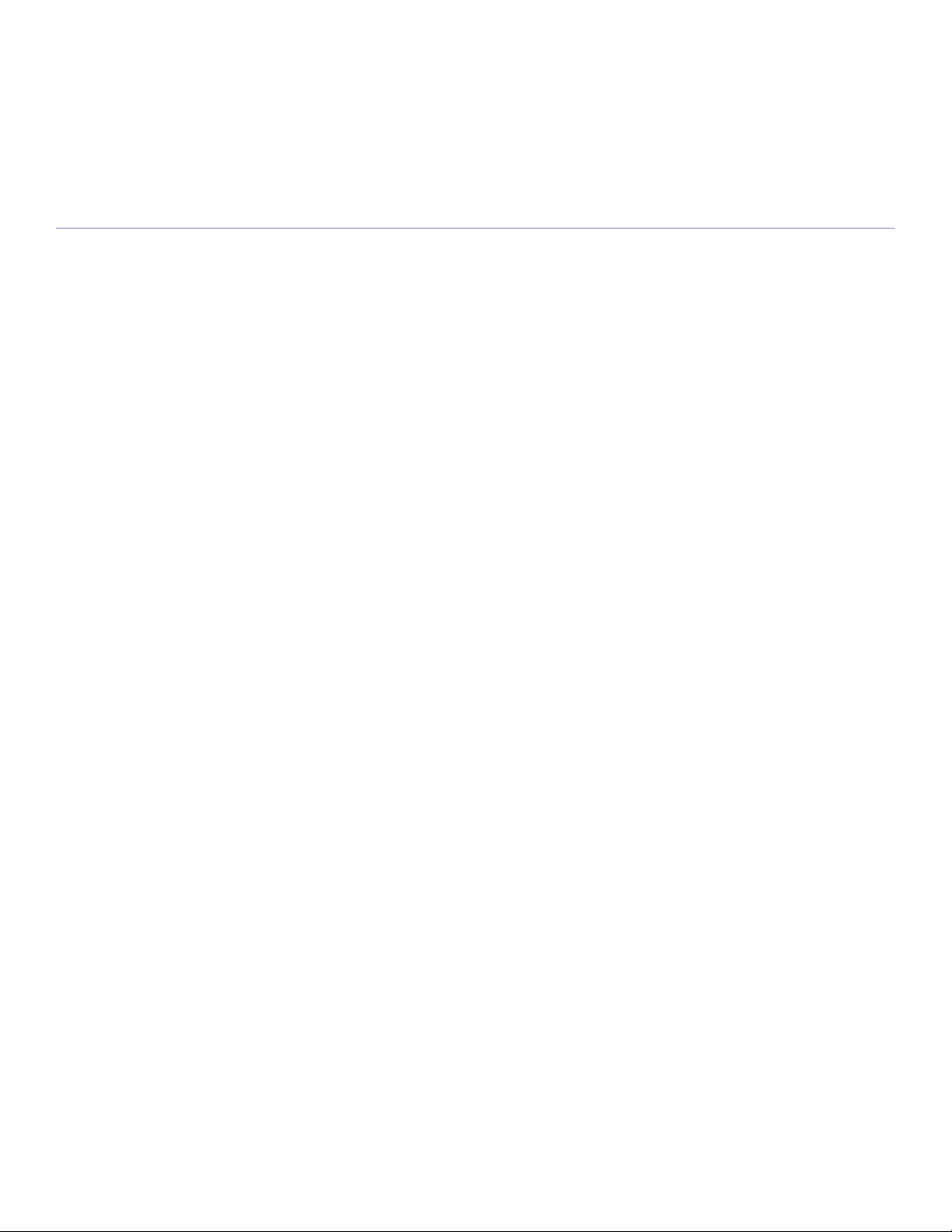
contents
MANAGEMENT TOOLS
53
MAINTENANCE
58
TROUBLESHOOTING
60
53 Introducing useful management tools
53 Using SyncThru™ Web Service (ML-2580 Series only)
To access SyncThru™Web Service:
SyncThru™Web Service overview
E-mail notification setup
54 Using the Smart Panel program
Understanding Smart Panel
Changing the Smart Panel Program Settings
54 Using SetIP program (ML-2580 Series only)
Windows
Macintosh
Linux
55 Using the Unified Linux Driver Configurator
Opening the Unified Driver Configurator
Printers configuration
Ports configuration
58 Printing a machine report
58 Monitoring the supplies life
58 Using toner low alert (ML-2580 Series only)
58 Cleaning a machine
Cleaning the outside
Printing a cleaning sheet
Cleaning the inside
59 Storing the Toner cartridge
Handling instructions
Use of non-Samsung and refilled toner cartridge
Estimated cartridge life
59 Tips for moving & storing your machine
60 Redistributing toner
60 Tips for avoiding paper curls
61 Tips for avoiding paper jams
61 Clearing paper jams
In tray
In the manual tray
Inside the machine
In exit area
63 Solving other problems
Paper feeding problems
Printing problems
Printing quality problems
Common Windows problems
Common Linux problems
Common Macintosh problems
SUPPLIES
69
Contents_ 5
69 How to purchase
69 Available supplies
69 Available maintenance parts
69 Replacing the toner cartridge
Page 6
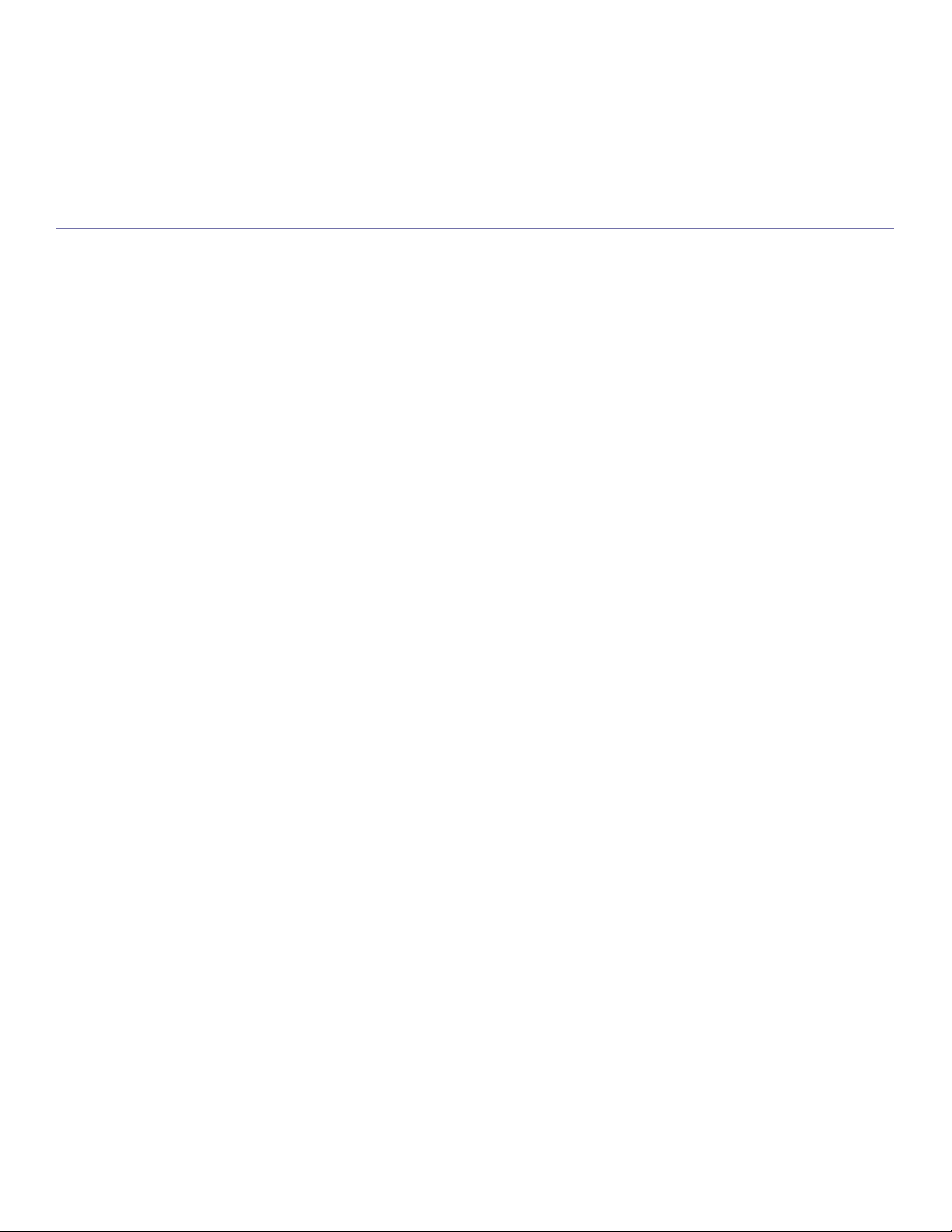
contents
SPECIFICATIONS
71
CONTACT SAMSUNG WORLDWIDE
74
GLOSSARY
76
71 General specifications
72 Printer specifications
73 Print media specifications
Contents_ 6
Page 7

safety information
These warnings and precautions are included in order to prevent injury to you and others, as well as preventing any
potential damage to your machine. Be sure to read and understand all of these instructions before using the machine.
Use common sense for operating any electrical appliance and whenever using your machine. Also, follow all warnings and
instructions marked on the machine and in the accompanying literature. After reading this section, keep it in a safe place
for future reference.
IMPORTANT SAFETY SYMBOLS
This section explains the meanings of all icons and signs in the user's guide. These safety symbols are in order, according to the degree of
danger.
Explanation of all icons and signs used in the user’s guide:
Warning Hazards or unsafe practices that may result in severe personal injury or death.
Caution Hazards or unsafe practices that may result in minor personal injury or property damage.
Do not attempt.
Do not disassemble.
Do not touch.
Unplug the power cord from the wall socket.
Make sure the machine is grounded to prevent electric shock.
Call the service center for help.
Follow directions explicitly.
OPERATING ENVIRONMENT
Warning
Do not use if the power cord is damaged or if the
electrical outlet is not grounded.
Ź This could result in electric shock or fire.
Do not place anything on top of the machine (water,
small metal or heavy objects, candles, lit cigarettes,
etc.).
Ź This could result in electric shock or fire.
Do not bend, or place heavy objects on the power
cord.
Ź Stepping on or allowing the power cord to be
crushed by a heavy object could result in electric
shock or fire.
Do not remove the plug by pulling on the cord; do not
handle the plug with wet hands.
Ź This could result in electric shock or fire.
Safety information_3
Page 8
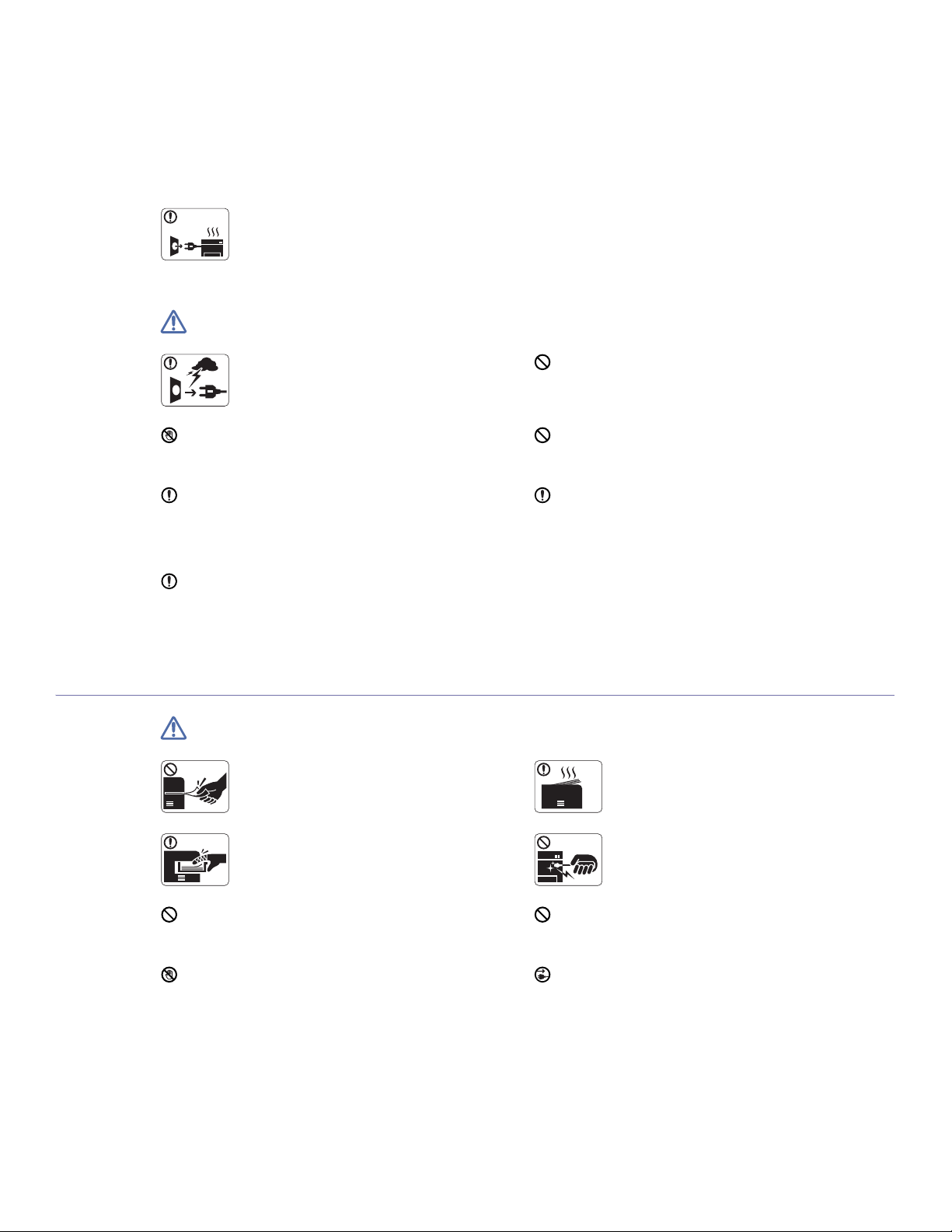
Caution
If the machine gets overheated, it releases smoke,
makes strange noises, or generates an odd odor,
immediately turn off the power switch and unplug the
machine.
Ź This could result in electric shock or fire.
Be careful, the paper output area is hot.
Ź Burns could occur.
If the machine has been dropped, or if the cabinet appears
damaged, unplug the machine from all interface connections
and request assistance from qualified service personnel.
Ź Otherwise, this could result in electric shock or fire.
If the machine exhibits a sudden and distinct change in
performance, unplug the machine from all interface
connections and request assistance from qualified service
personnel.
Ź Otherwise, this could result in electric shock or fire.
OPERATING METHOD
Caution
During an electrical storm or for a period of
non-operation, remove the power plug from the
electrical outlet.
Ź This could result in electric shock or fire.
Do not forcefully pull the paper out during printing.
Ź It can cause damage to the machine.
If the plug does not easily enter the electrical outlet, do not
attempt to force it in.
Ź Call an electrician to change the electrical outlet, or this
could result in electric shock.
Do not allow pets to chew on the AC power, telephone or PC
interface cords.
Ź This could result in electric shock or fire.
If the machine does not operate properly after these
instructions have been followed, unplug the machine from all
interface connections and request assistance from qualified
service personnel.
Ź Otherwise, this could result in electric shock or fire.
When printing large quantities, the bottom part of the
paper output area may get hot. Do not allow children
to touch.
Ź Children may be burned.
Be careful not to put your hand between the machine
and paper tray.
Ź You may get injured.
Do not block or push objects into the ventilation opening.
Ź This could result in elevated component temperatures which
can cause damage or fire.
Use care to avoid paper cuts when replacing paper or removing
jammed paper.
Ź You may get hurt.
Safety information_4
When removing jammed paper, do not use tweezers
or sharp metal objects.
Ź It can cause damage to the machine.
Do not allow too many papers to stack up in the paper output
tray.
Ź It could cause damage to the machine.
This machine's power interception device is the power cord.
Ź To switch off the power supply, remove the power cord from
the electrical outlet.
Page 9
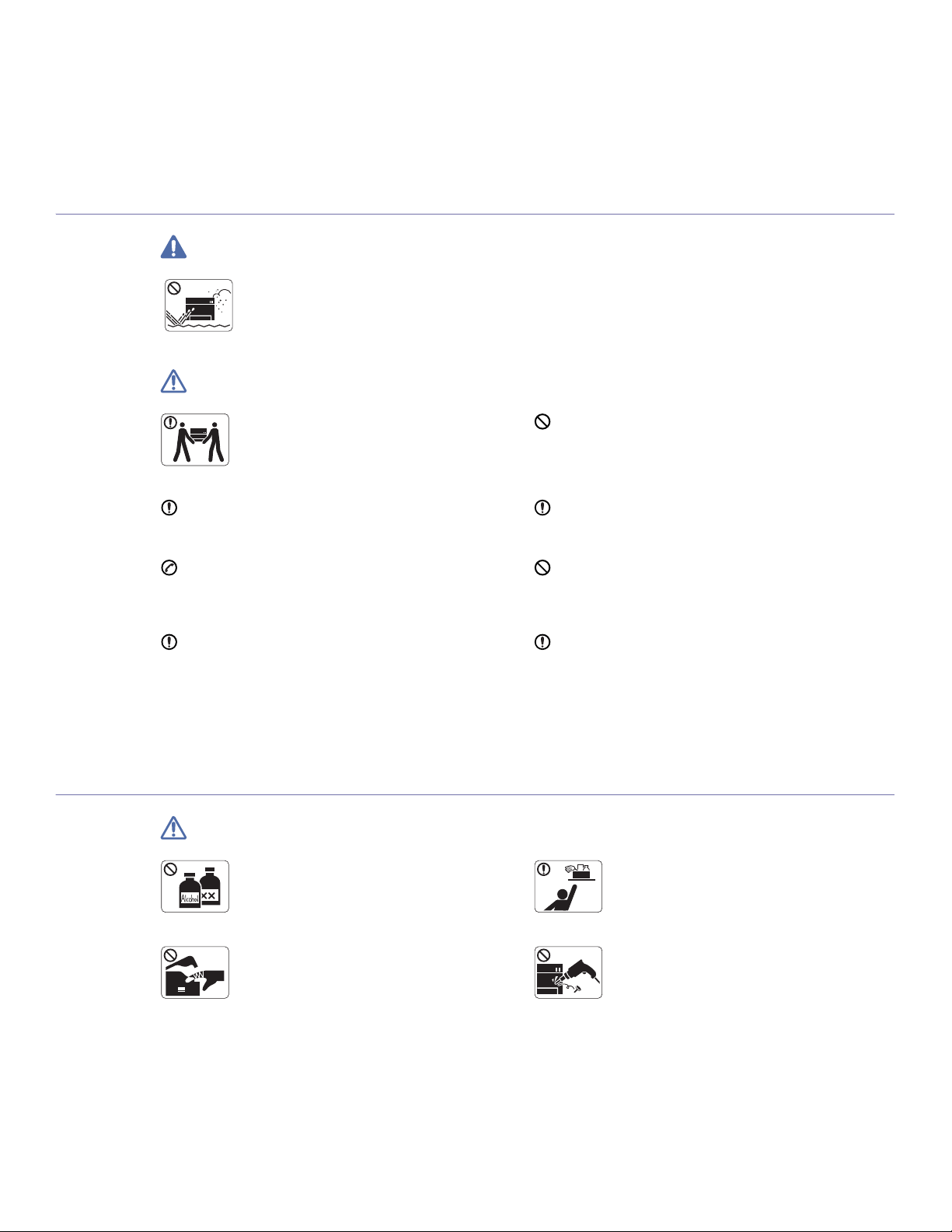
INSTALLATION / MOVING
Warning
Do not place the machine in an area with dust,
humidity or water leaks.
Ź This could result in electric shock or fire.
Caution
When moving the machine, turn the power off and
disconnect all cords; then lift the machine with at
least two people.
Ź The machine could fall, causing human injury or
machine damage.
Do not place the machine on an unstable surface.
Ź The machine could fall, causing human injury or machine
damage.
The machine should be connected to
the power level which is specified on the label.
Ź If you are unsure and want to check the power level you are
using, contact the electrical utility company.
Use only No.26 AWG
necessary.
Ź Otherwise, it can cause damage to the machine.
a. AWG: American Wire Gauge
MAINTENANCE / CHECKING
Caution
Unplug this product from the wall outlet before
cleaning the inside of the machine. Do not clean the
machine with benzene, paint thinner or achol; do not
spray water directly into the machine.
Ź This could result in electric shock or fire.
a
or larger, telephone line cord, if
Do not put a cover over the machine or place it in an airtight
location, such as a closet.
Ź If the machine is not well-ventilated, this could result in fire.
Make sure you plug the power cord into a grounded electrical
outlet.
Ź Otherwise, this could result in electric shock or fire.
Do not overload wall outlets and extension cords.
Ź This can diminish performance, and could result in electric
shock or fire.
Use the power cord supplied with your machine for safe
operation. If you are using a cord which is longer than 2 meters
(79”) with a 140V machine, then the gauge should be 16 AWG
or larger.
Ź Otherwise, it can cause damage to the machine, and could
result in electric shock or fire.
Keep cleaning supplies away from children.
Ź Children may get hurt.
When you are working inside the machine replacing
supplies or cleaning the inside, do not operate the
machine.
Ź You may get injured.
Safety information_5
Do not disassemble, repair or rebuild the machine by
yourself.
Ź It can cause damage to the machine. Call a
certified technician when the machine needs repair.
Page 10

SUPPLY USAGE
Keep the power cable and the contact surface of the plug clean
from dust or water.
Ź This could result in electric shock or fire.
Do not remove any covers or guards that are fastened with
screws.
Ź The machine should only be repaired by Samsung service
technician.
Caution
To clean and operate the machine, strictly follow the user's
guide provided with the machine.
Ź Otherwise, it can cause damage to the machine.
Do not disassemble the toner cartridge.
Ź Toner dust can be dangerous to humans.
Do not burn any of the supplies such as toner
cartridge or fuser unit.
Ź It can cause an explosion or fire.
When changing the toner cartridge or removing jammed paper,
be careful not to let toner dust touch your body or clothes.
Ź Toner dust can be dangerous to humans.
When storing supplies such as toner cartridges, keep
them away from children.
Ź Toner dust can be dangerous to humans.
Using recycled supplies, such as toner, can cause damage to
the machine.
Ź In case of damage due to the use of recycled supplies, a
service fee will be charged.
Safety information_6
Page 11
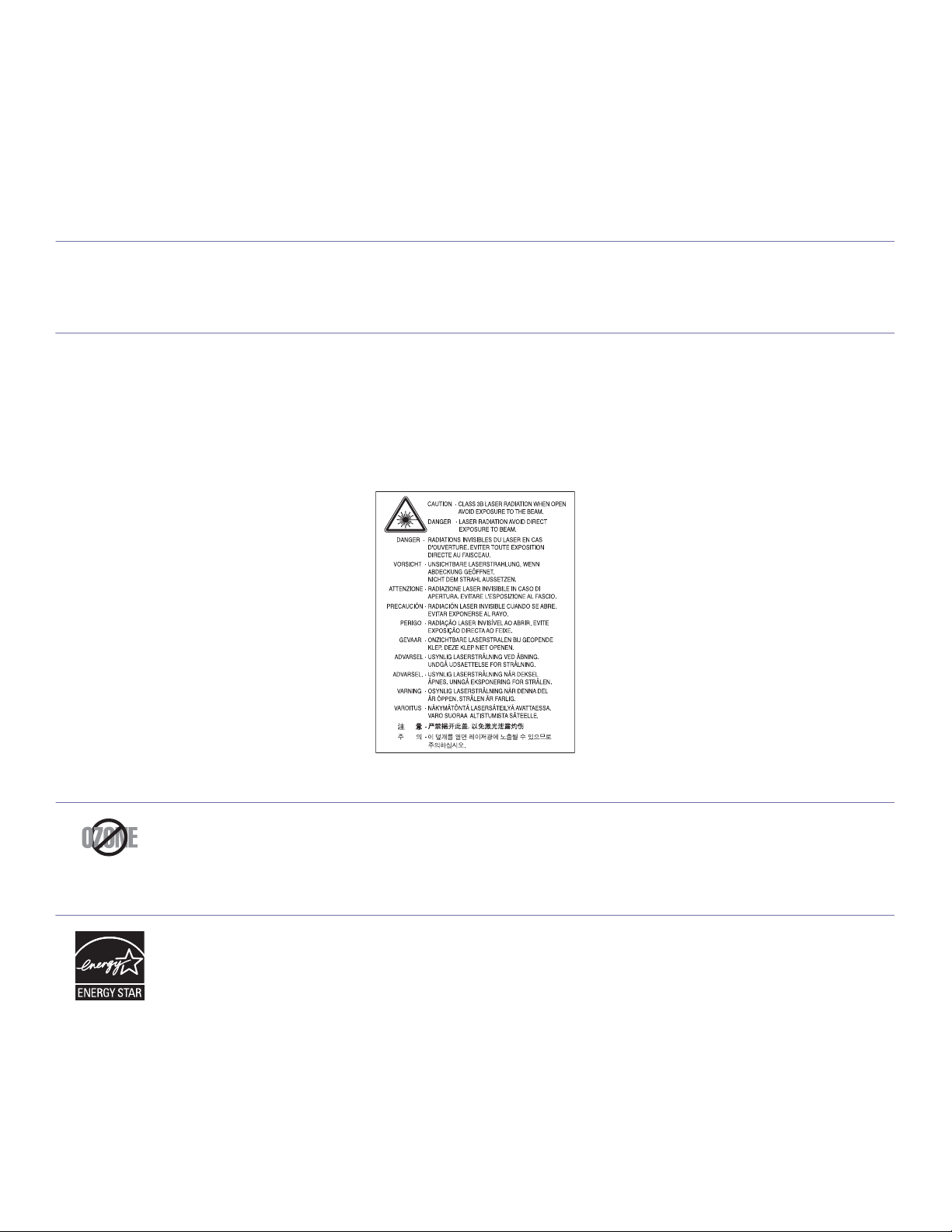
regulatory information
This machine is designed for our sound environment and certified with several regulatory statements.
LASER SAFETY STATEMENT
The printer is certified in the U.S. to conform to the requirements of DHHS 21 CFR, chapter 1 Subchapter J for Class I(1) laser products, and
elsewhere is certified as a Class I laser product conforming to the requirements of IEC 825.
Class I laser products are not considered to be hazardous. The laser system and printer are designed so there is never any human access to
laser radiation above a Class I level during normal operation, user maintenance or prescribed service condition.
WARNING
Never operate or service the printer with the protective cover removed from Laser/Scanner assembly. The reflected beam, although invisible,
can damage your eyes.
When using this product, these basic safety precautions should always be followed to reduce risk of fire, electric shock, and injury to persons:
OZONE SAFETY
During normal operation, this machine produces ozone. The ozone produced does not present a hazard to the operator. However, it is
advisable that the machine be operated in a well ventilated area.
If you need additional information about ozone, request your nearest Samsung dealer.
POWER SAVER
This printer contains advanced energy conservation technology that reduces power consumption when it is not in active use.
When the printer does not receive data for an extended period of time, power consumption is automatically lowered.
ENERGY STAR and the ENERGY STAR mark are registered U.S. marks.
For more information on the ENERGY STAR program see http://www.energystar.gov
Regulatory information_7
Page 12

RECYCLING
Recycle or dispose of the packaging material for this product in an environmentally responsible manner.
CHINA ONLY
CORRECT DISPOSAL OF THIS PRODUCT (WASTE ELECTRICAL & ELECTRONIC EQUIPMENT)
(Applicable in the European Union and other European countries with separate collection systems)
This marking shown on the product, accessories or literature indicates that the product and its electronic accessories (e.g. charger, headset,
USB cable) should not be disposed of with other household wastes at the end of its working life. To prevent possible harm to the environment
or human health from uncontrolled waste disposal, separate this from other types of wastes and recycle it responsibly to promote the
sustainable reuse of material resources.
Household users should contact either the retailer where they purchased this product, or their local government office, for details of where and
how they can take this item for environmentally safe recycling.
Business users should contact their supplier and check the terms and conditions of the purchase contract. This product should not be mixed
with other commercial wastes for disposal.
RADIO FREQUENCY EMISSIONS
FCC Information to the User
This device complies with Part 15 of the FCC Rules. Operation is subject to the following two conditions:
• This device may not cause harmful interference, and
• This device must accept any interference received, including interference that may cause undesired operation.
This equipment has been tested and found to comply with the limits for a Class B digital device, pursuant to Part 15 of the FCC Rules. These
limits are designed to provide reasonable protection against harmful interference in a residential installation. This equipment generates, uses
and can radiate radio frequency energy and, if not installed and used in accordance with the instructions, may cause harmful interference to
radio communications. However, there is no guarantee that interference will not occur in a particular installation. If this equipment does cause
harmful interference to radio or television reception, which can be determined by turning the equipment off and on, the user is encouraged to
try to correct the interference by one or more of the following measures:
• Reorient or relocate the receiving antenna.
• Increase the separation between the equipment and receiver.
• Connect the equipment into an outlet on a circuit different from that to which the receiver is connected.
• Consult the dealer or experienced radio TV technician for help.
Change or modifications not expressly approved by the manufacturer responsible for compliance could void the user's authority to
operate the equipment.
Regulatory information_8
Page 13

Canadian Radio Interference Regulations
AE95
This digital apparatus does not exceed the Class B limits for radio noise emissions from digital apparatus as set out in the interference-causing
equipment standard entitled “Digital Apparatus”, ICES-003 of the Industry and Science Canada.
Cet appareil numérique respecte les limites de bruits radioélectriques applicables aux appareils numériques de Classe B prescrites dans la
norme sur le matériel brouilleur: “Appareils Numériques”, ICES-003 édictée par l’Industrie et Sciences Canada.
RUSSIA ONLY
AE95
REPLACING THE FITTED PLUG (FOR UK ONLY)
Important
The mains lead for this machine is fitted with a standard (BS 1363) 13 amp plug and has a 13 amp fuse. When you change or examine the
fuse, you must re-fit the correct 13 amp fuse. You then need to replace the fuse cover. If you have lost the fuse cover, do not use the plug until
you have another fuse cover.
Contact the people from you purchased the machine.
The 13 amp plug is the most widely used type in the UK and should be suitable. However, some buildings (mainly old ones) do not have normal
13 amp plug sockets. You need to buy a suitable plug adaptor. Do not remove the moulded plug.
If you cut off the moulded plug, get rid of it straight away.
You cannot rewire the plug and you may receive an electric shock if you plug it into a socket.
Important warning:
You must earth this machine.
The wires in the mains lead have the following color code:
• Green and Yellow: Earth
• Blue: Neutral
• Brown: Live
If the wires in the mains lead do not match the colors marked in your plug, do the following:
You must connect the green and yellow wire to the pin marked by the letter “E” or by the safety ‘Earth symbol’ or colored green and yellow or
green.
You must connect the blue wire to the pin which is marked with the letter “N” or colored black.
You must connect the brown wire to the pin which is marked with the letter “L” or colored red.
You must have a 13 amp fuse in the plug, adaptor, or at the distribution board.
Regulatory information_9
Page 14

DECLARATION OF CONFORMITY (EUROPEAN COUNTRIES)
Approvals and Certifications
The CE marking applied to this product symbolizes Samsung Electronics Co., Ltd. Declaration of Conformity with the following applicable
93/68/EEC Directives of the European Union as of the dates indicated:
January 1, 1995 : Council Directive 2006/95/EC Approximation of the laws of the member states related to low voltage equipment.
January 1, 1996 : Council Directive 2004/108/EC (92/31/EEC), approximation of the laws of the Member States related to electromagnetic
compatibility.
March 9, 1999: Council Directive 1999/5/EC on radio equipment and telecommunications terminal equipment and the mutual recognition of
their conformity. A full declaration, defining the relevant Directives and referenced standards can be obtained from your Samsung Electronics
Co., Ltd. representative.
EC Certification
Certification to 1999/5/EC Radio Equipment & Telecommunications Terminal Equipment Directive (FAX)
This Samsung product has been self-certified by Samsung for pan-European single terminal connection to the analogue public switched
telephone network (PSTN) in accordance with Directive 1999/5/EC. The product has been designed to work with the national PSTNs and
compatible PBXs of the European countries:
In the event of problems, you should contact the Euro QA Lab of Samsung Electronics Co., Ltd. in the first instance.
The product has been tested against TBR21. To assist in the use and application of terminal equipment which complies with this standard, the
European Telecommunication Standards Institute (ETSI) has issued an advisory document (EG 201 121) which contains notes and additional
requirements to ensure network compatibility of TBR21 terminals. The product has been designed against, and is fully compliant with, all of the
relevant advisory notes contained in this document.
OPENSSL LICENSE
Copyright (c) 1998-2001 The OpenSSL Project. All rights reserved.
Redistribution and use in source and binary forms, with or without modification, are permitted provided that the following conditions are met:
1. Redistributions of source code must retain the above copyright notice, this list of conditions and the following disclaimer.
2. Redistributions in binary form must reproduce the above copyright notice, this list of conditions and the following disclaimer in the
documentation and/or other materials provided with the distribution.
3. All advertising materials mentioning features or use of this software must display the following acknowledgment: "This product includes
software developed by the OpenSSL Project for use in the OpenSSL Toolkit. (http://www.openssl.org/)"
4. The names "OpenSSL Toolkit" and "OpenSSL Project" must not be used to endorse or promote products derived from this software without
Prior written permission. For written permission, please contact openssl-core@openssl.org.
5. Products derived from this software may not be called "OpenSSL" nor may "OpenSSL" appear in their names without prior written
permission of the OpenSSL Project.
6. Redistributions of any form whatsoever must retain the following acknowledgment: "This product includes software developed by the
OpenSSL Project for use in the OpenSSL Toolkit (http://www.openssl.org/)"
THIS SOFTWARE IS PROVIDED BY THE OpenSSL PROJECT "AS IS'' AND ANY EXPRESSED OR IMPLIED WARRANTIES, INCLUDING,
BUT NOT LIMITED TO, THE IMPLIED WARRANTIES OF MERCHANTABILITY AND FITNESS FOR A PARTICULAR PURPOSE ARE
DISCLAIMED. IN NO EVENT SHALL THE OpenSSL PROJECT OR ITS CONTRIBUTORS BE LIABLE FOR ANY DIRECT, INDIRECT,
INCIDENTAL, SPECIAL, EXEMPLARY, OR CONSEQUENTIAL DAMAGES (INCLUDING, BUT NOT LIMITED TO, PROCUREMENT OF
SUBSTITUTE GOODS OR SERVICES; LOSS OF USE, DATA, OR PROFITS; OR BUSINESS INTERRUPTION) HOWEVER CAUSED AND
ON ANY THEORY OF LIABILITY, WHETHER IN CONTRACT, STRICT LIABILITY, OR TORT (INCLUDING NEGLIGENCE OR OTHERWISE)
ARISING IN ANY WAY OUT OF THE USE OF THIS SOFTWARE, EVEN IF ADVISED OF THE POSSIBILITY OF SUCH DAMAGE.
This product includes cryptographic software written by Eric Young(eay@cryptsoft.com). This product includes software written by Tim Hudson
(tjh@cryptsoft.com).
Regulatory information_10
Page 15
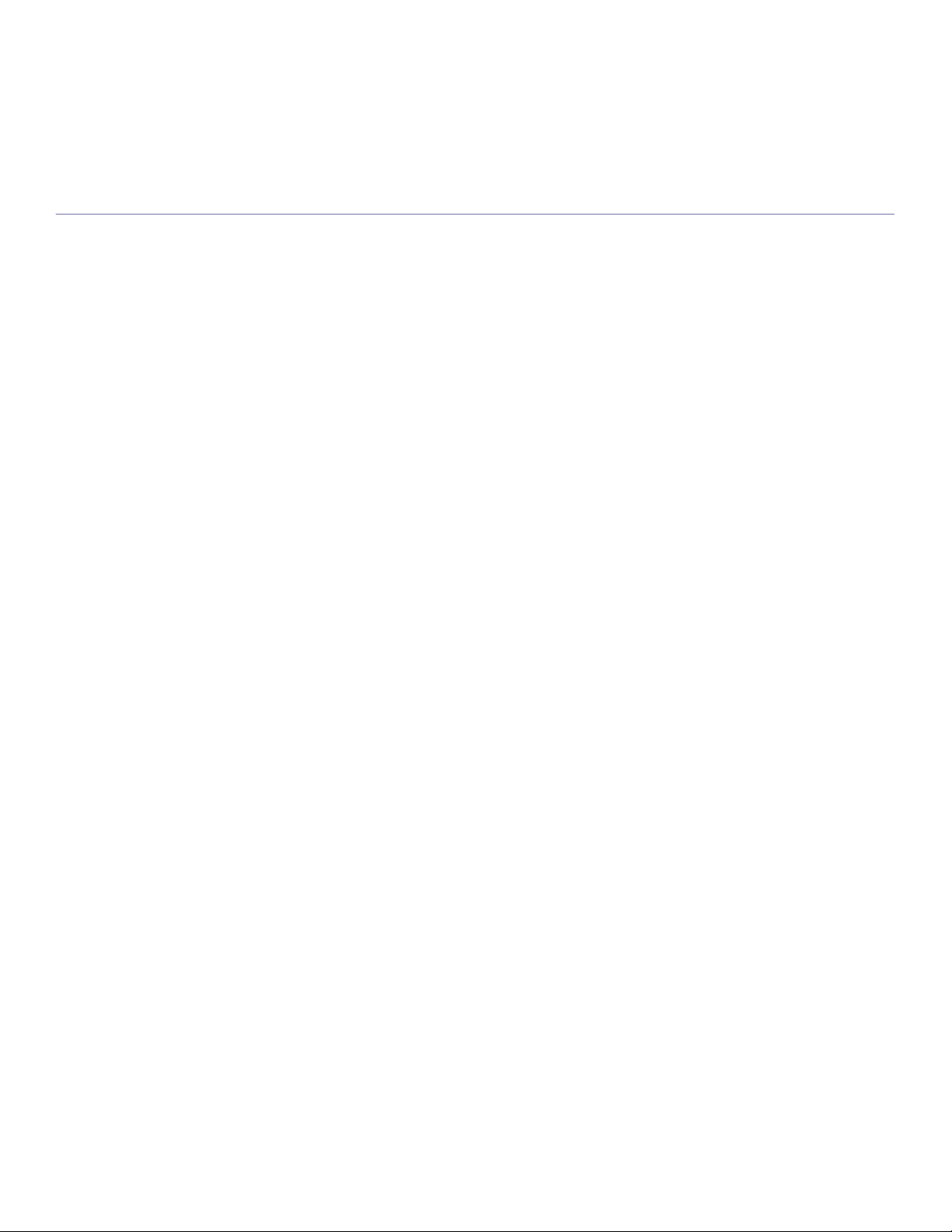
ORIGINAL SSLEAY LICENSE
Copyright (C) 1995-1998 Eric Young (eay@cryptsoft.com) All rights reserved.
This package is an SSL implementation written by Eric Young (eay@cryptsoft.com). The implementation was written so as to conform with
Netscapes SSL.
This library is free for commercial and non-commercial use as long as the following conditions are aheared to. The following conditions apply to
all code found in this distribution, be it the RC4, RSA, lhash, DES, etc., code; not just the SSL code. The SSL documentation included with this
distribution is covered by the same copyright terms except that the holder is Tim Hudson (tjh@cryptsoft.com). Copyright remains Eric Young's,
and as such any Copyright notices in the code are not to be removed. If this package is used in a product, Eric Young should be given
attribution as the author of the parts of the library used. This can be in the form of a textual message at program startup or in documentation
(online or textual) provided with the package.
Redistribution and use in source and binary forms, with or without modification, are permitted provided that the following conditions are met:
1. Redistributions of source code must retain the copyright notice, this list of conditions and the following disclaimer.
2. Redistributions in binary form must reproduce the above copyright notice, this list of conditions and the following disclaimer in the
documentation and/or other materials provided with the distribution.
3. All advertising materials mentioning features or use of this software must display the following acknowledgement: "This product includes
cryptographic software written by Eric Young (eay@cryptsoft.com)" The word 'cryptographic' can be left out if the rouines from the library
being used are not cryptographic related:-).
4. If you include any Windows specific code (or a derivative thereof) from the apps directory (application code) you must include an
acknowledgement: "This product includes software written by Tim Hudson (tjh@cryptsoft.com)"
THIS SOFTWARE IS PROVIDED BY ERIC YOUNG ``AS IS'' AND ANY EXPRESS OR IMPLIED WARRANTIES, INCLUDING, BUT NOT
LIMITED TO, THE IMPLIED WARRANTIES OF MERCHANTABILITY AND FITNESS FOR A PARTICULAR PURPOSE ARE DISCLAIMED.
IN NO EVENT SHALL THE AUTHOR OR CONTRIBUTORS BE LIABLE FOR ANY DIRECT, INDIRECT, INCIDENTAL, SPECIAL,
EXEMPLARY, OR CONSEQUENTIAL DAMAGES (INCLUDING, BUT NOT LIMITED TO, PROCUREMENT OF SUBSTITUTE GOODS OR
SERVICES; LOSS OF USE, DATA, OR PROFITS; OR BUSINESS INTERRUPTION) HOWEVER CAUSED AND ON ANY THEORY OF
LIABILITY, WHETHER IN CONTRACT, STRICT LIABILITY, OR TORT (INCLUDING NEGLIGENCE OR OTHERWISE) ARISING IN ANY
WAY OUT OF THE USE OF THIS SOFTWARE, EVEN IF ADVISED OF THE POSSIBILITY OF SUCH DAMAGE.
The licence and distribution terms for any publically available version or derivative of this code cannot be changed. i.e. this code cannot simply
be copied and put under another distribution licence [including the GNU Public Licence.
Regulatory information_11
Page 16
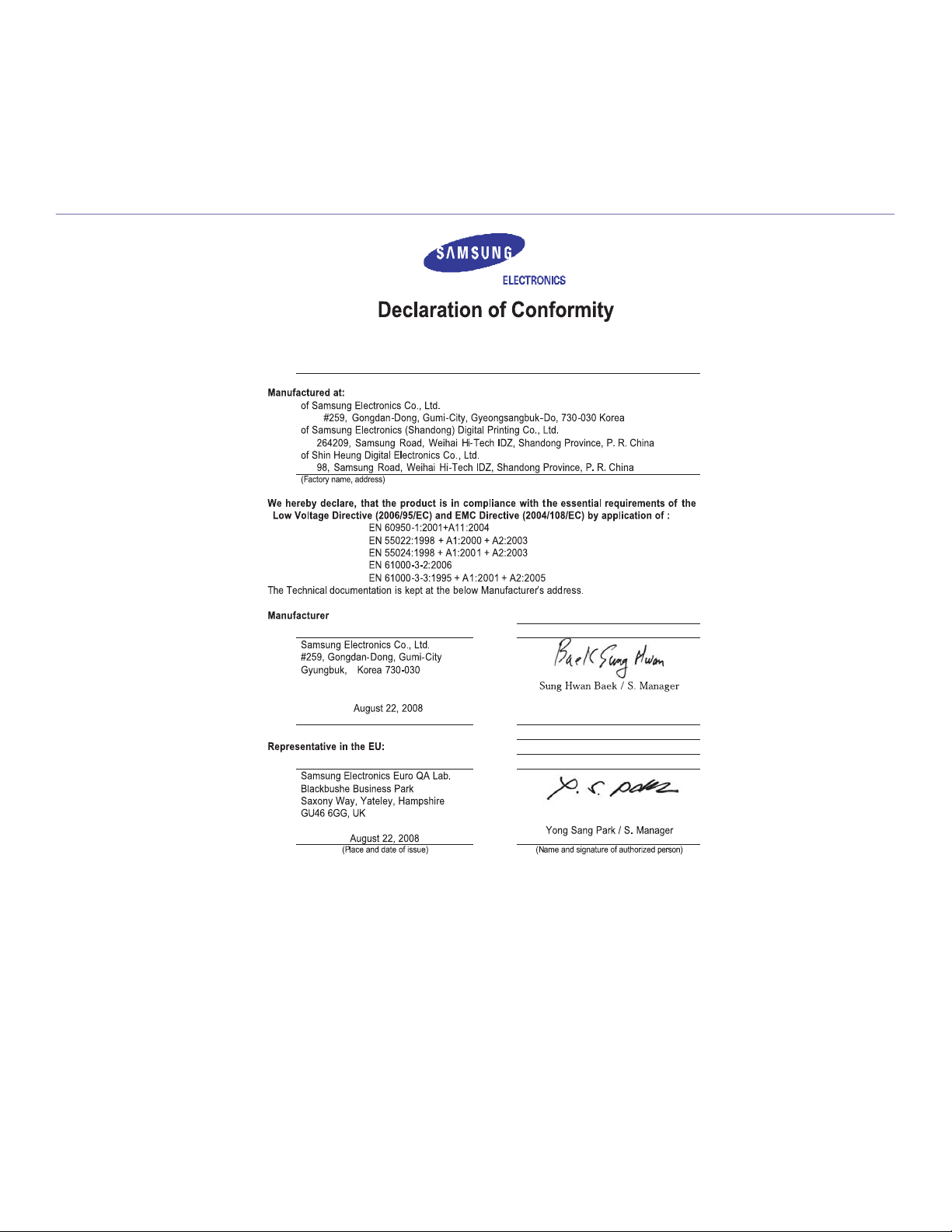
EU DECLARATION OF CONFORMITY
Regulatory information_12
Page 17

CHINA ONLY
Regulatory information_13
Page 18

about this user’s guide
This user’s guide provides information about basic understanding of the machine as well as detailed explanation on each
step during actual usage. Valuable for both novice and professional users can refer to this as a guide for installing and
using the machine.
• Read the safety information before using the machine.
• If you have a problem using the machine, refer to the troubleshooting chapter. (See "Troubleshooting" on page 56.)
• Terms used in this user’s guide are explained in the glossary chapter. (See "Glossary" on page 72.)
• Use Index to find information.
• All illustrations in this user’s guide may differ from your machine depending on its options or models.
• The procedures in this user’s guide are mainly based on Windows XP.
CONVENTION
Some terms in this guide are used interchangeably, as below:
• Document is synonymous with original.
• Paper is synonymous with media, or print media.
• Machine refers to printer or MFP.
The following table offers the conventions of this guide:
CONVENTION DESCRIPTION EXAMPLE
Bold For texts on the display or button names on the machine. Cancel
Note Provides additional information or detailed specification of the machine function
and feature.
Caution Gives users information to protect the machine from possible mechanical
damage or malfunction.
Footnote Provides additional more detailed information on certain words or a phrase. a. pages per minute
(“Cross-reference”) Guides users to a reference page for the additional detailed information. (See "Finding more information" on
The date format may differ from country
to country.
Do not touch the green underside of the
toner cartridge.
page 15.)
About this user’s guide_14
Page 19

FINDING MORE INFORMATION
You can find information for setting up and using your machine from the following resources, either as a print-out or on screen.
MATERIAL NAME DESCRIPTION
Quick Install Guide This guide provides information on setting up your machine and this requires that you follow the instructions in the guide to prepare the
machine.
User’s Guide This guide provides you with step-by-step instructions for using your machine’s full features, and contains information for maintaining
Network Website If you have network model, you can set the network environment from your computer using network-managing programs, such as
Machine Driver Help This help provides you with help information on printer driver and instructions for setting up the options for printing. (See "Using help"
Samsung website If you have Internet access, you can get help, support, machine drivers, manuals, and order information from the Samsung website,
your machine, troubleshooting, and installing accessories.
SetIP, SyncThru™ Web Admin Service, etc. This Website will be convenient for network administrators who need to manage many
machines simultaneously. You can download the SyncThru™ Web Admin Service on http://solution.samsungprinter.com. SetIP
program is provided in the software CD.
on page 42.)
www.samsung.com/printer.
About this user’s guide_15
Page 20
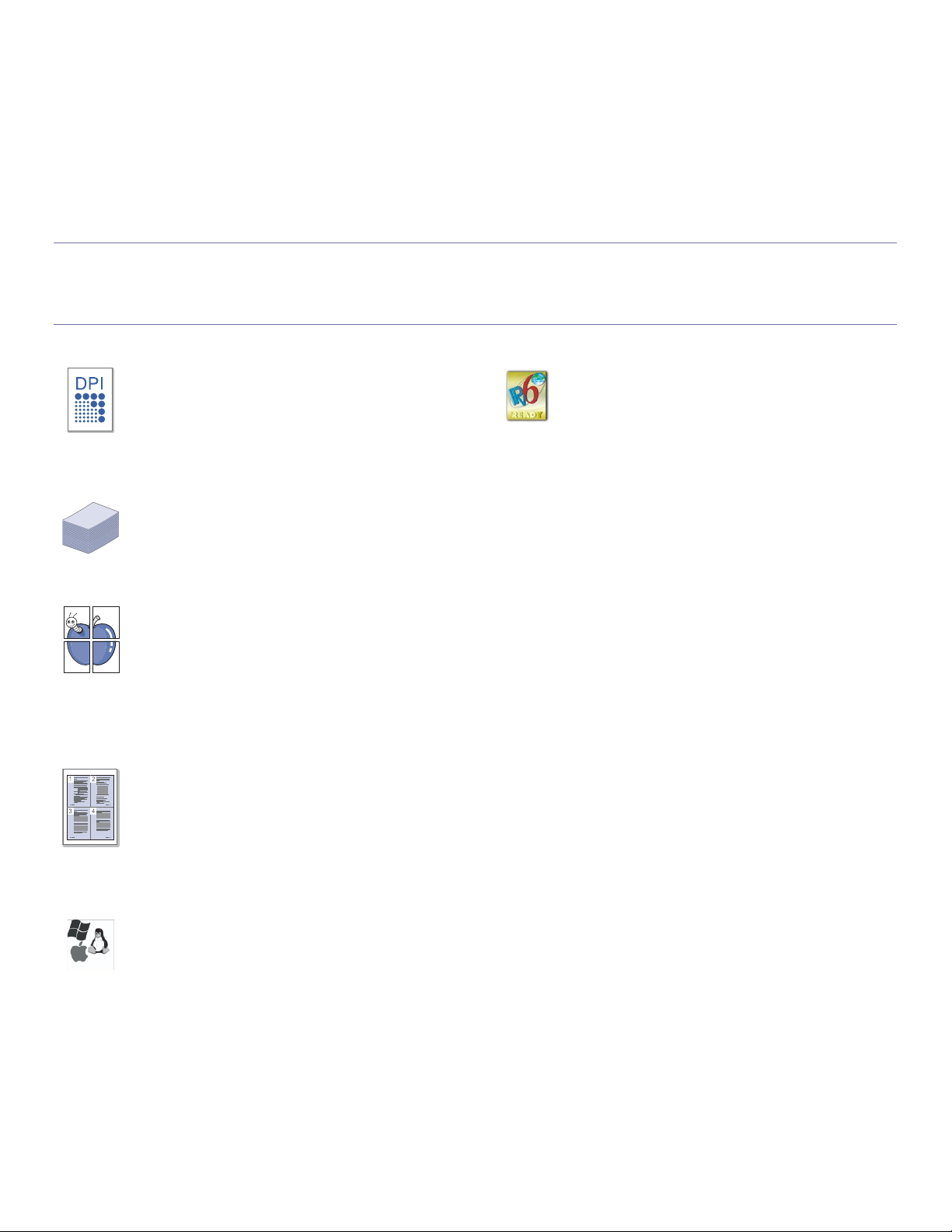
features of your new product
Your new machine is equipped with a number of special features that improve the quality of the documents you print.
SPECIAL FEATURES
Print with excellent quality and speed
• You can print with a resolution of up to 1,200 x 600 dpi
(ML-1910 Series, ML-2525 Series) and up to 1,200 x 1,200
dpi (ML-2580 Series) effective output.
• Your machine prints A4-sized paper at up to 18 ppm
(ML-1910 Series), 24 ppm (ML-2525 Series, ML-2580
Series) and letter-sized paper at up to 19 ppm (ML-1910
Series), 24 ppm (ML-2525 Series, ML-2580 Series).
Handle many different types of printable material
• Manual tray supports plain paper in various sizes, letterhead,
envelopes, labels, custom-sized media, postcards, and
heavy paper.
• The 250-sheet tray supports plain paper.
Create professional documents
• Print Watermarks. You can customize your documents with
words, such as “Confidential”. (See "Using watermarks" on
page 44.)
• Print Posters. The text and pictures of each page of your
document are magnified and printed across the sheet of
paper and can then be taped together to form a poster. (See
"Printing posters" on page 43.)
• You can use preprinted forms and letterhead with plain
paper. (See "Using overlay" on page 44.)
Save time and money
• To save paper, you can print multiple pages on one single
sheet of paper. (See "Printing multiple pages on one sheet of
paper" on page 42.)
• This machine automatically conserves electricity by
substantially reducing power consumption when not in use.
• To save paper, you can print on both sides of the paper
(Manual). (See "Printing on both sides of paper (Manual)" on
page 43.)
IPv6
This machine supports IPv6. (ML-2580 Series only)
Print in various environments
• You can print with Windows 2000 and Windows
XP/2003/2008/Vista as well as Linux and Macintosh
systems.
• Your machine is equipped with a USB interface.
• The ML-2580 series comes with a built-in Network interface,
10/100 Base TX.
Features of your new product_16
Page 21
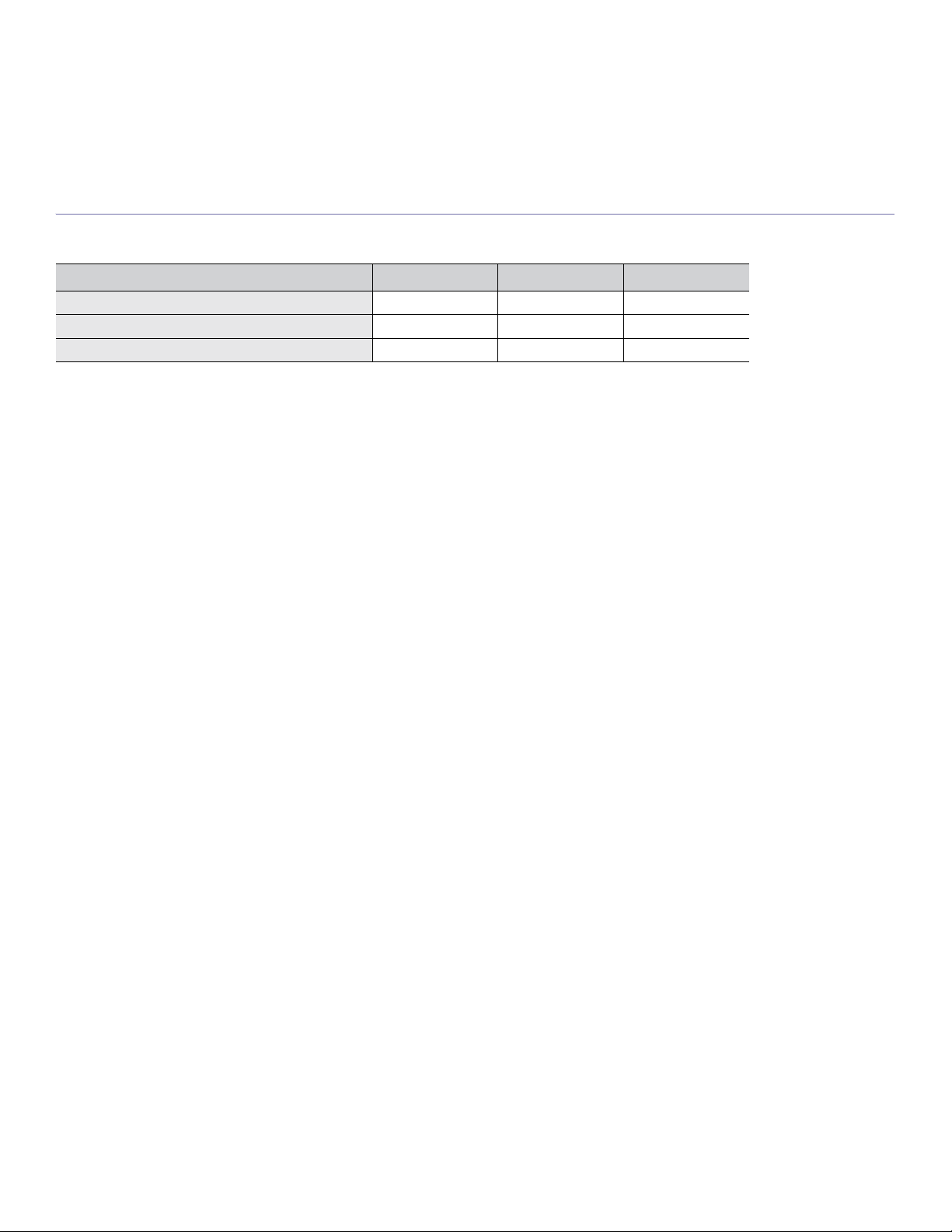
FEATURES BY MODELS
The machine is designed to support all of your document needs from printing to more advanced networking solutions for your business.
Features by models include:
FEATURES ML-1910 SERIES ML-2525 SERIES ML-2580 SERIES
Hi-Speed USB 2.0 Ɣ
Network Interface Ethernet 10/100 Base TX wired LAN Ɣ
Duplex (2-sided) printing (Manual) ƔƔƔ
a.Compatible with USB 2.0
( Ɣ: Included, Blank: Not available)
a
ƔƔ
Features of your new product_17
Page 22
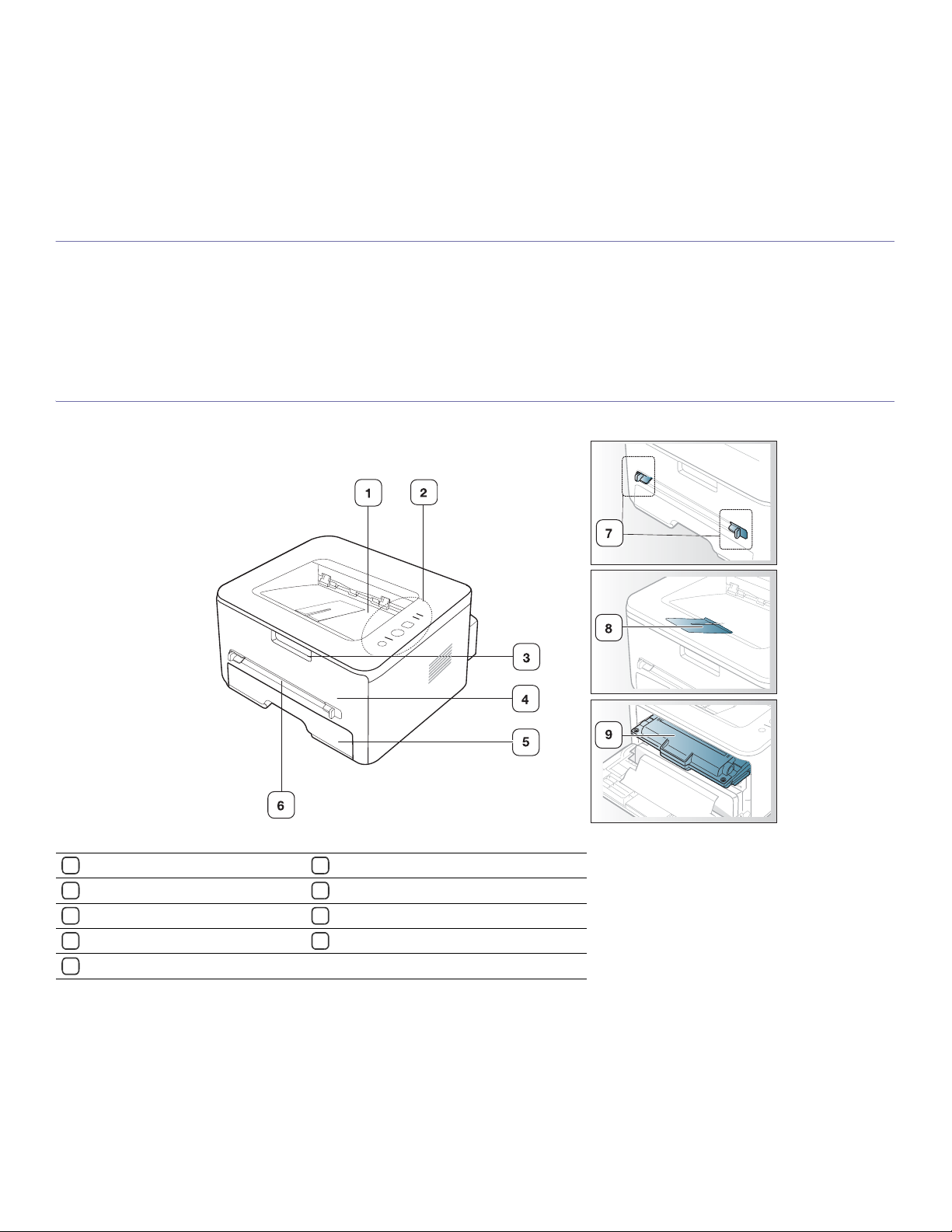
1.introduction
This chapter gives you an overview of your machine:
This chapter includes:
• Machine overview
• Control panel overview
• Understanding the control panel
MACHINE OVERVIEW
Front view
This illustration may differ from your machine depending on its model.
Document output tray
1
Control panel
2
Front cover handle
3
Front cover
4
Tray 1
5
Manual feeder
6
Manual feeder guide
7
Output support
8
Toner cartridge
9
Introduction_18
Page 23

Rear view
This illustration may differ from your machine depending on its model.
Rear cover
1
Network Port
2
a
a.ML-2580 Series only.
USB port
4
Power receptacle
5
Introduction_19
Page 24
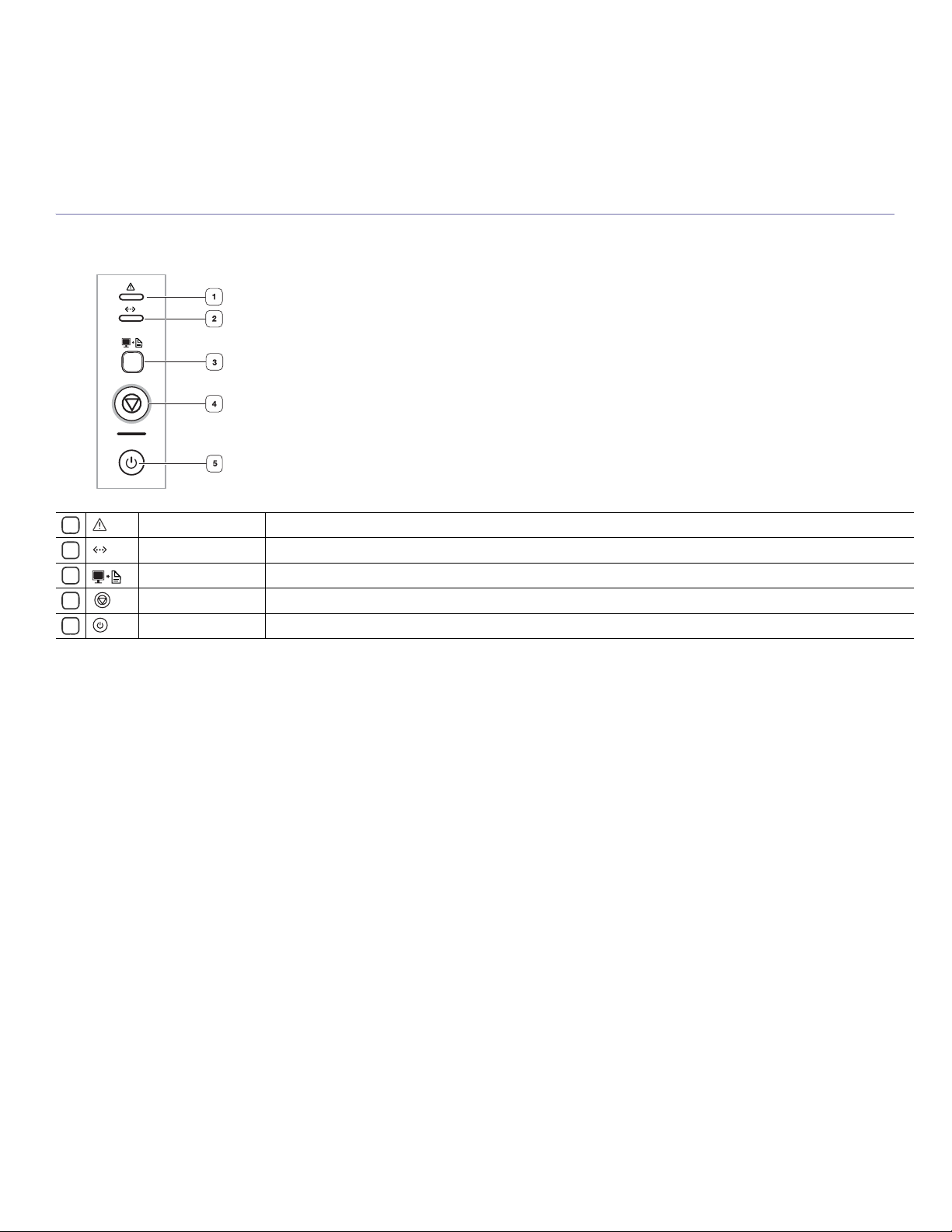
CONTROL PANEL OVERVIEW
This control panel may differ from your machine depending on its model.
1
2
3
4
5
Error Shows the status of your machine. (See "LEDs" on page 21.)
Online Shows the status of your machine. (See "LEDs" on page 21.)
a
Print Screen Prints the displayed screen in the monitor. (See "Buttons" on page 21.)
Cancel Stops an operation at any time and there are more functions. (See "Understanding the control panel" on page 21.)
Power You can turn the power on and off with this button. (See "Understanding the control panel" on page 21.)
a.ML-1910 Series, ML-2525 Series only.
Introduction_20
Page 25
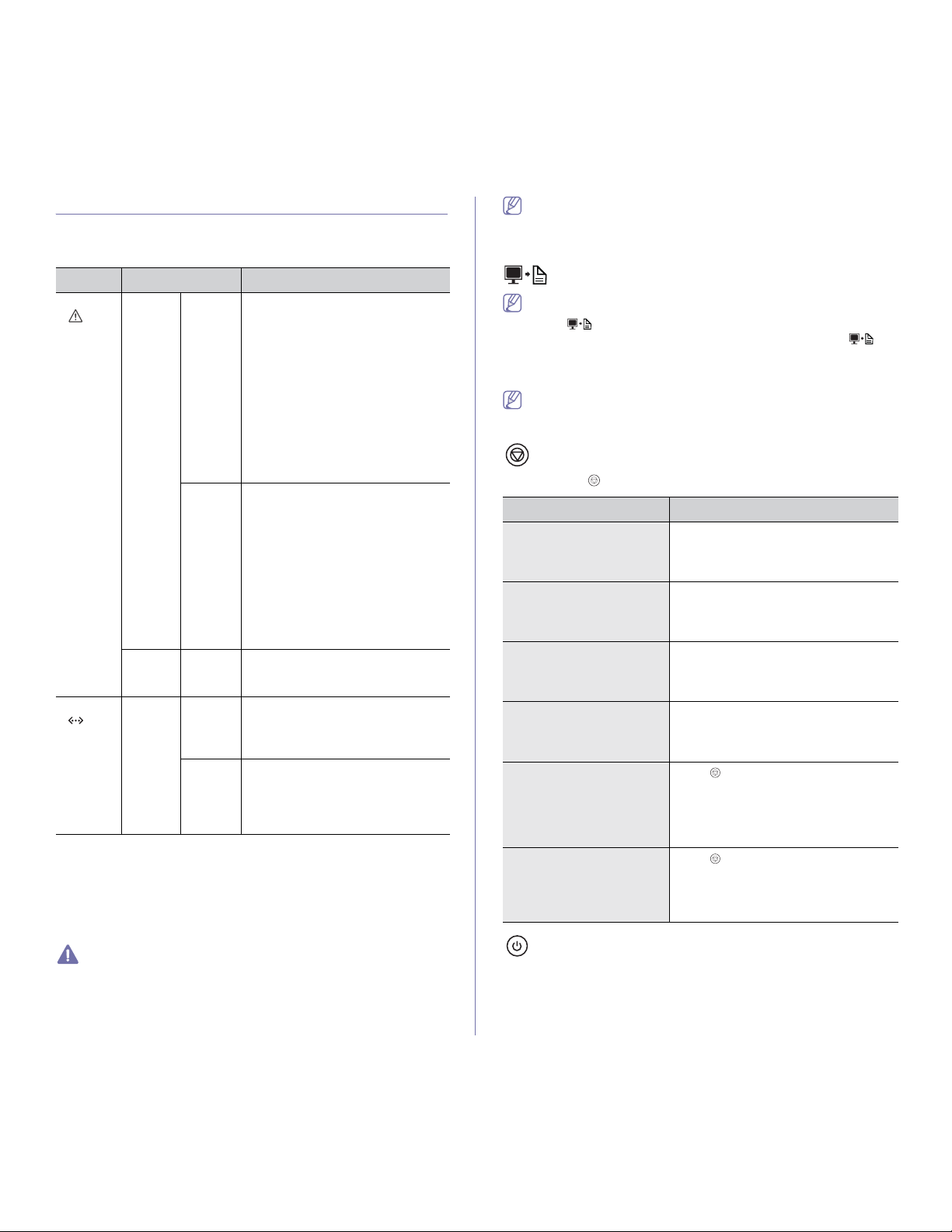
UNDERSTANDING THE CONTROL PANEL
LEDs
The color of the LEDs indicates the machine's current status.
All printing errors will be appear in the Smart Panel program window. If
the problem persists, call for service.
Buttons
LED STATUS DESCRIPTION
Error
()
Online
()
a.Estimated cartridge life means the expected or estimated toner
cartridge life, which indicates the average capacity of print-outs and is
designed pursuant to ISO/IEC 19752. (See "General specifications" on
page 67.) The number of pages may be affected by operating
environment, printing interval, media type, and media size. Some
amount of toner may remain in the cartridge even when red LED turned
on and the the printer stops printing.
Red On • The cover is opened. Close the
Blinking • A minor error has occurred and the
Orange On A paper jam has occurred.
Green On • The machine is in power saver
Blinking • When the backlight slowly blinks,
Samsung does not recommend using non-genuine Samsung toner
cartridge such as refilled or remanufactured. Samsung cannot
guarantee non-genuine Samsung toner cartridge's quality. Service or
repair required as a result of using non-genuine Samsung toner
cartridges will not be covered under the machine warranty.
cover.
• There is no paper in the tray. Load
paper in the tray.
• The machine has stopped due to a
major error.
• Your system has some problems. If
this problem occurs, contact your
service representative.
• A toner cartridge has almost
reached its estimated cartridge
a
life
(See "Replacing the toner
cartridge" on page 65.)
machine is waiting for the error to
be cleared. When the problem is
cleared, the machine resumes.
• Small amount of toner is left in the
cartridge. The estimated cartridge
life of toner is close. Prepare a new
cartridge for replacement. You may
temporarily increase the printing
quality by redistributing the toner.
(See "Redistributing toner" on
page 56.)
(See "Clearing paper jams" on
page 57.)
mode.
• The machine is on-line and can
receive data from the computer.
the machine is receiving data from
the computer.
• When the backlight blinks rapidly,
the machine is printing data.
(Print Screen button)
ML-1910 Series, ML-2525 Series only.
If you press (Print Screen button) for more than two seconds,
machine prints active screen displayed in the monitor, if you press
(Print Screen button) for less than two seconds, machine prints the whole
screen displayed in the monitor. The page will be printed on the default
page like A4, Letter.
• You can only use this function with USB-connect machine.
• Print Screen can only be used in the Windows and Macintosh.
• You can only use this function if the machine driver is installed.
(Cancel button)
By pressing the (cancel button), you can:
FUNCTION DESCRIPTION
Printing demo page In Ready mode, press and hold this
Printing configuration
sheet
Printing a cleaning sheet In Ready mode, press and hold this
Printing a supply
information report
Cancel print job Press (cancel button) during printing.
Manual print Press (cancel button) each time you
(Power button)
This button must be used to turn the machine on/off. Also, when the
machine is not in use, save eletricity by pressing this button.
button for about 2 seconds until the status
LED blinks slowly, and release. (See
"Printing a demo page" on page 23.)
In Ready mode, press and hold this
button for about 5 seconds until the status
LED blinks fast, and release. (See
"Printing a machine report" on page 54.)
button for about 8 seconds until the status
LED blinks fast, and release. (See
"Cleaning the inside" on page 54.)
In Ready mode, press and hold this
button for about 10 seconds until the
status LED blinks fast, and release. (See
"Monitoring the supplies life" on page 54.)
The red LED blinks while the print job is
cleared from both the machine and the
computer and then the machine returns to
ready mode. This may take some time
depending on the size of the print job.
load a sheet of paper in the
manual tray when you select Manual
Feeder for Source from your software
application.
Introduction_21
Page 26

STATUS DESCRIPTION
Off Pressing this button for 2 second will put the machine
On • Pressing this button for 2 second will put the machine
into an on-line.
into an off-line.
• Pressing this button for 1.5 second will put the
machine into a power save mode.
Introduction_22
Page 27

2.getting started
This chapter gives you step-by-step instructions for setting up the USB connected machine and software.
This chapter includes:
• Setting up the hardware
• Printing a demo page
• Supplied software
• System requirements
• Installing USB connected machine’s driver
• Sharing your machine locally
SETTING UP THE HARDWARE
This section shows the steps to set up the hardware, as is explained in the
Quick Install Guide. Make sure you read the Quick Install Guide first and
follow the steps below:
1. Select a stable location.
Select a level, stable place with adequate space for air circulation. Allow
extra space to open covers and trays.
The area should be well ventilated and away from direct sunlight or
sources of heat, cold, and humidity. Do not set the machine close to the
edge of your desk or table.
Printing is suitable for altitudes under 1,000 m (3,281 ft). Refer to the
altitude setting to optimize your printing. (See "Altitude adjustment
(ML-2580 Series only)" on page 34.)
Place the machine on a flat, stable surface so that there is no incline
greater than 2 mm (0.08 inch). Otherwise, printing quality may be
affected.
5. Load paper. (See "Loading paper in the tray" on page 37.)
6. Make sure that all cables are connected to the machine.
7. Turn the machine on.
This equipment will be inoperable when mains power fails.
PRINTING A DEMO PAGE
Print a demo page to make sure that the machine is operating correctly.
To print a demo page:
In ready mode, press and hold the (cancel button) for about 2 seconds.
SUPPLIED SOFTWARE
After you have set up your machine and connected it to your computer. You
must install the printer software using the supplied CD. The software CD
provides you with the following software.
2. Unpack the machine and check all the enclosed items.
3. Remove tape holding the machine securely.
4. Install the toner cartridge.
Getting started_23
Page 28

OS CONTENTS
Windows • Printer driver : Use this driver to take full advantage of
Macintosh • Printer Driver: Use this driver to take full advantage of
Linux • Unified Linux Driver : Use this driver to take full
your machine’s features.
• Smart Panel: This program allows you to monitor the
machine’s status and alerts you when an error occurs
during printing.
• Printer Settings Utility (ML-2580 Series only) :
program allows you to set up printer’s other options from
your computer desktop.
• SetIP (ML-2580 Series only): Use this program to set
your machine’s TCP/IP addresses.
your machine’s features.
• Smart Panel: This program allows you to monitor the
machine’s status and alerts you when an error occurs
during printing.
• Printer Settings Utility (ML-2580 Series only) :
program allows you to set up printer’s other options from
your computer desktop.
• SetIP (ML-2580 Series only): Use this program to set
your machine’s TCP/IP addresses.
advantage of your machine’s features.
• Smart Panel: This program allows you to monitor the
machine’s status and alerts you when an error occurs
during printing.
• Printer Settings Utility (ML-2580 Series only) :
program allows you to set up printer’s other options from
your computer desktop.
• SetIP (ML-2580 Series only): Use this program to set
your machine’s TCP/IP addresses.
This
This
This
SYSTEM REQUIREMENTS
Before you begin, ensure that your system meets the following
requirements:
Windows
Your machine supports the following Windows operating systems.
OPERATING
SYSTEM
Windows
2000
Windows XP Pentium III 933 MHz
Windows
Server 2003
Windows
Server 2008
Windows
Vista
Pentium II 400 MHz
(Pentium III 933 MHz)
(Pentium IV 1 GHz)
Pentium III 933 MHz
(Pentium IV 1 GHz)
Pentium IV 1 GHz
(Pentium IV 2 GHz)
Pentium IV 3 GHz 512 MB
REQUIREMENT (RECOMMENDED)
CPU RAM
64 MB
(128 MB)
128 MB
(256 MB)
128 MB
(512 MB)
512 MB
(2048 MB)
(1024 MB)
FREE HDD
600 MB
1.5 GB
1.25 GB to
2 GB
10 GB
15 GB
SPACE
• Internet Explorer 5.0 or higher is the minimum requirement for all
Windows operating systems.
• Users who have an administrator right can install the software.
• Windows Terminal Services is compatible with this machine.
Macintosh
OPERATING
SYSTEM
Mac OS X
10.3 ~ 10.4
Mac OS X
10.5 ~ 10.6
• Intel
• PowerPC G4/
• Intel
• 867 MHz or
REQUIREMENTS (RECOMMENDED)
CPU RAM
Processors
G5
Processors
faster Power
PC G4/ G5
• 128 MB for a
PowerPC based
Mac (512 MB)
• 512 MB for a
Intel-based Mac
(1 GB)
512 MB (1 GB) 1 GB
FREE HDD
SPACE
1 GB
Linux
ITEM REQUIREMENTS
Operating
system
CPU Pentium IV 2.4GHz (IntelCore2)
RAM 512 MB (1024 MB)
Free HDD space 1 GB (2GB)
RedHat 8.0, 9.0 (32bit)
RedHat Enterprise Linux WS 4, 5 (32/64bit)
Fedora Core 1~7 (32/64bit)
Mandrake 9.2 (32bit), 10.0, 10.1 (32/64bit)
Mandriva 2005, 2006, 2007 (32/64bit)
SuSE Linux 8.2, 9.0, 9.1 (32bit)
SuSE Linux 9.2, 9.3, 10.0, 10.1, 10.2 (32/64bit)
SuSE Linux Enterprise Desktop 9, 10 (32/64bit)
Ubuntu 6.06, 6.10, 7.04 (32/64bit)
Debian 3.1, 4.0 (32/64bit)
INSTALLING USB CONNECTED MACHINE’S
DRIVER
A locally connected machine is a machine directly attached to your
computer using the USB cable. If your machine is attached to a network,
skip the following steps below and go on to installing network connected
machine’s driver. (See "Installing network connected machine’s driver" on
page 30.)
Only use an USB cable no longer then 3 m (118 in. ).
Windows
You can install the machine software using the typical or custom method.
The following steps below are recommended for most users who use a
machine directly connected to your computer. All components necessary for
machine operations will be installed.
Getting started_24
Page 29

1. Make sure that the machine is connected to your computer and powered
on.
If the “New Hardware Wizard” window appears during the
installation procedure, click in the upper right corner of the box
to close the window, or click Cancel.
2. Insert the supplied software CD into your CD-ROM drive.
• The software CD should automatically run and an installation window
appear.
• If the installation window does not appear, click Start and then Run.
Type X:\Setup.exe, replacing “X” with the letter which represents
your drive. Click OK.
• If you use Windows Vista, click Start > All programs > Accessories
> Run.
Type X:\Setup.exe replacing “X” with the letter which represents
your drive and click OK.
• If the AutoPlay window appears in Windows Vista, click Run
Setup.exe in Install or run program field, and click Continue in the
User Account Control windows.
3. Select Install now.
If necessary, select a language from the drop-down list.
4. Read License Agreement, and select I accept the terms of the
License Agreement. Then, click Next.
Smart Panel. Follow the guide on the window.
• If your machine is not connected to the computer, the following
window will appear.
- After connecting the machine, click Next.
- If you don't want to connect the machine at this time, click
the check box beside of Check if you want to install the
software without connecting the printer to the network
or locally.. In this case, the print a test page window will be
skipped, and completes the installation.
- The installation window in this User’s Guide may differ
depending on the machine and interface in use.
5. When the printer connection confirmation window appears, check the
printer name and click Next.
6. After the installation is finished, a window asking you to print a test page
appears. If you want to print a test page, click Print a test page.
Otherwise, just click Next and skip to step 7.
7. If the test page prints out correctly, click Yes.
If not, click No to reprint it.
8. To register as a user of the machine in order to receive information from
Samsung, click On-line Registration. You are now registered to the
Samsung web site.
The program searches the machine.
•The Advanced Installation has two options, Custom
Installation and Install Software Only. The Custom
Installation allows you to select the machine’s connection and
choose individual component to install. The Install Software
Only allows you to install the supplied softwares, such as
9. Click Finish.
If the printer driver does not work properly, follow the steps below to
repair or reinstall the driver.
a) Make sure that the machine is connected to your machine and
Getting started_25
Page 30

powered on.
b) From the Start menu, select Programs or All Programs >
Samsung Printers > your printer driver name > Maintenance.
c) Select the option as you wish, follow the instruction on the window.
Macintosh
The software CD that came with your machine provides you with the PPD
file that allows you to use the CUPS driver or Apple LaserWriter driver (only
available when you use a machine which supports the PostScript driver) for
printing on a Macintosh computer.
1. Make sure that the machine is connected to your computer and powered
on.
2. Insert the supplied software CD into your CD-ROM drive.
3. Double-click the CD-ROM icon that appears on your Macintosh desktop.
4. Double-click the MAC_Installer folder.
5. Double-click the Installer OS X icon.
6. Enter the password and click OK.
7. The Samsung Installer window opens. Click Continue.
8. Select Easy Install and click Install. Easy Install is recommended for
most users. All components necessary for machine operations will be
installed.
If you select Custom Install, you can choose individual components to
install.
9. When the message which warns that all applications will close on your
computer appears, click Continue.
10. After the installation is finished, click Quit.
11. Open the Applications folder > Utilities > Print Setup Utility.
• For Mac OS X 10.5~10.6, open the Applications folder > System
Preferences and click Print & Fax.
12. Click Add on the Printer List.
• For Mac OS X 10.5~10.6, click the “+” icon; a display window will pop
up.
13. For Mac OS X 10.3, select the USB tab.
• For Mac OS X10.4, click Default Browser and find the USB
connection.
• For Mac OS X 10.5~10.6, click Default and find the USB connection.
14. For Mac OS X 10.3, if Auto Select does not work properly, select
Samsung in Printer Model and your machine name in Model Name.
• For Mac OS X 10.4, if Auto Select does not work properly, select
Samsung
• For Mac OS X 10.5~10.6, if Auto Select does not work properly,
select Select a driver to use... and your machine name in Print
Using.
Your machine appears on the Printer List, and is set as the default
machine.
15. Click Add.
If the printer driver does not work properly, uninstall the driver and
reinstall it.
Follow steps below to uninstall the driver for Macintosh.
a) Make sure that the machine is connected to your computer and
b) Insert the supplied software CD into your CD-ROM drive.
c) Double-click CD-ROM icon that appears on your Macintosh
d) Double-click the MAC_Installer folder.
e) Double-click the Installer OS X icon.
f) Enter the password and click OK.
in Print Using and your machine name in Model.
powered on.
desktop.
g) The Samsung Installer window opens. Click Continue.
h) Select Uninstall and click Uninstall.
i) When the message which warns that all applications will close on
your computer appears, Click Continue.
j) When the uninstall is done, click Quit.
Linux
Follow the steps below to install the driver for Linux. While installing the
driver, the Unified Linux Driver package will automatically be installed as
well.
The supplied software CD provides you with the Unified Linux Driver
package for using your machine with a Linux computer easily in UI
based management tool. (See "Using the Unified Linux Driver
Configurator" on page 51.)
1. Make sure that the machine is connected to your computer and powered
on.
2. When the Administrator Login window appears, type in root in the
Login field and enter the system password.
You must log in as a super user (root) to install the machine
software. If you are not a super user, ask your system
administrator.
3. Insert the supplied software CD into your CD-ROM drive.
The software CD will run automatically.
If the software CD does not run automatically, click the icon at the
bottom of the desktop. When the Terminal screen appears, type in the
following:
If the software CD is secondary master and the location to mount is
/mnt/cdrom,
[root@localhost root]#mount -t iso9660 /dev/hdc /mnt/cdrom
[root@localhost root]#cd /mnt/cdrom/Linux
[root@localhost Linux]#./install.sh
If you still failed to run the software CD type the followings in sequence:
[root@localhost root]#umount /dev/hdc
[root@localhost root]#mount -t iso9660 /dev/hdc /mnt/cdrom
The installation program runs automatically if you have an autorun
software package installed and configured.
4. When the welcome screen appears, click Next.
Getting started_26
Page 31

5. When the installation is complete, click Finish.
The installation program has added the Unified Driver Configurator desktop
icon and the Unified Driver group to the system menu for your convenience.
If you have any difficulties, consult the on screen help that is available
through your system menu or can otherwise be called from the driver
package Windows applications, such as Unified Driver Configurator or
Image Manager.
Installing the driver in the text mode:
• If you do not use the graphical interface or have been unable to
install the driver, you have to use the driver in the text mode.
• Follow the steps 1 to 3, then type [root@localhost Linux]#
./install.sh. Follow the instructions on the terminal screen. The
installation is completed.
• When you want to uninstall the driver, follow the installation
instructions above, but type [root@localhost Linux]# ./uninstall.sh
on the terminal screen.
If the printer driver does not work properly, uninstall the driver and
reinstall it.
Follow the steps below steps to uninstall the driver for Linux.
a) Make sure that the machine is connected to your computer and
powered on.
b) When the Administrator Login window appears, type in “root” in
the Login field and enter the system password.
You must log in as a super user (root) to uninstall the printer driver.
If you are not a super user, ask your system administrator.
c) Insert the supplied software CD into your CD-ROM drive.
The software CD will run automatically.
If the software CD does not run automatically, click the icon at
the bottom of the desktop. When the Terminal screen appears,
type in:
If the software CD is secondary master and the location to mount
is /mnt/cdrom,
[root@localhost root]#mount -t iso9660 /dev/hdc /mnt/cdrom
[root@localhost root]#cd /mnt/cdrom/Linux
[root@localhost Linux]#./uninstall.sh
The installation program runs automatically if you have an autorun
software package installed and configured.
d) Click Uninstall.
e) Click Next.
f) Click Finish.
SHARING YOUR MACHINE LOCALLY
Follow the steps below to set up the computers to share your machine
locally.
If the Host computer is directly connected to the machine with USB cable
and is also connected to the local network environment, the client computer
connected to the local network can use the shared machine through the
host computer to print.
Host computer A computer which is directly connected to
1
Client computers Computers which use the machine shared
2
the machine by USB cable.
through the host computer.
Windows
Setting up a host computer
1. Install your printer driver. (See "Installing USB connected machine’s
driver" on page 24, "Installing network connected machine’s driver"
on page 30.)
2. Click the Windows Start menu.
3. For Windows 2000, select Settings > Printers .
• For Windows XP/2003 select Printer and Faxes.
• For Windows 2008/Vista select Control Panel > Hardware and
Sound > Printers.
4. Double-click your printer driver icon.
5. From the Printer menu, select Sharing....
6. Check the Share this printer.
7. Fill in the Shared Name field. Click OK.
Setting up a client computer
1. Install your printer driver. (See "Installing USB connected machine’s
driver" on page 24, "Installing network connected machine’s driver"
on page 30.)
2. Click the Windows Start menu.
3. Select All programs > Accessories > Window Explorer.
4. Enter the IP address of the host computer in the address bar and
press Enter in your keyboard.
In case host computer requires User name and Password, fill
in User ID and password of the host computer account.
5. Right click the printer icon you want to share and select Connect.
6. If a set up complete message appears, click OK.
7. Open the file you want to print and start printing.
Macintosh
The following steps are for Mac OS X 10.5~10.6. Refer to Mac Help
for other OS versions.
Setting up a host computer
1. Install your printer driver. (See "Macintosh" on page 26.)
2. Open the Applications folder > System Preferences and click
Print & Fax.
3. Select the printer to share in the Printers list.
4. Select Share this printer.
Setting up a client computer
1. Install your printer driver. (See "Macintosh" on page 26.)
2. Open the Applications folder > System Preferences and click
Print & Fax.
3. Click the “+” icon.
A display window showing the name of your shared printer appears.
4. Select your machine and click Add.
Getting started_27
Page 32

3.network setup (ml-2580 series only)
This chapter gives you step-by-step instructions for setting up the network connected machine and software.
This chapter includes:
• Network environment
• Introducing useful network programs
• Using a wired network
• Installing network connected machine’s driver
• IPv6 Configuration
NETWORK ENVIRONMENT
You need to set up the network protocols on the machine to use it as your
network machine. You can set up the basic network settings through the
machine's control panel.
The following table shows the network environments supported by the
machine:
ITEM REQUIREMENTS
Network interface Ethernet 10/100 Base-TX
Network operating system • Windows 2000/XP/2003/2008/Vista
• Various Linux OS
• Mac OS X 10.3 ~ 10.6
Network protocols • TCP/IPv4
• DHCP, BOOTP
• DNS, WINS, Bonjour, SLP, UPnP
• Standard TCP/IP Printing (RAW), LPR,
IPP
• SNMPv 1/2/3, HTTP (S), Telnet, SMTP,
LDAP, IPSec
• TCP/IPv6 (DHCP, DNS, RAW, LPR,
SNMPv 1/2/3, HTTP (S), IPSec
(See "IPv6 Configuration" on page 32.)
INTRODUCING USEFUL NETWORK PROGRAMS
There are several programs available to setup the network settings easily in
network environment. For the network administrator especially, managing
several machines on the network is possible.
Before using the programs below, set the IP adress first.
SyncThru™ Web Admin Service
Web-based machine management solution for network administrators.
SyncThru™ Web Admin Service provides you with an efficient way of
managing network devices and lets you remotely monitor and troubleshoot
network machines from any site with corporate internet access. Download
this program from http://solution.samsungprinter.com.
AnyWeb Print
This tool helps you to screen-capture, preview, scrap and print the screen of
Windows Internet Explorer more easily, than when you use the ordinary
program. Click Start > All programs > Samsung Printers > your machine
name > AnyWeb Print to link the website where the tool is available for the
download. This tool is available only for Windows operating systems.
SetIP
This utility program allows you to select a network interface and manually
configure the IP addresses for use with the TCP/IP protocol. (See "IP setting
using SetIP Program (Windows)" on page 29, "IP setting using SetIP
Program (Macintosh)" on page 29 or "IP setting using SetIP Program
(Linux)" on page 30.)
TCP/IPv6 is not supported by this program.
USING A WIRED NETWORK
You must set up the network protocols on your machine to use it on your
network. This chapter will show you how this is easily accomplished.
You can use network after connecting network cable to a corresponding
port on your machine.
SyncThru™ Web Service
Web server embedded on your network machine, which allows you to:
• Configure the network parameters necessary for the machine to connect
to various network environments.
• Customize machine settings.
(See "Using SyncThru™ Web Service (ML-2580 Series only)" on
page 49.)
Network setup (ML-2580 Series only)_28
Printing network configuration report
You can print a Network Configuration Report from the machine's control
panel that will show the current machine’s network settings. This will help
you to set up a network and troubleshooting problems.
To print the report:
In ready mode, press and hold the (cancel button) for about 5 seconds.
You can find your machine’s MAC address and IP address.
For example:
• MAC Address : 00:15:99:41:A2:78
Page 33

• IP Address : 192.0.0.192
Setting IP address
Firstly, you have to set up an IP address for network printing and
managements. In most cases a new IP address will be automatically
assigned by a DHCP (Dynamic Host Configuration Protocol) server located
on the network.
In a few situations the IP address must be set manually. This is called a
static IP and is often required in corporate Intranets for security reasons.
• DHCP IP assignment: Connect your machine to the network, and wait a
few minutes for the DHCP server to assign an IP address to the
machine. Then, print the Network Configuration Report as explained
above. If the report shows that the IP address has changed, the
assignment was successful. You will see the new IP address in the
report.
• Static IP assignment: Use SetIP program to change the IP address
from your computer.
In an office environment, we recommend that you contact a network
administrator to set this address for you.
IP setting using SetIP Program (Windows)
This program is for manually setting the network IP address of your
machine using its MAC address to communicate with the machine. A
MAC address is the hardware serial number of the network interface and
can be found in the Network Configuration Report.
For using SetIP program, disable the computer firewall before continuing
by performing the following:
1. Open Start > All programs > Control Panel.
2. Double click Security Center.
3. Click Windows Firewall.
4. Disable the firewall.
Installing the program
1. Insert the Printer Software CD-ROM provided with your machine.
When the driver CD runs automatically, close that window.
2. Start Windows Explorer and open the X drive. (X represents your
CD-ROM drive.)
3. Double-click Application > SetIP.
4. Double-click Setup.exe to install this program.
5. Click OK. If necessary, select a language from the drop-down list.
6. Follow the instructions in the window and complete the installation.
Starting the program
1. Connect your machine to the network with a network cable.
2. Turned on the machine.
3. From the Windows Start menu, select All Programs > Samsung
Printers > SetIP > SetIP.
4. Click on the icon (third from left) in the SetIP window to open the
TCP/IP configuration window.
5. Enter the machine’s new information into the configuration window
as follows. In a corporate intranet, you may need to have this
information assigned by a network manager before proceeding.
• MAC Address : Find the machine’s MAC address from the
Network Configuration Report and enter it without the colons.
For example, 00:15:99:29:51:A8 becomes 0015992951A8.
• IP Address: Enter a new IP address for your printer.
For example, if your computer’s IP address is 192.168.1.150,
enter 192.168.1.X. (X is number between 1 and 254 other than
the computer’s address.)
• Subnet Mask: Enter a Subnet Mask.
• Default Gateway: Enter a Default Gateway.
6. Click Apply, and then click OK. The machine will automatically print
the Network Configuration Report. Confirm that all the settings are
correct.
7. Click Exit to close the SetIP program.
8. If necessary, restart the computer’s firewall.
IP setting using SetIP Program (Macintosh)
For using SetIP program, disable the computer firewall before continuing
by performing the following:
1. Open System Preferences.
2. Click Security.
3. Click the Firewall menu.
4. Turn firewall off.
The following instructions may vary for your model.
1. Connect your machine to the network with a network cable.
2. Insert the Installation CD-ROM, and open the disk window, select
MAC_Installer > MAC_Printer > SetIP > SetIPapplet.html.
3. Double click the file and Safari will automatically open, then select
Trust. The browser will open the SetIPapplet.html page that shows
the printer’s name and IP address information.
4. Highlight the printer information row and select the Setup icon,
which is the second icon from the left in the application menu bar. A
TCP/IP Configuration window will open.
If the printer was not shown in the information row, select the
Manual Setting icon (third from left) to open the TCP/IP
Configuration window.
5. Enter the machine’s new information into the configuration window
as follows. In a corporate intranet, you may need to have this
information assigned by a network manager before proceeding.
Network setup (ML-2580 Series only)_29
Page 34

• MAC Address : Find the machine’s MAC address from the
Network Configuration Report and enter it without the colons.
For example, 00:15:99:29:51:A8 becomes 0015992951A8.
• IP Address: Enter a new IP address for your printer.
For example, if your computer’s IP address is 192.168.1.150,
enter 192.168.1.X. (X is number between 1 and 254 other than
the computer’s address.)
• Subnet Mask: Enter a Subnet Mask.
• Default Gateway: Enter a Default Gateway.
6. Select Apply, then OK, and OK again. The printer will automatically
print the configuration report. Confirm that all the settings are correct.
Quit Safari. You may close and eject the installation CD-ROM. If
necessary, restart the computer’s firewall. You have successfully
changed the IP address, subnet mask, and gateway.
IP setting using SetIP Program (Linux)
SetIP program should be automatically installed during the printer driver
installation.
1. Print the machine’s network configuration report to find your
machine’s MAC address.
2. Open the /opt/Samsung/mfp/share/utils/.
3. Double click the SetIPApplet.html file.
4. Click to open the TCP/IP configuration window.
5. Enter the network card’s MAC address, IP address, subnet mask,
default gateway, and then click Apply.
When you enter the MAC address, enter it without a colon(:).
6. The machine prints the network information. Confirm all the settings
are correct.
7. Close the SetIP program.
Network parameter setting
You can also set up the various network settings through the network
administration programs such as SyncThru™ Web Admin Service and
SyncThru™ Web Service.
Restoring factory default settings
You may need to reset the machine to the factory default settings when
machine that you are using is connected to new network environment.
Restoring factory default settings using SyncThru™
Web Service
1. Start a web browser such as Internet Explorer, Safari or Firefox and
enter your machine’s new IP address in the browser window.
For example,
3. Click Reset. Then, click Clear for network.
4. Turn off and restart machine to apply settings.
INSTALLING NETWORK CONNECTED
MACHINE’S DRIVER
Windows
You can set up the machine driver, follow the steps below.
This is recommended for most users. All components necessary for
machine operations will be installed.
1. Make sure that the machine is connected to the network or USB and
powered on.
2. Insert the supplied software CD into your CD-ROM drive.
• The software CD should automatically run and an installation window
appear.
• If the installation window does not appear, click Start and then Run.
Type X:\Setup.exe, replacing “X” with the letter which represents
your drive. Click OK.
• If you use Windows Vista, click Start > All programs > Accessories
> Run.
Type X:\Setup.exe replacing “X” with the letter which represents
your drive and click OK.
• If the AutoPlay window appears in Windows Vista, click Run
Setup.exe in Install or run program field, and click Continue in the
User Account Control windows.
3. Select Install now.
2. When the SyncThru™ Web Service window opens, click Network
Settings.
Network setup (ML-2580 Series only)_30
If necessary, select a language from the drop-down list.
The Advanced Installation has two options, Custom Installation
and Install Software Only. The Custom Installation allows you
to select the machine’s connection and choose individual
component to install. The Install Software Only allows you to
Page 35

install the supplied softwares, such as Smart Panel. Follow the
guide on the window.
4. Read License Agreement, and select I accept the terms of the
License Agreement. Then, click Next.
The program searches the machine.
If your machine is not found in the network or locally, the following
window will appear.
- Search by IP address: Enter the IP address or the host
name. Then click Next.
To verify your machine’s IP address, print a network
configuration report. (See "Printing network configuration
report" on page 28.)
- Search by network path: To find a shared machine (UNC
Path), enter the shared name manually or find a shared
printer by clicking the Browse button. Then click Next.
• Help
If your machine is not connected to the computer or network,
This help button gives detailed information about the how to
connect the machine.
• Set IP Address
If you want to set a specific IP address on a specific network
machine, click the Set IP Address button. The Set IP Address
window appears. Do as follows:
a) Select a machine to be set with a specific IP address from
the list.
b) Configure an IP address, subnet mask, and gateway for the
machine manually and click Apply to set the specific IP
address for the network machine.
c) Click Next.
5. The searched machine will be shown on the screen. Select one you wish
to use.
If the driver searched only one printer, the confirmation window
appears.
The program starts installation.
6. After the installation is finished, a window asking you to print a test page
appears. If you want to print a test page, click Print a test page.
Otherwise, just click Next and skip to step 7.
7. If the test page prints out correctly, click Yes.
If not, click No to reprint it.
8. To register as a user of the machine in order to receive information from
Samsung, click On-line Registration. You are now registered to the
Samsung web site.
• Check if you want to install the software without
connecting the printer to the network or locally.
- Check this option to install this program without a machine
connected. In this case, the print a test page window will be
skipped, and completes the installation.
• Search again
When you press this button, the firewall notice window
appears;
- Turn off the firewall and Search again. For Window
operating system, click Start > Control Panel > Windows
Firewall, and inactivate this option. For other operating
system, refer to its on-line guide.
- Turn off the firewall from the third party's program beside
the operating system. Refer to the manual provided by
individual programs.
• Direct Input
The Direct Input allows you to search a specific machine on
the newtwork.
Network setup (ML-2580 Series only)_31
9. Click Finish.
• After the driver setup, you may enable firewalls.
• If your printer driver doesn’t work properly after setup has been
completed, repair or reinstall the printer driver. (See "Installing
USB connected machine’s driver" on page 24.)
Page 36

Macintosh
1. Make sure that the machine is connected to your network and powered
on. Also, your machine’s IP address should have been set.
2. Insert the supplied software CD into your CD-ROM drive.
3. Double-click the CD-ROM icon that appears on your Macintosh desktop.
4. Double-click the MAC_Installer folder.
5. Double-click the Installer OS X icon.
6. Enter the password and click OK.
7. The Samsung Installer window opens. Click Continue.
8. Select Easy Install and click Install. Easy Install is recommended for
most users. All components necessary for machine operations will be
installed.
• If you select Custom Install, you can choose individual components
to install.
9. The message which warns that all applications will close on your
computer appears. Click Continue.
10. After the installation is finished, click Quit.
11. Open the Applications folder > Utilities > Print Setup Utility.
• For Mac OS X 10.5~10.6, open the Applications folder > System
Preferences and click Print & Fax.
12. Click Add on the Printer List.
• For Mac OS X 10.5~10.6, click the “+” icon; a display window will pop
up.
13. For Mac OS X 10.3, select the IP Printing tab.
• For Mac OS X10.4, click IP Printer.
• For Mac OS X 10.5~10.6, click IP.
14. Select Socket/HP Jet Direct in Printer Type.
When printing a document containing many pages, printing
performance may be enhanced by choosing Socket for Printer
Type option.
15. Enter the machine’s IP address in the Printer Address field.
16. Enter the queue name in the Queue Name field. If you cannot determine
the queue name for your machine server, try using the default queue
first.
17. For Mac OS X 10.3, if Auto Select does not work properly, select
Samsung in Printer Model and your machine name in Model Name.
• For Mac OS X 10.4, if Auto Select does not work properly, select
Samsung in Print Using and your machine name in Model.
• For Mac OS X 10.5~10.6, if Auto Select does not work properly,
select Select a driver to use... and your machine name in Print
Using.
Your machine appears on the Printer List, and is set as the default
machine.
18. Click Add.
If the printer driver does not work properly, uninstall the driver and
reinstall it.
Follow steps below to uninstall the driver for Macintosh.
a) Make sure that the machine is connected to your computer and
powered on.
b) Insert the supplied software CD into your CD-ROM drive.
c) Double-click CD-ROM icon that appears on your Macintosh
desktop.
d) Double-click the MAC_Installer folder.
e) Double-click the Installer OS X icon.
f) Enter the password and click OK.
g) The Samsung Installer window opens. Click Continue.
h) Select Uninstall and click Uninstall.
i) When the message which warns that all applications will close
on your computer appears, Click Continue.
j) When the uninstall is done, click Quit.
Linux
1. Make sure that the machine is connected to your network and powered
on. Also, your machine’s IP address should have been set.
2. Insert the supplied software CD into your CD-ROM drive.
3. Double-click CD-ROM icon that appears on your Linux desktop.
4. Double-click the Linux folder.
5. Double-click the install.sh icon.
6. The Samsung Installer window opens. Click Continue.
7. The Add printer wizard window opens. Click Next.
8. Select Network printer and click Search button.
9. The Printer’s IP address and model name appears on list field.
10. Select your machine and click Next.
IPV6 CONFIGURATION
TCP/IPv6 is supported properly only in Windows Vista or higher.
If the IPv6 network seems not working, set all the network setting to
the factory defaults and try again. (See "Restoring factory default
settings" on page 30.)
To use the IPv6 network environment, follow the next procedure to use the
IPv6 address:
The machine is provided with IPv6 feature on.
1. Connect your machine to the network with a network cable.
2. Turned on the machine.
3. Print a Network Configuration Report from the machine’s control
panel that will check IPv6 addresses.
4. Select Start > Control Panel > Hardware and Sound > Printers > Add
Printer.
5. Click Add a local printer on the Add Printer windows.
6. Follow the instruction on the window.
If the machine does not work in the network environment, activate
IPv6. Refer to the next section followed by.
Printing network configuration report
You can print a Network Configuration Report from the machine's control
panel that will show the current machine’s network settings. This will help
you to set up a network and troubleshooting problems.
To print the report:
In ready mode, press and hold the (cancel button) for about 5 seconds.
You can find your machine’s MAC address and IP address.
For example:
• MAC Address : 00:15:99:41:A2:78
• IP Address : 192.0.0.192
Setting IPv6 addresses
Machine supports following IPv6 addresses for network printing and
managements.
• Link-local Address: Self-configured local IPv6 address. (Address starts
Network setup (ML-2580 Series only)_32
Page 37

with FE80.)
• Stateless Address: Automatically configured IPv6 address by a
network router.
• Stateful Address: IPv6 address configured by a DHCPv6 server.
• Manual Address: Manually configured IPv6 address by a user.
Manual address configuration
1. Start a web browser such as Internet Explorer that supports IPv6
addressing as a URL. (See "Using SyncThru™ Web Service (ML-2580
Series only)" on page 49.)
For IPv4, enter the IPv4 address (http://xxx.xxx.xxx.xxx) in the
address field and press the Enter key or click Go.
2. When the SyncThru™ Web Service window opens, click Network
Settings.
3. Click TCP/IP.
Using SyncThru Web Service
1. Start a web browser such as Internet Explorer that supports IPv6
addressing as a URL .
2. Select one of the IPv6 addresses (Link-local Address, Stateless
Address, Stateful Address, Manual Address) from Network
Configuration Report.
3. Enter the IPv6 addresses. (ex: http://[FE80::215:99FF:FE66:7701])
Address must be enclosed in '[]' brackets.
4. Enable the Manual Address In the TCP/IPv6 section.
5. Select the Router Prefix and click the Add button, then the router prefix
will automatically be entered into the address field.
Enter the rest of address. (ex:3FFE:10:88:194::AAAA. “A” is the
hexadecimal 0 through 9, A through F.)
6. Click the Apply button.
Installing printer driver
Driver installation for network printer in IPv6 network environment is same
as TCP/IPv4. (See "Installing network connected machine’s driver" on
page 30.)
Select TCP/IP Port and when the list of machines are displayed, simply
select your machine's IPv6 address.
Network setup (ML-2580 Series only)_33
Page 38

4.basic setup
After installation is complete, you may want to set the machine’s default settings. Refer to the next section if you would like
to set or change values. This chapter gives you step-by-step instructions for setting up the machine.
This chapter includes:
• Altitude adjustment (ML-2580 Series only)
• Setting the default tray and paper
• Changing font setting (ML-2580 Series only)
ALTITUDE ADJUSTMENT (ML-2580 SERIES
ONLY)
The print quality is affected by atmospheric pressure, which is determined
by the height of the machine above sea level. The following information will
guide you on how to set your machine to the best print quality or best quality
of print.
Before you set the altitude value, find the altitude where you are using the
machine.
1 High 1
2 High 2
3 High 3
0
1. Ensure that you have installed the printer driver with the provided
Printer Software CD.
2. Double-click the Smart Panel icon on the Windows task bar (or
Notification Area in Linux). You can also click Smart Panel on the status
bar in Mac OS X.
Or, if you are a Windows user, you can launch it from the Start menu,
select Programs or All Programs > Samsung Printers > your printer
driver name > Smart Panel.
3. Click Printer Setting.
4. Click Setting > Altitude Adjustment. Select the appropriate value from
the dropdown list, and then click Apply.
If your machine is connected to a network, SyncThru™Web Service
screen appears automatically. Click Machine Settings > Setup >
Altitude Adj. Select the appropriate altitude value, and then click
Apply.
4 Normal
SETTING THE DEFAULT TRAY AND PAPER
You can select the tray and paper you would like to keep using for printing
job.
In the computer
Windows
1. Click the Windows Start menu.
2. For Windows 2000, select Settings > Printers .
• For Windows XP/2003 select Printer and Faxes.
• For Windows 2008/Vista select Control Panel > Hardware and
Sound > Printers.
3. Right-click your machine and press Printing Preferences.
4. Click Paper tab.
5. Select tray and its options, such as paper size and type.
6. Press OK.
If you want to use special-sized paper-such as a billing paper,
select Edit... in the Paper tab in the Printing Preferences. (See
"Opening printing preferences" on page 42.)
Macintosh
Macintosh does not support this function. Macintosh users need to
change the default setting manually each time they want to print using
other settings.
1. Open a Macintosh application and select the file you want to print.
2. Open the File menu and click Print.
3. Go to Paper Feed pane.
4. Open the File menu and click Print.
5. Go to Paper Feed.
6. Set appropriate tray from which you want to print.
7. Go to Paper pane.
8. Set paper type to correspond to the paper loaded in the tray from
which you want to print.
9. Click Print to print.
CHANGING FONT SETTING (ML-2580 SERIES
ONLY)
Your machine has preset font setting depending on your region or country.
If you want to change the font or set the font for special condition, such as
the DOS environment, you can change the font setting as follows:
1. Ensure that you have installed the printer driver with the provided
Printer Software CD.
2. Double-click the Smart Panel icon on the Windows task bar (or
Notification Area in Linux). You can also click Smart Panel on the status
bar in Mac OS X.
Or, if you are a Windows user, you can launch it from the Start menu,
Basic setup_34
Page 39

select Programs or All Programs > Samsung Printers > your printer
driver name > Smart Panel.
3. Click Printer Setting.
4. Click Emulation.
5. Confirm if PCL is selected in Emulation Setting.
6. Click Setting.
7. Select your preferred font in the Symbol set list.
8. Click Apply.
Following information shows the proper font list for corresponding
languages.
• Russian: CP866, ISO 8859/5 Latin Cyrillic
• Hebrew: Hebrew 15Q, Hebrew-8, Hebrew-7 (Israel only)
• Greek: ISO 8859/7 Latin Greek, PC-8 Latin/Greek
• Arabic & Farsi: HP Arabic-8, Windows Arabic, Code Page 864,
Farsi, ISO 8859/6 Latin Arabic
• OCR: OCR-A, OCR-B
Basic setup_35
Page 40

5.media and tray
This chapter provides information on how to load print media into your machine.
This chapter includes:
• Selecting print media
• Changing the tray size
• Loading paper in the tray
• Printing on special media
• Using the output support
SELECTING PRINT MEDIA
You can print on a variety of print media, such as plain paper, envelopes,
labels, and transparencies. Always use print media that meet the guidelines
for use with your machine.
Guidelines to select the print media
Print media that does not meet the guidelines outlined in this user’s guide
may cause the following problems:
• Poor print quality
• Increased paper jams
• Premature wear on the machine.
Properties, such as weight, composition, grain, and moisture content, are
important factors that affect the machine’s performance and the output
quality. When you choose print materials, consider the following:
• The type, size and weight of the print media for your machine are
described in print media specifications. (See "Print media specifications"
on page 69.)
• Desired outcome: The print media you choose should be appropriate for
your project.
• Brightness: Some print media are whiter than others and produce
sharper, more vibrant images.
• Surface smoothness: The smoothness of the print media affects how
crisp the printing looks on the paper.
• Some print media may meet all of the guidelines in this section and
still not produce satisfactory results. This may be the result of
improper handling, unacceptable temperature and humidity levels,
or other variables over which cannot be controlled.
• Before purchasing large quantities of print media, ensure that it
meets the requirements specified in this user’s guide.
Using print media that does not meet these specifications may cause
problems, requiring repairs. Such repairs are not covered by the
warranty or service agreements.
The amount of paper put into the tray may differ according to media
type used. (See "Print media specifications" on page 69.)
Media sizes supported in each mode
MODE SIZE TYPE SOURCE
Simplex
printing
Duplex
printing
(Manual)
a. 75 to 90 g/m2 (20~24 lb bond) only
a
For details about
paper size, see
"Print media
specifications"
on page 69.
Letter, A4,
Legal, US Folio,
Oficio
For details about
paper type, see
"Print media
specifications"
on page 69.
Plain, Color,
Preprinted,
Recycled, Bond,
Archive
• tray 1
• manual tray
• tray 1
• manual tray
CHANGING THE TRAY SIZE
The tray is preset to Letter or A4 size, depending on your country. To
change the size, you need to adjust the paper guides.
1 Support guide
2 Paper length guide
3 Guide lock
4 Paper width guide
Media and tray_36
Page 41

1. With one hand press and hold the guide lock, and with the other hand,
hold the paper length guide and support guide together. Slide the paper
length guide and support guide to locate them in the correct paper size
slot.
2. Flex or fan the edge of the paper stack to separate the pages before
loading papers. Insert the paper into the tray.
LOADING PAPER IN THE TRAY
Tray 1
1. Pull out the paper tray . And adjust the tray size to the media size you
are loading. (See "Changing the tray size" on page 36.)
2. Flex or fan the edge of the paper stack to separate the pages before
loading papers.
3. And place paper with the side you want to print facing down.
3. After inserting paper into the tray, adjust the support guide so that it
lightly touches the paper stack.
4. Squeeze the paper width guides and slide them to the desired paper
size marked at the bottom of the tray.
• Do not push the paper width guide too far causing the media to
warp.
• If you do not adjust the paper width guide, it may cause paper
jams.
4. Set the paper type and size for the tray 1. (See "Setting the default tray
and paper" on page 34.)
If you experience problems with paper feeding, check whether the
paper meets the media specification. Then try placing one sheet at
a time in the manual tray. (See "Print media specifications" on
page 69.)
Manual tray
The manual tray can hold special sizes and types of print material, such as
postcards, note cards, and envelopes. It is useful for single page printing on
letterhead or colored paper.
Tips on using the manual tray
• If you select Manual Feeder for Source from your software
application, you need to press (cancel button) each time you print
a page and load only one type, size and weight of print media at a
time in the manual tray.
• To prevent paper jams, do not add paper while printing when there is
still paper in the manual tray. This also applies to other types of print
media.
• Print media should be loaded face up with the top edge going into
the manual tray first and be placed in the center of the tray.
• Always load the specified print media only to avoid paper jams and
print quality problems. (See "Print media specifications" on page 69.)
• Flatten any curl on postcards, envelopes, and labels before loading
them into the manual tray.
Media and tray_37
Page 42

1. Load the paper in the manual tray.
• Do not force the paper beyond the surface with mark
when loading.
• When printing the special media, you must follow the
loading guideline. (See "Printing on special media" on
page 38.)
• When papers overlap when printing using manual tray,
open tray 1 and remove overlapping papers then try
printing again.
• When paper does not feed well while printing, push the
paper in manually until it starts feeding automatically.
2. Squeeze the manual tray paper guides and adjust them to the width
of the paper. Do not force them too much, or the paper will bent
resulting in a paper jam or skew.
3. To print in application, open an application and start the print menu.
4. Open Printing Preferences. (See "Opening printing preferences" on
page 42.)
5. Press the Paper tab in Printing Preferences, and select an
appropriate paper type.
For example, if you want to use a label, set the paper type to
Label.
6. Select Manual Feeder in paper source, then press OK.
7. Start printing in application.
If you are printing multiple pages, load the next sheet after the first
page prints out, and press the (cancel button). Repeat this step
for every page to be printed.
TYPES TRAY 1 MANUAL TRAY
Labels XO
Transparency XO
Envelope XO
Preprinted XO
Cotton XO
Recycled OO
Archive OO
The media types are shown in the Printing Preferences. This paper type
option allows you to set the type of paper to be loaded in the tray. This
setting appears in the list, so that you can select it. This will let you get the
best quality printout. If not, the desired print quality may not be achieved.
• Plain: Normal plain paper. Select this type if your machine is
monochrome and printing on the 60 g/m
• Thick: 90 to 105 g/m
• Thin: 60 to 70 g/m
• Bond: 105 to 120 g/m
• Color: 75 to 90 g/m
• CardStock: 90 to 163 g/m
• Labels: 120 to 150 g/m
• Transparency: 138 to 146 g/m
• Envelope: 75 to 90 g/m
• Preprinted: 75 to 90 g/m
• Cotton: 75 to 90 g/m
• Recycled: 75 to 90 g/m
• Archive: 70 to 90 g/m
2
(24 to 28 lb) thick paper.
2
(16 to 19 lb) thin paper.
2
(28 to 32 lb) bond.
2
(20 to 24 lb) color-backgrounded paper.
2
(24 to 43 lb) cardstock.
2
(32 to 40 lb) labels.
2
(20 to 24 lb) envelope.
2
(20 to 24 lb) preprinted/letterhead paper.
2
(20 to 24 lb) preprinted paper.
2
(20 to 24 lb) recycled paper.
2
(19 to 24 lb) If you need to keep the print-out for
2
(16 lb) cotton paper.
2
(37 to 39 lb) transparency paper.
a long period time, such as archives, select this option.
Envelope
Successful printing on envelopes depends upon the quality of the
envelopes.
To print an envelope, place it flap side down with the stamp area on the
bottom right side.
PRINTING ON SPECIAL MEDIA
The table below shows the available special media for each tray.
When using special media, we recommend you feed one paper at a
time. Check the maximum input number of media for each tray. (See
"Print media specifications" on page 69.)
TYPES TRAY 1 MANUAL TRAY
Plain OO
Thick OO
Thin OO
Bond XO
Color XO
CardStock XO
If envelopes are printed out with wrinkles, crease or black bold lines, open
the rear cover and pull down the pressure lever and try printing again. Keep
the rear cover opened during printing.
Media and tray_38
Page 43

1 Pressure lever
• When selecting envelopes, consider the following factors:
- Weight : The weight of the envelope paper should not exceed
- Construction: Prior to printing, envelopes should lie flat with less
- Condition: Envelopes should not be wrinkled, nicked, nor
- Temperature : Use envelopes that are compatible with the heat and
• Use only well-constructed envelopes with sharp-and well-creased folds.
• Do not use stamped envelopes.
• Do not use envelopes with clasps, snaps, windows, coated lining,
self-adhesive seals, or other synthetic materials.
• Do not use damaged or poorly made envelopes.
• Be sure the seam at both ends of the envelope extends all the way to
the corner of the envelope.
• Envelopes with a peel-off adhesive strip or with more than one flap that
folds over to seal must use adhesives compatible with the machine’s
fusing temperature for 0.1 second. To view the fusing temperature,
check your machine’s specification. (See "General specifications" on
page 67.) The extra flaps and strips might cause wrinkling, creasing, or
jams, and may even damage the fuser.
• For the best print quality, position margins no closer than 15 mm from
the edges of the envelope.
• Avoid printing over the area where the envelope’s seams meet.
2
90 g/m
otherwise, jam may occur.
than 6 mm curl, and should not contain air.
damaged.
pressure of the machine during operation.
1 Acceptable
2 Unacceptable
Transparency
To avoid damaging the machine, use only transparencies designed for use
in laser printers.
• Transparencies used in the machine must be able to withstand
machine’s fusing temperature.
• Place them on a flat surface after removing them from the machine.
• Do not leave unused transparencies in the paper tray for long periods of
time. Dust and dirt may accumulate on them, resulting in spotty printing.
• To avoid smudging caused by fingerprints, handle them carefully.
• To avoid fading, do not expose printed transparencies to prolonged
sunlight.
• Ensure that transparencies are not wrinkled, curled, or have any torn
edges.
• Do not use transparencies that separates from the backing sheet.
• To prevent transparencies from sticking to each other, do not let the
printed sheets stack up as they are begin printed out.
• Recommended media: Transparency for a color laser printer by Xerox,
such as 3R 91331 (A4), 3R 2780 (Letter)
Labels
To avoid damaging the machine, use only labels designed for use in laser
machines.
• When selecting labels, consider the following factors:
- Adhesives: The adhesive material should be stable at your
machine’s fusing temperature. Check your machine’s specification to
view the fusing temperature. (See "General specifications" on
page 67.)
- Arrangement : Only use labels with no exposed backing between
them. Labels can peel off sheets that have spaces between the
labels, causing serious jams.
- Curl: Prior to printing, labels must lie flat with no more than 13 mm
of curl in any direction.
- Condition: Do not use labels with wrinkles, bubbles, or other
indications of separation.
• Make sure that there is no exposed adhesive material between labels.
Exposed areas can cause labels to peel off during printing, which can
cause paper jams. Exposed adhesive can also cause damage to
machine components.
• Do not run a sheet of labels through the machine more than once. The
adhesive backing is designed for only a single pass through the
machine.
• Do not use labels that are separating from the backing sheet or are
wrinkled, bubbled, or otherwise damaged.
Media and tray_39
Page 44

Card stock/ Custom-sized paper
Postcards, cards and other custom-sized materials can be printed with this
machine.
• Do not print on media smaller than 76 mm (3.00 inches) wide or 127 mm
(5.00 inches) long.
• In the software application, set margins at least 6.4 mm (0.25 inches)
away from the edges of the material.
Letterhead/ Preprinted paper
SINGLE-SIDED DOUBLE-SIDED
Tray1 Face down Face up
Manual tray Face up Face down
Glossy
Load one paper to the manual tray at a time, glossy side facing up.
• Recommended media: Glossy paper (Letter) for this machine by HP
Brochure Paper (Product: Q6611A) only.
• Recommended media: Glossy paper (A4) for this machine by HP
Superior Paper 160 glossy (Product: Q6616A).
USING THE OUTPUT SUPPORT
The surface of the output tray may become hot if you print a large
number of pages at once. Make sure that you do not touch the
surface, and do not allow children near it.
The printed pages stack on the output support, and the output support will
help the printed pages to align. The printer sends output to the output tray
by default. To use the output tray, make sure that the rear cover is closed.
• Letterhead/ Preprinted paper must be printed with heat-resistant ink that
will not melt, vaporize, or release hazardous emissions when subjected
to the machine’s fusing temperature for 0.1 second. Check your
machine’s specification to view the fusing temperature. (See "General
specifications" on page 67.)
• Letterhead/ Preprinted paper ink must be non-flammable and should not
adversely affect machine rollers.
• Forms and letterhead should be sealed in a moisture-proof wrapping to
prevent changes during storage.
• Before you load letterhead/preprinted paper, verify that the ink on the
paper is dry. During the fusing process, wet ink can come off preprinted
paper, reducing print quality.
Photo
• Make sure not to use the inkjet photo paper with this machine. It could
cause damage to the machine.
Media and tray_40
Page 45

6.printing
This chapter explains common printing tasks.
This chapter includes:
• Printer driver features
• Basic printing
• Opening printing preferences
• Using help
• Using special print features
The procedures in this chapter are mainly based on Windows XP.
PRINTER DRIVER FEATURES
Your printer drivers support the following standard features:
• Paper orientation, size, source, and media type selection
• Number of copies
In addition, you can use various special printing features. The following
table shows a general overview of features supported by your printer
drivers:
Some models or operating system may not support the certain
feature(s) in the following table.
Printer driver
FEATURE WINDOWS
Machine quality option O
Poster printing O
Multiple pages per sheet O
Booklet printing (manual) O
Fit to page printing O
Reduce and enlarge printing O
Different source for first page O
Watermark O
Overlay O
Double-sided printing (manual) O
BASIC PRINTING
Your machine allows you to print from various Windows, Macintosh, or
Linux applications. The exact steps for printing a document may vary
depending on the application you use.
• Your Printing Preferences window that appears in this user’s
guide may differ depending on the machine in use. However, the
composition of the Printing Preferences window is similar. Check
the operating system(s) that are compatible with your machine.
Refer to the OS compatibility section of Printer Specifications.
(See "Printer specifications" on page 68.)
• Changing the default print settings
• Setting your machine as a default machine
• Printing to a file (PRN)
• Macintosh printing
• Linux printing
• When you select an option in Printing Preferences, you may see
a warning mark, , or . An exclamation mark ( ) means you
can select that certain option but it is not recommended, and ( )
mark means you cannot select that option due to the machine’s
setting or environment.
The following procedure describes the general steps required for printing
from various Windows applications.
Macintosh basic printing. (See "Macintosh printing" on page 46.)
Linux basic printing. (See "Linux printing" on page 47.)
The following Printing Preferences window is for Notepad in Windows XP.
Your Printing Preferences window may differ, depending on your
operating system or the application you are using.
1. Open the document you want to print.
2. Select Print from the File menu. The Print window appears.
3. Select your machine from the Select Printer list.
The basic print settings including the number of copies and print range
are selected within the Print window.
To take advantage of the printer features provided by your printer
driver, click Properties or Preferences in the application’s Print
window to change the print setting. (See "Opening printing
preferences" on page 42.)
4. To start the print job, click OK or Print in the Print window.
If you are using Windows Internet Explorer, the AnyWeb Print too will
save your time for screen-captured images or printing the image. Click
Start > All programs > Samsung Printers > your machine name >
AnyWeb Print to link the website where the tool is available for the
download.
Printing_41
Page 46

Canceling a print job
If the print job is waiting in a print queue or print spooler, cancel the job as
follows:
1. Click the Windows Start menu.
• For Windows 2000, select Settings > Printers.
• For Windows XP/2003, select Printers and Faxes.
• For Windows 2008/Vista, select Control Panel > Hardware and
Sound > Printers.
2. Double-click your machine.
3. From the Document menu, select Cancel.
You can also access this window by simply double-clicking the
machine icon ( ) in the Windows task bar.
You can also cancel the current job by pressing on the control
panel.
OPENING PRINTING PREFERENCES
You can preview the settings you selected on the upper right of the Printing
Preferences.
1. Open the document you want to print.
2. Select Print from the file menu. The Print window appears.
3. Select your machine from the Select Printer.
4. Click Properties or Preferences.
1. Change the settings as needed on each tab.
2. Enter a name for the item in the Presets input box. Click Save.
3. When you save Presets, all current driver settings are saved.
To use a saved setting, select it from the Presets drop down list. The
machine is now set to print according to the setting you selected.
To delete saved setting, select it from the Presets drop down list and click
Delete.
You can also restore the printer driver’s default settings by selecting Default
Preset from the Presets drop down list.
USING HELP
Click the question mark from the upper-right corner of the window and click
on any option you want to know about. Then a pop up window appears with
information about that option's feature which is provided from the driver.
If you want to search information via a keyword, click the Samsung tab in
the Printing Preferences window, and enter a keyword in the input line of
the Help option. To get information about supplies, driver update or
registration and so on, click appropriate buttons.
Using a favorite setting
The Presets option, which is visible on each preferences tab except for
Samsung tab, allows you to save the current preferences settings for future
use.
To save a Presets item:
USING SPECIAL PRINT FEATURES
Special print features include:
• "Printing multiple pages on one sheet of paper" on page 42.
• "Printing posters" on page 43.
• "Printing booklets (Manual)" on page 43.
• "Printing on both sides of paper (Manual)" on page 43.
• "Change percentage of your document" on page 44.
• "Fitting your document to a selected paper size" on page 44.
• "Using watermarks" on page 44.
• "Using overlay" on page 44.
• "Advanced Options" on page 45.
Printing multiple pages on one sheet of paper
You can select the number of pages to print on a single sheet of paper. To
print more than one page per sheet, the pages will be reduced in size and
arranged in the order you specify. You can print up to 16 pages on one
sheet.
Printing_42
Page 47

1. To change the print settings from your software application, access
Printing Preferences. (See "Opening printing preferences" on
page 42.)
2. Click the Basic tab, select Multiple Pages Per Side in the Type
drop-down list.
3. Select the number of pages you want to print per sheet (2, 4, 6, 9, or 16)
in the Pages per Side drop-down list.
4. Select the page order from the Page Order drop-down list, if necessary.
5. Check Print Page Border to print a border around each page on the
sheet.
6. Click the Paper tab, select the Size, Source, and Type.
7. Click OK or Print until you exit the Print window.
Printing posters
This feature allows you to print a single-page document onto 4, 9, or 16
sheets of paper, for the purpose of pasting the sheets together to form one
poster-size document.
1. To change the print settings from your software application, access
Printing Preferences. (See "Opening printing preferences" on
page 42.)
2. Click the Basic tab, select Poster Printing in the Type drop-down list.
3. Select the page layout you want.
Specification of the page layout:
• Poster 2x2: Document will be enlarged and be divided into 4
pages.
• Poster 3x3: Document will be enlarged and be divided into 9
pages.
• Poster 4x4: Document will be enlarged and be divided into 16
pages.
4. Select the Poster Overlap value. Specify Poster Overlap in millimeters
or inches by selecting the radio button on the upper right of Basic tab to
make it easier to paste the sheets together.
US Folio, or Oficio sized print media.
9
8
1. To change the print settings from your software application, access the
Printing Preferences. (See "Opening printing preferences" on
page 42.)
2. Click the Basic tab, select Booklet Printing from the Type drop-down
list.
3. Click the Paper tab, select the Size, Source, and Type.
The Booklet Printing option is not available for all paper sizes. In
order to find out the available paper size for this feature, select the
available paper size in the Size option on the Paper tab.
If you select an unavailable paper size, this option can be
automatically canceled. Select only available paper. (paper without
or mark).
4. Click OK or Print until you exit the Print window.
5. After printing, fold and staple the pages.
Printing on both sides of paper (Manual)
You can print on both sides of a paper; duplex. Before printing, decide how
you want your document oriented. You can use this feature with Letter,
Legal, A4, US Folio, or Oficio sized paper. (See "Print media specifications"
on page 69.)
We recommend not to print on both sides of the special media, such
as labels, envelopesS or thick paper to print on both sides of paper. It
may cause a paper jam or damage the machine.
1. To change the print settings from your software application, access
Printing Preferences. (See "Opening printing preferences" on
page 42.)
2. Click the Advance tab.
3. From the Double-Sided Printing (Manual) section, select the binding
option you want.
• None
• Long Edge: This option is the conventional layout used in
bookbinding.
5. Click the Paper tab, select the Size, Source, and Type.
6. Click OK or Print until you exit the Print window.
7. You can complete the poster by pasting the sheets together.
Printing booklets (Manual)
This feature prints your document on both sides of a paper and arranges the
pages so that the paper can be folded in half after printing to produce a
booklet.
If you want to make a booklet, you need to print on Letter, Legal, A4,
• Short Edge: This option is the conventional layout used in
calendars.
4. Click the Paper tab, select the Size, Source, and Type.
5. Click OK or Print until you exit the Print windowU
Printing_43
Page 48

If your machine does not have a duplex unit, you should complete the
printing job manually. The machine prints every other page of the
document first. AfterGthat, a message appears on your computer.
Follow the on-screen instructions to complete the printing job.
Change percentage of your document
You can change the size of a document to appear larger or smaller on the
printed page by typing in a percentage you want.
1. To change the print settings from your software application, access
Printing Preferences. (See "Opening printing preferences" on
page 42.)
2. Click the Paper tab.
3. Enter the scaling rate in the Percentage input box.
You can also click the up/down arrows to select the scaling rate.
4. Select the Size, Source, and Type in Paper Options.
5. Click OK or Print until you exit the Print windowU
Fitting your document to a selected paper size
This printer feature allows you to scale your print job to any selected paper
size regardless of the document size. This can be useful when you want to
check fine details on a small document.
A
1. To change the print settings from your software application, access
Printing Preferences. (See "Opening printing preferences" on
page 42.)
2. Click the Paper tab.
3. Select the paper size you want from the Fit to Page.
4. Select the Size, Source, and Type in Paper Options.
5. Click OK or Print until you exit the Print windowU
Using watermarks
The watermark option allows you to print text over an existing document.
For example, you use it when you want to have large gray letters reading
“DRAFT” or “CONFIDENTIAL” printed diagonally across the first page or all
pages of a document.
Using an existing watermark
1. To change the print settings from your software application, access
Printing Preferences. (See "Opening printing preferences" on
page 42.)
2. Click the Advanced tab, and select the desired watermark from the
Watermark drop-down list. You will see the selected watermark in
the preview image.
3. Click OK or Print until you exit the print window.
Creating a watermark
1. To change the print settings from your software application, access
Printing Preferences. (See "Opening printing preferences" on
page 42.)
2. From the Advanced tab, select Edit from the Watermark drop-down
list. The Edit Watermarks window appears.
3. Enter a text message in the Watermark Message box. You can
enter up to 256 characters. The message displays in the preview
window.
When the First Page Only box is checked, the watermark prints on
the first page only.
4. Select watermark options.
You can select the font name, style, size, and shade from the Font
Attributes section, as well as set the angle of the watermark from
the Message Angle section.
5. Click Add to add a new watermark to the Current Watermarks list.
6. When you have finished editing, click OK or Print until you exit the
Print window.
To stop printing the watermark, select None from the Watermark
drop-down list.
Editing a watermark
1. To change the print settings from your software application, access
Printing Preferences. (See "Opening printing preferences" on
page 42.)
2. Click the Advanced tab, select Edit from the Watermark drop-down
list. The Edit Watermarks window appears.
3. Select the watermark you want to edit from the Current Watermarks
list and change the watermark message and options.
4. Click Update to save the changes.
5. Click OK or Print until you exit the Print window.
Deleting a watermark
1. To change the print settings from your software application, access
Printing Preferences. (See "Opening printing preferences" on
page 42.)
2. Click the Advanced tab, select Edit from the Watermark
drop-down list. The Edit Watermarks window appears.
3. Select the watermark you want to delete from the Current
Watermarks list and click Delete.
4. Click OK or Print until you exit the Print window.
There are several predefined watermarks that come with the machine. They
can be modified, or you can add new ones to the list.
Using overlay
An overlay is text and/or images stored in the computer hard disk drive
(HDD) as a special file format that can be printed on any document.
Overlays are often used to take the place of letterhead paper. Rather than
using preprinted letterhead, you can create an overlay containing exactly
the same information that is currently on your letterhead. To print a letter
Printing_44
Page 49

with your company’s letterhead, you do not need to load preprinted
letterhead paper in the machine just print the letterhead overlay on your
document.
Creating a new page overlay
To use a page overlay, you must create a new page overlay containing
your logo or image.
1. Create or open a document containing text or an image for use in a
new page overlay. Position the items exactly as you wish them to
appear when printed as an overlay.
2. To save the document as an overlay, access Printing Preferences.
(See "Opening printing preferences" on page 42.)
3. Click the Advanced tab, and select Edit from the Text drop-down
list. Edit Overlay window appears.
4. In the Edit Overlay window, click Create.
5. In the Save As window, type a name of up to eight characters in the
File name box. Select the destination path, if necessary. (The
default is C:\Formover.)
6. Click Save. The name appears on the Overlay List.
7. Click OK or Print until you exit the Print window.
8. The file is not printed. Instead, it is stored on your computer hard disk
drive.
The overlay document size must be the same as the document
you print with the overlay. Do not create an overlay with a
watermark.
Using a page overlay
After an overlay has been created, it is ready to be printed with your
document. To print an overlay with a document:
1. Create or open the document you want to print.
2. To change the print settings from your software application, access
Printing Preferences. (See "Opening printing preferences" on
page 42.)
3. Click the Advanced tab.
4. Select the desired overlay from the Text drop-down list.
5. If the overlay file you want does not appear in theText drop-down
list, select Edit from the list and click Load. Select the overlay file
you want to use.
If you have stored the overlay file you want to use in an external
source, you can also load the file when you access the Open
window.
After you select the file, click Open. The file appears in the Overlay
List box and is available for printing. Select the overlay from the
Overlay List box.
6. If necessary, check Confirm Page Overlay When Printing box. If
this box is checked, a message window appears each time you
submit a document for printing, asking you to confirm your wish to
print an overlay on your document.
If this box is not checked and an overlay has been selected, the
overlay automatically prints with your document.
7. Click OK or Print until you exit the Print window.
The selected overlay prints on your document.
The resolution of the overlay document must be the same as that
of the document you will print with the overlay.
Deleting a page overlay
You can delete page overlays that you no longer use.
1. In the Printing Preferences window, click the Advanced tab.
2. Select Edit in the Overlay drop down list.
3. Select the overlay you want to delete from the Overlay List box.
4. Click Delete.
5. When a confirming message window appears, click Yes.
6. Click OK or Print until you exit the Print window.
Advanced Options
Use the following Graphics options to adjust the print quality for your
specific printing needs.
If the option is grayed out or not shown, that option is not applicable
with the printer language you are using.
1. To change the print settings from your software application, access
Printing Preferences. (See "Opening printing preferences" on
page 42.)
2. Click the Graphics tab.
Refer to the online help for each option’s information provided from
the Printing Preferences.
• Font/Text: Select Darken Text to print texts darker than on a
normal document. Use All Text Black to prints solid black,
regardless of the color it appears on the screen.
• Graphic Controller: It allows user to emphasize edges of texts and
fine lines for improving readability and align each color channel
registration in color printing mode.
• Toner Save Mode : Selecting this option extends the life of your
toner cartridge and reduces your cost per page without a significant
reduction in print quality.
- Printer Setting: If you select this option, this feature is
determined by the setting you’ve made on the control panel of
the printer.
- On: Select this option to allow the printer to use less toner on
each page.
- Off: If you do not need to save toner when printing a document,
select this option.
3. Click OK or Print until you exit the Print window.
CHANGING THE DEFAULT PRINT SETTINGS
1. Click the Windows Start menu.
• For Windows 2000, select Settings and then Printers.
• For Windows XP/2003, select Printers and Faxes.
• For Windows 2008/Vista, select Control Panel > Hardware and
Sound > Printers.
2. Select your machine.
3. Right-click on the printer driver icon and select Printing Preferences.
4. Change the settings on each tab.
5. Click OK.
Most Windows applications will override settings you specify in the
printer driver. Change all print settings available in the software
application first, and change any remaining settings using the printer
driver.
Printing_45
Page 50

SETTING YOUR MACHINE AS A DEFAULT
MACHINE
1. Click the Windows Start menu.
• For Windows 2000, select Settings > Printers.
• For Windows XP/2003, select Printers and Faxes.
• For Windows 2008/Vista, select Control Panel > Hardware and
Sound > Printers.
2. Select your machine.
3. Right-click your machine and select Set as Default Printer.
PRINTING TO A FILE (PRN)
You will sometimes need to save the print data as a file.
To create a file:
1. Check the Print to file box at the Print window.
2. Click Print.
3. Type in the destination path and the file name, and then click OK.
For example c:\Temp\file name.
If you type in only the file name, the file is automatically saved in
My Documents.
3. Choose your paper size, orientation, scaling, other options, and make
sure that your machine is selected. Click OK.
4. Open the File menu and click Print.
5. Choose the number of copies you want and indicate which pages you
want to print.
6. Click Print.
Changing printer settings
You can use advanced printing features when using your machine.
Open an application and select Print from the File menu. The machine
name, which appears in the printer properties window may differ depending
on the machine in use. Except for the name, the composition of the printer
properties window is similar to the following.
The setting options may differ depending on printers and Macintosh
OS version.
Layout
The Layout tab provides options to adjust how the document appears
on the printed page. You can print multiple pages on one sheet of paper.
Select Layout from the drop-down list under Orientation to access the
following features.
MACINTOSH PRINTING
This chapter explains how to print using Macintosh. You need to set the
print environment before printing.
• USB connected (See "Macintosh" on page 26.)
• Network connected (See "Macintosh" on page 32.)
Printing a document
When you print with a Macintosh, you need to check the printer driver
setting in each application you use. Follow the steps below to print from a
Macintosh:
1. Open an application and select the file you want to print.
2. Open the File menu and click Page Setup (Document Setup in some
applications).
• Pages per Sheet: This option determines how many pages to be
printed on one page. (See "Printing multiple pages on one sheet of
paper" on page 47.)
• Layout Direction: This option allows you to select the printing
direction on a page similar to the examples on UI.
• Border: This option allows you to print a border around each page
on the sheet.
• Reverse Page Orientation: This option allows you to rotate paper
180 degrees.
Printing_46
Page 51

Graphics
The Graphics tab provides options for selecting Resolution. Select
Graphics from the drop-down list under Orientation to access the
graphic features.
• Resolution (Quality) : This option allows you to select the printing
resolution. The higher the setting, the sharper the clarity of printed
characters and graphics. The higher setting also may increase the
time it takes to print a document.
• Darkness: This option allows you to enhance printouts. The
available options are Normal, Light, and Dark.
Paper
Set Paper Type to correspond to the paper loaded in the tray from
which you want to print. This will let you get the best quality printout. If
you load a different type of print material, select the corresponding paper
type.
toner cartridge and reduces your cost per page without a significant
reduction in print quality.
- Printer Setting: If you select this option, this feature is
determined by the setting you’ve made on the control panel of
the printer.
- On: Select this option to allow the printer to use less toner on
each page.
- Off: If you do not need to save toner when printing a document,
select this option.
• Reprint When Jammed: When this option is checked, the machine
retains the image of a printed page until the machine signals that the
page has successfully exited the machine. If a paper jam occurs, the
printer will reprint the last page sent from the computer after you
have cleared the jam.
• Power Save: When this option is checked, the machine turns to the
power save mode after the selected time.
Printing multiple pages on one sheet of paper
You can print more than one page on a single sheet of paper. This feature
provides a cost-effective way to print draft pages.
1. Open an application, and select Print from the File menu.
2. Select Layout from the drop-down list under Orientation. In the Pages
per Sheet drop-down list, select the number of pages you want to print
on one sheet of paper.
Printer Settings
Printer Settings tab provides Toner Save Mode, Reprint When
Jammed, and Power Save options. Select Printer Settings from the
drop-down list under Orientation to access the following features:
• Toner Save Mode : Selecting this option extends the life of your
3. Select the other options you want to use.
4. Click Print, then the machine prints the selected the number of pages
you want to print on one sheet of paper.
LINUX PRINTING
Printing from applications
There are a lot of Linux applications that allow you to print using Common
UNIX Printing System (CUPS). You can print on your machine from any
such application.
1. Open an application, and select Print from the File menu.
2. Select Print directly using lpr.
Printing_47
Page 52

3. In the LPR GUI window, select the model name of your machine from
the printer list and click Properties.
4. Change the print job properties using the following four tabs displayed at
the top of the window.
Printing files
You can print many different types of files on your machine using the
standard CUPS way, directly from the command line interface. The CUPS
lpr utility allows you to do that. But the drivers package replaces the
standard lpr tool by a much more user-friendly LPR GUI program.
To print any document file:
1. Type lpr <file_name> from the Linux shell command line and press
Enter. The LPR GUI window appears.
When you type only lpr and press Enter, the Select file(s) to print
window appears first. Just select any files you want to print and click
Open.
2. In the LPR GUI window, select your machine from the list, and change
the print job properties.
3. Click OK to start printing.
Configuring printer properties
Using the Printer Properties window provided by the Printers
configuration, you can change the various properties for your machine as
a printer.
1. Open the Unified Driver Configurator.
If necessary, switch to Printers configuration.
2. Select your machine on the available printers list and click Properties.
3. The Printer Properties window opens.
• General: This option allows you to change the paper size, the paper
type, and the orientation of the documents. It enables the duplex
feature, adds start and end banners, and changes the number of
pages per sheet.
• Text: This option allows you to specify the page margins and set the
text options, such as spacing or columns.
• Graphics: This option allows you to set image options that are used
when printing images/files, such as color options, image size, or
image position.
• Advanced: This option allows you to set the print resolution, paper
source, and destination.
If an option is grayed out, it means that the grayed out option is not
supported.
5. Click Apply to apply the changes and close the Properties window.
6. Click OK in the LPR GUI window to start printing.
7. The Printing window appears, allowing you to monitor the status of your
print job.
To abort the current job, click Cancel.
The following five tabs display at the top of the window:
• General: This option allows you to change the printer location and
name. The name entered in this tab displays on the printer list in
Printers configuration.
• Connection: This option allows you to view or select another port. If
you change the machine port from USB to parallel or vice versa
while in use, you must re-configure the machine port in this tab.
• Driver: Allows you to view or select another printer driver. By
clicking Options, you can set the default device options.
• Jobs: This option shows the list of print jobs. Click Cancel job to
cancel the selected job and select the Show completed jobs check
box to see previous jobs on the job list.
• Classes: This option shows the class that your machine is in. Click
Add to Class to add your machine to a specific class or click
Remove from Class to remove the machine from the selected
class.
4. Click OK to apply the changes and close the Printer Properties
window.
Printing_48
Page 53

7.management tools
This chapter introduces management tools provided to help you make full use of your machine.
This chapter includes:
• Introducing useful management tools
• Using SyncThru™ Web Service (ML-2580 Series only)
• Using the Smart Panel program
• Using SetIP program (ML-2580 Series only)
• Using the Unified Linux Driver Configurator
INTRODUCING USEFUL MANAGEMENT TOOLS
The programs below help you to use your machine conveniently.
• "Using SyncThru™ Web Service (ML-2580 Series only)" on page 49.
• "Using the Smart Panel program" on page 50.
• "Using SetIP program (ML-2580 Series only)" on page 50.
• "Using the Unified Linux Driver Configurator" on page 51.
USING SYNCTHRU™ WEB SERVICE (ML-2580
SERIES ONLY)
Your SyncThru™Web Service window that appears in this user’s
guide may differ depending on the machine in use.
If you have connected your machine to a network and set up TCP/IP
network parameters correctly, you can manage the machine via
SyncThru™Web Service, an embedded web server. Use SyncThru™Web
Service to:
• View the machine’s device information and check its current status.
• Change TCP/IP parameters and set up other network parameters.
• Change printer preference.
• Set the email notifications advising of the machine’s status.
• Get support for using the machine.
To access SyncThru™Web Service:
1. Access a web browser, such as Internet Explorer, from Windows.
Enter the machine IP address (http://xxx.xxx.xxx.xxx) in the address
field and press the Enter key or click Go.
2. Your machine’s embedded website opens.
SyncThru™Web Service overview
so on. You can also print reports such as an error report and so on.
• Machine Settings tab: This tab allows you to set options provided by
your machine.
• Network Settings tab: This tab allows you to view and change the
network environment. You can set things, such as TCP/IP, enabling
Ether Talk and so on.
• Maintenance tab: This tab allows you to maintain your machine by
upgrading firmware and setting security information.
• Support tab: This tab allows you to set contact information for sending
email. You can also connect to SEC website or download drivers by
selecting Link.
E-mail notification setup
You can receive emails about your machine’s status by setting this option.
1. Start a web browser, such as Internet Explorer, from Windows.
Enter the machine IP address (http://xxx.xxx.xxx.xxx) in the address
field and press the Enter key or click Go.
2. Your machine’s embedded website opens.
3. From the Machine Settings, select E-mail Notification Setup.
4. Set required settings.
• Information tab: This tab gives you general information about your
machine. You can check things, such as the machine’s IP address,
remaining amount of toner, ethernet information, firmware version, and
Management tools_49
5. Click Apply.
Page 54

USING THE SMART PANEL PROGRAM
Smart Panel is a program that monitors and informs you of the machine
status, and allows you to customize the machine’s settings. Smart Panel is
installed automatically when you install the machine software.
To use this program, you need the following system requirements:
• Windows. Check for windows operating system(s) compatible with
your machine. (See "System requirements" on page 24.)
• Mac OS X 10.3 or higher
• Linux. Check for Linux systems that are compatible with your
machine. (See "System requirements" on page 24.)
• Internet Explorer version 5.0 or higher for flash animation in HTML
Help.
If you need to know the exact model name of your machine, you can
check the supplied software CD.
Understanding Smart Panel
If an error occurs while printing, you can check the error from the Smart
Panel.
You can also launch Smart Panel manually. Double-click the Smart Panel
icon on the Windows task bar (in Windows), or Notification Area (in Linux).
You can also click it on the status bar (in Mac OS X).
Windows Double-click this icon in Windows.
Macintosh Click this icon in Mac OS X.
Linux Click this icon in Linux.
Buy Now Order replacement toner cartridge(s) online.
2
User’s Guide View User’s Guide.
3
Printer
Setting
(ML-2580
Series only)
4
Driver Setting Set all of the machine options you need in the
5
This button changes to Troubleshooting
Guide when error occurs. You can directly
open troubleshooting section in the user’s
guide.
Configure various machine settings in the Printer
Settings Utility window. Some machines do not
have this feature.
If you connect your machine to a network,
the SyncThru™ Web Service window
appears instead of the Printer Settings Utility
window.
Printer Preferences window. This feature is
available only for Windows. (See "Opening
printing preferences" on page 42.)
Opening the Troubleshooting Guide
Find solutions for problems by using the Troubleshooting Guide.
Right-click (in Windows or Linux) or click (in Mac OS X) the Smart Panel
icon and select Troubleshooting Guide.
Changing the Smart Panel Program Settings
Right-click (in Windows or Linux) or click (in Mac OS X) the Smart Panel
icon and select Options. Select the settings you want from the Options
window.
Or, if you are a Windows user, you can launch it from the Start menu, select
Programs or All Programs > Samsung Printers > your printer driver
name > Smart Panel.
• If you have already installed more than one Samsung machine,
first select the correct machine model you want in order to access
the corresponding Smart Panel.
Right-click (in Windows or Linux) or click (in Mac OS X) the Smart
Panel icon and select your machine.
• The Smart Panel window and its contents shown in this user’s
guide may differ depending on the machine or operating system in
use.
The Smart Panel program displays the current status of the machine, the
level of toner remaining in the toner cartridge(s), and various other types of
information. You can also change settings.
Toner Level View the level of toner remaining in the toner
1
cartridge(s). The machine and the number of toner
cartridge(s) shown in the above window may differ
depending on the machine in use. Some machines
do not have this feature.
Management tools_50
USING SETIP PROGRAM (ML-2580 SERIES
ONLY)
This program is for the network IP setting using the MAC address which is
the hardware serial number of the network printer card or interface.
It is especially for the network administrator to set several network IPs at the
same time.
You can only use the SetIP program when your machine is connected
to a network.
Windows
The following procedure is based on the Windows XP operating system.
Installing the program
1. Insert the software CD provided with your machine. When the
software CD runs automatically, close the window.
2. From the Start menu select My Computer and open the X drive. ( X
represents your CD-ROM drive.)
3. Double click Application > SetIP.
4. Double-click Setup.exe to install this program.
5. Click OK.
If necessary, select a language from the drop-down list.
6. Follow the instructions in the window to complete the installation.
Printing out the machine’s MAC address
In ready mode, press and hold the (cancel button) for about 5
seconds. You can find your machine’s MAC address and IP address.
Page 55

Setting network values
1. Print the machine’s network configuration report to find your
machine’s MAC address.
2. From the Windows Start menu, select All Programs > Samsung
Printers > SetIP > SetIP.
3. Click to open the TCP/IP configuration window.
4. Enter the network card’s MAC address, IP address, subnet mask,
default gateway, and then click Apply.
When you enter the MAC address, enter it without a colon(:).
5. The machine prints the network information. Confirm all the settings
are correct.
6. Close the SetIP program.
Macintosh
SetIP program should be automatically installed during the printer driver
installation.
Printing out the machine’s MAC address
In ready mode, press and hold the (cancel button) for about 5
seconds. You can find your machine’s MAC address and IP address.
Setting network values
If you want to change your network printer IP setting, follow the below
instruction.
If you select Typical installation for a network printer during the
printer driver installation, the SetIP program automatically runs
after the installation. Go to step 4.
1. Print the machine’s network configuration report to find your
machine’s MAC address.
2. Open the Library folder > Printers > Samsung > your printer
model name > SetIP.
3. Double click the SetIPApplet.html file.
4. The certificate window appears, click Trust.
5. Click to open the TCP/IP configuration window.
6. Enter the network card’s MAC address, IP address, subnet mask,
default gateway, and then click Apply.
When you enter the MAC address, enter it without a colon(:).
7. The machine prints the network information. Confirm all the settings
are correct.
8. Close the SetIP program.
Linux
SetIP program should be automatically installed during the printer driver
installation.
Printing out the machine’s MAC address
In ready mode, press and hold the (cancel button) for about 5
seconds. You can find your machine’s MAC address and IP address.
Setting network values
1. Print the machine’s network configuration report to find your
machine’s MAC address.
2. Open the /opt/Samsung/mfp/share/utils/.
3. Double click the SetIPApplet.html file.
4. Click to open the TCP/IP configuration window.
5. Enter the network card’s MAC address, IP address, subnet mask,
default gateway, and then click Apply.
When you enter the MAC address, enter it without a colon(:).
6. The machine prints the network information. Confirm all the settings
are correct.
7. Close the SetIP program.
USING THE UNIFIED LINUX DRIVER
CONFIGURATOR
The supplied software CD provides you with the Unified Linux Driver
package for using your machine with a Linux computer.
Unified Linux Driver Configurator is a tool primarily intended for configuring
machine devices.
After the driver is installed on your Linux system, the Unified Linux Driver
Configurator icon will automatically be created on your desktop.
Opening the Unified Driver Configurator
1. Double-click the Unified Driver Configurator on the desktop.
You can also click the Startup Menu icon and select Samsung Unified
Driver > Unified Driver Configurator.
2. Click each button on the left to switch to the corresponding configuration
window.
1 Printers
Configuration
2 Ports
Configuration
To use the on screen help, click Help.
3. After changing the configurations, click Exit to close the Unified Driver
Configurator.
Printers configuration
Printers configuration has the two tabs: Printers and Classes.
Management tools_51
Page 56

Printers tab
View the current system’s printer configuration by clicking on the
machine icon button on the left side of the Unified Driver Configurator
window.
Switches to Printers configuration.
1
Shows all of the installed machine.
2
Shows the status, model name and URI of your machine.
3
The printer control buttons are, as follows:
• Refresh: Renews the available machines list.
• Add Printer: Allows you to add a new machines.
• Remove Printer: Removes the selected machine.
• Set as Default: Sets the current selected machine as a default
machine.
• Stop/Start: Stops/starts the machine.
• Test: Allows you to print a test page to ensure the machine is
working properly.
• Properties: Allows you to view and change the printer properties.
Classes tab
The Classes tab shows a list of available machine classes.
Shows all of the machine classes.
1
Shows the status of the class and the number of machines in the
2
class.
• Refresh: Renews the classes list.
• Add Class: Allows you to add a new machine class.
• Remove Class: Removes the selected machine class.
Ports configuration
In this window, you can view the list of available ports, check the status of
each port and release a port that is stalled in a busy state when its owner
has terminated the job for any reason.
1
2
3
Management tools_52
Switches to Ports configuration.
Shows all of the available ports.
Shows the port type, device connected to the port, and status
Page 57

• Refresh: Renews the available ports list.
• Release port: Releases the selected port.
Management tools_53
Page 58

8.maintenance
This chapter provides information for maintaining your machine and the toner cartridge.
This chapter includes:
• Printing a machine report
• Monitoring the supplies life
• Using toner low alert (ML-2580 Series only)
• Cleaning a machine
• Storing the Toner cartridge
• Tips for moving & storing your machine
PRINTING A MACHINE REPORT
You can print a configuration page to view current printer settings, or to help
troubleshoot printer problems.
In ready mode, press and hold the (cancel button) for about 5 seconds.
A configuration page prints out.
MONITORING THE SUPPLIES LIFE
To view the supply life indicators:
In ready mode, press and hold the (cancel button) for about 10 seconds.
USING TONER LOW ALERT (ML-2580 SERIES
ONLY)
If the amount of toner in the cartridge is low, the LED blinks red. You can
set the option for this LED to blink or not.
1. Ensure that you have installed the printer driver with the provided
Printer Software CD.
2. Double-click the Smart Panel icon on the Windows task bar (or
Notification Area in Linux). You can also click Smart Panel on the status
bar in Mac OS X.
3. Click Printer Setting.
4. Click Setting > Toner Low Alert. Select the appropriate setting and
then click Apply.
CLEANING A MACHINE
If printing quality problems occur or if you use your machine in a dusty
environment, you need to clean your machine regularly to keep the best
printing condition and use your machine longer.
• Cleaning the cabinet of the machine with cleaning materials
containing large amounts of alcohol, solvent, or other strong
substances can discolor or distort the cabinet.
• If your machine or the surrounding area is contaminated with
toner, we recommend you use cloth or tissue dampened with
water to clean it. If you use a vacuum cleaner, toner blows in the
air and might be harmful to you.
Printing a cleaning sheet
If you are experiencing blurred or smeared printouts, you can clear the
problem by printing a cleaning sheet, provided by your machine.
To print the cleaning sheet:
In ready mode, press and hold the (cancel button) for about 8 seconds.
• OPC cleaning sheet: Cleans the OPC drum of the toner cartridge.
This process will produce a page with toner debris, which should be
discarded.
Your machine automatically picks up a sheet of paper from the tray and
prints out a cleaning sheet with dust or toner particles on it.
Cleaning the inside
During the printing process, paper, toner, and dust particles can accumulate
inside the machine. This buildup can cause print quality problems, such as
toner specks or smearing. Cleaning the inside of the machine clears and
reduces these problems.
1. Turn the machine off and unplug the power cord. Wait for the machine to
cool down.
2. Open the front cover and pull the toner cartridge out. Set it on a clean
flat surface
• To prevent damage to the toner cartridge, do not expose it to
light for more than a few minutes. Cover it with a piece of
paper, if necessary.
• Do not touch the green surface underside of the toner
cartridge. Use the handle on the cartridge to avoid touching
this area.
Cleaning the outside
Clean the machine cabinet with a soft, lint-free cloth. Dampen the cloth
slightly with water, but be careful not to let any water drip onto or into the
machine.
Maintenance_54
Page 59

3. With a dry, lint-free cloth, wipe away any dust and spilled toner from the
toner cartridge area.
While cleaning the inside of the machine, be careful not to damage
the transfer roller or any other inside parts. Do not use solvents
such as benzene or thinner to clean. Printing quality problems can
occur and cause damage to the machine.
4. Locate the long strip of glass (LSU) inside the top of the cartridge
compartment and gently swab the glass to see if dirt turns the white
cotton black.
5. Reinsert the toner cartridge and close the front cover.
6. Plug in the power cord and turn the machine on.
- Humidity range less than 20% and not greater than 80%.
- An environment with extreme changes in humidity or temperature.
- Direct sunlight or room light.
- Dusty places.
- A car for a long period of time.
- An environment where corrosive gases are present.
- An environment with salty air.
Handling instructions
• Do not touch the surface of the photosensitive drum in the cartridge.
• Do not expose the cartridge to unnecessary vibrations or shock.
• Never manually rotate the drum, especially in the reverse direction; this
can cause internal damage and toner spillage.
Use of non-Samsung and refilled toner cartridge
Samsung Electronics does not recommend or approve the use of
non-Samsung brand toner cartridges in your printer including generic, store
brand, refilled, or remanufactured toner cartridges.
Samsung’s printer warranty does not cover damage to the machine
caused by the use of a refilled, remanufactured, or non-Samsung
brand toner cartridge.
Estimated cartridge life
Estimated cartridge life (the life of the toner cartridge yield) depends on the
amount of toner that print jobs require. The actual print-out number may
vary depending on the print density of the pages you print on, operating
environment, printing interval, media type, and/or media size. For example,
if you print a lot of graphics, the consumption of the toner is high and you
may need to change the cartridge more often.
TIPS FOR MOVING & STORING YOUR MACHINE
• When moving the machine, do not tilt or turn it upside down. Otherwise,
the inside of the machine may be contaminated by toner, which can
cause damage to the machine or bad print quality.
• When moving the machine, make sure at least two people are holding
the machine securely.
STORING THE TONER CARTRIDGE
Toner cartridges contain components that are sensitive to light,
temperature, and humidity. Samsung suggests users follow the
recommendations to ensure the optimum performance, highest quality, and
longest life from your new Samsung toner cartridge.
Store this cartridge in the same environment as the printer it will be used in;
this should be in controlled office temperature and humidity conditions. The
toner cartridge should remain in its original, unopened package until
installation – If original packaging is not available, cover the top opening of
the cartridge with paper and store in a dark cabinet.
Opening the cartridge package prior to use dramatically shortens its useful
shelf and operating life. Do not store on the floor. If the toner cartridge is
removed from the printer, always store the cartridge:
• Inside the protective bag from the original package.
• Correct side up in a horizontal position (not standing on end).
• Do not store consumables in;
- Temperature greater than 40°C (104°F).
Maintenance_55
Page 60

9.troubleshooting
This chapter gives helpful information for what to do if you encounter an error.
This chapter includes:
• Redistributing toner
• Tips for avoiding paper jams
• Clearing paper jams
• Solving other problems
REDISTRIBUTING TONER
When the toner cartridge is near the end of its life:
• White streaks or light printing occurs.
• The LED blinks red.
If this happens, you can temporarily improve print quality by redistributing
the remaining toner in the cartridge. In some cases, white streaks or light
printing will still occur even after you have redistributed the toner.
1. Open the front cover.
2. Pull the toner cartridge out.
3. Thoroughly roll the cartridge five or six times to distribute the toner
evenly inside the cartridge.
place completely.
5. Close the front cover. Ensure that the cover is securely closed.
TIPS FOR AVOIDING PAPER CURLS
1. Open the rear cover.
2. Pull down the pressure lever on each side.
If toner gets on your clothing, wipe it off with a dry cloth and wash
clothing in cold water. Hot water sets toner into fabric.
Do not touch the green underside of the toner cartridge. Use the
handle on the cartridge to avoid touching this area.
4. Hold the toner cartridge by the handle and slowly insert the cartridge into
the opening in the machine.
Tabs on the sides of the cartridge and corresponding grooves within the
machine will guide the cartridge into the correct position until it locks into
Troubleshooting_56
1 Pressure lever
Keep the rear cover opened during printing.
Only use when the printout has more than 20 mm curl.
Page 61

TIPS FOR AVOIDING PAPER JAMS
By selecting the correct media types, most paper jams can be avoided.
When a paper jam occurs, refer to the next guidelines.
• Ensure that the adjustable guides are positioned correctly. (See
"Loading paper in the tray" on page 37.)
• Do not overload the tray. Ensure that the paper level is below the paper
capacity mark on the inside of the tray.
• Do not remove paper from the tray while your machine is printing.
• Flex, fan, and straighten paper before loading.
• Do not use creased, damp, or highly curled paper.
• Do not mix paper types in a tray.
• Use only recommended print media.
• Ensure that the recommended side of the print media is facing down in
the tray, or facing up in the manual tray.
CLEARING PAPER JAMS
If a paper jam occurs, the LED on the control panel lights orange. Find
and remove the jammed paper.
To resume printing after clearing paper jams, you must open and close the
front cover.
To avoid tearing the paper, pull the jammed paper out slowly and
gently. Follow the instructions in the following sections to clear the
jam.
In tray
Click this link to open an animation about clearing a jam.
1. Open and close the front cover. The jammed paper is automatically
ejected from the machine.
If the paper does not exit, go to the next step.
2. Pull out tray.
3. Remove the jammed paper by gently pulling it straight out.
If the paper does not move when you pull, or if you do not see the paper
in this area, check the fuser area around the toner cartridge. (See
"Inside the machine" on page 57.)
4. Insert tray back into the machine until it snaps into place. Printing
automatically resumes.
In the manual tray
Click this link to open an animation about clearing a jam.
1. If the paper is not feeding properly, pull the paper out of the machine.
2. Open and close the front cover to resume printing.
Inside the machine
Troubleshooting_57
Click this link to open an animation about clearing a jam.
The fuser area is hot. Take care when removing paper from the
machine.
Page 62

1. Open the front cover and pull the toner cartridge out, lightly pushing it
down.
2. Remove the jammed paper by gently pulling it straight out.
3. Replace the toner cartridge and close the front cover. Printing
automatically resumes.
In exit area
Click this link to open an animation about clearing a jam.
1. Open and close the front cover. The jammed paper is automatically
ejected from the machine.
If you do not see the jammed paper, go to next step.
2. Gently pull the paper out of the output tray.
1 Pressure lever
5. Close the rear cover.
6. Open and close front cover, printing automatically resumes.
If you do not see the jammed paper or if there is any resistance when
you pull, stop and go to the next step.
3. Open the rear cover.
4. Pull the pressure levers down and remove the paper.
Return the pressure levers to their original position.
Troubleshooting_58
Page 63

SOLVING OTHER PROBLEMS
The following chart lists some conditions that may occur and the
recommended solutions. Follow the suggested solutions until the problem is
corrected. If the problem persists, call for service.
Paper feeding problems
CONDITION SUGGESTED SOLUTIONS
Paper jams during
printing.
Paper sticks
together.
Multiple sheets of
paper do not feed.
Paper does not feed
into the machine.
The paper keeps
jamming.
Transparencies stick
together in the paper
exit.
Envelopes skew or
fail to feed correctly.
Clear the paper jam. (See "Clearing paper jams"
on page 57.)
• Check the maximum paper capacity of the
tray. (See "Print media specifications" on
page 69.)
• Make sure that you are using the correct type
of paper. (See "Print media specifications" on
page 69.)
• Remove paper from the tray and flex or fan
the paper.
• Humid conditions may cause some paper to
stick together.
Different types of paper may be stacked in the
tray. Load paper of only one type, size, and
weight.
• Remove any obstructions from inside the
machine.
• Paper has not been loaded correctly. Remove
paper from the tray and reload it correctly.
• There is too much paper in the tray. Remove
excess paper from the tray.
• The paper is too thick. Use only paper that
meets the specifications required by the
machine. (See "Print media specifications" on
page 69.)
• There is too much paper in the tray. Remove
excess paper from the tray. If you are printing
on special materials, use the manual tray.
• An incorrect type of paper is being used. Use
only paper that meets the specifications
required by the machine. (See "Print media
specifications" on page 69.)
• There may be debris inside the machine.
Open the front cover and remove any debris.
Use only transparencies specifically designed
for laser printers. Remove each transparency as
it exits from the machine.
Ensure that the paper guides are against both
sides of the envelopes.
Printing problems
CONDITION
The machine
does not print.
The machine is not
receiving power.
The machine is not
selected as the
default machine.
Check the machine for the following:
• The front cover is not closed. Close the front
• Paper is jammed. Clear the paper jam. (See
• No paper is loaded. Load paper. (See "Loading
• The toner cartridge is not installed. Install the
If a system error occurs, contact your service
representative.
The connection
cable between the
computer and the
machine is not
connected properly.
The connection
cable between the
computer and the
machine is
defective.
The port setting is
incorrect.
The machine may
be configured
incorrectly.
The printer driver
may be incorrectly
installed.
The machine is
malfunctioning.
POSSIBLE
CAUSE
cover.
"Clearing paper jams" on page 57.)
paper in the tray" on page 37.)
toner cartridge.
SUGGESTED
SOLUTIONS
Check the power cord
connections.
Select your machine as your
default machine in your
Windows.
Disconnect the machine
cable and reconnect it.
If possible, attach the cable
to another computer that is
working properly and print a
job. You can also try using a
different machine cable.
Check the Windows printer
setting to make sure that the
print job is sent to the correct
port. If the computer has
more than one port, make
sure that the machine is
attached to the correct one.
Check the Printing
Preferences to ensure that
all of the print settings are
correct. (See "Opening
printing preferences" on
page 42.)
Repair the machine
software. (See "Installing
USB connected machine’s
driver" on page 24,
"Installing network
connected machine’s driver"
on page 30.)
Check the LEDs on the
control panel to see if the
machine is indicating a
system error. Contact a
service representative.
Troubleshooting_59
Page 64

CONDITION
The machine
does not print.
The machine
selects print
materials from
the wrong paper
source.
A print job is
extremely slow.
Half the page is
blank.
POSSIBLE
CAUSE
The document size
is so big that the
hard disk space of
the computer is
insufficient to
access the print job.
The output tray is
full.
The paper option
that was selected in
the Printing
Preferences may
be incorrect.
The job may be
very complex.
The page
orientation setting
may be incorrect.
The paper size and
the paper size
settings do not
match.
SUGGESTED
SOLUTIONS
Get more hard disk space
and print the document
again.
It can hold up to 50 sheets
(ML-1910 Series) and 100
sheets (ML-2525 Series,
ML-2580 Series) of plain
paper. Once the paper is
removed from the output
tray, the machine resumes
printing.
For many software
applications, the paper
source selection is found
under the Paper tab within
the Printing Preferences.
Select the correct paper
source. See the printer
driver help screen. (See
"Opening printing
preferences" on page 42.)
Reduce the complexity of
the page or try adjusting the
print quality settings.
Change the page orientation
in your application. See the
printer driver help screen.
Ensure that the paper size in
the printer driver settings
matches the paper in the
tray.
Or, ensure that the paper
size in the printer driver
settings matches the paper
selection in the software
application settings you use.
CONDITION
The machine
prints, but the
text is wrong,
garbled, or
incomplete.
Pages print, but
they are blank.
The machine
does not print
PDF file correctly.
Some parts of
graphics, text, or
illustrations are
missing.
POSSIBLE
CAUSE
The machine cable
is loose or
defective.
The wrong printer
driver was selected.
The software
application is
malfunctioning.
The operating
system is
malfunctioning.
If you are in a DOS
environment, the
font setting for your
machine may be
set incorrectly.
The toner cartridge
is defective or out of
toner.
The file may have
blank pages.
Some parts, such
as the controller or
the board, may be
defective.
Incompatibility
between the PDF
file and the Acrobat
products.
SUGGESTED
SOLUTIONS
Disconnect the machine
cable and reconnect. Try a
print job that you have
already printed successfully.
If possible, attach the cable
and the machine to another
computer that you know
works and try a print job.
Finally, try a new machine
cable.
Check the application’s
printer selection menu to
ensure that your machine is
selected.
Try printing a job from
another application.
Exit Windows and reboot the
computer. Turn the machine
off and back on again.
See "Changing font setting
(ML-2580 Series only)" on
page 34.
Redistribute the toner, if
necessary.
If necessary, replace the
toner cartridge.
Check the file to ensure that
it does not contain blank
pages.
Contact a service
representative.
Printing the PDF file as an
image may enable the file to
print. Turn on Print As
Image from the Acrobat
printing options.
It will take longer to
print when you print a
PDF file as an image.
Troubleshooting_60
Page 65

CONDITION
The print quality
of photos is not
good. Images are
not clear.
Before printing,
the machine
emits vapor near
the output tray.
The machine
does not print
special- sized
paper, such as
billing paper.
POSSIBLE
CAUSE
The resolution of
the photo is very
low.
Using damp paper
can cause vapor
during printing.
Paper size and
paper size setting
do not match.
SUGGESTED
SOLUTIONS
Reduce the photo size. If
you increase the photo size
in the software application,
the resolution will be
reduced.
This is not a problem. Just
keep printing.
Set the correct paper size in
the Edit... in the Paper tab
in the Printing Preferences.
(See "Opening printing
preferences" on page 42.)
Printing quality problems
If the inside of the machine is dirty or paper has been loaded improperly,
there might be a reduction in print quality. See the table below to clear the
problem.
CONDITION SUGGESTED SOLUTIONS
Light or faded print • If a vertical white streak or faded area
Toner specks
AaBbCc
AaBbCc
AaBbCc
AaBbCc
AaBbCc
appears on the page, the toner supply is low.
You may be able to temporarily extend the
toner cartridge life. (See "Redistributing toner"
on page 56.) If this does not improve the print
quality, install a new toner cart
• The paper may not meet paper specifications;
for example, the paper may be too moist or
rough. (See "Print media specifications" on
page 69.)
• If the entire page is light, the print resolution
setting is too low or the toner save mode is
on. Adjust the print resolution and turn the
toner save mode off. See the help screen of
the printer driver.
• A combination of faded or smeared defects
may indicate that the toner cartridge needs
cleaning. (See "Cleaning the inside" on
page 54.)
• The surface of the LSU part inside the
machine may be dirty. (See "Cleaning the
inside" on page 54.)
• The paper may not meet specifications; for
example, the paper may be too moist or
rough. (See "Print media specifications" on
page 69.)
• The transfer roller may be dirty. Clean the
inside of your machine. Contact a service
representative.
• The paper path may need cleaning. Contact a
service representative.
Dropouts
AaBbC
AaBbC
AaBbC
AaBbC
AaBbC
Troubleshooting_61
If faded areas, generally rounded, occur
randomly on the page:
• A single sheet of paper may be defective.
Try reprinting the job.
• The moisture content of the paper is uneven
or the paper has moist spots on its surface.
Try a different brand of paper. (See "Print
media specifications" on page 69.)
• The paper lot is bad. The manufacturing
processes can cause some areas to reject
toner. Try a different kind or brand of paper.
• Change the printer option and try again. Go
to Printing Preferences, click Paper tab,
and set type to Thick. (See "Opening
printing preferences" on page 42.)
• If these steps do not correct the problem,
contact a service representative.
Page 66

CONDITION SUGGESTED SOLUTIONS
C
C
C
c
White Spots If white spots appear on the page:
• The paper is too rough and a lot of dirt from a
paper falls to the inner devices within the
machine, so the transfer roller may be dirty.
Clean the inside of your machine. (See
"Cleaning the inside" on page 54.)
• The paper path may need cleaning. (See
"Cleaning the inside" on page 54.)
Vertical lines
Black background
Toner smear
Vertical repetitive
defects
If black vertical streaks appear on the page:
• The surface (drum part) of the toner
cartridge inside the machine has probably
been scratched. Remove the toner cartridge
and install a new one. (See "Replacing the
toner cartridge" on page 65.)
If white vertical streaks appear on the page:
• The surface of the LSU part inside the
machine may be dirty. (See "Cleaning the
inside" on page 54.)
If the amount of background shading becomes
unacceptable:
• Change to a lighter weight paper. (See "Print
media specifications" on page 69.)
• Check the environmental conditions: very
dry conditions or a high level of humidity
(higher than 80% RH) can increase the
amount of background shading.
• Remove the old toner cartridge and, install a
new one. (See "Replacing the toner
cartridge" on page 65.)
If toner smears on the page:
• Clean the inside of the machine. (See
"Cleaning the inside" on page 54.)
• Check the paper type and quality. (See "Print
media specifications" on page 69.)
• Remove the toner cartridge and then, install
a new one. (See "Replacing the toner
cartridge" on page 65.)
If marks repeatedly appear on the printed side of
the page at even intervals:
• The toner cartridge may be damaged. If you
still have the same problem, remove the
toner cartridge and, install a new one. (See
"Replacing the toner cartridge" on page 65.)
• Parts of the machine may have toner on
them. If the defects occur on the back of the
page, the problem will likely correct itself
after a few more pages.
• The fusing assembly may be damaged.
Contact a service representative.
CONDITION SUGGESTED SOLUTIONS
Background
scatter
A
Misformed
characters
Page skew
AaBb
AaBb
AaBb
Background scatter results from bits of toner
randomly distributed on the printed page.
• The paper may be too damp. Try printing
with a different batch of paper. Do not open
packages of paper until necessary so that
the paper does not absorb too much
moisture.
• If background scatter occurs on an envelope,
change the printing layout to avoid printing
over areas that have overlapping seams on
the reverse side. Printing on seams can
cause problems.
• If background scatter covers the entire
surface area of a printed page, adjust the
print resolution through your software
application or in Printing Preferences. (See
"Opening printing preferences" on page 42.)
• If characters are improperly formed and
producing hollow images, the paper stock
may be too slick. Try different paper. (See
"Print media specifications" on page 69.)
• Ensure that the paper is loaded properly.
• Check the paper type and quality. (See "Print
media specifications" on page 69.)
• Ensure that the guides are not too tight or too
loose against the paper stack.
AaBbC
AaBbC
Curl or wave
• Ensure that the paper is loaded properly.
• Check the paper type and quality. Both high
temperature and humidity can cause paper
curl. (See "Print media specifications" on
page 69.)
• Turn the stack of paper over in the tray. Also
try rotating the paper 180° in the tray.
Troubleshooting_62
Page 67

CONDITION SUGGESTED SOLUTIONS
Wrinkles or
creases
Back of printouts
are dirty
• Ensure that the paper is loaded properly.
• Check the paper type and quality. (See "Print
media specifications" on page 69.)
• Turn the stack of paper over in the tray. Also
try rotating the paper 180° in the tray.
Check for leaking toner. Clean the inside of the
machine. (See "Cleaning the inside" on
page 54.)
CONDITION SUGGESTED SOLUTIONS
Horizontal stripes If horizontally aligned black streaks or smears
AaBbC
AaBbC
AaBbC
AaBbC
AaBbC
Curl
appear:
• The toner cartridge may be installed
improperly. Remove the cartridge and
reinsert it.
• The toner cartridge may be defective.
Remove the toner cartridge and install a new
one. (See "Replacing the toner cartridge" on
page 65.)
• If the problem persists, the machine may
require repair. Contact a service
representative.
If the printed paper is curled or paper does not
feed into the machine:
• Turn the stack of paper over in the tray. Also
try rotating the paper 180° in the tray.
• Change the printer option and try again. Go
to Printing Preferences, click Paper tab,
and set type to Thin. (See "Opening printing
preferences" on page 42.)
Solid Color or
Black pages
A
Loose toner
Character Voids
A
• The toner cartridge may not be installed
properly. Remove the cartridge and reinsert it.
• The toner cartridge may be defective.
Remove the toner cartridge and install a new
one. (See "Replacing the toner cartridge" on
page 65.)
• The machine may require repair. Contact a
service representative.
• Clean the inside of the machine. (See
"Cleaning the inside" on page 54.)
• Check the paper type and quality. (See "Print
media specifications" on page 69.)
• Remove the toner cartridge and then, install a
new one. (See "Replacing the toner cartridge"
on page 65.)
• If the problem persists, the machine may
require repair. Contact a service
representative.
Character voids are white areas within parts of
characters that should be solid black:
• If you are using transparencies, try another
type of transparency. Because of the
composition of transparencies, some
character voids are normal.
• You may be printing on the wrong surface of
the paper. Remove the paper and turn it
around.
• The paper may not meet paper
specifications. (See "Print media
specifications" on page 69.)
An unknown image
repetitively
appears on a few
sheets or loose
toner, light print, or
contamination
occurs.
Your machine is probably being used at an
altitude of 1,000 m (3,281 ft) or above.
The high altitude may affect the print quality,
such as loose toner or light imaging. Change the
correct altitude setting to your machine. (See
"Altitude adjustment (ML-2580 Series only)" on
page 34.)
Common Windows problems
CONDITION SUGGESTED SOLUTIONS
“File in Use”
message appears
during installation.
“General Protection
Fault”, “Exception
OE”, “Spool 32”, or
“Illegal Operation”
messages appear.
“Fail To Print”, “A
printer timeout error
occurred” messages
appear.
Refer to Microsoft Windows 2000/XP/2003/Vista User’s Guide that
came with your computer for further information on Windows error
messages.
Exit all software applications. Remove all
software from the startup group, then restart
Windows. Reinstall the printer driver.
Close all other applications, reboot Windows
and try printing again.
These messages may appear during printing.
Just keep waiting until the machine finishes
printing. If the message appears in ready mode
or after printing has been completed, check the
connection and/or whether an error has
occurred.
Troubleshooting_63
Page 68

Common Linux problems
CONDITION SUGGESTED SOLUTIONS
The machine does
not print.
The machine does
not print whole
pages, and output is
printed on half the
page.
I encounter error
“Cannot open port
device file” when
printing a document.
Refer to Linux User’s Guide that came with your computer for further
information on Linux error messages.
• Check if the printer driver is installed in your
system. Open Unified Driver Configurator and
switch to the Printers tab in Printers
configuration window to look at the list of
available machines. Make sure that your
machine is displayed on the list. If not, open
Add new printer wizard to set up your
device.
• Check if the machine is started. Open
Printers configuration and select your
machine on the printers list. Look at the
description in the Selected printer pane. If its
status contains Stopped string, press the
Start button. After that normal operation of
the machine should be restored. The
“stopped” status might be activated when
some problems in printing occurred.
• Check if your application has special print
option such as “-oraw”. If “-oraw” is specified
in the command line parameter, then remove
it to print properly. For Gimp front-end, select
“print” -> “Setup printer” and edit command
line parameter in the command item.
It is a known problem that occurs when a color
machine is used on version 8.51 or earlier of
Ghostscript, 64-bit Linux OS, and has been
reported to bugs.ghostscript.com as Ghostscript
Bug 688252. The problem is solved in AFPL
Ghostscript v. 8.52 or above. Download the
latest version of AFPL Ghostscript from
http://sourceforge.net/projects/ghostscript/ and
install it to solve this problem.
Avoid changing print job parameters (via LPR
GUI, for example) while a print job is in progress.
Known versions of CUPS server break the print
job whenever print options are changed and
then try to restart the job from the beginning.
Since Unified Linux Driver locks the port while
printing, the abrupt termination of the driver
keeps the port locked and unavailable for
subsequent print jobs. If this situation occurs, try
to release the port by selecting Release port in
Port configuration window.
Common Macintosh problems
CONDITION SUGGESTED SOLUTIONS
The machine does
not print PDF files
correctly. Some
parts of graphics,
text, or illustrations
are missing.
The document has
printed, but the print
job has not
disappeared from
the spooler in Mac
OS X10.3.2.
Some letters are not
displayed normally
during the Cover
page printing.
When printing a
document in
Macintosh with
Acrobat Reader 6.0
or higher, colors
print incorrectly.
Refer to Macintosh User’s Guide that came with your computer for
further information on Macintosh error messages.
Printing the PDF file as an image may enable
the file to print. Turn on Print As Image from the
Acrobat printing options.
It will take longer to print when you print a
PDF file as an image.
Update your MAC OS to OS MAC OS X 10.3.3.
or higher.
Mac OS cannot create the font during the Cover
page printing. The English alphabet and
numbers are displayed normally on the Cover
page.
Make sure that the resolution setting in your
machine driver matches the one in Acrobat
Reader.
Troubleshooting_64
Page 69

10.supplies
This chapter provides information on purchasing supplies and maintenance parts available for your machine.
This chapter includes:
• How to purchase
• Available supplies
Available accessories may differ from country to country. Contact your
sales representatives to obtain the list of available accessories.
HOW TO PURCHASE
To order Samsung-authorized supplies, accessories and, maintenance
parts, contact your local Samsung dealer or the retailer where you
purchased your machine. You can also visit www.samsung.com/supplies,
select your country/region, and obtain information on calling for service.
AVAILABLE SUPPLIES
When supplies reach their lifespan, you can order the following types of
supplies for your machine:
TYPE
Standard yield
AVERAGE YIELD
Approx. 1,500 pages • MLT-D105S
toner cartridge
High yield
Approx. 2,500 pages • MLT-D105L
toner cartridge
a.Declared yield value in accordance with ISO/IEC 19752.
b.Region A: Albania, Austria, Belgium, Bosnia, Bulgaria, Croatia, Cyprus,
Czech Republic, Denmark, Finland, France, Germany, Greece,
Hungary, Italy, Macedonia, Netherlands, Norway, Poland, Portugal,
Romania, Serbia, Slovakia, Slovenia, Spain, Sweden, Switzerland, UK.
c. Region B: China only.
To replace a toner cartridge: (See "Replacing the toner cartridge" on
page 65.)
Depending on the options and job mode used, the toner cartridge’s
lifespan may differ.
You must purchase supplies, including toner cartridges, in the same
country where you purchased your machine. Otherwise, supplies will
be incompatible with your machine since the system configuration of
these vary from country to country.
Samsung does not recommend using non-genuine Samsung toner
a
PART NAME
• Region A
MLT-D1052S
• Region B
MLT-D1053S
• Region A
MLT-D1052L
• Region B
MLT-D1053L
b
:
c
:
b
:
c
:
• Available maintenance parts
• Replacing the toner cartridge
cartridge such as refilled or remanufactured. Samsung cannot
guarantee non-genuine Samsung toner cartridge's quality. Service or
repair required as a result of using non-genuine Samsung toner
cartridges will not be covered under the machine warranty.
AVAILABLE MAINTENANCE PARTS
To avoid print quality and paper feed problems resulting from worn parts
and to maintain your machine in top working condition, the following parts
will need to be replaced after printing the specified number of pages or
when the life span of each item has expired.
PARTS
AVERAGE YIELD
a
Transfer roller Approx. 50,000 pages ROLLER-TRANSF
ER
Fuser unit Approx. 50,000 pages FUSER
Pickup roller Approx. 50,000 pages ROLLER-PICK UP
Cassette unit Approx. 50,000 pages CASSETTE
a.It will be affected by operating system used, computing performance,
application software, connecting method, media type, media size and
job complexity.
To purchase maintenance parts, contact the source where you bought the
machine.
Replacing maintenance parts can be performed only by an authorized
service provider, dealer, or the retailer where you bought the machine. The
warranty does not cover the replacement of any maintenance parts after
their lifespan.
REPLACING THE TONER CARTRIDGE
Click this link to open an animation about replacing a toner cartridge.
When the toner cartridge reaches its estimated cartridge life.
• The Smart Panel program window appears on the computer telling you
the toner cartridge needs to be replaced.
• The machine stops printing.
At this stage, the toner cartridge needs to be replaced. Check the type of the
toner cartridge for your machine. (See "Available supplies" on page 65.)
PART NAME
Supplies_65
Page 70

1. Open the front cover.
2. Pull the toner cartridge out.
Tabs on the sides of the cartridge and corresponding grooves within the
machine will guide the cartridge into the correct position until it locks into
place completely.
3. Take a new toner cartridge out of its package.
4. Remove the paper protecting the toner cartridge by pulling the packing
tape.
5. Locate the sealing tape at the end of the toner cartridge. Carefully pull
the tape completely out of the cartridge and discard it.
• The sealing tape should be longer than 60 cm when correctly
removed.
• Holding the toner cartridge, pull the sealing tape straight to
remove it from the cartridge. Be careful not to cut the tape. If
this happens, you cannot use the toner cartridge.
• Refer to the helpful pictures on the cartridge wrapping paper.
6. Slowly shake the cartridge five or six times to distribute the toner evenly
inside the cartridge. It will assure maximum copies per cartridge.
8. Close the front cover. Make sure that the cover is securely closed.
If toner gets on your clothing, wipe it off with a dry cloth and wash
clothing in cold water. Hot water sets toner into fabric.
Do not touch the green underside of the toner cartridge. Use the
handle on the cartridge to avoid touching this area.
7. Hold the toner cartridge by the handle and slowly insert the cartridge into
the opening in the machine.
Supplies_66
Page 71

11.specifications
This chapter guides you about this machine’s specifications such as various features.
This chapter include:
• General specifications
• Printer specifications
• Print media specifications
GENERAL SPECIFICATIONS
ITEM DESCRIPTION
Paper input capacity • Tray : 250-sheet tray for plain paper, 80 g/m2 (20 lb bond)
• Manual tray: 1 sheet
(See "Print media specifications" on page 69.)
Paper output capacity (Face
down)
Power rating AC 110 - 127 V or AC 220 - 240 V
Power consumption • Average operating mode: Less than 400 W
Noise Level
Boot-up time
a
b
Operating environment • Temperature: 10 to 32 °C (50 to 90 °F)
Toner cartridge life
c
Memory • ML-1910 Series, ML-2525 Series: 8 MB (Non-extendable)
External dimension
(W x D x H)
Weight
(Including consumables)
Package weight • ML-1910 Series: Paper: 1.46 Kg (3.22 lbs), Plastic: 0.36 Kg (0.80 lbs)
Fusing temperature 180 °C (356 °F)
a.Sound Pressure Level, ISO 7779. Configuration tested: machine basic installation, A4 paper, simplex printing.
b.Boot-up time is the time that takes from the power on to the ready mode.
c. Declared yield value in accordance with ISO/IEC 19752. The number of pages may be affected by operating environment, printing interval, media type, and
media size.
d.It varies depending on the product configuration.
• ML-1910 Series: 50 sheets 80 g/m2 (20 lb bond)
• ML-2525 Series, ML-2580 Series: 100 sheets 80 g/m
2
(20 lb bond)
See the Rating label on the machine for the correct voltage, frequency (hertz) and type of current for your machine.
• Ready mode: Less than 60 W
• Power save mode: Less than 6.5 W
• Power off mode: Less than 0.8 W
• Ready mode: 26 dB(A)
• Printing mode: 50 dB(A)
Less than 30 seconds
• Humidity: 20 to 80% RH
• ML-1910 Series: Shipped with 700 pages starter toner cartridge
• ML-2525 Series, ML-2580 Series: Shipped with 1,000 pages starter toner cartridge
d
.
d
.
(See "Available supplies" on page 65.)
• ML-2580 Series: 64 MB (Non-extendable)
360 x 367 x 197 mm (14.17 x 14.45 x 7.76 inches)
• ML-1910 Series: 6.8 Kg (15.00 lbs)
• ML-2525 Series, ML-2580 Series: 6.8 Kg (21.38 lbs)
• ML-2525 Series, ML-2580 Series: Paper: 1.46 Kg (3.22 lbs), Plastic: 0.36 Kg (0.80 lbs)
Specifications_67
Page 72

PRINTER SPECIFICATIONS
ITEM DESCRIPTION
Printing method Laser beam printing
Printing speed
a
First print out time 9 seconds (from ready)
Print resolution • ML-1910 Series, ML-2525 Series: Up to 1,200 x 600 dpi effective output
Printer language • ML-1910 Series, ML-2525 Series: SPL
OS compatibility
b
Interface • ML-1910 Series: Compatible with USB 2.0
a.It will be affected by operating system used, computing performance, application software, connecting method, media type, media size and job complexity.
b.Visit www.samsung.com/printer to download the latest software version.
• ML-1910 Series: Up to 18 ppm (A4), 19 ppm (Letter)
• ML-2525 Series, ML-2580 Series: Up to 24 ppm (A4), 24 ppm (Letter)
• ML-2580 Series: Up to 1,200 x 1,200 dpi effective output
• ML-2580 Series: PCL5e, PCL6, SPL, IBM ProPrinter, EPSON
• Windows: 2000/XP/2003/2008/Vista
• Various Linux OS (See "Linux" on page 24.)
• Macintosh: Mac OS X 10.3~10.6
• ML-2525 Series: High speed USB 2.0
• ML-2580 Series: High speed USB 2.0, Ethernet 10/100 Base TX (embedded type)
Specifications_68
Page 73

PRINT MEDIA SPECIFICATIONS
b
TYPE SIZE DIMENSIONS
PRINT MEDIA WEIGHTa/CAPACITY
TRAY1 MANUAL TRAY
Plain paper Letter 216 x 279 mm (8.50 x 11.00 inches) 60 to 120 g/m2 (16 to 32 lb bond)
Legal 216 x 356 mm (8.50 x 14.00 inches)
US Folio 216 x 330 mm (8.50 x 13.00 inches)
• 250 sheets of 80g/m
bond)
2
(20 lb
60 to 220 g/m
• 1 sheet stacking
2
(16 to 43 lb bond)
A4 210 x 297 mm (8.27 x 11.69 inches)
Oficio 216 x 343 mm (8.50 x 13.50 inches)
JIS B5 182 x 257 mm (7.17 x 10.12 inches) 60 to 90 g/m2 (16 to 24 lb bond)
ISO B5 176 x 250 mm (6.93 x 9.84 inches)
Executive 184 x 267 mm (7.25 x 0 inches)
• 150 sheets of 80 g/m
bond)
2
(20 lb
A5 148 x 210 mm (5.83 x 8.27 inches)
A6 105 x 148 mm (4.13 x 5.83 inches)
Envelope Envelope Monarch 98 x 191 mm (3.87 x 7.50 inches) Not available in tray1. 75 to 90 g/m2 (20 to 24 lb bond)
Envelope No. 10 105 x 241 mm (4.12 x 9.50 inches)
• 1 sheet stacking
Envelope DL 110 x 220 mm (4.33 x 8.66 inches)
Envelope C5 162 x 229 mm (6.38 x 9.02 inches)
Envelope C6 114 x 162 mm (4.49 x 6.38 inches)
Thick paper Refer to the Plain
paper section
Thin paper Refer to the Plain
paper section
Transparency Refer to the Plain
paper section
Refer to the Plain paper section 90 g/m2 (24 lb bond) 90 g/m2 (24 lb bond)
• 1 sheet stacking
Refer to the Plain paper section 60 to 70 g/m2 (16 to 19 lb bond) 60 to 70 g/m2 (16 to 19 lb bond)
• 1 sheet stacking
Refer to the Plain paper section Not available in tray1. 138 to 146 g/m2 (36.81 to 38.91
lb bond)
• 1 sheet stacking
c
Labels
Card stock Letter, Legal, US
Letter, Legal, US
Folio, A4, JIS B5, ISO
B5, Executive, A5,
Statement
Folio, A4, JIS B5, ISO
B5, Executive, A5,
Statement, PostCard
Refer to the Plain paper section Not available in tray1. 120 to 150 g/m2 (32 to 40 lb
bond)
• 1 sheet stacking
Refer to the Plain paper section Not available in tray1. 105 to 163 g/m
2
( 28 to 43 lb
bond)
• 1 sheet stacking
4x6
Minimum size (custom) 76 x 127 mm (3.00 x 5.00 inches) 60 to 163 g/m2 (16 to 43 lb bond)
Maximum size (custom) 216 x 356 mm (8.50 x 14.02 inches)
a.If media weight is over 120 g/m2 (32 lb), load a paper into the tray one by one.
b.Maximum capacity may differ depending on media weight, thickness, and environmental conditions.
c. Smoothness: 100 to 250 (sheffield)
Specifications_69
Page 74

contact samsung worldwide
If you have any comments or questions regarding Samsung products, contact the Samsung customer care center.
COUNTRY/REG
ION
ARGENTINE 0800-333-3733 www.samsung.com/ar
AUSTRALIA 1300 362 603 www.samsung.com/au
AUSTRIA 0810-SAMSUNG (7267864,
BELGIUM 02 201 2418 www.samsung.com/be
BRAZIL 0800-124-421
CANADA 1-800-SAMSUNG
CHILE 800-SAMSUNG (726-7864) www.samsung.com/cl
CHINA 800-810-5858
COLOMBIA 01-8000112112 www.samsung.com.co
COSTA RICA 0-800-507-7267 www.samsung.com/latin
CZECH
REPUBLIC
DENMARK 8-SAMSUNG (7267864) www.samsung.com/dk
ECUADOR 1-800-10-7267 www.samsung.com/latin
EL SALVADOR 800-6225 www.samsung.com/latin
ESTONIA 800-7267 www.samsung.com/ee
KAZAKHSTAN 8-10-800-500-55-500 www.samsung.com/kz_ru
KYRGYZSTAN 00-800-500-55-500
FINLAND 30-6227 515 www.samsung.com/fi
FRANCE 01 4863 0000 www.samsung.com/fr
GERMANY 01805 - SAMSUNG
GUATEMALA 1-800-299-0013 www.samsung.com/latin
HONDURAS 800-7919267 www.samsung.com/latin
HONG KONG 3698-4698 www.samsung.com/hk
HUNGARY 06-80-SAMSUNG
CUSTOMER CARE
CENTER
€ 0.07/min)
4004-0000
(726-7864)
400-810-5858
010-6475 1880
800-SAMSUNG
(800-726786)
Samsung Zrt., þeská organizaþní složka, Oasis Florenc,
Sokolovská394/17, 180 00, Praha 8
(726-7864 € 0,14/min)
(726-7864)
WEB SITE
www.samsung.com/at
(Dutch)
www.samsung.com/be_fr
(French)
www.samsung.com/br
www.samsung.com/ca
www.samsung.com/cn
www.samsung.com/cz
www.samsung.de
www.samsung.com/hu
COUNTRY/REG
ION
INDIA 3030 8282
INDONESIA 0800-112-8888 www.samsung.com/id
ITALIA 800-SAMSUNG(726-7864) www.samsung.com/it
JAMAICA 1-800-234-7267 www.samsung.com/latin
JAPAN 0120-327-527 www.samsung.com/jp
LATVIA 8000-7267 www.samsung.com/lv
LITHUANIA 8-800-77777 www.samsung.com/lt
LUXEMBURG 02 261 03 710 www.samsung.com/lu
MALAYSIA 1800-88-9999 www.samsung.com/my
MEXICO 01-800-SAMSUNG
NETHERLANDS 0900-SAMSUNG
NEW ZEALAND 0800 SAMSUNG (0800 726
NICARAGUA 00-1800-5077267 www.samsung.com/latin
NORWAY 3-SAMSUNG (7267864) www.samsung.com/no
PANAMA 800-7267 www.samsung.com/latin
PHILIPPINES 1800-10-SAMSUNG
POLAND 0 801 1SAMSUNG
PORTUGAL 80820-SAMSUNG
PUERTO RICO 1-800-682-3180 www.samsung.com/latin
REP. DOMINICA 1-800-751-2676 www.samsung.com/latin
EIRE 0818 717 100 www.samsung.com/ie
RUSSIA 8-800-555-55-55 www.samsung.ru
SINGAPORE 1800-SAMSUNG
SLOVAKIA 0800-SAMSUNG
CUSTOMER CARE
CENTER
www.samsung.com/in
1800 110011
1800 3000 8282
www.samsung.com/mx
(726-7864)
www.samsung.com/nl
(0900-7267864) (€
0,10/min)
www.samsung.com/nz
786)
www.samsung.com/ph
(726-7864)
1-800-3-SAMSUNG
(726-7864)
02-5805777
www.samsung.com/pl
(172678)
022-607-93-33
www.samsung.com/pt
(726-7864)
www.samsung.com/sg
(726-7864)
www.samsung.com/sk
(726-7864)
WEB SITE
Contact SAMSUNG worldwide_70
Page 75

COUNTRY/REG
ION
SOUTH AFRICA 0860 SAMSUNG
SPAIN 902-1-SAMSUNG(902 172
SWEDEN 075-SAMSUNG (726 78 64) www.samsung.com/se
SWITZERLAND 0848-SAMSUNG (7267864,
TADJIKISTAN 8-10-800-500-55-500
TAIWAN 0800-329-999 www.samsung.com/tw
THAILAND 1800-29-3232
TRINIDAD &
TOBAGO
TURKEY 444 77 11 www.samsung.com/tr
U.A.E 800-SAMSUNG (726-7864)
U.K 0845 SAMSUNG
U.S.A 1-800-SAMSUNG
UKRAINE 8-800-502-0000 www.samsung.ua
UZBEKISTAN 8-10-800-500-55-500 www.samsung.com/kz_ru
VENEZUELA 0-800-100-5303 www.samsung.com/latin
VIETNAM 1 800 588 889 www.samsung.com/vn
CUSTOMER CARE
CENTER
(726-7864)
678)
CHF 0.08/min)
02-689-3232
1-800-SAMSUNG
(726-7864)
8000-4726
(726-7864)
(7267864)
WEB SITE
www.samsung.com/za
www.samsung.com/es
www.samsung.com/ch
www.samsung.com/th
www.samsung.com/latin
www.samsung.com/ae
www.samsung.com/uk
www.samsung.com/us
Contact SAMSUNG worldwide_71
Page 76

glossary
The following glossary helps you get familiar with the product by
understanding the terminologies commonly used with printing as well
as mentioned in this user’s guide.
802.11
802.11 is a set of standards for wireless local area network (WLAN)
communication, developed by the IEEE LAN/MAN Standards
Committee (IEEE 802).
802.11b/g
802.11b/g can share same hardware and use the 2.4 GHz band.
802.11b supports bandwidth up to 11 Mbps; 802.11g up to 54 Mbps.
802.11b/g devices may occasionally suffer interference from microwave
ovens, cordless telephones, and Bluetooth devices.
Access point
Access Point or Wireless Access Point (AP or WAP) is a device that
connects wireless communication devices together on wireless local
area networks (WLAN), and acts as a central transmitter and receiver of
WLAN radio signals.
ADF
An Automatic Document Feeder (ADF) is a mechanism that will
automatically feed an original sheet of paper so that the machine can
scan some amount of the paper at once.
AppleTalk
AppleTalk is a proprietary suite of protocols developed by Apple, Inc for
computer networking. It was included in the original Macintosh (1984)
and is now deprecated by Apple in favor of TCP/IP networking.
BIT Depth
A computer graphics term describing the number of bits used to
represent the color of a single pixel in a bitmapped image. Higher color
depth gives a broader range of distinct colors. As the number of bits
increases, the number of possible colors becomes impractically large for
a color map. 1-bit color is commonly called as monochrome or black and
white.
BMP
A bitmapped graphics format used internally by the Microsoft Windows
graphics subsystem (GDI), and used commonly as a simple graphics file
format on that platform.
CCD
Charge Coupled Device (CCD) is a hardware which enables the scan
job. CCD Locking mechanism is also used to hold the CCD module to
prevent any damage when you move the machine.
Collation
Collation is a process of printing a multiple-copy job in sets. When
collation is selected, the device prints an entire set before printing
additional copies.
Control Panel
A control panel is a flat, typically vertical, area where control or
monitoring instruments are displayed. They are typically found in front of
the machine.
Coverage
It is the printing term used for a toner usage measurement on printing.
For example, 5% coverage means that an A4 sided paper has about 5%
image or text on it. So, if the paper or original has complicated images or
lots of text on it, the coverage will be higher and at the same time, a
toner usage will be as much as the coverage.
CSV
Comma Separated Values (CSV). A type of file format, CSV is used to
exchange data between disparate applications. The file format, as it is
used in Microsoft Excel, has become a pseudo standard throughout the
industry, even among non-Microsoft platforms.
DADF
A Duplex Automatic Document Feeder (DADF) is a mechanism that will
automatically feed and flip over an original sheet of paper so that the
machine can scan on both sides of the paper.
Default
The value or setting that is in effect when taking a printer out of its box
state, reset, or initialized.
DHCP
A Dynamic Host Configuration Protocol (DHCP) is a client-server
networking protocol. A DHCP server provides configuration parameters
specific to the DHCP client host requesting, generally, information
required by the client host to participate on an IP network. DHCP also
provides a mechanism for allocation of IP addresses to client hosts.
BOOTP
Bootstrap Protocol. A network protocol used by a network client to
obtain its IP address automatically. This is usually done in the bootstrap
process of computers or operating systems running on them. The
BOOTP servers assign the IP address from a pool of addresses to each
client. BOOTP enables 'diskless workstation' computers to obtain an IP
address prior to loading any advanced operating system.
DIMM
Dual Inline Memory Module (DIMM), a small circuit board that holds
memory. DIMM stores all the data within the machine like printing data,
received fax data.
Glossary_72
Page 77

DNS
The Domain Name Server (DNS) is a system that stores information
associated with domain names in a distributed database on networks,
such as the Internet.
EtherTalk
A suite of protocols developed by Apple Computer for computer
networking. It was included in the original Macintosh (1984) and is now
deprecated by Apple in favor of TCP/IP networking.
Dot Matrix Printer
A dot matrix printer refers to a type of computer printer with a print head
that runs back and forth on the page and prints by impact, striking an
ink-soaked cloth ribbon against the paper, much like a typewriter.
DPI
Dots Per Inch (DPI) is a measurement of resolution that is used for
scanning and printing. Generally, higher DPI results in a higher
resolution, more visible detail in the image, and a larger file size.
DRPD
Distinctive Ring Pattern Detection. Distinctive Ring is a telephone
company service which enables a user to use a single telephone line to
answer several different telephone numbers.
Duplex
A mechanism that will automatically flip over a sheet of paper so that the
machine can print (or scan) on both sides of the paper. A printer
equipped with a Duplex can print double-sided of paper.
Duty Cycle
Duty cycle is the page quantity which does not affect printer
performance for a month. Generally the printer has the lifespan limitation
such as pages per year. The lifespan means the average capacity of
print-outs, usually within the warranty period. For example, if the duty
cycle is 48,000 pages per month assuming 20 working days, a printer
limits 2,400 pages a day.
ECM
Error Correction Mode (ECM) is an optional transmission mode built into
Class 1 fax machines or fax modems. It automatically detects and
corrects errors in the fax transmission process that are sometimes
caused by telephone line noise.
Emulation
Emulation is a technique of one machine obtaining the same results as
another.
An emulator duplicates the functions of one system with a different
system, so that the second system behaves like the first system.
Emulation focuses on exact reproduction of external behavior, which is
in contrast to simulation, which concerns an abstract model of the
system being simulated, often considering its internal state.
FDI
Foreign Device Interface (FDI) is a card installed inside the machine to
allow a third party device such as a coin operated device or a card
reader. Those devices allow the pay-for-print service on your machine.
FTP
A File Transfer Protocol (FTP) is a commonly used protocol for
exchanging files over any network that supports the TCP/IP protocol
(such as the Internet or an intranet).
Fuser Unit
The part of a laser printer that melts the toner onto the print media. It
consists of a hot roller and a back-up roller. After toner is transferred
onto the paper, the fuser unit applies heat and pressure to ensure that
the toner stays on the paper permanently, which is why paper is warm
when it comes out of a laser printer.
Gateway
A connection between computer networks, or between a computer
network and a telephone line. It is very popular, as it is a computer or a
network that allows access to another computer or network.
Grayscale
A shades of gray that represent light and dark portions of an image
when color images are converted to grayscale; colors are represented
by various shades of gray.
Halftone
An image type that simulates grayscale by varying the number of dots.
Highly colored areas consist of a large number of dots, while lighter
areas consist of a smaller number of dots.
HDD
Hard Disk Drive (HDD), commonly referred to as a hard drive or hard
disk, is a non-volatile storage device which stores digitally-encoded data
on rapidly rotating platters with magnetic surfaces.
IEEE
The Institute of Electrical and Electronics Engineers (IEEE) is an
international non-profit, professional organization for the advancement
of technology related to electricity.
Ethernet
Ethernet is a frame-based computer networking technology for local
area networks (LANs). It defines wiring and signaling for the physical
layer, and frame formats and protocols for the media access control
(MAC)/data link layer of the OSI model. Ethernet is mostly standardized
as IEEE 802.3. It has become the most widespread LAN technology in
use during the 1990s to the present.
IEEE 1284
The 1284 parallel port standard was developed by the Institute of
Electrical and Electronics Engineers (IEEE). The term "1284-B" refers to
a specific connector type on the end of the parallel cable that attaches to
the peripheral (for example, a printer).
Glossary_73
Page 78

Intranet
A private network that uses Internet Protocols, network connectivity, and
possibly the public telecommunication system to securely share part of
an organization's information or operations with its employees.
Sometimes the term refers only to the most visible service, the internal
website.
IP address
An Internet Protocol (IP) address is a unique number that devices use in
order to identify and communicate with each other on a network utilizing
the Internet Protocol standard.
IPM
The Images Per Minute (IPM) is a way of measuring the speed of a
printer. An IPM rate indicates the number of single-sided sheets a printer
can complete within one minute.
IPP
The Internet Printing Protocol (IPP) defines a standard protocol for
printing as well as managing print jobs, media size, resolution, and so
forth. IPP can be used locally or over the Internet to hundreds of
printers, and also supports access control, authentication, and
encryption, making it a much more capable and secure printing solution
than older ones.
IPX/SPX
IPX/SPX stands for Internet Packet Exchange/Sequenced Packet
Exchange. It is a networking protocol used by the Novell NetWare
operating systems. IPX and SPX both provide connection services
similar to TCP/IP, with the IPX protocol having similarities to IP, and
SPX having similarities to TCP. IPX/SPX was primarily designed for
local area networks (LANs), and is a very efficient protocol for this
purpose (typically its performance exceeds that of TCP/IP on a LAN).
ISO
The International Organization for Standardization (ISO) is an
international standard-setting body composed of representatives from
national standards bodies. It produces world-wide industrial and
commercial standards.
compression of binary images, particularly for faxes, but can also be
used on other images.
JPEG
Joint Photographic Experts Group (JPEG) is a most commonly used
standard method of lossy compression for photographic images. It is the
format used for storing and transmitting photographs on the World Wide
Web.
LDAP
The Lightweight Directory Access Protocol (LDAP) is a networking
protocol for querying and modifying directory services running over
TCP/IP.
LED
A Light-Emitting Diode (LED) is a semiconductor device that indicates
the status of a machine.
MAC address
Media Access Control (MAC) address is a unique identifier associated
with a network adapter. MAC address is a unique 48-bit identifier usually
written as 12 hexadecimal characters grouped in pairs (e. g.,
00-00-0c-34-11-4e). This address is usually hard-coded into a Network
Interface Card (NIC) by its manufacturer, and used as an aid for routers
trying to locate machines on large networks.
MFP
Multi Function Peripheral (MFP) is an office machine that includes the
following functionality in one physical body, so as to have a printer, a
copier, a fax, a scanner and etc.
MH
Modified Huffman (MH) is a compression method for decreasing the
amount of data that needs to be transmitted between the fax machines
to transfer the image recommended by ITU-T T.4. MH is a
codebook-based run-length encoding scheme optimized to efficiently
compress white space. As most faxes consist mostly of white space, this
minimizes the transmission time of most faxes.
ITU-T
The International Telecommunication Union is an international
organization established to standardize and regulate international radio
and telecommunications. Its main tasks include standardization,
allocation of the radio spectrum, and organizing interconnection
arrangements between different countries to allow international phone
calls. A -T out of ITU-T indicates telecommunication.
ITU-T No. 1 chart
Standardized test chart published by ITU-T for document facsimile
transmissions.
JBIG
Joint Bi-level Image Experts Group (JBIG) is an image compression
standard with no loss of accuracy or quality, which was designed for
MMR
Modified Modified READ (MMR) is a compression method
recommended by ITU-T T.6.
Modem
A device that modulates a carrier signal to encode digital information,
and also demodulates such a carrier signal to decode transmitted
information.
MR
Modified Read (MR) is a compression method recommended by ITU-T
T.4. MR encodes the first scanned line using MH. The next line is
compared to the first, the differences determined, and then the
differences are encoded and transmitted.
Glossary_74
Page 79

NetWare
A network operating system developed by Novell, Inc. It initially used
cooperative multitasking to run various services on a PC, and the
network protocols were based on the archetypal Xerox XNS stack.
Today NetWare supports TCP/IP as well as IPX/SPX.
OPC
Organic Photo Conductor (OPC) is a mechanism that makes a virtual
image for print using a laser beam emitted from a laser printer, and it is
usually green or gray colored and a cylinder shaped.
An exposing unit of a drum is slowly worn away by its usage of the
printer, and it should be replaced appropriately since it gets scratches
from grits of a paper.
Originals
The first example of something, such as a document, photograph or text,
etc, which is copied, reproduced or translated to produce others, but
which is not itself copied or derived from something else.
OSI
Open Systems Interconnection (OSI) is a model developed by the
International Organization for Standardization (ISO) for communications.
OSI offers a standard, modular approach to network design that divides
the required set of complex functions into manageable, self-contained,
functional layers. The layers are, from top to bottom, Application,
Presentation, Session, Transport, Network, Data Link and Physical.
PABX
A private automatic branch exchange (PABX) is an automatic telephone
switching system within a private enterprise.
PCL
Printer Command Language (PCL) is a Page Description Language
(PDL) developed by HP as a printer protocol and has become an
industry standard. Originally developed for early inkjet printers, PCL has
been released in varying levels for thermal, matrix printer, and page
printers.
PDF
Portable Document Format (PDF) is a proprietary file format developed
by Adobe Systems for representing two dimensional documents in a
device independent and resolution independent format.
PostScript
PostScript (PS) is a page description language and programming
language used primarily in the electronic and desktop publishing areas. that is run in an interpreter to generate an image.
Printer Driver
A program used to send commands and transfer data from the computer
to the printer.
Print Media
The media like paper, envelopes, labels, and transparencies which can
be used on a printer, a scanner, a fax or, a copier.
PPM
Pages Per Minute (PPM) is a method of measurement for determining
how fast a printer works, meaning the number of pages a printer can
produce in one minute.
PRN file
An interface for a device driver, this allows software to interact with the
device driver using standard input/output system calls, which simplifies
many tasks.
Protocol
A convention or standard that controls or enables the connection,
communication, and data transfer between two computing endpoints.
PS
See PostScript.
PSTN
The Public-Switched Telephone Network (PSTN) is the network of the
world's public circuit-switched telephone networks which, on industrial
premises, is usually routed through the switchboard.
RADIUS
Remote Authentication Dial In User Service (RADIUS) is a protocol for
remote user authentication and accounting. RADIUS enables
centralized management of authentication data such as usernames and
passwords using an AAA (authentication, authorization, and accounting)
concept to manage network access.
Resolution
The sharpness of an image, measured in Dots Per Inch (DPI). The
higher the dpi, the greater the resolution.
SMB
Server Message Block (SMB) is a network protocol mainly applied to
share files, printers, serial ports, and miscellaneous communications
between nodes on a network. It also provides an authenticated
Inter-process communication mechanism.
SMTP
Simple Mail Transfer Protocol (SMTP) is the standard for e-mail
transmissions across the Internet. SMTP is a relatively simple,
text-based protocol, where one or more recipients of a message are
specified, and then the message text is transferred. It is a client-server
protocol, where the client transmits an email message to the server.
SSID
Service Set Identifier (SSID) is a name of a wireless local area network
(WLAN). All wireless devices in a WLAN use the same SSID in order to
communicate with each other. The SSIDs are case-sensitive and have a
maximum length of 32 characters.
Glossary_75
Page 80

Subnet Mask
The subnet mask is used in conjunction with the network address to
determine which part of the address is the network address and which
part is the host address.
TCP/IP
The Transmission Control Protocol (TCP) and the Internet Protocol (IP);
the set of communications protocols that implement the protocol stack
on which the Internet and most commercial networks run.
TCR
Transmission Confirmation Report (TCR) provides details of each
transmission such as job status, transmission result and number of
pages sent. This report can be set to print after each job or only after
failed transmissions.
TIFF
Tagged Image File Format (TIFF) is a variable-resolution bitmapped
image format. TIFF describes image data that typically come from
scanners. TIFF images make use of tags, keywords defining the
characteristics of the image that is included in the file. This flexible and
platform-independent format can be used for pictures that have been
made by various image processing applications.
Toner Cartridge
A kind of bottle within a machine like printer which contains toner. Toner
is a powder used in laser printers and photocopiers, which forms the text
and images on the printed paper. Toner can be melted by the heat of the
fuser, causing it to bind to the fibers in the paper.
TWAIN
An industry standard for scanners and software. By using a
TWAIN-compliant scanner with a TWAIN-compliant program, a scan can
be initiated from within the program.; an image capture API for Microsoft
Windows and Apple Macintosh operating systems.
Watermark
A watermark is a recognizable image or pattern in paper that appears
lighter when viewed by transmitted light. Watermarks were first
introduced in Bologna, Italy in 1282; they have been used by
papermakers to identify their product, and also on postage stamps,
currency, and other government documents to discourage
counterfeiting.
WEP
Wired Equivalent Privacy (WEP) is a security protocol specified in IEEE
802.11 to provide the same level of security as that of a wired LAN. WEP
provides security by encrypting data over radio so that it is protected as
it is transmitted from one end point to another.
WIA
Windows Imaging Architecture (WIA) is an imaging architecture that is
originally introduced in Windows Me and Windows XP. A scan can be
initiated from within these operating systems by using a WIA-compliant
scanner.
WPA
Wi-Fi Protected Access (WPA) is a class of systems to secure wireless
(Wi-Fi) computer networks, which was created to improve upon the
security features of WEP.
WPA-PSK
WPA-PSK (WPA Pre-Shared Key) is special mode of WPA for small
business or home users. A shared key, or password, is configured in the
wireless access point (WAP) and any wireless laptop or desktop
devices. WPA-PSK generates a unique key for each session between a
wireless client and the associated WAP for more advanced security.
UNC Path
Uniform Naming Convention (UNC) is a standard way to access network
shares in Window NT and other Microsoft products. The format of a
UNC path is: \\<servername>\<sharename>\<Additional directory>
URL
Uniform Resource Locator (URL) is the global address of documents
and resources on the Internet. The first part of the address indicates
what protocol to use, the second part specifies the IP address or the
domain name where the resource is located.
USB
Universal Serial Bus (USB) is a standard that was developed by the
USB Implementers Forum, Inc., to connect computers and peripherals.
Unlike the parallel port, USB is designed to concurrently connect a
single computer USB port to multiple peripherals.
Glossary_76
Page 81

index
A
adjusting
tray size 38
B
booklet printing 47
booklets 47
C
change percentage of your document 48
cleaning
inside 58
outside 58
cleaning a machine 58
control panel 24
convention 18
D
duplex printing (manual)
printer driver 47
F
favorites settings, for printing 46
features 20
machine features 71
print media feature 73, 45
supplied software 27
font setting 38
front view 22
G
glossary 76
I
information 7
J
jam
clearing paper 61
tips for avoiding paper jams 61
L
Linux
common Linux problems 68
driver installation for network connected
36, 30
printer properties 52, 51
supplied softwares 28
unifled driver configurator 55, 34, 55
loading
paper in manual tray 41
special media 42
M
Macintosh
common Macintosh problems 68
driver installation for network connected
36, 30
printing 50
sharing a machine locally 31, 28
using SetIP 33, 55
maintenance parts 69
manual tray
loading 41
tips on using 41
using special media 42
N
network
driver installation
Linux 36
Macintosh 36
Windows 34
installing environment 32
IPv6 configuration 36
SetIP program 33, 34, 54
using a wired network 32
N-up printing
Macintosh 51
Windows 46
O
output support 44
overlay printing
create 49
delete 49
print 49
P
placing a machine 27
adjusting the altitude 38
spacing 27
poster, print 47
print media
card stock 44
envelope 42
glossy paper 44, 40
labels 43, 44
output support 73
photo paper 44
setting the default tray and paper
in the computer 38
transparency 43
print resolution, set
Linux 52
Macintosh 51
printer driver
features 45
printer properties
Linux 52
printing
changing the default print settings 49
fitting your document to a selected paper
size 48
Linux 51
Macintosh 50
multiple pages on one sheet of paper
Macintosh 51
Windows 46
poster 47
Windows 45, 47
50
printing a document
Linux 51
Macintosh 50
problems
paper feeding problems 63, 65
R
rear view 23
Index_81
Page 82

regulatiory information
11
reports
network MAC address 54, 55
S
safety
information 7
symbols 7
service contact numbers 74
SetIP program 33, 34, 54
Smart Panel
font setting 38
general information 54
specifications
general 71
print media 73, 72
supplies
available supplies 69
estimated toner cartridge life 59
monitoring the supplies life 58
ordering 69
replacing toner cartridge 69
SyncThru Web Service
general information 53
T
toner cartridge
estimated life 59, 71
handling instructions 59
non-Samsung and refilled 59
redistributing toner 60, 69
storing 59
tray
adjusting the width and length 40
changing the tray size 40
loading paper in manual tray 41
W
watermark
create 48
delete 48
edit 48
print 48
Windows
common Windows problems 67
driver installation for network connected
34, 28
printing 45
sharing a machine locally 31, 28
using SetIP 33, 54
U
understanding the control panel 25
cancel button 25
USB cable
driver installation 28
using help 46
using overlay in windows 48
using setip program
Linux 55
Macintosh 55
Windows 54
using watermarks in windows 48
Index_82
