Page 1
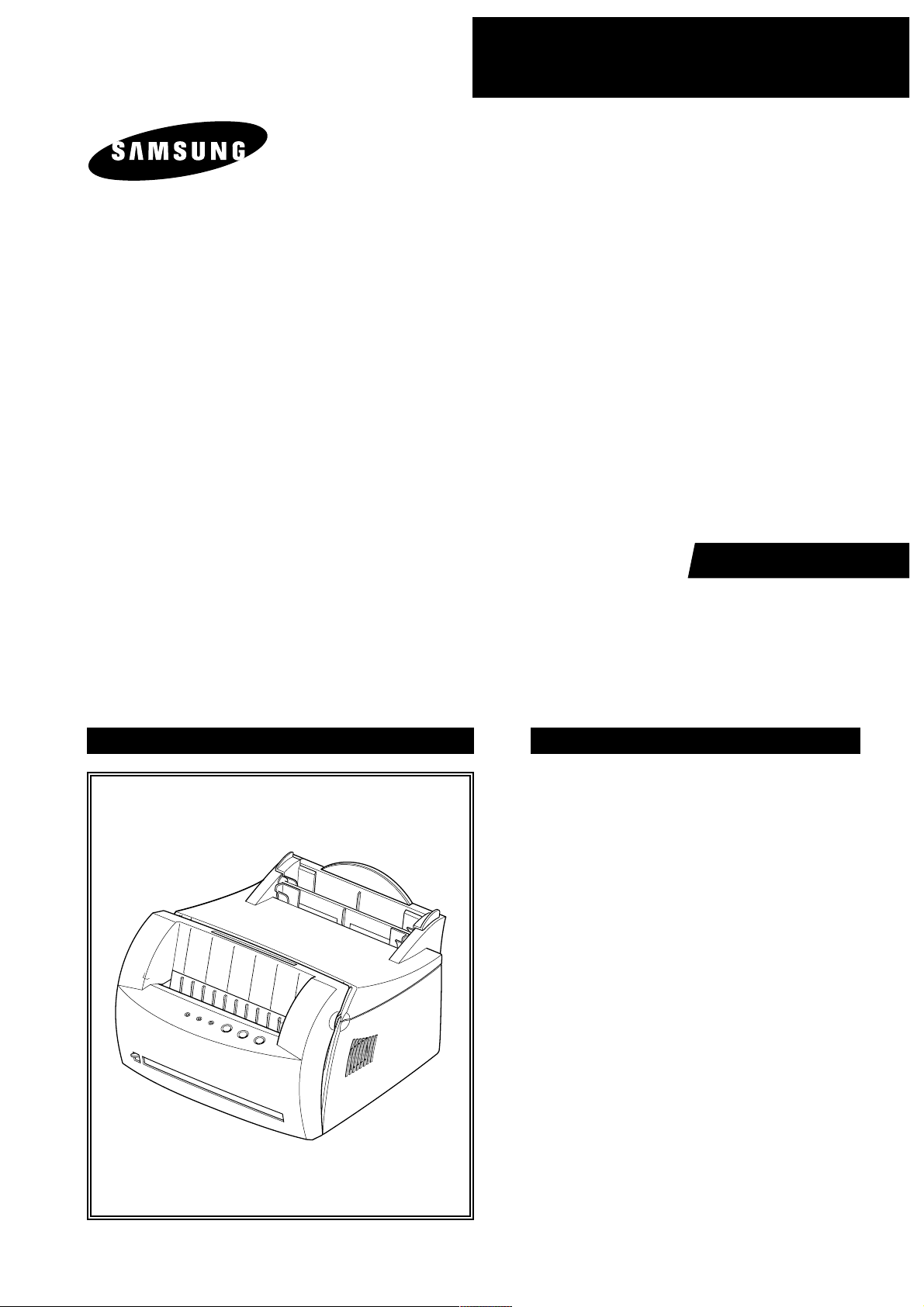
SERVICE
LASER PRINTER
ML-1200 Series
ML-1210 / ML-1250 / ML-1220M
Manual
LASER PRINTER CONTENTS
1. Precautions
2. Specifications
3. Disassembly and Reassembly
4. Troubleshooting
5. Exploded Views and Parts List
6. Block Diagram
7. Connection Diagram
Page 2

© Samsung Electronics Co.,Ltd. October . 2001
Printed in Korea.
VERSION NO. : 2.03 CODE : JC-0051A
This service manual is also provided on the web,
the ITSELF system Samsung Electronics Co., Ltd.
http://itself.sec.samsung.co.kr
Page 3

This manual is stated and
provided for service description.
All rights reserved. Any parts of the
information in this manual are prohibited
from free duplication, use or translation
without prior written approval except in
cases allowed by the Copyright Act.
Specifications are subject to change without
prior notice.
Copyright (c) 2001. 5.
Samsung Electronics Digital Printing CS Group
Page 4
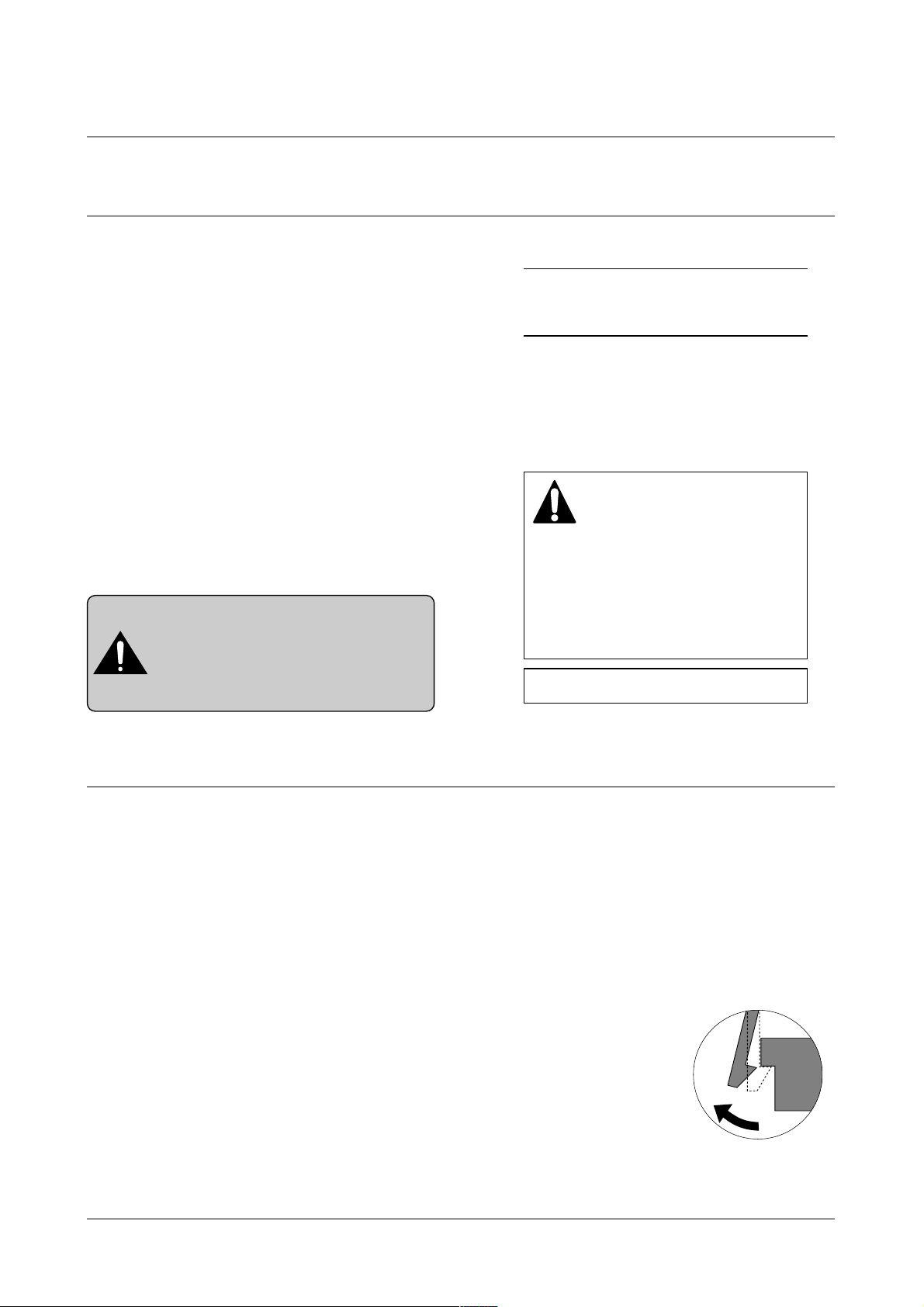
Precautions
1-1
Samsung Electronics
1. Precautions
1-1 Safety Precautions
1-2 Precautions on Disassembly and Reassembly
Please read the following carefully to prevent any accidents and not to damage the unit during service.
1. Safety Precautions
There are some electric or machinery parts with
safety related property. If the parts replaced are different from the original, the safety may not function.
Even if the part could allow higher voltage than that
of the part used, do not replace it and use a regular
product clarified in specifications.
2. Be careful not to leave a switch, a cover or a safety
device out when reinstalling or assembling the product after repair.
3. Replacing Precautions
Do not change or add parts as you like. You cannot
benefit from such a remodeled product at your will
during the term of guarantee.
4. You must replace overheated or damaged parts or
cords with regular products. Please solve the problem causing any damage or overheating and troubles
beforehand.
Especially mind the safety on the part with
this mark.
You must use regular parts described in specifications for the parts inflammable and where the
current can be flown. Otherwise any hazard
such as an electric shock or a fire could occur.
LASER STATEMENT (LASERTURVALLISUUS)
WARNING : NEVER OPERATE AND SERVICE THE PRINTER
WITH THE PROTECTIVE COVER REMOVED
FROM LASER/SCANNER ASSEMBLY. THE
REFLECTIVE BEAM, ALTHOUGH INVISIBLE, CAN
DAMAGE YOUR EYES.
Class 1 laser product
Luokan 1 laserlaite
Klass 1 laser apparat
Allonpituus 770-795nm
Teho 0.3mW±0.03mW
CAUTION
VORSICHT
ATTENTION
ATTENZIONE
PRECAUCION
CAUTION : Avoid exposure to invisible laser radiation when the
development unit is not installed.
INVISIBLE LASER RADIATION WHEN
THIS COVER OPEN. DO NOT OPEN
THIS COVER.
UNSICHTBARE LASERSTRAHLUNG,
WENN ABDECKUNG GEOFFNET.
NIGHT DEM STRAHLAUSSETZEN.
REYONNEMENT LASER INVISIBLE EN CAS
D’OUVERTURE. EXPOSITION DANGERUSE AU
FAISCEAU.
RADIAZIONE LASER INVISIBLE IN CASO DI
APERTURA. EVITARE L’ESPOSIZONE LA FASCIO.
REDIACION LASER INVISIBLE CUANDO SE
ABRE. EVITAR EXPONERSE AL RAYO.
Very careful precautions should be taken when replacing
parts. Before replacing, please check cables because
you cannot put the cables that you removed for replacing
parts into the proper place if you would not make sure of
where they were connected and in which condition.
Please do the following before disassembling for a repair
or replacement of parts.
1. Pull out paper cassette, printer cartridge installed.
Especially careful not to be scratched by the surface of
developer or not to expose them to light.
2. Turn the power switch off.
3. Take out the power plug, printer cable from the printer.
4. Use only the same type of part as original when replacing parts.
5. Do not force to open or fasten plastic material compo-
nents.
6. Be careful that small parts such as screws should not
get in the printer.
7. When disassembling, assembling, also observe small
components are located in place.
8. If you uncover and turn the machine over to replace
some parts, toner or paper particles may contaminate
the LSU window. Protect the LSU window with clean
paper.
Releasing Plastic Latches
Many of parts are held in
place with plastic latches.
The latches break easily :
release them carefully.
To remove such parts,
press the hook end of the
latch away from the part to
which it is latched.
Page 5

Precautions
1-2
Samsung Electronics
1-3 Tools for Troubleshooting
The following tools are recommended for safe and smooth troubleshooting described in this service manual.
DCU(Diagnostic Control Unit)
Standard: Test equipment to diagnose the Laser
printer supplied by Samsung Electronics.
DVM(Digital Volt Meter)
Standard: Indicates more than 3 digits.
Electronic Scale
Standard: Equipment to check the weight of consumables(toner cartridge) supplied by Samsung
Electronics. (The gram unit can be measured.)
Driver
Standard: "-" type, "+" type (M3 long, M3 short,
M2 long, M2 short).
Pinset
Standard: For general home use, small type.
Cotton Swab
Standard: For general home use, for medical ser-
vice.
Cleaning Equipments a IPA(Isopropyl
Alcohol)dry cloth or a soft stuff neutral
detergent.
Software(Driver) installation CD ROM
Mind your hands not to be touched when
you disassemble and reassemble PBAASS'Y ,
such as the main board, SMPS, HVPS.
Note
Ground
1
2
3
4
5
6
7
8
Page 6
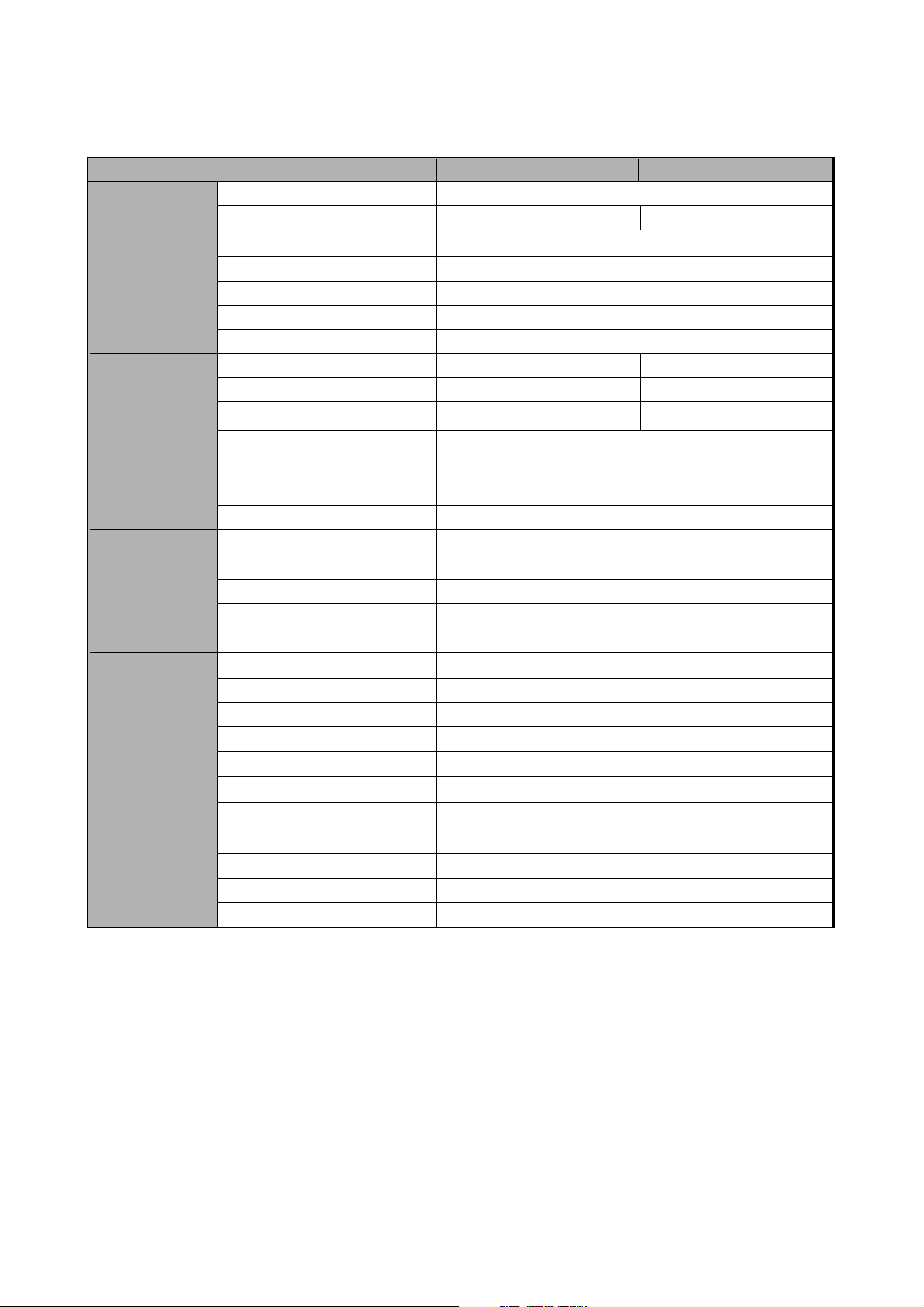
Specifications
2-1
Samsung Electronics
2. Specifications
Speed
Resolution
FROP(Fist Power On Time)
Warm-Up T ime
Power Consumption
Dimension
Weight
Processor
Memory
Emulation
Interface
OS Support
N/W
Input
Output
Manual
Media Type
Type
Life
Cartridge
Pick up Roller
Feed Roller
Transfer Roller
Fuser
Key & LED
LCD
Toner Save
Reprint
Engine
Controller
Paper
T oner
User interface
ML-1210 (ML-1220M) ML-1250
12ppm
600 x 600 dpi 1200 x 600 dpi
Under 12.5 sec
30 sec
25W (Print), 10W (Sleep)
329 x 355 x 231 mm (13” x 14” x 9.1”)
Max 6.5Kg (With Toner Cartridge)
Jupiter 366MHz 61200 66MHz
8MB Equivalent 4MB
SmartGDI PCL6
IEEE1284, USB (ML-1220M : USB ONLY)
Windows 95/98/2000/Me/NT,
Linux(Radhat 6.0), iMac(Mac OS 8.0)
External
150 sheets
100 sheets
1 sheet
A4, Letter. Legal, Executive, B5, A5, Folio,
7 3/4(Monarch), #10, DL, C5, C6, B5
Single Cartridge
2,500 sheets
2,500 (Initial : 1,000)
60,000
60,000
60,000
40,000
3Key, 4LEDs
No
YES
YES
Page 7
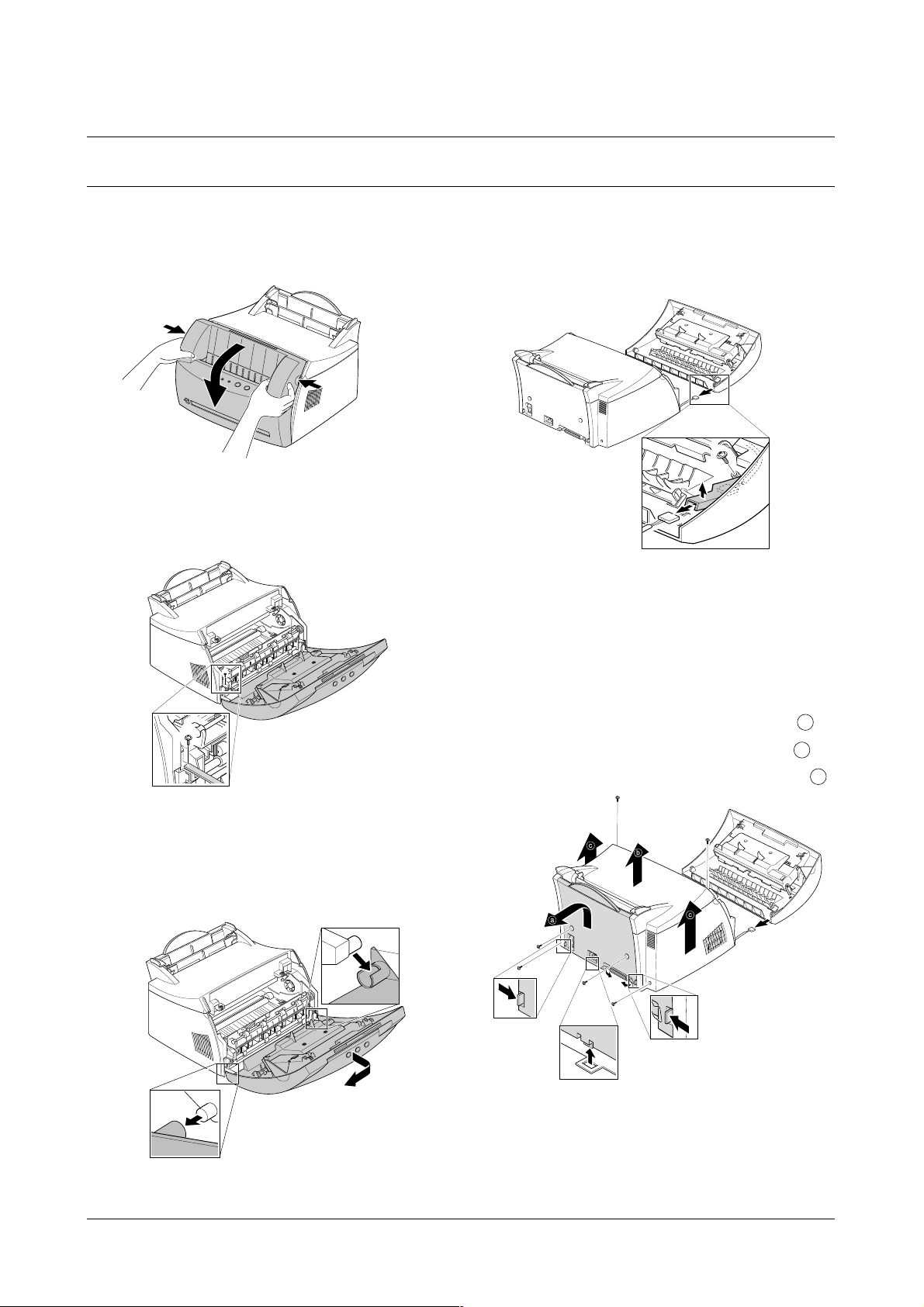
3-1-1 Front Cover
1. Pull the both side of the cover to open.
2. Remove a screw and remove the stopper that holds
the printer cover.
3. Loosen the right lower part of the cover, then push the
cover in the direction of arrow to loosen the left lower
part.
4. Remove a screw of the front cover PCB and remove
the connector, then remove the cover.
3-1-2 Other Covers
1. Before you remove other covers, you should remove the
F
ront cover in advance.
2. Rear Cover : Remove the cover in the direction of .
3. Top Cover : Remove the cover in the direction of .
4. Side Cover L, R : Remove the cover in the direction of .
3-1 Cover Assembly
Disassembly and Reassembly
3-1
Samsung Electronics
3. Disassembly and Reassembly
a
b
c
Page 8

Disassembly and Reassembly
3-2
Samsung Electronics
3-2 LED Panel PBA
1. Before you remove other covers, you should remove.
• Front Cover (see [3-1 Main Cover])
2. Remove two screws of PCB cover, and widen the
hooks( ) to remove.
3. Remove two screws, and remove LED panel.
4. Remove PCB from the PCB cover.
3-3 LSU(Laser Scanning Unit)
1. Before you remove LSU, you should remove front
cover, rear cover and top cover.
• Main Cover (see [3-1 Main Cover])
2. Remove three screws securing the LSU.
3. Remove two connectors from the LSU, then remove
the LSU.
a
b
c
Page 9
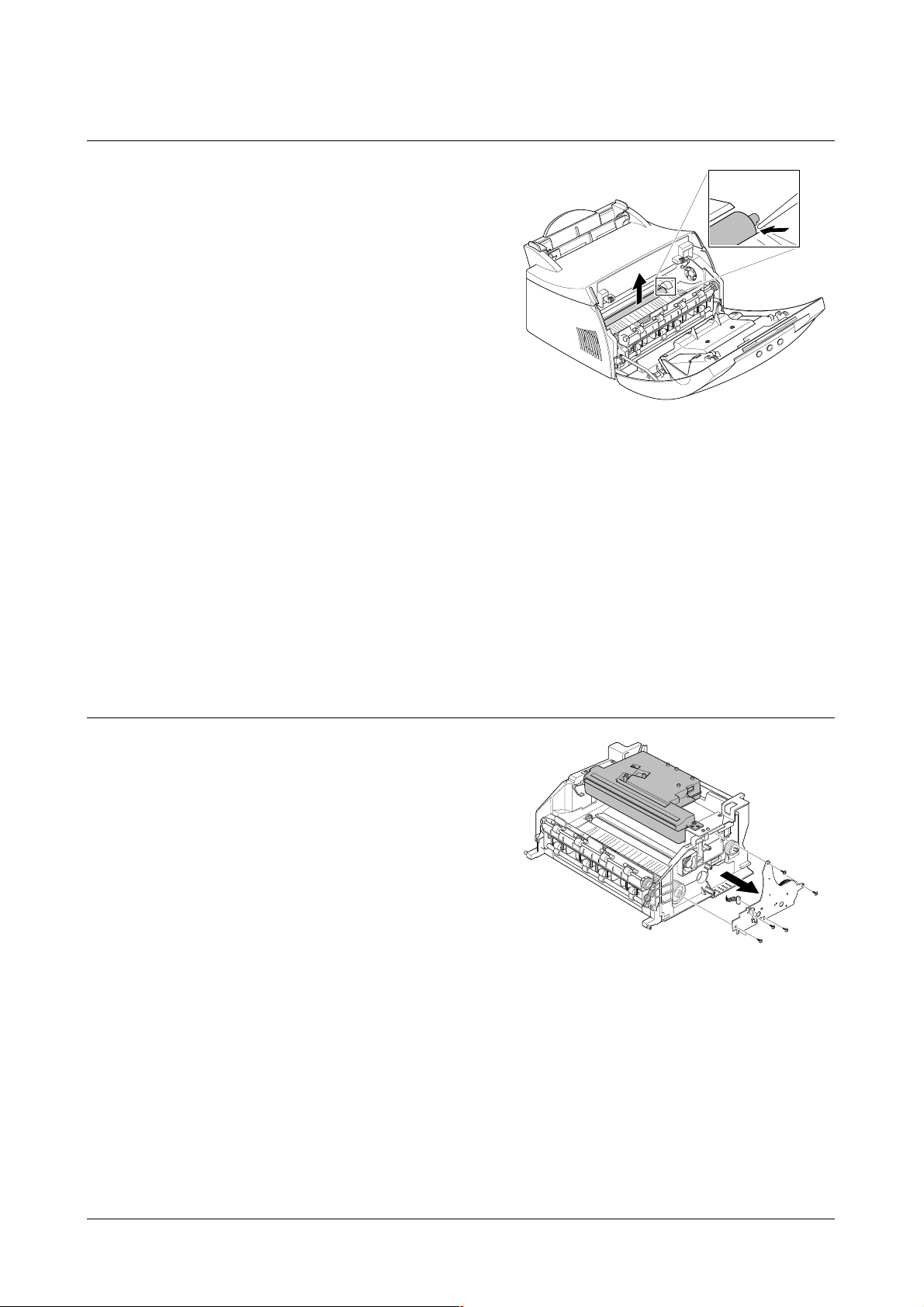
Disassembly and Reassembly
3-3
Samsung Electronics
3-4 Transfer Roller
1. Open the front cover.
2. Use a proper tool("-" type screwdriver) to pull the one
end of the roller slightly, then take it out.
3-5 Motor Assembly
1. Before you remove the motor assembly, you should
remove:
• Main Cover (see [3-1 Main Cover])
• Shield Engine Assembly
2. Remove five screws securing the motor assembly
and remove a connector from engine board(Engine
board and SMPS board are integrated), then take the
motor assembly out.
Page 10

Disassembly and Reassembly
3-4
Samsung Electronics
3-6 HVPS Board
1. Before you remove HVPS board, you should remove:
•Main Cover (see [3-1 Main Cover])
2. Remove four screws and a connector from HVPS
board, then take the board out.
3-7 Fuser Assembly
1. Before remove fuser assembly, you should remove:
• Main Cover (see [3-1 Main Cover])
2. Remove two ground screws and a connector as illustrated.
3. Remove two screws and unplug a fuser assembly
harness. Then use a " - " screwdriver to unlatch the
fuser assembly to remove.
Note
When you reassemble the HVPS board, make
sure that five terminals should be put in place.
Terminal
Page 11
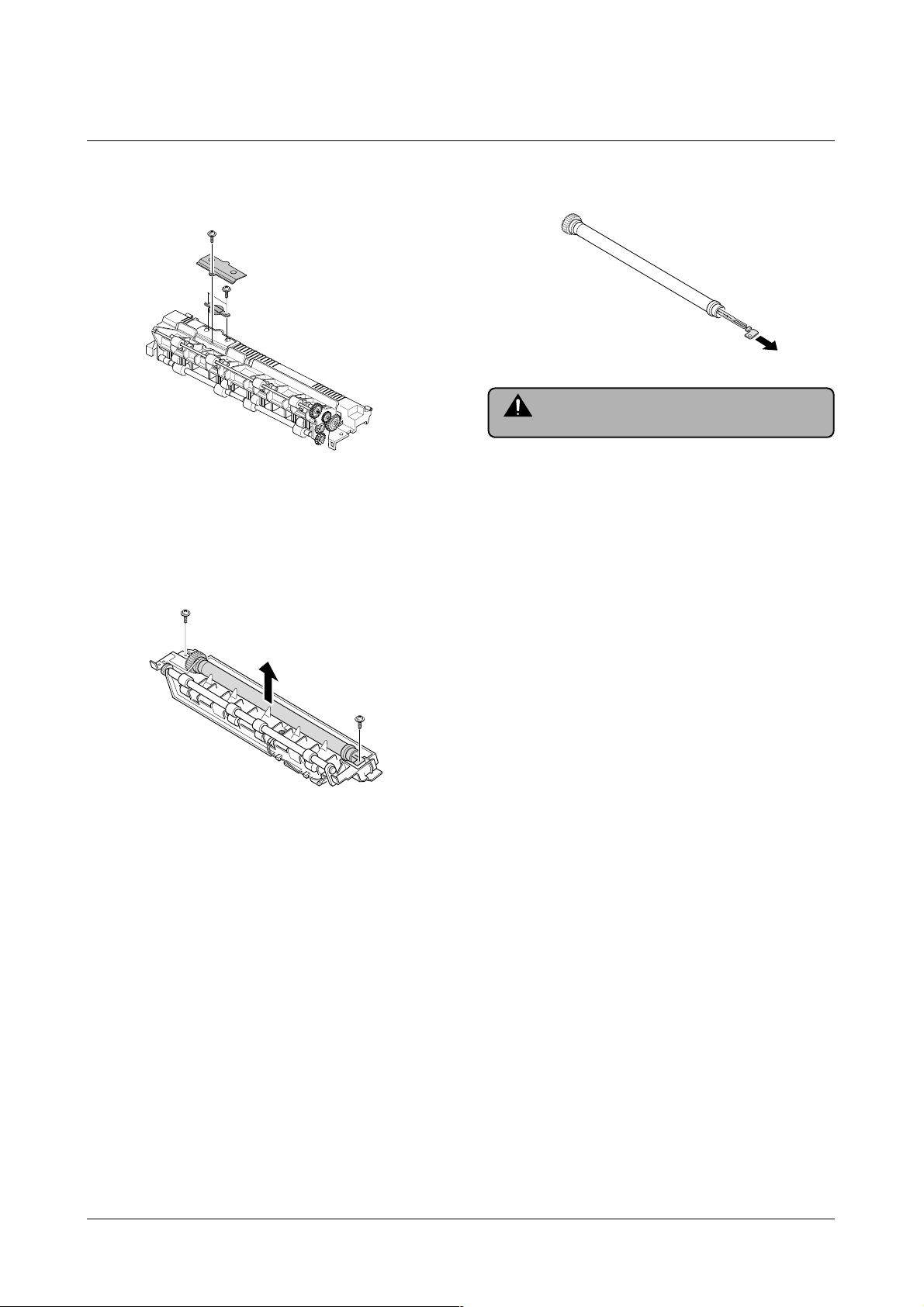
Disassembly and Reassembly
3-5
Samsung Electronics
3-8 Thermostat and Halogen Lamp
1. Remove a screw from the fuser assembly and
remove the thermostat cover, then remove two
screws securing the thermostat.
2. Remove two screws from the fuser assembly, and
take the Heat Roller out.
3. Take the halogen lamp out from the Heat Roller.
Note
When you reassemble the halogen lamp,
handle it with care as it is fragile.
Page 12
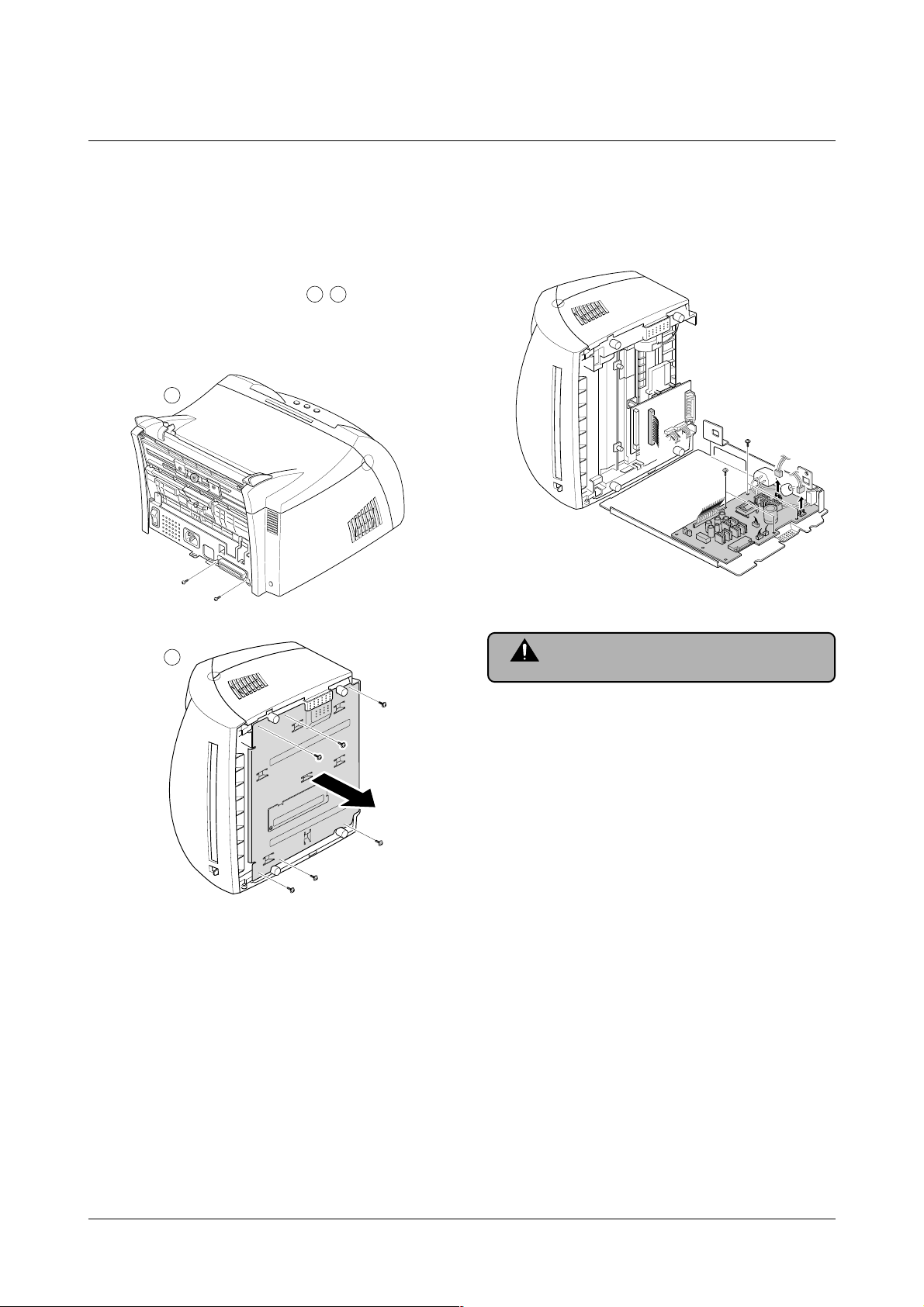
Disassembly and Reassembly
3-6
Samsung Electronics
3-9 SMPS Board
1. Before you remove the SMPS board, you should
remove:
• Main Cover (see [3-1 Main Cover])
2. Remove screws in the order of then remove
the shield engine assembly.
3. Unplug connectors from the main board and connectors from SMPS, then remove the SMPS. Remove
four screws from SMPS and remove the SMPS
board.
Note
The Engine board and SMPS board are
integrated in a body.
a
b
a
b
Page 13

Disassembly and Reassembly
3-7
Samsung Electronics
3-10 Main Board and Sensor Board
1. Before you remove the main board, you should
remove:
• Main Cover (see [3-1 Main Cover])
• SMPS board (see [3-9 SMPS Board])
2. Remove two screws from the main board and unplug
all of connectors, then remove the board.
3. Release four snap-fits securing the insulator engine
board and then remove the insulator.
4. Release four snap-fits securing the sensor board and
then remove the sensor board.
Main B’d
Page 14

Troubleshooting
4-1
Samsung Electronics
4. Troubleshooting
4-1 How to use DCU
4-1-1 DCU Setup......................................Page(4-2)
4-1-2 Code ................................................Page(4-2)
4-1-3 Self Diagnostic Mode......................Page(4-3)
4-1-4 Self Test Button ................................Page(4-4)
4-1-5 Paper Path Layout...........................Page(4-4)
4-2 The cause and solution of Bad image
4-2-1 Vertical Black Line and Band..........Page(4-5)
4-2-2 Vertical White Line...........................Page(4-5)
4-2-3 Horizontal Black Band .....................Page(4-6)
4-2-4 Black/White Spot..............................Page(4-6)
4-2-5 Light Image.......................................Page(4-7)
4-2-6 Dark Image or a Black.....................Page(4-7)
4-2-7 Uneven Density................................Page(4-8)
4-2-8 Background ......................................Page(4-8)
4-2-9 Ghost (1)...........................................Page(4-9)
4-2-10 Ghost (2)..........................................Page(4-9)
4-2-11 Ghost (3)..........................................Page(4-10)
4-2-12 Ghost (4) .........................................Page(4-10)
4-2-13 Satins on the Face of Page............Page(4-10)
4-2-14 Satins on Back of Page..................Page(4-11)
4-2-15 Blank Page Print out (1) .................Page(4-11)
4-2-16 Blank Page Print out (2) .................Page(4-11)
4-3 The cause and solution of the bad discharge
4-3-1 Wrong Print Position.......................Page(4-12)
4-3-2 JAM 0...............................................Page(4-12)
4-3-3 JAM 1...............................................Page(4-13)
4-3-4 JAM 2...............................................Page(4-13)
4-3-5 Multi-Feeding...................................Page(4-14)
4-3-6 Paper rolled in the fuser .................Page(4-14)
4-3-7 OPC.................................................Page(4-15)
4-4 The cause and solution of the malfunction
4-4-1 All LEDs blinking (Fuser Error)........Page(4-16)
4-4-2 All LEDs blinking (SCAN ERROR).Page(4-16)
4-4-3 Not function of the gear of the fuser due to
melting away.....................................Page(4-17)
4-4-4 Paper Empty.....................................Page(4-17)
4-4-5 Paper Empty without indication.......Page(4-17)
4-4-6 Cover Open......................................Page(4-18)
4-4-7 No lamp on when the cover is open
...........................................................Page(4-18)
4-4-8 Defective motor operation ...............Page(4-19)
4-4-9 No Power..........................................Page(4-19)
4-4-10 Vertical Line Getting Curved.........Page(4-20)
4-5 Toner Cartridge Service
4-5-1 Precautions on Safe-keeping of Toner Cartridge
..........................................................Page(4-21)
4-5-2 Service for the Life of Toner Cartridge
..........................................................Page(4-21)
4-5-3 Service for Judgement of Inferior Expendables
and the Standard of Guarantee.....Page(4-21)
4-5-4 Signs and Measures at Poor toner cartridge
..........................................................Page(4-22)
4-6 The cause and solutions of bad environment
of the software
4-6-1 The printer is not working (1)...........Page(4-25)
4-6-2 The printer is not working (2) .........Page(4-26)
4-6-3 Abnormal Printing.............................Page(4-27)
4-6-4 SPOOL Error ...................................Page(4-28)
Page 15

Troubleshooting
4-2
Samsung Electronics
4-1 How to use DCU
4-1-1 DCU Setup
You can examine the malfunction of the printer. To perform DCU, open the front discharge cover and leave the connect
the harness wire(10 pin/4 pin) to the CN10(4 pin) of the Main control board.
4-1-2 Code
Connect DCU to the printer and turn the power on. It show 7 LED on the panel and each code tells the function of the
printer.
Normal Code
While printing or warming up, it indicate the position of the paper
61 Warm up The printer is on, the cover is open or close.
00-05 Ready(kind of paper) The printer is ready, the paper is detected when the first paper is printed.
00: Legal , 01: Letter , 02: A4 , 03: EXEC , 04: B5 , 05: Folio
20 Print Start The engine controller received the print order from the video controller.
30 Feed Sensor On The paper is passing out of the Feed Sensor.
40 Feed Sensor off The paper has passed out of the Feed Sensor.
50 Paper Out The paper has passed out of Exit Sensor.
69 Sleep Mode The fuser power turned off to minimize the power consumption.
Error Code
When detecting the malfunction, the printing is stopped to indicate error code.
60, 62, 68
Fuser Error The error in the fuser occurred. There is a short circuit in the thermistor and the
thermostat while printing, Low Temperature Error occurs.
• 60: Open Fuser Error
• 62: Low Heat Error
• 68: Over Heat Error
64 Cover Open The Printer Cover is open or Toner Cartridge not installed.
70 No Paper No paper in the paper cassette.
71 Paper Jam 0 The front part of paper is jammed between pickup unit and Feed sensor.
72 Paper Jam 1 The front part of paper is jammed between the Discharge sensor and Feed sensor.
73 Paper Jam 2 The front part of paper is jammed just after passing through the discharge sensor.
95 LSU Not Ready LSU Scanner Motor not ready or Hsync signal not output.
Page 16
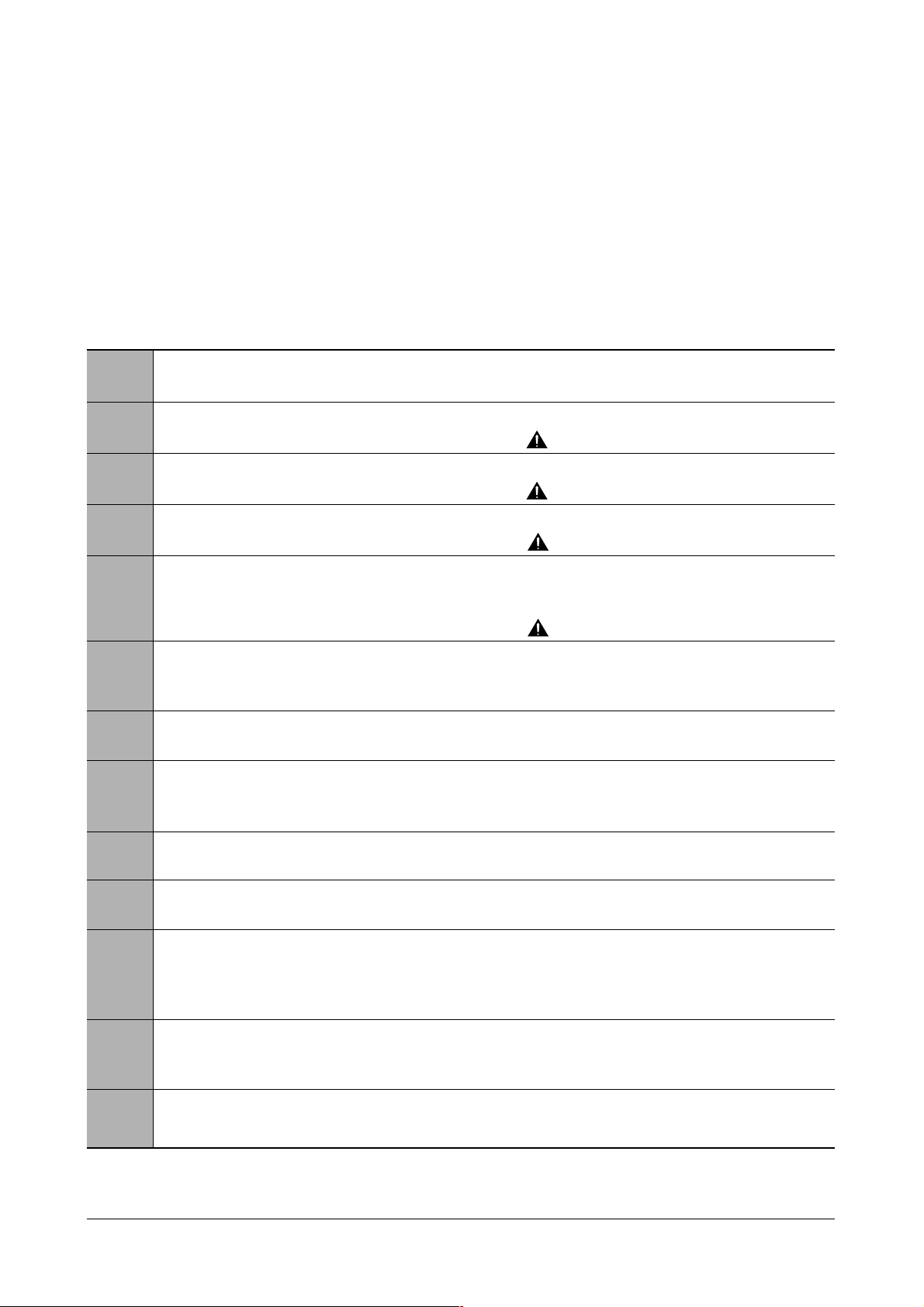
Troubleshooting
4-3
Samsung Electronics
4-1-3 Self Diagnostic Mode
If Error code occurs due to malfunction of the printer, perform Self Diagnostic Mode to solve the problem.
The printer works only in the self-test mode to solve the malfunction problem.
To enter the self-test mode, turn the power on pressing the buttons of [Down], [Shift] and [Stop] at the same time.
Release the button within 2 or 3 seconds if 78 shows in the DCU. If 00 shows in the DCU, press the button [Up] or [Shift]
to select the self+test , and press the button of [Enter] to operate. To stop, press the button of [shift] and [Enter] together.
00 Main Motor Operating System
Only the main motor is in operation.
01 Main High Voltage On(THV-)
-1550 voltage output by MHV terminal. Caution : High voltage probe should be
used.
02 Transfer High Voltage(-)On(THV-)
-1300 voltage output by MHV terminal. Caution
:
High voltage probe should be
used.
03 Transfer High Voltage (+)Reference on (THV +)
1300 voltage output by MHV terminal. Caution : High voltage probe should be used.
04 DEV/supply High Voltage : DEV/Supply High Voltage Test.
The left one of the three LEDs in the
self-test panel is on when DEV high voltage Supply high voltage output
by each HV terminal. Press the [Up] button to switch the voltage. The middle and right one of the three
LEDs
are on and -530 voltage output by DEV HV terminal.
Caution : High voltage probe should be used.
05 LSU Operating System
The scanning motor of LSU is in operation, the right LED of the three buttons on. Press the [Up] button to
Check LD. LD is functioning and the middle button is on. If the LD is normal, all LEDs are on.
06 Pickup clutch on
The Solenoid in the printer is in operation. To stop the operation, Press the button [shift] and [Enter] together.
07 Pempty/PWIDTH/New CRU Sensor Test : Pempty/PWIDTH.HEW CRU sensor test.
If activate the Actuator of the PEMPTY/PWIDTH Sensor, the left and right of the three LEDs are on.
If you install new toner Cartridge in this mode, the right LED is on.
08 Feed & Exit Sensor Test
Test the Feed sensor and Discharge sensor in the same way as '06'.
09 Cover Open Sensor Test
The same way as code '06'.
10 Fuser Test
If the [Enter] button pressed, the right LED is on and temperature of the fuser is up to READY Mode. If the
[Up] button pressed, the middle LED is on and temperature of the fuser is up to Printing Mode.
If you press the button once more, the left LED is on and temperature of the fuser is up to overheat Mode.
11 Hot Burn Test
If the [enter] button pressed, the printer is continuously printing without detection. Turn the power off to stop
operation.
12. Cleaning Mode Print Mode
Print the paper to clean the OPC Drum in the Cartridge.
Page 17
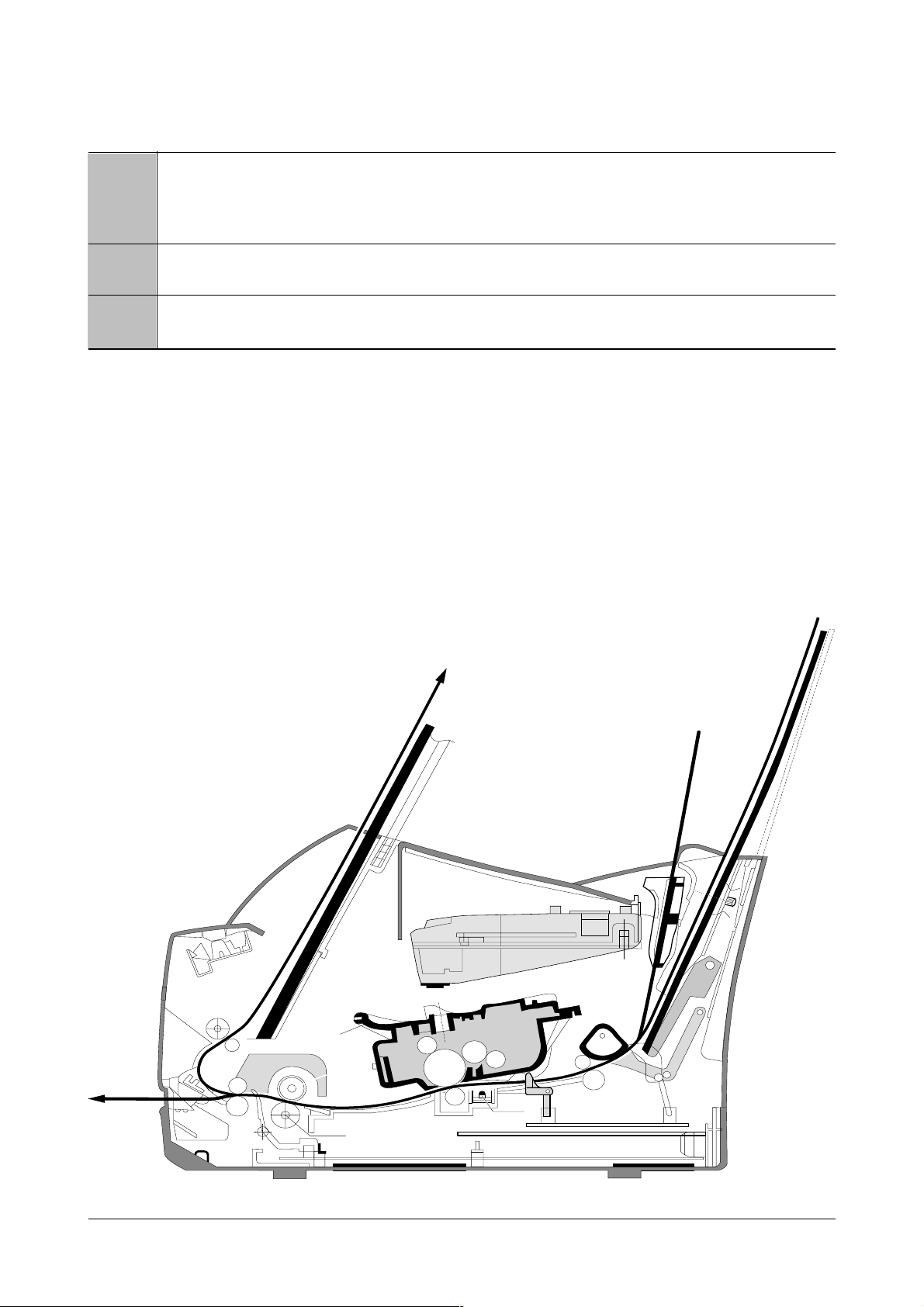
Troubleshooting
4-4
Samsung Electronics
13. THV(+) TRIGGER. ALL HV
All high voltage output by each HV terminal and LSU and the fan is in operation. In this mode, electronic
resistance of transfer roller and high voltage is detected. If no toner cartridge in the printer, output of THV is
+199V ~ + 2100V.
14. PTL Test
Indicates the PTL LED.
15. Fan Test
Indicates the function of the fan.
4-1-4 Self Test Button
If the Self-Test button pressed, vertical lines are printed.
Turn the power on while pressing this button, '89' shows in the DCU and the printer is warming up. After warming-up the
printer is in READY Mode, and '88' shows in the DCU. In this mode, without any detection, the printer begins
printing(trial printing and data from the PC). It is convenient to use this mode when the engine malfunction is detected in
the control board.
4-1-5 Paper Path Layout
EXIT 2
FUSER
FACE UP
EXIT 1
FEED SEN
EMPTY SEN
KNOCK UPKNOCK UP
LSU
CARTRIDGE
LSU
CARTRIDGE
PICK UP
FEED
IDLE
PTL
DR
SR
RECORDED PAPER (100 SHEETS)
RECORDED PAPER (150 SHEETS)
MANUAL 1 SHEET
EXIT SENSOR
OPC
CR
TR
FACE DOWN
SENSOR BOARDSENSOR BOARD
MAIN BOARDMAIN BOARD
SMPS
SHIELDSHIELD SHIELDSHIELD
H R/L
Pr R/L
Page 18

Troubleshooting
4-5
Samsung Electronics
4-2 The cause and solution of Bad image
4-2-1 Vertical Black Line and Band
• Description
1. Straight thin black vertical line occurs in the printing.
2. Dark black vertical band occur in the printing.
Digital Printer
Digital Printer
Digital Printer
Digital Printer
Digital Printer
Check and Cause Solution
1. Damaged develop roller in the Developer
or deformed Doctor-blade.
2. Scratched surface of the discharge roller
in the developer, or heavily accumulated
foreign matters between the discharge
roller and fur transfer roller/ charge roller.
3. Partly depression or deformation on the
surface of the transfer roller.
1. If causes 1 and 2 occur in the developer
cartridge, replace the developer and try to
print out.
2. Replace the transfer roller if occurred as
No. 3.
4-2-2 Vertical White Line
• Description White vertical voids in the image.
Digital Printer
Digital Printer
Digital Printer
Digital Printer
Digital Printer
Check and Cause Solution
1. Foreign matter stuck onto the window of
internal lenses of LSU mirror.
2. Foreign matter or toner particles between
the developer roller and blade.
(In case the life of the developer has
been expired, white lines occur in front of
the image.)
3. It may occur when Burr and foreign substances are on the window of the developer frame.
4. If the fuser is defective, voids occur periodically at the top of a black image.
1. Foreign matter stuck onto the window :
Clean the LSU window with recommended cleaner(IPA) Clean the window with a
clean cotton swab.
2. Foreign matter in the LSU : Open the
cover of LSU and clean with a cotton
swab on the surface of the reflex mirror.
3. No 3. : Remove the foreign matter and
burr of the exposure window.
4. No. 4. : Open the front cover and check
ribs that corresponds to the position of
the voids. Remove if found.
5. If the problems are not solved, check to
see if the weight of the developer is
below 670g. If so, replace the developer
cartridge.
Page 19
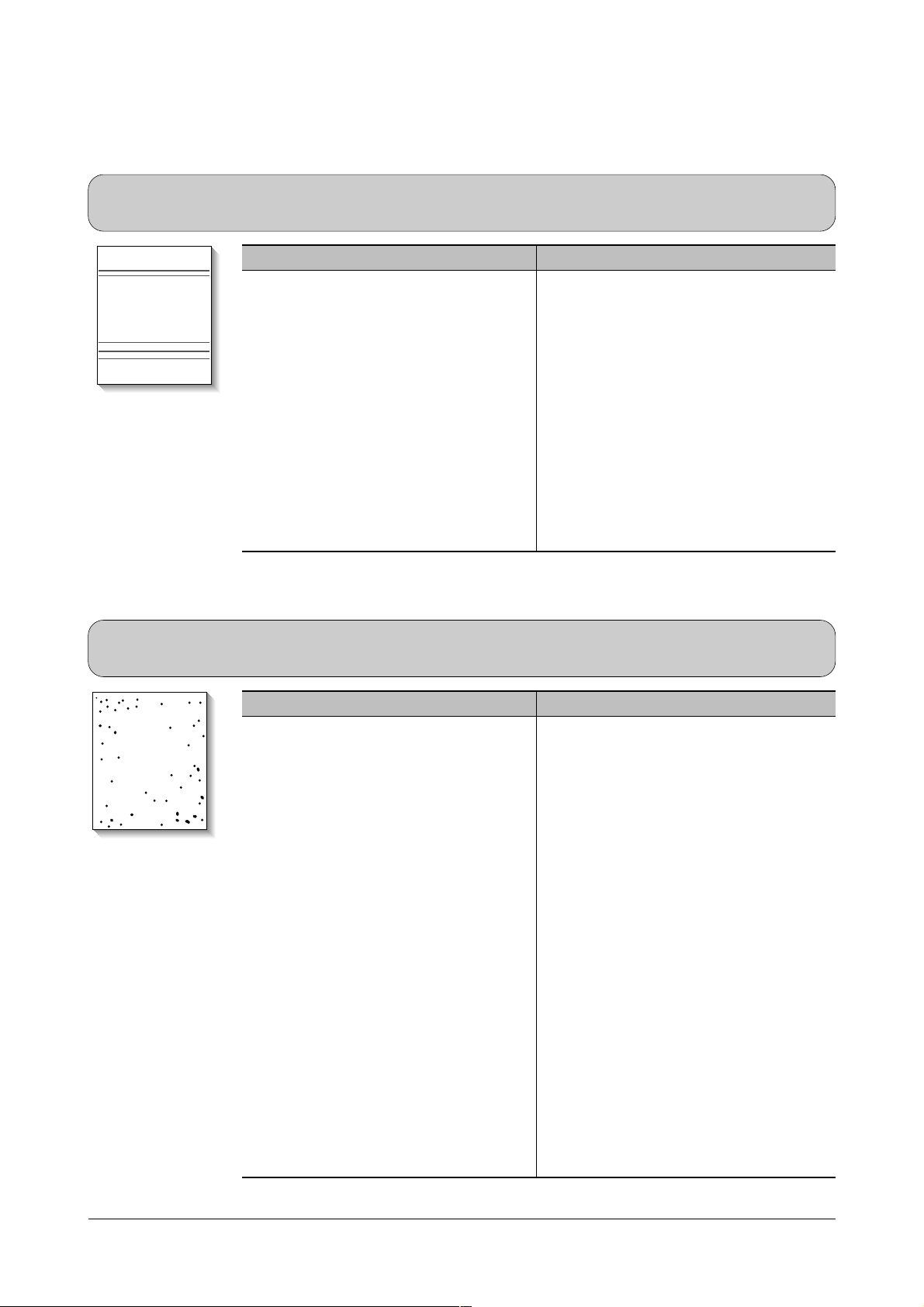
Troubleshooting
4-6
Samsung Electronics
4-2-3 Horizontal Black Band
• Description
1. Dark or blurry horizontal stripes occur in the printing periodically.
(They may not occur periodically.)
Digital Printer
Digital Printer
Digital Printer
Digital Printer
Digital Printer
Check and Cause Solution
1. Bad contacts of the voltage terminals to
developer.
2. The rollers of developer may be stained.
Charge roller = 37 mm
Supply roller = 27 mm
Develop roller = 32 mm
Transfer roller = 47 mm
1. Clean each voltage terminal of the Charge,
Supply, Develop and Transfer roller.
(remove the toner particles and paper particles)
2. Clean the right Gear that has relatively
small gap of the teeth in the OPC.
3. If the malfunction persists, replace the
developer.
4-2-4 Black/White Spot
• Description
1. Dark or blurry black spots occur periodically in the printing.
2. White spots occur periodically in the printing.
Digital Printer
Digital Printer
Digital Printer
Digital Printer
Digital Printer
Check and Cause Solution
1. If dark or blurry black spots occur periodically, the rollers in the Developer may be
contaminated with foreign matte or paper
particles.
( Charge roller : 37 mm interval
OPC drum : 75mm interval)
2. If faded areas or voids occur in a black
image at intervals of 75 mm, or black
spots occur elsewhere, the OPC drum
surface is damaged.
3. If a black image is partially broken, the
transfer voltage is abnormal or the transfer roller's life has expired.
1. Run OPC cleaning Mode Print and run the
Self-test 2 or 3 times.
2. In case of 75mm interval unremovable in 1,
cleanly remove foreign substances stuck on
the OPC location equivalent to black spots
and white spots with a dry duster.
3. The transfer roller guarantees 50,000
sheets printing. If the roller's life is expired,
replace it.
4. In case of 37mm interval unremovable in 1,
take measures as to replace the developer
cartridge and try to print out.
5. Clean the inside of the set against the paper
particles and foreign matter in order not to
cause the trouble.
Page 20

Troubleshooting
4-7
Samsung Electronics
4-2-5 Light Image
• Description The printed image is light, with no ghost.
Digital Printer
Digital Printer
Digital Printer
Digital Printer
Digital Printer
Check and Cause Solution
1. Develop roller is stained when the toner
of developer cartridge is almost consumed.
2. Ambient temperature is below than 10°C.
3. Bad contact caused by the toner stains
between the high voltage terminal in the
HVPS and the one in the set.
4. Abnormal output from the HVPS.
(Run self-test and check 1~4)
1. Check if the Toner Save mode is off.
2. R
eplace the developer cartridge and try to
print out.
3. Wait 30 minutes after printer is powered on
before you start printing.
4. Clean up the contaminated area by the
toner.
5. Replace the HVPS if the problems are not
solved by the above four directions.
( Service parts : Figure 11, Chapter 5)
4-2-6 Dark Image or a Black
• Description The printed image is dark.
Digital Printer
Digital Printer
Digital Printer
Digital Printer
Digital Printer
Check and Cause Solution
1. No charge voltage in the engine board.
( Perform DCU diagnostic code 01)
2. Charge voltage is not turned on due to
the bad contacts between power supply
in the side of the Developer and charge
terminal of HVPS.
1. Clean the high voltage charge terminal.
2. Check the state of the connector which
connects the engine board and HVPS.
3. Replace the HVPS if not solved by the
above direction 1 and 2.
Page 21

Troubleshooting
4-8
Samsung Electronics
4-2-7 Uneven Density
• Description Print density is uneven between left and right.
Check and Cause Solution
1. The pressure force on the left and right
springs of the transfer roller is not even,
the springs are damaged, the transfer
roller is improperly installed, or the transfer roller bushing or holder is damaged.
2. The toner level is not even on the developer roller due to the bad blade.
1. Replace both the left and right Spring
Holder.
2. Occur in the developer cartridge, replace
the developer and try to print out.
4-2-8 Background
• Description Light dark background appears in whole area of the printing.
Digital Printer
Digital Printer
Digital Printer
Digital Printer
Digital Printer
Check and Cause Solution
1. Recycled recording paper has been
used.
2. The life of the Developer has expired.
(The weight at the expiration of the
developer's life: 800 ± 20g)
3. The up-to-down movement of the transfer roller is swift?
4. The HVPS is normal?
(Perform DCU diagnostic code 01~04)
1. B/S is not guaranteed when using recycled
paper.
2. Replace the Developer that has expired.
3. Clean the busing part of the transfer roller.
4. Replace the Developer if not solved by the
above direction 1~3.
Page 22

Troubleshooting
4-9
Samsung Electronics
4-2-9 Ghost (1)
• Description Ghost occurs at 75 mm intervals of the OPC drum in the whole printing.
Digital Printer
Digital Printer
Digital Printer
Digital Printer
Digital Printer
Digital Printer
75mm
Check and Cause Solution
1. Bad contacts caused by contamination
from toner particles between high voltage
terminal in the main body and the electrode of the Developer.
2. Bad contacts caused by contamination
from toner particles between high voltage
terminal in the main body and the one in
the HVPS board.
3. The life of developer is expired.
4. Transfer roller lifetime(50,000 sheets) has
expired.
5. Abnormal low temperature(below 10°C).
1. Clean the terminals when contaminated by
toner particles.
2. Occur in the developer cartridge, replace
the developer and try to print out.
3. Replace the engine board if not solved by
the above directions 1-2.
(Service Parts : Figure 9 , chapter 5)
4. If not solved by the direction 3, check the
transfer roller lifetime and replace it.
(Service Parts : Figure 8-2 , chapter 5)
5. Wait about 1 hour after power on before
using printer.
4-2-10 Ghost (2)
• Description
Ghost occurs at 75 mm intervals of the OPC drum in the whole printing.
(When printing on card stock or transparencies using manual feeder)
Digital Printer
Digital Printer
Digital Printer
Digital Printer
Digital Printer
Digital Printer
75mm
Check and Cause Solution
When printing on card stock thicker than normal paper or transparencies such as OHP,
higher transfer voltage is required.
Select 'Thick Mode' on paper type menu from
the software application and after using returning to the original mode is recommended.
Page 23
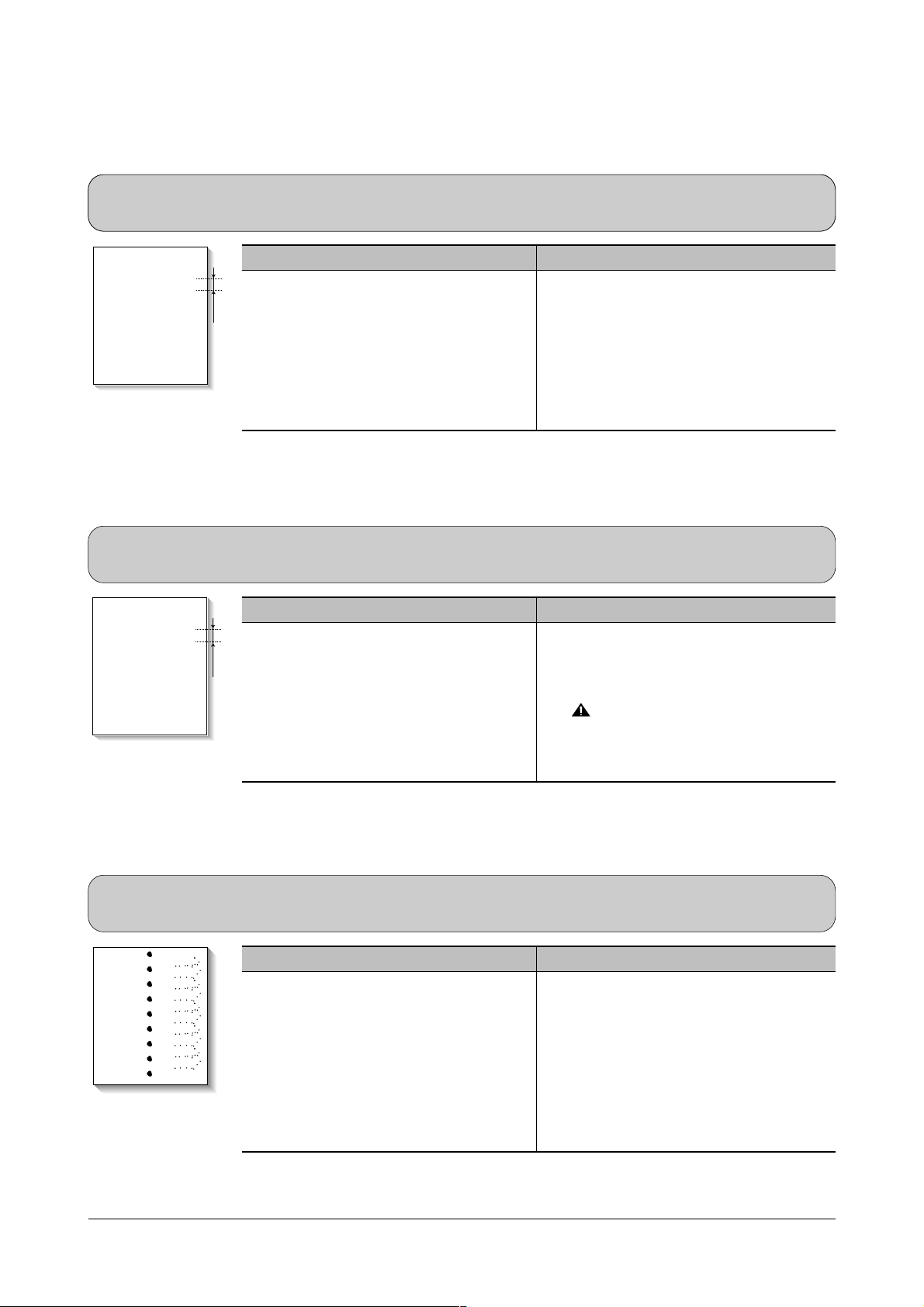
Troubleshooting
4-10
Samsung Electronics
4-2-11 Ghost (3)
• Description White ghost occurs in the black image printing at 32mm intervals.
Digital Printer
Digital Printer
Digital Printer
Digital Printer
Digital Printer
Digital Printer
32mm
Check and Cause Solution
1. The life of the developer may be expired.
2. The abnormal voltage and bad contact of
the terminal of the supply roller
1. Occur in the developer cartridge, replace
the developer and try to print out.
2. Check the approved voltage of the supply
roller and contact of the terminal and adjust
if necessary.
4-2-11 Ghost (3)
• Description White ghost occurs in the black image printing at 32mm intervals.
Check and Cause Solution
1. The life of the developer may be expired.
2. The abnormal voltage and bad contact of
the terminal of the supply roller.
1. Occur in the developer cartridge, replace
the developer and try to print out.
2. Check the approved voltage of the supply
roller and contact of the terminal and adjust
if necessary.
4-2-12 Ghost (4)
• Description Ghost occurs at 47mm intervals.
Digital Printer
Digital Printer
Digital Printer
Digital Printer
Digital Printer
Digital Printer
47mm
Check and Cause Solution
The temperature of the fuser is maintained
high.
1. Disassemble the fuser and remove the
contaminated toner particles on the roller
and clean the foreign matter between
Thermistor and Heat roller.
( Caution: can be deformed)
4-2-13 Satins on the Face of Page
• Description The background on the face of the printed page is stained.
Digital Printer
Digital Printer
Digital Printer
Digital Printer
Digital Printer
Check and Cause Solution
1. Toner leakage due to improperly sealed
developer.
2. If the transfer roller is contaminated, satins
on the face of page will occur.
1. Replace the developer cartridge.
2. If the transfer roller is contaminated, run PC
Cleaning Mode Print 2 or 3 times.
And perform Self-Test 2 or 3 times to
remove contamination.
Page 24

Troubleshooting
4-11
Samsung Electronics
4-2-14 Satins on Back of Page
• Description The back of the page is stained at 47mm intervals.
Digital
Digital Pri
Digital Printer
Digital Printer
Digital Printer
Check and Cause Solution
1. Transfer roller is contaminated.
2. Pressure roller is contaminated.
1. Perform the OPC Cleaning Mode Print 2 or
3 times. Run Self-Test to remove the contamination of the transfer roller.
2. Replace the transfer roller if contaminated
severely .
3. Disassemble the fuser and clean the
H/R(Heat Roller) and P/R(Pressure roller).
And check the area between H/R and
Thermistor. If contaminated, clean the area
not to be deformed.
4-2-15 Blank Page Print out (1)
• Description Blank page is printed.
Digital Printer
Digital Printer
Digital Printer
Digital Printer
Digital Printer
Check and Cause Solution
Bad ground contacts in OPC and/or developer.
Remove contamination of the terminals of the
developer and the unit.
4-2-16 Blank Page Print out (2)
• Description
1. Blank page is printed.
2. One or several blank pages are printed.
3. When the printer turns on, several blank pages print.
Check and Cause Solution
1. Bad ground contacts in OPC and/or
developer.
2. Abnormal solenoid.
1. Remove contamination of the terminals of
the developer.
2. Perform the engine self test using DCU to
check
if the Solenoid is normal.(refer to code 06)
3. If not solved by the above directions 1-2,
Replace the engine board.
(Service Parts : Figure 9 , chapter 5)
4. Turn the power off, delete the data of PC
and try printing again.
Page 25

Troubleshooting
4-12
Samsung Electronics
4-3 The cause and solution of the bad discharge
4-3-1 Wrong Print Position
• Description Printing begins at wrong position on the paper.
Check and Cause Solution
Wrong sense time caused by defective feed sensor
actuator.
Replace the defective actuator
(Service Parts : Figure 8-16 , chapter 5)
4-3-2 JAM 0
• Description
1. Paper is not exited from the cassette.
2. Jam-0 occurs if the paper feeds into the printer.
EXIT 2
EXIT 1
CARTRIDGECARTRIDGE
PICK UP
EXIT SENSOR
FEED SEN
LSULSU
JAM 0
Check and Cause Solution
1. Check the Solenoid by using DCU
diagnostic mode 06.
2. Check if the pad is loose due to bad
sealing of the side-pad.
3. Check the surface of the roller-pickup for foreign matter.
4. If continuous clusters occur, check
whether the assembly slot between
shaft-pickup and housing-pickup
become open or is broken away.
5. If the paper feeds into the printer
rand Jam 0 occurs, perform DCU to
check feed-sensor of the sensor
board.
1. Replace the solenoid. (Service Parts :
Figure 8-11 , chapter 5)
2. Replace the side-pad Assembly Lor
R, if necessary.
(Service Parts : Figure 8-13 , 8-14,
chapter 5)
3. Clean with soft cloth dampened with
IPA(Isopropyl Alcohol) or water.
4. Replace the Housing-Pickup and/or
Shaft-Pickup.
(Service Parts : Figure 8-135, 8-12, chapter 5)
Page 26

Troubleshooting
4-13
Samsung Electronics
4-3-4 JAM 2
• Description
1. Recording paper is jammed in front of or inside the fuser.
2. Recording paper is stuck in the discharge roller and in the fuser just after passing through the
Actuator-Feed.
EXIT 2
EXIT 1
CARTRIDGECARTRIDGE
PICK UP
EXIT SENSOR
FEED SEN
LSULSU
JAM 2
Check and Cause Solution
1. If the paper is completely fed out of
the printer, but Jam 2 occurs : Exit
sensor is defective.
• After the paper is completely dis-
charged, actuator Exit should return
to the original position to shut the
photo-sensor. Sometimes it takes
longer hour than it should and does
not return.
2. If the paper is rolled in the Fuser Roller:
• This occurs when a Guide claw is
broken away or transformed.
• It occurs when the Spring of a Guide
claw is broken away or transformed.
• It occurs when the Heat-Roller or
Pressure-Roller is seriously contaminated with the toner.
3. Paper is accordion in the fuser.
1. Check if the exit sensor actuator is
defective.
• Check if the actuator exit is unformed
(Check if the lever part is unformed
in shape).
• Check whether burrs occur in the
assembly part of the actuator exit or
not and if the actuator is smoothly
operated.
• Check if foreign matters and wire get
caught in the actuator exit's operation.
2. If the paper is stuck in the fuser : disassemble the fuser and remove the
jammed paper, and clean the surface
of the pressure roller with dry gauze.
3. Remove the jammed paper after disas-
sembling the fuser : Clean the surface
of the pressure roller with dry gauze.
• Remove the toner particles stained
on the rib.
• Check the assemblage and performance of the exit.
4-3-3 JAM 1
• Description
1. Recording paper is jammed in front of or inside the fuser.
2. Recording paper is stuck in the discharge roller and in the fuser just after passing through the
Actuator-Feed.
EXIT 2
EXIT 1
CARTRIDGECARTRIDGE
PICK UP
FEED
EXIT SENSOR
FEED SEN
LSULSU
JAM 1
Check and Cause Solution
1. If the recording paper is jammed in
front of or inside the fuser.
(Perform DCU diagnostic code of)
2. If the recording paper is stuck in the
discharge roller and the fuser just
after passing through the ActuatorFeed, Feed Actuator may be defective.
1. Replace the SMPS. (Service Parts :
Figure 10, chapter 5)
2. Reassemble the Actuator-Feed and
Spring-Actuator if the returning is bad.
Page 27

Troubleshooting
4-14
Samsung Electronics
4-3-5 Multi-Feeding
• Description Multiple sheets of paper are fed at once.
Check and Cause Solution
1. Solenoid malfunction(the solenoid does not work
properly): Perform DCU mode : solenoid check 06.
2. Pad-Friction is contaminated with foreign matter.(oil...)
3. The face of paper is blended.
1. Replace the solenoid if necessary.
(Service Parts : Figure 13, chapter 5)
2. Clean the pad friction with soft clothe dampened
with IPA(Isopropyl Alcohol).
3. Use the smooth paper.
4-3-6 Paper rolled in the fuser
• Description If contaminated at intervals of 57mm on the back of a paper.
Check and Cause Solution
1. Contamination of the pressure roller.
(Background, Hot off set)
1. Disassemble the fuser, clean the area between the
Heat-roller and Thermistor and remove the foreign
matter of the pressure roller.
2. If background appears badly in the printing, fix it by
referring to the solutions for background.
(See 4-2-8 Background)
Page 28

Troubleshooting
4-15
Samsung Electronics
4-3-7 OPC
• Description Paper is rolled up in the OPC.
Check and Cause Solution
1. Paper is too much thin.
2. The face of paper is curled.
1. Recommend to use normal paper.
2. How to remove the rolled paper in the OPC.
• Remove the paper while turning the OPC against
the ongoing direction.
• Clean fingerprints on the OPC softly with soft
cloth dampened with IPA(Isopropyl Alcohol) or tissue.
Page 29

Troubleshooting
4-16
Samsung Electronics
4-4 The cause and solution of the malfunction
4-4-1 All LEDs blinking (Fuser Error)
• Description
1. All the lamps on the operator panel blink.
2. Gear of the fuser does not work and breaks away melt away.
When printing, motor breaks away from its place due to defective fuser gear.
Check and Cause Solution
1. Check if the thermostat, AC wire and Heat Lamp is
open.
2. Check if the thermistor sensor is in place.
3. Check if the heat lamp works properly.
4. Check if the overheat circuit works properly.
5. The fuser gear is defective due to melting away.
1. If the thermostat is open replace the fuser and
check following items.
2. If the thermistor sensor device is located deep in the
sponge, replace the fuser.
3. Check if the circuit of overheat mode works properly.
4. Run DCU mode : Perform DCU diagnostic code 10.
4-4-2 All LEDs blinking (Scan Error)
• Description
1. All lamps on the operator panel blink.
Check and Cause Solution
DCU Mode : Perform DCU diagnostic code 05. If the DCU
error code 95 is displayed, replace LSU.
Replace LSU.
(Service Parts : Figure 13, chapter 5)
If you cannot solve the problem after you replace LSU,
replace the main board.
Page 30

Troubleshooting
4-17
Samsung Electronics
4-4-3 Not function of the gear of the fuser due to melting away
• Description
The motor breaks away from its place due to gear melting away.
Check and Cause Solution
DCU Mode : Check if the Error States '60' '62' '68' occur.
Check the operation of Fuser Erasing Lamp On/Off with
the Error Code Check -10-.
1. Replace the Fuser.
(Service Parts : Figure 8-4, Chapter 5)
2. Replace the Main Control board.
(Service Parts : Figure 9, Chapter 5)
4-4-4 Paper Empty
• Description
The paper lamp on the operator panel is on even when paper is loaded in the cassette.
Check and Cause Solution
1. Bending or deformation of the actuator of the paper sensor.
2. The function of the sensor board is defective Perform
DCU mode: Perform DCU diagnostic code 8.
1. Replace the defective actuator.
(Service Parts : Figure 8-17, Chapter 5)
2. Replace the sensor board.
(Service Parts : Figure 8-10, Chapter 5)
4-4-5 Paper Empty without indication
• Description
The paper lamp on the operator panel does not come on when the paper cassette is empty.
Check and Cause Solution
1. Bending or deformation of the actuator of the paper sensor.
2. The function of the sensor board is defective Perform.
DCU mode : Perform DCU diagnostic code 8.
1. Replace the defective actuator.
(Service Parts : Figure 8-17, chapter 5)
2. Replace the sensor board.
(Service Parts : Figure 8-10, chapter 5)
Page 31

Troubleshooting
4-18
Samsung Electronics
4-4-6 Cover Open
• Description
The ERROR lamp is on even when the print cover is closed.
Check and Cause Solution
1. The hook lever in the top cover may be defective.
2. Check the connector and circuit of the cover switch
department in the Main Control board. Perform DCU
mode : If Error state '64' occurs, Check the related codes
of the Cover Open Error.
1. Replace the hook lever, if defective.
(Service Parts : Figure 1, chapter 5)
2. Check the insertion of the Cover Open Sensor
Connect.
3. Replace the Main Control board or Cover Open
Sensor.
(Service Parts : Figure 9, chapter 5)
4-4-7 No lamp on when the cover is open
• Description
The ERROR lamp does not come on even when the printer cover is open
Check and Cause Solution
1. Check the connector(CN8) and circuit of the cover switch
department in the Main Control board. Perform DCU
mode : If Error state '64' occurs, Check the related codes
of the Cover Open Error
1. Check the insertion of the Cover Open Sensor
Connect.
2. Replace the Main Control board or Cover Open
Sensor.
(Service Parts : Figure 9, chapter 5)
Hook Lever
Page 32

Troubleshooting
4-19
Samsung Electronics
4-4-9 Defective motor operation
• Description
Main motor is not driving when printing, and paper does not feed into the printer, resulting 'Jam 0'.
Check and Cause Solution
1. Motor harness or sub PCB may be defective.
2. Perform DCU diagnostic code 00 and Check the motor
operation.
1. Check the motor harness, replace it, if defective.
(Service Parts : Figure 12, chapter 5)
2. Replace the SMPS, if necessary.
(Service Parts : Figure 10, chapter 5)
4-4-10 No Power
• Description
When system power is turned on, all lamps on the operator panel do not come on.
Check and Cause Solution
1. Check if the power input and SMPS output are normal.
2. Check the inferiority of LED-Panel on the front-cover if
the LED of Panel does not appear after normal warmingup.
1. Replace the power supply cord or SMPS.
(Service Parts : Figure 10, chapter 5)
2. Replace the control board.
(Service Parts : Figure 9, chapter 5)
3. Replace the LED-panel.
(Service Parts : Figure 1-1, chapter 5)
Page 33

Troubleshooting
4-20
Samsung Electronics
4-4-11 Vertical Line Getting Curved
• Description
When printing, vertical line gets curved.
Check and Cause Solution
1. If the supply of +24v is unstable in the Main Control board
linking with LSU, check drive by DCU Mode: LSU Check
-05- LSU Motor on.
1. Replace LSU.
(Service Parts : Figure 13, chapter 5)
2. Replace the Main Control board.
(Service Parts : Figure 9, chapter 5)
Page 34

Troubleshooting
4-21
Samsung Electronics
4-5 Toner Cartridge Service
It is not guaranteed for the default caused by using other toner cartridge other than the cartridge supplied by the
Samsung Electronic or caused by non-licensed refill production.
4-5-1 Precautions on Safe-keeping of Toner Cartridge
Excessive exposure to direct light more than a few minutes may cause damage to the cartridge.
4-5-2 Service for the Life of Toner Cartridge
If the printed image is light due to the life of the toner, you can temporarily improve the print quality by redistributing the
toner(Shake the toner cartridge), however, you should replace the toner cartridge to solve the problem thoroughly.
4-5-3 Service for Judgement of Inferior Expendables and the Standard of Guarantee
Please refer to User's Manual or Instructions on Fax/Printer Expendables SVC for the judgement of inferior expendables and the standard of guarantee besides this service manual.
Page 35

Troubleshooting
4-22
Samsung Electronics
4-5-4 Signs and Measures at Poor toner cartridge
Fault Signs Cause & Check Solution
Light image and
partially blank
image
(The life is ended.)
T oner
Contamination
• The printed image
is light or unclean
and untidy.
• Some part of the
image is not printed.
• Periodically a noise
as "tick tick" occurs.
• Toner is fallen on
the papers periodically .
• Contaminated with
toner on prints partly or over the whole
surface.
1. If the image is light or unclean
and untidy printed image Shake the developer and
then recheck.
(1)NG: Check the weight of the
developer
(2)OK: Lack of toner, so the life
is nearly closed.
2. Some part of image is not
printed - Shake the developer and then recheck.
(1)NG: Check the weight of the
developer and clean
the LSU window with a
cotton swab, then
recheck.
(2)OK: Lack of toner, so the life
is nearly closed.
3. Periodically a noise as "tick
tick" occurs - Measure the
cycle and the weight of the
developer.
4. White vertical stripes on the
whole screen or partly :
Check the weight of the
developer.
1. Toner is fallen on the paper
periodically .
(1)Check the cycle of the
falling of the toner.
(2)Check the appearance of
both ends of the developer
OPC drum.
2.The center of the printed mat-
ter is contaminated with toner.
(1)Check whether foreign sub-
stances or toner are stuck
to the terminal (contact
point) of the developer.
(2)Check whether the state of
the terminal assembly is
normal.
1. All of 1, 2, 3 above(1)The weight of the developer
ended: 800g ± 20g
(2)If it become better by shaking,
replace with a new developer
after 50-100 sheets in the closing state of the life span.
2. In case of 2-
If it becomes better after cleaning the LSU window, then the
developer is normal.
(Because of foreign substance
on the LSU window, the image
has not been printed partly.)
3. In case of 3-
If the cycle of noise is about 2
seconds, the toner inside the
developer has been nearly
exhausted.( Purchase and
replace with a new developer
after using about 200 sheets at
the point of occurrence)
4. In case of 3-
This is a phenomenon caused
by lack of toner, so replace with
a new developer.
1. If both ends of the OPC drum
are contaminated with toner:
Check the life of the developer.
(In case of less than 820g, the
life may be expired.)
2. Check whether it could be recycled.
3. If it cannot be recycled:
Replace the developer.
Digital Printer
Digital Printer
Digital Printer
Digital Printer
Digital Printer
Page 36

Troubleshooting
4-23
Samsung Electronics
Fault Signs Cause & Check Solution
White Black spot
Recycled product
• Light or dark black
dots on the image
occur periodically.
• White spots occur
in the image periodically .
• Poor appearance of
the developer.
• Unclean and rough
printouts.
• Bad background in
the image.
1. If light or dark periodical black
dots occur, this is because the
developer rollers are contaminated with foreign substance
or paper particles.
(1)35mm interval : Charged
roller
(2)75mm interval : OPC cycle
2. If white spots occur in a black
image at intervals of 75mm, or
black spots occur elsewhere,
the OPC drum is damaged or
foreign substance is stuck to
the surface.
3. If a black and white or graphic
image is partially broken at
irregular intervals, the transfer
roller's life has been expired or
the transfer voltage is abnormal.
1. Poor appearance of the developer.
(1)Check the damage to label
and whether different materials are used.
(2)Check the appearance of
parts of the developer, such
as frame, hopper.
2. Unclean and rough printouts.
(1)Check whether foreign sub-
stance or toner are stuck to
the terminal (contact point) of
the developer.
(2)Check whether the state of
the terminal assembly is normal.
1. In case of 1 above Run OPC Cleaning Mode Print
4-5 times repeatedly to remove.
Especially check foreign substance on the OPC surface, then
remove them with a clean gauze
moistened with IPA(Isopropyl
Alcohol) not to damage OPC if
necessary .
Never use usual alcohol.
2. In case of 2
If they are not disappeared by
running OPC Cleaning Mode
Print 4-5 times.
: at intervals of 37mm - Replace
the developer.
: at intervals of 75mm - Remove
foreign substance.
: Broken image - Replace the
developer according to carelessness.
3. In case of 3 - Exchange the
transfer roller because the life of
the transfer roller in use has been
expired. (Check the transfer voltage and readjust if different.)
1. In case of 1 -
(1)If there is an evidence of disas-
sembling the developer.
(2)If materials other than normal
parts of the developer are
added or substituted.
2. In case of 2 - If there are any
abnormals in connection with the
situation of 1.
(1)It occurs when the developer
is recycled over 2 times.
(2)If toner nearly being expired
are collected to use, it is
judged as the recycled developer.
Digital Printer
Digital Printer
Digital Printer
Digital Printer
Digital Printer
Page 37

Troubleshooting
4-24
Samsung Electronics
Fault Signs Cause & Check Solution
Ghost & Image
Contamination
• The printed image
is too light or dark,
or partially contaminated black.
• Totally contaminatedblack.
(Black image printed out)
• The density of printouts is too dark and
ghost occurs.
1. The printed image is too light
or dark, or partially contaminated black.
(1)Check whether foreign sub-
stance or toner are stuck to
the terminal(point of contact)
of the developer.
(2)Check whether the terminal
assembly is normal.
2. Totally contaminated black.
(Black image printed out)
(1)Check whether foreign sub-
stances are stuck to the terminal(point of contact) of the
developer and the state of
assembly .
(Especially check the
charged roller terminal.)
3. The printed image is dark and
ghost occurs.
(1)Check foreign substance
attached to the terminal
(point of contact) of the
developer and the state of
assembly .
(Especially check the developing roller terminal.)
1. All of 1, 2, 3 above
(1)Remove toner and foreign sub-
stances adhered to the contact
point of the developer.
(2)The contact point of the unit
facing that of the developer
also must be cleaned.
(3)If the terminal assembly is
unsafe:
• Fully stick the terminal to or
reassemble it after disassembling.
• Disassemble the side plate and
push the terminal to be stuck,
then reassemble it.
2. In case of 2
It is a phenomenon when the
OPC drum of the developer is not
electrically charged. Clean the
terminals of the charged roller,
then recheck it.
3. In case of 3
It is a phenomenon as the developing bias voltage of the developer. Clean the terminals of the
developing roller, then recheck it.
Page 38

Troubleshooting
4-25
Samsung Electronics
4-6 The cause and solutions of bad environment of the software
4-6-1 The printer is not working (1)
• Description
While Power turned on, the printer is not working in the printing mode.
Check and Cause Solution
1. Run Self-Test Mode: Turn the power on while pressing
the test printing button for 2 or 3 seconds before printing
works.
2. Check if the PC and the printer is properly connected
and the toner cartridge installed.
3. Printing is nor working in the Windows.
4. Check if the printer cable is directly connected to peripheral devices
1.Check the power of the printer and perform the SelfTest. If the test printing works, that means no problems in the printer itself. If the test printing does not
work, that means bad functioning of the printer(not
because of software). Perform DCU to check the
Error Status.
2. Replace the printer cable. If the problems not solved
even after the cable replaced, check the amount of
the remaining tone.
(refer to Toner Cartridge Service 4-5)
3. Check if the connection between PC and printer port
is proper. If you use windows, check if the printer dri ver in the controller is set up. If the printer driver is
properly set up, check in which program the printing
is not working. The best way to find out is to open the
memo pad to check the function of printing. If it is not
working in a certain program, adjust the setup the
program requires. Sometimes, the printout is normal
within the Windows basic programs, but it's not working in a particular program. In such case, install the
new driver again. If not working in the Windows basic
program, Check the setup of the port of CMOS is on
ECP. And check the address of IRQ 7 and 378
4. If the scanner needs to be connected to the printer,
first the remove the scanner from the PC to see if the
printer is properly working alone.
Page 39

Troubleshooting
4-26
Samsung Electronics
4-6-2 The printer is not working (2)
• Description
After receiving the printing order, no response at all or the low speed of printing
occurs due to wrong setup of the environment rather than malfunction of the printer itself.
Check and Cause Solution
1. Secure more space of the hard disk.
2. Printing error occurs even if there is enough space in
the hard disk.
3. Check the parallel-port-related items in the CMOS
Setup.
4. Reboot the system to print.
1. Not working with the message 'insufficient printer
memory' means hard disk space problem rather than
the RAM problem. In this case, provide more space
for the hard disk. Secure more space using the disk
utilities program.
2. The connection of the cable and printer port is not
proper. Check if the connection is properly done and
if the parallel port in CMOS is rightly set up.
3. As a printer port, Select ECP or SPP among
SPP(Normal), ECP, and EPP modes(increase printing speed) SPP normal mode support 8-bit data
transfer, while ECPMode transfer the 12-bit data.
4. If the regular font is not printing, the cable or the
printer driver may be defective.
Turn the PC and printer off, and reboot the system
to print again. If not solved, double-click the printer in
my computer If the regular fonts are not printed this
time again. the cable must be defective so replace
the cable with new one.
Page 40

Troubleshooting
4-27
Samsung Electronics
4-6-3 Abnormal Printing
• Description
The printing is not working properly even when the cable has no problem.
(even after the cable is replaced)
If the printer won't work at all or the strange fonts are repeated, the printer driver may be defective or wrong setup in the CMOS Setup.
Check and Cause Solution
1. Set up the parallel port in the CMOS SETUP.
2. Printer Driver Error.
3. Error message from insufficient memory.
(The printing job sometimes stops or due to insufficient
virtual memory, but it actually comes from the insufficient space of the hard disk.)
1. Select SPP(Normal) or ECP LPT Port the among
ECP, EPP or SPP in the CMOS Setup.
2. Check the printer in My Computer.(to see if the
printer driver is compatible to the present driver or
delete
the old driver, if defective and reinstall the new
driver)
3. Delete the unnecessary files to secure enough
space of the hard disk and start printing job again.
Page 41

Troubleshooting
4-28
Samsung Electronics
4-6-4 SPOOL Error
• Description
To spool which stands for "simultaneous peripheral operations online" a computer document or
task list (or "job") is to read it in and store it, usually on a hard disk or larger storage medium so
that it can be printed or otherwise processed at a more convenient time (for example, when a
printer is finished printing its current document).
Check and Cause Solution
1. Insufficient space of the hard disk in the directory
assigned for the basic spool.
2. If the previous printing error not solved.
3. When expected to collide with other program.
4. When an application program or the printer driver is
damaged.
5. When some files related to OS are damaged or virus
infected.
6. Memory is less than suggested one.
1. Delete the unnecessary files to provide more space
to start printing job.
2. If there are some files with the extension name of
****.jnl, Delete them and Reboot the Windows to
restart printing job.
3. Shut down all other programs except the current
one, if possible.
4. Delete the printer driver completely and reinstall it.
5 After rebooting the computer, check for viruses,
restore the damaged files and reinstall the program
to do the printing job.
6. Add up enough memory to the PC.
How to delete the data in the spool manager.
In the spool manager, the installed drivers and the list of the documents waiting to be printed are shown.
Select the document to be deleted and check the delete menu.
If you intend to delete the current document being printed, the data being transferred to the printer will be put
out and then the document is removed. Before choosing the document, the menu is still inactive.
Or put the document out of the list and repeat the routine as in the above or finish the spool manager.
Page 42

• Deal drawings and service parts are declared for the items with higher rate
of inferiority and replaceable in the level of service description only.
• If inferiority occurs, you can replace the parts by the unit declared in deal
drawings and service items.
Exploded Views and Parts List
5-1
Samsung Electronics
5. Exploded Views and Parts List
DIVISION PART CODE DESCRIPTION
A/S Private **81-****** AS-*****
(JB81-00039A) (AS-USE)
ASS’Y Part **75-****** MEC-*****
(JB75-00068A) (MEC-CHUTE)
ASS’Y Part **92-****** PBA ******
(JB92-01131A) (PBA MAIN-CONTROLLER)
ASS’Y Part **97-****** MEA ******
(JB97-01089A) (MEA UNIT-PULLEYIDLE)
Part code and Description is quoted and controlled by determined standard. Refer to this determined
standard, it will help with ordering Part.
• There ar woo kinds of Part code inscription type.
Type 1 : Controlled by Company : It can be commonly used for all kinds of product SEC produce.
Mostly, electronics Parts.
Type 2 : Controlled by Division : It is used or one produce. Mostly, Mostly, mechanical Parts.
• A/S privately used part : It is only used for A/S .
• Ass’y part :
Assembled by more than 2 Parts. If necessary part is not A/S Part, Ass’y part including
necessary par can be used. It is shown in the diagram and drawing of SVC manual.
• Ass’y part and A/S privately used Part is distinguished by part Code and Description.
The are inscription type 2. It is recognized by Part character and front side of description.
Way to observe Part Code & Description
ex ) 2007-007961
ex ) JB96-01268A
R-CHIP
ELA UNIT-COVER TOP
Page 43

O : Service available X : Service not available
Exploded Views and Parts List
5-2
Samsung Electronics
5-1 Exploded Views and Parts List
No. Description SEC.Code Q’ty SA Remark
1 ELAUNIT-CVR FRONT * 1 X
1-1 PBASUB-LED PANEL JC92-01280A 1 O
1-2 PMO-COVER FRONT
refer to the table⇒1O
1-3 CBF HARNESS-FRONT PANEL JC39-00112C 1 O
1-4 PMO-COVER PCB JC72-00678A 1 O
1-5 PMO-GUIDE STACKER JC72-00511A 1 O
1-6 PMO-STOPPER JC72-00519A 1 O
1-7 PMO-COVER FRONT, SUB IMAC JC72-00843A 1 O
ML-
1220M ONLY
2 PMO-STACKER RX JC72-00302A 1 O
ML-1210,1250
PMO-STACKER RX JC72-00302C 1 O ML-1220M
3 PMO-COVER TOP JC72-00522A 1 O
4 PMO-COVER REAR JC75-00094A 1 O
5 PMO-COVER SIDE(L) JC72-00523A 1 O
6 PMO-COVER SIDE(R) JC72-00524A 1 O
7 MEC-TRAY(P) JC75-00099A 1 O
ML-1210,1250
MEC-TRAY(P) JC75-00099D 1 O ML-1220M
8 ELA UNIT-FR LOWER * 1 X
8-1 PMO-FRAME LOWER JC72-00533A 1 O
8-2 MEC-ROLLER_TRANSFER JC75-00129A 1 O
8-3 FAN-DC 3103-001085 1 O
8-4 ELAHOU-FUSER ASS’Y JC81-00424A 1 O 220V
ELAHOU-FUSER ASS’Y JC81-00423A 1 O 1 10V
8-4-1 LAMP-HALOGEN 4713-001136 1 O 220V
LAMP-HALOGEN 4713-001135 1 O 110V
8-4-2 THERMOSTAT 4712-000001 1 O
125 / 250V
8-5 MEC KNOCKUP-ASS’Y JC75-00053A 1 O
8-6 MEC UNIT HOLDER PAD JC97-01486A 1 O
8-7 PMO-CAP_PAD JC72-00124A 1 O
8-8 MEC GEAR-PICK UP JC75-00056A 1 O
8-9 MEC-TERMINAL JC75-00049A 5 O
8-10 PBAMAIN-SENSOR JC92-01197A 1 O
8-11 SOLENOID JC33-00002B 1 O
8-12 MEC-CAM PICK UP JC75-00072A 1 O
8-13 MEC-SIDE PAD(L) JC75-00050B 1 O
8-14 MEC-SIDE PAD(R) JC75-00051B 1 O
8-15 PMO-HOUSING-PICK UP JC72-00109A 1 O
8-16 PMO-ACTUATOR-EXIT JC72-00130A 1 O
8-17 PMO-ACTUATOR-FEED JC72-00119A 1 O
8-18 MEC-PLATE UPPER JC75-00111A 1 O
8-19 ELA HOU-OPEN SENSOR JC96-01584A 1 O
8-20 ELA HOU-PTL ASS’Y JC96-02037A 1 O
8-21 PMO-BUSHING_TR(R) JC72-00101A 1 O
8-22 PMO-BUSHING_TR(L) JC72-00102A 1 O
8-23 SPRING-TR, L JC61-00458A 1 O
8-24 SPRING-TR (300) JC61-00024A 1 O
8-25 PMO-HOLDER_EXIT JC72-00532A 1 O
8-26 PMO-COVER PTL JC72-00534A 1 O
8-27 PMO-BUSHING SHAFT JC72-40849A 1 O
8-28 MEC-ROLLER FEED JC75-00054A 1 O
8-29 EMC-HOLDER FEED JC75-00055A 1 O
8-30 PMO-HOLDER TR JC72-00100D 1 O
9 PBAMAIN-CONTROLLER GDI JC92-01316D 1 O ML-1210
PBAMAIN-CONTROLLER PCL JC92-01333A 1 O ML-1250
PBAMAIN-ML-1220M IMAC(SUB) JC92-01316C 1 O ML-1220M
10 SMPS-ML-1210 V2 JC44-00026A 1 O 220V
SMPS-ML-1210 V1 JC44-00025A 1 O 110V
11 SMPS-HVPS JC44-00024A 1 O
ML-1210/1220M
SMPS-HVPS JC44-00036A 1 O ML-1250
12 ELAUNIT-RX DRIVE JC96-02125A 1 O
12-1 MOTOR-STEP 7.5 JC31-00005B 1 O
13 UNIT-LSU JC59-00015A 1 O
ML-1210/1220M
UNIT-LSU JC59-00015B 1 O ML-1250
• Service Parts List
ML-1210
ML-1210/XAA JC72-00677A
ML-1210/XAC JC72-00677A
ML-1210/XAX JC72-00677F
ML-1210/XEG JC72-00677A
ML-1210/XEU JC72-00677A
ML-1210/XEF JC72-00677E
ML-1210/XET JC72-00677A
ML-1210/XEC JC72-00677F
ML-1210/XEO JC72-00677A
ML-1210/XIL JC72-00677G
ML-1210/XIP JC72-00677A
ML-1210/XSA JC72-00677A
ML-1210/XEV JC72-00677V
ML-1210/XEN JC72-00677A
ML-1250
ML-1250/XAA JC72-00677B
ML-1250/XAC JC72-00677B
ML-1250/XEC JC72-00677M
ML-1250/XEG JC72-00677B
ML-1250/XEU JC72-00677B
ML-1250/XEF JC72-00677L
ML-1250/XET JC72-00677B
ML-1250/XIL JC72-00677N
ML-1250/XAX JC72-00677B
ML-1250/XIP JC72-00677M
ML-1250/XSA JC72-00677B
ML-1220M
ML-1220M/XEU JC72-00841A
ML-1220M/XEF JC72-00841B
ML-1220M/XIL JC72-00841C
ML-1220M/AC JC72-00841A
• PMO-COVER FRONT •
Page 44

Exploded Views and Parts List
5-3
Samsung Electronics
8-13
8-14
13
12
11
12-1
8
6
7
4
3
8-4-2
8-4-1
8-4
10
9
5
8-12
8-17
8-16
8-25
8-29
8-28
8-10
8-15
8-11
8-9
8-8
8-7
8-1
8-6
8-3
8-2
8-20
8-21
8-24
8-23
8-22
8-30
8-5
8-27
8-19
8-18
8-26
1-2
1-2’
1-7
ML-1210 / ML-1250 ML-1220M
1-1
2
1
1-2
1-5
1-6
1-4
1-3
M
L
-
1
2
1
0
/
1
2
5
0
M
L
-
1
2
2
0
M
M
L
-
1
2
1
0
/
1
2
5
0
M
L
-
1
2
2
0
M
Page 45

Exploded Views and Parts List
5-4
Samsung Electronics
5-2 Front Assembly
SAMSUNG
SAMSUNG
0
0’
2
2
2’
10
8
6
1
10
4
5
3
11
7
12
9
SAMSUNG
13
ML-1210 / ML-1250
ML-1210 / ML-1250 ML-1220M
ML-1220M
NO DESCRIPTION
0 ELA HOU-COVER FRONT
ELA HOU-COVER FRONT
1 CBF-HARNESS-PANEL MAIN
2 PMO-COVER FRONT
3 PMO-GUIDE STACKER
4 PMO-DOOR FACE UP
5 PPR-SHEET PAPER GUIDE
6 PMO-KEY A
7 PMO-KEY B
8 PMO-LENS SED
9 PMO-COVER PCB
10 PMO-STOPPER
11 PMO-BRKT PUSH DEVE
12 PBASUB DISP-PANEL
13 PMO-COVER FRONT, SUB IMAC
Page 46

Exploded Views and Parts List
5-5
Samsung Electronics
5-3 Engine/Frame Lower Assembly
2-17
2-3-2
2-3-1
2-7
2-7-3
2-7-1
2-7-2
2-9-1
2-9-2
2-9-4
2-9-3 2-8
2-9
2-10
3-3
3-3-1
3-2-3
3-2-1
2-3
2-12
2-15
2-14
2-13
3-2
3-2-2
3-2-3
3-2-1
3-2-4
3-43
3-44
3-12
3-5
3-17
3-6
3-6
3-4
3-15
2-11
1
2-16
2-16-2
2-16-1
3
3-41
3-25
3-16
3-24
3-22
3-23
3-21
3-8
3-7
3-27
3-28
3-10
3-45
3-9
3-10-1
3-10-2
3-22
3-23
3-21
3-11
3-13
3-14
3-26
3-38
3-36
3-35
3-40
3-20
3-37
3-46
3-30
2-6
2-5
2-2-2
2-2-3
2-2-1
2-2
2-1
3-1
3-26
3-31
3-39
3-32
3-29
3-19
3-18
3-42
3-34
3-33
2-4
NO DESCRIPTION
1 SMPS-HVPS
2 ELA HOU-ENGINE ASS’Y
2-1 SOLENOID-(APOLLO)
2-2 MEC-GEAR PICKUP
2-2-1 PMO-GEAR_PICKUP,1
2-2-2 PMO-GEAR_PICKUP,2
2-2-3 SPRING-PICKUP,GEAR
2-3 MEC-CAM PICKUP
2-3-1 PMO-CAM_PICKUP
2-3-2 PMO-SHAFT_PICKUP
2-4 PMO-GEAR_FEED
2-5 PMO-CLUTCH_FEED
2-6 SPRING-CLUTCH
2-7 MEC-KNOCKUPASS’Y
2-7-1 PMO-PLATE_KNOCKUP
2-7-2 PMO-CAM-KNOCKUP
2-7-3 IPR-BAR_KNOCKUP
2-8 SPRING-KNOCK UP
2-9 MEC-HOLDER PAD
2-9-1 PMO-HOLDER PAD
2-9-2 PMO-HOLDER_PAD
2-9-3 RPR-PAD FRICTION
2-9-4 SPRING-PAD
2-10 PMO-CAP_PAD
2-11 MEC-SIDE PAD(R)
2-12 MEC-SIDE PAD(L)
2-13 PMO-GEAR_TRANSFER
2-14 PPR-SPACER DR
2-15 MEC-TRANSFER ROLLER
2-16 MEC-TERMINAL
NO DESCRIPTION
2-16-1 TERMINAL
2-16-2 SPRING-HV APOLLO
2-17 PCT-INSULATOR ENG B’D
S-1 SCREW-TAPTITE
3 ELA HOU-FRAME LOWER
3-1 PMO-FRAME LOWER
3-2 MEAETC-HOLDER TR L
3-2-1 PMO-HOLDER TR
3-2-2 PMO-BUSHING_TR(L)
3-2-3 SPRING-TR
3-2-4 IPR-PLATE_TR
3-3 MEAETC-HOLDER TR R
3-2-1 PMO-HOLDER TR
3-3-1 PMO-BUSHING_TR(R)
3-2-3 SPRING-TR
3-4 PMO-CAP PLTE GU/DEV R
3-5 PMO-CAP PLTE GU/DEV L
3-6 SPRING-GUIDE DEVE
3-7 PMO-ACTUAT OR_EXIT
3-8 PMO-HOLDER_EXIT
3-9 PMO-BUSHING_TERMINAL
3-10 ELA HOU-OPEN SENSOR
3-10-1 IPR-BRKT_SENSOR
3-10-2 CBF-HARNESS COVER
3-11 IPR-GUIDE-TR
3-12 IPR-PLATE-TERMINAL
3-13 IPR-SAW_PLATE
3-14 PCT-FILM SAW
3-15 IPR-EARTH_TRANS
3-16 IPR-GROUND_GUIDE
NO DESCRIPTION
3-17 IPR-GROUND_HVPS
3-18 IPR-GROUND_FUSER
3-19 IPR-GROUND_DRIVE
3-20 CBF HARNESS-OPE GND
3-21 PMO-HOLDER_PR
3-22 BEARING-PRESSURE R
3-23 SPRING-PR
3-24 MEC-ROLLER_PRESSURE
3-25 PMO-GUIDE_INPUT
3-26 RMO-RUBBER_FOOT
3-27 ELA HOU-FUSER ASS’Y220V
3-28 CBF-HARNESS FUSER
3-29 ELA HOU-MOTOR GND
3-30 PMO-BUSHING SHAFT
3-31 FAN-DC
3-32 PMO-GEAR_83/35
3-33 SPRING-FUSER DR
3-34 PMO-GEAR_FU_IN 47
3-35 PMO-GEAR_FU_OUT 47
3-36 MEC-ROLLER FEED
3-37 PBA MAIN-SENSOR
3-38 EMC-HOLDER FEED
3-39 CBF HARNESS-MOTOR GND
3-40 IRP-BRKT FUSER DRV
3-41 PMO-HINGE FRONT(L)
3-42 PMO-HINGE FRONT(R)
3-43 PMO-COVER PTL
3-44 ELA HOU-PTL
3-45 PCT-COVER SHEET LAMP
3-46 PCT-INSULATOR SENSOR B’D
Page 47

Exploded Views and Parts List
5-6
Samsung Electronics
5-4 Fuser Assembly
15
15-2
15-1
14
14-2
14-1
10
17
22
11
18
4
12
2
7
13
9
5
1
8
6
19
3
20
S-1
S-1
S-1
S-2
0
24
30
29
27
26
28
21
24
23
25
17
16
NO DESCRIPTION
0 ELAHOU-FUSER ASS’Y
1 THERMIST OR-NTC
2 THERMOSTAT-150C
3 LAMP-HALOGEN
4 PMO-COVER FUSER
5 PMO-BUSHING H/R, L
6 PMO-BUSHING H/R, R
7 PMO-COVER_THERMOSTAT
8 NPR-ROLLER HEAT
9 IPR-ELECTRODE_PLATE
10 IPR-GROUND_FU
11 PMO-GUIDE CLAW
12 ELECTRODE-WIRE,1
13 ELECTRODE-WIRE,S
14 MEA ETC-SHAFT EXIT
14-1 PMO-SHAFT_EXIT(Z15)
14-2 RMO-RUBBER_EXIT
15 PMO-ROLLER_IDLE EXIT
15-1 IPR-PIN ROLLER EXIT
16 SPRING-EXIT
17 PMO-GEAR_EXIT_DRV16
18 PMO-GEAR_EXIT_IDLE
19 PMO-GEAR_FUSER
20 LABEL (R)-CAU_HOT_FU
21 SPRING-EXIT DOWN
22 SPRING-ES, GUIDE CLAW
23 GEAR-EXIT F/DOWN
24 BEARING-EXIT FU L
25 PMO-COVER FUSER F/DOWN
26 PMO-HOLDER_EXIT_DOWN
27 PMO-EXIT_DOWN_L
28 PMO-EXIT_DOWN_S
29 RMO-RUBBER-KICKER
30 MEC-UNIT_EXIT, F_DOWN
S-1 SCREW TAPTITE
S-2 SCREW TAPTITE
Page 48

Exploded Views and Parts List
5-7
Samsung Electronics
5-5 Shield Engine Unit Assembly
1-2
1
1-1
3
S-1
2
0
S-2
S-3
NO DESCRIPTION
0 ELAHOU-SHIELD ENGINE
1 MEC-SHIELD BRKTCONTROLLER
1-1 IPR-SHIELD ENGINE
1-2 IPR-BRKT CONTROLLER
2 PCT-INSULATOR SMPS
3 CBF HARNESS-INLETASS’Y
S-1 SCREW-MACHINE
S-2 SCREW-TAPTITE
S-3 SCREW-TAPTITE
Page 49

Exploded Views and Parts List
5-8
Samsung Electronics
5-6 RX Drive Assembly
NO DESCRIPTION
0 ELAHOU-RX DRIVE
1 MOT OR-STEP
2 PMO-GEAR_71/28
3 PMO-GEAR_73/22
4 PMO-GEAR_132/19
5 IPR-BRKT_MOT OR
6 IPR-BRKT_GEAR
7 CBF-HARNESS_MOT OR
S-7 SCREW-MACHINE
5-7 Plate-Upper Unit Assembly
0
6
4
4-1
4-2
4-3
2
2
3-1
3-2
3-3
3-3
3
4
4-1
4-2
4-3
5
1
NO DESCRIPTION
0 MEC-PLATE UPPER
1 IPR-UPPER-PLATE
2 IPR-PLATE SPRING DEV
3 MEAETC-ROLLER PICKUP
3-1 PMO-HOUSING_PICKUP
3-2 RMO-ROLLER_PICKUP
3-3 PMO-IDLE_PICKUP
4 MEAETC-IDLE FEED
4-1 PMO-HOLDER_PICKUP
4-2 SPRING-FEED
4-3 PMO-HOLDER_IDLE,FEED
5 ICT-ROLLER_IDLE,FEED
6 CABLE CLAMP
S-1 SCREW TAPTITE
S-9 SCREW TAPTITE
1
4
2
3
5
6
7
S-7
S-7
0
Page 50

Block Diagram
6-1
Samsung Electronics
6. Block Diagram
6-1. Block Diagram(GDI)
MAIN
S3C46M0X
SDRAM
(8MB)
SMPS
Eng i ne
PANEL
B' D
FLASH
MEMORY
(0.5MB)
POWER
CORD
+24V
MOTOR
FAN
EX I T
SENSOR
HV PS
B' D
MHV
OPC GND
SUPPLY
DEV
TH V
BUFFER
MHVP W M
BI ASPW M
THVPWM
POWER
SWITCH
IN-LET
LED
4
3
KEY
IEEE 1284 CABLE
VOL TAGE
DET ECT OR
Crystal
10MHz
Mai n
Clock
Oscillator
44 MHz
Vi deo
Clock
Power
On
Re s et
CPU
Jupiter3
US B
74LVX161284
Line
Tr a n s c e i v e r
PC
+5V
FS781BZB
SOLENOIDE
DEV_FUSE
LSU
Page 51

Block Diagram
6-2
Samsung Electronics
6-2. Block Diagram(PCL)
MAIN
S
Option
Up to
68MB
DRAM
(4
(2MB)
MB)
LSU
Eng i ne
PANEL
B' D
FLASH
MEMORY
POWER
CORD
+24V
MOTOR
SOLENOI D
FAN
EX IT
SENSOR
HV PS
B' D
MHV
OPC G ND
SUPPLY
DEV
THV
MHVP WM
BI ASPW M
THVPWM
POWER
SWITCH
LED
4
3
KEY
IEEE 1284 CABLE
Oscillator
48 MHz
US B
PC
DEV_FUSE
+5V
IN-LET
SMPS
C P U
S3C46C0X01
74HCT273
74ACT273
Devided by
74HC406ON
Crystal
6.7149 MHz
USB Driver
USBN9602-28M
Power
On
Reset
Main
Clock
Video
Clock
VOLTAGE
DETECTOR
Oscillator
20 MHz
Oscillator
44 MHz
Page 52

Connection Diagram
7-1
Samsung Electronics
7. Connection Diagram
7-1. Connection Diagram(GDI)
1
2
3
4
5
6
7
8
9
10
11
1
2
3
4
5
1
2
3
4
5
6
+24V_T
+24V GND
*PMOTO R
+3. 3V
EXT_CLK
*HSYNC
+5V
+5V GND
*LD_ON
VDO
+5V GND
LSU
POLYGON
MOTOR
LD DIODE
+5V
+5V GND
LED_ERROR
LED_PAPER
LED_DAT A
LED_TONER
*KEY_TONER
*KEY_CANCEL
*KEY_DEMO
1
2
3
4
5
6
7
8
9
LED
DISPLAY
PAN EL
1
2
3
4
5
6
7
8
9
1
2
+5V
PTL
PT L LED ARRAY
1
2
+24V_T
+24V G ND
THV PWM
*THV_EA
THVRE A D
*MHVPWM
BI ASPW M
+5V
+5V GND
1
2
3
4
5
6
7
8
9
HVPS
1
2
3
4
5
6
7
8
9
THERM_A
THERM_B
1
2
1
2
THERMI STOR
+24V
+24VS
1
2
3
1
2
3
COVER
SW ITCH
+5V
*P EM PT Y
1
2
3
4
1
2
3
4
*FEED
+5V GND
SENSOR
BOARD
36
PI N
HO ST
COMPUTER
IEEE1284
COMPATI ABLE
CABLE
J1
CN9
CN7
CN11
CN1 2
CN13
CN6
CN8
CN5
1
2
3
4
5
6
7
8
9
10
11
12
13
14
15
16
SMPS
+5VGND
+5V
+5V GND
+5V
+5V GND
+5V
+24V GND
+24V
+24VS
+24V GND
+24V
+24V GND
+24V
EX IT
1
2
3
4
5
6
7
8
9
10
11
12
13
14
15
16
17
18
19
20
21
22
23
24
FUSER O N
17
18
19
20
21
22
23
24
ENGINE
+24VS
FA N
DEV_ FUSE
*NEW_DEVE
*
EGMOT _ A1
EGM OT_PHA
*EGMOT_B1
EGMOT_PHB
4PI N
CON NECT O R
for
USB
USB CABLE
CN3
DCU
CN
1
+5V
DCU_DATA
1
2
3
4
1
2
3
4
DCU_CL K
+5V GND
Not Use d
ENGINE + SMPS
B
Unification
'd
CLUTCH
SOL E -
NOID
CN1
DEV_ F U S E
CN3
CN4
FAN
FUSER
CN502
ST E P -
PI NG
M
O
TO R
CN2
CN5
GDI
Main
Board
Page 53

Connection Diagram
7-2
Samsung Electronics
7-2. Connection Diagram(PCL)
1
2
3
4
5
6
7
8
9
10
11
+24V_SLEEP
+24V GND
*P
LREADY*
MOTO R
EXT_CLK
*HSYNC
+5V
+5V GND
*LD_ ON
VDO
+5V GND
LSU
POLYGON
MOTOR
LD DIODE
+5V
+5V GND
KEY_TONER*
KEY_CANCEL*
KEY_DEMO*
1
2
3
4
5
6
7
8
9
LED
DISPLAY
PAN EL
1
2
3
4
5
6
7
8
9
+5V
PTL
PT L LED ARRAY
1
2
+24V_SLEEP
+24V G ND
THV PWM
*THV_EN
THVRE A D
*MHVPWM
BI ASPW M
+5V
+5V GND
HVPS
1
2
3
4
5
6
7
8
9
THERM_A
THERM_B
1
2
THERMI STOR
+24V
+24VS
1
2
3
COVER
SW ITCH
+5V
*PEMPTY
1
2
3
4
FEED_SENSOR*
+5V GND
SENSOR
BOARD
36
PI N
HO ST
COMPUTER
IEEE1284
COMPATI ABLE
CABLE
J1
CN1 2
CN6
CN8
CN1 1
CN5
CN4
CN2
CN3
1
2
3
4
5
6
7
8
9
10
11
12
13
14
15
16
SMPS
ENGINE
4PI N
CON NECT O R
for
USB
USB CABLE
CN7
DCU
CN
9
+5V
DCU_DATA
1
2
3
4
1
2
3
4
DCU_CLK
+5V GND
Not Use d
ENGINE+ SMPS
B
Unification
'd
SOL E -
NOID
CN1
DEV_ F U S E
CN3
CN4
FAN
FUSER
CN502
ST E P -
PI NG
M
O
TO R
CN2
CN5
PCL
Main
Board
1
2
3
4
5
1
2
3
4
5
6
1
2
17
18
19
20
21
22
23
24
1
2
3
4
5
6
7
8
9
10
11
12
13
14
15
16
17
18
19
20
21
22
23
24
1
2
3
4
5
6
7
8
9
1
2
1
2
3
1
2
3
4
LED_ERROR
LED_PAPER
LED_DATA
LED_TONER
+5V GND
+5V
+5V GND
+5V
+5V GND
+5V
+24V GND
+24V
+24V GND
+24V
+24V GND
+24V
EXIT
+24VS
FUSER ON
+24VS
MOTOR B*
CLUTCH
MOTOR_PB
FAN
DEV_FUSE
MOTOR_A*
NEW_DVE*
MOTOR_PA
Page 54

Repair Manual
Repair Manual
1. Block Diagram
2. Connection Diagram
3. Schematic Diagrams
CONTENTS
LASER PRINTER
ML-1200 Series
Page 55

1
1-1
Samsung Electronics
BLOCK DIAGRAM
Repair Manual
1. Block Diag ram
1.1 GDI Block Diagram(ML-1210/ML-1220M)
MAIN
S3C46M0X
SDRAM
(8MB)
SMPS
Eng i ne
PANEL
B' D
FLASH
MEMORY
(0.5MB)
POWER
CORD
+24V
MOTOR
FAN
EX I T
SE
N
SOR
HV PS
B' D
MHV
OPC G ND
SUPPL Y
DEV
TH V
BUFFER
MHVPWM
BI ASP W M
THVPWM
POWER
SWITCH
IN-LET
LED
4
3
KEY
IEEE 1284 CABLE
VOLTAGE
DET ECT OR
Crystal
10MHz
Mai n
Clock
Oscillator
44 MHz
Vi deo
Clock
PowerOnRe s et
CPU
Jupiter3
US B
74LVX161284
Line
Tr a n s c e i v e r
PC
+5V
FS781BZ B
SOLENOIDE
DEV_FUSE
LSU
Page 56

1-2
BLOCK DIAGRAM
Samsung Electronics
Repair Manual
MAIN
S
Option
Up to
68MB
DRAM
(4
(2MB)
MB)
LSU
Eng i ne
PANEL
B' D
FLASH
MEMORY
POWER
CORD
+24V
MOTOR
SOLENOID
FAN
EX IT
SE
N
SOR
HV PS
B' D
MHV
OPC G N D
SUPPL Y
DEV
THV
MHVPWM
BI ASP W M
THVPWM
POWER
SWITCH
LED
4
3
KEY
IEEE 1284 CABLE
Oscillator
48 MHz
US B
PC
DEV_FUSE
+5V
IN-LET
SMPS
C P U
S3C46C0X01
74HCT273
74ACT273
Devided by
74HC406ON
Crystal
6.7149 MHz
USB Driver
USBN9602-28M
PowerOnReset
Main
Clock
Video
Clock
VOLTAGE
DETECTOR
Oscillator
20 MHz
Oscillator
44 MHz
1.2 PCL Block Diagram(ML-1250)
Page 57

2
2-1
Samsung Electronics
CONNECTION DIAGRAM
Repair Manual
2. Connection Dia gr am
2.1 GDI Connection Diagram(ML-1210/ML-1220M)
1
2
3
4
5
6
7
8
9
10
11
1
2
3
4
5
1
2
3
4
5
6
+24V_T
+24V GND
*PMOTO R
+3. 3V
EXT_CLK
*HSYNC
+5V
+5V GND
*LD_ON
VDO
+5V GND
LSU
POLYGON
MOTOR
LD DIODE
+5V
+5V GND
LED_ERROR
LED_PAPER
LED_DATA
LED_TONER
*KEY_TONER
*KEY_CANCEL
*KEY_DEMO
1
2
3
4
5
6
7
8
9
LED
DISPLAY
PAN EL
1
2
3
4
5
6
7
8
9
1
2
+5V
PTL
PT L LED ARRAY
1
2
+24V_T
+24V G ND
THV PWM
*THV_E A
THVRE A D
*MHVPWM
BI ASPW M
+5V
+5V GND
1
2
3
4
5
6
7
8
9
HVPS
1
2
3
4
5
6
7
8
9
THERM_A
THERM_B
1
2
1
2
THERMI STO R
+24V
+24VS
1
2
3
1
2
3
COVER
SW ITCH
+5V
*P EM PT Y
1
2
3
4
1
2
3
4
*FEED
+5V GND
SENSOR
BOARD
36
PI N
HO ST
COMPUTER
IEEE1284
COMPATI ABLE
CABLE
J1
CN9
CN7
CN11
CN1 2
CN13
CN6
CN8
CN5
1
2
3
4
5
6
7
8
9
10
11
12
13
14
15
16
SMPS
+5VGND
+5V
+5V GND
+5V
+5V GND
+5V
+24V GND
+24V
+24VS
+24V GND
+24V
+24V GND
+24V
EX IT
1
2
3
4
5
6
7
8
9
10
11
12
13
14
15
16
17
18
19
20
21
22
23
24
FUSER O N
17
18
19
20
21
22
23
24
ENGINE
+24VS
FA N
DEV_ FUSE
*NEW_DEVE
*
EGMOT _ A1
EGM OT_PHA
*EGMOT_B1
EGMOT_PHB
4PI N
CON NECT O R
for
USB
USB CABLE
CN3
DCU
CN
1
+5V
DCU_DATA
1
2
3
4
1
2
3
4
DCU_CL K
+5V GND
Not Use d
ENGINE+ SMPS
B
Unification
'd
CLUTCH
SOL E -
NOID
CN1
DEV_ F U S E
CN3
CN4
FAN
FUSER
CN502
ST E P -
PI NG
M
O
TO R
CN2
CN5
GDI
Main
Board
Page 58

2-2
CONNECTION DIAGRAM
Samsung Electronics
Repair Manual
1
2
3
4
5
6
7
8
9
10
11
+24V_SLEEP
+24V GND
*P
LREADY*
MOTO R
EXT_CLK
*HSYNC
+5V
+5V GND
*LD_ ON
VDO
+5V GND
LSU
POLYGON
MOTOR
LD DIODE
+5V
+5V GND
KEY_TONER*
KEY_CANCEL*
KEY_DEMO*
1
2
3
4
5
6
7
8
9
LED
DISPLAY
PAN EL
1
2
3
4
5
6
7
8
9
+5V
PTL
PT L LED ARRAY
1
2
+24V_SLEEP
+24V G ND
THV PWM
*THV_E N
THVRE A D
*MHVPWM
BI ASPW M
+5V
+5V GND
HVPS
1
2
3
4
5
6
7
8
9
THERM_A
THERM_B
1
2
THERMI STOR
+24V
+24VS
1
2
3
COVER
SW ITCH
+5V
*PEMPTY
1
2
3
4
FEED_SENSOR*
+5V GND
SENSOR
BOARD
36
PI N
HO ST
COMPUTER
IEEE1284
COMPATI ABLE
CABLE
J1
CN1 2
CN6
CN8
CN1 1
CN5
CN4
CN2
CN3
1
2
3
4
5
6
7
8
9
10
11
12
13
14
15
16
SMPS
ENGINE
4PI N
CON NECT O R
for
USB
USB CABLE
CN7
DCU
CN
9
+5V
DCU_DATA
1
2
3
4
1
2
3
4
DCU_CLK
+5V GND
Not Use d
ENGINE + SMPS
B
Unification
'd
SOL E -
NOID
CN1
DEV_ F U S E
CN3
CN4
FAN
FUSER
CN502
STEP-
PI NG
M
O
TO R
CN2
CN5
PCL
Main
Board
1
2
3
4
5
1
2
3
4
5
6
1
2
17
18
19
20
21
22
23
24
1
2
3
4
5
6
7
8
9
10
11
12
13
14
15
16
17
18
19
20
21
22
23
24
1
2
3
4
5
6
7
8
9
1
2
1
2
3
1
2
3
4
LED_ERROR
LED_PAPER
LED_DATA
LED_TONER
+5V GND
+5V
+5V GND
+5V
+5V GND
+5V
+24V GND
+24V
+24V GND
+24V
+24V GND
+24V
EXIT
+24VS
FUSER ON
+24VS
MOTOR B*
CLUTCH
MOTOR_PB
FAN
DEV_FUSE
MOTOR_A*
NEW_DVE*
MOTOR_PA
2-2 PCL Connection Diagram(ML-1250)
Page 59

3
3-1
Samsung Electronics
SCHEMATIC DIAGRAMS
Repair Manual
3. Schematic Diagrams
3.1 GDI Main Circuit Diagram (1/5)
Page 60

3-2
SCHEMATIC DIAGRAMS
Samsung Electronics
Repair Manual
Main Circuit Diagram (2/5)
Page 61

3-3
Samsung Electronics
SCHEMATIC DIAGRAMS
Repair Manual
Main Circuit Diagram (3/5)
Page 62

3-4
SCHEMATIC DIAGRAMS
Samsung Electronics
Repair Manual
Main Circuit Diagram (4/5)
Page 63

3-5
Samsung Electronics
SCHEMATIC DIAGRAMS
Repair Manual
Main Circuit Diagram (5/5)
Page 64

3-6
SCHEMATIC DIAGRAMS
Samsung Electronics
Repair Manual
3.2 PC L Main Circuit Diagram (1/9)
Page 65

3-7
Samsung Electronics
SCHEMATIC DIAGRAMS
Repair Manual
PCL Main Circuit Diagram (2/9)
Page 66

3-8
SCHEMATIC DIAGRAMS
Samsung Electronics
Repair Manual
PCL M a i n Circuit Diagram (3/9)
Page 67

3-9
Samsung Electronics
SCHEMATIC DIAGRAMS
Repair Manual
PCL Main Circuit Diagram (4/9)
Page 68

3-10
SCHEMATIC DIAGRAMS
Samsung Electronics
Repair Manual
PCL M ainCircuit Diagram (5/9)
Page 69

3-11
Samsung Electronics
SCHEMATIC DIAGRAMS
Repair Manual
PCL Main Circuit Diagram (6/9)
Page 70

3-12
SCHEMATIC DIAGRAMS
Samsung Electronics
Repair Manual
PCL M a i n Circuit Diagram (7/9)
Page 71

3-13
Samsung Electronics
SCHEMATIC DIAGRAMS
Repair Manual
PCL M a i n Circuit Diagram (8/9)
Page 72

3-14
SCHEMATIC DIAGRAMS
Samsung Electronics
Repair Manual
PCL M a i n Circuit Diagram (9/9)
Page 73

3-15
Samsung Electronics
SCHEMATIC DIAGRAMS
Repair Manual
5V 18V
24VS
24VS
18V
24VS
5V
SAMSUNG ELECTRONICS
TITLE
REF. NO
DATE 01/01/04
1.0
1 OF 2
DESIGNED CHECKED
REV.
APPROVED DRW. NO
SIZE A4
SWALLOW-HVPS
CN1-#6
U2-B
CN1-#7
U2-A
JH.CHO
IN
GND
OUT
U3
KA7818
7407
7407
JC
R422
5.6K
R411
2.2K
R401
100
Q401
A708-Y
R412
2K
R403
110KF
VR401
50K
R402
56KF
C408
104
C401
222
R405
220KF
R406
2.2KF
C402
103
R407
240K
R408
47K
R409
430
C403
333
Q402
D526-Y
R410
1W 3
C404
3KV 471
D401
4KV
R413
MGR1/2W 6MF
R414
MGR1/2W 6MF
R416
MGR1/2W 15MF
R417
MGR1/2W 15MF
R426
MGR1/2W 100KF
R502
2.2K
R505
100KF
R504
2K
R503
100
R507
27K
C503
104
R508
86.6KF
R509
12KF
R513
1W 3
R512
430
R511
47K
C504
333
C1
104
C2
104
C3
35V 47uF
+
R515
MGR1/2W 15MF
R514
MGR1/2W 15MF
ZD501
1W 100V
D502
4KV
Q502
D526-Y
C502
222
C501
104
R516
MGR1/2W 50K
R517
MGR1/2W 15MF
3 4
ZD401
1W 130V
R501
5.6K
R506
100KF
Q501
A708-Y
C506
3KV 471
C405
2KV 680
C505
2KV 680
D402
4KV
VR501
50K
C406
3KV 471
D501
1N4148
R510
47K
R519
MGR1/2W 50K
T501
KAB-006
1
4
2
5
7
6
1 2
U1-C
KA324
+
-
10
9
8
GIL-S-9P-S2T2-EF
CN1
1
2
3
4
5
6
7
8
9
T401
KAB-006
1
4
2
5
7
6
D403
1N4148
R404
33K
U1-D
KA324
+
-
12
13
14
D111
1N4148
MHV-PWM
BIAS-PWM
18V
MHV
DEV
SUPPLY
OPC
24VS
A-GND
THV-PWM
THV-EA
THV-READ
MHV-PWM
BIAS-PWM
5V
D-GND
3.3 HVPS Circuit Diagram (1/2)
Page 74

3-16
SCHEMATIC DIAGRAMS
Samsung Electronics
Repair Manual
5V
18V
24VS
18V
18V
18V
24VS
24VS
D-GND
CN1-#5
CN1-#4
CN1-#8
TITLE
DRW. NO
REF. NO
SIZE A4
DATE 01/01/04
SWALLOW-HVPS
REV.
1.0
2 OF 2
DESIGNED CHECKED APPROVED
SAMSUNG ELECTRONICS
CN1-#3
7407
JH.CHO
U2-F U2-E
7407 7407
JC
R205
1K
R206
100
Q203
A708-Y
R207
2K
R208
30KF
R209
110KF
VR201
50K
C201
103
C202
331
R210
510KF
D202
1N4148
D201
1N4148
R211
1MF
R212
470K
C203
472
D203
1N4148
ZD201
5.6V
ZD202
7.5V
R213
2.2K
R214
1.2K
R215
430
Q204
D526-Y
C206
6KV 471
D207
6KV
C207
6KV 471
R216
BR1/2W 30MJ
R217
BR1/2W 200MG
R218
MGR1/2W 100KF
C204
473
C306
2KV 680
C307
3KV 471
D303
4KV
C308
3KV 471
Q303
D526-Y
R314
2.2KF
VR302
5K
C305
333
R311
100KF
Q302
A708-Y
R310
2.2K
R308
33K
Q301
A708-Y
R307
33K
R309
2.2K
R306
26.1KF
R304
200KF
R305
5.1KF
VR301
10K
C304
500V 103
C303
333
D302
1N4148
D301
1N4148
R303
100KF
R302
33K
C302
102
R301
470K
C301
222
C4
104
R3
1/2W 560
ZD1
5.6VC7104
C101
35V 47uF
+
R315
BR1/2W 30MJ
C205
6KV 101
D304
4KV
D204
6KV
U1-B
KA324
+
-
5
6
7
R316
1KF
R317
2KF
13 12 11 10
T201
HVT-2A
1
4
2
5
7
6
R201
10K
U1-A
KA324
+
-
3
2
1
4
11
D205
6KV
C208
6KV 471
D206
6KV
C209
6KV 471
T301
KAB-006
1
4
2
5 6
7
U2-C
9 8
14
7
THV-PWM
5V
THV-EA
THV
THV-READ
HVPS Circuit Diagram (2/2)
Page 75

3-17
Samsung Electronics
SCHEMATIC DIAGRAMS
Repair Manual
+24V 1.8A
+5V 1.0A
GND
NO MARKING RESISTOR 1/4W-J (5%)
1
3
5
6
11
10
7
12
GND
CN5-14
CN5-13,15
CN5-16
EER2828
+5V +24VS
GND GND
1
2
17
4
963181551612
7
14
8
13
1A
1B
2A
2B
PHASE1
+ENABLE1
RC1
SENSE1
E1
VREF
GND
E2
SENSE2
RC2
VCC
VBB
U1
A2918SWH
11 5
PHASE2
+ENABLE2
CN2
35303-0450
+5V
GNDGNDGNDGND
+24VS +24V
CN4
35301-0350
GND
GND
CN1
35303-0250
F501
125V 8A
R502
1/2W
560K
TNR501
TVR 14D 221K
C503
224
LF501
APOLLO12
D502
UF1010
C508
200V 470uF
V501
SCK-054
T501
NP
NB
N24
PC501
K1010H
PC501
K1010H
U503
KA431
2
3
1
L502
10uH
CN501
L
F.G
N
C505
104
C501
222MAD
C502
222MAD
C511
103
R517
82
1W
R509
3W
47K
R507
30
C509
50V 33uF
C510
2A 223K
R510
1W
0.3
D504
ER1002FCT
C520
50V 1000uF
C515
10V
1000uF
R511
4.3K
R512
330
R516
2.2K-F
R515
2.2K-F
C518
10V 470uF
-+
BD501
FL406
C506
222MAD
C517
104
C519
104
R521
150
R520
47K
OP501
ITR8406-S
R519
500
5W
TNR502
TVR 10D 561K
LF502
APOLLO12
CN502
1
2
U501
BTA12-600
PC502
KMOC3063
L501
300uH
C504
333
R501
1W 47
FUSIBLE
R503
1/4W
100
R508
1W 180
FUSIBLE
R513
1/2W
1.5K
R504
68K
R505
1W
47K
F502
125V 3A
C513
1uF
R518
22
R514
22
C522
1KV 102
C514
1KV 102
N5
D503
SB1040FCT
R506
1W
47K
U502
STRT-G6153
VCC
5
DRAIN
1
OCP2GND3FB
4
D501
ER102
B501
APOLLO12
C507
104
C512
2KV 221K
C521
50V 1000uF
C8
50V 47uF
C3
50V 47uF
C1
331
C2
331
C5
331
R11
56K
R10
1K
C7
103
R6
2W 0.37
R8
1K
R5
2W 0.37
C6
103
R15
56KC4331
R7
1.2K
R9
17.4K-F
R13
2.2K
R2
5.6K
Q3
1008-Y
D3
1N4003
R12
510
R1
5.6K
Q1
1008-Y
D2
1N4003
CN5-7,9,11
CN5-8,10,12
CN5-1,3,5
CN5-2,4,6
EXIT
+24VS2
FUSER_ON
EGMOT_PHA
EGMOT_PHB
+EGMOT_A1
+EGMOT_B1
1
2
3
4
FAN
1
2
3
CLUTCH
1
2
3.4 SMPS Circuit Diagram (110V)
Page 76

3-18
SCHEMATIC DIAGRAMS
Samsung Electronics
Repair Manual
+24V 1.8A
+5V 1.0A
GND
NO MARKING RESISTOR 1/4W-J (5%)
1
3
5
6
11
10
7
12
GND
CN5-14
CN5-13,15
CN5-16
EER2828
+5V +24VS
GND
GND
1
2
17
4
963181551612
7
14
8
13
1A
1B
2A
2B
PHASE1
+ENABLE1
RC1
SENSE1
E1
VREF
GND
E2
SENSE2
RC2
VCC
VBB
U1
A2918SWH
11 5
PHASE2
+ENABLE2
CN2
35303-0450
+5V
GNDGNDGNDGND
+24VS
+24V
CN4
35301-0350
GND
CN1
35303-0250
F501
250V 5A
R502
1/2W
560K
TNR501
TVR 10D 561K
C503
224
LF501
APOLLO12
D502
UF1010
C508
450V 150uF
V501
SCK-054
T501
NP
NB
N24
PC501
K1010H
PC501
K1010H
U503
KA431
2
3
1
L502
10uH
CN501
L
F.G
N
C505
104
C501
222MAD
C502
222MAD
C511
103
R517
82
1W
R509
3W
47K
R507
30
C509
50V 33uF
C510
2A 223K
R510
1W
0.6
D504
ER1002FCT
C520
50V 1000uF
C515
10V
1000uF
R511
4.3K
R512
330
R516
2.2K-F
R515
2.2K-F
C518
10V 470uF
-
+
BD501
FL406
C506
332MAD
C517
104
C519
104
R521
150
R520
47K
OP501
ITR8406-S
R519
500
5W
LF502
APOLLO12
CN502
1
2
U501
BTA12-600
PC502
KMOC3063
L501
300uH
C504
333
R501
1W 47
FUSIBLE
R503
1/4W
22
R508
1W 180
FUSIBLE
R513
1/2W
1.5K
R504
22K
R505
1W
100K
F502
250V 2A
C513
1uF
R518
22
R514
22
C522
1KV 102
C514
1KV 102
N5
D503
SB1040FCT
R506
1W
100K
U502
STRT-G6153
VCC
5
DRAIN
1
OCP2GND3FB
4
D501
ER102
B501
APOLLO12
C507
104
C512
1KV 221K
C521
50V 1000uF
C8
50V 47uF
C3
50V 47uF
C1
331
C2
331
C5
331
R11
56K
R10
1K
C7
103
R6
2W 0.37
R8
1K
R5
2W 0.37
C6
103
R15
56KC4331
R7
1.2K
R9
17.4K
R13
2.2K
R2
5.6K
Q3
1008-Y
D3
1N4003
R12
510
R1
5.6K
Q1
1008-Y
D2
1N4003
CN5-7,9,11
CN5-8,10,12
CN5-1,3,5
CN5-2,4,6
EXIT
+24VS2
FUSER_ON
EGMOT_PHA
EGMOT_PHB
+EGMOT_A1
+EGMOT_B1
1
2
3
4
FAN
1
2
3
CLUTCH
1
2
SMPS Circuit Diagram (220V)
Page 77

3-19
Samsung Electronics
SCHEMATIC DIAGRAMS
Repair Manual
3.5 Panel Circuit Diagram
Page 78

Page 79

Samsung Electronics Digital Printing
CS Group
Copyright (c) 2001. 10
This manual is made and
described centering around
circuit diagram
and circuit description needed
in the repair center
in the form of appendix.
Page 80

Contents
Samsung Electronics
CONTENTS
1. Precautions . . . . . . . . . . . . . . . . . . . . . . . . . . . . . . . . . . . . . . . . . .page(1-1)
1-1 Safety Precautions . . . . . . . . . . . . . . . . . . . . . . . . . . . . . . . . . . . . .page(1-1)
1-2 Precautions on Disassembly and Reassembly . . . . . . . . . . . . . . .page(1-1)
1-3 Tools for Troubleshooting . . . . . . . . . . . . . . . . . . . . . . . . . . . . . . . .page(1-2)
2. Specifications . . . . . . . . . . . . . . . . . . . . . . . . . . . . . . . . . . . . . . . . .page(2-1)
3. Disassembly and Reassembly . . . . . . . . . . . . . . . . . . . . . . . . . . .page(3-1)
3-1 Cover Assembly . . . . . . . . . . . . . . . . . . . . . . . . . . . . . . . . . . . . . . .page(3-1)
3-2 LED Panel PBA . . . . . . . . . . . . . . . . . . . . . . . . . . . . . . . . . . . . . . .page(3-2)
3-3 LSU(Laser Scanning Unit) . . . . . . . . . . . . . . . . . . . . . . . . . . . . . . .page(3-2)
3-4 Transfer Roller . . . . . . . . . . . . . . . . . . . . . . . . . . . . . . . . . . . . . . . .page(3-3)
3-5 Motor Assembly . . . . . . . . . . . . . . . . . . . . . . . . . . . . . . . . . . . . . . .page(3-3)
3-6 HVPS Board . . . . . . . . . . . . . . . . . . . . . . . . . . . . . . . . . . . . . . . . . .page(3-4)
3-7 Fuser Assembly . . . . . . . . . . . . . . . . . . . . . . . . . . . . . . . . . . . . . . .page(3-4)
3-8 Thermostat and Halogen Lamp . . . . . . . . . . . . . . . . . . . . . . . . . . .page(3-5)
3-9 SMPS Board . . . . . . . . . . . . . . . . . . . . . . . . . . . . . . . . . . . . . . . . .page(3-6)
3-10 Main Board and Sensor Board . . . . . . . . . . . . . . . . . . . . . . . . . . .page(3-7)
4. Troubleshooting . . . . . . . . . . . . . . . . . . . . . . . . . . . . . . . . . . . . . . .page(4-1)
4-1 How to use DCU . . . . . . . . . . . . . . . . . . . . . . . . . . . . . . . . . . . . . .page(4-2)
4-2 The cause and solution of Bad image . . . . . . . . . . . . . . . . . . . . . .page(4-5)
4-3 The cause and solution of the bad discharge. . . . . . . . . . . . . . . . .page(4-12)
4-4 The cause and solution of the malfunction . . . . . . . . . . . . . . . . . . .page(4-16)
4-5 Toner Cartridge Service . . . . . . . . . . . . . . . . . . . . . . . . . . . . . . . . .page(4-21)
4-6 The cause and solutions of bad environment of the software . . . .page(4-25)
5. Exploded Views and Parts List . . . . . . . . . . . . . . . . . . . . . . . . . . .page(5-1)
5-1 Expolded Views and Parts List . . . . . . . . . . . . . . . . . . . . . . . . . . . .page(5-2)
5-2 Front Assembly . . . . . . . . . . . . . . . . . . . . . . . . . . . . . . . . . . . . . . .page(5-4)
5-3 Engine/Frame Lower Assembly . . . . . . . . . . . . . . . . . . . . . . . . . . .page(5-6)
5-4 Fuser Assembly . . . . . . . . . . . . . . . . . . . . . . . . . . . . . . . . . . . . . . .page(5-8)
5-5 Shield Engine Unit Assembly . . . . . . . . . . . . . . . . . . . . . . . . . . . . .page(5-10)
5-6 RX Drive Assembly . . . . . . . . . . . . . . . . . . . . . . . . . . . . . . . . . . . .page(5-12)
5-7 Plate-Upper Unit Assembly . . . . . . . . . . . . . . . . . . . . . . . . . . . . . .page(5-14)
6. Block Diagram . . . . . . . . . . . . . . . . . . . . . . . . . . . . . . . . . . . . . . . .page(6-1)
6-1 Block Diagram(GDI) . . . . . . . . . . . . . . . . . . . . . . . . . . . . . . . . . . . .page(6-1)
6-2 Block Diagram(PCL) . . . . . . . . . . . . . . . . . . . . . . . . . . . . . . . . . . .page(6-2)
7. Connection Diagram . . . . . . . . . . . . . . . . . . . . . . . . . . . . . . . . . . .page(7-1)
7-1 Connection Diagram(GDI) . . . . . . . . . . . . . . . . . . . . . . . . . . . . . . .page(7-1)
7-2 Connection Diagram(PCL) . . . . . . . . . . . . . . . . . . . . . . . . . . . . . . .page(7-2)
