Samsung M-J100F, SM-J100G, SM-J100H, SM-J100DD, SM-J100FN User Manual
...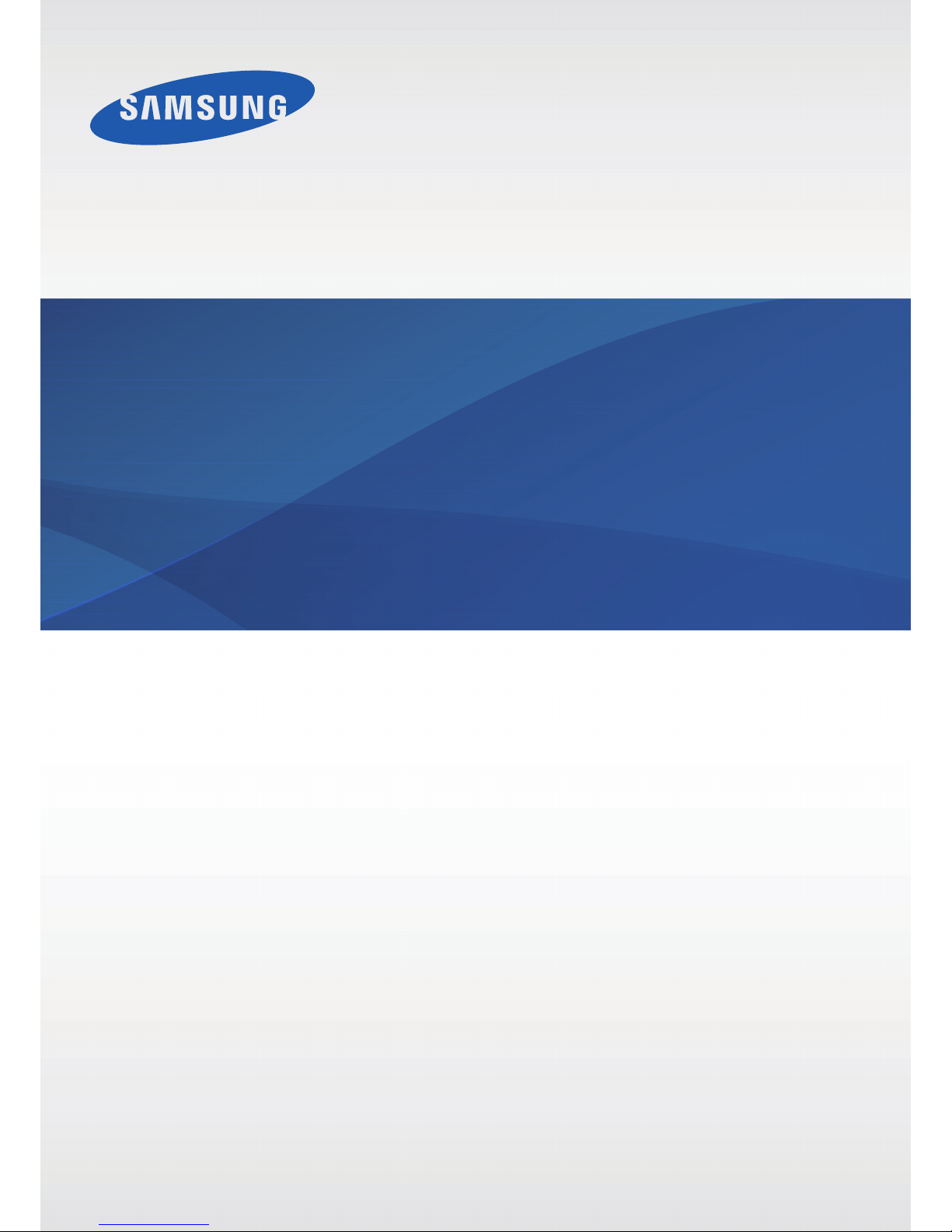
www.samsung.com
User Manual
English (EU). 01/2015. Rev.1.0
SM-J100F
SM-J100G
SM-J100H/DD
SM-J100FN
SM-J100H
SM-J100H/DS
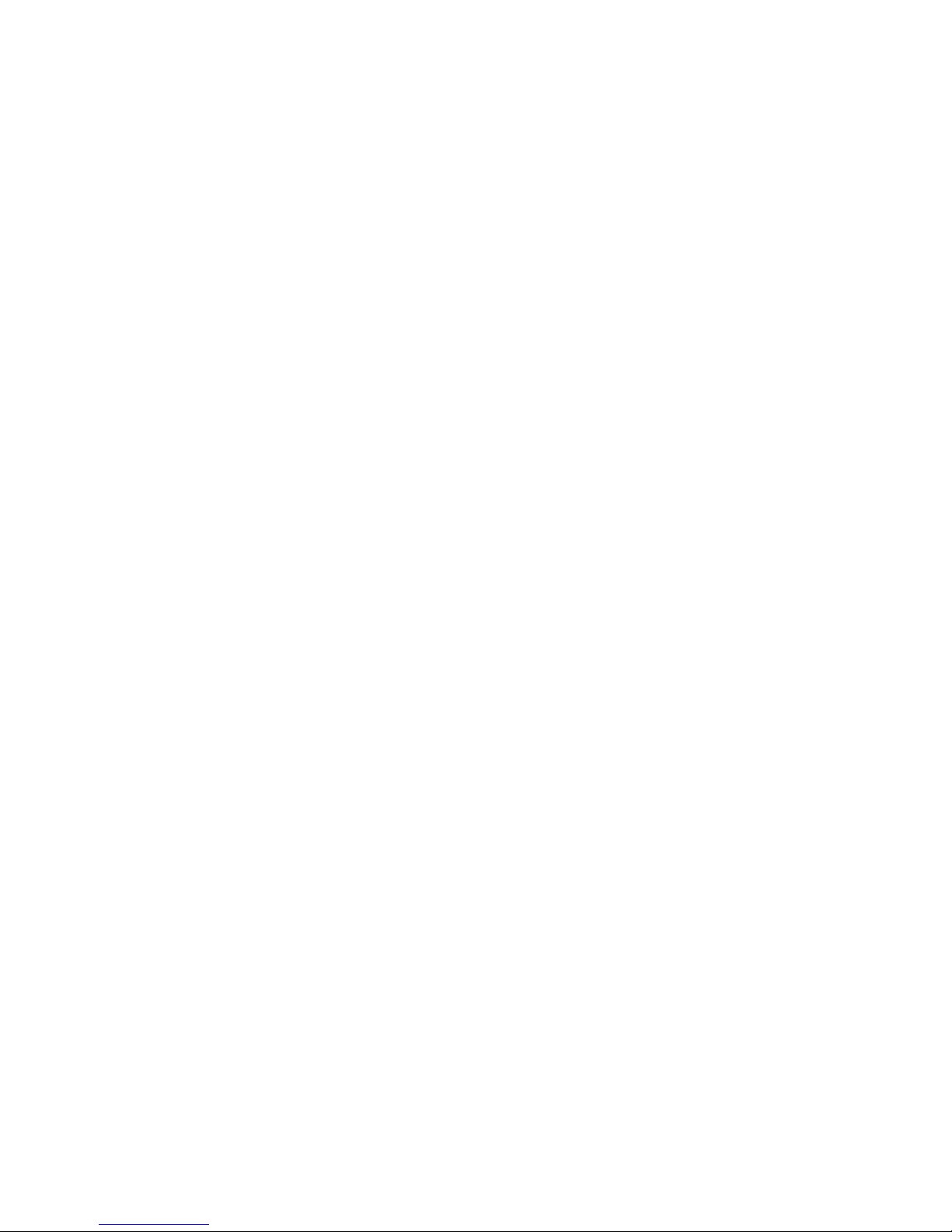
2
Table of Contents
Read me first
Getting started
6 Package contents
7 Device layout
9 Using the SIM or USIM card and
battery
16 Using a memory card
18 Turning the device on and off
18 Locking and unlocking the screen
Basics
19 Using the touch screen
22 Home screen layout
26 Notifications panel
28 Opening apps
28 Installing or uninstalling apps
30 Entering text
32 Screen capture
32 My Files
33 Power saving feature
33 Viewing help information
Network connectivity
34 Mobile data
34 Wi-Fi
35 Tethering and Mobile hotspot
Personalising
37 Managing the Home and Apps screens
39 Setting wallpaper and ringtones
40 Changing the screen lock method
41 Transferring data from your previous
device
41 Setting up accounts
Phone
42 Making calls
44 Receiving calls
44 Options during calls
Contacts
46 Adding contacts
47 Searching for contacts
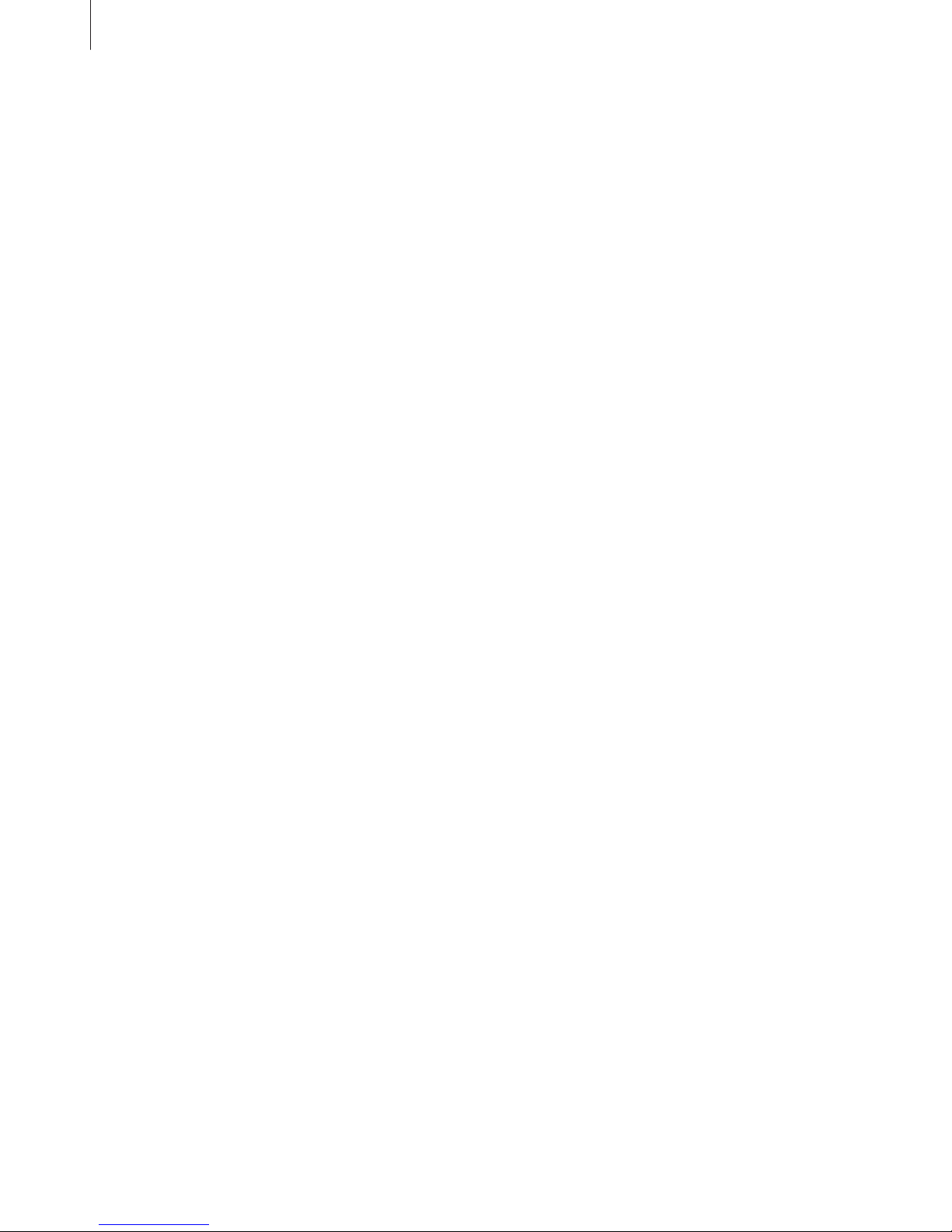
Table of Contents
3
Device & data manager
75 Upgrading the device
76 Transferring files between the device
and a computer
77 Backing up and restoring data
77 Performing a data reset
Settings
78 About Settings
78 CONNECTIONS
82 DEVICE
85 PERSONAL
87 SYSTEM
Troubleshooting
Messages & email
48 Messages
50 Email
Camera
52 Basic shooting
53 Shooting modes
55 Camera settings
Gallery
57 Viewing content on the device
Useful apps and features
58 S Planner
59 Internet
60 Video
61 Clock
63 Calculator
63 Memo
64 Voice Recorder
65 Radio
66 Google apps
Connecting with other
devices
68 Bluetooth
70 Wi-Fi Direct
72 NFC (NFC-enabled models)
74 Mobile printing
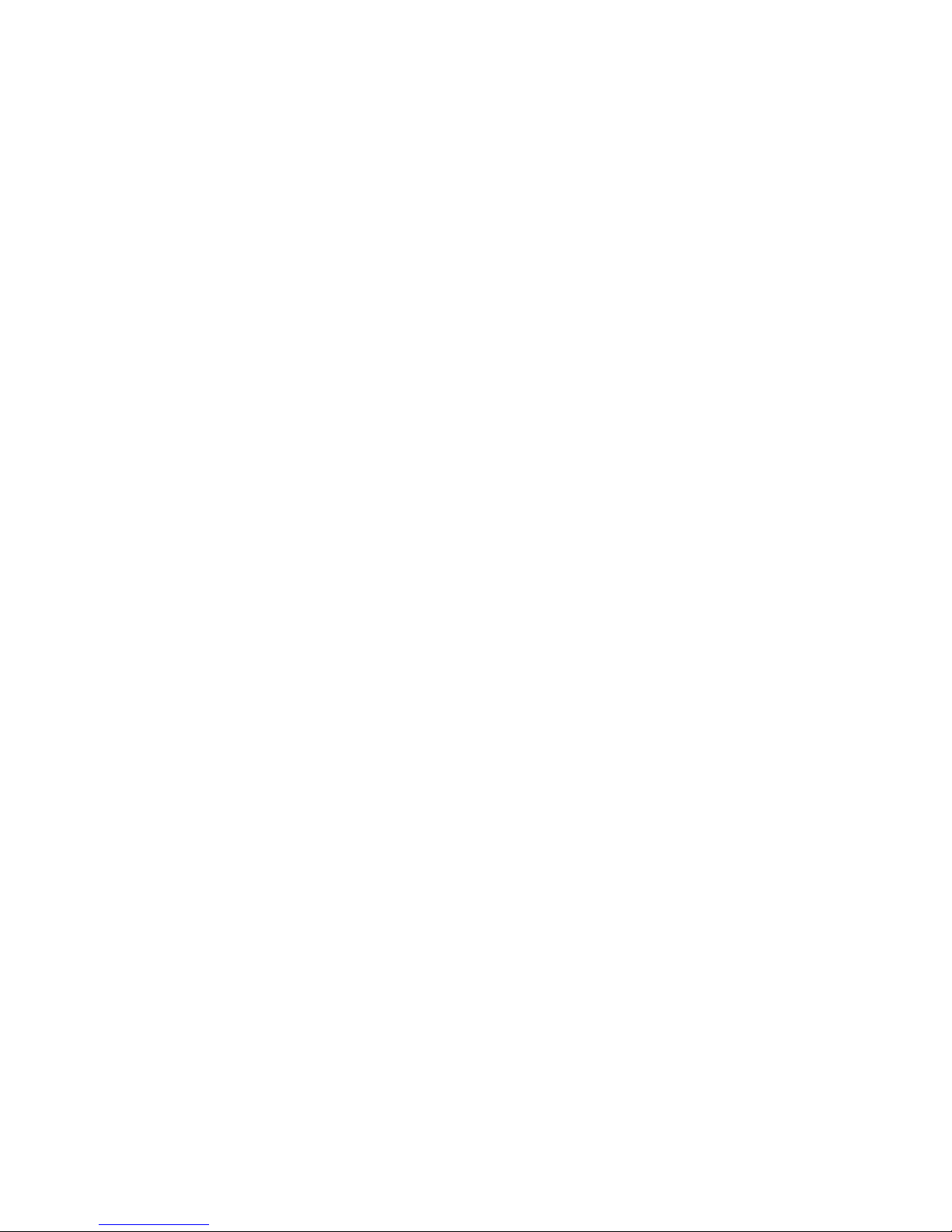
4
Read me first
Please read this manual before using the device to ensure safe and proper use.
•
Descriptions are based on the device’s default settings.
•
Some content may differ from your device depending on the region, service provider,
model specifications, or device’s software.
•
Content (high quality content) that requires high CPU and RAM usage will affect the
overall performance of the device. Apps related to the content may not work properly
depending on the device’s specifications and the environment that it is used in.
•
Samsung is not liable for performance issues caused by apps supplied by providers other
than Samsung.
•
Samsung is not liable for performance issues or incompatibilities caused by edited
registry settings or modified operating system software. Attempting to customise the
operating system may cause the device or apps to work improperly.
•
Software, sound sources, wallpapers, images, and other media provided with this device
are licensed for limited use. Extracting and using these materials for commercial or other
purposes is an infringement of copyright laws. Users are entirely responsible for illegal
use of media.
•
You may incur additional charges for data services, such as messaging, uploading and
downloading, auto-syncing, or using location services depending on your data plan. For
large data transfers, it is recommended to use the Wi-Fi feature.
•
Default apps that come with the device are subject to updates and may no longer be
supported without prior notice. If you have questions about an app provided with
the device, contact a Samsung Service Centre. For user-installed apps, contact service
providers.
•
Modifying the device’s operating system or installing softwares from unofficial sources
may result in device malfunctions and data corruption or loss. These actions are violations
of your Samsung licence agreement and will void your warranty.
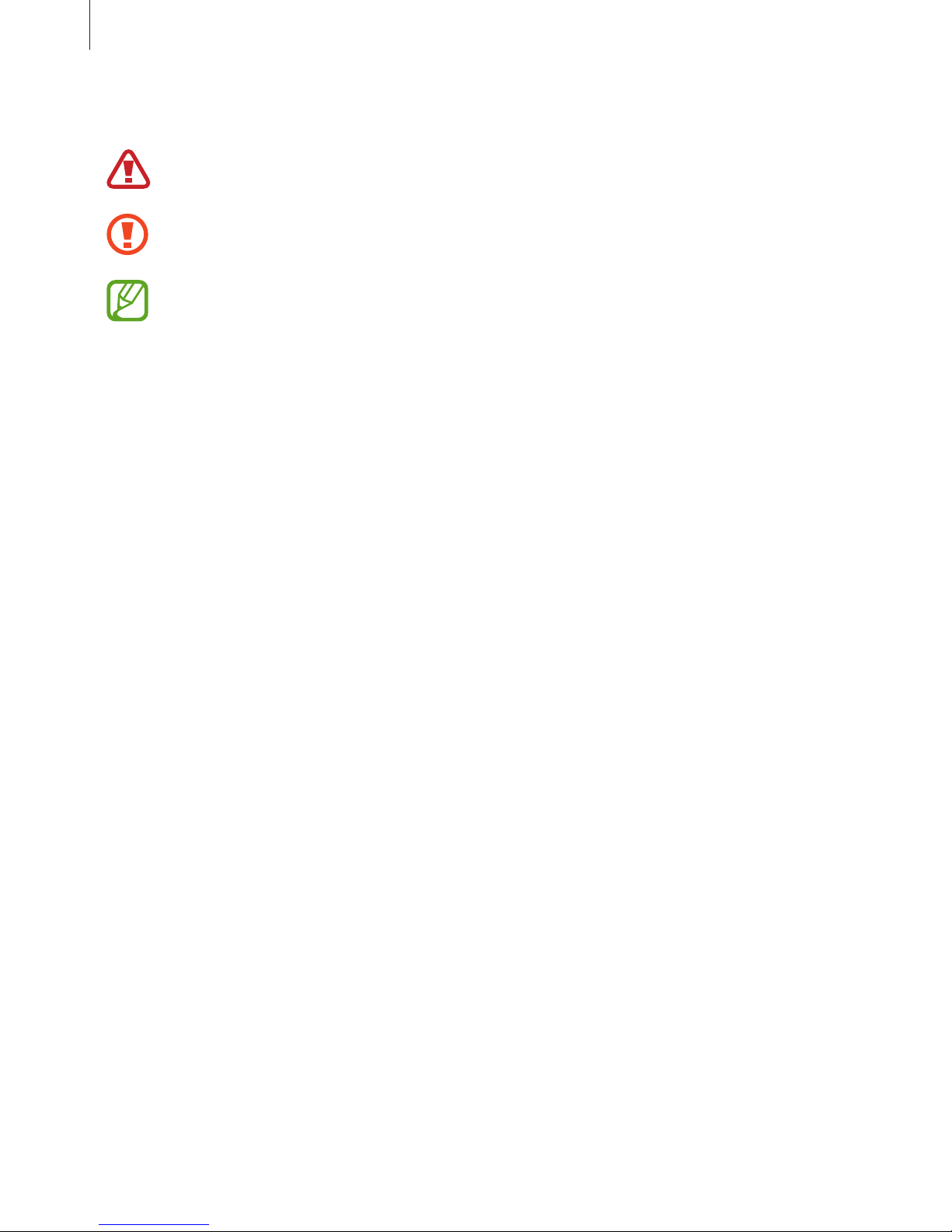
Read me first
5
Instructional icons
Warning: situations that could cause injury to yourself or others
Caution: situations that could cause damage to your device or other equipment
Note: notes, usage tips, or additional information
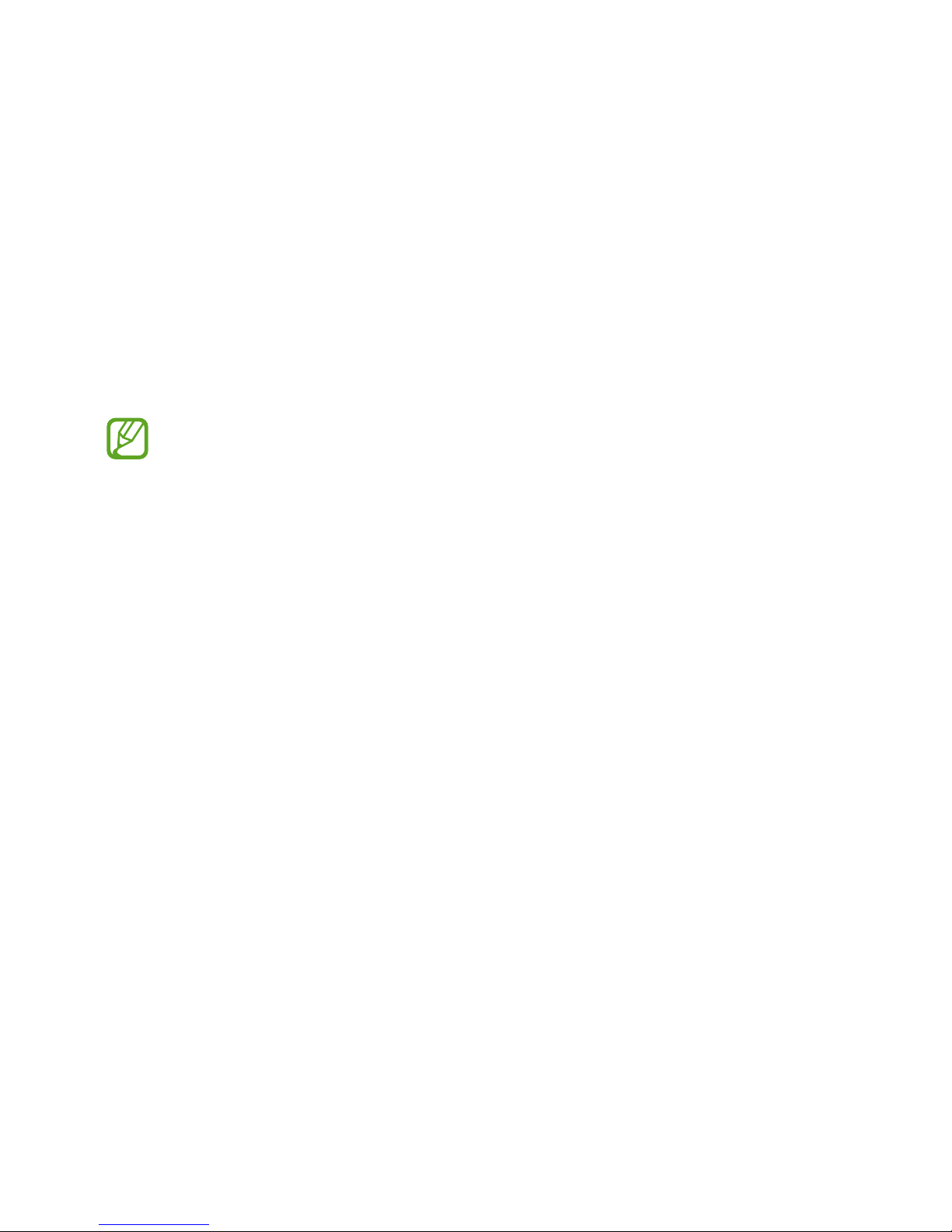
6
Getting started
Package contents
Check the product box for the following items:
•
Device
•
Battery
•
Quick start guide
•
The items supplied with the device and any available accessories may vary
depending on the region or service provider.
•
The supplied items are designed only for this device and may not be compatible
with other devices.
•
Appearances and specifications are subject to change without prior notice.
•
You can purchase additional accessories from your local Samsung retailer. Make
sure they are compatible with the device before purchase.
•
Use only Samsung-approved accessories. Using unapproved accessories may cause
the performance problems and malfunctions that are not covered by the warranty.
•
Availability of all accessories is subject to change depending entirely on
manufacturing companies. For more information about available accessories, refer
to the Samsung website.
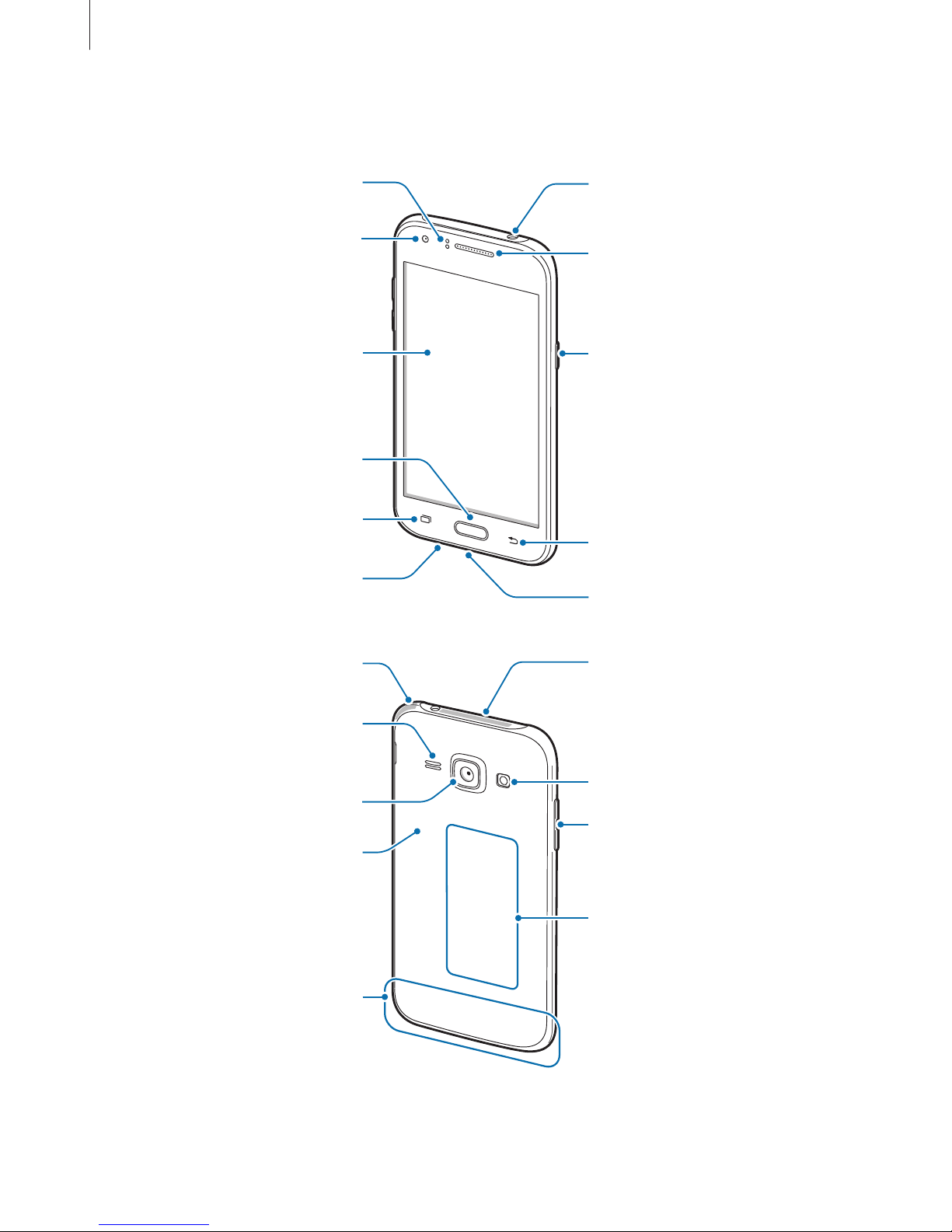
Getting started
7
Device layout
Microphone
Touch screen
Front camera
Headset jack
Multipurpose jack
Home button
Recent apps button
Power button
Earpiece
Back button
Proximity sensor
Volume button
NFC antenna
(NFC-enabled models)
Speaker
GPS antenna
(SM-J100H,
SM-J100H/DD,
SM-J100H/DS)
Rear camera
Flash
Main antenna
GPS antenna (SM-J100F,
SM-J100FN, SM-J100G)
Back cover
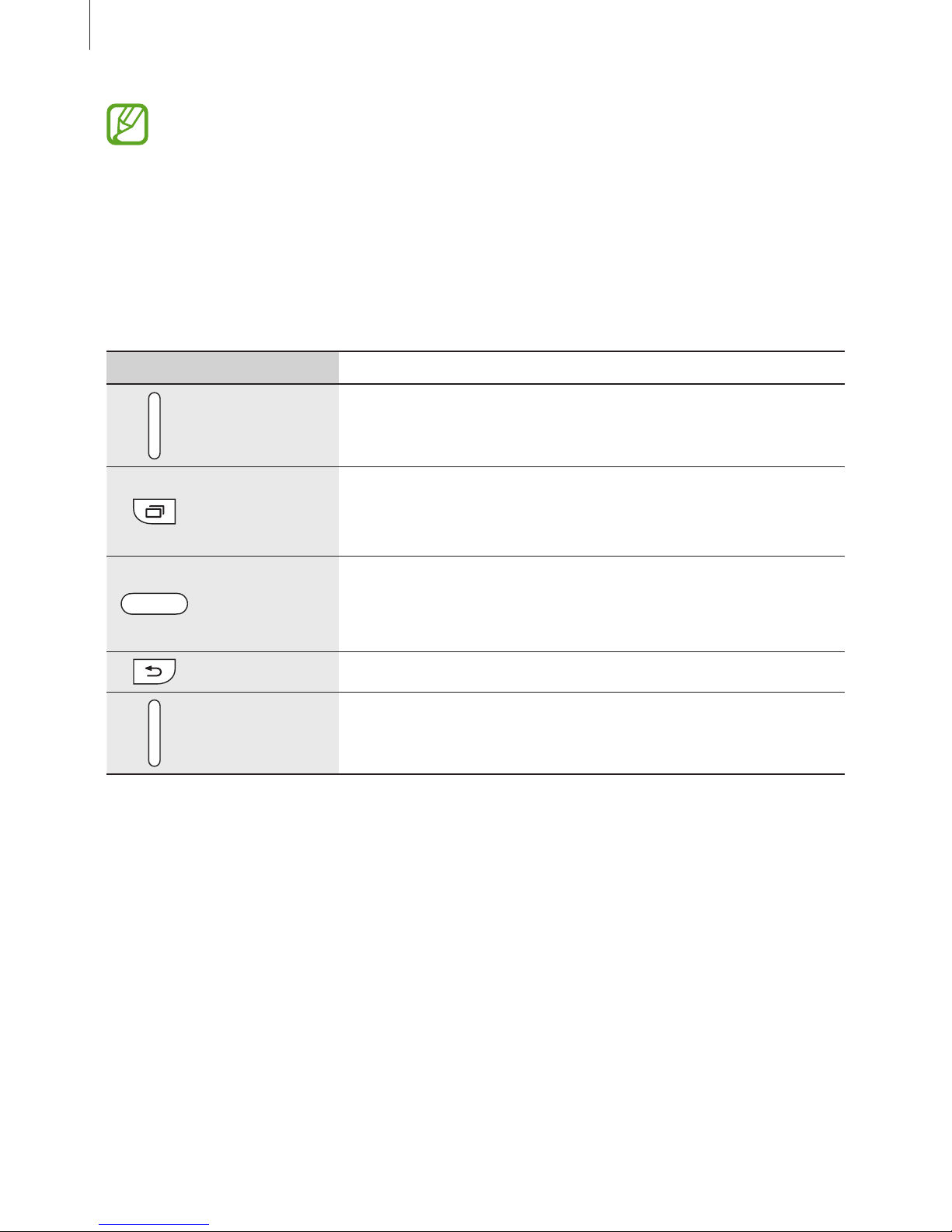
Getting started
8
•
Do not cover the antenna area with your hands or other objects. This may cause
connectivity problems or drain the battery.
•
Using a Samsung-approved screen protector is recommended. Unapproved screen
protectors may cause the sensors to malfunction.
•
Do not allow water to contact the touch screen. The touch screen may malfunction
in humid conditions or when exposed to water.
Buttons
Button Function
Power
•
Press and hold to turn the device on or off.
•
Press to turn on or lock the screen.
Recent apps
•
Tap to open the list of recent apps.
•
Tap and hold to access additional options for the current
screen.
Home
•
Press to turn on the screen while the screen is locked.
•
Press to return to the Home screen.
•
Press and hold to launch
Google
.
Back
•
Tap to return to the previous screen.
Volume
•
Press to adjust the device volume.

Getting started
9
Using the SIM or USIM card and battery
Installing the SIM or USIM card and battery
Insert the SIM or USIM card provided by the mobile telephone service provider, and the
included battery.
•
Only microSIM cards work with the device.
•
Some LTE services may not be available depending on the service provider. For
more information about service availability, contact your service provider.
1
Remove the back cover.
Be careful not to damage your fingernails when you remove the back cover.
Do not bend or twist the back cover excessively. Doing so may damage the cover.
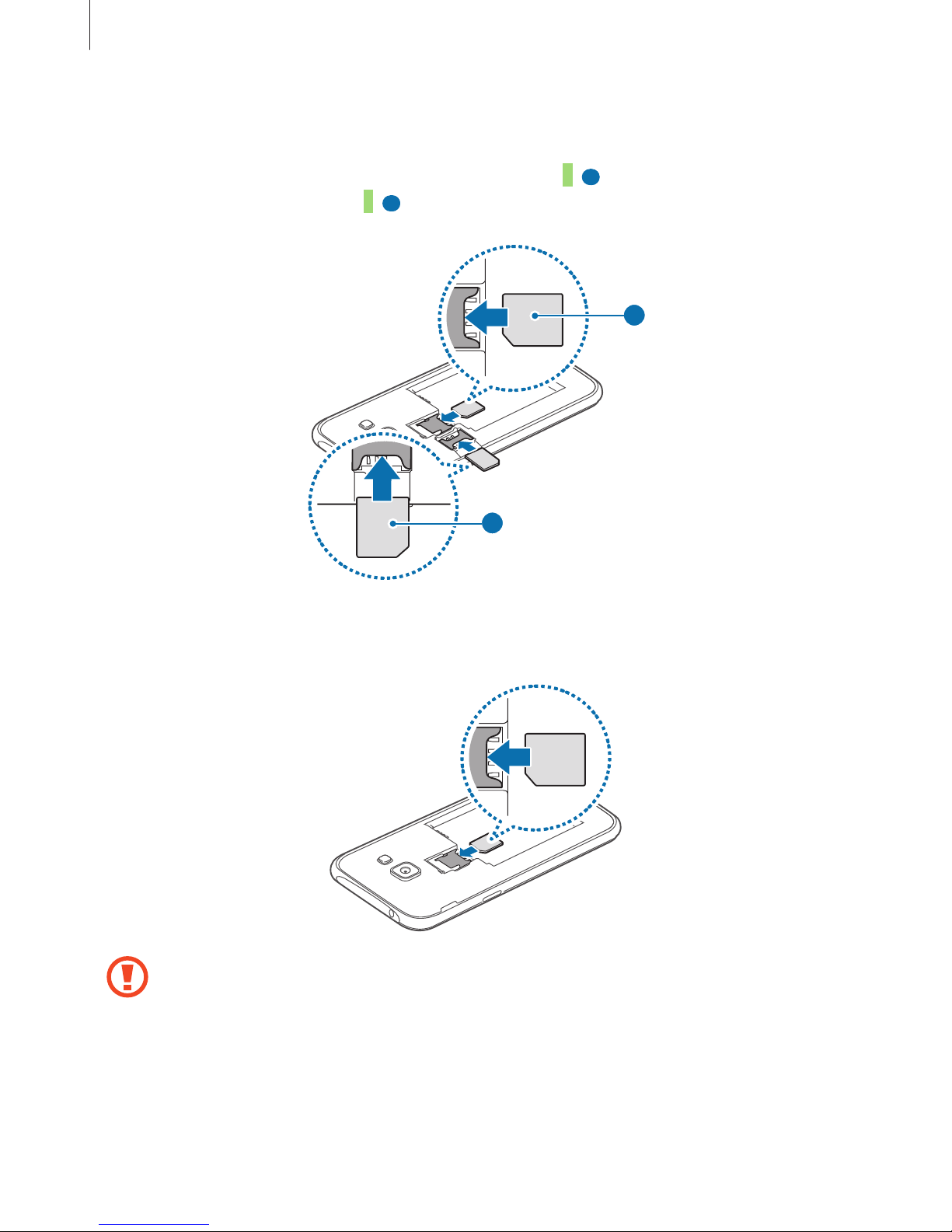
Getting started
10
2
►
Dual SIM models: Insert the SIM or USIM card with the gold-coloured contacts facing
downwards.
Insert the primary SIM or USIM card into SIM card slot 1 (
1 ) and the secondary SIM or
USIM card into SIM card slot 2 (
2 ).
1
2
►
Single SIM models: Insert the SIM or USIM card with the gold-coloured contacts
facing downwards.
•
Do not insert a memory card into the SIM card slot. If a memory card happens to
be lodged in the SIM card slot, take the device to a Samsung Service Centre to
remove the memory card.
•
Use caution not to lose or let others use the SIM or USIM card. Samsung is not
responsible for any damages or inconveniences caused by lost or stolen cards.

Getting started
11
3
Insert the battery.
2
1
4
Replace the back cover.
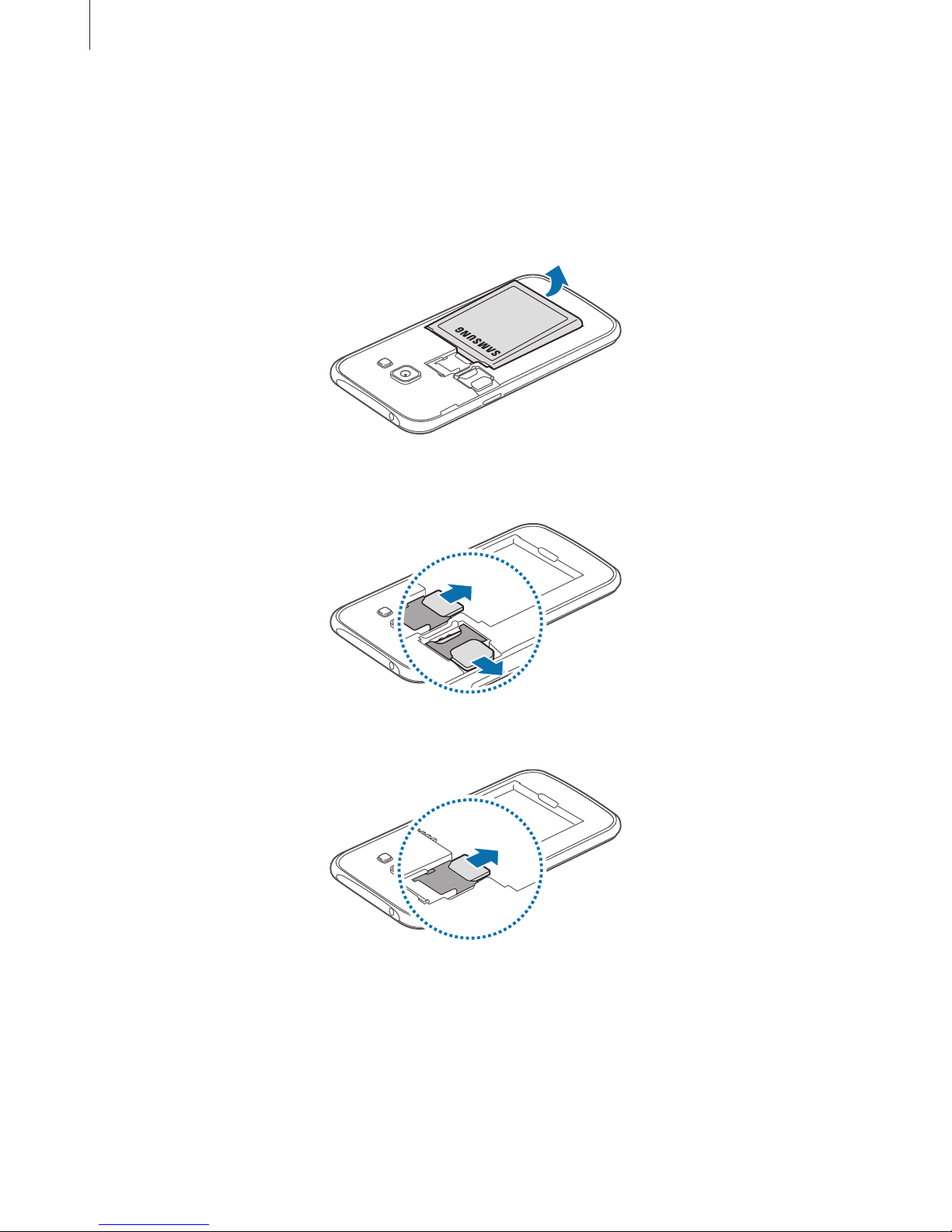
Getting started
12
Removing the SIM or USIM card and battery
1
Remove the back cover.
2
Pull out the battery.
3
►
Dual SIM models: Pull out the SIM or USIM card.
►
Single SIM models: Pull out the SIM or USIM card.
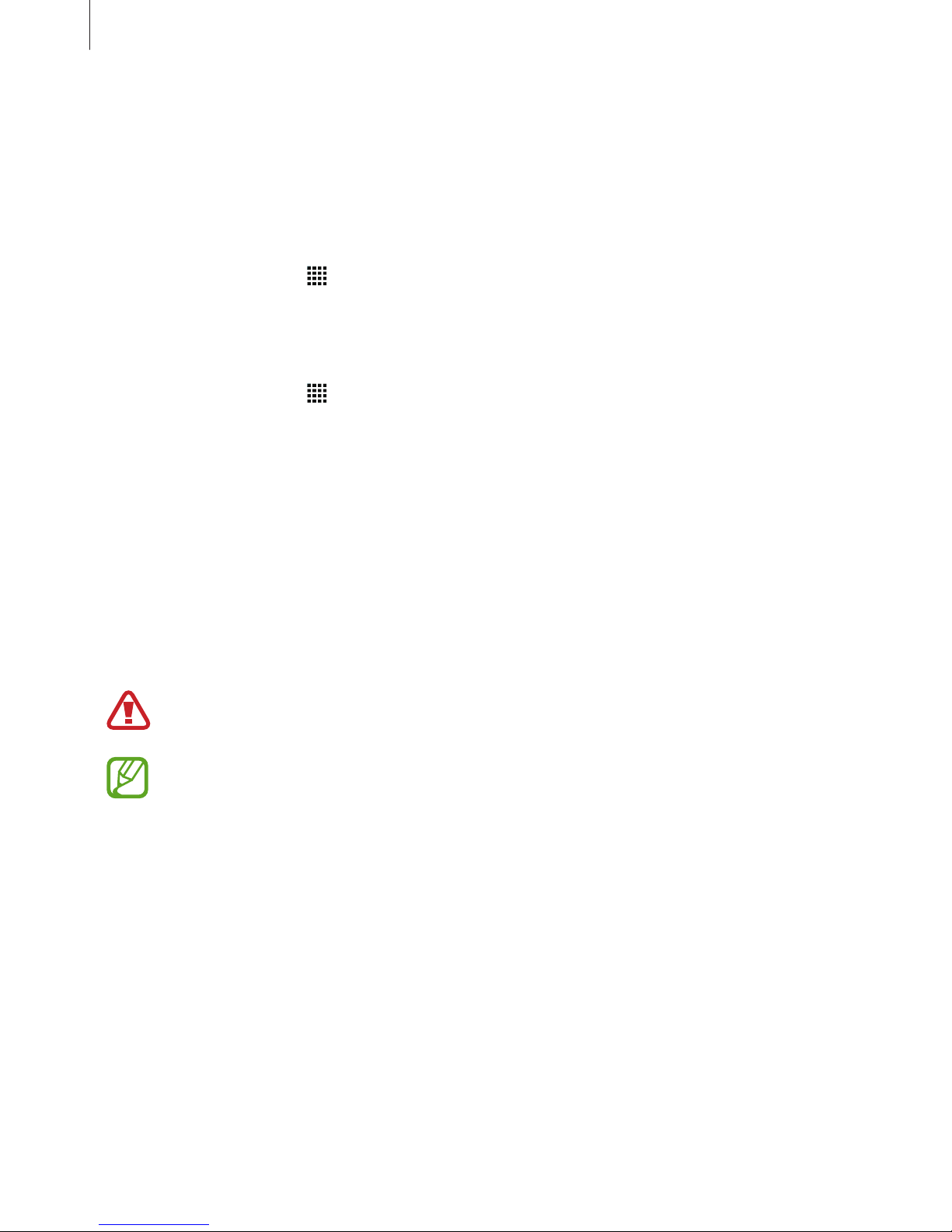
Getting started
13
Using dual SIM or USIM cards (dual SIM models)
If you insert two SIM or USIM cards, you can have two phone numbers or service providers for
a single device.
Activating SIM or USIM cards
On the Home screen, tap →
Settings
→
SIM card manager
. Tap one or both of the
switches for the SIM or USIM cards to activate them.
Changing the display name and icon of SIM or USIM cards
On the Home screen, tap →
Settings
→
SIM card manager
. Select a SIM or USIM card and
tap
Register name
or
Select icon
. Set a display name and icon for each card.
Switching between cards
When two SIM or USIM cards are activated, card selection icons appear on the dashboard of
the notifications panel. Open the notifications panel and then select a card.
Charging the battery
Use the charger to charge the battery before using it for the first time. A computer can be also
used to charge the battery by connecting them via the USB cable.
Use only Samsung-approved chargers, batteries, and cables. Unapproved chargers or
cables can cause the battery to explode or damage the device.
•
When the battery power is low, the battery icon appears empty.
•
If the battery is completely discharged, the device cannot be turned on
immediately when the charger is connected. Allow a depleted battery to charge for
a few minutes before turning on the device.
•
If you use multiple apps at once, network apps, or apps that need a connection
to another device, the battery will drain quickly. To avoid disconnecting from the
network or losing power during a data transfer, always use these apps after fully
charging the battery.
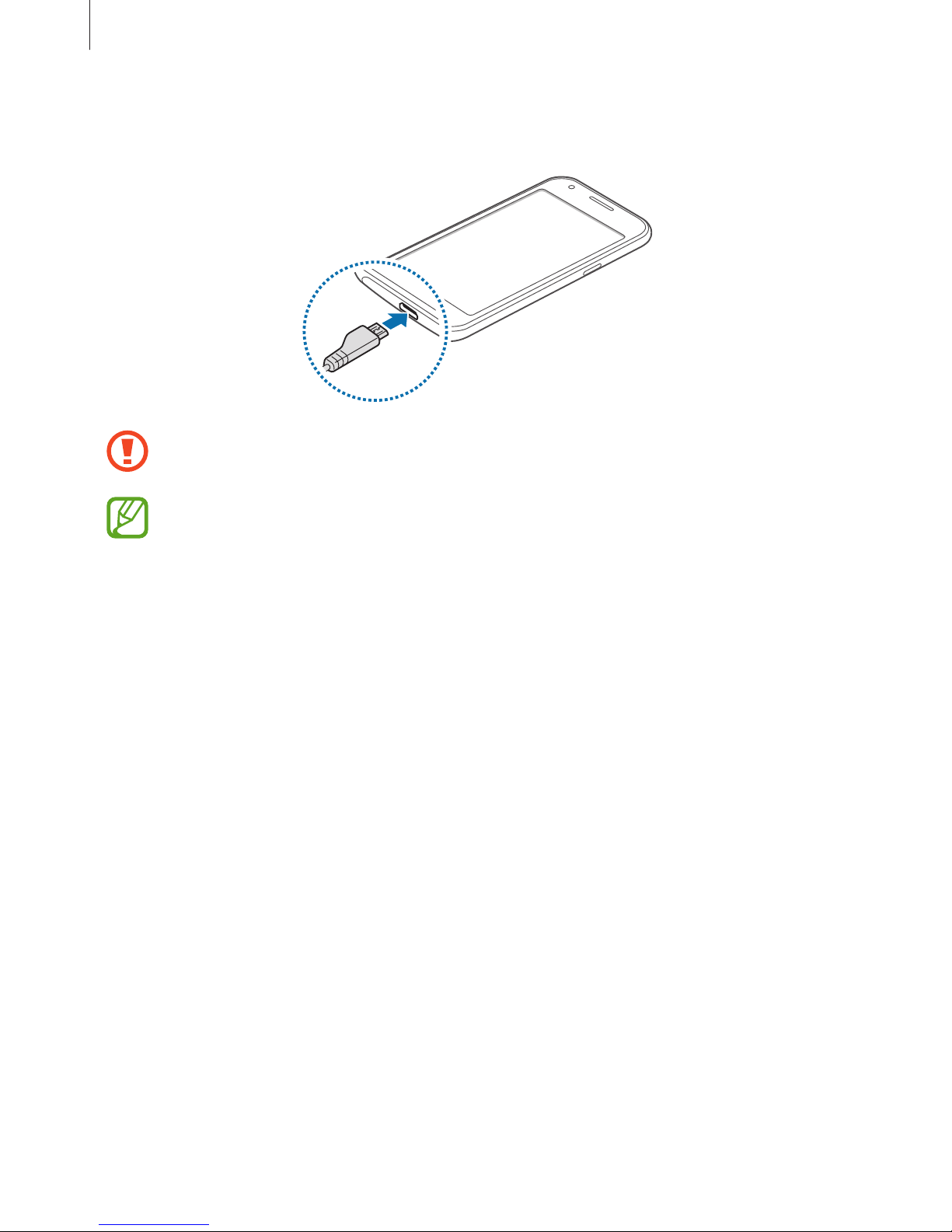
Getting started
14
Plug the small end of the charger into the multipurpose jack of the device, and plug the large
end of the charger into an electric socket.
Connecting the charger improperly may cause serious damage to the device. Any
damage caused by misuse is not covered by the warranty.
•
The device can be used while it is charging, but it may take longer to fully charge
the battery.
•
If the device receives an unstable power supply while charging, the touch screen
may not function. If this happens, unplug the charger from the device.
•
While charging, the device may heat up. This is normal and should not affect the
device’s lifespan or performance. If the battery gets hotter than usual, the charger
may stop charging.
•
If the device is not charging properly, take the device and the charger to a
Samsung Service Centre.
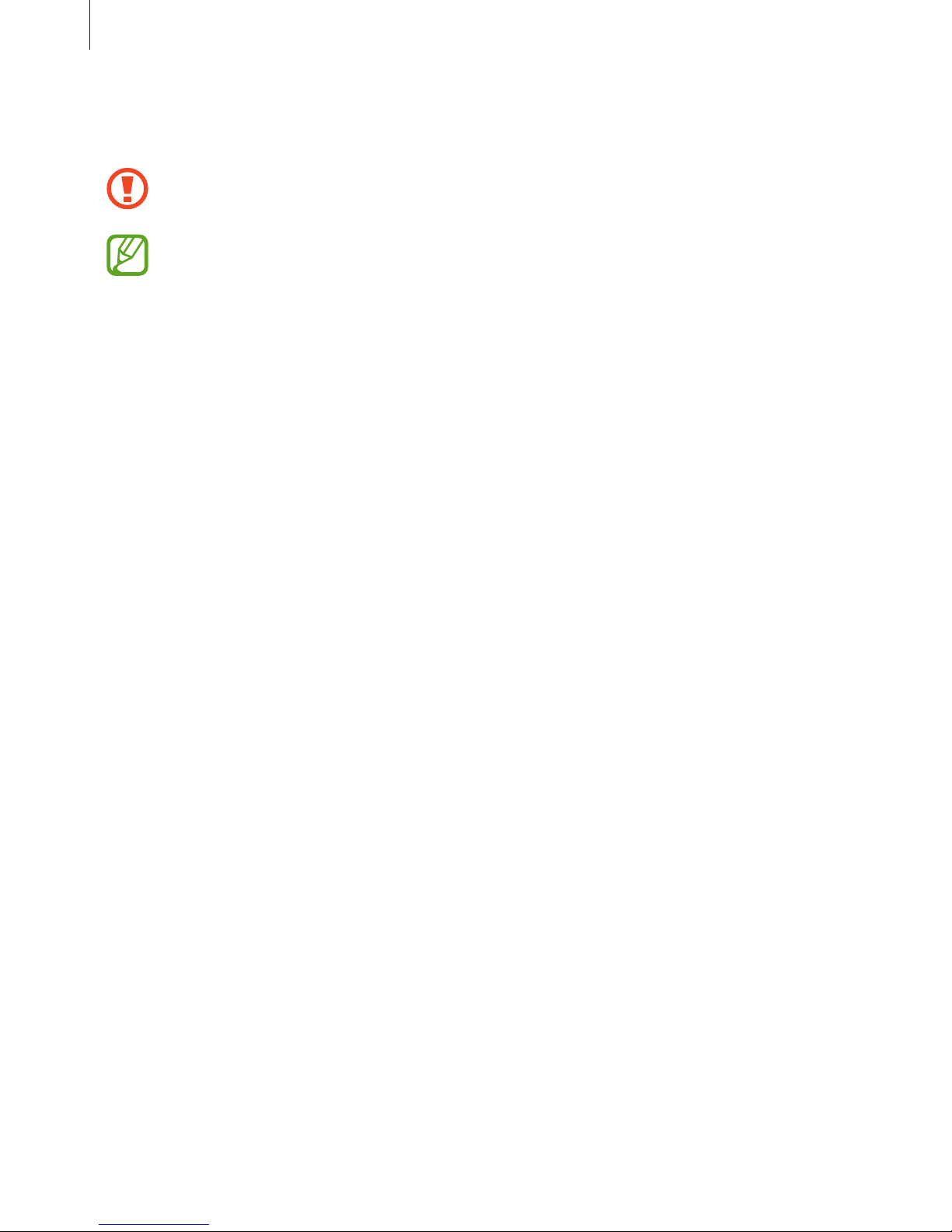
Getting started
15
After fully charging, disconnect the device from the charger. First unplug the charger from the
device, and then unplug it from the electric socket.
Do not remove the battery before removing the charger. This may damage the
device.
To save energy, unplug the charger when not in use. The charger does not have a
power switch, so you must unplug the charger from the electric socket when not in
use to avoid wasting power. The charger should remain close to the electric socket
and easily accessible while charging.
Reducing the battery consumption
Your device provides options that help you save the battery power. By customising these
options and deactivating features in the background, you can use the device longer between
charges:
•
When you are not using the device, switch to sleep mode by pressing the Power button.
•
Close unnecessary apps using the task manager.
•
Deactivate the Bluetooth feature.
•
Deactivate the Wi-Fi feature.
•
Deactivate auto-syncing of apps.
•
Decrease the backlight time.
•
Decrease the screen brightness.
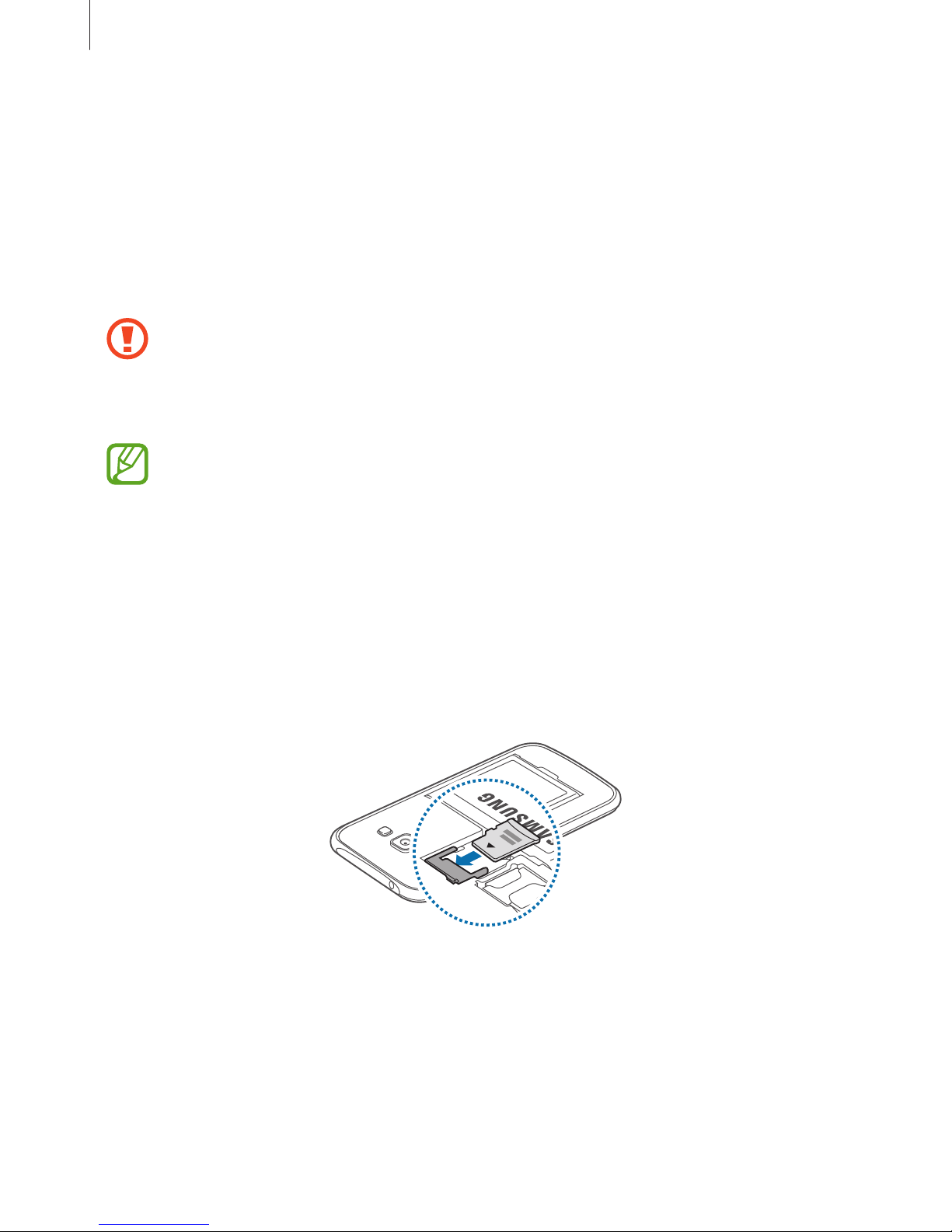
Getting started
16
Using a memory card
Installing a memory card
Your device accepts memory cards with maximum capacities of 128 GB. Depending on the
memory card manufacturer and type, some memory cards may not be compatible with your
device.
•
Some memory cards may not be fully compatible with the device. Using an
incompatible card may damage the device or the memory card, or corrupt the data
stored in it.
•
Use caution to insert the memory card right-side up.
•
The device supports the FAT and the exFAT file systems for memory cards. When
inserting a card formatted in a different file system, the device asks to reformat the
memory card.
•
Frequent writing and erasing of data shortens the lifespan of memory cards.
•
When inserting a memory card into the device, the memory card’s file directory
appears in the
My Files
→
SD card
folder.
1
Remove the back cover.
2
Insert a memory card with the gold-coloured contacts facing downwards.
3
Replace the back cover.
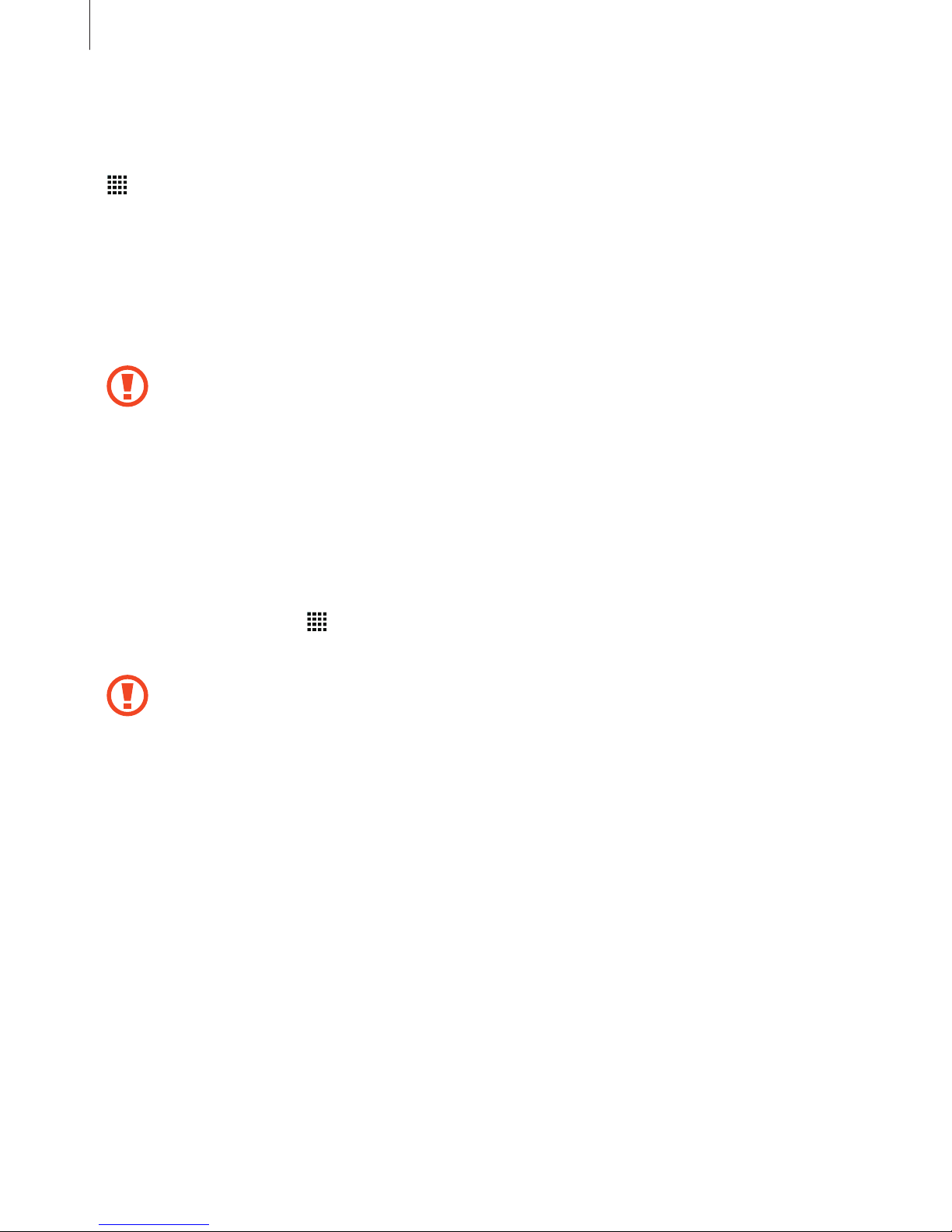
Getting started
17
Removing the memory card
Before removing the memory card, first unmount it for safe removal. On the Home screen, tap
→
Settings
→
Storage
→
Unmount SD card
.
1
Remove the back cover.
2
Pull out the memory card.
3
Replace the back cover.
Do not remove the memory card while the device is transferring or accessing
information. Doing so can cause data to be lost or corrupted or can damage the
memory card or device. Samsung is not responsible for losses that result from the
misuse of damaged memory cards, including the loss of data.
Formatting the memory card
A memory card formatted on a computer may not be compatible with the device. Format the
memory card on the device.
On the Home screen, tap
→
Settings
→
Storage
→
Format SD card
→
Format SD card
→
Erase everything
.
Before formatting the memory card, remember to make backup copies of all
important data stored in the device. The manufacturer’s warranty does not cover loss
of data resulting from user actions.
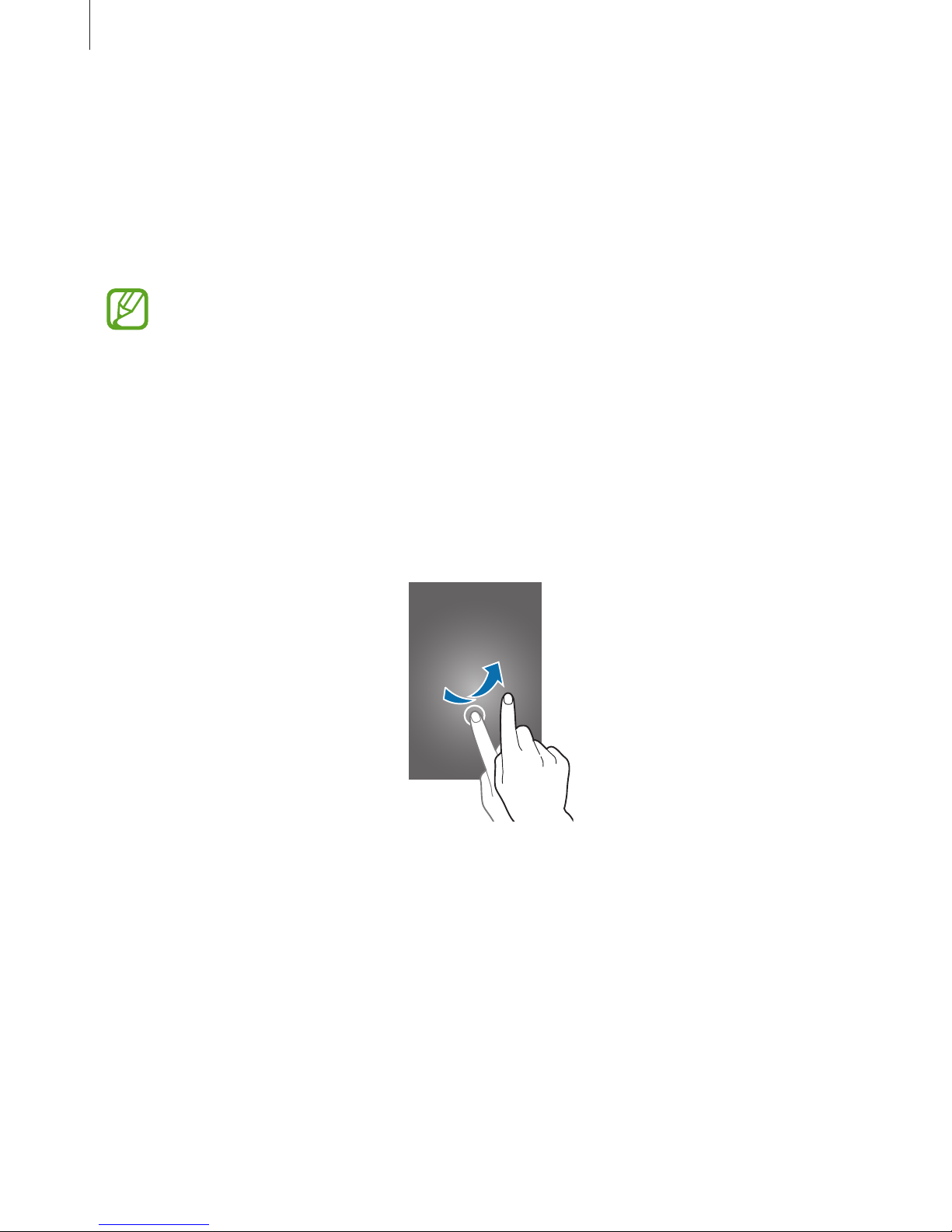
Getting started
18
Turning the device on and off
Press and hold the Power button for a few seconds to turn on the device.
When you turn on your device for the first time or after performing a data reset, follow the onscreen instructions to set up your device.
To turn off the device, press and hold the Power button, and then tap
Power off
.
Follow all posted warnings and directions from authorised personnel in areas where
the use of wireless devices is restricted, such as aeroplanes and hospitals.
Locking and unlocking the screen
Pressing the Power button turns off the screen and locks it. Also, the screen turns off and
automatically locks if the device is not used for a specified period.
To unlock the screen, press the Power button or the Home button and flick your finger in any
direction within the unlock screen area.
You can change the unlock code to unlock the screen. Refer to Changing the screen lock
method for more information.
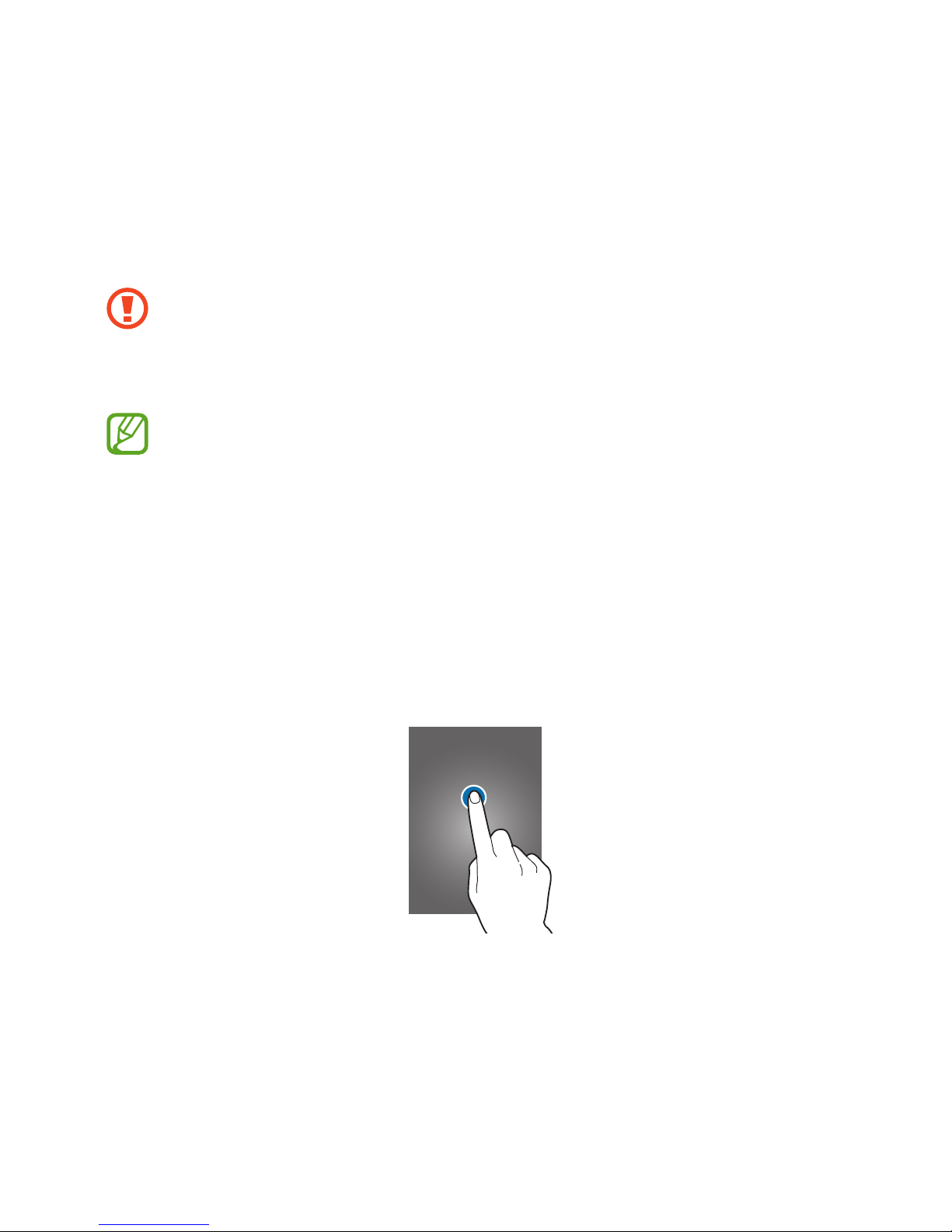
19
Basics
Using the touch screen
•
Do not allow the touch screen to come into contact with other electrical devices.
Electrostatic discharges can cause the touch screen to malfunction.
•
To avoid damaging the touch screen, do not tap it with anything sharp or apply
excessive pressure to it with your fingertips.
•
The device may not recognise touch inputs close to the edges of the screen, which
are outside of the touch input area.
•
Leaving the touch screen idle for extended periods may result in afterimages
(screen burn-in) or ghosting. Turn off the touch screen when you do not use the
device.
•
It is recommended to use fingers when you use the touch screen.
Tapping
To open an app, to select a menu item, to press an on-screen button, or to enter a character
using the keyboard on the screen, tap it with a finger.
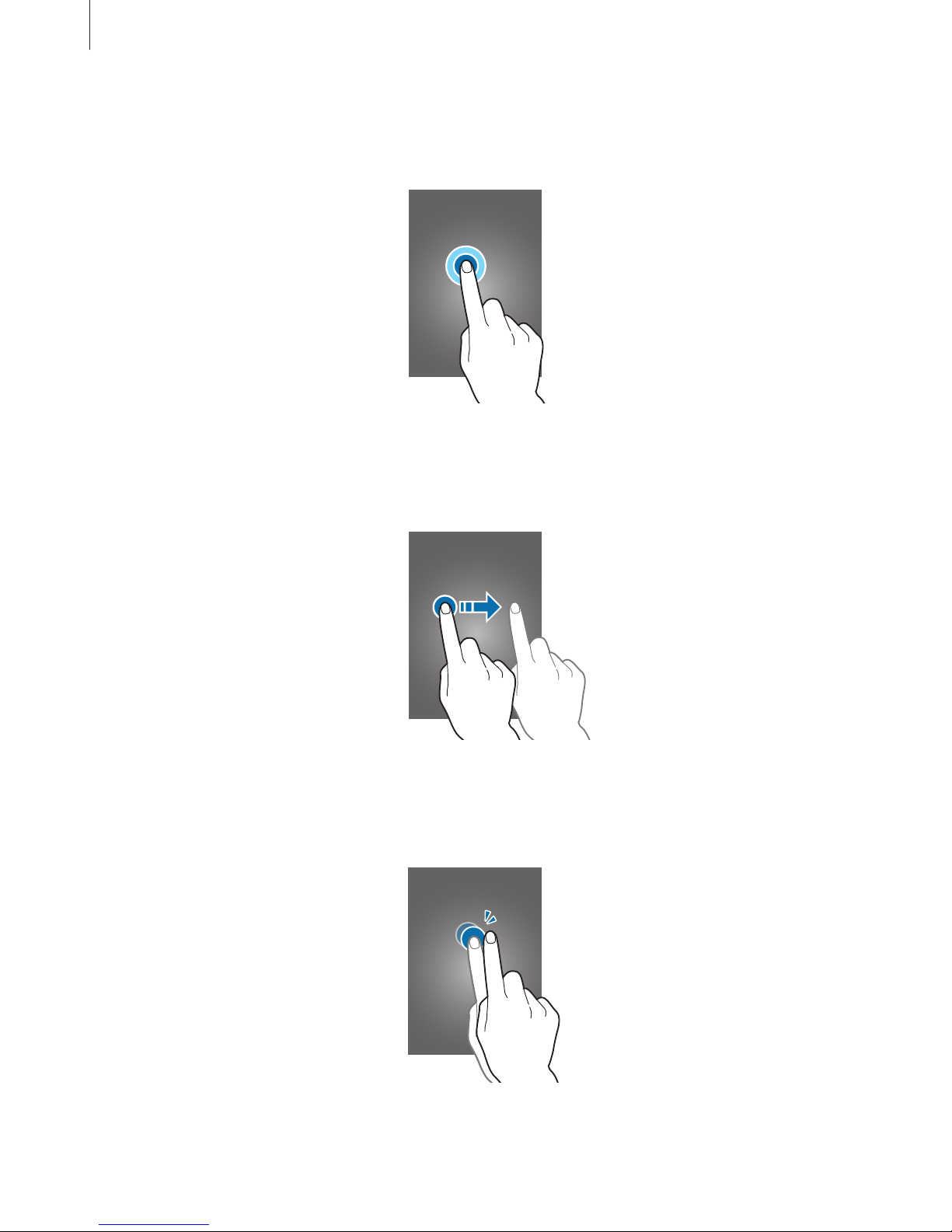
Basics
20
Tapping and holding
Tap and hold an item or the screen for more than 2 seconds to access available options.
Dragging
To move an item, tap and hold it and drag it to the target position.
Double-tapping
Double-tap on a webpage or image to zoom in. Double-tap again to return.
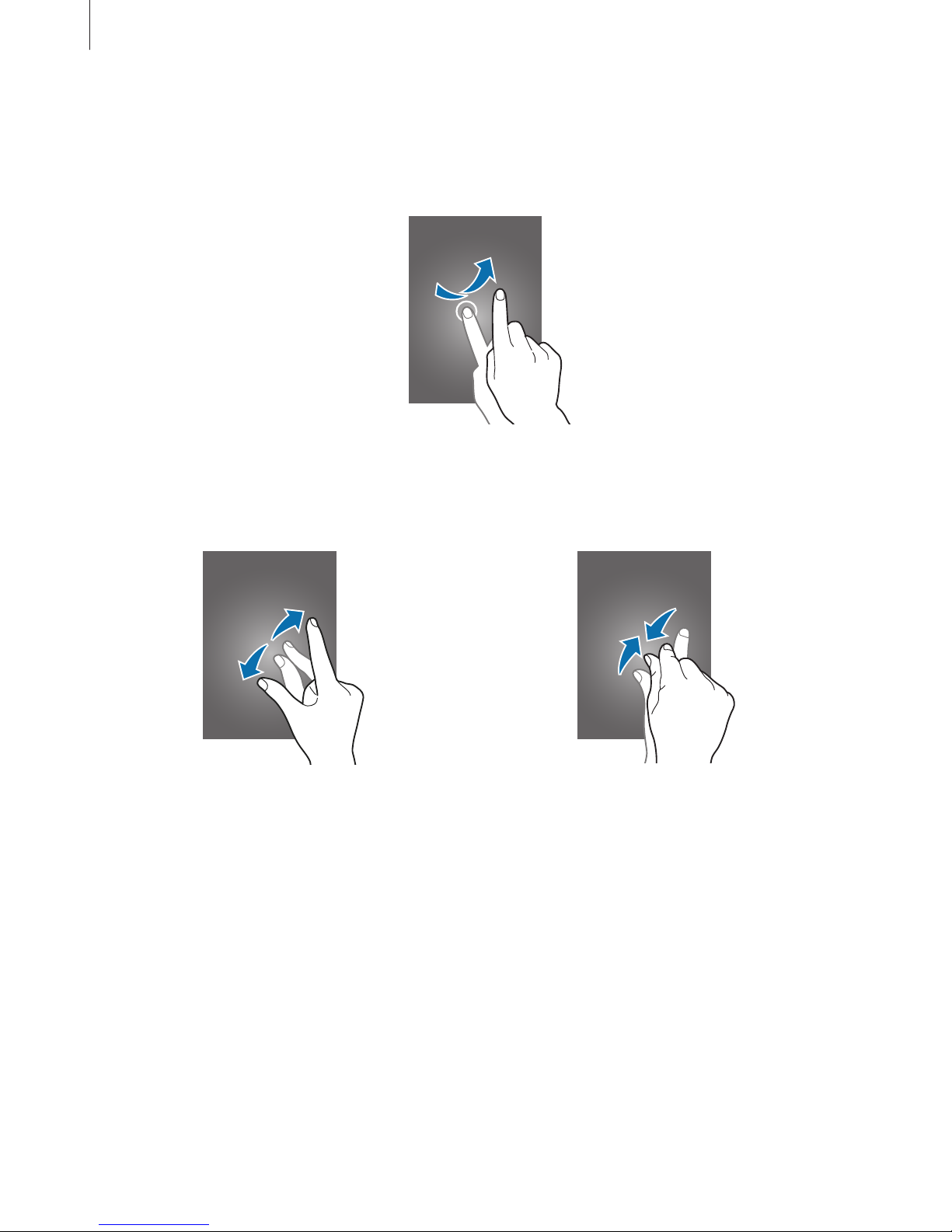
Basics
21
Flicking
Flick left or right on the Home screen or the Apps screen to see another panel. Flick up or
down to scroll through a webpage or a list of items, such as contacts.
Spreading and pinching
Spread two fingers apart on a webpage, map, or image to zoom in a part. Pinch to zoom out.

Basics
22
Home screen layout
Home screen
The Home screen is the starting point for accessing all of the device’s features. It displays
widgets, shortcuts to apps, and more. Widgets are small apps that launch specific app
functions to provide information and convenient access on your Home screen.
To view other panels, scroll left or right, or tap one of the screen indicators at the bottom of
the screen. To customise the Home screen, refer to Managing the Home screen.
A widget
An app
A screen indicator
A folder
Favourite apps
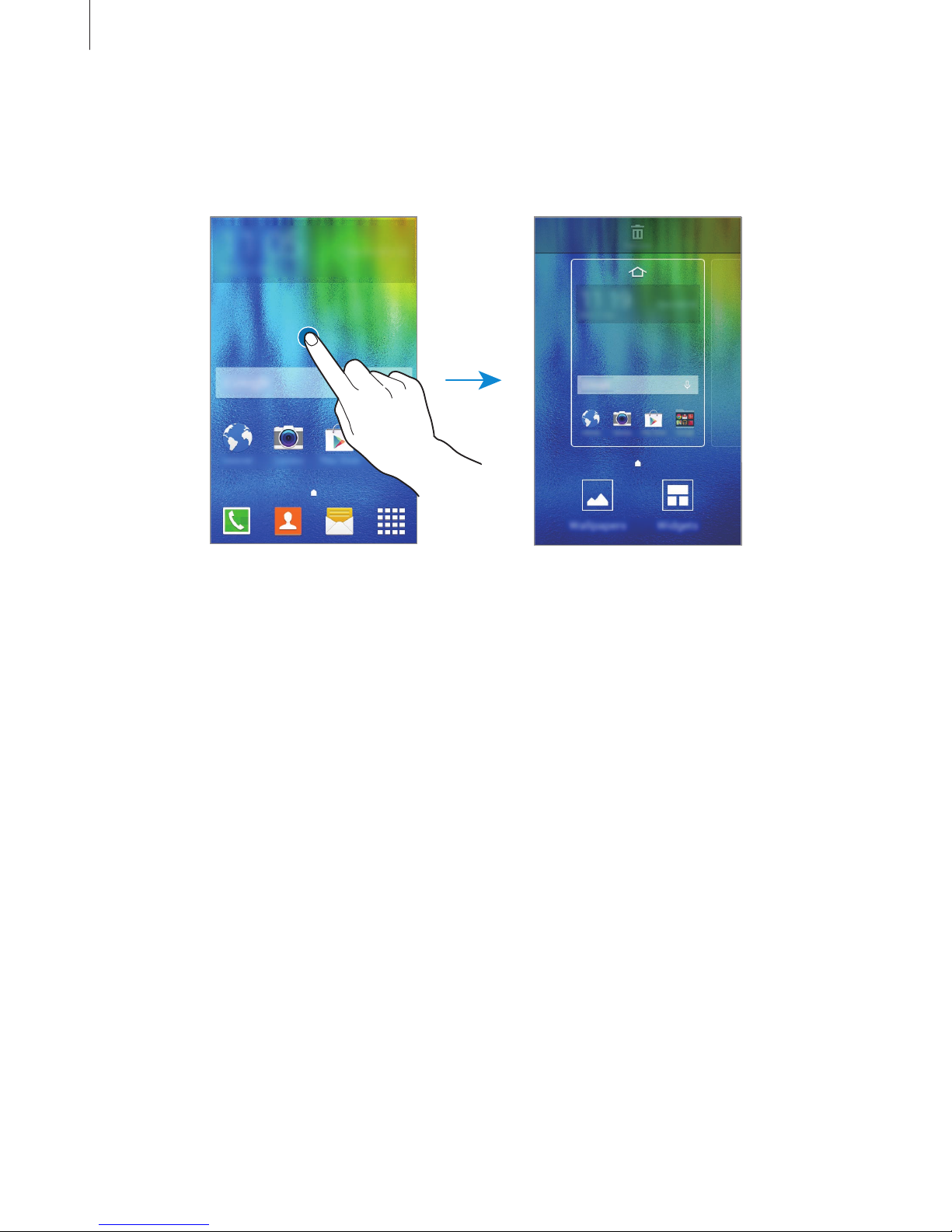
Basics
23
Home screen options
On the Home screen, tap and hold an empty area, or pinch your fingers together to access
the available options.
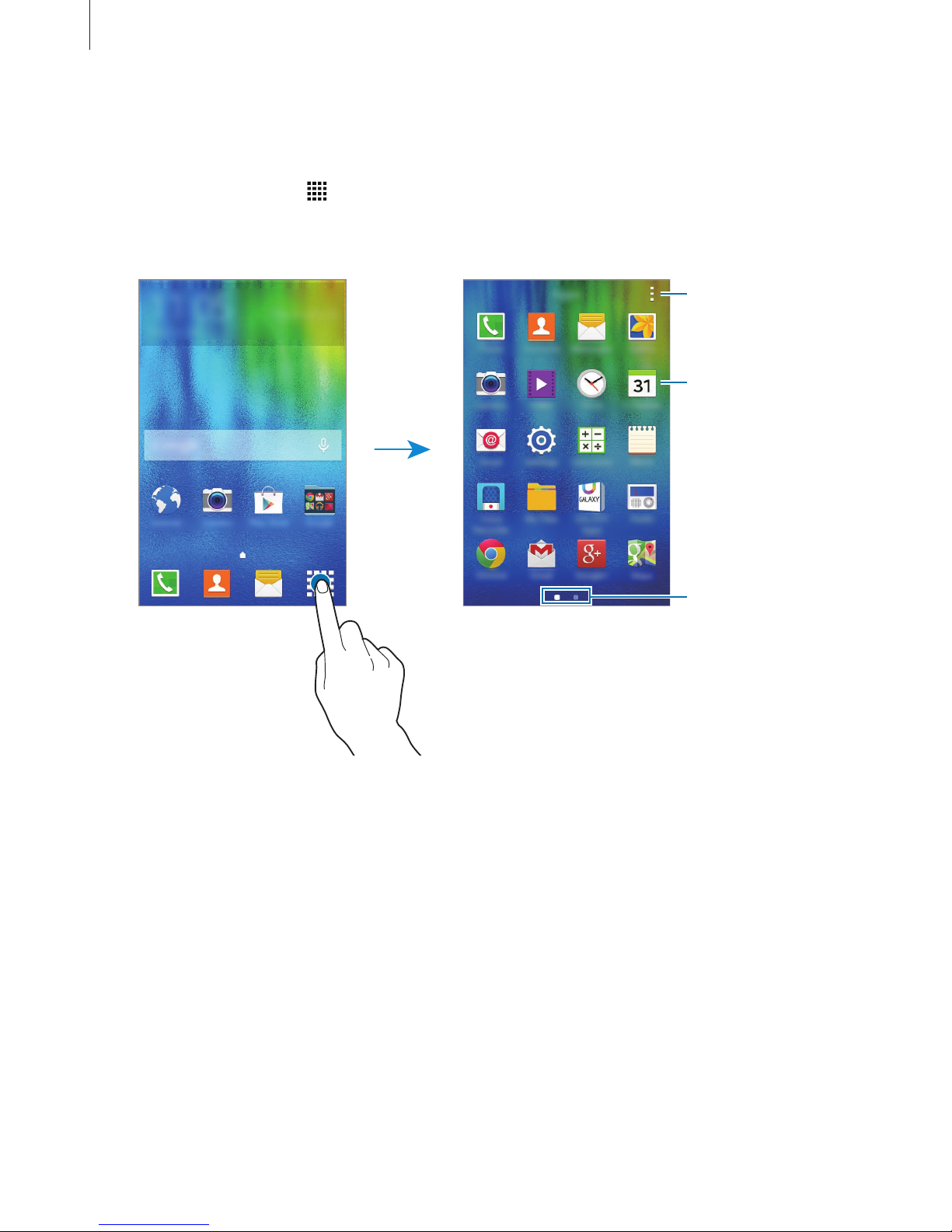
Basics
24
Apps screen
The Apps screen displays icons for all apps, including newly installed apps.
On the Home screen, tap
to open the Apps screen. To view other panels, scroll left or right,
or select a screen indicator at the bottom of the screen. To customise the Apps screen, refer to
Managing the Apps screen.
Access additional
options.
An app
Screen indicators
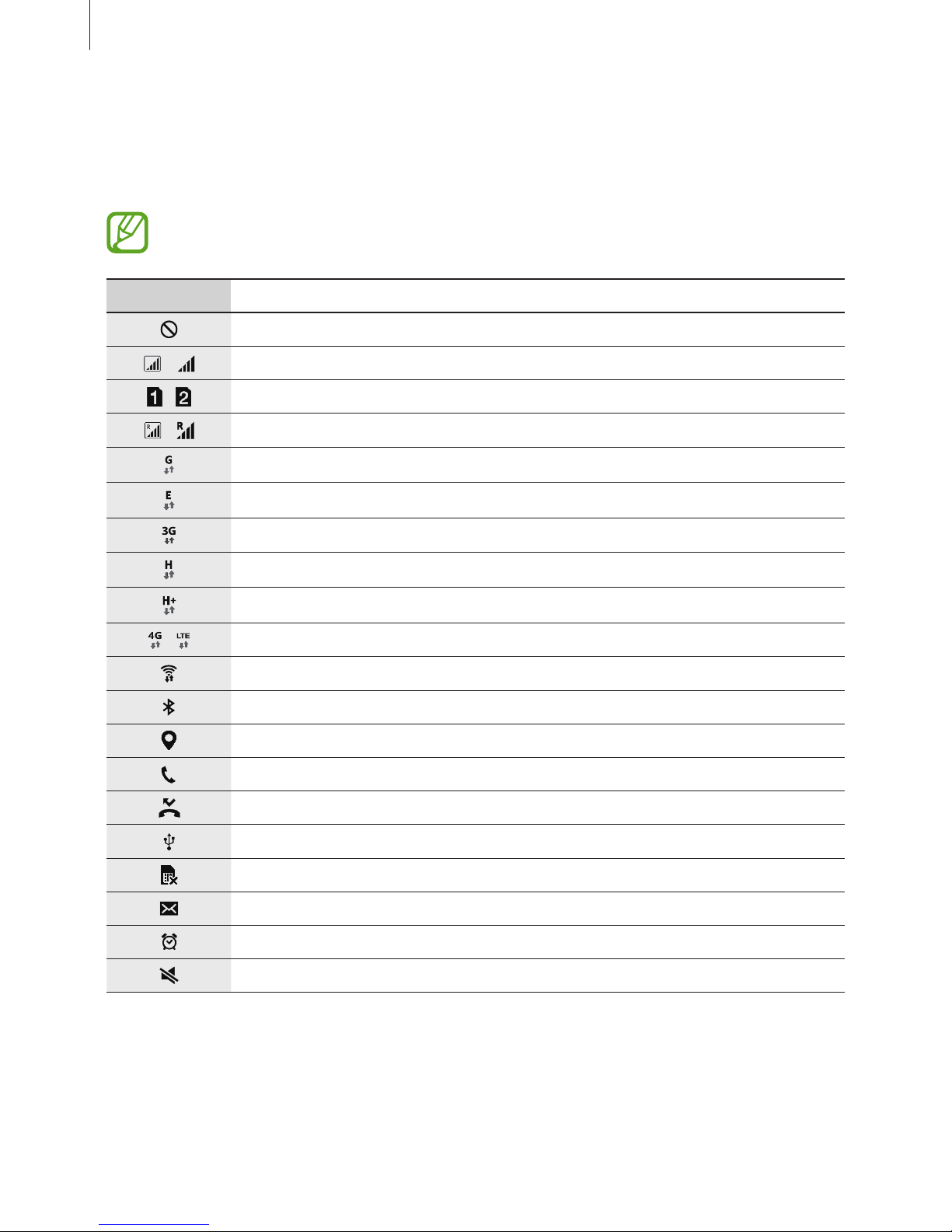
Basics
25
Indicator icons
Indicator icons appear on the status bar at the top of the screen. The icons listed in the table
below are most common.
The status bar may not appear at the top of the screen in some apps. To display the
status bar, drag down from the top of the screen.
Icon Meaning
No signal
/
Signal strength
/
Currently accessing SIM or USIM card (dual SIM models)
/
Roaming (outside of normal service area)
GPRS network connected
EDGE network connected
UMTS network connected
HSDPA network connected
HSPA+ network connected
/
LTE network connected (LTE-enabled models)
Wi-Fi connected
Bluetooth feature activated
GPS activated
Call in progress
Missed call
Connected to computer
No SIM or USIM card
New text or multimedia message
Alarm activated
Mute mode activated
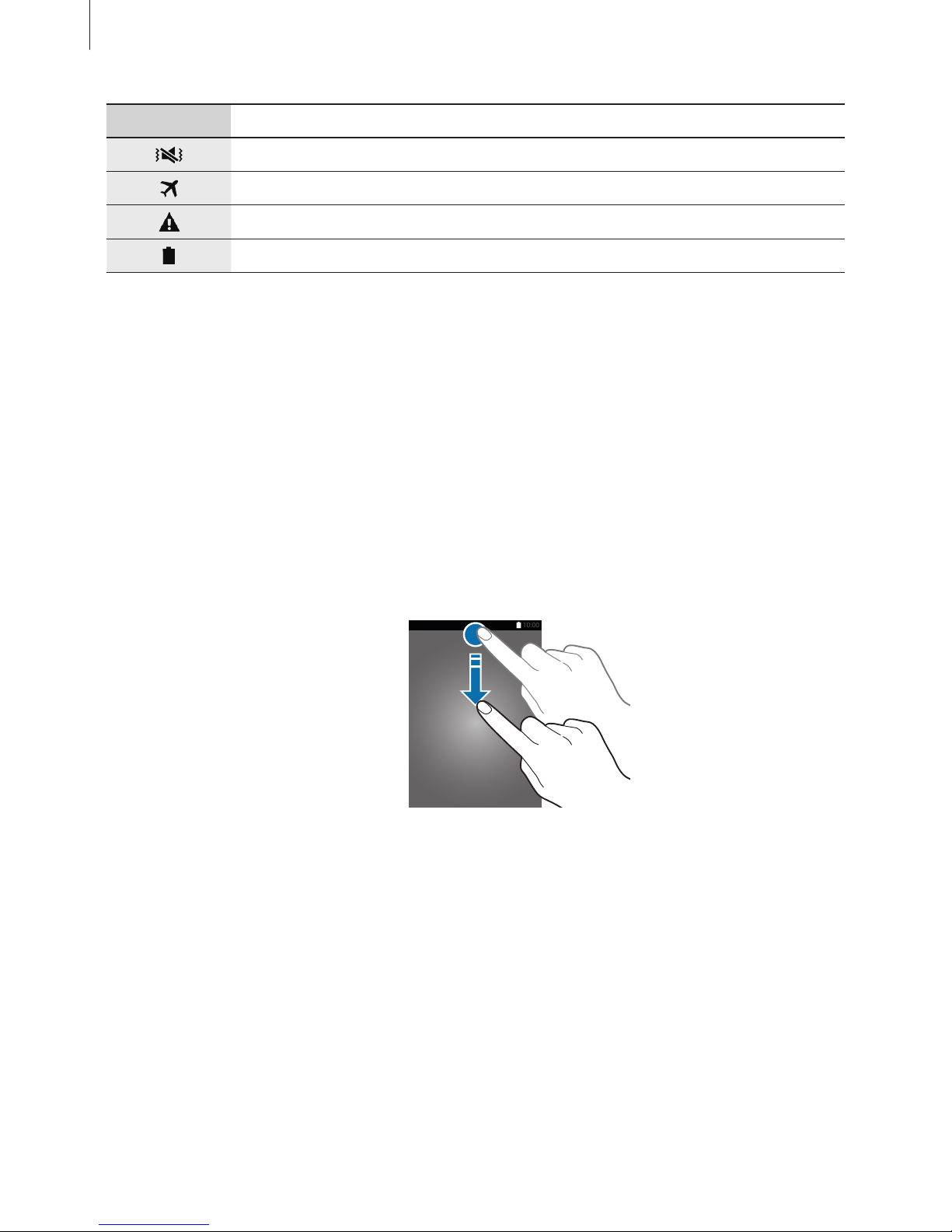
Basics
26
Icon Meaning
Vibration mode activated
Flight mode activated
Error occurred or caution required
Battery power level
Notifications panel
Using the notifications panel
When you receive new notifications, such as messages or missed calls, indicator icons appear
on the status bar. To see more information about the icons, open the notifications panel and
view the details.
To open the notifications panel, drag the status bar downwards. To close the notifications
panel, drag the bar from the bottom of the screen upwards.
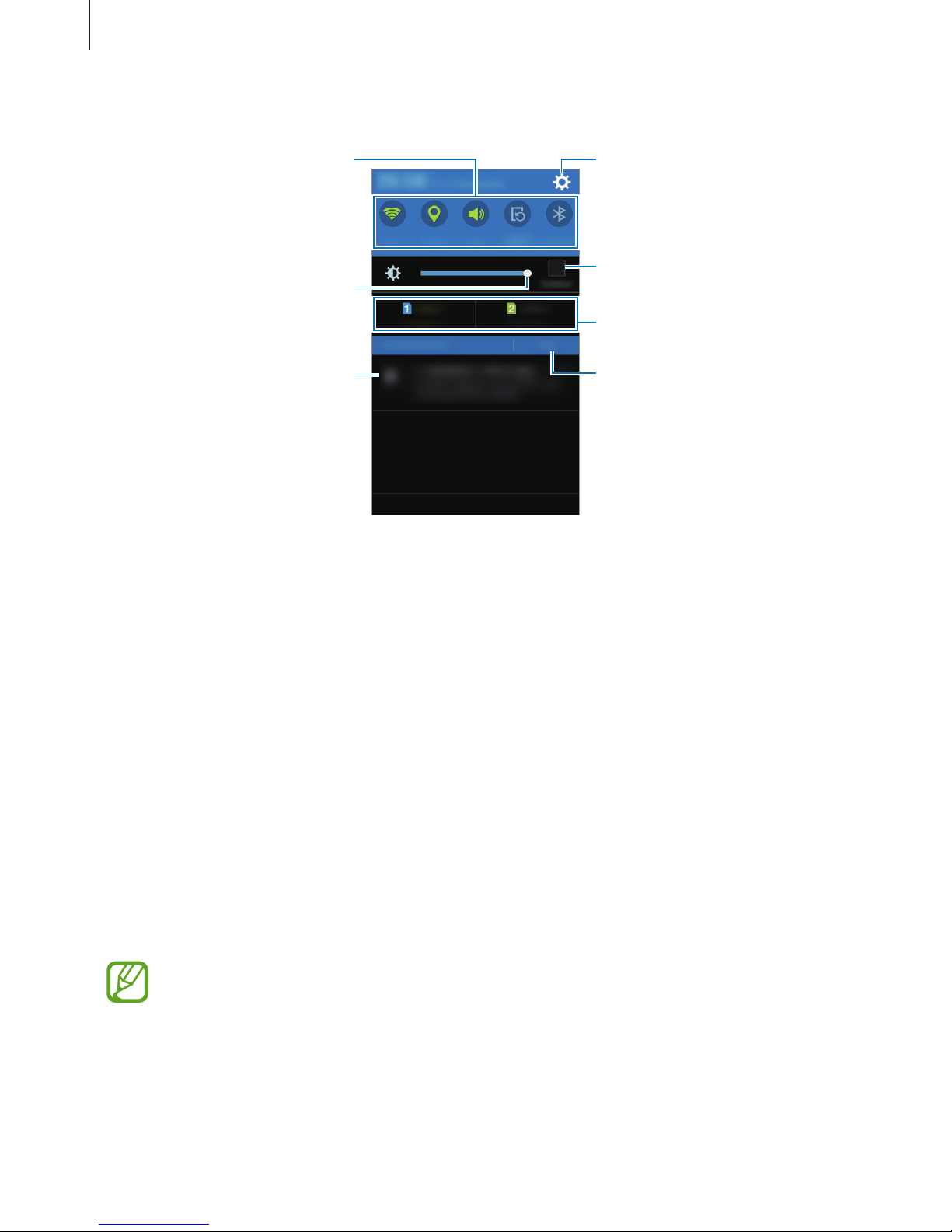
Basics
27
You can use the following functions on the notifications panel.
Launch Settings.
Adjust the brightness.
Activate or deactivate options.
Tap and hold a button to view
more detailed settings.
Clear all notifications.
Tap a notification and perform
various actions.
Select a SIM or USIM card. (dual
SIM models)
Maximise brightness for better
visibility in bright conditions.
Rearranging quick setting buttons
To rearrange quick setting buttons on the notifications panel, open the Apps screen and tap
Settings
→
Display
→
Notification panel
. Tap and hold an item, and then drag the item to
another location.
Using the quick setting buttons
You can activate or deactivate some features on the notifications panel. Tap the following
options to activate or deactivate them. You can view more detailed settings if you tap and
hold a button.
•
Wi-Fi
: Refer to Wi-Fi for more information.
•
Location
: Refer to Location for more information.
•
Sound
/
Vibrate
/
Mute
: Select a sound mode.
•
Screen rotation
: Allow or prevent the interface from rotating when you rotate the device.
Some apps do not allow screen rotation.
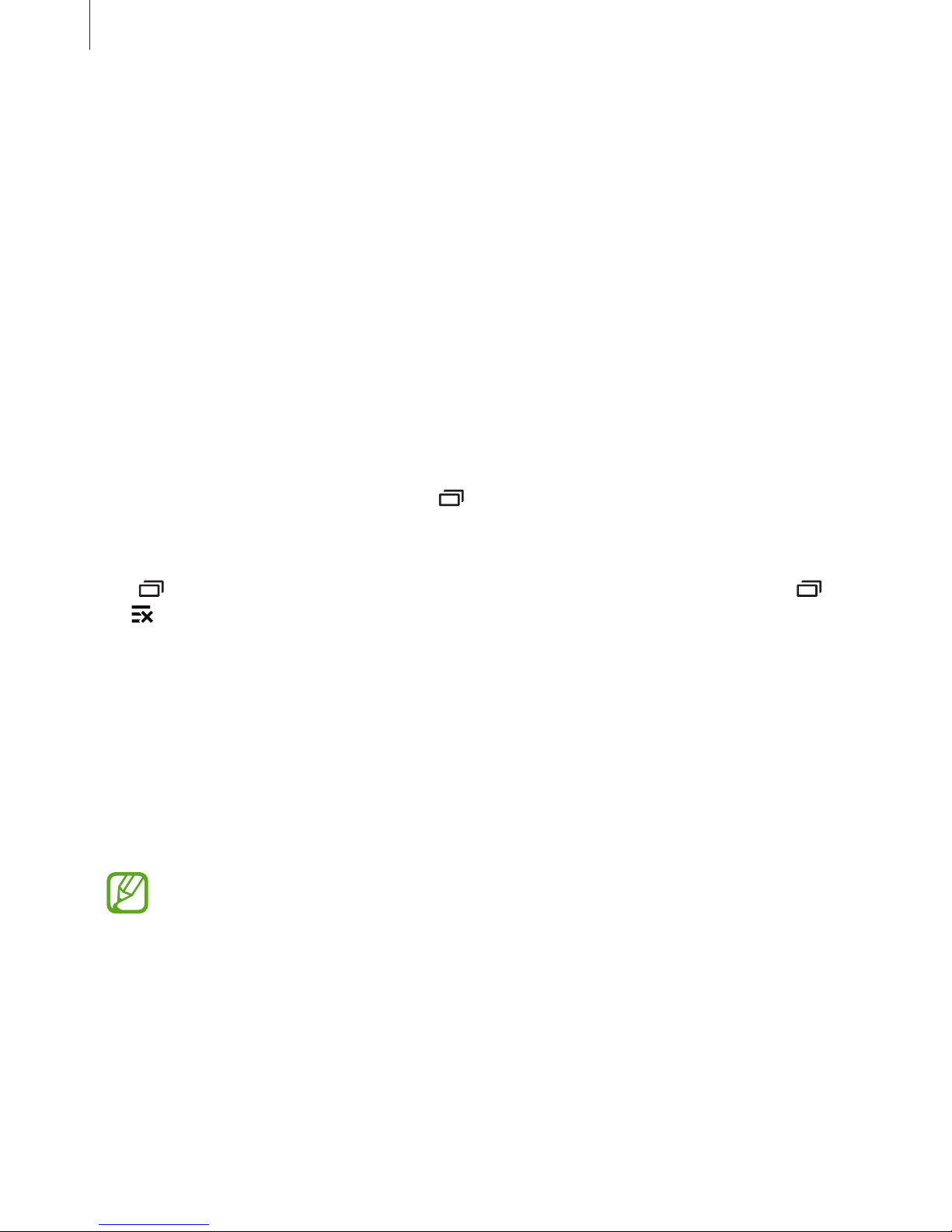
Basics
28
•
Bluetooth
: Refer to Bluetooth for more information.
•
Mobile data
: Refer to Data usage or Mobile networks for more information.
•
U. power saving
: Refer to Power saving feature for more information.
•
Mobile hotspot
: Refer to Tethering and Mobile hotspot for more information.
•
NFC
(NFC-enabled models): Refer to NFC (NFC-enabled models) for more information.
•
Sync
: When you activate this feature, the device automatically syncs apps, such as
calendar or email.
•
Flight mode
: Refer to Flight mode for more information.
Opening apps
On the Home screen or the Apps screen, select an app icon to open it.
To open the list of recently-used apps, tap
and select an app icon to open.
Closing an app
Tap and drag an app icon to the left or right to close it. To close all running apps, tap
→
.
Installing or uninstalling apps
Samsung GALAXY Apps
Use this app to purchase and download apps.
Tap
GALAXY Apps
on the Apps screen.
This app may not be available depending on the region or service provider.
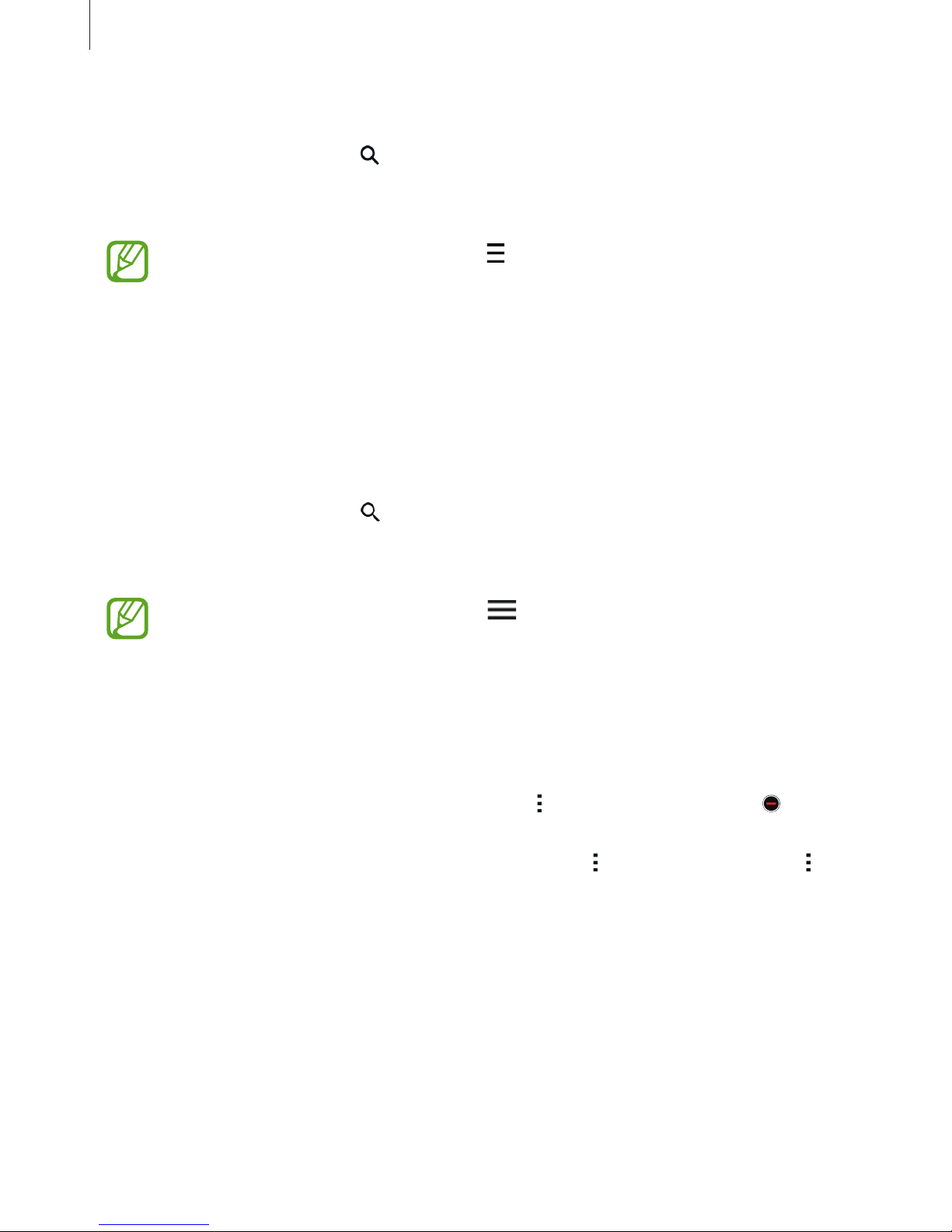
Basics
29
Installing apps
Browse apps by category or tap to search for a keyword.
Select an app to view information about it. To download free apps, tap
Install
. To purchase
and download apps where charges apply, tap the button that shows the app’s price.
To change the auto update settings, tap →
Settings
→
Auto update apps
, and
then select an option.
Play Store
Use this app to purchase and download apps.
Tap
Play Store
on the Apps screen.
Installing apps
Browse apps by category or tap to search for a keyword.
Select an app to view information about it. To download free apps, tap
INSTALL
. To purchase
and download apps where charges apply, tap the price and follow the on-screen instructions.
To change the auto update settings, tap →
Settings
→
Auto-update apps
, and
then select an option.
Managing apps
Uninstalling or disabling apps
To disable default apps, open the Apps screen and tap →
Uninstall/disable apps
.
appears on the apps that you can disable. Select an app and tap
OK
.
To uninstall downloaded apps, open the Apps screen and tap
→
Downloaded apps
→ →
Uninstall
. Alternatively, on the Apps screen, tap
Settings
→
Application manager
, select an
app, and then tap
Uninstall
.
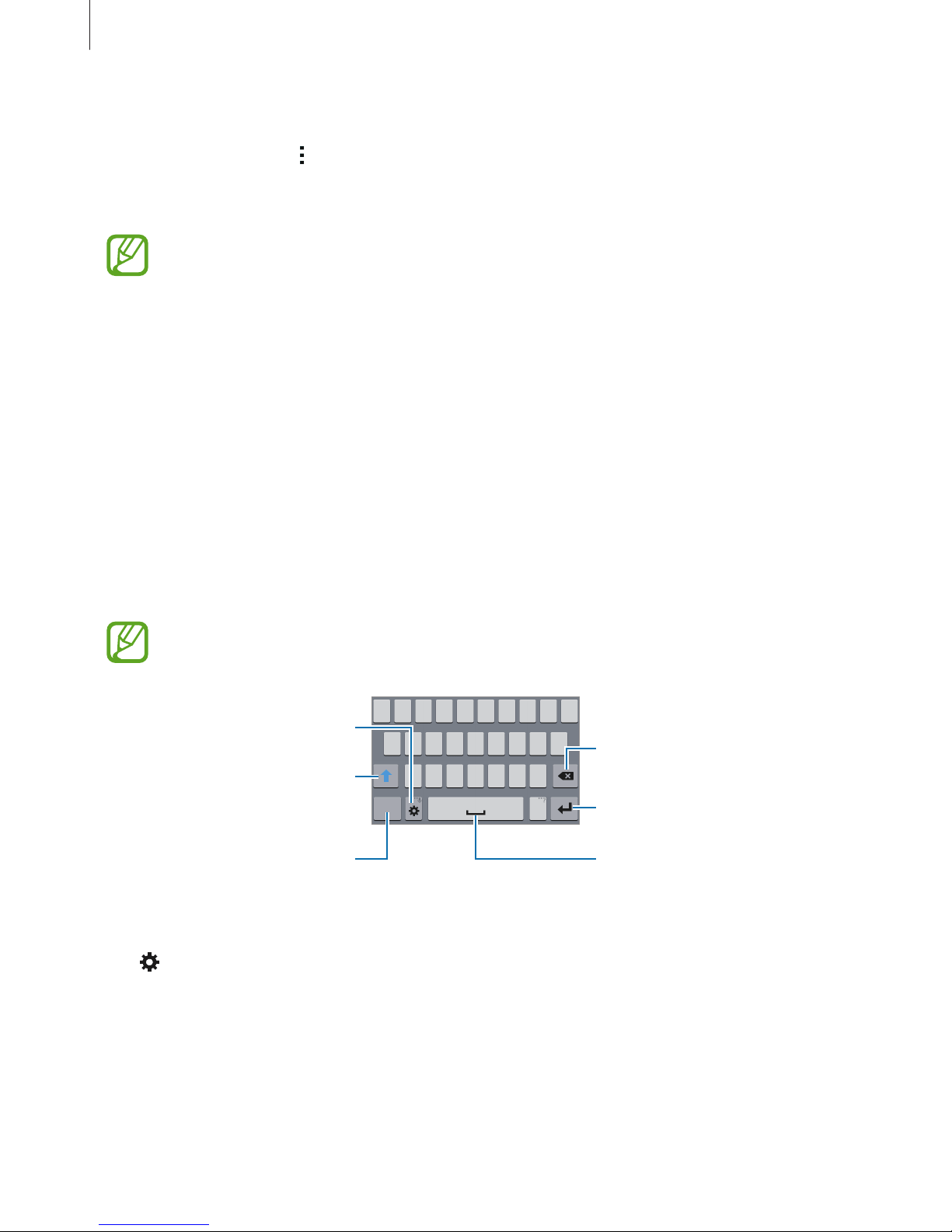
Basics
30
Enabling apps
On the Apps screen, tap →
Show disabled apps
, select apps, and then tap
Done
.
Alternatively, on the Apps screen, tap
Settings
→
Application manager
, scroll to
DISABLED
,
select an app, and then tap
Enable
.
•
Hiding apps: Hide apps in the Apps screen only. You can continue to use hidden
apps.
•
Disabling apps: Disable selected default apps that cannot be uninstalled from the
device. You cannot use disabled apps.
•
Uninstalling apps: Uninstall downloaded apps.
Entering text
Keyboard layout
A keyboard appears automatically when you enter text to send messages, create memos, and
more.
Text entry is not supported in some languages. To enter text, you must change the
input language to one of the supported languages.
Delete a preceding character.
Enter uppercase. For all caps, tap
it twice.
Enter punctuation marks.
Enter a space.
Change the keyboard settings.
Break to the next line.
Changing the input language
Tap →
Select input languages
, and then select the languages to use. If you select two or
more languages, you can switch between the input languages by sliding the space key left or
right.
