
WAM750/WAM751
User Manual
Wireless Audio - Multiroom
M7
imagine the possibilities
Thank you for purchasing this Samsung product.
To receive more complete service,
please register your product at
www.samsung.com/register
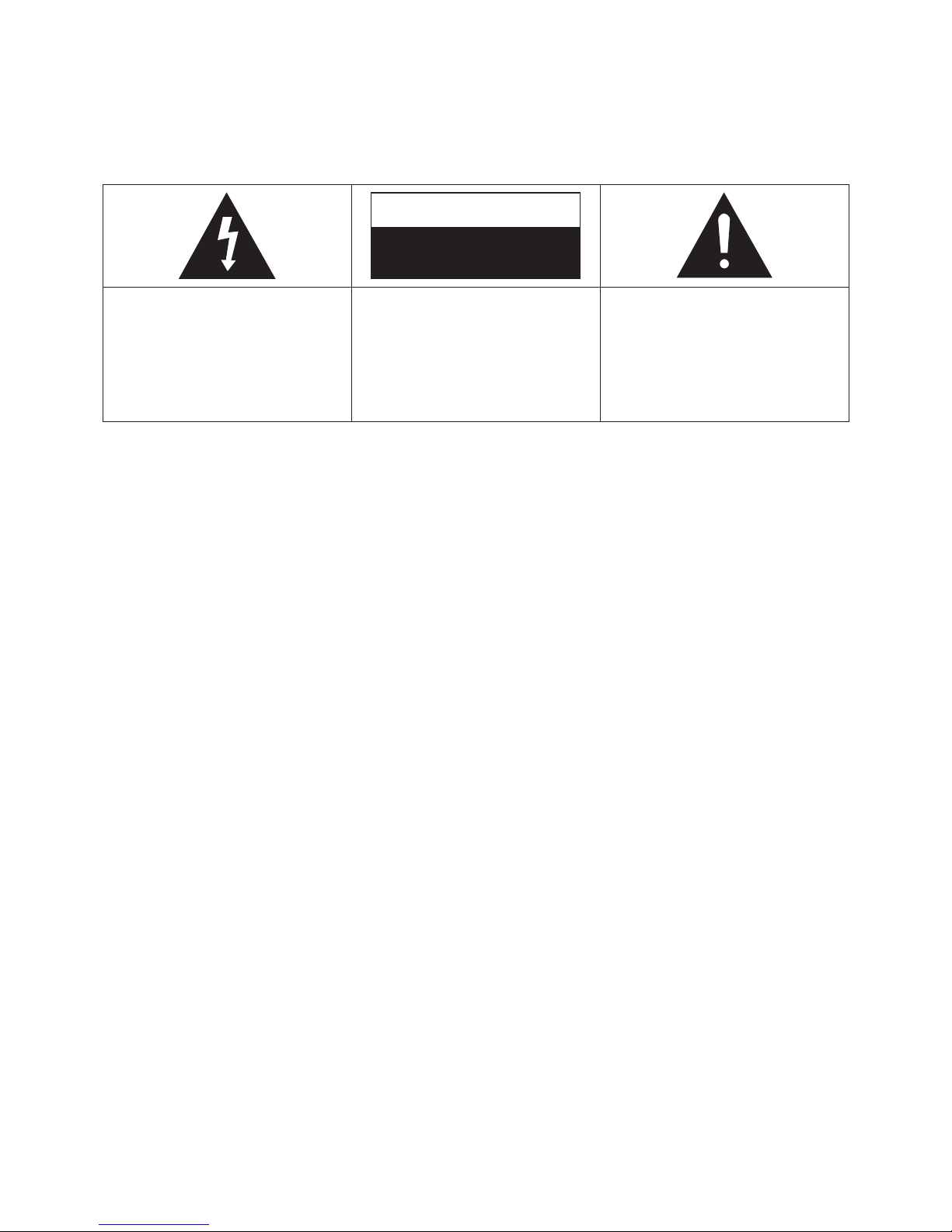
Safety Information
A
Regulatory Compliance Statements
CAUTION
RISK OF ELECTRIC SHOCK
DO NOT OPEN
The lighting flash and arrowhead
within the triangle is a warning sign
alerting you to dangerous voltage
inside the product.
CAUTION:
TO REDUCE THE RISK OF
ELECTRIC SHOCK, DO NOT REMOVE
THE COVER (OR BACK). NO USER
SERVICEABLE PARTS INSIDE. REFER
SERVICING TO QUALIFIED SERVICE
PERSONNEL.
The explanation point within the
triangle is a warning sign alerting
you to important instructions
accompanying the product.
❚
Warning
• This product contains chemicals known to the State of California to cause cancer and
reproductive toxicity.
• To reduce the risk of fire or electric shock, do not expose this appliance to rain or moisture.
• Do not expose this apparatus to dripping or splashing.
Do not put objects filled with liquids, such as vases on the apparatus.
• To turn this apparatus off completely, you must pull the power plug out of the wall socket.
Consequently, the power plug must be easily and readily accessible at all times.
❚
FCC Statement: (for U.S.A)
Federal Communication Commission Interference Statement
This equipment has been tested and found to comply with the limits for a Class B digital
device, pursuant to Part 15 of the FCC Rules. These limits are designed to provide reasonable
protection against harmful interference in a residential installation. This equipment generates,
uses and can radiate radio frequency energy and, if not installed and used in accordance with
the instructions, may cause harmful interference to radio communications. However, there is
no guarantee that interference will not occur in a particular installation. If this equipment does
cause harmful interference to radio or television reception, which can be determined by turning
the equipment off and on, the user is encouraged to try to correct the interference by one of the
following measures:
• Reorient or relocate the receiving antenna.
• Increase the separation between the equipment and receiver.
• Connect the equipment to an outlet that is on a different circuit than the outlet the receiver is
connected to.
• Consult the dealer or an experienced radio/TV technician for help.
2
4
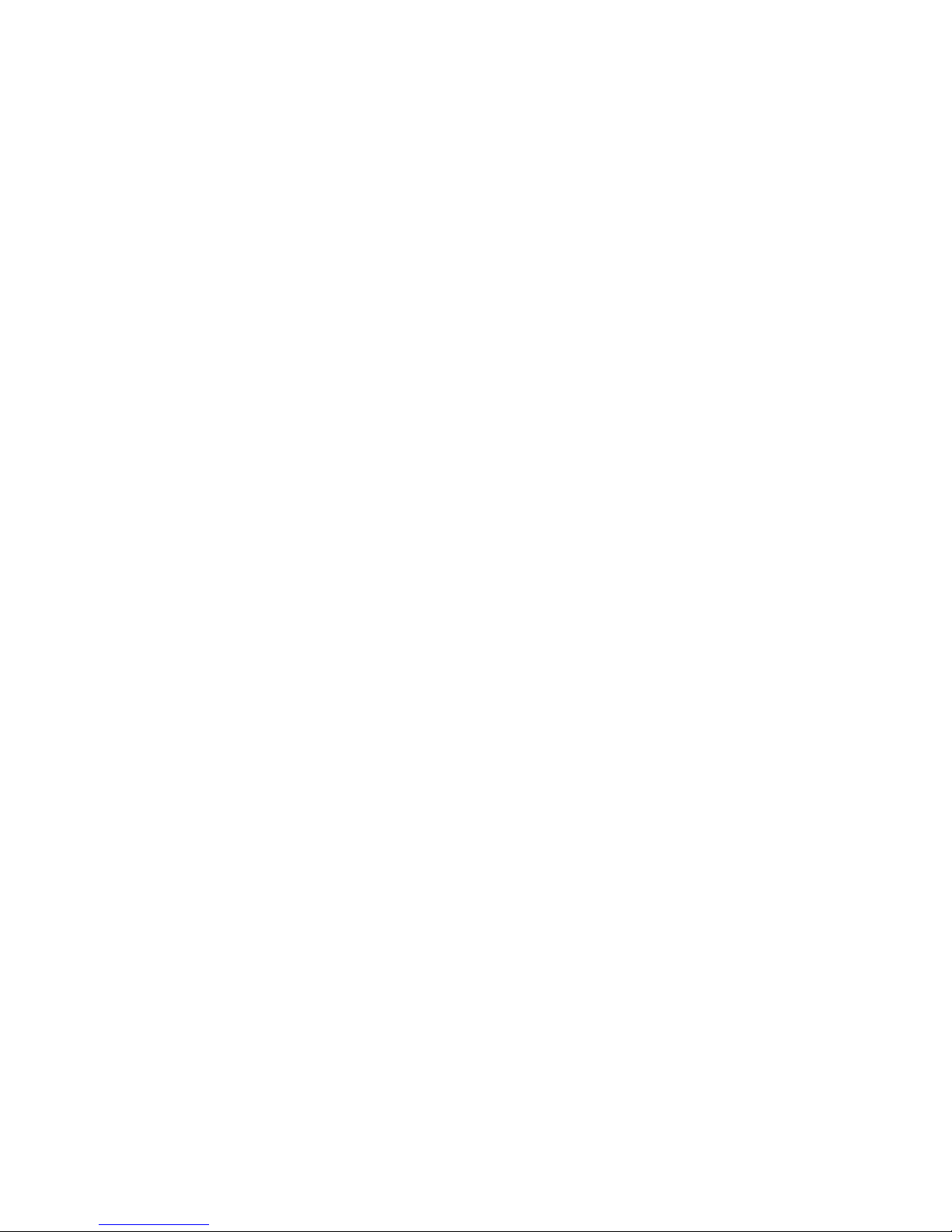
FCC Caution: Any changes or modifications not expressly approved by the party responsible for
compliance could void the user's authority to operate this equipment.
This device complies with Part 15 of the FCC Rules. Operation is subject to the following two
conditions: (1) This device may not cause harmful interference, and (2) this device must accept
any interference received, including interference that may cause undesired operation.
For products available in the US and Canadian markets, only channels 1~11 are available. You
cannot select other channels.
This device and it's antennas must not be co-located or operated in conjunction with any other
antenna or transmitter except in accordance with FCC multi-transmitter product procedures.
This device operates in the 5.15~5.25GHz frequency range. It is restricted to indoor
environments only.
IMPORTANT NOTE
FCC Radiation Exposure Statement
This equipment complies with FCC radiation exposure limits set forth for an uncontrolled
environment. This equipment should be installed and operated so there is at least 8 inches (20cm)
between the radiator and your body.
❚
IC Statement: (for Canada)
CAN ICES-3 (B)/NMB-3(B)
This device complies with Industry Canada license-exempt RSS standard(s). Operation is
subject to the following two conditions: (1) this device may not cause interference, and (2) this
device must accept any interference, including interference that may cause undesired operation
of the device.
For products available in the US and Canadian markets, only channels 1~11 are available. You
cannot select other channels.
This device and it's antennas must not be co-located or operated in conjunction with any other
antenna or transmitter except in accordance with IC multi-transmitter product procedures.
This device may automatically discontinue transmission if there is no information to transmit,
or an operational failure. Note that this is not intended to prohibit the transmission of control or
signaling information or the use of repetitive codes where required by the technology.
To reduce potential for harmful interference to co-channel mobile satellite systems, this device
operates in the 5150-5250 MHz band, and is for indoor use only.
3
4
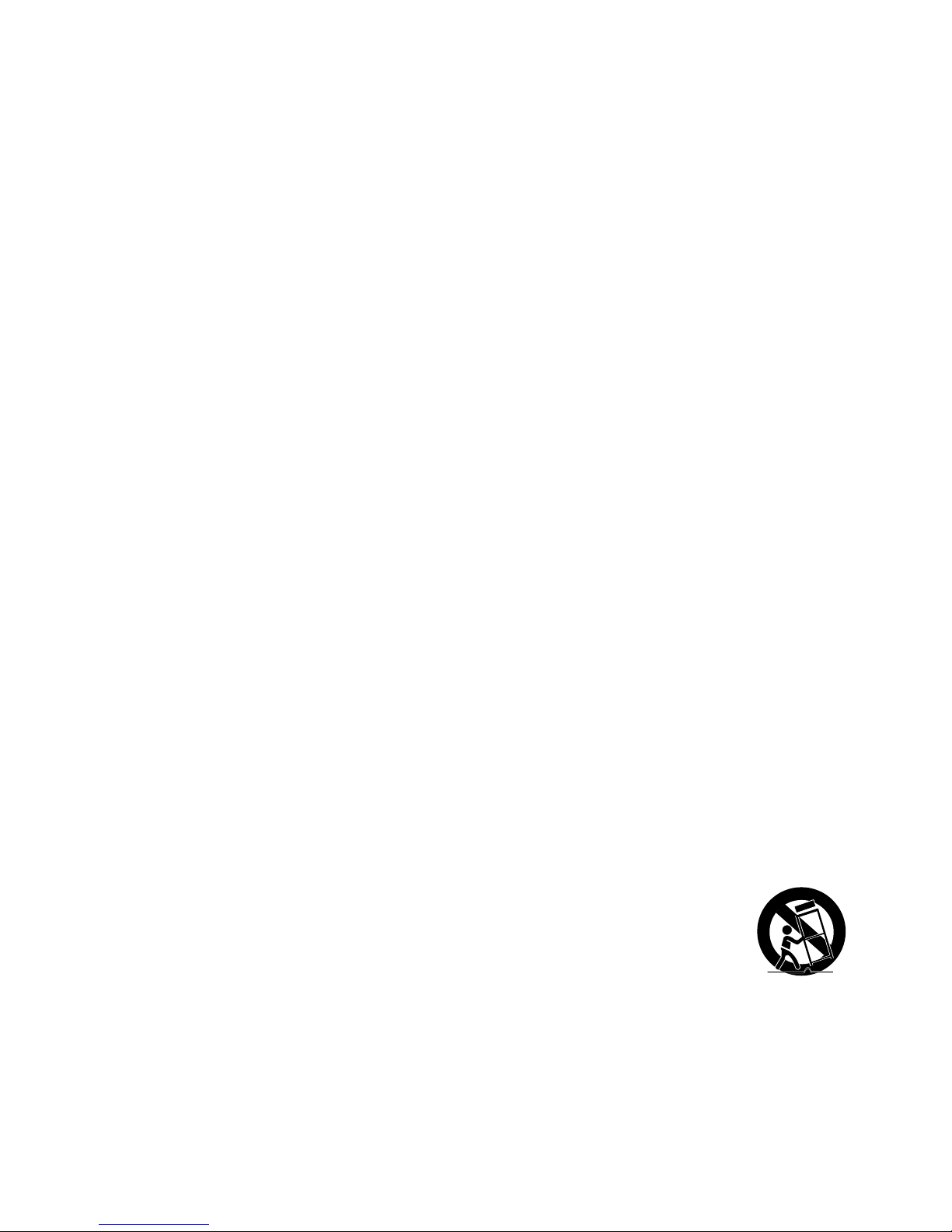
IMPORTANT NOTE:
IC Radiation Exposure Statement:
This equipment complies with IC RSS-102 radiation exposure limits set forth for an uncontrolled
environment. This equipment should be installed and operated so there is at least 8 inches (20cm)
between the radiator and your body.
❚
Important Safety Instructions
Read these operating instructions carefully before using the unit. Follow all the safety instructions
listed below.
Keep these operating instructions handy for future reference.
1 Read these instructions.
2 Keep these instructions.
3 Heed all warnings.
4 Follow all instructions.
5 Do not use this apparatus near water.
6 Clean only with a dry cloth.
7 Do not block any ventilation openings. Install in accordance with the manufacturer's
instructions.
8 Do not install near any heat sources such as radiators, heat registers, stoves, or other
apparatus (including AV receivers) that produce heat.
9 Do not defeat the safety purpose of the polarized or grounding-type plug. A polarized plug
has two blades with one wider than the other. A grounding type plug has two blades and
a third grounding prong. The wide blade or the third prong are provided for your safety. If
the provided plug does not fit into your outlet, consult an electrician for replacement of the
obsolete outlet.
10 Protect the power cord from being walked on or pinched particularly at plugs, convenience
receptacles, and the point where it exits the apparatus.
11 Only use attachments/accessories specified by the manufacturer.
12 Use only with the cart, stand, tripod, bracket, or table specified by the
manufacturer, or sold with the apparatus. When a cart is used, use caution
when moving the cart/apparatus combination to avoid injury from tip-over.
13 Unplug this apparatus during lightning storms or when unused for long periods
of time.
14 Refer all servicing to qualified service personnel. Servicing is required when the apparatus
has been damaged in any way, such as when the power-supply cord or plug is damaged,
liquid has been spilled or objects have fallen into the apparatus, the apparatus has been
exposed to rain or moisture, does not operate normally, or has been dropped.
4
4
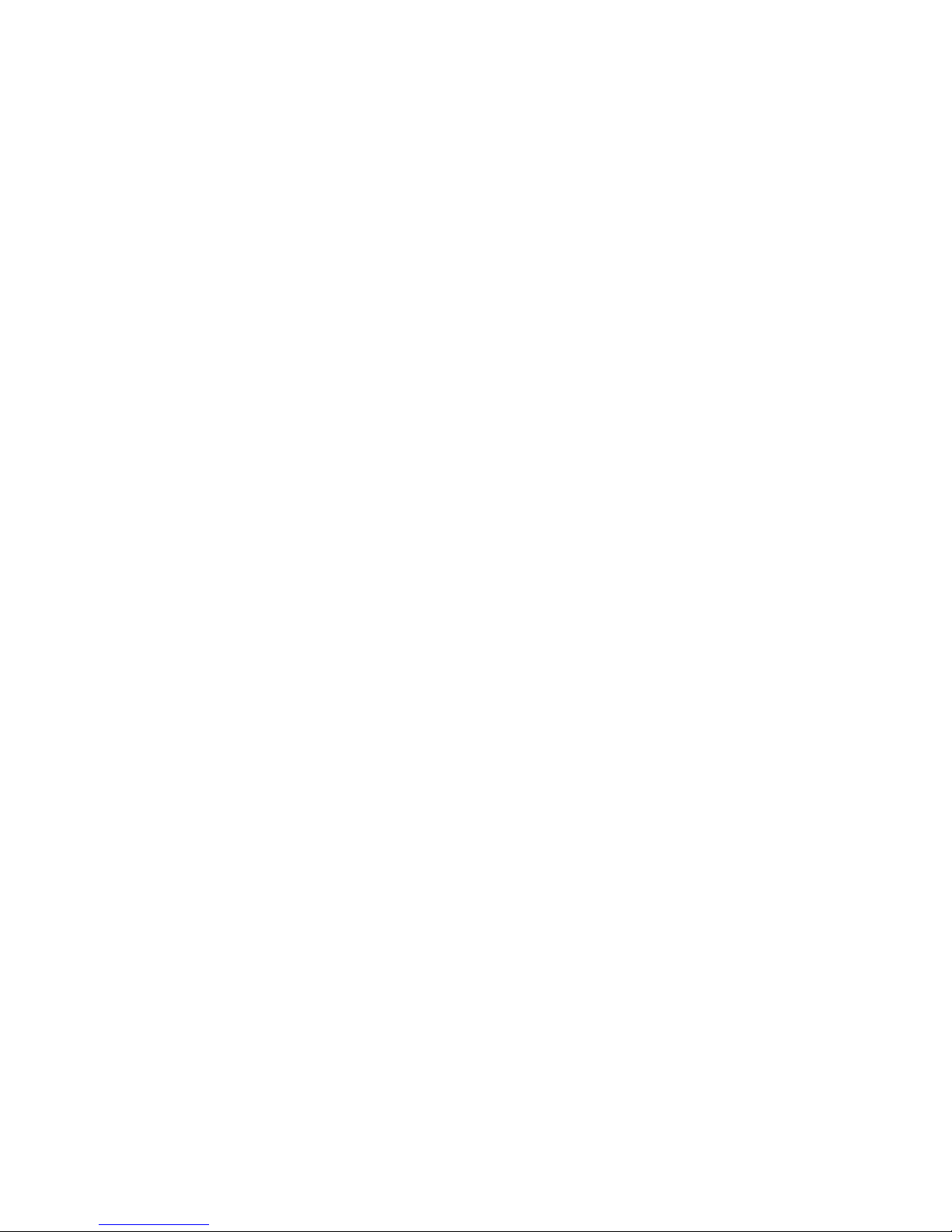
A
Safety precautions
❚
Power Supply Precautions
• Do not overload outlets or extension cords.
- This may result in abnormal heat or fire.
• Do not plug in or unplug the power cord with wet hands.
• Do not place the product near heating equipment.
• To clean the power plug blades, remove the plug from the wall outlet and wipe the blades with
a dry cloth only.
• Do not bend the power cord or pull it forcefully.
• Do not put heavy objects on the power cord.
• Do not plug the power cord into a loose or damaged outlet.
• Fully insert the power cord's plug into the the wall outlet so that the plug is firmly attached to
the outlet.
- If the connection is unstable, there is a risk of fire.
❚
Installation Precautions
• Do not install the product near equipment or objects that generate heat or produce fire
(candles, mosquito coils, heaters, radiators, etc.). Do not install in direct sunlight.
• When moving the product, turn off the power and disconnect all cords (include the power
cord) from the unit.
- A damaged cord may cause a fire and poses a risk of electric shock.
• Installing the product in environments with high heat or humidity, dust, or extreme cold, can
lead to quality problems or cause the product to malfunction. Before you install the product
in an environment that is outside the norm, please contact a Samsung service center for
additional information.
• When placing the product on a shelf, cabinet, or desk, make sure the top panel faces
upwards.
• Do not place the product on an unstable surface (e.g. a shaky shelf, a tilted desk, etc.).
- Dropping the product can cause it to malfunction and poses a risk of injury. Severe vibration or
impact can also cause the product to malfunction and lead to a fire hazard.
• Install your product with enough space around it for ventilation.
- Leave at least 4 inches (10cm) at the rear of the product and more than 2 inches (5cm) on
each side of the product.
• Keep the plastic packing materials out of reach of your children.
- Children playing with the plastic packing materials run the risk of suffication.
5
4
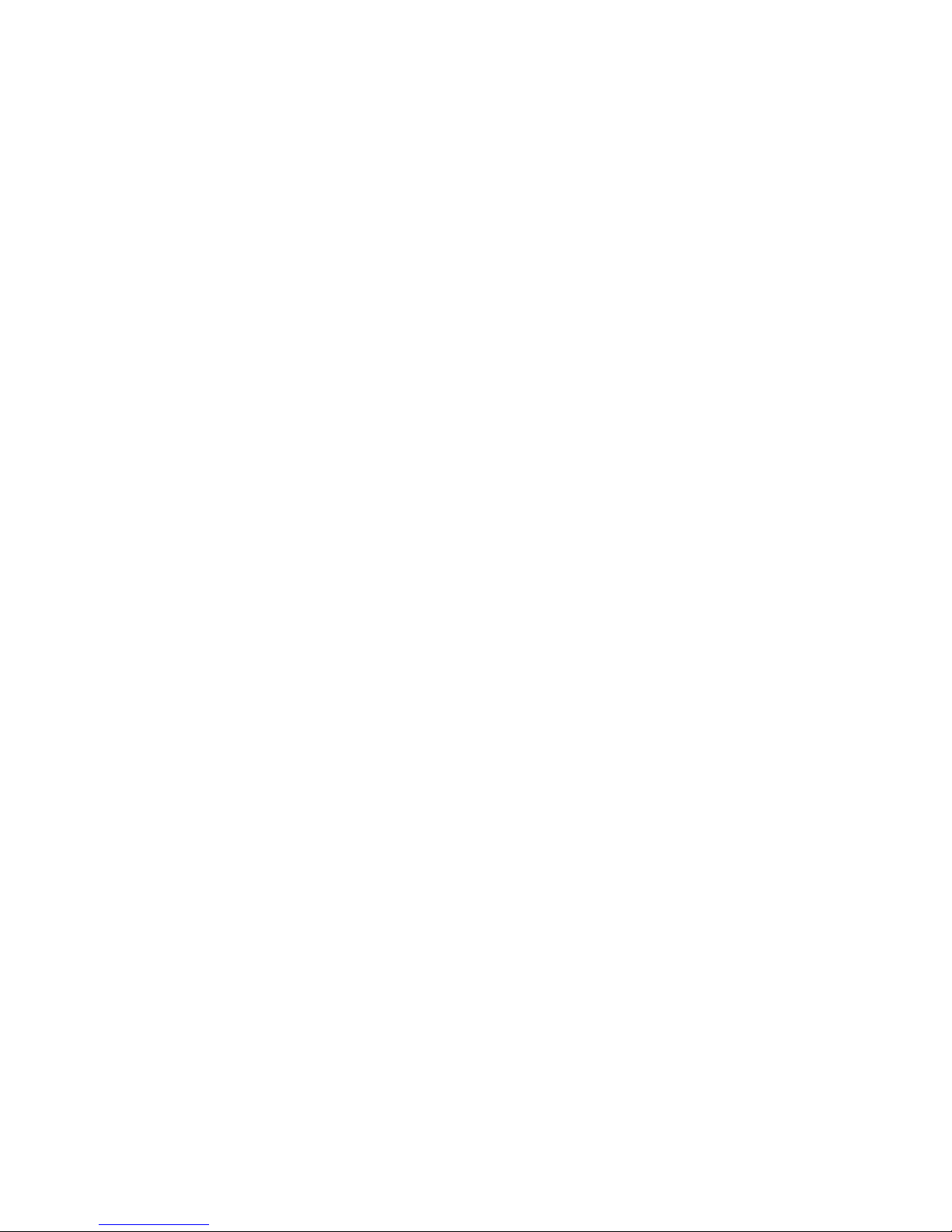
❚
Usage Precautions
• Using for an extended time at high volume may cause serious damage to your hearing.
- If you are exposed to sound louder than 85db for an extended time, you may adversely affect
your hearing. The louder the sound is, the more seriously damaged your hearing may become.
Note that an ordinary conversation is between 50 to 60 db and road noise is approximately 80
db.
• This product contains dangerous high voltage. Do not attempt to disassemble, repair, or
modify it yourself.
- Contact a Samsung service center when your product is in need of repair.
• Do not place any container that contains liquid on the product (e.g. a vase, beverages,
cosmetics, chemicals, etc.). Do do not allow any metal objects (e.g. coins, hair clips, etc.) or
flammable material (e.g. paper, matches, etc.) to enter the product (through the air vents, I/O
ports, etc.).
- If any harmful material or liquid enters the product, turn off the product immediately, unplug
the power cord, and then contact a Samsung service center.
• Do not drop the product. In case of a mechanical breakdown, disconnect the power cord and
contact a Samsung service center.
- There is a risk of fire or electric shock.
• Do not hold or pull the product by the power cord or the signal cable.
- A damaged cable can cause the product to malfunction, cause a fire, and poses a risk of
electric shock.
• Do not use or keep flammable materials near the product.
• If the product emits an abnormal sound or a burnt smell or smokes, unplug the power-cord
immediately and contact a Samsung service center.
• If you smell gas, ventilate the room immediately. Do not touch the power plug of the product.
Do not turn the product off or on.
• Do not strike or subject the product to a sudden shock. Do not pierce the product with a
sharp object.
❚
Cleaning Precautions
• Never use alcohol, solvents, waxes, benzene, thinners, air freshener, or lubricants to clean the
product, or spray insecticide on the product.
- Using any of these materials can discolor the exterior coating or cause it to split or peel off,
or remove the labelling on the product.
• To clean the product, unplug the power cord, and then wipe the product with a clean, dry,
soft cloth (Microfiber, cotton).
- Avoid leaving dust on the product. Dust can scratch its the surface.
6
4
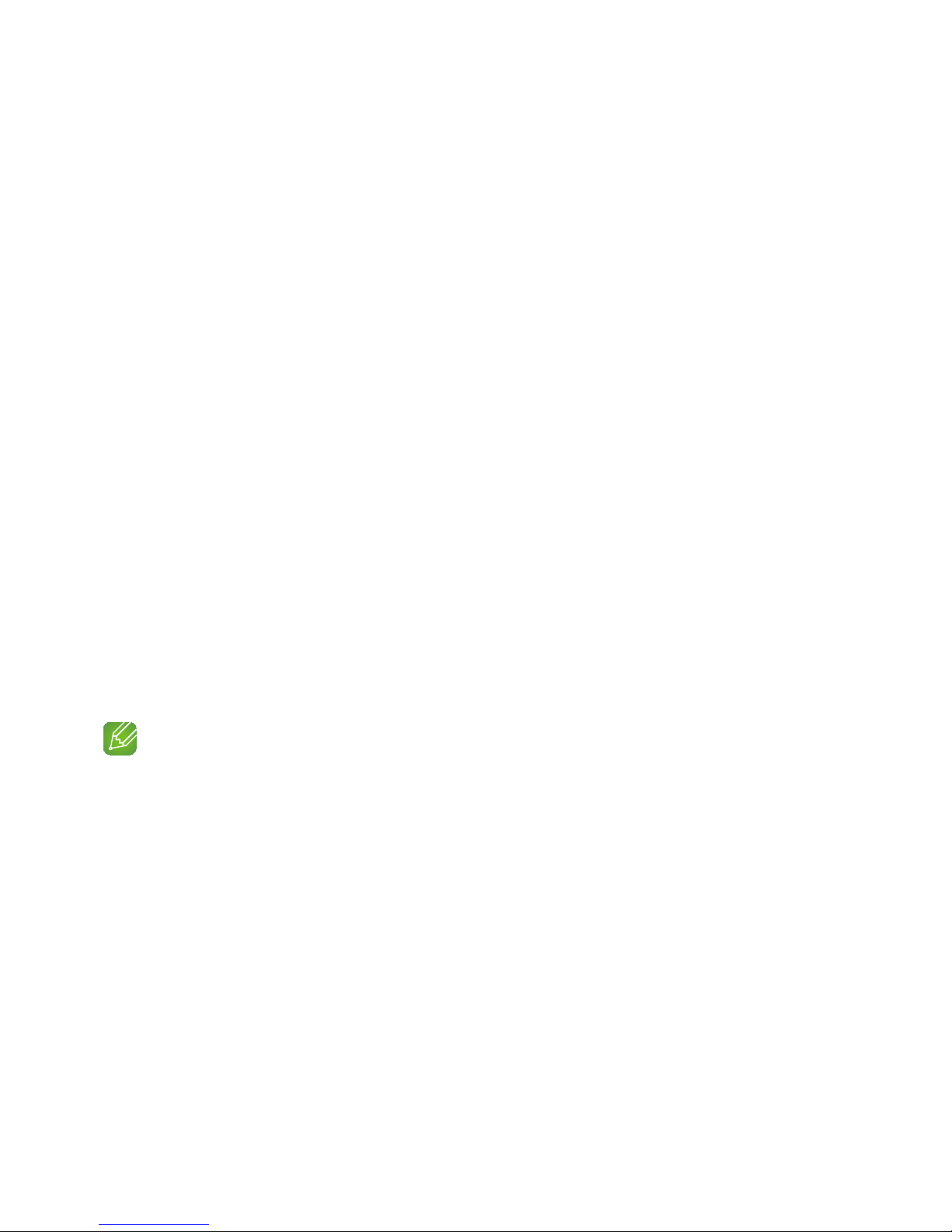
A
Additional Information
❚
About NFC (Android only)
• NFC tagging to establish a Bluetooth connection will not work while the product is being
powered on and off.
• NFC tagging to establish a Bluetooth connection will not work while the battery indicator on
the Bluetooth device is blinking.
❚
About the Network Connection
• Depending on the wireless router used, some network operations may perform differently.
• For detailed information on networking with a wireless router or modem, refer to the router's
or modem's documentation.
• Select one wireless channel that is not used currently. If the selected channel is used by
another communication device nearby, radio interference may result in communication failure.
• In compliance with the newest Wi-Fi certification specifications, the HUB does not support
WEP, TKIP, or TKIP-AES (WPA2 Mixed) security encryption in networks running in the 802.11n
mode.
• By its nature, wireless LAN may experience radio interference depending on the environmental
conditions (such as wireless router performance, distance, obstruction, interference with other
wireless devices, etc.)
• WEP encryption does not work with WPS (PBC) / WPS (PIN).
❚
Compatible products
• Mobile : Android 2.3.3 (Gingerbread) or above, iOS (6.0) or above
NOTE
9Some devices may not be compatible with the product.
9Note that a product of an older version may not be supported.
A
Copyright
© 2014 Samsung Electronics Co.,Ltd.
All rights reserved; No part or whole of this user's manual may be reproduced or copied without
the prior written permission of Samsung Electronics Co.,Ltd.
7
4
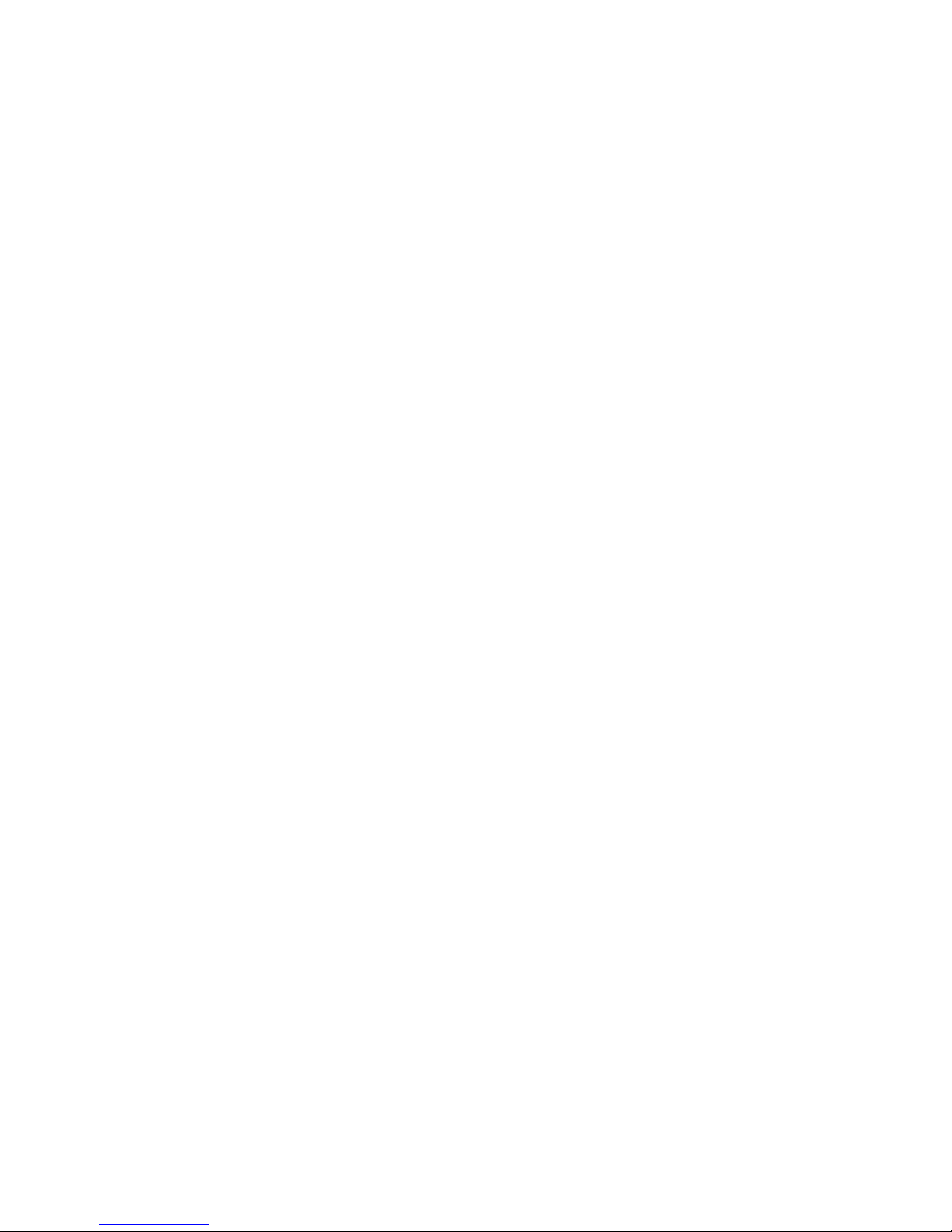
Contents
8
4
SAFETY INFORMATION
Regulatory Compliance Statements ............................................................. 2
Warning .....................................................................................................................2
FCC Statement: (for U.S.A) ........................................................................................2
IC Statement: (for Canada) .........................................................................................3
Important Safety Instructions ......................................................................................4
Safety precautions ....................................................................................... 5
Power Supply Precautions .........................................................................................5
Installation Precautions ...............................................................................................5
Usage Precautions .....................................................................................................6
Cleaning Precautions .................................................................................................6
Additional Information .................................................................................. 7
About NFC (Android only) ...........................................................................................7
About the Network Connection ..................................................................................7
Compatible products ..................................................................................................7
Copyright .................................................................................................... 7
UNDERSTANDING YOUR M7
Before you begin ....................................................................................... 12
Communication Basics ............................................................................................12
Basic Connection ...................................................................................... 12
How you can enjoy your M7 ...................................................................... 13
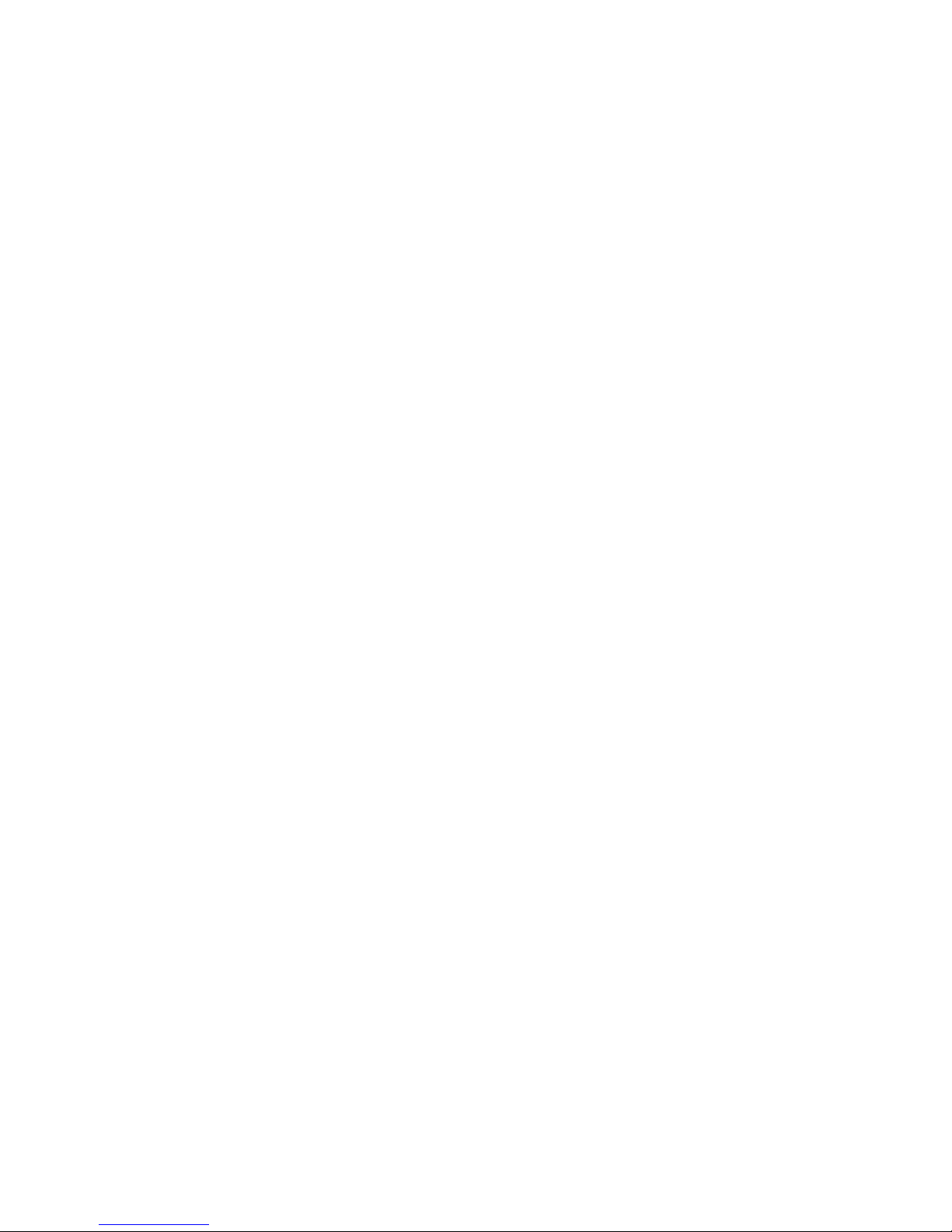
9
4
GETTING STARTED
Top Panel .................................................................................................. 14
Rear Panel ................................................................................................. 15
Accessories ............................................................................................... 16
Available Accessories (Not Included) .......................................................... 16
Connecting the Power Cable ..................................................................... 17
Connecting the Cover-Stand ..................................................................... 18
Separating the cover-stand ......................................................................................19
Installing on a wall ...................................................................................... 20
Attaching the toroidal ferrite core to the power cord of the M7 ................... 21
Looping the power cable around the toroidal ferrite core ..........................................21
Sleep Mode ............................................................................................... 22
CONNECTIONS
Connecting with a HUB (Not Included) ....................................................... 23
Connecting the M7(s) to Your Network with a HUB (Not Included) ............................23
Connecting without a HUB (Not Included) .................................................. 25
Connecting the M7 to Your Network with a LAN Cable (For a Single M7) .................25
Connecting the M7 to Your Network via the WPS Method (For a Single M7) .............27
Connecting the M7 to Your Network via the Wi-Fi Setup Method (For a Single M7)
- For Android ............................................................................................................29
Connecting the M7 to Your Network via the Wi-Fi Setup Method (For a Single M7)
- For iOS ..................................................................................................................32
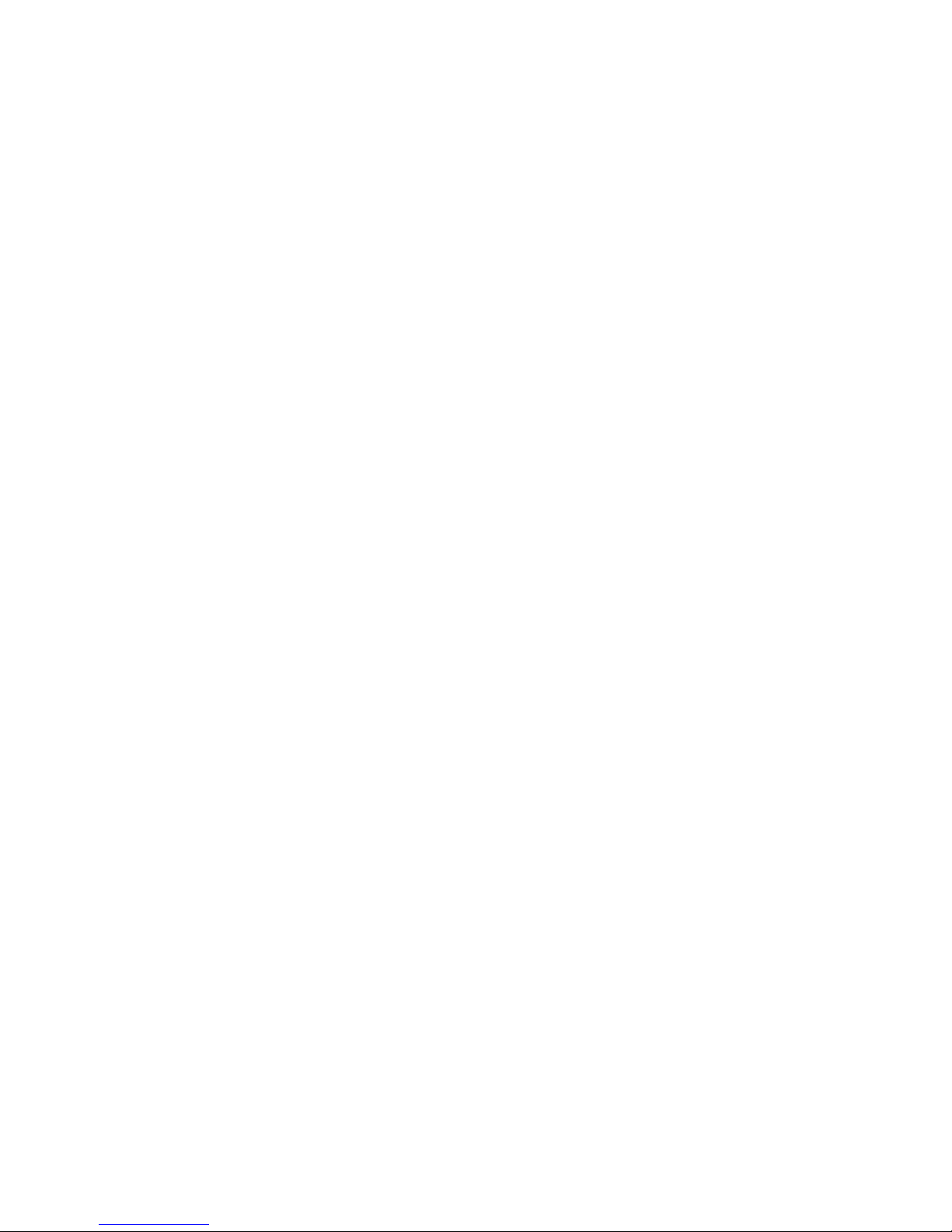
10
44
Connecting with TV SoundConnect function .............................................. 36
Disconnecting TV SoundConnect .............................................................................37
Connecting the M7 to Bluetooth Devices ................................................... 38
Disconnecting Bluetooth ..........................................................................................39
Connecting with NFC function - For Android .............................................. 40
Connecting to the AUX IN .......................................................................... 41
Disconnecting AUX connection ................................................................................42
Adding an M7 ............................................................................................ 43
Adding an extra M7 to a HUB that is connected to an M7 ........................................43
Adding another M7 and Hub to a single M7 in use ...................................................44
Adding a HUB ........................................................................................... 46
Relocating the M7 ..................................................................................... 46
FUNCTIONS
Installing the Samsung Multiroom App ....................................................... 47
Accessing the Samsung Multiroom App .................................................... 47
Using the Samsung Multiroom App .......................................................... 48
Renaming a connected M7 ......................................................................................48
Switching the input source .......................................................................................48
Changing the sort order of listed M7s
........................................................................... 49
Grouping M7s ..........................................................................................................50
Playing a Song .........................................................................................................51
Sorting songs ...........................................................................................................51
Creating a Playlist .....................................................................................................52
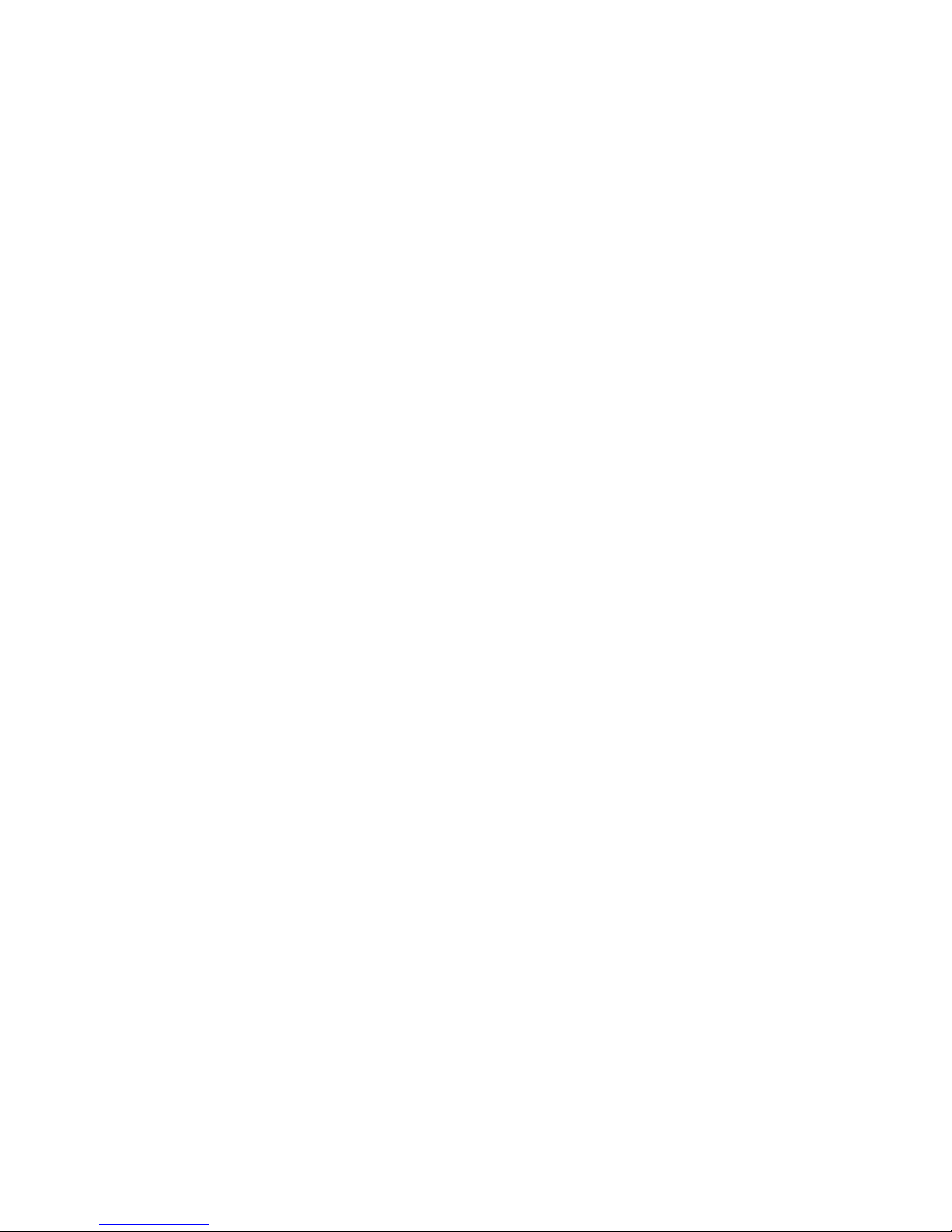
11
44
Listening to a radio station .......................................................................................54
Setting Presets .........................................................................................................54
Setting the Default Radio Stations in Speaker Preset ................................................56
Searching for a Radio Station ...................................................................................56
Playing music from content providers ......................................................................57
Playing music from the Amazon cloud player ............................................................57
Playing music from a selected device .......................................................................57
Using the Settings menu ............................................................................ 58
Guide .......................................................................................................................58
Service .....................................................................................................................59
Speaker Settings ......................................................................................................60
Clock .......................................................................................................................63
Support ....................................................................................................................64
Open source licenses ...............................................................................................65
App Version..............................................................................................................65
Reset your product .................................................................................... 66
Resetting the M7 ......................................................................................................66
Resetting the HUB (Not Included) .............................................................................66
APPENDIX
Troubleshooting ......................................................................................... 67
Open Source License Notice ..................................................................... 69
Licences .................................................................................................... 69
Specifications ............................................................................................ 70
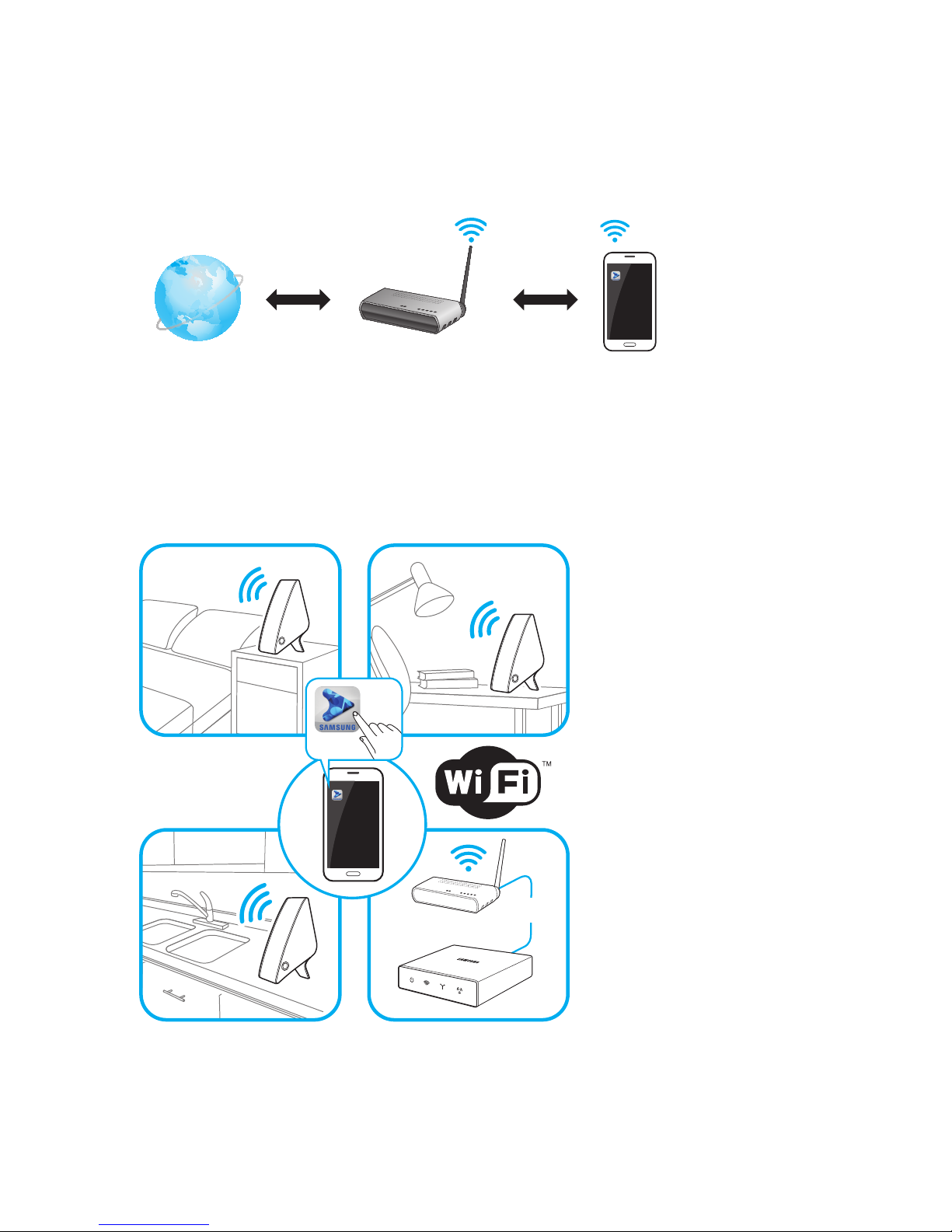
Understanding Your M7
A
Before you begin
❚
Communication Basics
1 Requirements: Wireless Router, Smart Device
2 The wireless router should be connected to the Internet.
3 The smart device should be connected to the router via a Wi-Fi connection.
A
Basic Connection
Wireless Router
Smart Device:
Android, iOS
(App Control)
Internet
• If you have a HUB, you can use two or more M7s in a multi-room configuration.
Wireless Router
Wired
12
44
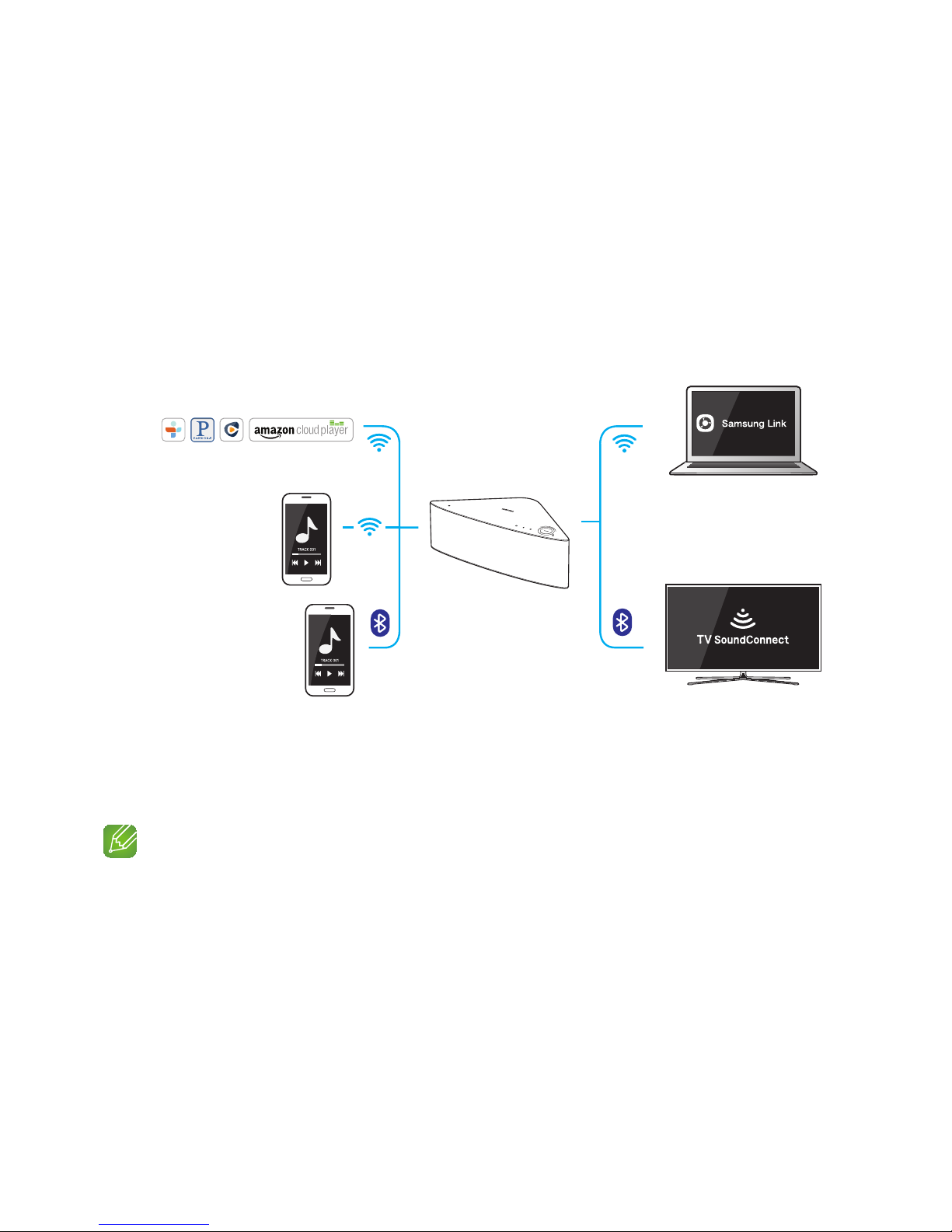
A
How you can enjoy your M7
• Stream music through Internet radio, music services, or from the cloud.
• Play music through a Wi-Fi connection from your smart device.
• Play music from your phone, PC, or smart devices via Bluetooth.
• Use the TV SoundConnect function to play sound from your Samsung TV.
• If you have connected a HUB, you can configure multiple M7s in a Multi-room set-up with
Internet radio, music services, and Samsung Link.
- Note that Bluetooth and TV SoundConnect are not configured for Multi-room set-ups.
NOTES
9Depending on your region or manufacturer, supported streaming music services may differ.
tunein PANDORA Rhapsody Streaming music services
You can play music
from your smart devices
through the M7 using a
Wi-Fi connection.
Enable the Bluetooth
function of your smart device
and the [Samsung] M7 will
appear on the device list.
You can play music on devices
connected to your local network
using App's Devices menu.
You can listen to the sound from
your Samsung TV through the M7
by using the TV SoundConnect
function.
13
44
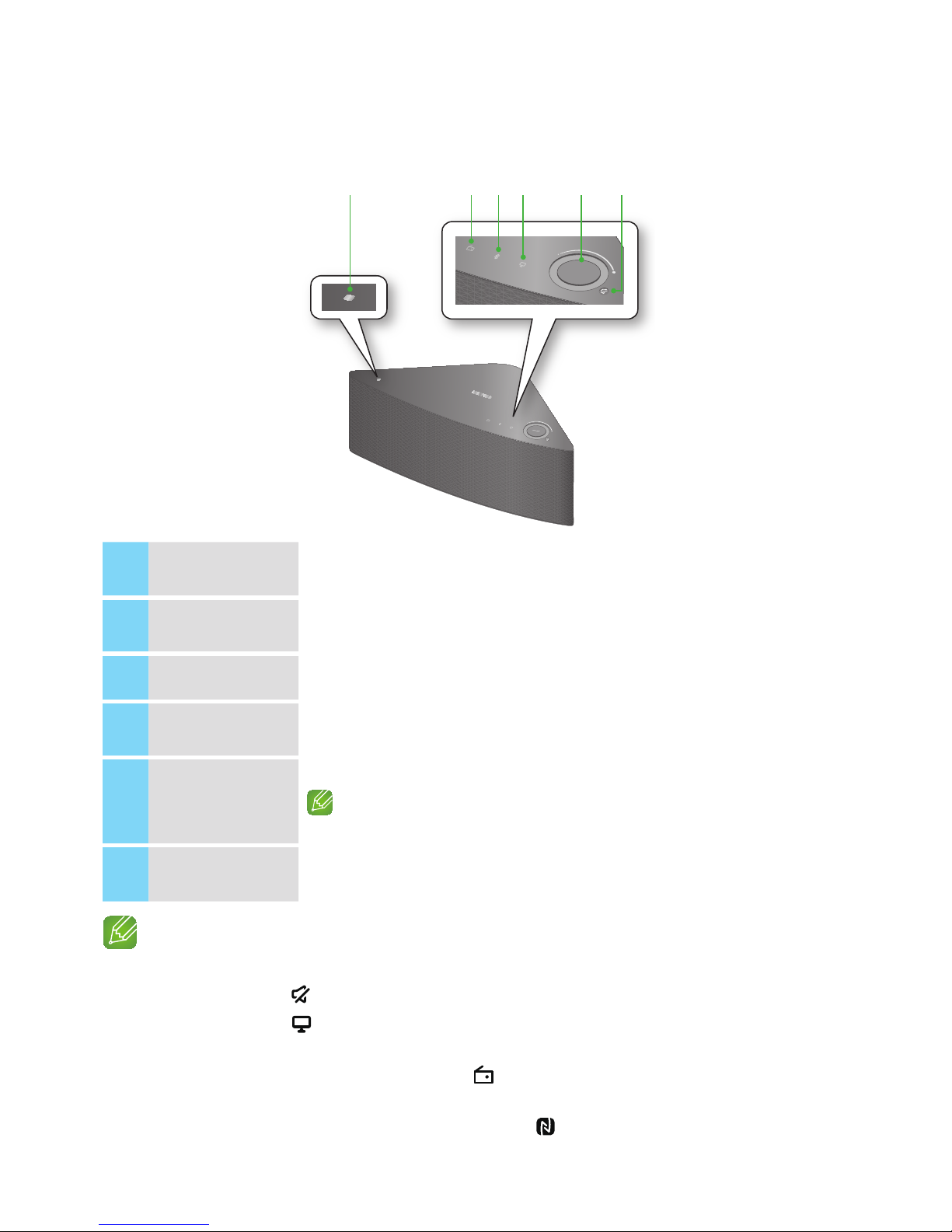
Getting Started
A
Top Panel
1
NFC Tag
Connect your NFC compatible device via Bluetooth to the M7 using the simple NFC
tagging procedure. (Android only)
2
Internet Radio
Preset button
Press this button to listen to an Internet radio station. Each time you press the
button, you change the radio station.
3
Bluetooth button
Press this button to enable Bluetooth.
4
TV SoundConnect
button
Press this button to enable TV SoundConnect.
5
Volume Control
Controls the volume level.
Touch and drag softly with your finger to make adjustments.
This will not work if you press with excessive force.
6
Mute button
Mutes the sound from this M7. Press again to restore the sound to the previous
volume level.
NOTES
9When you turn on the M7, touch buttons appear on its top panel.
9 Press and hold the
Mute button for more than 5 seconds to place the M7 into Sleep Mode.
9 Press and hold the
TV SoundConnect button for more than 5 seconds to reset the TV SoundConnect
and connect a new TV.
9 You can listen to a radio station by pressing the
Internet Radio Preset button on the top panel of the
M7. Each time you press the button, the M7 changes the station.
9 Enable your smart device's Bluetooth by touching it to the
NFC Tag on the top panel of the M7. (Android
only)
14
44
VOLUME
VOLUME
ytrewq
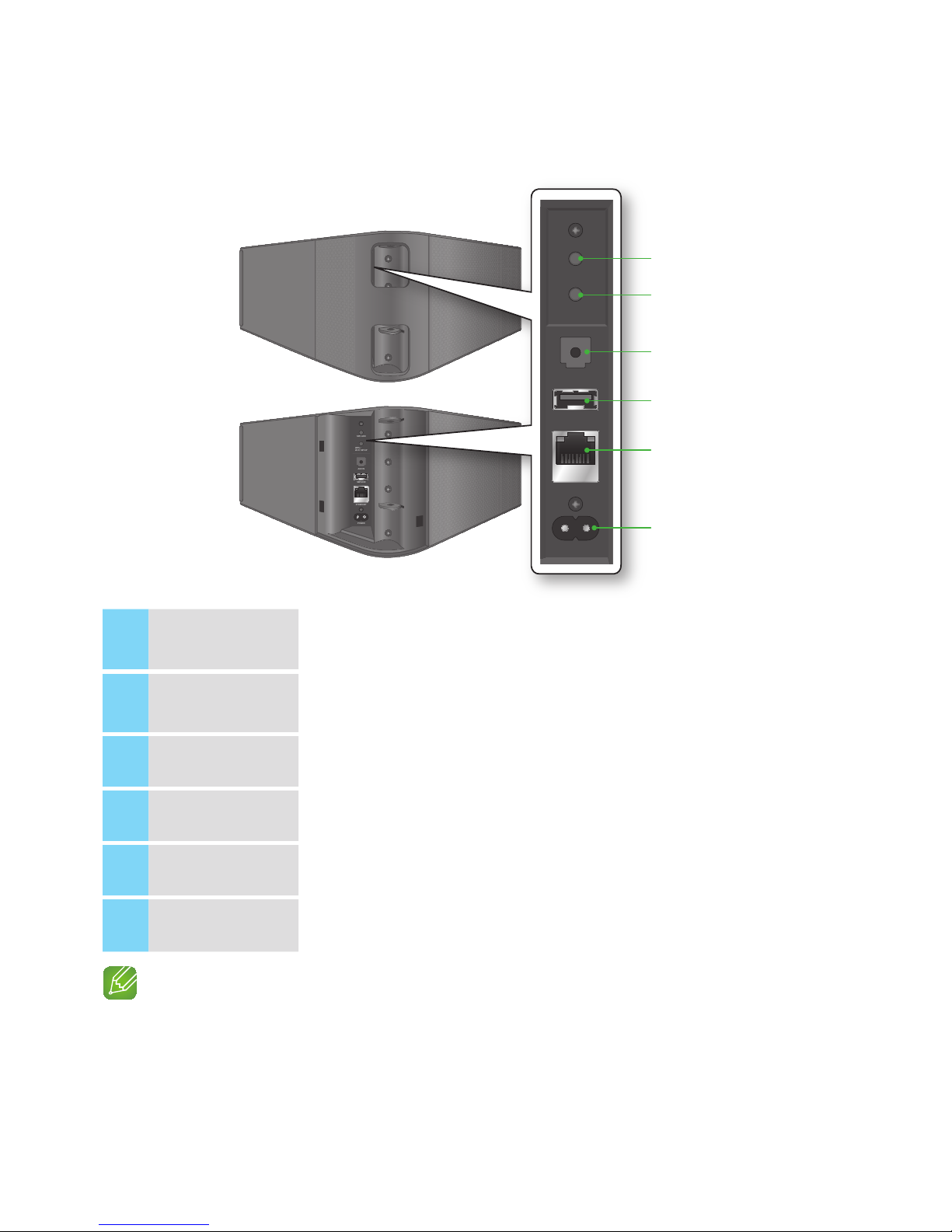
A
Rear Panel
1
SPK ADD button
(Speaker Add)
Press this button to add an M7 to your network.
2
WPS/Wi-Fi SETUP
button
Press this button to connect your M7 to your network using WPS or Wi-Fi setup.
3
AUX IN
Lets you connect the M7 to the analog output of a smart device.
4
SERVICE
For service only. Lets service technicians update the firmware of the M7.
5
ETHERNET
Lets you connect the M7 to your network using a LAN cable.
6
POWER
Connection for the M7's power cord.
NOTES
9SPK ADD Button: Press for 1 second to pair your M7 with a HUB.
9WPS / Wi-Fi SETUP Button:
- Press for 1 second to connect the M7 to your wireless router using WPS.
- Press and hold down for more than 5 seconds until you hear a fast, 3 note beep to connect the M7 to
your network through your smart device using the Wi-Fi Setup method.
15
44
SPK ADD
WPS /
Wi-Fi SETUP
AUX IN
SERVICE
ETHERNET
POWER
SPK ADD
WPS /
Wi-Fi SETUP
AUX IN
SERVICE
ETHERNET
POWER
SPK ADD
WPS /
Wi-Fi SETUP
AUX IN
SERVICE
ETHERNET
POWER
q
w
e
r
t
y
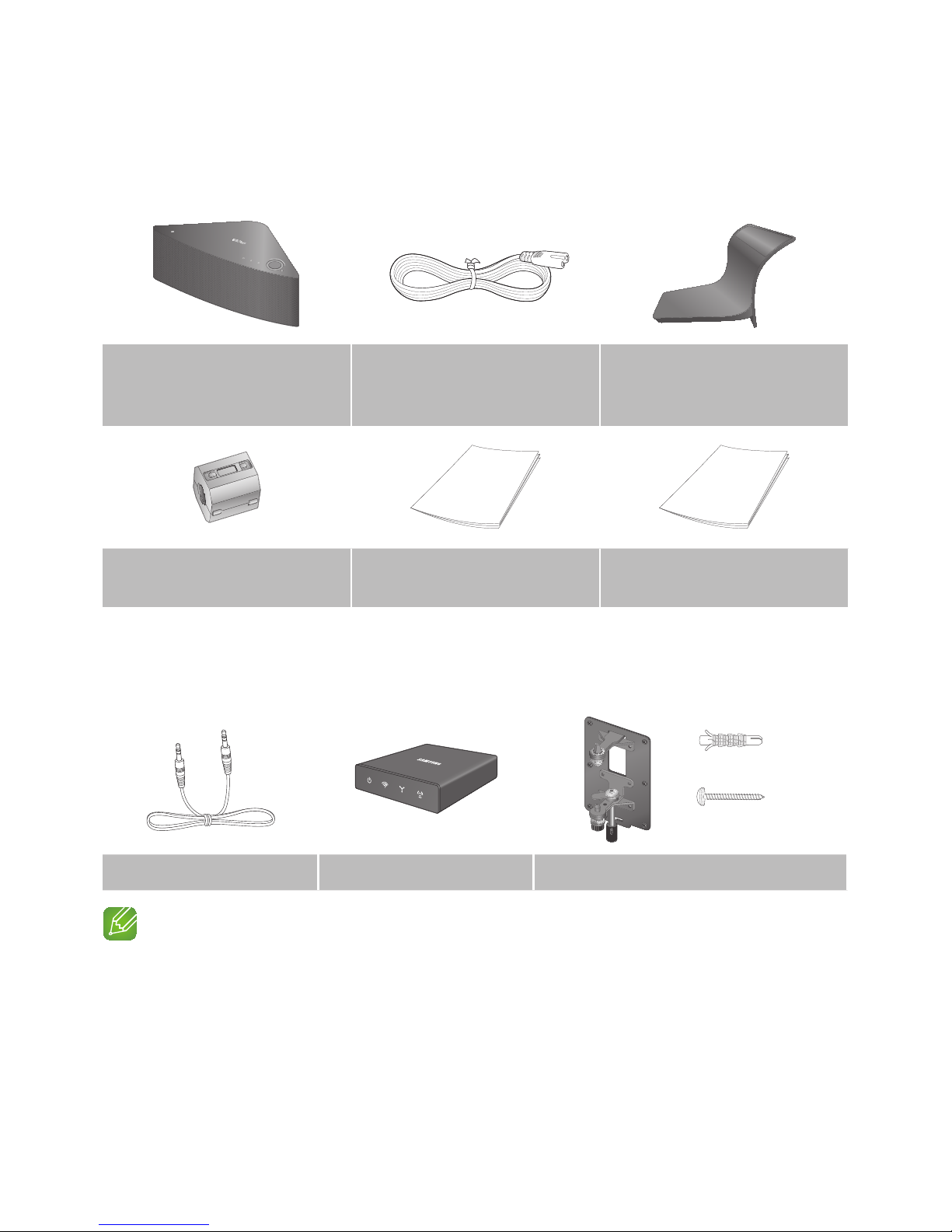
A
Accessories
Confirm you have the supplied accessories shown below.
VOLUME
Wireless Audio - Multiroom
M7
Power cord
(WAM750 : 3903-000910
WAM751 : 3903-000911)
Cover-Stand
(WAM750 : AH96-02695A
WAM751 : AH96-02695B)
Toroidal ferrite core
(3301-000144)
Quick Start Guide
(AH68-02665A)
Getting started
(AH68-02665D)
A
Available Accessories (Not Included)
(6ea)
(M5 X L50mm-6ea)
Audio cable HUB: WAM250 Wall Mount
NOTES
9Information on available accessories and their release dates can be found on the Samsung website.
9When purchasing an accessory, check whether it is compatible with the M7.
9Use authentic Samsung accessories. Damage and problems caused by unauthorized accessories can void
your warranty.
16
44
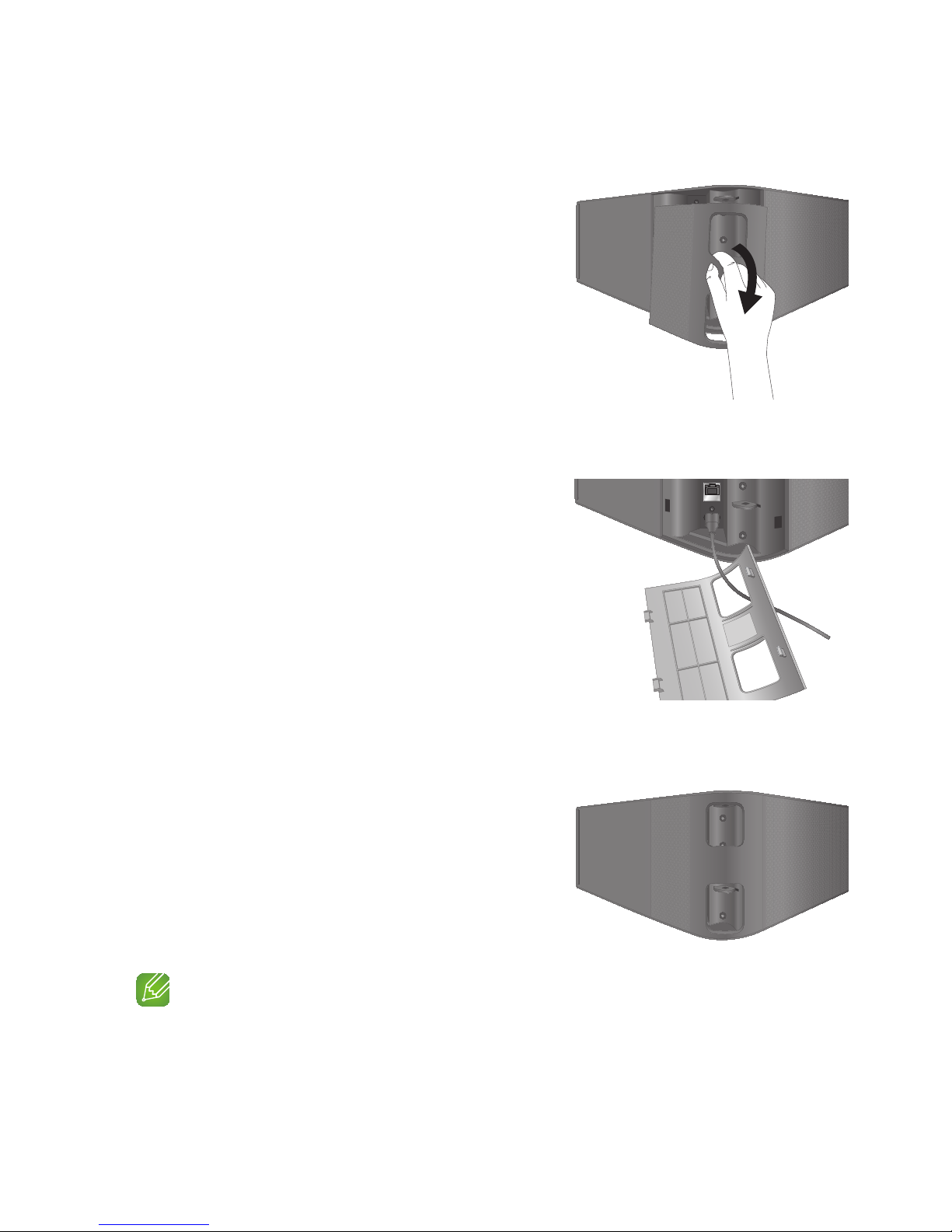
A
Connecting the Power Cable
1 Remove the rear cover.
2 Insert the power cable through the rear cover hole
into the M7 power port.
3 Close the rear cover.
NOTE
9When completing network setup, close the rear cover.
17
44
SPK ADD
WPS /
Wi-Fi SETUP
AUX IN
SERVICE
ETHERNET
POWER
SPK ADD
WPS /
Wi-Fi SETUP
AUX IN
SERVICE
ETHERNET
POWER
SPK ADD
WPS /
Wi-Fi SETUP
AUX IN
SERVICE
ETHERNET
POWER
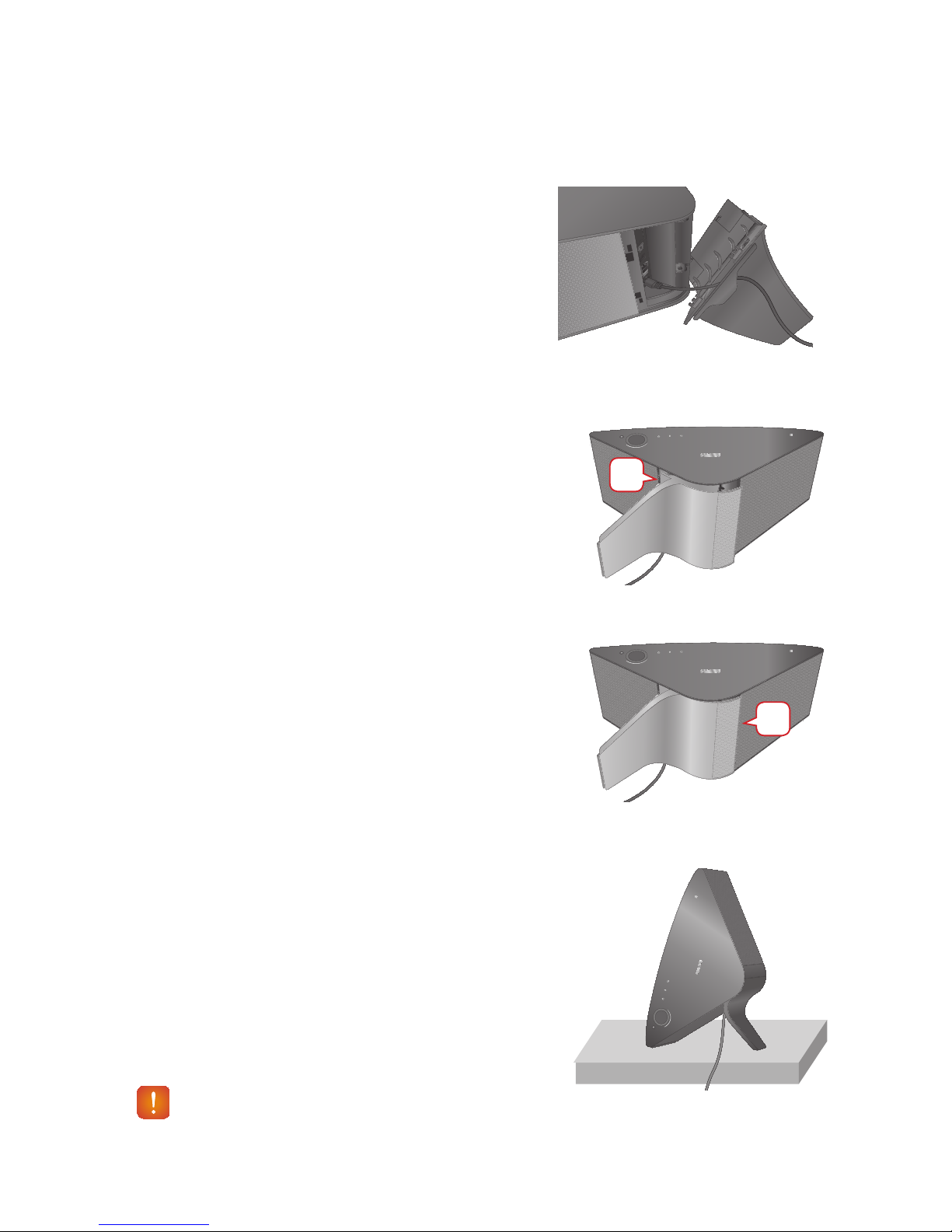
A
Connecting the Cover-Stand
1 Before attaching the Cover-Stand, remove the
rear cover.
Insert the power cable through the Cover-Stand
hole into the M7 power port.
2 The inside of the Cover-Stand has two sides.
One side (A) has four tabs - two large tabs and
two small tabs. The other side (B) has two large
tabs only. Insert the two large tabs on side A into
the two slots in the area marked A in the diagram.
3 Turn the M7 so the side marked B in the diagram
is facing you. With the thumbs of both hands,
press side B of the Cover-Stand so that the tabs
on side B snap into the slots in the area marked B
in the diagram. You may need to press side B of
the Cover-Stand with some force.
4 The M7 can now be installed vertically.
Caution
9Do not place the M7 on an unstable surface.
18
44
VOLUME
VOLUME
A
VOLUME
B
➡
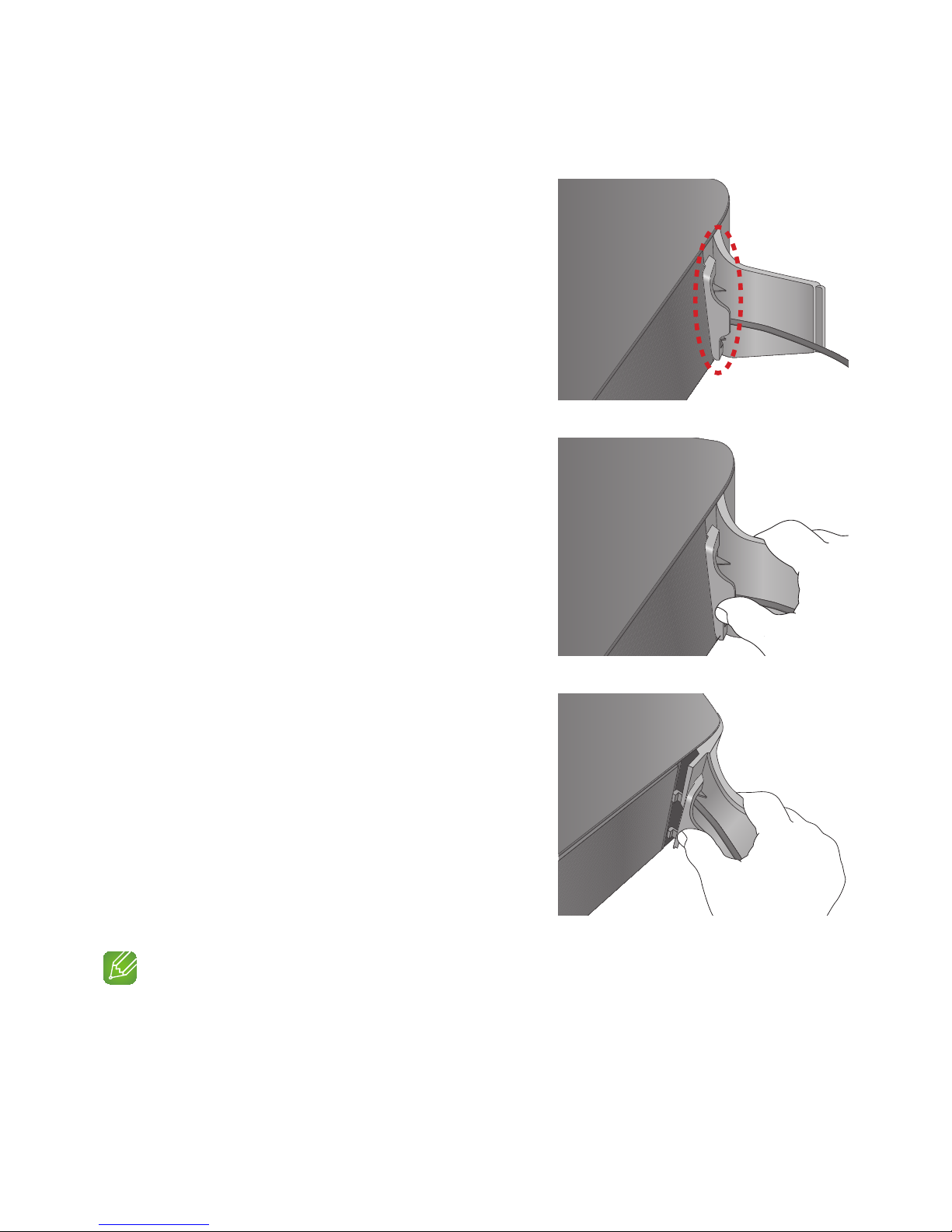
❚
Separating the cover-stand
1 Locate the Cover-Stand's handle. See the diagram
on the right.
2 Push the Cover-Stand's handle while applying
force to the Cover-Stand in the direction of the
arrow.
Important : Push the Cover-Stand straight ahead,
parallel to the surface of the M7. You may need to
use some force.
3 The tabs release and the Cover-Stand separates
as shown in the figure.
NOTES
9Do not lift up the M7 by the stand. It may separate from the stand and cause damage or personal injury.
9When installing the M7 vertically, please make sure to use the stand.
If you do not, vibrations from the M7's speakers may cause the M7 to tip over or fall, damaging it.
19
44
➡
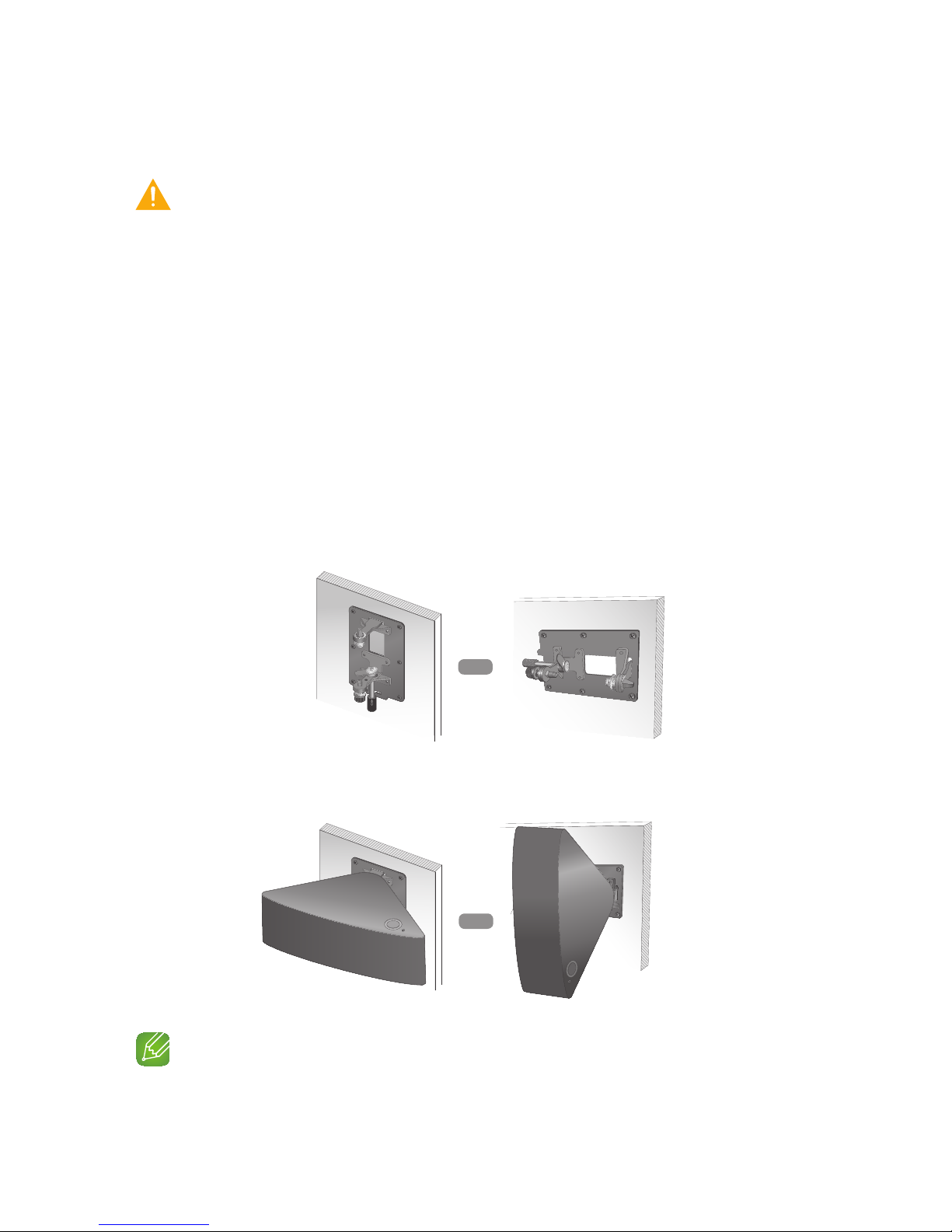
A
Installing on a wall
Warning
9Please have a qualified installer install the Wall Mount Bracket.
9Check the strength of the wall before you install the Wall Mount Bracket. If the strength is insufficient,
make sure to reinforce the wall before installing the Wall Mount Bracket and the M7 on the wall.
9Samsung Electronics is not liable for any damage to the product due to the product being installed
inappropriately.
9After the installation is complete, do not hang on the M7 and avoid striking it or subjecting it to severe
impact. When reinstalling the Wall Mount Bracket and M7 in another location, use the same screws
as those supplied with the Wall Mount Bracket. (You can buy the screws from your product provider.)
1 Finish pairing the M7, and then make sure the App plays music properly through the
M7.
2 Close the back cover of the M7.
3 Install the Wall Mount Bracket (sold separately). You can mount it vertically or
horizontally. Follow the directions that come with the Bracket.
4 Fit the M7 into the corresponding slots of the Wall Mount Bracket.
The installation is complete.
NOTE
9For more information, please refer to the Wall Mount's Quick Setup Guide.
or
or
or
or
20
44

A
Attaching the toroidal ferrite core to the power cord of the M7
Attaching the Toroidal ferrite core to the power cord of the M7 helps prevent RF interference
from radio signals.
1 Pull the fixing tab of the Toroidal ferrite core to open it.
2 Make a loop around the core with the power cable of the M7.
3 Attach the toroidal ferrite core to the M7 power cord as shown in the figure, and then
press it until it clicks.
❚
Looping the power cable around the toroidal ferrite core
➧ ➧ ➧
•
Lift up to
release the
lock and open
the core.
• Make a loop around
the core with the
power cable.
NOTE
9It is better to attach Toroidal ferrite cores at each end of the cable, one close to the wall plug and another
close to the terminal where it connects to the M7.
21
44
SPK ADD
WPS /
Wi-Fi SETUP
AUX IN
SERVICE
ETHERNET
POWER
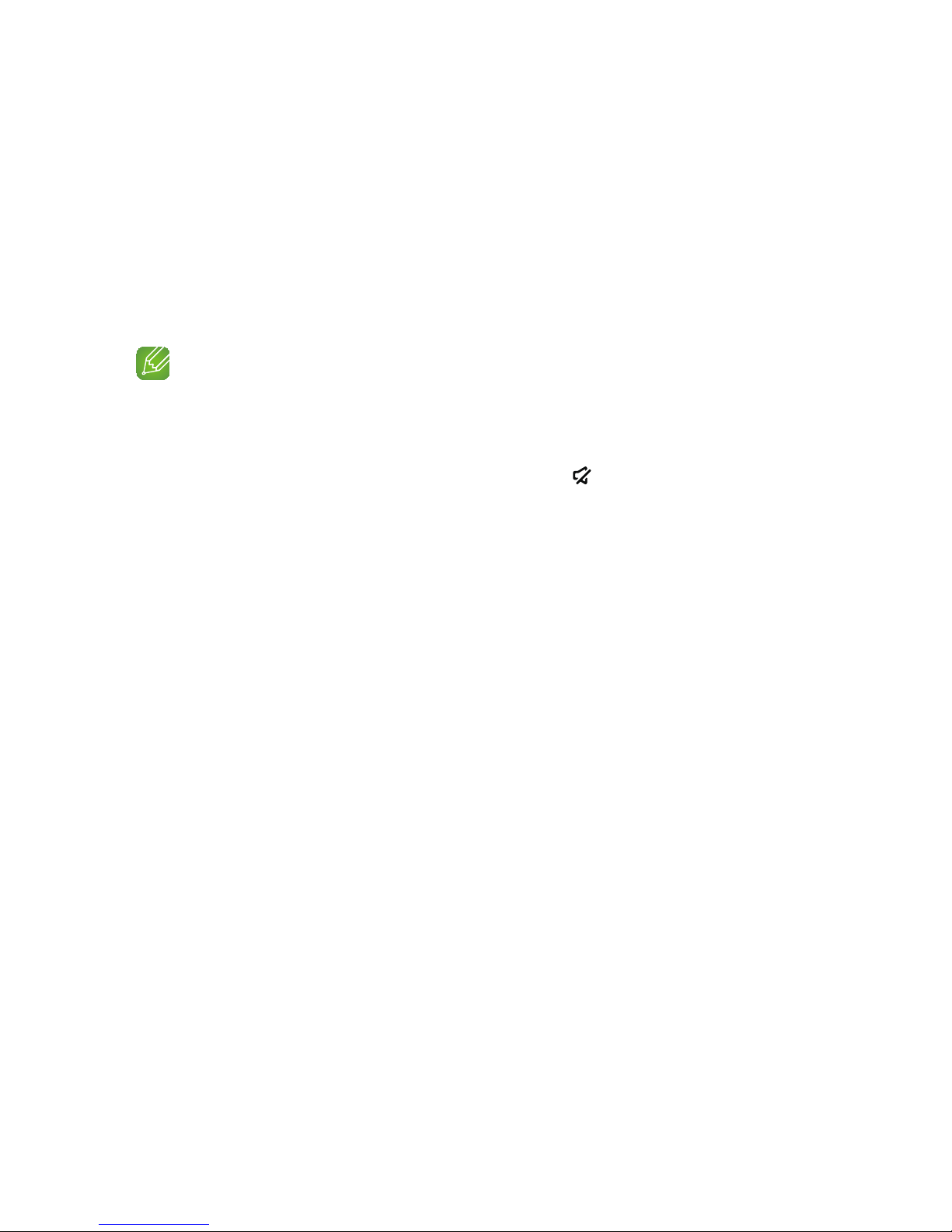
A
Sleep Mode
`
In Wi-Fi / Bluetooth / TV SoundConnect mode
- The M7 switches to the sleep mode if there is no music playback or no button operation
(either from the top panel or from the app) for 25 minutes.
`
In AUX mode
- The M7 switches to the sleep mode if there is no button operation (either from the top
panel or from the app) for 8 hours.
NOTES
9While playing music in the Wi-Fi, Bluetooth, or TV SoundConnect connection modes, the M7 will not
switch to the Sleep mode.
9While playing music in AUX mode, it may switch to the Sleep mode.
9To switch to the Sleep mode manually, press and hold the
Mute button for more than 5 seconds.
22
44
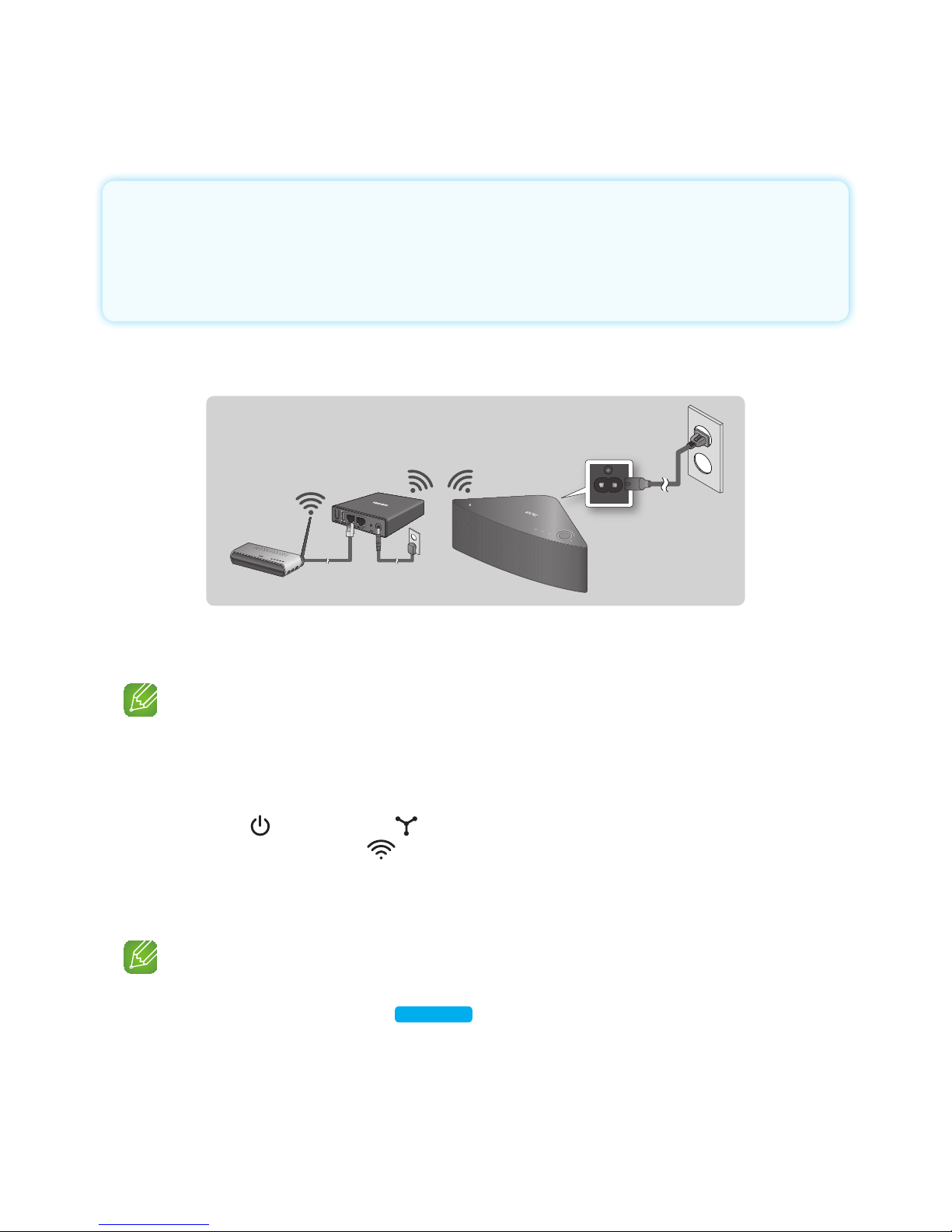
A
Connecting with a HUB (Not Included)
• If the M7 fails to connect to your network or its network connection operates abnormally,
place the M7 closer to the HUB or your router and try again.
• The M7 is a wireless network device. Its communications with your network may
be disrupted because of the distance between it and other devices on the network,
obstructions, or interference from other wireless devices.
❚
Connecting the M7(s) to Your Network with a HUB (Not Included)
1 Connect a LAN cable to the router and the ETHERNET SWITCH on the back of the
HUB.
NOTE
9You can connect the LAN cable to any ETHERNET SWITCH Port on the HUB.
2 Attach the HUB's power cord to the power port on the rear of the HUB, and then plug
the power cord into an electrical outlet.
3
The power ( ) and the HUB ( ) indicators on the HUB's front turn on.
When the pairing indicator (
) begins to flash, plug the M7(s) into an outlet.
The pairing indicator on the M7 starts to flash.
If the HUB's pairing indicator does not flash, press the SPK ADD button on the rear of the
HUB.
NOTE
9If you are adding multiple M7s, connect all the M7's to electrical outlets. If you are not connecting all
the M7s, refer to pages 43~45.
Press here
4 Wait until the pairing indicator on the M7 stops flashing. If the M7's LED indicator turns
solid blue, pairing is complete. The M7 may also beep.
POWER
VOLUME
Wireless Router
LAN Plug In
HUB
Plug In
Connections
23
44
