Page 1
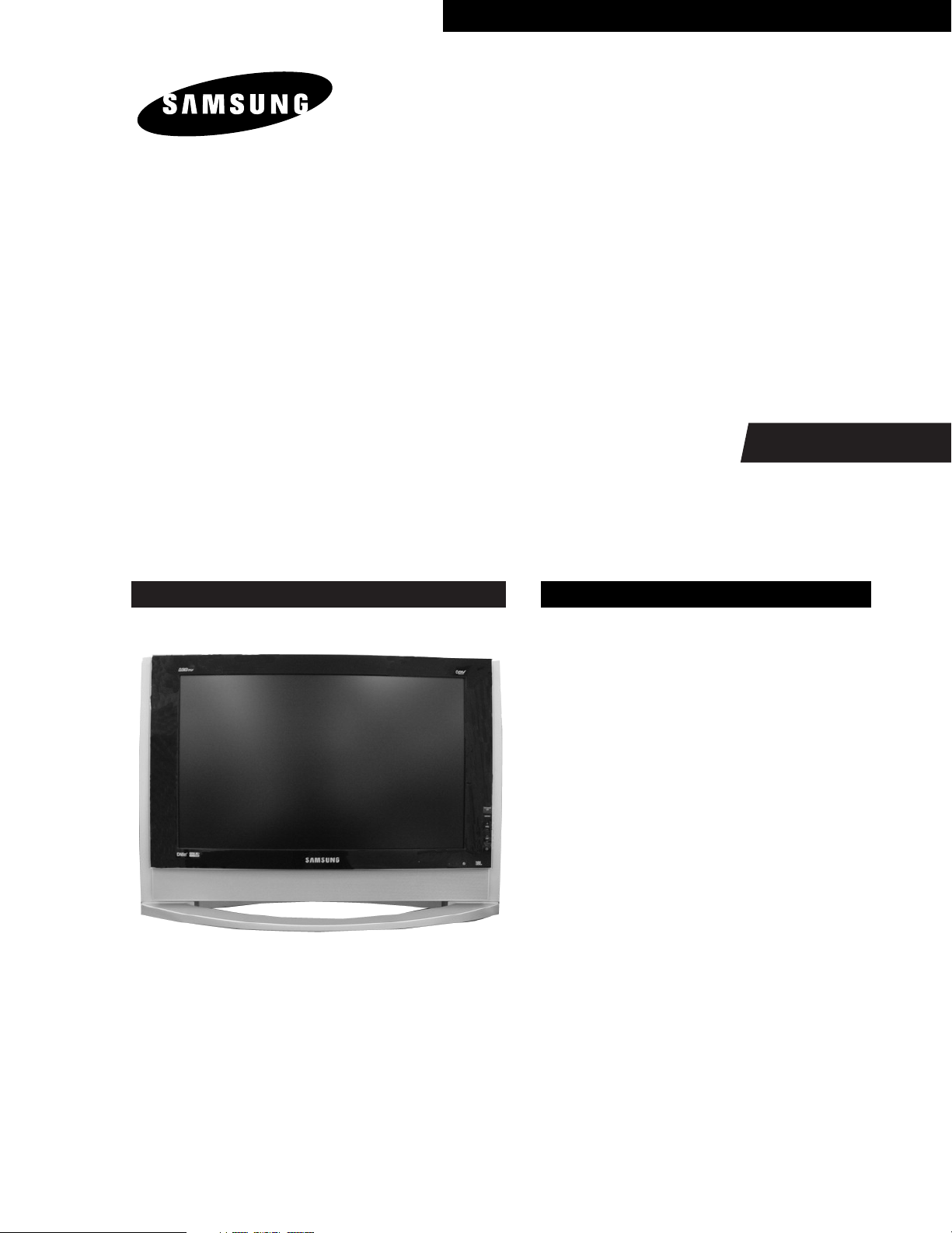
TFT-LCD TV/MONITOR
Chassis Model
NF26UO LT-P266W
SERVICE
Manual
TFT-LCD TV/MONITOR CONTENTS
1. Precautions
2. Product Specifications
3. Disassembly & Reassembly
4. Alignment & Adjustments
5. Troubleshooting
6. Exploded View & Parts List
7. Parts List
8. Block Diagram
9. Wiring Diagram
10. PCB Layout
11. Schematic Diagrams
12. Panel Description
Page 2
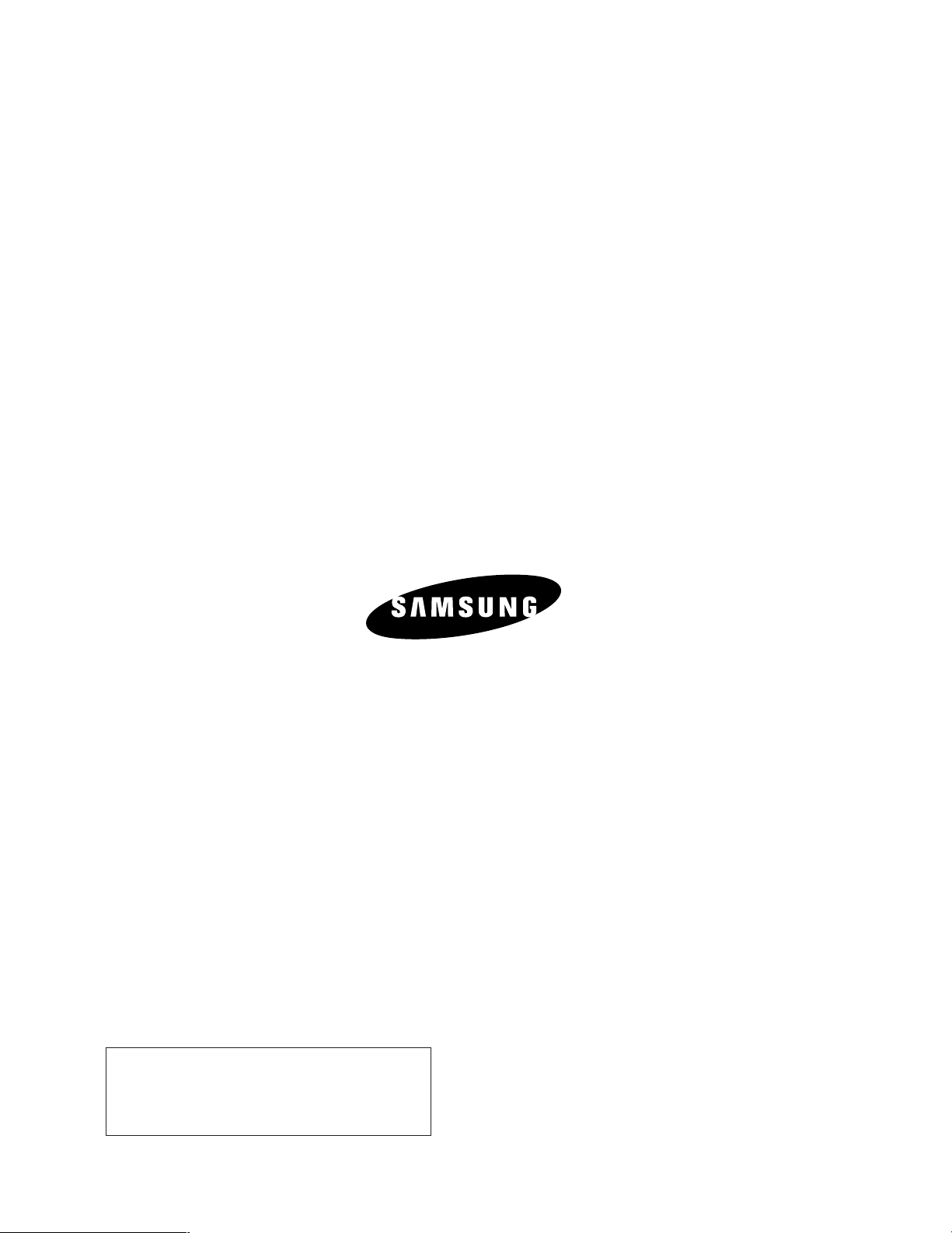
❈ This Service Manual is a property of Samsung
Electronics Co., Ltd.
Any unauthorized use of Manual can be punished
under applicable International and/or domestic law.
Samsung Electronics Co.,Ltd.
416, Maetan-3Dong, Yeongtong-Gu, Suwon City, Kyungki-Do, Korea, 443-742
Printed in Korea
P/N : BN82-00109N-00
URL : http://itself.sec.samsung.co.kr/
Page 3
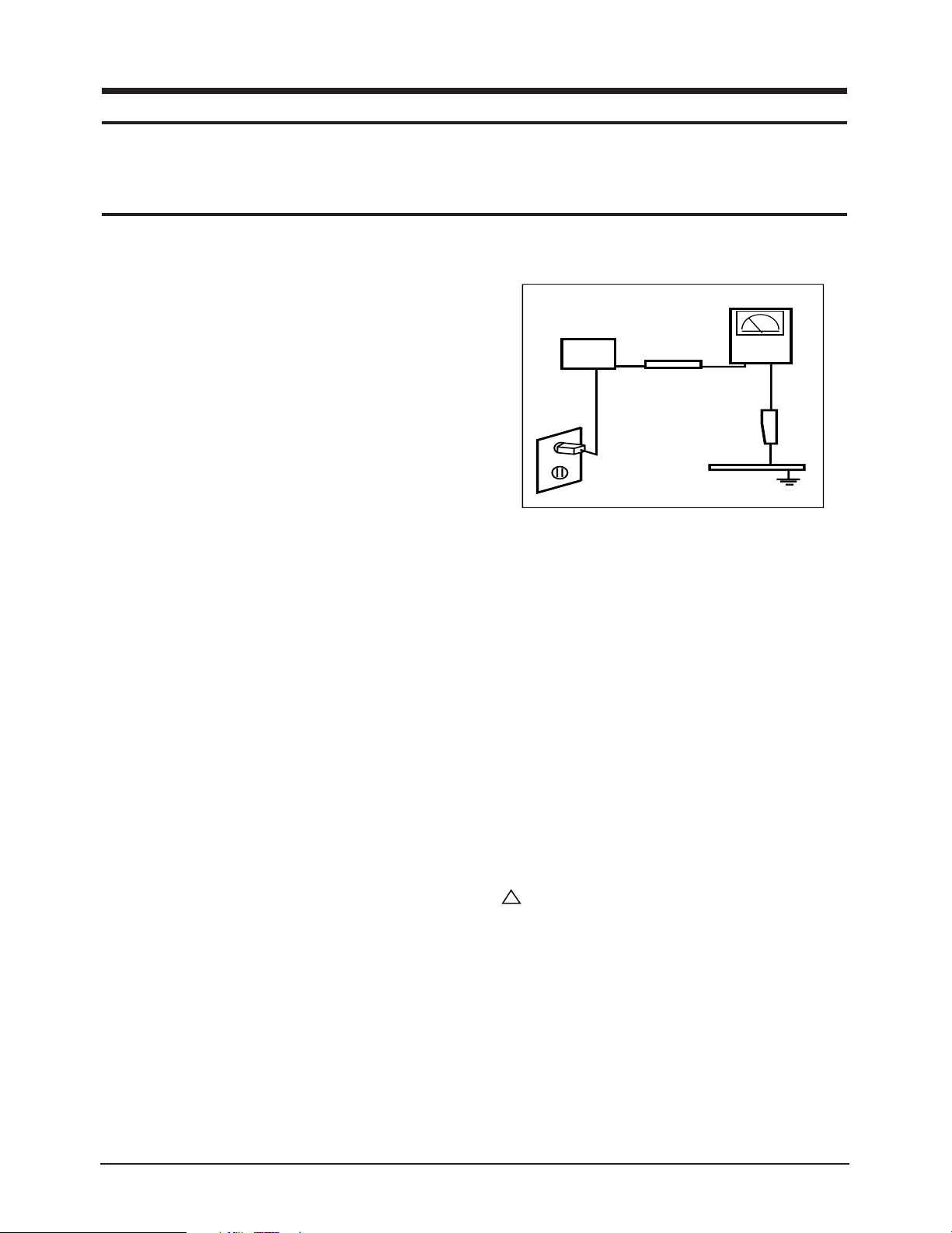
1 Precautions
DEVICE
UNDER
TEST
TEST ALL
EXPOSED METAL
SURFACES
(READING SHOULD
NOT BE ABOVE 0.5mA)
LEAKAGE
CURRENT
TESTER
2-WIRE CORD
ALSO TEST WITH
PLUG REVERSED
(USING AC ADAPTER
PLUG AS REQUIRED)
EARTH
GROUND
!
Follow these safety, servicing and ESD precautions to prevent damage and to protect against potential hazards such as
electrical shock.
1-1 Safety Precautions
1-1-1 Warnings
1. For continued safety, do not attempt to modify the
circuit board.
2. Disconnect the AC power and DC Power Jack
before servicing.
1-1-2 Servicing the LCD Monitor
1. When servicing the LCD Monitor Disconnect the
AC line cord from the AC outlet.
2. It is essential that service technicians have an
accurate voltage meter available at all times. Check
the calibration of this meter periodically.
1-1-3 Fire and Shock Hazard
Before returning the monitor to the user, perform the
following safety checks:
1. Inspect each lead dress to make certain that the
leads are not pinched or that hardware is not
lodged between the chassis and other metal parts in
the monitor.
2. Inspect all protective devices such as nonmetallic
control knobs, insulating materials, cabinet backs,
adjustment and compartment covers or shields,
isolation resistor-capacitor networks, mechanical
insulators, etc.
3. Leakage Current Hot Check (Figure 1-1):
WARNING: Do not use an isolation transformer during
this test.
Use a leakage current tester or a metering system
that complies with American National Standards
Institute (ANSI C101.1, Leakage Current for
Appliances), and Underwriters Laboratories (UL
Publication UL1410, 59.7).
Figure 1-1. Leakage Current Test Circuit
4. With the unit completely reassembled, plug the AC
line cord directly into a 120V AC outlet. With the
unit’s AC switch first in the ON position and then
OFF, measure the current between a known earth
ground (metal water pipe, conduit, etc.) and all
exposed metal parts, including: metal cabinets,
screwheads and control shafts. The current
measured should not exceed 0.5 milliamp. Reverse
the power-plug prongs in the AC outlet and repeat
the test.
1-1-4 Product Safety Notices
Some electrical and mechanical parts have special
safety-related characteristics which are often not
evident from visual inspection. The protection they give
may not be obtained by replacing them with
components rated for higher voltage, wattage, etc. Parts
that have special safety characteristics are identified by
on schematics and parts lists. A substitute
replacement that does not have the same safety
characteristics as the recommended replacement part
might create shock, fire and/or other hazards. Product
safety is under review continuously and new
instructions are issued whenever appropriate.
LT-P266W 1-1
Page 4
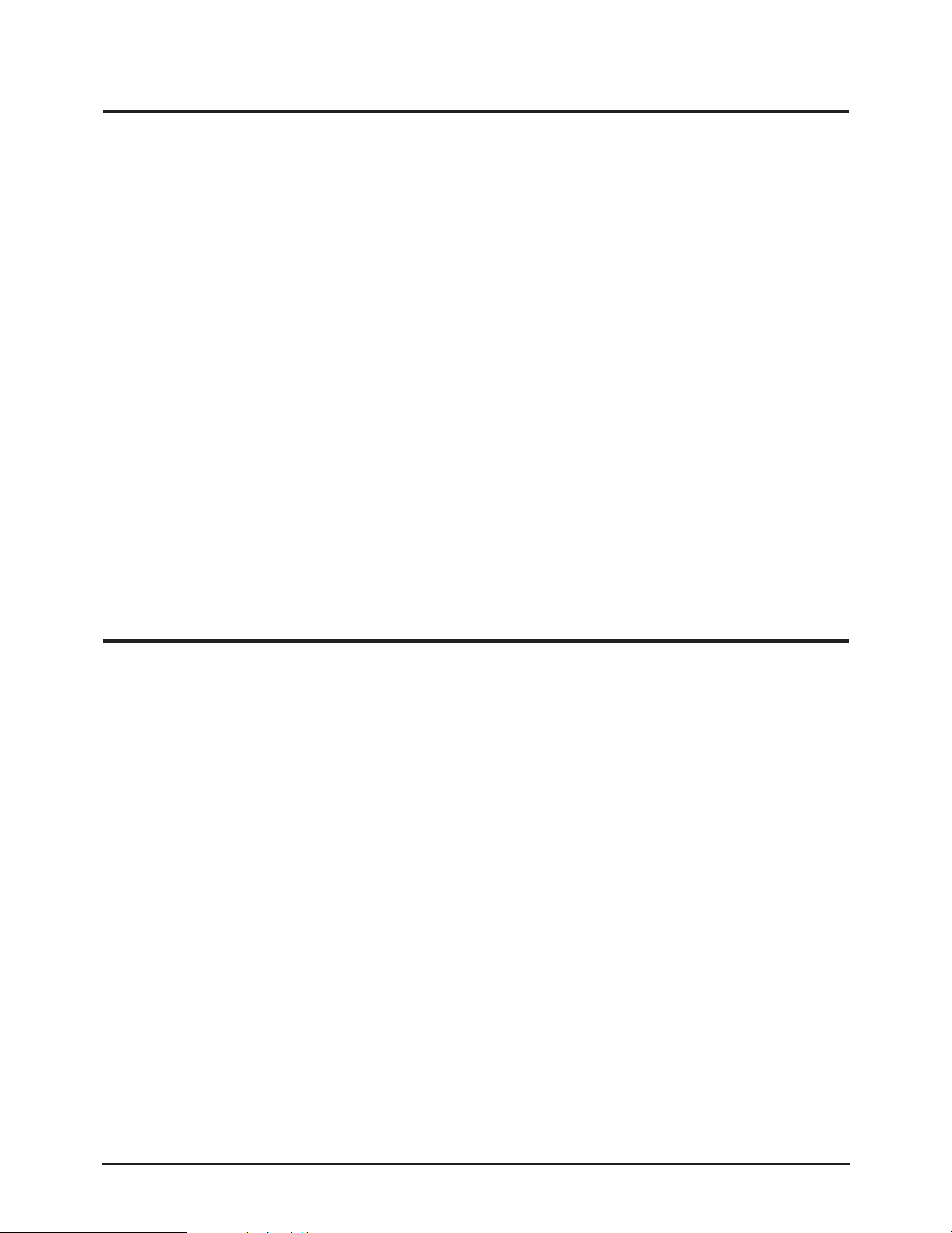
1 Precautions
1-2 Servicing Precautions
WARNING: An electrolytic capacitor installed with the wrong polarity might explode.
Caution: Before servicing units covered by this service manual, read and follow the Safety Precautions
section of this manual.
Note: If unforeseen circumstances create conflict between the following servicing precautions and any of the
safety precautions, always follow the safety precautions.
1-2-1 General Servicing Precautions
1. Always unplug the unit’s AC power cord from the
AC power source and disconnect the DC Power
Jack before attempting to:
(a) remove or reinstall any component or assembly,
(b) disconnect PCB plugs or connectors, (c) connect
a test component in parallel with an electrolytic
capacitor.
2. Some components are raised above the printed
circuit board for safety. An insulation tube or tape
is sometimes used. The internal wiring is
sometimes clamped to prevent contact with
thermally hot components. Reinstall all such
elements to their original position.
3. After servicing, always check that the screws,
components and wiring have been correctly
reinstalled. Make sure that the area around the
serviced part has not been damaged.
4. Check the insulation between the blades of the AC
plug and accessible conductive parts (examples:
metal panels, input terminals and earphone jacks).
5. Insulation Checking Procedure: Disconnect the
power cord from the AC source and turn the power
switch ON. Connect an insulation resistance meter
(500 V) to the blades of the AC plug.
The insulation resistance between each blade of the
AC plug and accessible conductive parts (see
above) should be greater than 1 megohm.
6. Always connect a test instrument’s ground lead to
the instrument chassis ground before connecting
the positive lead; always remove the instrument’s
ground lead last.
1-3 Electrostatically Sensitive Devices (ESD) Precautions
Some semiconductor (solid state) devices can be easily damaged by static electricity. Such components are commonly
called Electrostatically Sensitive Devices (ESD). Examples of typical ESD are integrated circuits and some field-effect
transistors. The following techniques will reduce the incidence of component damage caused by static electricity.
1. Immediately before handling any semiconductor
components or assemblies, drain the electrostatic
charge from your body by touching a known earth
ground. Alternatively, wear a discharging wriststrap device. To avoid a shock hazard, be sure to
remove the wrist strap before applying power to
the monitor.
2. After removing an ESD-equipped assembly, place it
on a conductive surface such as aluminum foil to
prevent accumulation of an electrostatic charge.
3. Do not use freon-propelled chemicals. These can
generate electrical charges sufficient to damage
ESDs.
4. Use only a grounded-tip soldering iron to solder or
desolder ESDs.
5. Use only an anti-static solder removal device. Some
solder removal devices not classified as “anti-static”
can generate electrical charges sufficient to damage
ESDs.
6. Do not remove a replacement ESD from its
protective package until you are ready to install it.
Most replacement ESDs are packaged with leads
that are electrically shorted together by conductive
foam, aluminum foil or other conductive materials.
7. Immediately before removing the protective
material from the leads of a replacement ESD,
touch the protective material to the chassis or
circuit assembly into which the device will be
installed.
Caution: Be sure no power is applied to the
chassis or circuit and observe all
other safety precautions.
8. Minimize body motions when handling
unpackaged replacement ESDs. Motions such as
brushing clothes together, or lifting your foot from
a carpeted floor can generate enough static
electricity to damage an ESD.
1-2 LT-P266W
Page 5
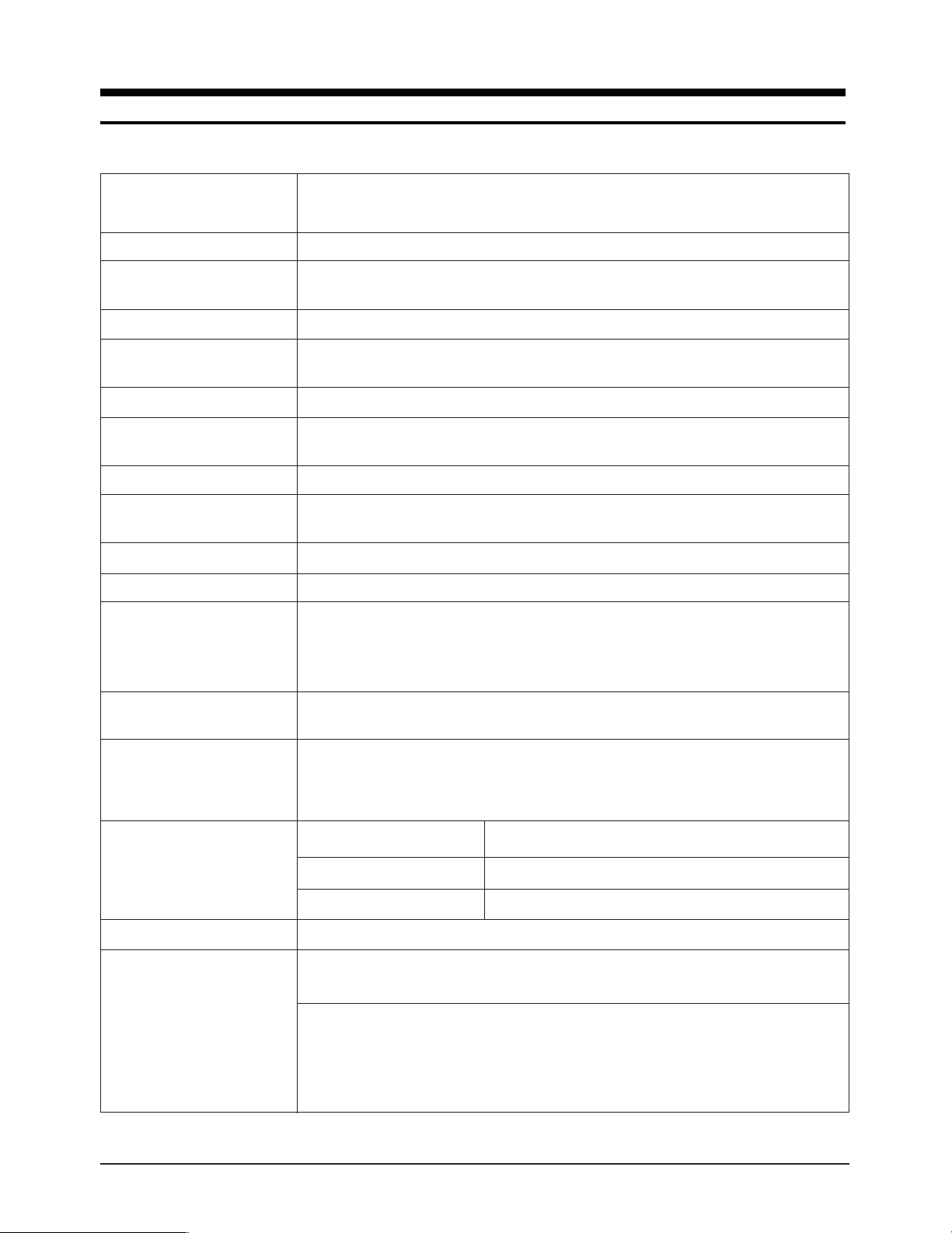
2 Product Specifications
2-1 Specifications
Item
LCD Panel TFT-LCD Panel, RGB vertical stripe, normaly Black, 26-Inch viewable, 0.537 mm pixel pitch
Scanning Frequency Horizontal : 30 kHz ~ 68 kHz (Automatic)
Vertical : 56 Hz ~ 85 Hz (Automatic)
Display Colors 16.7 Million colors
Maximum Resolution Horizontal : 1280 Pixels
Vertical : 768 Pixel
Input Video Signal Positive at 75 Ω
Input Sync Signal Type : Seperate H/V
Level : TTL level
Maximum Pixel Clock rate 80 MHz
Active Display
Horizontal/Vertical
AC power voltage & Frequency
Power Consumption 130 W
Dimensions (W x H x D)
Set 29.17 x 10.89 x 20.70 Inches (741.0 X 276.8 X 526.0 mm) State of stand installed
Package
Weight
Set / Package 15.0 kg (33.07 lbs) / 16.8 kg (37.04 lbs)
687.36 mm/ 412.42 mm
AC 100 - 240V ~, 50/60 Hz
29.17 x 4.68 x 16.92 Inches (741.0 X 119.0 X 498.5 mm) State of stand disassembled
34.49 x 13.35 x 28.11 Inches (876.0 X 339.0 X 714.0 mm)
Description
Environmental Considerations Operating Temperature : 50 °F ~ 104 °F (10 °C ~ 40 °C)
Operating Humidity : 10 % ~ 80 %
Storage Temperature : -4 °F ~ 113 °F (-20 °C ~ 45 °C)
Storage Humidity : 5 % ~ 95 %
Tunning Frequency Synthesize
TV System
Antena Input 75Ω
– MAX Internal speaker Out : Right => 5W
Sound Characteristic
– BASS Control Range : -8 dB ~ + 8dB
– TREBLE Control Range : -8 dB ~ +8 dB
– Headphone Out : 10 mW MAX
– Output Frequency : RF : 80 Hz ~ 15 kHz
LT-P266W 2-1
System NTSC-M
Sound STEREO
Left => 5W
A/V : 80 Hz ~ 20 kHz
Page 6
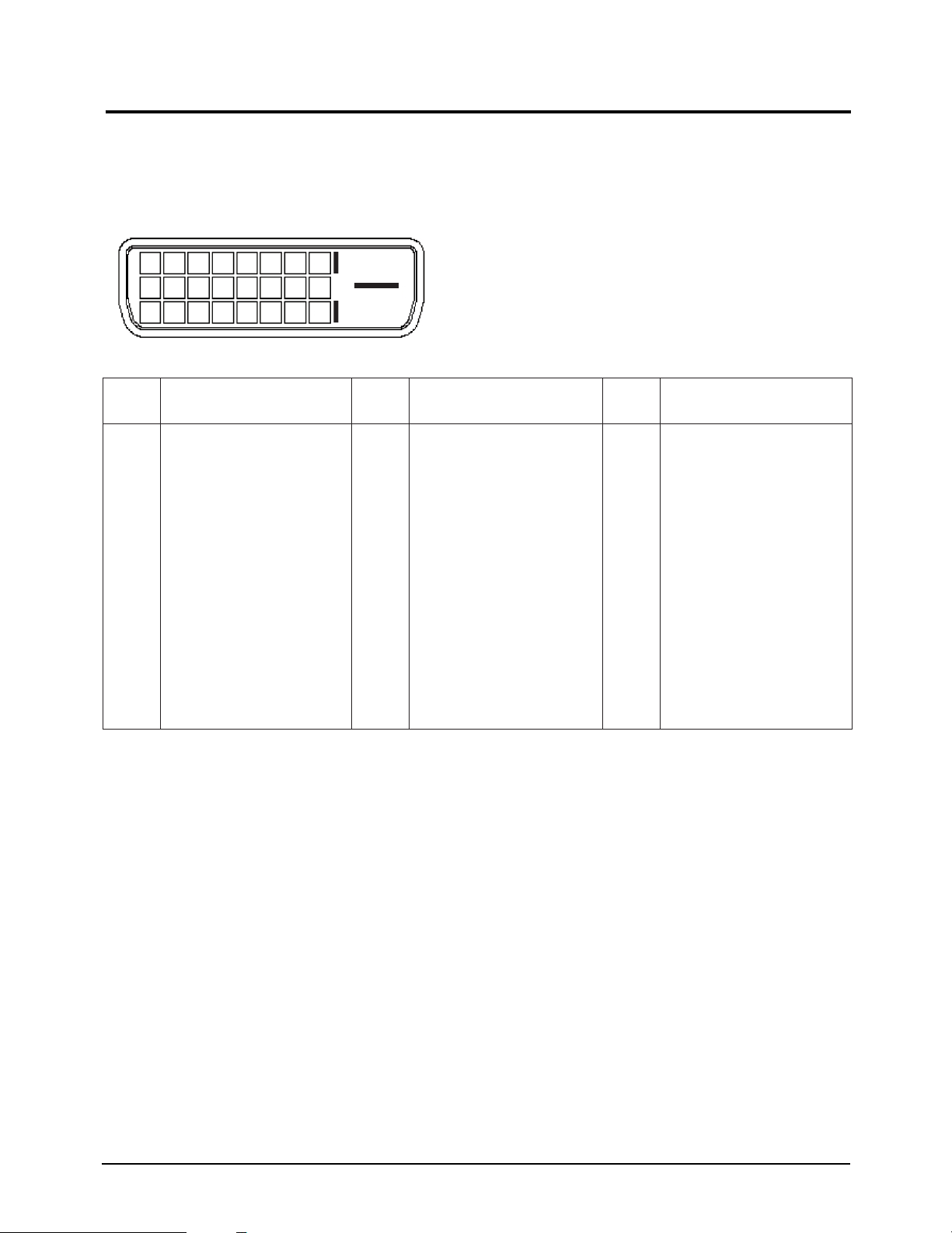
2 Product Specifications
12 345 67 8
9 10111213141516
17 18 19 20 21 22 23 24
2-2 Pin Assignments
2-2-1 DVI-D (Digital)
Ref) DVI-D : Digital only
Pin No.
1
2
3
4
5
6
7
8
9
10
Signal Assignment
RX2-
RX2+
GND
NC
NC
DDC Clock (SCL)
DDC Data (SDA)
Analog Vertical Sync.
RX1-
RX1+
Pin No.
11
12
13
14
15
16
17
18
19
20
Signal Assignment
GND
NC
NC
DDC Input Power(+5V)
IDENT_PC
5V
RX0-
RX0+
GND
NC
Pin No.
21
22
23
24
Signal Assignment
NC
GND
RXC+
RXC-
2-2 LT-P266W
Page 7
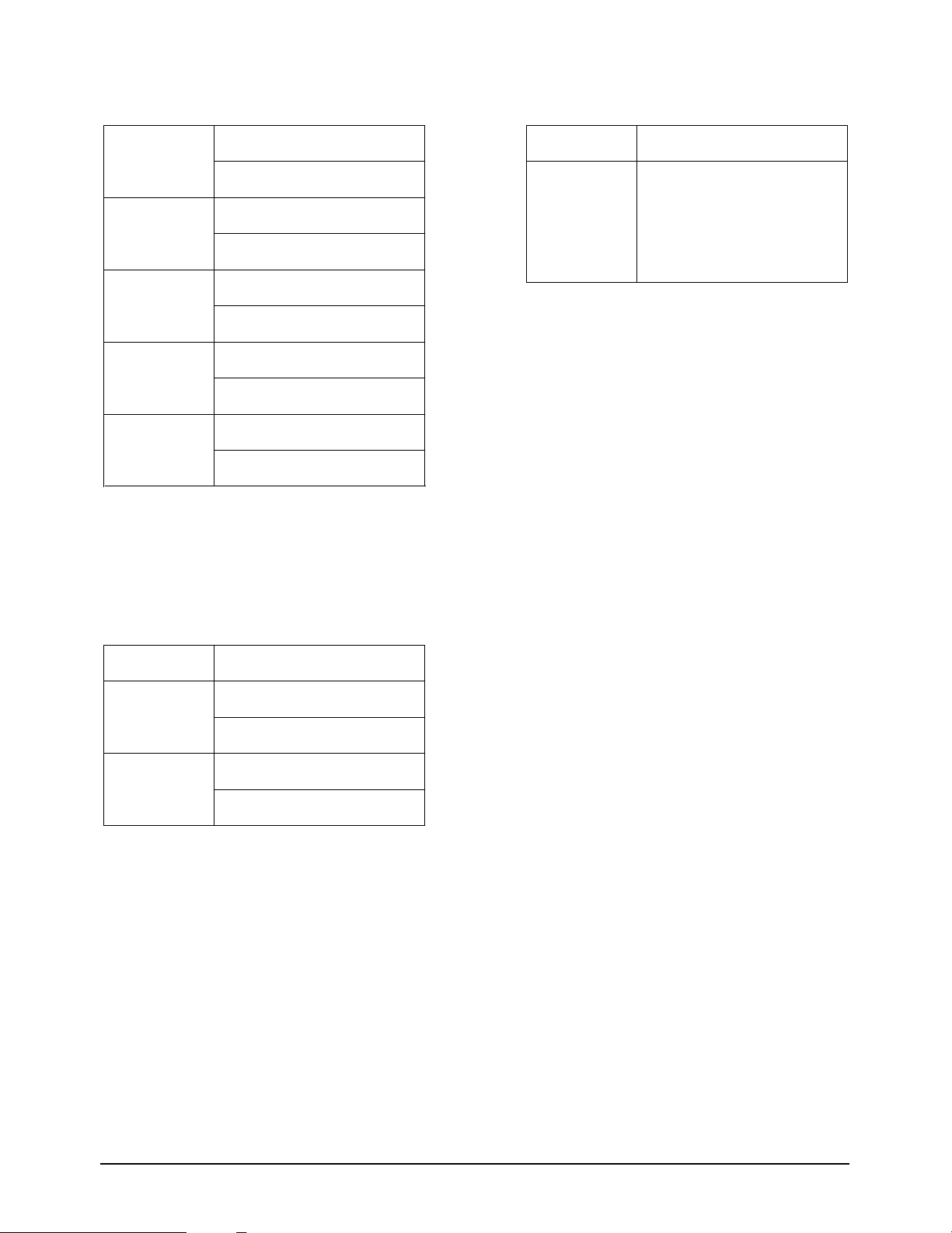
2 Product Specifications
2-2-2 Component 1, 2
RCA Green
RCA Blue
RCA Red
RCA White
RCA Red
Y
GND
Pb (Cb)
GND
Pr (Cr)
GND
Audio L
GND
Audio R
GND
2-2-3 S-Video
Pin
1
2
3
4
5
Separate
GND
Y
C
GND
GND
2-2-4 A/V
RCA Yellow
RCA White
RCA Red
CVBS
Audio L
GND
Audio R
GND
LT-P266W 2-3
Page 8
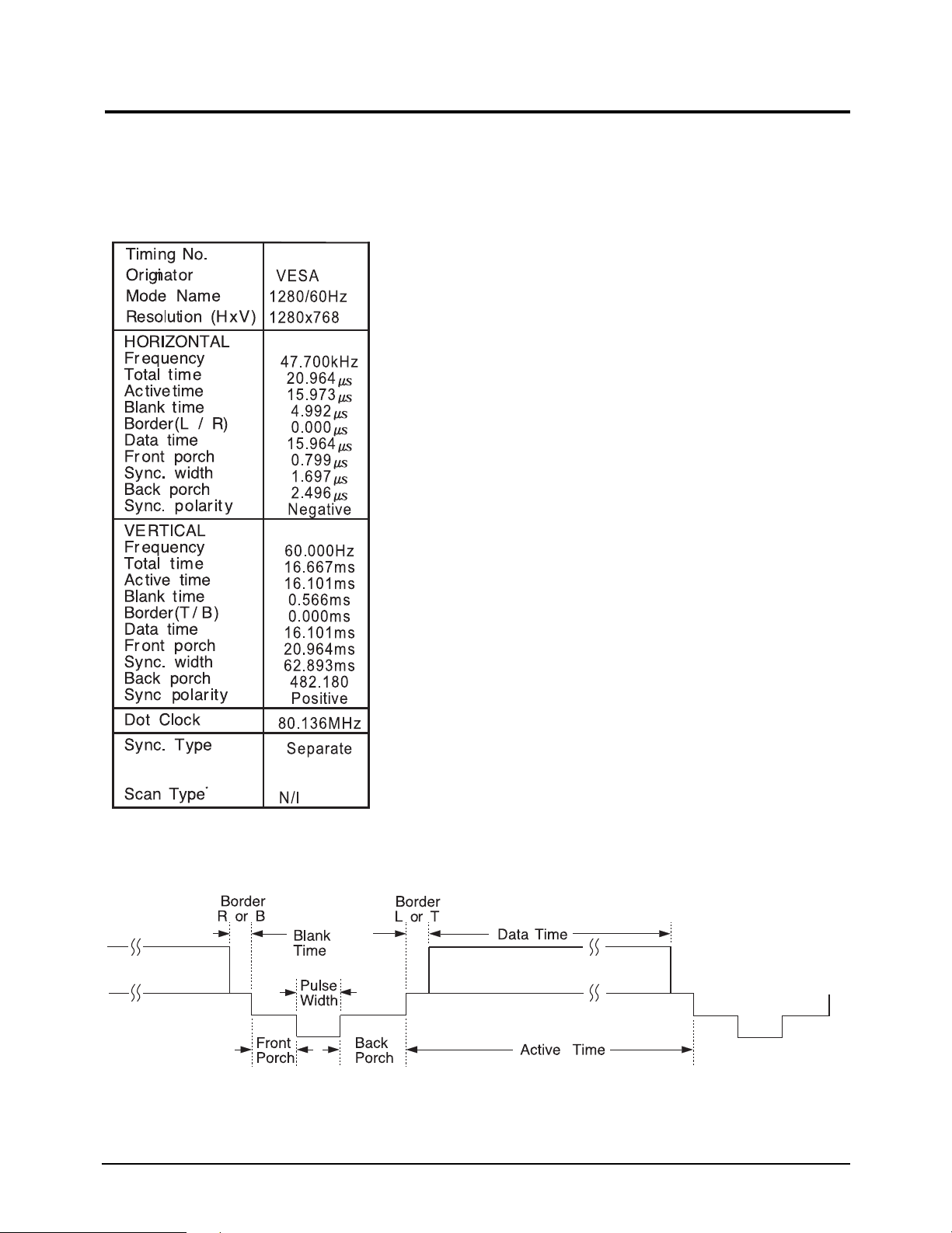
2 Product Specifications
2-3 Timing Chart
This section of the service manual describes the timing that the computer industry recognizes as standard
for computer-generated video signals.
2-3-1 LCD Panel Mode1 mode
2-4 LT-P266W
Page 9
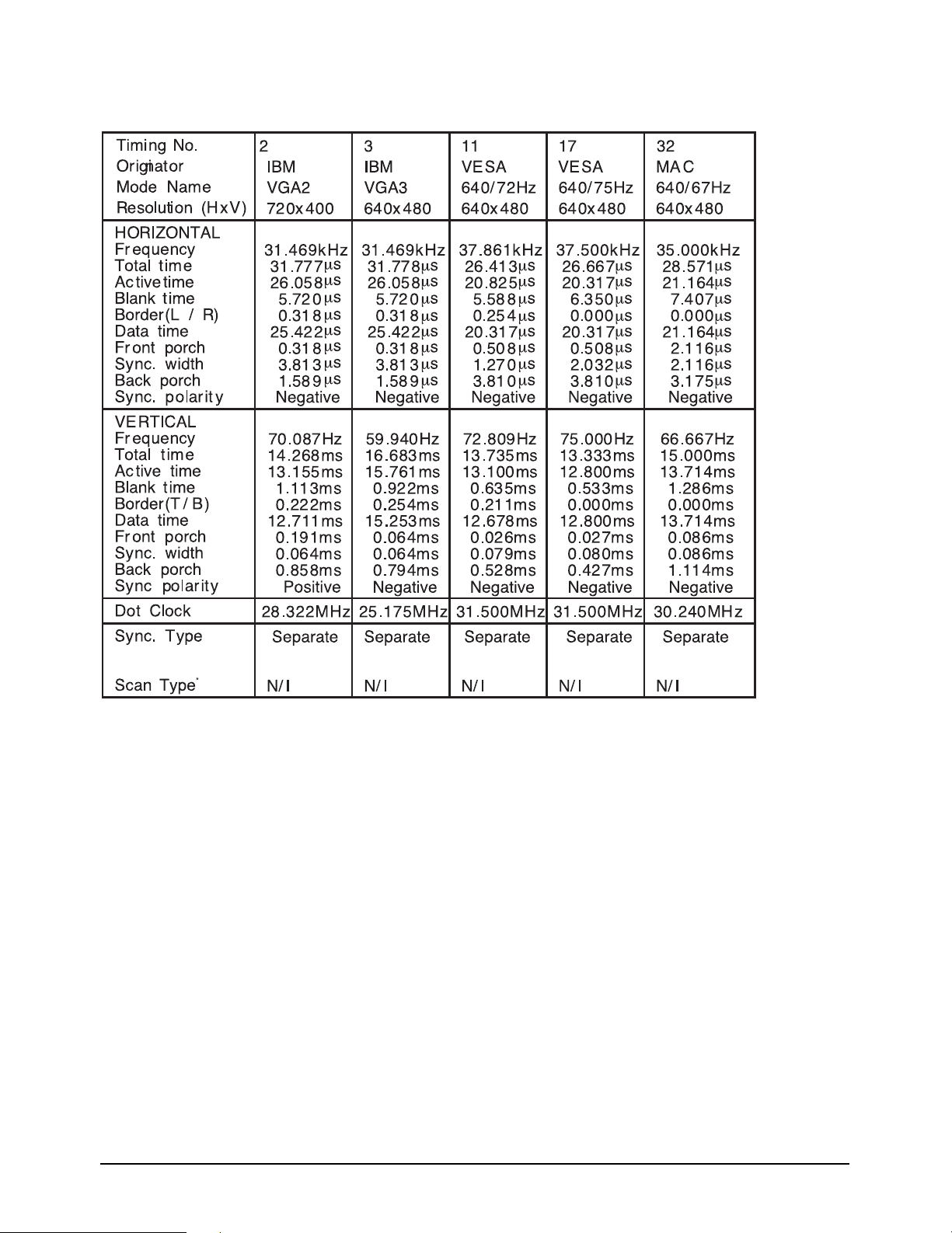
2-3-1 Supported Modes (1)
2 Product Specifications
LT-P266W 2-5
Page 10
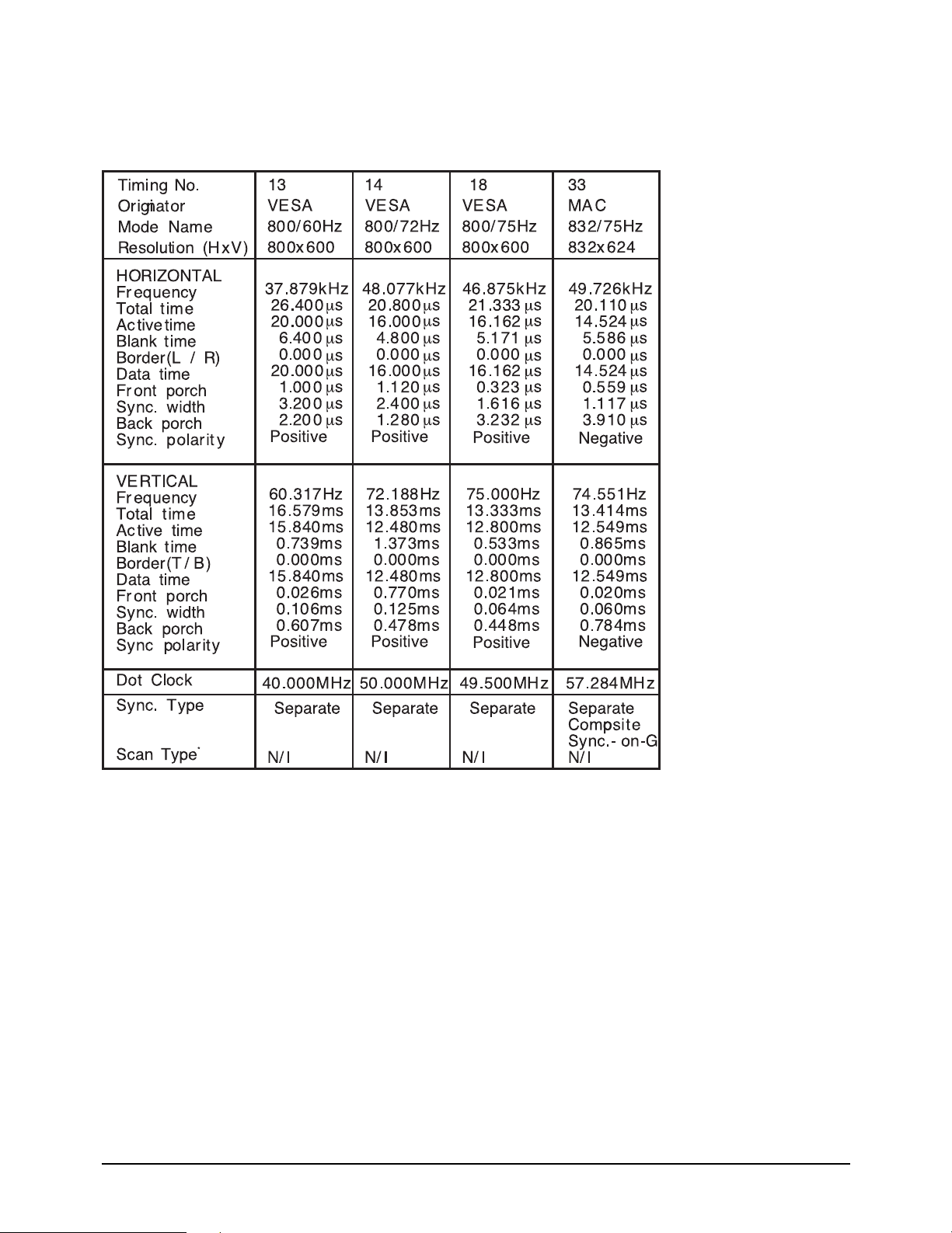
2 Product Specifications
2-3-1 Supported Modes (2)
2-6 LT-P266W
Page 11
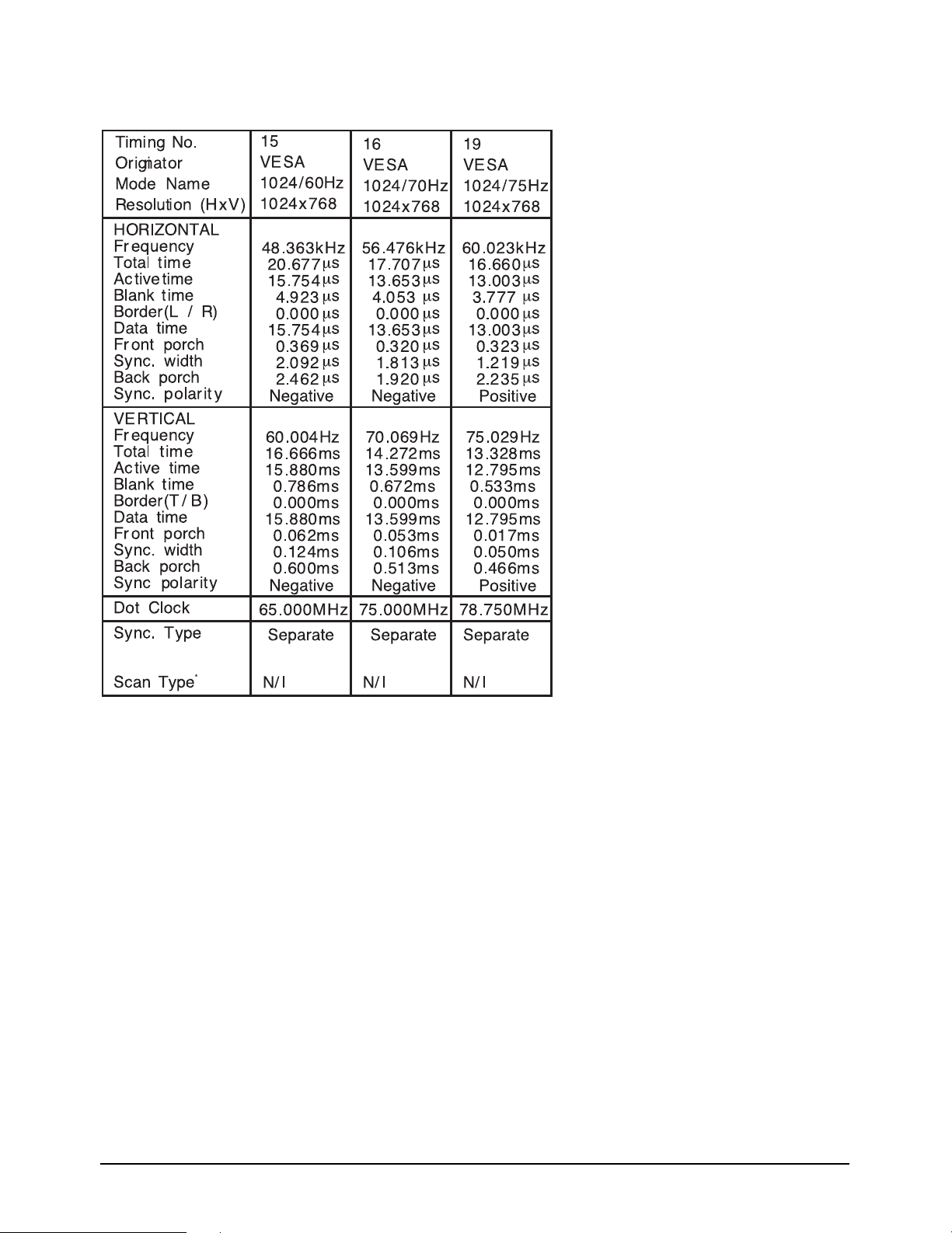
2-3-1 Supported Modes (3)
2 Product Specifications
LT-P266W 2-7
Page 12
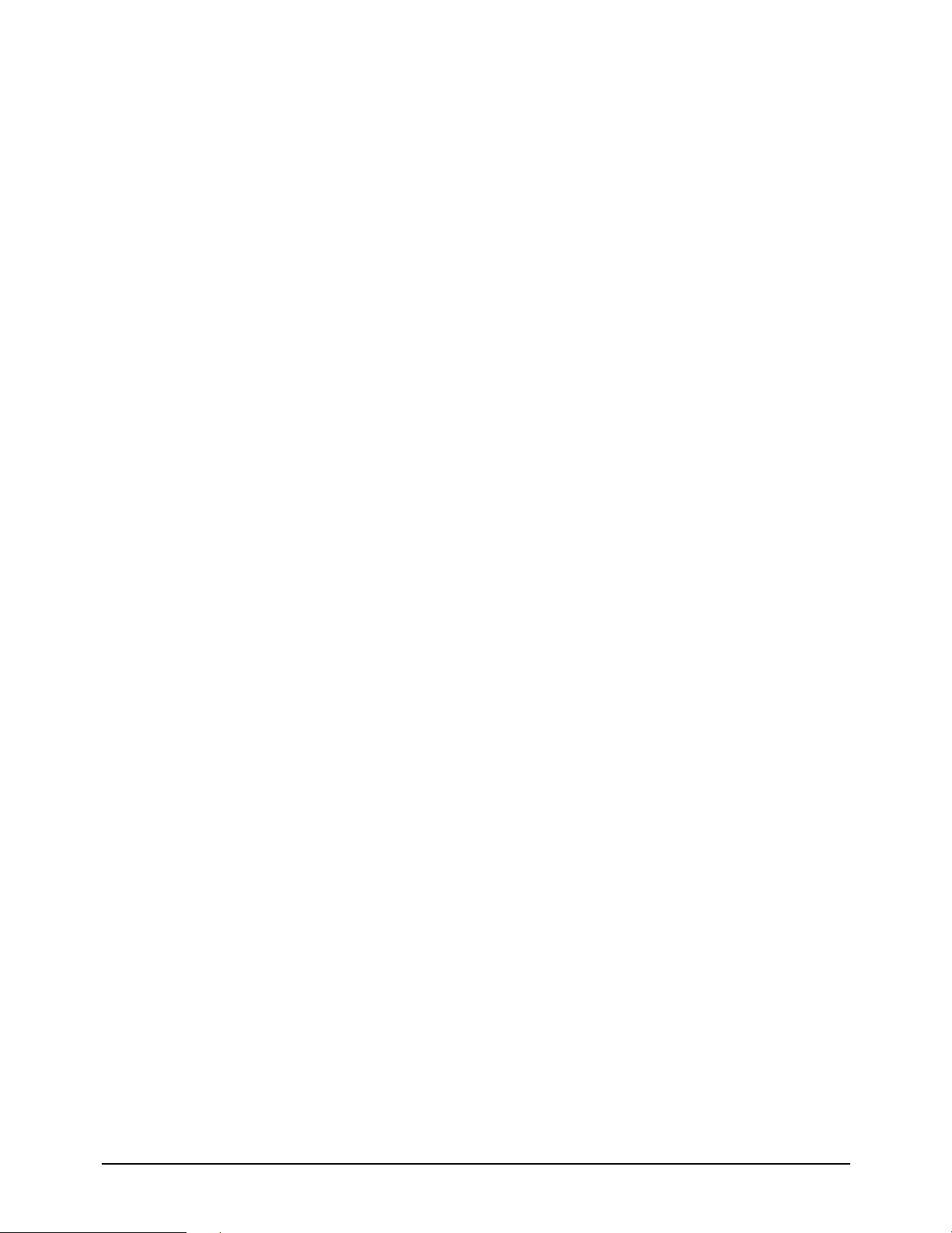
2 Product Specifications
Memo
2-8 LT-P266W
Page 13
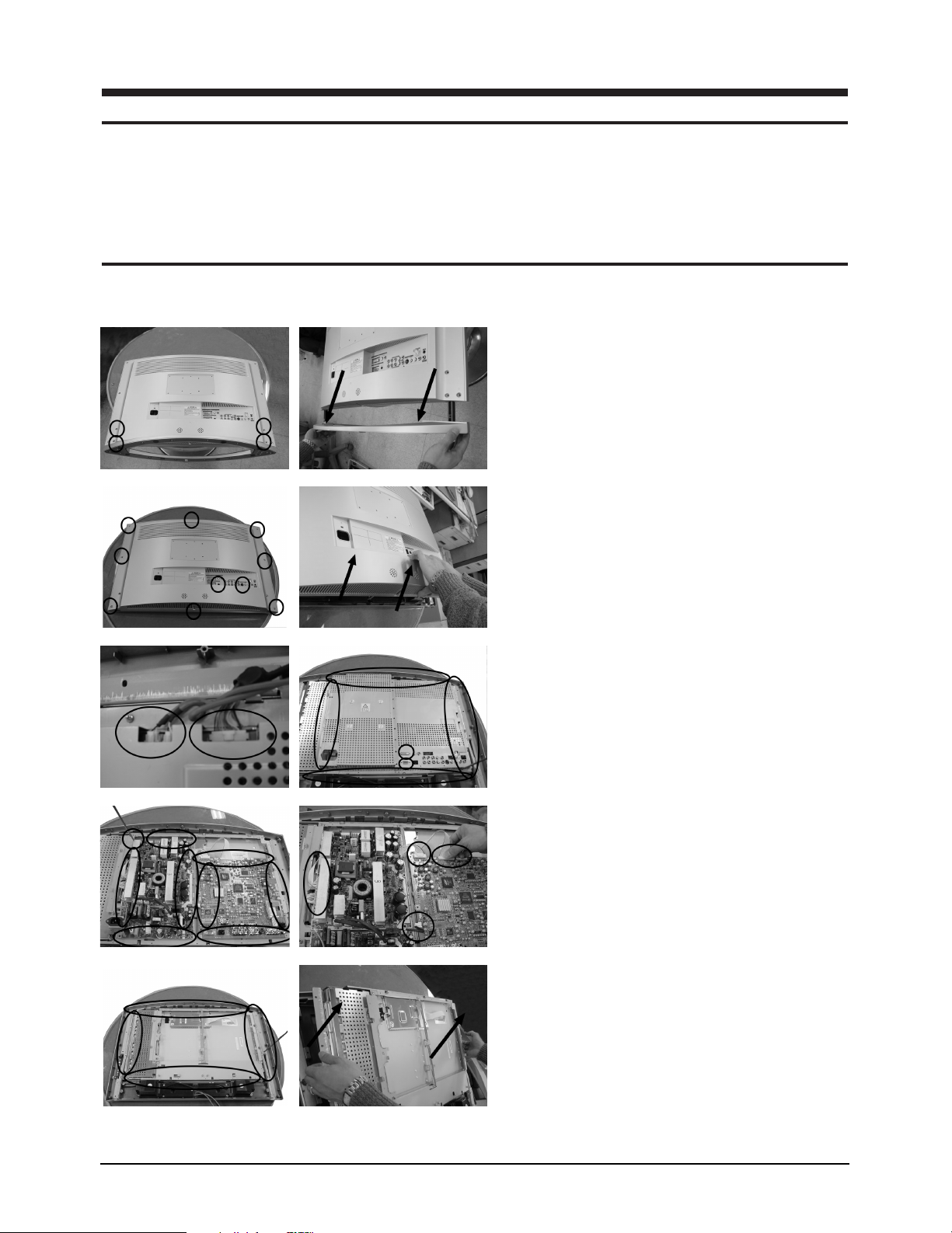
3 Disassembly and Reassembly
This section of the service manual describes the disassembly and reassembly procedures for the
LT-P266W monitor.
WARNING: This monitor contains electrostatically sensitive devices. Use caution when handling
these components.
3-1 Disassembly
Cautions:1. Disconnect the monitor from the power source before disassembly.
1. Place LCD TV face down on cushioned table.
Remove 4 screws from grip on the stand and
remove the stand.
2. Remove 10 screws from the rear cover and lift
up the rear cover.
3. Disconnect speaker cable, function cable from
the shield and remove 19 screws from the
shield.
4. Remove 18 screws from the boards and
disconnect LVDS cable, inverter cable from the
boards.
5. Remove 18 screws from the cabinet BRKT and
lift up the panel.
LT-P266W 3-1
Page 14
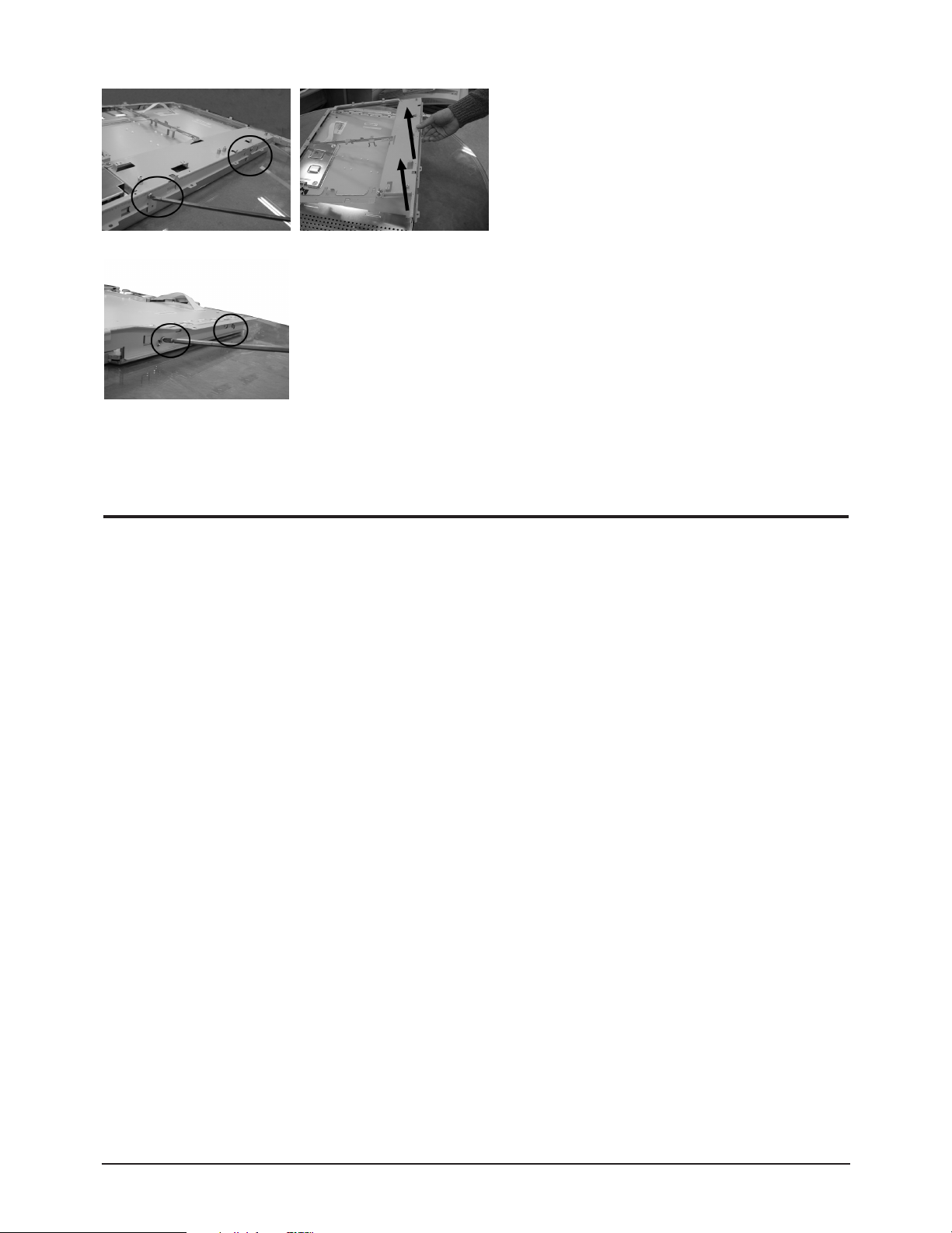
3 Disassembly and Reassembly
3-2 Reassembly
6. Remove 4 screws from the panel BRKT.
(Top/Bottom)
Disconnect BRKT from the panel.
7. Remove 4 screws from the panel BRKT.
(Lelt/Right)
Disconnect BRKT from the panel.
Reassembly procedures are in the reverse order of dissasembly procedures.
3-2 LT-P266W
Page 15
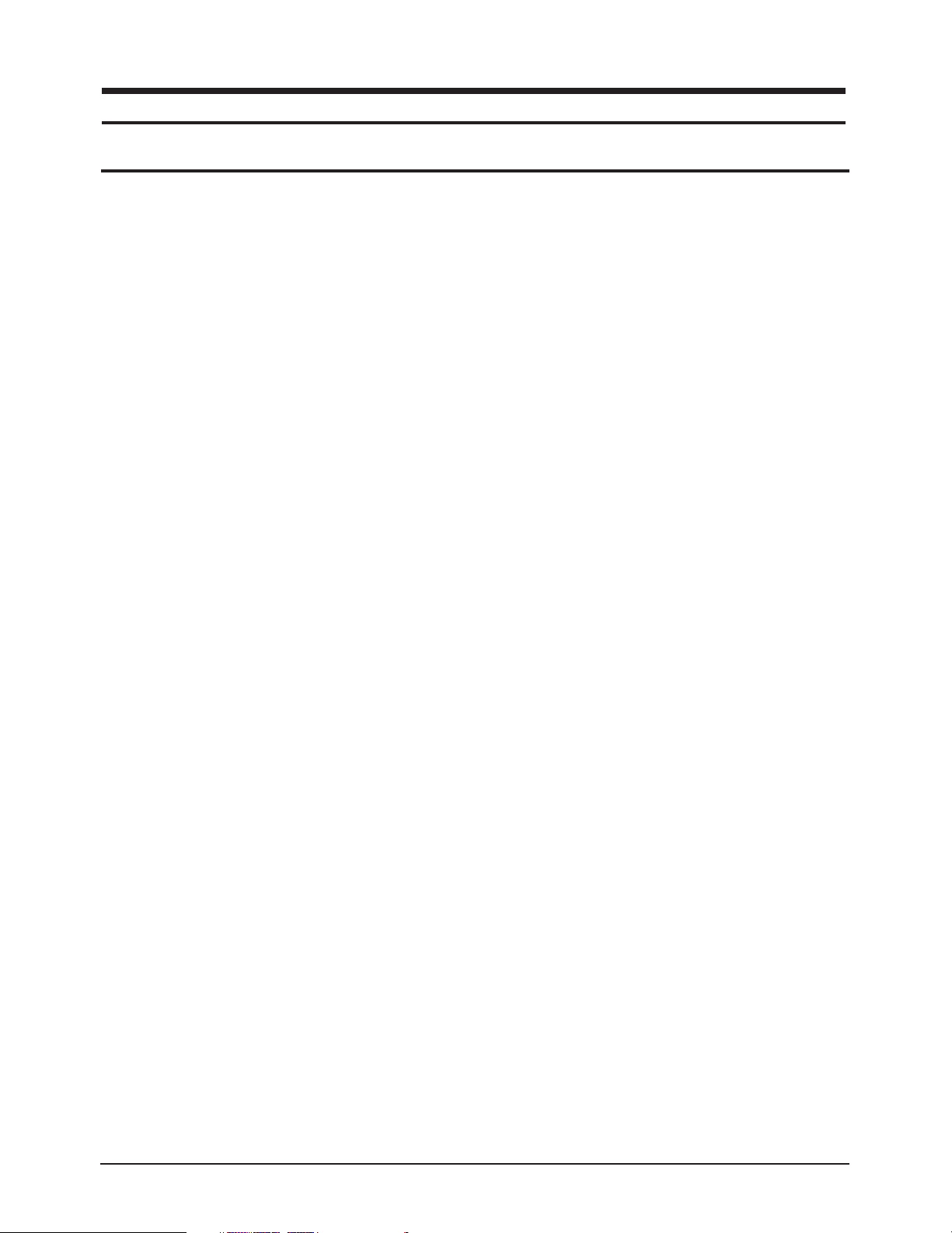
4 Alignments and Adjustments
4-1 General Alignment Instuction
1. Usually, a color TV-VCR needs only slight touch-up adjustment upon installation.
Check the basic characteristics such as height, horizontal and vertical sync.
2. Use the specified test equipment or its equivalent.
3. Correct impedance matching is essential.
4. Avoid overload. Excessive signal from a sweep generator might overload the front-end
of the TV. When inserting signal markers, do not allow the marker generator to distort
test result.
5. Connect the TV only to an AC power source with voltage and frequency as specified on
the backcover nameplate.
6. Do not attempt to connect or disconnect any wire while the TV is turned on. Make sure
that the power cord is disconnected before replacing any parts.
7. To protect aganist shock hazard, use an isolation transform.
LT-P266W 4-1
Page 16
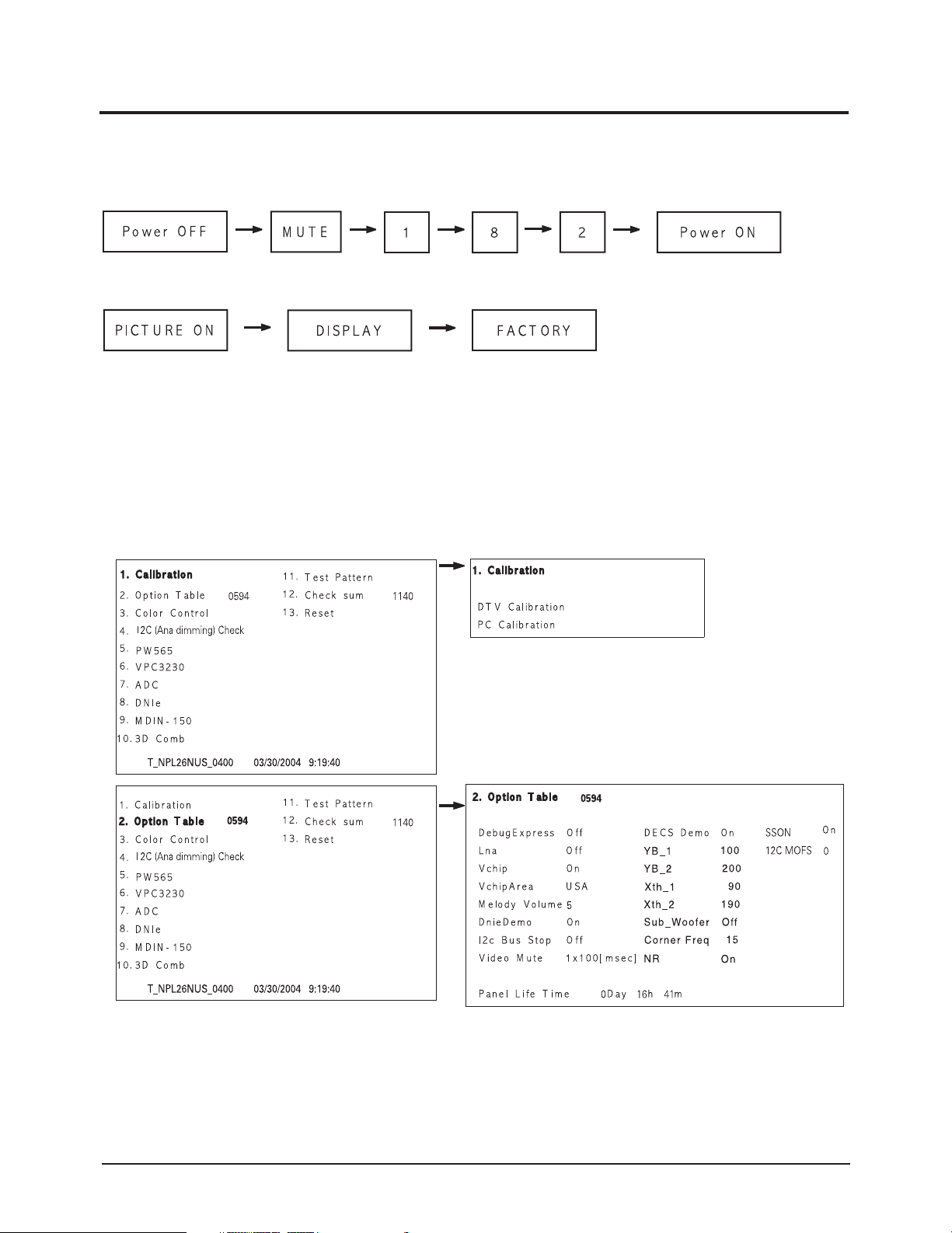
4 Alignments and Adjustments
4-2 Factory Mode Adjustments
4-2-1 Entering Factory Mode
1. To enter “Service Mode” Press the remote -control keys in this sequence :
- If you do not have Factory remote - control
- If you have Factory remote - control
- The buttons are active in the service mode.
1. Remote - Control Key : Power, Arrow Up, Arrow Down, Arrow Left
Arrow Right, Menu, Enter, Number Key(0~9)
2. Function - Control Key : Power, CH +, CH -, VOL +, VOL -,
Menu, TV/VIDEO(Enter)
4-2-2 Factory Mode Tree
4-2 LT-P266W
Page 17
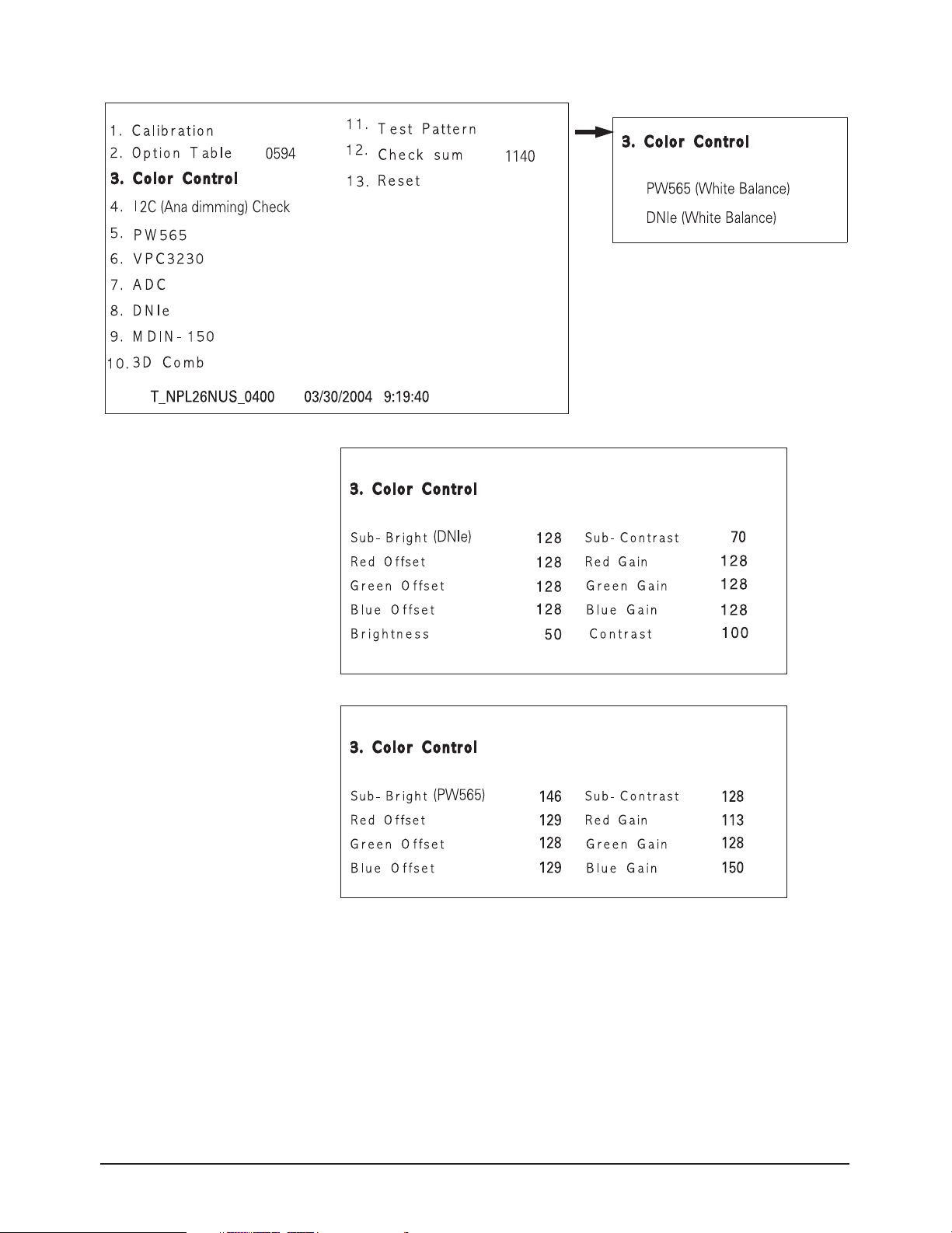
4 Alignments and Adjustments
LT-P266W 4-3
Page 18
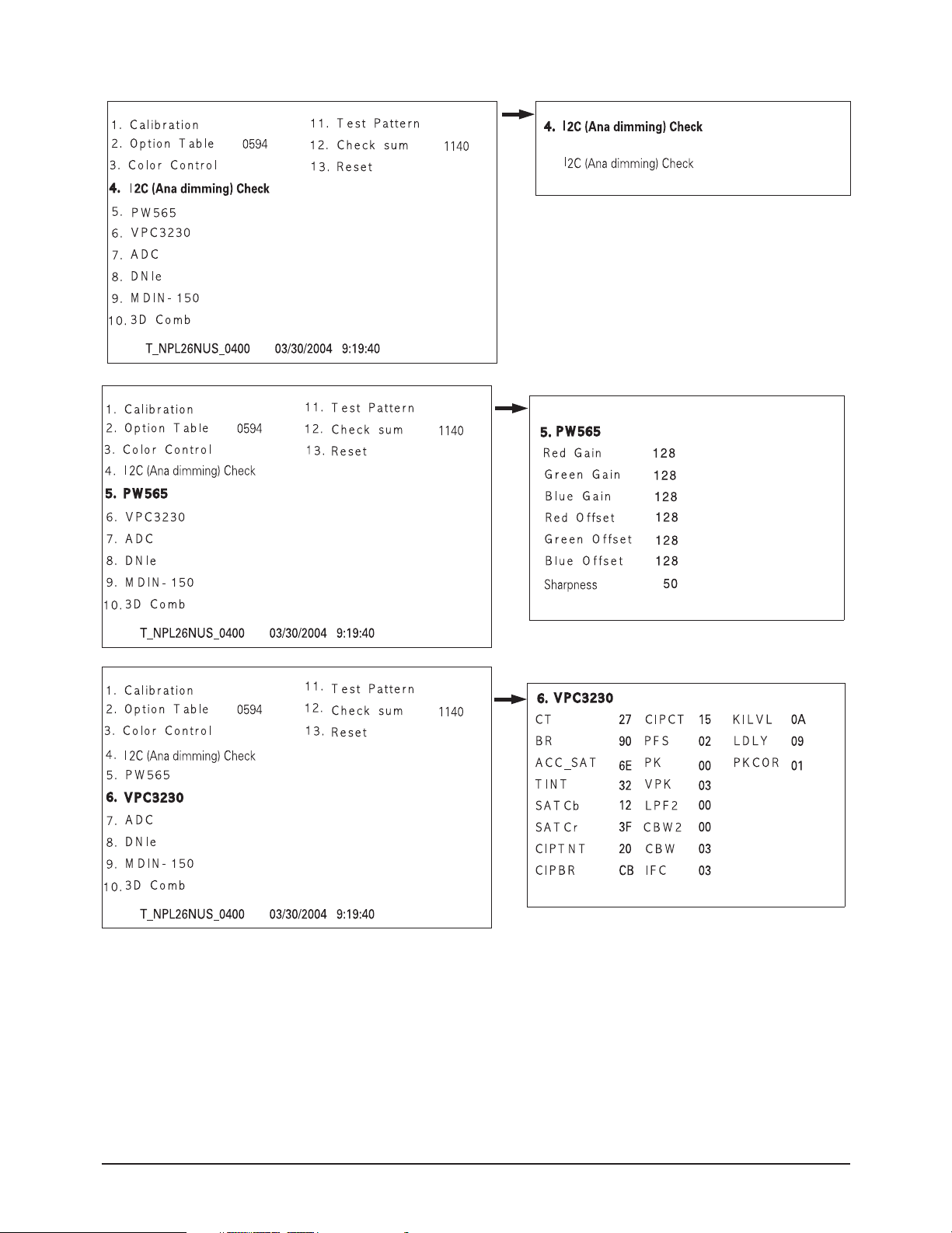
4 Alignments and Adjustments
4-4 LT-P266W
Page 19
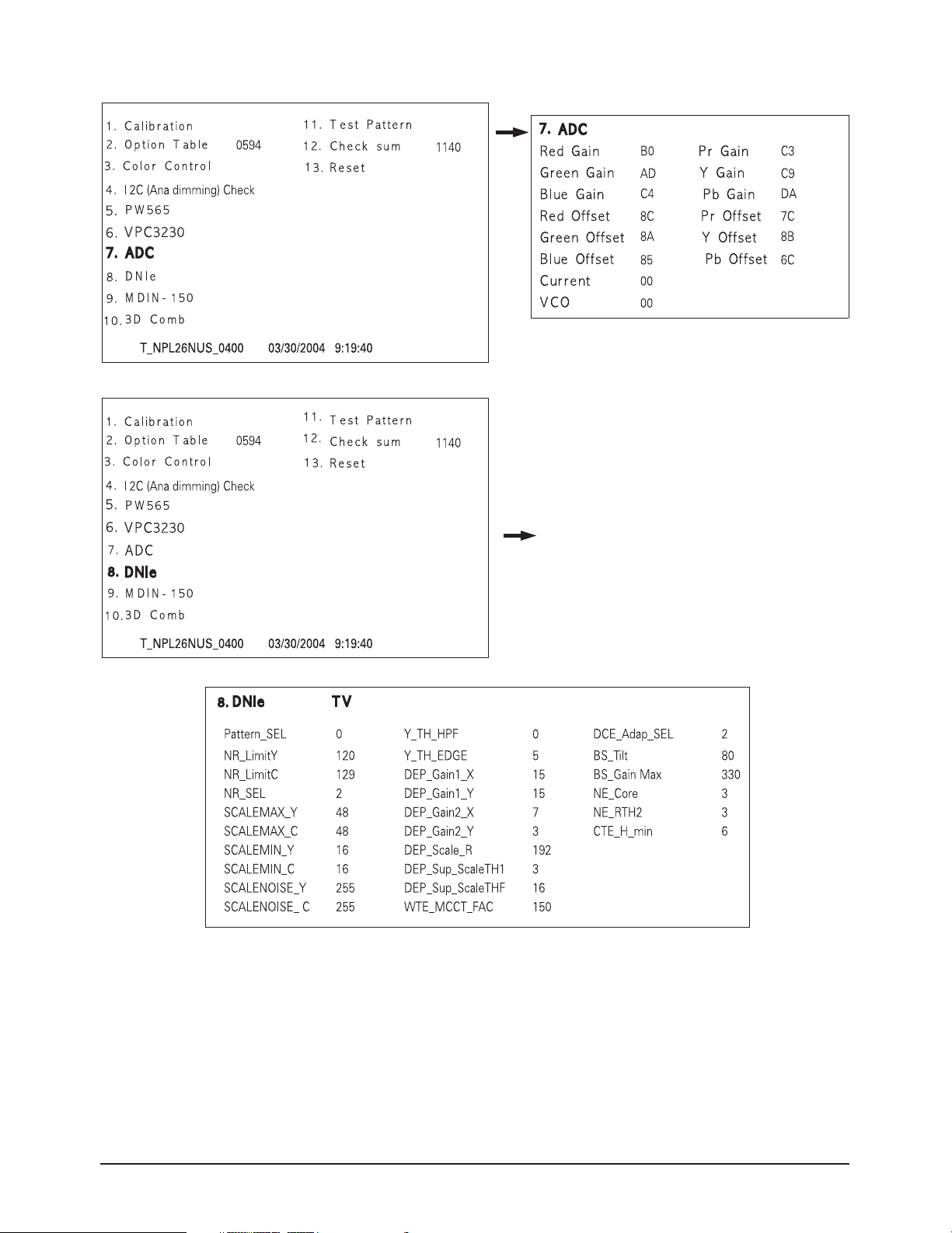
4 Alignments and Adjustments
LT-P266W 4-5
Page 20
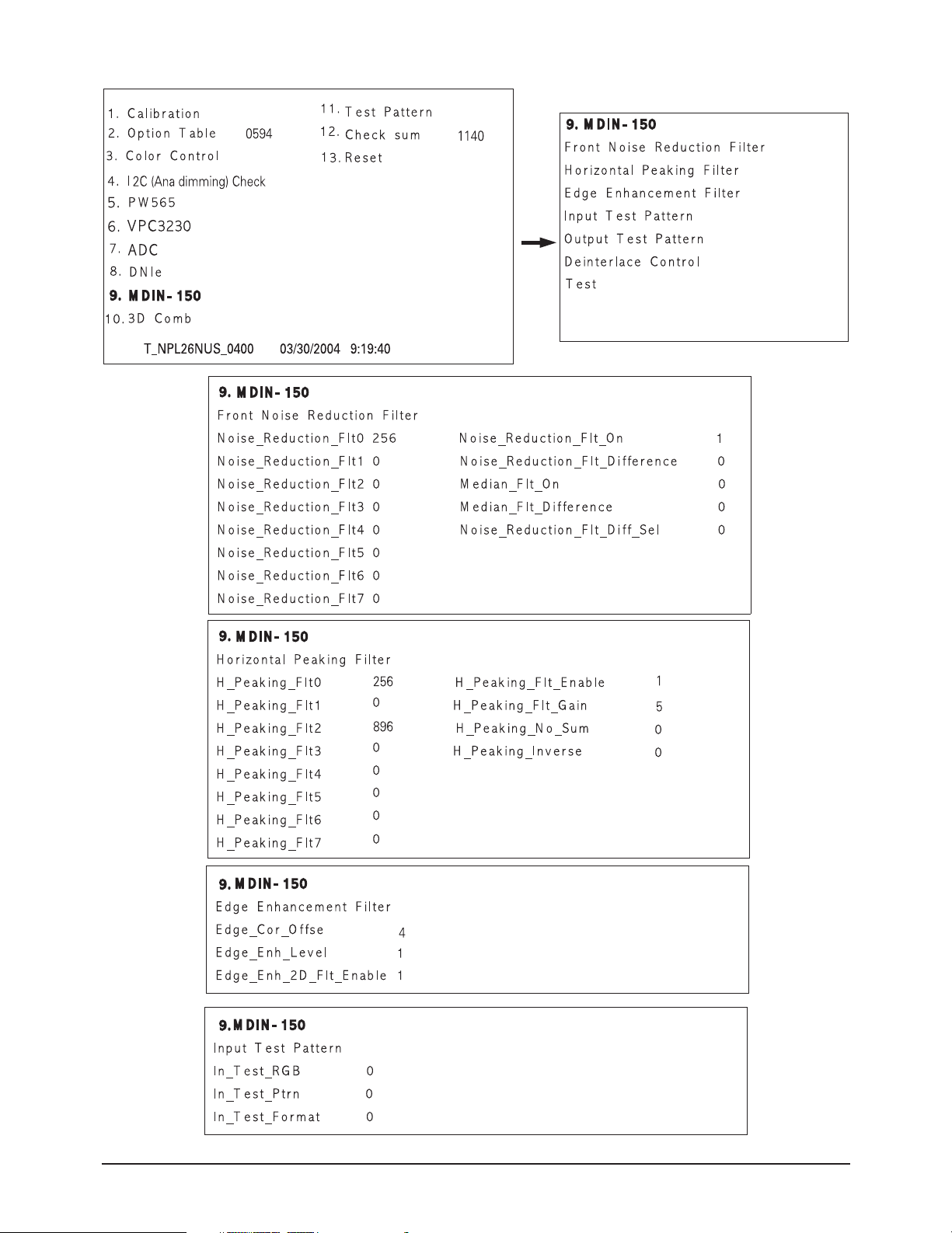
4 Alignments and Adjustments
4-6 LT-P266W
Page 21
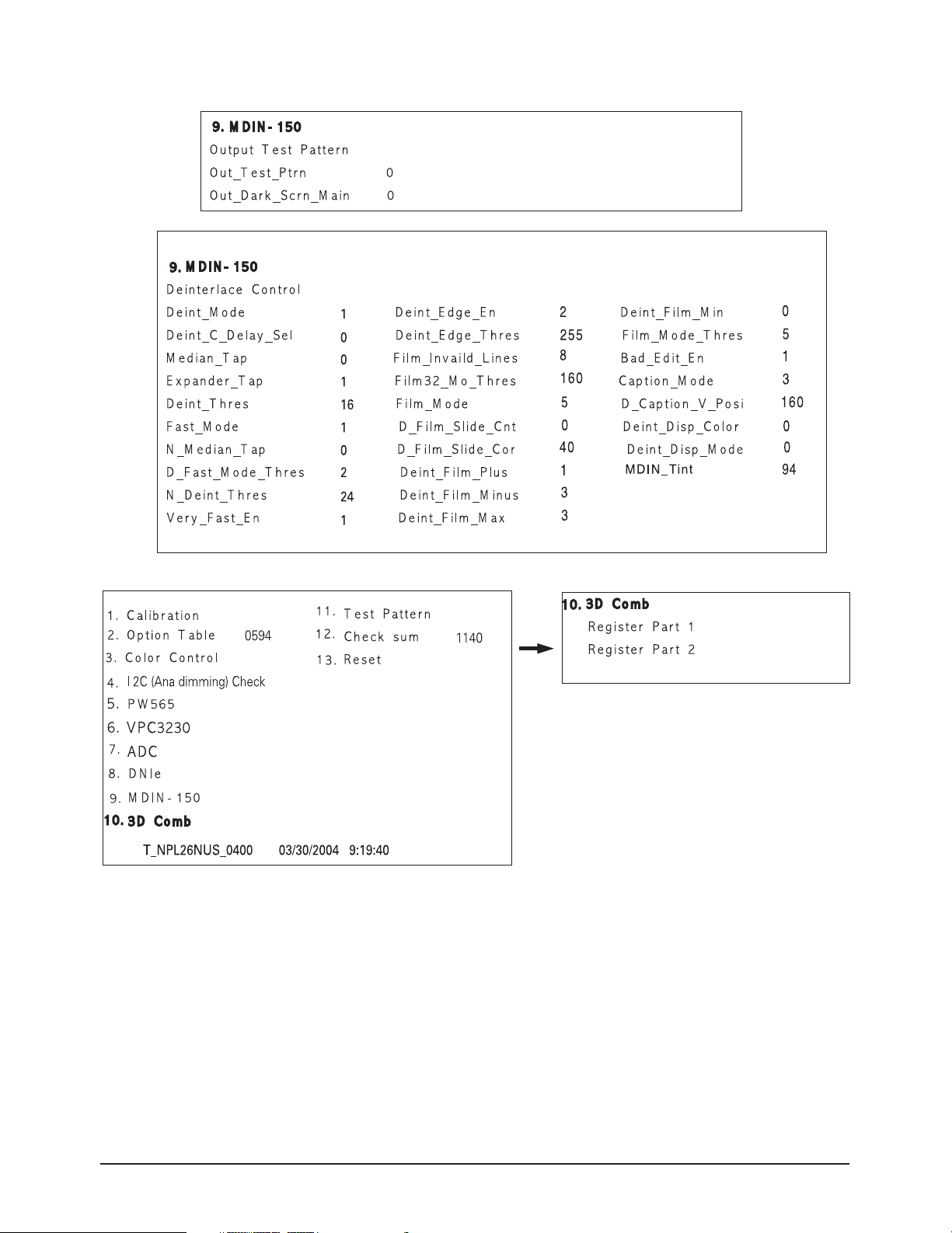
4 Alignments and Adjustments
LT-P266W 4-7
Page 22
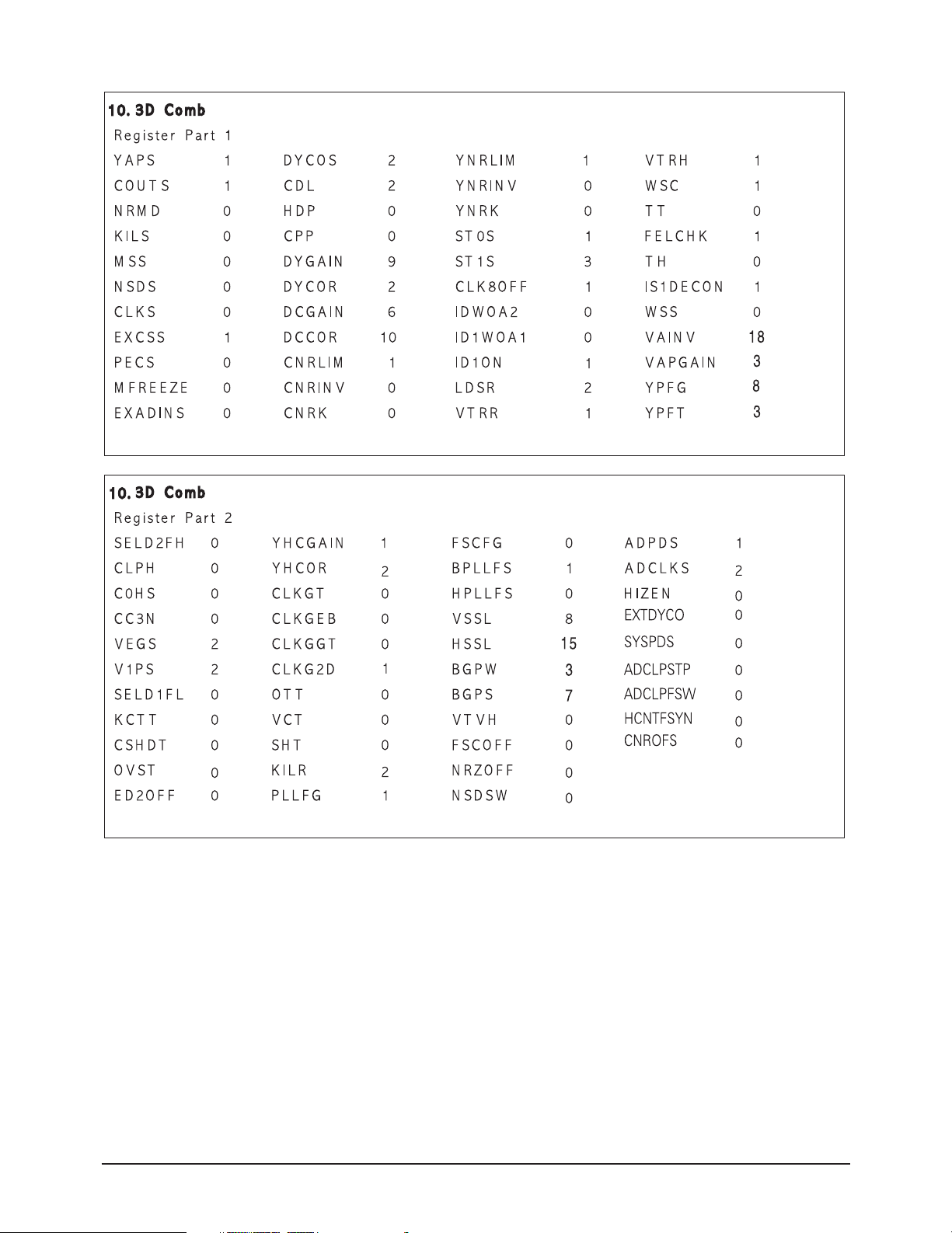
4 Alignments and Adjustments
4-8 LT-P266W
Page 23
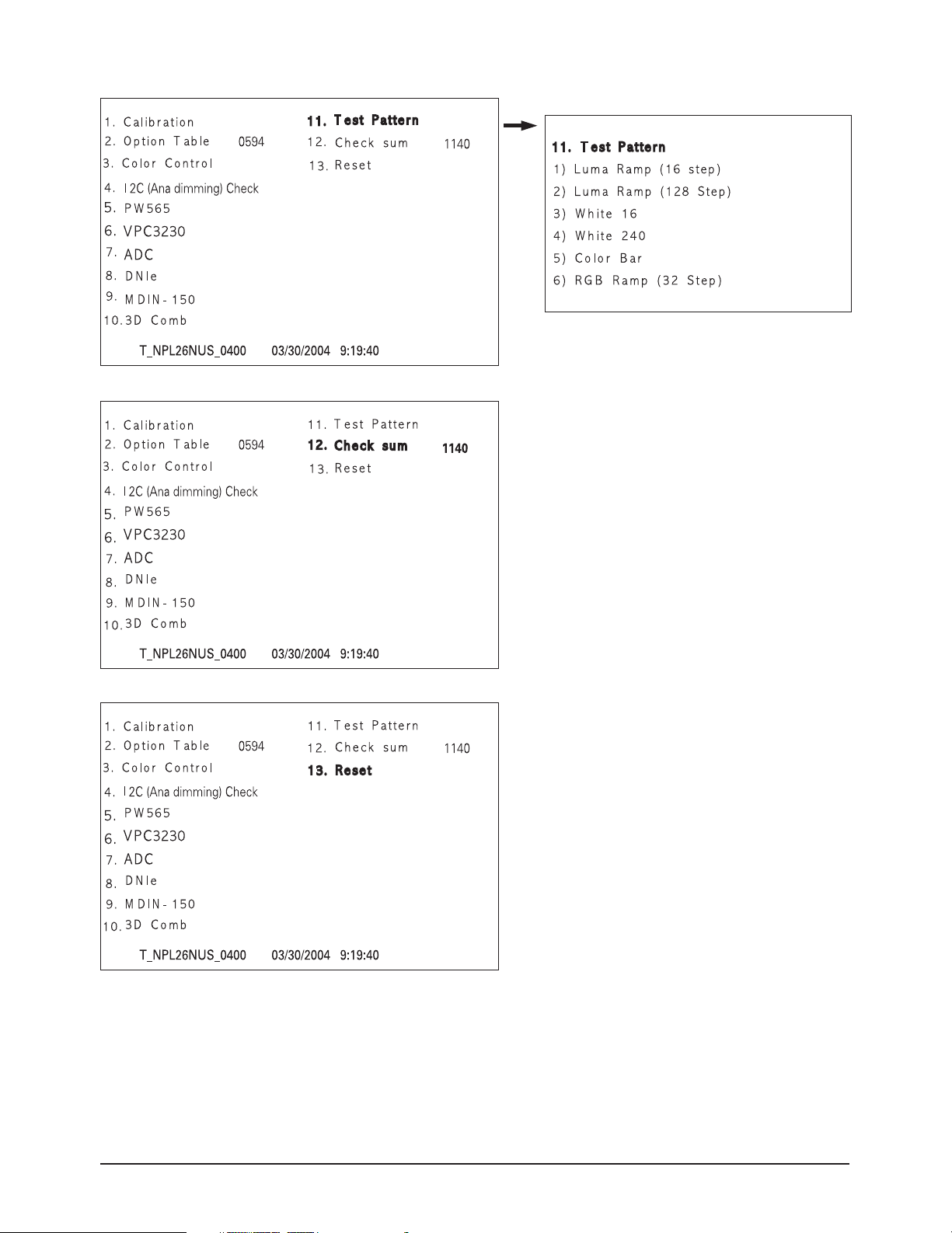
4 Alignments and Adjustments
* Unless otherwise specifid, do not adjust data in Factory Mode.
* Data may be changed for display improvement.
LT-P266W 4-9
Page 24
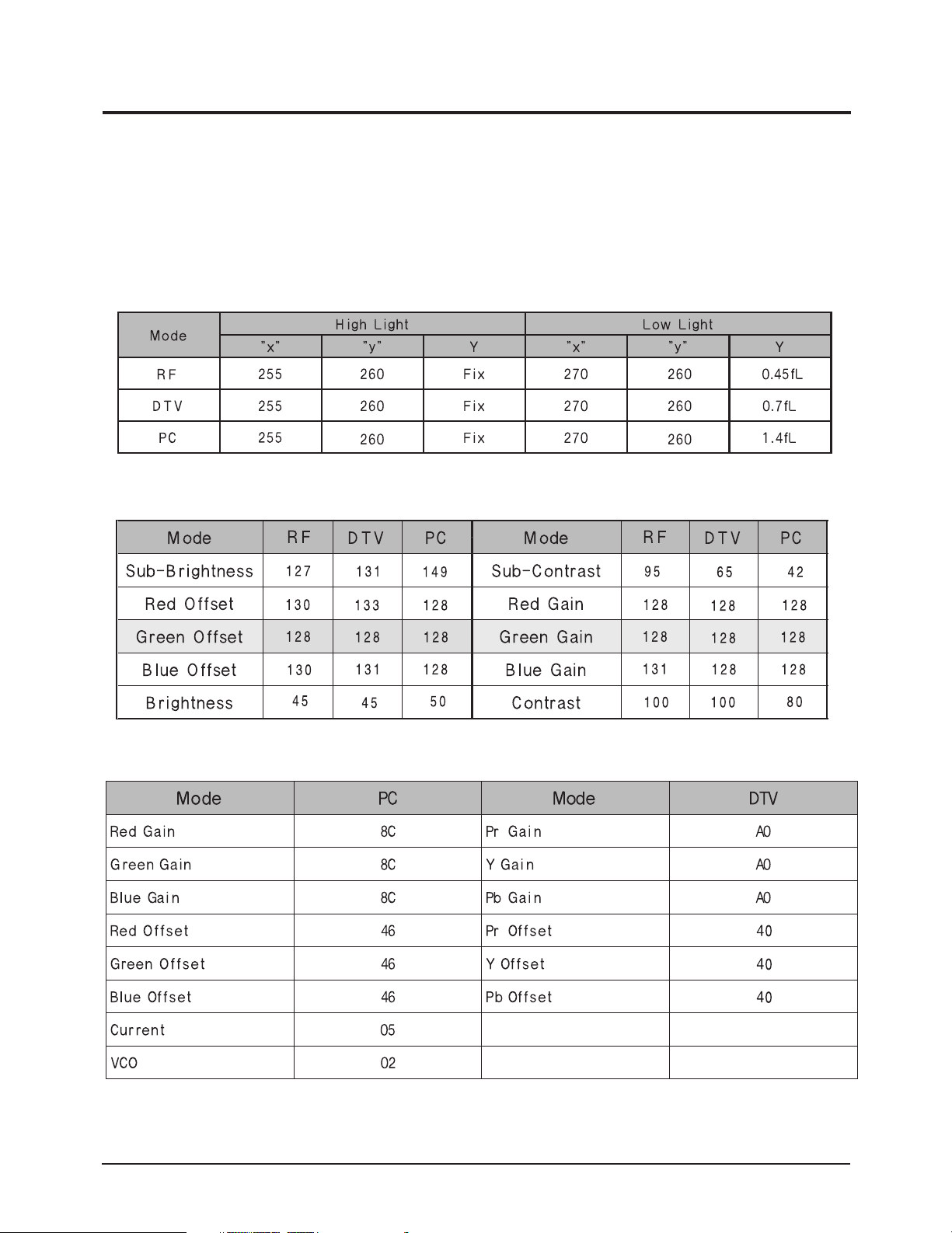
4 Alignments and Adjustments
4-3 White Balance Adjustment
1. In factory mode (1, 3, 6), you can adjust the white balance.
2. As the adjustment and data values differ depending on input sources, different adjustments are
requried for RF, DTV (Component 1, 2) and PC/DVI modes.
3. Optimum condition data for each mode are saved as default values. (Refer to Table 2, 3)
4. As the RF mode is applied with the same vlaues as for VIDEO and S-VIDEO, adjustment can be
made in any of RF, VIDEO and S-VIDEO modes.
Table 4-1. White Balance Setting Conditions
Table 4-2. Color Control Default Vlaue
Table 4-3. Color Control Default Vlaue
4-10 LT-P266W
Page 25
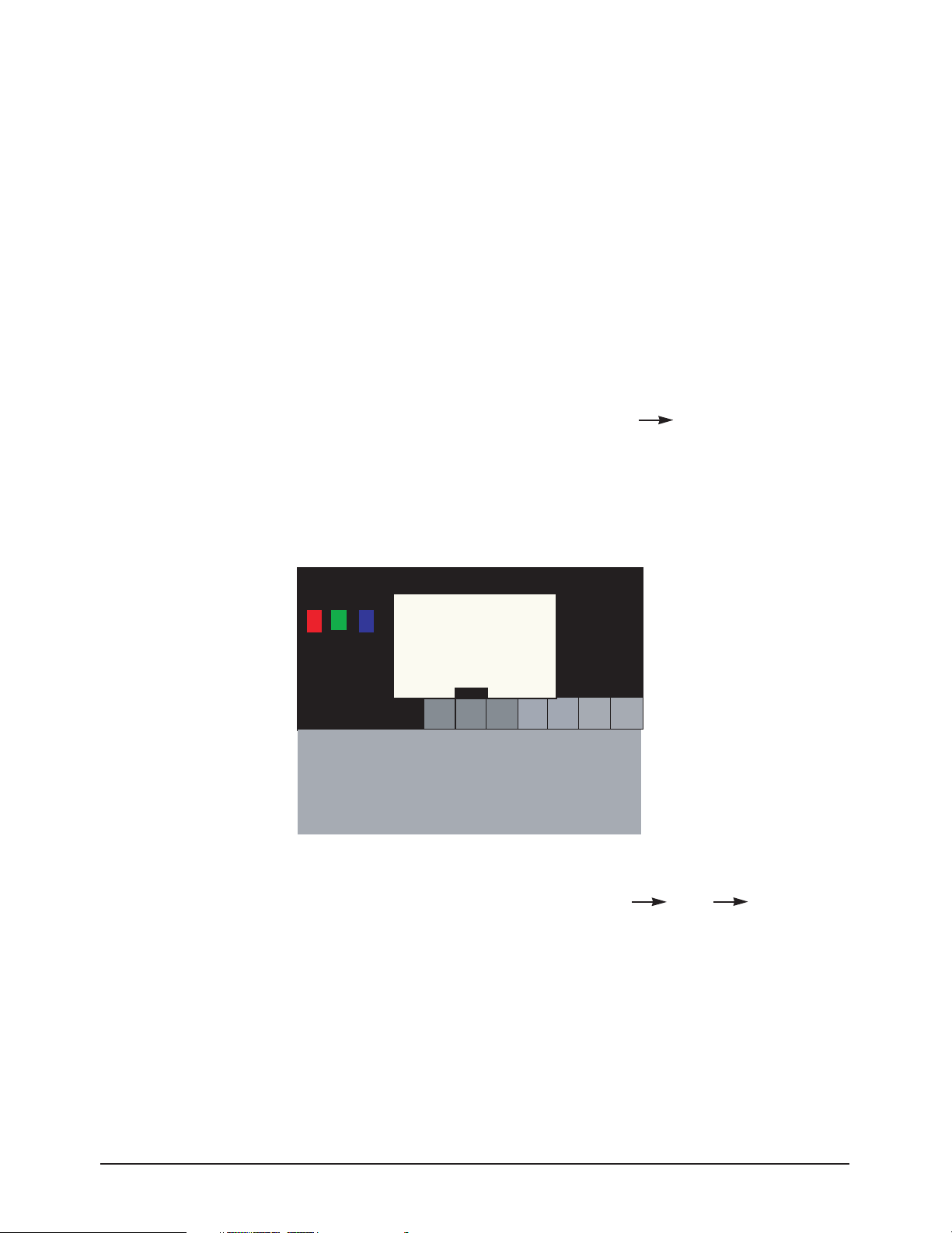
4-3-1 Conditions for Measurement
1. On the basis of toshiba ABL pattern : High Light level (57 IRE)
- INPUT SIGNAL GENERATOR : MSPG-925LTH
* Mode NO 1 : 750X480@60 Hz
NO 6 : 1280X720@60 Hz
NO 21 : 1024X768@60 Hz
* Pattern NO 36 : 16 Color Pattern
NO 16 : Toshiba ABL Pattern
2. Optical measuring device : CA210 (FL)
Please use the MSPG-925 LTH generator for model LT-P266W.
4-3-2 Method of Adjustment
1. Adjust the basic level of DTV and PC input signals.
a) Set the input to the mode in which the adjustment will be made (DTV PC).
* Input signal - DTV Mode : Model #6 (1280*720 Mode), Pattern #36
- PC Mode : Model #21 (1024*768 Mode), Pattern #16 (Picture 4-1)
b) Enter factory Calibration, confirm the ADC data (DTV, PC Mode Only).
* ADC default value : Table 4-3.
4 Alignments and Adjustments
Picture 4-1 Toshiba ABL Pattern
2. Adjust the white balance of RF, DTV and PC Modes.
a) Set the input to the mode in which the adjustment will be made (RF DTV PC).
* Input signal - VIDEO Mode : Model #1 (750*480 Mode), Pattern #16
- DTV Mode : Model #6 (1280*720 Mode), Pattern #16
- PC Mode : Model #21 (1024*768 Mode), Pattern #16
b) Enter factory color control, confirm the data.
LT-P266W 4-11
Page 26
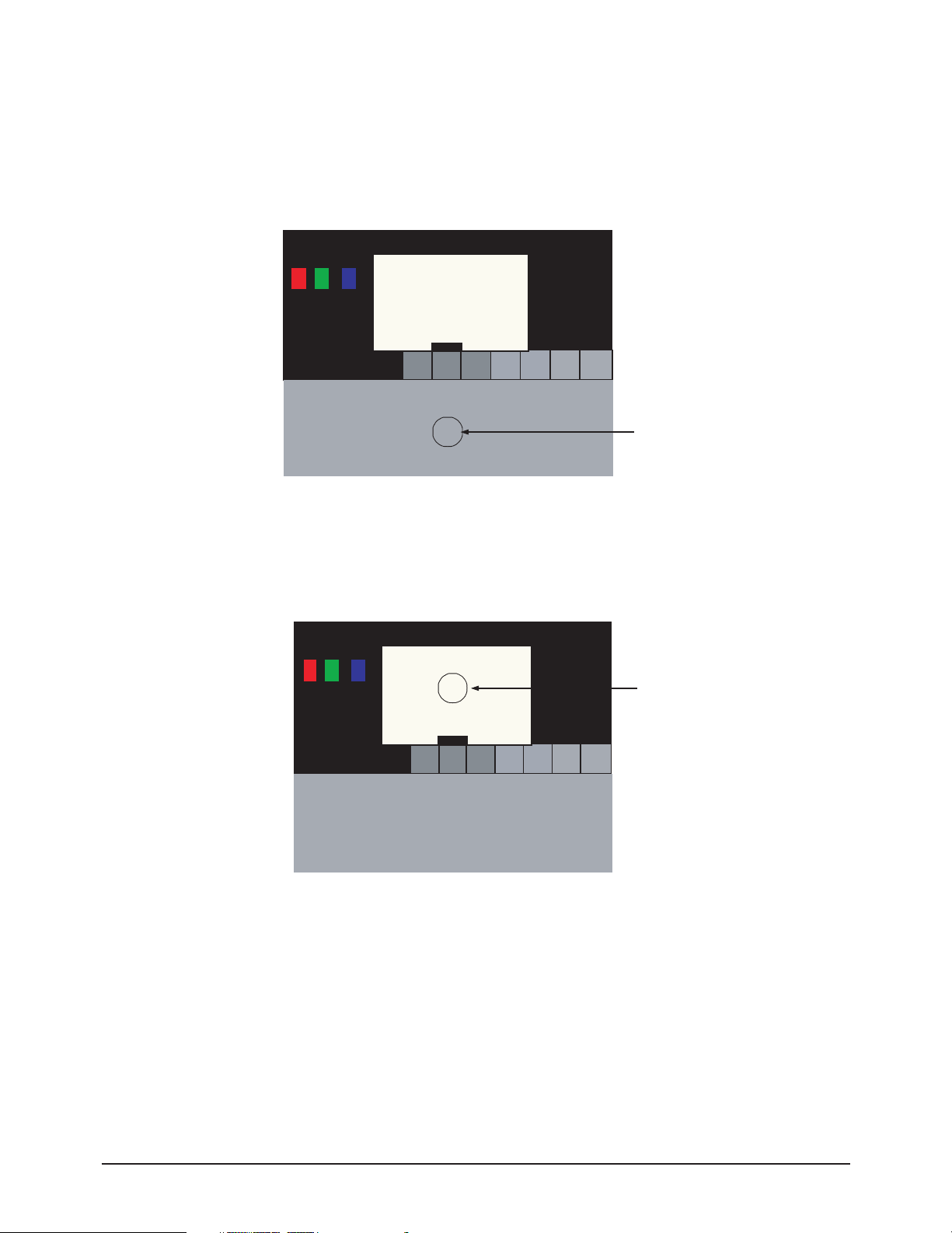
4 Alignments and Adjustments
c) Adjust the low light. (Refer to table 1, 2 in adjustment position by mode)
- Adjust sub - Brightness to set the 'Y' value.
- Adjust red offset ('x') and blue offset ('y') to the color coordinates.
* Do not adjust green offset data.
Picture 4-2 Toshiba ABL Pattern
Low light
Measurement point
d) Adjust the high light. (Refer to table 1, 2 in adjustment position by mode)
- Adjust red gain ('x') and blue gain ('y') to the color coordinates.
* Do not adjust the green gain and sub-contrast (Y) data.
Picture 4-3 Toshiba ABL Pattern
High light
Measurement point
4-12 LT-P266W
Page 27
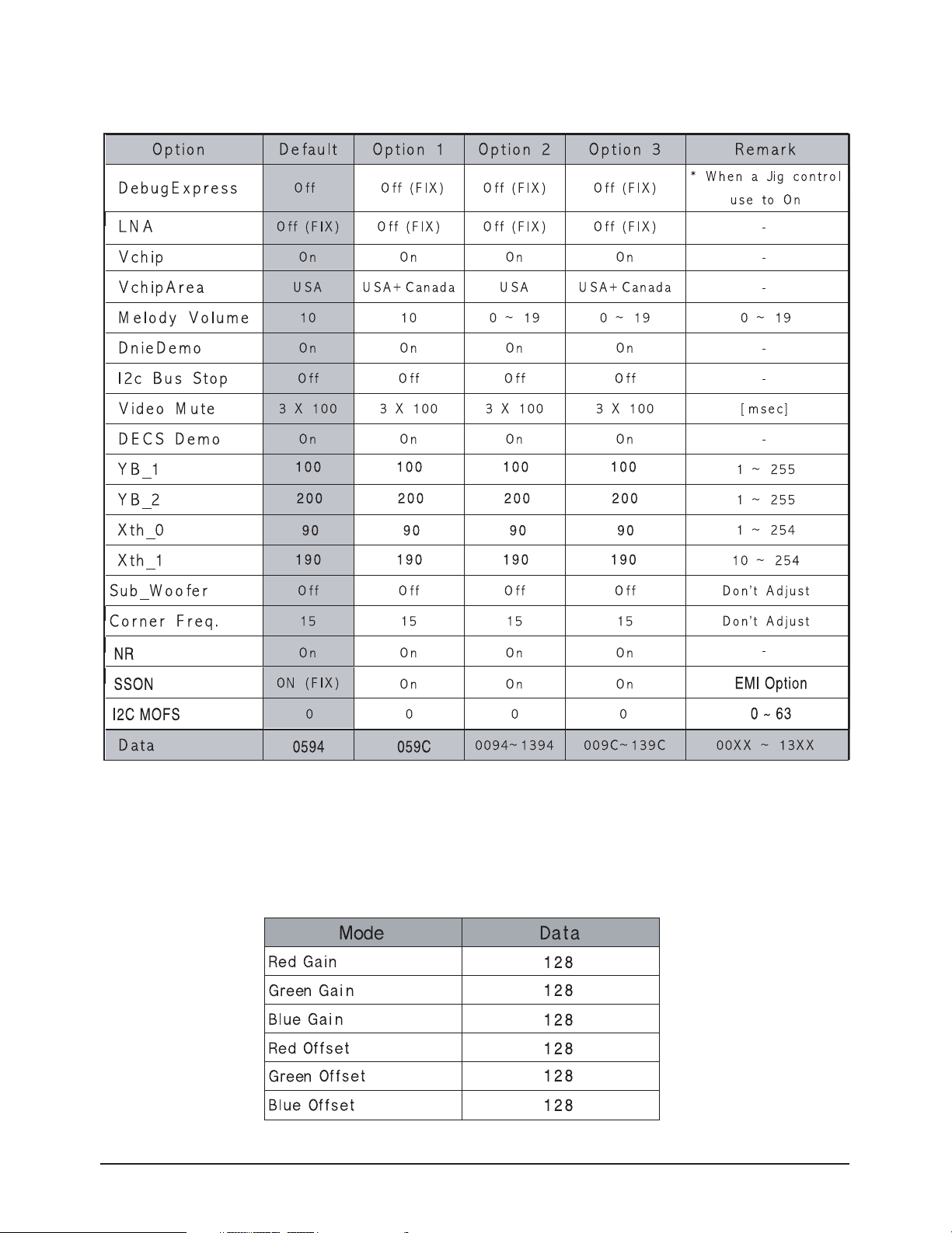
4-3-3 Option Table
4 Alignments and Adjustments
* The default settings are most recommended for Option Data. Each data may be adjusted.
4-3-4 PW565
* Below figures are for contrast adjustment of PW565 (IC565). Do not change the data.
LT-P266W 4-13
Page 28

4 Alignments and Adjustments
4-3-5 VPC 3230-MAIN
* Data may be adjusted.
4-3-6 ADC
*Adjust the R(Pr), G(Y), B(Pb) gain and offset to the basic level of DTV and PC Input signals.
4-14 LT-P266W
Page 29
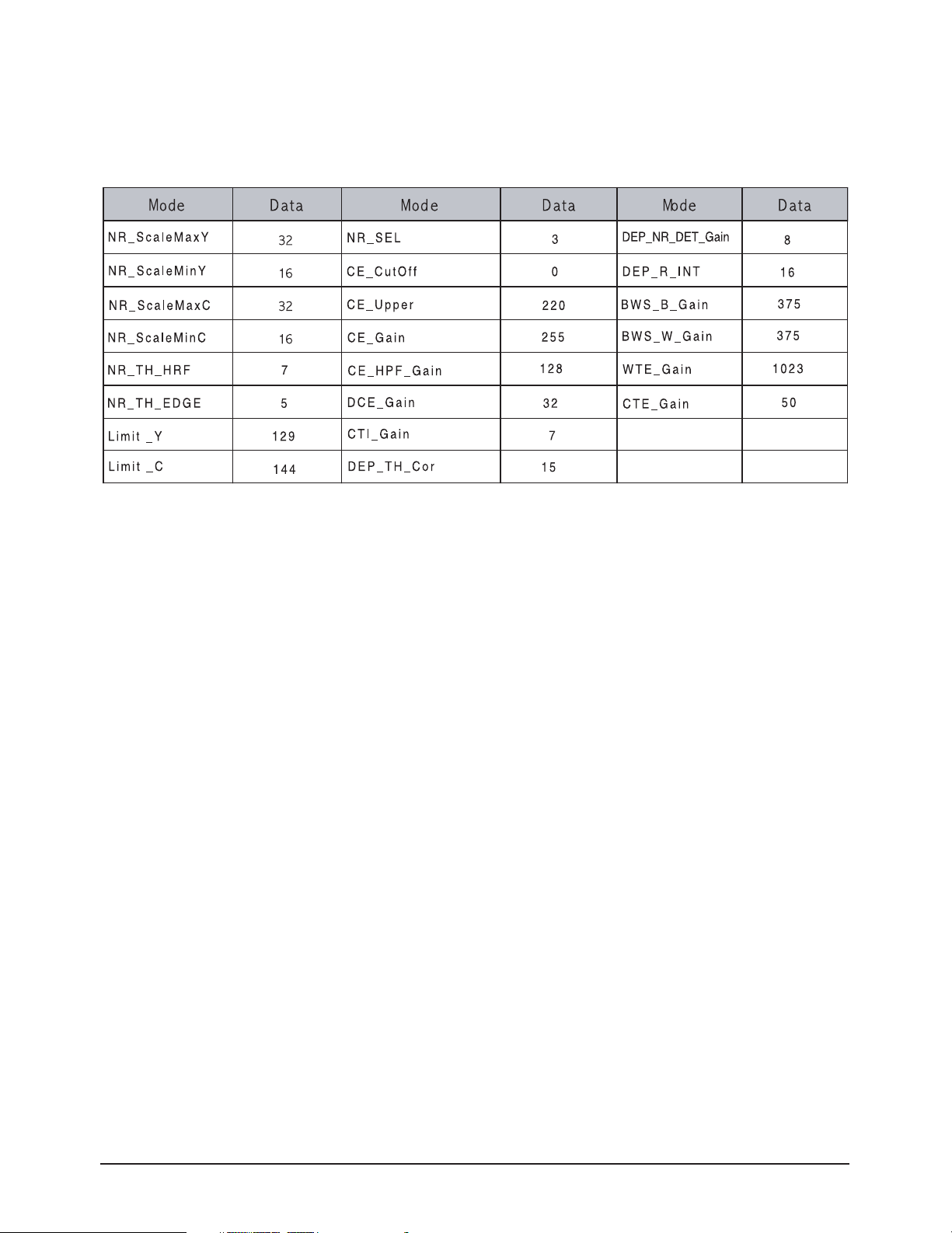
4-3-7 DNIe
* Control the specify item that a output signals of scalar (PW565).
* This data can be changed without notice.
4 Alignments and Adjustments
4-3-8 MDIN-150
* Control the specify item that a output signals (RF, CVBS, S-VHS Modes) of MDIN-150 (IC405).
* This data can be changed without notice.
4-3-9 3D Comb
* Control the specify item that a input signals (RF, CVBS, S-VHS Modes) of D64083 (IC303).
* This data can be changed without notice.
4-3-10 Test Pattern
* Use below test patters to demonstrate the image display of PW565 (IC602).
1) Luma Ramp (16 step)
2) Luma Ramp (128 Step)
3) White 16
4) White 240
5) Color Bar
6) RGB Ramp (32 Step)
4-3-11 Check sum
* XXXX : Displays the current check sum size of the MICOM.
(Varies depending on program update)
4-3-12 Reset
* Initializes the data in the MICOM. (Set to default value)
Use ‘Reset’ to restore adjustmints made in Factory Mode to the original settings.
4-3-13 T_NPL26NUS_0400 03/30/2004 9:19:40
* Displays the MICOM program version
LT-P266W 4-15
Page 30
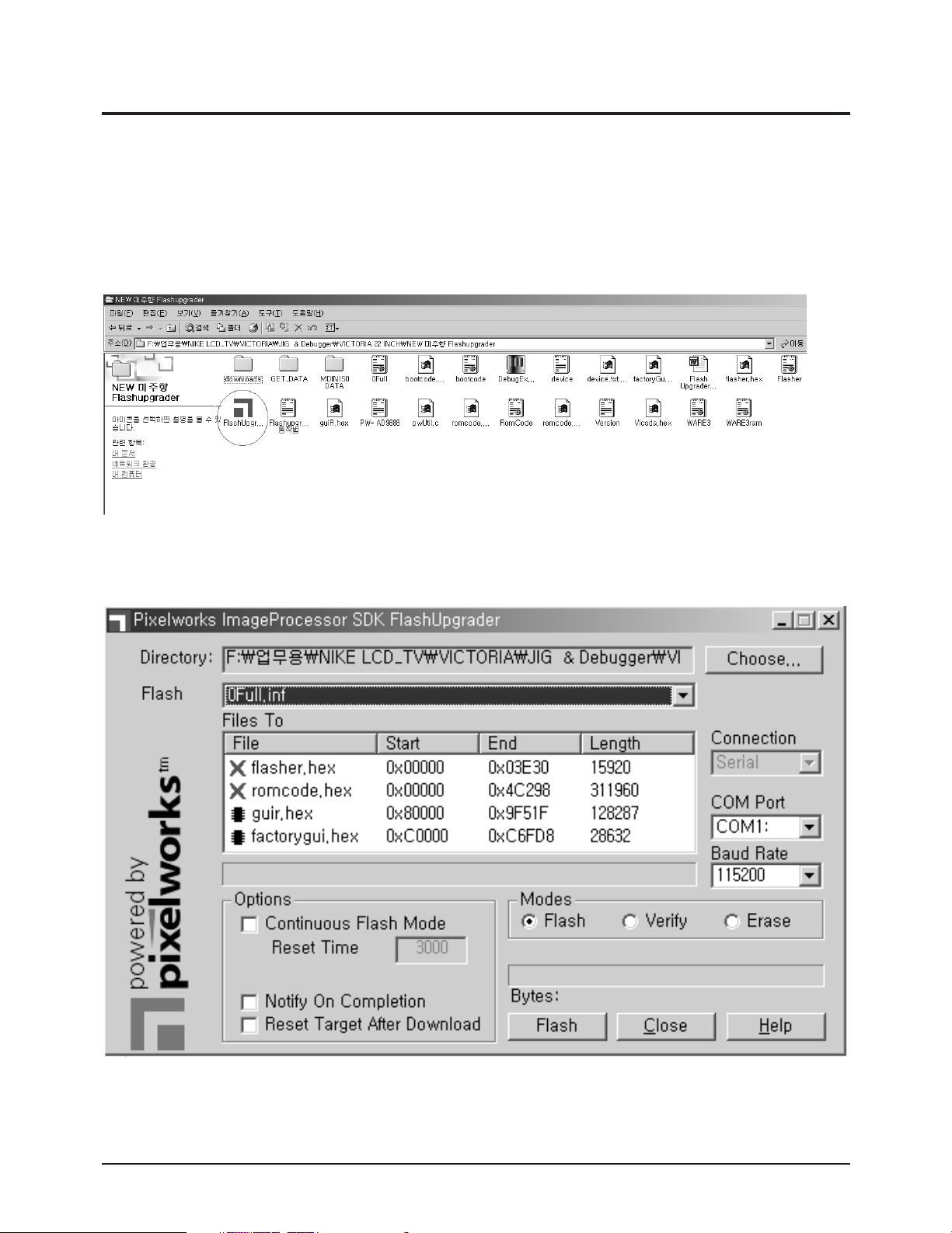
4 Alignments and Adjustments
4-4 How to use SW(FlashupgradNT) for LT-P266W Set program update
1. Store program practice file in new folder.
2. Connect Set and Jig Cable to execute Program Update.
(Refer to the Picture 4-4 attachment)
3. After completing the JIG Cable connection, store Update practice program (hex file 3EA) in new folder.
(guiR, romcode, factoryGui).
4. Click FlashupgradNT.exe icon 2 times and execute it.
(Upgrader OSD screen is marked)
Picture 4-4
5. Select OFull.inf in Flash.
(flaher, romcode, guir, factorygui items look in Files To)
Picture 4-5
4-16 LT-P266W
Page 31

3
2
1
4
6. Click the “Flash” that is under right of OSD screen.
(if warning message comes out, Click the “Yes”(Y).)
4 Alignments and Adjustments
Picture 4-6
7. After acting No.6, extract Set’s Power Cable and connect it again.
8. During acting No.7, program Update sledding is marked sequentially on OSD screen.
9. After Program Update completion, act NO.7 again.
10. Program Update is completed.
Picture 4-7
<Attachment Picture 4-7 : JIG Cable Connection Explain>
1. Connect with PC Pattern Generator’s output.
(Connect only when you want to see PC screen.)
2. Connect with JIG Output (15 pins) and PC Input (PC/DVI 24 pins) terminal.
3. Connect with COM Port1 of PC (9 Pins).
4. Connect 14V 4.5A Adaptor Cable.
LT-P266W 4-17
Page 32

4 Alignments and Adjustments
Memo
4-18 LT-P266W
Page 33

5 Troubleshooting
5-1 No Power
LAMP off, power indicator
LED red color?
Yes
Does proper DC 12V
appear at C812, C813, C814?
Yes
Does proper DC A3.3V,
A5V, A1.8V, D1.8V appear at
C873, C861, C884?
Yes
Does proper DC 5V, 3.3V,
2.5V, 9V, A1.8V appear at
C831, C835, C850, C895, C884?
No
No
No
No
Check a connection a power cable.
(BH39-10339X)
Change a ass’y PCB Power.
(BN94-00443F)
Check a IC816, IC814, IC818.
Change a main PCB ass'y.
(BN94-00539D)
Check a IC811, IC812, IC813,
IC606, IC818.
Change a main PCB ass'y.
(BN94-00539D)
Yes
Does proper DC 33V, 1.2_SNI_D,
1.2V_SNI_PLL, 3.3V_SNI_D,
3.3_SNI_PLL, +3.3V_MD,
+2.5V_MD1, MDIN_APLL,
MDIN_DPLL appear at C827,
C865, C878, C551, C570,
C416, C429, C447, C451?
Yes
A power is supplied to set?
No
No
Check a IC812, IC815, IC817, FT522,
FT512, FT406, FT407, FT410, FT411.
Change a main PCB ass'y.
(BN94-00539D)
Check a other function.
(No picture part)
Replace a lcd panel.
(BN07-00121A)
LT-P266W 5-1
Page 34

5 Troubleshooting
5-2 No Video (Analog PC Signal)
Power Indicator is off.
Lamp on, no video.
Yes
Check a PC source and check
the connection of DSUB?
Yes
Does the signal appear at
1
#54, 48, 43 (R, G, B) of IC101?
Yes
Does the digital data
2
appear at output of
RA101~RA104, RA106, RA107 ?
Yes
Does the digital data
appear at output of RA605,
3
RA606, RA608, RA611,
RA613, RA615?
Yes
Does the digital data appear at
output of RA512, RA514, RA516,
4
RA518, RA520, RA521?
No
No
No
No
No
Input a analog PC signal and
connected cable.
Check IC101, PC cable. Change a PC
cable. Change a main PCB ass'y
(BN94-00539D).
Check a IC101.
Change a main PCB ass'y
(BN94-00539D).
Check a IC602, IC601.
Change a main PCB ass'y
(BN94-00539D).
Check a IC501.
Change a main PCB ass'y
(BN94-00539D).
Yes
Does the digital data appear at
5
output of FT516~FT520?
No
Check a IC515.
Change a main PCB ass'y
(BN94-00539D).
Yes
Check a LVDS cable?
Replace a lcd panel?
No
Please, Call to Samsung Co. LTD.
(BN07-00121A)
5-2 LT-P266W
Page 35

WAVEFORMS
5 Troubleshooting
1
R,G,B Intput Signal (#54,48,43) Of IC101
3
Output Digital Signal of IC602
2
R,G,B Output Signal Of IC101
4
Output Digital Signal of IC501
5
Digital Output Data of IC515
LT-P266W 5-3
Page 36

5 Troubleshooting
5-3 No Video (DVI - Digital Signal)
Power Indicator is off.
Lamp on, no video.
Yes
DVI-D check the connectionn
of DVI-D cable?
Yes
Does the digital data appear
at #80, #81, #85, #86, #90~#94
6
of IC102(Data, Clk +/-)?
Yes
Does the digital data
appear at output of RA111,
7
RA112, RA123 ~ RA126?
Yes
Does the digital data appear
at output of RA605, RA606,
3
RA608, RA611, RA613, 615?
Yes
Does the digital data appear at
output of RA512, RA514, RA516,
4
RA518, RA520, RA521?
No
No
No
No
No
Input DVI-D cable.
Check a DVI-D cable.
Check a IC102.
Change a main PCB ass'y
(BN94-00539D).
Check a IC602, IC601
Change a main PCB ass'y
(BN94-00539D).
Check a IC501.
Change a main PCB ass'y
(BN94-00539D).
Yes
Does the digital data appear at
5
output of FT516~FT520?
No
Check a IC515.
Change a main PCB ass'y
(BN94-00539D).
Yes
Check a LVDS cable?
Replacea lcd panel?
No
Please, Call to Samsung Co. LTD.
(BN07-00121A)
5-4 LT-P266W
Page 37

WAVEFORMS
5 Troubleshooting
3
Output Digital Signal of IC602
5
Digital Output Data of IC515
4
Output Digital Signal of IC501
6
Signal of DVI_RX 0~2 (Data)
6-1
Signal of DVI_RXC (CLK)
LT-P266W 5-5
7
Digital Output Signal Of IC102
Page 38

5 Troubleshooting
5-4 No Picture (Tuner_CVBS)
Power Indicator is off.
Lamp on, no picture.
Yes
8
Dose the signal
appear at #1 of IC202?
Yes
Does the signal appear at
9
#72 (Y), #71 (C) of IC201?
Yes
Does the digital data
10
appear at output of
RA201, 202 (Y), RA203, 204 (C)?
Yes
Does the digital data
11
appear at output of
RA408, 409 (Y), RA416, 417(C)?
No
No
No
No
No
Connect the RF cable and
check RF signal. (AA39-00039A)
Check a B+ voltage (#9, #7 of Tuner) :
33V, 5V change a main PCB ass'y
(BN94-00539D).
Check a IC202 and IC303.
Change a main PCB ass'y
(BN94-00539D).
Check a IC201.
Change a main PCB ass'y
(BN94-00539D).
Check a IC405 and IC406.
Change a main PCB ass'y
(BN94-00539D).
Yes
Does the digital data
appear at output of RA605,
3
RA606, RA608, RA611,
RA613, RA615?
Yes
Does the digital data appear at
output of RA512, RA514, RA5116,
4
RA518, RA520 RA521?
Yes
Does the digital data appear at
5
output of FT516~FT520?
Yes
Check a LVDS cable?
Replacea lcd panel?
(BN07-00121A)
No
No
No
No
Check a IC602, IC601.
Change a main PCB ass'y
(BN94-00539D).
Check a IC501.
Change a main PCB ass'y
(BN94-00539D).
Check a IC515.
Change a main PCB ass'y
(BN94-00539D).
Please, Call to Samsung Co. LTD.
5-6 LT-P266W
Page 39

WAVEFORMS
5 Troubleshooting
3
Output Digital Signal of IC602
5
Digital Output Data of IC515
4
Output Digital Signal of IC501
8
Tuner_CVBS Output Signal
LT-P266W 5-7
Page 40

5 Troubleshooting
WAVEFORMS
9
Analog Signal (Y,C) to IC201
11
Digital Output Y,C_OUT (0:7) Data Of IC405
10
3230 Y,C_OUT (0:7) Data
5-8 LT-P266W
Page 41

5-5 No Picture (Video_CVBS)
5 Troubleshooting
Power Indicator is off.
Lamp on, no picture.
Yes
8
Dose the signal
appear at #6 of IC202?
Yes
Does the signal appear at
9
#72 (Y), #71 (C) of IC201?
Yes
Does the digital data
10
appear at output of
RA201, 202 (Y), RA203, 204 (C)?
Yes
Does the digital data
11
appear at output of
RA408, 409 (Y), RA416, 417(C)?
No
No
No
No
No
Check a A/V cable and video signal.
(BN39-00057A)
Check a A/V cable and video signal.
Check a IC202.
Change a main PCB ass'y
(BN94-00539D).
Check a IC201 and IC902.
Change a main PCB ass'y
(BN94-00539D).
Check a IC405 and IC406.
Change a main PCB ass'y
(BN94-00539D).
Yes
Does the digital data
appear at output of RA605,
3
RA606, RA608, RA611,
RA613, RA615?
Yes
Does the digital data appear at
output of RA512, RA514, RA516,
4
RA518, RA520, RA521?
Yes
Does the digital data appear at
5
output of FT516~FT520 ?
Yes
Check a LVDS cable?
Replacea lcd panel?
(BN07-00121A)
No
No
No
No
Check a IC601, IC602.
Change a main PCB ass'y
(BN94-00539D).
Check a IC501.
Change a main PCB ass'y
(BN94-00539D).
Check a IC515.
Change a main PCB ass'y
(BN94-00539D).
Please, Call to Samsung Co. LTD.
LT-P266W 5-9
Page 42

5 Troubleshooting
WAVEFORMS
3
Output Digital Signal of IC602
5
Digital Output Data of IC515
4
Output Digital Signal of IC501
8
Tuner_CVBS Output Signal
5-10 LT-P266W
Page 43

WAVEFORMS
5 Troubleshooting
9
Analog Signal (Y,C) to IC201
11
Digital Output Y,C_OUT (0:7) Data Of IC405
10
3230 Y,C_OUT (0:7) Data
LT-P266W 5-11
Page 44

5 Troubleshooting
5-6 No Picture (S-VIDEO_Y,C)
Power Indicator is off.
Lamp on, no picture.
Yes
No
Connect the s-video cable.
Operating a video player.
(BN39-00060A)
Dose the signal appear at
9
#8 (Y), #10 (C) of IC202?
Yes
Does the signal appear at
12
#16 (Y), #17 (C) of IC202?
Yes
Does the signal appear at
9
#72 (Y), #71 (C) of IC201?
Yes
Does the digital data
10
appear at output of
RA201, 202 (Y), RA203, 204 (C)?
Yes
Does the digital data
11
appear at output of
RA408, 409 (Y), RA416, 417 (C)?
No
No
No
No
No
Check a s-video cable.
Check a IC202.
Change a main PCB ass'y
(BN94-00539D).
Check a IC201.
Change a main PCB ass'y
(BN94-00539D).
Check a IC201 and IC902.
Change a main PCB ass'y
(BN94-00539D).
Check a IC405 and IC406.
Change a main PCB ass'y
(BN94-00539D).
Yes
Does the digital data
appear at output of RA605,
3
RA606, RA608, RA611,
RA613, RA615?
Yes
Does the digital data appear at
Output of RA512, RA514,
4
RA516, RA518?
Yes
Does the digital data appear at
5
Output of FT516~FT520?
Yes
Check a LVDS cable?
Replacea lcd panel?
(BN07-00121A)
No
No
No
No
Check a IC601, IC602.
Change a main PCB ass'y
(BN94-00539D).
Check a IC501.
Change a main PCB ass'y
(BN94-00539D).
Check a IC515.
Change a main PCB ass'y
(BN94-00539D).
Please, Call to Samsung Co. LTD.
5-12 LT-P266W
Page 45

WAVEFORMS
5 Troubleshooting
3
Output Digital Signal of IC602
5
Digital Output Data of IC515
4
Output Digital Signal of IC501
9
Analog Signal (Y,C) to IC201
LT-P266W 5-13
Page 46

5 Troubleshooting
WAVEFORMS
10
3230 Y,C_OUT (0:7) Data
12
SVHS_Y,C Input Signal to IC202
11
Digital Output Y,C_OUT (0:7) Data Of IC405
5-14 LT-P266W
Page 47

5-7 No Picture (Component1, 2 : 480i, 480p, 720p, 1080i [Y, Pb, Pr])
5 Troubleshooting
Power Indicator is off.
Lamp on, no video.
Yes
Dose the signal appear at
output Pin (#19_Y, #15_Pb,
13
#21_Pr) of IC103 ?
Yes
Does the signal appear at
14
output #15_Pr, 19_Y,
21_Pb of IC105 ?
Yes
Does the digital data
2
appear at output of
RA101 ~RA104, RA106, RA107 ?
Yes
Does the digital data
appear at output of RA605,
3
RA606, RA608, RA611,
RA613, RA615?
No
Connect the RCA cable.
Operating a DTV STB and DVD player.
(BN39-00279A)
No
Check a IC103 and IC903.
Change a main PCB ass'y
(BN94-00539D).
No
Check a IC105 .
Change a main PCB ass'y
(BN94-00539D).
No
Check a IC101.
Change a main PCB ass'y
(BN94-00539D).
No
Check a IC601, IC602.
Change a main PCB ass'y
(BN94-00539D).
Yes
Does the digital data appear at
output of RA512, RA514,
4
RA516, RA518?
Yes
Does the digital data appear at
5
output of FT516~FT520 ?
Yes
Check a LVDS cable?
Replacea lcd panel?
(BN07-00121A)
No
No
No
Check a IC501.
Change a main PCB ass'y
(BN94-00539D).
Check a IC515.
Change a main PCB ass'y
(BN94-00539D).
Please, Call to Samsung Co. LTD.
LT-P266W 5-15
Page 48

5 Troubleshooting
WAVEFORMS
2
R,G,B Output Signal Of IC101
4
Output Digital Signal of IC501
3
Output Digital Signal of IC602
5
Digital Output Data of IC515
13
Output Signal of IC103 (Y,Pb,Pr)
5-16 LT-P266W
14
Input Signal (Y,Pb,Pr) to IC105
Page 49

5-8 No Sound
5 Troubleshooting
Picture is display, no sound.
Yes
Does the signal appear at
Pin 67 (Tuner Sound signal) and
Pin 56, 57 (CH1_L, R Sound) and
15
Pin 53, 54 (CH2_L, R Sound) and
of IC703 (MSP3420G)?
Yes
Check the DC 8V, 9VS, 9V
16
of IC703, IC701?
Yes
Does the signal appear at
17
L701 ~L704 ?
No
No
No
No
Connect a sound cable.
(BN39-00148A,BN39-00448A)
control a volume.
Check a connection harness and
headphone jack.
Check a IC809, IC606, IC811 and
IC810. Change a main PCB ass'y
(BN94-00539D).
Check a IC701.
Change a main PCB ass'y
(BN94-00539D).
Yes
Replace the speaker ass'y?
(BN96-01015A(L),
BN96-01016A(R))
LT-P266W 5-17
Page 50

5 Troubleshooting
WAVEFORMS
15
The Signal are Inputed to IC703
17
Output WaveForm
16
DC +8V
5-18 LT-P266W
Page 51

LT-P266W 6-1
6 Exploded View and Parts List
❈ You can search for updated part codes through ITSELF web site.
URL : http://itself.sec.samsung.co.kr/
Page 52

Memo
6 Exploded View & Parts List
6-2 LT-P266W
Page 53

7 Electrical Parts List
7-1
0 LTP266WX/XAP LT-P266W,NF26U,26,LCD-TV,PANAMA 0
0.1 M0216 BN90-00486F ASSY STAND;VN32JO 1 S.N.A
..2 M0003 BN96-01128A ASSY STAND P;NF26**,ABS HB GR503 1
...3 M0081 6003-001321 SCREW-TAPTITE;BH,+,B,M4,L8,ZPC(BLK),SWRC 8
...3 T0524 6902-000519 BAG PE;HDPE/NITRON(DOUBLE),T0.015/T0.05( 1 S.N.A
...3 STD BN61-01146A SUPPORT-TOP R;NAPLES 26",PPS,5.0 1 S.N.A
...3 STD BN61-01147A SUPPORT-TOP L;NAPLES 26",PPS,5.0 1 S.N.A
...3 M0115 BN61-01153A BRACKET-STAND;NAPLES 26",SECC,2.4 1 S.N.A
...3 M0111 BN63-01280A COVER-STAND;NAPLES 26",ABS,T3.0,V0,GR60 1 S.N.A
...3 T0132 BN73-00052A RUBBER FOOT;ARES 17,SILICON,DIA 17 * T1. 6 S.N.A
...3 M0081 6003-001239 SCREW-TAPTITE;FH,+,B,M4,L10,ZPC(YEL),SWR 8
...3 M0081 6003-001347 SCREW-TAPTITE;FH,+,B,M4,L16,ZPC(YEL),SWR 2 S.N.A
0.1 M0002 BN90-00641U ASSY COVER REAR;NF26UO 1 S.N.A
..2 M0081 6003-001323 SCREW-TAPTITE;BH,+,B,M4,L12,NI PLT,SWRCH 8 S.N.A
..2 M0013 BN96-01127B ASSY COVER P-REAR;NF26UO,HIPS V0 GR503 1
...3 M0081 6003-001188 SCREW-TAPTITE;BH,+,B,M4,L10,YEL,SWRCH18A 2 S.N.A
...3 M0113 BN61-01156A BRACKET-VESA;NAPLES 26",SECC,2.0 1 S.N.A
...3 M0006 BN63-01277B COVER-REAR;NF26**,HIPS V0 GR503 1 S.N.A
...3 C/R BN64-00268A INLAY-REAR NTSC;NAPLES 26",PC,0.8 1 S.N.A
0.1 M0001 BN90-00647C ASSY COVER FRONT;NF26UO 1 S.N.A
..2 M0081 6003-000122 SCREW-TAPTITE;BH,+,B,M4,L12,ZPC(YEL),SWR 4 S.N.A
..2 T0003 BN96-01125B ASSY COVER P-FRONT;NF26UO,ABS HB GR503 1
...3 M0112 BN63-01274A COVER-FRONT;NF26**,ABS HB GR503 1 S.N.A
...3 C/F BN63-01276B COVER-ACRYL;NF26UO,ACRYL,T2.5 1 S.N.A
...3 M0105 BN67-00116A LENS-LED;NAPLES 32",ACRYL,CLEAR 1 S.N.A
..2 T0852 BN96-01126B ASSY COVER P-MIDDLE;NF26**,ABS V0 GR503 1
...3 M0081 6003-000276 SCREW-TAPTITE;BH,+,B,M3,L10,ZPC(YEL),SWC 4 S.N.A
...3 M0081 6003-001233 SCREW-TAPTITE;PWH,+,P,M3,L8,ZPC(BLK),SWC 4 S.N.A
...3 M0162 6502-000121 CABLE CLAMP;DAMC-101,D7~8,L19,SCP-1,NTR 1 S.N.A
...3 T0069 BN63-01275B COVER-MIDDLE;NF26**,ABS V0 GR503 1 S.N.A
...3 T0501 BN63-01278B COVER-TOP;NF26**,ABS V0 GR503 1 S.N.A
...3 T0382 BP61-00495C HOLDER-CARE;PJT,ACRYL-FOAM,T0.25,W30.0mm 0.32 S.N.A
...3 T0186 BN96-01570B ASSY COVER P-GRILLE;NF26,ABS VO,FELT 1
..2 T0382 BP61-00495C HOLDER-CARE;PJT,ACRYL-FOAM,T0.25,W30.0mm 0.2 S.N.A
0.1 M0019 BN91-00403Y ASSY LCD-E2;GS17 1 S.N.A
..2 M0215 BN07-00121A LCD-PANEL;LTA260W1-L01,VENUS,1280*768,62 1
0.1 M0112 BN91-00785Z ASSY SHIELD;NF26UO 1 S.N.A
..2 CCM1 6001-000157 SCREW-MACHINE;BH,+,M4,L8,ZPC(YEL),SM20C, 2 S.N.A
..2 CCM1 6001-000157 SCREW-MACHINE;BH,+,M4,L8,ZPC(YEL),SM20C, 2 S.N.A
..2 CCM1 6001-000157 SCREW-MACHINE;BH,+,M4,L8,ZPC(YEL),SM20C, 2 S.N.A
..2 CCM1 6001-000157 SCREW-MACHINE;BH,+,M4,L8,ZPC(YEL),SM20C, 2 S.N.A
..2 T0081 6002-000514 SCREW-TAPPING;RH,+,2,M4,L15,ZPC(BLK),SWR 3 S.N.A
..2 T0081 6002-000514 SCREW-TAPPING;RH,+,2,M4,L15,ZPC(BLK),SWR 2 S.N.A
..2 T0081 6002-000514 SCREW-TAPPING;RH,+,2,M4,L15,ZPC(BLK),SWR 3 S.N.A
..2 T0081 6002-000514 SCREW-TAPPING;RH,+,2,M4,L15,ZPC(BLK),SWR 2 S.N.A
..2 T0081 6002-000514 SCREW-TAPPING;RH,+,2,M4,L15,ZPC(BLK),SWR 4 S.N.A
..2 T0081 6002-000514 SCREW-TAPPING;RH,+,2,M4,L15,ZPC(BLK),SWR 4 S.N.A
..2 M0081 6003-000117 SCREW-TAPTITE;BH,+,B,M3,L6,ZPC(YEL),SWRC 2
..2 M0081 6003-000117 SCREW-TAPTITE;BH,+,B,M3,L6,ZPC(YEL),SWRC 2
7 Electrical Parts List
You can search for updated part codes through ITSELF web site.
URL : http://itself.sec.samsung.co.kr/
Level Loc. No. Code No. Description & Specification Q'ty SA/SNA
Page 54

..2 M0081 6003-000117 SCREW-TAPTITE;BH,+,B,M3,L6,ZPC(YEL),SWRC 2
..2 M0081 6003-000117 SCREW-TAPTITE;BH,+,B,M3,L6,ZPC(YEL),SWRC 2
..2 M0081 6003-000117 SCREW-TAPTITE;BH,+,B,M3,L6,ZPC(YEL),SWRC 6
..2 M0081 6003-000117 SCREW-TAPTITE;BH,+,B,M3,L6,ZPC(YEL),SWRC 3
..2 M0081 6003-000117 SCREW-TAPTITE;BH,+,B,M3,L6,ZPC(YEL),SWRC 6
..2 M0081 6003-000117 SCREW-TAPTITE;BH,+,B,M3,L6,ZPC(YEL),SWRC 14
..2 M0081 6003-000122 SCREW-TAPTITE;BH,+,B,M4,L12,ZPC(YEL),SWR 2 S.N.A
..2 M0081 6003-000256 SCREW-TAPTITE;BWH,+,B,M3,L10,ZPC(YEL),SM 10 S.N.A
..2 M0081 6003-000276 SCREW-TAPTITE;BH,+,B,M3,L10,ZPC(YEL),SWC 2 S.N.A
..2 M0081 6003-001323 SCREW-TAPTITE;BH,+,B,M4,L12,NI PLT,SWRCH 2 S.N.A
..2 CCM1 6006-000245 SCREW-MACHINE;WSP,PH,+,M4,L8,ZPC(YEL),SW 1 S.N.A
..2 M2893 BN39-00028C LEAD CONNECTOR;CK40PS,UL1007#26,UL/CSA,1 1
..2 M2893 BN39-00525A LEAD CONNECTOR;NF26EO,UL1061#28,15P,130M 2
..2 M2893 BN39-00526A LEAD CONNECTOR;NF20EO,UL2835#28,12/15P,9 1
..2 M2893 BN39-00527A LEAD CONNECTOR;NF20EO,UL1571#30,30P,150m 1
..2 T0081 BN61-01151A BRACKET-POWER;NAPLES 26",SECC,1.2 1 S.N.A
..2 T0081 BN96-01129B ASSY MISC P-SHIELD PCB;NF26UO,SECC T0.5 1 S.N.A
...3 CIS BN63-01288A SHIELD-PCB 2;NAPLES 26",SECC,T0.5 1 S.N.A
...3 T0178 BN63-01281A SHIELD-PCB;NAPLES 26",SECC,T0.5 1 S.N.A
..2 CIS BN96-01179A ASSY MISC P-BRKT SIDE/R;NF26**,SECC T1.2 1 S.N.A
...3 T0525 BN61-01155A BRACKET-SIDE R;NAPLES 26",SECC,1.6 1 S.N.A
...3 CIS BN61-01216A BRACKET-BOSS;NF26**,SECC,T1.2 1 S.N.A
..2 CIS BN96-01180A ASSY MISC P-BRKT SIDE/L;NF26**,SECC T1.2 1 S.N.A
...3 T0524 BN61-01154A BRACKET-SIDE L;NAPLES 26",SECC,1.6 1 S.N.A
...3 CIS BN61-01216A BRACKET-BOSS;NF26**,SECC,T1.2 1 S.N.A
..2 M0145 BN96-01186A ASSY BOARD P-FUNCTION IR;NAPLES 2,FUNCTI 1
..2 T0081 BN61-01148A BRACKET-TOP;NAPLES 26",SECC,1.2 1 S.N.A
..2 MP1.4 BN61-01149A BRACKET-BOTTOM;NAPLES 26",SECC,1.2 1 S.N.A
..2 T0081 BN61-01150A BRACKET-MAIN;NAPLES 26",SECC,1.2 1 S.N.A
..2 T0562 6046-001007 STAND OFF;M3,L5,NI PLT,SUM24L,#4-40 4 S.N.A
..2 CIS BN96-01175A ASSY MISC P-BRKT POWER/SUB;NF26**,SECC T 1 S.N.A
...3 T0073 AA63-00773A GASKET-EMI;LCD,CONDUCTIVE FABRIC,6mm,10m 1 S.N.A
...3 T0081 BN61-01152A BRACKET-POWER SUB;NAPLES 26",SECC,1.2 1 S.N.A
..2 T0175 BN96-01015A ASSY SPEAKER P;8ohm,Victoria22",Left,5W, 1
..2 T0175 BN96-01016A ASSY SPEAKER P;8ohm,Victoria22",Right,5W 1
0.1 M0113 BN92-00982N ASSY P/MATERIAL;NF26EO 1 S.N.A
..2 T0214 AA60-40006A PIN-STAPLE;AUTO,33X17.8X2.4,H18,33X17.8X 6 S.N.A
..2 T0214 AA61-20285A HOLDER-BOX;3456,PP,-,-,-,WHT,VO 4 S.N.A
..2 T0172 AA69-02609A BAND-PP;W18,CLEA,1G 10.3 S.N.A
..2 T0524 6902-000584 BAG PE;HDPE/NITRON(DOUBLE),T0.015/T0.8,W 1 S.N.A
0.1 M0019 BN92-01063M ASSY LABEL;NEW 1 S.N.A
0.1 M0045 BN92-01211V ASSY ACCESSORY;LTP266WX/XAP 1 S.N.A
..2 M0045 BN96-01612X ASSY ACCESSORY;LTP266WX/XAP 1
...3 T0268 3903-000085 CBF-POWER CORD;DT,US,BP3/YES,I(IEC C13/C 1
...3 T0524 6902-000110 BAG PE;LDPE,T0.05,L356,W240,TRP,28,2,PE 1 S.N.A
...3 T0116 AA39-00039A CABLE IF;-,C2680R-H,S,1P,-,3C-2V,BLK,F-C 1
...3 T0152 AA68-00987A CARD WARRANTY;-,-,W/P100,-,-,-,-,-,A4,1P 1 S.N.A
...3 T0074 BN59-00409B REMOCON;VIOCTORIA,TM76A,NF26UO,47,G6148, 1
....4 T0119 AA09-00371A IC MICOM;SZTM-839C R-52MX,28PIN,16KBYTE, 1
....4 T0122 2802-000194 RESONATOR-CERAMIC;8MHz,1.0%,TP,8.5x4.5x5 1
...3 M0148 BN68-00656B MANUAL USERS-05;LT-P266W,SAMSUNG,E/S/P,S 1 S.N.A
...3 T0376 BN69-00350A BOX-00,ACCESSORY;AL29NO/AO,CB SW-1,YEL,K 1 S.N.A
...3 ACCESSORY BN96-01013A ASSY ACCESSORY-SCREW;NA32EO 1
....4 M0081 6003-001323 SCREW-TAPTITE;BH,+,B,M4,L12,NI PLT,SWRCH 4 S.N.A
....4 CIS 6902-000128 BAG ZIPPER;LDPE,T0.05,L150,W200,TRP,8,2, 1 S.N.A
...3 ACCESSORY AA68-03242F MANUAL-SAFETY GUIDE;All Model,SAMSUNG,En 1 S.N.A
7 Electrical Parts List
7-2
Level Loc. No. Code No. Description & Specification Q'ty SA/SNA
Page 55

7 Electrical Parts List
7-3
0.1 M0003 BN92-01212M ASSY BOX;NF26UO 1 S.N.A
0.1 M0017 BN91-00826H ASSY CHASSIS;NEW 1 S.N.A
..2 M0014 BN94-00443F ASSY PCB POWER-CH;VN30EO,EUROPE 1
...3 T0245 0202-001366 SOLDER-WIRE FLUX;-,RS60S,D1.2,63Sn/37Pb, 0.1 S.N.A
...3 DM805 0402-000250 DIODE-RECTIFIER;RG4C,1KV,2A,-,- 1
...3 DS805 0402-000250 DIODE-RECTIFIER;RG4C,1KV,2A,-,- 1
...3 DP803 0402-000562 DIODE-RECTIFIER;UF5406,600V,3A,DO-201AD, 1
...3 T0086 1203-002828 IC-PWM CONTROLLER;4981,DIP,20P,25.4X7.1M 1
...3 T0900 1404-001195 THERMISTOR-NTC;5.1ohm,15%,2900,27mW/C,BK 1
...3 CP803 2306-000321 C-FILM,LEAD-PPF;470NF,20%,275V,BK,31X11X 1
...3 CP823 2401-003915 C-AL;82uF,20%,450V,WT,BK,25.4x25mm,5.8 1
...3 CP824 2401-003915 C-AL;82uF,20%,450V,WT,BK,25.4x25mm,5.8 1
...3 CN906 3711-002855 CONNECTOR-HEADER;BOX,2P,1R,7.92mm,STRAIG 1
...3 CN906 3711-004122 CONNECTOR-HEADER;BOX,14P,1R,2mm,STRAIGHT 1
...3 CN906 3711-004182 CONNECTOR-HEADER;BOX,10P,1R,2MM,STRAIGHT 1
...3 CN906 3711-004352 CONNECTOR-HEADER;BOX,15P,1R,2MM,STRAIGHT 1
...3 CN906 3711-004352 CONNECTOR-HEADER;BOX,15P,1R,2MM,STRAIGHT 1
...3 T0010 AA27-00119A COIL CHOKE;10uH,-,10uH,10%,0.07,0.1ohm M 1
...3 T806S BN26-00007B TRANS-SOUND;EER 3019,LCD TV,12PIN,1mH,40 1
...3 T803S BN26-00009A TRANS-MULTI(VIC);EER 3019,LCD TV,12PIN,1 1
...3 T801S BN26-00010A TRANS-INVERTER;EER 3543,LCD TV,16PIN,1mH 1
...3 T0010 BN27-00014A COIL CHOKE;10uH, 0.02ohm, 14.5T,10uH,+/- 1
...3 T0010 BN27-00015B COIL CHOKE;VD063-1,COIL-CHOKE,23uH,+/-10 1
...3 LP801 BN27-00016A COIL CHOKE-PFC;1.5mH,1.5 mH,10%,HIGH-FLU 1
...3 LP806 BN29-00006A FILTER LINE-COMMON MODE;LCDTV,5uH,0.15oh 1
...3 M0020 BN96-00324A ASSY BOARD P;PDB20049A M,CONTROLLER ASS' 1
...3 T0852 BN97-00207J ASSY AUTO-POWER;VN30EO,EUROPE 1 S.N.A
....4 DP801 0401-000005 DIODE-SWITCHING;1N4148,75V,150MA,DO-35,T 1
....4 DI809 0401-000005 DIODE-SWITCHING;1N4148,75V,150MA,DO-35,T 1
....4 DI808 0401-000005 DIODE-SWITCHING;1N4148,75V,150MA,DO-35,T 1
....4 DS806 0401-000006 DIODE-SWITCHING;BAV21,250V,200MA,DO-35,T 1
....4 DS804 0401-000006 DIODE-SWITCHING;BAV21,250V,200MA,DO-35,T 1
....4 DS803 0401-000006 DIODE-SWITCHING;BAV21,250V,200MA,DO-35,T 1
....4 DM809 0401-000006 DIODE-SWITCHING;BAV21,250V,200MA,DO-35,T 1
....4 DM804 0401-000006 DIODE-SWITCHING;BAV21,250V,200MA,DO-35,T 1
....4 DM803 0401-000006 DIODE-SWITCHING;BAV21,250V,200MA,DO-35,T 1
....4 DM807 0402-000534 DIODE-RECTIFIER;RG10V,400V,1.2A,DO-201,T 1
....4 DP802 0402-000540 DIODE-RECTIFIER;RU20A,600V,1.5A,-,TP 1
....4 DS802 0402-000546 DIODE-RECTIFIER;TVR10G,400V,1.0A,DO-41,T 1
....4 DS801 0402-000546 DIODE-RECTIFIER;TVR10G,400V,1.0A,DO-41,T 1
....4 DP806 0402-000546 DIODE-RECTIFIER;TVR10G,400V,1.0A,DO-41,T 1
....4 DM806 0402-000546 DIODE-RECTIFIER;TVR10G,400V,1.0A,DO-41,T 1
....4 DM802 0402-000546 DIODE-RECTIFIER;TVR10G,400V,1.0A,DO-41,T 1
....4 DM801 0402-000546 DIODE-RECTIFIER;TVR10G,400V,1.0A,DO-41,T 1
....4 ZDP804 0403-000510 DIODE-ZENER;MTZJ6.2B,5.96-6.27V,500MW,DO 1
....4 ZDI808 0403-000510 DIODE-ZENER;MTZJ6.2B,5.96-6.27V,500MW,DO 1
....4 ZDP801 0403-001211 DIODE-ZENER;MTZJ12B,11.8-12.3V,500MW,DO- 1
....4 ZDP802 0403-001318 DIODE-ZENER;MTZJ4.3B,4.17-4.43V,500MW,DO 1
....4 ZDP803 0403-001325 DIODE-ZENER;MTZJ15C,14.42-15.02V,500MW,D 1
....4 ZDP805 0403-001325 DIODE-ZENER;MTZJ15C,14.42-15.02V,500MW,D 1
....4 ZDS801 0403-001327 DIODE-ZENER;MTZJ18A,16.22-17.06V,500MW,D 1
....4 ZDM801 0403-001327 DIODE-ZENER;MTZJ18A,16.22-17.06V,500MW,D 1
....4 ZDI809 0403-001327 DIODE-ZENER;MTZJ18A,16.22-17.06V,500MW,D 1
....4 ZDS802 0403-001328 DIODE-ZENER;MTZJ22A,20.15-21.2V,500MW,DO 1
....4 ZDM802 0403-001328 DIODE-ZENER;MTZJ22A,20.15-21.2V,500MW,DO 1
....4 ZDI801 0403-001328 DIODE-ZENER;MTZJ22A,20.15-21.2V,500MW,DO 1
....4 DP807 0404-001207 DIODE-SCHOTTKY;SB140,40V,1000MA,DO-41,TP 1
....4 DP805 0404-001207 DIODE-SCHOTTKY;SB140,40V,1000MA,DO-41,TP 1
....4 DP804 0404-001207 DIODE-SCHOTTKY;SB140,40V,1000MA,DO-41,TP 1
Level Loc. No. Code No. Description & Specification Q'ty SA/SNA
Page 56

....4 QP803 0501-000283 TR-SMALL SIGNAL;KSA539,PNP,400mW,TO-92,T 1
....4 QP802 0501-000369 TR-SMALL SIGNAL;KSC2331-Y,NPN,1000mW,TO- 1
....4 QI807 0501-000369 TR-SMALL SIGNAL;KSC2331-Y,NPN,1000mW,TO- 1
....4 QP804 0501-000389 TR-SMALL SIGNAL;KSC815,NPN,400mW,TO-92,T 1
....4 QP801 0501-000389 TR-SMALL SIGNAL;KSC815,NPN,400mW,TO-92,T 1
....4 QM813 0501-000389 TR-SMALL SIGNAL;KSC815,NPN,400mW,TO-92,T 1
....4 QM801 0501-000389 TR-SMALL SIGNAL;KSC815,NPN,400mW,TO-92,T 1
....4 QI810 0501-000389 TR-SMALL SIGNAL;KSC815,NPN,400mW,TO-92,T 1
....4 IC012 1203-001217 IC-POSI.ADJUST REG.;431,TO-92,3P,4.58MIL 1
....4 IC012 1203-001217 IC-POSI.ADJUST REG.;431,TO-92,3P,4.58MIL 1
....4 IC012 1203-001217 IC-POSI.ADJUST REG.;431,TO-92,3P,4.58MIL 1
....4 RS809 2001-000003 R-CARBON;330ohm,5%,1/8W,AA,TP,1.8x3.2mm 1
....4 RM809 2001-000003 R-CARBON;330ohm,5%,1/8W,AA,TP,1.8x3.2mm 1
....4 RM804 2001-000009 R-CARBON;20KOHM,5%,1/8W,AA,TP,1.8X3.2MM 1
....4 RP827 2001-000010 R-CARBON;68KOHM,5%,1/8W,AA,TP,1.8X3.2MM 1
....4 RP819 2001-000019 R-CARBON(S);10OHM,5%,1/2W,AA,TP,2.4X6.4M 1
....4 RP828 2001-000107 R-CARBON(S);150KOHM,5%,1/2W,AA,TP,2.4X6. 1
....4 RI817 2001-000117 R-CARBON(S);68ohm,5%,1/2W,AA,TP,2.4x6.4m 1
....4 RS815 2001-000241 R-CARBON;1.5KOHM,5%,1/8W,AA,TP,1.8X3.2MM 1
....4 RM815 2001-000241 R-CARBON;1.5KOHM,5%,1/8W,AA,TP,1.8X3.2MM 1
....4 RP821 2001-000273 R-CARBON;100KOHM,5%,1/8W,AA,TP,1.8X3.2MM 1
....4 RI810 2001-000273 R-CARBON;100KOHM,5%,1/8W,AA,TP,1.8X3.2MM 1
....4 RI808 2001-000273 R-CARBON;100KOHM,5%,1/8W,AA,TP,1.8X3.2MM 1
....4 RI807 2001-000302 R-CARBON;10OHM,5%,1/8W,AA,TP,1.8X3.2MM 1
....4 RP818 2001-000302 R-CARBON;10OHM,5%,1/8W,AA,TP,1.8X3.2MM 1
....4 RM811 2001-000429 R-CARBON;1KOHM,5%,1/8W,AA,TP,1.8X3.2MM 1
....4 RS823 2001-000429 R-CARBON;1KOHM,5%,1/8W,AA,TP,1.8X3.2MM 1
....4 RP830 2001-000472 R-CARBON;2.7KOHM,5%,1/8W,AA,TP,1.8X3.2MM 1
....4 RI818 2001-000472 R-CARBON;2.7KOHM,5%,1/8W,AA,TP,1.8X3.2MM 1
....4 RI830 2001-000522 R-CARBON;22KOHM,5%,1/8W,AA,TP,1.8X3.2MM 1
....4 RP823 2001-000527 R-CARBON;22OHM,5%,1/8W,AA,TP,1.8X3.2MM 1
....4 RP822 2001-000527 R-CARBON;22OHM,5%,1/8W,AA,TP,1.8X3.2MM 1
....4 RM805 2001-000577 R-CARBON;2KOHM,5%,1/8W,AA,TP,1.8X3.2MM 1
....4 RM806 2001-000645 R-CARBON;330KOHM,5%,1/8W,AA,TP,1.8X3.2MM 1
....4 RS817 2001-000660 R-CARBON;33KOHM,5%,1/8W,AA,TP,1.8X3.2MM 1
....4 RP817 2001-000660 R-CARBON;33KOHM,5%,1/8W,AA,TP,1.8X3.2MM 1
....4 RM817 2001-000660 R-CARBON;33KOHM,5%,1/8W,AA,TP,1.8X3.2MM 1
....4 RM807 2001-000660 R-CARBON;33KOHM,5%,1/8W,AA,TP,1.8X3.2MM 1
....4 RI827 2001-000660 R-CARBON;33KOHM,5%,1/8W,AA,TP,1.8X3.2MM 1
....4 RP808 2001-000734 R-CARBON;4.7KOHM,5%,1/8W,AA,TP,1.8X3.2MM 1
....4 RI835 2001-000734 R-CARBON;4.7KOHM,5%,1/8W,AA,TP,1.8X3.2MM 1
....4 RI831 2001-000734 R-CARBON;4.7KOHM,5%,1/8W,AA,TP,1.8X3.2MM 1
....4 RI802 2001-000745 R-CARBON;4.7OHM,5%,1/8W,AA,TP,1.8X3.2MM 1
....4 RP825 2001-000773 R-CARBON;470KOHM,5%,1/8W,AA,TP,1.8X3.2MM 1
....4 RI820 2001-000780 R-CARBON;470OHM,5%,1/8W,AA,TP,1.8X3.2MM 1
....4 RI801 2001-000786 R-CARBON;47KOHM,5%,1/8W,AA,TP,1.8X3.2MM 1
....4 RP826 2001-001078 R-CARBON(S);15KOHM,5%,1/2W,AA,TP,2.4X6.4 1
....4 RM816 2001-001088 R-CARBON(S);1KOHM,5%,1/2W,AA,TP,2.4X6.4M 1
....4 RS811 2001-001088 R-CARBON(S);1KOHM,5%,1/2W,AA,TP,2.4X6.4M 1
....4 RS816 2001-001088 R-CARBON(S);1KOHM,5%,1/2W,AA,TP,2.4X6.4M 1
....4 RI837 2001-001088 R-CARBON(S);1KOHM,5%,1/2W,AA,TP,2.4X6.4M 1
....4 RI832 2001-001088 R-CARBON(S);1KOHM,5%,1/2W,AA,TP,2.4X6.4M 1
....4 RI821 2001-001088 R-CARBON(S);1KOHM,5%,1/2W,AA,TP,2.4X6.4M 1
....4 RP809 2001-001093 R-CARBON(S);2.2KOHM,5%,1/2W,AA,TP,2.4X6. 1
....4 RM818 2001-001093 R-CARBON(S);2.2KOHM,5%,1/2W,AA,TP,2.4X6. 1
....4 RI805 2001-001096 R-CARBON(S);2.2OHM,5%,1/2W,AA,TP,2.4X6.4 1
....4 RS810 2001-001097 R-CARBON(S);2.4KOHM,5%,1/2W,AA,TP,2.4X6. 1
....4 RP820 2001-001099 R-CARBON(S);2.7KOHM,5%,1/2W,AA,TP,2.4X6. 1
....4 RS804 2001-001103 R-CARBON(S);20KOHM,5%,1/2W,AA,TP,2.4X6.4 1
....4 RS805 2001-001117 R-CARBON(S);2KOHM,5%,1/2W,AA,TP,2.4X6.4M 1
7 Electrical Parts List
7-4
Level Loc. No. Code No. Description & Specification Q'ty SA/SNA
Page 57

7 Electrical Parts List
7-5
....4 RS806 2001-001129 R-CARBON(S);330KOHM,5%,1/2W,AA,TP,2.4X6. 1
....4 RS808 2001-001131 R-CARBON(S);33KOHM,5%,1/2W,AA,TP,2.4X6.4 1
....4 RP831 2001-001146 R-CARBON(S);4.7OHM,5%,1/2W,AA,TP,2.4X6.4 1
....4 RI809 2001-001146 R-CARBON(S);4.7OHM,5%,1/2W,AA,TP,2.4X6.4 1
....4 RP816 2001-001150 R-CARBON(S);470KOHM,5%,1/2W,AA,TP,2.4X6. 1
....4 RP811 2001-001161 R-CARBON(S);560KOHM,5%,1/2W,AA,TP,2.4X6. 1
....4 RP810 2001-001161 R-CARBON(S);560KOHM,5%,1/2W,AA,TP,2.4X6. 1
....4 RP815 2001-001191 R-CARBON(S);820KOHM,5%,1/2W,AA,TP,2.4X6. 1
....4 RP814 2001-001191 R-CARBON(S);820KOHM,5%,1/2W,AA,TP,2.4X6. 1
....4 RS801 2001-001194 R-CARBON(S);82KOHM,5%,1/2W,AA,TP,2.4X6.4 1
....4 RS802 2001-001194 R-CARBON(S);82KOHM,5%,1/2W,AA,TP,2.4X6.4 1
....4 RS803 2001-001194 R-CARBON(S);82KOHM,5%,1/2W,AA,TP,2.4X6.4 1
....4 RS822 2001-001194 R-CARBON(S);82KOHM,5%,1/2W,AA,TP,2.4X6.4 1
....4 RM824 2001-001194 R-CARBON(S);82KOHM,5%,1/2W,AA,TP,2.4X6.4 1
....4 RM803 2001-001194 R-CARBON(S);82KOHM,5%,1/2W,AA,TP,2.4X6.4 1
....4 RM802 2001-001194 R-CARBON(S);82KOHM,5%,1/2W,AA,TP,2.4X6.4 1
....4 RM801 2001-001194 R-CARBON(S);82KOHM,5%,1/2W,AA,TP,2.4X6.4 1
....4 RY801S 2002-001012 R-COMPOSITION;8.2Mohm,5%,1/2W,AA,TP,3.7x 1
....4 RM820 2003-001023 R-METAL OXIDE(S);120ohm,5%,2W,AF,TP,3.9x 1
....4 RP802 2003-001038 R-METAL OXIDE(S);4.7ohm,5%,2W,AF,TP,3.9x 1
....4 RP804 2003-002044 R-METAL OXIDE(S);100ohm,5%,1W,AF,TP,2.5x 1
....4 RS820 2003-002071 R-METAL OXIDE;560ohm,5%,2W,AF,TP,3.9x10m 1
....4 RM821 2003-002071 R-METAL OXIDE;560ohm,5%,2W,AF,TP,3.9x10m 1
....4 RS814 2003-002186 R-METAL OXIDE(S);22Kohm,5%,2W,AG,TP,3.9x 1
....4 RS813 2003-002186 R-METAL OXIDE(S);22Kohm,5%,2W,AG,TP,3.9x 1
....4 RS812 2003-002186 R-METAL OXIDE(S);22Kohm,5%,2W,AG,TP,3.9x 1
....4 RM814 2003-002186 R-METAL OXIDE(S);22Kohm,5%,2W,AG,TP,3.9x 1
....4 RM813 2003-002186 R-METAL OXIDE(S);22Kohm,5%,2W,AG,TP,3.9x 1
....4 RM812 2003-002186 R-METAL OXIDE(S);22Kohm,5%,2W,AG,TP,3.9x 1
....4 RP845 2003-002239 R-METAL OXIDE(S);100KOHM,5%,2W,AF,TP,3.9 1
....4 RP844 2003-002239 R-METAL OXIDE(S);100KOHM,5%,2W,AF,TP,3.9 1
....4 RP843 2003-002239 R-METAL OXIDE(S);100KOHM,5%,2W,AF,TP,3.9 1
....4 RP841 2004-000216 R-METAL;10Kohm,1%,1/4W,AA,TP,2.4x6.4mm 1
....4 RI826 2004-000216 R-METAL;10Kohm,1%,1/4W,AA,TP,2.4x6.4mm 1
....4 RP838 2004-000643 R-METAL;270Kohm,1%,1/4W,AA,TP,2.4x6.4m 1
....4 RP839 2004-000643 R-METAL;270Kohm,1%,1/4W,AA,TP,2.4x6.4m 1
....4 RP824 2004-001099 R-METAL;56Kohm,1%,1/4W,AA,TP,2.4x6.4mm 1
....4 RI819 2004-001371 R-METAL(S);1.5Kohm,1%,1/2W,AA,TP,2.4x6.4 1
....4 RP837 2004-001395 R-METAL(S);330Kohm,2%,1/2W,AA,TP,2.4x6.4 1
....4 RP833 2004-001399 R-METAL(S);5.1Kohm,1%,1/2W,AA,TP,2.4x6.4 1
....4 RS819 2004-001983 R-METAL(S);2.49Kohm,1%,1/2W,AA,TP,2.4x6. 1
....4 RI828 2004-001983 R-METAL(S);2.49Kohm,1%,1/2W,AA,TP,2.4x6. 1
....4 RP836 2004-002018 R-METAL(S);220Kohm,1%,1/2W,AA,TP,2.4x6.4 1
....4 RP835 2004-002018 R-METAL(S);220Kohm,1%,1/2W,AA,TP,2.4x6.4 1
....4 RP834 2004-002018 R-METAL(S);220Kohm,1%,1/2W,AA,TP,2.4x6.4 1
....4 RP832 2004-002234 R-METAL;560ohm,1%,1/4W,AA,TP,2.4x6.4mm 1
....4 RP840 2004-004015 R-METAL(S);9.1Kohm,1%,1/2W,AA,TP,2.5x6.5 1
....4 RS818 2004-004029 R-METAL(S);10Kohm,1%,1/2W,AA,TP,2.5x6.5m 1
....4 RS821 2008-000206 R-FUSIBLE(S);1ohm,5%,1/2W,AF,TP,2.5x6.5m 1
....4 RM823 2008-000206 R-FUSIBLE(S);1ohm,5%,1/2W,AF,TP,2.5x6.5m 1
....4 RP801 2008-000261 R-FUSIBLE(S);150ohm,5%,1W,AF,TP,3.9x10mm 1
....4 VRM801 2103-000670 VR-SEMI;1Kohm,25%,1/5W,TOP 1
....4 CS813 2201-000129 C-CERAMIC,DISC;0.1nF,10%,1000V,Y5P,-,7x4 1
....4 CS812 2201-000129 C-CERAMIC,DISC;0.1nF,10%,1000V,Y5P,-,7x4 1
....4 CP807 2201-000129 C-CERAMIC,DISC;0.1nF,10%,1000V,Y5P,-,7x4 1
....4 CM811 2201-000129 C-CERAMIC,DISC;0.1nF,10%,1000V,Y5P,-,7x4 1
....4 CM810 2201-000129 C-CERAMIC,DISC;0.1nF,10%,1000V,Y5P,-,7x4 1
....4 CI809 2201-000132 C-CERAMIC,DISC;0.1NF,10%,500V,Y5P,TP,6.5 1
....4 CI802 2201-000132 C-CERAMIC,DISC;0.1NF,10%,500V,Y5P,TP,6.5 1
....4 CS815 2201-000556 C-CERAMIC,DISC;0.47NF,10%,500V,Y5P,TP,5. 1
Level Loc. No. Code No. Description & Specification Q'ty SA/SNA
Page 58

....4 CM815 2201-000556 C-CERAMIC,DISC;0.47NF,10%,500V,Y5P,TP,5. 1
....4 CM814 2201-000556 C-CERAMIC,DISC;0.47NF,10%,500V,Y5P,TP,5. 1
....4 CI808 2201-000930 C-CERAMIC,DISC;0.22NF,10%,500V,Y5P,TP,5. 1
....4 CP817 2201-000961 C-CERAMIC,DISC;0.01NF,0.5PF,50V,RH,TP,4X 1
....4 CY802S 2201-002026 C-CERAMIC,DISC;1NF,20%,400V,Y5P,TP,11X6M 1
....4 CY801S 2201-002026 C-CERAMIC,DISC;1NF,20%,400V,Y5P,TP,11X6M 1
....4 CP831 2201-002026 C-CERAMIC,DISC;1NF,20%,400V,Y5P,TP,11X6M 1
....4 CP805 2201-002026 C-CERAMIC,DISC;1NF,20%,400V,Y5P,TP,11X6M 1
....4 CP829 2201-002026 C-CERAMIC,DISC;1NF,20%,400V,Y5P,TP,11X6M 1
....4 CP830 2201-002026 C-CERAMIC,DISC;1NF,20%,400V,Y5P,TP,11X6M 1
....4 CS809 2202-000231 C-CERAMIC,MLC-AXIAL;0.33NF,10%,50V,Y5P,T 1
....4 CS808 2202-000231 C-CERAMIC,MLC-AXIAL;0.33NF,10%,50V,Y5P,T 1
....4 CM807 2202-000231 C-CERAMIC,MLC-AXIAL;0.33NF,10%,50V,Y5P,T 1
....4 CM806 2202-000231 C-CERAMIC,MLC-AXIAL;0.33NF,10%,50V,Y5P,T 1
....4 CS806 2301-000192 C-FILM,LEAD-PEF;1nF,5%,50V,TP,5.3x10mm,5 1
....4 CP816 2301-000192 C-FILM,LEAD-PEF;1nF,5%,50V,TP,5.3x10mm,5 1
....4 CM803 2301-000192 C-FILM,LEAD-PEF;1nF,5%,50V,TP,5.3x10mm,5 1
....4 CM824 2301-000224 C-FILM,LEAD-PEF;22nF,5%,50V,TP,7.4x3.9x1 1
....4 CP819 2301-000342 C-FILM,LEAD-PEF;2.2nF,5%,50V,TP,7.4x3.9x 1
....4 CM808 2301-000356 C-FILM,LEAD-PEF;47nF,5%,50V,TP,7.5x4.0x6 1
....4 CS810 2301-000356 C-FILM,LEAD-PEF;47nF,5%,50V,TP,7.5x4.0x6 1
....4 CS805 2301-000445 C-FILM,LEAD-PEF;4.7nF,5%,50V,TP,5.5x7x3m 1
....4 CM804 2301-000445 C-FILM,LEAD-PEF;4.7nF,5%,50V,TP,5.5x7x3m 1
....4 CI810 2301-001268 C-FILM,LEAD-PPF;33nF,5%,630V,TP,20x11x17 1
....4 CI801 2301-001396 C-FILM,LEAD-PEF;100nF,10%,630V,TP,18x6.5 1
....4 CM821 2301-001396 C-FILM,LEAD-PEF;100nF,10%,630V,TP,18x6.5 1
....4 CS802 2301-001396 C-FILM,LEAD-PEF;100nF,10%,630V,TP,18x6.5 1
....4 CS811 2303-000122 C-FILM,LEAD-PEF;10nF,5%,630V,TP,19x12.5m 1
....4 CM809 2303-000122 C-FILM,LEAD-PEF;10nF,5%,630V,TP,19x12.5m 1
....4 CP804 2303-000331 C-FILM,LEAD-PPF;4.7nF,5%,630V,TP,19.5x12 1
....4 CI811 2303-001001 C-FILM,LEAD-PPF;22nF,5%,630V,TP,18x14.5x 1
....4 CP810 2305-000285 C-FILM,LEAD-PEF;220NF,5%,100V,TP,10.5X5. 1
....4 CS822 2305-000289 C-FILM,LEAD-PEF;220nF,5%,63V,TP,-,5mm 1
....4 CP811 2305-000289 C-FILM,LEAD-PEF;220nF,5%,63V,TP,-,5mm 1
....4 CM828 2305-000289 C-FILM,LEAD-PEF;220nF,5%,63V,TP,-,5mm 1
....4 CI819 2305-000289 C-FILM,LEAD-PEF;220nF,5%,63V,TP,-,5mm 1
....4 CI804 2305-000289 C-FILM,LEAD-PEF;220nF,5%,63V,TP,-,5mm 1
....4 CI815 2305-000411 C-FILM,LEAD-PEF;470nF,5%,50V,TP,7.3x4.8x 1
....4 CP815 2305-000411 C-FILM,LEAD-PEF;470nF,5%,50V,TP,7.3x4.8x 1
....4 CS819 2305-000412 C-FILM,LEAD-PEF;470nF,5%,63V,TP,-,5mm 1
....4 CS821 2305-000665 C-FILM,LEAD-PEF;100nF,5%,63V,TP,7.5x4.0x 1
....4 CP818 2305-000665 C-FILM,LEAD-PEF;100nF,5%,63V,TP,7.5x4.0x 1
....4 CI813 2305-000665 C-FILM,LEAD-PEF;100nF,5%,63V,TP,7.5x4.0x 1
....4 CM827 2306-000122 C-FILM,LEAD-PPF;100nF,5%,50V,TP,7.3x4.0x 1
....4 CM826 2306-000122 C-FILM,LEAD-PPF;100nF,5%,50V,TP,7.3x4.0x 1
....4 CM812 2306-000122 C-FILM,LEAD-PPF;100nF,5%,50V,TP,7.3x4.0x 1
....4 CI823 2306-000122 C-FILM,LEAD-PPF;100nF,5%,50V,TP,7.3x4.0x 1
....4 CI821 2306-000122 C-FILM,LEAD-PPF;100nF,5%,50V,TP,7.3x4.0x 1
....4 CI812 2401-000302 C-AL;100uF,20%,25V,GP,TP,6.3x11,5 1
....4 CP822 2401-000480 C-AL;10uF,20%,50V,GP,TP,5x11,5 1
....4 CP820 2401-000603 C-AL;1UF,20%,50V,GP,TP,5X11,2 1
....4 CP808 2401-000603 C-AL;1UF,20%,50V,GP,TP,5X11,2 1
....4 CP809 2401-002300 C-AL;47uF,20%,50V,GP,TP,6.3x11,5 1
....4 CP814 2401-002619 C-AL;47uF,20%,25V,GP,TP,5x11,5 1
....4 CS817 2401-003872 C-AL;2200UF,20%,25V,LZ,TP,18X20MM,7.5 1
....4 CS816 2401-003872 C-AL;2200UF,20%,25V,LZ,TP,18X20MM,7.5 1
....4 CM818 2401-003872 C-AL;2200UF,20%,25V,LZ,TP,18X20MM,7.5 1
....4 CI818 2401-003872 C-AL;2200UF,20%,25V,LZ,TP,18X20MM,7.5 1
....4 CM823 2401-003874 C-AL;1000UF,20%,25V,LZ,TP,12.5X20MM,5 1
....4 CM822 2401-003874 C-AL;1000UF,20%,25V,LZ,TP,12.5X20MM,5 1
7 Electrical Parts List
7-6
Level Loc. No. Code No. Description & Specification Q'ty SA/SNA
Page 59

7 Electrical Parts List
7-7
....4 CI817 2401-003874 C-AL;1000UF,20%,25V,LZ,TP,12.5X20MM,5 1
....4 CM820 2401-003875 C-AL;2200UF,20%,16V,LZ,TP,16X20MM,7.5 1
....4 CM819 2401-003875 C-AL;2200UF,20%,16V,LZ,TP,16X20MM,7.5 1
....4 L2514 3301-001223 BEAD-AXIAL;62ohm,3.5x0.8x5mm,,TP,,, 1 S.N.A
....4 L2514 3301-001223 BEAD-AXIAL;62ohm,3.5x0.8x5mm,,TP,,, 1 S.N.A
....4 FD801S 3601-001064 FUSE-AXIAL LEAD;125V,4A,FAST-ACTING,GLAS 1
....4 FD803S 3601-001064 FUSE-AXIAL LEAD;125V,4A,FAST-ACTING,GLAS 1
....4 T0077 BN41-00414A PCB MAIN;VENUS 30",FR4,2,A,1.6T,245*197, 1 S.N.A
....4 RM819 2001-001050 R-CARBON(S);1.5KOHM,5%,1/2W,AA,TP,2.4X6. 1
....4 CM813 2401-000015 C-AL;33uF,20%,50V,WT,-,6.3x11mm,2.5 1
....4 CM801 2401-000481 C-AL;10uF,20%,50V,WT,TP,5x11,5 1
....4 CM805 2401-000481 C-AL;10uF,20%,50V,WT,TP,5x11,5 1
....4 CS803 2401-000481 C-AL;10uF,20%,50V,WT,TP,5x11,5 1
....4 CM802 2401-000970 C-AL;22uF,20%,50V,WT,TP,5x11,5 1
....4 CS804 2401-000970 C-AL;22uF,20%,50V,WT,TP,5x11,5 1
....4 CS807 2401-000970 C-AL;22uF,20%,50V,WT,TP,5x11,5 1
....4 FD802S 3601-001163 FUSE-AXIAL LEAD;125V,7A,-,EPOXY,2.4X7.1M 1
....4 CI820 2201-000376 C-CERAMIC,DISC;0.22NF,5%,50V,SL,TP,6.3X3 1
....4 CM825 2201-000376 C-CERAMIC,DISC;0.22NF,5%,50V,SL,TP,6.3X3 1
....4 CP812 2201-000376 C-CERAMIC,DISC;0.22NF,5%,50V,SL,TP,6.3X3 1
....4 CS820 2201-000376 C-CERAMIC,DISC;0.22NF,5%,50V,SL,TP,6.3X3 1
....4 CP801 2201-000315 C-CERAMIC,DISC;2.2NF,+80-20%,250V,Y5U,TP 1
....4 CP802 2201-000315 C-CERAMIC,DISC;2.2NF,+80-20%,250V,Y5U,TP 1
...3 IC804S BP96-00194A ASSY HEAT SINK P;BP62-00018B,SPRING,STR- 1 S.N.A
....4 CIS1 0205-001154 OIL-SILICON;G746,-,- 0.2 S.N.A
....4 M0144 BH61-00004A SPRING ETC-TR;CDA,CDB,SUS304,-,-,-,-,-,T 2 S.N.A
....4 T0066 BP62-00018B HEAT SINK-ES;VENUS,A6063S,T2.0,20,70 1 S.N.A
....4 T0086 1203-002827 IC-PWM CONTROLLER;STR-W6853,TO-220(FORMI 2
...3 D801S BP96-00201A ASSY HEAT SINK P;BP62-00019B,SCREW,RBV60 1 S.N.A
....4 CIS1 0205-001154 OIL-SILICON;G746,-,- 0.2 S.N.A
....4 M0081 6003-000334 SCREW-TAPTITE;RH,+,2S,M3,L6,ZPC(YEL),SWR 1 S.N.A
....4 T0066 BP62-00019B HEAT SINK-ES;VENUS,A6063S,T2.0,20,40,WHI 1 S.N.A
....4 T0105 AA60-30001A WASHER-PLATE;M3,ID3.5,15X8.5,T1.0,SBHG 1 S.N.A
....4 CIS 0402-000116 DIODE-BRIDGE;RBV606,600V,6A,SIP-4,ST 1
...3 DI810 BP96-00286A ASSY HEAT SINK P;BP62-00019C,SPRING,MBR2 1 S.N.A
....4 T0066 BP62-00019C HEAT SINK-ES;VENUS,A6063S,T2.0,20,133,WH 1 S.N.A
....4 M0144 BH61-00004A SPRING ETC-TR;CDA,CDB,SUS304,-,-,-,-,-,T 4 S.N.A
....4 CCMM1 BN73-00047A SILICON/RUBBER;VENUS,TC1370,17*19*T0.4, 4 S.N.A
....4 CIS 0402-000240 DIODE-RECTIFIER;MBR2045,45V,20A,TO-220,S 4
...3 CN906 3711-003043 CONNECTOR-HEADER;BOX,4P,1R,2.5MM,STRAIGH 1
...3 PC804S 0604-001032 PHOTO-COUPLER;TR,170-260%,300mW,DIP-4,ST 1
...3 PC803S 0604-001032 PHOTO-COUPLER;TR,170-260%,300mW,DIP-4,ST 1
...3 PC802S 0604-001032 PHOTO-COUPLER;TR,170-260%,300mW,DIP-4,ST 1
...3 PC801S 0604-001032 PHOTO-COUPLER;TR,170-260%,300mW,DIP-4,ST 1
...3 DM808 BP96-00196B ASSY HEAT SINK P;BP62-00019D,SCREW,MBRF1 1 S.N.A
....4 T0066 BP62-00019D HEAT SINK-ES;VITORIA,A6063S,T2.0,20,70,W 1 S.N.A
....4 M0081 6003-000334 SCREW-TAPTITE;RH,+,2S,M3,L6,ZPC(YEL),SWR 3 S.N.A
....4 CIS1 0205-001154 OIL-SILICON;G746,-,- 0.3 S.N.A
....4 CIS 0402-001383 DIODE-RECTIFIER;MBRF10100CT,100V,10A,ITO 3
...3 RP807 2001-001049 R-CARBON(S);1.3KOHM,5%,1/2W,AA,TP,2.4X6. 1
...3 RP806 2001-001088 R-CARBON(S);1KOHM,5%,1/2W,AA,TP,2.4X6.4M 1
...3 RM810 2001-001097 R-CARBON(S);2.4KOHM,5%,1/2W,AA,TP,2.4X6. 1
...3 CIS 6902-000314 BAG AIR CAP;LDPE,T0.05,W400,L400,TRP,-,- 1 S.N.A
...3 IC801S BP96-00197B ASSY HEAT SINK P;BP62-00018F,SPRING,SCRE 1 S.N.A
....4 CIS1 0205-001154 OIL-SILICON;G746,-,- 0.1 S.N.A
....4 M0081 6003-000334 SCREW-TAPTITE;RH,+,2S,M3,L6,ZPC(YEL),SWR 1 S.N.A
....4 M0144 BH61-00004A SPRING ETC-TR;CDA,CDB,SUS304,-,-,-,-,-,T 5 S.N.A
....4 CCMM1 BN73-00047A SILICON/RUBBER;VENUS,TC1370,17*19*T0.4, 4 S.N.A
....4 T0066 BP62-00018F HEAT SINK-ES;VENUS,A6063S,T2.0,20,133,WH 1 S.N.A
....4 H/S 0402-001573 DIODE-RECTIFIER;UGF15JT,600V,15A,TO-220, 1
Level Loc. No. Code No. Description & Specification Q'ty SA/SNA
Page 60

....4 Q409 0505-001736 FET-SILICON;FQP18N50V2,N,500V,18A,0.265O 4
....4 P803T 1404-001252 THERMISTOR-PTC;85OHM,25%,16V,30VAC,-,-,B 1
...3 RM808 2009-000022 R-METAL PLATE;0.47ohm,10%,5W,CL,TP,5x14x 1
...3 RS807 2009-000022 R-METAL PLATE;0.47ohm,10%,5W,CL,TP,5x14x 1
...3 RP805 2009-001096 R-METAL PLATE;0.07ohm,5%,5W,CL,BK,5x14x1 1
..2 M0018 BN94-00444N ASSY PCB POWER-SUB PCB;NF26" 1
...3 T0245 0202-001366 SOLDER-WIRE FLUX;-,RS60S,D1.2,63Sn/37Pb, 0.05 S.N.A
...3 D811S 0402-000102 DIODE-BRIDGE;D2SB60,200V,1.5A,SIP-4,ST 1
...3 DB814 0402-000586 DIODE-RECTIFIER;RK49,90V,3.5A,DO-201AD 1
...3 PC811S 0604-001038 PHOTO-COUPLER;TR,130-260%,200mW,DIP-4,ST 1
...3 T0086 1203-003077 IC-PWM CONTROLLER;STR-G5551,TO-220,5P,16 1
...3 T0900 1404-001195 THERMISTOR-NTC;5.1ohm,15%,2900,27mW/C,BK 1
...3 CY814S 2201-000963 C-CERAMIC,DISC;1NF,20%,400V,Y5U,TP,9.5X6 1
...3 CX811S 2306-000318 C-FILM,LEAD-PPF;220NF,20%,250V,BK,-,22.5 1
...3 CX812S 2306-000318 C-FILM,LEAD-PPF;220NF,20%,250V,BK,-,22.5 1
...3 CB813 2401-003920 C-AL;47uF,20%,450V,WT,BK,18x31.5mm,7.5 1
...3 RL811S 3501-001053 RELAY-POWER;5VDC,530MW,10000MA,1FORMA,15 1
...3 FD802 3601-001007 FUSE-CARTRIDGE;250V,6.3A,TIME-LAG,GLASS, 1
...3 CN906 3711-002855 CONNECTOR-HEADER;BOX,2P,1R,7.92mm,STRAIG 1
...3 CN906 3711-002855 CONNECTOR-HEADER;BOX,2P,1R,7.92mm,STRAIG 1
...3 CN906 3711-003043 CONNECTOR-HEADER;BOX,4P,1R,2.5MM,STRAIGH 1
...3 LX813S AA29-00011A FILTER LINE NOISE;CZ32W8,-,0.20MAX,1.5KV 1
...3 LX816S AA29-00011A FILTER LINE NOISE;CZ32W8,-,0.20MAX,1.5KV 1
...3 T811S BN26-00014A TRANS SWITCHING-DPMS;EE 2520,LCD-Monitor 1
...3 T0010 BN27-00015A COIL CHOKE;VD063,COIL-CHOKE,80uH,+/-10%, 1
...3 L820S BN27-00024A COIL CHOKE-PFC;VD078-02,CK32PS,10mH,+-10 1
...3 LB810 BN29-00006A FILTER LINE-COMMON MODE;LCDTV,5uH,0.15oh 1
...3 T0275 BN96-00588A ASSY MISC P-INLET;Chagall,Inlet : BN39-0 1 S.N.A
...3 BN97-00208P ASSY AUTO-SUB PCB;NA26" 1 S.N.A
....4 DB812 0401-000006 DIODE-SWITCHING;BAV21,250V,200MA,DO-35,T 1
....4 DB815 0402-000132 DIODE-RECTIFIER;1N4004,400V,1A,DO-41,TP 1
....4 DB817 0402-000254 DIODE-RECTIFIER;RGP10J,600V,1A,DO-41,TP 1
....4 DB813 0402-000546 DIODE-RECTIFIER;TVR10G,400V,1.0A,DO-41,T 1
....4 Q813 0501-000010 TR-SMALL SIGNAL;KSC1008,NPN,800mW,TO-92, 1
....4 QB811 0501-000369 TR-SMALL SIGNAL;KSC2331-Y,NPN,1000mW,TO- 1
....4 QB812 0501-000389 TR-SMALL SIGNAL;KSC815,NPN,400mW,TO-92,T 1
....4 VX811S 1405-000187 VARISTOR;750V,1250A,12.5x7mm,TP 1
....4 RB820 2001-000085 R-CARBON(S);100KOHM,5%,1/2W,AA,TP,2.4X6. 1
....4 RB816 2001-000429 R-CARBON;1KOHM,5%,1/8W,AA,TP,1.8X3.2MM 1
....4 RB815 2001-000591 R-CARBON;3.3KOHM,5%,1/8W,AA,TP,1.8X3.2MM 1
....4 RB817 2001-000591 R-CARBON;3.3KOHM,5%,1/8W,AA,TP,1.8X3.2MM 1
....4 RB821 2001-000660 R-CARBON;33KOHM,5%,1/8W,AA,TP,1.8X3.2MM 1
....4 RB814 2001-001072 R-CARBON(S);12OHM,5%,1/2W,AA,TP,2.4X6.4M 1
....4 RB812 2001-001165 R-CARBON(S);56OHM,5%,1/2W,AA,TP,2.4X6.4M 1
....4 RB825 2001-001178 R-CARBON(S);680OHM,5%,1/2W,AA,TP,2.4X6.4 1
....4 RX811S 2002-001010 R-COMPOSITION;1.8Mohm,5%,1/2W,AA,TP,3.7x 1
....4 RB823 2002-001068 R-COMPOSITION;180Kohm,5%,1/2W,AA,TP,3.9x 1
....4 RB824 2002-001068 R-COMPOSITION;180Kohm,5%,1/2W,AA,TP,3.9x 1
....4 RB822 2003-001040 R-METAL OXIDE(S);47Kohm,5%,2W,AF,TP,3.9x 1
....4 RB811 2003-002239 R-METAL OXIDE(S);100KOHM,5%,2W,AF,TP,3.9 1
....4 RB826 2005-001066 R-WIRE WOUND;1.2OHM,5%,1W,AA,TP,3.3X9MM 1
....4 RB813 2008-000206 R-FUSIBLE(S);1ohm,5%,1/2W,AF,TP,2.5x6.5m 1
....4 CB807 2201-000014 C-CERAMIC,DISC;0.33NF,10%,1KV,Y5P,TP,6.3 1
....4 CB811 2201-000315 C-CERAMIC,DISC;2.2NF,+80-20%,250V,Y5U,TP 1
....4 CB812 2201-000315 C-CERAMIC,DISC;2.2NF,+80-20%,250V,Y5U,TP 1
....4 CB809 2201-000556 C-CERAMIC,DISC;0.47NF,10%,500V,Y5P,TP,5. 1
....4 CB810 2201-000556 C-CERAMIC,DISC;0.47NF,10%,500V,Y5P,TP,5. 1
....4 CY811S 2201-002026 C-CERAMIC,DISC;1NF,20%,400V,Y5P,TP,11X6M 1
....4 CY812S 2201-002026 C-CERAMIC,DISC;1NF,20%,400V,Y5P,TP,11X6M 1
....4 CY813S 2201-002026 C-CERAMIC,DISC;1NF,20%,400V,Y5P,TP,11X6M 1
7 Electrical Parts List
7-8
Level Loc. No. Code No. Description & Specification Q'ty SA/SNA
Page 61

7 Electrical Parts List
7-9
....4 CB806 2202-000263 C-CERAMIC,MLC-AXIAL;470pF,10%,50V,Y5P,TP 1
....4 CB808 2305-000665 C-FILM,LEAD-PEF;100nF,5%,63V,TP,7.5x4.0x 1
....4 CB819 2306-000122 C-FILM,LEAD-PPF;100nF,5%,50V,TP,7.3x4.0x 1
....4 F101 2901-000299 FILTER-EMI ON BOARD;-,6A,UL/CSA,-,9x7.5, 1
....4 FD811S 3601-001064 FUSE-AXIAL LEAD;125V,4A,FAST-ACTING,GLAS 1
....4 FS811A 3602-000114 FUSE-HOLDER;-,-,30mohm 1
....4 FS811B 3602-000114 FUSE-HOLDER;-,-,30mohm 1
....4 GT811 AA60-40014A PIN-GT,ASSY;AUTO 1
....4 CB817 2401-000142 C-AL;1000uF,20%,16V,WT,TP,10x20,5 1
....4 CB818 2401-000142 C-AL;1000uF,20%,16V,WT,TP,10x20,5 1
....4 CB815 2401-003046 C-AL;47uF,20%,50V,WT,TP,6.3x11,2.5 1
....4 CB816 2401-003046 C-AL;47uF,20%,50V,WT,TP,6.3x11,2.5 1
....4 RB819 2001-000016 R-CARBON(S);1OHM,5%,1/2W,AA,TP,2.4X6.4MM 1
....4 MP2.0 BN41-00456B PCB SUB-POWER;NAPLES 26",FR-4,2 LAYER,B, 1 S.N.A
...3 M2893 BN39-00354A LEAD CONNECTOR;VN40*,UL1007#26,UL/CSA,4P 1
...3 M2893 BN39-00355A LEAD CONNECTOR;VN40*,UL1617#22,UL/CSA,3( 1
...3 M2893 BN39-00383B LEAD CONNECTOR;NAPLES2,UL1007#26,UL/CSA, 1
...3 CN906 3711-000024 CONNECTOR-HEADER;BOX,3P,1R,2.5MM,STRAIGH 1
..2 M0014 BN94-00629J ASSY PCB MAIN;NF26UO 1
...3 T0245 0202-001366 SOLDER-WIRE FLUX;-,RS60S,D1.2,63Sn/37Pb, 0.01 S.N.A
...3 C701 2305-000196 C-FILM,LEAD-PEF;150nF,5%,63V,TP,-,5mm 1
...3 C704 2305-000196 C-FILM,LEAD-PEF;150nF,5%,63V,TP,-,5mm 1
...3 C724 2305-000196 C-FILM,LEAD-PEF;150nF,5%,63V,TP,-,5mm 1
...3 C725 2305-000196 C-FILM,LEAD-PEF;150nF,5%,63V,TP,-,5mm 1
...3 C5105 2305-000665 C-FILM,LEAD-PEF;100nF,5%,63V,TP,7.5x4.0x 1
...3 C5114 2305-000665 C-FILM,LEAD-PEF;100nF,5%,63V,TP,7.5x4.0x 1
...3 CN012 3701-001292 CONNECTOR-DVI;24P,3R,FEMALE,STRAIGHT,AU1 1
...3 CN009 3701-001294 CONNECTOR-DSUB;15P,3R,FEMALE,STRAIGHT,AU 1
...3 CN906 3705-001329 CONNECTOR-COAXIAL;NT(F),ADAPTOR,-,75ohm, 1
...3 CN906 3711-000057 CONNECTOR-HEADER;BOX,3P,1R,2.5mm,ANGLE,S 1
...3 CN906 3711-004121 CONNECTOR-HEADER;BOX,14P,1R,2mm,ANGLE,SN 1
...3 CN005 3722-001734 JACK-VHS;4P,-,SN,BLK,- 1
...3 CN001 3722-001903 JACK-PIN;2P,-,AU,WHT/RED,- 1
...3 CN004 3722-001903 JACK-PIN;2P,-,AU,WHT/RED,- 1
...3 CN013 3722-001903 JACK-PIN;2P,-,AU,WHT/RED,- 1
...3 CN703 3722-001931 JACK-PIN;1P,-,AU,BLK,- 1
...3 CN002 3722-001938 JACK-PIN;3P,-,AU,GRN/BLU/RED,- 1
...3 CN003 3722-001938 JACK-PIN;3P,-,AU,GRN/BLU/RED,- 1
...3 CN006 3722-002063 JACK-PIN;3P,AU,YEL/WHT/RED,STRAIGHT 1
...3 CN011 3722-002066 JACK-PHONE;6P,-,SnPb,BLK,- 1
...3 CN704 3722-002066 JACK-PHONE;6P,-,SnPb,BLK,- 1
...3 CIS3 BN40-00050A TUNER;TMQH6-003B,PDP-NELSON,NTSC,181CH,4 1
...3 CCMM1 BN97-00360E ASSY MICOM-SUB;NF26UO 1
....4 IC902 1102-001129 IC-EPROM;M27W401,512KX8BIT,PLCC,32P,11.3 1 S.N.A
...3 T0174 BN97-00361R ASSY SMD;NEW 1 S.N.A
....4 D053 0401-001056 DIODE-SWITCHING;MMBD4148SE,100V,200MA,SO 1
....4 D054 0401-001056 DIODE-SWITCHING;MMBD4148SE,100V,200MA,SO 1
....4 D055 0401-001056 DIODE-SWITCHING;MMBD4148SE,100V,200MA,SO 1
....4 D068 0401-001056 DIODE-SWITCHING;MMBD4148SE,100V,200MA,SO 1
....4 D069 0401-001056 DIODE-SWITCHING;MMBD4148SE,100V,200MA,SO 1
....4 D071 0401-001056 DIODE-SWITCHING;MMBD4148SE,100V,200MA,SO 1
....4 D072 0401-001056 DIODE-SWITCHING;MMBD4148SE,100V,200MA,SO 1
....4 D073 0401-001056 DIODE-SWITCHING;MMBD4148SE,100V,200MA,SO 1
....4 D074 0401-001056 DIODE-SWITCHING;MMBD4148SE,100V,200MA,SO 1
....4 D075 0401-001056 DIODE-SWITCHING;MMBD4148SE,100V,200MA,SO 1
....4 D077 0401-001056 DIODE-SWITCHING;MMBD4148SE,100V,200MA,SO 1
....4 D105 0401-001056 DIODE-SWITCHING;MMBD4148SE,100V,200MA,SO 1
....4 D324 0401-001056 DIODE-SWITCHING;MMBD4148SE,100V,200MA,SO 1
....4 D601 0401-001056 DIODE-SWITCHING;MMBD4148SE,100V,200MA,SO 1
....4 D702 0401-001056 DIODE-SWITCHING;MMBD4148SE,100V,200MA,SO 1
Level Loc. No. Code No. Description & Specification Q'ty SA/SNA
Page 62

....4 D901 0401-001056 DIODE-SWITCHING;MMBD4148SE,100V,200MA,SO 1
....4 D915 0401-001056 DIODE-SWITCHING;MMBD4148SE,100V,200MA,SO 1
....4 D916 0401-001056 DIODE-SWITCHING;MMBD4148SE,100V,200MA,SO 1
....4 D922 0401-001056 DIODE-SWITCHING;MMBD4148SE,100V,200MA,SO 1
....4 D606 0402-000553 DIODE-RECTIFIER;SS24,40V,2.0A,DO-214AA 1
....4 D811 0402-000553 DIODE-RECTIFIER;SS24,40V,2.0A,DO-214AA 1
....4 D812 0402-000553 DIODE-RECTIFIER;SS24,40V,2.0A,DO-214AA 1
....4 D813 0402-000553 DIODE-RECTIFIER;SS24,40V,2.0A,DO-214AA 1
....4 D815 0402-000553 DIODE-RECTIFIER;SS24,40V,2.0A,DO-214AA 1
....4 D818 0402-000553 DIODE-RECTIFIER;SS24,40V,2.0A,DO-214AA 1
....4 D106 0403-000579 DIODE-ZENER;BZX84C5V1,4.8-5.4V,200MW,SOT 1
....4 D912 0403-000579 DIODE-ZENER;BZX84C5V1,4.8-5.4V,200MW,SOT 1
....4 D819 0403-000614 DIODE-ZENER;RLZ8.2B,8.2,500mW,LL-34,TP 1
....4 D929 0403-000620 DIODE-ZENER;RLZ5.6B,5.45-5.73V,500MW,LL- 1
....4 D926 0403-001016 DIODE-ZENER;RLZ6.2B,5.96-6.27V,500mW,LL- 1
....4 D927 0403-001016 DIODE-ZENER;RLZ6.2B,5.96-6.27V,500mW,LL- 1
....4 D928 0403-001016 DIODE-ZENER;RLZ6.2B,5.96-6.27V,500mW,LL- 1
....4 D001 0403-001052 DIODE-ZENER;RD8.2MB,7.7-8.7V,200MW,SOT-2 1
....4 D002 0403-001052 DIODE-ZENER;RD8.2MB,7.7-8.7V,200MW,SOT-2 1
....4 D003 0403-001052 DIODE-ZENER;RD8.2MB,7.7-8.7V,200MW,SOT-2 1
....4 D004 0403-001052 DIODE-ZENER;RD8.2MB,7.7-8.7V,200MW,SOT-2 1
....4 D005 0403-001052 DIODE-ZENER;RD8.2MB,7.7-8.7V,200MW,SOT-2 1
....4 D006 0403-001052 DIODE-ZENER;RD8.2MB,7.7-8.7V,200MW,SOT-2 1
....4 D007 0403-001052 DIODE-ZENER;RD8.2MB,7.7-8.7V,200MW,SOT-2 1
....4 D008 0403-001052 DIODE-ZENER;RD8.2MB,7.7-8.7V,200MW,SOT-2 1
....4 D009 0403-001052 DIODE-ZENER;RD8.2MB,7.7-8.7V,200MW,SOT-2 1
....4 D010 0403-001052 DIODE-ZENER;RD8.2MB,7.7-8.7V,200MW,SOT-2 1
....4 D011 0403-001052 DIODE-ZENER;RD8.2MB,7.7-8.7V,200MW,SOT-2 1
....4 D031 0403-001052 DIODE-ZENER;RD8.2MB,7.7-8.7V,200MW,SOT-2 1
....4 D032 0403-001052 DIODE-ZENER;RD8.2MB,7.7-8.7V,200MW,SOT-2 1
....4 D033 0403-001052 DIODE-ZENER;RD8.2MB,7.7-8.7V,200MW,SOT-2 1
....4 D034 0403-001052 DIODE-ZENER;RD8.2MB,7.7-8.7V,200MW,SOT-2 1
....4 D035 0403-001052 DIODE-ZENER;RD8.2MB,7.7-8.7V,200MW,SOT-2 1
....4 D036 0403-001052 DIODE-ZENER;RD8.2MB,7.7-8.7V,200MW,SOT-2 1
....4 D037 0403-001052 DIODE-ZENER;RD8.2MB,7.7-8.7V,200MW,SOT-2 1
....4 D038 0403-001052 DIODE-ZENER;RD8.2MB,7.7-8.7V,200MW,SOT-2 1
....4 D039 0403-001052 DIODE-ZENER;RD8.2MB,7.7-8.7V,200MW,SOT-2 1
....4 D041 0403-001052 DIODE-ZENER;RD8.2MB,7.7-8.7V,200MW,SOT-2 1
....4 D042 0403-001052 DIODE-ZENER;RD8.2MB,7.7-8.7V,200MW,SOT-2 1
....4 D043 0403-001052 DIODE-ZENER;RD8.2MB,7.7-8.7V,200MW,SOT-2 1
....4 D044 0403-001052 DIODE-ZENER;RD8.2MB,7.7-8.7V,200MW,SOT-2 1
....4 D045 0403-001052 DIODE-ZENER;RD8.2MB,7.7-8.7V,200MW,SOT-2 1
....4 D046 0403-001052 DIODE-ZENER;RD8.2MB,7.7-8.7V,200MW,SOT-2 1
....4 D047 0403-001052 DIODE-ZENER;RD8.2MB,7.7-8.7V,200MW,SOT-2 1
....4 D048 0403-001052 DIODE-ZENER;RD8.2MB,7.7-8.7V,200MW,SOT-2 1
....4 D049 0403-001052 DIODE-ZENER;RD8.2MB,7.7-8.7V,200MW,SOT-2 1
....4 D051 0403-001052 DIODE-ZENER;RD8.2MB,7.7-8.7V,200MW,SOT-2 1
....4 D056 0403-001052 DIODE-ZENER;RD8.2MB,7.7-8.7V,200MW,SOT-2 1
....4 D057 0403-001052 DIODE-ZENER;RD8.2MB,7.7-8.7V,200MW,SOT-2 1
....4 D058 0403-001052 DIODE-ZENER;RD8.2MB,7.7-8.7V,200MW,SOT-2 1
....4 D059 0403-001052 DIODE-ZENER;RD8.2MB,7.7-8.7V,200MW,SOT-2 1
....4 D061 0403-001052 DIODE-ZENER;RD8.2MB,7.7-8.7V,200MW,SOT-2 1
....4 D062 0403-001052 DIODE-ZENER;RD8.2MB,7.7-8.7V,200MW,SOT-2 1
....4 D063 0403-001052 DIODE-ZENER;RD8.2MB,7.7-8.7V,200MW,SOT-2 1
....4 D064 0403-001052 DIODE-ZENER;RD8.2MB,7.7-8.7V,200MW,SOT-2 1
....4 D066 0403-001052 DIODE-ZENER;RD8.2MB,7.7-8.7V,200MW,SOT-2 1
....4 D067 0403-001052 DIODE-ZENER;RD8.2MB,7.7-8.7V,200MW,SOT-2 1
....4 D078 0403-001052 DIODE-ZENER;RD8.2MB,7.7-8.7V,200MW,SOT-2 1
....4 D079 0403-001052 DIODE-ZENER;RD8.2MB,7.7-8.7V,200MW,SOT-2 1
....4 D081 0403-001052 DIODE-ZENER;RD8.2MB,7.7-8.7V,200MW,SOT-2 1
7 Electrical Parts List
7-10
Level Loc. No. Code No. Description & Specification Q'ty SA/SNA
Page 63

7 Electrical Parts List
7-11
....4 D082 0403-001052 DIODE-ZENER;RD8.2MB,7.7-8.7V,200MW,SOT-2 1
....4 D083 0403-001052 DIODE-ZENER;RD8.2MB,7.7-8.7V,200MW,SOT-2 1
....4 D618 0403-001052 DIODE-ZENER;RD8.2MB,7.7-8.7V,200MW,SOT-2 1
....4 D619 0403-001052 DIODE-ZENER;RD8.2MB,7.7-8.7V,200MW,SOT-2 1
....4 D620 0403-001052 DIODE-ZENER;RD8.2MB,7.7-8.7V,200MW,SOT-2 1
....4 D621 0403-001052 DIODE-ZENER;RD8.2MB,7.7-8.7V,200MW,SOT-2 1
....4 D622 0403-001052 DIODE-ZENER;RD8.2MB,7.7-8.7V,200MW,SOT-2 1
....4 D623 0403-001052 DIODE-ZENER;RD8.2MB,7.7-8.7V,200MW,SOT-2 1
....4 D703 0403-001052 DIODE-ZENER;RD8.2MB,7.7-8.7V,200MW,SOT-2 1
....4 D704 0403-001052 DIODE-ZENER;RD8.2MB,7.7-8.7V,200MW,SOT-2 1
....4 D706 0403-001052 DIODE-ZENER;RD8.2MB,7.7-8.7V,200MW,SOT-2 1
....4 D707 0403-001052 DIODE-ZENER;RD8.2MB,7.7-8.7V,200MW,SOT-2 1
....4 D921 0403-001052 DIODE-ZENER;RD8.2MB,7.7-8.7V,200MW,SOT-2 1
....4 D935 0403-001052 DIODE-ZENER;RD8.2MB,7.7-8.7V,200MW,SOT-2 1
....4 D936 0403-001052 DIODE-ZENER;RD8.2MB,7.7-8.7V,200MW,SOT-2 1
....4 D937 0403-001052 DIODE-ZENER;RD8.2MB,7.7-8.7V,200MW,SOT-2 1
....4 D938 0403-001052 DIODE-ZENER;RD8.2MB,7.7-8.7V,200MW,SOT-2 1
....4 D939 0403-001052 DIODE-ZENER;RD8.2MB,7.7-8.7V,200MW,SOT-2 1
....4 D940 0403-001052 DIODE-ZENER;RD8.2MB,7.7-8.7V,200MW,SOT-2 1
....4 D705 0403-001282 DIODE-ZENER;BZT52-C15,13.8-15.6,410MW,SO 1
....4 D816 0403-001340 DIODE-ZENER;UDZS15B,14.34-14.98V,200MW,S 1
....4 D817 0403-001340 DIODE-ZENER;UDZS15B,14.34-14.98V,200MW,S 1
....4 D701 0403-001435 DIODE-ZENER;QZX363C5V6,5.32-5.88V,200MW, 1
....4 D814 0404-001166 DIODE-SCHOTTKY;MBRM130LT3,30V,1000MA,D0- 1
....4 D052 0407-000123 DIODE-ARRAY;DAN202K,80V,100MA,CA2-3,SOT- 1
....4 D065 0407-000123 DIODE-ARRAY;DAN202K,80V,100MA,CA2-3,SOT- 1
....4 D941 0407-000123 DIODE-ARRAY;DAN202K,80V,100MA,CA2-3,SOT- 1
....4 Q301 0501-000280 TR-SMALL SIGNAL;KSA1182,PNP,150mW,SOT-23 1
....4 Q305 0501-000280 TR-SMALL SIGNAL;KSA1182,PNP,150mW,SOT-23 1
....4 Q307 0501-000280 TR-SMALL SIGNAL;KSA1182,PNP,150mW,SOT-23 1
....4 Q308 0501-000280 TR-SMALL SIGNAL;KSA1182,PNP,150mW,SOT-23 1
....4 Q312 0501-000280 TR-SMALL SIGNAL;KSA1182,PNP,150mW,SOT-23 1
....4 Q313 0501-000280 TR-SMALL SIGNAL;KSA1182,PNP,150mW,SOT-23 1
....4 Q315 0501-000280 TR-SMALL SIGNAL;KSA1182,PNP,150mW,SOT-23 1
....4 Q316 0501-000280 TR-SMALL SIGNAL;KSA1182,PNP,150mW,SOT-23 1
....4 Q318 0501-000280 TR-SMALL SIGNAL;KSA1182,PNP,150mW,SOT-23 1
....4 Q319 0501-000280 TR-SMALL SIGNAL;KSA1182,PNP,150mW,SOT-23 1
....4 Q323 0501-000280 TR-SMALL SIGNAL;KSA1182,PNP,150mW,SOT-23 1
....4 Q701 0501-000342 TR-SMALL SIGNAL;KSC1623-Y,NPN,200mW,SOT- 1
....4 Q901 0501-000342 TR-SMALL SIGNAL;KSC1623-Y,NPN,200mW,SOT- 1
....4 Q903 0501-000342 TR-SMALL SIGNAL;KSC1623-Y,NPN,200mW,SOT- 1
....4 Q905 0501-000342 TR-SMALL SIGNAL;KSC1623-Y,NPN,200mW,SOT- 1
....4 Q906 0501-000342 TR-SMALL SIGNAL;KSC1623-Y,NPN,200mW,SOT- 1
....4 Q907 0501-000342 TR-SMALL SIGNAL;KSC1623-Y,NPN,200mW,SOT- 1
....4 Q908 0501-000342 TR-SMALL SIGNAL;KSC1623-Y,NPN,200mW,SOT- 1
....4 Q909 0501-000342 TR-SMALL SIGNAL;KSC1623-Y,NPN,200mW,SOT- 1
....4 Q910 0501-000342 TR-SMALL SIGNAL;KSC1623-Y,NPN,200mW,SOT- 1
....4 Q911 0501-000342 TR-SMALL SIGNAL;KSC1623-Y,NPN,200mW,SOT- 1
....4 Q912 0501-000342 TR-SMALL SIGNAL;KSC1623-Y,NPN,200mW,SOT- 1
....4 Q913 0501-000342 TR-SMALL SIGNAL;KSC1623-Y,NPN,200mW,SOT- 1
....4 Q914 0501-000342 TR-SMALL SIGNAL;KSC1623-Y,NPN,200mW,SOT- 1
....4 Q302 0501-002080 TR-SMALL SIGNAL;2SC2412K,NPN,200mW,SC-59 1
....4 Q303 0501-002080 TR-SMALL SIGNAL;2SC2412K,NPN,200mW,SC-59 1
....4 Q304 0501-002080 TR-SMALL SIGNAL;2SC2412K,NPN,200mW,SC-59 1
....4 Q306 0501-002080 TR-SMALL SIGNAL;2SC2412K,NPN,200mW,SC-59 1
....4 Q309 0501-002080 TR-SMALL SIGNAL;2SC2412K,NPN,200mW,SC-59 1
....4 Q311 0501-002080 TR-SMALL SIGNAL;2SC2412K,NPN,200mW,SC-59 1
....4 Q314 0501-002080 TR-SMALL SIGNAL;2SC2412K,NPN,200mW,SC-59 1
....4 Q317 0501-002080 TR-SMALL SIGNAL;2SC2412K,NPN,200mW,SC-59 1
....4 Q510 0501-002080 TR-SMALL SIGNAL;2SC2412K,NPN,200mW,SC-59 1
Level Loc. No. Code No. Description & Specification Q'ty SA/SNA
Page 64

....4 Q511 0501-002080 TR-SMALL SIGNAL;2SC2412K,NPN,200mW,SC-59 1
....4 Q810 0501-002080 TR-SMALL SIGNAL;2SC2412K,NPN,200mW,SC-59 1
....4 Q811 0501-002080 TR-SMALL SIGNAL;2SC2412K,NPN,200mW,SC-59 1
....4 Q812 0501-002080 TR-SMALL SIGNAL;2SC2412K,NPN,200mW,SC-59 1
....4 Q814 0501-002080 TR-SMALL SIGNAL;2SC2412K,NPN,200mW,SC-59 1
....4 Q904 0501-002080 TR-SMALL SIGNAL;2SC2412K,NPN,200mW,SC-59 1
....4 Q409 0505-000110 FET-SILICON;2N7002,N,60V,115mA,7.5ohm,0. 1
....4 Q409 0505-000110 FET-SILICON;2N7002,N,60V,115mA,7.5ohm,0. 1
....4 Q409 0505-000110 FET-SILICON;2N7002,N,60V,115mA,7.5ohm,0. 1
....4 Q409 0505-000110 FET-SILICON;2N7002,N,60V,115mA,7.5ohm,0. 1
....4 Q409 0505-000110 FET-SILICON;2N7002,N,60V,115mA,7.5ohm,0. 1
....4 Q409 0505-000110 FET-SILICON;2N7002,N,60V,115mA,7.5ohm,0. 1
....4 Q409 0505-001170 FET-SILICON;SI9933ADY-T1,P,-20V,3.4A,0.0 1
....4 IC104 0801-002267 IC-CMOS LOGIC;74LCX14,-,SOIC,14P,150MIL, 1
....4 IC104 0801-002396 IC-CMOS LOGIC;74LCX74,D FLIP FLOP,SOP,14 1
....4 IC104 0801-002709 IC-CMOS LOGIC;74HC373,D FLIP-FLOP,TSSOP, 1
....4 IC104 0801-002709 IC-CMOS LOGIC;74HC373,D FLIP-FLOP,TSSOP, 1
....4 IC712 0803-000117 IC-TTL;74F14,INVERTER,SOP,14P,150MIL, 1
....4 IC713 0803-000122 IC-TTL;74F125,BUFFER,SOP,14P,150MIL,Q 1
....4 IC704 0803-000777 IC-TTL;74F163,COUNTER,SOP,16P,150MIL, 1
....4 IC707 0803-000777 IC-TTL;74F163,COUNTER,SOP,16P,150MIL, 1
....4 IC708 0803-000777 IC-TTL;74F163,COUNTER,SOP,16P,150MIL, 1
....4 IC709 0803-000777 IC-TTL;74F163,COUNTER,SOP,16P,150MIL, 1
....4 IC106 1001-001082 IC-VIDEO SWITCH;BA7657F,-,SOP,24P,300MIL 1
....4 IC106 1001-001082 IC-VIDEO SWITCH;BA7657F,-,SOP,24P,300MIL 1
....4 IC106 1001-001177 IC-VIDEO SWITCH;TEA6425D,VIDEO SWITCH ,S 1
....4 IC004 1001-001178 IC-AUDIO SWITCH;TEA6422D,AUDIO SWITCH ,S 1
....4 IC108 1002-001398 IC-A/D CONVERTER;MST9883CR-110,24Bit(8x3 1
....4 IC109 1003-001559 IC-LCD CONTROLLER;PW565,PBGA,365P,24X24M 1
....4 IC112 1103-000129 IC-EEPROM;24C02,256x8,SOP,8P,5x4mm,4.5/5 1
....4 IC112 1103-000129 IC-EEPROM;24C02,256x8,SOP,8P,5x4mm,4.5/5 1
....4 IC112 1103-001147 IC-EEPROM;24256,256Kbit,32Kx8Bit,SOP,8P, 1
....4 IC113 1105-001336 IC-DRAM;-,512K*32*4Bit,TSOP,86P,400MIL,6 1
....4 IC113 1105-001336 IC-DRAM;-,512K*32*4Bit,TSOP,86P,400MIL,6 1
....4 IC113 1105-001336 IC-DRAM;-,512K*32*4Bit,TSOP,86P,400MIL,6 1
....4 IC113 1105-001336 IC-DRAM;-,512K*32*4Bit,TSOP,86P,400MIL,6 1
....4 IC113 1105-001336 IC-DRAM;-,512K*32*4Bit,TSOP,86P,400MIL,6 1
....4 IC114 1106-001476 IC-SRAM;K6X1008C2D,128Kx8Bit,TSOP,32P,18 1
....4 DU410 1201-000166 IC-OP AMP;LM358,SOP,ST,8P,150MIL,DUAL,10 1
....4 T0085 1201-001495 IC-AUDIO AMP;7050,SOP,8P,150MIL,DUAL,26D 1
....4 DU410 1201-001907 IC-OP AMP;4580,EMP,TP,8P,5X3.9MM,DUAL,11 1
....4 DU410 1201-001907 IC-OP AMP;4580,EMP,TP,8P,5X3.9MM,DUAL,11 1
....4 DU410 1201-001907 IC-OP AMP;4580,EMP,TP,8P,5X3.9MM,DUAL,11 1
....4 DU410 1201-001907 IC-OP AMP;4580,EMP,TP,8P,5X3.9MM,DUAL,11 1
....4 DU410 1201-001907 IC-OP AMP;4580,EMP,TP,8P,5X3.9MM,DUAL,11 1
....4 T0085 1201-001983 IC-AUDIO AMP;TPA3002D2PHP,HTQFP,48P,7X7M 1
....4 IC814 1203-000404 IC-DC/DC CONVERTER;34063,SOP,8P,150MIL,P 1
....4 IC150 1203-001009 IC-SWITCH REG.;3172,SOP,8P,244MIL,PLASTI 1
....4 IC106 1203-001212 IC-VOL. DETECTOR;7029,SOT-89,3P,-,PLASTI 1
....4 IC609 1203-001212 IC-VOL. DETECTOR;7029,SOT-89,3P,-,PLASTI 1
....4 U181 1203-001212 IC-VOL. DETECTOR;7029,SOT-89,3P,-,PLASTI 1
....4 T0087 1203-001488 IC-POSI.FIXED REG.;7805,T0-252,3P,-,PLAS 1
....4 IC901 1203-001559 IC-RESET;DS1834A,SOIC,8P,150MIL,PLASTIC, 1
....4 T0087 1203-001815 IC-POSI.FIXED REG.;78M09,TO-252,3P,-,PLA 1
....4 T0087 1203-001816 IC-POSI.FIXED REG.;78M08,TO-252,3P,-,PLA 1
....4 T0087 1203-001816 IC-POSI.FIXED REG.;78M08,TO-252,3P,-,PLA 1
....4 IC904 1203-001824 IC-VOL. DETECTOR;7042,SOT-89,3P,-,PLASTI 1
....4 IC921 1203-001824 IC-VOL. DETECTOR;7042,SOT-89,3P,-,PLASTI 1
....4 T0087 1203-002067 IC-POSI.FIXED REG.;3330,SOT-23,6P,65MIL, 1
....4 IC012 1203-002387 IC-POSI.ADJUST REG.;39102,SOP,8P,153MIL, 1
7 Electrical Parts List
7-12
Level Loc. No. Code No. Description & Specification Q'ty SA/SNA
Page 65

7 Electrical Parts List
7-13
....4 IC012 1203-002387 IC-POSI.ADJUST REG.;39102,SOP,8P,153MIL, 1
....4 IC606 1203-002889 IC-DC/DC CONVERTER;AP1501-K5A,TO263-5L,5 1
....4 IC813 1203-003015 IC-DC/DC CONVERTER;MP1410ES,SOIC,8P,4.9x 1
....4 T0170 1203-003059 IC-SWITCH VOL. REG.;MP1583,SOIC,8P,4.9x3 1
....4 T0170 1203-003059 IC-SWITCH VOL. REG.;MP1583,SOIC,8P,4.9x3 1
....4 T0170 1203-003059 IC-SWITCH VOL. REG.;MP1583,SOIC,8P,4.9x3 1
....4 IC907 1204-001912 IC-DECODER;SDA5550M,P-MQFP,100P,-,PLASTI 1
....4 IC118 1204-001926 IC-VIDEO PROCESS;VPC3230D-C5,PQFP,80P,-, 1
....4 IC117 1204-001935 IC-SEPARATOR;UPD64083GF,QFP,100P,14X20MM 1
....4 IC604 1204-002074 IC-MODULATOR;P2005S-08SR,SOIC,8P,4.92X3. 1
....4 IC118 1204-002127 IC-VIDEO PROCESS;MDIN-150,QFP,256P,28X28 1
....4 IC703 1204-002150 IC-AUDIO PROCESSOR;MSP3420G-QA-C12,PQFP, 1
....4 IC118 1204-002244 IC-VIDEO PROCESS;DNIEPRO,BGA,272P,27x27m 1
....4 IC102 1205-002198 IC-RECEIVER;SII169CT100,LQFP,100P,14X14M 1
....4 IC513 1206-000111 IC-TIMER;KA555D/T.R,SOP,8P,150MIL,-,18V 1
....4 IC514 1206-000111 IC-TIMER;KA555D/T.R,SOP,8P,150MIL,-,18V 1
....4 R9871 2007-000034 R-CHIP;1OHM,5%,1/4W,TP,3216 1
....4 R522 2007-000052 R-CHIP;10Kohm,1%,1/10W,TP,1608 1
....4 R994 2007-000052 R-CHIP;10Kohm,1%,1/10W,TP,1608 1
....4 R995 2007-000052 R-CHIP;10Kohm,1%,1/10W,TP,1608 1
....4 R997 2007-000052 R-CHIP;10Kohm,1%,1/10W,TP,1608 1
....4 R144 2007-000070 R-CHIP;0ohm,5%,1/10W,TP,1608 1
....4 R145 2007-000070 R-CHIP;0ohm,5%,1/10W,TP,1608 1
....4 R283 2007-000070 R-CHIP;0ohm,5%,1/10W,TP,1608 1
....4 R378 2007-000070 R-CHIP;0ohm,5%,1/10W,TP,1608 1
....4 R379 2007-000070 R-CHIP;0ohm,5%,1/10W,TP,1608 1
....4 R381 2007-000070 R-CHIP;0ohm,5%,1/10W,TP,1608 1
....4 R425 2007-000070 R-CHIP;0ohm,5%,1/10W,TP,1608 1
....4 R426 2007-000070 R-CHIP;0ohm,5%,1/10W,TP,1608 1
....4 R433 2007-000070 R-CHIP;0ohm,5%,1/10W,TP,1608 1
....4 R436 2007-000070 R-CHIP;0ohm,5%,1/10W,TP,1608 1
....4 R437 2007-000070 R-CHIP;0ohm,5%,1/10W,TP,1608 1
....4 R441 2007-000070 R-CHIP;0ohm,5%,1/10W,TP,1608 1
....4 R515 2007-000070 R-CHIP;0ohm,5%,1/10W,TP,1608 1
....4 R537 2007-000070 R-CHIP;0ohm,5%,1/10W,TP,1608 1
....4 R538 2007-000070 R-CHIP;0ohm,5%,1/10W,TP,1608 1
....4 R539 2007-000070 R-CHIP;0ohm,5%,1/10W,TP,1608 1
....4 R601 2007-000070 R-CHIP;0ohm,5%,1/10W,TP,1608 1
....4 R602 2007-000070 R-CHIP;0ohm,5%,1/10W,TP,1608 1
....4 R627 2007-000070 R-CHIP;0ohm,5%,1/10W,TP,1608 1
....4 R637 2007-000070 R-CHIP;0ohm,5%,1/10W,TP,1608 1
....4 R658 2007-000070 R-CHIP;0ohm,5%,1/10W,TP,1608 1
....4 R678 2007-000070 R-CHIP;0ohm,5%,1/10W,TP,1608 1
....4 R681 2007-000070 R-CHIP;0ohm,5%,1/10W,TP,1608 1
....4 R701 2007-000070 R-CHIP;0ohm,5%,1/10W,TP,1608 1
....4 R703 2007-000070 R-CHIP;0ohm,5%,1/10W,TP,1608 1
....4 R704 2007-000070 R-CHIP;0ohm,5%,1/10W,TP,1608 1
....4 R706 2007-000070 R-CHIP;0ohm,5%,1/10W,TP,1608 1
....4 R707 2007-000070 R-CHIP;0ohm,5%,1/10W,TP,1608 1
....4 R708 2007-000070 R-CHIP;0ohm,5%,1/10W,TP,1608 1
....4 R724 2007-000070 R-CHIP;0ohm,5%,1/10W,TP,1608 1
....4 R725 2007-000070 R-CHIP;0ohm,5%,1/10W,TP,1608 1
....4 R762 2007-000070 R-CHIP;0ohm,5%,1/10W,TP,1608 1
....4 R768 2007-000070 R-CHIP;0ohm,5%,1/10W,TP,1608 1
....4 R769 2007-000070 R-CHIP;0ohm,5%,1/10W,TP,1608 1
....4 R796 2007-000070 R-CHIP;0ohm,5%,1/10W,TP,1608 1
....4 R836 2007-000070 R-CHIP;0ohm,5%,1/10W,TP,1608 1
....4 R844 2007-000070 R-CHIP;0ohm,5%,1/10W,TP,1608 1
....4 R908 2007-000070 R-CHIP;0ohm,5%,1/10W,TP,1608 1
....4 R9208 2007-000070 R-CHIP;0ohm,5%,1/10W,TP,1608 1
Level Loc. No. Code No. Description & Specification Q'ty SA/SNA
Page 66

....4 R9210 2007-000070 R-CHIP;0ohm,5%,1/10W,TP,1608 1
....4 R9211 2007-000070 R-CHIP;0ohm,5%,1/10W,TP,1608 1
....4 R925 2007-000070 R-CHIP;0ohm,5%,1/10W,TP,1608 1
....4 R9330 2007-000070 R-CHIP;0ohm,5%,1/10W,TP,1608 1
....4 R9704 2007-000070 R-CHIP;0ohm,5%,1/10W,TP,1608 1
....4 R9705 2007-000070 R-CHIP;0ohm,5%,1/10W,TP,1608 1
....4 R9714 2007-000070 R-CHIP;0ohm,5%,1/10W,TP,1608 1
....4 R9716 2007-000070 R-CHIP;0ohm,5%,1/10W,TP,1608 1
....4 R9720 2007-000070 R-CHIP;0ohm,5%,1/10W,TP,1608 1
....4 R9722 2007-000070 R-CHIP;0ohm,5%,1/10W,TP,1608 1
....4 R9726 2007-000070 R-CHIP;0ohm,5%,1/10W,TP,1608 1
....4 R9727 2007-000070 R-CHIP;0ohm,5%,1/10W,TP,1608 1
....4 R9754 2007-000070 R-CHIP;0ohm,5%,1/10W,TP,1608 1
....4 R9768 2007-000070 R-CHIP;0ohm,5%,1/10W,TP,1608 1
....4 R9823 2007-000070 R-CHIP;0ohm,5%,1/10W,TP,1608 1
....4 R9828 2007-000070 R-CHIP;0ohm,5%,1/10W,TP,1608 1
....4 R9830 2007-000070 R-CHIP;0ohm,5%,1/10W,TP,1608 1
....4 R9831 2007-000070 R-CHIP;0ohm,5%,1/10W,TP,1608 1
....4 R9833 2007-000070 R-CHIP;0ohm,5%,1/10W,TP,1608 1
....4 R9850 2007-000070 R-CHIP;0ohm,5%,1/10W,TP,1608 1
....4 R9861 2007-000070 R-CHIP;0ohm,5%,1/10W,TP,1608 1
....4 R9867 2007-000070 R-CHIP;0ohm,5%,1/10W,TP,1608 1
....4 R9881 2007-000070 R-CHIP;0ohm,5%,1/10W,TP,1608 1
....4 R9882 2007-000070 R-CHIP;0ohm,5%,1/10W,TP,1608 1
....4 R993 2007-000070 R-CHIP;0ohm,5%,1/10W,TP,1608 1
....4 R996 2007-000070 R-CHIP;0ohm,5%,1/10W,TP,1608 1
....4 R998 2007-000070 R-CHIP;0ohm,5%,1/10W,TP,1608 1
....4 UO 2007-000070 R-CHIP;0ohm,5%,1/10W,TP,1608 1
....4 R064 2007-000071 R-CHIP;22ohm,5%,1/10W,TP,1608 1
....4 R067 2007-000071 R-CHIP;22ohm,5%,1/10W,TP,1608 1
....4 R203 2007-000071 R-CHIP;22ohm,5%,1/10W,TP,1608 1
....4 R204 2007-000071 R-CHIP;22ohm,5%,1/10W,TP,1608 1
....4 R511 2007-000071 R-CHIP;22ohm,5%,1/10W,TP,1608 1
....4 R512 2007-000071 R-CHIP;22ohm,5%,1/10W,TP,1608 1
....4 R513 2007-000071 R-CHIP;22ohm,5%,1/10W,TP,1608 1
....4 R514 2007-000071 R-CHIP;22ohm,5%,1/10W,TP,1608 1
....4 R061 2007-000072 R-CHIP;47ohm,5%,1/10W,TP,1608 1
....4 R062 2007-000072 R-CHIP;47ohm,5%,1/10W,TP,1608 1
....4 R075 2007-000072 R-CHIP;47ohm,5%,1/10W,TP,1608 1
....4 R076 2007-000072 R-CHIP;47ohm,5%,1/10W,TP,1608 1
....4 R142 2007-000072 R-CHIP;47ohm,5%,1/10W,TP,1608 1
....4 R148 2007-000072 R-CHIP;47ohm,5%,1/10W,TP,1608 1
....4 R153 2007-000072 R-CHIP;47ohm,5%,1/10W,TP,1608 1
....4 R442 2007-000072 R-CHIP;47ohm,5%,1/10W,TP,1608 1
....4 R445 2007-000072 R-CHIP;47ohm,5%,1/10W,TP,1608 1
....4 R603 2007-000072 R-CHIP;47ohm,5%,1/10W,TP,1608 1
....4 R608 2007-000072 R-CHIP;47ohm,5%,1/10W,TP,1608 1
....4 R609 2007-000072 R-CHIP;47ohm,5%,1/10W,TP,1608 1
....4 R611 2007-000072 R-CHIP;47ohm,5%,1/10W,TP,1608 1
....4 R612 2007-000072 R-CHIP;47ohm,5%,1/10W,TP,1608 1
....4 R616 2007-000072 R-CHIP;47ohm,5%,1/10W,TP,1608 1
....4 R617 2007-000072 R-CHIP;47ohm,5%,1/10W,TP,1608 1
....4 R618 2007-000072 R-CHIP;47ohm,5%,1/10W,TP,1608 1
....4 R642 2007-000072 R-CHIP;47ohm,5%,1/10W,TP,1608 1
....4 R643 2007-000072 R-CHIP;47ohm,5%,1/10W,TP,1608 1
....4 R653 2007-000072 R-CHIP;47ohm,5%,1/10W,TP,1608 1
....4 R659 2007-000072 R-CHIP;47ohm,5%,1/10W,TP,1608 1
....4 R9739 2007-000072 R-CHIP;47ohm,5%,1/10W,TP,1608 1
....4 R9747 2007-000072 R-CHIP;47ohm,5%,1/10W,TP,1608 1
....4 R9748 2007-000072 R-CHIP;47ohm,5%,1/10W,TP,1608 1
7 Electrical Parts List
7-14
Level Loc. No. Code No. Description & Specification Q'ty SA/SNA
Page 67

7 Electrical Parts List
7-15
....4 R9824 2007-000072 R-CHIP;47ohm,5%,1/10W,TP,1608 1
....4 R988 2007-000072 R-CHIP;47ohm,5%,1/10W,TP,1608 1
....4 R025 2007-000074 R-CHIP;100ohm,5%,1/10W,TP,1608 1
....4 R037 2007-000074 R-CHIP;100ohm,5%,1/10W,TP,1608 1
....4 R038 2007-000074 R-CHIP;100ohm,5%,1/10W,TP,1608 1
....4 R047 2007-000074 R-CHIP;100ohm,5%,1/10W,TP,1608 1
....4 R048 2007-000074 R-CHIP;100ohm,5%,1/10W,TP,1608 1
....4 R051 2007-000074 R-CHIP;100ohm,5%,1/10W,TP,1608 1
....4 R063 2007-000074 R-CHIP;100ohm,5%,1/10W,TP,1608 1
....4 R068 2007-000074 R-CHIP;100ohm,5%,1/10W,TP,1608 1
....4 R069 2007-000074 R-CHIP;100ohm,5%,1/10W,TP,1608 1
....4 R082 2007-000074 R-CHIP;100ohm,5%,1/10W,TP,1608 1
....4 R083 2007-000074 R-CHIP;100ohm,5%,1/10W,TP,1608 1
....4 R084 2007-000074 R-CHIP;100ohm,5%,1/10W,TP,1608 1
....4 R090 2007-000074 R-CHIP;100ohm,5%,1/10W,TP,1608 1
....4 R114 2007-000074 R-CHIP;100ohm,5%,1/10W,TP,1608 1
....4 R115 2007-000074 R-CHIP;100ohm,5%,1/10W,TP,1608 1
....4 R116 2007-000074 R-CHIP;100ohm,5%,1/10W,TP,1608 1
....4 R117 2007-000074 R-CHIP;100ohm,5%,1/10W,TP,1608 1
....4 R118 2007-000074 R-CHIP;100ohm,5%,1/10W,TP,1608 1
....4 R119 2007-000074 R-CHIP;100ohm,5%,1/10W,TP,1608 1
....4 R122 2007-000074 R-CHIP;100ohm,5%,1/10W,TP,1608 1
....4 R124 2007-000074 R-CHIP;100ohm,5%,1/10W,TP,1608 1
....4 R231 2007-000074 R-CHIP;100ohm,5%,1/10W,TP,1608 1
....4 R332 2007-000074 R-CHIP;100ohm,5%,1/10W,TP,1608 1
....4 R345 2007-000074 R-CHIP;100ohm,5%,1/10W,TP,1608 1
....4 R358 2007-000074 R-CHIP;100ohm,5%,1/10W,TP,1608 1
....4 R361 2007-000074 R-CHIP;100ohm,5%,1/10W,TP,1608 1
....4 R393 2007-000074 R-CHIP;100ohm,5%,1/10W,TP,1608 1
....4 R397 2007-000074 R-CHIP;100ohm,5%,1/10W,TP,1608 1
....4 R443 2007-000074 R-CHIP;100ohm,5%,1/10W,TP,1608 1
....4 R444 2007-000074 R-CHIP;100ohm,5%,1/10W,TP,1608 1
....4 R447 2007-000074 R-CHIP;100ohm,5%,1/10W,TP,1608 1
....4 R448 2007-000074 R-CHIP;100ohm,5%,1/10W,TP,1608 1
....4 R516 2007-000074 R-CHIP;100ohm,5%,1/10W,TP,1608 1
....4 R519 2007-000074 R-CHIP;100ohm,5%,1/10W,TP,1608 1
....4 R520 2007-000074 R-CHIP;100ohm,5%,1/10W,TP,1608 1
....4 R625 2007-000074 R-CHIP;100ohm,5%,1/10W,TP,1608 1
....4 R626 2007-000074 R-CHIP;100ohm,5%,1/10W,TP,1608 1
....4 R628 2007-000074 R-CHIP;100ohm,5%,1/10W,TP,1608 1
....4 R629 2007-000074 R-CHIP;100ohm,5%,1/10W,TP,1608 1
....4 R668 2007-000074 R-CHIP;100ohm,5%,1/10W,TP,1608 1
....4 R722 2007-000074 R-CHIP;100ohm,5%,1/10W,TP,1608 1
....4 R723 2007-000074 R-CHIP;100ohm,5%,1/10W,TP,1608 1
....4 R729 2007-000074 R-CHIP;100ohm,5%,1/10W,TP,1608 1
....4 R733 2007-000074 R-CHIP;100ohm,5%,1/10W,TP,1608 1
....4 R852 2007-000074 R-CHIP;100ohm,5%,1/10W,TP,1608 1
....4 R855 2007-000074 R-CHIP;100ohm,5%,1/10W,TP,1608 1
....4 R856 2007-000074 R-CHIP;100ohm,5%,1/10W,TP,1608 1
....4 R903 2007-000074 R-CHIP;100ohm,5%,1/10W,TP,1608 1
....4 R911 2007-000074 R-CHIP;100ohm,5%,1/10W,TP,1608 1
....4 R9218 2007-000074 R-CHIP;100ohm,5%,1/10W,TP,1608 1
....4 R943 2007-000074 R-CHIP;100ohm,5%,1/10W,TP,1608 1
....4 R944 2007-000074 R-CHIP;100ohm,5%,1/10W,TP,1608 1
....4 R945 2007-000074 R-CHIP;100ohm,5%,1/10W,TP,1608 1
....4 R946 2007-000074 R-CHIP;100ohm,5%,1/10W,TP,1608 1
....4 R947 2007-000074 R-CHIP;100ohm,5%,1/10W,TP,1608 1
....4 R952 2007-000074 R-CHIP;100ohm,5%,1/10W,TP,1608 1
....4 R953 2007-000074 R-CHIP;100ohm,5%,1/10W,TP,1608 1
....4 R955 2007-000074 R-CHIP;100ohm,5%,1/10W,TP,1608 1
Level Loc. No. Code No. Description & Specification Q'ty SA/SNA
Page 68

....4 R956 2007-000074 R-CHIP;100ohm,5%,1/10W,TP,1608 1
....4 R957 2007-000074 R-CHIP;100ohm,5%,1/10W,TP,1608 1
....4 R958 2007-000074 R-CHIP;100ohm,5%,1/10W,TP,1608 1
....4 R959 2007-000074 R-CHIP;100ohm,5%,1/10W,TP,1608 1
....4 R962 2007-000074 R-CHIP;100ohm,5%,1/10W,TP,1608 1
....4 R963 2007-000074 R-CHIP;100ohm,5%,1/10W,TP,1608 1
....4 R971 2007-000074 R-CHIP;100ohm,5%,1/10W,TP,1608 1
....4 R972 2007-000074 R-CHIP;100ohm,5%,1/10W,TP,1608 1
....4 R973 2007-000074 R-CHIP;100ohm,5%,1/10W,TP,1608 1
....4 R974 2007-000074 R-CHIP;100ohm,5%,1/10W,TP,1608 1
....4 R9749 2007-000074 R-CHIP;100ohm,5%,1/10W,TP,1608 1
....4 R9751 2007-000074 R-CHIP;100ohm,5%,1/10W,TP,1608 1
....4 R9753 2007-000074 R-CHIP;100ohm,5%,1/10W,TP,1608 1
....4 R9755 2007-000074 R-CHIP;100ohm,5%,1/10W,TP,1608 1
....4 R9756 2007-000074 R-CHIP;100ohm,5%,1/10W,TP,1608 1
....4 R9757 2007-000074 R-CHIP;100ohm,5%,1/10W,TP,1608 1
....4 R9758 2007-000074 R-CHIP;100ohm,5%,1/10W,TP,1608 1
....4 R9759 2007-000074 R-CHIP;100ohm,5%,1/10W,TP,1608 1
....4 R9761 2007-000074 R-CHIP;100ohm,5%,1/10W,TP,1608 1
....4 R9780 2007-000074 R-CHIP;100ohm,5%,1/10W,TP,1608 1
....4 R9783 2007-000074 R-CHIP;100ohm,5%,1/10W,TP,1608 1
....4 R9792 2007-000074 R-CHIP;100ohm,5%,1/10W,TP,1608 1
....4 R9793 2007-000074 R-CHIP;100ohm,5%,1/10W,TP,1608 1
....4 R9794 2007-000074 R-CHIP;100ohm,5%,1/10W,TP,1608 1
....4 R9796 2007-000074 R-CHIP;100ohm,5%,1/10W,TP,1608 1
....4 R981 2007-000074 R-CHIP;100ohm,5%,1/10W,TP,1608 1
....4 R983 2007-000074 R-CHIP;100ohm,5%,1/10W,TP,1608 1
....4 R984 2007-000074 R-CHIP;100ohm,5%,1/10W,TP,1608 1
....4 R986 2007-000074 R-CHIP;100ohm,5%,1/10W,TP,1608 1
....4 R9868 2007-000074 R-CHIP;100ohm,5%,1/10W,TP,1608 1
....4 R987 2007-000074 R-CHIP;100ohm,5%,1/10W,TP,1608 1
....4 R992 2007-000074 R-CHIP;100ohm,5%,1/10W,TP,1608 1
....4 R326 2007-000075 R-CHIP;220ohm,5%,1/10W,TP,1608 1
....4 R376 2007-000075 R-CHIP;220ohm,5%,1/10W,TP,1608 1
....4 R382 2007-000075 R-CHIP;220ohm,5%,1/10W,TP,1608 1
....4 R904 2007-000075 R-CHIP;220ohm,5%,1/10W,TP,1608 1
....4 R933 2007-000075 R-CHIP;220ohm,5%,1/10W,TP,1608 1
....4 R431 2007-000076 R-CHIP;330ohm,5%,1/10W,TP,1608 1
....4 R438 2007-000076 R-CHIP;330ohm,5%,1/10W,TP,1608 1
....4 R446 2007-000076 R-CHIP;330ohm,5%,1/10W,TP,1608 1
....4 R9209 2007-000076 R-CHIP;330ohm,5%,1/10W,TP,1608 1
....4 R033 2007-000077 R-CHIP;470ohm,5%,1/10W,TP,1608 1
....4 R034 2007-000077 R-CHIP;470ohm,5%,1/10W,TP,1608 1
....4 R102 2007-000077 R-CHIP;470ohm,5%,1/10W,TP,1608 1
....4 R103 2007-000077 R-CHIP;470ohm,5%,1/10W,TP,1608 1
....4 R104 2007-000077 R-CHIP;470ohm,5%,1/10W,TP,1608 1
....4 R329 2007-000077 R-CHIP;470ohm,5%,1/10W,TP,1608 1
....4 R331 2007-000077 R-CHIP;470ohm,5%,1/10W,TP,1608 1
....4 R338 2007-000077 R-CHIP;470ohm,5%,1/10W,TP,1608 1
....4 R341 2007-000077 R-CHIP;470ohm,5%,1/10W,TP,1608 1
....4 R342 2007-000077 R-CHIP;470ohm,5%,1/10W,TP,1608 1
....4 R343 2007-000077 R-CHIP;470ohm,5%,1/10W,TP,1608 1
....4 R351 2007-000077 R-CHIP;470ohm,5%,1/10W,TP,1608 1
....4 R353 2007-000077 R-CHIP;470ohm,5%,1/10W,TP,1608 1
....4 R954 2007-000077 R-CHIP;470ohm,5%,1/10W,TP,1608 1
....4 R9790 2007-000077 R-CHIP;470ohm,5%,1/10W,TP,1608 1
....4 R9791 2007-000077 R-CHIP;470ohm,5%,1/10W,TP,1608 1
....4 R089 2007-000078 R-CHIP;1Kohm,5%,1/10W,TP,1608 1
....4 R091 2007-000078 R-CHIP;1Kohm,5%,1/10W,TP,1608 1
....4 R092 2007-000078 R-CHIP;1Kohm,5%,1/10W,TP,1608 1
7 Electrical Parts List
7-16
Level Loc. No. Code No. Description & Specification Q'ty SA/SNA
Page 69

7 Electrical Parts List
7-17
....4 R093 2007-000078 R-CHIP;1Kohm,5%,1/10W,TP,1608 1
....4 R094 2007-000078 R-CHIP;1Kohm,5%,1/10W,TP,1608 1
....4 R095 2007-000078 R-CHIP;1Kohm,5%,1/10W,TP,1608 1
....4 R096 2007-000078 R-CHIP;1Kohm,5%,1/10W,TP,1608 1
....4 R097 2007-000078 R-CHIP;1Kohm,5%,1/10W,TP,1608 1
....4 R098 2007-000078 R-CHIP;1Kohm,5%,1/10W,TP,1608 1
....4 R099 2007-000078 R-CHIP;1Kohm,5%,1/10W,TP,1608 1
....4 R143 2007-000078 R-CHIP;1Kohm,5%,1/10W,TP,1608 1
....4 R315 2007-000078 R-CHIP;1Kohm,5%,1/10W,TP,1608 1
....4 R324 2007-000078 R-CHIP;1Kohm,5%,1/10W,TP,1608 1
....4 R333 2007-000078 R-CHIP;1Kohm,5%,1/10W,TP,1608 1
....4 R336 2007-000078 R-CHIP;1Kohm,5%,1/10W,TP,1608 1
....4 R359 2007-000078 R-CHIP;1Kohm,5%,1/10W,TP,1608 1
....4 R375 2007-000078 R-CHIP;1Kohm,5%,1/10W,TP,1608 1
....4 R394 2007-000078 R-CHIP;1Kohm,5%,1/10W,TP,1608 1
....4 R395 2007-000078 R-CHIP;1Kohm,5%,1/10W,TP,1608 1
....4 R613 2007-000078 R-CHIP;1Kohm,5%,1/10W,TP,1608 1
....4 R636 2007-000078 R-CHIP;1Kohm,5%,1/10W,TP,1608 1
....4 R644 2007-000078 R-CHIP;1Kohm,5%,1/10W,TP,1608 1
....4 R660 2007-000078 R-CHIP;1Kohm,5%,1/10W,TP,1608 1
....4 R666 2007-000078 R-CHIP;1Kohm,5%,1/10W,TP,1608 1
....4 R730 2007-000078 R-CHIP;1Kohm,5%,1/10W,TP,1608 1
....4 R734 2007-000078 R-CHIP;1Kohm,5%,1/10W,TP,1608 1
....4 R735 2007-000078 R-CHIP;1Kohm,5%,1/10W,TP,1608 1
....4 R736 2007-000078 R-CHIP;1Kohm,5%,1/10W,TP,1608 1
....4 R737 2007-000078 R-CHIP;1Kohm,5%,1/10W,TP,1608 1
....4 R777 2007-000078 R-CHIP;1Kohm,5%,1/10W,TP,1608 1
....4 R778 2007-000078 R-CHIP;1Kohm,5%,1/10W,TP,1608 1
....4 R779 2007-000078 R-CHIP;1Kohm,5%,1/10W,TP,1608 1
....4 R787 2007-000078 R-CHIP;1Kohm,5%,1/10W,TP,1608 1
....4 R814 2007-000078 R-CHIP;1Kohm,5%,1/10W,TP,1608 1
....4 R822 2007-000078 R-CHIP;1Kohm,5%,1/10W,TP,1608 1
....4 R823 2007-000078 R-CHIP;1Kohm,5%,1/10W,TP,1608 1
....4 R828 2007-000078 R-CHIP;1Kohm,5%,1/10W,TP,1608 1
....4 R829 2007-000078 R-CHIP;1Kohm,5%,1/10W,TP,1608 1
....4 R830 2007-000078 R-CHIP;1Kohm,5%,1/10W,TP,1608 1
....4 R857 2007-000078 R-CHIP;1Kohm,5%,1/10W,TP,1608 1
....4 R916 2007-000078 R-CHIP;1Kohm,5%,1/10W,TP,1608 1
....4 R917 2007-000078 R-CHIP;1Kohm,5%,1/10W,TP,1608 1
....4 R918 2007-000078 R-CHIP;1Kohm,5%,1/10W,TP,1608 1
....4 R919 2007-000078 R-CHIP;1Kohm,5%,1/10W,TP,1608 1
....4 R9199 2007-000078 R-CHIP;1Kohm,5%,1/10W,TP,1608 1
....4 R9207 2007-000078 R-CHIP;1Kohm,5%,1/10W,TP,1608 1
....4 R921 2007-000078 R-CHIP;1Kohm,5%,1/10W,TP,1608 1
....4 R948 2007-000078 R-CHIP;1Kohm,5%,1/10W,TP,1608 1
....4 R951 2007-000078 R-CHIP;1Kohm,5%,1/10W,TP,1608 1
....4 R964 2007-000078 R-CHIP;1Kohm,5%,1/10W,TP,1608 1
....4 R9744 2007-000078 R-CHIP;1Kohm,5%,1/10W,TP,1608 1
....4 R9752 2007-000078 R-CHIP;1Kohm,5%,1/10W,TP,1608 1
....4 R9764 2007-000078 R-CHIP;1Kohm,5%,1/10W,TP,1608 1
....4 R9771 2007-000078 R-CHIP;1Kohm,5%,1/10W,TP,1608 1
....4 R9782 2007-000078 R-CHIP;1Kohm,5%,1/10W,TP,1608 1
....4 R9798 2007-000078 R-CHIP;1Kohm,5%,1/10W,TP,1608 1
....4 R108 2007-000080 R-CHIP;2Kohm,5%,1/10W,TP,1608 1
....4 R156 2007-000080 R-CHIP;2Kohm,5%,1/10W,TP,1608 1
....4 R9795 2007-000080 R-CHIP;2Kohm,5%,1/10W,TP,1608 1
....4 R101 2007-000082 R-CHIP;3.3Kohm,5%,1/10W,TP,1608 1
....4 R605 2007-000082 R-CHIP;3.3Kohm,5%,1/10W,TP,1608 1
....4 R606 2007-000082 R-CHIP;3.3Kohm,5%,1/10W,TP,1608 1
....4 R607 2007-000082 R-CHIP;3.3Kohm,5%,1/10W,TP,1608 1
Level Loc. No. Code No. Description & Specification Q'ty SA/SNA
Page 70

....4 R654 2007-000082 R-CHIP;3.3Kohm,5%,1/10W,TP,1608 1
....4 R655 2007-000082 R-CHIP;3.3Kohm,5%,1/10W,TP,1608 1
....4 R656 2007-000082 R-CHIP;3.3Kohm,5%,1/10W,TP,1608 1
....4 R657 2007-000082 R-CHIP;3.3Kohm,5%,1/10W,TP,1608 1
....4 R846 2007-000082 R-CHIP;3.3Kohm,5%,1/10W,TP,1608 1
....4 R9719 2007-000082 R-CHIP;3.3Kohm,5%,1/10W,TP,1608 1
....4 R9721 2007-000082 R-CHIP;3.3Kohm,5%,1/10W,TP,1608 1
....4 R9770 2007-000082 R-CHIP;3.3Kohm,5%,1/10W,TP,1608 1
....4 R079 2007-000084 R-CHIP;4.7Kohm,5%,1/10W,TP,1608 1
....4 R081 2007-000084 R-CHIP;4.7Kohm,5%,1/10W,TP,1608 1
....4 R139 2007-000084 R-CHIP;4.7Kohm,5%,1/10W,TP,1608 1
....4 R141 2007-000084 R-CHIP;4.7Kohm,5%,1/10W,TP,1608 1
....4 R146 2007-000084 R-CHIP;4.7Kohm,5%,1/10W,TP,1608 1
....4 R147 2007-000084 R-CHIP;4.7Kohm,5%,1/10W,TP,1608 1
....4 R149 2007-000084 R-CHIP;4.7Kohm,5%,1/10W,TP,1608 1
....4 R263 2007-000084 R-CHIP;4.7Kohm,5%,1/10W,TP,1608 1
....4 R264 2007-000084 R-CHIP;4.7Kohm,5%,1/10W,TP,1608 1
....4 R267 2007-000084 R-CHIP;4.7Kohm,5%,1/10W,TP,1608 1
....4 R325 2007-000084 R-CHIP;4.7Kohm,5%,1/10W,TP,1608 1
....4 R427 2007-000084 R-CHIP;4.7Kohm,5%,1/10W,TP,1608 1
....4 R428 2007-000084 R-CHIP;4.7Kohm,5%,1/10W,TP,1608 1
....4 R429 2007-000084 R-CHIP;4.7Kohm,5%,1/10W,TP,1608 1
....4 R527 2007-000084 R-CHIP;4.7Kohm,5%,1/10W,TP,1608 1
....4 R541 2007-000084 R-CHIP;4.7Kohm,5%,1/10W,TP,1608 1
....4 R604 2007-000084 R-CHIP;4.7Kohm,5%,1/10W,TP,1608 1
....4 R614 2007-000084 R-CHIP;4.7Kohm,5%,1/10W,TP,1608 1
....4 R621 2007-000084 R-CHIP;4.7Kohm,5%,1/10W,TP,1608 1
....4 R622 2007-000084 R-CHIP;4.7Kohm,5%,1/10W,TP,1608 1
....4 R623 2007-000084 R-CHIP;4.7Kohm,5%,1/10W,TP,1608 1
....4 R624 2007-000084 R-CHIP;4.7Kohm,5%,1/10W,TP,1608 1
....4 R633 2007-000084 R-CHIP;4.7Kohm,5%,1/10W,TP,1608 1
....4 R635 2007-000084 R-CHIP;4.7Kohm,5%,1/10W,TP,1608 1
....4 R661 2007-000084 R-CHIP;4.7Kohm,5%,1/10W,TP,1608 1
....4 R664 2007-000084 R-CHIP;4.7Kohm,5%,1/10W,TP,1608 1
....4 R665 2007-000084 R-CHIP;4.7Kohm,5%,1/10W,TP,1608 1
....4 R667 2007-000084 R-CHIP;4.7Kohm,5%,1/10W,TP,1608 1
....4 R669 2007-000084 R-CHIP;4.7Kohm,5%,1/10W,TP,1608 1
....4 R671 2007-000084 R-CHIP;4.7Kohm,5%,1/10W,TP,1608 1
....4 R672 2007-000084 R-CHIP;4.7Kohm,5%,1/10W,TP,1608 1
....4 R675 2007-000084 R-CHIP;4.7Kohm,5%,1/10W,TP,1608 1
....4 R728 2007-000084 R-CHIP;4.7Kohm,5%,1/10W,TP,1608 1
....4 R783 2007-000084 R-CHIP;4.7Kohm,5%,1/10W,TP,1608 1
....4 R784 2007-000084 R-CHIP;4.7Kohm,5%,1/10W,TP,1608 1
....4 R825 2007-000084 R-CHIP;4.7Kohm,5%,1/10W,TP,1608 1
....4 R833 2007-000084 R-CHIP;4.7Kohm,5%,1/10W,TP,1608 1
....4 R853 2007-000084 R-CHIP;4.7Kohm,5%,1/10W,TP,1608 1
....4 R902 2007-000084 R-CHIP;4.7Kohm,5%,1/10W,TP,1608 1
....4 R9205 2007-000084 R-CHIP;4.7Kohm,5%,1/10W,TP,1608 1
....4 R922 2007-000084 R-CHIP;4.7Kohm,5%,1/10W,TP,1608 1
....4 R923 2007-000084 R-CHIP;4.7Kohm,5%,1/10W,TP,1608 1
....4 R924 2007-000084 R-CHIP;4.7Kohm,5%,1/10W,TP,1608 1
....4 R942 2007-000084 R-CHIP;4.7Kohm,5%,1/10W,TP,1608 1
....4 R9733 2007-000084 R-CHIP;4.7Kohm,5%,1/10W,TP,1608 1
....4 R9734 2007-000084 R-CHIP;4.7Kohm,5%,1/10W,TP,1608 1
....4 R9741 2007-000084 R-CHIP;4.7Kohm,5%,1/10W,TP,1608 1
....4 R9745 2007-000084 R-CHIP;4.7Kohm,5%,1/10W,TP,1608 1
....4 R9746 2007-000084 R-CHIP;4.7Kohm,5%,1/10W,TP,1608 1
....4 R9766 2007-000084 R-CHIP;4.7Kohm,5%,1/10W,TP,1608 1
....4 R982 2007-000084 R-CHIP;4.7Kohm,5%,1/10W,TP,1608 1
....4 R9835 2007-000084 R-CHIP;4.7Kohm,5%,1/10W,TP,1608 1
7 Electrical Parts List
7-18
Level Loc. No. Code No. Description & Specification Q'ty SA/SNA
Page 71

7 Electrical Parts List
7-19
....4 R9836 2007-000084 R-CHIP;4.7Kohm,5%,1/10W,TP,1608 1
....4 R985 2007-000084 R-CHIP;4.7Kohm,5%,1/10W,TP,1608 1
....4 R9862 2007-000084 R-CHIP;4.7Kohm,5%,1/10W,TP,1608 1
....4 R9863 2007-000084 R-CHIP;4.7Kohm,5%,1/10W,TP,1608 1
....4 R322 2007-000086 R-CHIP;5.6Kohm,5%,1/10W,TP,1608 1
....4 R344 2007-000086 R-CHIP;5.6Kohm,5%,1/10W,TP,1608 1
....4 R354 2007-000086 R-CHIP;5.6Kohm,5%,1/10W,TP,1608 1
....4 R9731 2007-000086 R-CHIP;5.6Kohm,5%,1/10W,TP,1608 1
....4 R9732 2007-000086 R-CHIP;5.6Kohm,5%,1/10W,TP,1608 1
....4 R938 2007-000088 R-CHIP;7.5Kohm,5%,1/10W,TP,1608 1
....4 R9750 2007-000088 R-CHIP;7.5Kohm,5%,1/10W,TP,1608 1
....4 R9839 2007-000088 R-CHIP;7.5Kohm,5%,1/10W,TP,1608 1
....4 R055 2007-000090 R-CHIP;10Kohm,5%,1/10W,TP,1608 1
....4 R056 2007-000090 R-CHIP;10Kohm,5%,1/10W,TP,1608 1
....4 R073 2007-000090 R-CHIP;10Kohm,5%,1/10W,TP,1608 1
....4 R074 2007-000090 R-CHIP;10Kohm,5%,1/10W,TP,1608 1
....4 R085 2007-000090 R-CHIP;10Kohm,5%,1/10W,TP,1608 1
....4 R232 2007-000090 R-CHIP;10Kohm,5%,1/10W,TP,1608 1
....4 R531 2007-000090 R-CHIP;10Kohm,5%,1/10W,TP,1608 1
....4 R533 2007-000090 R-CHIP;10Kohm,5%,1/10W,TP,1608 1
....4 R535 2007-000090 R-CHIP;10Kohm,5%,1/10W,TP,1608 1
....4 R536 2007-000090 R-CHIP;10Kohm,5%,1/10W,TP,1608 1
....4 R676 2007-000090 R-CHIP;10Kohm,5%,1/10W,TP,1608 1
....4 R677 2007-000090 R-CHIP;10Kohm,5%,1/10W,TP,1608 1
....4 R718 2007-000090 R-CHIP;10Kohm,5%,1/10W,TP,1608 1
....4 R719 2007-000090 R-CHIP;10Kohm,5%,1/10W,TP,1608 1
....4 R819 2007-000090 R-CHIP;10Kohm,5%,1/10W,TP,1608 1
....4 R827 2007-000090 R-CHIP;10Kohm,5%,1/10W,TP,1608 1
....4 R839 2007-000090 R-CHIP;10Kohm,5%,1/10W,TP,1608 1
....4 R842 2007-000090 R-CHIP;10Kohm,5%,1/10W,TP,1608 1
....4 R845 2007-000090 R-CHIP;10Kohm,5%,1/10W,TP,1608 1
....4 R849 2007-000090 R-CHIP;10Kohm,5%,1/10W,TP,1608 1
....4 R905 2007-000090 R-CHIP;10Kohm,5%,1/10W,TP,1608 1
....4 R961 2007-000090 R-CHIP;10Kohm,5%,1/10W,TP,1608 1
....4 R9760 2007-000090 R-CHIP;10Kohm,5%,1/10W,TP,1608 1
....4 R9765 2007-000090 R-CHIP;10Kohm,5%,1/10W,TP,1608 1
....4 R9799 2007-000090 R-CHIP;10Kohm,5%,1/10W,TP,1608 1
....4 R9800 2007-000090 R-CHIP;10Kohm,5%,1/10W,TP,1608 1
....4 R9801 2007-000090 R-CHIP;10Kohm,5%,1/10W,TP,1608 1
....4 R9838 2007-000090 R-CHIP;10Kohm,5%,1/10W,TP,1608 1
....4 R9860 2007-000090 R-CHIP;10Kohm,5%,1/10W,TP,1608 1
....4 R9869 2007-000090 R-CHIP;10Kohm,5%,1/10W,TP,1608 1
....4 R9870 2007-000090 R-CHIP;10Kohm,5%,1/10W,TP,1608 1
....4 R990 2007-000090 R-CHIP;10Kohm,5%,1/10W,TP,1608 1
....4 R765 2007-000091 R-CHIP;12Kohm,5%,1/10W,TP,1608 1
....4 R9817 2007-000091 R-CHIP;12Kohm,5%,1/10W,TP,1608 1
....4 R720 2007-000093 R-CHIP;20Kohm,5%,1/10W,TP,1608 1
....4 R721 2007-000093 R-CHIP;20Kohm,5%,1/10W,TP,1608 1
....4 R356 2007-000094 R-CHIP;22Kohm,5%,1/10W,TP,1608 1
....4 R362 2007-000094 R-CHIP;22Kohm,5%,1/10W,TP,1608 1
....4 R392 2007-000094 R-CHIP;22Kohm,5%,1/10W,TP,1608 1
....4 R524 2007-000094 R-CHIP;22Kohm,5%,1/10W,TP,1608 1
....4 R9201 2007-000094 R-CHIP;22Kohm,5%,1/10W,TP,1608 1
....4 R9841 2007-000094 R-CHIP;22Kohm,5%,1/10W,TP,1608 1
....4 R9843 2007-000094 R-CHIP;22Kohm,5%,1/10W,TP,1608 1
....4 R9844 2007-000094 R-CHIP;22Kohm,5%,1/10W,TP,1608 1
....4 R9845 2007-000094 R-CHIP;22Kohm,5%,1/10W,TP,1608 1
....4 R9848 2007-000094 R-CHIP;22Kohm,5%,1/10W,TP,1608 1
....4 R9864 2007-000094 R-CHIP;22Kohm,5%,1/10W,TP,1608 1
....4 R9865 2007-000094 R-CHIP;22Kohm,5%,1/10W,TP,1608 1
Level Loc. No. Code No. Description & Specification Q'ty SA/SNA
Page 72

....4 R334 2007-000096 R-CHIP;30Kohm,5%,1/10W,TP,1608 1
....4 R323 2007-000097 R-CHIP;47Kohm,5%,1/10W,TP,1608 1
....4 R673 2007-000097 R-CHIP;47Kohm,5%,1/10W,TP,1608 1
....4 R674 2007-000097 R-CHIP;47Kohm,5%,1/10W,TP,1608 1
....4 R763 2007-000097 R-CHIP;47Kohm,5%,1/10W,TP,1608 1
....4 R764 2007-000097 R-CHIP;47Kohm,5%,1/10W,TP,1608 1
....4 R901 2007-000097 R-CHIP;47Kohm,5%,1/10W,TP,1608 1
....4 R521 2007-000098 R-CHIP;56Kohm,5%,1/10W,TP,1608 1
....4 R760 2007-000099 R-CHIP;62Kohm,5%,1/10W,TP,1608 1
....4 R761 2007-000099 R-CHIP;62Kohm,5%,1/10W,TP,1608 1
....4 R109 2007-000100 R-CHIP;68Kohm,5%,1/10W,TP,1608 1
....4 R121 2007-000100 R-CHIP;68Kohm,5%,1/10W,TP,1608 1
....4 R191 2007-000102 R-CHIP;100Kohm,5%,1/10W,TP,1608 1
....4 R530 2007-000102 R-CHIP;100Kohm,5%,1/10W,TP,1608 1
....4 R532 2007-000102 R-CHIP;100Kohm,5%,1/10W,TP,1608 1
....4 R821 2007-000102 R-CHIP;100Kohm,5%,1/10W,TP,1608 1
....4 R832 2007-000102 R-CHIP;100Kohm,5%,1/10W,TP,1608 1
....4 R850 2007-000102 R-CHIP;100Kohm,5%,1/10W,TP,1608 1
....4 R9272 2007-000102 R-CHIP;100Kohm,5%,1/10W,TP,1608 1
....4 R9729 2007-000102 R-CHIP;100Kohm,5%,1/10W,TP,1608 1
....4 R9730 2007-000102 R-CHIP;100Kohm,5%,1/10W,TP,1608 1
....4 R9797 2007-000102 R-CHIP;100Kohm,5%,1/10W,TP,1608 1
....4 R9846 2007-000102 R-CHIP;100Kohm,5%,1/10W,TP,1608 1
....4 R9847 2007-000102 R-CHIP;100Kohm,5%,1/10W,TP,1608 1
....4 R9859 2007-000102 R-CHIP;100Kohm,5%,1/10W,TP,1608 1
....4 R705 2007-000103 R-CHIP;120Kohm,5%,1/10W,TP,1608 1
....4 R9708 2007-000103 R-CHIP;120Kohm,5%,1/10W,TP,1608 1
....4 R9709 2007-000103 R-CHIP;120Kohm,5%,1/10W,TP,1608 1
....4 R049 2007-000106 R-CHIP;220Kohm,5%,1/10W,TP,1608 1
....4 R053 2007-000106 R-CHIP;220Kohm,5%,1/10W,TP,1608 1
....4 R327 2007-000106 R-CHIP;220Kohm,5%,1/10W,TP,1608 1
....4 R110 2007-000107 R-CHIP;470Kohm,5%,1/10W,TP,1608 1
....4 R123 2007-000107 R-CHIP;470Kohm,5%,1/10W,TP,1608 1
....4 R383 2007-000109 R-CHIP;1Mohm,5%,1/10W,TP,1608 1
....4 R077 2007-000113 R-CHIP;33ohm,5%,1/10W,TP,1608 1
....4 R078 2007-000113 R-CHIP;33ohm,5%,1/10W,TP,1608 1
....4 R135 2007-000113 R-CHIP;33ohm,5%,1/10W,TP,1608 1
....4 R314 2007-000113 R-CHIP;33ohm,5%,1/10W,TP,1608 1
....4 R510 2007-000113 R-CHIP;33ohm,5%,1/10W,TP,1608 1
....4 R154 2007-000118 R-CHIP;390ohm,5%,1/10W,TP,1608 1
....4 R347 2007-000119 R-CHIP;560ohm,5%,1/10W,TP,1608 1
....4 R355 2007-000119 R-CHIP;560ohm,5%,1/10W,TP,1608 1
....4 R357 2007-000119 R-CHIP;560ohm,5%,1/10W,TP,1608 1
....4 R391 2007-000119 R-CHIP;560ohm,5%,1/10W,TP,1608 1
....4 R9203 2007-000119 R-CHIP;560ohm,5%,1/10W,TP,1608 1
....4 R366 2007-000120 R-CHIP;680ohm,5%,1/10W,TP,1608 1
....4 R645 2007-000121 R-CHIP;820ohm,5%,1/10W,TP,1608 1
....4 R328 2007-000124 R-CHIP;2.2Kohm,5%,1/10W,TP,1608 1
....4 R335 2007-000124 R-CHIP;2.2Kohm,5%,1/10W,TP,1608 1
....4 R346 2007-000124 R-CHIP;2.2Kohm,5%,1/10W,TP,1608 1
....4 R615 2007-000124 R-CHIP;2.2Kohm,5%,1/10W,TP,1608 1
....4 R9202 2007-000124 R-CHIP;2.2Kohm,5%,1/10W,TP,1608 1
....4 R816 2007-000125 R-CHIP;3.9Kohm,5%,1/10W,TP,1608 1
....4 R907 2007-000125 R-CHIP;3.9Kohm,5%,1/10W,TP,1608 1
....4 R9713 2007-000125 R-CHIP;3.9Kohm,5%,1/10W,TP,1608 1
....4 R9715 2007-000125 R-CHIP;3.9Kohm,5%,1/10W,TP,1608 1
....4 R848 2007-000127 R-CHIP;9.1Kohm,5%,1/10W,TP,1608 1
....4 R767 2007-000129 R-CHIP;27Kohm,5%,1/10W,TP,1608 1
....4 R815 2007-000129 R-CHIP;27Kohm,5%,1/10W,TP,1608 1
....4 R192 2007-000133 R-CHIP;330Kohm,5%,1/10W,TP,1608 1
7 Electrical Parts List
7-20
Level Loc. No. Code No. Description & Specification Q'ty SA/SNA
Page 73

7 Electrical Parts List
7-21
....4 R851 2007-000134 R-CHIP;33Kohm,5%,1/10W,TP,1608 1
....4 R9195 2007-000134 R-CHIP;33Kohm,5%,1/10W,TP,1608 1
....4 R352 2007-000211 R-CHIP;1.1Kohm,5%,1/10W,TP,1608 1
....4 R838 2007-000219 R-CHIP;1.2Kohm,1%,1/10W,TP,1608 1
....4 R339 2007-000231 R-CHIP;1.3Kohm,1%,1/10W,TP,1608 1
....4 R817 2007-000231 R-CHIP;1.3Kohm,1%,1/10W,TP,1608 1
....4 R826 2007-000239 R-CHIP;1.5Kohm,1%,1/10W,TP,1608 1
....4 R831 2007-000239 R-CHIP;1.5Kohm,1%,1/10W,TP,1608 1
....4 R909 2007-000239 R-CHIP;1.5Kohm,1%,1/10W,TP,1608 1
....4 R913 2007-000239 R-CHIP;1.5Kohm,1%,1/10W,TP,1608 1
....4 R914 2007-000239 R-CHIP;1.5Kohm,1%,1/10W,TP,1608 1
....4 R9822 2007-000239 R-CHIP;1.5Kohm,1%,1/10W,TP,1608 1
....4 R742 2007-000287 R-CHIP;100OHM,1%,1/10W,TP,1608 1
....4 R743 2007-000287 R-CHIP;100OHM,1%,1/10W,TP,1608 1
....4 R744 2007-000287 R-CHIP;100OHM,1%,1/10W,TP,1608 1
....4 R745 2007-000287 R-CHIP;100OHM,1%,1/10W,TP,1608 1
....4 R746 2007-000287 R-CHIP;100OHM,1%,1/10W,TP,1608 1
....4 R747 2007-000287 R-CHIP;100OHM,1%,1/10W,TP,1608 1
....4 R788 2007-000287 R-CHIP;100OHM,1%,1/10W,TP,1608 1
....4 R789 2007-000287 R-CHIP;100OHM,1%,1/10W,TP,1608 1
....4 R042 2007-000293 R-CHIP;100ohm,5%,1/4W,TP,3216 1
....4 R9804 2007-000293 R-CHIP;100ohm,5%,1/4W,TP,3216 1
....4 R9805 2007-000293 R-CHIP;100ohm,5%,1/4W,TP,3216 1
....4 R9212 2007-000305 R-CHIP;10Mohm,5%,1/10W,TP,1608 1
....4 R001 2007-000309 R-CHIP;10ohm,5%,1/10W,TP,1608 1
....4 R002 2007-000309 R-CHIP;10ohm,5%,1/10W,TP,1608 1
....4 R003 2007-000309 R-CHIP;10ohm,5%,1/10W,TP,1608 1
....4 R004 2007-000309 R-CHIP;10ohm,5%,1/10W,TP,1608 1
....4 R005 2007-000309 R-CHIP;10ohm,5%,1/10W,TP,1608 1
....4 R006 2007-000309 R-CHIP;10ohm,5%,1/10W,TP,1608 1
....4 R007 2007-000309 R-CHIP;10ohm,5%,1/10W,TP,1608 1
....4 R008 2007-000309 R-CHIP;10ohm,5%,1/10W,TP,1608 1
....4 R026 2007-000309 R-CHIP;10ohm,5%,1/10W,TP,1608 1
....4 R027 2007-000309 R-CHIP;10ohm,5%,1/10W,TP,1608 1
....4 R028 2007-000309 R-CHIP;10ohm,5%,1/10W,TP,1608 1
....4 R136 2007-000309 R-CHIP;10ohm,5%,1/10W,TP,1608 1
....4 R137 2007-000309 R-CHIP;10ohm,5%,1/10W,TP,1608 1
....4 R138 2007-000309 R-CHIP;10ohm,5%,1/10W,TP,1608 1
....4 R151 2007-000309 R-CHIP;10ohm,5%,1/10W,TP,1608 1
....4 R152 2007-000309 R-CHIP;10ohm,5%,1/10W,TP,1608 1
....4 R216 2007-000309 R-CHIP;10ohm,5%,1/10W,TP,1608 1
....4 R217 2007-000309 R-CHIP;10ohm,5%,1/10W,TP,1608 1
....4 R254 2007-000309 R-CHIP;10ohm,5%,1/10W,TP,1608 1
....4 R258 2007-000309 R-CHIP;10ohm,5%,1/10W,TP,1608 1
....4 R307 2007-000309 R-CHIP;10ohm,5%,1/10W,TP,1608 1
....4 R349 2007-000309 R-CHIP;10ohm,5%,1/10W,TP,1608 1
....4 R373 2007-000309 R-CHIP;10ohm,5%,1/10W,TP,1608 1
....4 R374 2007-000309 R-CHIP;10ohm,5%,1/10W,TP,1608 1
....4 R646 2007-000309 R-CHIP;10ohm,5%,1/10W,TP,1608 1
....4 R647 2007-000309 R-CHIP;10ohm,5%,1/10W,TP,1608 1
....4 R648 2007-000309 R-CHIP;10ohm,5%,1/10W,TP,1608 1
....4 R649 2007-000309 R-CHIP;10ohm,5%,1/10W,TP,1608 1
....4 R651 2007-000309 R-CHIP;10ohm,5%,1/10W,TP,1608 1
....4 R652 2007-000309 R-CHIP;10ohm,5%,1/10W,TP,1608 1
....4 R731 2007-000309 R-CHIP;10ohm,5%,1/10W,TP,1608 1
....4 R732 2007-000309 R-CHIP;10ohm,5%,1/10W,TP,1608 1
....4 R9204 2007-000309 R-CHIP;10ohm,5%,1/10W,TP,1608 1
....4 R9244 2007-000309 R-CHIP;10ohm,5%,1/10W,TP,1608 1
....4 R9245 2007-000309 R-CHIP;10ohm,5%,1/10W,TP,1608 1
....4 R9246 2007-000309 R-CHIP;10ohm,5%,1/10W,TP,1608 1
Level Loc. No. Code No. Description & Specification Q'ty SA/SNA
Page 74

....4 R935 2007-000309 R-CHIP;10ohm,5%,1/10W,TP,1608 1
....4 R936 2007-000309 R-CHIP;10ohm,5%,1/10W,TP,1608 1
....4 R965 2007-000309 R-CHIP;10ohm,5%,1/10W,TP,1608 1
....4 R966 2007-000309 R-CHIP;10ohm,5%,1/10W,TP,1608 1
....4 R9762 2007-000309 R-CHIP;10ohm,5%,1/10W,TP,1608 1
....4 R9763 2007-000309 R-CHIP;10ohm,5%,1/10W,TP,1608 1
....4 R9784 2007-000309 R-CHIP;10ohm,5%,1/10W,TP,1608 1
....4 R9785 2007-000309 R-CHIP;10ohm,5%,1/10W,TP,1608 1
....4 R9786 2007-000309 R-CHIP;10ohm,5%,1/10W,TP,1608 1
....4 R9710 2007-000329 R-CHIP;11Kohm,5%,1/10W,TP,1608 1
....4 R9711 2007-000329 R-CHIP;11Kohm,5%,1/10W,TP,1608 1
....4 R9702 2007-000381 R-CHIP;13Kohm,5%,1/10W,TP,1608 1
....4 R9707 2007-000381 R-CHIP;13Kohm,5%,1/10W,TP,1608 1
....4 R785 2007-000402 R-CHIP;150ohm,5%,1/10W,TP,1608 1
....4 R711 2007-000458 R-CHIP;18Kohm,5%,1/10W,TP,1608 1
....4 R835 2007-000465 R-CHIP;1Kohm,1%,1/8W,TP,2012 1
....4 R841 2007-000465 R-CHIP;1Kohm,1%,1/8W,TP,2012 1
....4 R9834 2007-000465 R-CHIP;1Kohm,1%,1/8W,TP,2012 1
....4 R619 2007-000583 R-CHIP;22Kohm,1%,1/10W,TP,1608 1
....4 R634 2007-000608 R-CHIP;240ohm,5%,1/10W,TP,1608 1
....4 R837 2007-000701 R-CHIP;3.6Kohm,1%,1/10W,TP,1608 1
....4 R820 2007-000704 R-CHIP;3.6Kohm,5%,1/10W,TP,1608 1
....4 R843 2007-000704 R-CHIP;3.6Kohm,5%,1/10W,TP,1608 1
....4 R9740 2007-000704 R-CHIP;3.6Kohm,5%,1/10W,TP,1608 1
....4 R377 2007-000799 R-CHIP;360ohm,5%,1/10W,TP,1608 1
....4 R847 2007-000857 R-CHIP;4.3Kohm,1%,1/10W,TP,1608 1
....4 R9703 2007-000857 R-CHIP;4.3Kohm,1%,1/10W,TP,1608 1
....4 R9706 2007-000857 R-CHIP;4.3Kohm,1%,1/10W,TP,1608 1
....4 R9725 2007-000857 R-CHIP;4.3Kohm,1%,1/10W,TP,1608 1
....4 R9728 2007-000857 R-CHIP;4.3Kohm,1%,1/10W,TP,1608 1
....4 R716 2007-000881 R-CHIP;4.7ohm,5%,1/8W,TP,2012 1
....4 R717 2007-000881 R-CHIP;4.7ohm,5%,1/8W,TP,2012 1
....4 R523 2007-000939 R-CHIP;47Kohm,1%,1/10W,TP,1608 1
....4 R9872 2007-001002 R-CHIP;510ohm,5%,1/10W,TP,1608 1
....4 R9717 2007-001010 R-CHIP;51Kohm,5%,1/10W,TP,1608 1
....4 R9718 2007-001010 R-CHIP;51Kohm,5%,1/10W,TP,1608 1
....4 R818 2007-001056 R-CHIP;6.2Kohm,5%,1/10W,TP,1608 1
....4 R840 2007-001056 R-CHIP;6.2Kohm,5%,1/10W,TP,1608 1
....4 R360 2007-001093 R-CHIP;620ohm,5%,1/10W,TP,1608 1
....4 R396 2007-001093 R-CHIP;620ohm,5%,1/10W,TP,1608 1
....4 R054 2007-001134 R-CHIP;68ohm,5%,1/10W,TP,1608 1
....4 R968 2007-001134 R-CHIP;68ohm,5%,1/10W,TP,1608 1
....4 R029 2007-001164 R-CHIP;75ohm,1%,1/10W,TP,1608 1
....4 R031 2007-001164 R-CHIP;75ohm,1%,1/10W,TP,1608 1
....4 R032 2007-001164 R-CHIP;75ohm,1%,1/10W,TP,1608 1
....4 R039 2007-001164 R-CHIP;75ohm,1%,1/10W,TP,1608 1
....4 R041 2007-001164 R-CHIP;75ohm,1%,1/10W,TP,1608 1
....4 R045 2007-001164 R-CHIP;75ohm,1%,1/10W,TP,1608 1
....4 R052 2007-001164 R-CHIP;75ohm,1%,1/10W,TP,1608 1
....4 R638 2007-001164 R-CHIP;75ohm,1%,1/10W,TP,1608 1
....4 R639 2007-001164 R-CHIP;75ohm,1%,1/10W,TP,1608 1
....4 R641 2007-001164 R-CHIP;75ohm,1%,1/10W,TP,1608 1
....4 R9200 2007-001164 R-CHIP;75ohm,1%,1/10W,TP,1608 1
....4 R9787 2007-001164 R-CHIP;75ohm,1%,1/10W,TP,1608 1
....4 R9788 2007-001164 R-CHIP;75ohm,1%,1/10W,TP,1608 1
....4 R9789 2007-001164 R-CHIP;75ohm,1%,1/10W,TP,1608 1
....4 R057 2007-001167 R-CHIP;75ohm,5%,1/10W,TP,1608 1
....4 R058 2007-001167 R-CHIP;75ohm,5%,1/10W,TP,1608 1
....4 R059 2007-001167 R-CHIP;75ohm,5%,1/10W,TP,1608 1
....4 R065 2007-001167 R-CHIP;75ohm,5%,1/10W,TP,1608 1
7 Electrical Parts List
7-22
Level Loc. No. Code No. Description & Specification Q'ty SA/SNA
Page 75

7 Electrical Parts List
7-23
....4 R066 2007-001167 R-CHIP;75ohm,5%,1/10W,TP,1608 1
....4 R105 2007-001167 R-CHIP;75ohm,5%,1/10W,TP,1608 1
....4 R106 2007-001167 R-CHIP;75ohm,5%,1/10W,TP,1608 1
....4 R107 2007-001167 R-CHIP;75ohm,5%,1/10W,TP,1608 1
....4 R215 2007-001167 R-CHIP;75ohm,5%,1/10W,TP,1608 1
....4 R223 2007-001167 R-CHIP;75ohm,5%,1/10W,TP,1608 1
....4 R224 2007-001167 R-CHIP;75ohm,5%,1/10W,TP,1608 1
....4 R225 2007-001167 R-CHIP;75ohm,5%,1/10W,TP,1608 1
....4 R540 2007-001167 R-CHIP;75ohm,5%,1/10W,TP,1608 1
....4 R928 2007-001167 R-CHIP;75ohm,5%,1/10W,TP,1608 1
....4 R9767 2007-001175 R-CHIP;8.2Kohm,1%,1/10W,TP,1608 1
....4 R348 2007-001214 R-CHIP;82ohm,1%,1/10W,TP,1608 1
....4 R9857 2007-001214 R-CHIP;82ohm,1%,1/10W,TP,1608 1
....4 R9858 2007-001214 R-CHIP;82ohm,1%,1/10W,TP,1608 1
....4 R9723 2007-002906 R-CHIP;200Kohm,1%,1/10W,TP,1608 1
....4 R9724 2007-002906 R-CHIP;200Kohm,1%,1/10W,TP,1608 1
....4 R337 2007-007733 R-CHIP;51ohm,1%,1/10W,TP,1608 1
....4 R834 2007-008433 R-CHIP;0.33OHM,1%,1W,DA,TP,6432 1
....4 R9856 2007-008433 R-CHIP;0.33OHM,1%,1W,DA,TP,6432 1
....4 RA211 2011-000002 R-NET;22OHM,5%,1/16W,L,CHIP,8P,TP,3216 1
....4 RA412 2011-000002 R-NET;22OHM,5%,1/16W,L,CHIP,8P,TP,3216 1
....4 RA419 2011-000002 R-NET;22OHM,5%,1/16W,L,CHIP,8P,TP,3216 1
....4 RA512 2011-000002 R-NET;22OHM,5%,1/16W,L,CHIP,8P,TP,3216 1
....4 RA514 2011-000002 R-NET;22OHM,5%,1/16W,L,CHIP,8P,TP,3216 1
....4 RA516 2011-000002 R-NET;22OHM,5%,1/16W,L,CHIP,8P,TP,3216 1
....4 RA518 2011-000002 R-NET;22OHM,5%,1/16W,L,CHIP,8P,TP,3216 1
....4 RA520 2011-000002 R-NET;22OHM,5%,1/16W,L,CHIP,8P,TP,3216 1
....4 RA521 2011-000002 R-NET;22OHM,5%,1/16W,L,CHIP,8P,TP,3216 1
....4 RA522 2011-000002 R-NET;22OHM,5%,1/16W,L,CHIP,8P,TP,3216 1
....4 RA603 2011-000002 R-NET;22OHM,5%,1/16W,L,CHIP,8P,TP,3216 1
....4 RA105 2011-000475 R-NET;33OHM,5%,1/16W,L,CHIP,8P,TP,3216 1
....4 RA101 2011-000585 R-NET;47OHM,5%,1/16W,L,CHIP,8P,TP 1
....4 RA102 2011-000585 R-NET;47OHM,5%,1/16W,L,CHIP,8P,TP 1
....4 RA103 2011-000585 R-NET;47OHM,5%,1/16W,L,CHIP,8P,TP 1
....4 RA104 2011-000585 R-NET;47OHM,5%,1/16W,L,CHIP,8P,TP 1
....4 RA106 2011-000585 R-NET;47OHM,5%,1/16W,L,CHIP,8P,TP 1
....4 RA107 2011-000585 R-NET;47OHM,5%,1/16W,L,CHIP,8P,TP 1
....4 RA408 2011-000585 R-NET;47OHM,5%,1/16W,L,CHIP,8P,TP 1
....4 RA409 2011-000585 R-NET;47OHM,5%,1/16W,L,CHIP,8P,TP 1
....4 RA416 2011-000585 R-NET;47OHM,5%,1/16W,L,CHIP,8P,TP 1
....4 RA417 2011-000585 R-NET;47OHM,5%,1/16W,L,CHIP,8P,TP 1
....4 RA607 2011-000585 R-NET;47OHM,5%,1/16W,L,CHIP,8P,TP 1
....4 RA609 2011-000585 R-NET;47OHM,5%,1/16W,L,CHIP,8P,TP 1
....4 RA612 2011-000585 R-NET;47OHM,5%,1/16W,L,CHIP,8P,TP 1
....4 RA614 2011-000585 R-NET;47OHM,5%,1/16W,L,CHIP,8P,TP 1
....4 RA616 2011-000585 R-NET;47OHM,5%,1/16W,L,CHIP,8P,TP 1
....4 R970 2011-000651 R-NET;10ohm,5%,1/16W,L,CHIP,8P,TP,3216 1
....4 R975 2011-000651 R-NET;10ohm,5%,1/16W,L,CHIP,8P,TP,3216 1
....4 R976 2011-000651 R-NET;10ohm,5%,1/16W,L,CHIP,8P,TP,3216 1
....4 R978 2011-000651 R-NET;10ohm,5%,1/16W,L,CHIP,8P,TP,3216 1
....4 RA111 2011-000651 R-NET;10ohm,5%,1/16W,L,CHIP,8P,TP,3216 1
....4 RA112 2011-000651 R-NET;10ohm,5%,1/16W,L,CHIP,8P,TP,3216 1
....4 RA123 2011-000651 R-NET;10ohm,5%,1/16W,L,CHIP,8P,TP,3216 1
....4 RA124 2011-000651 R-NET;10ohm,5%,1/16W,L,CHIP,8P,TP,3216 1
....4 RA125 2011-000651 R-NET;10ohm,5%,1/16W,L,CHIP,8P,TP,3216 1
....4 RA126 2011-000651 R-NET;10ohm,5%,1/16W,L,CHIP,8P,TP,3216 1
....4 RA605 2011-000651 R-NET;10ohm,5%,1/16W,L,CHIP,8P,TP,3216 1
....4 RA606 2011-000651 R-NET;10ohm,5%,1/16W,L,CHIP,8P,TP,3216 1
....4 RA608 2011-000651 R-NET;10ohm,5%,1/16W,L,CHIP,8P,TP,3216 1
....4 RA611 2011-000651 R-NET;10ohm,5%,1/16W,L,CHIP,8P,TP,3216 1
Level Loc. No. Code No. Description & Specification Q'ty SA/SNA
Page 76

....4 RA613 2011-000651 R-NET;10ohm,5%,1/16W,L,CHIP,8P,TP,3216 1
....4 RA615 2011-000651 R-NET;10ohm,5%,1/16W,L,CHIP,8P,TP,3216 1
....4 RA901 2011-000651 R-NET;10ohm,5%,1/16W,L,CHIP,8P,TP,3216 1
....4 RA902 2011-000651 R-NET;10ohm,5%,1/16W,L,CHIP,8P,TP,3216 1
....4 RA903 2011-000651 R-NET;10ohm,5%,1/16W,L,CHIP,8P,TP,3216 1
....4 RA904 2011-000651 R-NET;10ohm,5%,1/16W,L,CHIP,8P,TP,3216 1
....4 RA905 2011-000651 R-NET;10ohm,5%,1/16W,L,CHIP,8P,TP,3216 1
....4 RA906 2011-000651 R-NET;10ohm,5%,1/16W,L,CHIP,8P,TP,3216 1
....4 RA907 2011-000651 R-NET;10ohm,5%,1/16W,L,CHIP,8P,TP,3216 1
....4 RA617 2011-001001 R-NET;0OHM,5%,1/16W,L,CHIP,8P,TP 1
....4 RA618 2011-001001 R-NET;0OHM,5%,1/16W,L,CHIP,8P,TP 1
....4 RA604 2011-001015 R-NET;1Kohm,5%,1/16W,L,CHIP,8P,TP 1
....4 RA201 2011-001087 R-NET;75OHM,5%,1/16W,L,CHIP,8P,TP 1
....4 RA202 2011-001087 R-NET;75OHM,5%,1/16W,L,CHIP,8P,TP 1
....4 RA203 2011-001087 R-NET;75OHM,5%,1/16W,L,CHIP,8P,TP 1
....4 RA204 2011-001087 R-NET;75OHM,5%,1/16W,L,CHIP,8P,TP 1
....4 RA601 2011-001093 R-NET;100OHM,5%,1/16W,L,CHIP,8P,TP,3216 1
....4 RA602 2011-001093 R-NET;100OHM,5%,1/16W,L,CHIP,8P,TP,3216 1
....4 C215 2203-000041 C-CER,CHIP;0.01NF,0.25PF,50V,C0G,TP,1608 1
....4 C216 2203-000041 C-CER,CHIP;0.01NF,0.25PF,50V,C0G,TP,1608 1
....4 C491 2203-000041 C-CER,CHIP;0.01NF,0.25PF,50V,C0G,TP,1608 1
....4 C492 2203-000041 C-CER,CHIP;0.01NF,0.25PF,50V,C0G,TP,1608 1
....4 C205 2203-000140 C-CER,CHIP;1.5nF,10%,50V,X7R,1608 1
....4 C209 2203-000140 C-CER,CHIP;1.5nF,10%,50V,X7R,1608 1
....4 C223 2203-000140 C-CER,CHIP;1.5nF,10%,50V,X7R,1608 1
....4 C229 2203-000140 C-CER,CHIP;1.5nF,10%,50V,X7R,1608 1
....4 C743 2203-000140 C-CER,CHIP;1.5nF,10%,50V,X7R,1608 1
....4 C763 2203-000140 C-CER,CHIP;1.5nF,10%,50V,X7R,1608 1
....4 C035 2203-000189 C-CER,CHIP;100nF,+80-20%,25V,Y5V,1608 1
....4 C037 2203-000189 C-CER,CHIP;100nF,+80-20%,25V,Y5V,1608 1
....4 C049 2203-000189 C-CER,CHIP;100nF,+80-20%,25V,Y5V,1608 1
....4 C063 2203-000189 C-CER,CHIP;100nF,+80-20%,25V,Y5V,1608 1
....4 C193 2203-000189 C-CER,CHIP;100nF,+80-20%,25V,Y5V,1608 1
....4 C259 2203-000189 C-CER,CHIP;100nF,+80-20%,25V,Y5V,1608 1
....4 C334 2203-000189 C-CER,CHIP;100nF,+80-20%,25V,Y5V,1608 1
....4 C342 2203-000189 C-CER,CHIP;100nF,+80-20%,25V,Y5V,1608 1
....4 C344 2203-000189 C-CER,CHIP;100nF,+80-20%,25V,Y5V,1608 1
....4 C347 2203-000189 C-CER,CHIP;100nF,+80-20%,25V,Y5V,1608 1
....4 C348 2203-000189 C-CER,CHIP;100nF,+80-20%,25V,Y5V,1608 1
....4 C351 2203-000189 C-CER,CHIP;100nF,+80-20%,25V,Y5V,1608 1
....4 C356 2203-000189 C-CER,CHIP;100nF,+80-20%,25V,Y5V,1608 1
....4 C357 2203-000189 C-CER,CHIP;100nF,+80-20%,25V,Y5V,1608 1
....4 C358 2203-000189 C-CER,CHIP;100nF,+80-20%,25V,Y5V,1608 1
....4 C359 2203-000189 C-CER,CHIP;100nF,+80-20%,25V,Y5V,1608 1
....4 C361 2203-000189 C-CER,CHIP;100nF,+80-20%,25V,Y5V,1608 1
....4 C362 2203-000189 C-CER,CHIP;100nF,+80-20%,25V,Y5V,1608 1
....4 C363 2203-000189 C-CER,CHIP;100nF,+80-20%,25V,Y5V,1608 1
....4 C364 2203-000189 C-CER,CHIP;100nF,+80-20%,25V,Y5V,1608 1
....4 C365 2203-000189 C-CER,CHIP;100nF,+80-20%,25V,Y5V,1608 1
....4 C367 2203-000189 C-CER,CHIP;100nF,+80-20%,25V,Y5V,1608 1
....4 C368 2203-000189 C-CER,CHIP;100nF,+80-20%,25V,Y5V,1608 1
....4 C371 2203-000189 C-CER,CHIP;100nF,+80-20%,25V,Y5V,1608 1
....4 C372 2203-000189 C-CER,CHIP;100nF,+80-20%,25V,Y5V,1608 1
....4 C373 2203-000189 C-CER,CHIP;100nF,+80-20%,25V,Y5V,1608 1
....4 C375 2203-000189 C-CER,CHIP;100nF,+80-20%,25V,Y5V,1608 1
....4 C378 2203-000189 C-CER,CHIP;100nF,+80-20%,25V,Y5V,1608 1
....4 C379 2203-000189 C-CER,CHIP;100nF,+80-20%,25V,Y5V,1608 1
....4 C398 2203-000189 C-CER,CHIP;100nF,+80-20%,25V,Y5V,1608 1
....4 C402 2203-000189 C-CER,CHIP;100nF,+80-20%,25V,Y5V,1608 1
....4 C403 2203-000189 C-CER,CHIP;100nF,+80-20%,25V,Y5V,1608 1
7 Electrical Parts List
7-24
Level Loc. No. Code No. Description & Specification Q'ty SA/SNA
Page 77

7 Electrical Parts List
7-25
....4 C404 2203-000189 C-CER,CHIP;100nF,+80-20%,25V,Y5V,1608 1
....4 C405 2203-000189 C-CER,CHIP;100nF,+80-20%,25V,Y5V,1608 1
....4 C406 2203-000189 C-CER,CHIP;100nF,+80-20%,25V,Y5V,1608 1
....4 C407 2203-000189 C-CER,CHIP;100nF,+80-20%,25V,Y5V,1608 1
....4 C408 2203-000189 C-CER,CHIP;100nF,+80-20%,25V,Y5V,1608 1
....4 C409 2203-000189 C-CER,CHIP;100nF,+80-20%,25V,Y5V,1608 1
....4 C411 2203-000189 C-CER,CHIP;100nF,+80-20%,25V,Y5V,1608 1
....4 C412 2203-000189 C-CER,CHIP;100nF,+80-20%,25V,Y5V,1608 1
....4 C413 2203-000189 C-CER,CHIP;100nF,+80-20%,25V,Y5V,1608 1
....4 C414 2203-000189 C-CER,CHIP;100nF,+80-20%,25V,Y5V,1608 1
....4 C415 2203-000189 C-CER,CHIP;100nF,+80-20%,25V,Y5V,1608 1
....4 C417 2203-000189 C-CER,CHIP;100nF,+80-20%,25V,Y5V,1608 1
....4 C418 2203-000189 C-CER,CHIP;100nF,+80-20%,25V,Y5V,1608 1
....4 C419 2203-000189 C-CER,CHIP;100nF,+80-20%,25V,Y5V,1608 1
....4 C421 2203-000189 C-CER,CHIP;100nF,+80-20%,25V,Y5V,1608 1
....4 C422 2203-000189 C-CER,CHIP;100nF,+80-20%,25V,Y5V,1608 1
....4 C423 2203-000189 C-CER,CHIP;100nF,+80-20%,25V,Y5V,1608 1
....4 C424 2203-000189 C-CER,CHIP;100nF,+80-20%,25V,Y5V,1608 1
....4 C425 2203-000189 C-CER,CHIP;100nF,+80-20%,25V,Y5V,1608 1
....4 C426 2203-000189 C-CER,CHIP;100nF,+80-20%,25V,Y5V,1608 1
....4 C427 2203-000189 C-CER,CHIP;100nF,+80-20%,25V,Y5V,1608 1
....4 C428 2203-000189 C-CER,CHIP;100nF,+80-20%,25V,Y5V,1608 1
....4 C431 2203-000189 C-CER,CHIP;100nF,+80-20%,25V,Y5V,1608 1
....4 C432 2203-000189 C-CER,CHIP;100nF,+80-20%,25V,Y5V,1608 1
....4 C433 2203-000189 C-CER,CHIP;100nF,+80-20%,25V,Y5V,1608 1
....4 C434 2203-000189 C-CER,CHIP;100nF,+80-20%,25V,Y5V,1608 1
....4 C435 2203-000189 C-CER,CHIP;100nF,+80-20%,25V,Y5V,1608 1
....4 C436 2203-000189 C-CER,CHIP;100nF,+80-20%,25V,Y5V,1608 1
....4 C437 2203-000189 C-CER,CHIP;100nF,+80-20%,25V,Y5V,1608 1
....4 C438 2203-000189 C-CER,CHIP;100nF,+80-20%,25V,Y5V,1608 1
....4 C439 2203-000189 C-CER,CHIP;100nF,+80-20%,25V,Y5V,1608 1
....4 C441 2203-000189 C-CER,CHIP;100nF,+80-20%,25V,Y5V,1608 1
....4 C442 2203-000189 C-CER,CHIP;100nF,+80-20%,25V,Y5V,1608 1
....4 C443 2203-000189 C-CER,CHIP;100nF,+80-20%,25V,Y5V,1608 1
....4 C444 2203-000189 C-CER,CHIP;100nF,+80-20%,25V,Y5V,1608 1
....4 C445 2203-000189 C-CER,CHIP;100nF,+80-20%,25V,Y5V,1608 1
....4 C446 2203-000189 C-CER,CHIP;100nF,+80-20%,25V,Y5V,1608 1
....4 C448 2203-000189 C-CER,CHIP;100nF,+80-20%,25V,Y5V,1608 1
....4 C449 2203-000189 C-CER,CHIP;100nF,+80-20%,25V,Y5V,1608 1
....4 C452 2203-000189 C-CER,CHIP;100nF,+80-20%,25V,Y5V,1608 1
....4 C453 2203-000189 C-CER,CHIP;100nF,+80-20%,25V,Y5V,1608 1
....4 C554 2203-000189 C-CER,CHIP;100nF,+80-20%,25V,Y5V,1608 1
....4 C555 2203-000189 C-CER,CHIP;100nF,+80-20%,25V,Y5V,1608 1
....4 C556 2203-000189 C-CER,CHIP;100nF,+80-20%,25V,Y5V,1608 1
....4 C557 2203-000189 C-CER,CHIP;100nF,+80-20%,25V,Y5V,1608 1
....4 C558 2203-000189 C-CER,CHIP;100nF,+80-20%,25V,Y5V,1608 1
....4 C559 2203-000189 C-CER,CHIP;100nF,+80-20%,25V,Y5V,1608 1
....4 C560 2203-000189 C-CER,CHIP;100nF,+80-20%,25V,Y5V,1608 1
....4 C561 2203-000189 C-CER,CHIP;100nF,+80-20%,25V,Y5V,1608 1
....4 C562 2203-000189 C-CER,CHIP;100nF,+80-20%,25V,Y5V,1608 1
....4 C563 2203-000189 C-CER,CHIP;100nF,+80-20%,25V,Y5V,1608 1
....4 C564 2203-000189 C-CER,CHIP;100nF,+80-20%,25V,Y5V,1608 1
....4 C565 2203-000189 C-CER,CHIP;100nF,+80-20%,25V,Y5V,1608 1
....4 C572 2203-000189 C-CER,CHIP;100nF,+80-20%,25V,Y5V,1608 1
....4 C573 2203-000189 C-CER,CHIP;100nF,+80-20%,25V,Y5V,1608 1
....4 C574 2203-000189 C-CER,CHIP;100nF,+80-20%,25V,Y5V,1608 1
....4 C596 2203-000189 C-CER,CHIP;100nF,+80-20%,25V,Y5V,1608 1
....4 C6012 2203-000189 C-CER,CHIP;100nF,+80-20%,25V,Y5V,1608 1
....4 C702 2203-000189 C-CER,CHIP;100nF,+80-20%,25V,Y5V,1608 1
....4 C712 2203-000189 C-CER,CHIP;100nF,+80-20%,25V,Y5V,1608 1
Level Loc. No. Code No. Description & Specification Q'ty SA/SNA
Page 78

....4 C715 2203-000189 C-CER,CHIP;100nF,+80-20%,25V,Y5V,1608 1
....4 C722 2203-000189 C-CER,CHIP;100nF,+80-20%,25V,Y5V,1608 1
....4 C723 2203-000189 C-CER,CHIP;100nF,+80-20%,25V,Y5V,1608 1
....4 C730 2203-000189 C-CER,CHIP;100nF,+80-20%,25V,Y5V,1608 1
....4 C758 2203-000189 C-CER,CHIP;100nF,+80-20%,25V,Y5V,1608 1
....4 C769 2203-000189 C-CER,CHIP;100nF,+80-20%,25V,Y5V,1608 1
....4 C771 2203-000189 C-CER,CHIP;100nF,+80-20%,25V,Y5V,1608 1
....4 C774 2203-000189 C-CER,CHIP;100nF,+80-20%,25V,Y5V,1608 1
....4 C778 2203-000189 C-CER,CHIP;100nF,+80-20%,25V,Y5V,1608 1
....4 C779 2203-000189 C-CER,CHIP;100nF,+80-20%,25V,Y5V,1608 1
....4 C781 2203-000189 C-CER,CHIP;100nF,+80-20%,25V,Y5V,1608 1
....4 C782 2203-000189 C-CER,CHIP;100nF,+80-20%,25V,Y5V,1608 1
....4 C786 2203-000189 C-CER,CHIP;100nF,+80-20%,25V,Y5V,1608 1
....4 C788 2203-000189 C-CER,CHIP;100nF,+80-20%,25V,Y5V,1608 1
....4 C789 2203-000189 C-CER,CHIP;100nF,+80-20%,25V,Y5V,1608 1
....4 C798 2203-000189 C-CER,CHIP;100nF,+80-20%,25V,Y5V,1608 1
....4 C808 2203-000189 C-CER,CHIP;100nF,+80-20%,25V,Y5V,1608 1
....4 C810 2203-000189 C-CER,CHIP;100nF,+80-20%,25V,Y5V,1608 1
....4 C812 2203-000189 C-CER,CHIP;100nF,+80-20%,25V,Y5V,1608 1
....4 C817 2203-000189 C-CER,CHIP;100nF,+80-20%,25V,Y5V,1608 1
....4 C820 2203-000189 C-CER,CHIP;100nF,+80-20%,25V,Y5V,1608 1
....4 C822 2203-000189 C-CER,CHIP;100nF,+80-20%,25V,Y5V,1608 1
....4 C829 2203-000189 C-CER,CHIP;100nF,+80-20%,25V,Y5V,1608 1
....4 C830 2203-000189 C-CER,CHIP;100nF,+80-20%,25V,Y5V,1608 1
....4 C832 2203-000189 C-CER,CHIP;100nF,+80-20%,25V,Y5V,1608 1
....4 C843 2203-000189 C-CER,CHIP;100nF,+80-20%,25V,Y5V,1608 1
....4 C846 2203-000189 C-CER,CHIP;100nF,+80-20%,25V,Y5V,1608 1
....4 C866 2203-000189 C-CER,CHIP;100nF,+80-20%,25V,Y5V,1608 1
....4 C869 2203-000189 C-CER,CHIP;100nF,+80-20%,25V,Y5V,1608 1
....4 C870 2203-000189 C-CER,CHIP;100nF,+80-20%,25V,Y5V,1608 1
....4 C879 2203-000189 C-CER,CHIP;100nF,+80-20%,25V,Y5V,1608 1
....4 C881 2203-000189 C-CER,CHIP;100nF,+80-20%,25V,Y5V,1608 1
....4 C893 2203-000189 C-CER,CHIP;100nF,+80-20%,25V,Y5V,1608 1
....4 C915 2203-000189 C-CER,CHIP;100nF,+80-20%,25V,Y5V,1608 1
....4 C929 2203-000189 C-CER,CHIP;100nF,+80-20%,25V,Y5V,1608 1
....4 C935 2203-000189 C-CER,CHIP;100nF,+80-20%,25V,Y5V,1608 1
....4 C958 2203-000189 C-CER,CHIP;100nF,+80-20%,25V,Y5V,1608 1
....4 C959 2203-000189 C-CER,CHIP;100nF,+80-20%,25V,Y5V,1608 1
....4 C960 2203-000189 C-CER,CHIP;100nF,+80-20%,25V,Y5V,1608 1
....4 C9703 2203-000189 C-CER,CHIP;100nF,+80-20%,25V,Y5V,1608 1
....4 C9733 2203-000189 C-CER,CHIP;100nF,+80-20%,25V,Y5V,1608 1
....4 C9747 2203-000189 C-CER,CHIP;100nF,+80-20%,25V,Y5V,1608 1
....4 C9748 2203-000189 C-CER,CHIP;100nF,+80-20%,25V,Y5V,1608 1
....4 C9750 2203-000189 C-CER,CHIP;100nF,+80-20%,25V,Y5V,1608 1
....4 U177 2203-000189 C-CER,CHIP;100nF,+80-20%,25V,Y5V,1608 1
....4 U193 2203-000189 C-CER,CHIP;100nF,+80-20%,25V,Y5V,1608 1
....4 C004 2203-000236 C-CER,CHIP;0.1nF,5%,50V,C0G,1608 1
....4 C016 2203-000236 C-CER,CHIP;0.1nF,5%,50V,C0G,1608 1
....4 C017 2203-000236 C-CER,CHIP;0.1nF,5%,50V,C0G,1608 1
....4 C021 2203-000236 C-CER,CHIP;0.1nF,5%,50V,C0G,1608 1
....4 C039 2203-000236 C-CER,CHIP;0.1nF,5%,50V,C0G,1608 1
....4 C041 2203-000236 C-CER,CHIP;0.1nF,5%,50V,C0G,1608 1
....4 C043 2203-000236 C-CER,CHIP;0.1nF,5%,50V,C0G,1608 1
....4 C044 2203-000236 C-CER,CHIP;0.1nF,5%,50V,C0G,1608 1
....4 C162 2203-000236 C-CER,CHIP;0.1nF,5%,50V,C0G,1608 1
....4 C167 2203-000236 C-CER,CHIP;0.1nF,5%,50V,C0G,1608 1
....4 C239 2203-000236 C-CER,CHIP;0.1nF,5%,50V,C0G,1608 1
....4 C241 2203-000236 C-CER,CHIP;0.1nF,5%,50V,C0G,1608 1
....4 C284 2203-000236 C-CER,CHIP;0.1nF,5%,50V,C0G,1608 1
....4 C285 2203-000236 C-CER,CHIP;0.1nF,5%,50V,C0G,1608 1
7 Electrical Parts List
7-26
Level Loc. No. Code No. Description & Specification Q'ty SA/SNA
Page 79

7 Electrical Parts List
7-27
....4 C287 2203-000236 C-CER,CHIP;0.1nF,5%,50V,C0G,1608 1
....4 C6014 2203-000236 C-CER,CHIP;0.1nF,5%,50V,C0G,1608 1
....4 C729 2203-000236 C-CER,CHIP;0.1nF,5%,50V,C0G,1608 1
....4 C9726 2203-000236 C-CER,CHIP;0.1nF,5%,50V,C0G,1608 1
....4 C9727 2203-000236 C-CER,CHIP;0.1nF,5%,50V,C0G,1608 1
....4 U175 2203-000236 C-CER,CHIP;0.1nF,5%,50V,C0G,1608 1
....4 C126 2203-000257 C-CER,CHIP;10nF,10%,50V,X7R,1608 1
....4 C131 2203-000257 C-CER,CHIP;10nF,10%,50V,X7R,1608 1
....4 C145 2203-000257 C-CER,CHIP;10nF,10%,50V,X7R,1608 1
....4 C5109 2203-000257 C-CER,CHIP;10nF,10%,50V,X7R,1608 1
....4 C5118 2203-000257 C-CER,CHIP;10nF,10%,50V,X7R,1608 1
....4 C524 2203-000257 C-CER,CHIP;10nF,10%,50V,X7R,1608 1
....4 C525 2203-000257 C-CER,CHIP;10nF,10%,50V,X7R,1608 1
....4 C526 2203-000257 C-CER,CHIP;10nF,10%,50V,X7R,1608 1
....4 C527 2203-000257 C-CER,CHIP;10nF,10%,50V,X7R,1608 1
....4 C542 2203-000257 C-CER,CHIP;10nF,10%,50V,X7R,1608 1
....4 C543 2203-000257 C-CER,CHIP;10nF,10%,50V,X7R,1608 1
....4 C544 2203-000257 C-CER,CHIP;10nF,10%,50V,X7R,1608 1
....4 C545 2203-000257 C-CER,CHIP;10nF,10%,50V,X7R,1608 1
....4 C578 2203-000257 C-CER,CHIP;10nF,10%,50V,X7R,1608 1
....4 C579 2203-000257 C-CER,CHIP;10nF,10%,50V,X7R,1608 1
....4 C580 2203-000257 C-CER,CHIP;10nF,10%,50V,X7R,1608 1
....4 C598 2203-000257 C-CER,CHIP;10nF,10%,50V,X7R,1608 1
....4 C612 2203-000257 C-CER,CHIP;10nF,10%,50V,X7R,1608 1
....4 C613 2203-000257 C-CER,CHIP;10nF,10%,50V,X7R,1608 1
....4 C625 2203-000257 C-CER,CHIP;10nF,10%,50V,X7R,1608 1
....4 C628 2203-000257 C-CER,CHIP;10nF,10%,50V,X7R,1608 1
....4 C629 2203-000257 C-CER,CHIP;10nF,10%,50V,X7R,1608 1
....4 C662 2203-000257 C-CER,CHIP;10nF,10%,50V,X7R,1608 1
....4 C663 2203-000257 C-CER,CHIP;10nF,10%,50V,X7R,1608 1
....4 C664 2203-000257 C-CER,CHIP;10nF,10%,50V,X7R,1608 1
....4 C665 2203-000257 C-CER,CHIP;10nF,10%,50V,X7R,1608 1
....4 C666 2203-000257 C-CER,CHIP;10nF,10%,50V,X7R,1608 1
....4 C667 2203-000257 C-CER,CHIP;10nF,10%,50V,X7R,1608 1
....4 C668 2203-000257 C-CER,CHIP;10nF,10%,50V,X7R,1608 1
....4 C669 2203-000257 C-CER,CHIP;10nF,10%,50V,X7R,1608 1
....4 C671 2203-000257 C-CER,CHIP;10nF,10%,50V,X7R,1608 1
....4 C677 2203-000257 C-CER,CHIP;10nF,10%,50V,X7R,1608 1
....4 C678 2203-000257 C-CER,CHIP;10nF,10%,50V,X7R,1608 1
....4 C679 2203-000257 C-CER,CHIP;10nF,10%,50V,X7R,1608 1
....4 C684 2203-000257 C-CER,CHIP;10nF,10%,50V,X7R,1608 1
....4 C685 2203-000257 C-CER,CHIP;10nF,10%,50V,X7R,1608 1
....4 C688 2203-000257 C-CER,CHIP;10nF,10%,50V,X7R,1608 1
....4 C692 2203-000257 C-CER,CHIP;10nF,10%,50V,X7R,1608 1
....4 C705 2203-000257 C-CER,CHIP;10nF,10%,50V,X7R,1608 1
....4 C706 2203-000257 C-CER,CHIP;10nF,10%,50V,X7R,1608 1
....4 C720 2203-000257 C-CER,CHIP;10nF,10%,50V,X7R,1608 1
....4 C721 2203-000257 C-CER,CHIP;10nF,10%,50V,X7R,1608 1
....4 C752 2203-000257 C-CER,CHIP;10nF,10%,50V,X7R,1608 1
....4 C807 2203-000257 C-CER,CHIP;10nF,10%,50V,X7R,1608 1
....4 C811 2203-000257 C-CER,CHIP;10nF,10%,50V,X7R,1608 1
....4 C813 2203-000257 C-CER,CHIP;10nF,10%,50V,X7R,1608 1
....4 C818 2203-000257 C-CER,CHIP;10nF,10%,50V,X7R,1608 1
....4 C823 2203-000257 C-CER,CHIP;10nF,10%,50V,X7R,1608 1
....4 C833 2203-000257 C-CER,CHIP;10nF,10%,50V,X7R,1608 1
....4 C834 2203-000257 C-CER,CHIP;10nF,10%,50V,X7R,1608 1
....4 C844 2203-000257 C-CER,CHIP;10nF,10%,50V,X7R,1608 1
....4 C847 2203-000257 C-CER,CHIP;10nF,10%,50V,X7R,1608 1
....4 C848 2203-000257 C-CER,CHIP;10nF,10%,50V,X7R,1608 1
....4 C854 2203-000257 C-CER,CHIP;10nF,10%,50V,X7R,1608 1
Level Loc. No. Code No. Description & Specification Q'ty SA/SNA
Page 80

....4 C856 2203-000257 C-CER,CHIP;10nF,10%,50V,X7R,1608 1
....4 C857 2203-000257 C-CER,CHIP;10nF,10%,50V,X7R,1608 1
....4 C858 2203-000257 C-CER,CHIP;10nF,10%,50V,X7R,1608 1
....4 C864 2203-000257 C-CER,CHIP;10nF,10%,50V,X7R,1608 1
....4 C867 2203-000257 C-CER,CHIP;10nF,10%,50V,X7R,1608 1
....4 C872 2203-000257 C-CER,CHIP;10nF,10%,50V,X7R,1608 1
....4 C880 2203-000257 C-CER,CHIP;10nF,10%,50V,X7R,1608 1
....4 C883 2203-000257 C-CER,CHIP;10nF,10%,50V,X7R,1608 1
....4 C886 2203-000257 C-CER,CHIP;10nF,10%,50V,X7R,1608 1
....4 C894 2203-000257 C-CER,CHIP;10nF,10%,50V,X7R,1608 1
....4 C9710 2203-000257 C-CER,CHIP;10nF,10%,50V,X7R,1608 1
....4 C9713 2203-000257 C-CER,CHIP;10nF,10%,50V,X7R,1608 1
....4 C9715 2203-000257 C-CER,CHIP;10nF,10%,50V,X7R,1608 1
....4 C9718 2203-000257 C-CER,CHIP;10nF,10%,50V,X7R,1608 1
....4 C9749 2203-000257 C-CER,CHIP;10nF,10%,50V,X7R,1608 1
....4 C233 2203-000280 C-CER,CHIP;0.01NF,0.5PF,50V,C0G,TP,1608 1
....4 C862 2203-000315 C-CER,CHIP;0.12NF,5%,50V,C0G,TP,1608 1
....4 C353 2203-000357 C-CER,CHIP;0.15nF,5%,50V,C0G,1608 1
....4 C909 2203-000357 C-CER,CHIP;0.15nF,5%,50V,C0G,1608 1
....4 C547 2203-000384 C-CER,CHIP;0.015nF,5%,50V,C0G,1608 1
....4 C549 2203-000384 C-CER,CHIP;0.015nF,5%,50V,C0G,1608 1
....4 C550 2203-000384 C-CER,CHIP;0.015nF,5%,50V,C0G,1608 1
....4 C839 2203-000405 C-CER,CHIP;0.18nF,5%,50V,C0G,1608 1
....4 C855 2203-000405 C-CER,CHIP;0.18nF,5%,50V,C0G,1608 1
....4 C875 2203-000405 C-CER,CHIP;0.18nF,5%,50V,C0G,1608 1
....4 C887 2203-000405 C-CER,CHIP;0.18nF,5%,50V,C0G,1608 1
....4 C9722 2203-000405 C-CER,CHIP;0.18nF,5%,50V,C0G,1608 1
....4 C9725 2203-000405 C-CER,CHIP;0.18nF,5%,50V,C0G,1608 1
....4 C698 2203-000426 C-CER,CHIP;0.018NF,5%,50V,C0G,TP,1608 1
....4 C699 2203-000426 C-CER,CHIP;0.018NF,5%,50V,C0G,TP,1608 1
....4 C114 2203-000440 C-CER,CHIP;1nF,10%,50V,X7R,1608 1
....4 C195 2203-000440 C-CER,CHIP;1nF,10%,50V,X7R,1608 1
....4 C238 2203-000440 C-CER,CHIP;1nF,10%,50V,X7R,1608 1
....4 C261 2203-000440 C-CER,CHIP;1nF,10%,50V,X7R,1608 1
....4 C5104 2203-000440 C-CER,CHIP;1nF,10%,50V,X7R,1608 1
....4 C5110 2203-000440 C-CER,CHIP;1nF,10%,50V,X7R,1608 1
....4 C5119 2203-000440 C-CER,CHIP;1nF,10%,50V,X7R,1608 1
....4 C5127 2203-000440 C-CER,CHIP;1nF,10%,50V,X7R,1608 1
....4 C5128 2203-000440 C-CER,CHIP;1nF,10%,50V,X7R,1608 1
....4 C5129 2203-000440 C-CER,CHIP;1nF,10%,50V,X7R,1608 1
....4 C6013 2203-000440 C-CER,CHIP;1nF,10%,50V,X7R,1608 1
....4 C736 2203-000440 C-CER,CHIP;1nF,10%,50V,X7R,1608 1
....4 C737 2203-000440 C-CER,CHIP;1nF,10%,50V,X7R,1608 1
....4 C806 2203-000440 C-CER,CHIP;1nF,10%,50V,X7R,1608 1
....4 U176 2203-000440 C-CER,CHIP;1nF,10%,50V,X7R,1608 1
....4 C5100 2203-000444 C-CER,CHIP;1nF,10%,50V,X7R,2012 1
....4 C9720 2203-000491 C-CER,CHIP;2.2nF,10%,50V,X7R,TP,1608,- 1
....4 C9723 2203-000491 C-CER,CHIP;2.2nF,10%,50V,X7R,TP,1608,- 1
....4 C919 2203-000552 C-CER,CHIP;0.02NF,5%,50V,C0G,TP,1608 1
....4 C921 2203-000552 C-CER,CHIP;0.02NF,5%,50V,C0G,TP,1608 1
....4 C927 2203-000552 C-CER,CHIP;0.02NF,5%,50V,C0G,TP,1608 1
....4 C931 2203-000552 C-CER,CHIP;0.02NF,5%,50V,C0G,TP,1608 1
....4 C933 2203-000552 C-CER,CHIP;0.02NF,5%,50V,C0G,TP,1608 1
....4 C936 2203-000552 C-CER,CHIP;0.02NF,5%,50V,C0G,TP,1608 1
....4 C354 2203-000626 C-CER,CHIP;0.022nF,5%,50V,C0G,1608 1
....4 C385 2203-000626 C-CER,CHIP;0.022nF,5%,50V,C0G,1608 1
....4 C386 2203-000626 C-CER,CHIP;0.022nF,5%,50V,C0G,1608 1
....4 C5141 2203-000626 C-CER,CHIP;0.022nF,5%,50V,C0G,1608 1
....4 C713 2203-000715 C-CER,CHIP;3.3nF,10%,50V,X7R,1608 1
....4 C809 2203-000715 C-CER,CHIP;3.3nF,10%,50V,X7R,1608 1
7 Electrical Parts List
7-28
Level Loc. No. Code No. Description & Specification Q'ty SA/SNA
Page 81

7 Electrical Parts List
7-29
....4 C840 2203-000715 C-CER,CHIP;3.3nF,10%,50V,X7R,1608 1
....4 C860 2203-000715 C-CER,CHIP;3.3nF,10%,50V,X7R,1608 1
....4 C891 2203-000715 C-CER,CHIP;3.3nF,10%,50V,X7R,1608 1
....4 C024 2203-000783 C-CER,CHIP;0.33nF,5%,50V,C0G,1608 1
....4 C025 2203-000783 C-CER,CHIP;0.33nF,5%,50V,C0G,1608 1
....4 C052 2203-000783 C-CER,CHIP;0.33nF,5%,50V,C0G,1608 1
....4 C053 2203-000783 C-CER,CHIP;0.33nF,5%,50V,C0G,1608 1
....4 C214 2203-000783 C-CER,CHIP;0.33nF,5%,50V,C0G,1608 1
....4 C690 2203-000783 C-CER,CHIP;0.33nF,5%,50V,C0G,1608 1
....4 C795 2203-000783 C-CER,CHIP;0.33nF,5%,50V,C0G,1608 1
....4 C796 2203-000783 C-CER,CHIP;0.33nF,5%,50V,C0G,1608 1
....4 C797 2203-000783 C-CER,CHIP;0.33nF,5%,50V,C0G,1608 1
....4 C001 2203-000815 C-CER,CHIP;0.033nF,5%,50V,C0G,1608 1
....4 C002 2203-000815 C-CER,CHIP;0.033nF,5%,50V,C0G,1608 1
....4 C003 2203-000815 C-CER,CHIP;0.033nF,5%,50V,C0G,1608 1
....4 C013 2203-000815 C-CER,CHIP;0.033nF,5%,50V,C0G,1608 1
....4 C014 2203-000815 C-CER,CHIP;0.033nF,5%,50V,C0G,1608 1
....4 C015 2203-000815 C-CER,CHIP;0.033nF,5%,50V,C0G,1608 1
....4 C018 2203-000815 C-CER,CHIP;0.033nF,5%,50V,C0G,1608 1
....4 C042 2203-000815 C-CER,CHIP;0.033nF,5%,50V,C0G,1608 1
....4 C5139 2203-000815 C-CER,CHIP;0.033nF,5%,50V,C0G,1608 1
....4 C111 2203-000838 C-CER,CHIP;0.39NF,5%,50V,C0G,TP,1608 1
....4 C262 2203-000838 C-CER,CHIP;0.39NF,5%,50V,C0G,TP,1608 1
....4 C112 2203-000843 C-CER,CHIP;39nF,10%,25V,X7R,TP,1608,- 1
....4 C9701 2203-000843 C-CER,CHIP;39nF,10%,25V,X7R,TP,1608,- 1
....4 C9702 2203-000843 C-CER,CHIP;39nF,10%,25V,X7R,TP,1608,- 1
....4 C9706 2203-000843 C-CER,CHIP;39nF,10%,25V,X7R,TP,1608,- 1
....4 C9707 2203-000843 C-CER,CHIP;39nF,10%,25V,X7R,TP,1608,- 1
....4 C767 2203-000872 C-CER,CHIP;0.003NF,0.25PF,50V,C0G,TP,160 1
....4 C768 2203-000872 C-CER,CHIP;0.003NF,0.25PF,50V,C0G,TP,160 1
....4 C165 2203-000888 C-CER,CHIP;4.7nF,10%,50V,X7R,1608 1
....4 C166 2203-000888 C-CER,CHIP;4.7nF,10%,50V,X7R,1608 1
....4 C740 2203-000888 C-CER,CHIP;4.7nF,10%,50V,X7R,1608 1
....4 C741 2203-000888 C-CER,CHIP;4.7nF,10%,50V,X7R,1608 1
....4 C206 2203-000972 C-CER,CHIP;47nF,10%,16V,X7R,TP,1608 1
....4 C208 2203-000972 C-CER,CHIP;47nF,10%,16V,X7R,TP,1608 1
....4 C219 2203-000972 C-CER,CHIP;47nF,10%,16V,X7R,TP,1608 1
....4 C236 2203-000972 C-CER,CHIP;47nF,10%,16V,X7R,TP,1608 1
....4 C761 2203-000972 C-CER,CHIP;47nF,10%,16V,X7R,TP,1608 1
....4 C031 2203-000998 C-CER,CHIP;0.047nF,5%,50V,C0G,1608 1
....4 C032 2203-000998 C-CER,CHIP;0.047nF,5%,50V,C0G,1608 1
....4 C211 2203-000998 C-CER,CHIP;0.047nF,5%,50V,C0G,1608 1
....4 C212 2203-000998 C-CER,CHIP;0.047nF,5%,50V,C0G,1608 1
....4 C213 2203-000998 C-CER,CHIP;0.047nF,5%,50V,C0G,1608 1
....4 C784 2203-000998 C-CER,CHIP;0.047nF,5%,50V,C0G,1608 1
....4 C9736 2203-000998 C-CER,CHIP;0.047nF,5%,50V,C0G,1608 1
....4 C9737 2203-000998 C-CER,CHIP;0.047nF,5%,50V,C0G,1608 1
....4 C9738 2203-000998 C-CER,CHIP;0.047nF,5%,50V,C0G,1608 1
....4 C9739 2203-000998 C-CER,CHIP;0.047nF,5%,50V,C0G,1608 1
....4 C9740 2203-000998 C-CER,CHIP;0.047nF,5%,50V,C0G,1608 1
....4 C9741 2203-000998 C-CER,CHIP;0.047nF,5%,50V,C0G,1608 1
....4 C9742 2203-000998 C-CER,CHIP;0.047nF,5%,50V,C0G,1608 1
....4 C9743 2203-000998 C-CER,CHIP;0.047nF,5%,50V,C0G,1608 1
....4 C346 2203-001034 C-CER,CHIP;5.6nF,10%,50V,X7R,TP,1608,- 1
....4 C383 2203-001052 C-CER,CHIP;0.56nF,10%,50V,X7R,TP,1608 1
....4 C759 2203-001071 C-CER,CHIP;0.056NF,5%,50V,C0G,TP,1608 1
....4 C765 2203-001071 C-CER,CHIP;0.056NF,5%,50V,C0G,TP,1608 1
....4 C766 2203-001071 C-CER,CHIP;0.056NF,5%,50V,C0G,TP,1608 1
....4 C9134 2203-001071 C-CER,CHIP;0.056NF,5%,50V,C0G,TP,1608 1
....4 C202 2203-001140 C-CER,CHIP;68nF,10%,16V,X7R,1608 1
Level Loc. No. Code No. Description & Specification Q'ty SA/SNA
Page 82

....4 C203 2203-001140 C-CER,CHIP;68nF,10%,16V,X7R,1608 1
....4 C207 2203-001140 C-CER,CHIP;68nF,10%,16V,X7R,1608 1
....4 C384 2203-001222 C-CER,CHIP;0.82NF,10%,50V,X7R,TP,1608 1
....4 C495 2203-001222 C-CER,CHIP;0.82NF,10%,50V,X7R,TP,1608 1
....4 C496 2203-001222 C-CER,CHIP;0.82NF,10%,50V,X7R,TP,1608 1
....4 C9716 2203-001222 C-CER,CHIP;0.82NF,10%,50V,X7R,TP,1608 1
....4 C9719 2203-001222 C-CER,CHIP;0.82NF,10%,50V,X7R,TP,1608 1
....4 C224 2203-001242 C-CER,CHIP;0.082nF,5%,50V,NP0,1608 1
....4 C226 2203-001242 C-CER,CHIP;0.082nF,5%,50V,NP0,1608 1
....4 C227 2203-001242 C-CER,CHIP;0.082nF,5%,50V,NP0,1608 1
....4 C225 2203-001402 C-CER,CHIP;220nF,+80-20%,16V,Y5V,TP,1608 1
....4 C232 2203-001402 C-CER,CHIP;220nF,+80-20%,16V,Y5V,TP,1608 1
....4 C246 2203-001402 C-CER,CHIP;220nF,+80-20%,16V,Y5V,TP,1608 1
....4 C248 2203-001402 C-CER,CHIP;220nF,+80-20%,16V,Y5V,TP,1608 1
....4 C251 2203-001402 C-CER,CHIP;220nF,+80-20%,16V,Y5V,TP,1608 1
....4 C263 2203-001402 C-CER,CHIP;220nF,+80-20%,16V,Y5V,TP,1608 1
....4 C9709 2203-001402 C-CER,CHIP;220nF,+80-20%,16V,Y5V,TP,1608 1
....4 C9712 2203-001402 C-CER,CHIP;220nF,+80-20%,16V,Y5V,TP,1608 1
....4 C718 2203-001607 C-CER,CHIP;0.22nF,5%,50V,NP0,-,1608 1
....4 C732 2203-001630 C-CER,CHIP;330nF,+80-20%,16V,Y5V,TP,1608 1
....4 C733 2203-001630 C-CER,CHIP;330nF,+80-20%,16V,Y5V,TP,1608 1
....4 C932 2203-001630 C-CER,CHIP;330nF,+80-20%,16V,Y5V,TP,1608 1
....4 C139 2203-001652 C-CER,CHIP;470nF,+80-20%,16V,Y5V,1608 1
....4 C157 2203-001652 C-CER,CHIP;470nF,+80-20%,16V,Y5V,1608 1
....4 C175 2203-001652 C-CER,CHIP;470nF,+80-20%,16V,Y5V,1608 1
....4 C176 2203-001652 C-CER,CHIP;470nF,+80-20%,16V,Y5V,1608 1
....4 C177 2203-001652 C-CER,CHIP;470nF,+80-20%,16V,Y5V,1608 1
....4 C178 2203-001652 C-CER,CHIP;470nF,+80-20%,16V,Y5V,1608 1
....4 C382 2203-001652 C-CER,CHIP;470nF,+80-20%,16V,Y5V,1608 1
....4 C775 2203-001652 C-CER,CHIP;470nF,+80-20%,16V,Y5V,1608 1
....4 C776 2203-001652 C-CER,CHIP;470nF,+80-20%,16V,Y5V,1608 1
....4 C128 2203-001656 C-CER,CHIP;0.47nF,5%,50V,NP0,TP,1608 1
....4 C132 2203-001656 C-CER,CHIP;0.47nF,5%,50V,NP0,TP,1608 1
....4 C222 2203-001656 C-CER,CHIP;0.47nF,5%,50V,NP0,TP,1608 1
....4 C228 2203-001656 C-CER,CHIP;0.47nF,5%,50V,NP0,TP,1608 1
....4 C744 2203-001656 C-CER,CHIP;0.47nF,5%,50V,NP0,TP,1608 1
....4 C762 2203-001656 C-CER,CHIP;0.47nF,5%,50V,NP0,TP,1608 1
....4 C9755 2203-001656 C-CER,CHIP;0.47nF,5%,50V,NP0,TP,1608 1
....4 C005 2203-005005 C-CER,CHIP;100nF,10%,16V,X7R,1608 1
....4 C019 2203-005005 C-CER,CHIP;100nF,10%,16V,X7R,1608 1
....4 C022 2203-005005 C-CER,CHIP;100nF,10%,16V,X7R,1608 1
....4 C027 2203-005005 C-CER,CHIP;100nF,10%,16V,X7R,1608 1
....4 C038 2203-005005 C-CER,CHIP;100nF,10%,16V,X7R,1608 1
....4 C047 2203-005005 C-CER,CHIP;100nF,10%,16V,X7R,1608 1
....4 C048 2203-005005 C-CER,CHIP;100nF,10%,16V,X7R,1608 1
....4 C051 2203-005005 C-CER,CHIP;100nF,10%,16V,X7R,1608 1
....4 C101 2203-005005 C-CER,CHIP;100nF,10%,16V,X7R,1608 1
....4 C102 2203-005005 C-CER,CHIP;100nF,10%,16V,X7R,1608 1
....4 C103 2203-005005 C-CER,CHIP;100nF,10%,16V,X7R,1608 1
....4 C104 2203-005005 C-CER,CHIP;100nF,10%,16V,X7R,1608 1
....4 C105 2203-005005 C-CER,CHIP;100nF,10%,16V,X7R,1608 1
....4 C106 2203-005005 C-CER,CHIP;100nF,10%,16V,X7R,1608 1
....4 C107 2203-005005 C-CER,CHIP;100nF,10%,16V,X7R,1608 1
....4 C108 2203-005005 C-CER,CHIP;100nF,10%,16V,X7R,1608 1
....4 C109 2203-005005 C-CER,CHIP;100nF,10%,16V,X7R,1608 1
....4 C113 2203-005005 C-CER,CHIP;100nF,10%,16V,X7R,1608 1
....4 C115 2203-005005 C-CER,CHIP;100nF,10%,16V,X7R,1608 1
....4 C117 2203-005005 C-CER,CHIP;100nF,10%,16V,X7R,1608 1
....4 C118 2203-005005 C-CER,CHIP;100nF,10%,16V,X7R,1608 1
....4 C119 2203-005005 C-CER,CHIP;100nF,10%,16V,X7R,1608 1
7 Electrical Parts List
7-30
Level Loc. No. Code No. Description & Specification Q'ty SA/SNA
Page 83

7 Electrical Parts List
7-31
....4 C120 2203-005005 C-CER,CHIP;100nF,10%,16V,X7R,1608 1
....4 C122 2203-005005 C-CER,CHIP;100nF,10%,16V,X7R,1608 1
....4 C124 2203-005005 C-CER,CHIP;100nF,10%,16V,X7R,1608 1
....4 C134 2203-005005 C-CER,CHIP;100nF,10%,16V,X7R,1608 1
....4 C135 2203-005005 C-CER,CHIP;100nF,10%,16V,X7R,1608 1
....4 C136 2203-005005 C-CER,CHIP;100nF,10%,16V,X7R,1608 1
....4 C137 2203-005005 C-CER,CHIP;100nF,10%,16V,X7R,1608 1
....4 C138 2203-005005 C-CER,CHIP;100nF,10%,16V,X7R,1608 1
....4 C144 2203-005005 C-CER,CHIP;100nF,10%,16V,X7R,1608 1
....4 C146 2203-005005 C-CER,CHIP;100nF,10%,16V,X7R,1608 1
....4 C148 2203-005005 C-CER,CHIP;100nF,10%,16V,X7R,1608 1
....4 C149 2203-005005 C-CER,CHIP;100nF,10%,16V,X7R,1608 1
....4 C152 2203-005005 C-CER,CHIP;100nF,10%,16V,X7R,1608 1
....4 C153 2203-005005 C-CER,CHIP;100nF,10%,16V,X7R,1608 1
....4 C154 2203-005005 C-CER,CHIP;100nF,10%,16V,X7R,1608 1
....4 C155 2203-005005 C-CER,CHIP;100nF,10%,16V,X7R,1608 1
....4 C156 2203-005005 C-CER,CHIP;100nF,10%,16V,X7R,1608 1
....4 C158 2203-005005 C-CER,CHIP;100nF,10%,16V,X7R,1608 1
....4 C159 2203-005005 C-CER,CHIP;100nF,10%,16V,X7R,1608 1
....4 C160 2203-005005 C-CER,CHIP;100nF,10%,16V,X7R,1608 1
....4 C163 2203-005005 C-CER,CHIP;100nF,10%,16V,X7R,1608 1
....4 C217 2203-005005 C-CER,CHIP;100nF,10%,16V,X7R,1608 1
....4 C269 2203-005005 C-CER,CHIP;100nF,10%,16V,X7R,1608 1
....4 C272 2203-005005 C-CER,CHIP;100nF,10%,16V,X7R,1608 1
....4 C387 2203-005005 C-CER,CHIP;100nF,10%,16V,X7R,1608 1
....4 C5106 2203-005005 C-CER,CHIP;100nF,10%,16V,X7R,1608 1
....4 C5108 2203-005005 C-CER,CHIP;100nF,10%,16V,X7R,1608 1
....4 C511 2203-005005 C-CER,CHIP;100nF,10%,16V,X7R,1608 1
....4 C5111 2203-005005 C-CER,CHIP;100nF,10%,16V,X7R,1608 1
....4 C5113 2203-005005 C-CER,CHIP;100nF,10%,16V,X7R,1608 1
....4 C5115 2203-005005 C-CER,CHIP;100nF,10%,16V,X7R,1608 1
....4 C5117 2203-005005 C-CER,CHIP;100nF,10%,16V,X7R,1608 1
....4 C512 2203-005005 C-CER,CHIP;100nF,10%,16V,X7R,1608 1
....4 C5124 2203-005005 C-CER,CHIP;100nF,10%,16V,X7R,1608 1
....4 C5125 2203-005005 C-CER,CHIP;100nF,10%,16V,X7R,1608 1
....4 C5126 2203-005005 C-CER,CHIP;100nF,10%,16V,X7R,1608 1
....4 C513 2203-005005 C-CER,CHIP;100nF,10%,16V,X7R,1608 1
....4 C5133 2203-005005 C-CER,CHIP;100nF,10%,16V,X7R,1608 1
....4 C5138 2203-005005 C-CER,CHIP;100nF,10%,16V,X7R,1608 1
....4 C514 2203-005005 C-CER,CHIP;100nF,10%,16V,X7R,1608 1
....4 C5142 2203-005005 C-CER,CHIP;100nF,10%,16V,X7R,1608 1
....4 C5144 2203-005005 C-CER,CHIP;100nF,10%,16V,X7R,1608 1
....4 C5145 2203-005005 C-CER,CHIP;100nF,10%,16V,X7R,1608 1
....4 C515 2203-005005 C-CER,CHIP;100nF,10%,16V,X7R,1608 1
....4 C516 2203-005005 C-CER,CHIP;100nF,10%,16V,X7R,1608 1
....4 C517 2203-005005 C-CER,CHIP;100nF,10%,16V,X7R,1608 1
....4 C518 2203-005005 C-CER,CHIP;100nF,10%,16V,X7R,1608 1
....4 C519 2203-005005 C-CER,CHIP;100nF,10%,16V,X7R,1608 1
....4 C520 2203-005005 C-CER,CHIP;100nF,10%,16V,X7R,1608 1
....4 C521 2203-005005 C-CER,CHIP;100nF,10%,16V,X7R,1608 1
....4 C522 2203-005005 C-CER,CHIP;100nF,10%,16V,X7R,1608 1
....4 C523 2203-005005 C-CER,CHIP;100nF,10%,16V,X7R,1608 1
....4 C529 2203-005005 C-CER,CHIP;100nF,10%,16V,X7R,1608 1
....4 C530 2203-005005 C-CER,CHIP;100nF,10%,16V,X7R,1608 1
....4 C531 2203-005005 C-CER,CHIP;100nF,10%,16V,X7R,1608 1
....4 C532 2203-005005 C-CER,CHIP;100nF,10%,16V,X7R,1608 1
....4 C533 2203-005005 C-CER,CHIP;100nF,10%,16V,X7R,1608 1
....4 C534 2203-005005 C-CER,CHIP;100nF,10%,16V,X7R,1608 1
....4 C535 2203-005005 C-CER,CHIP;100nF,10%,16V,X7R,1608 1
....4 C536 2203-005005 C-CER,CHIP;100nF,10%,16V,X7R,1608 1
Level Loc. No. Code No. Description & Specification Q'ty SA/SNA
Page 84

....4 C537 2203-005005 C-CER,CHIP;100nF,10%,16V,X7R,1608 1
....4 C538 2203-005005 C-CER,CHIP;100nF,10%,16V,X7R,1608 1
....4 C539 2203-005005 C-CER,CHIP;100nF,10%,16V,X7R,1608 1
....4 C540 2203-005005 C-CER,CHIP;100nF,10%,16V,X7R,1608 1
....4 C541 2203-005005 C-CER,CHIP;100nF,10%,16V,X7R,1608 1
....4 C585 2203-005005 C-CER,CHIP;100nF,10%,16V,X7R,1608 1
....4 C586 2203-005005 C-CER,CHIP;100nF,10%,16V,X7R,1608 1
....4 C587 2203-005005 C-CER,CHIP;100nF,10%,16V,X7R,1608 1
....4 C588 2203-005005 C-CER,CHIP;100nF,10%,16V,X7R,1608 1
....4 C589 2203-005005 C-CER,CHIP;100nF,10%,16V,X7R,1608 1
....4 C6001 2203-005005 C-CER,CHIP;100nF,10%,16V,X7R,1608 1
....4 C6003 2203-005005 C-CER,CHIP;100nF,10%,16V,X7R,1608 1
....4 C6005 2203-005005 C-CER,CHIP;100nF,10%,16V,X7R,1608 1
....4 C6007 2203-005005 C-CER,CHIP;100nF,10%,16V,X7R,1608 1
....4 C6008 2203-005005 C-CER,CHIP;100nF,10%,16V,X7R,1608 1
....4 C6016 2203-005005 C-CER,CHIP;100nF,10%,16V,X7R,1608 1
....4 C602 2203-005005 C-CER,CHIP;100nF,10%,16V,X7R,1608 1
....4 C603 2203-005005 C-CER,CHIP;100nF,10%,16V,X7R,1608 1
....4 C604 2203-005005 C-CER,CHIP;100nF,10%,16V,X7R,1608 1
....4 C605 2203-005005 C-CER,CHIP;100nF,10%,16V,X7R,1608 1
....4 C606 2203-005005 C-CER,CHIP;100nF,10%,16V,X7R,1608 1
....4 C607 2203-005005 C-CER,CHIP;100nF,10%,16V,X7R,1608 1
....4 C609 2203-005005 C-CER,CHIP;100nF,10%,16V,X7R,1608 1
....4 C611 2203-005005 C-CER,CHIP;100nF,10%,16V,X7R,1608 1
....4 C614 2203-005005 C-CER,CHIP;100nF,10%,16V,X7R,1608 1
....4 C615 2203-005005 C-CER,CHIP;100nF,10%,16V,X7R,1608 1
....4 C616 2203-005005 C-CER,CHIP;100nF,10%,16V,X7R,1608 1
....4 C617 2203-005005 C-CER,CHIP;100nF,10%,16V,X7R,1608 1
....4 C618 2203-005005 C-CER,CHIP;100nF,10%,16V,X7R,1608 1
....4 C619 2203-005005 C-CER,CHIP;100nF,10%,16V,X7R,1608 1
....4 C621 2203-005005 C-CER,CHIP;100nF,10%,16V,X7R,1608 1
....4 C623 2203-005005 C-CER,CHIP;100nF,10%,16V,X7R,1608 1
....4 C624 2203-005005 C-CER,CHIP;100nF,10%,16V,X7R,1608 1
....4 C626 2203-005005 C-CER,CHIP;100nF,10%,16V,X7R,1608 1
....4 C627 2203-005005 C-CER,CHIP;100nF,10%,16V,X7R,1608 1
....4 C632 2203-005005 C-CER,CHIP;100nF,10%,16V,X7R,1608 1
....4 C633 2203-005005 C-CER,CHIP;100nF,10%,16V,X7R,1608 1
....4 C634 2203-005005 C-CER,CHIP;100nF,10%,16V,X7R,1608 1
....4 C635 2203-005005 C-CER,CHIP;100nF,10%,16V,X7R,1608 1
....4 C636 2203-005005 C-CER,CHIP;100nF,10%,16V,X7R,1608 1
....4 C637 2203-005005 C-CER,CHIP;100nF,10%,16V,X7R,1608 1
....4 C638 2203-005005 C-CER,CHIP;100nF,10%,16V,X7R,1608 1
....4 C639 2203-005005 C-CER,CHIP;100nF,10%,16V,X7R,1608 1
....4 C641 2203-005005 C-CER,CHIP;100nF,10%,16V,X7R,1608 1
....4 C642 2203-005005 C-CER,CHIP;100nF,10%,16V,X7R,1608 1
....4 C643 2203-005005 C-CER,CHIP;100nF,10%,16V,X7R,1608 1
....4 C644 2203-005005 C-CER,CHIP;100nF,10%,16V,X7R,1608 1
....4 C645 2203-005005 C-CER,CHIP;100nF,10%,16V,X7R,1608 1
....4 C647 2203-005005 C-CER,CHIP;100nF,10%,16V,X7R,1608 1
....4 C648 2203-005005 C-CER,CHIP;100nF,10%,16V,X7R,1608 1
....4 C649 2203-005005 C-CER,CHIP;100nF,10%,16V,X7R,1608 1
....4 C651 2203-005005 C-CER,CHIP;100nF,10%,16V,X7R,1608 1
....4 C652 2203-005005 C-CER,CHIP;100nF,10%,16V,X7R,1608 1
....4 C653 2203-005005 C-CER,CHIP;100nF,10%,16V,X7R,1608 1
....4 C654 2203-005005 C-CER,CHIP;100nF,10%,16V,X7R,1608 1
....4 C655 2203-005005 C-CER,CHIP;100nF,10%,16V,X7R,1608 1
....4 C656 2203-005005 C-CER,CHIP;100nF,10%,16V,X7R,1608 1
....4 C657 2203-005005 C-CER,CHIP;100nF,10%,16V,X7R,1608 1
....4 C658 2203-005005 C-CER,CHIP;100nF,10%,16V,X7R,1608 1
....4 C659 2203-005005 C-CER,CHIP;100nF,10%,16V,X7R,1608 1
7 Electrical Parts List
7-32
Level Loc. No. Code No. Description & Specification Q'ty SA/SNA
Page 85

7 Electrical Parts List
7-33
....4 C661 2203-005005 C-CER,CHIP;100nF,10%,16V,X7R,1608 1
....4 C673 2203-005005 C-CER,CHIP;100nF,10%,16V,X7R,1608 1
....4 C674 2203-005005 C-CER,CHIP;100nF,10%,16V,X7R,1608 1
....4 C675 2203-005005 C-CER,CHIP;100nF,10%,16V,X7R,1608 1
....4 C676 2203-005005 C-CER,CHIP;100nF,10%,16V,X7R,1608 1
....4 C681 2203-005005 C-CER,CHIP;100nF,10%,16V,X7R,1608 1
....4 C682 2203-005005 C-CER,CHIP;100nF,10%,16V,X7R,1608 1
....4 C683 2203-005005 C-CER,CHIP;100nF,10%,16V,X7R,1608 1
....4 C687 2203-005005 C-CER,CHIP;100nF,10%,16V,X7R,1608 1
....4 C691 2203-005005 C-CER,CHIP;100nF,10%,16V,X7R,1608 1
....4 C693 2203-005005 C-CER,CHIP;100nF,10%,16V,X7R,1608 1
....4 C695 2203-005005 C-CER,CHIP;100nF,10%,16V,X7R,1608 1
....4 C696 2203-005005 C-CER,CHIP;100nF,10%,16V,X7R,1608 1
....4 C747 2203-005005 C-CER,CHIP;100nF,10%,16V,X7R,1608 1
....4 C773 2203-005005 C-CER,CHIP;100nF,10%,16V,X7R,1608 1
....4 C836 2203-005005 C-CER,CHIP;100nF,10%,16V,X7R,1608 1
....4 C838 2203-005005 C-CER,CHIP;100nF,10%,16V,X7R,1608 1
....4 C841 2203-005005 C-CER,CHIP;100nF,10%,16V,X7R,1608 1
....4 C849 2203-005005 C-CER,CHIP;100nF,10%,16V,X7R,1608 1
....4 C851 2203-005005 C-CER,CHIP;100nF,10%,16V,X7R,1608 1
....4 C853 2203-005005 C-CER,CHIP;100nF,10%,16V,X7R,1608 1
....4 C863 2203-005005 C-CER,CHIP;100nF,10%,16V,X7R,1608 1
....4 C874 2203-005005 C-CER,CHIP;100nF,10%,16V,X7R,1608 1
....4 C877 2203-005005 C-CER,CHIP;100nF,10%,16V,X7R,1608 1
....4 C885 2203-005005 C-CER,CHIP;100nF,10%,16V,X7R,1608 1
....4 C889 2203-005005 C-CER,CHIP;100nF,10%,16V,X7R,1608 1
....4 C901 2203-005005 C-CER,CHIP;100nF,10%,16V,X7R,1608 1
....4 C903 2203-005005 C-CER,CHIP;100nF,10%,16V,X7R,1608 1
....4 C905 2203-005005 C-CER,CHIP;100nF,10%,16V,X7R,1608 1
....4 C906 2203-005005 C-CER,CHIP;100nF,10%,16V,X7R,1608 1
....4 C911 2203-005005 C-CER,CHIP;100nF,10%,16V,X7R,1608 1
....4 C912 2203-005005 C-CER,CHIP;100nF,10%,16V,X7R,1608 1
....4 C916 2203-005005 C-CER,CHIP;100nF,10%,16V,X7R,1608 1
....4 C918 2203-005005 C-CER,CHIP;100nF,10%,16V,X7R,1608 1
....4 C9238 2203-005005 C-CER,CHIP;100nF,10%,16V,X7R,1608 1
....4 C956 2203-005005 C-CER,CHIP;100nF,10%,16V,X7R,1608 1
....4 C957 2203-005005 C-CER,CHIP;100nF,10%,16V,X7R,1608 1
....4 C961 2203-005005 C-CER,CHIP;100nF,10%,16V,X7R,1608 1
....4 C9735 2203-005005 C-CER,CHIP;100nF,10%,16V,X7R,1608 1
....4 C9744 2203-005005 C-CER,CHIP;100nF,10%,16V,X7R,1608 1
....4 C127 2203-005065 C-CER,CHIP;1000nF,+80-20%,10V,Y5V,1608 1
....4 C130 2203-005065 C-CER,CHIP;1000nF,+80-20%,10V,Y5V,1608 1
....4 C5120 2203-005065 C-CER,CHIP;1000nF,+80-20%,10V,Y5V,1608 1
....4 C5121 2203-005065 C-CER,CHIP;1000nF,+80-20%,10V,Y5V,1608 1
....4 C5130 2203-005065 C-CER,CHIP;1000nF,+80-20%,10V,Y5V,1608 1
....4 C5131 2203-005065 C-CER,CHIP;1000nF,+80-20%,10V,Y5V,1608 1
....4 C5140 2203-005065 C-CER,CHIP;1000nF,+80-20%,10V,Y5V,1608 1
....4 C738 2203-005065 C-CER,CHIP;1000nF,+80-20%,10V,Y5V,1608 1
....4 C739 2203-005065 C-CER,CHIP;1000nF,+80-20%,10V,Y5V,1608 1
....4 C965 2203-005065 C-CER,CHIP;1000nF,+80-20%,10V,Y5V,1608 1
....4 C034 2203-005249 C-CER,CHIP;100nF,10%,50V,X7R,TP,1608,- 1
....4 C686 2203-006024 C-CER,CHIP;2200nF,10%,10V,X7R,2012 1
....4 C689 2203-006024 C-CER,CHIP;2200nF,10%,10V,X7R,2012 1
....4 C231 2203-006036 C-CER,CHIP;680NF,+80-20%,16V,Y5V,TP,1608 1
....4 C234 2203-006036 C-CER,CHIP;680NF,+80-20%,16V,Y5V,TP,1608 1
....4 C247 2203-006036 C-CER,CHIP;680NF,+80-20%,16V,Y5V,TP,1608 1
....4 C191 2402-000108 C-AL,SMD;10uF,20%,16V,WT,TP,4.3x4.3x5.4 1
....4 C697 2402-000108 C-AL,SMD;10uF,20%,16V,WT,TP,4.3x4.3x5.4 1
....4 C716 2402-000108 C-AL,SMD;10uF,20%,16V,WT,TP,4.3x4.3x5.4 1
....4 C726 2402-000108 C-AL,SMD;10uF,20%,16V,WT,TP,4.3x4.3x5.4 1
Level Loc. No. Code No. Description & Specification Q'ty SA/SNA
Page 86

....4 C770 2402-000108 C-AL,SMD;10uF,20%,16V,WT,TP,4.3x4.3x5.4 1
....4 C772 2402-000108 C-AL,SMD;10uF,20%,16V,WT,TP,4.3x4.3x5.4 1
....4 C9118 2402-000108 C-AL,SMD;10uF,20%,16V,WT,TP,4.3x4.3x5.4 1
....4 C942 2402-000108 C-AL,SMD;10uF,20%,16V,WT,TP,4.3x4.3x5.4 1
....4 C949 2402-000108 C-AL,SMD;10uF,20%,16V,WT,TP,4.3x4.3x5.4 1
....4 C950 2402-000108 C-AL,SMD;10uF,20%,16V,WT,TP,4.3x4.3x5.4 1
....4 C951 2402-000108 C-AL,SMD;10uF,20%,16V,WT,TP,4.3x4.3x5.4 1
....4 C952 2402-000108 C-AL,SMD;10uF,20%,16V,WT,TP,4.3x4.3x5.4 1
....4 C953 2402-000108 C-AL,SMD;10uF,20%,16V,WT,TP,4.3x4.3x5.4 1
....4 C954 2402-000108 C-AL,SMD;10uF,20%,16V,WT,TP,4.3x4.3x5.4 1
....4 C028 2402-000135 C-AL,SMD;22uF,20%,16V,GP,TP,5.3x5.3x5.4 1
....4 C062 2402-000135 C-AL,SMD;22uF,20%,16V,GP,TP,5.3x5.3x5.4 1
....4 C764 2402-000135 C-AL,SMD;22uF,20%,16V,GP,TP,5.3x5.3x5.4 1
....4 C865 2402-000165 C-AL,SMD;47uF,20%,6.3V,GP,TP,5.3x5.3x5. 1
....4 C871 2402-000165 C-AL,SMD;47uF,20%,6.3V,GP,TP,5.3x5.3x5. 1
....4 C878 2402-000165 C-AL,SMD;47uF,20%,6.3V,GP,TP,5.3x5.3x5. 1
....4 C882 2402-000165 C-AL,SMD;47uF,20%,6.3V,GP,TP,5.3x5.3x5. 1
....4 C336 2402-000170 C-AL,SMD;1uF,20%,50V,GP,TP,4.3x4.3x5.4, 1
....4 C345 2402-000170 C-AL,SMD;1uF,20%,50V,GP,TP,4.3x4.3x5.4, 1
....4 C399 2402-000170 C-AL,SMD;1uF,20%,50V,GP,TP,4.3x4.3x5.4, 1
....4 C707 2402-000170 C-AL,SMD;1uF,20%,50V,GP,TP,4.3x4.3x5.4, 1
....4 C709 2402-000170 C-AL,SMD;1uF,20%,50V,GP,TP,4.3x4.3x5.4, 1
....4 C711 2402-000170 C-AL,SMD;1uF,20%,50V,GP,TP,4.3x4.3x5.4, 1
....4 C714 2402-000170 C-AL,SMD;1uF,20%,50V,GP,TP,4.3x4.3x5.4, 1
....4 C719 2402-000170 C-AL,SMD;1uF,20%,50V,GP,TP,4.3x4.3x5.4, 1
....4 C944 2402-000170 C-AL,SMD;1uF,20%,50V,GP,TP,4.3x4.3x5.4, 1
....4 U194 2402-000170 C-AL,SMD;1uF,20%,50V,GP,TP,4.3x4.3x5.4, 1
....4 U195 2402-000170 C-AL,SMD;1uF,20%,50V,GP,TP,4.3x4.3x5.4, 1
....4 C055 2402-000173 C-AL,SMD;4.7uF,20%,35V,GP,TP,4.3x4.3x5.4 1
....4 C056 2402-000173 C-AL,SMD;4.7uF,20%,35V,GP,TP,4.3x4.3x5.4 1
....4 C057 2402-000173 C-AL,SMD;4.7uF,20%,35V,GP,TP,4.3x4.3x5.4 1
....4 C058 2402-000173 C-AL,SMD;4.7uF,20%,35V,GP,TP,4.3x4.3x5.4 1
....4 C059 2402-000173 C-AL,SMD;4.7uF,20%,35V,GP,TP,4.3x4.3x5.4 1
....4 C064 2402-000173 C-AL,SMD;4.7uF,20%,35V,GP,TP,4.3x4.3x5.4 1
....4 C065 2402-000173 C-AL,SMD;4.7uF,20%,35V,GP,TP,4.3x4.3x5.4 1
....4 C066 2402-000173 C-AL,SMD;4.7uF,20%,35V,GP,TP,4.3x4.3x5.4 1
....4 C067 2402-000173 C-AL,SMD;4.7uF,20%,35V,GP,TP,4.3x4.3x5.4 1
....4 C068 2402-000173 C-AL,SMD;4.7uF,20%,35V,GP,TP,4.3x4.3x5.4 1
....4 C171 2402-000173 C-AL,SMD;4.7uF,20%,35V,GP,TP,4.3x4.3x5.4 1
....4 C748 2402-000173 C-AL,SMD;4.7uF,20%,35V,GP,TP,4.3x4.3x5.4 1
....4 C749 2402-000173 C-AL,SMD;4.7uF,20%,35V,GP,TP,4.3x4.3x5.4 1
....4 C753 2402-000173 C-AL,SMD;4.7uF,20%,35V,GP,TP,4.3x4.3x5.4 1
....4 C754 2402-000173 C-AL,SMD;4.7uF,20%,35V,GP,TP,4.3x4.3x5.4 1
....4 C755 2402-000173 C-AL,SMD;4.7uF,20%,35V,GP,TP,4.3x4.3x5.4 1
....4 C756 2402-000173 C-AL,SMD;4.7uF,20%,35V,GP,TP,4.3x4.3x5.4 1
....4 C036 2402-000176 C-AL,SMD;10uF,20%,16V,GP,TP,4.3x4.3x5.4 1
....4 C046 2402-000176 C-AL,SMD;10uF,20%,16V,GP,TP,4.3x4.3x5.4 1
....4 C140 2402-000176 C-AL,SMD;10uF,20%,16V,GP,TP,4.3x4.3x5.4 1
....4 C141 2402-000176 C-AL,SMD;10uF,20%,16V,GP,TP,4.3x4.3x5.4 1
....4 C142 2402-000176 C-AL,SMD;10uF,20%,16V,GP,TP,4.3x4.3x5.4 1
....4 C147 2402-000176 C-AL,SMD;10uF,20%,16V,GP,TP,4.3x4.3x5.4 1
....4 C172 2402-000176 C-AL,SMD;10uF,20%,16V,GP,TP,4.3x4.3x5.4 1
....4 C173 2402-000176 C-AL,SMD;10uF,20%,16V,GP,TP,4.3x4.3x5.4 1
....4 C179 2402-000176 C-AL,SMD;10uF,20%,16V,GP,TP,4.3x4.3x5.4 1
....4 C180 2402-000176 C-AL,SMD;10uF,20%,16V,GP,TP,4.3x4.3x5.4 1
....4 C273 2402-000176 C-AL,SMD;10uF,20%,16V,GP,TP,4.3x4.3x5.4 1
....4 C276 2402-000176 C-AL,SMD;10uF,20%,16V,GP,TP,4.3x4.3x5.4 1
....4 C277 2402-000176 C-AL,SMD;10uF,20%,16V,GP,TP,4.3x4.3x5.4 1
....4 C279 2402-000176 C-AL,SMD;10uF,20%,16V,GP,TP,4.3x4.3x5.4 1
....4 C366 2402-000176 C-AL,SMD;10uF,20%,16V,GP,TP,4.3x4.3x5.4 1
7 Electrical Parts List
7-34
Level Loc. No. Code No. Description & Specification Q'ty SA/SNA
Page 87

7 Electrical Parts List
7-35
....4 C381 2402-000176 C-AL,SMD;10uF,20%,16V,GP,TP,4.3x4.3x5.4 1
....4 C395 2402-000176 C-AL,SMD;10uF,20%,16V,GP,TP,4.3x4.3x5.4 1
....4 C447 2402-000176 C-AL,SMD;10uF,20%,16V,GP,TP,4.3x4.3x5.4 1
....4 C451 2402-000176 C-AL,SMD;10uF,20%,16V,GP,TP,4.3x4.3x5.4 1
....4 C5102 2402-000176 C-AL,SMD;10uF,20%,16V,GP,TP,4.3x4.3x5.4 1
....4 C5103 2402-000176 C-AL,SMD;10uF,20%,16V,GP,TP,4.3x4.3x5.4 1
....4 C6002 2402-000176 C-AL,SMD;10uF,20%,16V,GP,TP,4.3x4.3x5.4 1
....4 C6004 2402-000176 C-AL,SMD;10uF,20%,16V,GP,TP,4.3x4.3x5.4 1
....4 C6006 2402-000176 C-AL,SMD;10uF,20%,16V,GP,TP,4.3x4.3x5.4 1
....4 C6009 2402-000176 C-AL,SMD;10uF,20%,16V,GP,TP,4.3x4.3x5.4 1
....4 C6011 2402-000176 C-AL,SMD;10uF,20%,16V,GP,TP,4.3x4.3x5.4 1
....4 C6015 2402-000176 C-AL,SMD;10uF,20%,16V,GP,TP,4.3x4.3x5.4 1
....4 C694 2402-000176 C-AL,SMD;10uF,20%,16V,GP,TP,4.3x4.3x5.4 1
....4 C745 2402-000176 C-AL,SMD;10uF,20%,16V,GP,TP,4.3x4.3x5.4 1
....4 C746 2402-000176 C-AL,SMD;10uF,20%,16V,GP,TP,4.3x4.3x5.4 1
....4 C757 2402-000176 C-AL,SMD;10uF,20%,16V,GP,TP,4.3x4.3x5.4 1
....4 C783 2402-000176 C-AL,SMD;10uF,20%,16V,GP,TP,4.3x4.3x5.4 1
....4 C787 2402-000176 C-AL,SMD;10uF,20%,16V,GP,TP,4.3x4.3x5.4 1
....4 C890 2402-000176 C-AL,SMD;10uF,20%,16V,GP,TP,4.3x4.3x5.4 1
....4 C908 2402-000176 C-AL,SMD;10uF,20%,16V,GP,TP,4.3x4.3x5.4 1
....4 C928 2402-000176 C-AL,SMD;10uF,20%,16V,GP,TP,4.3x4.3x5.4 1
....4 C934 2402-000176 C-AL,SMD;10uF,20%,16V,GP,TP,4.3x4.3x5.4 1
....4 C943 2402-000176 C-AL,SMD;10uF,20%,16V,GP,TP,4.3x4.3x5.4 1
....4 C948 2402-000176 C-AL,SMD;10uF,20%,16V,GP,TP,4.3x4.3x5.4 1
....4 C061 2402-000179 C-AL,SMD;47uF,20%,16V,GP,TP,6.6x6.6x5.4 1
....4 C221 2402-000179 C-AL,SMD;47uF,20%,16V,GP,TP,6.6x6.6x5.4 1
....4 C235 2402-000179 C-AL,SMD;47uF,20%,16V,GP,TP,6.6x6.6x5.4 1
....4 C760 2402-000179 C-AL,SMD;47uF,20%,16V,GP,TP,6.6x6.6x5.4 1
....4 C831 2402-000179 C-AL,SMD;47uF,20%,16V,GP,TP,6.6x6.6x5.4 1
....4 C902 2402-000179 C-AL,SMD;47uF,20%,16V,GP,TP,6.6x6.6x5.4 1
....4 C917 2402-000179 C-AL,SMD;47uF,20%,16V,GP,TP,6.6x6.6x5.4 1
....4 C401 2402-000209 C-AL,SMD;22uF,20%,16V,WT,TP,5.3x5.3mm,1 1
....4 C416 2402-000209 C-AL,SMD;22uF,20%,16V,WT,TP,5.3x5.3mm,1 1
....4 C429 2402-000209 C-AL,SMD;22uF,20%,16V,WT,TP,5.3x5.3mm,1 1
....4 C717 2402-001033 C-AL,SMD;220uF,20%,16V,GP,TP,8.3x8.3x10 1
....4 C828 2402-001033 C-AL,SMD;220uF,20%,16V,GP,TP,8.3x8.3x10 1
....4 C151 2402-001042 C-AL,SMD;100uF,20%,16V,GP,TP,6.6x6.6x5.4 1
....4 C161 2402-001042 C-AL,SMD;100uF,20%,16V,GP,TP,6.6x6.6x5.4 1
....4 C164 2402-001042 C-AL,SMD;100uF,20%,16V,GP,TP,6.6x6.6x5.4 1
....4 C168 2402-001042 C-AL,SMD;100uF,20%,16V,GP,TP,6.6x6.6x5.4 1
....4 C192 2402-001042 C-AL,SMD;100uF,20%,16V,GP,TP,6.6x6.6x5.4 1
....4 C201 2402-001042 C-AL,SMD;100uF,20%,16V,GP,TP,6.6x6.6x5.4 1
....4 C258 2402-001042 C-AL,SMD;100uF,20%,16V,GP,TP,6.6x6.6x5.4 1
....4 C396 2402-001042 C-AL,SMD;100uF,20%,16V,GP,TP,6.6x6.6x5.4 1
....4 C510 2402-001042 C-AL,SMD;100uF,20%,16V,GP,TP,6.6x6.6x5.4 1
....4 C5107 2402-001042 C-AL,SMD;100uF,20%,16V,GP,TP,6.6x6.6x5.4 1
....4 C5116 2402-001042 C-AL,SMD;100uF,20%,16V,GP,TP,6.6x6.6x5.4 1
....4 C5123 2402-001042 C-AL,SMD;100uF,20%,16V,GP,TP,6.6x6.6x5.4 1
....4 C528 2402-001042 C-AL,SMD;100uF,20%,16V,GP,TP,6.6x6.6x5.4 1
....4 C551 2402-001042 C-AL,SMD;100uF,20%,16V,GP,TP,6.6x6.6x5.4 1
....4 C570 2402-001042 C-AL,SMD;100uF,20%,16V,GP,TP,6.6x6.6x5.4 1
....4 C601 2402-001042 C-AL,SMD;100uF,20%,16V,GP,TP,6.6x6.6x5.4 1
....4 C622 2402-001042 C-AL,SMD;100uF,20%,16V,GP,TP,6.6x6.6x5.4 1
....4 C631 2402-001042 C-AL,SMD;100uF,20%,16V,GP,TP,6.6x6.6x5.4 1
....4 C646 2402-001042 C-AL,SMD;100uF,20%,16V,GP,TP,6.6x6.6x5.4 1
....4 C672 2402-001042 C-AL,SMD;100uF,20%,16V,GP,TP,6.6x6.6x5.4 1
....4 C727 2402-001042 C-AL,SMD;100uF,20%,16V,GP,TP,6.6x6.6x5.4 1
....4 C728 2402-001042 C-AL,SMD;100uF,20%,16V,GP,TP,6.6x6.6x5.4 1
....4 C742 2402-001042 C-AL,SMD;100uF,20%,16V,GP,TP,6.6x6.6x5.4 1
....4 C777 2402-001042 C-AL,SMD;100uF,20%,16V,GP,TP,6.6x6.6x5.4 1
Level Loc. No. Code No. Description & Specification Q'ty SA/SNA
Page 88

....4 C785 2402-001042 C-AL,SMD;100uF,20%,16V,GP,TP,6.6x6.6x5.4 1
....4 C842 2402-001042 C-AL,SMD;100uF,20%,16V,GP,TP,6.6x6.6x5.4 1
....4 C845 2402-001042 C-AL,SMD;100uF,20%,16V,GP,TP,6.6x6.6x5.4 1
....4 C852 2402-001042 C-AL,SMD;100uF,20%,16V,GP,TP,6.6x6.6x5.4 1
....4 C868 2402-001042 C-AL,SMD;100uF,20%,16V,GP,TP,6.6x6.6x5.4 1
....4 C888 2402-001042 C-AL,SMD;100uF,20%,16V,GP,TP,6.6x6.6x5.4 1
....4 C892 2402-001042 C-AL,SMD;100uF,20%,16V,GP,TP,6.6x6.6x5.4 1
....4 C904 2402-001042 C-AL,SMD;100uF,20%,16V,GP,TP,6.6x6.6x5.4 1
....4 C947 2402-001042 C-AL,SMD;100uF,20%,16V,GP,TP,6.6x6.6x5.4 1
....4 C9705 2402-001042 C-AL,SMD;100uF,20%,16V,GP,TP,6.6x6.6x5.4 1
....4 C9728 2402-001042 C-AL,SMD;100uF,20%,16V,GP,TP,6.6x6.6x5.4 1
....4 U174 2402-001042 C-AL,SMD;100uF,20%,16V,GP,TP,6.6x6.6x5.4 1
....4 U178 2402-001042 C-AL,SMD;100uF,20%,16V,GP,TP,6.6x6.6x5.4 1
....4 U179 2402-001042 C-AL,SMD;100uF,20%,16V,GP,TP,6.6x6.6x5.4 1
....4 U180 2402-001042 C-AL,SMD;100uF,20%,16V,GP,TP,6.6x6.6x5.4 1
....4 C814 2402-001044 C-AL,SMD;100UF,20%,25V,GP,TP,8.3X8.3X6.3 1
....4 C816 2402-001044 C-AL,SMD;100UF,20%,25V,GP,TP,8.3X8.3X6.3 1
....4 C821 2402-001044 C-AL,SMD;100UF,20%,25V,GP,TP,8.3X8.3X6.3 1
....4 C824 2402-001044 C-AL,SMD;100UF,20%,25V,GP,TP,8.3X8.3X6.3 1
....4 C837 2402-001044 C-AL,SMD;100UF,20%,25V,GP,TP,8.3X8.3X6.3 1
....4 C876 2402-001044 C-AL,SMD;100UF,20%,25V,GP,TP,8.3X8.3X6.3 1
....4 C9547 2402-001044 C-AL,SMD;100UF,20%,25V,GP,TP,8.3X8.3X6.3 1
....4 C9704 2402-001044 C-AL,SMD;100UF,20%,25V,GP,TP,8.3X8.3X6.3 1
....4 C9746 2402-001044 C-AL,SMD;100UF,20%,25V,GP,TP,8.3X8.3X6.3 1
....4 C815 2402-001070 C-AL,SMD;470uF,20%,16V,GP,TP,10x10.2,- 1
....4 C751 2402-001081 C-AL,SMD;100uF,20%,25V,WT,TP,8.3x8.3x10 1
....4 C826 2402-001083 C-AL,SMD;100uF,20%,50V,GP,TP,10x10.3x10 1
....4 C5132 2402-001086 C-AL,SMD;100UF,20%,16V,WT,TP,6.6X6.6X5.3 1
....4 C5136 2402-001086 C-AL,SMD;100UF,20%,16V,WT,TP,6.6X6.6X5.3 1
....4 C5137 2402-001086 C-AL,SMD;100UF,20%,16V,WT,TP,6.6X6.6X5.3 1
....4 C5143 2402-001086 C-AL,SMD;100UF,20%,16V,WT,TP,6.6X6.6X5.3 1
....4 C734 2402-001128 C-AL,SMD;100UF,20%,16V,WT,TP,6.3X5.7MM 1
....4 C735 2402-001128 C-AL,SMD;100UF,20%,16V,WT,TP,6.3X5.7MM 1
....4 C033 2402-001145 C-AL,CHIP;47UF,20%,50V,GP,TP,6.3X7.7MM 1
....4 C731 2402-001150 C-AL,SMD;47UF,20%,16V,-,TP,6.3X5.8MM 1
....4 C335 2402-001155 C-AL,SMD;47UF,20%,16V,WT,TP,6.3X5.2MM 1
....4 C343 2402-001155 C-AL,SMD;47UF,20%,16V,WT,TP,6.3X5.2MM 1
....4 C349 2402-001155 C-AL,SMD;47UF,20%,16V,WT,TP,6.3X5.2MM 1
....4 C377 2402-001155 C-AL,SMD;47UF,20%,16V,WT,TP,6.3X5.2MM 1
....4 C703 2402-001204 C-POLYMER AL CHIP;82UF,20%,16V,-,TP,8.3X 1
....4 C895 2402-001204 C-POLYMER AL CHIP;82UF,20%,16V,-,TP,8.3X 1
....4 C608 2409-001029 C-ORGANIC;120uF,20%,6.3V,WT,TP,10.3x10.3 1
....4 C835 2409-001029 C-ORGANIC;120uF,20%,6.3V,WT,TP,10.3x10.3 1
....4 C850 2409-001029 C-ORGANIC;120uF,20%,6.3V,WT,TP,10.3x10.3 1
....4 C873 2409-001029 C-ORGANIC;120uF,20%,6.3V,WT,TP,10.3x10.3 1
....4 C884 2409-001029 C-ORGANIC;120uF,20%,6.3V,WT,TP,10.3x10.3 1
....4 C026 2409-001065 C-ORGANIC;82UF,20%,16V,WT,TP,8X6.9MM,- 1
....4 C125 2409-001065 C-ORGANIC;82UF,20%,16V,WT,TP,8X6.9MM,- 1
....4 C129 2409-001065 C-ORGANIC;82UF,20%,16V,WT,TP,8X6.9MM,- 1
....4 C218 2409-001065 C-ORGANIC;82UF,20%,16V,WT,TP,8X6.9MM,- 1
....4 C271 2409-001065 C-ORGANIC;82UF,20%,16V,WT,TP,8X6.9MM,- 1
....4 C321 2409-001065 C-ORGANIC;82UF,20%,16V,WT,TP,8X6.9MM,- 1
....4 C352 2409-001065 C-ORGANIC;82UF,20%,16V,WT,TP,8X6.9MM,- 1
....4 C369 2409-001065 C-ORGANIC;82UF,20%,16V,WT,TP,8X6.9MM,- 1
....4 C390 2409-001065 C-ORGANIC;82UF,20%,16V,WT,TP,8X6.9MM,- 1
....4 C397 2409-001065 C-ORGANIC;82UF,20%,16V,WT,TP,8X6.9MM,- 1
....4 C819 2409-001065 C-ORGANIC;82UF,20%,16V,WT,TP,8X6.9MM,- 1
....4 C861 2409-001065 C-ORGANIC;82UF,20%,16V,WT,TP,8X6.9MM,- 1
....4 C9753 2409-001065 C-ORGANIC;82UF,20%,16V,WT,TP,8X6.9MM,- 1
....4 C9754 2409-001065 C-ORGANIC;82UF,20%,16V,WT,TP,8X6.9MM,- 1
7 Electrical Parts List
7-36
Level Loc. No. Code No. Description & Specification Q'ty SA/SNA
Page 89

7 Electrical Parts List
7-37
....4 T0052 2703-000389 INDUCTOR-SMD;5.6uH,5%,3225 1
....4 T0052 2703-000398 INDUCTOR-SMD;10uH,10%,3225 1
....4 T0052 2703-000398 INDUCTOR-SMD;10uH,10%,3225 1
....4 T0052 2703-000398 INDUCTOR-SMD;10uH,10%,3225 1
....4 T0052 2703-000398 INDUCTOR-SMD;10uH,10%,3225 1
....4 T0052 2703-000398 INDUCTOR-SMD;10uH,10%,3225 1
....4 T0052 2703-000398 INDUCTOR-SMD;10uH,10%,3225 1
....4 T0052 2703-000398 INDUCTOR-SMD;10uH,10%,3225 1
....4 T0052 2703-000398 INDUCTOR-SMD;10uH,10%,3225 1
....4 T0052 2703-000398 INDUCTOR-SMD;10uH,10%,3225 1
....4 T0052 2703-000398 INDUCTOR-SMD;10uH,10%,3225 1
....4 T0052 2703-000398 INDUCTOR-SMD;10uH,10%,3225 1
....4 T0052 2703-000398 INDUCTOR-SMD;10uH,10%,3225 1
....4 T0052 2703-000398 INDUCTOR-SMD;10uH,10%,3225 1
....4 T0052 2703-000398 INDUCTOR-SMD;10uH,10%,3225 1
....4 T0052 2703-000398 INDUCTOR-SMD;10uH,10%,3225 1
....4 T0052 2703-000398 INDUCTOR-SMD;10uH,10%,3225 1
....4 T0052 2703-000398 INDUCTOR-SMD;10uH,10%,3225 1
....4 T0052 2703-000398 INDUCTOR-SMD;10uH,10%,3225 1
....4 T0052 2703-000398 INDUCTOR-SMD;10uH,10%,3225 1
....4 T0052 2703-000398 INDUCTOR-SMD;10uH,10%,3225 1
....4 T0052 2703-000398 INDUCTOR-SMD;10uH,10%,3225 1
....4 T0052 2703-000398 INDUCTOR-SMD;10uH,10%,3225 1
....4 T0052 2703-000412 INDUCTOR-SMD;8.2uH,5%,3225 1
....4 T0052 2703-001778 INDUCTOR-SMD;3.3uH,20%,3225 1
....4 T0052 2703-001778 INDUCTOR-SMD;3.3uH,20%,3225 1
....4 T0052 2703-001778 INDUCTOR-SMD;3.3uH,20%,3225 1
....4 T0052 2703-001778 INDUCTOR-SMD;3.3uH,20%,3225 1
....4 T0052 2703-001778 INDUCTOR-SMD;3.3uH,20%,3225 1
....4 T0052 2703-001778 INDUCTOR-SMD;3.3uH,20%,3225 1
....4 T0052 2703-001778 INDUCTOR-SMD;3.3uH,20%,3225 1
....4 T0052 2703-001778 INDUCTOR-SMD;3.3uH,20%,3225 1
....4 T0052 2703-001778 INDUCTOR-SMD;3.3uH,20%,3225 1
....4 T0052 2703-001778 INDUCTOR-SMD;3.3uH,20%,3225 1
....4 T0052 2703-001778 INDUCTOR-SMD;3.3uH,20%,3225 1
....4 T0052 2703-001778 INDUCTOR-SMD;3.3uH,20%,3225 1
....4 T0052 2703-001778 INDUCTOR-SMD;3.3uH,20%,3225 1
....4 T0052 2703-001778 INDUCTOR-SMD;3.3uH,20%,3225 1
....4 T0052 2703-001778 INDUCTOR-SMD;3.3uH,20%,3225 1
....4 T0052 2703-001778 INDUCTOR-SMD;3.3uH,20%,3225 1
....4 T0052 2703-001778 INDUCTOR-SMD;3.3uH,20%,3225 1
....4 X301 2801-003755 CRYSTAL-SMD;20MHZ,30PPM,SMD,20PF,50OHM,T 1
....4 X601 2801-003755 CRYSTAL-SMD;20MHZ,30PPM,SMD,20PF,50OHM,T 1
....4 X901 2801-003773 CRYSTAL-SMD;12MHZ,30PPM,28-AAN,20PF,50OH 1
....4 X902 2801-003773 CRYSTAL-SMD;12MHZ,30PPM,28-AAN,20PF,50OH 1
....4 X401 2801-003954 CRYSTAL-SMD;27MHz,30ppm,28-AAN,16pF,50oh 1
....4 X201 2801-004004 CRYSTAL-SMD;20.25MHz,20ppm,28-AAN,13pF,2 1
....4 X903 2801-004117 CRYSTAL-SMD;6MHZ,30PPM,28-ABX,20PF,150OH 1
....4 X701 2801-004300 CRYSTAL-SMD;18.432MHz,30ppm,28-ABX,13pF, 1
....4 F103 2901-001114 FILTER-EMI SMD;25VDC,2.0ADC,-,100nF,3.2x 1
....4 F103 2901-001114 FILTER-EMI SMD;25VDC,2.0ADC,-,100nF,3.2x 1
....4 F103 2901-001114 FILTER-EMI SMD;25VDC,2.0ADC,-,100nF,3.2x 1
....4 F103 2901-001114 FILTER-EMI SMD;25VDC,2.0ADC,-,100nF,3.2x 1
....4 F103 2901-001114 FILTER-EMI SMD;25VDC,2.0ADC,-,100nF,3.2x 1
....4 F103 2901-001114 FILTER-EMI SMD;25VDC,2.0ADC,-,100nF,3.2x 1
....4 F103 2901-001114 FILTER-EMI SMD;25VDC,2.0ADC,-,100nF,3.2x 1
....4 F103 2901-001264 FILTER-EMI SMD;25V,1A,-,297PF,3.2X1.6X10 1
....4 F103 2901-001264 FILTER-EMI SMD;25V,1A,-,297PF,3.2X1.6X10 1
....4 F103 2901-001264 FILTER-EMI SMD;25V,1A,-,297PF,3.2X1.6X10 1
....4 F103 2901-001264 FILTER-EMI SMD;25V,1A,-,297PF,3.2X1.6X10 1
Level Loc. No. Code No. Description & Specification Q'ty SA/SNA
Page 90

....4 F103 2901-001264 FILTER-EMI SMD;25V,1A,-,297PF,3.2X1.6X10 1
....4 F103 2901-001264 FILTER-EMI SMD;25V,1A,-,297PF,3.2X1.6X10 1
....4 F103 2901-001264 FILTER-EMI SMD;25V,1A,-,297PF,3.2X1.6X10 1
....4 F103 2901-001264 FILTER-EMI SMD;25V,1A,-,297PF,3.2X1.6X10 1
....4 F103 2901-001264 FILTER-EMI SMD;25V,1A,-,297PF,3.2X1.6X10 1
....4 F103 2901-001264 FILTER-EMI SMD;25V,1A,-,297PF,3.2X1.6X10 1
....4 F103 2901-001264 FILTER-EMI SMD;25V,1A,-,297PF,3.2X1.6X10 1
....4 F103 2901-001264 FILTER-EMI SMD;25V,1A,-,297PF,3.2X1.6X10 1
....4 F103 2901-001264 FILTER-EMI SMD;25V,1A,-,297PF,3.2X1.6X10 1
....4 F103 2901-001264 FILTER-EMI SMD;25V,1A,-,297PF,3.2X1.6X10 1
....4 F103 2901-001264 FILTER-EMI SMD;25V,1A,-,297PF,3.2X1.6X10 1
....4 F103 2901-001264 FILTER-EMI SMD;25V,1A,-,297PF,3.2X1.6X10 1
....4 F103 2901-001264 FILTER-EMI SMD;25V,1A,-,297PF,3.2X1.6X10 1
....4 F103 2901-001264 FILTER-EMI SMD;25V,1A,-,297PF,3.2X1.6X10 1
....4 F103 2901-001264 FILTER-EMI SMD;25V,1A,-,297PF,3.2X1.6X10 1
....4 F103 2901-001264 FILTER-EMI SMD;25V,1A,-,297PF,3.2X1.6X10 1
....4 F103 2901-001264 FILTER-EMI SMD;25V,1A,-,297PF,3.2X1.6X10 1
....4 F103 2901-001264 FILTER-EMI SMD;25V,1A,-,297PF,3.2X1.6X10 1
....4 F103 2901-001264 FILTER-EMI SMD;25V,1A,-,297PF,3.2X1.6X10 1
....4 F103 2901-001264 FILTER-EMI SMD;25V,1A,-,297PF,3.2X1.6X10 1
....4 F103 2901-001264 FILTER-EMI SMD;25V,1A,-,297PF,3.2X1.6X10 1
....4 F105 2909-001051 FILTER-LC;6MHz,6MHz,0.8dB,TP,5dB/6MHz,30 1
....4 F105 2909-001051 FILTER-LC;6MHz,6MHz,0.8dB,TP,5dB/6MHz,30 1
....4 F105 2909-001051 FILTER-LC;6MHz,6MHz,0.8dB,TP,5dB/6MHz,30 1
....4 F105 2909-001052 FILTER-LC;3.58MHz,3MHz,1.5dB,TP,11dB/1.0 1
....4 T0568 3301-001145 BEAD-SMD;60OHM,4516,6000,TP,70OHM/45MHZ, 1 S.N.A
....4 T0568 3301-001145 BEAD-SMD;60OHM,4516,6000,TP,70OHM/45MHZ, 1 S.N.A
....4 T0568 3301-001145 BEAD-SMD;60OHM,4516,6000,TP,70OHM/45MHZ, 1 S.N.A
....4 T0568 3301-001145 BEAD-SMD;60OHM,4516,6000,TP,70OHM/45MHZ, 1 S.N.A
....4 T0568 3301-001145 BEAD-SMD;60OHM,4516,6000,TP,70OHM/45MHZ, 1 S.N.A
....4 T0568 3301-001145 BEAD-SMD;60OHM,4516,6000,TP,70OHM/45MHZ, 1 S.N.A
....4 T0568 3301-001145 BEAD-SMD;60OHM,4516,6000,TP,70OHM/45MHZ, 1 S.N.A
....4 T0568 3301-001145 BEAD-SMD;60OHM,4516,6000,TP,70OHM/45MHZ, 1 S.N.A
....4 T0568 3301-001145 BEAD-SMD;60OHM,4516,6000,TP,70OHM/45MHZ, 1 S.N.A
....4 T0568 3301-001145 BEAD-SMD;60OHM,4516,6000,TP,70OHM/45MHZ, 1 S.N.A
....4 T0568 3301-001145 BEAD-SMD;60OHM,4516,6000,TP,70OHM/45MHZ, 1 S.N.A
....4 T0568 3301-001145 BEAD-SMD;60OHM,4516,6000,TP,70OHM/45MHZ, 1 S.N.A
....4 T0568 3301-001145 BEAD-SMD;60OHM,4516,6000,TP,70OHM/45MHZ, 1 S.N.A
....4 T0568 3301-001145 BEAD-SMD;60OHM,4516,6000,TP,70OHM/45MHZ, 1 S.N.A
....4 T0568 3301-001145 BEAD-SMD;60OHM,4516,6000,TP,70OHM/45MHZ, 1 S.N.A
....4 T0568 3301-001145 BEAD-SMD;60OHM,4516,6000,TP,70OHM/45MHZ, 1 S.N.A
....4 T0568 3301-001145 BEAD-SMD;60OHM,4516,6000,TP,70OHM/45MHZ, 1 S.N.A
....4 T0568 3301-001145 BEAD-SMD;60OHM,4516,6000,TP,70OHM/45MHZ, 1 S.N.A
....4 T0568 3301-001145 BEAD-SMD;60OHM,4516,6000,TP,70OHM/45MHZ, 1 S.N.A
....4 T0568 3301-001145 BEAD-SMD;60OHM,4516,6000,TP,70OHM/45MHZ, 1 S.N.A
....4 T0568 3301-001145 BEAD-SMD;60OHM,4516,6000,TP,70OHM/45MHZ, 1 S.N.A
....4 T0568 3301-001145 BEAD-SMD;60OHM,4516,6000,TP,70OHM/45MHZ, 1 S.N.A
....4 T0568 3301-001145 BEAD-SMD;60OHM,4516,6000,TP,70OHM/45MHZ, 1 S.N.A
....4 T0568 3301-001145 BEAD-SMD;60OHM,4516,6000,TP,70OHM/45MHZ, 1 S.N.A
....4 T0568 3301-001145 BEAD-SMD;60OHM,4516,6000,TP,70OHM/45MHZ, 1 S.N.A
....4 T0568 3301-001145 BEAD-SMD;60OHM,4516,6000,TP,70OHM/45MHZ, 1 S.N.A
....4 T0568 3301-001145 BEAD-SMD;60OHM,4516,6000,TP,70OHM/45MHZ, 1 S.N.A
....4 T0568 3301-001145 BEAD-SMD;60OHM,4516,6000,TP,70OHM/45MHZ, 1 S.N.A
....4 T0568 3301-001145 BEAD-SMD;60OHM,4516,6000,TP,70OHM/45MHZ, 1 S.N.A
....4 T0568 3301-001236 BEAD-SMD;60ohm,1608,200mA,,,,0.7ohm 1 S.N.A
....4 T0568 3301-001236 BEAD-SMD;60ohm,1608,200mA,,,,0.7ohm 1 S.N.A
....4 T0568 3301-001236 BEAD-SMD;60ohm,1608,200mA,,,,0.7ohm 1 S.N.A
....4 T0568 3301-001236 BEAD-SMD;60ohm,1608,200mA,,,,0.7ohm 1 S.N.A
....4 T0568 3301-001236 BEAD-SMD;60ohm,1608,200mA,,,,0.7ohm 1 S.N.A
....4 T0568 3301-001236 BEAD-SMD;60ohm,1608,200mA,,,,0.7ohm 1 S.N.A
7 Electrical Parts List
7-38
Level Loc. No. Code No. Description & Specification Q'ty SA/SNA
Page 91

7 Electrical Parts List
7-39
....4 T0568 3301-001236 BEAD-SMD;60ohm,1608,200mA,,,,0.7ohm 1 S.N.A
....4 T0568 3301-001236 BEAD-SMD;60ohm,1608,200mA,,,,0.7ohm 1 S.N.A
....4 T0568 3301-001236 BEAD-SMD;60ohm,1608,200mA,,,,0.7ohm 1 S.N.A
....4 T0568 3301-001593 BEAD-SMD;200ohm,2.0x1.2x1.3mm,150mA,TP,, 1 S.N.A
....4 T0568 3301-001593 BEAD-SMD;200ohm,2.0x1.2x1.3mm,150mA,TP,, 1 S.N.A
....4 T0568 3301-001593 BEAD-SMD;200ohm,2.0x1.2x1.3mm,150mA,TP,, 1 S.N.A
....4 T0568 3301-001593 BEAD-SMD;200ohm,2.0x1.2x1.3mm,150mA,TP,, 1 S.N.A
....4 T0568 3301-001593 BEAD-SMD;200ohm,2.0x1.2x1.3mm,150mA,TP,, 1 S.N.A
....4 T0568 3301-001593 BEAD-SMD;200ohm,2.0x1.2x1.3mm,150mA,TP,, 1 S.N.A
....4 T0568 3301-001593 BEAD-SMD;200ohm,2.0x1.2x1.3mm,150mA,TP,, 1 S.N.A
....4 T0568 3301-001593 BEAD-SMD;200ohm,2.0x1.2x1.3mm,150mA,TP,, 1 S.N.A
....4 T0568 3301-001593 BEAD-SMD;200ohm,2.0x1.2x1.3mm,150mA,TP,, 1 S.N.A
....4 T0568 3301-001593 BEAD-SMD;200ohm,2.0x1.2x1.3mm,150mA,TP,, 1 S.N.A
....4 T0568 3301-001593 BEAD-SMD;200ohm,2.0x1.2x1.3mm,150mA,TP,, 1 S.N.A
....4 T0568 3301-001593 BEAD-SMD;200ohm,2.0x1.2x1.3mm,150mA,TP,, 1 S.N.A
....4 T0568 3301-001593 BEAD-SMD;200ohm,2.0x1.2x1.3mm,150mA,TP,, 1 S.N.A
....4 T0568 3301-001593 BEAD-SMD;200ohm,2.0x1.2x1.3mm,150mA,TP,, 1 S.N.A
....4 T0568 3301-001593 BEAD-SMD;200ohm,2.0x1.2x1.3mm,150mA,TP,, 1 S.N.A
....4 T0568 3301-001593 BEAD-SMD;200ohm,2.0x1.2x1.3mm,150mA,TP,, 1 S.N.A
....4 T0568 3301-001593 BEAD-SMD;200ohm,2.0x1.2x1.3mm,150mA,TP,, 1 S.N.A
....4 T0568 3301-001595 BEAD-SMD;1000ohm,7.0x6.0x4.5mm,4000mA,TP 1 S.N.A
....4 T0568 3301-001595 BEAD-SMD;1000ohm,7.0x6.0x4.5mm,4000mA,TP 1 S.N.A
....4 T0568 3301-001605 BEAD-SMD;360ohm,2.0x1.2x1.2mm,100mA,TP,, 1 S.N.A
....4 T0568 3301-001605 BEAD-SMD;360ohm,2.0x1.2x1.2mm,100mA,TP,, 1 S.N.A
....4 T0568 3301-001605 BEAD-SMD;360ohm,2.0x1.2x1.2mm,100mA,TP,, 1 S.N.A
....4 T0568 3301-001605 BEAD-SMD;360ohm,2.0x1.2x1.2mm,100mA,TP,, 1 S.N.A
....4 T0568 3301-001605 BEAD-SMD;360ohm,2.0x1.2x1.2mm,100mA,TP,, 1 S.N.A
....4 IC911_SOCK 3704-000249 SOCKET-IC;32P,PLCC,SN,1.27mm 1
....4 CN906 3711-005291 CONNECTOR-HEADER;BOX,2P,1R,2MM,SMD-A,SN, 1
....4 CN906 3711-005292 CONNECTOR-HEADER;BOX,3P,1R,2MM,SMD-A,SN, 1
....4 CN906 3711-005470 CONNECTOR-HEADER;BOX,30P,1R,1.25mm,SMD-A 1
....4 CN906 3711-005497 CONNECTOR-HEADER;BOX,15P,1R,1.25MM,SMD-A 1
....4 CN906 3711-005543 CONNECTOR-HEADER;BOX,6P,1R,1.25mm,SMD-A, 1
....4 L609 BN27-00008A COIL CHOKE-SMD;SMD12*12*8.5,GH15/17PS,22 1
....4 L811 BN27-00008A COIL CHOKE-SMD;SMD12*12*8.5,GH15/17PS,22 1
....4 L812 BN27-00008A COIL CHOKE-SMD;SMD12*12*8.5,GH15/17PS,22 1
....4 L814 BN27-00008A COIL CHOKE-SMD;SMD12*12*8.5,GH15/17PS,22 1
....4 L815 BN27-00008A COIL CHOKE-SMD;SMD12*12*8.5,GH15/17PS,22 1
....4 T0010 BN27-00010A COIL CHOKE;-,NK17NS,100UH,10%,-,0.7## MA 1
....4 L701 BN27-00017A COIL CHOKE-SMD;PO5845-330,LT17N2,33uH,10 1
....4 L702 BN27-00017A COIL CHOKE-SMD;PO5845-330,LT17N2,33uH,10 1
....4 L703 BN27-00017A COIL CHOKE-SMD;PO5845-330,LT17N2,33uH,10 1
....4 L704 BN27-00017A COIL CHOKE-SMD;PO5845-330,LT17N2,33uH,10 1
....4 T0077 BN41-00482E PCB MAIN;NAPLES,FR4,6,A,1.6T,240*265*1.6 1 S.N.A
....4 M0018 BN97-00362B ASSY MICOM;NF26UO 1
.....5 IC115 1107-001415 IC-FLASH MEMORY;29W320D,4Mx8/2Mx16Bit,TS 1
....4 T0119 MD09-00137A IC MICOM;P-PCFM-012,P-PCFM-012,32,5V,12M 1
....4 T0119 MD09-00137A IC MICOM;P-PCFM-012,P-PCFM-012,32,5V,12M 1
....4 CIS5 0202-001375 SOLDER-CREAM;RMA-20-21L,S63,-,Sn63/Pb36. 7.2 S.N.A
....4 IC120 1205-002412 IC-TRANSMITTER;DTC34LM85A,TSSOP,56P,14x6 1
...3 T0066 BP62-00017A HEAT SINK-ES;SP-50L2HX,A6063S,T2.0,26.2, 1 S.N.A
Level Loc. No. Code No. Description & Specification Q'ty SA/SNA
Page 92

8 Block Diagram
❈ This Document can not be used without Samsung’s authorization.
LT-P266W 8-1
Page 93

8 Block Diagrams
Memo
8-2 LT-P266W
Page 94

LT-P266W 10-1
10 PCB Layout
10-1 Main PCB Layout
X
Y
Page 95

10 PCB Layout
10-2 LT-P266W
D001 DIODE-ZENER 123.9 54.6
D002 DIODE-ZENER 132.1 54.6
D003 DIODE-ZENER 128.0 54.6
D004 DIODE-ZENER 80.5 28.6
D005 DIODE-ZENER 123.9 54.6
D006 DIODE-ZENER 132.1 54.6
D007 DIODE-ZENER 128.0 54.6
D008 DIODE-ZENER 138.2 42.9
D009 DIODE-ZENER 142.5 42.9
D010 DIODE-ZENER 138.2 42.9
D011 DIODE-ZENER 142.5 42.9
D031 DIODE-ZENER 124.0 43.0
D032 DIODE-ZENER 132.2 43.0
D033 DIODE-ZENER 128.1 43.0
D034 DIODE-ZENER 80.5 23.4
D035 DIODE-ZENER 124.8 43.0
D036 DIODE-ZENER 133.0 43.0
D037 DIODE-ZENER 128.9 43.0
D038 DIODE-ZENER 147.1 42.9
D039 DIODE-ZENER 151.4 42.9
D041 DIODE-ZENER 147.1 42.9
D042 DIODE-ZENER 151.4 42.9
D043 DIODE-ZENER 158.4 31.5
D044 DIODE-ZENER 179.1 27.5
D045 DIODE-ZENER 183.8 27.5
D046 DIODE-ZENER 188.4 27.4
D047 DIODE-ZENER 173.6 27.7
D048 DIODE-ZENER 179.1 27.5
D049 DIODE-ZENER 183.8 27.5
D051 DIODE-ZENER 188.4 27.5
D052 DIODE-ARRAY 7.8 26.0
D053 DIODE-SWITCHING 34.3 25.7
D054 DIODE-SWITCHING 30.2 25.7
D055 DIODE-SWITCHING 26.1 25.7
D056 DIODE-ZENER 21.8 25.6
D057 DIODE-ZENER 13.4 25.6
D058 DIODE-ZENER 42.8 25.7
D059 DIODE-ZENER 38.7 25.7
D061 DIODE-ZENER 65.7 28.9
D062 DIODE-ZENER 57.8 28.9
D063 DIODE-ZENER 57.8 28.9
D064 DIODE-ZENER 65.7 28.9
D065 DIODE-ARRAY 7.6 39.8
Loc. No. Description X Y
D066 DIODE-ZENER 33.3 30.9
D067 DIODE-ZENER 33.3 35.5
D068 DIODE-SWITCHING 16.6 53.0
D069 DIODE-SWITCHING 12.1 53.0
D071 DIODE-SWITCHING 25.2 53.0
D072 DIODE-SWITCHING 20.8 53.0
D073 DIODE-SWITCHING 34.1 53.0
D074 DIODE-SWITCHING 29.7 53.0
D075 DIODE-SWITCHING 38.2 53.0
D077 DIODE-SWITCHING 42.6 53.0
D078 DIODE-ZENER 42.7 33.6
D079 DIODE-ZENER 68.9 58.0
D081 DIODE-ZENER 77.6 58.1
D082 DIODE-ZENER 68.9 58.0
D083 DIODE-ZENER 77.6 58.1
D105 DIODE-SWITCHING 45.7 62.0
D106 DIODE-ZENER 39.2 64.6
D324 DIODE-SWITCHING 142.1 110.4
D601 DIODE-SWITCHING 101.3 106.8
D606 DIODE-RECTIFIER 205.5 249.2
D618 DIODE-ZENER 231.3 37.3
D619 DIODE-ZENER 222.3 37.5
D620 DIODE-ZENER 235.8 37.3
D621 DIODE-ZENER 226.8 37.5
D622 DIODE-ZENER 174.7 33.0
D623 DIODE-ZENER 174.7 33.0
D701 DIODE-ZENER 119.1 217.9
D702 DIODE-SWITCHING 114.5 217.7
D703 DIODE-ZENER 126.8 231.0
D704 DIODE-ZENER 134.9 230.9
D705 DIODE-ZENER 119.5 197.5
D706 DIODE-ZENER 148.3 221.8
D707 DIODE-ZENER 166.9 194.0
D811 DIODE-RECTIFIER 154.6 254.8
D812 DIODE-RECTIFIER 18.7 210.6
D813 DIODE-RECTIFIER 49.8 219.2
D814 DIODE-SCHOTTKY 8.4 105.3
D815 DIODE-RECTIFIER 21.8 177.0
D816 DIODE-ZENER 29.8 244.1
D817 DIODE-ZENER 25.0 244.2
D818 DIODE-RECTIFIER 27.0 198.5
D819 DIODE-ZENER 27.4 243.9
D901 DIODE-SWITCHING 131.6 176.1
D908 DIODE-SWITCHING 205.8 112.1
Loc. No. Description X Y
DIODE
D912 DIODE-ZENER 85.1 100.8
D915 DIODE-SWITCHING 10.1 192.5
D916 DIODE-SWITCHING 10.0 196.9
D921 DIODE-ZENER 17.5 25.6
D922 DIODE-SWITCHING 64.6 160.5
D924 DIODE-SWITCHING 194.2 212.7
D926 DIODE-ZENER 7.2 46.0
D927 DIODE-ZENER 20.1 31.7
D928 DIODE-ZENER 8.0 53.6
D929 DIODE-ZENER 89.0 103.2
D932 DIODE-RECTIFIER 180.4 233.7
D933 DIODE-ZENER 184.0 214.3
D935 DIODE-ZENER 169.2 34.8
D936 DIODE-ZENER 163.9 28.7
D937 DIODE-ZENER 228.9 162.6
D938 DIODE-ZENER 224.7 162.6
D939 DIODE-ZENER 227.3 147.0
D940 DIODE-ZENER 231.0 154.3
IC001 IC-EEPROM 8.1 25.7
IC002 IC-CMOS LOGIC 49.7 29.4
IC003 IC-EEPROM 14.1 33.7
IC004 IC-AUDIO SWITCH 155.1 151.9
IC101 IC-A/D CONVERTER 65.0 76.5
IC102 IC-RECEIVER 28.0 74.8
IC103 IC-VIDEO SWITCH 126.6 72.6
IC104 IC-POSI.FIXED REG. 55.2 62.2
IC105 IC-VIDEO SWITCH 95.1 69.6
IC106 IC-VOL. DETECTOR 45.6 68.1
IC201 IC-VIDEO PROCESS 120.3 108.2
IC202 IC-VIDEO SWITCH 151.5 67.8
IC303 IC-SEPARATOR 156.8 108.2
IC405 IC-VIDEO PROCESS 118.5 150.4
IC406 IC-DRAM 119.4 176.4
IC501 IC-VIDEO PROCESS 83.3 190.0
IC510 IC-DRAM 58.9 176.2
IC511 IC-DRAM 58.9 200.5
IC513 IC-TIMER 171.4 213.9
IC514 IC-TIMER 166.1 222.9
IC515 IC-TRANSMITTER 91.4 231.8
IC516 FET-SILICON 127.5 248.6
IC601 IC-FLASH MEMORY 40.8 102.0
IC602 IC-LCD CONTROLLER 62.5 133.6
Loc. No. Description X Y
IC604 IC-MODULATOR 70.9 108.2
IC605 IC-EEPROM 58.7 161.8
IC606 IC-DC/DC CONVERTER 196.5 252.3
IC607 IC-DRAM 31.6 148.4
IC608 IC-CMOS LOGIC 89.1 109.8
IC609 IC-VOL. DETECTOR 93.9 99.6
IC612 IC-DRAM 31.6 124.7
IC613 IC-OP AMP 196.0 249.2
IC614 IC-OP AMP 202.7 249.2
IC616 IC-OP AMP 208.9 249.2
IC617 IC-OP AMP 215.2 249.2
IC618 IC-OP AMP 222.1 249.2
IC701 IC-AUDIO AMP 200.8 223.5
IC702 IC-AUDIO AMP 126.7 215.9
IC703 IC-SOUND PROCESSOR 146.0 206.1
IC704 IC-TTL 197.7 202.9
IC705 IC-SRAM 202.5 192.8
IC706 IC-CMOS LOGIC 186.4 194.2
IC707 IC-TTL 209.0 203.0
IC708 IC-TTL 214.8 186.1
IC709 IC-TTL 214.8 197.4
IC711 IC-CMOS LOGIC 186.4 185.6
IC712 IC-TTL 202.4 193.0
IC713 IC-TTL 205.0 181.4
IC809 IC-POSI.FIXED REG. 56.4 245.3
IC810 IC-POSI.FIXED REG. 165.6 241.7
IC811 IC-SWITCH REG. 148.4 248.2
IC812 IC-SWITCH VOL. REG. 11.5 221.0
IC813 IC-DC/DC CONVERTER 44.5 222.9
IC814 IC-DC/DC CONVERTER 16.0 107.8
IC815 IC-POSI.ADJUST REG. 73.3 218.9
IC816 IC-SWITCH VOL. REG. 27.0 190.3
IC817 IC-POSI.ADJUST REG. 105.2 195.8
IC818 IC-SWITCH VOL. REG. 25.8 207.8
IC901 IC-RESET 172.7 156.9
IC902 IC MICOM 177.6 178.4
IC903 IC MICOM 157.3 178.1
IC904 IC-VOL. DETECTOR 134.4 181.5
IC907 IC-DECODER 201.8 137.1
IC911 IC-EPROM 202.1 164.7
IC916 IC-OP AMP 180.8 162.7
IC918 IC-VOL. DETECTOR 211.9 118.1
IC919 IC-MODULATOR 75.7 108.9
IC920 IC-POSI.FIXED REG. 175.4 130.2
Loc. No. Description X Y
Q001 FET-SILICON 27.1 36.1
Q002 FET-SILICON 27.1 31.4
Q301 TR-SMALL SIGNAL 160.8 91.7
Q302 TR-SMALL SIGNAL 154.0 93.1
Q303 TR-SMALL SIGNAL 164.9 92.0
Q304 TR-SMALL SIGNAL 135.7 83.4
Q305 TR-SMALL SIGNAL 135.5 79.4
Q306 TR-SMALL SIGNAL 139.6 79.4
Q307 TR-SMALL SIGNAL 139.8 83.4
Q308 TR-SMALL SIGNAL 147.7 93.4
Q309 TR-SMALL SIGNAL 145.1 78.8
Q311 TR-SMALL SIGNAL 151.2 78.9
Q312 TR-SMALL SIGNAL 147.4 74.8
Q313 TR-SMALL SIGNAL 151.0 89.2
Q314 TR-SMALL SIGNAL 171.8 75.2
Q315 TR-SMALL SIGNAL 161.5 85.2
Q316 TR-SMALL SIGNAL 157.2 85.2
Q317 TR-SMALL SIGNAL 177.2 80.7
Q318 TR-SMALL SIGNAL 174.4 91.3
Q319 TR-SMALL SIGNAL 166.6 91.2
Q323 TR-SMALL SIGNAL 143.9 123.4
Q510 TR-SMALL SIGNAL 135.9 237.9
Q511 TR-SMALL SIGNAL 136.0 248.0
Q601 FET-SILICON 10.0 159.4
Q602 FET-SILICON 10.0 168.9
Q603 FET-SILICON 10.0 164.0
Q604 FET-SILICON 10.1 154.6
Q611 TR-SMALL SIGNAL 125.7 203.5
Q612 TR-SMALL SIGNAL 128.7 196.8
Q701 TR-SMALL SIGNAL 122.3 227.5
Q702 TR-SMALL SIGNAL 227.5 234.9
Q703 TR-SMALL SIGNAL 202.4 215.1
Q810 TR-SMALL SIGNAL 226.6 158.0
Q811 TR-SMALL SIGNAL 224.9 165.2
Q812 TR-SMALL SIGNAL 13.1 240.7
Q814 TR-SMALL SIGNAL 184.7 236.9
Q901 TR-SMALL SIGNAL 188.4 131.4
Q903 TR-SMALL SIGNAL 201.6 123.0
Q904 TR-SMALL SIGNAL 82.5 239.2
Q905 TR-SMALL SIGNAL 10.1 32.4
Q906 TR-SMALL SIGNAL 16.2 30.2
Q907 TR-SMALL SIGNAL 190.0 215.3
Q908 TR-SMALL SIGNAL 174.7 43.1
Loc. No. Description X Y
IC
TRANSISTOR
Page 96

LT-P266W 9-1
TMDS Data 2TMDS Data 2+
TMDS Data 2/4 Shield
TMDS Data 4-
TMDS Data 4+
DDC CLOCK
DDC Data
NC
TMDS Data 1-
TMDS Data 1+
TMDS Data 1/3 Shield
TMDS Data 3-
TMDS Data 3+
+5V Power
GND (for +5V)
Hot Plug Detect
TMDS Data 0-
TMDS Data 0+
TMDS Data 0/5 Shield
TMDS Data 5TMDS Data 5+
TMDS Data Clock Shield
TMDS Data Clock Shield +
TMDS Data Clock Shield -
CN704
GND
HP_Audio_R
HP_Audio_L
HP_Audio_L
HP_Audio_R
Ident_HP
Tuner
SPKOUT R+
NC
SPKOUT R-
CN012
CN703
A5V
GND
A5V
NC
Key_Input1
Key_Input2
GND
NC
IR
NC
A3.3V
A3.3V
GND
SDA2
SCL2
A8V
A8V
SW_SMPS
PC_RED
PC_GREEN
PC_BLUE
GND
GND
GND
GND
GND
PC_5V
IDENT_PC
GND
PC_SDA
DSUB_H
DSUB_V
PC_SCL
CN009
CN001
GND
Sub_Woofer_Audio
Sub_Woofer_Audio
GND
PC_Audio_R
PC_Audio_L
PC_Audio_L
PC_Audio_R
NC
CN011
GND
Audio_R
Audio_R
GND
Audio_L
Audio_L
CN013
GND
Audio_R
Audio_R
GND
Audio_L
Audio_L
GND
Comp1_Y
Comp1_Y
GND
Comp1_CB
Comp1_CB
GND
Comp1_CR
Comp1_CR
CN810
CN811
12V
GND
5V5V5V
GND
GND
GND
12VS
12VS
12VS
GND
GND
GND
CN812
CN008
CN701
SPKOUT L+
SPKOUT L-
CN702
CN501
GND
VCC5I
VCC5P
VCC5P
VCC5P
VCC5P
GND
GND
GND
NC
NC
PANEL_SYNC_EN
GND
TXOUT3+
TXOUT3-
GND
TXCLKOUT1+
TXCLKOUT1-
GND
TXCLKOUT2+
TXCLKOUT2-
GND
TXCLKOUT1+
TXCLKOUT1-
GND
TXCLKOUT0+
TXCLKOUT0-
SW_INVETIER
ANA_DIMMING
DWM_DIMMING
CN002
CN004
GND
Audio_R
Audio_R
GND
Audio_L
Audio_L
GND
Comp2_Y
Comp2_Y
GND
Comp2_CB
Comp2_CB
GND
Comp2_CR
Comp2_CR
CN003
CN006
GND
Video_CVBS
Video_CVBS
GND
Audio_L
Audio_L
GND
Audio_R
Audio_R
CN005
S_Video_C
S_Video_y
GND
GND
GND
NC
9 Wiring Diagram
Page 97

Memo
9 Wiring Diagrams
9-2 LT-P266W
Page 98

LT-P266W 11-1
S_VIDEO
COMP_V_IN(COMP2)
OPTION
Q3
PAL OPTION
D3
D1
D1
OPTION
D1
S/W SOUND
Q0
D0
OPTION
3701-001297
OPTION
OPTION
Q1
Q2D2
Q1
DVI INPUT
D0
Q2
DELETE
OPTION:
BOM
DELETE
OPTION:
TOP
Q3
OPTION
PC_S_IN
D3
NT : BN40-00037A
D2
Q1
D2
TOP
Q3Q2D3
Q1
PC_IN
COMPOSITE_IN
NT : 3705-001329
TOP
Q0
DVI_S_IN
1M SRAM
SECAM OPTION
OPTION
TOP
D0
CLOSE TO PIN
Q2
TOP
TOP
(Y/C)
COMP_V_IN(COMP1)
D2
D0
Q3
BOM
Q0
D3
Q0
D1
FOR JIG
OPTION
TOP
U111
1
100pF
C017
5V
A5V
C016
100pF
BEAD-SMD
200ohm,2.0x1.2x1.3mm,150mA,TP,,,0.25ohm
SC
IPB
L830
1
2
3
4
1
2
3
4
5
6
7
8
9
1
CN002
jack9p_2
1
TP061
1
TP078
47pF
C032
TP891
100R025
33pF
C014
B
2
C
3
10uH-KL024
TP038
1
D083
RLZ8.2
A
1
TP039
1
100
1/10W
R745
14
100nF
C005
5
I3
9
I4
11
I5
13
IO
1
O_1
4
O_2
6
O_3
8
O_4
10
O_5
12
O_O
2
VCC
IC712
MC74F14D
GND
7
I1
3
I2
12
3
R068 100
B
C
3
D077
16
D061
RLZ8.2
1
A
2
6
7
8
9
10
11
12
13
14
15
74F163AD(REEL)
IC707
1
2
3
4
5
TP057
1
R049
R076 47
C777
100uF
16V
47K
33pF
C018
TP036
1
100pF
10
5VC
C023
RLZ8.2
1
A
2
B
C
3
R9786
R058
D008
5VC
75
10uH-K
L001
10uH-K
L014
RLZ8.2
1
A
2
B
3
C
0.33nF
C024
R9776
D043
1
2
3
4
1/10W
100
1
A
B
2
C
3
L802
13
15
ROUT217ROUT3
SCL
27
28
SDA
3
VS
D011
RLZ8.2
LOUT3
NC_17NC_2
8
21
NC_322NC_425R124R223R3
R420R5
19
18
R6
ROUT1
CAPACITANCE
2
GND
1
4
L1
L2
5
L36L4
9
10L511
L6
LOUT1
12
14
LOUT2
16
23
4
TEA6422D
IC004
26
ADDR
L825
BEAD-SMD
200ohm,2.0x1.2x1.3mm,150mA,TP,,,0.25ohm
SC
IPB
1
R744
100
1/10W
25V4.7uF
C067
TP049
1
C041
75
R9788
100
100pF
R746
R038
Q001
D
G
S
100
1/10W
D055
12
3
2N7002L
TP045
1
1
2
3
4
5
6
L826
BEAD-SMD
200ohm,2.0x1.2x1.3mm,150mA,TP,,,0.25ohm
SC
IPB
1
23
4
CN001
jack6p_3
75
1
A
B
2
C
3
R059
1
A
B
2
3
C
5VC
D048
RLZ8.2
100nF
D001
RLZ8.2
C019
C033
47uF
R779
1K
1/16W
12
3
C781
100nF
25V
MO
5V
D065
KDS184
R092 1K
4.7uFC065
R783
4.7K
1/16W
L021
3.3UH
C022
100nF
OUTPUT
1
VCC
20
R9768
0
13
5Q
12
14
6D
15
6Q
7D
17
16
7Q
8D
18
8Q
19
GND
10
IQ
2
LATCH
11
MM74HC373MTCX
1D
3
2D
4
2Q
5
3D
7
3Q
6
8
4D
9
4Q
5D
R743
IC706
R9775
100
1/10W
1K
1/10W
100
12
3
R099
A
1
B
2
3
C
D069
A
1
2
B
3
C
RLZ8.2
D032
1
A
2
B
C
3
RLZ8.2
D037
D033
RLZ8.2
C015
33pF
1/10W
100R9773
R029
4.7uFC057
75
2
3
4
5
6
25V
jack6p_3
CN004
1
A
2
B
3
C
A3.3V
470R034
TP059
1
RLZ8.2
D057
1
BD002
B
R075
U175
100pF
47
D051
1
A
B
2
C
3
C712
100nF
25V
MO
R061
RLZ8.2
D006
A
1
2
B
3
C
47
1
RLZ8.2
5VC
TP047
12
3
R077 33
C055
D071
L016
3.3UH
4.7uF25V
RLZ8.2
D042
A
1
2
B
3
C
3
TP028
1
RLZ8.2
D921
1
A
2
B
C
R749
150
A5V
C789
100nF
25V
MO
RLZ8.2
D049
A
1
2
B
C
3
C062
22uF
R052
75
B
2
3
C
TP064
1
B
2
3
C
RLZ8.2
D081
A
1
D056
RLZ8.2
A
1
100nF
C048
R064 22
3
4
A5V
25V4.7uF
C068
L829
BEAD-SMD
200ohm,2.0x1.2x1.3mm,150mA,TP,,,0.25ohm
SC
IPB
1
2
TP058
1
75
C035
100nF
R9787
R045
L002
10uH-K
12
3
75
TP035
1
D072
TP052
1
C034
100nF
100R037
1
R051
100
TP063
1
U112
R789
100
1/10W
10R028
R9779 100
1/10W
4.7K
R081
C778
100nF
25V
MO
100
1/10W
R747
5
6
7
8
9
10
11
12
13
14
15
3
d_sub15p
CN009
1
2
3
4
D004
RLZ8.2
A
1
B
2
C
3.3UHL015
C049
100nF
TP076
1
75R065
0
R799
IPB
SC
200ohm,2.0x1.2x1.3mm,150mA,TP,,,0.25ohm
BEAD-SMD
L821
1
2
3
4
3
4
R084 100
L828
BEAD-SMD
200ohm,2.0x1.2x1.3mm,150mA,TP,,,0.25ohm
SC
IPB
1
2
L018
10uH-K
C779
100nF
25V
MO
D075
12
3
75
R041
C047
100nF
0
R796
R92150
3
10uH-K
L025
D053
12
TP069
1
16V10uF
C787
1
A5V
0.33nF
C052
TP048
10
RLZ8.2
1
A
B
2
C
3
R006
D002
R005
10R007
10R004
10
R003 10
10R002
TP071
1
R001 10
C046
10uF
R098
9V
16V
4.7K
1/16W
1K
R784
TP042
1
C788
100nF
25V
MO
TP055
1
C029
4.7uF
2
3
4
100R048
3
L805
1
D052
KDS184
1
2
C783
10uF
16V
R057
75
14
15
16
16V
100uF
C785
4
5
6
7
8
9
10
11
12
13
74F163AD(REEL)
IC709
1
2
3
1
KSC1623-Y
Q905
B
C
E
2
3
4
TP075
L831
BEAD-SMD
200ohm,2.0x1.2x1.3mm,150mA,TP,,,0.25ohm
SC
IPB
1
L818
1
2
3
4
RLZ8.2
D035
A
1
2
B
C
3
D031
RLZ8.2
A
1
B
2
C
3
TP041
1
10K
R085
R094 1K
1
R079
4.7K
12
13
14
15
16
TP081
2
3
4
5
6
7
8
9
10
11
IC708
74F163AD(REEL)
1
R054
R9838
10K
12
3
100
R9216
D074
U116
1
0
1
A
B
2
C
3
U110
1
1
RLZ8.2
D079
C053
TP051
100nF
C063
0.33nF
TP062
1
TP067
1
TP024
1
470R033
10
B
C
3
TP023
1
R008
2
3
C
D039
RLZ8.2
1
A
2
3
C
D041
RLZ8.2
1
A
B
RLZ8.2
D038
A
1
B
2
1KR09610K
R055
A
2
B
3
C
R056
10K
RLZ8.2
D034
1
33pF
C013
R047 100
C786
100nF
R090 100
25V
MO
33pF
C003
R026 10
C038
100nF
CN013
1
2
3
4
5
6
A5V
R9801
jack6p_3
10K
1
2
3
4
75
R032
L804
1
1/10W
100R9778
R788 100
1/10W
TP027
TP025
1
C9238
100nF
8
9
MGND1
MGND2
R027 10
2
20
21
22
23
24
3
4
5
6
7
1
10
11
12
13
14
15
16
17
18
19
CN012
TP056
1
C039
100pF
10
11
12
13
14
15
16
1
2
3
4
5
6
7
8
9
IC704
74F163AD(REEL)
C021
100pF
C798
100nF
25V
MO
R778
1K
1/16W
22uF
C028
RLZ8.2
D046
A
1
B
2
3
C
D045
1
A
2
B
C
3
1
2
3
4
5
6
7
8
RLZ8.2
IC001
AT24C02N-10SC
B
3
C
150
R748
3
RLZ8.2
D064
1
A
2
1
5
6
2
4
1
2
3
4
5
6
7
8
CN011
7
8
IC003
AT24C02N-10SC
slcon8p
CN014
1
2
3
4
5
6
R095 1K
D066
RLZ8.2
A
1
B
2
C
3
R091
100nF
C037
1K
TP032
1
R742
100
1/10W
1
2
B
C
3
4.7uF
25V
C058
1
B
2
3
C
FT803
A
R078
D044
RLZ8.2
A
SIF_OUT
89
TV
33
MGND1
MGND2
SW
2
AGC
3
ADC
4
SCL
5
SDA
6
MB
7
9V
110
AUDIO
AFT
1112
VIDEO
MGND3
MGND4
TP736
1
CN008
TMQZ6-406A
4
100R042
BEAD-SMD
200ohm,2.0x1.2x1.3mm,150mA,TP,,,0.25ohm
SC
IPB
1
23
D009
A
1
B
2
3
C
L827
C001
33pF
RLZ8.2
8D
19
8Q
10
GND
2
IQ
11
LATCH
1
OUTPUT
20
VCC
7
3D
6
3Q
4D
8
4Q
9
13
5D
12
5Q
6D
14
6Q
15
17
7D
7Q
16
18
MM74HC373MTCX
IC711
3
1D
4
2D
5
2Q
1
D928
RLZ6.2B
U115
1
U114
1
C002
33pF
1
A
B
2
C
3
TP026
A
B
2
C
3
D007
RLZ8.2
A5V
D036
RLZ8.2
1
1KR093
10K
R9800
R039
75
C782
100nF
25V
MO
1
R083 100
R063
TP724
1
100
4.7uF
25V
C059
U109
C026
470uF
FT701
A
1
B
2
C
3
R9791470
D078
RLZ8.2
A
1
B
2
3
C
1/16W
1K
R777
0.33nF
C9752
C051
100nF
1
2
3
4
L819
1
2
3
4
L820
2
3
4
L803
1
IN
D
5
IN
E
6
IN
F
7
IN
G8H
9
I
10
J
11
K
12
L
13
M
14
N
IC713
N74F125D
1
IN
A
2
IN
B
3
IN
C
4
R062
47
1
A3.3V
47K
R053
1
TP065
R067 22
TP034
R9840
1
1/8W
1
A
B
2
3
C
A
1
2
B
C
3
D005
RLZ8.2
1
D082
RLZ8.2
TP885
1K
R781
R787
1K
1/16W
R069 100
1/16W
RLZ8.2
D067
1
A
B
2
3
C
C9751
0.33nF
3
TP079
1
D068
12
TP029
1
MO
50V
47pF
C784
100
1/10W
1/10W
100R9774
R9785
R9777
D073
12
3
10
0.33nF
L026
10uH-K
C025
3
4
5
6
7
8
9
5VC
jack9p_2
CN003
1
2
10R9784
100R9783
R786
1K
1/16W
10uF
C036
47uF
C061
C044
100pF
A1B
2
5VC
16V
470
FT007
TP046
1
R9790
C
5V
BD003
B
D062
RLZ8.2
A
1
B
2
3
TP031
1
R031
75
2
B
3
C
L013
10uH-K
RLZ8.2
D047
1
A
13
N
14
R097 1K
3
C
IN
D
IN
4
E
IN
5
F
IN
6
G
IN
7
H
8
I
9
J
10
K
11
L
12
M
2
B
C
3
74LCX14MX
IC002
IN
1
A
B
IN
2
C
RLZ8.2
D058
1
A
1
D059
RLZ8.2
A
1
B
2
3
1
TP066
75
TP072
10
11
12
13
14
R066
1
2
3
4
5
6
7
8
9
Q906
KSC1623-Y
B
C
E
d_sub14p
CN815
R9833100 1/8W
R9805 1/8W
100
100 1/8WR9804
R782
1K
1/16W
100pF
C004
D926
RLZ6.2B
1
RLZ6.2B
D927
MO
50V
33pF
C042
TP033
5
WE_
6
CS2
A15
7
8
VCC
9
NC
27
28
I/O7
I/O8
29
A8
330
CS_1
31
A10
OE_
32
4
A13
A0
20
I/O1
21
22
I/O2
23
I/O3
VSS
24
25
I/O4
I/O5
26
I/O6
12
A12
13
A7
A6
14
A5
15
A4
16 17
A3
A2
18
19
A1
A9
2
IC705
K6X1008C2D-TF55
1
A11
A16
10
A14
11
D936
A
1
B
2
C
3
A
1
2
B
C
3
RLZ8.2
1A2
B
RLZ8.2
D010
1
33V
FT816
3
5
SIG_3
6
SIG_4
SIG_5
8
SIG_6
9
TP054
GND_1
1
4
GND_2
GND_3
7
SIG_1
2
SIG_2
BD001
ACB1608H-060-T
B
CN006
jack9p_b
100R082
K361-992-102
CN007
123
4
5
6
TP077
1
CN005
slcon6p
1
2
3
4
2
B
C043
100pF
FT006
1
A
Q002
2N7002L
D
G
S
TP887
1
TP888
1
5VC
TP886
1
TP074
1
C066
10K
R074
75
4.7uF
TP073
1
R9789
C056 4.7uF25V
TP037
1
1/16W
150
R785
5V
C031
47pF
10K
R9799
10uH-K
L017
3
C
FT005
1A2
B
RLZ8.2
D063
1
A
B
2
1
L023 10uH-K
C
TP892
1
TP893
D935
RLZ8.2
1
A
2
B
3
L801
1
2
3
4
R876
D054
12
3
0
C064
A
1
2
B
3
C
4.7uF
R073
D003
RLZ8.2
1KR089
10K
TP068
1
3
4
1K
R824
IPB
SC
200ohm,2.0x1.2x1.3mm,150mA,TP,,,0.25ohm
BEAD-SMD
L822
1
2
C027
100nF
5VC
PC_L_IN
PC_R_IN
U113
1
VIDEO_CVBS
DVI_R_IN
DVI_L_IN
DDC_WP
DDC_WP
RX2+
RX1+
RX0-
RX0+
RXC+
RXC-
S_VHS_C
PW565_RX0
PW565_TX0
D4_ID
D4_L3
D4_L2
D4_L1
RX2-
COMP2_L_IN
COMP2_R_IN
H_SYNC
COMP2_R_IN
COMP2_Y
COMP2_Pb
COMP2_Pr
IDENT_COMP
S_DATA_OUT
TUNERGND
COMP1_R_IN
COMP1_L_IN
IDENT_SVHS
S_VHS_Y
SCL3
SIF
TUNERGND
PW565_RX0
PW565_TX0
IDENT_COMP
COMP1_Cr
COMP1_Cb
COMP1_Y
COMP1_L_IN
DVI_L_IN
PC_L_IN
VIDEO_R_IN
COMP1_R_IN
DVI_R_IN
PC_R_IN
SDA3
DVI_DDC_SDA
CH1_L_IN
CH2_L_IN
CH1_R_IN
CH2_R_IN
VIDEO_L_IN
COMP2_L_IN
RX1-
IDENT_DVI
DVI_DDC_SCL
PC_GREEN
PC_5V
PC_5V
V_SYNC
S_CLK_1
IDENT_PC
PC_BLUE
PC_RED
S_DATA_IN
S_CLK_1
S_CLK_1
DELAY1
DELAY2
S_CLK
S_CLK_1
AFT
SCL3
SDA3
TUNERGND
TUNERGND
TUNERGNDTUNERGND
TUNERGND
TUNERGND
IDENT_VIDEO
VIDEO_L_IN
VIDEO_R_IN
TUNERGND
TUNER_CVBS
11 Schematic Diagrams
❈ This Document can not be used without Samsung’s authorization.
11-1 AV INOUT SOUND DELAY Schematic Diagram
Page 99

11 Schematic Diagrams
11-2 LT-P266W
DVI
OPTION
OPTION
L:COMP1, H:COMP2
PC INPUT
L:COMP, H: PC
DTV INPUT
DVD INPUT
Option
CLOSE TO IC101
Delete BOM
R224
10R151
1
75
1
TP135
22pF 50VC386
TP211
82pF
C226
1uF
C127
R137 10
50V22pFC385
100nF
C217
C172
470nF
16V
10uF
470nF
C176
R144
C139
SGM32F1E104-2A
FT101
1
A
B
2
3
C
PLL_3.3V
0
100nF
C144
TP916
1
TP131
1
R192
820pF
50V
330K
RED2IN
REDOUT21SYNCOUT
17
VCC
20
VD1IN
12
13
VD2IN
14
VDOUT
18
VIDEOIN
C384
4
GND
6
GND28GND3
GND4
10
19
GOUT
24
HD1IN23HD2IN
22
HDOUT
2
HDSYNC
1
RED1IN
7
BA7657F
IC105
5
BLUE1IN
BLUE2IN
11
15
BLUEOUT
CTL
16
G1IN
3
9
G2OUT
75
R9200
100nF
C101
C262
0.39nF
Q0Q1
R148
HC-49/SM5H(20.25MHz)
X201
R139
47
C152
100nF
4.7K
12
3
10uF
C953
D105
MMBD4148SE
10nF
C126
C205
100pF
C241
1.5nF
VDD4
78
VDD5
79
VDD6
64
VSOUT
31
VSYNC
VD2
39
VD3
42
VD445VD546VD651VD752VD859VD9
11
VDD1
22
VDD2
23
VDD3
69
72
RED5
71
RED6
70
RED7
58
REF_BYPASS56SCL57SDA
49
SOGIN
65
SOGOUT
26
VD1
62
VD10
27
HSOUT
30
HSYNC
37
MIDSCV
34
PVD1
35
PVD2
54
RAIN
77
RED0
76
RED1
75
RED2
74
RED3
73
RED4
GND7
32
GND8
36
GND9
9
GREEN08GREEN17GREEN26GREEN35GREEN44GREEN53GREEN62GREEN7
66
60
GND16
61
GND17
63
GND18
68
GND19
10
GND2
80
GND20
20
GND3
21
GND4
24
GND5
25
GND6
28
COAST
67
DATACK
33
FILT
48
GAIN
1
GND1
40
GND10
41
GND1144GND1247GND1350GND1453GND15
A0
43
BAIN
19
BLUE018BLUE117BLUE216BLUE315BLUE414BLUE513BLUE612BLUE7
38
CLAMP
29
6
7
8
MST9883A-110
IC101
55
RA104
123
4
5
0
47
TP766
1
R369
R204 22
470K
R110
8
100nF
C958
33
RA105
1/16W
1
2
3
4
5
6
7
470nF
C178
3
4
5
6
7
8
RA123
22
10
1
2
100pF
C162
4.7K
R147
1
A
2
B
1nF
C195
100nF
C107
BD202
BLM41P600S
A3.3V
C124
100nF
PLL_3.3V
10R138
678
C211
47pF
RA202
12345
C258
100uF
1/16W
75
100nF
C137
75
1/16W
1
2
3
4
5
6
7
8
1K
RA204
360
R143
82pF
R377
50V
0.56nF
C224
10uF
C950
C383
TP223
1
C
BD204
BLM41P600S
A
1
B
2
KIA7029F
IC106
A12B
3
C232
220nF
100K
R191
18
YCOEQ
R215 75
36
62
XTAL1
63
XTAL2
40
Y039Y138Y2
Y337Y4
34
33
Y5
Y6
32
31
Y7
66
VS
57
VSTBY
59
VSUPAI
76
VSUPC
45
VSUPCAP
910
VSUPD
69
VSUPF
29
VSUPLLC
26
VSUPPA
52
VSUPSY
VSUPY
13
SCL
14
SDA
16
TEST
17
VGAV
72
VIN1
VIN2
73
74
VIN375VIN4
70
VOUT
VREF
78
VRT
I2CSEL
INTLC
53
ISGND
68
LLC1
28
27
LLC2
56
MSY
NC_1
8
NC_2
61
3
R1
6
R2
15
RESQ
G1
5
G2
77
GNDAI
46
GNDC
12
GNDCAP
11
GNDD
65
GNDF
GNDLLC
30
GNDPA
25
51
GNDSY
35
GNDY
67
24
CLK20
60
CLK5
FB1IN
79
19
FFIE
23
FFOE
22
FFRE
FFRSTW
21
FFWE
20
FPDAT
58 55
FSY
2
B1
4
B2
C0
50
C1
49 48
C2
C3
47
C4
44
C5
43 42
C6
C7
41
71
CIN
VPC3230D-C5
IC201
AISGND
80
7
ASGF_1
ASGF_2
64 54
AVO
1
680NF
C234
C239
100pF
47nF
C206
C165
4.7nF
A3.3V
100nF
C959
100nF
C119
R232
10K
4.7uF
C171
C257
0.01nF
100nF
C365
C148
100nF
75 R105
1
50V
C209
1.5nF
R9795
TP124
C131
10nF
2K
KSA1182
B
C
E
C213
47pF
Q323
2K
1/16W
R156
C221
C387
100nF
10uF
3
4
5
6
7
8
22
10
RA111
1
2
3
4
5
6
7
8
10
RA126
22
1
2
R153 47
C358
100nF
100nF
C356
R152 10
75
1/16W
1234567
8
RA201
C130
1uF
100nF
C136
100nF
C106
C120
100nF
TP221
1
10uF
C949
C201
16V
100uF
470
1/16W
100nF
C118
R102
TP103
1
C951
47
R142
10uF
1
B
2
5V
R118
100
BLM41P600S
BD201
A
16V
10uF
C141
0.33nF
C214
1/16W
470
R103
1/16W
TP105
1
1
470K
R123
R119
A3.3V
TP226
R366
100
100nF
C117
680
3.3V
220nF
C225
A3.3V
R9792
100
1
100uF
C161
TP222
100nF
C961
C364
100nF
100nF
C357
TEST25
99
TEST26
TESTIC1
2
3
TESTIC2
89
VCLY
VRBC
95
90
VRBY
VRTC
94
91
VRTY
47
XI
XO
48
TEST15
33
34
TEST16
TEST17
35
36
TEST18
37
TEST19
TEST20
39
41
TEST21
TEST22
42
43
TEST23
44
TEST24
98
TEST04
7
8
TEST05
TEST06
9
10
TEST0711TEST08
TEST09
12
13
TEST10
TEST11
14
15
TEST12
TEST1316TEST14
17
NSTD
RPLL
77
RSTB
57
SCL
59
SDA
60
SLA0
58
61
ST0
ST1
62
TEST01
4
5
TEST026TEST03
23
EXTDYCO424EXTDYCO525EXTDYCO6
EXTDYCO7
26
27
EXTDYCO828EXTDYCO9
52
FSCI
FSCO
50
KIL
79
78
LINE
63
DYCO4
DYCO570DYCO671DYCO7
72
73
DYCO8
DYCO9
74
EXTALTF
18
EXTDYCO0
19
20
EXTDYCO121EXTDYCO2
EXTDYCO3
22
DGND_4
DVDDIO
38
DVDDRAM_1
31
DVDDRAM_2
32
45
DVDD_1
64
DVDD_2
100
DVDD_3
65
DYCO066DYCO167DYCO2
DYCO3
68
69
82
CBPC
CBPY
85
54
CKMD
56
CLK8
CSI
76
29
DGNDRAM_130DGNDRAM_2
DGND_1
1
40
DGND_2
55
DGND_3
80
AGND_3
87
AGND_4
AGND_5
97
75
ALTF
46
AVDD_1
53
AVDD_2
81
AVDD_3
AVDD_4
92
AVDD_5
93
88
AYI
AYO
84
IC303
UPD64083GF-3BA
ACI
96
83
ACO
AGND_1
49
51
AGND_2
86
TP123
1
R368
00
R365
3.3UHL202
C207
16V
68nF
C212
47pF
8
C960
100nF
123
4
567
100uF
C164
47
RA103
1
470nF
C157
TP101
C105
100nF
100nF
C957
100nF
C956
TP225
1
68K
1/16W
R121
2
220nFC251
7
8
BLM41P600S
BD303
1
A
B
RA112
22
1
2
3
4
5
6
220K
10
100nF
R327
100nFC367
C155
100
R117
R379
C146
100nF
R136
0
R141
A2.5V
10
0
R378
4.7K
1
2
3
4
5
6
7
8
47
RA106
33
R135
C235
10uF
C361
100nF
C363
100nF
R10675
47uF
C349
1
C111
0.39nF
VCC
38
IN
VCC1
67
IN
VCC2
VSYNC
IN
47
TP106
85
IN
RX1+
RX1-
IN
86
RX2+
IN
80 81
IN
RX2-
93
IN
RXC+
RXC-
IN
94
8
IN
SCDT
SCL
IN
100
SDA
IN
3
7
STAG_OUT
IN
6
IN
IN
52
53
IN
QO4
QO5
IN
54
55
IN
QO6
QO7
IN
56
59
IN
QO8
QO9
IN
60
99
IN
RESERVED
RESET
IN
1
IN
90
RX0+
91
IN
RX0-
QO14
QO15
IN
66
69
IN
QO16
QO17
IN
70
71
IN
QO18
QO19
IN
72
51
IN
QO2
73
IN
QO20
QO21
IN
74
75
IN
QO22
77
IN
QO23
QO3
14
IN
QE4
QE5
IN
15
16
IN
QE6
QE7
IN
17
20
IN
QE8
QE9
IN
21
61
IN
QO10
QO11
IN
62
63
IN
QO12
64
QO13
IN
65
IN
IN
2730
IN
QE16
QE17
IN
3132
IN
QE18
QE19
IN
33
12
IN
QE2
34
IN
QE20
QE21
IN
3536
IN
QE22
IN
37
QE23
QE3
IN
13
PIXS
97
IN
PVCC
Q00
IN
4950
IN
Q01
10
IN
QE0
QE1
IN
11
22
IN
QE10
QE11
IN
23
24
IN
QE12
QE13
IN
25
26
IN
QE14
QE15
OGND4
IN
58
OGND5
IN
76
18
IN
OVCC
OVCC2
IN
29
OVCC3
IN
43
57
IN
OVCC4
OVCC5
IN
78
2
IN
PD
PD0
IN
9
98
PGND
IN
4
IN
IN
96
GND
IN
5
GND1
IN
39
GND2
IN
68
48
IN
HSYNC
40
IN
HS_DJTR
OCK_INV
IN
4144
IN
ODCK
OGND
IN
19
IN
OGND2
28
OGND3
IN
45
AGND
83
IN
AGND1
87
IN
AGND2
89
IN
AGND3
AGND4
IN
92
AVCC
IN
82
AVCC1
IN
84
AVCC2
IN
88 95
IN
AVCC3
42
IN
CTL3
46
IN
DE
EXT_RES
C352
IC102
SII169CT100
79
IN
R367
0
47uF
R354
5.6K
R363
0
C149
100nF
470pF
C128
3.3V
R108
2K
100nF
C153
C122
100nF100nF
C104
R329
470
C248220nF
TP209
1
C166
4.7nF
8
R374 10
RA125
1
2
3
4
5
6
7
22
10
30K
C334
100nF
X301
Q0
Q1
R334
100nF
C102
AS-20.000-20-FUND-SMD
C348
TP765
1
100nF
Q303
B
C
E
C345
2SC2412K-Q
R381
1uF
R353
470
0
FT805
LFB30-3A1E223M
A
1
2
B
C
3
R376
220
10uF
2SC2412K-Q
Q309
B
C
E
C366
100nF
C359
R348
82ohm
C362
100nF
470
1/16W
B
C
E
R104
R346
2SC2412K-Q
Q317
1/16W
2.2K
R359
1K
100
R364
0
0.01nF
R332
C375
100nF
C252
R216
10
R101
3.3K
R343
100K
R9797
470
1
470nF
C382
TP914
1
10
R307
4.7K
R325
TP913
1K
BD101
BLM41P600S
1
A
2
B
R324
R373
R397
100
10
R9202
C395
10uF
2.2K
BLM41P600S
A
1
B
2
C347
BD301
C342
100nF
100nF
KSA1182
B
C
E
Q316
C335
R326
220
R328
2.2K
47uF
L301
33
R314
5.6uH
100nF
100
C373
470
R345
10
R351
C371
100nF
R9204
560
R347
C381
10uF
R375
1K
KSA1182
Q318
B
C
E
8V_3D
8V_3D
N
BD307
B
C
E
22K
R356
B
C
E
2SC2412K-Q
Q311
Q304
2SC2412K-Q
51
BD314
N
R337
100nF
C398
100nF
C379
C343
C378
47uF
100
100nF
R361
B
C
E
1uF
C336
1K
R394
Q308
KSA1182
B
C
E
KSA1182
Q301
B
C
E
8V_3D
Q302
2SC2412K-Q
470
R331
47K
KSA1182
Q307
B
C
E
R323
Q315
KSA1182
B
C
E
1K
R315
1K
R333
C344
620ohm
3.3V
100nF
R396
R360
10
620ohm
R342
R349
16V
470
C390
100uF
470
150pF
C353
1.1K
R341
47uF
C397
R352
KSA1182
Q312
B
C
E
5.6K
A2.5V
R322
47uF
C369
100nF
C351
Q306
2SC2412K-Q
B
C
E
2.5V
C218
100uF
16V
68nF
C203
100nF
C259
E
560
R391
IN
1
OUT
3
Q305
KSA1182
B
C
K354BAI-K5110=P3
FT306
GND1
2
GND2
4
GND3
5
R338
470
560
R357
1
2
3
4
5
6
7
8
100
1/16W
75
RA203
R124
B
C
E
1uF
C399
R395
KSA1182
Q313
1M
1K
R339
R383
22K
1.3K
GND2
4
GND3
5
IN
2
OUT
3
A2.5V
R362
H354LAI-K5202=P3
FT308
GND1
1
C346
5.6nF
BD302
N
2.2K
R9205
4.7K
R335
C368
100nF
47uF
C377
1AB2
3
C
R355
560
C952
SGM32F1E104-2A
BD103
2.5V
10uF
1K
N
BD311
C396
100uF
R336
C321
100
R358
R393
10uF
R122
100
100
TP132
1
16V
100uF
U174
100
R114
22pF
C354
R9207
1K
GND2
5
GND3
2
IN
OUT
3
5.6K
R344
FT307
H354LAI-K5202=P3
1
GND1
4
16V
10uF
C147
B
2
100nF
C113
8V_3D
BLM41P600S
BD102
A
1
D324
MMBD4148SE
1
2
3
68nF
5V
680NF
C247
16V
C202
100nF
C193
C372
100nF
C246
R382
220
220nF
TP104
1
C168
100uF
C177
470nF
470pF
C132
R392
22K
R9201
22K
1nF
C238
R223
GND1
1
GND2
4
5
GND3
IN
2
OUT
3
75
BD309
N
H354LAI-K5202=P3
FT309
B
C
E
20
VCC
12
VD1IN
VD2IN13VDOUT
14
VIDEOIN
18
Q314
2SC2412K-Q
8
10
GND4
GOUT
19
HD1IN24HD2IN
23
22
HDOUT
2
HDSYNC
RED1IN
1
RED2IN
7
21
REDOUT17SYNCOUT
BA7657F
BLUE1IN
5
11
BLUE2IN
15
BLUEOUT16CTL
G1IN
3
G2OUT
9
4
GND
GND26GND3
IC103
C222
C108
100nF
470pF
R9203
C103
100nF
B
C
E
560
BLM41P600S
1
A
2
B
Q319
KSA1182
C263
BD308
1.5nF
C229
220nF
47nF
100nF
C159
TP133
1
C236
75 R107
C114
1nF
A5V
75R225
470pF
C228
0R283
3
100nF
C115
1
B
2
C
3
D106
1
2
A
2
B
C
3
FT102
A
678
FT103
1
RA101
12345
C109
47
C231
100nF
C135
100nF
680NF
16V
100uF
C151
47nF
TP224
1
C219
4.7KR149
1
39nF
C112
C180
10uF
16V
TP102
470nF
C175
100nF
C163
100
R116
C142C140
10uF
16V
R154
10uF
16V
R146 4.7K
390
C156
100nF
16V
47uF
C129
C227
82pF
TP121
1
C954
10uF
C254
0.01nF
A5V
C223
1.5nF
100nF
C160
C167
100pF
TP767
1
R203 22
C233
TP108
1
0.01nF
C154
100nF
100nF
C138
C173
10uF
16V
IC104
ADP3330ART-3.3
A
1
B
2
C
3
D
4
E
5
F
6
3
4
5
6
7
8
RA211
1
2
10
RA124
1
2
3
4
5
6
7
8
3
4
5
6
7
8
22
47RA107
1
2
C179
10uF
100nF
C134
10pF
C216
C208
47nF
16V
R109 68K
R9793
100
C145
10nF
1nF
C261
R217
10
100uF
16V
U178
C158
100nF
3.3V
100
R231
0R145
C192
100uF
10pF
C215
100
R9796
1
R9794
100
TP109
47uF
16V
C125
45678
R115
100
47RA102
123
10uF
C191
3D_Y
SCL1
SDA1
3D_C
SVHS_Y
SVHS_C
SEL_DTV_DVD
PB_CH1
Y_CH1
PR_CH1
MDIN150I(12)
IPCLKCH1
HSCH1
RAWHSCH1
VSCH1
COMP2_Y
COMP2_PR
COMP2_PB
COMP1_Y
COMP1_CR
COMP1_CB
VSCH1
ACTIVECOASTCH1
DVI_EN
RESET_DVI
Y_CH1
PB_CH1
PR_CH1
RX0+
RX0-
RX1+
RX1-
RX2+
RX2-
RXC+
RXC-
DVI_DDC_SDA
IPCLKCH1
HSCH1
DVI_DDC_SCL
IPDATACH1A(0)
IPDATACH1A(1)
IPDATACH1A(2)
IPDATACH1A(3)
IPDATACH1A(4)
IPDATACH1A(5)
IPDATACH1A(6)
IPDATACH1A(7)
IPDATACH1A(8)
IPDATACH1A(9)
IPDATACH1A(10)
IPDATACH1A(11)
IPDATACH1A(12)
IPDATACH1A(13)
IPDATACH1A(14)
IPDATACH1A(15)
IPDATACH1A(16)
IPDATACH1A(17)
IPDATACH1A(18)
IPDATACH1A(19)
IPDATACH1A(20)
IPDATACH1A(21)
IPDATACH1A(22)
IPDATACH1A(23)
VIDEO_CVBS
3D_C
3D_Y
SCL1
SDA1
MDIN150I(15)
MDIN150I(14)
MDIN150I(13)
MDIN150I(11)
MDIN150I(10)
MDIN150I(9)
MDIN150I(8)
MDIN150I(7)
MDIN150I(6)
MDIN150I(5)
MDIN150I(4)
MDIN150I(3)
MDIN150I(2)
MDIN150I(1)
MDIN150I(0)
MDIN150I(0:15)
RESET_3230
IPDATACH1A(0:23)
B_CAPTION
G_CAPTION
R_CAPTION
3230_HS
3230_VS
PC_BLUE
PC_GREEN
SEL_DTV_PC
3230_CLK
ODDCLMPCH2
TTX_V
FB_CAPTION
TTX_H
IPDATACH1A(0)
IPDATACH1A(1)
IPDATACH1A(2)
IPDATACH1A(3)
PC_RED
IPDATACH1A(21)
IPDATACH1A(22)
IPDATACH1A(23)
IPDATACH1A(17)
IPDATACH1A(18)
IPDATACH1A(19)
SDA2
SCL2
V_SYNC
IPDATACH1A(12)
IPDATACH1A(13)
IPDATACH1A(14)
IPDATACH1A(15)
GVREFA
IPDATACH1A(8)
IPDATACH1A(9)
IPDATACH1A(10)
IPDATACH1A(11)
IPDATACH1A(4)
IPDATACH1A(5)
IPDATACH1A(6)
IPDATACH1A(7)
IPDATACH1A(20)
ACTIVECOASTCH1
H_SYNC
IPDATACH1A(0:23)
ODDCLMPCH1
IPDATACH1A(16)
2
7
6
6-1
10
9
1
14
13
❈ This Document can not be used without Samsung’s authorization.
11-2 ADC DVI VIDEO Schematic Diagram
1
R,G,B Output Signal (#15,19,21) Of IC102
2
R,G,B Output Signal Of IC101
6
Signal of DVI_RX 0~2 (Data)
9
Analog Signal (Y,C) to IC201
10
3230 Y,C_OUT (0:7) Data
6-1
Signal of DVI_RXC (CLK)
7
Digital Output Signal Of IC301
13
Output Signal of IC103 (Y,Pb,Pr)
14
Input Signal (Y,Pb,Pr) to IC105
Page 100

LT-P266W 11-3
11 Schematic Diagrams
MDIN150 : 1204-002127
AMLCD OPTION
1/8 change
AU OPTION
OPTION
CLOSE TO PIN
IC : 1102-001129
CAPTION
Caption Option
CLOSE TO PIN
SOCKET : 3704-000249
VSSQ5
46
VSSQ6
52
78
VSSQ7
VSSQ8
84
17
WE_
4.7K
R924
55
VDDQ7
75
VDDQ8
81
44
VSS1
58
VSS2
VSS3
72
86
VSS4
VSSQ1
6
12
VSSQ2
VSSQ3
32
VSSQ4
38
73
RAS_
19
VDD1
1
VDD2
15
29
VDD3
VDD4
43
VDDQ1
3
VDDQ2
9
VDDQ3
35
41
VDDQ4
49
VDDQ5
VDDQ6
DQM1
71
DQM228DQM3
59
16
DQMO
14
N_C1
N_C2
21
30
N_C3 N_C4
57
N_C5
69
N_C6
70
N_C7
51
DQ29
53
DQ3
7
54
DQ30
56
DQ31
DQ4
8
DQ5
10
DQ6
11
DQ713DQ8
74
76
DQ9
34
DQ19
36
DQ2
5
37
DQ20
39
DQ21
DQ22
40
DQ23
42
DQ24
45
DQ25
47
DQ26
48
50
DQ27
DQ28
DQ0
2
DQ1
4
DQ10
77
DQ11
79
DQ12
80
DQ13
82
DQ14
83
DQ15
85
DQ16
31
DQ17
33
DQ18
62
A6
63
A7
64
A8
65
A9
66
BA0
22
BA1
23
18
CAS_
CKE
67
CLK
68
CS_
20
IC406
K4S643232E-TC60
A0
25
A1
26
A10
24
A2
27 60
A3
A4
61
A5
10
R9762
3
4
5
6
7
8
R983
100
10RA907
1
2
4.7K
R982
100nF
C918
100
R9756
C936
20pF
C404
100nF
0R437
R958
100
R9212
10M
1/16W
100
R947
68
R968
L201
3.3UH
10uFC276
C287
100pF
100nF
C419
16V
10uF
C948
R972
100
A5V
R946 100
5V
100
R927
100nF
C444
100nF
C439
HC-49/S-SMD(12MHz,30ppm)
X902
Q0Q1
R445
47
1/16W
R427
100
4.7K
R962
R9760
R9752
1K
100
10K
VCC
R9780
KIA7042AF-RTF
IC904
GND
OUT
100
R444
R443
100
330 R9209
R438330
16V
10uF
C934
SGM32F1E104-2A
FT406
1
A
B
2
3
C
R92100
BD903
3.3UH
100uF
C271
FT411
LFB30-3A1E223M
A
1
2
B
C
3
R9750
7.5K
1/16W
100
R953
4.7K R429
10uFC279
4.7K
R909
1K
+3.3V_MD
R921
1K
R9771
100uF
C947
0
R433
100nF
C407
3.3UH
BD112
7.5K
1/16W
100nF
C433
R938
Q0
Q1
R9770
3.3K
X901
HC-49/S-SMD(12MHz,30ppm)
6
7
8
0
R441
10
12345
C445
100nF
RA903
C9118
10uF
16.000
C917
47uF
16V
R987
A5V
3
4
5
6
7
8
100
8
1/16W
47
RA417
1
2
1/16W
47
1
2
3
4
5
6
7
100R9751
RA416
1/16W
1
2
3
4
5
6
7
8
678
RA409
47
10
RA902
12345
C933
20pF
C285
100pF100pF
C284
R264
4.7K
7
8
0
R925
47
1/16W
RA408
1
2
3
4
5
6
R913 1.5K
10uF
C964
6
7
8
10
1
2
3
4
5
C428
100nF
RA905
47uF
C902
100
R973
1K
R9764
C919
100nF
C411
20pF
R948
1K
10uF
C943
MMBD4148SE
D901
1
2
3
MDIN_DPLL
100
2.5V
R258
R448
R254
10
4.7K
10
10R936
R428
C928
10uF
16V
R914
100
R981
1.5K
R911
100
100
R984
100
R957
R959
6
3
4
1
2
100
1/16W
22
RA419
22
7
8
5
1K
R951
R980
0
1/16W
2.5V
4.7K
R922
C448
100nF
820pF
C496
1
C426
100nF
R928
SUPLVAL
TP901
MDIN_APLL
75
R942 4.7K
R926 0
171
Y_IN2
172
Y_IN3
Y_IN4
173
174
Y_IN5
Y_IN6
175
176
Y_IN7
VSS33_4
69
VSS33_5
VSS33_6
72
VSS33_7
126
131
VSS33_8
160
VSS33_9
168
VSYNC_OUT
XTAL_IN
187
XTAL_OUT
186
Y_IN0
169
Y_IN1
170
75
VSS25_8
87
VSS25_9
115
VSS33_
192
2
VSS33_1
166
VSS33_10
196
VSS33_11
213
VSS33_12
VSS33_13
251
39
VSS33_2
59
VSS33_3
63
199
VSS25_13
203
VSS25_14
205
VSS25_15
231
VSS25_16
VSS25_17
240
53
VSS25_255VSS25_357VSS25_460VSS25_5
VSS25_6
71
VSS25_7
VDD33_3
68
VDD33_4
VDD33_5
73
VDD33_6
122
VDD33_7
135
161
VDD33_8
VDD33_9
191
18
VSS25_1
VSS25_10
140
VSS25_11
157
185
VSS25_12
70
VDD25_5
74
VDD25_6
76
VDD25_7
143
158
VDD25_8
VDD25_9
190
5
VDD33_1
VDD33_10
193
220
VDD33_11
255
VDD33_12
34
VDD33_2
61
154
VCLK
201
VCLK_OUT
159
54
VDD25_1
202
VDD25_10
204
VDD25_11
VDD25_12
206
VDD25_13
225
244
VDD25_14
56
VDD25_258VDD25_3
VDD25_4
43
SDRAM_DATA9
SDRAM_RAS_N
252
1
SDRAM_WE_N
TEST_IN0
200
207
TEST_IN1
TEST_IN2
211
TEST_IN3
162
VACTIVE_IN
188
VACT_OUT
164
VBB_MPLL
148
VBB_VPLL
222
221
SDRAM_DATA57
SDRAM_DATA58
219
218
SDRAM_DATA59
SDRAM_DATA6
46
SDRAM_DATA60
217
SDRAM_DATA61
216
215
SDRAM_DATA62
SDRAM_DATA63
214
45
SDRAM_DATA744SDRAM_DATA8
SDRAM_DATA46
SDRAM_DATA47
233
SDRAM_DATA48
232
SDRAM_DATA49
230
47
SDRAM_DATA5
229
SDRAM_DATA50
228
SDRAM_DATA51
SDRAM_DATA52
227
226
SDRAM_DATA53
SDRAM_DATA54
224
223
SDRAM_DATA55
SDRAM_DATA56
245
SDRAM_DATA37
SDRAM_DATA38
243
242
SDRAM_DATA39
48
SDRAM_DATA4
SDRAM_DATA40
241
239
SDRAM_DATA41
SDRAM_DATA42
238
237
SDRAM_DATA43
236
SDRAM_DATA44
SDRAM_DATA45
235
234
23
SDRAM_DATA27
SDRAM_DATA28
22
21
SDRAM_DATA29
49
SDRAM_DATA3
20
SDRAM_DATA30
19
SDRAM_DATA31
250
SDRAM_DATA32
SDRAM_DATA33
249
SDRAM_DATA34
248
247
SDRAM_DATA35
SDRAM_DATA36
246
SDRAM_DATA1732SDRAM_DATA1831SDRAM_DATA19
50
SDRAM_DATA2
30
SDRAM_DATA20
29
SDRAM_DATA21
28
SDRAM_DATA2227SDRAM_DATA2326SDRAM_DATA2425SDRAM_DATA2524SDRAM_DATA26
253
SDRAM_CS_N
SDRAM_DATA0
52
51
SDRAM_DATA1
42
SDRAM_DATA10
41
SDRAM_DATA11
40
SDRAM_DATA1238SDRAM_DATA1337SDRAM_DATA1436SDRAM_DATA1535SDRAM_DATA16
33
SDRAM_ADDR12
12
SDRAM_ADDR211SDRAM_ADDR310SDRAM_ADDR4
8
SDRAM_ADDR57SDRAM_ADDR66SDRAM_ADDR7
4
SDRAM_ADDR_8
3
SDRAM_ADDR_9
SDRAM_CAS_N
256
SDRAM_CLK_OUT
254
102
R_O_OUT6
101
R_O_OUT7
100
99
R_O_OUT8
R_O_OUT9
98
62
SCL
64
SDA
14
SDRAM_ADDR0
13
SDRAM_ADDR1
15
SDRAM_ADDR10
16
SDRAM_ADDR11
17
R_E_OUT5
113
R_E_OUT6
114
R_E_OUT7
116
R_E_OUT8
117
R_E_OUT9
118
R_O_OUT0
107
R_O_OUT1
106
R_O_OUT2
105
R_O_OUT3
104
R_O_OUT4
103
R_O_OUT5
MCLK
NC1
65
NC2
66
NC3
67
NC4
208
RESET_N
209
108
R_E_OUT0
R_E_OUT1
109
R_E_OUT2
110
R_E_OUT3
111
R_E_OUT4
112
G_O_OUT4
G_O_OUT5
124
G_O_OUT6
123
G_O_OUT7
121
G_O_OUT8
120
G_O_OUT9
119
HACTIVE_IN
189
HACT_OUT
163
HCLK
198
HSYNC_OUT
165
210
IRQ
212
137
G_E_OUT4
G_E_OUT5
138
G_E_OUT6
139
G_E_OUT7
141
142
G_E_OUT8
144
G_E_OUT9
G_O_OUT0
130
129
G_O_OUT1
G_O_OUT2
128
G_O_OUT3
127
125
DGND_MPLL
DGND_VPLL
156
DVDD_MPLL
149
155
DVDD_VPLL
FIELDID_IN
194
147
FILTER_MPLL
153
FILTER_VPLL
G_E_OUT0
132
G_E_OUT1
133
134
G_E_OUT2
136
G_E_OUT3
CLAMP_OUT
CLK_IN
195
C_IN0
177
C_IN1
178
C_IN2
179
C_IN3
180
C_IN4
181
C_IN5
182
C_IN6
183
C_IN7
184
DAC_CLK_OUT
167
150
B_O_OUT0
86
B_O_OUT1
85
B_O_OUT2
84
B_O_OUT3
83
B_O_OUT4
82
B_O_OUT5
81
B_O_OUT6
80
B_O_OUT7
79
B_O_OUT8
78
B_O_OUT9
77
197
151
B_E_OUT0
88
B_E_OUT1
89
B_E_OUT2
90
B_E_OUT3
91
B_E_OUT4
92
B_E_OUT5
93
B_E_OUT6
94
B_E_OUT7
95
B_E_OUT8
96
B_E_OUT9
97
MDIN-150
IC405
9
AAAAA_1
AGND_MPLL
146
152
AGND_VPLL
145
AVDD_MPLL
AVDD_VPLL
100nF
C912
+2.5V_MD1
C442
0
100nF
3.3V
R701
C277 10uF
4.7K
R929
100R447
R9759
100
100nF
C436
MDIN_APLL
100nF
C906
R442
47
1/16W
3.3V
+3.3V_MD
C904
100uF
100
R9755
100nF
C443
100nF
C911
C447
10uF
C409
100nF
C438
100nF
20pF
C931
100nF
C423
C441
100nF
100
R943
16V
10uF
C908
8V
47K
+2.5V_MD1
R952
R901
100
3
4
10
R965
CN705
slcon4p
1
2
C418
100nF
C451
10uF
9
P3_2
24
P3_3
7
RESET
4
TEST_VPP
32
VDD
1
VSS
2
XIN
3
XOUT
P1_3_INT1_PWM1
20
P2_0_AD0
10
11
P2_1_AD1
12
P2_2_AD2
13
P2_3_AD3
14
P2_4_AD4
P2_5_AD5
15
P2_6_AD6_SDAT
18
P2_7_AD7_SCLK
19
8
P3_0
25
P3_1
P0_0_SCK
5
P0_1_SO
31
P0_2_SI
30
P0_3_CLO
29
P0_4_AD8
28
P0_5_AD9
27
P0_6_AD10
P0_7_AD11_PWM0
26
P1_0_T0_ZCD
23
22
P1_1_BUZ
P1_2_INT0
21
IC903
S3C9428X35-S0T8
AVREF
17
AVSS
16
6
4.7K
R263
0
R436
470
R9765
100
R903
100nF
C408
100
R955
C273 10uF
100nF
C405
R426
0
B
C
E
C402
100nF
Q903
KSC1623-Y
R9208
0
C932
C492
10pF
330nF
R9199
C944
1uF
1K
R944
C421
100nF
FT412
SGM32F1E104-2A
A
12
B
C
3
100
R917
C406
100nF
R9754
0
1K
R9763
A5V
C435
10
100nF
TP902
SUPLVAL
1
100nF
C415
100nF
C417
100
3
C
4
D
5
E
F
6
7
G
8
H
R9758
IC916
KIA358F
1
A
2
B
C431
100nF
3.3V
C449
16V
22uF
C401
C432
100nF
R990
10K
C424
100nF
1K
3.3V
4.7K
1/16W
R964
100nF
R902
R945
C903
R931
100
R919
1/16W
0
1K
100nF
10R935
18
R
S
19
T
20
8V
C901
K
11
L
12
13
M
N
14
15
O
16
P
17
Q
C
3
D
4
E
5
F
6
7
G
H
8
I
9
J
10
IC202
TEA6425D
A
1
B
2
100nF
C437
C929
MO
50V
100nF
53
XTAL1
XTAL2
52
1KR918
22
VDDA2_5_2
56
VS
30
VSS1
7
VSS2
39
VSS3
74
91
VSS4
VSSA
23
55
VSSA1
WR
64
XROM_
5
R
57
RD
65
RST_
50
STOP
18
VDD2_5
6
73
VDD2_5_2
VDD3_3_1
8
40
VDD3_3_2
75
VDD3_3_3
VDD3_3_4
92
VDDA2_5
P3_7
P4_248P4_3
49
88
PSEN
P_041P_142P_243P_3
44
45
P_446P_5
P_6
47
24
25
P2_1
26
P2_2
P2_3
27
P3_031P3_1
32
33
P3_2
P3_3
34
35
P3_4
P3_536P3_6
37
38
OCF
19
9
P0_0
P0_1
10
P0_2
11
P0_3
12
13
P0_4
P0_5
14
P0_6
15
P0_7
16
P1_7
62
P2_0
95
FL_PGM
72
FL_RST
80
58
G
HS
29
51
NC2
NC3
54
NC4
63
61
NC5
NC6
66
NC_1
28
21
D0
99
D1
1
D2
3
D3
4
D4
2
100
D5
D6
98
96
D7
17
ENE
EXTIF_
20
FL_CE
A389A486A584A6
82
A7
79
A881A9
83
ALE
87
B
59
60
BLANK
CVBS
A10
A11
85
A12
77
A13
78
A14
76
71
A15
69
A16
70
A17
68
A18
A19
67
A2
93
SDA5550M
IC907
A097A1
94
90
1
2
R933
220
22
RA412
22
78563
4
5V
2.5V
1/16W
1/16W
0
R930
4.7K
R923
1Z
26
2A
27
2B
28
2C
29
2D302E
3132
2F
1R181S191T
20
1U
21
1V
22
1W
23
24
1X
1Y
25
9
1J
10
1K
11
1L
12
13
1M
1N141O
1516
1P1Q
17
11B21C31D4
5
1E
1F
6
7
1G
8
1H
1I
IC911
1A
100nF
C905
3
R4250
FT407
SGM32F1E104-2A
A
1
2
B
C
100
R992
R971
100
3
C
C942
10uF
LFB30-3A1E223M
FT410
1
A
B
2
R431330
100nF
C403
R996
10K
R994
1/16W
0
R907
1/16W
100nF
3.9K
1234567
8
C452
10
RA901
R446330
R954
470
20pF
C927
R267
4.7K
100
R986
R9822
1.5K
1/16W
C9741
47pF
50V
MOMO
50V
47pF
C9740
R9753
100
33K
R9195
100
R956
X903
Q0
Q1
E
20pF
C921
KSC1623-Y
Q901
B
C
100nF
C446
C414
100nF
150pF
C909
10K
34567
8
R905
10
RA904
1
2
B
2
100nF
C422
BLM41P600S
FT409
A
1
3
D908
MMBD4148SE
1
2
3
19
P2_7_AD7_SCLK
P3_0
8
P3_1
25
P3_2
9
P3_3
24
RESET
7
TEST_VPP
4
32
VDD
VSS
1
XIN
2
XOUT
P1_0_T0_ZCD
P1_1_BUZ
22
21
P1_2_INT0
20
P1_3_INT1_PWM1
10
P2_0_AD0
P2_1_AD1
11
P2_2_AD2
12
13
P2_3_AD3
P2_4_AD4
14
15
P2_5_AD5
18
P2_6_AD6_SDAT
17
AVREF
16
AVSS
P0_0_SCK
6
P0_1_SO
5
P0_2_SI
31
P0_3_CLO
30
P0_4_AD8
29
P0_5_AD9
28
P0_6_AD10
27
26
P0_7_AD11_PWM0
23
S3C9428X35-S0T8
IC902
R997
10K
1/16W
100nF
50V
MO
C935
C416
22uF
16V
C965
1uF
10V
MO
1/16W
0
R993
100nF
C413
100
R961
100nF
C427
100nF
C425
C491
10pF
C9743
MO
50V
47pF
+3.3V_MD
MDIN_DPLL
C9742
47pF
50V
MO
R9761
100
C915
100nF
3.3UH
4.7K
R985
BD904
C453
R963
100
C412
100nF
2.5V
4
5
6
7
8
10RA906
1
2
3
100
R9757
Q0Q1
2.5V
220
X401
HC-49/SM5H(27MHz,30ppm)
R974
100
R904
100nF
C916
R916
A5V
1K
R998
0
1/16W
10
1/16W
10K
R995
R966
GND
OUT
VCC
R9839
7.5K
1/16W
KIA7042AF-RTF
IC918
C495
820pF
R9218
100
C434
100nF
100nF
C269
100nF
C272
22uF
3.3V
H
R9767
8.2Kohm
C429
1
A
2
3
C
4
D
5
E
6
F
7
G
8
DS1834AS/T.R
IC901
IDENT_VIDEO
IDENT_SVHS
C955
10uF
SCL1
SDA1
PWM_DIMMING
SAWTOOTH
ANA_DIMMING
CTL_DIMMING
POWER_RESET
AMP_MUTE
IDENT_DVI
POWER_RESET
SVHS_Y
SVHS_C
SDA3
SCL3
VIDEO_CVBS
S_VHS_Y
S_VHS_C
RESET_DVI
RESET_3230
D4_L3
RESET_AUDIO
D4_ID
SEL_DTV_DVD
TX1
TTX_H
TTX_V
IPDATACH2A(6)
IPDATACH2A(5)
IPDATACH2A(4)
IPDATACH2A(3)
IPDATACH2A(2)
IPDATACH2A(1)
IPDATACH2A(0)
IPDATACH2A(15)
IPDATACH2A(14)
IPDATACH2A(13)
IPDATACH2A(12)
IPDATACH2A(11)
IPDATACH2A(10)
IPDATACH2A(9)
IPDATACH2A(8)
TUNER_CVBS
6425_CVBS
RESET_5550
RESET_DNIE
DDC_WP
SEL_DTV_PC
D4_L1
KEY_INPUT2
KEY_INPUT1
PANEL_SYNC_EN
SW_PVCC
OVP
SSON
MD_MCLK
IPCLKENCH2
IPDATACH2A(7)
D4_L2
3002_MUTE
IDENT_HP
CTL_DIMMING
SW_POWER
DVI_EN
RESET_150
IDENT_PC
TEST_IN
SCL4
SDA4
AFT
SCL4
SDA4
FB_CAPTION
B_CAPTION
G_CAPTION
R_CAPTION
RD
RX1
6425_CVBS
WR
MCA(13)
MCA(12)
MCA(11)
MCA(10)
MCA(9)
MCA(8)
MCA(6)
MCA(5)
MCA(4)
MCA(3)
MCA(2)
MCA(1)
MCA(0:19) MCA(0:19)
MCAD(7)
MCAD(6)
MCAD(5)
MCAD(4)
MCAD(3)
MCAD(2)
MCAD(1)
MCAD(0)
MCAD(0:7) MCAD(0:7)
MCA(4)
MCA(3)
MCA(2)
MCA(1)
MCA(0)
MCAD(7)
MCAD(6)
MCAD(5)
MCAD(4)
MCAD(3)
MCAD(2)
MCAD(1)
MCAD(0)
MCA(0)
MCA(18)
MCA(16)
MCA(17)
MCA(15)
MCA(14)
MCA(19)
MCA(17)
MCA(14)
MCA(13)
MCA(11)
MCA(10)
MCA(9)
MCA(8)
MCA(18)
MCA(16)
MCA(15)
MCA(12)
MCA(7)
MCA(6)
MCA(5)
RESET_5550
MCA(7)
SD(4)
SD(5)
SD(6)
SD(7) SD(8)
SD(9)
SA(0:12)
MD_RAS
MD_CAS
SD(0:31)
MD_WEN
SA(11)
SA(12)
MD_CSN
MD_MCLK
SD(18)
SD(19)
SD(2)
SD(20)
SD(21)
SD(22)
SD(23) SD(24)
SD(25)
SD(26)
SD(27)
SD(28)
SD(29)
SD(3)
SD(30)
SD(31)
SA(4)
SA(5)
SA(6)
SA(7)
SA(8)
SA(9)
SD(0)
SD(1)
SD(10)
SD(11)
SD(12)
SD(13)
SD(14)
SD(15)
SD(16)
SD(17)
3230_HS
3230_CLK
IPDATACH2A(0:15)
IPDATACH2A(0:15)
SA(0)
SA(1)
SA(10)
SA(2) SA(3)
SA(9)
SA(8)
SA(7)
SA(6)
SA(5)
SA(4)
SA(3)
SA(2)
SA(1)
SA(0)
SA(10)
SA(11)
SA(12)
MD_CAS
MD_WEN
MD_RAS
MD_CSN
HSCH2
VSCH2
RESET_150
ODDCLMPCH2
3230_VS
SD(1)
SD(2)
SD(3)
SD(4)
SD(5)
SD(6)
SD(7)
SD(8)
SD(9)
SD(10)
SD(11)
SD(12)
SD(13)
SD(14)
SD(15)
SD(16)
SD(17)
SD(18)
SD(19)
SD(20)
SD(21)
SD(22)
SD(23)
SD(24)
SD(25)
SD(26)
SD(27)
SD(28)
SD(29)
SD(30)
SD(31)
SA(0:12)
TEST_IN
MDIN150I(0:15)
MDIN150I(7)
MDIN150I(6)
MDIN150I(5)
MDIN150I(4)
MDIN150I(3)
MDIN150I(2)
MDIN150I(1)
MDIN150I(0)
MDIN150I(15)
MDIN150I(14)
MDIN150I(13)
MDIN150I(12)
MDIN150I(11)
MDIN150I(10)
MDIN150I(9)
MDIN150I(8)
SD(0:31)
SD(0)
11
8
12
❈ This Document can not be used without Samsung’s authorization.
11-3 CAPTION, TTX DEINTERLACER, SUB_MICOM Schematic Diagram
11
Digital Output Y,C_OUT (0:7) Data Of IC405
8
Tuner_CVBS Output Signal
12
SVHS_Y,C Input Signal to IC202
