Page 1
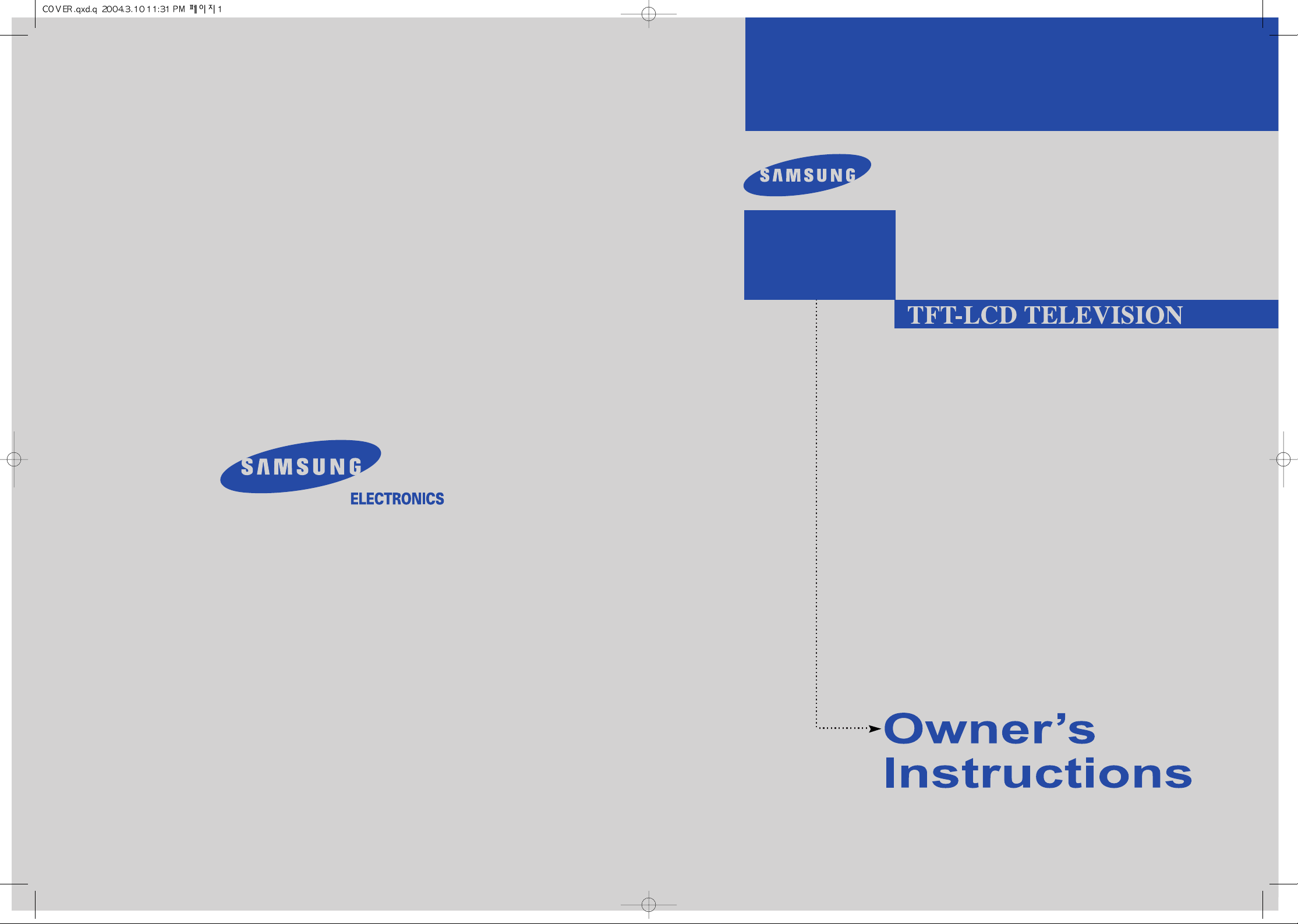
1-800-SAMSUNG(1-800-726-7864)
U.S.A
Samsung Electronics America
Service Division
400 Valley Road, Suite 201
Mount Arlington, NJ 07856
LTN1785W
LT-P1795W
www.samsungusa.com
Canada
Samsung Electronics Canada Inc.
Samsung Customer Care
7037 Financial Drive
Mississauga, Ontario
L5N 6R3
www.samsung.ca
BN68-00437Y-02
This device is a Class B digital apparatus.
Page 2
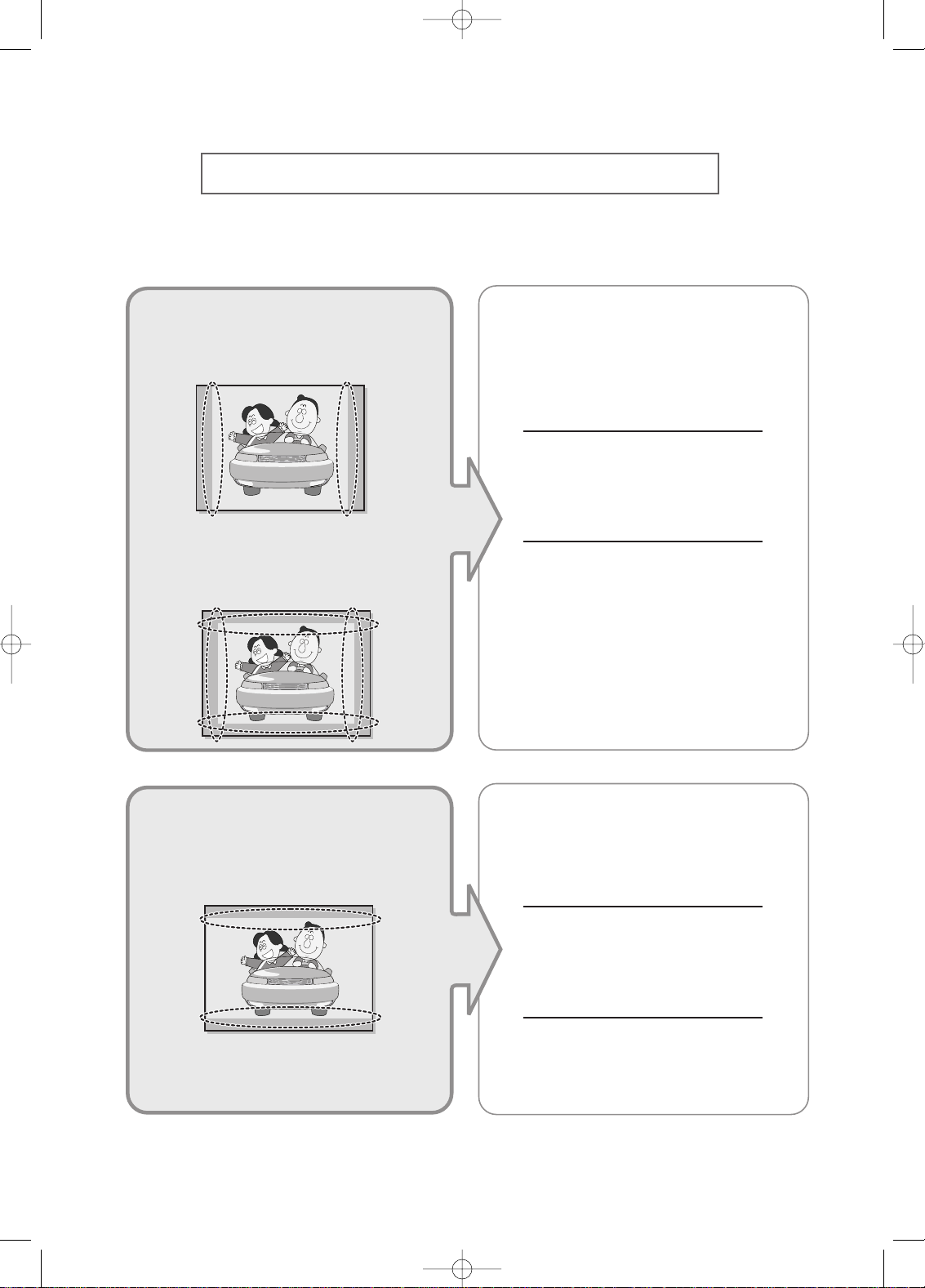
Precautions When Displaying a Still Image
A still image may cause permanent damage to the TV screen.
•
Digital Ready TV: When you
select the regular screen (4:3)
mode to watch an SD-grade
digital broadcast (and the set-top
box output is 480p).
Although digital broadcasting must be in the
wide screen (16:9) HD format, broadcasters
sometimes show programs made originally
in the regular screen format (4:3) by
converting the signals into digital form, in
which case the left and right side edges of
the screen are cropped.
Do not leave the screen in pause mode for
extended periods of time as you may
experience the same problem with products
by other manufacturers.
Note : If the borders at the left, right and the
center of the screen remain fixed for
an extended period of time, the
amount of light transmission will also
remain varied and as a result the
borders may leave traces.
•
Digital Ready TV: When you
select the wide screen (16:9)
mode to watch an SD-grade
digital broadcast (and the set-top
box output is 1080i).
•
Digital Ready TV: When the
TV receives HD-grade signals
(and the set-top box output is 1080i).
When you watch a digital HD-grade broadcast
on a regular (4:3) TV with the screen size
"16:9" or "Panorama" selected, you will be
able to watch the program but the top and
bottom edges of the screen will be cropped.
Do not leave the screen in pause mode for
extended periods of time as you may
experience the same problem with products
by other manufacturers.
Note : If the borders at the top, bottom and
the center of the screen remain fixed
for an extended period of time, the
amount of light transmission will also
remain varied and as a result the
borders may leave traces.
eng 8/12/04 3:20 PM Page 1
Page 3
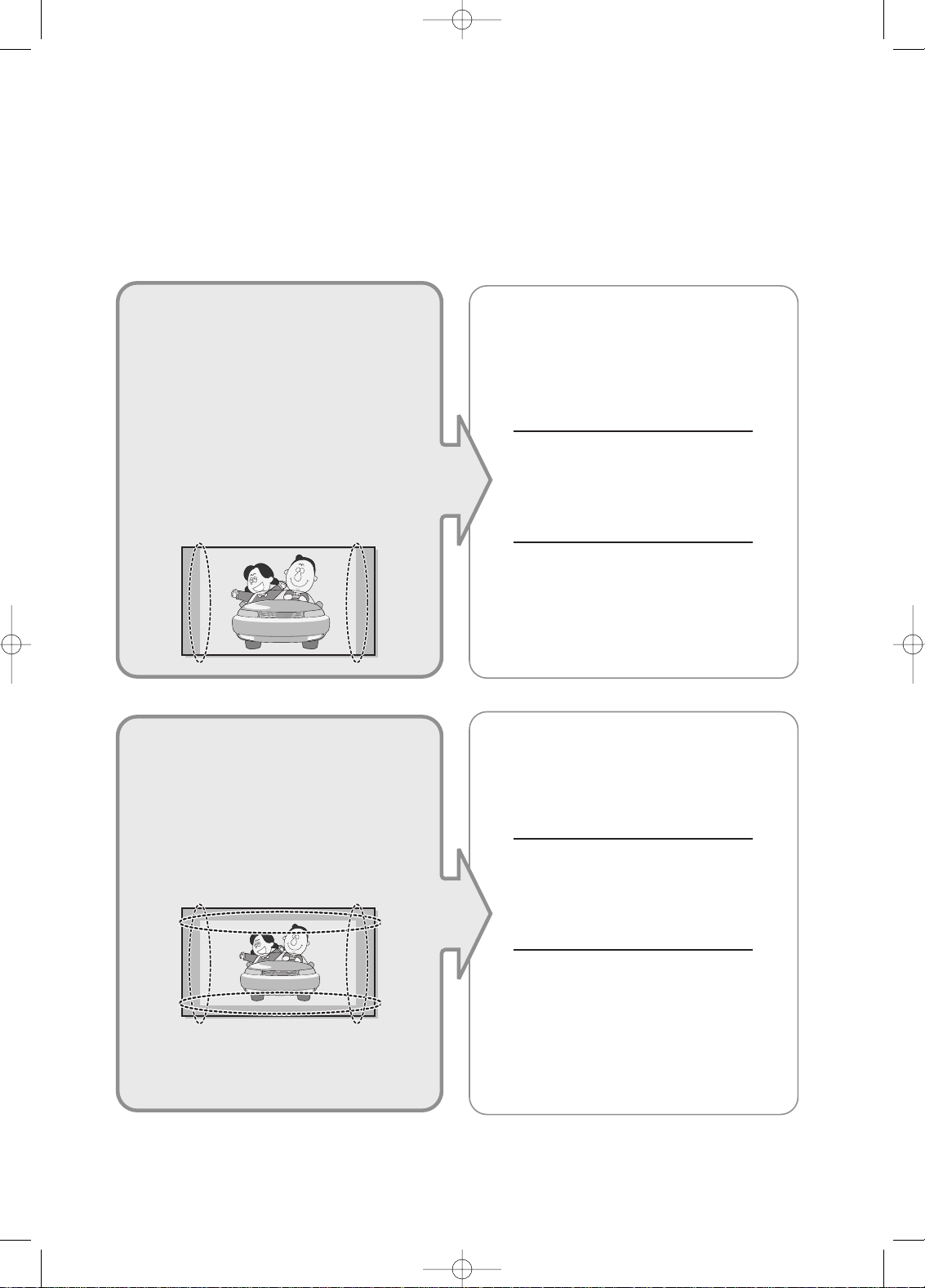
• Integrated
Digital TV
(Wide-screen): When the TV
receives SD-grade (regular)
broadcasting signals (receives
480p regular signals).
•
Digital Ready TV
(wide-screen):
digital TV: When the TV receives
SD-grade (regular) broadcasting
signals (with a set-top box).
• When you watch an analog
(regular) broadcast on a
wide-screen TV (with the 4:3 screen
mode selected).
Although digital broadcasting must be in the
wide screen (16:9) HD format, broadcasters
sometimes show programs made originally
in the regular screen format (4:3) by
converting the signals into digital form, in
which case the left and right side edges of
the screen are cropped.
Do not leave the screen in pause mode for
extended periods of time as you may
experience the same problem with products
by other manufacturers.
Note : If the borders at the left, right and the
center of the screen remain fixed for
an extended period of time, the
amount of light transmission will also
remain varied and as a result the
borders may leave traces.
•
When you watch a DVD, CD or a
video in wide screen (21:9) format on
a wide-screen (16:9) TV.
• When you connect a computer or a
game console to the TV and select
the 4:3 screen mode.
If you connect a DVD player, computer or a
game console to the wide-screen TV and
watch a movie or play a game in regular
(4:3) or wide (21:9) screen mode, the left
and right side edges, or the top and bottom
edges of the screen will be cropped.
Do not leave the screen in pause mode for
extended periods of time as you may
experience the same problem with products
by other manufacturers.
Note : If the borders at the left, right and the
center of the screen remain fixed for
an extended period of time, the
amount of light transmission will also
remain varied and as a result the
borders may leave traces.
eng 8/12/04 3:20 PM Page 2
Page 4

Safety 1
Important
Safety Instructions
1) Read these instructions.
2) Keep these instructions.
3) Heed all warnings.
4) Follow all instructions.
5) Do not use this apparatus near water.
6) Clean only with dry cloth.
7) Do not block any ventilation openings, Install in accordance with the manufacturer’s
instructions.
8) Do not install near any heat sources such as radiators, heat registers, or other apparatus
(including amplifiers) that produce heat.
9) Do not defeat the safety purpose of the polarized or grounding-type plug. Apolarized plug
has two blades with one wider than the other. Agrounding type plug has two blades and a
third grounding prong. The wide blade or the third prong are provided for your safety.
If the provided plug does not fit into your outlet, consult an electrician for replacement
of the obsolete outlet.
10) Protect the power cord from being walked on or pinched particu
larly at plugs, convenience receptacles, and the point where they
exit from the apparatus.
11) Only use attachments/accessories specified by the manufacturer.
12) Use only with cart, stand, tripod, bracket, or table specified by
the manufacturer, or sold with the apparatus. When a cart is used,
use caution when moving the cart/apparatus combination to
avoid injury from tip-over.
13) Unplug this apparatus during lightning storms or when unused for long periods of time.
14) Refer all servicing to qualified service personnel. Servicing is required when the apparatus
has been damaged in any way, such as power-supply cord or plug is damaged, liquid has
been spilled or objects have fallen into the apparatus, the apparatus has been exposed
to rain or moisture, does not operate normally, or has been dropped.
00.Safety+Contents 10/14/03 5:49 PM Page 2
Page 5
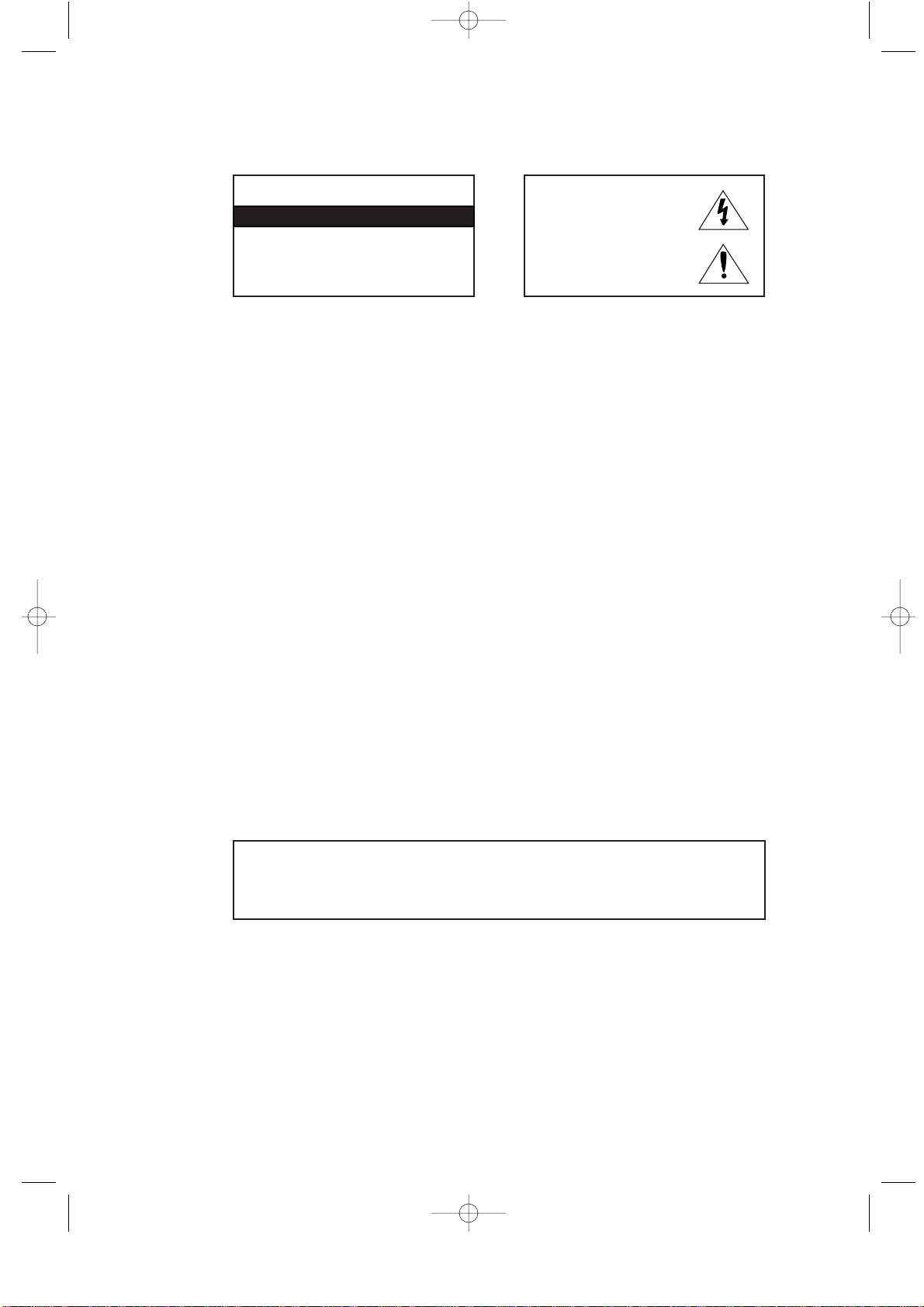
Safety 2
Note to CATV system installer: This reminder is provided to call CATV system
installer’s attention to Article 820-40 of the National Electrical Code (Section 54 of
Canadian Electrical Code, Part I), that provides guidelines for proper grounding and,
in particular, specifies that the cable ground shall be connected to the grounding
system of the building as close to the point of cable entry as practical.
Caution: FCC/CSA regulations state that any unauthorized changes or modifications
to this equipment may void the user’s authority to operate it.
Caution: To prevent electric shock, match the wide blade of plug to the wide slot, and
fully insert the plug.
Attention: pour eviter les chocs electriques, introduire la lame le plus large de la
fiche dans la borne correspondante de la prise et pousser jusqu’au fond.
Important: One Federal Court has held that unauthorized recording of
copyrighted TV programs is an infringement of U.S. copyright laws.
Certain Canadian programs may also be copyrighted and any unauthorized recording
in whole or in part may be in violation of these rights.
WARNING: To prevent damage which may result in fire or
electric shock hazard, do not expose this appliance
to rain or moisture.
As an ENERGY STAR Partner.
Samsung Electronics America, Inc. has determined that this product or product
model meets the ENERGY STAR guidelines for energy efficiency.
CAUTION
CAUTION: TO REDUCE THE RISK OF ELEC
TRIC SHOCK, DO NOT REMOVE COVER
(OR BACK). NO USER SERVICEABLE PARTS
INSIDE. REFER SERVICING TO QUALIFIED
SERVICE PERSONNEL.
This symbol indicates high voltage is
present inside. It is dangerous to make
any kind of contact with any inside part
of this product.
This symbol alerts you that important
literature concerning operation and
maintenance has been included with this
product.
RISK OF ELECTRIC SHOCK DO NOT OPEN
00.Safety+Contents 10/14/03 5:49 PM Page 3
Page 6
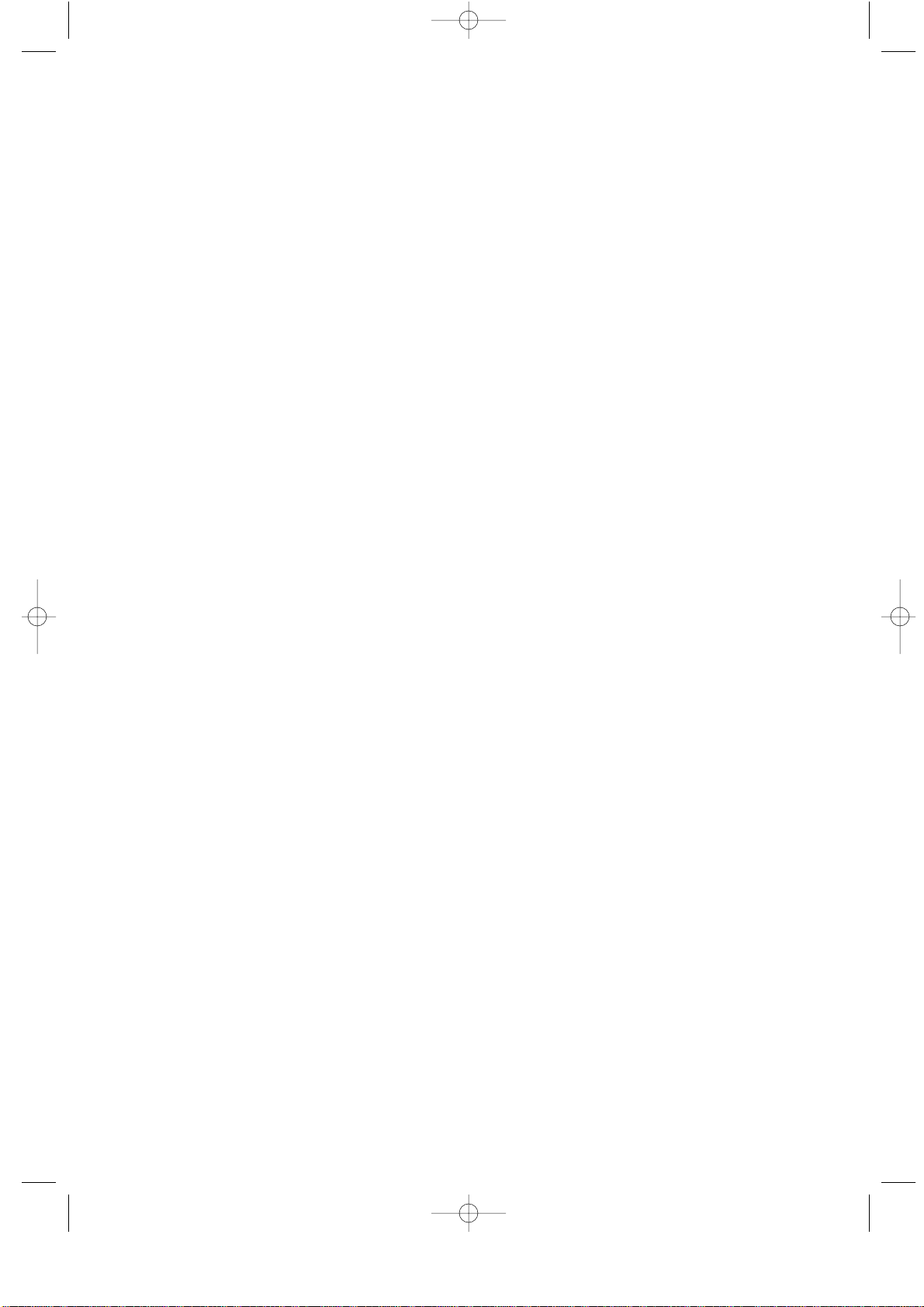
Safety 3
Standard screen format televisions (4:3, the aspect ratio of the screen width to height) are primarily
designed to view standard format full-motion video. The images displayed on them should primarily
be in the standard 4:3 ratio format and constantly moving.
Displaying stationary graphics and images on screen, such as the dark top and bottom letterbox bars
(wide screen pictures), should be limited to no more than 15% of the total television viewing per week.
Wide screen format televisions (16:9, the aspect ratio of the screen width to height) are primarily
designed to view wide screen format full-motion video. The images displayed on them should primarily
be in the wide screen 16:9 ratio format, or expanded to fill the screen if your model offers this feature,
and constantly moving. Displaying stationary graphics and images on screen, such as the dark
side-bars on non-expanded standard format television video and programming, should be limited to
no more than 15% of the total television viewing per week.
Additionally, viewing other stationary images and text such as stock market reports, video game
displays, station logos, web sites or computer graphics and patterns, should be limited as described
above for all televisions. Displaying any stationary images that exceed the above guidelines can
cause uneven aging of picture tubes (LCDs) that leave subtle, but permanent burned-in ghost images
in the television picture. To avoid this, vary the programming and images, and primarily display full
screen moving images, not stationary patterns or dark bars. On television models that offer picture
sizing features, use these controls to view the different formats as a full screen picture.
Be careful in the selection and duration of television formats used for viewing. Uneven LCD aging
as a result of format selection and use, as well as other burned-in images, is not covered by your
Samsung limited warranty.
[Note]
If a still image is displayed for an extended period of time, residual images or blurring may appear.
When you need to leave the monitor unused for an extended period of time, adjust the settings so
that the monitor automatically goes into energy saving mode or activates the screen saver to display
moving images.
Important Warranty Information
Regarding Television Format
Viewing
00.Safety+Contents 10/14/03 5:49 PM Page 4
Page 7

Safety 4
User Instructions
The Federal Communications Commission Radio
Frequency Interference Statement includes the
following warning:
NOTE: This equipment has been tested and found
to comply with the limits for a Class B digital
device, pursuant to Part 15 of the FCC Rules.
These limits are designed to provide reasonable
protection against harmful interference in a
residential installation. This equipment generates,
uses, and can radiate radio frequency energy and,
if not installed and used in accordance with the
instructions, may cause harmful interference to
radio communications. However, there is no
guarantee that interference will not occur in a
particular installation.
If this equipment does cause harmful interference
to radio or television receptions, which can be
determined by turning the equipment off and on,
the user is encouraged to try to correct the
interference by one or more of the following
measures:
• Reorient or relocate the receiving antenna.
• Increase the separation between the equipment
and receiver.
• Connect the equipment into an outlet on a circuit
different from that to which the receiver is
connected.
• Consult the dealer or an experienced radio/TV
technician for help.
User Information
Changes or modifications not expressly approved by
the party responsible for compliance could void the
user’s authority to operate the equipment.
If necessary, consult your dealer or an experienced
radio/television technician for additional suggestions.
You may find the booklet called How to Identify and
Resolve Radio/TV Interference Problems helpful.
This booklet was prepared by the Federal Communications
Commission. It is available from the U.S. Government
Printing Office, Washington, DC 20402, Stock
Number 004-000-00345-4.
The party responsible for product compliance:
SAMSUNG ELECTRONICS CO., LTD
America QA Lab of Samsung
3351 Michelson Drive,
Suite #290, Irvine, CA92612 USA
Warning
User must use shielded signal interface cables to
maintain FCC compliance for the product.
Provided with this monitor is a detachable power
supply cord with IEC320 style terminations.
It may be suitable for connection to any UL Listed
personal computer with similar configuration.
Before making the connection, make sure the
voltage rating of the computer convenience outlet
is the same as the monitor and that the ampere
rating of the computer convenience outlet is equal
to or exceeds the monitor voltage rating.
For 120 Volt applications, use only UL Listed
detachable power cord with NEMA configuration
5-15P type (parallel blades) plug cap. For 240 Volt
applications use only UL Listed Detachable power
supply cord with NEMA configuration 6015P type
(tandem blades) plug cap.
IC Compliance Notice
This Class B digital apparatus meets all
requirements of the Canadian InterferenceCausing Equipment Regulations of ICES-003.
Cet appareil Numérique de classe B respecte
toutes les exigences du Règlemont NMB-03 sur
les équipements produisant des interférences au
Canada.
Notice de Conformité IC
Cet appareil numérique de classe B respecte
toutes les exigences du Règlement ICES-003 sur
les équipements produisant des interférences au
Canada.
VCCI
This is a Class B product based on the standard
of the Voluntary Control Council for Interference
by Information Technology Equipment (VCCI).
If this is used near a radio or television receiver
in a domestic environment, it may cause radio
interference. Install and use the equipment
according to the instruction manual.
This Class B digital apparatus complies with
Canadian ICES-003.
Cet appareil numéique de la classe B est
conforme à la norme NMB-003 du Canada.
FCC Information
This device complies with part 15 of the FCC Rules. Operation is subject to the following two conditions:
(1)This device may not cause harmful interference, and
(2)This device must accept any interference received, including interference that may cause
unesired operation.
This television receiver provides display of television closed captioning in accordance with
§15.119 of the FCC rules.
00.Safety+Contents 10/14/03 5:49 PM Page 5
Page 8
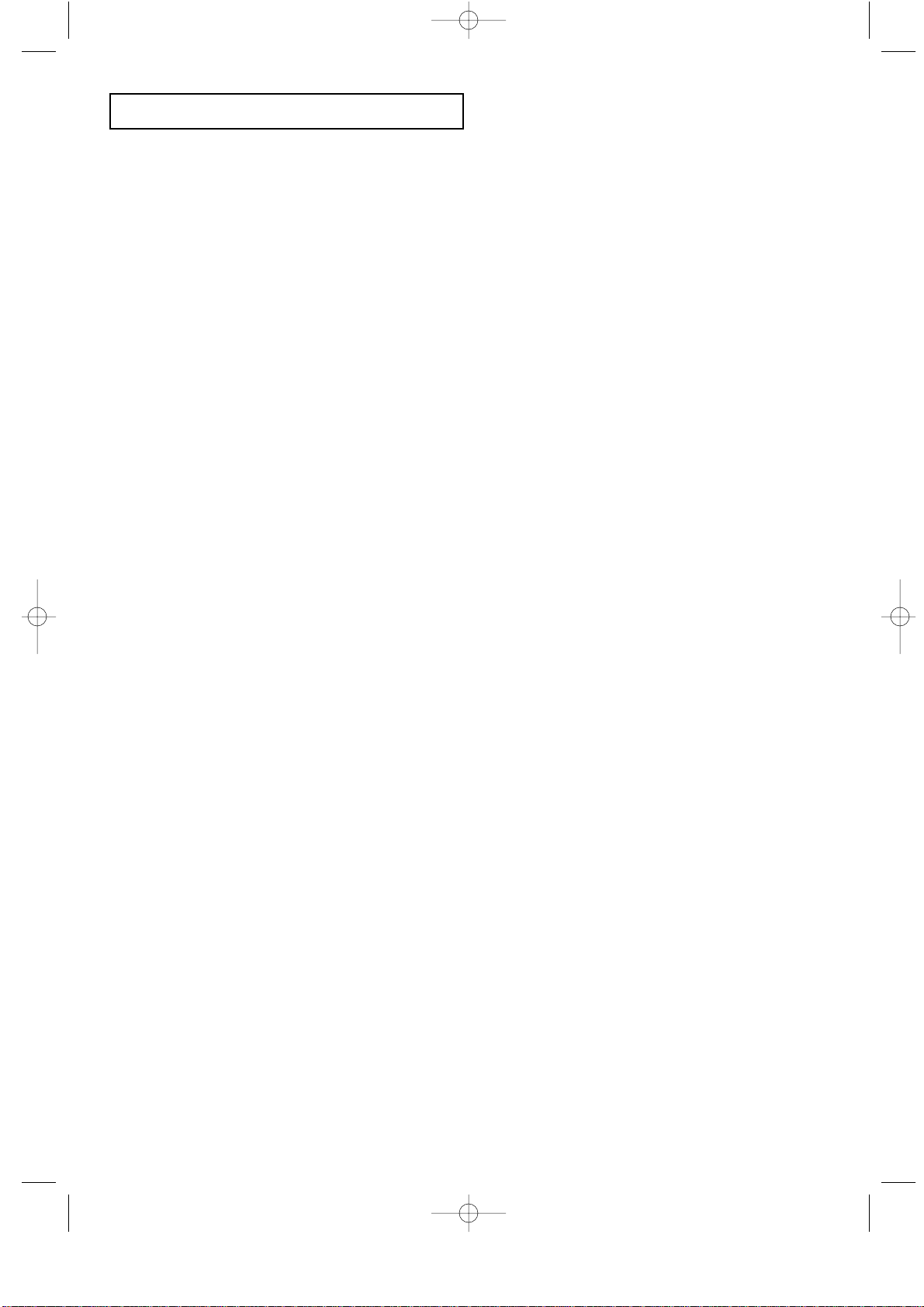
Contents 1
CONTENTS
Chapter 1: Your New TV
List of Features . . . . . . . . . . . . . . . . . . . . . . . . . . . . . . . . . . . . . . . . . . . .1
List of Parts . . . . . . . . . . . . . . . . . . . . . . . . . . . . . . . . . . . . . . . . . . . . . . .1
Familiarizing Yourself with Your New TV . . . . . . . . . . . . . . . . . . . . . . .2
Top Panel Buttons . . . . . . . . . . . . . . . . . . . . . . . . . . . . . . . . . . .2
Rear Panel Jacks . . . . . . . . . . . . . . . . . . . . . . . . . . . . . . . . . . . .3
Remote Control . . . . . . . . . . . . . . . . . . . . . . . . . . . . . . . . . . . . .4
Installing Batteries in the Remote Control . . . . . . . . . . . . . . . .6
The remote control doesn’t work . . . . . . . . . . . . . . . . . . . . . . .6
Chapter 2: Installation
Connecting VHF and UHF Antennas . . . . . . . . . . . . . . . . . . . . . . . . . . .7
Antennas with 300-ohm Flat Twin Leads . . . . . . . . . . . . . . . . .7
Antennas with 75-ohm Round Leads . . . . . . . . . . . . . . . . . . . .8
Separate VHF and UHF Antennas . . . . . . . . . . . . . . . . . . . . . .8
Connecting Cable TV . . . . . . . . . . . . . . . . . . . . . . . . . . . . . . . . . . . . . . .8
Cable without a Cable Box . . . . . . . . . . . . . . . . . . . . . . . . . . . .8
Connecting to a Cable Box that Descrambles All Channels . . .9
Connecting to a Cable Box that Descrambles Some Channels
. .9
Connecting a VCR . . . . . . . . . . . . . . . . . . . . . . . . . . . . . . . . . . . . . . . . .11
Connecting an S-VHS VCR . . . . . . . . . . . . . . . . . . . . . . . . . . . . . . . . .12
Connecting a DVD Player . . . . . . . . . . . . . . . . . . . . . . . . . . . . . . . . . . .13
Connecting a PC . . . . . . . . . . . . . . . . . . . . . . . . . . . . . . . . . . . . . . . . . .14
Chapter 3: Special Features
Turning the TVOn and Off . . . . . . . . . . . . . . . . . . . . . . . . . . . . . . . . . .15
Changing Channels . . . . . . . . . . . . . . . . . . . . . . . . . . . . . . . . . . . . . . . .15
Using the Channel Buttons . . . . . . . . . . . . . . . . . . . . . . . . . . .15
Using the Pre-CH Button to select the Previous Channel . . .15
Adjusting the Volume . . . . . . . . . . . . . . . . . . . . . . . . . . . . . . . . . . . . . .15
Using Mute . . . . . . . . . . . . . . . . . . . . . . . . . . . . . . . . . . . . . . .15
Viewing the Displays . . . . . . . . . . . . . . . . . . . . . . . . . . . . . . . . . . . . . . .16
Viewing the Menus . . . . . . . . . . . . . . . . . . . . . . . . . . . . . . . . . . . . . . . .16
Chapter 4: Operation
Plug & Play Feature . . . . . . . . . . . . . . . . . . . . . . . . . . . . . . . . . . . . . . . .17
Memorizing the Channels . . . . . . . . . . . . . . . . . . . . . . . . . . . . . . . . . . .18
Selecting the Video Signal-source . . . . . . . . . . . . . . . . . . . . .18
Storing Channels in Memory (Automatic Method) . . . . . . . .19
To check the channels stored in memory . . . . . . . . . . . . . . . .19
To select channels over 100 . . . . . . . . . . . . . . . . . . . . . . . . . .19
Adding and Erasing Channels (Manual Method) . . . . . . . . . .20
To Select TV/Input . . . . . . . . . . . . . . . . . . . . . . . . . . . . . . . . . . . . . . . .20
To Edit the Input Source Name . . . . . . . . . . . . . . . . . . . . . . . . . . . . . . .21
Using Automatic Picture Settings . . . . . . . . . . . . . . . . . . . . . . . . . . . . .22
Customizing the Picture . . . . . . . . . . . . . . . . . . . . . . . . . . . . . . . . . . . .23
Using Automatic Sound Settings . . . . . . . . . . . . . . . . . . . . . . . . . . . . . .24
Customizing the Sound . . . . . . . . . . . . . . . . . . . . . . . . . . . . . . . . . . . . .25
Selecting a Menu Language . . . . . . . . . . . . . . . . . . . . . . . . . . . . . . . . .26
Setting the Blue Screen Mode . . . . . . . . . . . . . . . . . . . . . . . . . . . . . . . .27
00.Safety+Contents 10/14/03 5:49 PM Page 6
Page 9
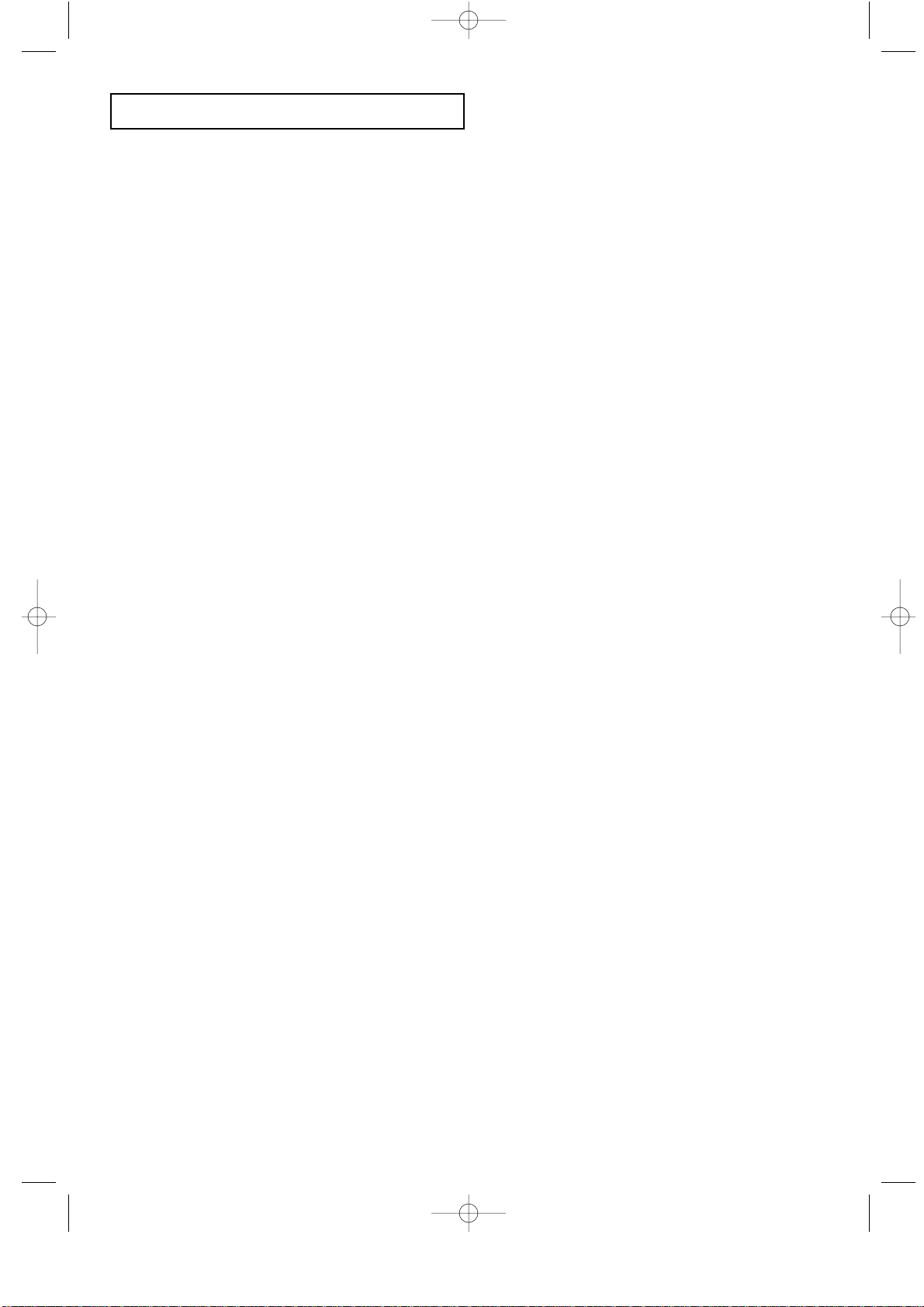
Contents 2
CONTENTS
Fine Tuning Channels . . . . . . . . . . . . . . . . . . . . . . . . . . . . . . . . . . . . . .28
Viewing Picture-in-Picture . . . . . . . . . . . . . . . . . . . . . . . . . . . . . . . . . .29
Activating Picture-in-Picture . . . . . . . . . . . . . . . . . . . . . . . . .29
PIP Settings . . . . . . . . . . . . . . . . . . . . . . . . . . . . . . . . . . . . . . .29
Selecting a Signal Source (External A/V) for PIP . . . . . . . . .30
Swapping the Contents of the PIP and Main image . . . . . . . .30
Changing the PIP Channel . . . . . . . . . . . . . . . . . . . . . . . . . . .30
Changing the Location of the PIP Window . . . . . . . . . . . . . .30
Changing the Size of the PIP Window . . . . . . . . . . . . . . . . . .30
Changing the Screen Size . . . . . . . . . . . . . . . . . . . . . . . . . . . . . . . . . . .31
Freezing the Picture . . . . . . . . . . . . . . . . . . . . . . . . . . . . . . . . . . . . . . . .31
Adjusting the Background Color . . . . . . . . . . . . . . . . . . . . . . . . . . . . . .32
For automatic volume control . . . . . . . . . . . . . . . . . . . . . . . . . . . . . . . .33
To select the WOW option. . . . . . . . . . . . . . . . . . . . . . . . . . . . . . . . . . .34
Special Sound Options . . . . . . . . . . . . . . . . . . . . . . . . . . . . . . . . . . . . .35
Selecting the Main or Sub Sound . . . . . . . . . . . . . . . . . . . . . . . . . . . . .36
Adjusting the Headphone Sound . . . . . . . . . . . . . . . . . . . . . . . . . . . . . .37
Setting the Clock . . . . . . . . . . . . . . . . . . . . . . . . . . . . . . . . . . . . . . . . .38
Setting the On/Off Timer . . . . . . . . . . . . . . . . . . . . . . . . . . . . . . . . . . .39
Setting the Sleep Timer . . . . . . . . . . . . . . . . . . . . . . . . . . . . . . . . . . . .41
Viewing Closed Captions . . . . . . . . . . . . . . . . . . . . . . . . . . . . . . . . . . .42
Using the V-Chip . . . . . . . . . . . . . . . . . . . . . . . . . . . . . . . . . . . . . . . . . .43
Setting Up Your Personal ID Number (PIN) . . . . . . . . . . . . .43
How to Enable/Disable the V-Chip . . . . . . . . . . . . . . . . . . . . .44
How to Set up Restrictions Using the ‘TV guidelines’ . . . . .44
How to Set up Restrictions using the MPAA Ratings:
G, PG, PG-13, R, NC-17, X . . . . . . . . . . . . . . . . . . . . . . . . . .46
How to Reset the TV after the V-Chip
Blocks a Channel (‘Emergency Escape’) . . . . . . . . . . . . . . . .47
Chapter 5: PC Display
Using Your TV as a Computer (PC) Display . . . . . . . . . . . . . . . . . . . . .48
How to Set up Your PC Software (Windows only) . . . . . . . .48
Adjusting the Screen Quality . . . . . . . . . . . . . . . . . . . . . . . . .49
Changing the Screen Position . . . . . . . . . . . . . . . . . . . . . . . . .50
How to Auto Adjust . . . . . . . . . . . . . . . . . . . . . . . . . . . . . . . .51
Chapter 6: Troubleshooting
Identifying Problems . . . . . . . . . . . . . . . . . . . . . . . . . . . . . . . . . . . . . . .52
Appendix
How to assemble the TV set and stand base . . . . . . . . . . . . . . . . . . . . .54
Installing the Wall Mount Kit (sold separately) . . . . . . . . . . . . . . . . . .55
Using the Anti-Theft Kensington Lock . . . . . . . . . . . . . . . . . . . . . . . . .56
Retractable Stand . . . . . . . . . . . . . . . . . . . . . . . . . . . . . . . . . . . . . . . . . .56
Cleaning and Maintaining Your TV . . . . . . . . . . . . . . . . . . . . . . . . . . .57
Using Your TV in Another Country . . . . . . . . . . . . . . . . . . . . . . . . . . . .57
Specifications . . . . . . . . . . . . . . . . . . . . . . . . . . . . . . . . . . . . . . . . . . . .58
Display Modes . . . . . . . . . . . . . . . . . . . . . . . . . . . . . . . . . . . . . . . . . . . .59
00.Safety+Contents 10/14/03 5:49 PM Page 7
Page 10
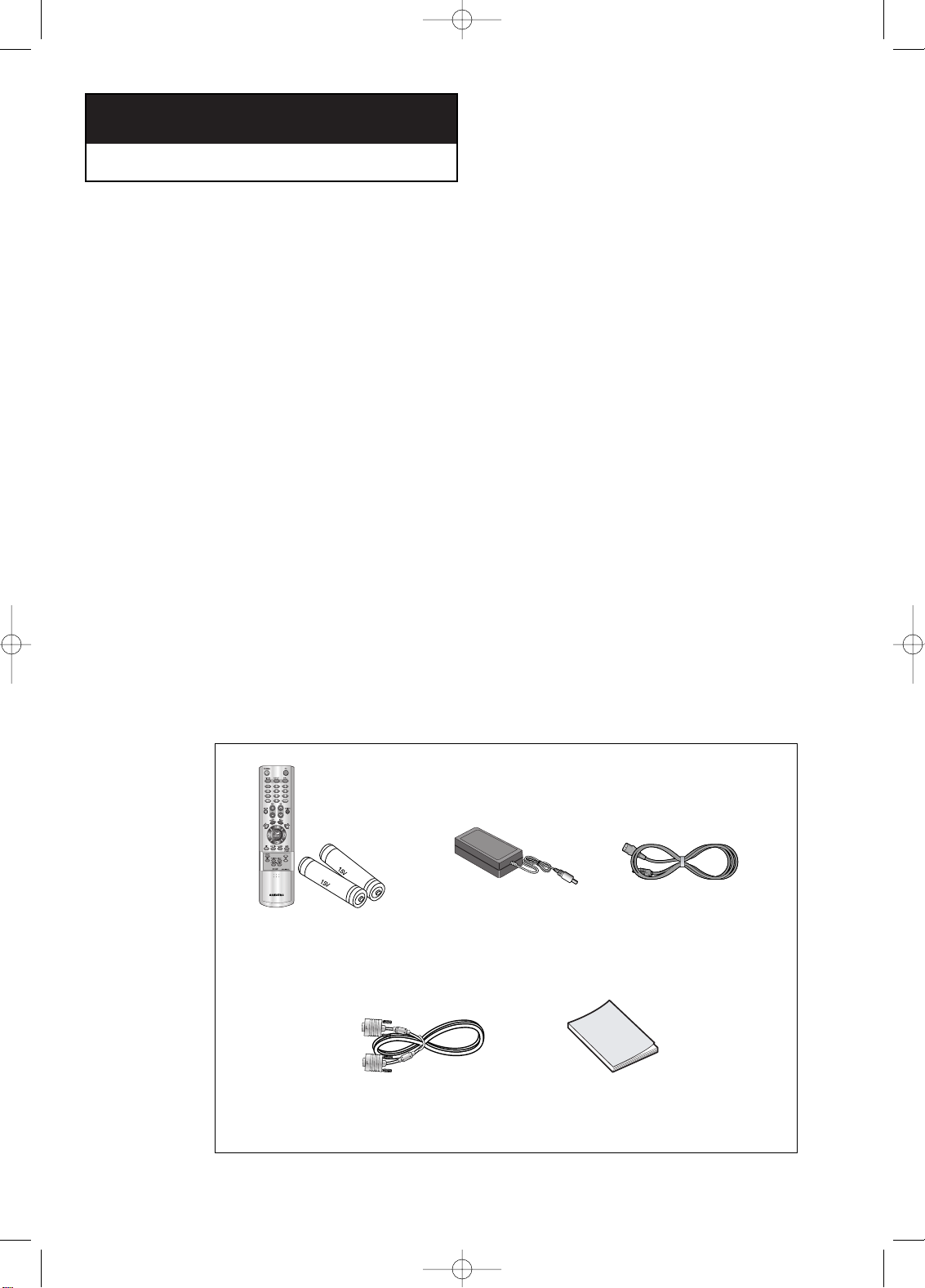
English-1
List of Features
Your TV was designed with the latest technology. This TV is a high-performance unit
that includes the following special features:
• Easy-to-use remote control
• Easy-to-use on-screen menu system
• Automatic timer to turn the TV on and off
• Adjustable picture and sound settings that can be stored in the TV’s memory
• Automatic channel tuning for up to 181 channels
• Aspecial filter to reduce or eliminate reception problems
• Fine tuning control for the sharpest picture possible
• Abuilt-in multi-channel sound decoder for stereo and bilingual listening
• Built-in, dual channel speakers
• Headphone jack for private listening
• 16:9 letter box format available depending upon source
List of Parts
Please make sure the following items are included with your LCD TV. If any items are
missing, contact your dealer.
Chapter One
Y
OUR NEW TV
victoryia 01-14 6/27/03 2:04 AM Page 1
Remote Control
(BN59-00362B) &
Batteries (AAA x 2)
PC Video Cable
15-pin D-Sub Signal Cable
(BN39-00043A)
Adapter
(BN44-00074A)
Power Cord
(3903-000085)
Owner’s
Instructions
Page 11
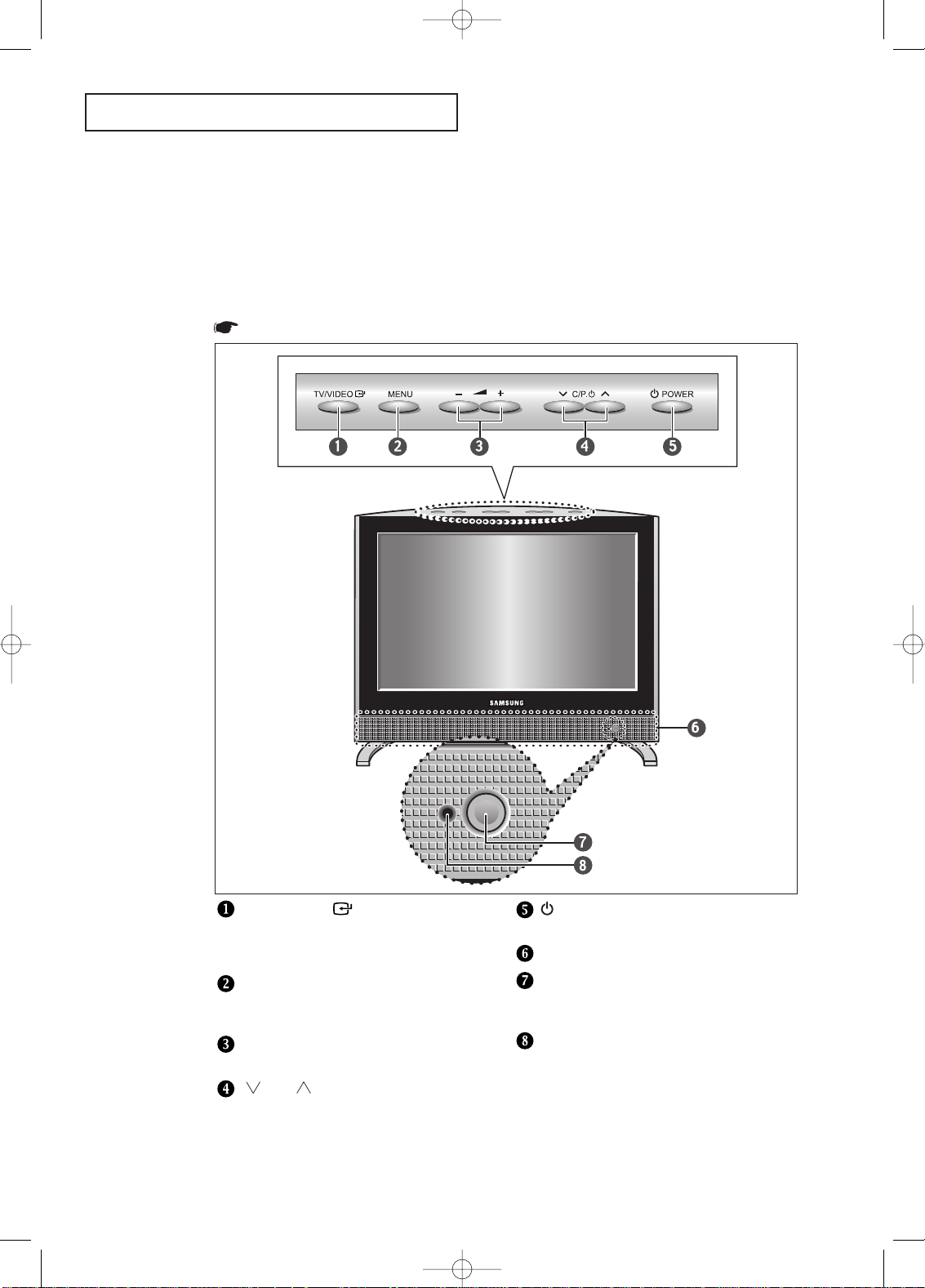
English-2
Familiarizing Yourself with Your New TV
Top Panel Buttons
The buttons on the top panel control your TV’s basic features, including the on-screen
menu. To use the more advanced features, you must use the remote control.
YOUR N
EW TV
TV/VIDEO
(See Page 20)
Displays a menu of all of the available
input sources (TV, VIDEO, S-VIDEO,
Component 1, Component 2, PC).
MENU
Press to see an on-screen menu of
your TV’s features.
– VOL +
Press to increase or decrease the volume.
CH
Press to change channels.
Also press to highlight various items
on the on-screen menu.
POWER
Press to turn the TV on and off.
SPEAKER
REMOTE CONTROL SENSOR
Aim the remote control towards this spot
on the TV.
POWER INDICATOR
Lights up when you turn the power off.
Colors may vary depending on the model you purchase
.
victoryia 01-14 3/3/04 10:30 PM Page 2
Page 12
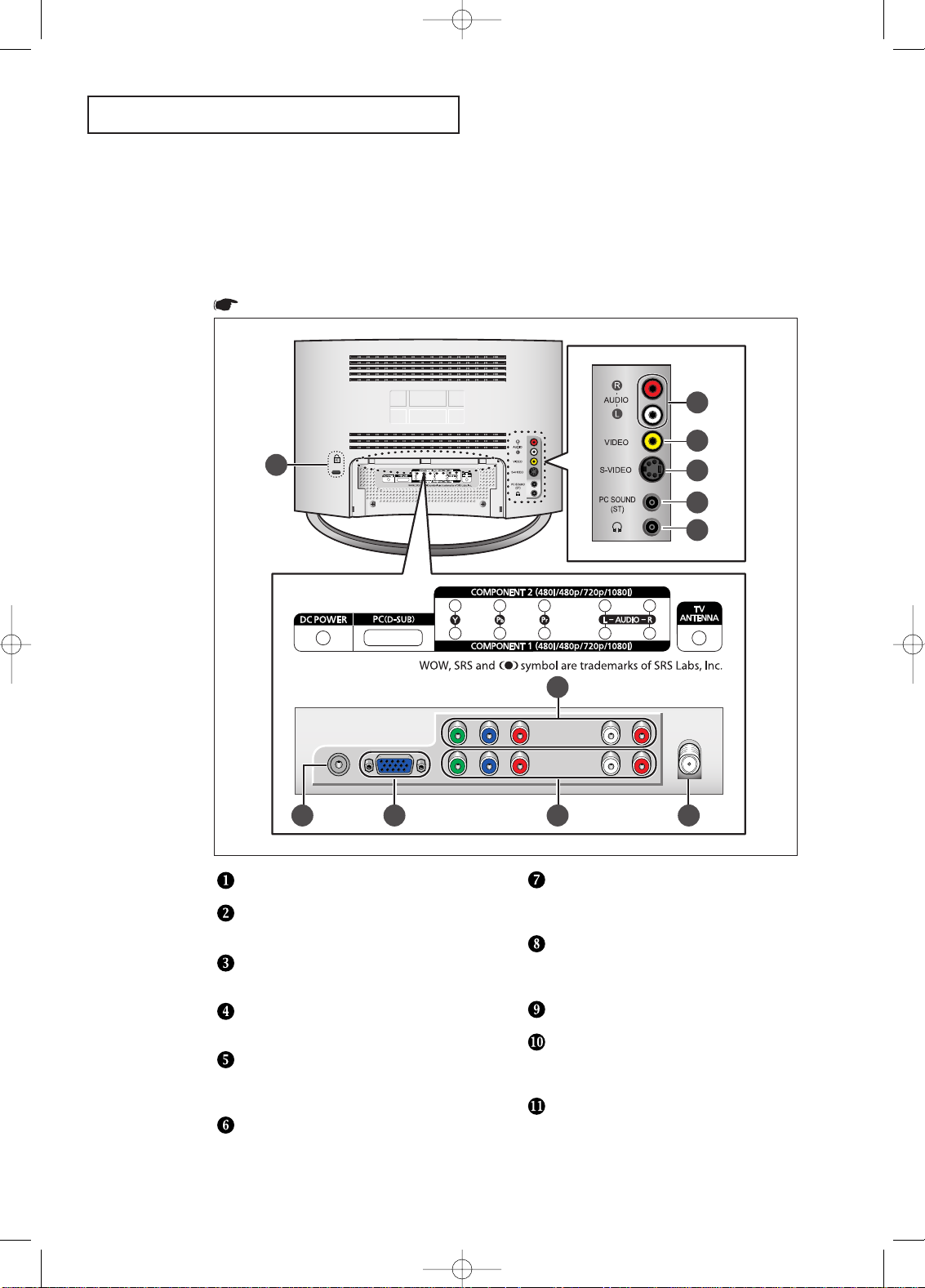
English-3
YOUR NEW TV
1 2 4 5
6
7
8
9
10
11
3
Rear Panel Jacks
Use the rear panel jacks to connect an A/V component that will be connected
continuously, such as a VCR or a DVD player.
For more information on connecting equipment, see pages 7-14.
POWER INPUT
PC VIDEO INPUT
Connect to the video output port on your PC.
COMPONENT 2
Connect a component video/audio.
COMPONENT 1
Connect a component video/audio.
TV ANTENNA
Connects to an antenna or to a cable
TV system.
AUDIO INPUT
Connect audio signal(L/R) from a
camcorder or VCR.
VIDEO INPUT
Connect a video signal from a
camcorder or VCR.
SUPER VIDEO INPUT
Connect an S-Video signal from a
camcorder or VCR.
PC SOUND INPUT
HEADPHONE JACK
Connect a set of external headphones to
this jack for private listening.
KENSINGTON LOCK
(See page 56)
Colors may vary depending on the model you purchase
.
victoryia 01-14 3/3/04 10:30 PM Page 3
Page 13

English-4
YOUR NEW TV
Remote Control
Frequently Used Buttons
1
7
8
10
2
3
4
5
6
9
PC MODE
Press to switch to the PC mode.
STILL
Press to stop the action during
a particular scene. Press again to
resume normal video.
(See Page 31)
CH and CH
(Channel UP/Down)
Press CH or CH to change
channels.
VOL + and VOL -
Press to increase or decrease
the volume.
TV/VIDEO
Press to display all of the available
video sources.
JOYSTICK
Use to select on-screen menu
items and change menu values.
(The remote control will only
function with VCR or DVD units
that are compatible with the LCD TV.)
POWER
Turns the TV on and off.
(See Page 15)
P.MODE
Adjusts the TV picture by selecting
one of the preset factory settings.
(See Page 22)
ASPECT
Use to toggle the five screen size
options among Wide, Panorama,
Zoom 1, Zoom 2 and Normal.
(See Page 31)
MUTE
Press to temporarily cut off
the sound. (See Page 15)
MENU
Displays the main on-screen menu.
You can use the remote control up to a distance of about 23 feet from the TV.
When using the remote, always point it directly at the TV.
victoryia 01-14 6/27/03 2:04 AM Page 4
Page 14

English-5
YOUR NEW TV
5
7
8
2
1
6
3
4
9
PRE-CH
Tunes to the previous channel.
(See Page 15)
Info Display
Use to see information on the
current broadcast. (See Page 16)
EXIT
Press to exit the menu.
AUTO PROG.
Use to store the broadcast/cable
channels that you receive.
(See Page 19)
ADD/DEL
Use to store and delete channels
to/from memory. (See Page 20)
RESET
When your remote does not work,
change the batteries and press the
RESET button for 2-3 seconds
before use.
+100
Press to select channels over 100.
For example, to select channel 121,
press “+100”, then press “2” and “1”.
(See Page 19)
Sleep Timer
Press to select a time for the TV to
turn off automatically.
(See Page 41)
PIP
See the PIP screen section of this
manual. (See Page 29)
CAPTION
(See Page 42)
Press to set caption on/off.
S.MODE
Adjust the TV sound by selecting
one of the preset factory settings
(or select your personal, customized
sound settings).
(See Page 24)
MTS
(Multi channel Television Stereo)
Press to choose stereo, mono or
Separate Audio Program
(SAP broadcast). (See Page 35)
PIP controls
(See Page 29)
LOCATE
Press to move the PIP window to
any of the four corners of the
TV screen.
SIZE
Press to make the PIP window
double, large or small.
TV/VIDEO
Press to select one of the available
signal sources for the PIP window.
SWAP
Exchanges the video signal that is
currently displayed on the main
screen with the signal in the PIP
window.
CH
Displays the available channels
in sequence.
(These buttons change channels
in the PIP window only.)
Convenient Buttons
You can use the remote control up to a distance of about 23 feet from the TV.
When using the remote, always point it directly at the TV.
victoryia 01-14 6/29/03 3:51 AM Page 5
Page 15
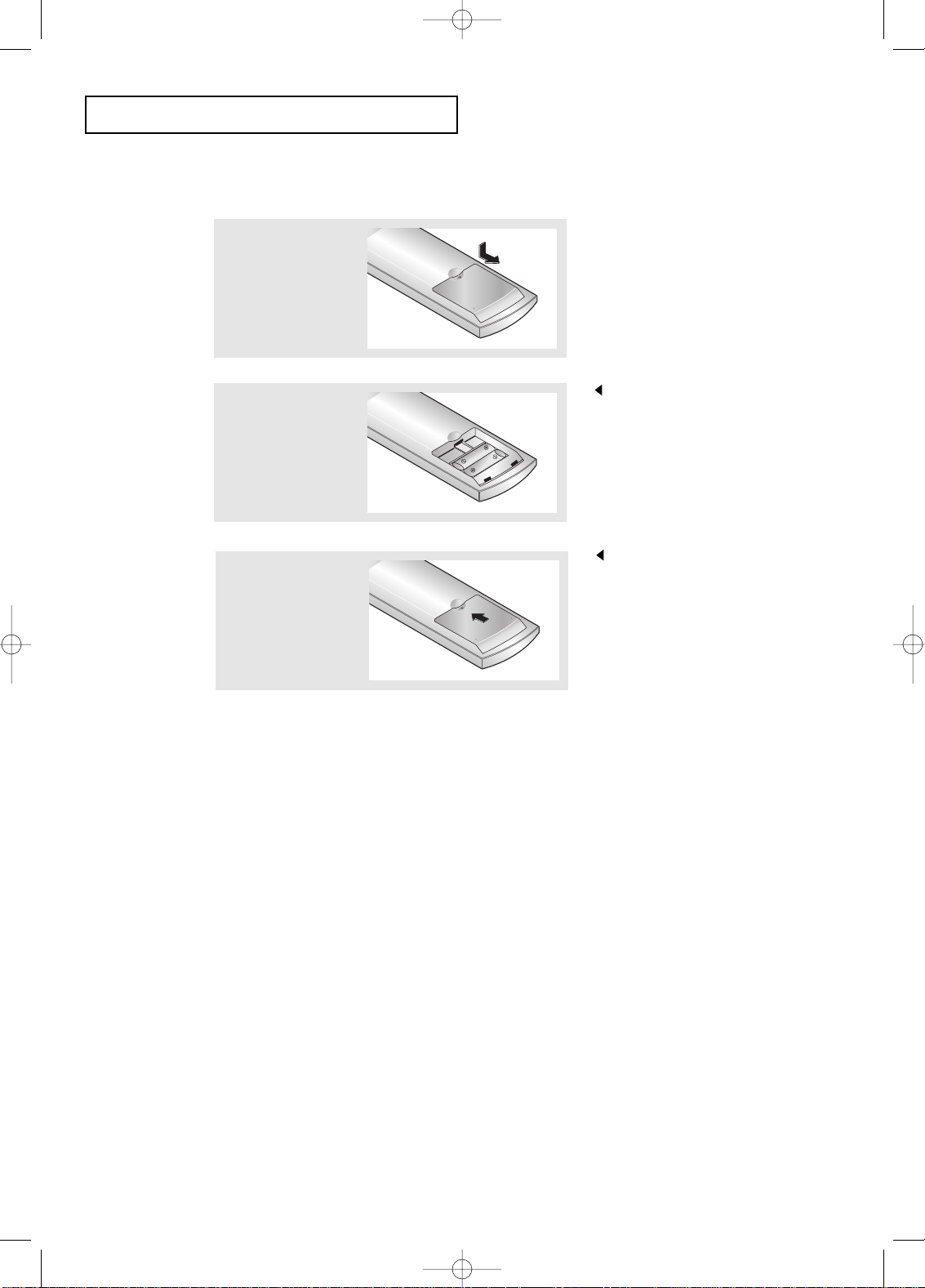
English-6
3
Replace the cover.
Remove the batteries and store them
in a cool, dry place if you won’t be
using the remote control for a long
time.
The remote control can be used
up to about 23 feet from the TV.
(Assuming typical TV usage,
the batteries last for about one year.)
2
Install two AAA size
batteries.
Make sure to match the “+” and
“
–” ends of the batteries with the
diagram inside the compartment.
Installing Batteries in the Remote Control
1
Slide the cover out
completely.
YOUR NEW TV
The remote control doesn’t work!
Check the following:
1. Is the TV power switch on?
2. Are the plus and minus ends of the batteries reversed?
3. Did the battery run out?
4. Is the power out, or is the power cord unplugged?
5. Is there a special fluorescent light or a neon sign nearby?
victoryia 01-14 6/27/03 5:43 AM Page 6
Page 16
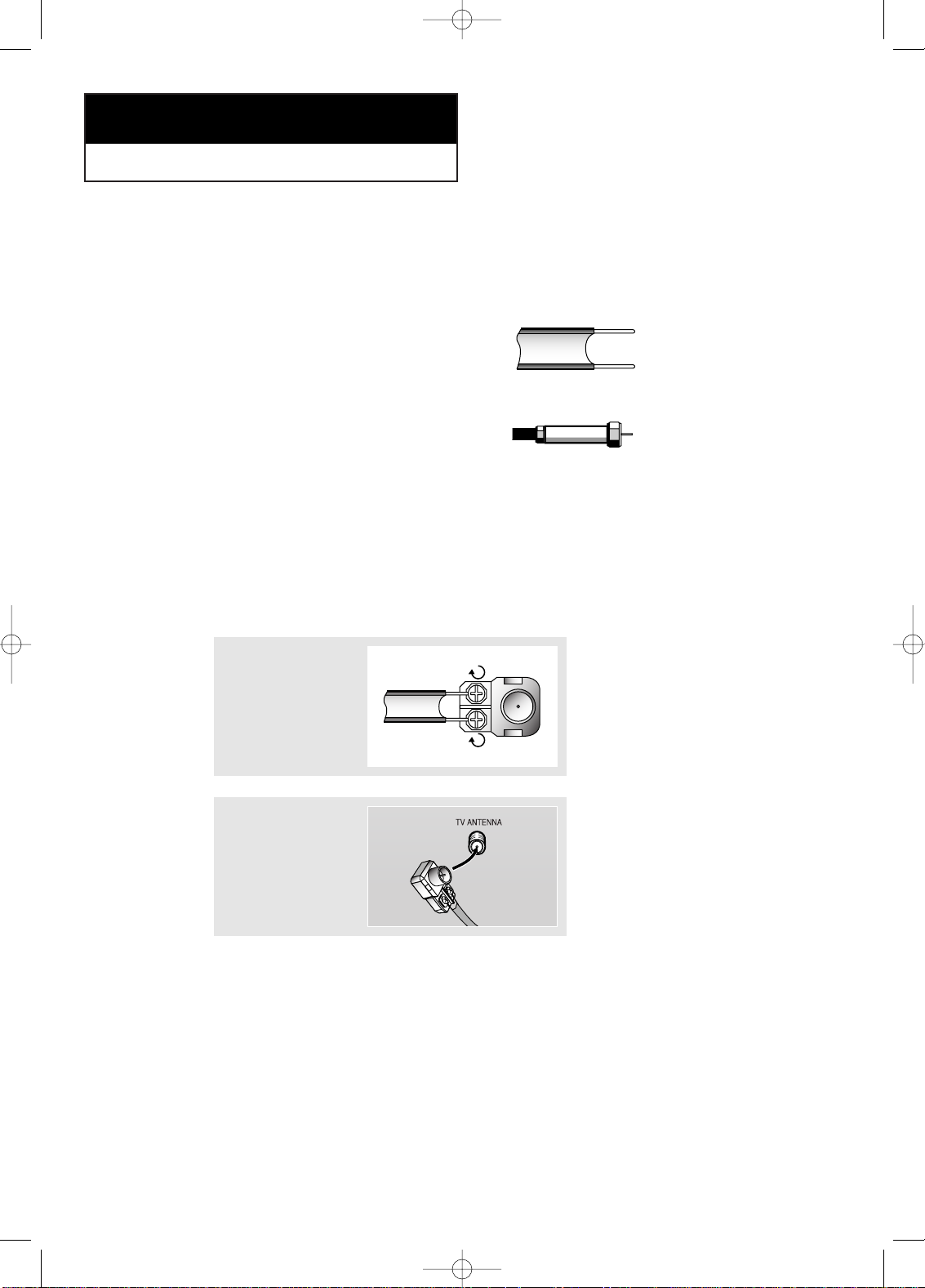
English-7
Connecting VHF and UHF Antennas
If your antenna has a set of leads that
look like this, see “Antennas with
300-ohm Flat Twin Leads”, below.
If your antenna has one lead that looks
like this, see “Antennas with 75-ohm
Round Leads”, on page 8.
If you have two antennas, see “Separate
VHF and UHF Antennas”, on page 8.
Antennas with 300-ohm Flat Twin Leads
If you are using an off-air antenna (such as a roof antenna or “rabbit ears”) that has
300-ohm twin flat leads, follow the directions below.
Chapter Two
INSTALLATION
1
Place the wires from
the twin leads under
the screws on a 30075 ohm adaptor (not
supplied). Use a
screwdriver to tighten
the screws.
2
Plug the adaptor into
the TV ANTENNA
terminal on the
bottom of the back
panel.
victoryia 01-14 6/27/03 2:04 AM Page 7
Page 17

English-8
Connecting Cable TV
To connect to a cable TV system, follow the instructions below.
Cable without a Cable Box
1
Plug the incoming
cable into the TV
ANTENNA terminal
on back of the TV.
Because this TV is cable-ready,
you do not need a cable box to
view unscrambled cable channels.
2
Plug the combiner
into the TV
ANTENNA terminal
on the bottom of
the rear panel.
INSTALLATION
Antennas with 75-ohm Round Leads
1
Plug the antenna
lead into the TV
ANTENNA terminal
on the bottom of the
back panel.
Separate VHF and UHF Antennas
If you have two separate antennas for your TV (one VHF and one UHF), you must
combine the two antenna signals before connecting the antennas to the TV. This
procedure requires a an optional combiner-adaptor (available at most electronics shops).
1
Connect both antenna
leads to the combiner.
victoryia 01-14 6/27/03 2:04 AM Page 8
Page 18
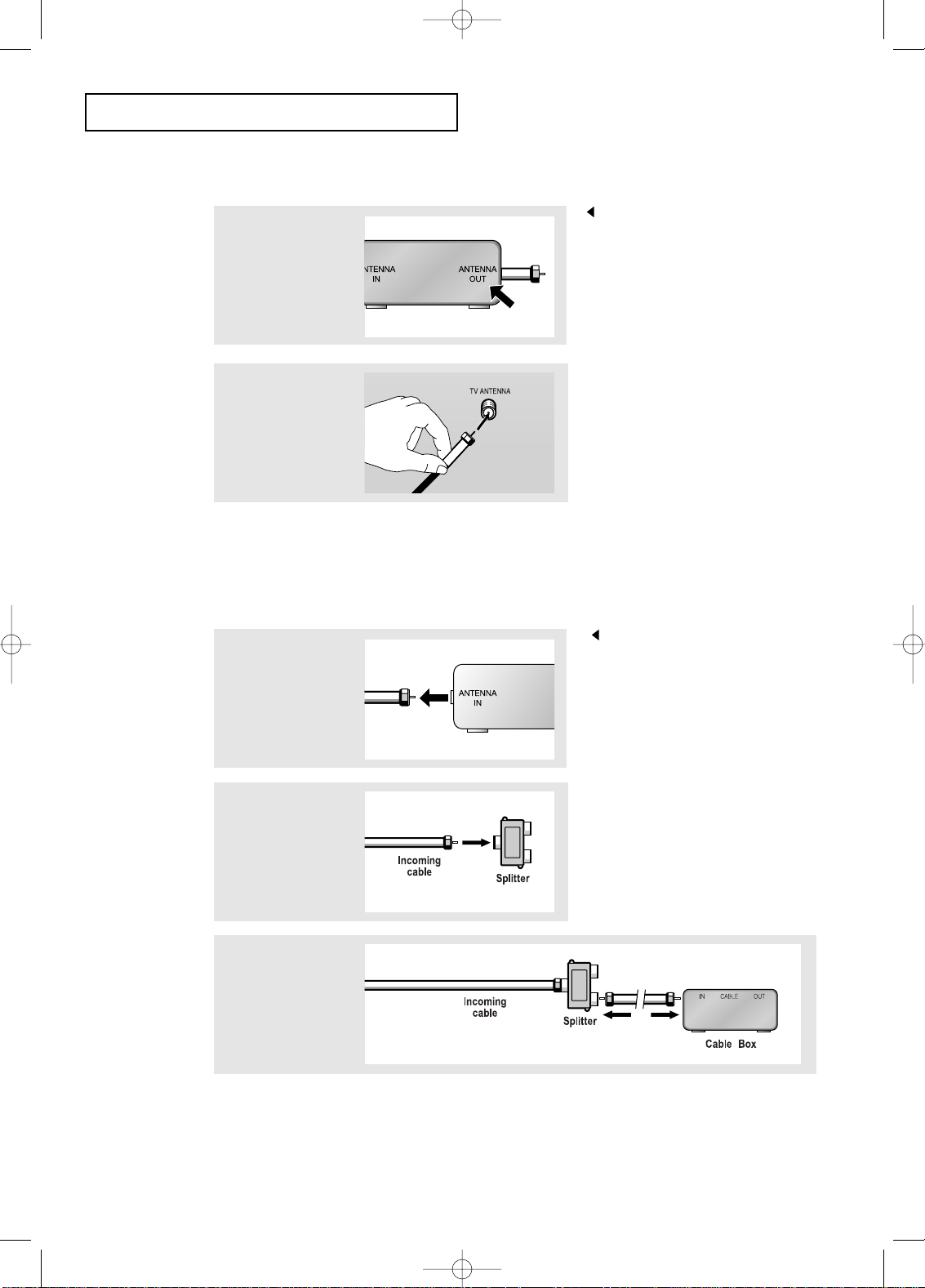
English-9
INSTALLATION
Connecting to a Cable Box that Descrambles All Channels
1
Find the cable that is
connected to the
ANTENNA OUT
terminal on your cable
box.
This terminal might be labeled
“ANT OUT”, “VHF OUT”, or
simply, “OUT”.
2
Connect the other end
of this cable to the TV
ANTENNA terminal on
the back of the TV.
Connecting to a Cable Box that Descrambles Some Channels
If your cable box descrambles only some channels (such as premium channels), follow the
instructions below. You will need a two-way splitter, an RF (A/B) switch, and four lengths
of coaxial cable. (These items are available at most electronics stores.)
1
Find and disconnect
the cable that is
connected to the
ANTENNA IN terminal
on your cable box.
This terminal might be labeled
“ANT IN”, “VHF IN”, or simply,
“IN”.
2
Connect this cable
to a two-way splitter.
3
Connect a coaxial
cable between an
OUTPUT terminal on
the splitter and the IN
terminal on the cable
box.
victoryia 01-14 6/27/03 2:04 AM Page 9
Page 19
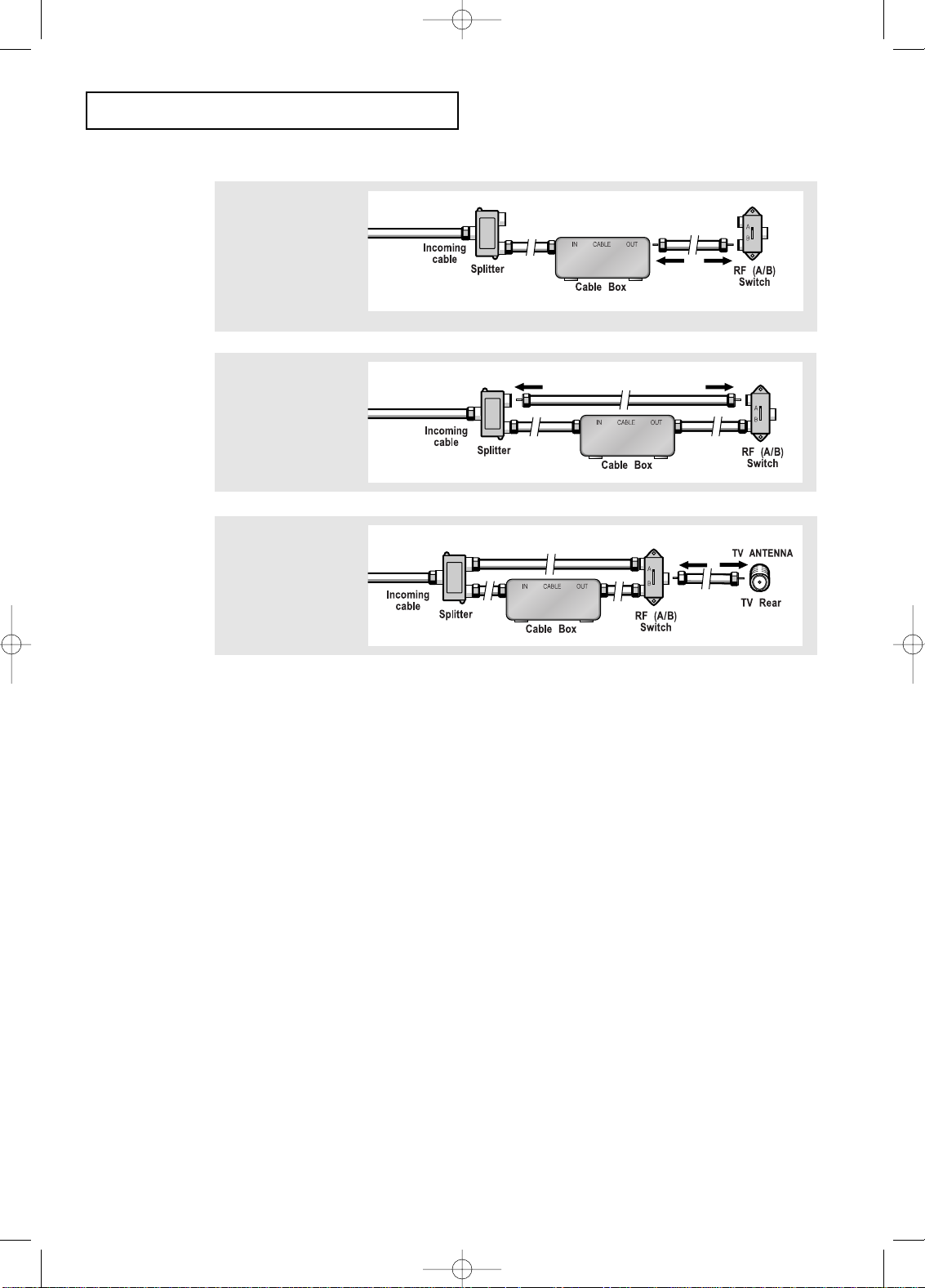
English-10
4
Connect a coaxial
cable between the
ANTENNA OUT
terminal on the
cable box and the
B–IN terminal on the
A/B switch.
5
Connect another
cable between the
other OUT terminal
on the splitter and
the A–IN terminal on
the RF (A/B) switch.
6
Connect the last
coaxial cable
between the OUT
terminal on the RF
(A/B) switch and the
VHF/UHF terminal
on the rear of the
TV.
INSTALLATION
After you’ve made this connection, set the A/B switch to the “A” position for normal
viewing. Set the A/B switch to the “B” position to view scrambled channels.
(When you set the A/B switch to “B,” you will need to tune your TV to the cable box’s
output channel, which is usually channel 3 or 4.)
victoryia 01-14 6/27/03 2:04 AM Page 10
Page 20
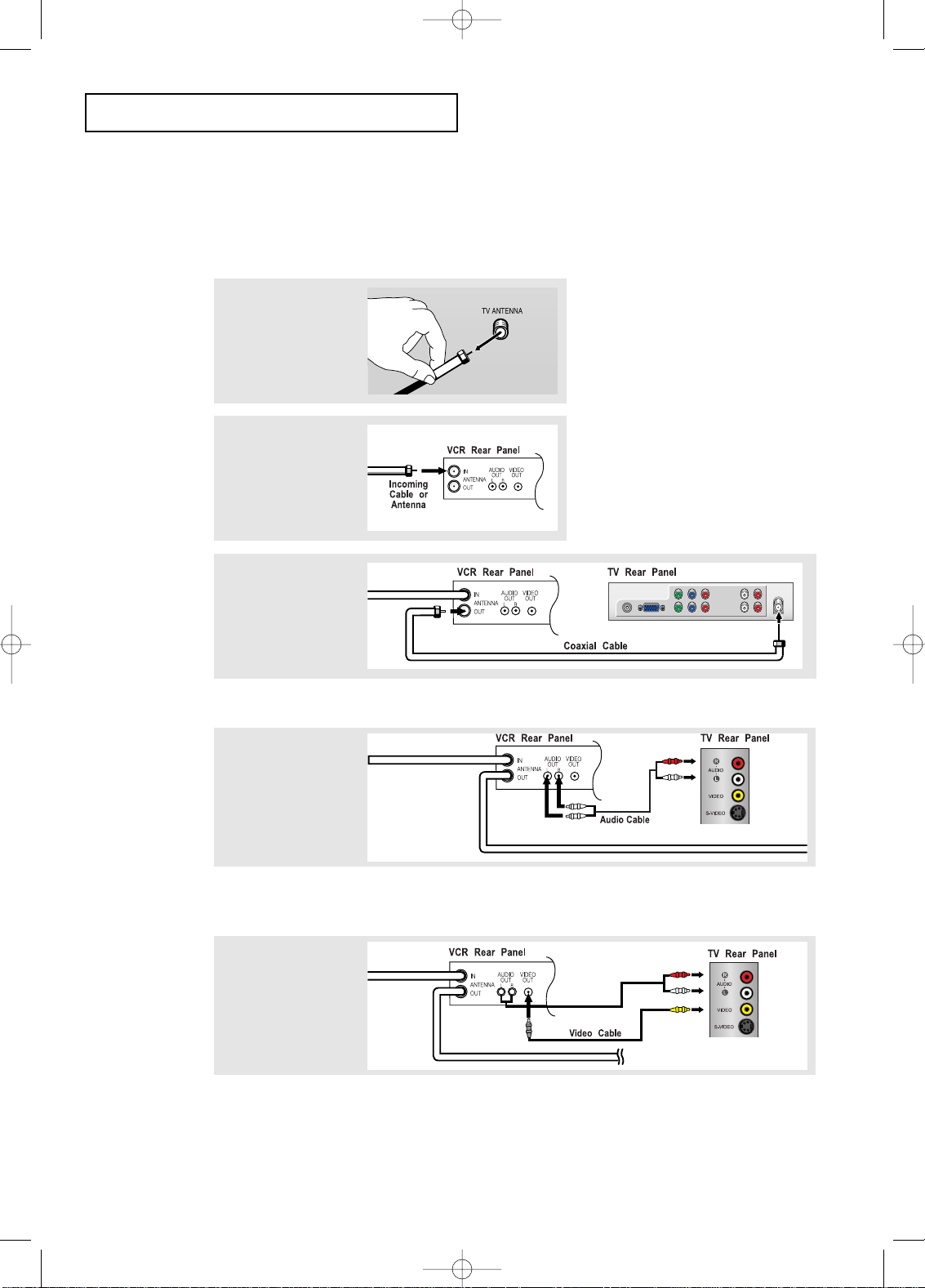
English-11
INSTALLATION
3
Connect a coaxial
cable between the
ANTENNA OUT
terminal on the VCR
and the antenna
terminal on the TV.
4
Connect a set of
audio cables
between the AUDIO
OUT jacks on the
VCR and the AUDIO
jacks on the TV.
5
Connect a video
cable between the
VIDEO OUT jack on
the VCR and the
VIDEO jack on the
TV.
Follow the instructions in “Viewing a VCR or Camcorder Tape” to view your VCR tape.
# Each external input source device has a different back panel configuration.
A coaxial cable is usually included with a VCR. (If not, check your local electronics store).
If you have a “mono” (non-stereo) VCR, use the Y-connector (not supplied) to hook up
to the left and right audio input jacks of the TV. If your VCR is stereo, you must connect two cables.
Connecting a VCR
These instructions assume that you have already connected your TV to an antenna or a
cable TV system (according to the instructions on pages 7-9).
Skip step 1 if you have not yet connected to an antenna or a cable system.
1
Unplug the cable or
antenna from the
back of the TV.
2
Connect the cable or
antenna to the
ANTENNA IN terminal
on the back of the
VCR.
victoryia 01-14 6/27/03 2:04 AM Page 11
Page 21
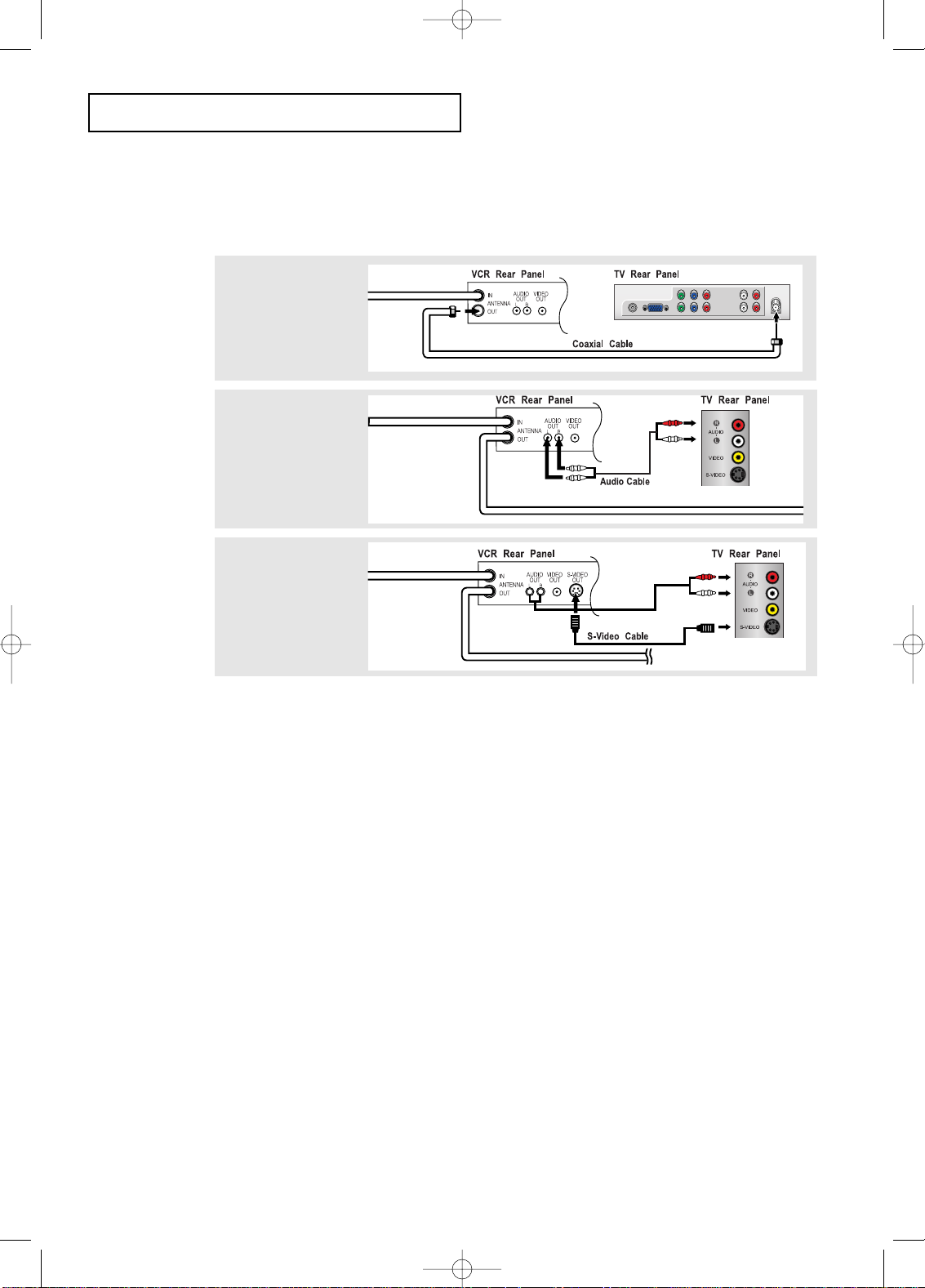
English-12
INSTALLATION
3
Connect an S-video
cable between the
S-VIDEO OUT jack on
the VCR and the
S-VIDEO INPUT jack
on the TV.
An S-video cable is usually included with an S-VHS VCR.
(If not, check your local electronics store.)
# Each external input source device has a different back panel configuration.
1
To begin, follow
steps 1–3 in the
previous section to
connect the antenna
or cable to your
VCR and your TV.
Connecting an S-VHS VCR
Your Samsung TV can be connected to an S-Video signal from an S-VHS VCR.
(This connection delivers a better picture as compared to a standard VHS VCR.)
2
Connect a set of audio
cables between the
AUDIO OUT jacks on
the VCR and the
AUDIO INPUT jacks
on the TV.
victoryia 01-14 6/27/03 2:04 AM Page 12
Page 22

English-13
INSTALLATION
Note: For an explanation of Component video, see your DVD player owner's manual.
# Each external input source device has a different back panel configuration.
Connecting a DVD Player
The rear panel jacks on your TV make it easy to connect a DVD player to your TV.
1
Connect a set of audio
cables between the
L, R AUDIO INPUT
jacks on the TV and
the AUDIO OUT jacks
on the DVD player.
2
Connect a video cable
between the
COMPONENT1
(Y, Pb, Pr) jacks on
the TV and the Y, Pb,
Pr jacks on the DVD
player.
victoryia 01-14 6/27/03 2:04 AM Page 13
Page 23

English-14
INSTALLATION
Connecting a PC
Note: This figure shows the Standard Connector-jack panel. The actual configuration
on your TV may be different, depending on the model.
• PC AUDIO INPUT
Connect these to the audio-output jacks on your PC.
• PC VIDEO INPUT
Connect to the video output port on your PC.
# Each external input source device has a different back panel configuration.
TV rear panel
PC VIDEO INPUT (15-pin D-SUB) PC SOUND INPUT (Optional)
PC rear
victoryia 01-14 6/27/03 2:04 AM Page 14
Page 24

English-15
Changing Channels
Using the Channel Buttons
1
Press the CH
/
buttons to change channels.
When you press the CH
/
buttons, the TV changes channels in sequence.
You will see all the channels that the TV has memorized. (The TV must have
memorized at least three channels.) You will not see channels that were either
erased or not memorized.
Using the PRE-CH Button to select the Previous Channel
1
Press the PRE-CH button.
The TV will switch to the last channel viewed.
To quickly switch between two channels that are far apart, tune to one channel,
then use the number button to select the second channel. Then, use the PRE-CH
button to quickly alternate between them.
Chapter Three
SPECIAL FEATURES
Adjusting the Volume
1
Press the VOL +/– buttons to increase or decrease the volume.
1
Press MUTE and the sound cuts off.
The word
“”
will appear in the lower-left corner of the screen.
2
To turn mute off, press the MUTE button again, or simply
press the VOL +/- buttons.
Using Mute
At any time, you can temporarily cut off the sound using the Mute button.
Turning the TV On and Off
Press the POWER button.
You can also use the Power button on the top panel.
victoryia 15-16 6/29/03 3:27 AM Page 15
Page 25

English-16
SPECIAL FEATURES
Viewing the Display
The display identifies the current channel and the status of certain
audio-video settings.
Viewing the Menus
The on-screen displays
disappear after about ten seconds.
Press the button once more or
wait approximately 10 seconds
and it disappears automatically.
Allows the user to adjust the
settings according to his/her
preference and shows the
current settings.
1
Press the INFO button
on the remote control.
The TV will display the
channel, the type of
sound, and the status
of certain picture and
sound settings.
1
With the power on,
press the MENU button.
The main menu appears
on the screen. It’s left
side has five icons:
Input, Picture, Sound,
Channel and Setup.
The on-screen menus
disappear from the screen after
about thirty seconds.
You can also use the
TV/Video( ) buttons
on the control panel of the TV
to make selections.
2
Use the UP/DOWN buttons to select one of the
5 icons. Then press ENTER( ) to access the
icon’s sub-menu.
3
Press the MENU button to exit.
victoryia 15-16 6/29/03 3:28 AM Page 16
Page 26

English-17
Chapter Four
OPERATION
Plug & Play Feature
When the TV is initially powered On, two basic customer settings proceed
automatically and subsequently: Setting Auto program, Clock.
1
Press the POWER
button on the remote
control.
The message “Plug &
Play” is displayed.
2
Press the
UP/DOWN buttons
to select “English”, then
press the ENTER
button.
Press the
UP/DOWN buttons
to select “Air”, then
press the ENTER
button.
3
Press the ENTER
Button. The TV will
begin memorizing all of
the available channels.
Press the ENTER
button to stop.
5
The message
“Enjoy your watching.”
is displayed.
4
Press the
LEFT/RIGHT
buttons to move to the
hour or minute.
Set the hour or minute
by pressing the
UP/DOWN buttons.
(refer to “Setting the
Clock” on page 38.)
victoryia 17-47 6/27/03 2:05 AM Page 17
Page 27

English-18
OPERATION
Memorizing the Channels
Your TV can memorize and store all of the available channels for both “off-air” (antenna)
and cable channels. After the available channels are memorized, use the CH and CH
buttons to scan through the channels. This eliminates the need to change channels by
entering the channel digits. There are three steps for memorizing channels: selecting a
broadcast source, memorizing the channels (automatic) and adding and deleting channels
(manual).
Selecting the Video Signal-source
Before your television can begin memorizing the available channels, you must specify the
type of signal source that is connected to the TV (i.e., an antenna or a cable system).
1
Press the MENU button
to display the menu.
Press the
UP/DOWN buttons
to select “Channel”, then
press the ENTER
button.
2
Repeatedly press the
ENTER button to
cycle through these
choices:
Air (antenna), STD,
HRC or IRC (all cable
TV).
Press the
UP/DOWN
buttons to select the
Video signal source,
then press the
ENTER button.
Note : STD, HRC and IRC identify various types of cable
TV systems. Contact your local cable company to identify
the type of cable system that exists in your particular area.
At this point the signal source has been selected.
Proceed to “Storing Channels in Memory” (next page).
victoryia 17-47 6/27/03 2:05 AM Page 18
Page 28

English-19
OPERATION
3
Press the ENTER
button.
The TV will begin
memorizing all of the
available channels.
The TV automatically cycles
through all of the available
channels and stores them in
memory. This takes about one to
two minutes.
Press
ENTER at any time to
interrupt the memorization process
and return to the CHANNEL menu.
2
Press the
UP/DOWN buttons
to select “Auto program”.
Press the ENTER
button.
1
First, select the correct
signal source (Air, STD,
HRC, IRC). See steps
1~2 on previous page.
Press the MENU button.
Press the
UP/DOWN buttons
to select “Channel”, then
press the ENTER
button.
4
After all the available
channels are stored,
the Auto program menu
reappears.
Press the MENU button
to exit.
Ex) Press to select channel 108.
Press the CH
/
button.
Only the channels stored in memory are selected.
Storing Channels in Memory (Automatic Method)
To check the channels stored in memory
To select channels over 100,
victoryia 17-47 6/27/03 5:44 AM Page 19
Page 29

English-20
OPERATION
To Select TV/Input
Use to select TV or other external input sources connected to the TV.
Use to select the screen of your choice.
1
Press the MENU button
to display the on-screen
menu.
Press the ENTER
button.
2
Press the ENTER
button to select “TV”,
then press the
ENTER
button.
3
Press the
UP/DOWN
buttons to select the
Input source, then
press ENTER
.
2
(Alternate method)
Press the ADD/DEL button.
Repeatedly pressing ENTER will alternate between “Add”and“Delete”.
Press the LEFT/RIGHT buttons to select Exit, then press ENTER to exit.
You can view any channel (including an erased channel) by using the number
buttons on the remote control.
1
Use the number buttons to directly
select the channel to Add or Delete.
Press the MENU button to display
the menu.
Press the UP/DOWN
buttons to select “Channel”,
then press the ENTER button.
Press the UP/DOWN
buttons to select “Add/Delete”.
Press the ENTER button.
Press the LEFT/RIGHT
buttons to select “Add" or "Delete”.
Press the ENTER
button.
Press the EXIT button.
ADD and DEL Channels (Manual Method)
victoryia 17-47 6/27/03 8:13 AM Page 20
Page 30

English-21
OPERATION
To Edit the Input Source Name
Name the input device connected to the input jacks to make your input source selection easier.
1
Press the
UP/DOWN buttons
to select “Edit Name”,
then press the
ENTER button.
2
Press the
UP/DOWN buttons
to select
“AV”, “S-Video”,
“Component1”,
“Component2” or “PC”
then press the
ENTER button.
3
Press the
UP/DOWN buttons
repeatedly until the
correct VCR appears.
After the VCR is
entered, press the
ENTER button.
victoryia 17-47 6/27/03 2:05 AM Page 21
Page 31

English-22
OPERATION
Using Automatic Picture Settings
Your TV has four automatic picture settings (“Custom”, “Dynamic”, “Standard”,
and “Movie”) that are preset at the factory. You can activate either Dynamic, Standard,
or Movie by pressing P.MODE (or by making a selection from the menu). Or, you can
select “Custom” which automatically recalls your personalized picture settings.
• Choose Dynamic to increase the clarity and sharpness of the picture.
• Choose Standard for the standard factory settings.
• Choose Movie when viewing the Movie.
• Choose Custom if you want to adjust the settings according to personal
preference (see “Customizing the Picture, page 23).
1
Press the MENU button
to display the menu.
Press the
UP/DOWN buttons
to select “Picture”, then
press the ENTER
button.
2
Press the
UP/DOWN buttons
to select the
“Dynamic”, “Standard”,
“Movie” or “Custom”
picture setting.
Press ENTER .
Press MENU twice
to exit.
Alternate method:
Simply press the P.MODE button on the remote
control to select one of the standard picture settings.
victoryia 17-47 6/27/03 2:05 AM Page 22
Page 32

English-23
OPERATION
1
Press the MENU button
to display the menu.
Press the
UP/DOWN buttons
to select “Picture”, then
press the ENTER
button.
Customizing the Picture
You can use the on-screen menus to change the contrast, brightness, sharpness,
color and tint according to personal preference.
(Alternatively, you can use one of the “automatic” settings. See previous page.)
3
Press the ENTER
buttons to select a
particular item.
4
Press the
LEFT/RIGHT
buttons to decrease or
increase the value of
a particular item.
For example, if you
select “Contrast”,
pressing ENTER
increases it.
Press the MENU
button to exit.
Press the UP/DOWN
buttons to select Contrast,
Brightness, Sharpness,
Color or Tint.
2
Press the
UP/DOWN buttons
to select “Custom Picture”,
then press the ENTER
button.
victoryia 17-47 6/27/03 2:05 AM Page 23
Page 33

English-24
Using Automatic Sound Settings
Your TV has five automatic sound settings (“Custom”, “Standard”, “Music”, “Movie”
and “Speech”) that are preset at the factory. You can activate any of them by pressing the
S.MODE button (or by making a selection from the on-screen menu). Or, you can select
“Custom Sound”, which automatically recalls your personalized sound settings.
• Choose Standard for the standard factory settings.
• Choose Music when watching music videos or concerts.
• Choose Movie when watching movies.
• Choose Speech when watching a show that is mostly dialogue (i.e., news).
• Choose Custom to recall your personalized settings.
2
Press the
UP/DOWN buttons
repeatedly to select the
“Standard”, “Music”,
“Movie”, “Speech”, or
“Custom” sound settings.
Press
MENU
to exit.
1
Press the MENU button
to display the menu.
Press the
UP/DOWN buttons
to select “Sound”, then
press the ENTER
button.
Press the
UP/DOWN buttons
to select “Sound Mode”,
than press the
ENTER button.
OPERATION
Alternate method:
Simply press the the S.MODE button on the remote
control to select one of the standard sound settings.
victoryia 17-47 6/27/03 2:05 AM Page 24
Page 34

English-25
OPERATION
2
Press the
UP/DOWN buttons
to select “Custom Sound”,
then press the ENTER
button.
1
Press the MENU button
to display the menu.
Press the
UP/DOWN buttons
to select “Sound”, then
press the ENTER
button.
Customizing the Sound
The sound settings can be adjusted to suit your personal preference.
(Alternatively, you can use one of the “automatic” settings. See previous page.)
3
Press the
LEFT/RIGHT
buttons to select a
particular item to be
changed.
Press the
UP/DOWN buttons
to increase or decrease
the value of a particular
item.
Press the MENU button
to exit.
victoryia 17-47 6/27/03 2:05 AM Page 25
Page 35

English-26
OPERATION
Selecting a Menu Language
2
Press the
UP/DOWN buttons
to select Language.
Press the ENTER
button.
1
Press the MENU button
to display the menu.
Press the
UP/DOWN buttons
to select “Setup”, then
press the ENTER
button.
3
Press the
UP/DOWN buttons
to select Language,
Français, Español,
English or Português.
Press the MENU button
to exit.
victoryia 17-47 6/27/03 2:05 AM Page 26
Page 36

English-27
OPERATION
Setting the Blue Screen Mode
If no signal is being received or the signal is very weak, a blue screen automatically
replaces the noisy picture background.
If you wish to continue viewing the poor picture, you must set the “Blue screen”
mode to “Off”.
1
Press the MENU button
to display the menu.
Press the
UP/DOWN buttons
to select “Setup”, then
press the ENTER
button.
2
Press the
UP/DOWN buttons
to select “Blue Screen”,
then press the
ENTER button.
3
Press the
UP/DOWN buttons
to set Blue Screen
“On” or “Off”.
Press the MENU button
to exit.
Pressing the UP/DOWN
buttons will alternate between
“On” and “Off”.
victoryia 17-47 6/27/03 5:44 AM Page 27
Page 37

English-28
Fine Tuning Channels
Use fine tuning to manually adjust a particular channel for optimal reception.
1
Select the appropriate
channel.
2
Press the MENU button
to display the menu.
Press the
UP/DOWN buttons
to select “Channel”,
then
press the ENTER
button.
3
Press the
UP/DOWN buttons
to select “Fine Tune”,
then press the ENTER
button.
4
Press the RIGHT
and LEFT buttons
to adjust the fine tuning.
5
To store the fine tuning
setting in the TV’s
memory, press the
ENTER button.
To reset the fine tuning,
press the UP/DOWN
buttons to select
“Reset”, then press the
ENTER button.
Press the MENU button
to exit.
OPERATION
If you do not store the channel in
memory, adjustments to the
settings are applied before you
change the channel but are not
saved. Therefore they return to the
original settings once you move to
another channel. User-adjusted
channels are marked with an
asterisk “* ” on the right-hand side
of the channel number in the
channel banner.
victoryia 17-47 6/27/03 2:05 AM Page 28
Page 38

English-29
OPERATION
Viewing Picture-in-Picture
This product has one tuner built-in, which does not allow PIP to function in
the same mode. Please see ‘PIP Settings’ below for details.
You can use the PIP feature to simultaneously watch two video sources.
Note: While V-Chip is in operation, the PIP function cannot be used.
Activating Picture-in-Picture
PIP Settings
1
Press the MENU button
to display the menu.
Press the
UP/DOWN buttons
to select “Picture”, then
press the ENTER
button. Press the
UP/DOWN buttons
to select “PIP”.
2
Press the ENTER
button to select PIP
“Off”.
If you turn the TV off while watching
and turn it on again, the PIP window
will disappear.
Quick way to access the PIP menu:
Simply press the PIP button on the
remote control.
3
Press the MENU button to exit.
Note: Picture-in-Picture does not function when the
V-chip is active.
Sub Picture
Main Picture
X
X
X
O
O
O
X
X
X
O
O
O
X
X
X
O
O
O
O
O
O
X
X
X
O
O
O
X
X
X
O
O
O
X
X
X
O : PIP operates
X : PIP doesn’t operate
PCComponent 2Component 1S-VideoTV
TV
AV
S-Video
Component 1
Component 2
PC
AV
victoryia 17-47 6/27/03 2:05 AM Page 29
Page 39

English-30
OPERATION
Press the TV/VIDEO(PIP) button repeatedly to cycle
through all of the available signal sources:
“TV”, “AV”, “S-Video”, “Component 1”, “Component 2”
and “PC”.
*
You can change the PIP Screen according to the Main Source.
(See the PIP Settings on page 29.)
If you select “TV”,
the PIP image is the same as
the main image.
When you press the SWAP button,
the image in the PIP window will appear on the
main screen, and vice versa.
Swapping the Contents of the PIP and Main image
Selecting a Signal Source (External A/V) for PIP
Press the PIP CH / button to change the channel
that appears in the PIP window.
Changing the PIP Channel
When you press the LOCATE button repeatedly,
the PIP window moves from corner to corner on the
TV screen.
Changing the Location of the PIP Window
Press the SIZE button to alternate between a
smaller and larger PIP window.
Changing the Size of the PIP Window
• When the PC is in energy saving mode, you cannot choose the
PIP option.
• Press the button once more to deselect PIPmode.
• You may notice that the picture in the PIP window becomes slightly
unnatural when you set the main screen to game or karaoke mode.
Switch the main screen and the PIPwindow for normal viewing.
• You can adjust picture position only by using the size menu.
victoryia 17-47 6/27/03 2:05 AM Page 30
Page 40

English-31
Freezing the Picture
1
Press the STILL button to freeze a moving picture.
• Normal sound will still be heard.
Press again to cancel.
OPERATION
Changing the Screen Size
1
Press the ASPECT button to change the screen size.
• Wide: Sets the picture to 16:9 wide mode.
• Panorama : Use this mode for the wide aspect ratio of a panoramic picture.
• Zoom 1,2 : Magnifies the size of the picture on screen.
• Normal: Sets the picture to 4:3 normal mode.
This is the standard TV screen size.
victoryia 17-47 6/27/03 5:45 AM Page 31
Page 41

English-32
OPERATION
Adjusting the Color Tone
You can change the color of the entire screen according to your preference.
2
Press the
UP/DOWN buttons
to select “Color Tone”,
then press the
ENTER button.
1
Press the MENU button
to display the menu.
Press the
UP/DOWN buttons
to select “Picture”, then
press the ENTER
button.
3
Press the
UP/DOWN buttons
to select Color Tone.
Press the MENU button
to exit.
You can select
“Cool 2”, “Cool 1”, “Standard”,
“Warm 1”, “Warm 2” color tones
according to personal preference.
victoryia 17-47 6/27/03 5:45 AM Page 32
Page 42

English-33
OPERATION
For automatic volume control
Reduces the differences in volume level among broadcasters.
2
Press the
UP/DOWN buttons
to select “Auto Volume”,
then press the
ENTER button.
1
Press the MENU button
to display the menu.
Press the
UP/DOWN buttons
to select “Sound”, then
press the ENTER
button.
3
Press the
UP/DOWN buttons
to set Auto Volume
“On”.
Press the MENU button
to exit.
victoryia 17-47 6/27/03 2:05 AM Page 33
Page 43

To select the WOW option
Emphasizes mid- and low-range sounds or gives you a surround-sound experience.
English-34
OPERATION
2
Press the
UP/DOWN buttons
to select “WOW”, then
press the ENTER
button.
1
Press the MENU button
to display the menu.
Press the
UP/DOWN buttons
to select “Sound”, then
press the ENTER
button.
3
Press the
UP/DOWN buttons
to set WOW “On”.
Press the MENU button
to exit.
TRADEMARK & LABEL LICENSE NOTICE
is a trademark of SRS Labs, Inc.
WOW technology is incorporated under license from SRS labs, Inc.
Or
WOW, SRS and symbol are trademarks of SRS Labs, Inc.
WOW technology is incorporated under license from SRS labs, Inc.
victoryia 17-47 6/27/03 2:05 AM Page 34
Page 44

Note :The text at the bottom
of the menu tells you
if the incoming audio
is Mono, Stereo or SAP.
English-35
OPERATION
Special Sound Options
Choosing a Multi-Channel Sound (MTS) Soundtrack
Depending on the particular program being broadcast, you can listen to stereo,
mono, or a Separate Audio Program. (SAP audio is usually a foreign-language
translation. Sometimes SAP has unrelated information like news or weather.)
•
Choose Stereo for channels that are broadcasting in stereo.
• Choose Mono for channels that are broadcasting in mono, or if you are having
difficulty receiving a stereo signal.
• Choose SAP to listen to the Separate Audio Program, which is usually a
foreign-language translation.
You can also change the MTS setting by pressing the “MTS” button on the remote
control. (When you change channels, MTS is set to “Stereo” automatically.
To listen in ‘SAP’ or ‘Mono,’ change the MTS setting.)
2
Press the
UP/DOWN buttons
to select “MTS”, then
press the ENTER
button.
1
Press the MENU button
to display the menu.
Press the
UP/DOWN buttons
to select “Sound”, then
press the ENTER
button.
3
Press the
UP/DOWN buttons
to select “Mono”, “Stereo”
or “SAP”, then press the
ENTER button.
victoryia 17-47 6/27/03 7:05 AM Page 35
Page 45

English-36
OPERATION
Note :Sound Select can also
be used to select the
Main or Sub sound
over the speakers.
1
Press the MENU button
to display the menu.
Press the
UP/DOWN buttons
to select “Sound”, then
press the ENTER
button.
2
Press the
UP/DOWN buttons
to select “Sound Select”,
then press the
ENTER button.
3
Press the ENTER
button to select
“Main” or “Sub”.
Select “Main” to hear
the main TV sound and
select “Sub” to hear the
PIP window sound.
Press the MENU button
to exit.
Selecting the Main or Sub Sound
You can select either Main or Sub when PIP is On.
victoryia 17-47 6/27/03 2:05 AM Page 36
Page 46

English-37
OPERATION
1
Press the MENU button
to display the menu.
Press the
UP/DOWN buttons
to select “Sound”, then
press the ENTER
button.
2
Press the
UP/DOWN buttons
to select “Headphone”
and press the ENTER
button.
Note :Headphones must be
purchased separately.
3
Press the
UP/DOWN buttons,
then press the ENTER
button to select the
particular item to be
changed.
4
Press the
LEFT/RIGHT
buttons to decrease or
increase the value of
a particular item.
Adjusting the Headphone Sound
The headphone option is especially useful when simultaneously watching the main
screen and the PIP window.
victoryia 17-47 6/27/03 2:05 AM Page 37
Page 47

English-38
OPERATION
1
Press the MENU button
to display the on-screen
menu.
Press the
UP/DOWN buttons
to select “Setup”, then
press the ENTER
button.
3
Press the
UP/DOWN buttons
repeatedly until the
correct hour appears.
Press the
LEFT/RIGHT buttons
to select “Minute”.
Press the
UP/DOWN buttons
until the correct minute
appears.
Press the
LEFT/RIGHT buttons
to select am/pm and
adjust with the
UP/DOWN buttons.
Press the MENU button
to Exit.
2
Press the ENTER
button to select
“Time” and press the
ENTER button to
select “Clock”.
Note :You can also set the time
using the numeric buttons
on the remote.
Setting the Clock
Setting the clock is necessary in order to use the various timer features of the TV.
Also, you can check the time while watching the TV. (Just press the INFO button.)
victoryia 17-47 6/27/03 5:45 AM Page 38
Page 48

English-39
OPERATION
Setting the On/Off Timer
1
Press the MENU button
to display the on-screen
menu.
Press the
UP/DOWN
buttons to select
“Setup”, then press the
ENTER button twice.
Before using the timer, you must
set the TV’s clock.
(See “Setting the Clock” on page 38)
2
Press the
UP/DOWN
buttons to select
“On Time” or “Off Time”,
then press the
ENTER button.
3
Press the
UP/DOWN
buttons repeatedly to
select the appropriate
hour.
Press the
LEFT/RIGHT
buttons repeatedly to
select the appropriate
minute (i.e., the time
when the TV will turn on).
When you set the hours, make sure
the correct time of day (am or pm)
appears to the right of the time.
victoryia 17-47 6/30/03 9:51 PM Page 39
Page 49

English-40
OPERATION
4
Press the
LEFT/RIGHT
buttons to select Setup.
Press the
UP/DOWN buttons
to on-timer “On”.
(Repeatedly pressing
the UP/DOWN
buttons will alternate
between On and Off.)
When finished, press the
ENTER button.
To deactivate the “On time,”
select “Off” during this step.
5
To set the Off time,
press the UP/DOWN
buttons to select
“Off time”.
Press the ENTER
button and set the hours
and minutes. (Follow the
same procedure as in
steps 1~4 above.)
6
When finished setting the timer, press the MENU
button to exit.
• Auto Power Off
When you set the timer on, your television will be turned
off if you do not operate any controls for 3 hours after
the TV has been turned on with the 'Timer On' function.
'Auto power off' operates only when the TV has been
turned on by the 'Timer on' function.
victoryia 17-47 6/27/03 5:46 AM Page 40
Page 50

English-41
OPERATION
Setting the Sleep Timer
Set the timer for the TV to turn off at the preset time automatically.
1
Press the MENU button
to display the on-screen
menu.
Press the
UP/DOWN buttons
to select “Setup”, then
press the ENTER
button.
Press the ENTER
button to select “Time”.
3
Press the
UP/DOWN buttons
repeatedly until the
correct time appears.
2
Press the
UP/DOWN buttons
to select “Sleep Timer”,
then press the
ENTER button.
Setting the On/Off Timer Using the Menu
• Easy Way to Set the Sleep Timer
Press the button on the remote.
The number on the screen changes from
Off • 30 • 60 • 90 • 120 • 150 • 180 • Off
victoryia 17-47 6/28/03 2:52 AM Page 41
Page 51

English-42
OPERATION
▼
Misspellings and unusual
characters sometimes occur during
closed caption transmissions, especially
those of live events. There may be a
small delay before captions appear
when you change channels. These are
not malfunctions of the TV.
3
Press the ENTER
button to select “Off”.
In caption mode, captions
appear at the bottom of the screen,
and they usually cover only a small
portion of the picture.
In text mode, information unrelated
to the program, such as news or
weather, is displayed. Text often
covers a large portion of the screen.
4
Press the
UP/DOWN buttons
to set caption “On/Off”,
then press the
ENTER
button.
Press the MENU
button to exit.
Viewing Closed Captions
Your TV decodes and displays the closed captions that are broadcast with certain TV shows.
These captions are usually subtitles for the hearing impaired or foreign-language translations.
All VCRs record the closed caption signal from television programs, so home-recorded
video tapes also provide closed captions. Most pre-recorded commercial video tapes provide
closed captions as well. Check for the closed caption symbol in your television schedule and
on the tape’s packaging: .
1
Press the MENU button
to display the on-screen
menu.
Press the
UP/DOWN buttons
to select “Setup”, then
press the ENTER
button.
2
Press the
UP/DOWN buttons
to select
“Caption”, then
press the ENTER
button.
5
Depending on the particular broadcast, it might be necessary
to make changes to “Channel” and “Filed”:
Press the MENU button to exit the menu.
➛ Different channels and fields
display different information:
Field 2 carries additional
information that supplements the
information in Field 1.
(For example, Channel 1 may
have subtitles in English, while
Channel 2 has subtitles in Spanish.)
victoryia 17-47 6/27/03 2:05 AM Page 42
Page 52

English-43
Using the V-Chip
The V-Chip feature automatically locks out programming that is deemed inappropriate for
children. The user must first enter a Pin (personal ID number) before any of the V-Chip
restrictions can be set up or changed.
Setting Up Your Personal ID Number (PIN)
1
Press the MENU button
to display the menu.
Press the
UP/DOWN buttons
to select “Setup”, then
press the ENTER
button.
2
Press the
UP/DOWN buttons
to select “V-Chip”, then
press the ENTER
button.
3
The “Enter Pin” screen
will appear. Enter your
4-digit Pin number.
Note: The default Pin
number for a new TV
set is
“0-0-0-0.”
4
After entering a valid
PIN number, the
“V-Chip” screen will
appear. Press the
UP/DOWN buttons
to select “Change Pin.”
5
Press the ENTER
button.
The Change pin screen
will appear. Choose any
4-digits for your Pin and
enter them.
Note: If you forget the Pin,
press the remote-control
buttons in the following
sequence,which resets the pin
to 0-0-0-0:
POWER OFF ➔ MUTE ➔
8 ➔ 2 ➔ 4 ➔ POWER ON.
OPERATION
As soon as the 4 digits are entered, the “Confirm new
Pin” screen appears. Re-enter the same 4 digits.
When the Confirm screen disappears, your Pin has
been memorized. Press the MENU button to exit.
➜
victoryia 17-47 6/27/03 2:05 AM Page 43
Page 53

English-44
How to Set up Restrictions Using the ‘TV guidelines’
First, set up a personal identification number (PIN), and enable the V-Chip.
(See previous section.) Parental restrictions can be set up using either of two methods:
The TV guidelines or the MPAA rating.
How to Enable/Disable the V-Chip
Note: V-Chip cannot be used during PIP operation.
3
The “Enter Pin” screen
will appear. Enter your
4-digit Pin number.
4
The “V-Chip” screen will
appear, and
“V-Chip Lock”
will be select.
To enable the V-Chip
feature, press the
ENTER button so that
the “V-Chip Lock” is set
to Yes.
(Pressing the UP/DOWN buttons
will alternate between On and Off.)
1
Press the MENU button
to display the menu.
Press the
UP/DOWN buttons
to select “Setup”, then
press the ENTER
button.
OPERATION
1
Press the MENU button
to display the menu.
Press the
UP/DOWN buttons
to select “Setup”, then
press the ENTER
button.
2
Press the
UP/DOWN buttons
to select “V-Chip”, then
press the ENTER
button.
victoryia 17-47 6/27/03 2:05 AM Page 44
Page 54

English-45
2
Press the
UP/DOWN buttons
to select “V-chip”, then
press the ENTER
button.
The “Enter pin” screen
will appear. Enter your
4-digit PIN number.
3
Press the
UP/DOWN buttons
to select “TV Guidelines”
,
then press the ENTER
button
.
4
The “TV guidelines”
screen will appear.
Press the the UP/DOWN
buttons to select
one of the six age-based
categories:
TV-Y Young children
TV-Y7 Children 7 and over
-------------------------------------TV-G General audience
TV-PG Parental guidance
TV-14 Viewers 14 and over
TV-MA Mature audience
5
At this point, one of the TV-Ratings is selected.
Press the ENTER( )button: Depending on your existing setup, the color of the letter “U” or “B”
will be highlighted. (U= Unblocked, B= Blocked)
When the color of the “U” or “B” is highlighted, press the ENTER( )button to block or unblock the category.
A TV-Rating will be highlighted.
To exit this screen, press the MENU again. To select a different TV-Rating, press the UP/DOWN
buttons and then repeat the process.
Note 1: The TV-Y7, TV-PG, TV-14 and TV-MA have additional options.
See the next step to change any of the following sub-ratings:
FV: Fantasy Violence
D: Sexual suggestive Dialog
L: Adult Language
S: Sexual situation
V: Violence
Note 2: The V-Chip will automatically block certain categories that are “more restrictive.” For example,
if you block “TV-Y” category, then TV-Y7 will automatically be blocked. Similarly, if you block
the TV-G category, then all the categories in the “young adult” group will be blocked
(TV-G, TV-PG, TV-14 and TV-MA). The sub-ratings (D, L, S, V) work together similarly.
(See next section.)
Note: These categories consist of
two separate groups : TV-Y and
TV-Y7 (young children through
age 7), and TV-G through TV-MA
(everybody else).
The restrictions for these two
groups work independently:
If a household includes very young
children as well as young adults,
the TV guidelines must be set up
separately for each age group.
(See next step.)
OPERATION
victoryia 17-47 6/27/03 5:47 AM Page 45
Page 55

English-46
How to Set up Restrictions using the MPAA Ratings: G, PG,
PG-13, R, NC-17, X
The MPAA rating system uses the Motion Picture Association of America (MPAA) system,
and its main application is for movies. (Eventually, movie videocassettes will be encoded
with MPAA ratings.) When the V-Chip lock is on, the TV will automatically block any
programs that are coded with objectionable ratings (either MPAA or TV-Ratings).
6
How to set the FV, D, L, S and V sub-ratings.
First, highlight one of these TV-Ratings: TV-Y7, TV-PG, TV-14 or TV-MA
(See Step 4, on previous page).
Next, while the TV-Rating is selected, repeatedly press the ENTER( )button.
This will cycle through the available sub-ratings (FV,L, S, D or V).
A highlighted letter (“U” or “B”) will be displayed for each sub-rating. While the “U” or “B” is
highlighted, press the
ENTER
()buttons to change the sub-rating.
Press MENU once to save the TV guidelines. A TV-Rating will be selected, and no letters
“U” or “B” will be changed to yellow.
To exit this screen, press the MENU button again. To select a different TV-Rating, press the
UP/DOWN buttons and then repeat the process.
Note: The V-chip will automatically block certain categories that are “More restrictive”.
For example, if you block “L” sub-rating in TV-PG, then the “L” sub-ratings in TV-14 and
TV-MA will automatically be blocked.
7
Press the MENU button three times to clear all the screens.
(Or proceed to the next section, and set up additional restrictions based on the MPAA codes).
1
Press the MENU button
to display the menu.
Press the
UP/DOWN buttons
to select “Setup”, then
press the ENTER
button.
Press the
UP/DOWN buttons
to select “V-Chip”, then
press the ENTER
button.
2
The “Enter pin” screen
will appear. Enter your
4-digit Pin number.
OPERATION
victoryia 17-47 6/27/03 5:50 AM Page 46
Page 56

English-47
How to Reset the TV after the V-Chip
Blocks a Channel (‘Emergency Escape’)
If the TV is tuned to a restricted channel, the V-Chip will block it. The screen will go blank and
the following message will appear: “Excessive rating”.
To resume normal viewing, tune to a different channel using the number buttons. Under certain
conditions (depending on the rating of the local TV programs) the V-Chip might lock out all the
channels.
In this case, use the Menu button for an “emergency escape”:
Select the V-Chip on the Menu. Enter your PIN number, and press the ENTER( ) button to
temporarily disable the V-Chip Lock.
4
Repeatedly press the
UP/DOWN buttons
to select a particular
MPAA category. (When
a category is selected,
its color changes to
yellow.) Pressing the
UP/DOWN buttons
will cycle through the
MPAA categories:
G General audience (no restrictions).
PG Parental guidance suggested.
PG-13 PG-13 (Parents strongly cautioned).
R R (Restricted. Children under 17
should be accompanied by an adult).
NC-17 No children under age 17.
X X (Adults only).
NR Not rated.
3
Press the
UP/DOWN buttons
to select “MPAA Rating”,
then press the
ENTER button.
OPERATION
Press the UP/DOWN buttons to select a category.
Press the
ENTER()buttons to select “U” or “B”.
Press the MENU button three times to save the settings and to clear all screens.
Note: The V-Chip will automatically block any category that is “more restrictive”.
For example, if you block the “PG-13” category, then “R,” “NC-17,” and “X”will
automatically be blocked also.
victoryia 17-47 6/27/03 2:05 AM Page 47
Page 57

English-48
Chapter Five
PC D
ISPLAY
Using Your TV as a Computer (PC) Display
How to Set up Your PC Software (Windows only)
The Windows display-settings for a typical computer are shown below. However, the
actual screens on your PC will probably look different, depending upon your particular
version of Windows and your particular video card. Even if your actual screens look
different, the same, basic set-up information will apply in most cases.
(If not, contact your computer manufacturer or Samsung Dealer.)
First, click on “Settings” on the
Windows start menu.
While “Settings” is highlighted,
move the cursor so that “Control
Panel” is highlighted.
When the control panel screen
appears, click on “Display” and a
display dialog-box will appear.
Navigate to the “settings” tab on
the display dialog-box.
The two key variables that apply
the TV-PC interface are “resolution”
and “colors.” The correct settings
for these two variables are:
* Size (sometimes called
“resolution”): 1280 x 768 pixels
If a vertical-frequency option exists
on your display settings dialog box,
the correct value is “60” or “60 Hz”.
Otherwise, just click “OK” and exit
the dialog box.
* See “Display Modes” on page 59.
victoryia 48-51 6/27/03 2:05 AM Page 48
Page 58

English-49
Adjusting the Screen Quality
The purpose of the picture quality adjustment is to remove or reduce picture noise. If
the noise is not removed by fine tuning alone, then do the frequency adjustments to the
utmost and fine tune again. After the noise has been reduced, re-adjust the picture so
that it is aligned on the center of screen.
Press the PC button on the remote control to select the PC mode.
1
Press the MENU button
to display the menu.
Press the
UP/DOWN buttons
to select “Setup”, then
press the ENTER
button.
3
Press the
ENTER button to
select “PC Video”.
Press the
UP/DOWN buttons
to select “Frequency”
or “Phase”.
4
Press the
LEFT/RIGHT
buttons to adjust the
screen quality, vertical
stripes appear or the
picture may be blurry.
5
When you are satisfied with the settings, press the
MENU button repeatedly to return to normal viewing.
PC DISPLAY
<Adjusting Frequency>
<Adjusting Phase>
2
Press the
UP/DOWN buttons
to select “PC Setup”,
then press the
ENTER button.
victoryia 48-51 6/27/03 2:05 AM Page 49
Page 59

English-50
Changing the Screen Position
Press the PC button on the remote control to select the PC mode.
1
Press the MENU button
to display the menu.
Press the
UP/DOWN buttons
to select “Setup”, then
press the ENTER
button.
3
Press the
UP/DOWN buttons
to select “PC Position”,
then press the ENTER
button.
4
Press the
UP/DOWN buttons
to adjusting the
V-Position.
Press the LEFT/RIGHT
buttons to adjusting
the H-Position.
Press the MENU button
to exit.
PC DISPLAY
2
Press the
UP/DOWN buttons
to select “PC Setup”,
then press the ENTER
button.
victoryia 48-51 6/27/03 2:05 AM Page 50
Page 60

English-51
How to Auto Adjust
Use the Auto Adjust function to have the TV set automatically adjust the video signals
the monitor receives. The function also automatically fine-tunes the settings and
adjusts the frequency values and positions.
1
Press the MENU button
to display the menu.
Press the DOWN
button to select
“Setup”, then press the
ENTER button.
3
Press the
UP/DOWN buttons
to select “Auto Adjustment”,
then press the
ENTER button.
4
Press the MENU button
to exit.
PC DISPLAY
2
Press the
UP/DOWN buttons
to select “PC Setup”,
then press the
ENTER button.
victoryia 48-51 6/27/03 2:05 AM Page 51
Page 61

English-52
Chapter Six
TROUBLESHOOTING
If the TV seems to have a problem, first try this list of possible problems and solutions.
If none of these troubleshooting tips apply, call your nearest Samsung service center.
Identifying Problems
Problem
Poor picture
Poor sound quality.
No picture or sound.
No sound or sound is too low
at maximum volume.
Picture rolls vertically.
The TV operates erratically.
The TV won’t turn on.
Remote control malfunctions
“Check Signal Cable”
message.
Possible Solution
Try another channel.
Adjust the antenna.
Check all wire connections.
Try another channel.
Adjust the antenna.
Try another channel.
Press the TV/VIDEO button.
Make sure the TV is plugged in.
Check the antenna connections.
First, check the volume of units connected to your TV
(digital broadcasting receiver, DTV, DVD, cable
broadcasting receiver, VCR, etc.). Then, adjust the TV
volume accordingly.
Check all wire connections.
Unplug the TV for 30 seconds, then try operating it
again.
Make sure the wall outlet is working.
Replace the remote control batteries.
Clean the upper edge of the remote control
(transmission window).
Check the battery terminals.
Ensure that the signal cable is firmly connected to the
PC sources.
victoryia 52-53 6/27/03 2:05 AM Page 52
Page 62

The TFT LCD panel uses a panel consisting of sub pixels
(LTN1785W - 2,949,120 / LT-P1795W - 2,949,120) which require sophisticated technology
to produce. However, there may be few bright or dark pixels on the screen. These pixels
will have no impact on the performance of the product.
437Y-02Eng.qxd 8/26/04 2:53 PM Page 1
Page 63

English-54
APPENDIX
How to assemble the TV set and stand base
NOTE : The curved side of the stand base should be placed
at the back of the TV set as shown in the above figure.
Colors may vary depending on the model you purchase
.
victoryia 54-59 3/3/04 10:34 PM Page 54
Page 64

English-55
APPENDIX
Installing the Wall Mount Kit (sold separately)
Connect the hinge to the wall mount bracket.
1
Secure the bracket to the wall.
2
Remove the base from the TV set.
3
Mount the TV on the wall mount bracket.
#The wall mount bracket is sold separately.
4
Use (a) holes to attach the VESA mount.
Use (b) holes to attach the wall mount.
Holder-Wall : 1EA Rubber : 4EA
Holder-LCD L/R : 2EA
Holder-Ass'y : 1EA
Screw FH 4 x 8 : 10EA
Anchor : 4EA
Screw BH 4 x 25 : 4EA
This installation is to be used when attaching the wall mount to a concrete wall.
When attaching to other building materials, please contact your nearest dealer.
Colors may vary depending on the model you purchase
.
victoryia 54-59 3/3/04 10:34 PM Page 55
Page 65

English-56
APPENDIX
Using the Anti-Theft Kensington Lock
Retractable Stand
Note: The maximum tilt angle is 10 degrees in the backward direction.
Please do not tilt the TV outside the specified range. Using excessive force
to tilt the TV may cause permanent damage to the mechanical part of the stand.
Figure 2
Figure 1
Cable
The Kensington lock is a device used to physically fix the system when using it in a public place. The locking
device has to be purchased separately. The appearance and locking method may differ from the illustration
depending on the manufacturer. Please refer to the manual provided with the Kensington lock for proper use.
1
Insert the locking device into the Kensington slot on the LCD TV(Figure 1),
and turn it in the locking direction(Figure 2).
2
Connect the Kensington lock cable.
3
Fix the Kensington lock to a desk or a heavy stationary object.
<Optional>
Colors may vary depending on the model you purchase
.
victoryia 54-59 3/3/04 10:34 PM Page 56
Page 66

English-57
APPENDIX
Cleaning and Maintaining Your TV
With proper care, your TV unit will give you many years of service. Please follow these
guidelines to get the maximum performance from your TV.
Placement
• Do not place the TV near extremely hot, cold, humid or dusty places.
• Do not place the TV near appliances with electric motors that create magnetic fields,
such as vacuum cleaners.
• Keep the ventilation openings clear; do not place the TV on a soft surface, such as
cloth or paper.
• Place the TV in a vertical position only.
Liquids
• Do not handle liquids near or on the TV.
Liquids that spill into it can cause serious damage.
Cabinet
• Never open the cabinet or touch the parts inside.
• Wipe your TV with a clean, dry cloth. Never use water, cleaning fluids, wax, or
chemicals.
• Do not put heavy objects on top of the cabinet.
Temperature
• If your TV is suddenly moved from a cold to a warm place, unplug the power cord,
and allow at least two hours for moisture that may have formed inside the unit to dry
completely.
Using Your TV in Another Country
If you plan to take your TV with you to a foreign country, please be aware of the
different television systems that are in use around the world. A TV designed for one
system may not work properly with another system due to differences in the TV channel
frequencies.
victoryia 54-59 6/27/03 2:06 AM Page 57
Page 67

English-58
APPENDIX
Specifications
LTN1785W / LT-P1795WModel Name
Panel
*Frequency
Display
Resolution
Input Signal
Horizontal
Vertical
Display Color
30 ~ 68 kHz
56 ~ 85 Hz
16,777,216 colors
Size
Display Size
Type
Pixel Pitch
Viewing Angle
Maximum Mode
1280 X 768 @ 60 Hz
Sync.
Video signal
17.0 inch Diagonal
14.58(H) X 8.75(V) inch
a-si TFT active matrix
0.01139(H) X 0.01139(V) inch
170/170 (H/V)
H/V Separate, TTL, P. or N.
0.7 Vp-p @ 75 ohm
* Referring to Display Modes, page 59.
Video Color system
Video system
NTSC
CVBS, S-VHS, RGB
Component
Video In
Audio In
1.0 Vp-p @ 75 ohm
500mVrms
Power Supply Input
Output
AC 100 ~ 240 V (50/60Hz),
DC 14V / 4.5A
Power
Consumption
Audio
Characteristics
Maximum
Power Saving
Unit (WxDxH):
body
With stand
70 W
< 3 W
18.26 x 3.45 x 13.60 inch / 9.7 lbs
(463.8 x 87.7 x 345.0 mm / 4.4 kg)
18.26 x 7.05 x 14.32 inch / 10.4 lbs
(463.8 x 179.0 x 363.7 mm / 4.72 kg)
Environmental
Considerations
Dimensions /
Weight
Operating
Temperature
Operating
Humidity
Storage
Temperature
Storage
Humidity
50 °F to 104 °F (10 °C to 40 °C)
10% to 80%
-13 °F to 113 °F (-25 °C to 45 °C)
5% to 95%
Audio Input 1
Audio Input 2
Headphone
out
Frequency
Response
RCA Jack Red(R) White(L), 0.5Vrms (-9dB)
3.5ø Stereo Jack, 0.5Vrms (-9dB)
Max. 10mW Output (3.5ø Stereo Jack 32)
RF: 80Hz ~ 15KHz (at- 3dB)
A/V: 80Hz ~ 20KHz (at - 3dB)
victoryia 54-59 3/4/04 11:52 PM Page 58
Page 68

English-59
Display Modes
If the signal from the system equals the standard signal mode, the screen is adjusted
automatically. If the signal from the system doesn’t equal the standard signal mode,
adjust the mode by referring to your Videocard user guide; otherwise there may be no
video. For the display modes listed below, the screen image has been optimized during
manufacture.
APPENDIX
Macintosh 640 X 480 35.000 66.667 30.240 - / -
832 X 624 49.726 74.551 49.500 + / +
IBM 640 X 480 31.496 59.940 25.175 - / -
720 X 400 31.469 70.087 28.322 - / -
VESA 640 X 480 37.861 72.809 31.500 - / -
640 X 480 37.500 75.000 31.500 - / -
640 X 480 43.269 85.008 36.000 - / -
800 X 600 35.156 56.250 36.000 + / -
800 X 600 37.879 60.317 40.000 + / +
800 X 600 48.077 72.188 50.000 + / +
800 X 600 46.875 75.000 49.500 + / +
800 X 600 53.674 85.061 56.250 - / -
1024 X 768 48.363 60.004 65.000 - / -
1024 X 768 56.476 70.069 75.000 - / -
1024 X 768 60.023 75.029 78.750 + / +
1024 X 768 68.677 84.997 94.500 + / +
GTF 1280 X 768 47.700 60.000 80.136 - / +
Mode Resolution
Horizontal
Frequency
(kHz)
Vertical
Frequency
(Hz)
Pixel Clock
Frequency
(MHz)
Sync
Polarity
(H/V)
victoryia 54-59 6/27/03 2:06 AM Page 59
